Page 1
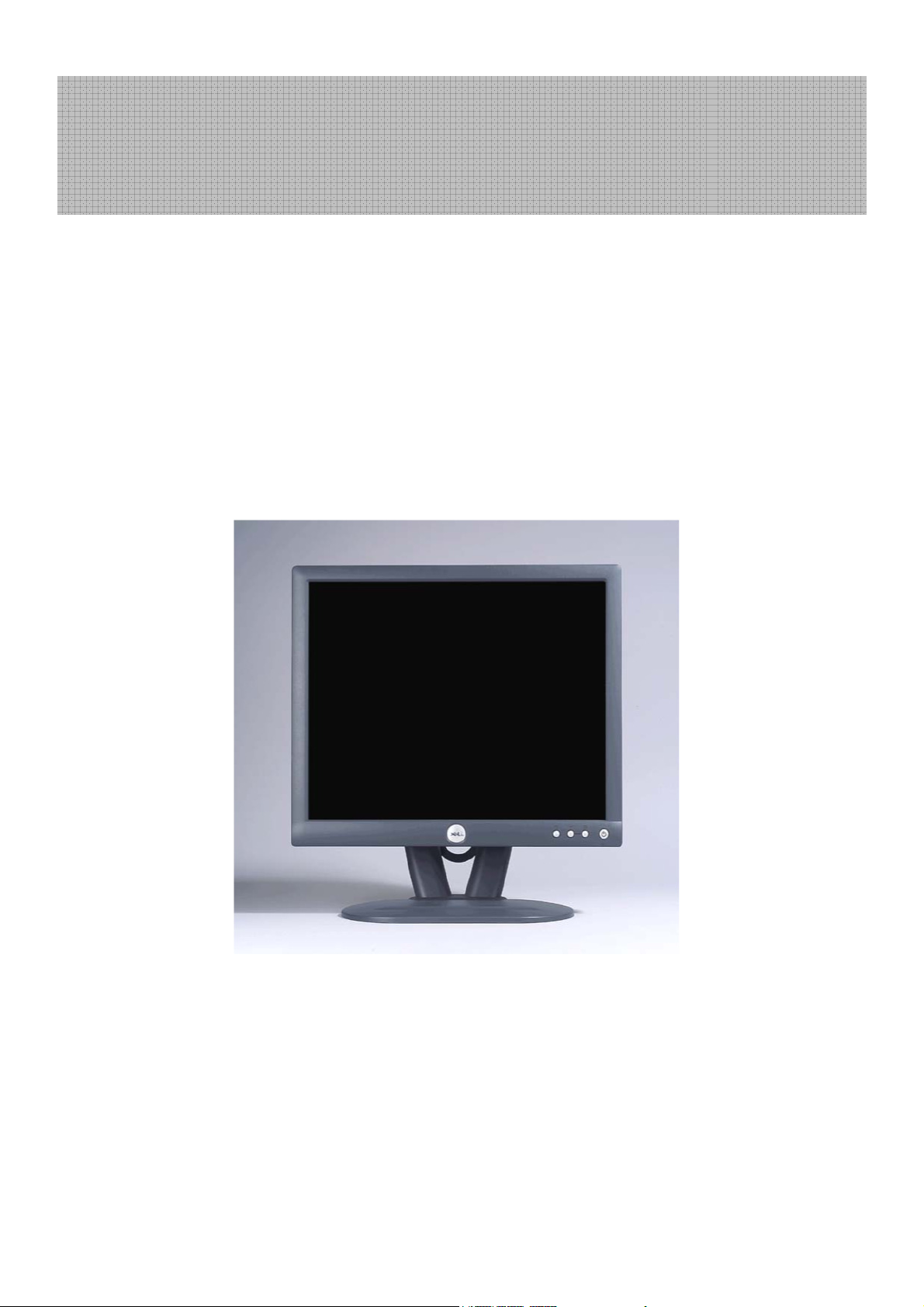
Dell E153FPc
www.ma163.com 电子技术资料网
Service Manual
15” LCD MONITOR
DELL E153FPc
THESE DOCUMENTS ARE FOR REPAIR SERVICE INFORMATION ONLY.EVERY REASONABLE EFFORT
HAS BEEN MADE TO ENSURE THE ACCURACY OF THIS MANUAL; WE CANNOT GUARANTEE THE
ACCURACY OFTHIS INFORMATION AFTER THE DATE OF PUBLICATION AND DISCLAIMS RELIABILITY FOR
CHANGES, ERRORS OR OMISSIONS.
Page 2
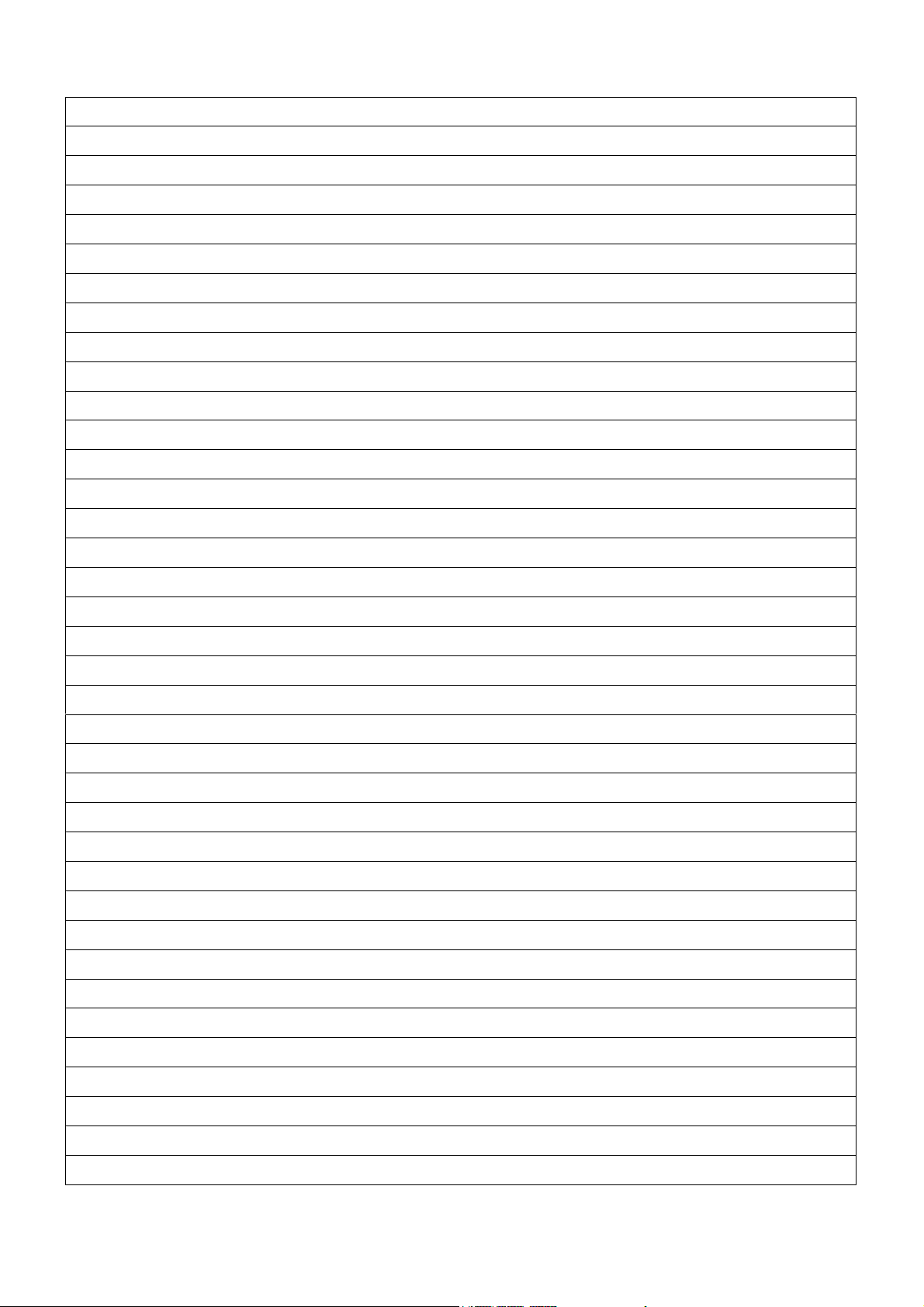
Dell E153FPc
www.ma163.com 电子技术资料网
Table of contents
Table of contents------------------------------------------------------------------------------------------------------------------------- 02
Revision List-----------------------------------------------------------------------------------------------------------------03
Important Safety Notice ----------------------------------------------------------------------------------------------------------------04
1. Monitor Specifications --------------------------------------------------------------------------------------------------------------05
2. LCD Monitor Description ---------------------------------------------------------------------------------------------------------- 06
3. Operation instructions --------------------------------------------------------------------------------------------------------------07
3.1 General Instructions -------------------------------------------------------------------------------------------------------------07
3.2 Control buttons -----------------------------------------------------------------------------------------------------------------07
3.3 Adjusting the Picture-------------------------------------------------------------------------------------------------------------08
4. Input/Output Specification -------------------------------------------------------------------------------------------------------- 11
4.1 Input Signal Connector------------------------------------------------------------------------------------------------------------11
4.2 Factory Preset Display Modes---------------------------------------------------------------------------------------------11
4.3 Power Supply Requirements----------------------------------------------------------------------------------------------------12
4.4 Panel Specification ---------------------------------------------------------------------------------------------------------12
5. Block Diagram -------------------------------------------------------------------------------------------------------------------------14
5.1 Monitor Exploded View ----------------------------------------------------------------------------------------------14
5.2 Software Flow Chart -------------------------------------------------------------------------------------------------------------17
5.3 Electrical Block Diagram ---------------------------------------------------------------------------------------------19
6. Mechanical Instruction -----------------------------------------------------------------------------------------------------------21
7. Schematic -------------------------------------------------------------------------------------------------------------------------------26
7.1 Main Board --------------------------------------------------------------------------------------------------------26
7.2 Power Board --------------------------------------------------------------------------------------------------------------------31
8. PCB Layout ---------------------------------------------------------------------------------------------------------------------------33
8.1 Main Board ----------------------------------------------------------------------------------------------------------------------33
8.2 Inverter/Power Board ---------------------------------------------------------------------------------------------------------34
9. Maintainability ---------------------------------------------------------------------------------------------------------------------- 35
9.1 Equipments and Tools Requirement --------------------------------------------------------------------------------------35
9.2 Trouble Shooting ---------------------------------------------------------------------------------------------------------------36
10. White Balance Adjustment ------------------------------------------------------------------------------------------------------42
11. EDID Content -------------------------------------------------------------------------------------------------------------------------43
12. ISP User Manual ---------------------------------------------------------------------------------------------------------------------43
12.1 Connect ISP Writer preparation action ----------------------------------------------------------------------------------43
12.2 To Use ISP Writer ---------------------------------------------------------------------------------------------------------------44
12.3 Executing ISP --------------------------------------------------------------------------------------------------------------------48
13. BOM List------------------------------------------------------------------------------------------------------------------------------- 49
14. Definition Of Pixel Defects------------------------------------------------------------------------------------------------------- 61
2
Page 3
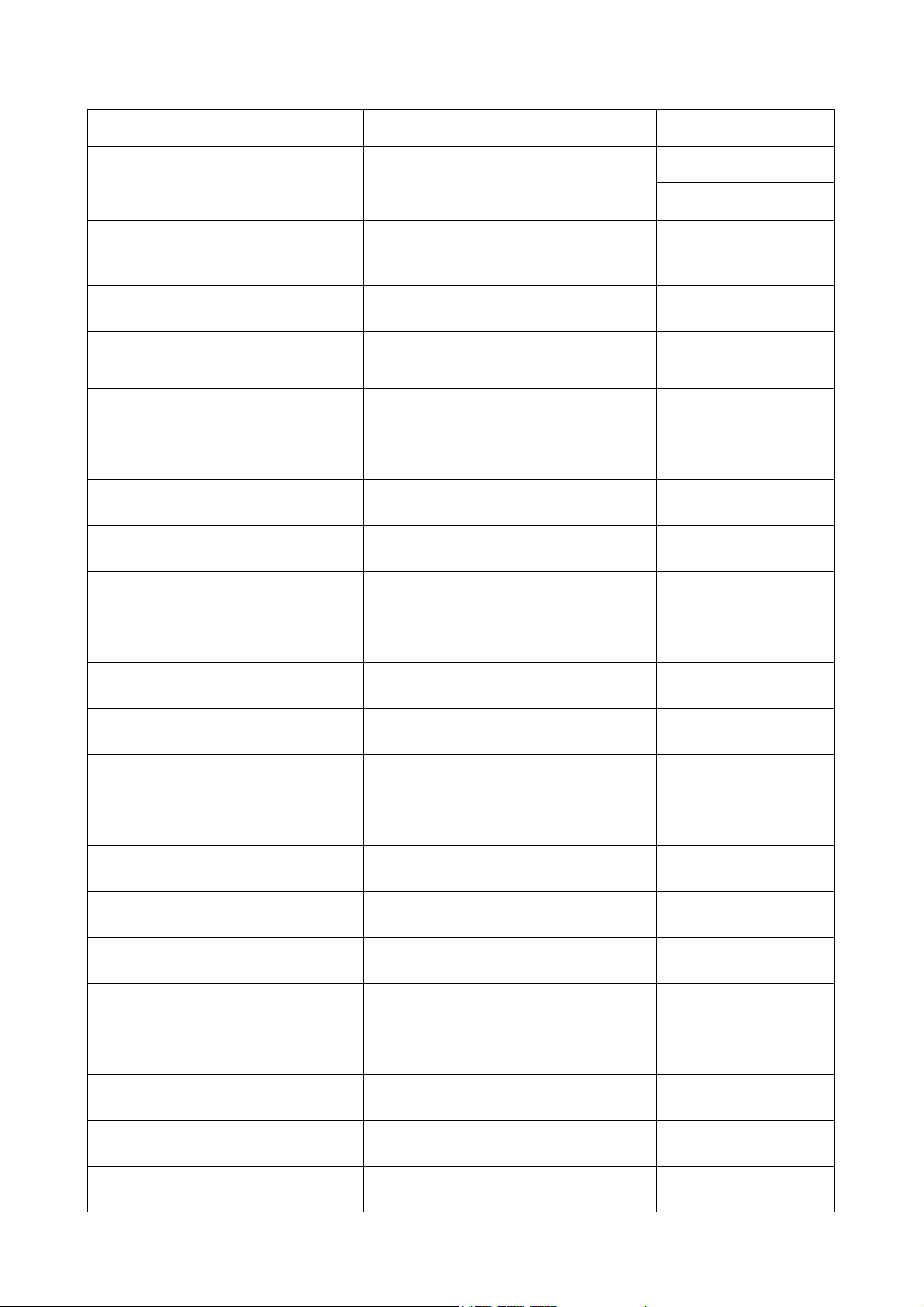
Dell E153FPc
www.ma163.com 电子技术资料网
Revision List
Revision Release Date Revise History TPV model
T560KCLHM8DLN
A00 Mar.-11-2005 Initial Release
T560KCLHM8DRN
A01 Nov.-22-2005
A02 Mar.-31-2006
A03 April-25-2006
A04 Mar.-30-2007 Add Mechanical Instruction in item 6
Add “Important Safety Notice”
Add” Definition Of Pixel Defects”
Add” Max Brightness measurement” on
Page42
3
Page 4
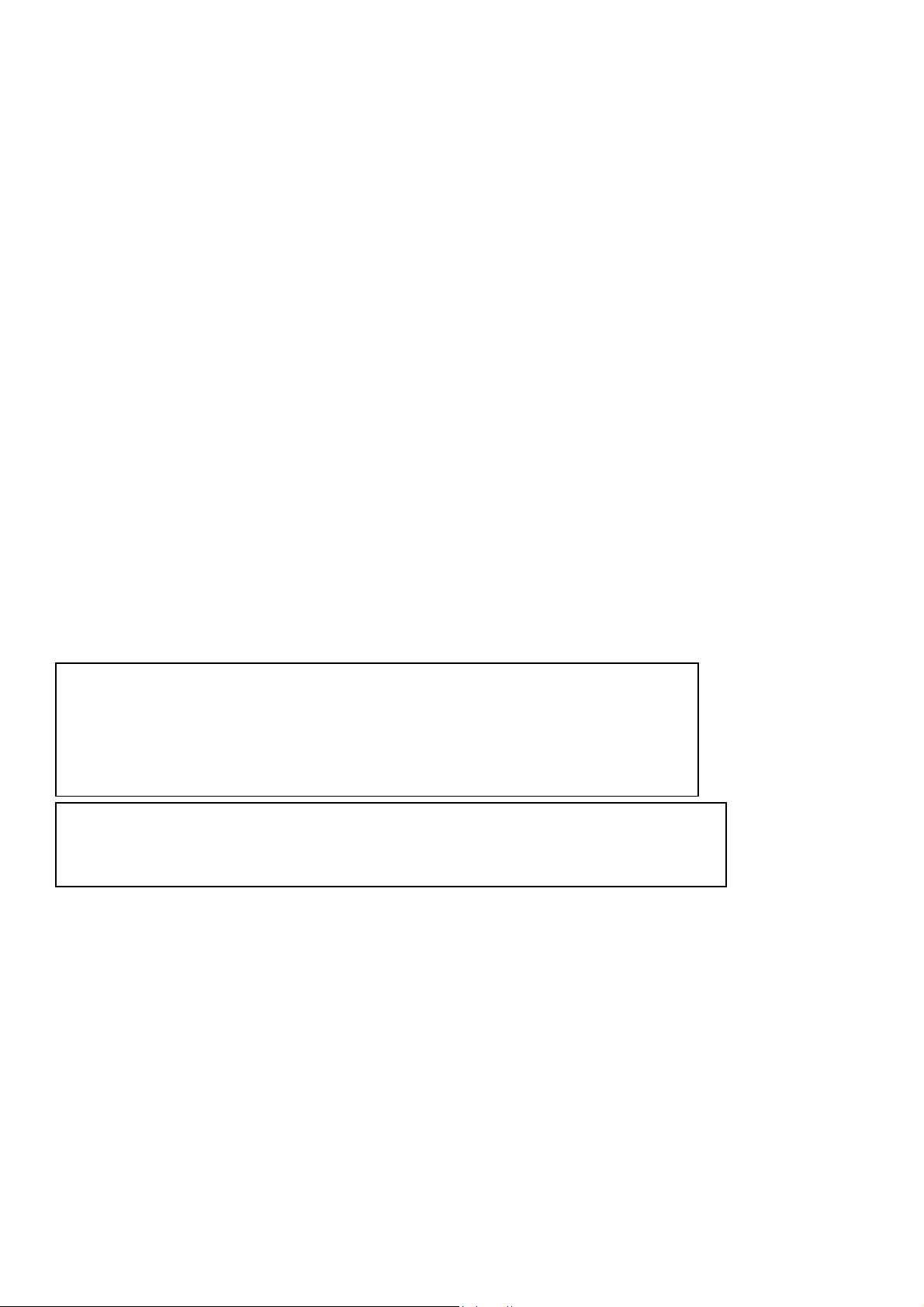
Dell E153FPc
www.ma163.com 电子技术资料网
Important Safety Notice
ANY PERSON ATTEMPTING TO SERVICE THIS CHASSIS MUST FAMILIARIZE HIMSELF WITH THE CHASSIS
AND BE AWARE OF THE NECESSARY SAFETY PRECAUTIONS TO BE USED WHEN SERVICING ELECTRONIC
EQUIPMENT CONTAINING HIGH VOLTAGES.
CAUTION: USE A SEPARATE ISOLATION TRANSFORMER FOR THIS UNIT WHEN SERVICING
REFER TO BACK COVER FOR IMPORTANT SAFETY GUIDELINGS
Proper service and repair is important to the safe, reliable operation of all Dell Company** Equipment. The service
procedures recommended by Dell and described in this service manual are effective methods of performing service
operations. Some of these service operations require the use of tools specially designed for the purpose. The special
tools should be used when and as recommended.
It is important to note that this manual contains various CAUTIONS and NOTICES which should be carefully read in
order to minimize the risk of personal injury to service personnel. The possibility exists that improper service methods
may damage the equipment. It is also important to understand that these CAUTIONS and NOTICES ARE NOT
EXHAUSTIVE. Dell could not possibly know, evaluate and advise the service trade of all conceivable ways in which
service might be done or of the possible hazardous consequences of each way. Consequently, Dell has not
undertaken any such broad evaluation. Accordingly, a servicer who uses a service procedure or tool which is not
recommended by Dell must first satisfy himself thoroughly that neither his safety nor the safe operation of the
equipment will be jeopardized by the service method selected.
* * Hereafter throughout this manual, Dell Company will be referred to as Dell.
WARNING
Use of substitute replacement parts, which do not have the same, specified safety characteristics may create shock,
fire, or other hazards.
Under no circumstances should the original design be modified or altered without written permission from Dell. Dell
assumes no liability, express or implied, arising out of any unauthorized modification of design. Servicer assumes all
liability.
FOR PRODUCTS CONTAINING LASER:
DANGER - Invisible laser radiation when open. AVOID DIRECT EXPOSURE TO BEAM.
CAUTION - Use of controls or adjustments or performance of procedures other than those
CAUTION - The use of optical instruments with this product will increase eye hazard.
TO ENSURE THE CONTINUED RELIABILITY OF THIS PRODUCT, USE ONLY ORIGINAL
MANUFACTURER'S REPLACEMENT PARTS, WHICH ARE LISTED WITH THEIR PART
NUMBERS IN THE PARTS LIST SECTION OF THIS SERVICE MANUAL.
Take care during handling the LCD module with backlight unit
- Must mount the module using mounting holes arranged in four corners.
- Do not press on the panel, edge of the frame strongly or electric shock as this will result in damage to the screen.
- Do not scratch or press on the panel with any sharp objects, such as pencil or pen as this may result in damage to
the Panel.
- Protect the module from the ESD as it may damage the electronic circuit (C-MOS).
- Make certain that treatment person’s body is grounded through wristband.
specified herein may result in hazardous radiation exposure.
- Do not leave the module in high temperature and in areas of high humidity for a long time.
- Avoid contact with water as it may a short circuit within the module.
If the surface of panel becomes dirty, please wipe it off with a soft material. (Cleaning with a dirty or rough cloth may
damage the panel.)
4
Page 5
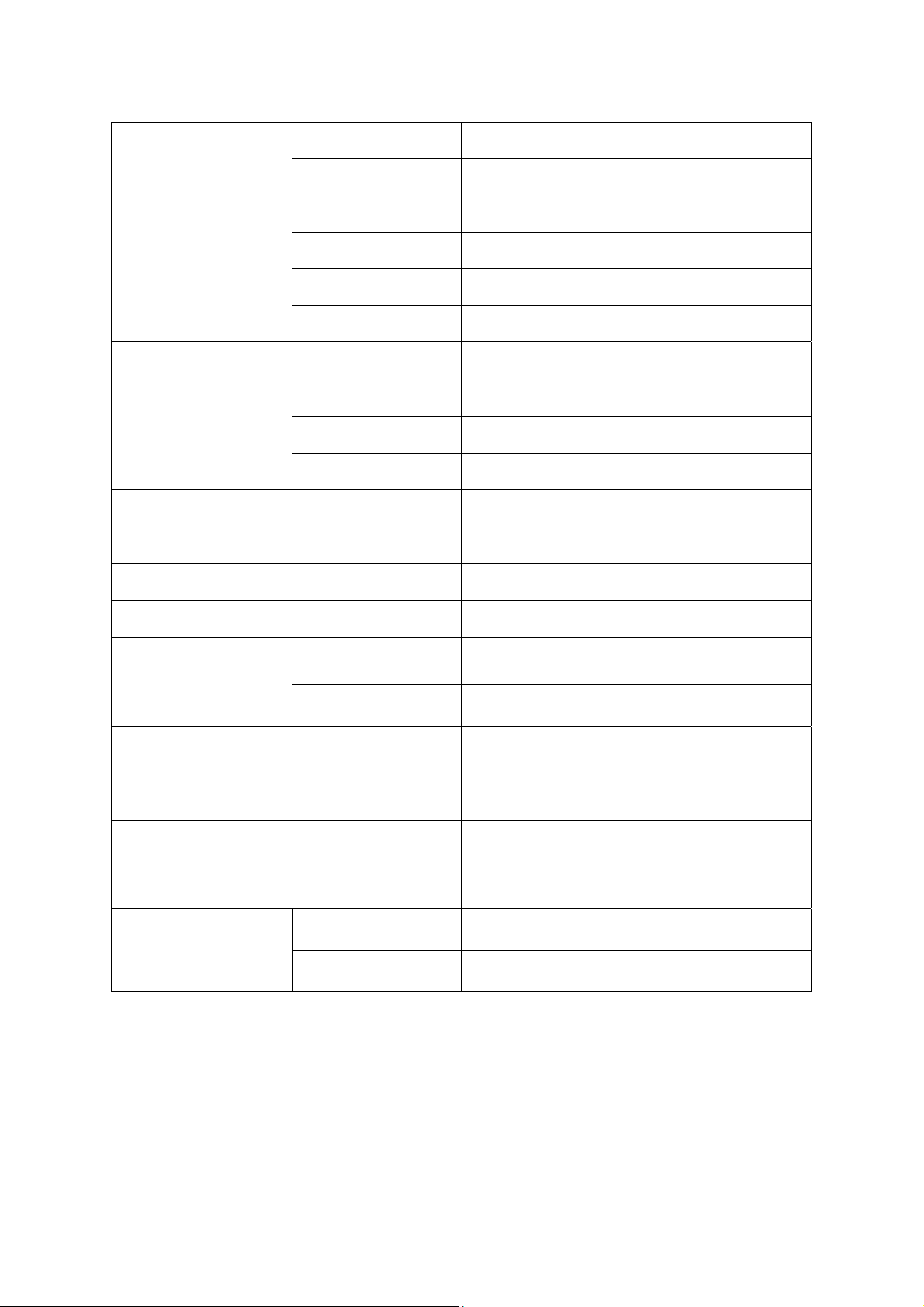
1. Monitor Specifications
www.ma163.com 电子技术资料网
Dell E153FPc
Driving system TFT Color LCD
Size 38cm(15.0")
LCD Panel
Input
Display Colors Over 16.2 million Colors
Dot Clock 80MHz
Max. Resolution 1024 x 768
Plug & Play VESA DDC2BTM
Power Consumption
Pixel pitch 0.297mm(H) x 0.297mm(V)
Viewable angle 120û (H) 100û (V)
Brightness
Response time (typ.) 16 ms
Video Analog Only
Sync. Type H/V TTL Separate and Composite Sync.
H-Frequency 30kHz – 63kHz
V-Frequency 56 Hz -75Hz
ON Mode <25W
Power Saving <2W
200cd/m
2
(Min)
Maximum Screen Size
Horizontal: 304.1mm
Vertical: 228.1mm
Power Source 90~264VAC, 47~63Hz
Operating Temp: 5°C to 40°C
Environmental
Storage Temp: 5°C to 60°C
Considerations
Operating Humidity: 10% to 85%
Packaged 5.3Kgs Unit
Weight (N. W.)
Unpackaged 3.5Kgs Unit
5
Page 6
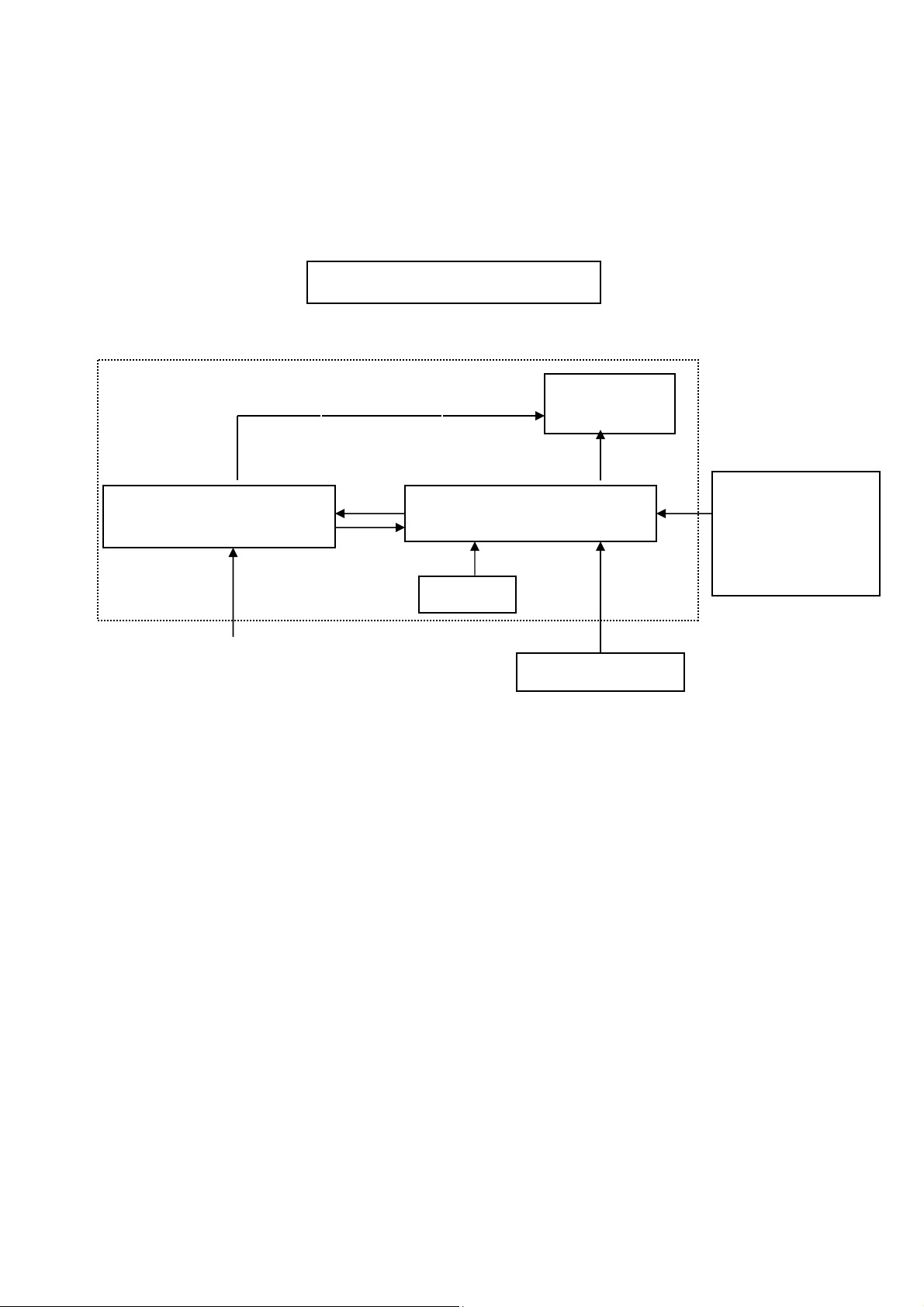
Dell E153FPc
(
www.ma163.com 电子技术资料网
2. LCD Monitor Description
The LCD MONITOR will contain a main board, an inverter/power board, keypad board, which house the flat panel
control logic, brightness control logic and DDC.
The power board will provide AC to DC Inverter voltage to drive the backlight of panel and the main board chips
each voltage.
Monitor Block Diagram
CCFL Drive.
Flat Panel and
CCFL backlight
Include: adapter and inverter)
Power board
Main Board
Keyboard
RS232 Connector
For white balance
adjustment in factory
mode
AC-IN
Host Computer
100V-240V
Video signal, DDC
6
Page 7
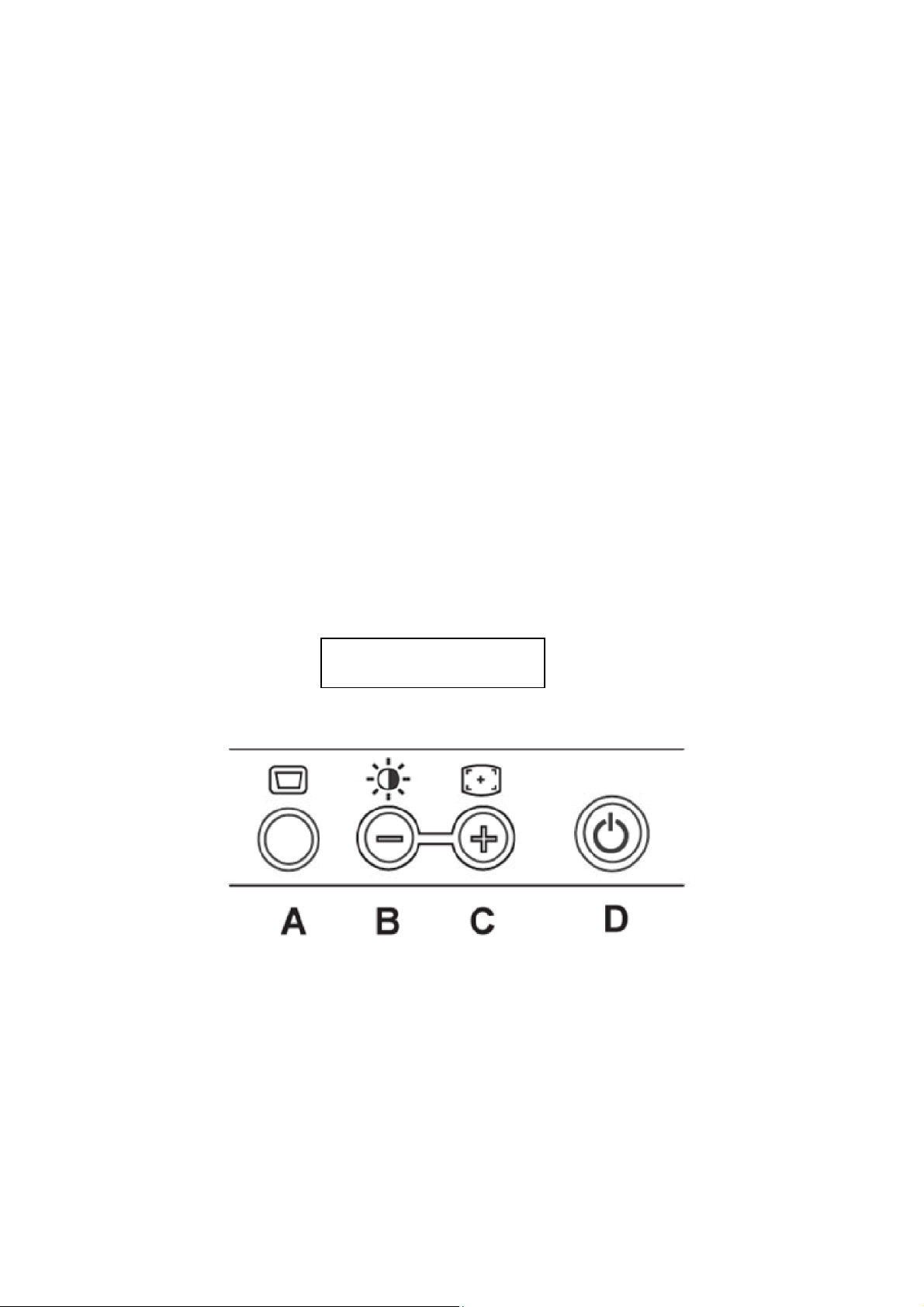
Dell E153FPc
www.ma163.com 电子技术资料网
3. Operation instructions
3.1 General Instructions
Press the power button to turn the monitor on or off. The other control buttons are located at front panel of the
monitor. By changing these settings, the picture can be adjusted to your personal preferences.
The power cord should be connected.
-
Connect the video cable from the monitor to the video card.
-
Press the power button to turn on the monitor, the power indicator will light up.
-
3.2 Control Buttons
Power Button: When pressed, the monitor enters the off mode, and the LED turns blank. Press again to
restore normal status.
Brightness Button: The Brightness Button is used to select the Brightness/Contrast adjust functions.
Press to switch functions or adjust settings.
Auto Adjust Key: The Auto Adjust Key is used to automatically set the H Position, V Position,
Clock and Phase.
Power Indicator:
Green — Power On mode.
Orange — Power Saving mode.
Blank —Power Off Mode.
Control Button
A. Buttons for the OSD menu (On-Screen-display)
B. Brightness Button
C. Auto Adjust Button
D. Power On/Off Button and indicator
7
Page 8
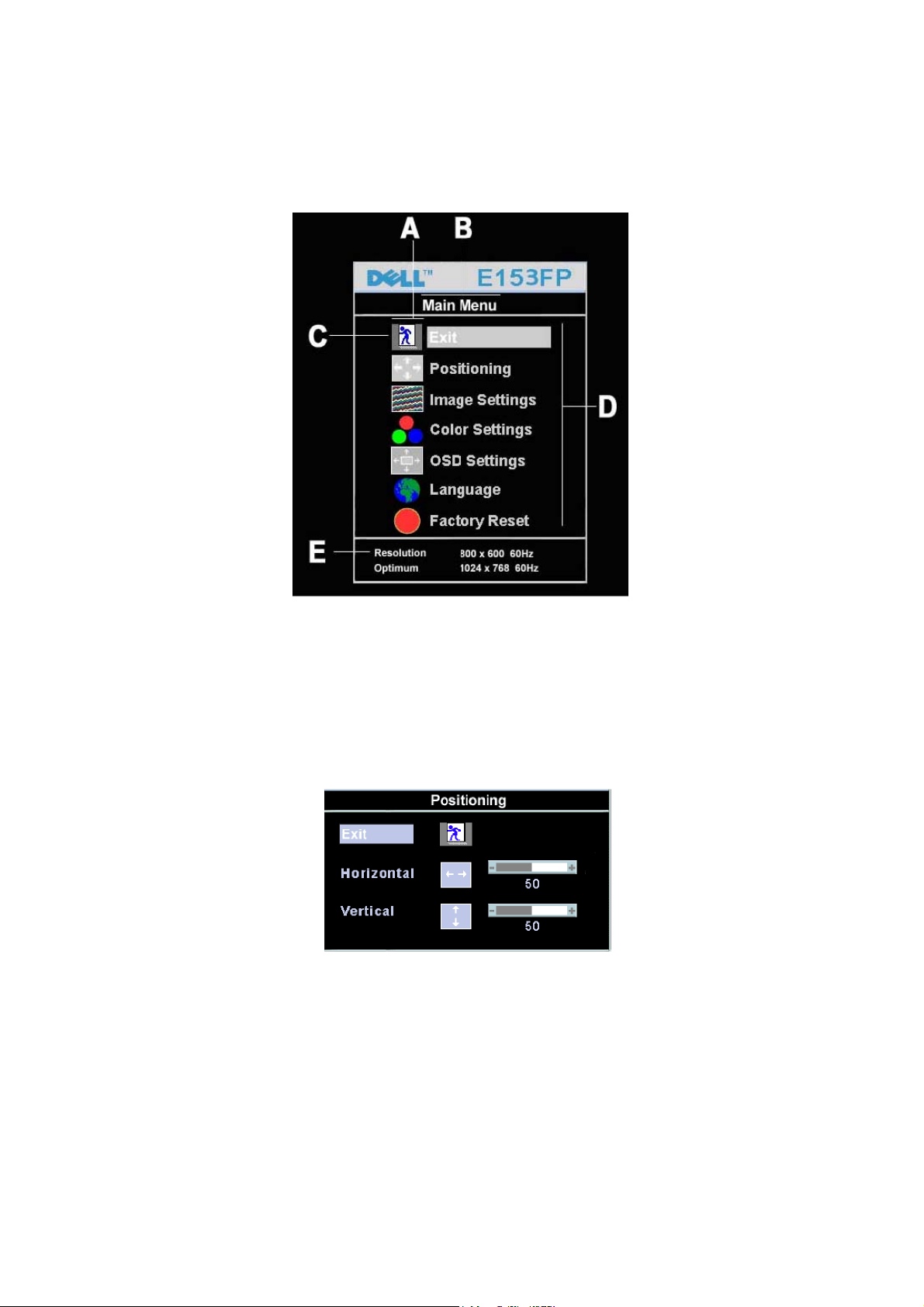
Dell E153FPc
www.ma163.com 电子技术资料网
3.3 Adjusting the Picture
To set the OSD menu, perform the following steps:
Briefly press the SELCT / MENU button to activate the OSD menu.
The main menu appears on the screen with icons for the setting functions.
The first symbol (Exit) is highlighted.
Necessary, press the - or + button to mark another icon (e.g. Positioning). Press the SELECT/MENU button to
select the highlighted icon.
The corresponding setting window (here: Positioning) is displayed.
The first symbol (Exit) is highlighted.
If necessary, press the – or + button to mark the desired icon.
Press the SELECT/MENU button to select the highlighted function.
Press the – or + button to adjust the value for the selected function.
Press the SELECT/MENU button to exit the function.
Press the SELECT/MENU button to exit the sub-menu when “Exit” function is highlighted.
All changes are stored automatically.
8
Page 9
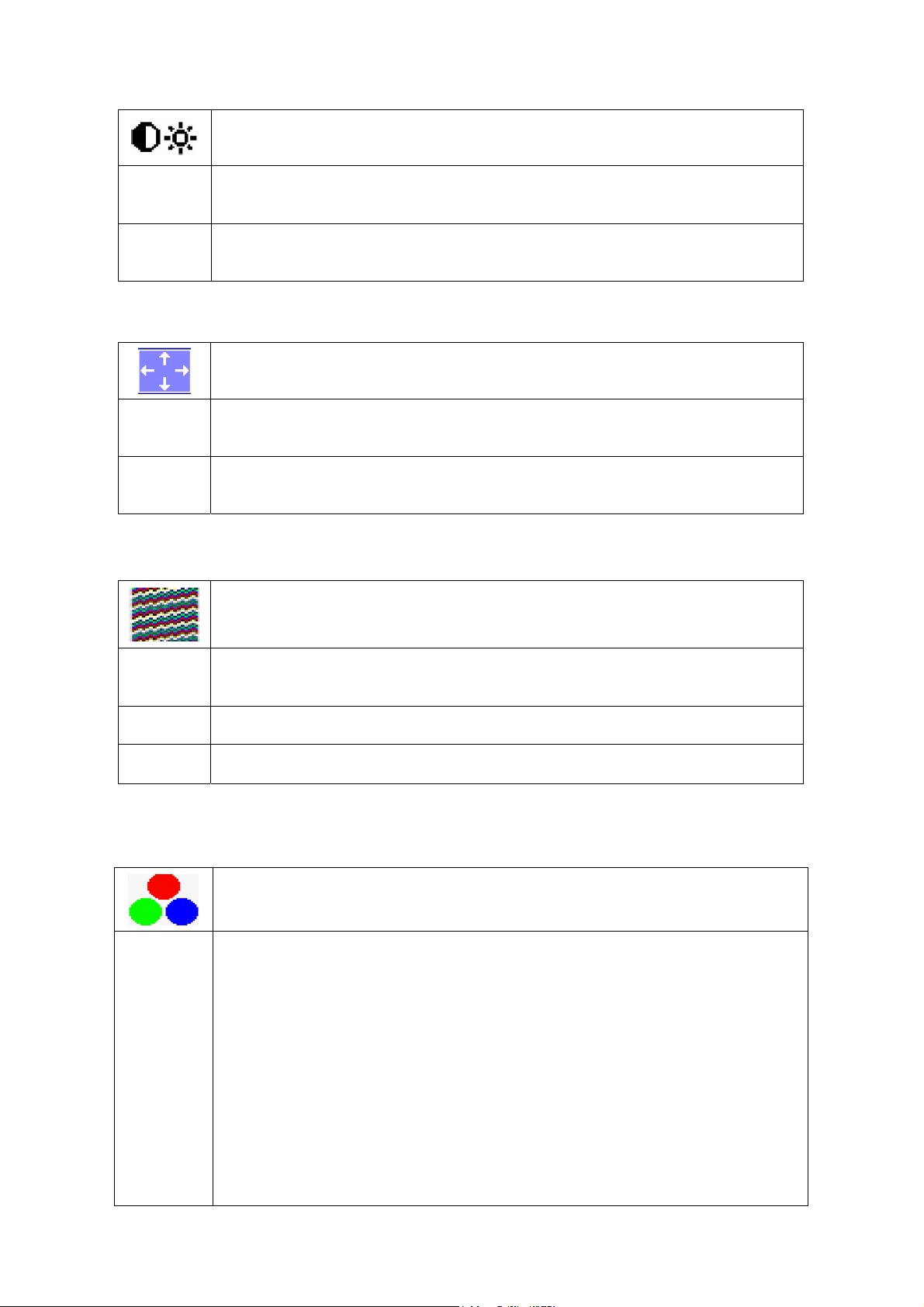
Adjusting the brightness and contrast
www.ma163.com 电子技术资料网
Dell E153FPc
Calling the Brightness / Contrast setting window using Brightness button.
Brightness
With this function you change the brightness of the background lighting.
Contrast
Adjusting size and position
H-Position
V-Position
Setting Image
Setting the brightness of the display
Setting the contrast of the display
With this function you modify the contrast of bright color tones.
Calling the Positioning setting window
Adjusting the horizontal position
With this function you move the picture to the left or to the right.
Adjusting the vertical position
With this function you move the picture up or down.
Auto
Adjust
Pixel clock Adjusting the pixel clock
Phase Adjusting the phase
Auto adjust will produce best image automatically, The information of “ Auto
Setting color temperature and colors
Selecting the color temperature
The color temperature is measured in K (= Kelvin). You can select from Normal
Preset, Blue Preset, Red Preset to User Preset;
Normal preset = Original color of the LCD display, it’s 6500K;
Calling the Image setting window
Adjust In Progress” will show;
Calling the Color setting window
Blue preset =5700Kcolour of the LCD display, it’s 9300K;
Red preset =9300K color of the LCD display, it’s 5700K;
User preset = Setting user-defined colors
In the user preset setting you can change the color ratios of the basic colors (red,
green, blue) as required.
9
Page 10
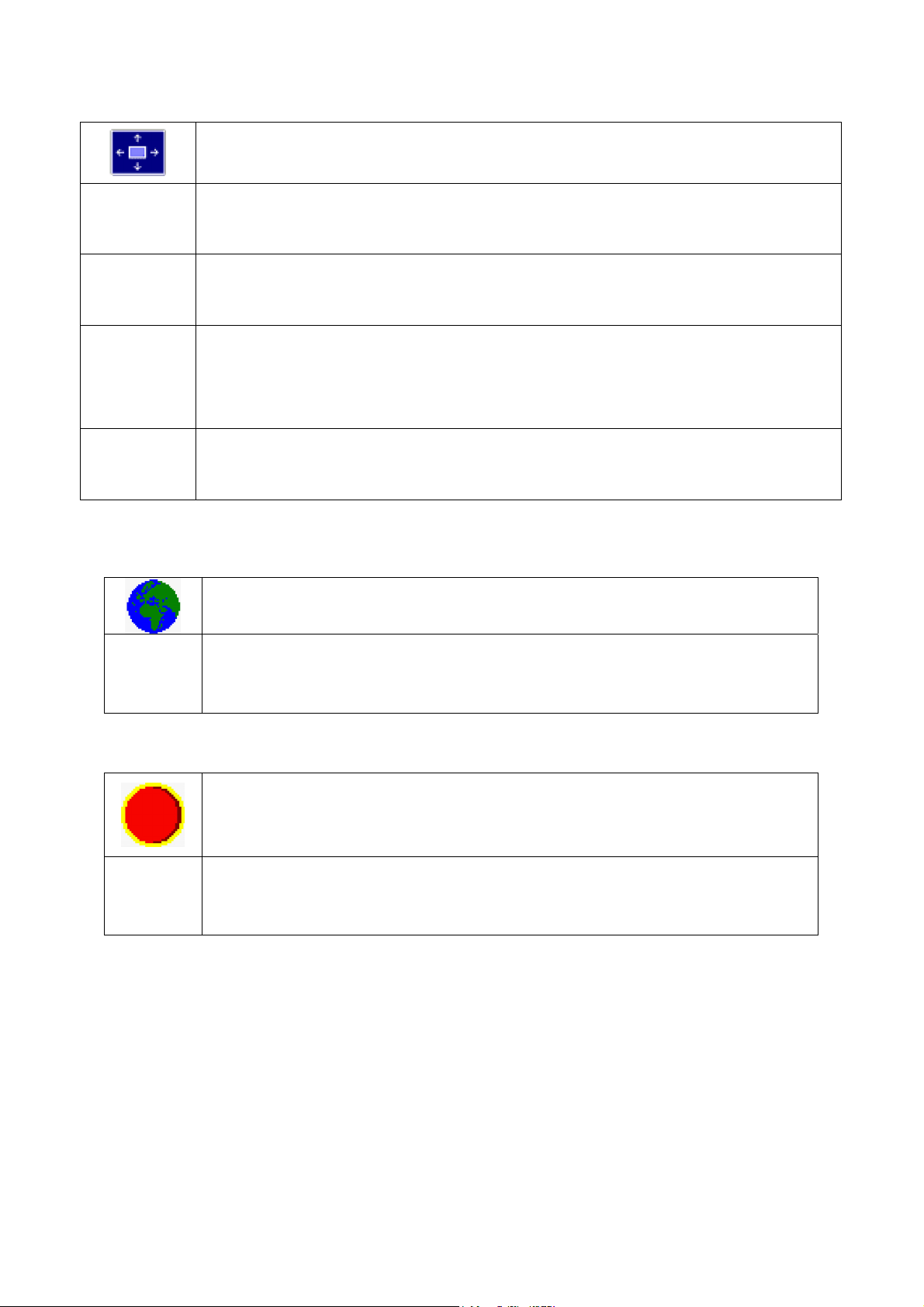
Setting display of the OSD menu
www.ma163.com 电子技术资料网
Calling the OSD Set up setting window
Dell E153FPc
Horizontal
Position
Vertical
Position
OSD Hold Time
OSD
Lock
Setting the horizontal position of the OSD menu
With this function you move the OSD menu to the left or to the right.
Setting the vertical position of the OSD menu
With this function you move the OSD menu up or down.
Setting the display duration of the OSD menu
With this function you select a value from 0 to 60 seconds.
If the set time expires without a setting being made, the OSD menu is automatically faded out.
Setting the display of the OSD menu lock or unlock.
With this function you select Yes to lock OSD, NO to unlock it.
Setting Language
Calling the Language setting window
Factory Reset
With this function all settings except Language of OSD are reset to the factory settings without
With this function you choose between English (default setting), French, German,
Spanish and Japanese as the language for the OSD menu.
Activating the factory settings
prompting for confirmation.
10
Page 11
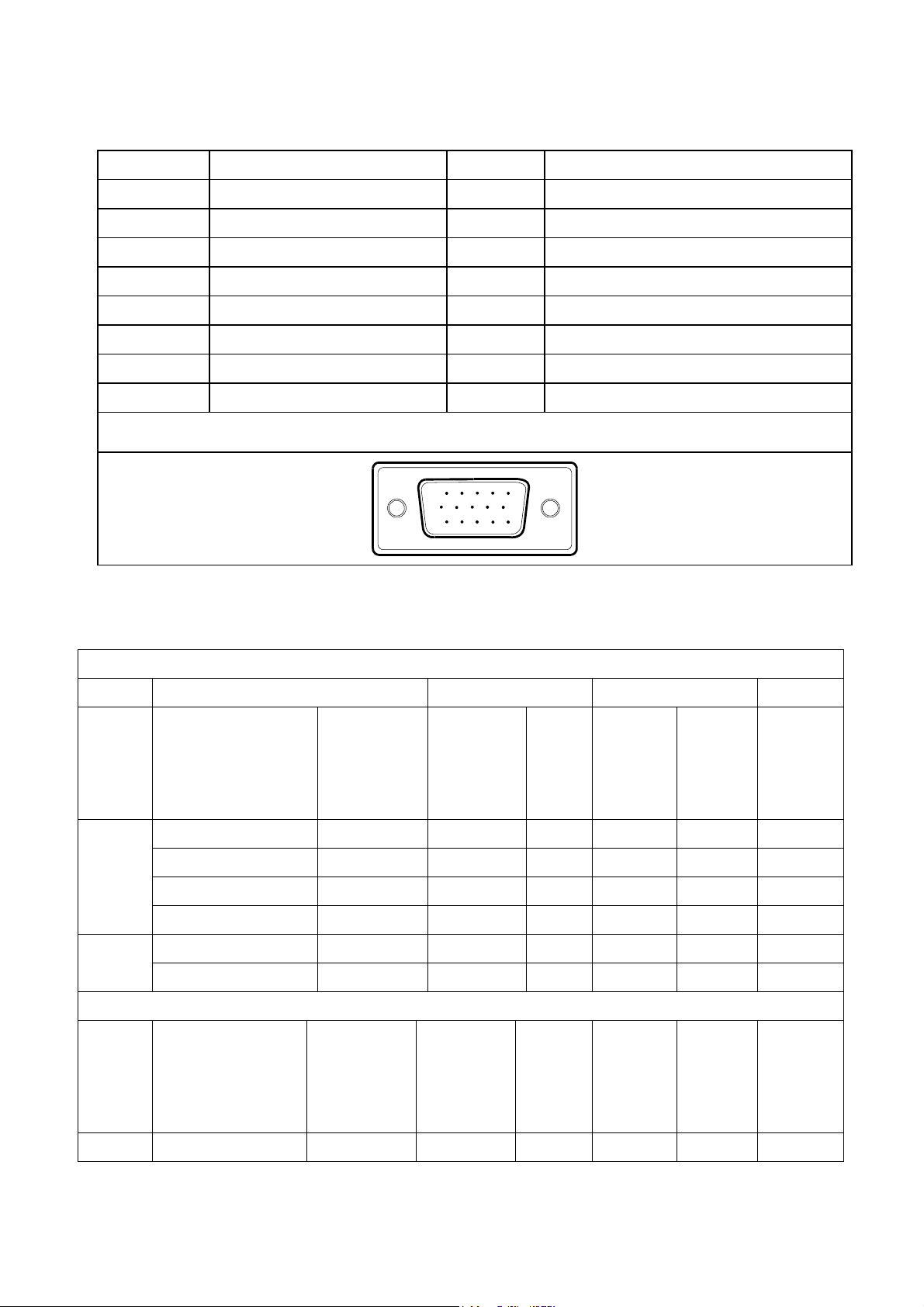
4. Input/Output Specification
www.ma163.com 电子技术资料网
4.1 Input Signal Connector
Pin No. Description Pin No. Description
1. Red 9. +5V
2. Green 10. Detect Cable
3. Blue 11. Ground
4. Ground 12. DDC-Serial Data
5. Ground 13. H-Sync
6. R-Ground 14. V-Sync
7. G-Ground 15. DDC-Serial Clock
8. B-Ground
Dell E153FPc
VGA Connector layout
15
6
11 15
10
4.2 Factory Preset Display Modes
Horizontal Vertical
Mode Resolution Total
640x480@60Hz 800 x 525 31.469 N 59.940 N 25.175
640x480@75Hz 840 x 500 37.500 N 75.00 N 31.500
VGA
800x600@60Hz 1056 x 628 37.879 P 60.317 P 40.000
800x600@75Hz 1056x625 46.875 P 75.000 P 49.500
1024x768@60Hz 1344x806 48.363 N 60.004 N 65.000
XGA
1024x768@75Hz 1312x800 60.023 P 75.029 P 78.750
VESA MODES
Nominal
Frequency
+/- 0.5kHz
Sync
Polarit
y
Nominal
Freq.
+/- 1 Hz
Sync
Polarity
Nominal
Pixel
Clock
(MHz)
IBM MODES
Nominal
Mode Resolution Total
DOS 720x400@70Hz 900 x 449 31.469 N 70.087 P 28.322
Frequency
+/- 0.5kHz
11
Nominal
Pixel
Clock
(MHz)
Sync
Polarity
Nominal
Sync
Freq.
Polarity
+/- 1 Hz
Page 12
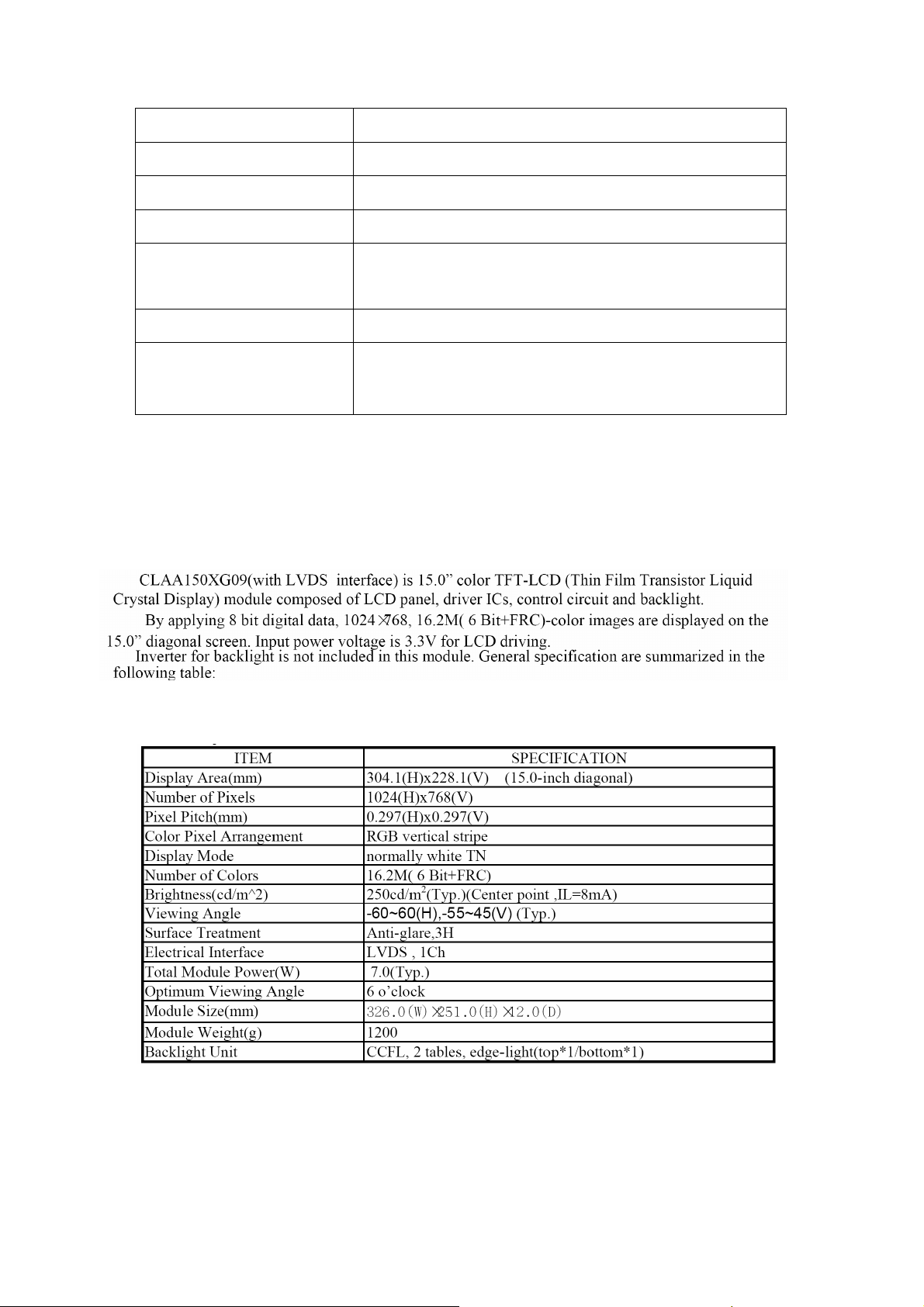
4.3 Power Supply Requirements
www.ma163.com 电子技术资料网
A/C Line voltage range 100 V ~ 240 V± 10 %
Dell E153FPc
A/C Line frequency range 50 ± 3Hz, 60 ± 3Hz
Input Voltage transients 280 volts AC for 10 sec @40℃
Current 0.6A max. at 100V, 0.35A max. at 240 V
Peak surge current
Leakage current : < 3.5mA
No advance effects (no loss of information or defect)
Power line surge
4.4 Panel Specification (CPT15”011 ZB)
4.4.1 Panel Feature
< 60A peak at 240 VAC and cold starting
< 30A peak at 120VAC and cold starting
with a maximum of 1 half-wave missing per second
4.4.2 Display Characteristics
12
Page 13
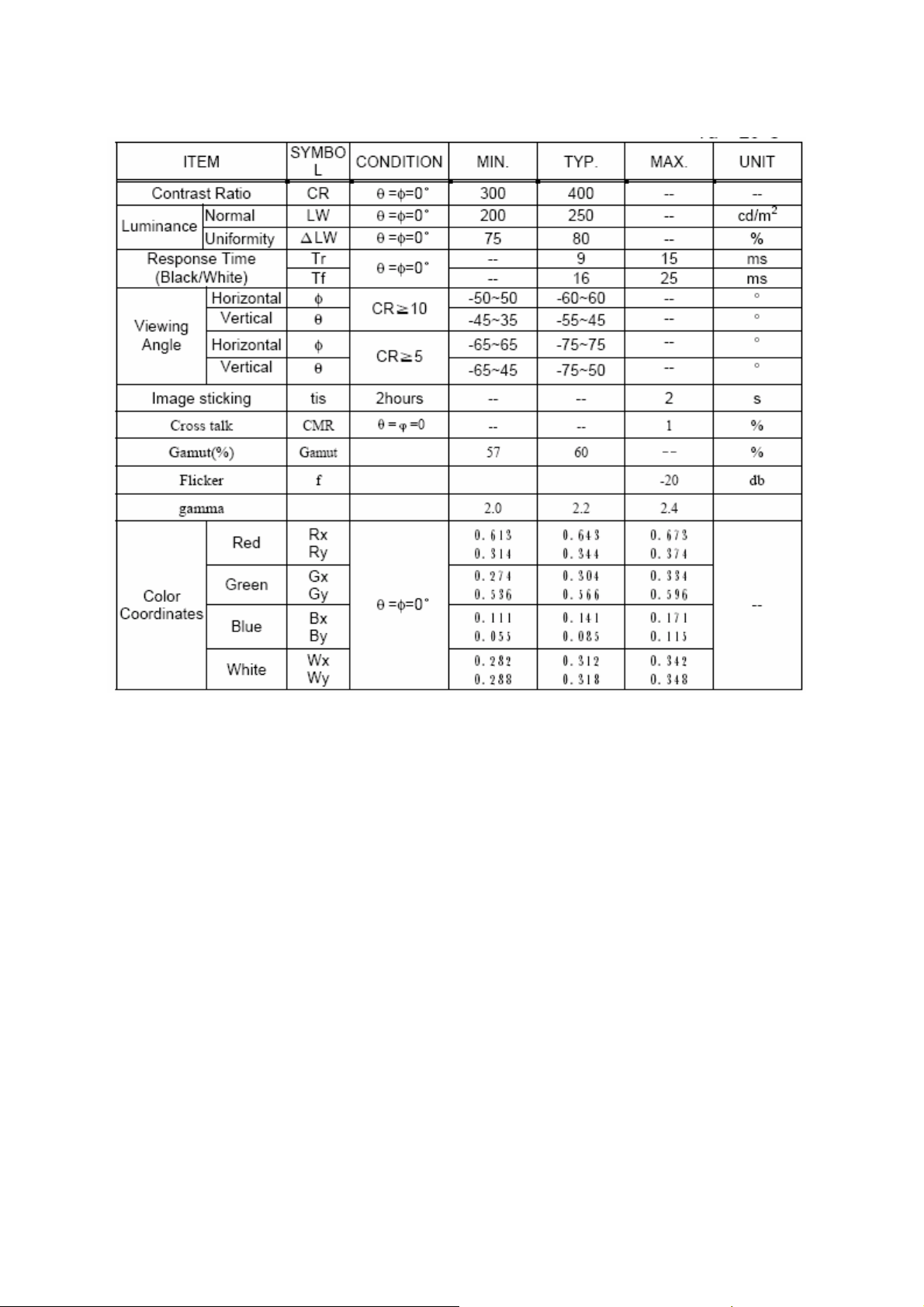
Dell E153FPc
www.ma163.com 电子技术资料网
4.4.3 Optical Characteristics
The optical characteristics are measured under stable conditions as follows:
13
Page 14
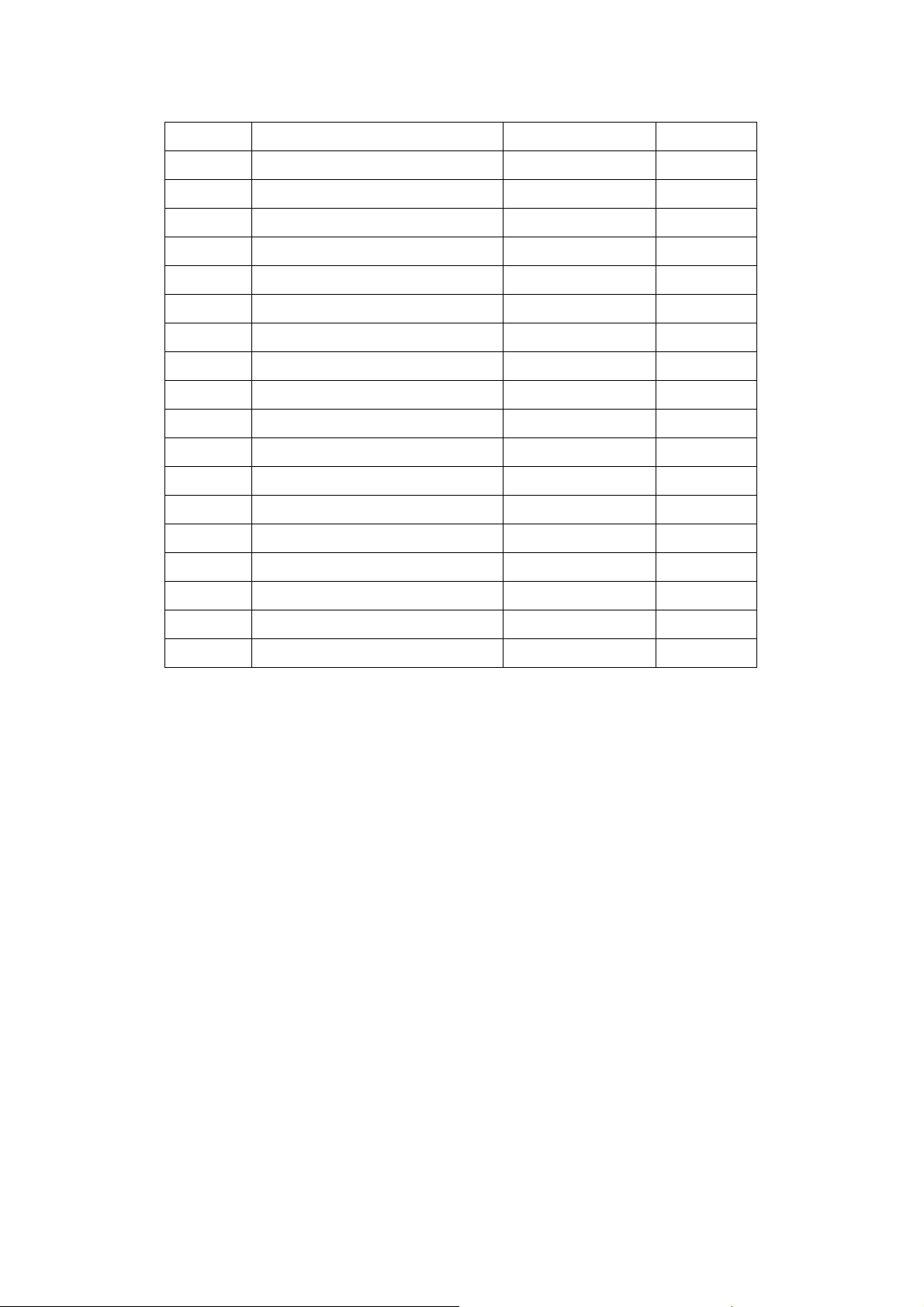
Dell E153FPc
www.ma163.com 电子技术资料网
Item Description Part Number Quantity
1 BEZEL 34L1228AY2 T 1
2 REAR COVER 34L1229 Y2 T 1
3 KEYPAD BUTTON 33L4670 GV T 1
4 POWER BUTTON 33L4669 GV C 1
5 MAIN FRAME 15L5941 1 B 1
6 SHIELD INVERTER 85L6097 1 1
7 PROTECT FILM 52L6020 2DE5 1
8 DELL BADGE 23L3178700 1A 1
9 SPACER SUPPORT SCC-24 11L6036 1 1
10 SMALL TAPE 52L 1186 1
11 DIP-EMI 85L6096 1 1
12 SCREW M1G2940 10225 1
13 SCREW M1G1740 6128 4
14 SCREW-M3*6 M1L1430-6-128 3
15 SCREW-M4*6 M1L1430-6-128 4
16 SCREW-T3*8 Q1L 330 8120 3
17 SCREW-M3*4 D1L 330 4128 4
18 SCREW-M3*4 D1L 330 4128 2
15
Page 15
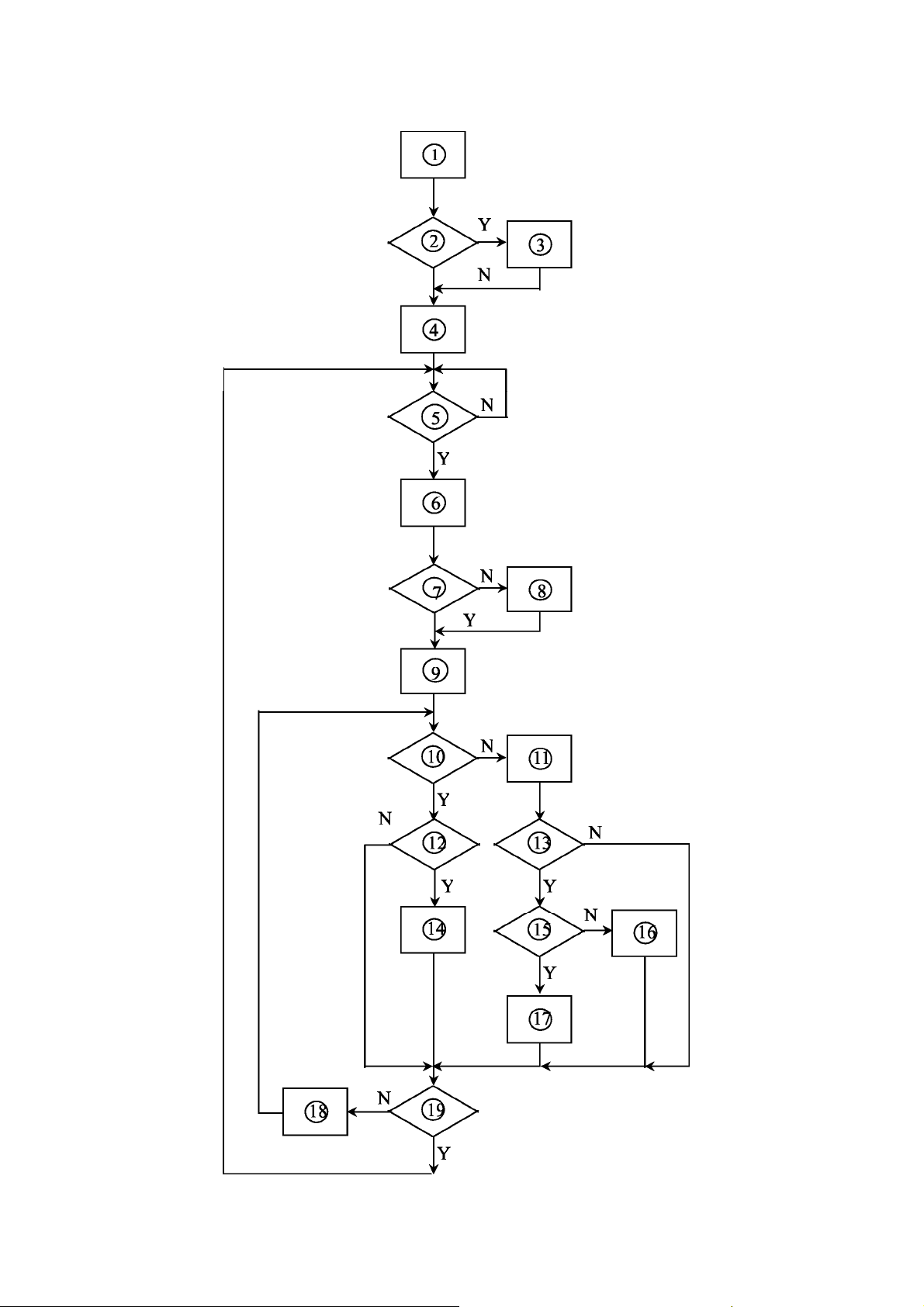
5.2 Software Flow Chart
www.ma163.com 电子技术资料网
Dell E153FPc
17
Page 16
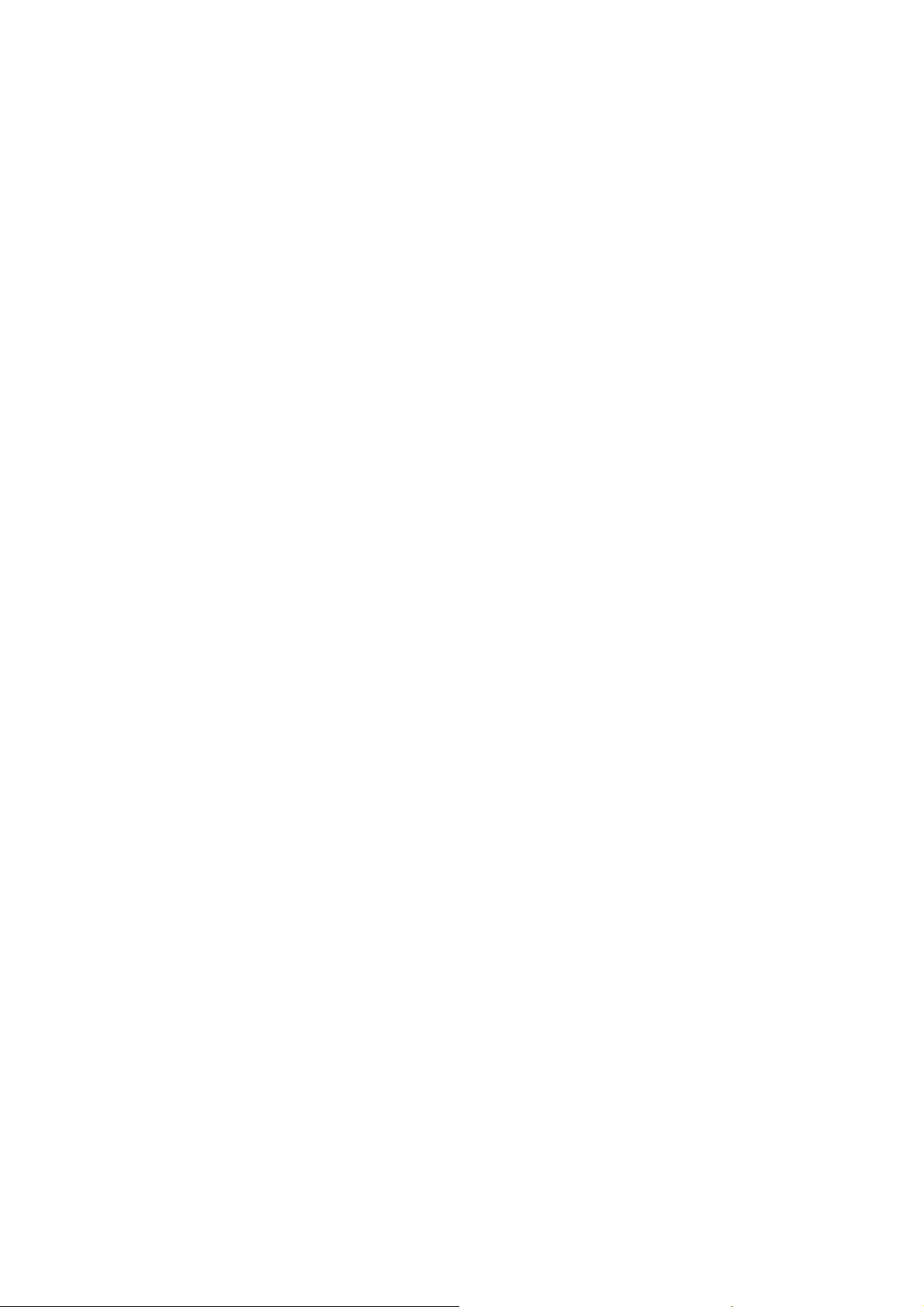
Dell E153FPc
www.ma163.com 电子技术资料网
1) MCU Initializes.
2) Is the EEprom blank?
3) Program the EEprom by default values.
4) Get the PWM value of brightness from EEprom.
5) Is the power key pressed?
6) Clear all global flags.
7) Are the AUTO and SELECT keys pressed?
8) Enter factory mode.
9) Save the power key status into EEprom.
Turn on the LED and set it to green color. Scalar
initializes.
10) In standby mode?
11) Update the lifetime of back light.
12) Check the analog port, are there any signals coming?
13) Does the scalar send out an interrupt request?
14) Wake up the scalar.
15) Are there any signals coming from analog port?
16) Display "No connection Check Signal Cable" message. And go into standby mode after the message
disappears.
17) Program the scalar to be able to show the coming mode.
18) Process the OSD display.
19) Read the keyboard. Is the power key pressed?
18
Page 17
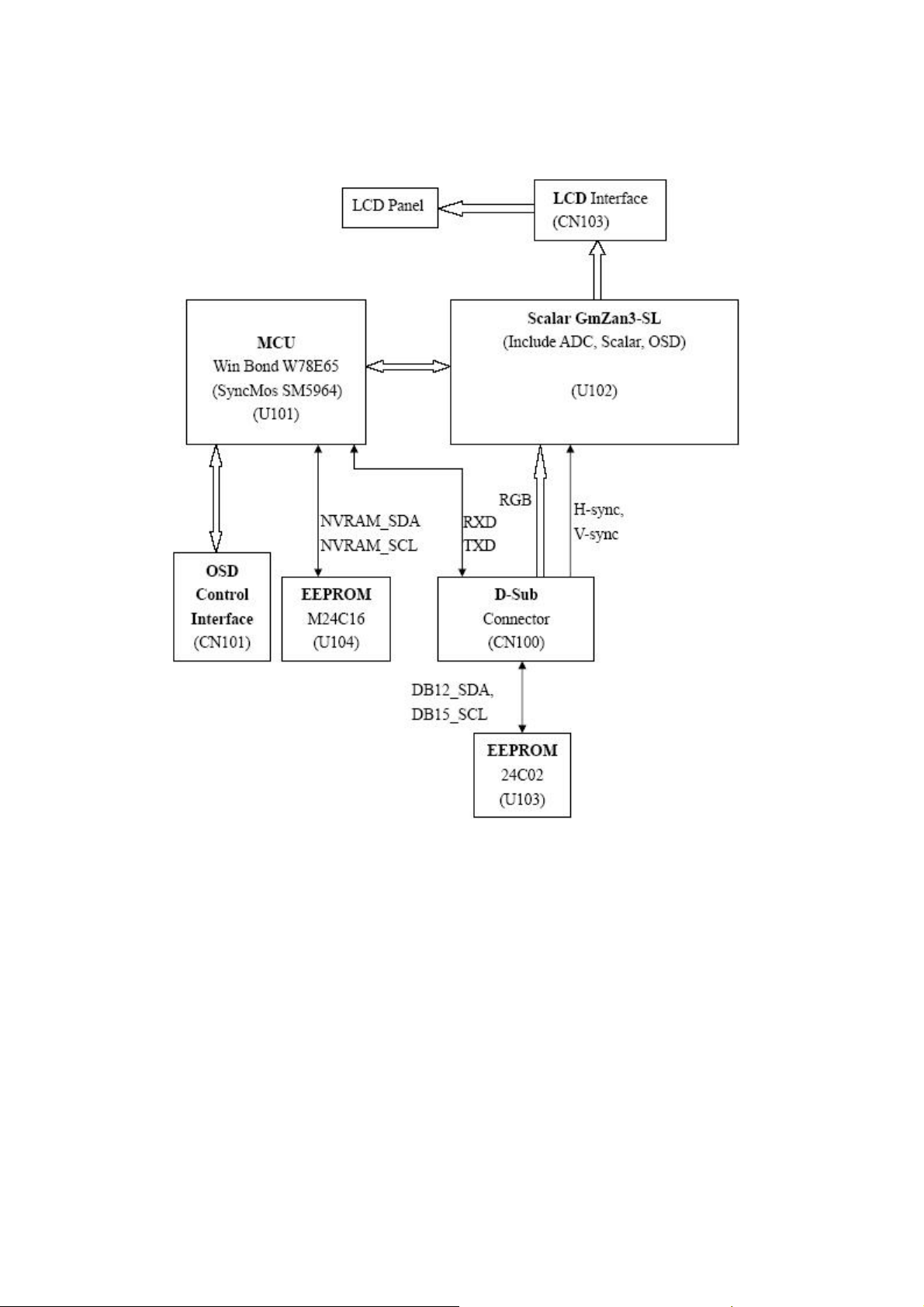
5.3 Electrical Block Diagram
www.ma163.com 电子技术资料网
5.3.1 Main Board
Dell E153FPc
19
Page 18
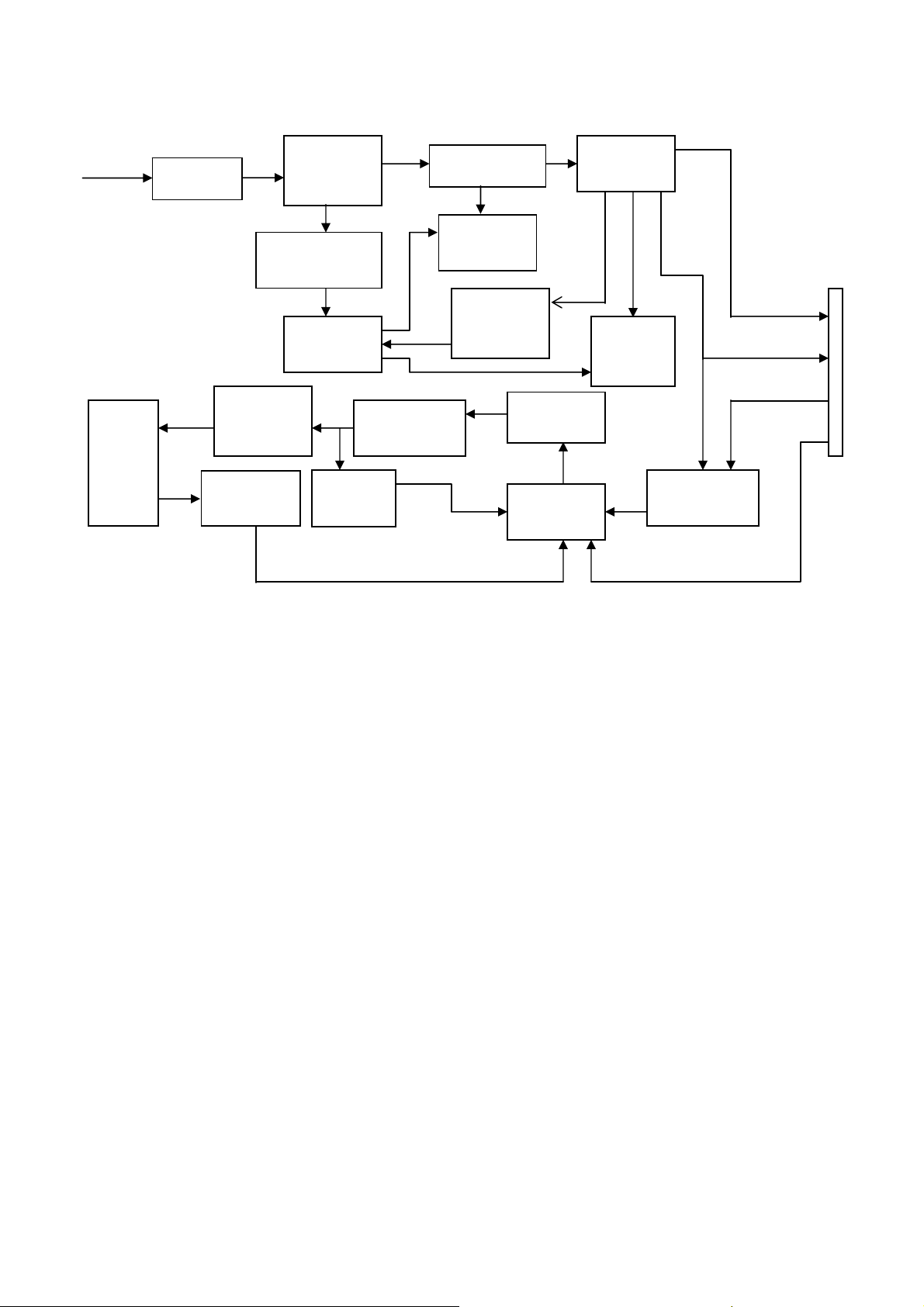
5.3.2 Inverter/Power Board
www.ma163.com 电子技术资料网
AC input
EMI filter
Bridge
Rectifier
and Filter
Dell E153FPc
Transformer
Rectifier
CMOS
Start Circuit
R906, R907
PWM
Control IC
Lamp
OSC and
Output
Circuit
DC Convert
Circuit
MOSFET
Q903
Voltage
Feedback
Circuit
MOSFET
Q203
CON102
5V
Over
Voltage
Protect
ON/OFF
Feedback
Circuit
Over
Voltage
PWM
Control IC
ON/OFF
Control
BL ADJ
20
Page 19

Dell E153FPc
www.ma163.com 电子技术资料网
6. Mechanical Instruction
Tools: 2 Power screwdrivers (φ=5mm,L=60mm); 1 small cross screwdriver; turnbuckle driver;
Setting: Power screwdriver torque A=11 kgF. Cm; torque B=6 kgF. Cm
Fig Remark
Rear cover
Remove stand: Remove the 4 screws
and remove the stand ass’y by torque A
bezel
Remove the rear cover
Pry the monitor up then find out the hooks’
position, use the tool (like the picture or
other card) to insert into the gap of bezel
and rear cover.
21
Turn over the monitor as the Fig and take
off the rear cover
Page 20

Cable hook
www.ma163.com 电子技术资料网
Dell E153FPc
Key board
shield
Remove bezel:
Disconnect the Key board connector and
remove the bezel
Note: When installing monitor fixes the
cable use Black Adhesive Tape and screw
the cable hook.
Remove the small shield:
Remove the screws by Torque B
Remove the screw and push the small
shield as the arrowhead direction by
Torque B or by manual
22
Page 21

Dell E153FPc
www.ma163.com 电子技术资料网
Remove the main frame:
Disconnect the back light connectors
Remove the four screws and remove the
main frame by manual or torque =
3kgF.Cm
LVDS cable
Remove the main frame and at the same
time disconnect the LVDS connector
23
Page 22

board
Black Adhesive Tape
www.ma163.com 电子技术资料网
Mylar
Dell E153FPc
When installing monitor. Fix the LVDS by
Black Adhesive Tape. 10mm should be
kept between the tape and the connect
end.
Power board
Remove the Power board and main
Main
A
Ground
B
C
Ground
board:
Remove the eight screws by Torque B
And take off the Power board and main
board.
Installing the LVDS cable:
Connect the LVDS cable with MB, and
then fix the cable by screwing the cable
hook, and the ground end to the
mainframe. Make sure the ground line is
below signal lines.
Line C is power supply for the MB.
Connect the PB and MB directly; the
cable must not touch the pillar of screw.
D
24
Page 23

Dell E153FPc
www.ma163.com 电子技术资料网
The end
Lay the FFCL as the figure show
25
Page 24

7. Schematic
www.ma163.com 电子技术资料网
7.1 Main Board
Dell E153FPc
GND
DAT_DDC
HSI
VSI
CLK_DDC
CLK_DDC
DAT_DDC
CN100
11
12
13
14
15
GND
D111
MLL5232B 5.6V
R131
2.7K 1/16W
GND
GND
1716
1
6
2
7
3
8
4
9
5
10
VGA
VGA_CON
HSI
FB104 0 1/16W
VSI
D107
GND
MLL5232B 5.6 V
GND
MLL5232B 5. 6V
D102
PC5V
GND
PC5V
MLL5232B 5.6V
D104
GND
D109
D108
GND
GND
MLL5232B 5.6 V
MLL5232B 5.6 V
R119 100 1/ 16W
R120 100 1/ 16W
D112
MLL5232B 5.6V
GND
RIN
gndR
GIN
gndG
BIN
gndB
R115
2.2K 1/16W
GND
R132
2.7K 1/16W
GND
R106
C117
NC
47K 1/ 16W
R103 NC
GND
GND
75 1/ 16W
R116
MLL5232B 5.6V
R107
2.2K 1/16W
GND
R117
75 1/ 16W
D103
R108
75 1/ 16W
3
D101
BAV99
1
2
C118
NC
R118 47K 1/16W
8 1
7
6
5
R102 100 1/16W
R113 NC
R100 NC
R128 100 1/16W
R129 100 1/16W
3
D105
BAV99
1
2
U103
M24C02WMN6
VCC A0
A1
WP
A2
SCL
GND
SDA
FB101 0 1/ 16W
FB102 0 1/ 16W
FB103 0 1/ 16W
3
D106
BAV99
1
2
GND
PC5V
+5V
1
2
D110
BAT54C-GS08
C119 0.1uF /16V
3
2
3
4
GND
DDC_SCL 2
DDC_SDA 2
R156
47K 1/ 16W
RXD 2
TXD 2
C109
C110
NC
NC
+5V
DDC_/WP 2
Tit le
100 1/ 16W
100 1/ 16W
100 1/ 16W
C111
NC
100 1/ 16W
100 1/ 16W
100 1/ 16W
R101
R104
R105
R109
R110
R111
R112 47 1/ 16W
R114 47 1/ 16W
C104 0.047uF
C106 0.047uF
C108 0.047uF
C112 0.047uF
C113 0.047uF
C114 0.047uF
Input Connector
Size Document Number Rev
A
Zan3 XL MAIN BOARD
Dat e: Sheet
15Thursday , July 08, 2004
RED+ 2
GREEN+2
BLUE+ 2
RED- 2
GREEN- 2
BLUE- 2
VGA_CAB 2
HSYNC 2
VSYN C 2
E
of
26
Page 25

+3.3V_VDD
www.ma163.com 电子技术资料网
OPTIONAL
FOR
DEBUGGING
PURPOSES
ONLY
CN102
G-PROBE
L101
120 OHM
L103
120 OHM
L105
120 OHM
1
2
3
4
GND
58.27mA
+
C122
22uF/16V
GND
83.4mA
+
C136
22uF/16V
GND
6.4mA
C143
+
22uF/16V
+5V
C151
NC
UDART_DO
UDART_DI
GND
C150
0.1uF/16V
U104
1
A0
VCC
2
A1
WP
3
A2
SCK
4 5
VSS SI
M24C16-MN6T
3.3V_LAVDD
0.1uF/16V
GND
8
7
6
R145
0.1uF/16V
0.1uF/16V
C144
+5V
NC
GND
C123
C137
DDC_/WP1
R133
4.7K 1/16W
C124
0.1uF/16V
0.1uF/16V
0.1uF/16V
C126
C125
Close to respective power Pins
3.3V_AVDD
C138
Close to respective power Pins
0.1uF/16V
R134
4.7K 1/16W
PPWR
PBIAS
4.7K 1/16W
L106
120 OHM
+5V
R153
NC
R151 NC
R152 NC
RXD1
TXD1
X101
14.318MHz
R166 NC
C147
22pF
GND
R135
R137 100 1/16W
R139 100 1/16W
R141 100 1/16W
3.3V_PVDD
GND
+5V
R150
NC
C148
22pF
/WP
NVRAM_SCL
NVRAM_SDA
Dell E153FPc
3.3V_DVDD
C128
C127
0.1uF/16V
0.1uF/16V
8.1mA
C139
0.1uF/16V
+5V
+5V
R123
R122
4.7K 1/16W
4.7K 1/16W
R126
100 1/16W
/WP
UDART_DI
UDART_DO
TCLK
C149
GND
0.1uF/16V
WINBOND W78E65P-40-56L 1125-137-X
+1.8V_VDD
+5V
GND
Philips P89C51RD2
Winbond W78E65P-PLCC44
SyncMOS SM2965
139mA
L102
120 OHM
C129
22uF/16V
L104
120 OHM
22uF/16V
2
P1.0/T2
3
P1.1/T2EX
4
P1.2/ECI
5
P1.3/CEX0
6
P1.4/CEX1
7
P1.5/CEX2
8
P1.6/CEX3/WAIT#
9
P1.7/CEX4/A17/W
10
RST
11
P3.0/RXD
13
P3.1/TXD
14
P3.2/INT0#
15
P3.3/INT1#
16
P3.4/T0
17
P3.5/T1
20
XTAL 2
21
XTAL 1
35
EA#/VPP
44
VCC
22
VSS
SOCKET
PLCC44 - SOCKET-87L202-44
+
GND
C140
U101
42.2mA
+
GND
A8/P2.0
A9/P2.1
A10/P2.2
A11/P2.3
A12/P2.4
A13/P2.5
A14/P2.6
A15/P2.7
AD7/P0.7
AD6/P0.6
AD5/P0.5
AD4/P0.4
AD3/P0.3
AD2/P0.2
AD1/P0.1
AD0/P0.0
P3.6/WR #
P3.7/RD#/A16
ALE/PROG#
P4.3/INT2
0.1uF/16V
PSEN#
P4.1
P4.0
P4.2
C130
0.1uF/16V
+5V
C131
C132
0.1uF/16V
0.1uF/16V
Close to respective pow er Pins
1.8V_AVDD
C142
C141
0.1uF/16V
RED+1
RED-1
GREEN+1
GREEN-1
BLUE+1
BLUE-1
HSYNC1
VSYNC1
R127
4.7K 1/16W
VGA_CAB
R125
24
100 1/16W
25
KEY_MENU
26
27
28
29
30
31
32
36
37
38
39
40
41
42
43
18
19
33
34
23
12
1
R148 4.7K 1/16W
R147 4.7K 1/16W
R138 NC
R140 N C
KEY_RI GHT
KEY_LEFT
KEY_ONOF F
A14
A15
WRn
RDn
ALE
R130
100 1/16W
KEY_MENU
KEY_RI GHT
KEY_LEFT
KEY_ONOF F
R143 4.7K
1.8V_DVDD
C134
C133
0.1uF/16V
0.1uF/16V
C176
22pF
GND
+5V
VGA_CAB 1
3
3
3
3
R173
4.7K 1/16W
+5V
Hardw ave ISP functi on
RDn
WRn
A15
R136 NC
ALE
R142 0 1/16W
A14
R146 0 1/16W
A14 => MEM_REG(ZAN3SL)
A15 => HCLK(ZAN3SL)
Refe r BOOTST RAP OPTIONS
R144 4.7K
GND
C135
0.1uF/16V
1.8V_AVDD
X10 2
14.318MHz
DDC_SCL1
DDC_SDA1
3.3V_PVDD
C177
22pF
GND
R124-RESET
FUNCTI ON
R124
NC
IRQn
3.3V_AVDD
GND
GND
GND
DDC_SCL
DDC_SDA
C145
0.1uF/16V
U102
69
AVDD_ADC_3.3
79
AVDD_ADC_3.3
89
AVDD_RPLL_3.3
84
VDD_RPLL_1.8
82
VDD_ADC_1.8
81
GND_ADC
72
AGND_ADC
76
AGND_ADC
80
AGND_ADC
83
VSS_RPLL
86
AVSS_RPLL
87
XTAL
88
TCLK
77
RED+
78
RED-
74
GREEN+
75
GREEN-
70
BLUE+
71
BLUE-
95
HSYNC
96
VSYNC
73
SOG_MCSS
91
RESET_OUT
90
RESETn
46
GPIO10/IRQn
97
DDC_SCL
98
DDC_SDA
38
GPIO13/AD7
39
GPIO12/AD6
40
GPIO11/AD5
41
HFS/AD 4
42
HDATA3/AD3
43
HDATA2/AD2
44
HDATA1/AD1
45
HDATA0/AD0
37
RDn
36
WRn
35
HCLK/ALE
34
MEM_R EG
GMZAN3 X L
QFP-100
3.3V_DVDD
33
51
94
RVDD_3.3
RVDD_3.3
RVDD_3.3
CRVSS
32486468100
1.8V_DVDD
3.3V_DVDD
AVSS_LV
VSS_OUT_LV
VSS_OUT_LV
PPWR
PBIAS
GPIO0/PWM0
GPIO1/PWM1
GPIO2/DHS
GPIO3/DVS
GPIO4/DEN
GPIO5/DCLK
GPIO6/B7
GPIO7/B4
GPIO8/B6
GPIO9/B5
VCO_LV
STI_TM1
STI_TM2
3.3V_LAVDD
1
4
16
28
3
15
27
GND
LVDS_E9
5
LVDS_E8
6
LVDS_E7
7
LVDS_E6
8
LVDS_E5
9
LVDS_E4
10
11
LVDS_E3
LVDS_E2
12
LVDS_E1
13
LVDS_E0
14
17
18
19
20
21
22
23
24
25
26
30
29
49
NC
61
NC
66
NC
52
53
54
55
56
57
4.7K 1/16W
58
59
60
50
85
2
62
63
GND
LVDS_O9
LVDS_O8
LVDS_O7
LVDS_O6
LVDS_O5
LVDS_O4
LVDS_O3
LVDS_O2
LVDS_O1
LVDS_O0
R161
PPWR
PBIAS
+5V
R163
4.7K 1/16W
LVDS_E[0..9]
LVDS_O[0..9]
PPWR 5
PBIAS 5
BRIGHTNESS 5
LED_O 3
LED_G 3
LVDS_E[0..9] 4
LVDS_O[0..9] 4
473167
92
65
99
CVDD_1.8
CVDD_1.8
CRVSS
CRVSS
CRVSS
CRVSS
CRVSS
93
GND
AVDD_LV_3.3
CVDD_1.8
CVDD_1.8
CVDD_1.8
CVDD_1.8
VDD_OUT_LV_3.3
VDD_OUT_LV_3.3
VDD_OUT_LV_3.3
CH3P_LV_E/R0
CH3N_LV_E/R1
CLKP_LV_E/R2
CLKN_LV_E/R 3
CH2P_LV_E/R4
CH2N_LV_E/R5
CH1P_LV_E/R6
CH1N_LV_E/R7
CH0P_LV_E/G0
CH0N_LV_E/G1
CH3P_LV_O/G2
CH3N_LV_O/G3
CLKP_LV_O/G4
CLKN_LV_O/G5
CH2P_LV_O/G6
CH2N_LV_O/G7
CH1P_LV_O/B0
CH1N_LV_O/B1
CH0P_LV_O/B2
CH0N_LV_O/B3
VBUFS_RPLL
Boot-Strap Configuration:
HDAT A1
DEFAUL T
LOW
HIGH
HDAT A0
LOW
HIGH
Components
IN- R143, R144
OPEN- R138, R140
IN - R138, R140
OPEN- R143, R144
Description
8 bit I/F
6-wire Genesis I/F
27
Titl e
ZAN3 XL & MCU
Size Document Number Rev
C
Zan3 X L MAIN BO ARD
Date: Sheet
25Thursday, July 08, 2004
E
of
Page 26

Dell E153FPc
www.ma163.com 电子技术资料网
Q102
1
+5V
32
2
LED_OR ANGE
ENTER
RIGHT
LEFT
POWER
C152
0.001uF
LED_G
R154
LED_G
4.7K 1/ 16W
+5V
876
5
RP103
4.7K 1/ 16W
123
4
KEY _MENU2
KEY _RI GHT2
KEY _LEFT2
KEY _ONOF F2
KEY _MENU
KEY _RI GHT
KEY _LEFT
KEY _ONOF F
GND
C154
0.001uF
0.001uF
GND
C156
C155
0.001uF
GND
GND
LED_O
2
C157
0.001uF
LED_O
R157 220 1/ 16W
R158 220 1/ 16W
R159 220 1/ 16W
R160 220 1/ 16W
PMBS3904
R155
4.7K 1/ 16W
+5V
32
Q101
1
PMBS3904
CN101
LED_GR EEN
C153
0.001uF
GNDGND
GND
8
7
6
5
4
3
2
1
To keyboard
CONN
28
Tit le
KEYS CONNECTION
Size Doc ument N umber Rev
A
Zan3 XL MAIN BOARD
Dat e: Sheet
of
35Thursday , July 08, 2004
E
Page 27

Dell E153FPc
www.ma163.com 电子技术资料网
LVDS_O[0..9]2
LVDS_O0
LVDS_O1
LVDS_O2
LVDS_O3
LVDS_O4
LVDS_O5
LVDS_O6
LVDS_O7
LVDS_O8
LVDS_O9
LVDS_E[ 0.. 9]2
LVDS_E0
LVDS_E1
LVDS_E2
LVDS_E3
LVDS_E4
LVDS_E5
LVDS_E6
LVDS_E7
LVDS_E8
LVDS_E9
LVDS_O0
LVDS_O2
LVDS_O4
LVDS_O6
LVDS_O8
LVDS_E0
LVDS_E2
LVDS_E4
LVDS_E8
GND
C158
100uF/16V
RXO0RXO1RXO2RXOCRXO3RXE0RXE1RXE2RXEC- RXEC+
RXE3-
+
CN103
1
3
5
7
9
11
13
15
17
19
21
23
CONN24A
15.4mA
R172
330 1/8W
+VLC D
C159
0.1uF/16V
RXO0+
2
RXO1+
4
RXO2+
6
RXOC+
8
RXO3+
10
RXE0+ LVDS_E1
12
RXE1+
14
RXE2+ LVDS_E5
16
18
RXE3+
20
22
24
LVDS_O1
LVDS_O3
LVDS_O5
LVDS_O7
LVDS_O9
LVDS_E3
LVDS_E7LVDS_E6
LVDS_E9
GND
FOR LAYOUT 100uF/16V
GND
29
Tit le
PANEL INTERFACE
Size Document Num ber Rev
A
Zan3 XL MAIN BOARD
Date: Sheet
of
45Thursday , July 08, 2004
E
Page 28

Dell E153FPc
www.ma163.com 电子技术资料网
CN104
BLON/OF F
DIMMING
GND
+5V
R164
1K 1/16W
Brightness
+5V
R168
4.7K 1/16W
C163
0.1uF/16V
R165
1K 1/16W
2.2uF
CONN
1
2
3
4
5
6
BRI GHTNESS2
R167
NC
1
R171
100K 1/16W
PPWR2
C175
0.1uF/16V
32
1
Q105
PMBS3904
R162 4.7K 1/16W
GND
C169
+VLC D
+
GND
3
Q104
AO3401
2
+
C172
22uF/16V
GND
+
C162
100uF/16V
+5V
R169
NC
+5V
2
PBIAS
C164
0.1uF/16V
+3.3V_VDD
R170
0 1/16W
+5V
D113 SR24
FB105
NC
47uF/16V
GND
+
C165
GND
C167
0.1uF/16V
GND
C173
0.1uF/16V
TO263
U105
AIC1084-33M
3
VIN
1
ADJ
GND
SOT-223
U106
3 2
VI VO
GND
1
0.8A-m ax
GND
VOUT
147m A
2
C168
0.1uF/16V
C171
47uF/16V
GND
GND
204m A
+
0.1uF/16V
+3.3V_VDD
+
47uF/16V
GND
+1.8V_VDD
C174
GND
C166
GND
AO3401
1
G
3
GND
D
2
S
30
Tit le
POWER
Size Document Number Rev
A
Zan3 XL MAIN BOARD
Date: Sheet
55Thursday , July 08, 2004
of
E
Page 29

7.2 Power Board
www.ma163.com 电子技术资料网
Dell E153FPc
1
2
1
C904 0.47uF /250V
R901
1M 1/16W
C901
0.001uF/160V
SOCKET
CN901
4
BD901
2KBP06M
3
-+
2
3
L902
L
4
CN902
1
2
R902
1M 1/16W
D906
1N4148
NR901
NTCR
t
F901
FUSE
C902
0.001uF/160V
3
12
D904
1N4148
D905
1N4148
SW_ON/OFF
GND
NC
ZD905
RLZ20B
+
C905
100uF/450V
R909
4.7K 1/ 16W
ZD901
RLZ20B
R912
100 1/16W
C908
0.1uF
R916
24K 1/10W
R913
NC
R906
1M 1/4W
R907
1M 1/4W
IC901
SG6841
R915
10K 1/16W
72
4
8
SG6841
56
13
R914
NC
Q901
2PA733P
C910
0.1uF
1 2
C911
0.001uF
C909
0.1uF
R911
4.7K 1/ 16W
R904
1M 1/4W
R905
1M 1/4W
R917
JUMPER
C912
NC
R910
4.7K 1/16W
Q902
2PC945P
C906
0.0015uF/2KV
D902
PS102R
+
C907
22uF/50V
R918
20K 1/4W
D910 31DQ10
D912
31DQ06
C920
0.001uF/500V
C921
0.001uF/500V
R930
470 1/4W
R931
1K 1/16W
R929
0 1/16W
C935
0.01uF
+
C922
1000uF/16V
+
C925
1000uF/16V
ZD902
HZ12B2
R927
1K 1/10W
R928
1K 1/10W
L903
L904
ZD903
HZ5C1
+
+
R924
11K 1/10W
R926
24K 1/10W
C924
470uF/16V
C926
470uF/16V
R925
18K 1/10W
F902
FUSE
ZD904
SML4737A/1
FB902
BEAD
C928
0.1uF
C927
0.1uF
FB903
BEAD
TO INVERTER
CN102
12
11
10
9
8
7
6
5
4
3
2
1
CONN
12V
GND
GND
GND
5V
5VA
DIM
ON/OFF
R920
47 1/2W
T901
1
O
9
R903
100K 2W
D901
FR107
3
5
R908
10 1/16W
Q903
2SK2996
R919
0.39 2W
D903
1N4148
FB901
BEAD
O
6
POWER X'FMR
C913
0.0047uF/250V
43
IC903
HTL431
O
7,8
7,8
10,11
12
R922
47 1/4W
IC902
PC123FY 2 4P
C936
0.1uF
31
Page 30

+12V
www.ma163.com 电子技术资料网
NO/OFF
DIM
+
+
C201
470uF/16V
R201
37.5K
C207
33uF/50V
C203
1uF/25V
R207
NC
C202
0.1uF/ 25V
Q201
DTC144WKA
R210
12K 1/16W
R205
47K
C205
0.1uF/ 25V
15
16
SCP
REF
CTRT1IN+
1234567
Dell E153FPc
TP3
HVL
TP1
HVO
Q203 SI4431DY -T1
1
2
3
4
R212
R214
2.2K 1/16W
C225
Q202
DTA144WKA
R208
4.7K 1/16W
C209
1uF/25V
11
12
13
14
2IN-
2IN+
2FBK
2DTC
1IN-
1FBK
1DTC
1uF/25V
10
2OUT
1OUT
C204
0.1uF
U201
GND Vc c
TL1451
8 9
R219
1K 1/16W
R218
100 1/16W
3.9K 1/16W
Q205
MPS3 904
Q207
MPS3906
R216
220 1/16W
8
7
6
5
C211
1uF/25V
D201
SM240A
L201
L
D203
RLZ11B
R220
15K
R222
12K 1/16W
R240
51K 1/16W
C221
0.47uF/ 25V
R224
1K 1/16W
Q209
2SC5706
1
R225
1K 1/16W
C213
.15uF/ 160V
23
D207
1N4148
R238
12K 1/16W
R226
1K 1/16W
Q210
23
2SC5706
C219
1uF/25V
1K 1/16W
1
R227
R236
620 1/10W
5 9
3,4
2
6
POWER X'FMR
R234
910 1/16W
PT201
71
1
39pF/3KV
39pF/3KV
C215
C216
R232
1K 1/16W
1
C226
39pF/3KV
C227
39pF/3KV
L202
1 4
2 3
TRANSFORMER
D209
1N4148
1
TP4
HVL
D205
1N4148
1
2
1
2
CN201
CONN
CN202
CONN
C208
330pF
R204
10K 1/16W
32
Page 31

9. Maintainability
www.ma163.com 电子技术资料网
9.1 Equipments and Tools Requirement
1. Voltage meter
2. Oscilloscope
3. Pattern Generator
4. LCD Color Analyzer
5. Service Manual
6. User Manual
Dell E153FPc
35
Page 32

9.2 Trouble shooting
www.ma163.com 电子技术资料网
9.2.1 Main Board
No Display
Measured CN104 pin5 = 5 V?
Measured U101 pin 44= 5V?
Measured U105 pin 2= 3.3V?
NG
OK
Disconnected the Signal cable (Loose the
Signal cable), Is the screen show Block
WRGB color bars?
OK
Connected the Signal
cable again Check LED
status.
NG
Green
Orange
OK, Keyboard no stuck
Check Power switch is in Power-on
status, and check if Power switch had
been stuck?
Check the Wire-Harness from CN101 Measured RGB (R112, R114,)
OK, Wire tight enough
H/V Input at U102 pin 95,96,
Was there have signal?
Check Panel-Power Circuit Block
OK, Panel Power OK
Check U200 Data-output Block
OK, U102 data OK
Replace Inverter board and Check
Inverter control relative circuit
Replace U102 (ZAN3XL)
Re-do White balance adjust
Note: 1. If replace “Main-Board”, Please re-do “DDC-content” programmed & “White-Balance”.
2. If replace “Power Board” only, Please re-do “ White-Balance”
Check Power board, is there DC level output?
Check U105 pin3=5V, U105 pin2=3.3V?
Is there any shortage or cold solder?
Connected the Signal cable again,
Check LED status.
Orange
OK
Measured Crystal X101
OK
OK
Dell E153FPc
Green
ReplaceU102
Scalar IC
Check
Correspondent
component
short/open
(Protection Diode)
NG
36
Page 33

Panel Power Circuit
www.ma163.com 电子技术资料网
Check R172 should have response from
0V to 5V when we switch the power
switch from on to off
OK
Measured the Q104 pin 3= 5V?
OK
Inverter Control Relative Circuit
Measured the inverter connector CN104
Pin1 on/off control=3.3V (on)
Pin2 PWM signal control dim 0V-5V
NG, still no screen
Replace Inverter board to new one
And check the screen is normal?
OK
Dell E153FPc
Check the PPWR panel power relative circuit,
NG
NG
NG
NG
Q105, Q104 In normal operation,
when LED =green, R172 should =5V
If PPWR no-response when the power switch
Turn on and turn off, replace the U102
Check U202 pin4, 16, 28=3.3V
OK
Check the BKlt-On relative circuit,
R162, in normal operation, when LED=green,
R162 BKlt-On should=3.3V, If BKlt-On
no-reponse when the power switch turn
on-off, Replace U102
Check NO SCREEN APPEAR block
37
Page 34

www.ma163.com 电子技术资料网
U102-date Output
Measured DCLK (pin 57 from U102)
DVS, DHS (pin 54,55 from U102)
Is the waveform ok?
DCLK around 48 MHZ, DVS=60.09Hz, DHS around 80
KHz? (Refer to input signal=640x480@60 Hz, and LED is
Green)
OK
Check ZAN3/XL (U102)
Signal output (PIN5-14, 106-113,17-26)
Is the waveform ok?
OK
OK
NG
Dell E153FPc
NG
Replace ZAN3XL (U102) or
replace Main board.
If Main Board being replaced, please
do the DDC – content reprogrammed
38
Page 35

9.2.2 Inverter/Power Board
www.ma163.com 电子技术资料网
No Power
Check to CN102 Pin12=12V
OK
Check AC line volt 110V or 220V
OK
Check the voltage of C904(+)
OK
Check start voltage for the pin3 of IC901
OK
Check the auxiliary voltage Is between 10V-16V
OK
Check D910, D911, ZD904
NG
NG
NG
NG
NG
Check Interface board
Check AC line
Check F901, bridge rectified circuit
Check R906, R907, IC901
1) Check IC902, IC903
2) Check Q901, Q902 OVP circuit
Dell E153FPc
39
Page 36

www.ma163.com 电子技术资料网
No Backlight
Check U201 pin9=12V voltage of C905(+)
Check D201 (-) have the output of square wave at short time.
Check the resonant wave of pin2 & pin5 for PT201
Check C201(+) =12V
NG
OK
Check ON/OFF signal
NG
OK
NG
OK
Check the pin1 of U201 have saw tooth wave
NG
OK
NG
OK
NG
OK
Check the output of PT201
NG
OK
Check connecter & lamp
Dell E153FPc
Change F902
Check D201/Q209/Q210
Check Interface board
Change Q201 or Q202
Change U201
CheckQ205/Q207/Q203
Check Q209/Q210/C213
Change PT201
40
Page 37

9.2.3 Key Board
www.ma163.com 电子技术资料网
OSD is unstable or not working
Is Keypad board connecting normally
OK
Is Button Switch normally
OK
Is Keypad board normally
OK
Check main board
Dell E153FPc
NG
Connect Keypad Board
NG
Replace Button Switch
NG
Replace Keypad Board
41
Page 38

Dell E153FPc
www.ma163.com 电子技术资料网
10. White balance, Luminance adjustment
Approximately 2 Hours should be allowed for warm up before proceeding White-Balance
adjustment.
Before started adjust white balance, please setting the Chroma-7120 MEM. Channel 3 to 65000K colors, MEM.
Channel 4 to 9300
±20 cd/m
2
, 6500 parameter is x = 313 ±28, y = 329 ±28, Y = 180 ±20 cd/m2, and 5700 parameter is x = 328 ±28, y =
344 ±28, Y = 180 ±20 cd/m
How to setting MEM.channel you can reference to chroma 7120 user guide or simple use “ SC” key and “ NEXT” key
to modify xyY value and use “ID” key to modify the TEXT description Following is the procedure to do white-balance
adjust
Press MENU and AUTO-ADJUST button during press Power button will activate the factory mode,
Gain adjustment:
Move cursor to “-Factory Setting-” and press MENU key to enter this sub-menu;
Move cursor to “ Factory” and press MENU key;
Move cursor to “ Auto Level” and press MENU key to adjust Gain and Offset automatically;
a. Adjust sRGB (6500
1. Switch the chroma-7120 to RGB-mode (with press “MODE” button)
2. Switch the MEM.channel to Channel 3 (with up or down arrow on chroma 7120)
3. The LCD-indicator on chroma 7120 will show x = 313 ±28, y = 329 ±28, Y = 180 ±20 cd/m
4. Adjust the RED on OSD window until chroma 7120 indicator reached the value R=100
5. Adjust the GREEN on OSD, until chroma 7120 indicator reached G=100
6. Adjust the BLUE on OSD, until chroma 7120 indicator reached B=100
7. repeat above procedure (item 5,6,7) until chroma 7120 RGB value meet the tolerance =100±2
b. Adjust Color1 (9300
8. Switch the chroma-7120 to RGB-mode (with press “MODE” button)
9. Switch the MEM.channel to Channel 4 (with up or down arrow on chroma 7120)
10. The LCD-indicator on chroma 7120 will show x = 283 ±28, y = 297 ±28, Y = 175 ±20 cd/m
11. Adjust the RED on OSD window until chroma 7120 indicator reached the value R=100
12. Adjust the GREEN on OSD, until chroma 7120 indicator reached G=100
13. Adjust the BLUE on OSD, until chroma 7120 indicator reached B=100
14.Repeat above procedure (item 5,6,7) until chroma 7120 RGB value meet the tolerance =100±2
c. Adjust Color2 (5700
15. Switch the chroma-7120 to RGB-mode (with press “MODE” button)
16. Switch the MEM.channel to Channel 9 (with up or down arrow on chroma 7120)
17. The LCD-indicator on chroma 7120 will show x = 328 ±28, y = 344 ±28, Y = 180 ±20cd/m
18. Adjust the RED on OSD window until chroma 7120 indicator reached the value R=100
19. Adjust the GREEN on OSD, until chroma 7120 indicator reached G=100
20. Adjust the BLUE on OSD, until chroma 7120 indicator reached B=100
21. Repeat above procedure (item 5,6,7) until chroma 7120 RGB value meet the tolerance 100±2
22. Move cursor to “ Exit/Save” sub-menu and press MENU key to save adjust value and exit.
Turn the POWER-button off to on to quit from factory mode.
Max Brightness measurement:
a. Switch to the full white pattern, in user mode main menu:
1. Set <Color Settings> Red, Green, and Blue to the max.
2. Set <Brightness> Brightness, Contrast to the max.
b. The Minimum brightness is 200cd/m2 ±20
0
K colors, MEM. Channel 9 to 57000K (our 9300 parameter is x = 283 ±28, y = 297 ±28, Y = 175
2
)
0
K) color-temperature
2
0
K) color-temperature
2
0
K) color-temperature
2
.
42
Page 39

11. EDID Content
www.ma163.com 电子技术资料网
Dell E153FPc
12. ISP (In System Program) User Manual
12.1 Connect ISP Writer preparation action
Connect RXD and TXD of PC to RXD (P3.0) and TXD (P3.1) of CPU through RS-232.
a. There are two ways to entering Reboot Mode. The settings for Reboot Mode is as follow
z Both P2.6 P2.7 are LOW and RESET pin is HIGHT.
z P4.3 is LOW and RESET pin is HIGHT.
43
Page 40

12.2 To Use ISP WRITER
www.ma163.com 电子技术资料网
Press the “–“ key at front bezel and plug the AC power cord in, then the MCU enter ISP mode;
a. You will enter the window as follow after executing the ispwriter.exe file.
Dell E153FPc
b. Click the “Select Chip” button, and choose the type you’re going to program.
44
Page 41

Dell E153FPc
www.ma163.com 电子技术资料网
45
Page 42

c. Click the “Select Bank0” button and selecting a file which a binary Format required.
www.ma163.com 电子技术资料网
Dell E153FPc
46
Page 43

d. Select the communication Setting: Port Name
www.ma163.com 电子技术资料网
Dell E153FPc
e. Click the “ConNect” button.
47
Page 44

Dell E153FPc
www.ma163.com 电子技术资料网
f. Click “Program all” to start programming.
12.3. Executing ISP
a. “Program All” button that will execute erase and program and verify. Then you can get the window as follow,
and click “OK” to complete ISP process.
b. Complete the ISP process, click“exit LD”button to reset monitor.
48
Page 45

Dell E153FPc
www.ma163.com 电子技术资料网
13. BOM List
Different Parts List
Part NO Description Quantity Unit Remark
750LLC50G091ZB CPT 15" 021 ZB PANEL 1 PCS For T560KCLHM8DLN model
750LLC50G092ZB CPT 15" 011 ZB PAMEL 1 PCS For T560KCLHM8DRN model
For T560KCLHM8DRN model
Location Part NO Description Quantity Unit
CBPC560KCDDN CONVERSION BOARD
KEPC560KDE1 KEY BOARD FOR T560K*DEL
PWPC1521CPD1Q POWER BOARD ASS'Y
11L6036 1 SPACER SUPPORT SCC-24
15L5941 1 B MAIN FRAME
23L3178700 1A LOGO
26L 800700 4A6444 BARCODE
33L4669 GV C POWER BUTTON
33L4670 GV T KEY PAD
34L1228AY2 T BEZEL
34L1229 Y2 T REAR COVER
40L 150700 2C6855 ID LABEL
40L 581700 3A CARTON LABEL
41G7800700 6B QSG
44G3574700 2A CARTON
44L3231 12 A EVA WASHER
44L3574 1 EPS(L R)
44L3574 2 EPS (L R)
45L 88607DE4 PE BAG FOR MONITOR
52L 1186 SMALL TAPE
52L6020 2DE5 Protect film
52L6022 1500 SMALL TAPE
70L1500700 2A CD MANUAL
85L 649 1 SHIELD
85L6096 1 DIP-EMI
85L6097 1 SHIELD INVERTER
89L1738LAA 16 SIGNAL CABLE
95G8018 14506 WIRE HARNESS
D1L 330 4128 SCREW M3X4
D1L 330 4128 SCREW M3X4
M1G1740 6128 SCREW
M1G2940 10225 SCREW
M1L1430 6128 SCREW M3X6
M1L1430 6128 SCREW M3X6
Q1L 330 8120 SCREW 3X8mm
705L 560 87 03 CN901 ASS'Y
750LLC50G091ZB CPT 15" 021 ZB PANEL
AIC560KSDDN MAIN BOARD
1 PCS
1 PCS
1 PCS
1 PCS
1 PCS
1 PCS
1 PCS
1 PCS
1 PCS
1 PCS
1 PCS
1 PCS
1 PCS
1 PCS
1 PCS
2 PCS
1 PCS
1 PCS
1 PCS
8 CM
1 PCS
12 CM
1 PCS
1 PCS
1 PCS
1 PCS
1 PCS
1 PCS
4 PCS
2 PCS
1 PCS
4 PCS
4 PCS
3 PCS
3 PCS
1 PCS
1 PCS
1 PCS
49
Page 46

www.ma163.com 电子技术资料网
C122
C129
C136
C140
C143
C158
C162
C165
C166
C169
C171
C172
CN100
CN101
CN103
CN104
U101A
X101
X102
C104
C106
C108
C112
C113
C114
C119
C123
C124
C125
C126
C127
C128
C130
C131
C132
C133
C134
C135
C137
C138
C139
C141
C142
C144
C145
40L 457624 1B CPU LABEL
40L 45762412B CBPC LABEL
67L309V220 3 22UF +-20% 16V
67L309V220 3 22UF +-20% 16V
67L305S220 3H 22UF 16V MINI TYPE
67L309V220 3 22UF +-20% 16V
67L309V220 3 22UF +-20% 16V
67L309V101 3 100UF 16V
67L309V101 3 100UF 16V
67L309V470 3 47UF 16V 85C
67L309V470 3 47UF 16V 85C
67L309V229 7 2.2UF +-20% 50V
67L309V470 3 47UF 16V 85C
67L309V220 3 22UF +-20% 16V
88L 35315F H D-SUB 15PIN
33L3802 8H WAFER 8P RIGHT ANGLE PI
33L8027 14 H WAFER 14P 2.0MM DIP DUA
33L8013 6 H 6P PLUG R/A
56L1125522CD2 SYNCMOS MCU
93G 22 53 CRYSTAL 14.318MHzHC-49U
93G 22 53 CRYSTAL 14.318MHzHC-49U
715L1280 E PCB
65L0603473 32 CHIP 0.047UF 50V X7R
65L0603473 32 CHIP 0.047UF 50V X7R
65L0603473 32 CHIP 0.047UF 50V X7R
65L0603473 32 CHIP 0.047UF 50V X7R
65L0603473 32 CHIP 0.047UF 50V X7R
65L0603473 32 CHIP 0.047UF 50V X7R
65L0603104 12 0.1UF +-10% 16V X7R
65L0603104 12 0.1UF +-10% 16V X7R
65L0603104 12 0.1UF +-10% 16V X7R
65L0603104 12 0.1UF +-10% 16V X7R
65L0603104 12 0.1UF +-10% 16V X7R
65L0603104 12 0.1UF +-10% 16V X7R
65L0603104 12 0.1UF +-10% 16V X7R
65L0603104 12 0.1UF +-10% 16V X7R
65L0603104 12 0.1UF +-10% 16V X7R
65L0603104 12 0.1UF +-10% 16V X7R
65L0603104 12 0.1UF +-10% 16V X7R
65L0603104 12 0.1UF +-10% 16V X7R
65L0603104 12 0.1UF +-10% 16V X7R
65L0603104 12 0.1UF +-10% 16V X7R
65L0603104 12 0.1UF +-10% 16V X7R
65L0603104 12 0.1UF +-10% 16V X7R
65L0603104 12 0.1UF +-10% 16V X7R
65L0603104 12 0.1UF +-10% 16V X7R
65L0603104 12 0.1UF +-10% 16V X7R
65L0603104 12 0.1UF +-10% 16V X7R
Dell E153FPc
1 PCS
1 PCS
1 PCS
1 PCS
1 PCS
1 PCS
1 PCS
1 PCS
1 PCS
1 PCS
1 PCS
1 PCS
1 PCS
1 PCS
1 PCS
1 PCS
1 PCS
1 PCS
1 PCS
1 PCS
1 PCS
1 PCS
1 PCS
1 PCS
1 PCS
1 PCS
1 PCS
1 PCS
1 PCS
1 PCS
1 PCS
1 PCS
1 PCS
1 PCS
1 PCS
1 PCS
1 PCS
1 PCS
1 PCS
1 PCS
1 PCS
1 PCS
1 PCS
1 PCS
1 PCS
1 PCS
1 PCS
1 PCS
50
Page 47

C147
www.ma163.com 电子技术资料网
C148
C149
C150
C152
C153
C154
C155
C156
C157
C159
C163
C164
C167
C168
C173
C174
C175
C176
C177
D101
D102
D103
D104
D105
D106
D107
D108
D109
D110
D111
D112
D113
FB101
FB102
FB103
FB104
L101
L102
L103
L104
L105
L106
Q101
Q102
Q104
Q105
R101
65L0603220 31 CHIP 22PF 50V NPO
65L0603220 31 CHIP 22PF 50V NPO
65L0603104 12 0.1UF +-10% 16V X7R
65L0603104 12 0.1UF +-10% 16V X7R
65L0603102 32 1000PF +-10% 50V X7R
65L0603102 32 1000PF +-10% 50V X7R
65L0603102 32 1000PF +-10% 50V X7R
65L0603102 32 1000PF +-10% 50V X7R
65L0603102 32 1000PF +-10% 50V X7R
65L0603102 32 1000PF +-10% 50V X7R
65L0603104 12 0.1UF +-10% 16V X7R
65L0603104 12 0.1UF +-10% 16V X7R
65L0603104 12 0.1UF +-10% 16V X7R
65L0603104 12 0.1UF +-10% 16V X7R
65L0603104 12 0.1UF +-10% 16V X7R
65L0603104 12 0.1UF +-10% 16V X7R
65L0603104 12 0.1UF +-10% 16V X7R
65L0603104 12 0.1UF +-10% 16V X7R
65L0603220 31 CHIP 22PF 50V NPO
65L0603220 31 CHIP 22PF 50V NPO
93L 6433P BAV99
93G 39147 TZMC5V6
93G 39147 TZMC5V6
93G 39147 TZMC5V6
93L 6433P BAV99
93L 6433P BAV99
93G 39147 TZMC5V6
93G 39147 TZMC5V6
93G 39147 TZMC5V6
93G 64 42 P BAV70 SOT-23
93G 39147 TZMC5V6
93G 39147 TZMC5V6
93L2004 2 SR24/PANJIT-SMT
61L0603000 CHIPR 0OHM +-5% 1/10W
61L0603000 CHIPR 0OHM +-5% 1/10W
61L0603000 CHIPR 0OHM +-5% 1/10W
61L0603000 CHIPR 0OHM +-5% 1/10W
71L 56K121 M CHIP BEAD
71L 56K121 M CHIP BEAD
71L 56K121 M CHIP BEAD
71L 56K121 M CHIP BEAD
71L 56K121 M CHIP BEAD
71L 56K121 M CHIP BEAD
57L 417 4 PMBS3904/PHILIPS-SMT(04
57L 417 4 PMBS3904/PHILIPS-SMT(04
57L 763 1 A03401 SOT23 BY AOS(A1)
57L 417 4 PMBS3904/PHILIPS-SMT(04
61L0603101 CHIPR 100 OHM +-5% 1/10
Dell E153FPc
1 PCS
1 PCS
1 PCS
1 PCS
1 PCS
1 PCS
1 PCS
1 PCS
1 PCS
1 PCS
1 PCS
1 PCS
1 PCS
1 PCS
1 PCS
1 PCS
1 PCS
1 PCS
1 PCS
1 PCS
1 PCS
1 PCS
1 PCS
1 PCS
1 PCS
1 PCS
1 PCS
1 PCS
1 PCS
1 PCS
1 PCS
1 PCS
1 PCS
1 PCS
1 PCS
1 PCS
1 PCS
1 PCS
1 PCS
1 PCS
1 PCS
1 PCS
1 PCS
1 PCS
1 PCS
1 PCS
1 PCS
1 PCS
51
Page 48

R102
www.ma163.com 电子技术资料网
R104
R105
R106
R107
R108
R109
R110
R111
R112
R114
R115
R116
R117
R118
R119
R120
R122
R123
R125
R126
R127
R128
R129
R130
R131
R132
R133
R134
R135
R137
R139
R141
R142
R143
R144
R146
R147
R148
R154
R155
R156
R157
R158
R159
R160
R161
R162
61L0603101 CHIPR 100 OHM +-5% 1/10
61L0603101 CHIPR 100 OHM +-5% 1/10
61L0603101 CHIPR 100 OHM +-5% 1/10
61L0603750 9F 75OHM 1% 1/10W
61L0603750 9F 75OHM 1% 1/10W
61L0603750 9F 75OHM 1% 1/10W
61L0603101 CHIPR 100 OHM +-5% 1/10
61L0603101 CHIPR 100 OHM +-5% 1/10
61L0603101 CHIPR 100 OHM +-5% 1/10
61L0603470 CHIPR 47 OHM +-5% 1/10W
61L0603470 CHIPR 47 OHM +-5% 1/10W
61L0603222 CHIPR 2.2K OHM+-5% 1/10
61L0603222 CHIPR 2.2K OHM+-5% 1/10
61L0603472 CHIPR 4.7K OHM +-5% 1/1
61L0603472 CHIPR 4.7K OHM +-5% 1/1
61L0603101 CHIPR 100 OHM +-5% 1/10
61L0603101 CHIPR 100 OHM +-5% 1/10
61L0603472 CHIPR 4.7K OHM +-5% 1/1
61L0603472 CHIPR 4.7K OHM +-5% 1/1
61L0603101 CHIPR 100 OHM +-5% 1/10
61L0603101 CHIPR 100 OHM +-5% 1/10
61L0603472 CHIPR 4.7K OHM +-5% 1/1
61L0603101 CHIPR 100 OHM +-5% 1/10
61L0603101 CHIPR 100 OHM +-5% 1/10
61L0603101 CHIPR 100 OHM +-5% 1/10
61L0603272 CHIP 2.7K OHM 1/10W
61L0603272 CHIP 2.7K OHM 1/10W
61L0603472 CHIPR 4.7K OHM +-5% 1/1
61L0603472 CHIPR 4.7K OHM +-5% 1/1
61L0603472 CHIPR 4.7K OHM +-5% 1/1
61L0603101 CHIPR 100 OHM +-5% 1/10
61L0603101 CHIPR 100 OHM +-5% 1/10
61L0603101 CHIPR 100 OHM +-5% 1/10
61L0603000 CHIPR 0OHM +-5% 1/10W
61L0603472 CHIPR 4.7K OHM +-5% 1/1
61L0603472 CHIPR 4.7K OHM +-5% 1/1
61L0603000 CHIPR 0OHM +-5% 1/10W
61L0603472 CHIPR 4.7K OHM +-5% 1/1
61L0603472 CHIPR 4.7K OHM +-5% 1/1
61L0603472 CHIPR 4.7K OHM +-5% 1/1
61L0603472 CHIPR 4.7K OHM +-5% 1/1
61L0603473 CHIP 47K OHM 1/10W
61L0603221 CHIPR 220 OHM+-5% 1/10W
61L0603221 CHIPR 220 OHM+-5% 1/10W
61L0603221 CHIPR 220 OHM+-5% 1/10W
61L0603221 CHIPR 220 OHM+-5% 1/10W
61L0603472 CHIPR 4.7K OHM +-5% 1/1
61L0603472 CHIPR 4.7K OHM +-5% 1/1
Dell E153FPc
1 PCS
1 PCS
1 PCS
1 PCS
1 PCS
1 PCS
1 PCS
1 PCS
1 PCS
1 PCS
1 PCS
1 PCS
1 PCS
1 PCS
1 PCS
1 PCS
1 PCS
1 PCS
1 PCS
1 PCS
1 PCS
1 PCS
1 PCS
1 PCS
1 PCS
1 PCS
1 PCS
1 PCS
1 PCS
1 PCS
1 PCS
1 PCS
1 PCS
1 PCS
1 PCS
1 PCS
1 PCS
1 PCS
1 PCS
1 PCS
1 PCS
1 PCS
1 PCS
1 PCS
1 PCS
1 PCS
1 PCS
1 PCS
52
Page 49

R163
www.ma163.com 电子技术资料网
R164
R165
R168
R170
R171
R172
R173
RP103
U101
U102
U103
U104
U105
U106
CN101
DP101
R101
SW101
SW102
SW103
SW104
C211
C212
C901
C902
C904
C922
C923
CN901
CON10
CON20
CON20
FB901
IC902
L201
L202
L902
L903
L904
61L0603472 CHIPR 4.7K OHM +-5% 1/1
61L0603102 CHIPR 1K OHM +-5% 1/10W
61L0603102 CHIPR 1K OHM +-5% 1/10W
61L0603472 CHIPR 4.7K OHM +-5% 1/1
61L0603000 CHIPR 0OHM +-5% 1/10W
61L0603104 CHIPR 100K OHM +-5% 1/1
61L1206331 CHIP 330OHM 5% 1/4W
61L0603472 CHIPR 4.7K OHM +-5% 1/1
61L 125472 8 CHIP AR 8P4R 4.7K OHM+-
87L 202 44 PLCC SMT CONN PD41C-441
56L 562 62 GMZAN3/XL PQFP-100
56L1133 34 M24C02-WMN6T SMT
56L1133 56 M24C16-WMN6T/W SO-8
56L 563 7 AIC1084-33CM
56L 563 27 AIC1117A-18CY SOT-223
715L1153 1A PCB
95G8014 8 6 HARNESS 28CM
81L 12 1A GP LED
61L 60210152T 100OHM +- 5% 1/6W
77L 600 4 HJ TACT SWITCH TSPE-1
77L 600 4 HJ TACT SWITCH TSPE-1
77L 600 4 HJ TACT SWITCH TSPE-1
77L 600 4 HJ TACT SWITCH TSPE-1
PW1521SED1SMT POWER BOARD FO SMT
40L 45762420A ID LABEL
705L 560 57 17 Q903 ASS'Y
705L 560 61 05 R917 ASS'Y
705L 780 57 08 D911 ASS'Y
705L 780 57 09 D910 ASS'Y
705L1521 HL LCD ASS'Y
65L 3J2206ET 22PF 5% 3KV TDK
65L 3J2206ET 22PF 5% 3KV TDK
65L305M1022EM 1000PF +-20% 250VAC/400
65L305M1022EM 1000PF +-20% 250VAC/400
67L215S10115K 100UF 450V
67L215C102 3H EC LESR 1000UF16V HERME
67L 215102 3H 1000UF +-20% 16V
33G8029 5A WAFER
2 95G8014 6 19 WIRE HARNESS
1 33L8020 2D AC CONN.2P R/A DIP BY ACES
2 33L8020 2D AC CONN.2P R/A DIP BY ACES
71L 55 29 FERRITE BEAD
56L 139 3B PC123 Y82
73L 253139 YL CHOKE
73L 174 30YSA FILTER
73L 174 26 LS COMMON CHOKE
73L 253 91 LS CHOKE BY LI SHIN
73L 253 91 LS CHOKE BY LI SHIN
1.03 PCS
Dell E153FPc
1 PCS
1 PCS
1 PCS
1 PCS
1 PCS
1 PCS
1 PCS
1 PCS
1 PCS
1 PCS
1 PCS
1 PCS
1 PCS
1 PCS
1 PCS
1 PCS
1 PCS
1 PCS
1 PCS
1 PCS
1 PCS
1 PCS
1 PCS
1 PCS
1 PCS
1 PCS
1 PCS
1 PCS
1 PCS
1 PCS
1 PCS
1 PCS
1 PCS
1 PCS
1 PCS
1 PCS
1 PCS
1 PCS
1 PCS
1 PCS
1 PCS
1 PCS
1 PCS
1 PCS
1 PCS
1 PCS
1 PCS
53
Page 50

NR901
www.ma163.com 电子技术资料网
PT201
Q206
Q207
T901
C202
C203
C205
C206
C208
C209
C213
C214
C907
C908
C909
C910
C926
C927
C930
C931
D201
D202
F201
Q201
Q202
Q203
Q204
Q205
R202
R203
R205
R206
R207
R208
R209
R211
R216
R217
R218
R219
R220
R222
R223
R901
R902
R908
61L 58120 WT NTCR 12OHM 20% 2A SCK-1
80LL15T 7DNG X'FMR
57G 761 6 2SC5706-P-E
57G 761 6 2SC5706-P-E
80LL17T 2 T X'FMR
PWPC1521SED1AI POWER BOARD FOR AI
65L0805104 22 0.1UF +-10% 25V X7R 080
65L0805104 22 0.1UF +-10% 25V X7R 080
65L0805104 22 0.1UF +-10% 25V X7R 080
65L0805331 31 CHIP 330pF 50V NPO
65L0805474 22 CHIP 0.47UF 25V X7R 080
65L0805105 22 CHIP 1UF 25V X7R 0805
65L0805105 22 CHIP 1UF 25V X7R 0805
65L0805474 22 CHIP 0.47UF 25V X7R 080
65L0805104 32 CHIP 0.1UF 50V X7R
65L0805104 32 CHIP 0.1UF 50V X7R
65L0805104 32 CHIP 0.1UF 50V X7R
65L0805102 32 CHIP 1000P 50VX7R 0805
65L0805104 32 CHIP 0.1UF 50V X7R
65L0805104 32 CHIP 0.1UF 50V X7R
65L0805102 32 CHIP 1000P 50VX7R 0805
65L0805102 32 CHIP 1000P 50VX7R 0805
93L2004 2A SM240A DO-214AC
93L 39S 8 T ZD RLZ11B ROHM
61L1206000 4 0 OHM 4A 1/4W
57L 760 5B PDTC144WK SOT346
57L 760 4B PDTA144WK SOT 346
57L 763 3 AO4411 SO-8 BY AOS SMT
57L 417 4 PMBS3904/PHILIPS-SMT(04
57L 417 6 PMBS3906/PHILIPS-SMT(06
61L0603103 CHIPR 10K OHM +-5% 1/10
61L0603623 CHIPR 62K OHM +-5% 1/10
61L0603472 CHIPR 4.7K OHM +-5% 1/1
61L0603123 CHIP 12K OHM 1/10W
61L0603392 CHIP 3.9K OHM 1/10W
61L0603221 CHIPR 220 OHM+-5% 1/10W
61L0603392 CHIP 3.9K OHM 1/10W
61L0603123 CHIP 12K OHM 1/10W
61L0603681 CHIP 680 OHM 1/10W
61L0603471 CHIPR 470 OHM+-5% 1/10W
61L0603123 CHIP 12K OHM 1/10W
61L0603513 CHIP 51K OHM 1/10W
61L0603471 CHIPR 470 OHM+-5% 1/10W
61L0603000 CHIPR 0OHM +-5% 1/10W
61L0603000 CHIPR 0OHM +-5% 1/10W
61L1206105 CHIP 1MOHM 5% 1/4W
61L1206105 CHIP 1MOHM 5% 1/4W
61L1206519 CHIPR 5.1OHM +-5% 1/4W
Dell E153FPc
1 PCS
1 PCS
1 PCS
1 PCS
1 PCS
1 PCS
1 PCS
1 PCS
1 PCS
1 PCS
1 PCS
1 PCS
1 PCS
1 PCS
1 PCS
1 PCS
1 PCS
1 PCS
1 PCS
1 PCS
1 PCS
1 PCS
1 PCS
1 PCS
1 PCS
1 PCS
1 PCS
1 PCS
1 PCS
1 PCS
1 PCS
1 PCS
1 PCS
1 PCS
1 PCS
1 PCS
1 PCS
1 PCS
1 PCS
1 PCS
1 PCS
1 PCS
1 PCS
1 PCS
1 PCS
1 PCS
1 PCS
1 PCS
54
Page 51

R909
www.ma163.com 电子技术资料网
R910
R911
R912
R913
R914
R928
U201
ZD901
ZD904
C201
C204
C904
C905
C906
C920
C921
C924
C925
C929
D203
D204
D205
D901
D902
D903
IC903
L902
PT201
Q901
Q902
R201
R210
R212
R213
R214
R215
R221
R904
R905
R906
R907
R915
R916
R920
R921
R922
61L1206472 CHIP 4.7KOHM 5% 1/4W
61L1206472 CHIP 4.7KOHM 5% 1/4W
61L1206472 CHIP 4.7KOHM 5% 1/4W
61L1206101 CHIP 100 OHM 5% 1/4W
61L1206103 CHIP 10KOHM 5% 1/4W
61L1206243 CHIP 24K OHM 5% 1/4W
61L1206102 CHIP 1K OHM 5% 1/4W
56L 608 1 TL1451ACD
93L 39S 12 T RLZ20B BY ROHM
93L 39S 19 T PTZ7.5B
715L1074 1 PCB
67L215C1514HT LOW ESR 150UF 25V 8*7MM
67L 305330 7T
6L 31502 1.5MM RIVET
65L 2K152 1T6921 1.5NF/2KV Y5P +-10%
67L 305220 7T 22UF +-20% 50V
65L517K102 5T 1000PF 10% Y5P 500V
65L517K102 5T 1000PF 10% Y5P 500V
67L215B4713HT 470UF 16V LTR471M1CF11V
67L215B4713HT 470UF 16V LTR471M1CF11V
64L700J1040AT 0.1UF 50V PEN
93L 64 1152T 1N4148
93L 64 1152T 1N4148
93L 64 1152T 1N4148
93L 6026T52T RECTIFIER DIODE FR107
93L 6038T52T FR103
93L 64 1152T 1N4148
56L 158 4 T A H431BA
6L 31502 1.5MM RIVET
6L 31502 1.5MM RIVET
57L 420 PP T 2PA733P
57L 419 PP T 2PC945P
61L 60239352T 39K OHM 5% 1/6W
61L 60215352T 15KOHM 5% 1/6W
61L 17220252T 2K OHM 5% 1/4W
61L 17220252T 2K OHM 5% 1/4W
61L 17220252T 2K OHM 5% 1/4W
61L 17220252T 2K OHM 5% 1/4W
61L 17210252T 1K OHM 5% 1/4W
61L214Y10552T 1M,1/4W
61L214Y10552T 1M,1/4W
61L214Y75452T 750KOHM 5% 1/4W
61L214Y75452T 750KOHM 5% 1/4W
61L 17210052T 100HM 5% 1/4W
61L 17210352T CFR 10KOHM +-5% 1/4W
61L175L47052T 47OHM +-5% 1/2W
61L175L47052T 47OHM +-5% 1/2W
61G 20033352T 33KOHM 1% 1/4W
33UF 105
Dell E153FPc
1 PCS
1 PCS
1 PCS
1 PCS
1 PCS
1 PCS
1 PCS
1 PCS
1 PCS
1 PCS
1 PCS
1 PCS
1 PCS
2 PCS
1 PCS
1 PCS
1 PCS
1 PCS
1 PCS
1 PCS
1 PCS
1 PCS
1 PCS
1 PCS
1 PCS
1 PCS
1 PCS
1 PCS
4 PCS
2 PCS
1 PCS
1 PCS
1 PCS
1 PCS
1 PCS
1 PCS
1 PCS
1 PCS
1 PCS
1 PCS
1 PCS
1 PCS
1 PCS
1 PCS
1 PCS
1 PCS
1 PCS
1 PCS
55
Page 52

R923
www.ma163.com 电子技术资料网
R924
R925
R926
R929
T901
ZD902
ZD903
Q903
R917
D911
D910
C903
DB901
F901
IC901
R903
C211
C212
C901
C902
C903
C904
C922
C923
CN901
CON10
CON20
CON20
DB901
F901
FB901
IC901
IC902
L201
L202
L902
61G 20036252T 3.6KOHM 1% 1/4W
61G 20024252T 2.4KOHM 1% 1/4W
61L 17210252T 1K OHM 5% 1/4W
61L 17210252T 1K OHM 5% 1/4W
61L 17210152T 100 OHM 5% 1/4W
6L 31502 1.5MM RIVET
93L 39 5452T ZENER HZ12B2
93L 39 7752T ZENER HZ5C1
90L 411501 HEAT SINK
M1L1730 8128 SCREW M3x8
57G 600 35 STP8NK80ZFP
96L 29 6 SHRINK TUBE UL/CSA
61L 2J39858H 0.390OHM 5% 2W
90L 410 2 HEAT SINK
93L3006 1 A 31DQ06
90L6115 1 heat sink
93L3020 18 RL4Z
63L 107474 HS 0.47UF +-10% 250VAC
93L 50460502 KBP206G
84L 7H200 SL 250V/2A LIHEL FUSE
56L 379 32 SG6841D BY SYSTEM
61L152M10458F 100K OHM 5% 2W
PW1521CPD1QSMT POWER BOARD FOR SMT
40L 45762420A ID LABEL
705L 560 57 21 Q903 ASS'Y
705L 560 61 05 R917 ASS'Y
705L 780 57 08 D911 ASS'Y
705L 780 57 09 D910 ASS'Y
65L 3J2206ET 22PF 5% 3KV TDK
65L 3J2206ET 22PF 5% 3KV TDK
65L305M2222E3 2200PF+-20%400VAC BY TD
65L305M2222E3 2200PF+-20%400VAC BY TD
63L 107474 HS 0.47UF +-10% 250VAC
67L215S10115K 100UF 450V
67L215C102 3H EC LESR 1000UF16V HERME
67L 215102 3H 1000UF +-20% 16V
33G8029 5A WAFER
2 95G8014 6 19 WIRE HARNESS
1 33L8020 2D AC CONN.2P R/A DIP BY ACES
2 33L8020 2D AC CONN.2P R/A DIP BY ACES
93L 50460502 KBP206G
84L 7H200 SL 250V/2A LIHEL FUSE
71L 55 29 FERRITE BEAD
56L 379 32 SG6841D BY SYSTEM
56L 139 3B PC123 Y82
73L 253139 YL CHOKE
73L 174 30YSA FILTER
73L 174 26 LS COMMON CHOKE
1 PCS
1 PCS
1 PCS
1 PCS
1 PCS
4 PCS
1 PCS
1 PCS
1 PCS
1 PCS
1 PCS
1 PCS
1 PCS
1 PCS
1 PCS
1 PCS
1 PCS
1 PCS
1 PCS
1 PCS
1 PCS
1 PCS
1 PCS
1 PCS
1 PCS
1 PCS
1 PCS
1 PCS
1 PCS
1 PCS
1 PCS
1 PCS
1 PCS
1 PCS
1 PCS
1 PCS
1 PCS
1 PCS
1 PCS
1 PCS
1 PCS
1 PCS
1 PCS
1 PCS
1 PCS
1 PCS
1 PCS
1 PCS
Dell E153FPc
56
Page 53

L903
www.ma163.com 电子技术资料网
L904
NR901
PT201
Q206
Q207
R903
T901
C202
C203
C205
C206
C208
C209
C213
C214
C907
C908
C909
C910
C926
C927
C930
C931
D201
D202
F201
Q201
Q202
Q203
Q204
Q205
R202
R203
R205
R206
R207
R208
R209
R211
R216
R217
R218
R219
R220
R222
R223
73L 253 91 LS CHOKE BY LI SHIN
73L 253 91 LS CHOKE BY LI SHIN
61L 58120 WT NTCR 12OHM 20% 2A SCK-1
80LL15T 7DNG X'FMR
57G 761 6 2SC5706-P-E
57G 761 6 2SC5706-P-E
61L152M10458F 100K OHM 5% 2W
80LL17T 2 T X'FMR
PWPC1521CPD1QAI POWER BOARD FOR AI
65L0805104 22 0.1UF +-10% 25V X7R 080
65L0805104 22 0.1UF +-10% 25V X7R 080
65L0805104 22 0.1UF +-10% 25V X7R 080
65L0805331 31 CHIP 330pF 50V NPO
65L0805474 22 CHIP 0.47UF 25V X7R 080
65L0805105 22 CHIP 1UF 25V X7R 0805
65L0805105 22 CHIP 1UF 25V X7R 0805
65L0805474 22 CHIP 0.47UF 25V X7R 080
65L0805104 32 CHIP 0.1UF 50V X7R
65L0805104 32 CHIP 0.1UF 50V X7R
65L0805104 32 CHIP 0.1UF 50V X7R
65L0805102 32 CHIP 1000P 50VX7R 0805
65L0805104 32 CHIP 0.1UF 50V X7R
65L0805104 32 CHIP 0.1UF 50V X7R
65L0805102 32 CHIP 1000P 50VX7R 0805
65L0805102 32 CHIP 1000P 50VX7R 0805
93L2004 2A SM240A DO-214AC
93L 39S 8 T ZD RLZ11B ROHM
61L1206000 4 0 OHM 4A 1/4W
57L 760 5B PDTC144WK SOT346
57L 760 4B PDTA144WK SOT 346
57L 763 3 AO4411 SO-8 BY AOS SMT
57L 417 4 PMBS3904/PHILIPS-SMT(04
57L 417 6 PMBS3906/PHILIPS-SMT(06
61L0603103 CHIPR 10K OHM +-5% 1/10
61L0603623 CHIPR 62K OHM +-5% 1/10
61L0603472 CHIPR 4.7K OHM +-5% 1/1
61L0603123 CHIP 12K OHM 1/10W
61L0603392 CHIP 3.9K OHM 1/10W
61L0603221 CHIPR 220 OHM+-5% 1/10W
61L0603392 CHIP 3.9K OHM 1/10W
61L0603123 CHIP 12K OHM 1/10W
61L0603681 CHIP 680 OHM 1/10W
61L0603471 CHIPR 470 OHM+-5% 1/10W
61L0603123 CHIP 12K OHM 1/10W
61L0603513 CHIP 51K OHM 1/10W
61L0603471 CHIPR 470 OHM+-5% 1/10W
61L0603000 CHIPR 0OHM +-5% 1/10W
61L0603000 CHIPR 0OHM +-5% 1/10W
Dell E153FPc
1 PCS
1 PCS
1 PCS
1 PCS
1 PCS
1 PCS
1 PCS
1 PCS
1 PCS
1 PCS
1 PCS
1 PCS
1 PCS
1 PCS
1 PCS
1 PCS
1 PCS
1 PCS
1 PCS
1 PCS
1 PCS
1 PCS
1 PCS
1 PCS
1 PCS
1 PCS
1 PCS
1 PCS
1 PCS
1 PCS
1 PCS
1 PCS
1 PCS
1 PCS
1 PCS
1 PCS
1 PCS
1 PCS
1 PCS
1 PCS
1 PCS
1 PCS
1 PCS
1 PCS
1 PCS
1 PCS
1 PCS
1 PCS
57
Page 54

R901
www.ma163.com 电子技术资料网
R902
R908
R909
R910
R911
R912
R913
R914
R928
U201
ZD901
ZD904
C201
C204
C904
C905
C906
C920
C921
C924
C925
C929
D203
D204
D205
D901
D902
D903
IC903
L902
PT201
Q901
Q902
R201
R210
R212
R213
R214
R215
R221
R904
R905
R906
R907
R915
R916
61L1206105 CHIP 1MOHM 5% 1/4W
61L1206105 CHIP 1MOHM 5% 1/4W
61L1206519 CHIPR 5.1OHM +-5% 1/4W
61L1206472 CHIP 4.7KOHM 5% 1/4W
61L1206472 CHIP 4.7KOHM 5% 1/4W
61L1206472 CHIP 4.7KOHM 5% 1/4W
61L1206101 CHIP 100 OHM 5% 1/4W
61L1206103 CHIP 10KOHM 5% 1/4W
61L1206243 CHIP 24K OHM 5% 1/4W
61L1206102 CHIP 1K OHM 5% 1/4W
56L 608 1 TL1451ACD
93L 39S 12 T RLZ20B BY ROHM
93L 39S 19 T PTZ7.5B
715L1074 1 PCB
67L215C1514HT LOW ESR 150UF 25V 8*7MM
67L 305330 7T
6L 31502 1.5MM RIVET
65L 2K152 1T6921 1.5NF/2KV Y5P +-10%
67L 305220 7T 22UF +-20% 50V
65L517K102 5T 1000PF 10% Y5P 500V
65L517K102 5T 1000PF 10% Y5P 500V
67L215B4713HT 470UF 16V LTR471M1CF11V
67L215B4713HT 470UF 16V LTR471M1CF11V
64L700J1040AT 0.1UF 50V PEN
93L 64 1152T 1N4148
93L 64 1152T 1N4148
93L 64 1152T 1N4148
93L 6026T52T RECTIFIER DIODE FR107
93L 6038T52T FR103
93L 64 1152T 1N4148
56L 158 4 T A H431BA
6L 31502 1.5MM RIVET
6L 31502 1.5MM RIVET
57L 420 PP T 2PA733P
57L 419 PP T 2PC945P
61L 60239352T 39K OHM 5% 1/6W
61L 60215352T 15KOHM 5% 1/6W
61L 17220252T 2K OHM 5% 1/4W
61L 17220252T 2K OHM 5% 1/4W
61L 17220252T 2K OHM 5% 1/4W
61L 17220252T 2K OHM 5% 1/4W
61L 17210252T 1K OHM 5% 1/4W
61L214Y10552T 1M,1/4W
61L214Y10552T 1M,1/4W
61L214Y75452T 750KOHM 5% 1/4W
61L214Y75452T 750KOHM 5% 1/4W
61L 17247052T 47OHM 5% 1/4W
61L 17210352T CFR 10KOHM +-5% 1/4W
33UF 105
Dell E153FPc
1 PCS
1 PCS
1 PCS
1 PCS
1 PCS
1 PCS
1 PCS
1 PCS
1 PCS
1 PCS
1 PCS
1 PCS
1 PCS
1 PCS
1 PCS
1 PCS
2 PCS
1 PCS
1 PCS
1 PCS
1 PCS
1 PCS
1 PCS
1 PCS
1 PCS
1 PCS
1 PCS
1 PCS
1 PCS
1 PCS
1 PCS
4 PCS
2 PCS
1 PCS
1 PCS
1 PCS
1 PCS
1 PCS
1 PCS
1 PCS
1 PCS
1 PCS
1 PCS
1 PCS
1 PCS
1 PCS
1 PCS
1 PCS
58
Page 55

R920
www.ma163.com 电子技术资料网
R921
R922
R923
R924
R925
R926
R929
T901
ZD902
ZD903
Q903
R917
D911
D910
61L175L47052T 47OHM +-5% 1/2W
61L175L47052T 47OHM +-5% 1/2W
61G 20033352T 33KOHM 1% 1/4W
61G 20036252T 3.6KOHM 1% 1/4W
61G 20024252T 2.4KOHM 1% 1/4W
61L 17210252T 1K OHM 5% 1/4W
61L 17210252T 1K OHM 5% 1/4W
61L 17210152T 100 OHM 5% 1/4W
6L 31502 1.5MM RIVET
93L 39 5452T ZENER HZ12B2
93L 39 7752T ZENER HZ5C1
90L 411501 HEAT SINK
M1L1730 8128 SCREW M3x8
57L 667 22 FQPF8N80C TO-220F
96L 29 6 SHRINK TUBE UL/CSA
61L 2J39858H 0.390OHM 5% 2W
90L 410 2 HEAT SINK
93L3006 1 A 31DQ06
90L6115 1 heat sink
93L3020 18 RL4Z
71L 100506 H FERRITE CORD 12.8*7.9*4
71L 100509 FERRITE CORD
87L 501 14 RF AC SOCKET
95G8021 2502 CN901 ASS'Y
95L205S354022 HARNESS
96L 29 6 SHRINK TUBE UL/CSA
15L5942 1 B BASE BRACKET
20L 008 1 BRACKET RISER
34L1230 Y2 T VESA COVER
34L1231 Y2 T RISER FRONT
34L1232 Y2 T RISER REAR
34L1233 Y2 2T BASE
37L 483 1 HINGE
M1L 130 6125 SCREW
M1L 130 8125 SCREW
M1L 140 8 47 SRCEW
Q1L 130 6 47 SCREW
Q1L 330 8 47 SCREW 3X8mm
Q1L 330 8 47 SCREW 3X8mm
2F0605100
4F0612052 00 METAL WASHER
4F061210M 00 METAL WASHERS12.0*6.03*
4F061210T 00 METAL WASHERS12.0*8.00*
4F061210T 01 METAL WASHERS12.0*4.72*
15F 483110 BRACKETS
15F 483130 BRACKETS
28F0618070 SHAFTS
4L0612052 00 METAL WASHERS
SCREW NUTS M6.0*P1.0 フ
Dell E153FPc
1 PCS
1 PCS
1 PCS
1 PCS
1 PCS
1 PCS
1 PCS
1 PCS
4 PCS
1 PCS
1 PCS
1 PCS
1 PCS
1 PCS
1 PCS
1 PCS
1 PCS
1 PCS
1 PCS
1 PCS
1 PCS
1 PCS
1 PCS
1 PCS
1 PCS
60 MM
1 PCS
1 PCS
1 PCS
1 PCS
1 PCS
1 PCS
1 PCS
1 PCS
2 PCS
4 PCS
1 PCS
2 PCS
6 PCS
2 PCS
4 PCS
2 PCS
2 PCS
4 PCS
1 PCS
1 PCS
2 PCS
4 PCS
59
Page 56

Dell E153FPc
www.ma163.com 电子技术资料网
4L061210M 00 METAL WASHERS12.0*6.03*
4L061210T 00 METAL WASHERS12.0*8.00*
4L061210T 01 METAL WASHERS12.0*4.72*
15L 483110 BRACKETS
15L 483130 BRACKETS
28L0618070 SHAFTS
2 PCS
2 PCS
4 PCS
1 PCS
1 PCS
2 PCS
60
Page 57

14. Definition of Pixel Defects
www.ma163.com 电子技术资料网
CLAA150XG 09
Dell E153FPc
61
Page 58

Dell E153FPc
www.ma163.com 电子技术资料网
62
