Page 1
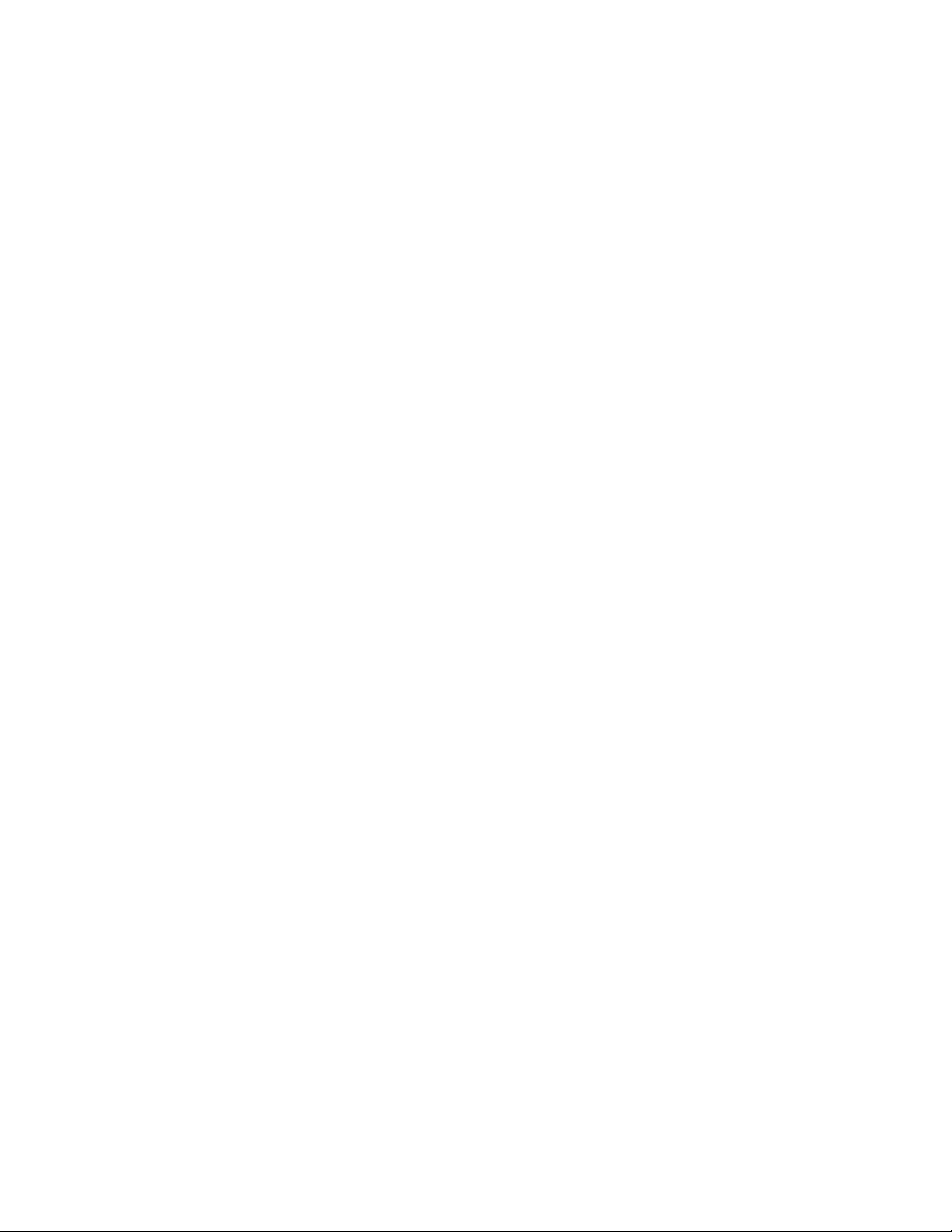
DELL CONFIDENTIAL
Dell Latitude 5280
Quick Start Guide
Language: ENGLISH
This document is for regulatory purpose only.
Regulatory Model: P27S
Regulatory Type: P27S001
Page 2
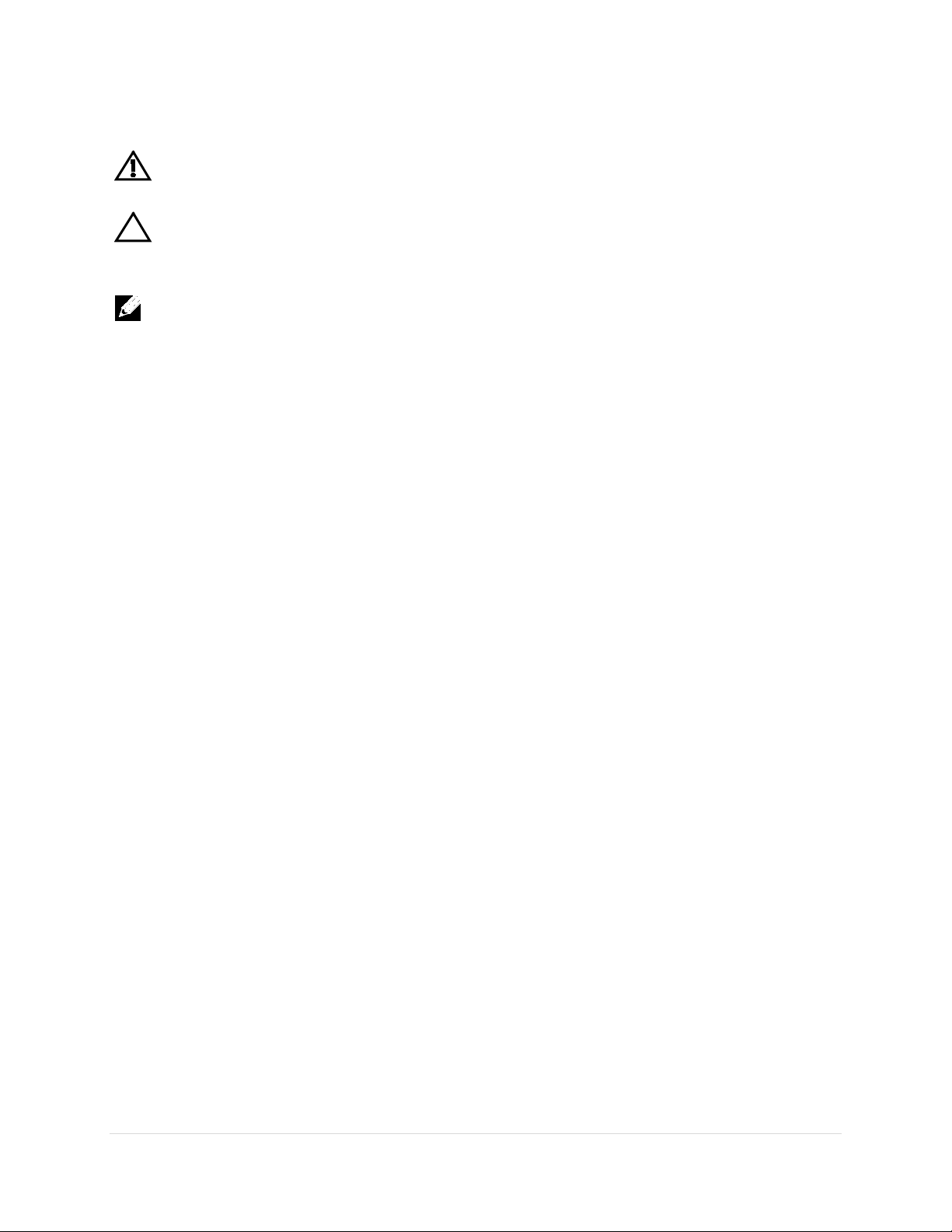
Warnings
WARNING: A WARNING indicates a potential for property damage, personal
injury, or death.
CAUTION: A CAUTION indicates either potential damage to hardware or loss of
data and tells you how to avoid the problem.
NOTE: A NOTE indicates important information that helps you make better use of
your computer.
Copyright © 2016 Dell Inc. All rights reserved. This product is protected by U.S. and
international copyright and intellectual property laws. Dell™ and the Dell logo are trademarks of
Dell Inc. in the United States and/or other jurisdictions. All other marks and names mentioned
herein may be trademarks of their respective companies.
Rev: A01
1 | Page This doc ument is for regulatory purpose only.
Page 3
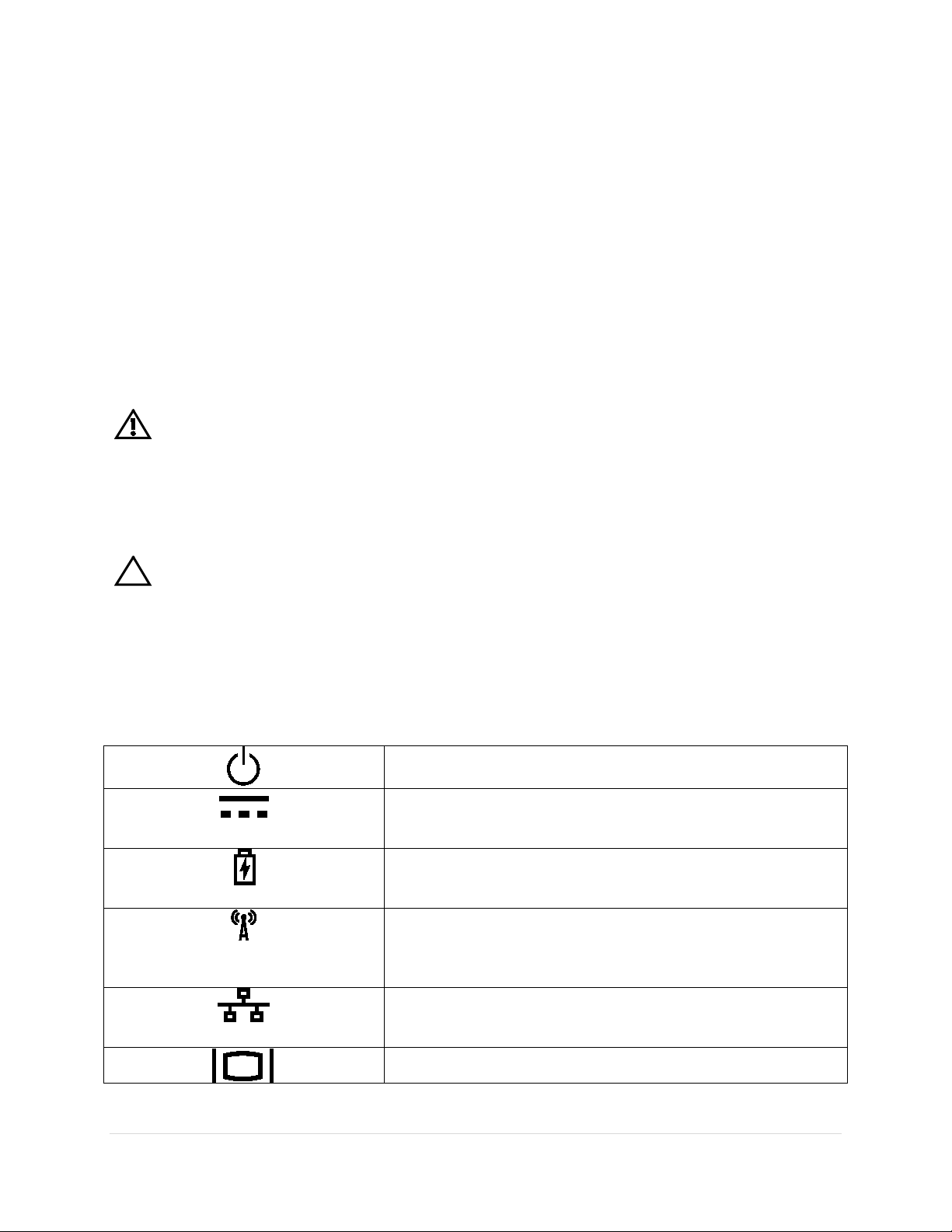
Setting up Your Computer
Power/battery status light – Indicates the power state
and battery status.
AC adapter connector - Connects to the AC adapter to
computer is not in use.
Battery status light – if the power status light does not
provides information on charge status.
Wireless switch - used to either turn wireless
used to scan the local area for available wireless signals.
Network connector – Connects your computer to a
network.
VGA connector – Connects to a monitor or projector.
This section provides information about setting up your Dell computer.
Before Setting up Your Compute r
When positioning your computer, ensure that you allow easy access to a power source,
adequate ventilation, and a level surface to place your computer.
Restricting airflow around your computer may cause it to overheat. To prevent overheating
ensure that you leave at least 10.2 cm (4 inches) at the back of the computer and a minimum of
5.1 cm (2 inches) on all other sides. You should never place your computer in an enclosed
space, such as a cabinet or drawer when it is powered on.
WARNING: Do not block, push objects into, or allow dust to accumulate in the air vents.
Do not store your Dell™ computer in a low-airflow environment, such as a closed briefcase,
while it is powered on. Restricting the airflow can damage the computer or cause a fire. The
computer turns on the fan when the computer gets hot. Fan noise is normal and does not
indicate a problem with the fan or the computer.
CAUTION: Placing or stacking heavy or sharp objects on the computer may result in
permanent damage to the computer.
Icons, Status Lights and Indicators
Icons are used to label all connectors and buttons on Dell computers. Check the following table
for a description of those found on your computer.
power the computer and charge the battery when the
provide information on battery charge status, this light
communication on or off.
-Or-
network or a broadband device if you are using a wired
2 | Page This doc ument is for regulatory purpose only.
Page 4
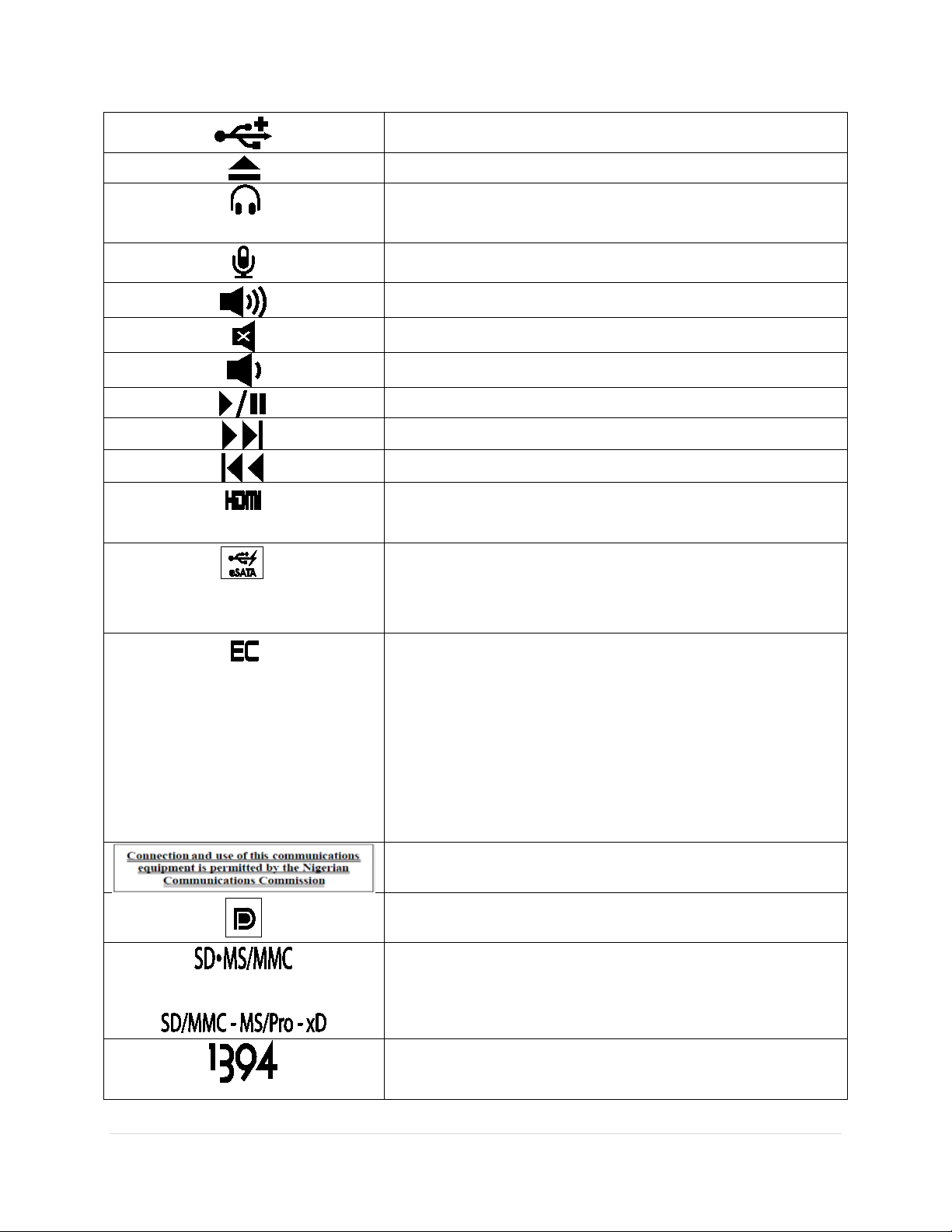
USB 2.0 connector – Connects to USB devices, such as
a mouse, keyboard, printer, external drive, or MP3 player.
Eject the disc
Audio out/Headphone connector – Connects one pair of
sound system.
Audio in/Microphone connector – Connects to a
microphone or input signal for use with audio programs.
Turn up the volume
Mute the sound
Turn down the volume
Play or pause
Play the next track or chapter
HDMI connector
eSATA
ExpressCard slot
NOTE
Nigeria statement
Display Port
1394
headphones, or sends audio to a powered speaker or
Play the previous track or chapter
– connects to a monitor, projector, or
television.
– connects to external devices such as hard drives
and media bays, this connector also supports standard
USB devices.
– Supports one 34 mm wide
ExpressCard. The computer ships with a plastic blank
installed in the slot.
: Blanks protect unused slots from dust and other
particles. Save the blank for use when no ExpressCard is
installed in the slot; blanks from other computers may not
fit your computer.
- connects to a monitor or projector
or
Provides a fast and convenient way to view and share
digital photos, music, videos, and documents stored on
digital memory cards.
Firewire – used for high-speed data connections to
external storage and digital media devices, such as still-
3 | Page This doc ument is for regulatory purpose only.
Page 5

and video cameras.
Line in
Line out
USB connector
Wireless sync
DVI connector
HD activity light
MP3 players
speakers
printers, mice, and keyboards.
wireless input devices such as keyboards and mice (for
select systems only).
televisions.
reading data.
– connects to audio devices such as receivers and
– connects to audio devices such as stereos and
– connects to peripheral devices such as
– used to synchronize connections with
– used to connect monitors, projectors, and
– lights when the hard drive is writing or
Removing and Replacing a Laptop Computer Battery
If your Dell laptop computer is shipped without the battery, install the battery before your
proceed.
WARNING: Before you begin any of the procedures in this section, follow the safety
instructions that shipped with your computer.
WARNING: Using an incompatible battery may increase the risk of fire or explosion. This
computer should only use a battery purchased from Dell. Do not use batteries from other
computers.
WARNING: Before removing the battery, shut down the computer, and remove external
cables (including the AC adapter).
To install the battery
1. Slide the battery into the battery bay until it clicks into place.
For some computers, this requires that the battery be inserted at a 45-degree angle.
To remove the battery
1.
Turn off the computer and turn it over.
4 | Page This doc ument is for regulatory purpose only.
Page 6

2. Slide the battery release latch or latches to the unlock position until it clicks into
place.
3. Slide the battery out.
Connecting the Power Supply
Computers With External AC Adapters (Notebooks and All-in-One Models)
Connect the AC adapter to the computer and then plug it into an electrical outlet or surge
protector. Be sure to leave your AC adapter connected throughout the setup process to ensure
consistent power for your operating system to complete all configurations, and to charge your
battery.
WARNING: The AC adapter works with electrical outlets worldwide. However, power
connectors and power strips vary among countries. Using an incompatible cable or improperly
connecting the cable to a power strip or electrical outlet may cause fire or permanent damage to
your computer.
Connect the Network Cable (O pti ona l)
To use a wired network connection, connect the network cable.
5 | Page This doc ument is for regulatory purpose only.
Page 7

Press the Power Button on the Computer .
6 | Page This doc ument is for regulatory purpose only.
Page 8

Specifications
This section provides information that you may need when setting up, updating drivers for, and
upgrading your computer.
NOTE: Offerings may vary by region. For more information regarding the configuration of
your computer, go to dell.com/support.
AC Adapter
Type 60 W
Input voltage 100-240 VAC
Input current (maximum) 1.7 A/2.50 A
Input frequency 50-60 Hz
Output current 3.34 A/4.62 A
Rated output voltage 19.5 ± 1 VDC
7 | Page This doc ument is for regulatory purpose only.
Page 9

Appendix
Information for NOM, or Offi ci al Mexican Standard (Only for Mexico)
The following information is provided in the device(s) described in this document in accordance
with the requirements of the Official Mexican Standard (NOM):
Importer:
Dell México S.A. de C.V.
Paseo de la Reforma 2620 – Flat 11°
Col. Lomas Altas
11950 México, D.F.
For details, read the safety information that shipped with your computer.
India RoHS
“This product complies with RoHS requirements as prescribed by E-Waste (Management & Handling) Rules, by the Ministry of Environment & Forests, Government of India”.
For additional safety best practices information, see the Regulatory Compliance Homepage at www.dell.com/regulatory_compliance.
8 | Page This doc ument is for regulatory purpose only.
Page 10

FCC Radiation Exposure Statement
WARNING: The radiated output power of this device is below the FCC radio
frequency exposure limits. Nevertheless, this device should be used in such a
manner that the potential for human contact during normal operation is minimized.
This device has been evaluated for and shown compliant with the FCC RF
Exposure limits under mobile exposure conditions (antennas are greater than 20cm
from a person’s body). This device has also been evaluated for and shown
compliant with the FCC RF exposure limits under portable exposure conditions
(antennas are within 20 cm of a person's body) when installed in certain specific
configurations. Details of the authorized configurations can be found at
https://fjallfoss.fcc.gov/oetcf/eas/reports/GenericSearch.cfm by entering the FCC
ID number on the device.
NOTE: Dell RFID devices must be installed and used in strict accordance with the
manufacturer’s instructions as described in the user documentation that comes with
the product. Any other installation or use will violate FCC Part 15 regulations.
Modifications not expressly approved by Dell could void your authority to operate
the equipment.
Interference Statement
These devices comply with Part 15 of the FCC Rules. Operation of the devices is subject
to the following two conditions: (1) The devices may not cause harmful interference, and
(2) The devices must accept any interference that may cause undesired operation.
This equipment has been tested and found to comply with the limits for a Class B digital
device, pursuant to Part 15 of the FCC Rules. These limits are designed to provide
reasonable protection against harmful interference in a residential installation. This
equipment generates, uses, and can radiate radio frequency energy. If the equipment is
not installed and used in accordance with the instructions, the equipment may cause
harmful interference to radio communications. There is no guarantee, however, that such
interference will not occur in a particular installation. If this equipment does cause
harmful interference to radio or television reception (which can be determined by turning
the equipment off and on), the user is encouraged to try to correct the interference by
taking one or more of the following measures:
Relocate this device.
Increase the separation between the device and the receiver.
Connect the device into an outlet on a circuit different from that of other
electronics.
Consult the dealer or an experienced radio technician for help.
Page 11

Canada, avis d'Industry Canada (IC)
La circuiterie numérique de Classe B de cet appareil est conforme à la norme canadienne ICES-
003.
Cet appareil est conforme aux normes d'exemption de licence RSS d'Industry Canada. Son
fonctionnement est soumis aux deux conditions suivantes : (1) cet appareil ne doit pas causer
d'interférence et (2) cet appareil doit accepter toute interférence, notamment les interférences qui
peuvent affecter son fonctionnement.
Conformément aux réglementations d'Industry Canada, les émetteurs radio de cet appareil ne
peuvent fonctionner qu'à l'aide d'une antenne dont le type et le gain maximal (ou minimal) pour
ces émetteurs - transmetteurs sont approuvés par Industry Canada. Pour réduire le risque
d'interférence éventuelle pour les autres utilisateurs, le type et le gain de l'antenne doivent être
choisis de manière à ce que la puissance isotrope rayonnée équivalente (p.i.r.e.) minimale
nécessaire à une bonne communication soit fournie.
Informations sur l'exposition à la fréquence radio (FR)
La puissance rayonnée de sortie de cet appareil est inférieure aux limites d'exposition à la
fréquence radio d'Industry Canada (IC). Cet appareil a été évalué et jugé conforme aux limites
d'exposition à la fréquence radio (FR) d'IC. Cet appareil devrait être utilisé de manière à ce que
le risque de contact humain au cours d'un fonctionnement normal soit réduit.
Cet appareil est homologué pour l'utilisation au Canada. Pour consulter l'entrée correspondant à
l'appareil dans la liste d'équipement radio (REL - Radio Equipment List) d'Industry Canada,
rendez-vous sur : http://www.ic.gc.ca/app/sitt/reltel/srch/nwRdSrch.do?lang=eng
Pour des informations canadiennes supplémentaires sur l'exposition FR, rendez-vous sur :
http://www.ic.gc.ca/eic/site/smt-gst.nsf/eng/sf08792.html
Page 12

Canada, Industry Canada (IC) Notices
Class B digital circuitry of this device complies with Canadian ICES-003.
This device complies with Industry Canada license-exempt RSS standard(s). Operation is subject
to the following two conditions: (1) this device may not cause interference, and (2) this device
must accept any interference, including interference that may cause undesired operation of the
device.
Under Industry Canada regulations, the radio transmitter(s) in this device may only operate using
an antenna of a type and maximum (or lesser) gain approved for the transmitter by Industry
Canada. To reduce potential radio interference to other users, the antenna type and its gain
should be so chosen that the equivalent isotropically radiated power (e.i.r.p.) is not more than
that necessary for successful communication.
Radio Frequency (RF) Exposure Information
The radiated output power of this device is below the Industry Canada (IC) radio frequency
exposure limits. This device has been evaluated for and shown compliant with the IC Radio
Frequency (RF) Exposure limits. The device should be used in such a manner such that the
potential for human contact during normal operation is minimized.
This device has been certified for use in Canada. Status of the listing in the Industry Canada’s
REL (Radio Equipment List) can be found at the following web address:
http://www.ic.gc.ca/app/sitt/reltel/srch/nwRdSrch.do?lang=eng
Additional Canadian information on RF exposure also can be found at the following web address:
http://www.ic.gc.ca/eic/site/smt-gst.nsf/eng/sf08792.html
