Page 1

Dell Rugged Extreme 14- 5404
Getting Started Guide
Regulatory Model: P46G
Regulatory Type: P46G001
Page 2

Notes, Cautions, and Warnings
NOTE: A NOTE indicates important information that helps you make better use of your computer.
CAUTION: A CAUTION indicates either potential damage to hardware or loss of data and tells you
how to avoid the problem.
WARNING: A WARNING indicates a potential for property damage, personal injury, or death.
Copyright © 2014 Dell Inc. All rights reserved. This product is protected by U.S. and international copyright and
intellectual property laws. Dell™ and the Dell logo are trademarks of Dell Inc. in the United States and/or other
jurisdictions. All other marks and names mentioned herein may be trademarks of their respective companies.
2014 -04
Rev. A00
Page 3

Contents
1 Finding Information and Resources..................................................................... 5
2 Front and Back View.................................................................................................7
3 Quick Setup................................................................................................................9
4 Removing and Installing Components.............................................................. 11
Opening the Press-Latch Doors..........................................................................................................11
Closing The Press-Latch Doors...........................................................................................................11
Removing the Battery.......................................................................................................................... 11
Installing the Battery............................................................................................................................12
Removing the Hard Drive....................................................................................................................12
Installing the Hard Drive......................................................................................................................12
5 Using the Backlit Keyboard.................................................................................. 13
Turning the Keyboard Backlight On/Off or Adjusting Brightness......................................................13
Changing the Keyboard Backlight Color............................................................................................13
Customizing the Backlit Keyboard in System Setup (BIOS)...............................................................14
Function <Fn> Key Lock Features.......................................................................................................14
6 Stealth Mode............................................................................................................ 17
Turning Stealth Mode On/Off............................................................................................................. 17
Disabling Stealth Mode in the System Setup (BIOS)...........................................................................17
7 Quick Disconnect (QD) Connector.................................................................... 19
Installing a QD connector...................................................................................................................19
Removing a QD connector.................................................................................................................19
8 Enabling and Disabling Wireless (WiFi) Feature..............................................21
9 Smart Cards..............................................................................................................23
10 Specifications........................................................................................................ 25
Information para NOM (únicamente para México)........................................................................... 30
11 Contacting Dell...................................................................................................... 31
Page 4
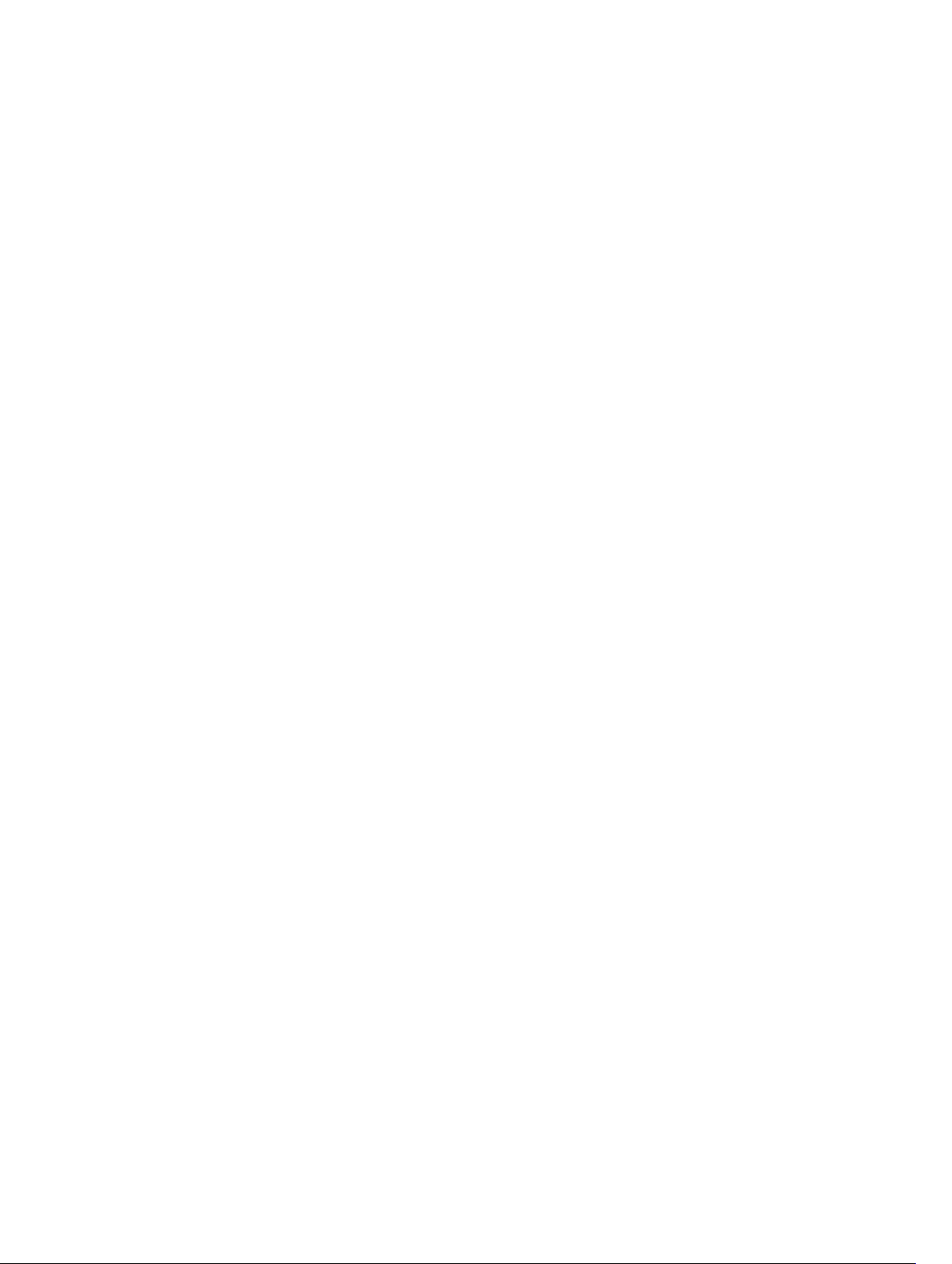
4
Page 5
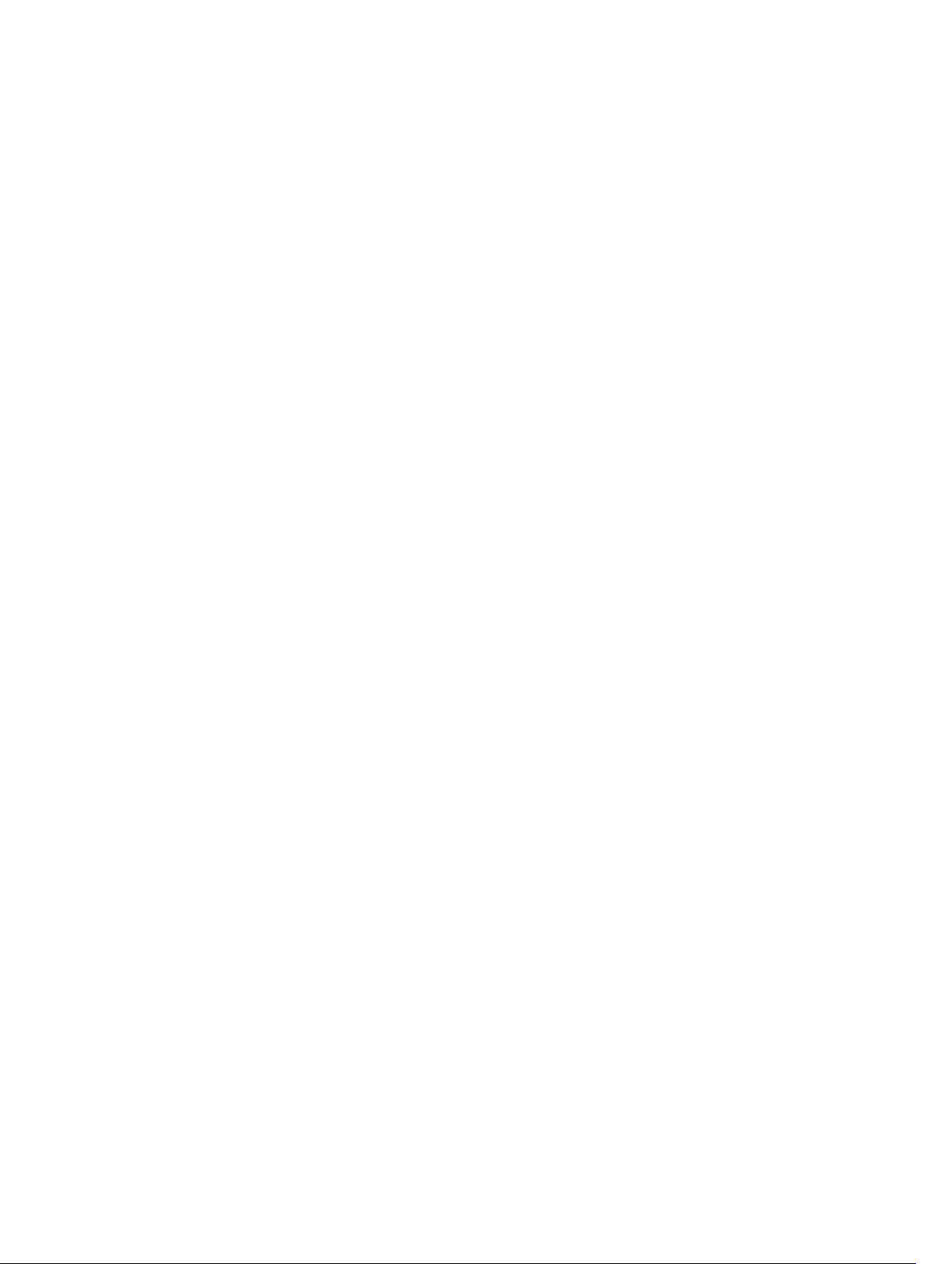
Finding Information and Resources
See the safety and regulatory documents that shipped with your computer and the regulatory
compliance website at www.dell.com/regulatory_compliance for more information on:
• Safety best practices
• Regulatory certification
• Ergonomics
See www.dell.com for additional information on:
• Warranty
• Terms and Conditions (U.S. only)
• End User License Agreement
Additional information on your product is available at www.dell.com/support/manuals
1
5
Page 6

6
Page 7
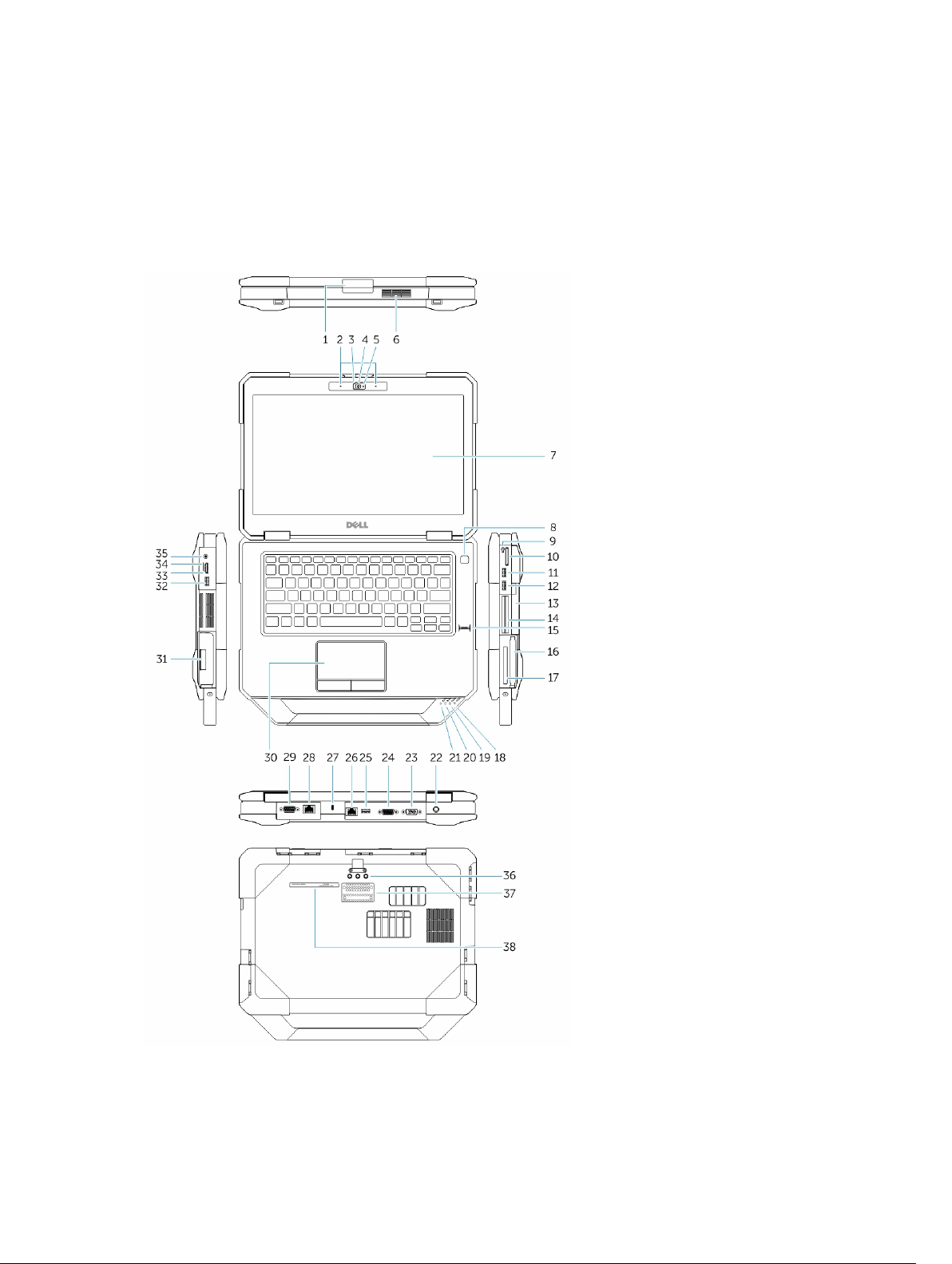
Front and Back View
2
1. Display latch
7
Page 8

2. Microphone
3. Privacy shutter (optional)
4. Camera (optional)
5. Camera-status light (optional)
6. Speaker
7. Outdoor readable display/touchscreen (optional)
8. Power button
9. Stylus
10. Memory-card reader
11. USB 2.0 Connector
12. USB 3.0 Connector
13. Optical Disk Drive
14. Secure-card reader (optional)
15. Finger-print reader
16. Hard drive
17. PC/ExpressCard Reader
18. Wireless status light
19. Battery status light
20. Hard-drive status light
21. Power status light
22. Power Connector
23. VGA Connector
24. Serial Connector
25. USB 2.0 Connector
26. Network Connector
27. Security-cable slot
28. Network Connector (optional)
29. Serial connector (optional)
30. Touchpad
31. Battery
32. USB 3.0 connector
33. HDMI Connector
34. SIM card connector
35. Audio connector
36. Radio frequency pass-through connectors
37. Docking device connector (optional)
38. Service tag label
WARNING: Do not block, push objects into, or allow dust to accumulate in the air vents. Do not
store your Dell computer in a low-airflow environment, such as a closed briefcase, while it is
running. Restricting the airflow can damage the computer or cause a fire. The computer turns on
the fan when the computer gets hot. Fan noise is normal and does not indicate a problem with
the fan or the computer.
WARNING: EXPLOSION HAZARD : External Connections (Power Jack, HDMI Port, USB Ports, RJ–
45 Port, RS232 Port, Audio Port, Smart Card Slot, SD card Slot, Express Card Slot, PC-card Slot,
SIM card Slot) are not to be used in a Hazardous Location.
8
Page 9

3
Quick Setup
WARNING: Before you begin any of the procedures in this section, read the safety information
that shipped with your computer. For additional best practices information, see www.dell.com/
regulatory_compliance
WARNING: The AC adapter works with electrical outlets worldwide. However, power connectors
and power strips vary among countries. Using an incompatible cable or improperly connecting
the cable to the power strip or electrical outlet may cause fire or equipment damage.
CAUTION: When you disconnect the AC adapter cable from the computer, grasp the connector,
not the cable itself, and pull firmly but gently to avoid damaging the cable. When you wrap the
AC adapter cable, ensure that you follow the angle of the connector on the AC adapter to avoid
damaging the cable.
NOTE: Some devices may not be included if you did not order them.
1. Connect the AC adapter to the AC adapter connector on the computer and to the electrical outlet.
Figure 1. AC Adapter
2. Connect the network cable (optional).
Figure 2. Network Connector
3. Connect USB devices, such as a mouse or keyboard (optional).
Figure 3. USB Connector
9
Page 10

4. Connect IEEE 1394 devices, such as a 1394 hard drive (optional).
Figure 4. 1394 Connector
5. Open the computer display and press the power button to turn on the computer.
Figure 5. Power Button
NOTE: It is recommended that you turn on and shut down your computer at least once before you
install any cards or connect the computer to a docking device or other external device, such as a
printer.
10
Page 11

4
Removing and Installing Components
This section provides detailed information on how to remove or install the components from your
computer.
Opening the Press-Latch Doors
There are eight press-latch doors. Four on the back, two on the right side, and two on the left side of the
computer.
1. Push the lock button in a downward direction.
2. Pull the latch door in a direction away from the computer.
Closing The Press-Latch Doors
Follow the steps below to close the press-latch doors :
1. Rotate the door back towards the computer.
2. Press until it is in a closed position.
Removing the Battery
WARNING: Using an incompatible battery may increase the risk of fire or explosion. Replace the
battery only with a compatible battery purchased from Dell. The battery is designed to work with
your Dell computer. Do not use a battery from other computers with your computer.
WARNING: Before removing or replacing the battery, turn off the computer, disconnect the AC
adapter from the electrical outlet and the computer, disconnect the modem from the wall
connector and computer, and remove any other external cables from the computer.
WARNING: Not for use in hazardous locations. See installation instructions.
11
Page 12

WARNING: To prevent ignition in a hazardous atmosphere, batteries must only be changed or
charged in an area known to be non-hazardous.
1. Push the battery slide-lock to unlock.
2. The door can now be opened by sliding the latch down, and rotating the door in a downward
direction.
3. To remove the battery:
a. To unlock, push the battery release latch to the right to unlock it.
b. Slide the battery out of the computer by pulling on the tab attached to the battery.
Installing the Battery
1. Slide the battery into its slot until it clicks into place.
2. Rotate the battery door back into its closed position and press until you can hear it click in place.
Removing the Hard Drive
1. Slide the hard drive release latch to the left to unlock.
2. Pull the hard drive outwards using the pull-loop and remove it from the computer.
Installing the Hard Drive
1. Push the hard drive into its compartment until it snaps in place.
2. Rotate the door back towards the computer and press until it is in a closed position.
12
Page 13

5
Using the Backlit Keyboard
The Latitude rugged series comes equipped with a backlit keyboard that can be customized. The
backlight can be set to any of the following colors:
1. White
2. Red
3. Green
4. Blue
Turning the Keyboard Backlight On/Off or Adjusting Brightness
To turn backlight On/Off or adjust the backlight brightness settings, perform the steps:
1. Press <Fn> + <F10> (Fn key not needed if function key <Fn> lock is activated) to initialize the
keyboard backlight switch.
2. The first use of the above key combination will turn on the backlight to its lowest setting.
3. Additional pressing of the key combinations will cycle the brightness settings through 25%, 50%,75%
and 100% .
4. Cycle through the key combination to either adjust the brightness or completely turn off the
keyboard backlight.
Changing the Keyboard Backlight Color
To change the keyboard backlight color:
1. Press <FN> + < C> keys to cycle through the available backlight colors.
2. White, Red, Green and Blue are active by default; up to two custom colors can be added to the cycle
in the System Setup (BIOS).
13
Page 14

Customizing the Backlit Keyboard in System Setup (BIOS)
1. Power off the computer.
2. Power on the computer and at the Dell logo, tap the <F2> key repeatedly to bring up the system
setup menu.
3. Expand and open the System Configuration menu.
4. Select RGB Keyboard Backlight.
You can enable/disable the standard colors (White, Red, Green and Blue).
5. To set a custom RGB value, use the input boxes on the right side of the screen.
6. Click Apply changes and click Exit close the system setup.
Function <Fn> Key Lock Features
NOTE: The keyboard has Function key <Fn> lock capability. When activated, the secondary
functions on the top row of keys become default and will not require use of the <Fn> key.
Figure 6. <Fn> key callouts
1. <Fn> Lock Key
2. Affected <Fn> keys
3. <Fn> Key
14
Page 15

NOTE: <Fn> Lock affects only the above keys . Secondary functions will not require the <Fn> key to
be pressed while enabled.
15
Page 16

16
Page 17

6
Stealth Mode
Latitude fully rugged products come equipped with a Stealth mode. Stealth mode allows you to turn off
the Display, all the LED lights, internal speakers, the fan and all wireless radios with a single key
combination.
NOTE: This mode is aimed at using the computer in covert operations. When the stealth mode is
activated, the computer remains functional but will not emit any light or sound.
Turning Stealth Mode On/Off
1. Press the <Fn> + <F7> key combination (<Fn> key not needed if Fn lock is activated) to turn on
stealth mode.
NOTE: Stealth mode is a secondary function of the <F7> key. The key can be used to perform
other functions on the computer when not used with the <Fn> key to activate stealth mode.
2. All the lights and sounds are turned off.
3. Press the <Fn> + <F7> key combination again to turn off the stealth mode.
Disabling Stealth Mode in the System Setup (BIOS)
1. Power off the computer.
2. Power on the computer and at the Dell logo, tap the <F2> key repeatedly to bring up the System
menu.
Setup
3. Expand and open the System Configuration menu.
4. Select Stealth Mode Control.
NOTE: Stealth mode is enabled by default.
5. Select Disable to disable the stealth mode.
6. When complete, Apply changes and Exit the BIOS or system setup.
17
Page 18

18
Page 19

7
Quick Disconnect (QD) Connector
Latitude fully rugged products come equipped with receptacles for QD (Quick-Disconnect) connectors
at the corners. These receptacles allow the connection of optional accessories such as shoulder straps.
Installing a QD connector
1. Align the QD connector to the receptacle on the corner of the computer.
2. Insert the connector into the receptacle while holding the button pressed.
3. Press and hold the button on top of the QD connector.
4. Release the button after the connector is seated in the receptacle to secure it.
Removing a QD connector
1. Press and hold the button on top of the QD connector.
2. Pull the connector out of the receptacle while holding the button pressed.
19
Page 20

20
Page 21

Enabling and Disabling Wireless (WiFi) Feature
1. To enable wireless network, press the <Fn>+ <PrtScr> keys.
2. Press the <Fn> +< PrtScr> keys again to disable wireless networking.
8
21
Page 22

22
Page 23

9
Smart Cards
There are two main types of Smart or Common Access Cards (CAC):
1. Enclosed Smart Cards — These cards have a contact area with many gold plated connection pads.
When inserted into a card reader, the information from the chip can be read and written
The Smart Card can be fully inserted, allowing the protective hinged door to be closed. Insert the
card into the smart card slot with the gold contact pad facing upward and pointing toward the smart
card slot. Slide the card into the slot until it is fully seated in its connector.
2. Contactless Smart Cards — These cards do not require any physical contact with the reader. The
chip communicates with the card reader through RFID induction technology.
These cards require only close proximity to an antenna of a card reader to complete transactions.
23
Page 24

24
Page 25

Specifications
NOTE: Offerings may vary by region. For more information regarding the configuration of your
computer, click Start (Start icon) → Help and Support, and then select the option to view
information about your computer.
Table 1. System Information
Feature Specification
Chipset Intel Mobile Express Series 6 chipset
DRAM bus width 64-bit
Flash EPROM SPI 32Mbits
PCIe Gen1 bus 100 MHz
Table 2. Processor
Feature Specification
Types
• Intel Core i3 series
• Intel Core i5 series
• Intel Core i7 series
10
L3 cache up to 4MB
External bus frequency 1600MHz
Table 3. Memory
Feature Specification
Memory connector two SODIMM slots
Memory capacity 2GB, 4GB, or 8GB
Memory type DDR3 SDRAM 1600 Mhz
Minimum memory 4GB
Maximum memory 16 GB
Table 4. Audio
Feature Specification
Type four-channel high definition audio
Controller Realtek ALC3226
25
Page 26

Feature Specification
Stereo conversion 24-bit (analog-to-digital and digital-to-analog)
Interface:
Internal HD audio
External microphone-in/stereo headphones/external speakers
connector
Speakers one mono speaker
Internal speaker amplifier 2W (RMS)
Volume controls Volume Up/Volume Down buttons
CAUTION: Adjustment of volume control, as well as the equalizer in the operating system and/or
equalizer software, to other settings than the center position may increase the earphones and/or
headphones output and cause hearing damage or loss.
Table 5. Video
Feature Specification
Type integrated on system board
Controller
UMA
Intel Core i3/i5 Intel HD Graphics 4400
Intel Core i7 Intel HD Graphics 5000
Discrete (Optional) Nvidia GeForce (N14M-GE) Discrete Graphics Card, 2GB
Graphics
Table 6. Communications
Feature Specification
Network adapter 10/100/1000 MB/s Ethernet (RJ-45)
Wireless WLAN with Bluetooth
WWAN
Table 7. Ports and Connectors
Feature Specification
Audio (optional) one microphone/stereo headphone/speaker connector
Video
• one 15-pin VGA connector
• one 19-pin HDMI connector
Network adapter one RJ-45 connector (second optional)
USB 2.0 two 4-pin USB 2.0 compliant connector
USB 3.0
26
• one 4-pin USB 3.0 compliant connector
Page 27

Feature Specification
• one 4-pin USB 3.0 compliant connector with
PowerShare
Memory card reader one 8-in-1 memory card reader
Expansion card
• one ExpressCard reader
• optional PCMCIA reader (replaces ExpressCard reader)
Serial one DB9 serial connector (second optional)
Docking port one
Subscriber Identity Module (SIM) port one micro-SIM slot with security feature
Table 8. Display
Feature Specification
Type WLED display
Size 14.0 inches
Dimensions:
Height 190.00 mm (7.48 inches)
Width 323.5 mm (12.59 inches)
Diagonal 375.2 mm (14.77 inches)
Active area (X/Y) 309.4 mm x 173.95 mm
Maximum resolution 1366 x 768 pixels
Operating angle 0° (closed) to 180°
Refresh rate 60 Hz
Minimum Viewing angles:
Horizontal
Vertical
• +/- 70° for HD
• +/- 70° for HD
Pixel pitch 1875 mm
Table 9. Keyboard
Feature Specification
Number of keys 84 keys: US English, Thai, French-Canadian, Korean,
Russian, Hebrew, English-International
Layout QWERTY/AZERTY/Kanji
27
Page 28

Table 10. Touchpad
Feature Specification
Active Area:
X-axis 99.5 mm
Y-axis 53 mm
Table 11. Battery
Feature Specification
Type 6–cell or 9–cell “smart” lithium ion
Dimensions:
Height 21 mm (0.82 inches)
Width 166.9 mm (6.57 inches)
Depth 80 mm (3.14 inches)
Weight 6–cell : 365.5 g (0.80 lbs) ; 9–cell : 520 g (1.14 lbs)
Voltage 14.8 VDC
Temperature range:
Operating
• Charging : 0 °C to 60 °C (32 °F to 140 °F)
• Discharging: 0 °C to 70 °C (32 °F to 158 °F)
Non-Operating '-51°C to 71 °C (-60 °F to 160 °F)
NOTE: The battery pack is capable of safely
withstanding the above storage temperatures with
100% charge.
NOTE: The battery pack is also capable of
withstanding storage temperatures from –20 °C to
+60 °C with no degradation in its performance.
Coin-cell battery 3V CR2032 lithium-ion coin cell
Table 12. AC Adapter
Type 65 W/90 W
Input voltage 100 VAC to 240 VAC
Input current (maximum) 1.5A / 1.7A
Input frequency 50 Hz to 60 Hz
Output power 65 W/90 W
Output current 3.34 A/4.62 A(continuous)
Rated output voltage 19.5 +/– 1.0 VDC
Temperature range:
28
Page 29

Operating 0 °C to 40 °C (32 °F to 104 °F)
Non-Operating –40 °C to 70 °C (–40 °F to 158 °F)
Table 13. Auto-air Adapter
Type 90 W
Input voltage 11 VDC to 16 VDC
Input current (maximum) 9.0 A
Output power 90 W
Output current 4.86 A(continuous)
Rated output voltage 19.5 +/– 1.0 VDC
Temperature range:
Operating 0 °C to 35 °C (32 °F to 95°F)
Table 14. Physical
Feature Specification
Height 44 mm (1.73 inches)
Width 347 mm (13.66 inches)
Depth 243 mm (9.57 inches)
Weight 6.5 lbs (2.95 kg)
Table 15. Environmental
Feature Specification
Temperature:
Operating -29 °C to 63 °C (-20 °F to 145 °F)
Storage -51 °C to 71 °C (-60 °F to 160 °F))
Relative humidity (maximum):
Operating 10 % to 90 % (non condensing)
Storage 5 % to 95 % (non condensing)
Altitude (maximum):
Operating -15.24 m to 4572 (-50 ft to 15,000 ft)3048 (–50 ft to
10,000 ft ft)
Non-Operating '-15.24 m to 4572 (-50 ft to 15,000 ft)
Airborne contaminant level G1 as defined by ISA-71.04–1985
29
Page 30

Information para NOM (únicamente para México)
The following information is provided on the device described in this document in compliance with the
requirements of the official Mexican standards (NOM).
Voltaje de alimentación 100 VAC – 240 VAC
Frecuencia 50 Hz – 60 Hz
Consumo eléctrico 1,5 A/1,7 A
Voltaje de salida 19,50 V de CC
Intensidad de salida 3,34 A/4,62 A
30
Page 31

11
Contacting Dell
NOTE: If you do not have an active Internet connection, you can find contact information on your
purchase invoice, packing slip, bill, or Dell product catalog.
Dell provides several online and telephone-based support and service options. Availability varies by
country and product, and some services may not be available in your area. To contact Dell for sales,
technical support, or customer service issues:
1. Go to dell.com/contactdell.
2. Verify your country or region from the drop-down menu at the top left corner of the page.
3. Select your support category: Technical Support, Customer Support, Sales, or International
Support Services.
4. Select the appropriate service or support link based on your requirement.
NOTE: If you have purchased a Dell system, you may be asked for the Service Tag.
31
