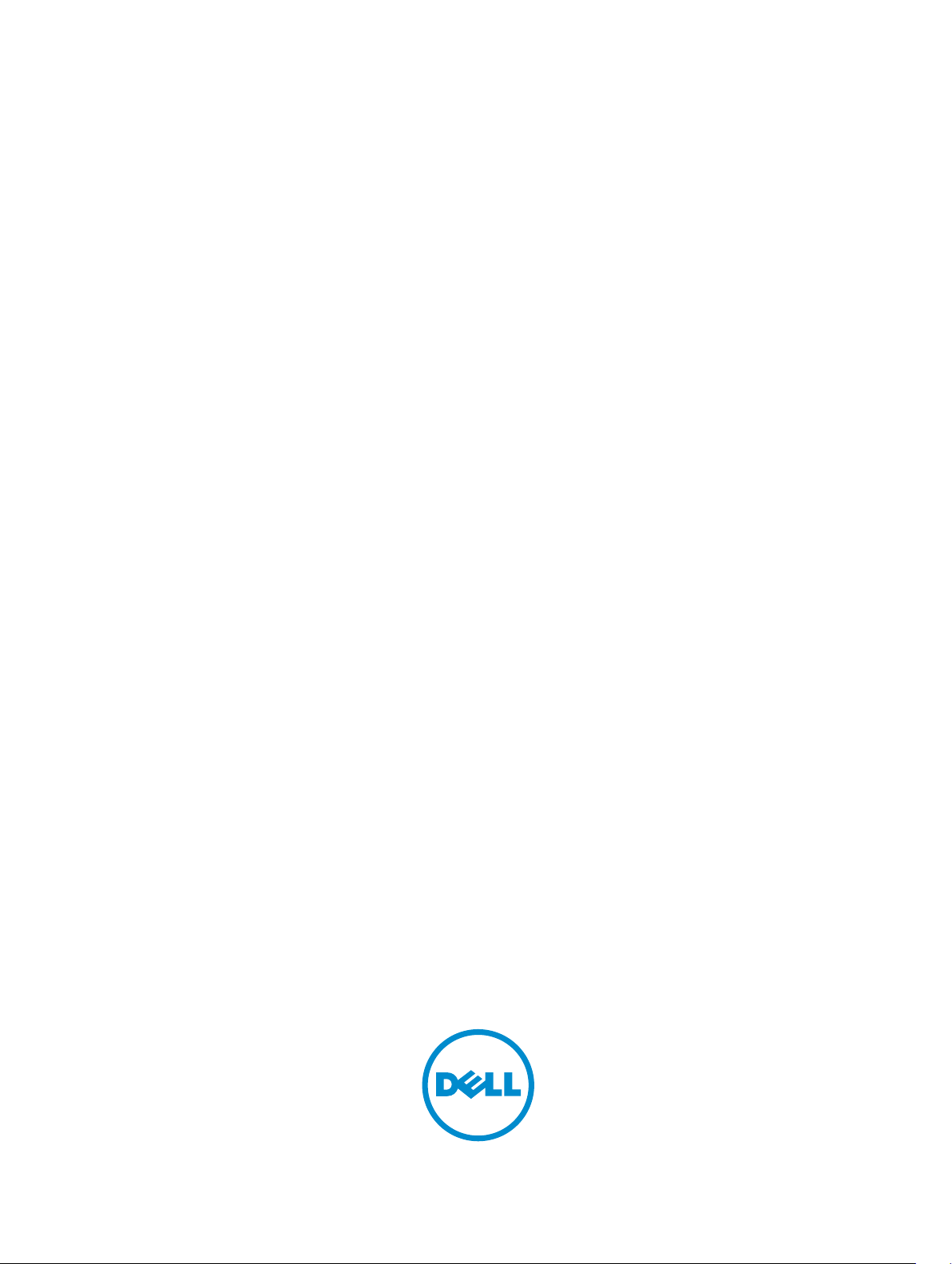
Dell Dock With Monitor Stand DS1000
User Guide

Notes, cautions, and warnings
NOTE: A NOTE indicates important information that helps you make better use of your computer.
CAUTION: A CAUTION indicates either potential damage to hardware or loss of data and tells you
how to avoid the problem.
WARNING: A WARNING indicates a potential for property damage, personal injury, or death.
Copyright © 2016 Dell Inc. All rights reserved. This product is protected by U.S. and international copyright and
intellectual property laws. Dell™ and the Dell logo are trademarks of Dell Inc. in the United States and/or other
jurisdictions. All other marks and names mentioned herein may be trademarks of their respective companies.
2016 - 03
Rev. A00
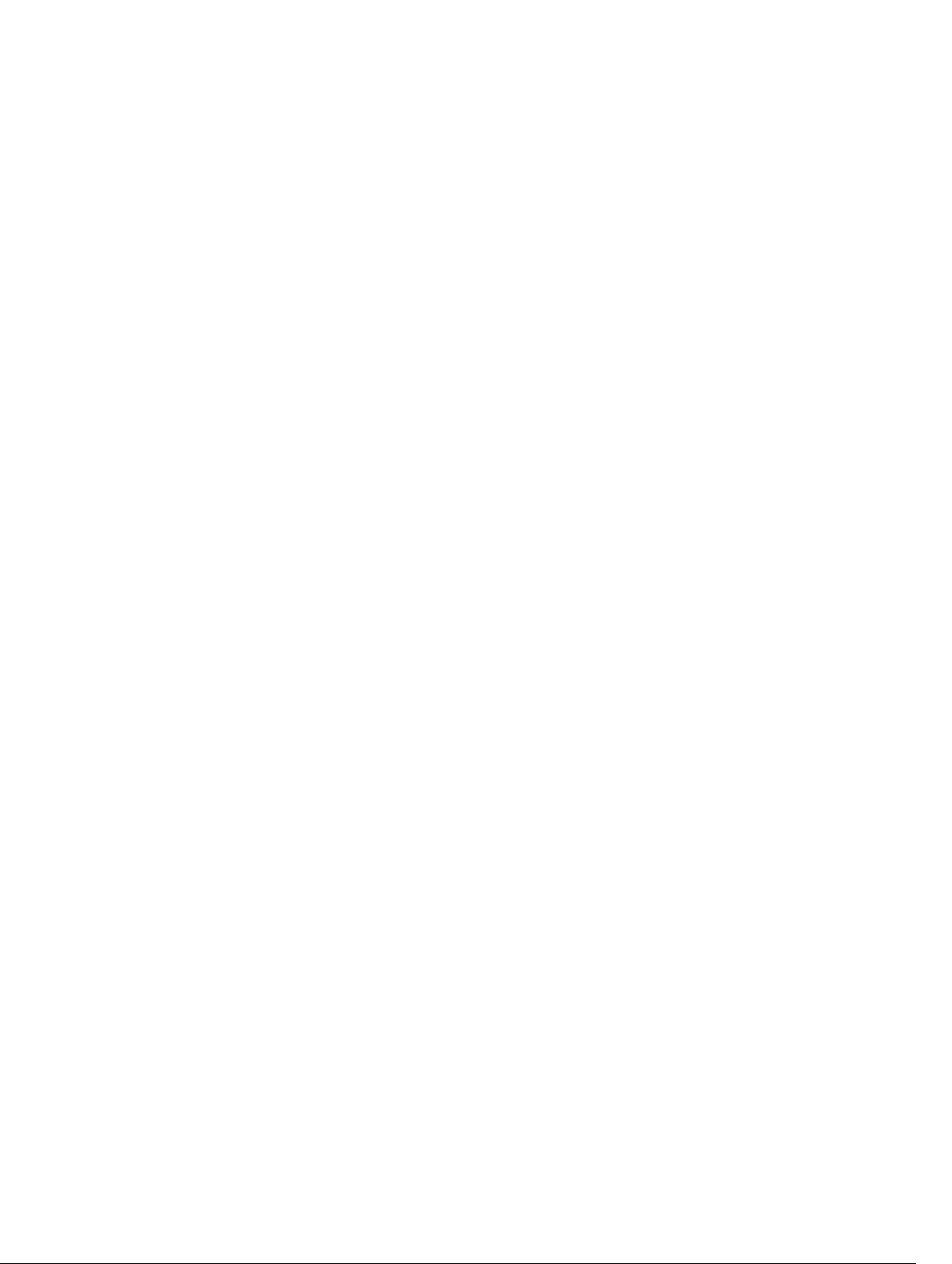
Contents
1 Introduction...........................................................................................................4
Important information...........................................................................................................................4
2 Before you begin...................................................................................................5
Package contents.................................................................................................................................. 5
Identifying components and features.................................................................................................. 6
3 Setting up the docking stand............................................................................. 9
Installing the stand riser assembly........................................................................................................9
4 Configuring the Intel HD Graphics utility...................................................... 16
5 Technical specifications.................................................................................... 19
Display resolution................................................................................................................................ 21
6 Troubleshooting the Dell Dock with Monitor Stand DS1000....................22
Symptoms and solutions.................................................................................................................... 22
7 Contacting Dell................................................................................................... 25
3
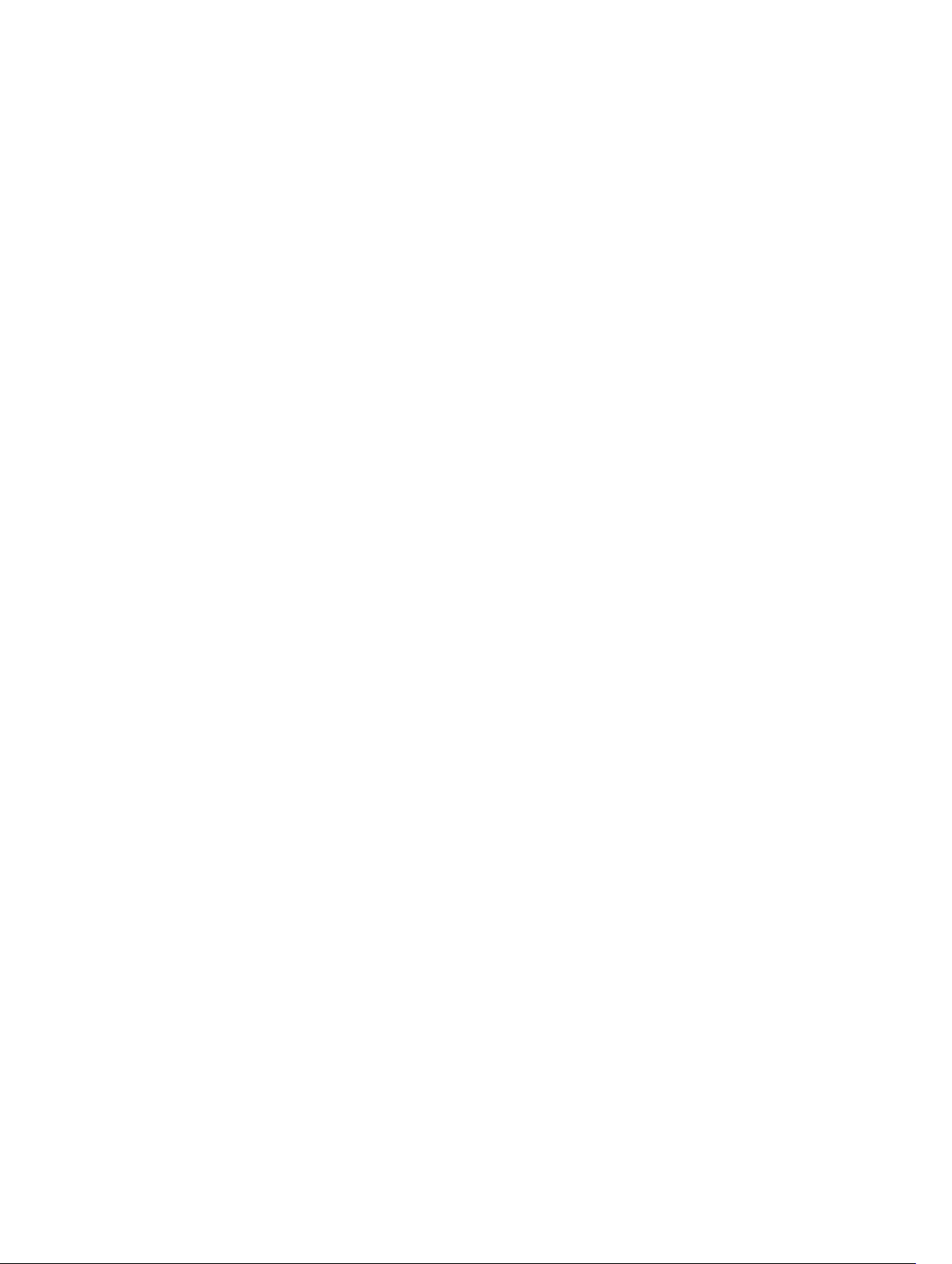
1
Introduction
The Dell Dock with Monitor Stand DS1000 is a device that links all your electronic devices to your
computer using a USB Type-C cable interface. Connecting the computer to the docking station allows
you to access all peripherals (mouse, keyboard, stereo speakers, external hard drive, and large-screen
displays) without having to plug each one into the computer.
Important information
Update your computer’s BIOS and the Dell Dock with Monitor Stand DS1000 drivers to the latest versions
available at Dell.com/support before using the docking station. Older BIOS versions and drivers could
result in your computer not recognizing the docking station or not functioning optimally.
4
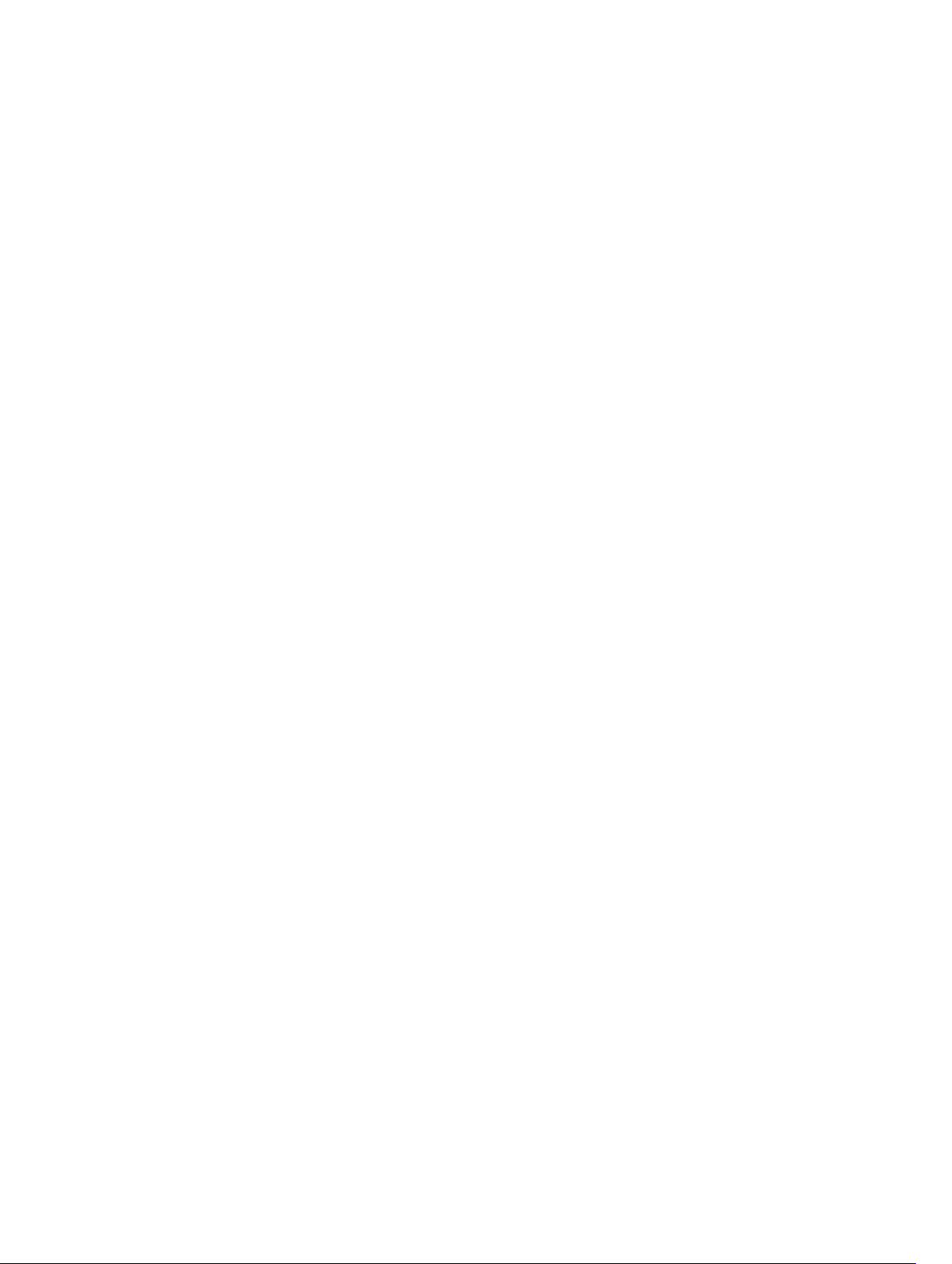
Before you begin
Package contents
Your docking stand ships with the following components. Ensure that you have received all the
components and contact Dell (see your invoice for contact information) if something is missing.
The components shipped are:
• Stand riser
• Riser front cover
• Docking base with USB Type-C cable
• Power cord
• VESA adapter plate set
• Safety, Environmental, and Regulatory Information
• Quick Setup Guide
• Important Information Tech Sheet
2
5
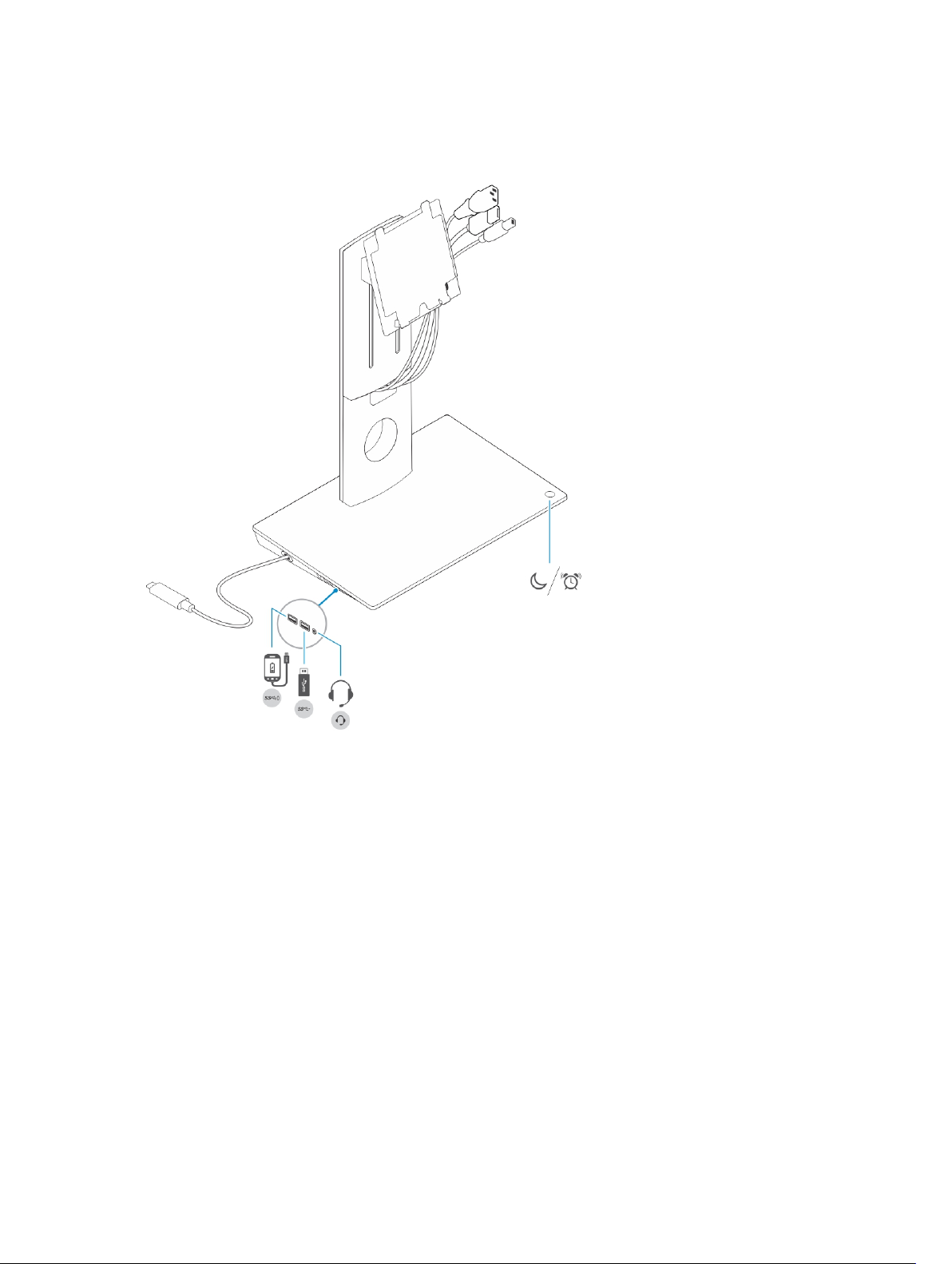
Identifying components and features
Figure 1. Identifying components and features — Side panel
6
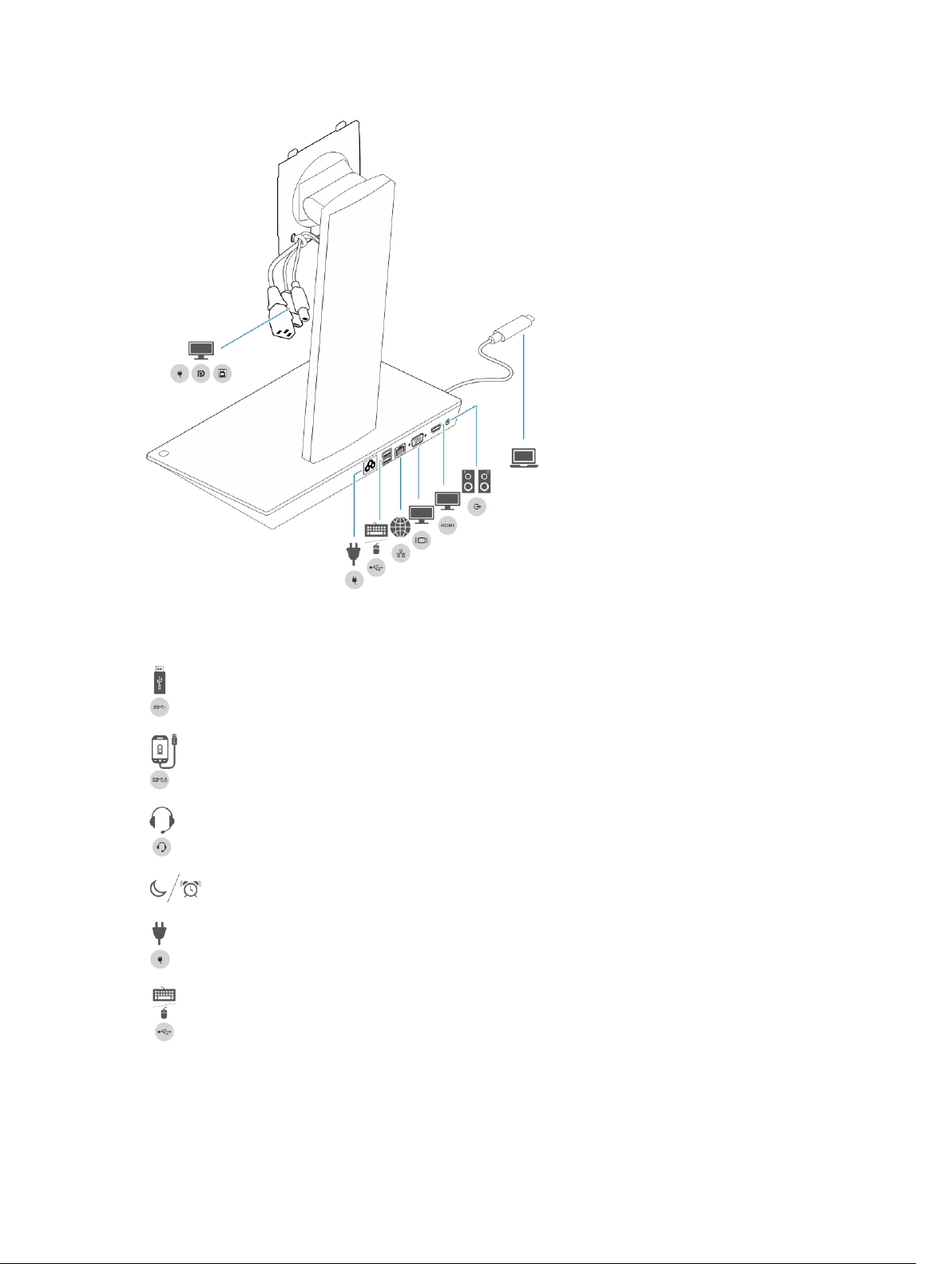
Figure 2. Identifying components and features — Back panel
Icon
I/O ports and button
USB 3.0 port
USB 3.0 port with PowerShare
Audio headset connector
Sleep/wake up button
Power connector
USB 2.0 port to connect keyboard and mouse
7
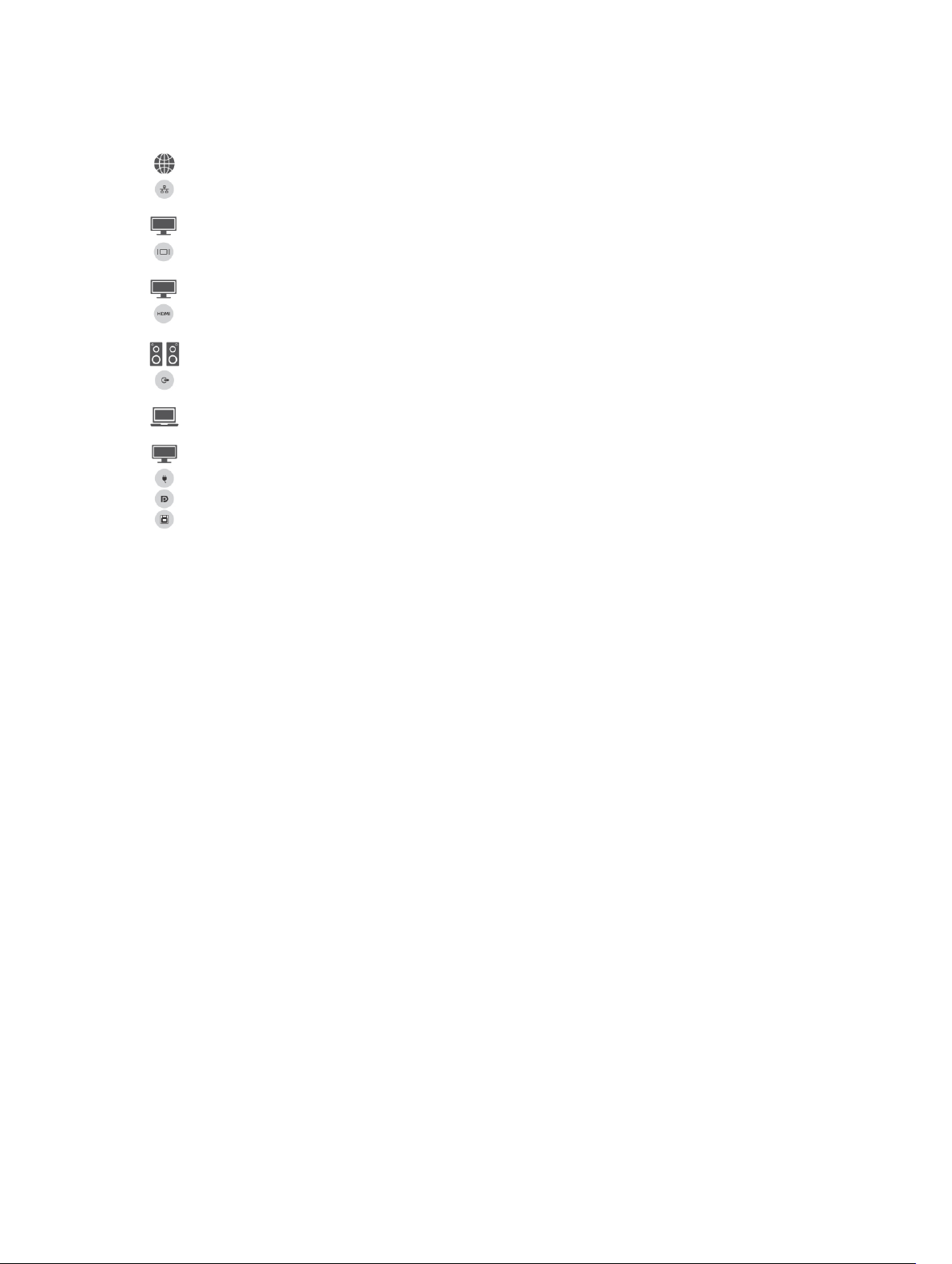
Icon I/O ports and button
Network connector (RJ — 45)
VGA port
HDMI port
Line-out connector
USB type-C connector to connect to the computer
Combo cable to the monitor consisting of the power cable, USB 2.0 cable, and the
display cable.
8
