
™
Setting up Dell
vRanger™ on the
Dell DR Series System
Dell Engineering
April 2015
A Dell Technical White Paper

Date
Description
April 2015
Initial release
Revisions
THIS WHITE PAPER IS FOR INFORMATIONAL PURPOSES ONLY, AND MAY CONTAIN TYPOGRAPHICAL ERRORS AND
TECHNICAL INACCURACIES. THE CONTENT IS PROVIDED AS IS, WITHOUT EXPRESS OR IMPLIED WARRANTIES OF
ANY KIND.
© 2015 Dell Inc. All rights reserved. Reproduction of this material in any manner whatsoever without the express
written permission of Dell Inc. is strictly forbidden. For more information, contact Dell.
PRODUCT WARRANTIES APPLICABLE TO THE DELL PRODUCTS DESCRIBED IN THIS DOCUMENT MAY BE FOUND
AT: http://www.dell.com/learn/us/en/19/terms-of-sale-commercial-and-public-sector
reference architectures discussed in this document may vary with differing deployment conditions, network loads, and
the like. Third party products may be included in reference architectures for the convenience of the reader. Inclusion
of such third party products does not necessarily constitute Dell’s recommendation of those products. Please consult
your Dell representative for additional information.
Trademarks used in this text:
Dell™, the Dell logo, and Dell vRanger™ are trademarks of Dell Inc. Other Dell trademarks may be used in this
document. Microsoft
®
Directory
are either trademarks or registered trademarks of Microsoft Corporation in the United States and/or other
countries. VMware
®
, Windows®, Windows Server®, Internet Explorer®, MS-DOS®, Windows Vista® and Active
®
, Virtual SMP®, vMotion®, vCenter™, vSphere®, ESX®, and ESXi™ are registered trademarks or
trademarks of VMware, Inc. in the United States or other countries.
Other trademarks and trade names may be used in this document to refer to either the entities claiming the marks
and/or names or their products and are the property of their respective owners. Dell disclaims proprietary interest in
the marks and names of others.
Performance of network
2 Setting up Dell™ vRanger™ on the
Dell DR Series System | April 2015
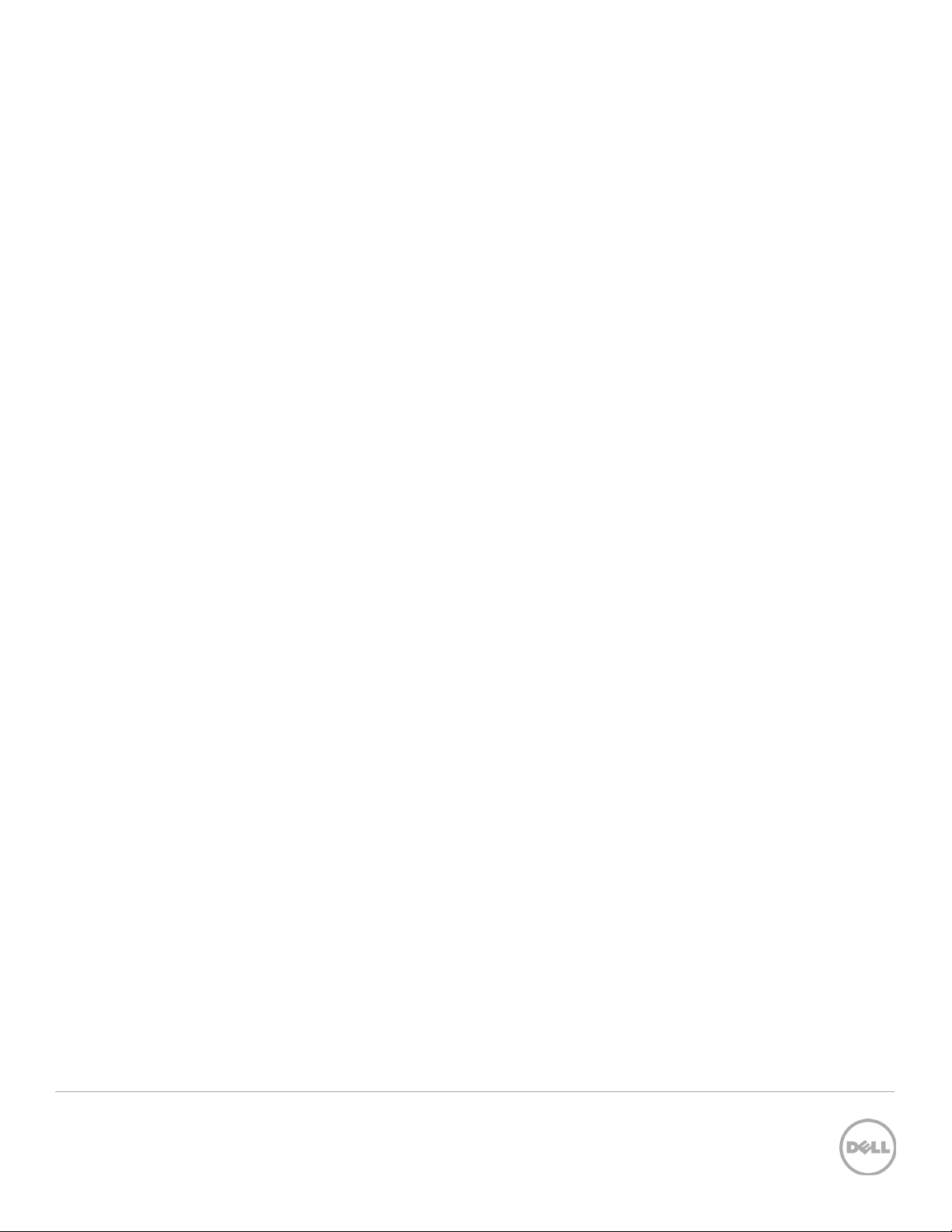
Table of contents
Revisions ...................................................................................................................................................................................................... 2
Executive summary ................................................................................................................................................................................... 4
1 Installing and configuring the DR Series system ....................................................................................................................... 5
2 Configuring an NFS share for backup using vRanger ............................................................................................................ 14
3 Configuring an RDA container for backup ................................................................................................................................ 15
3.1 Create an RDS container .................................................................................................................................................... 15
3.2 Configure the Dell RDA device in vRanger .....................................................................................................................17
4 Setting up vRanger .......................................................................................................................................................................... 19
5 Viewing a history of optimized copies in the DR Series system GUI ................................................................................. 27
6 Configuring replication at the source ........................................................................................................................................ 28
6.1 Create an RDS container in the Dell DR Series system for the replication target ............................................... 28
6.2 Configure replication at the target container in vRanger .......................................................................................... 29
7 Setting up the DR Series system cleaner ................................................................................................................................... 30
8 Monitoring deduplication, compression, and performance ................................................................................................ 31
3 Setting up Dell™ vRanger™ on the
Dell DR Series System | April 2015
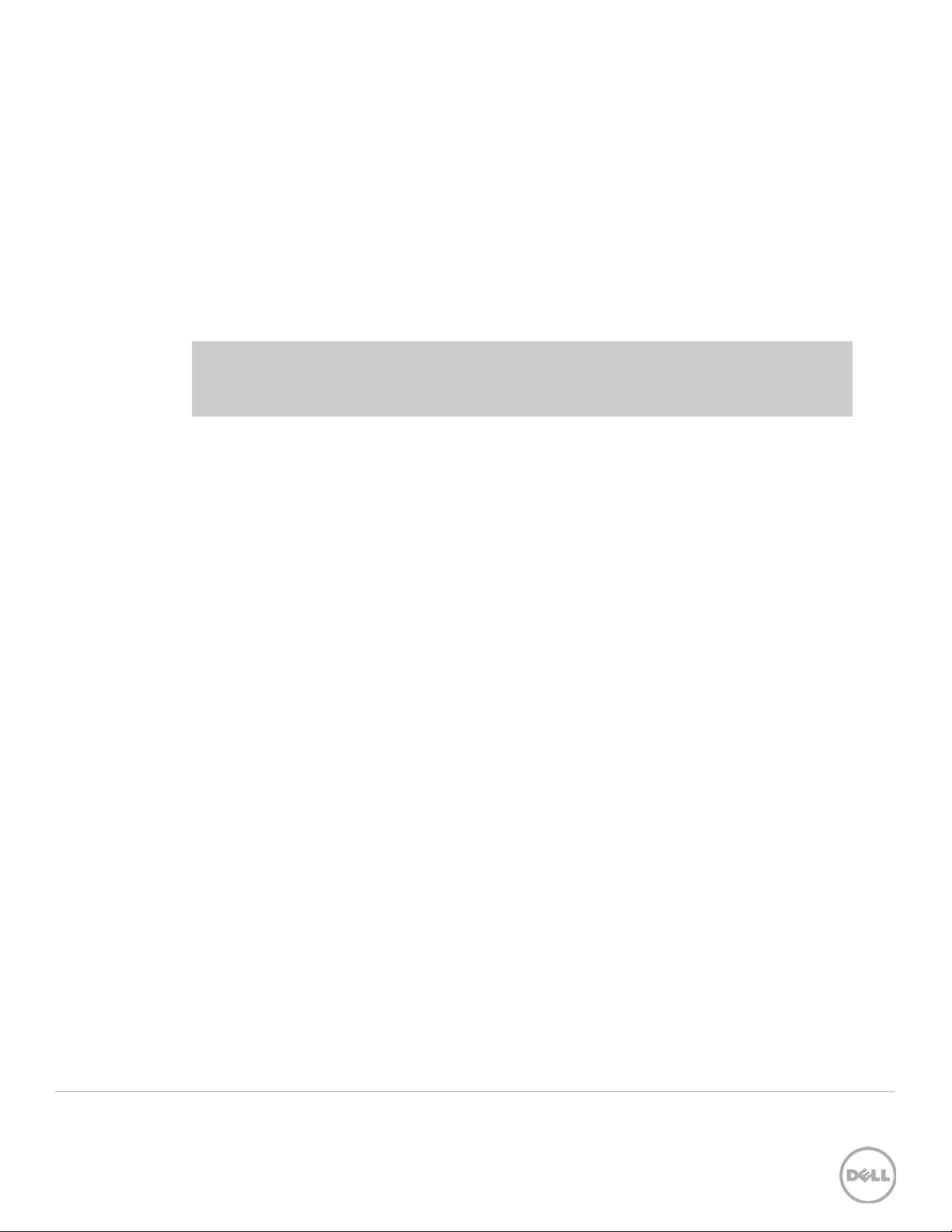
Executive summary
This whitepaper provides information about how to set up the Dell DR Series system as a
backup to disk target for Dell vRanger backup software. This paper is a quick reference
guide and does not include all DR Series system deployment best practices.
For additional information, see the DR Series system documentation and other data
management application best practices whitepapers for your specific DR Series system at:
http://www.dell.com/powervaultmanuals
NOTE: The DR Series system and the vRanger build version and screen shots used for this
whitepaper may vary slightly, depending on the version of the DR Series system or
vRanger software version you are using.
4 Setting up Dell™ vRanger™ on the
Dell DR Series System | April 2015

1 Installing and configuring the DR Series system
1. Rack and cable the DR Series system appliance, and power it on.
2. Log onto iDRAC using the default address, 192.168.0.1, with the username: root
and password: Calvin.
3. Launch the virtual console.
5 Setting up Dell™ vRanger™ on the
Dell DR Series System | April 2015

4. When the virtual console opens, log on to the system as:
user: administrator, password: St0r@ge!
NOTE: The “0” in the password is the numeral zero.
5. Set the user-defined networking preferences as needed.
6. View the summary of preferences and confirm that the settings are correct.
6 Setting up Dell™ vRanger™ on the
Dell DR Series System | April 2015

7. Log on to the DR Series system administrator console, using the IP address you
just provided for the DR Series system as:
user: administrator, password St0r@ge!
8. Join the DR Series system to Active Directory as described below.
NOTE: If you do not want to add the DR Series system to Active Directory, see the
Dell DR SeriesOwner’s Manual
for guest logon instructions.
a. Click System Configuration > Active Directory in the left navigation area of
the DR Series system GUI.
7 Setting up Dell™ vRanger™ on the
Dell DR Series System | April 2015

b. Enter your Active Directory credentials and click Join Domain.
9. Select Containers on the left navigation area, and then click the Create link at the
top of the page.
8 Setting up Dell™ vRanger™ on the
Dell DR Series System | April 2015

10. Enter a Container Name and click Next.
11. For the Storage Access Protocol, select NAS (NFS, CIFS) and click Next.
12. Select NFS and CIFS as appropriate. (vRanger supports both CIFS and NFS
protocols.)
9 Setting up Dell™ vRanger™ on the
Dell DR Series System | April 2015

13. For NFS, set the client access credentials and click Next.
14. For CIFS, set the client access credentials and click Next.
10 Setting up Dell™ vRanger™ on the
Dell DR Series System | April 2015
