Page 1
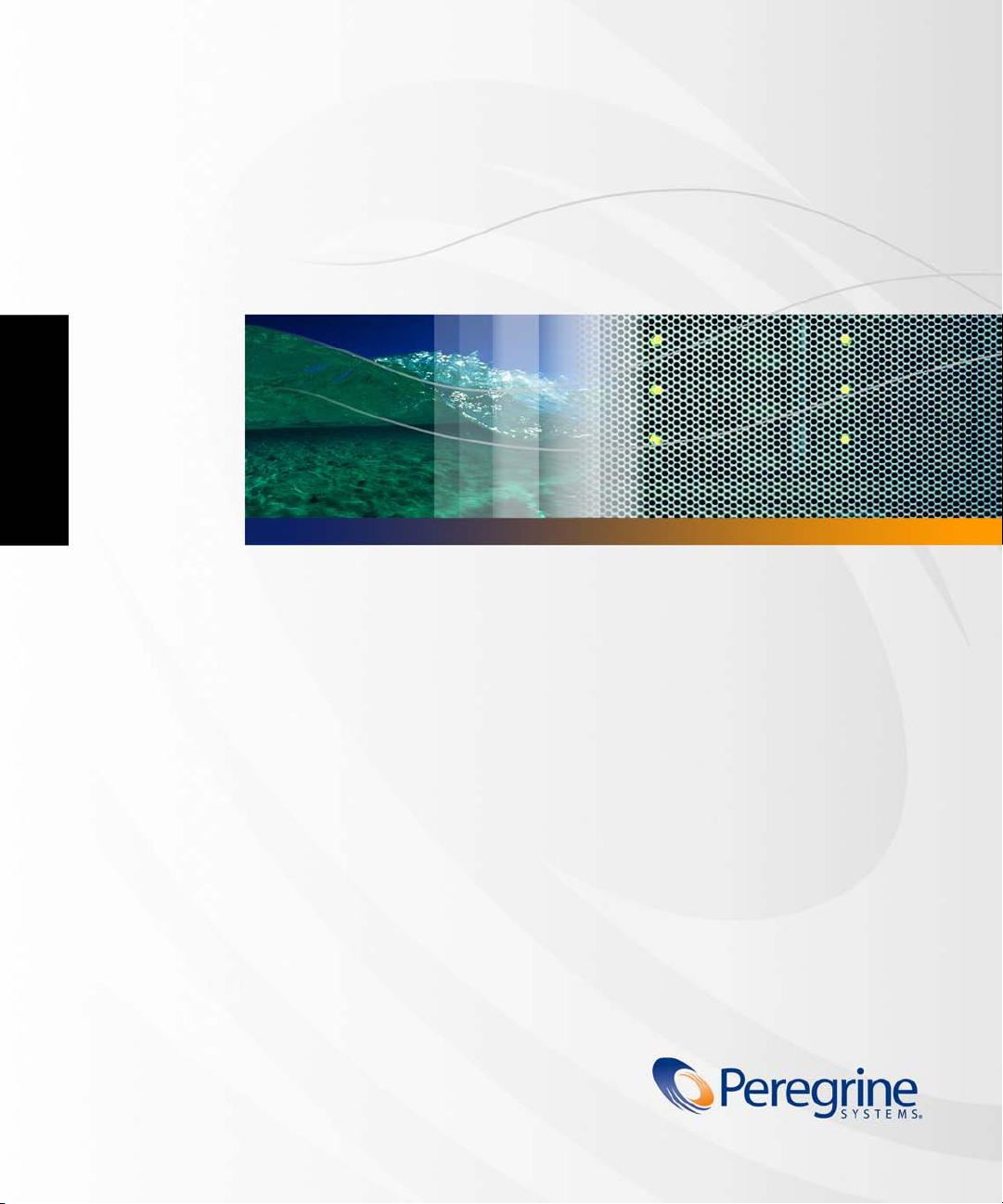
Product Documentation
Peregrine Systems, Inc.
Network Discovery® 5.2.3
Setup Guide
Part No. DPND-523-EN12
Page 2
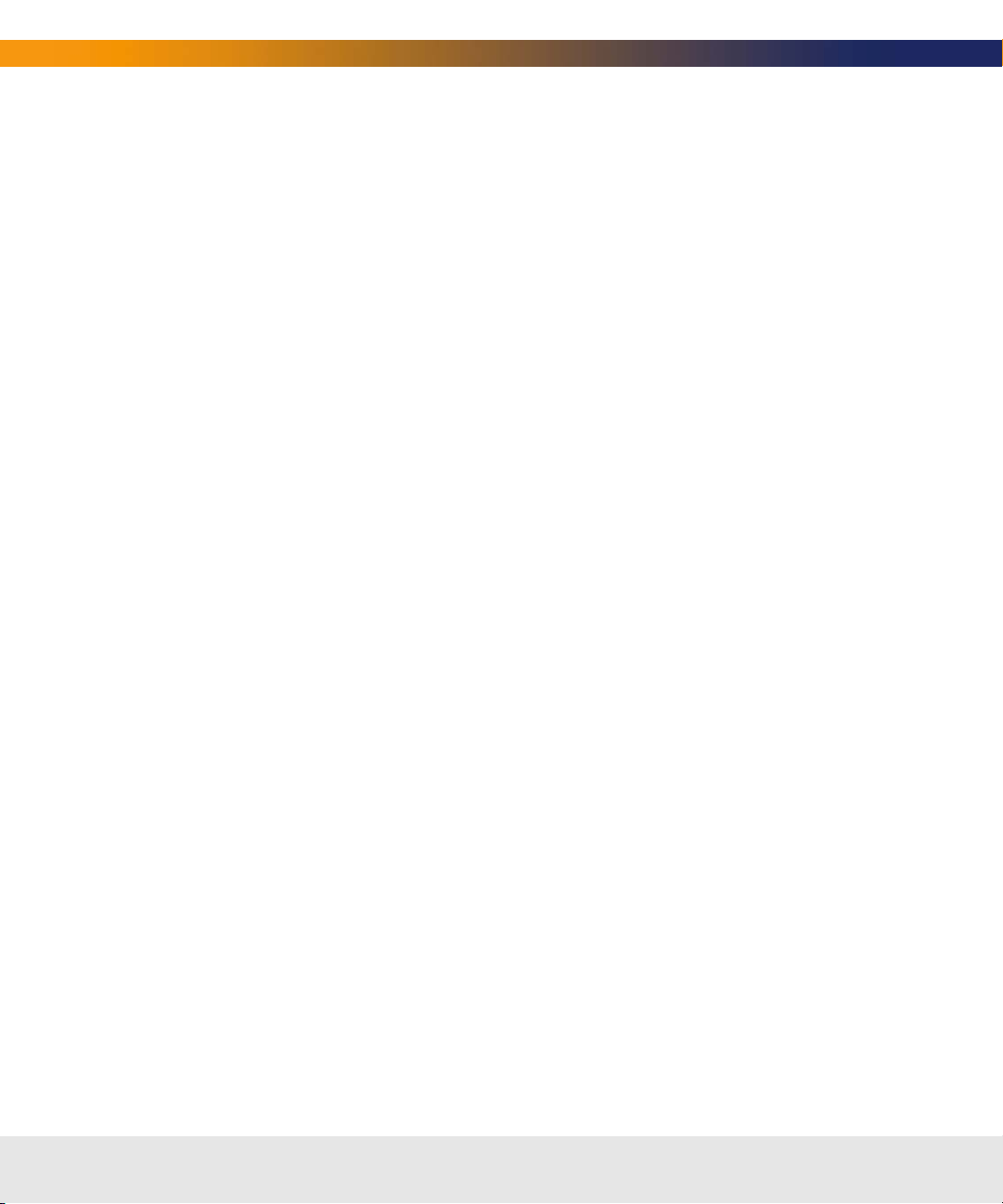
Network Discovery
© Copyright 2005 Peregrine Systems, Inc.
PLEASE READ THE FOLLOWING MESSAGE CAREFULLY BEFORE INSTALLING AND USING THIS PRODUCT. THIS PRODUCT IS COPYRIGHTED
PROPRIETARY MATERIAL OF PEREGRINE SYSTEMS, INC. (“PEREGR INE”). YOU ACKNOWLEDGE AND AGREE THAT YOUR USE OF THIS PRODUCT
IS SUBJECT TO THE SOFTWARE LICENSE AGREEMENT BETWEEN YOU AND PEREGRINE. BY INSTALLING OR USING THIS PRODUCT, YOU
INDICATE ACCEPTANCE OF AND AGREE TO BE BOUND BY THE TERMS AND CONDITIONS OF THE SOFTWARE LICENSE AGREEMENT BETWEEN
YOU AND PEREGRINE. ANY INSTALLATION, USE, REPRODUCTION OR MODIFICATION OF THIS PRODUCT IN VIOLATION OF THE TERMS OF THE
SOFTWARE LICENSE AGREEMENT BETWEEN YOU AND PEREGRINE IS EXPRESSLY PROHIBITED.
Information contained in this document is proprietary to Peregrine Systems, Incorporated, and may be used or disclosed only with written
permission from Peregrine Systems, Inc. This book, or any part thereof, may not be reproduced without the prior written permission of
Peregrine Systems, Inc. This document refers to numerous products by their trade names. In most, if not all, cases these designations are
claimed as Trademarks or Registered Trademarks by their respective companies.
Peregrine Systems, AssetCenter, AssetCenter Web, BI Portal, Dashboard, Desktop Inventory, Get-It, Network Discovery, Peregrine Mobile, and
ServiceCenter are registered trademarks of Peregrine Systems, Inc. or its subsidiaries.
Microsoft, Windows, Windows 2000, SQL Server, and names of other Microsoft products referenced herein are trademarks or registered
trademarks of Microsoft Corporation. The information in this document is subject to change without notice and does not represent a
commitment on the part of Peregrine Systems, Inc. Contact Peregrine Systems , Inc., Customer Support to verify the date of the latest version
of this document. The names of companies and individuals used in the sample database and in examples in the manuals are fictitious and
are intended to illustrate the use of the software. Any resemblance to actual companies or individuals, whether past or present, is purely
coincidental. If you need technical support for this product, or would like to request documentation for a product for which you are licensed,
contact Peregrine Systems, Inc. Customer Support by email at support@peregrine.com. If you have comments or suggestions about this
documentation, contact Peregrine Systems, Inc. Technical Publications by email at doc_comments@peregrine.com. This edition of the
document applies to version 5.2.3 of the licensed program.
Peregrine Systems, Inc.
3611 Valley Centre Drive San Diego, CA 92130
858.481.5000
Fax 858.481.1751
www.peregrine.com
Page 3
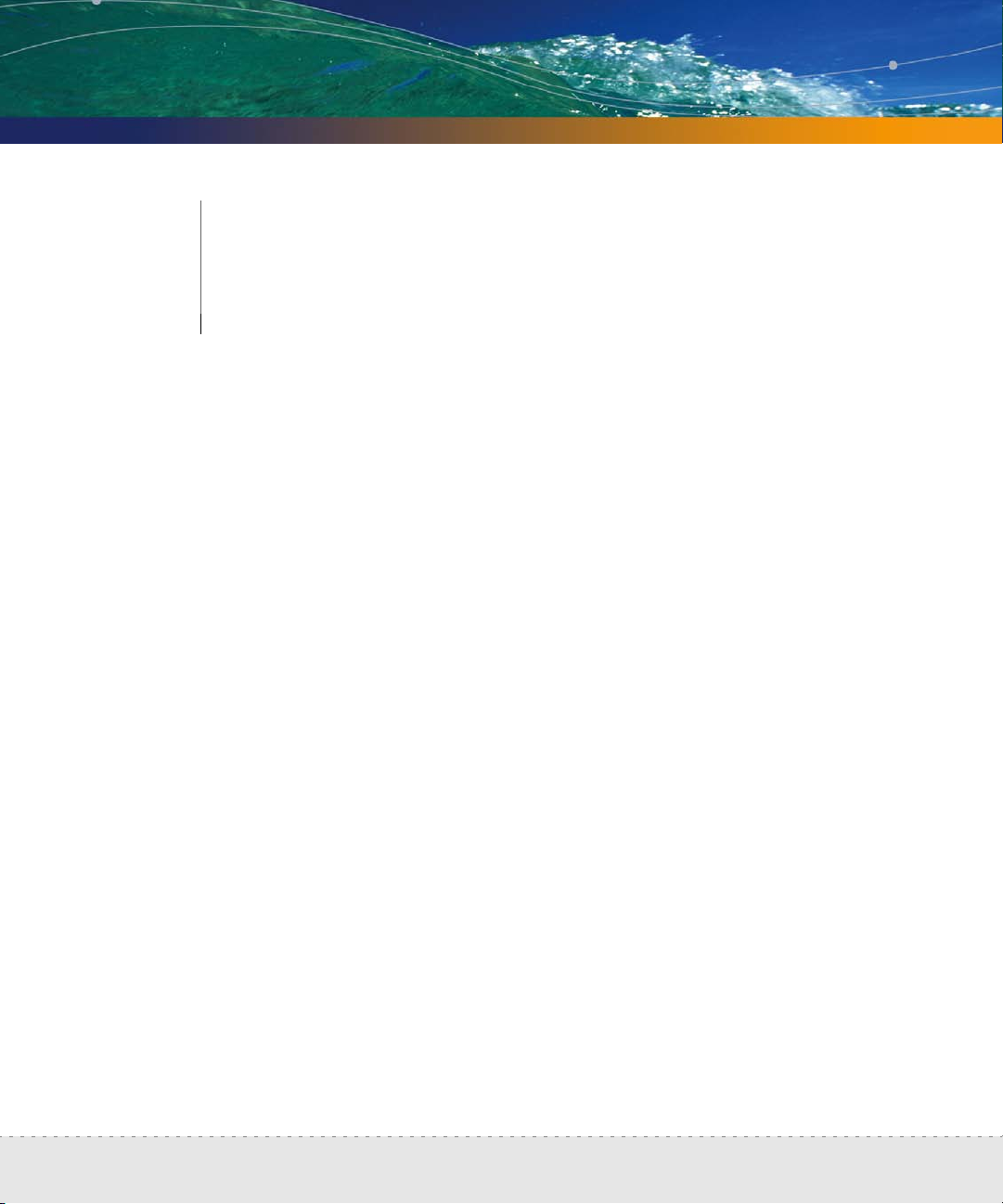
PEREGRINE
Contents
Chapter 1 Welcome to Network Discovery . . . . . . . . . . . . . . . . . . 11
About Network Discovery . . . . . . . . . . . . . . . . . . . . . 11
Peregrine Desktop Inventory can contribute data to Network
Discovery . . . . . . . . . . . . . . . . . . . . . . . . . . . 12
Why it’s important to prepare . . . . . . . . . . . . . . . . . . . 12
Start by collecting information about your network . . . . . . . . . 13
Chapter 2 Pre-setup Questionnaire . . . . . . . . . . . . . . . . . . . . . . 15
Your contact information. . . . . . . . . . . . . . . . . . . . . . 15
Describe your network’s node and subnet setup . . . . . . . . . . 15
Enter the Peregrine appliance network information . . . . . . . . . 16
Peregrine Systems Customer Support access . . . . . . . . . . . . 17
List IPv4 ranges for Network Discovery to discover . . . . . . . . . 17
List IPv4 ranges for Network Discovery to avoid . . . . . . . . . . . 18
List the community strings of your network’s devices . . . . . . . . 18
Enter TCP/IP configuration . . . . . . . . . . . . . . . . . . . . . 19
What server will you use for the Peregrine appliance? . . . . . . . . 21
| 3
| 3
Page 4

Network Discovery
Send the questionnaire . . . . . . . . . . . . . . . . . . . . . . 22
Chapter 3 Prepare the network . . . . . . . . . . . . . . . . . . . . . . . . 23
Turn on SNMP management in all routers and core switches . . . . 24
(Optional) Turn on SNMP management in other devices. . . . . . . 24
Set DHCP lease time . . . . . . . . . . . . . . . . . . . . . . . . 25
About community strings . . . . . . . . . . . . . . . . . . . . . 25
Give the Peregrine appliance IP address to all devices using directed com-
munity strings . . . . . . . . . . . . . . . . . . . . . . . . . . . 25
(Optional) Adjust bridge aging . . . . . . . . . . . . . . . . . . . 26
Plan the device and port to which the Peregrine appliance will
be attached . . . . . . . . . . . . . . . . . . . . . . . . . . . . 26
Choose how to receive Peregrine Systems Customer Support . . . . 27
Through Internet access . . . . . . . . . . . . . . . . . . . . 27
Virtual Private Network over the Internet . . . . . . . . . . . . 28
By modem and dedicated telephone line . . . . . . . . . . . . 28
Through a Remote Access Server (RAS) . . . . . . . . . . . . . 28
Enable firewall ports . . . . . . . . . . . . . . . . . . . . . . . . 28
Check Cisco devices . . . . . . . . . . . . . . . . . . . . . . . . 31
(Optional) Enable UDP port forwarding on routers . . . . . . . . . 31
Check Committed Information Rate values . . . . . . . . . . . . . 32
Chapter 4 Compatibility Matrix . . . . . . . . . . . . . . . . . . . . . . . . 33
Picking the right Server . . . . . . . . . . . . . . . . . . . . . . 35
Basic Requirements . . . . . . . . . . . . . . . . . . . . . . 35
Small Appliance (up to 4,000 devices). . . . . . . . . . . . . . 36
4 |
Page 5
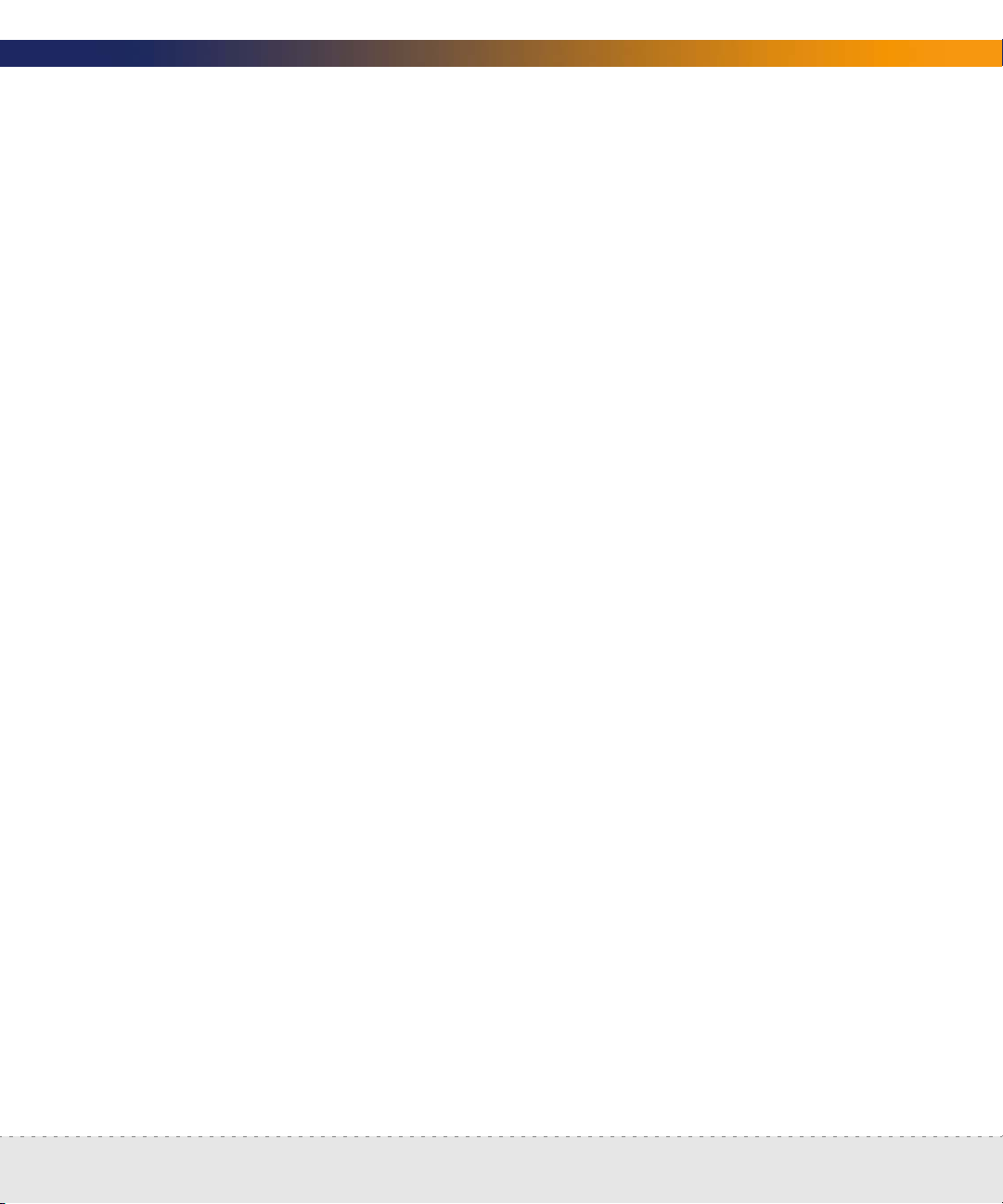
Setup Guide
Medium Appliance (up to 8,000 devices) . . . . . . . . . . . . 37
Large Appliance (up to 15,000 devices) . . . . . . . . . . . . . 40
Servers that have been tested . . . . . . . . . . . . . . . . . 42
Check the management workstation . . . . . . . . . . . . . . . . 42
Peregrine Product Compatibility . . . . . . . . . . . . . . . . . . 43
Chapter 5 Install and Start Network Discovery . . . . . . . . . . . . . . . . . 45
About installing the hardware . . . . . . . . . . . . . . . . . . . 46
Connect a keyboard and monitor directly to the Peregrine appliance 46
Connect the Peregrine appliance to AC power . . . . . . . . . . . 47
Set the BIOS boot sequence . . . . . . . . . . . . . . . . . . . . 47
IBM Hardware . . . . . . . . . . . . . . . . . . . . . . . . . 47
Dell Hardware . . . . . . . . . . . . . . . . . . . . . . . . . 49
HP Hardware. . . . . . . . . . . . . . . . . . . . . . . . . . 53
Install Network Discovery software from the CD . . . . . . . . . . . 54
Give the Peregrine appliance its network information . . . . . . . . 56
Connect the appliance to the network . . . . . . . . . . . . . . . 60
Top-of-the-network device . . . . . . . . . . . . . . . . . . . 60
IBM xSeries 335 Peregrine appliance . . . . . . . . . . . . . . 61
IBM xSeries 330 Peregrine appliance . . . . . . . . . . . . . . 62
IBM xSeries 336 Peregrine appliance . . . . . . . . . . . . . . 62
Dell 1750 Peregrine appliance . . . . . . . . . . . . . . . . . 63
Dell 1650/1850/2650 Peregrine appliance. . . . . . . . . . . . 63
HP DL360/DL380 Peregrine appliance. . . . . . . . . . . . . . 64
| 5
Page 6
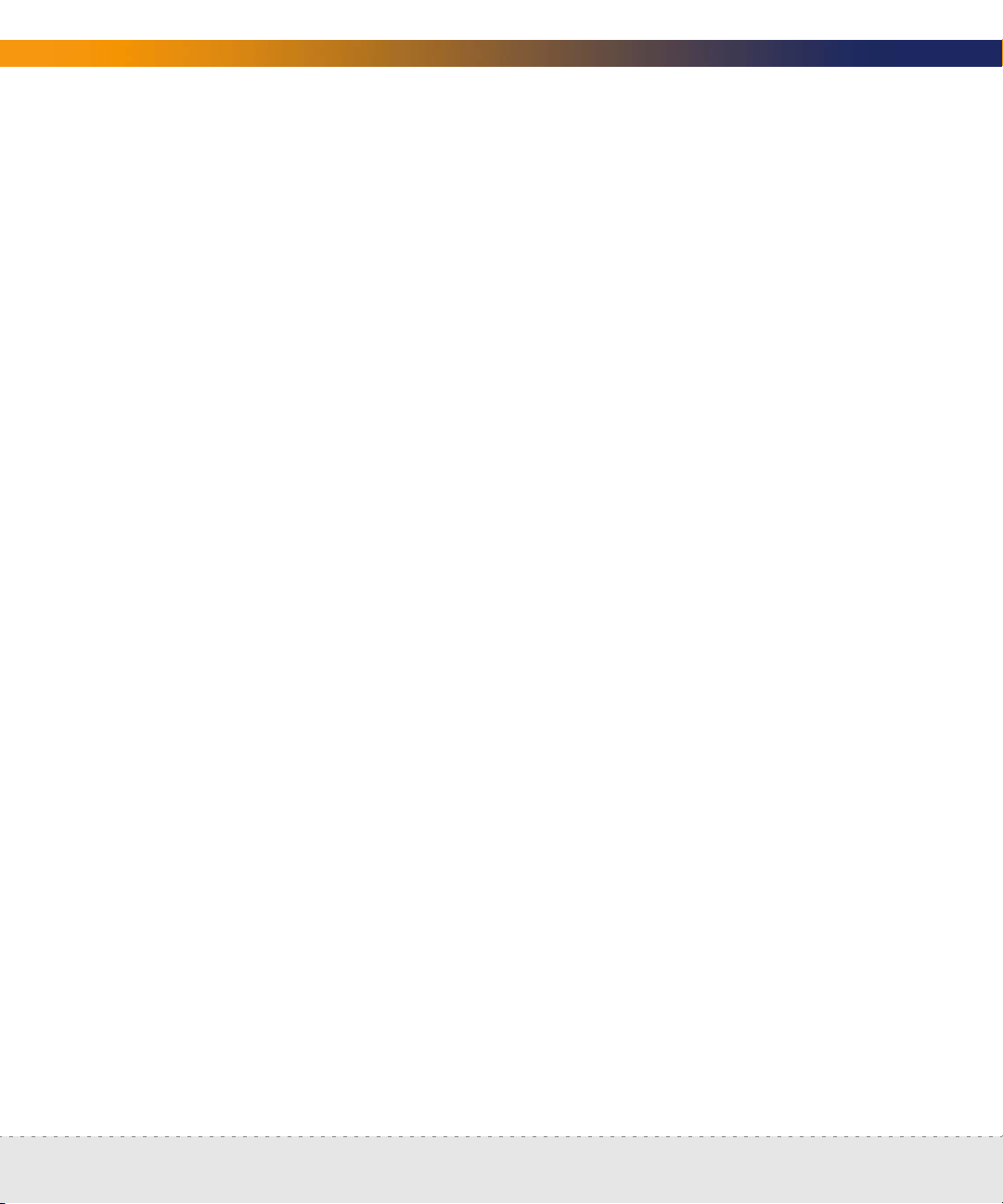
Network Discovery
Connect a management workstation to the network . . . . . . . . 64
Connect an Uninterruptible Power Supply . . . . . . . . . . . . . 64
(Optional) Connect data backup equipment and pager hardware . . 65
(Optional) Connect the Peregrine appliance to a telephone line . . . 65
(Optional) Using terminal emulation software. . . . . . . . . . . . 66
Chapter 6 Appliance Management . . . . . . . . . . . . . . . . . . . . . . 69
Log in to Network Discovery . . . . . . . . . . . . . . . . . . . . 70
Troubleshooting when logging in for the first time . . . . . . . 71
The Home page . . . . . . . . . . . . . . . . . . . . . . . . . . 73
The Toolbar . . . . . . . . . . . . . . . . . . . . . . . . . . . . 75
The banner or title bar . . . . . . . . . . . . . . . . . . . . . 75
The status window . . . . . . . . . . . . . . . . . . . . . . . 75
6 |
Assign a system name, contact, and location . . . . . . . . . . . . 76
Change the Peregrine appliance community strings. . . . . . . . . 77
Set the time zone . . . . . . . . . . . . . . . . . . . . . . . . . 78
Enter the domain name server . . . . . . . . . . . . . . . . . . . 79
Enter the host name . . . . . . . . . . . . . . . . . . . . . . . . 81
(Optional) Enter the Workgroup name . . . . . . . . . . . . . . . 82
(Optional) Enter the Administrator e-mail address. . . . . . . . . . 83
(Optional) Enter the SMTP server . . . . . . . . . . . . . . . . . . 84
Set the system time . . . . . . . . . . . . . . . . . . . . . . . . 85
Set the date and time . . . . . . . . . . . . . . . . . . . . . 85
Synchronize the time . . . . . . . . . . . . . . . . . . . . . 86
Page 7
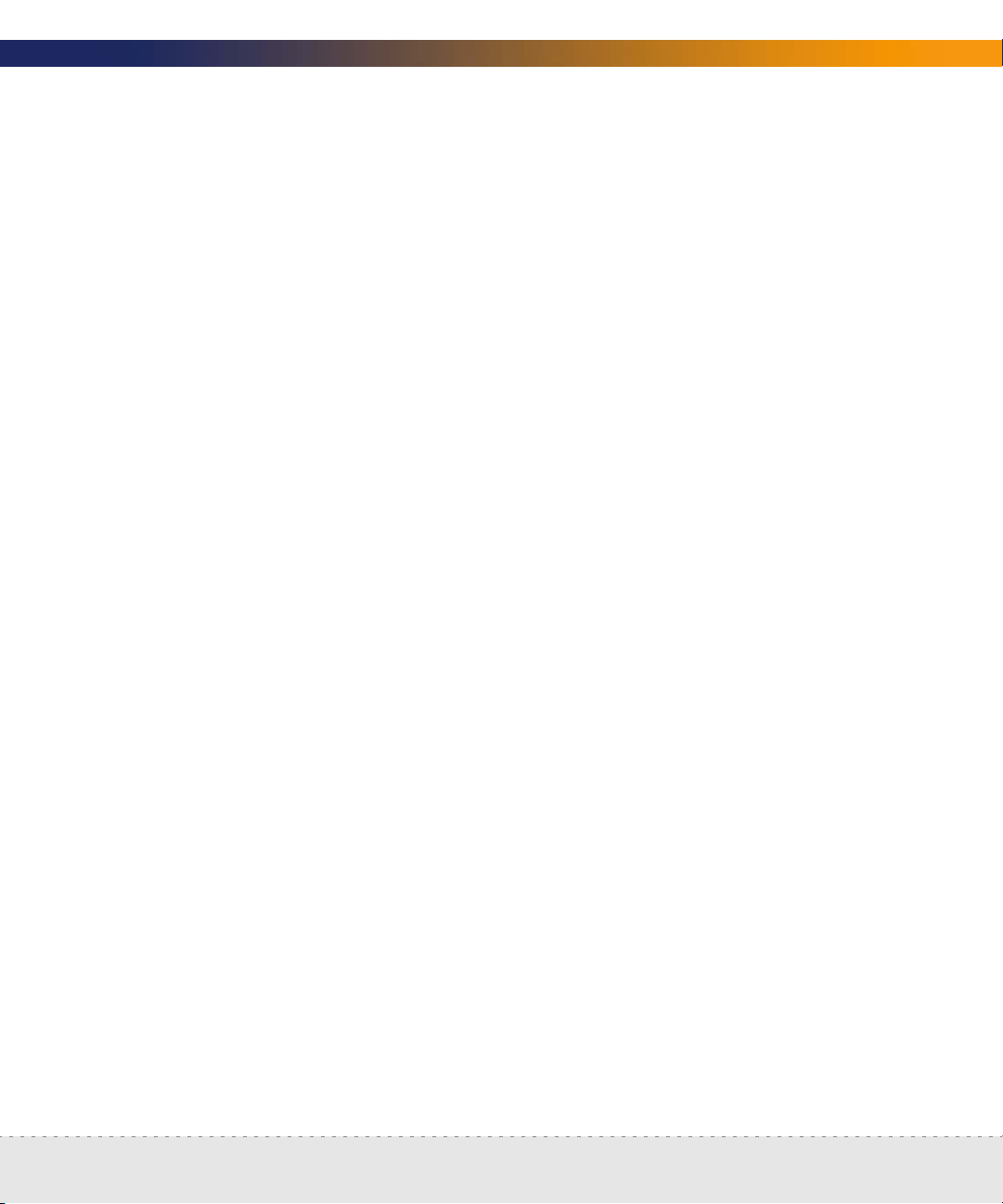
Setup Guide
Enter an NTP server to synchronize the time (continually) . . . . 87
Change the default Admin password . . . . . . . . . . . . . . . . 88
About disabling warnings . . . . . . . . . . . . . . . . . . . . . 89
Disabling UPS warnings . . . . . . . . . . . . . . . . . . . . 89
Disabling modem warnings . . . . . . . . . . . . . . . . . . 90
Disabling backup warnings . . . . . . . . . . . . . . . . . . . 90
Chapter 7 Licenses . . . . . . . . . . . . . . . . . . . . . . . . . . . . . . 91
How it works. . . . . . . . . . . . . . . . . . . . . . . . . . . . 91
Request a new license . . . . . . . . . . . . . . . . . . . . . . . 93
Install the new license . . . . . . . . . . . . . . . . . . . . . . . 94
Chapter 8 Set up Network Discovery . . . . . . . . . . . . . . . . . . . . . 95
How it works. . . . . . . . . . . . . . . . . . . . . . . . . . . . 96
Run router discovery . . . . . . . . . . . . . . . . . . . . . . . . 96
Set up the IPv4 range(s) to discover . . . . . . . . . . . . . . . . . 97
Import your IPv4 ranges from a CSV file . . . . . . . . . . . . . 98
View an IPv4 range . . . . . . . . . . . . . . . . . . . . . . . 99
Export your IPv4 ranges to a CSV file . . . . . . . . . . . . . . 99
Delete an IPv4 range . . . . . . . . . . . . . . . . . . . . . . 99
Add an IPv4 range . . . . . . . . . . . . . . . . . . . . . . . 100
Set up the IPv4 range(s) to avoid . . . . . . . . . . . . . . . . . . 101
Add ranges for DHCP servers and unmanaged routers. . . . . . . . 102
Add community strings—the quick way . . . . . . . . . . . . . . 102
Activate your proposed changes . . . . . . . . . . . . . . . . . . 104
| 7
Page 8
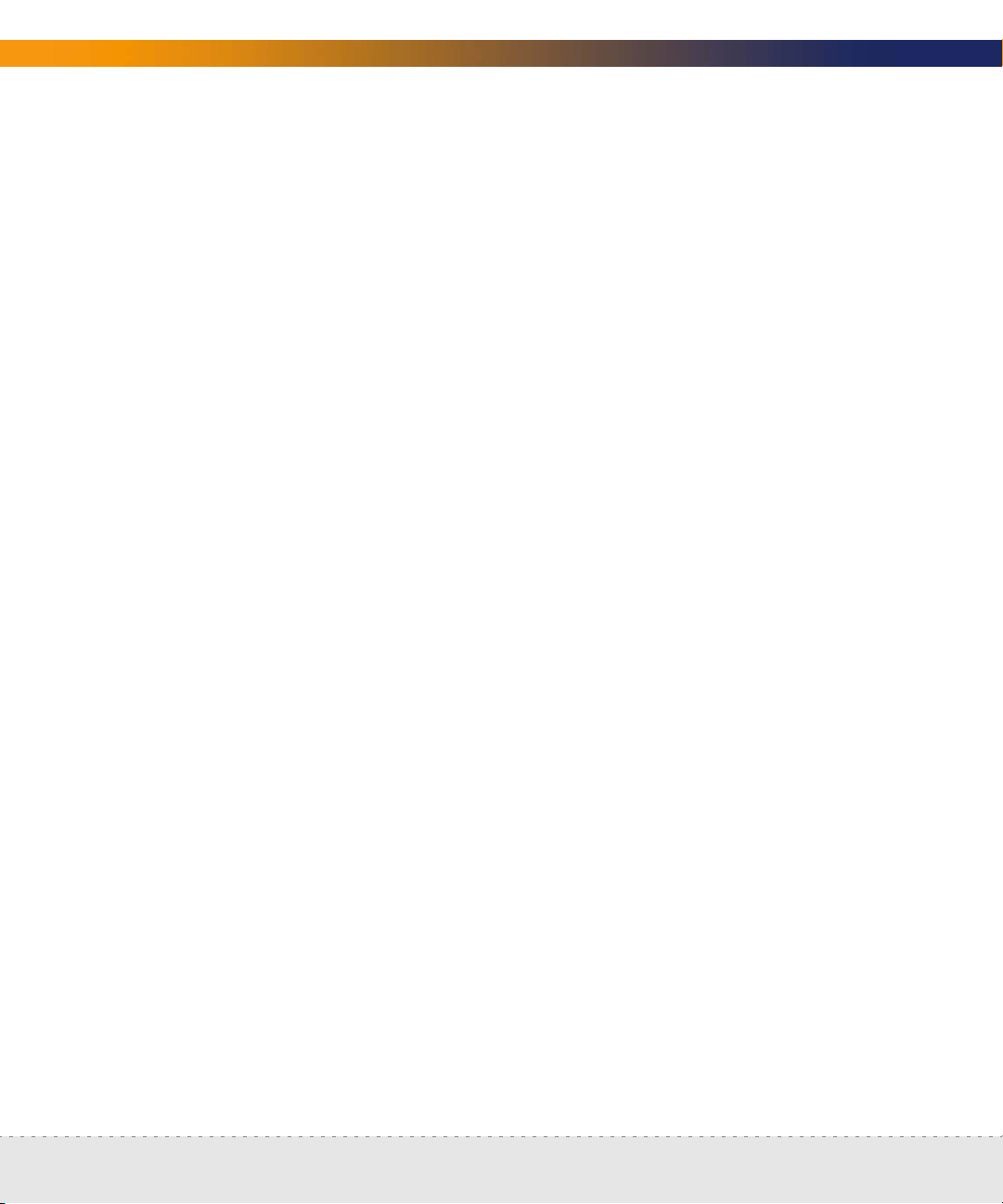
Network Discovery
Check that it’s working . . . . . . . . . . . . . . . . . . . . . . . 104
Are devices appearing on the Network Map? . . . . . . . . . . 105
Are there problems on the Exceptions reports? . . . . . . . . . 105
Check the Device Filters report . . . . . . . . . . . . . . . . . 105
Check the Device Modeling Queue . . . . . . . . . . . . . . . 106
Chapter 9 Refining Network Discovery . . . . . . . . . . . . . . . . . . . . 107
A precise matrix of network discovery . . . . . . . . . . . . . . . 107
A tree of IPv4 ranges . . . . . . . . . . . . . . . . . . . . . . . . 108
Property Groups . . . . . . . . . . . . . . . . . . . . . . . . . . 110
Network Property Groups . . . . . . . . . . . . . . . . . . . . . 110
The properties . . . . . . . . . . . . . . . . . . . . . . . . . 111
How to use Network Property Groups . . . . . . . . . . . . . . . 113
8 |
Making changes to Network Property Groups. . . . . . . . . . . . 114
Modify a Network Property Group . . . . . . . . . . . . . . . 114
Create a Network Property Group . . . . . . . . . . . . . . . 115
Delete a Network Property Group . . . . . . . . . . . . . . . 115
Apply a Network Property Group to a range. . . . . . . . . . . . . 116
Community Property Groups . . . . . . . . . . . . . . . . . . . . 116
More on community strings . . . . . . . . . . . . . . . . . . . . 118
Multiple Strings . . . . . . . . . . . . . . . . . . . . . . . . 118
SNMP Traps . . . . . . . . . . . . . . . . . . . . . . . . . . 118
Directed Community Strings . . . . . . . . . . . . . . . . . . 119
Deleting a community string . . . . . . . . . . . . . . . . . . 119
Page 9
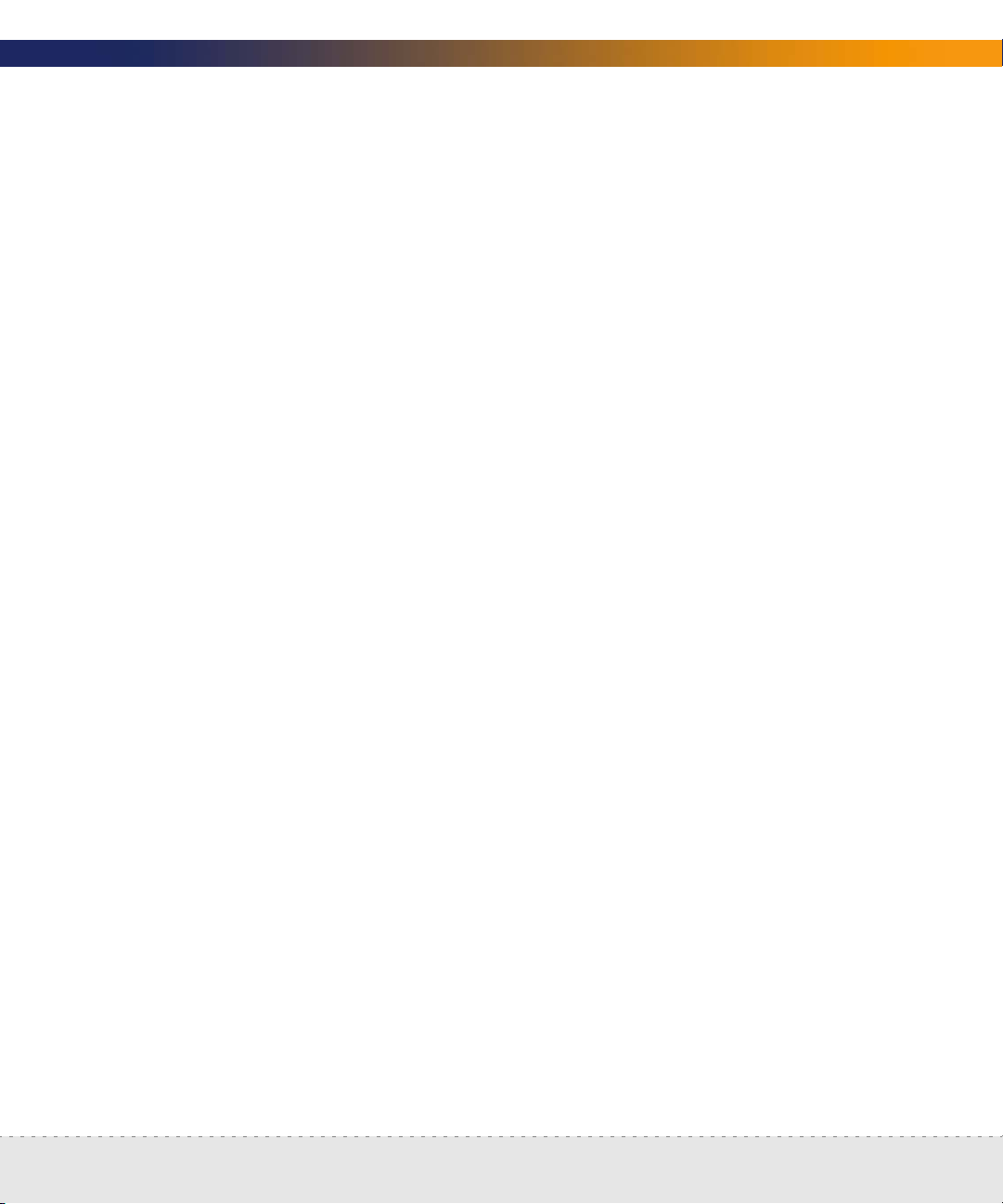
Setup Guide
Property sets are a shortcut. . . . . . . . . . . . . . . . . . . . . 120
Reviewing and activating your configuration changes . . . . . . . 121
Chapter 10 Setting up Accounts . . . . . . . . . . . . . . . . . . . . . . . . 123
There are four pre-installed accounts . . . . . . . . . . . . . . . . 123
How many people can use Network Discovery at once. . . . . . . . 124
How the types of accounts differ . . . . . . . . . . . . . . . . . . 124
Creating accounts . . . . . . . . . . . . . . . . . . . . . . . . . 124
(Optional) More Account Administration . . . . . . . . . . . . . . 127
Chapter 11 Backup and Restore . . . . . . . . . . . . . . . . . . . . . . . . 129
About external backups . . . . . . . . . . . . . . . . . . . . . . 129
Choosing tape or an FTP site for your external backup . . . . . . . . 130
Configuring an external backup . . . . . . . . . . . . . . . . . . 131
Testing your external backup and restore . . . . . . . . . . . . . . 134
To run an internal or external backup immediately . . . . . . . . . 135
Restoring your data . . . . . . . . . . . . . . . . . . . . . . . . 136
Restoring from the internal backup . . . . . . . . . . . . . . . 136
Restoring from an FTP site . . . . . . . . . . . . . . . . . . . 137
Restoring from tape . . . . . . . . . . . . . . . . . . . . . . 138
Restoring from another appliance . . . . . . . . . . . . . . . 138
Chapter 12 Shutting down the Peregrine Appliance . . . . . . . . . . . . . . 145
How to shut down the Peregrine appliance . . . . . . . . . . . . . 145
Appendix A Before you call... . . . . . . . . . . . . . . . . . . . . . . . . . . 147
Overview . . . . . . . . . . . . . . . . . . . . . . . . . . . . . 147
| 9
Page 10
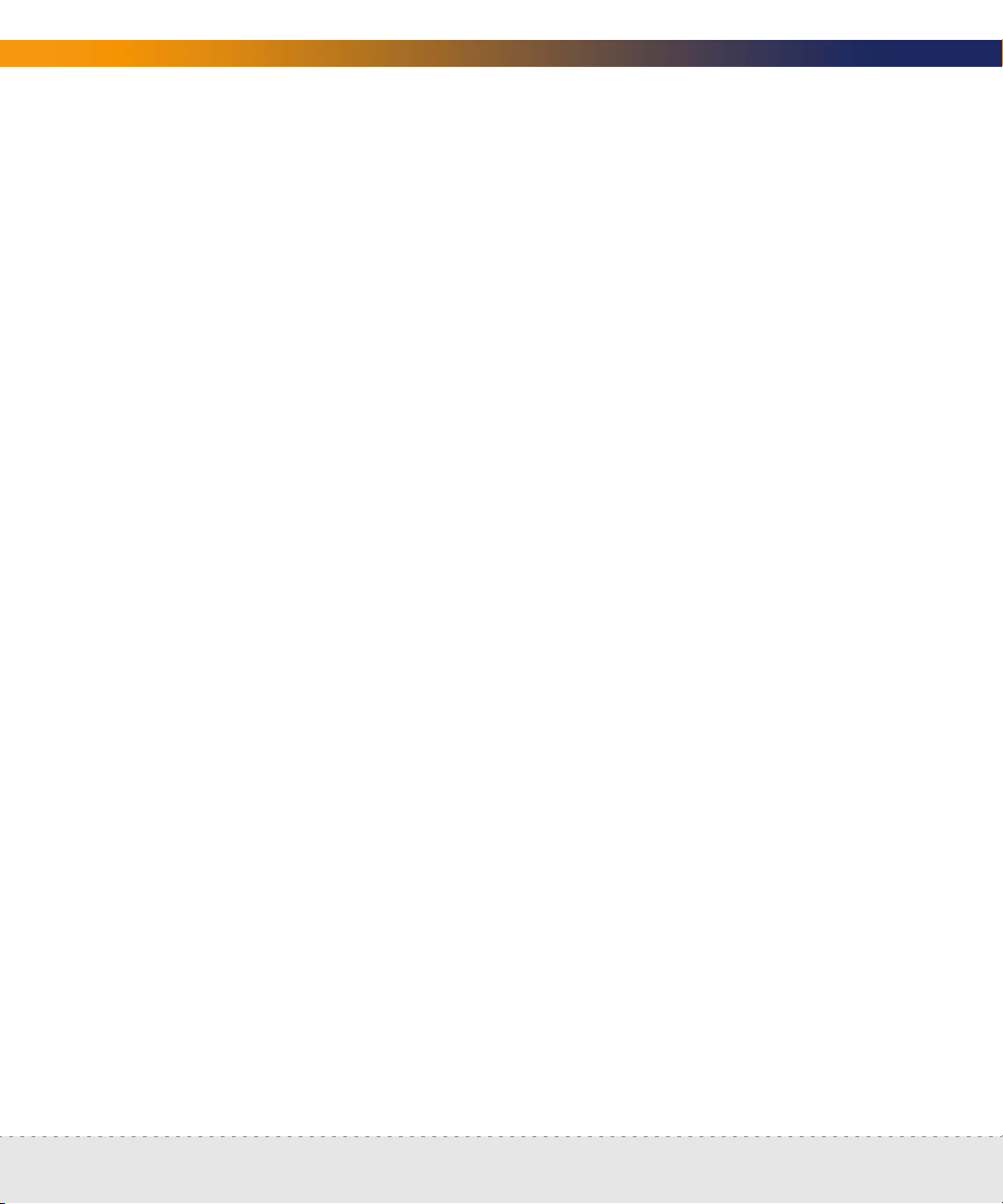
Network Discovery
Check that your maintenance license is current . . . . . . . . . . . 148
Check that you have the latest software components . . . . . . . . 148
Download the new component(s) . . . . . . . . . . . . . . . . . 149
Install the new component(s) . . . . . . . . . . . . . . . . . . . 149
After you install new components . . . . . . . . . . . . . . . . . 150
Appendix B Security Checklist . . . . . . . . . . . . . . . . . . . . . . . . . 153
Appendix C Extra Hardware . . . . . . . . . . . . . . . . . . . . . . . . . . 157
Uninterruptible Power Supply (UPS) units. . . . . . . . . . . . . . 157
Acceptable UPS units . . . . . . . . . . . . . . . . . . . . . 157
Recommended UPS units for Africa, Asia, Europe, Australia, the Middle
East, and the South Pacific . . . . . . . . . . . . . . . . . . . 158
Recommended UPS units for North America . . . . . . . . . . 158
10 |
Tape Drive. . . . . . . . . . . . . . . . . . . . . . . . . . . . . 158
External Modem . . . . . . . . . . . . . . . . . . . . . . . . . . 159
Adding a CPU or a modem later . . . . . . . . . . . . . . . . . . 159
Use the CD and reboot the Peregrine appliance . . . . . . . . . 160
Index . . . . . . . . . . . . . . . . . . . . . . . . . . . . . . . . . . . . 163
Page 11
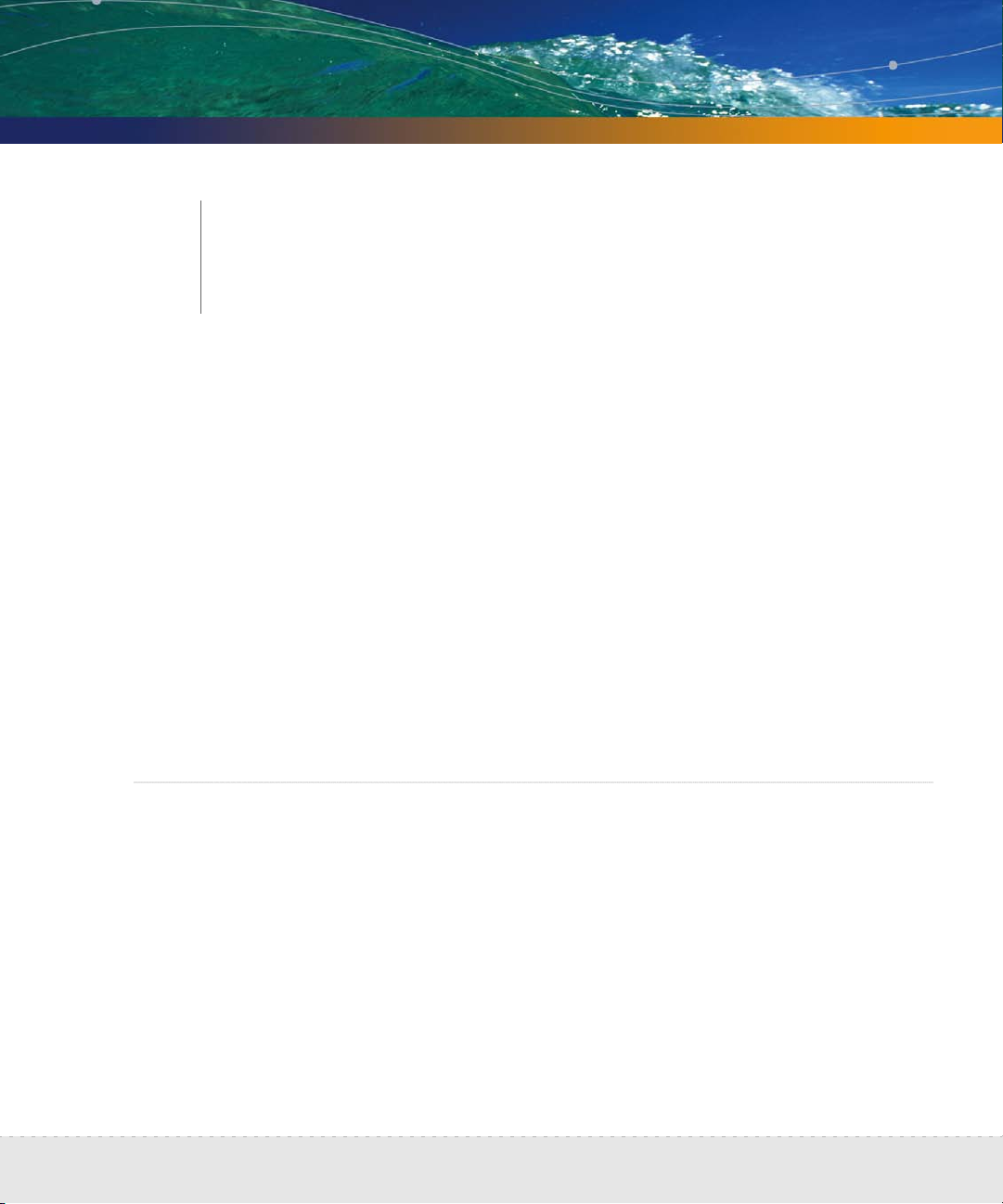
1
CHAPTER
Welcome to Network Discovery
Thank you for using Network Discovery. This book is intended for the Network
Discovery Administrator, the person who will have the most control over the
setup and operation of Network Discovery.
This information is critical to your success with Network Discovery. Your sales
representative may have given it to you as a separate pre-purchase handout
(Preparing for Installation); or you may be seeing it for the first time as the first
four chapters of the Network Discovery Setup Guide. The information is exactly
the same. If you have seen the information before and have already done the
preparation, you can go to Chapter 5, Install and Start Network Discovery. If you
are seeing this information for the first time, let’s get started.
Important: Instructions for upgrading from Network Discovery 5.0, 5.0.1, 5.0.2,
5.1, 5.1.1, 5.1.2, or 5.2 are in the 5.2.3 Release Notes.
About Network Discovery
Network Discovery is a real-time web-based network manager. When
integrated into your network, Network Discovery will discover and monitor all
devices in your network. You will use Network Discovery to find, diagnose and
solve network problems.
Welcome to Network Discovery | 11
Page 12
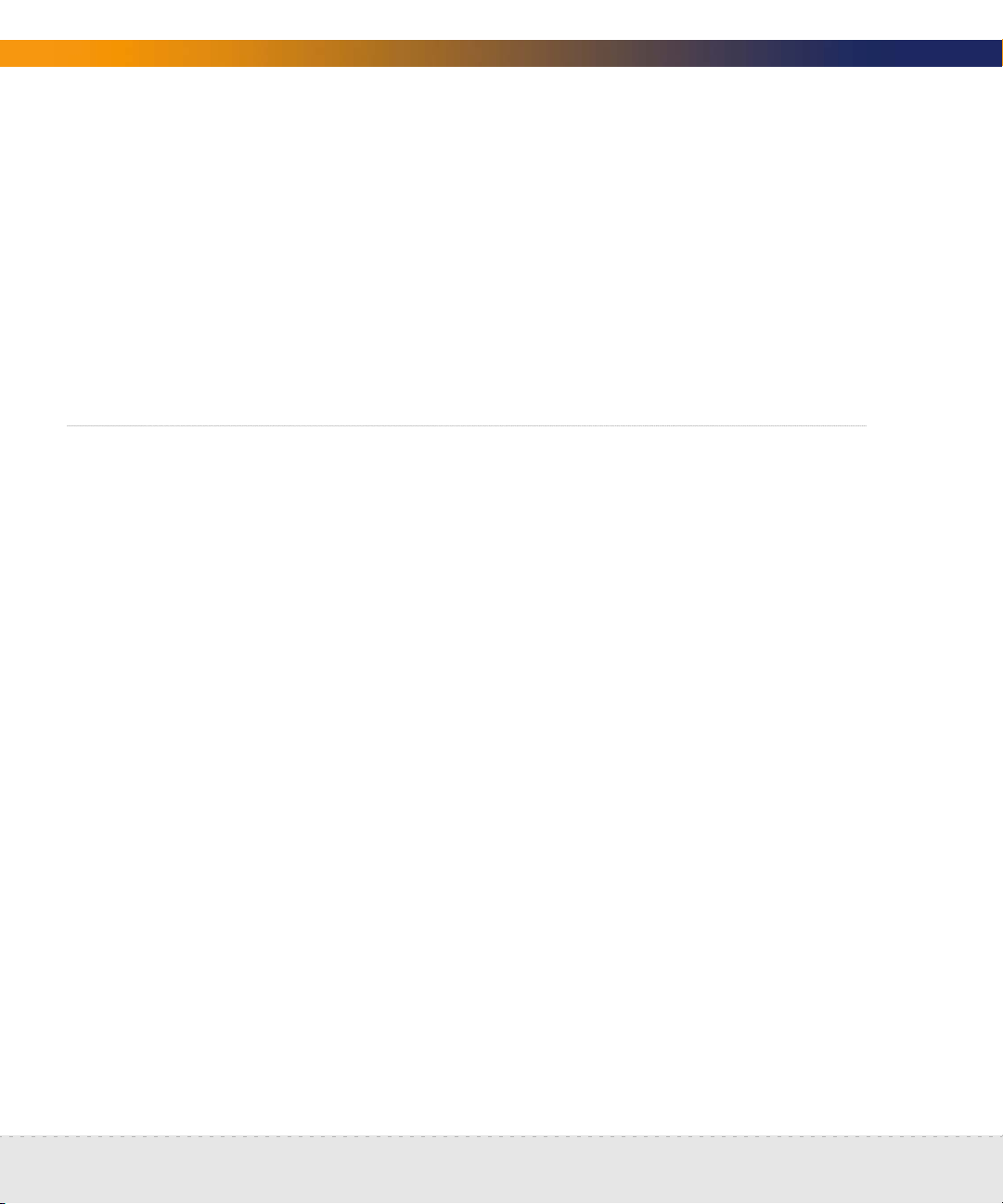
Network Discovery
Peregrine Desktop Inventory can contribute data to Network Discovery
Peregrine Desktop Inventory (PDI) scanners can be scheduled from Network
Discovery and scan files can be added to a shared directory on the Peregrine
appliance, so the scanned devices will appear in the Network Discovery
database, and on the Network Map.
For more information on setting up PDI to contribute data to Network
Discovery, see Using Network Discovery with Desktop Inventory and Desktop
Administration.
Why it’s important to prepare
Setting up Network Discovery is quick and easy, provided you properly prepare
your network, and use the specified equipment for the Peregrine appliance and
the management workstation.
To operate correctly, Network Discovery needs a constant supply of accurate
data. To ensure that Network Discovery knows where and how to collect that
data, you must do a little preliminary work. You only have to do this once.
The complete physical connectivity of your network can only be portrayed
accurately when:
all community strings are provided to Network Discovery
all network connectivity devices are SNMP managed
no network devices use proxy ARPing
no critical entries appear in the Network Exceptions report
If devices do not conform to the standards or fail to respond correctly and
consistently to SNMP polls, Network Discovery may not be able to create an
accurate inventory.
12 | Welcome to Network Discovery
Page 13
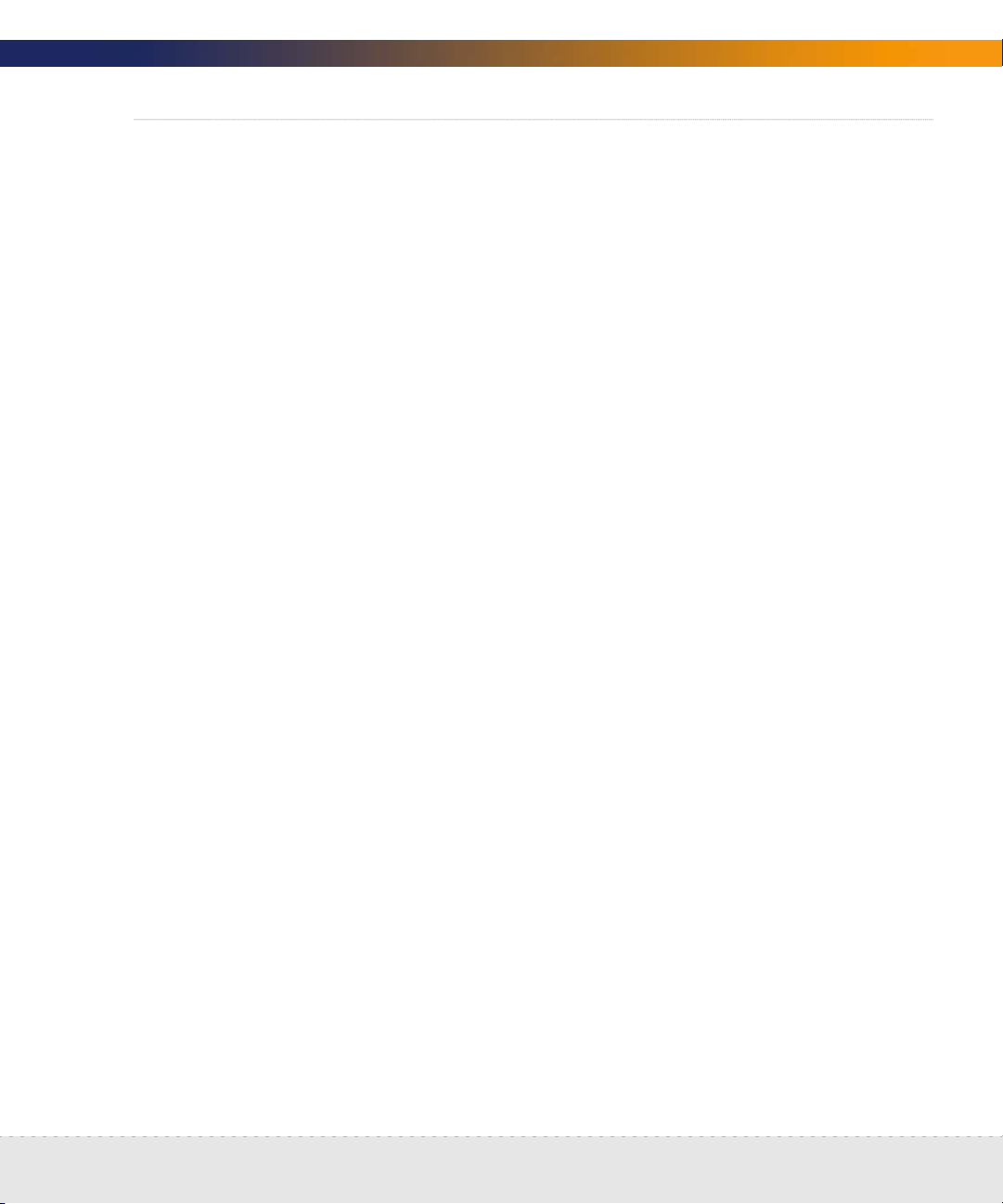
Setup Guide
Start by collecting information about your network
The Pre-Setup Questionnaire is available in the next chapter of this manual (see
Pre-setup Questionnaire on page 15), from your sales representative, or as a
Word file from http://support.peregrine.com.
Note: If you wish, you may fill in the questionnaire and send it to Peregrine
customer support. They can review your information and provide
feedback on how you set up Network Discovery.
If you have already filled out this form and sent it in to Peregrine customer
support, collecting all the information is done. Keep the completed
questionnaire handy.
The questionnaire is designed to make the setup and use of Network Discovery
as smooth as possible. Please answer all questions. Peregrine Systems
recognizes that some information may be considered secure or private, but
providing the information will allow us to create the optimal inventory and
management environment. If you need help filling out the questionnaire, please
contact your Peregrine or OEM/VAR (Original Equipment Manufacturer or Value
Added Reseller) sales representative or contact Peregrine Systems Inc.
Current details of local Peregrine customer support offices are available through
Peregrine’s CenterPoint Web site at http://support.peregrine.com.
When you have completed the questionnaire, send it to Peregrine Systems Inc.
by e-mail, mail or by fax. To find the mailing address or fax number of the
Peregrine office in your region, contact your OEM/VAR or check
http://support.peregrine.com.
Start by collecting information about your network | 13
Page 14
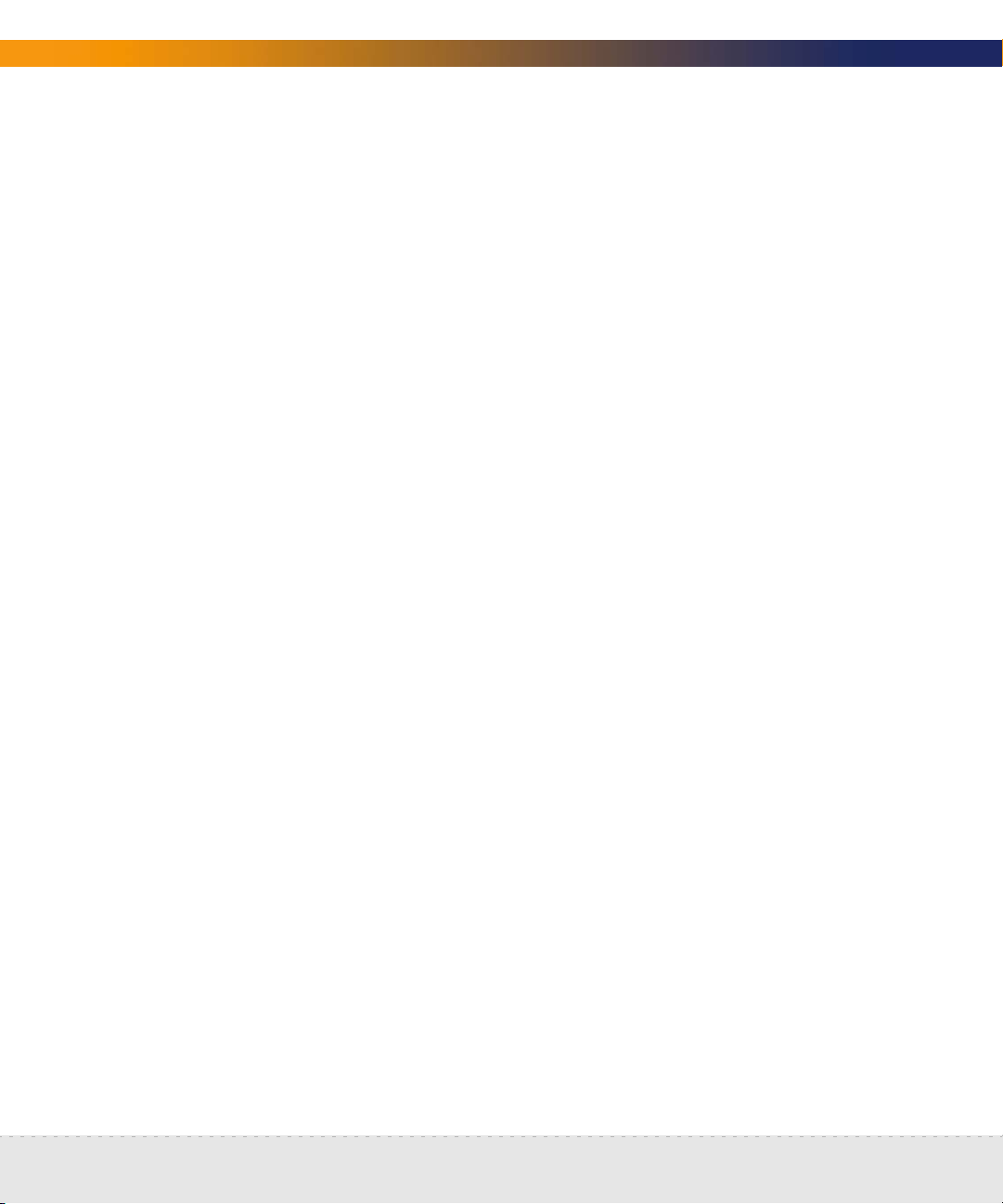
Network Discovery
14 | Welcome to Network Discovery
Page 15
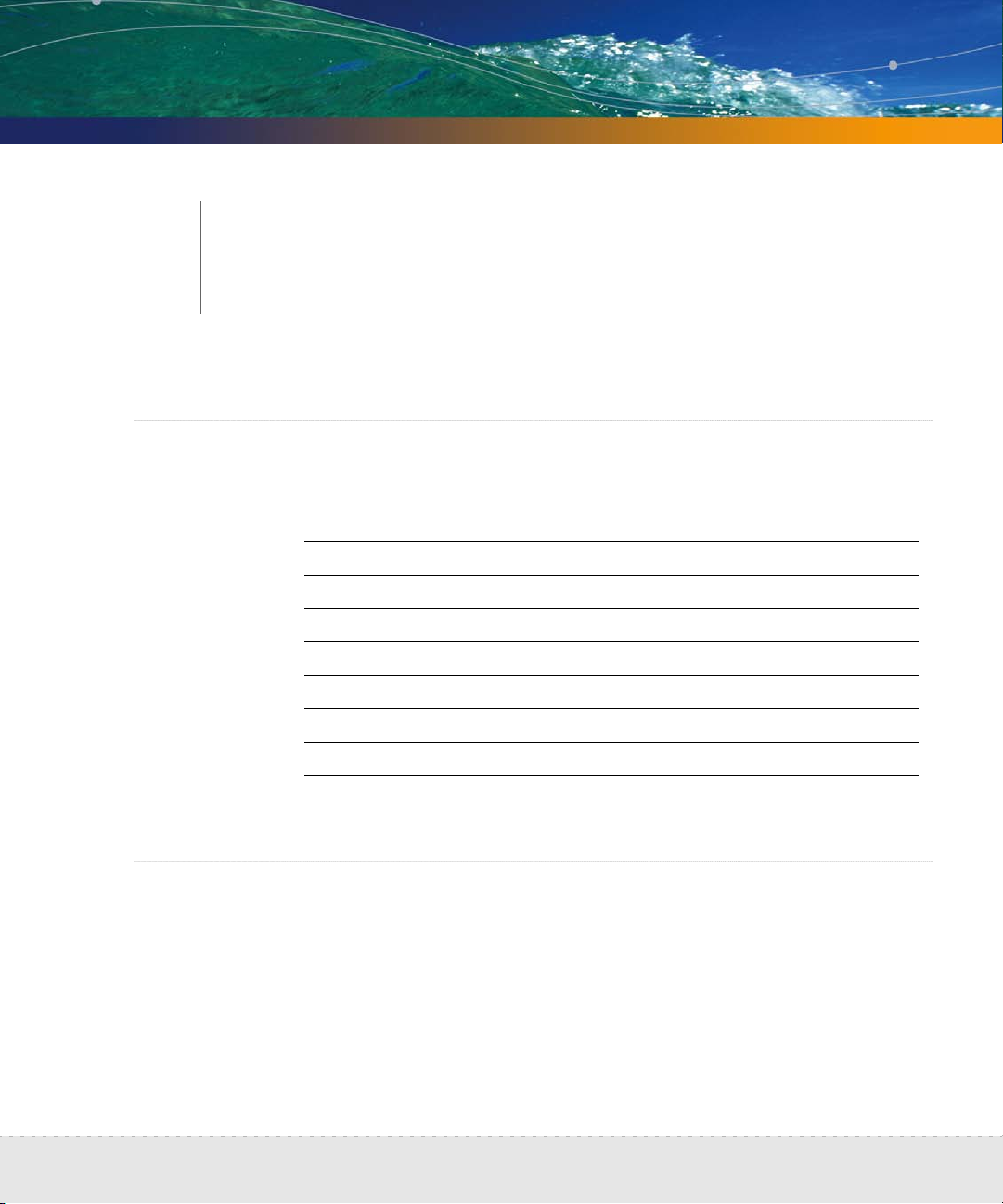
2
CHAPTER
Your contact information
Your Name
Organization
Address
Telephone
E-mail
Pre-setup Questionnaire
Fax
Describe your network’s node and subnet setup
Enter the following information to help determine the scale of your network.
Pre-setup Questionnaire | 15
Page 16
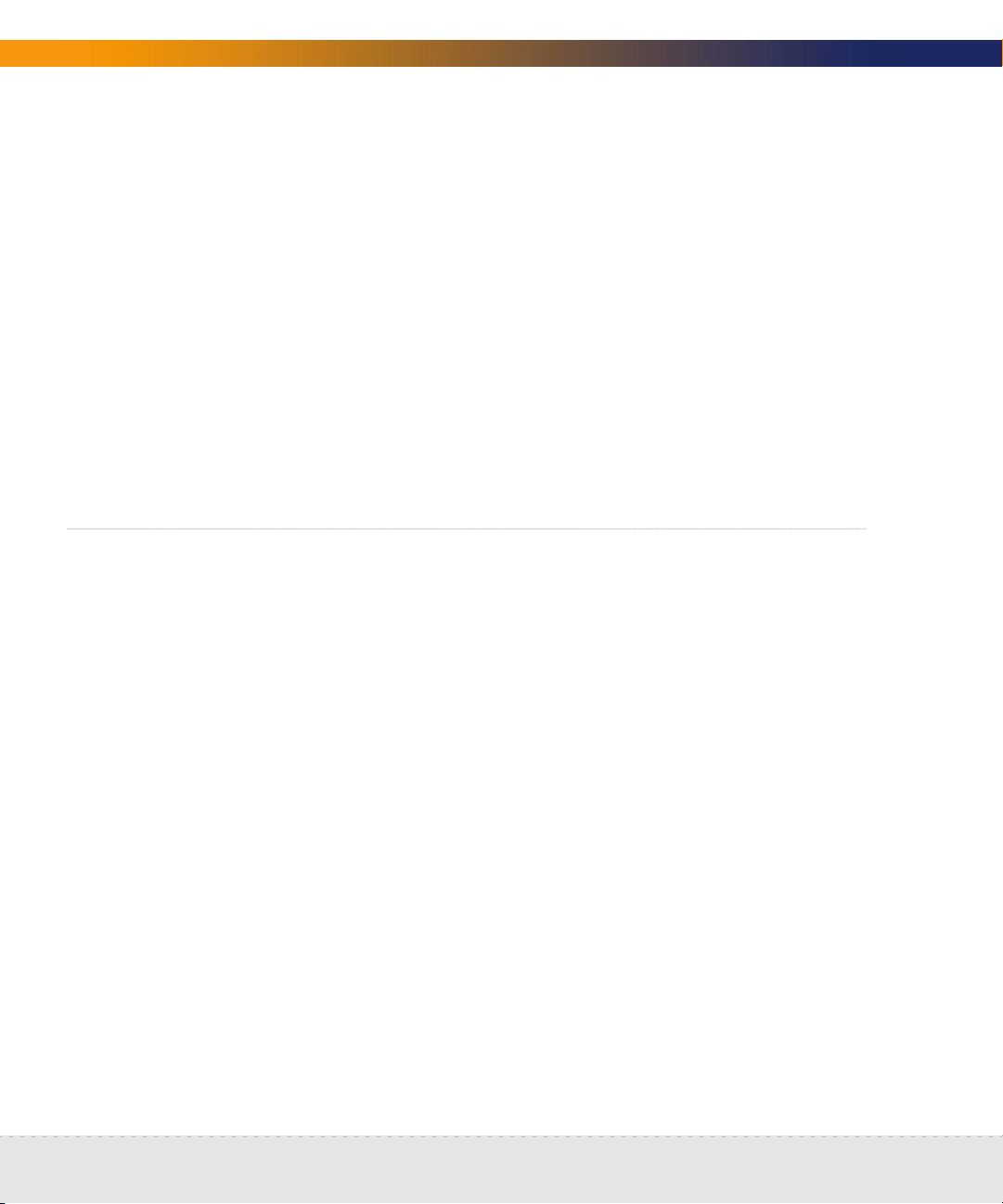
Network Discovery
Note: Network Discovery defines a node as any network device with at least one
MAC address. A managed device is a network device that has an SNMP
agent and MIB so it can respond to SNMP requests.
How many nodes do you believe are active on your network?
Are there any remote sites to be managed?
If yes, approximately how many managed nodes are at remote sites?
Is your network divided into subnets?
If yes, how many subnets does your network contain?
__________
Yes ________ No________
__________
Yes ________ No________
__________
Enter the Peregrine appliance network information
Enter the information that you will assign to the Peregrine appliance at startup.
Note: You will give this IPv4 address to new users so they can log in easily.
Note: If your network uses DHCP, ensure that the IP address for the Peregrine
appliance is static.
Planned IPv4 address for
your Peregrine appliance _______________________________________________________
Subnet mask address _______________________________________________________
Default gateway IP address _______________________________________________________
16 | Pre-setup Questionnaire
Page 17
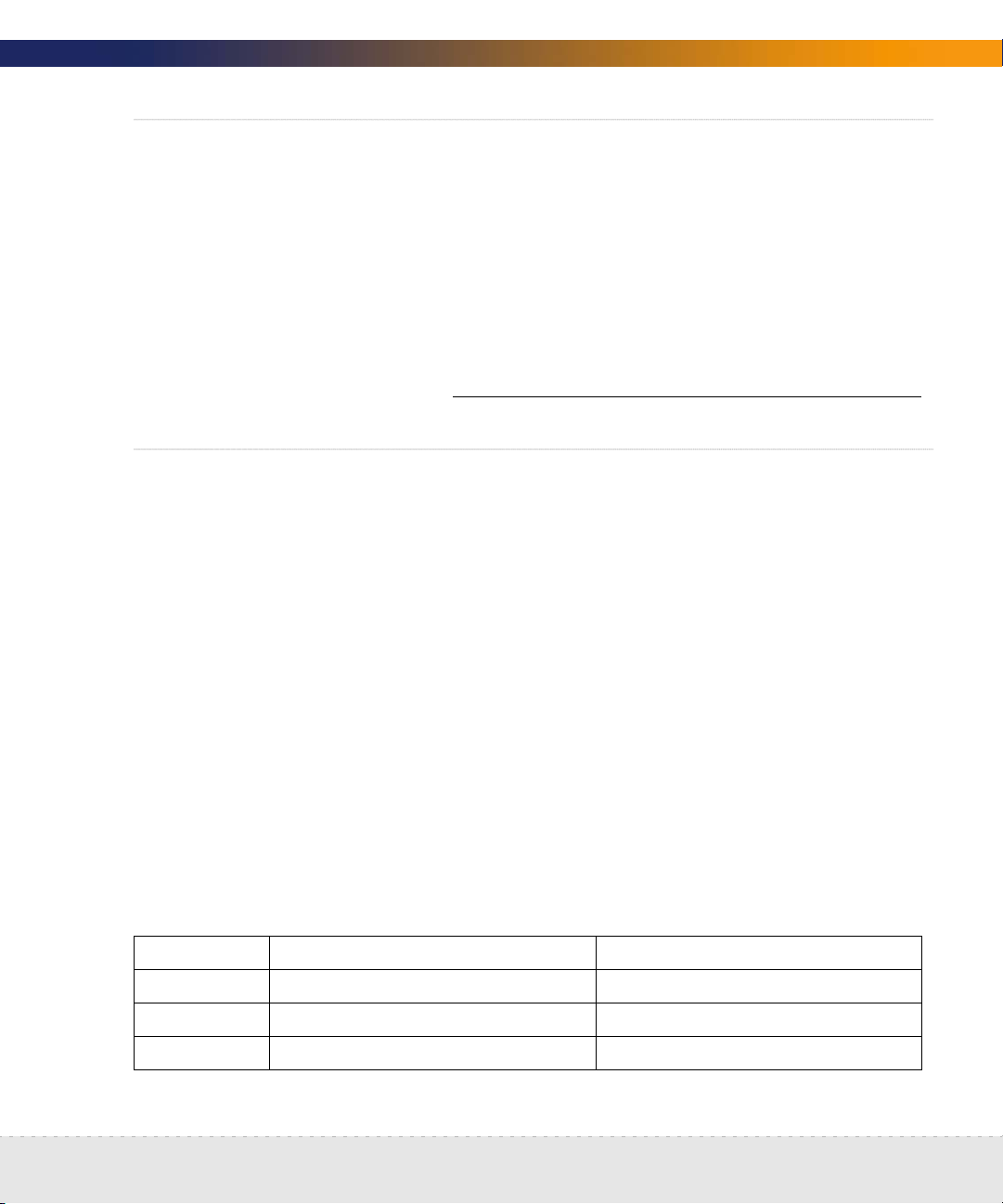
Peregrine Systems Customer Support access
Information on the options you have for receiving Customer Support is in
Choose how to receive Peregrine Systems Customer Support on page 27.
If you will use a modem and a dedicated analog telephone line, enter the
number of the telephone line.
Setup Guide
Telephone number for access by
Peregrine Systems Customer Support
List IPv4 ranges for Network Discovery to discover
Network Discovery uses IPv4 ranges to discover the devices in your network. It
works best when you give it a broad idea of where the devices in your network
are—but exclude ranges where you know there are no devices.
Note: While you are making a list of devices in your networks, indicate bridges,
routers, switches, and concentrators, so that you can identify them easily.
Please add the IPv4 ranges you want Network Discovery to discover in your
network. For example, to discover an entire class C subnet with subnet mask
255.255.255.0 enter an IP range from xxx.xxx.xxx.0 to xxx.xxx.xxx.255 such as
172.17.1.0. to 172.17.1.255. If you require more space, please attach additional
sheets as needed.
Important: When you assign IPv4 ranges, be aware of the size of the ranges you
are requesting. If you request a large range of IPv4 addresses to
sweep, it can take several hours or days.
From To
IPv4 range 1
IPv4 range 2
IPv4 range 3
Peregrine Systems Customer Support access | 17
Page 18
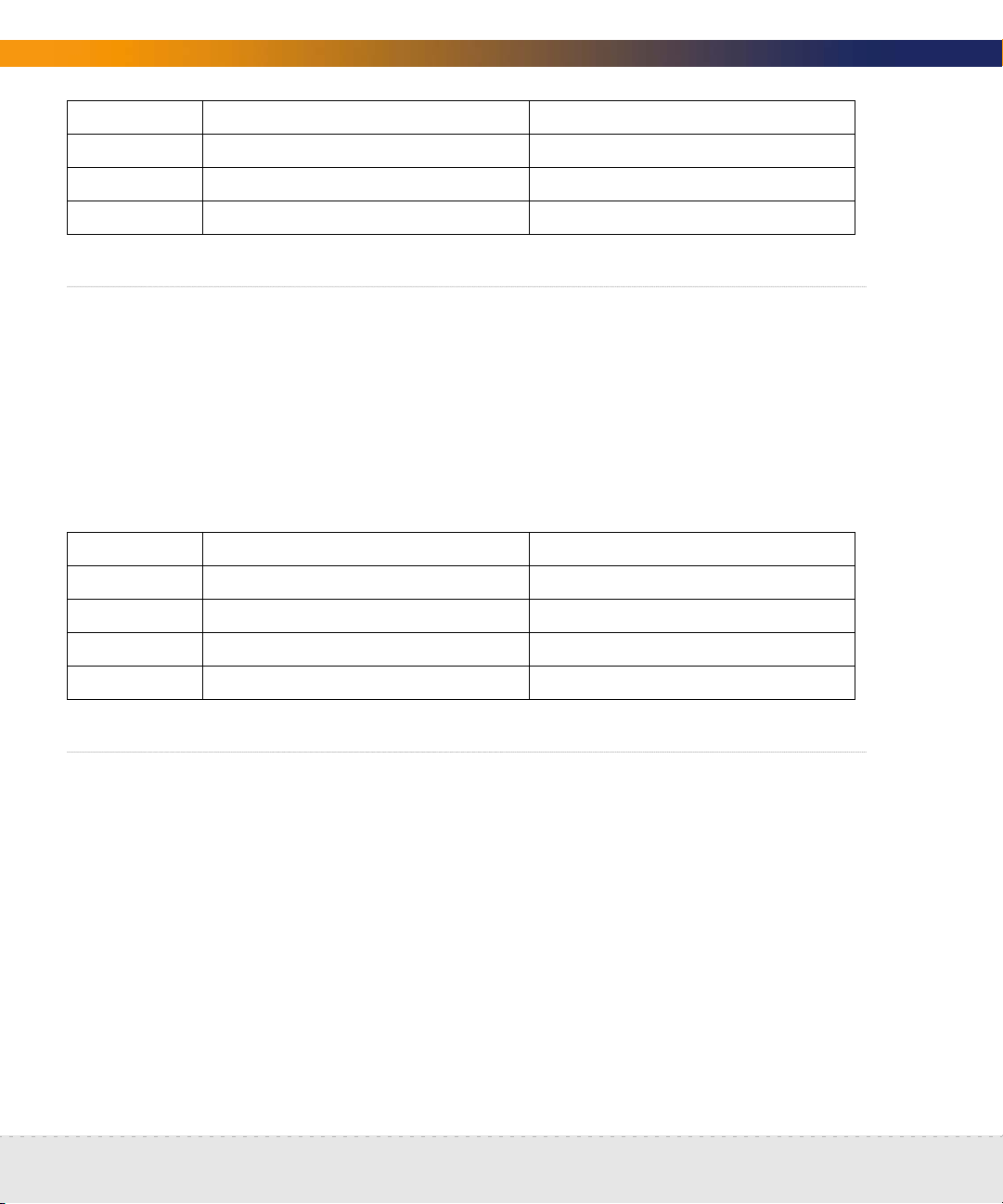
Network Discovery
From To
IPv4 range 4
IPv4 range 5
IPv4 range 6
List IPv4 ranges for Network Discovery to avoid
If there are subsets of the above IPv4 ranges that you do not want Network
Discovery to discover, enter them here.
Important: You do not need to enter ranges outside the ranges you have
specified. Network Discovery does not discover ranges unless you
specify them.
From To
IPv4 range 1
IPv4 range 2
IPv4 range 3
IPv4 range 4
List the community strings of your network’s devices
For an explanation of community strings, see About community strings on
page 25.
This is a list of non-directed community strings. Directed community strings are
covered later.
Does Network Discovery need to know the write string?
No. Network Discovery will operate without write strings. However, if you do
give Network Discovery the write strings, the owner of an Administrator
18 | Pre-setup Questionnaire
Page 19
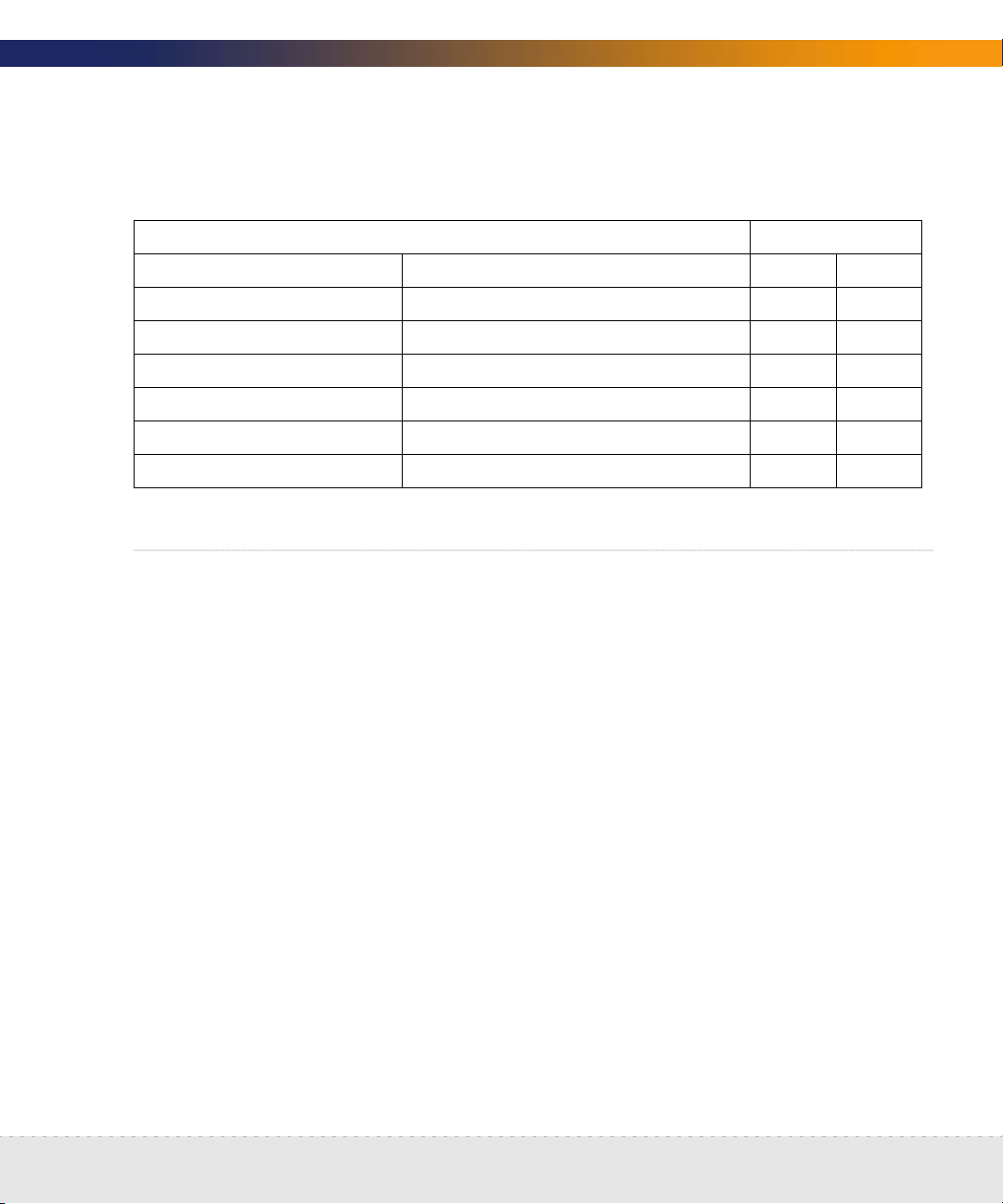
Setup Guide
account will be able to manage the device from the Network Discovery
interface.
.
Rights granted
Community string Associated device /IPv4 range Read Write
Enter TCP/IP configuration
The Peregrine appliance must have its own static IP address, but it can manage
devices with either static or dynamic IP addresses. Please enter the following
information to show how the devices on your network receive IP addresses.
Are TCP/IP addresses static or dynamic?
If dynamic, enter the following:
— The IPv4 address(es) of Dynamic Host
Configuration Protocol (DHCP) server(s)
— The DHCP IPv4 address lease time
(Peregrine Systems recommends a lease time of at
least 7 days.)
Static_________ Dynamic_________
_____________________________________
_____________________________________
_______________________
Enter TCP/IP configuration | 19
Page 20
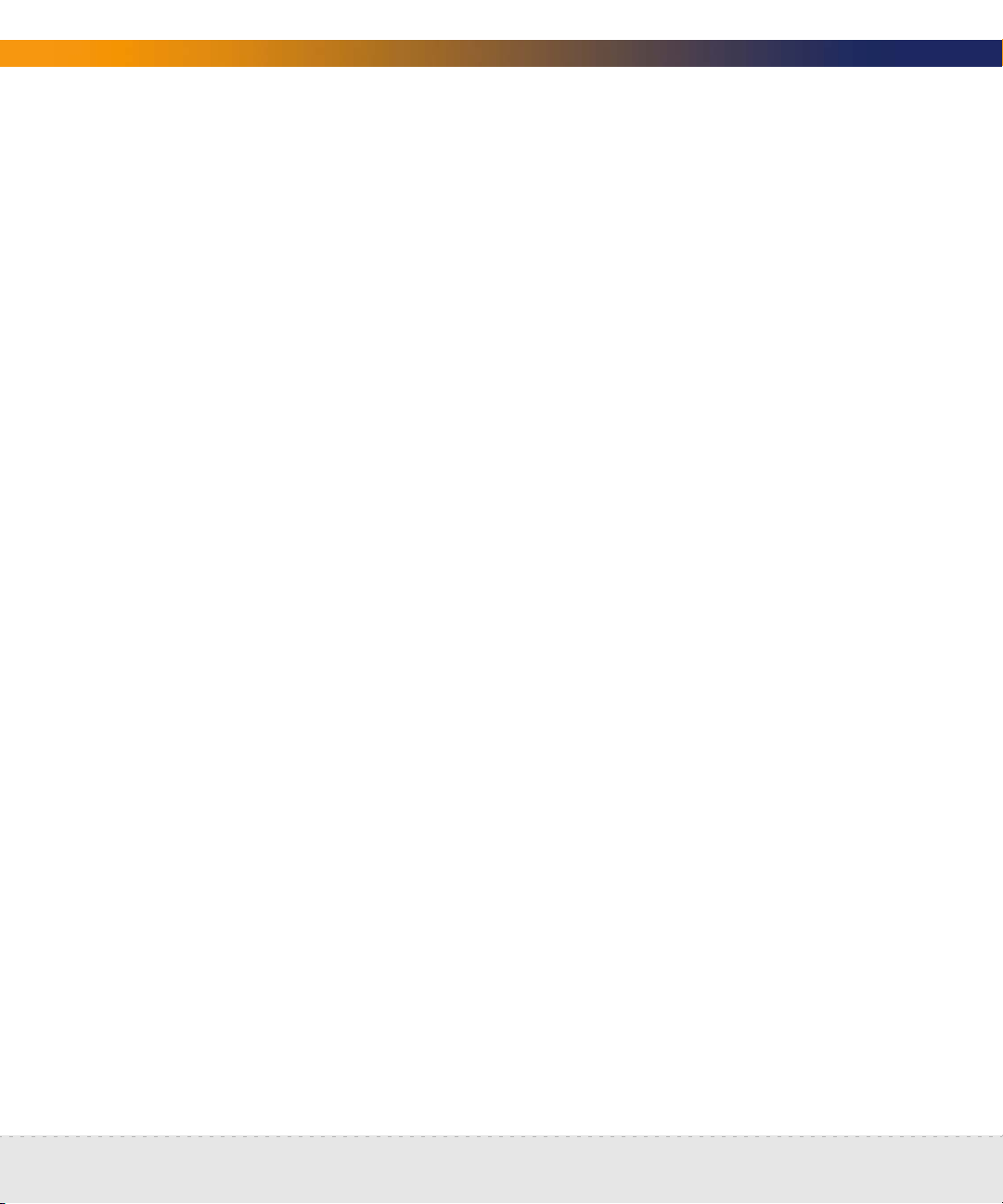
Network Discovery
Are TCP/IP addresses static or dynamic?
Is SNMP management enabled on the DHCP
server?
Enable SNMP management on the DHCP server so that Network Discovery can poll the DHCP
server ARP cache for the current IP and MAC address pair information of the devices on your
network.
Static_________ Dynamic_________
Yes ________ No________
Note: Please list the IP addresses of any routers you want Network Discovery to
monitor, that do not have SNMP management enabled now and will not
have management enabled in the future (for example, a router controlled
by an Internet Service Provider).
Unmanaged router number 1
Unmanaged router number 2
Unmanaged router number 3
__________________________________
__________________________________
__________________________________
20 | Pre-setup Questionnaire
Page 21
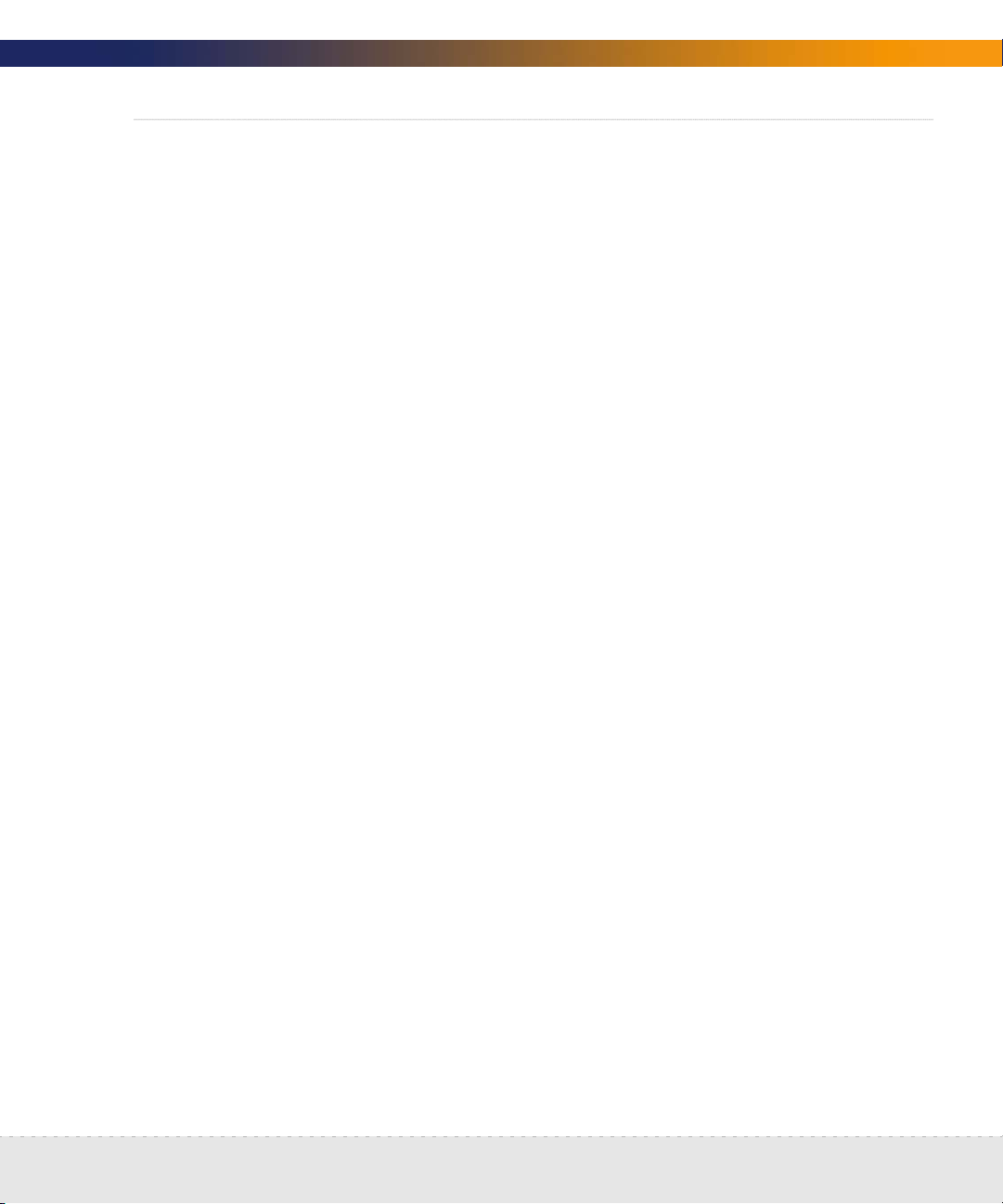
Setup Guide
What server will you use for the Peregrine appliance?
Warning: Do not mirror your hard drives, and do not install RAID in your
Peregrine appliance. If you do, your appliance will not function
properly.
Please check one (for more information, see Compatibility Matrix on page 33):
Server Type Checkmark
IBM xSeries 335
Small - 2GB, 1 CPU ________
Large - 4GB, 2 CPUs ________
IBM xSeries 330
Small - 1GB, 1 CPU ________
Medium - 2GB, 2 CPUs ________
IBM xSeries 336
Large - 4GB, 2 CPUs ________
IBM xSeries 345
Small - 1GB, 1 CPU ________
Dell 1750 Servers
Small - 2GB, 1 CPU ________
Large - 4GB, 2 CPUs ________
Dell 1650 Servers
Small - 1GB, 1 CPU ________
Medium - 2GB, 2 CPUs ________
Dell 1850 Servers
Medium - 2GB, 1 CPU ________
Dell 2650 Servers
Large - 4GB, 2 CPUs ________
HP DL360
What server will you use for the Peregrine appliance? | 21
Page 22
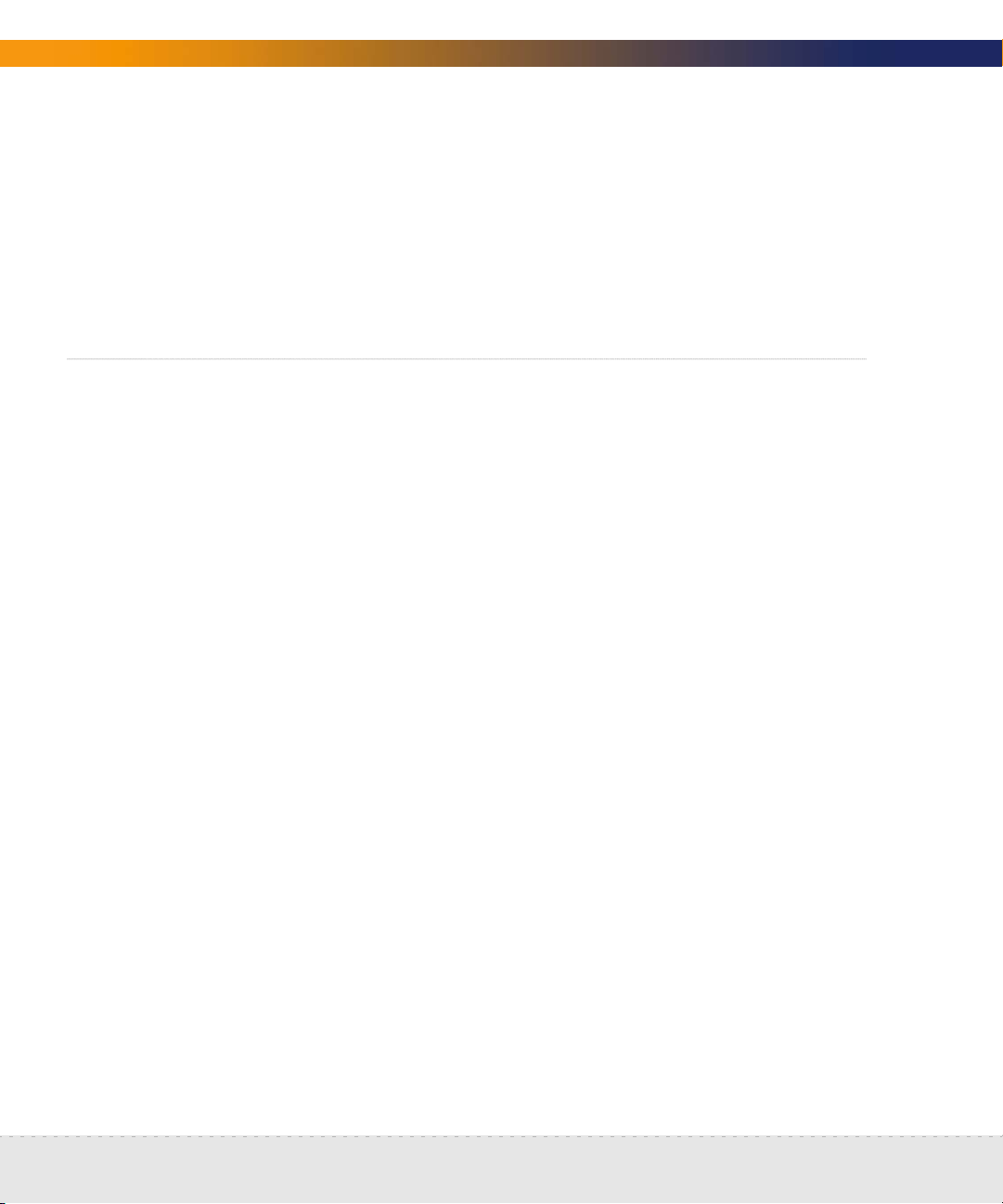
Network Discovery
Server Type Checkmark
Large - 4GB, 2 CPUs ________
HP DL380
Large - 4GB, 2 CPUs ________
Note: Any of the “Large” appliances can be turned into a “Medium” appliance by
removing 1 CPU and 2 GB of RAM.
Send the questionnaire
When you have completed the questionnaire, send it to Peregrine Systems Inc.
by e-mail, mail or by fax. To find the mailing address or fax number of the
Peregrine office in your region, contact your OEM/VAR or check
http://support.peregrine.com.
Current details of local Peregrine Systems Customer Support offices are
available through Peregrine’s CenterPoint Web site at
http://support.peregrine.com.
22 | Pre-setup Questionnaire
Page 23
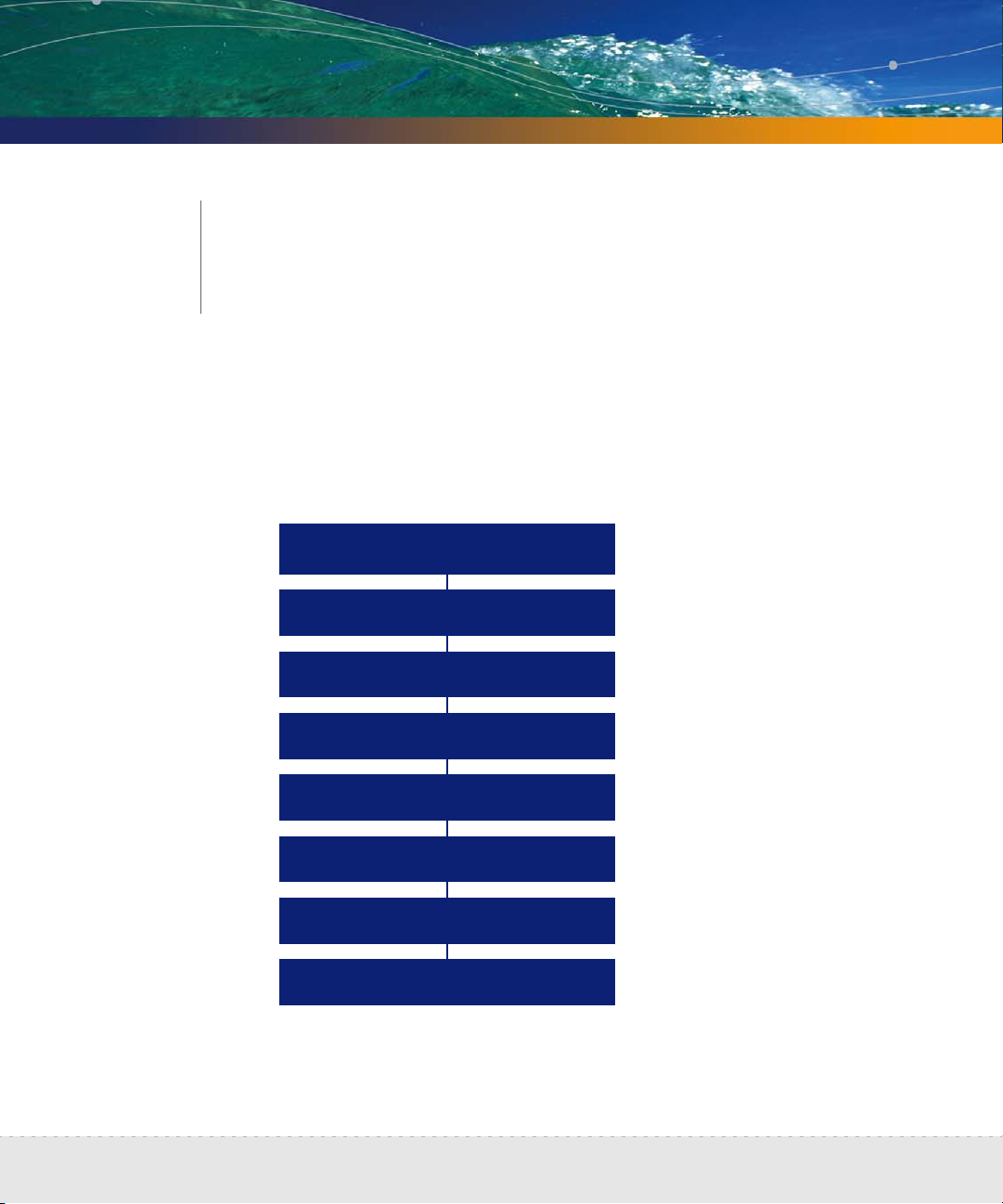
3
CHAPTER
Prepare the network
The following flowchart shows all the important tasks that must be completed
to prepare your network. There are other optional tasks described throughout
the chapter.
Enable SNMP management
in network devices
Set DHCP lease time
Configure directed community
strings
Adjust bridge aging
Plan where to connect the
appliance
Configure connection to
customer support
Enable firewall ports
Check other devices and CIR
values
Prepare the network | 23
Page 24
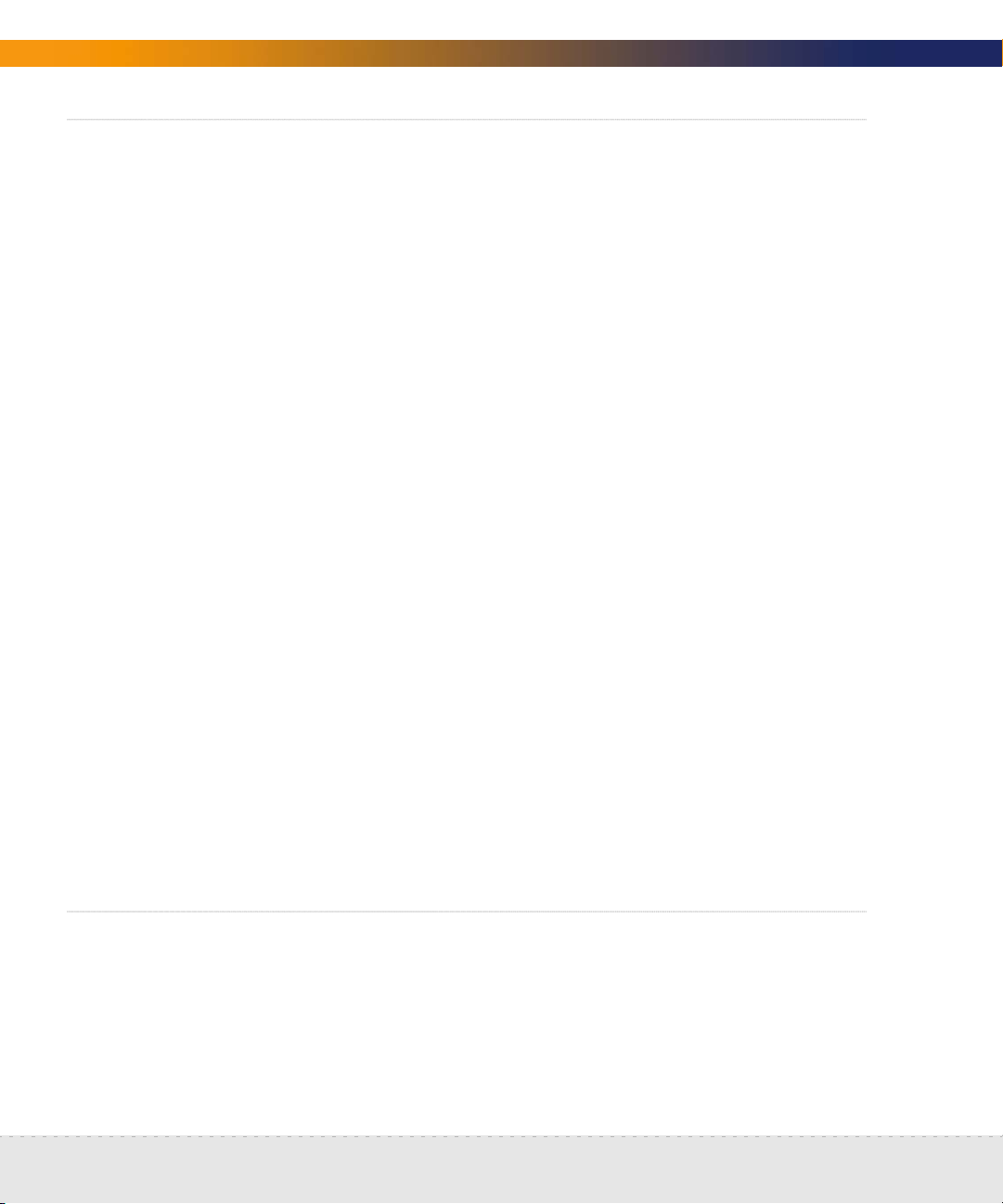
Network Discovery
Turn on SNMP management in all routers and core switches
Depending on the device, this may be a case of enabling an existing SNMP
agent or setting up an SNMP agent.
You may also turn on SNMP management in other devices. The more managed
devices in your network, the better. However, enable switches and routers first.
Note: If you use HSRP (Hot Standby Routing Protocol) in your network, ensure
you turn on SNMP management in all the affected devices.
What if you don’t turn on SNMP management in your switches and routers?
Network Discovery will appear to work, but you’ll eventually notice that it is
working poorly. Once Network Discovery is up and running, the Exceptions
reports can advise you of problems. Much of the information that Network
Discovery collects comes from the SNMP MIB of devices in your network, so
it is crucial that you enable SNMP management.
How do you turn on SNMP management?
The exact procedure is different for every device. Consult the documentation
that came with your switch or router.
Note: When you turn on SNMP management in a device, you often assign a
community string. If you assign a new string later, be sure you give the
community string to the Peregrine appliance. For more information, see
About community strings on page 25.
(Optional) Turn on SNMP management in other devices
Your decision to turn on SNMP management in your remaining switches, hubs,
servers and workstations depends on the results you expect from Network
Discovery. For example, in many networks, monitoring the performance of
workstations is not important.
24 | Prepare the network
Page 25
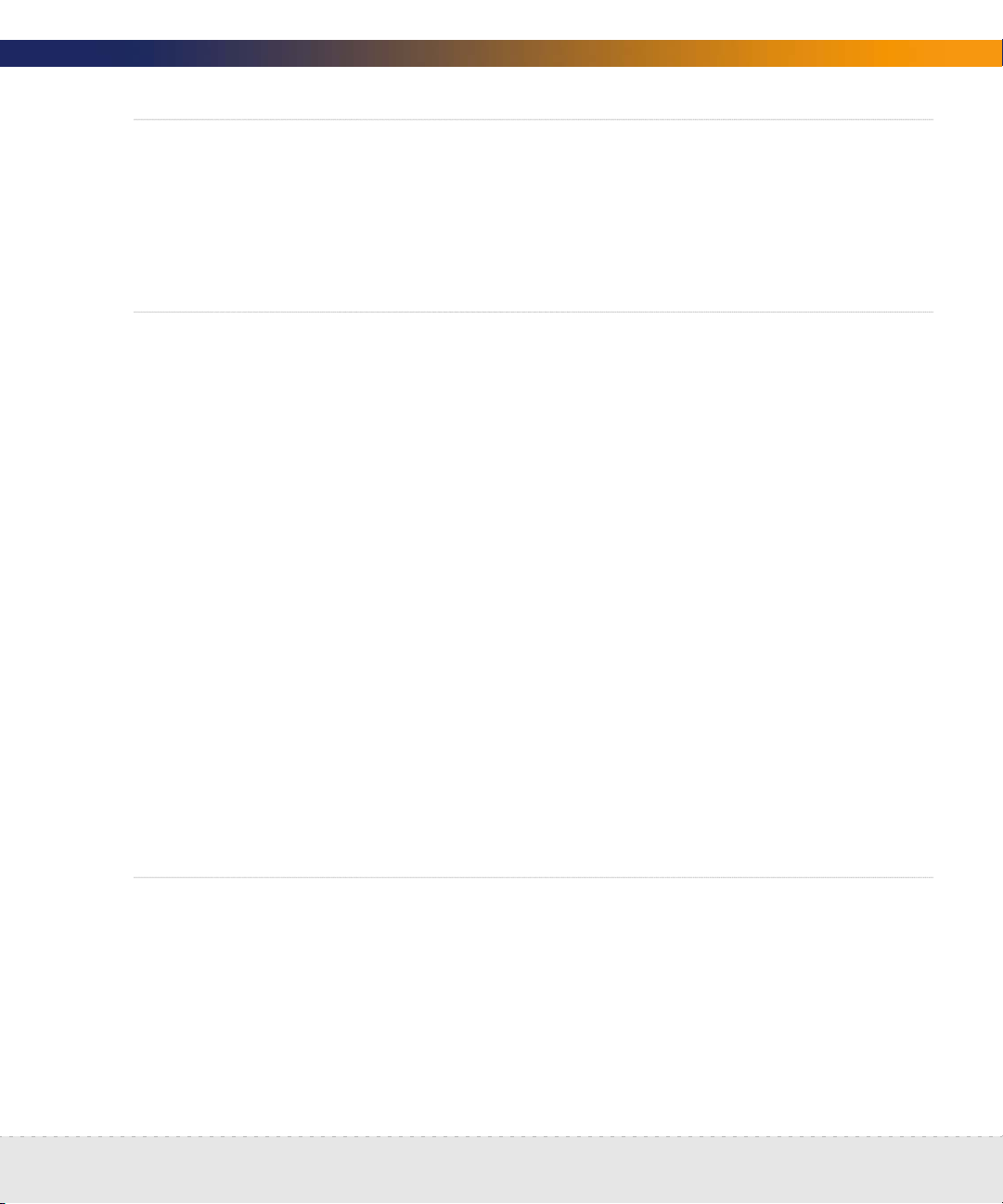
Set DHCP lease time
If you use DHCP (Dynamic Host Configuration Protocol) in your network, set the
IP address lease time to at least 7 days and turn on SNMP management on the
DHCP servers.
About community strings
A community string is like a password. A device uses a community string to
protect its SNMP MIB—and it’s the data from the SNMP MIB that Network
Discovery relies on. Network Discovery must know at least one of a device’s
passwords to collect data from that device. If you do not give Network Discovery
a device’s community string, Network Discovery will behave as though the
device does not have SNMP management turned on. Network Discovery will
appear to work, but you’ll eventually notice that it is working poorly. Once
Network Discovery is up and running, the Exceptions reports can advise you of
problems.
Setup Guide
Note: Community strings are case-sensitive. “Public” and “public” are two
different strings.
Directed community strings
Directed community strings give devices another layer of protection: a list of IP
addresses of approved devices. When Network Discovery tries to get
information from a device with a directed community string, the device asks not
only “What’s the password?” but also “Are you on the list?”
Give the Peregrine appliance IP address to all devices using directed community strings
When directed community strings are used, it is not enough to give Network
Discovery access to the device. You must also configure the device to recognize
the Peregrine appliance. You must put it on the list of approved devices.
Set DHCP lease time | 25
Page 26
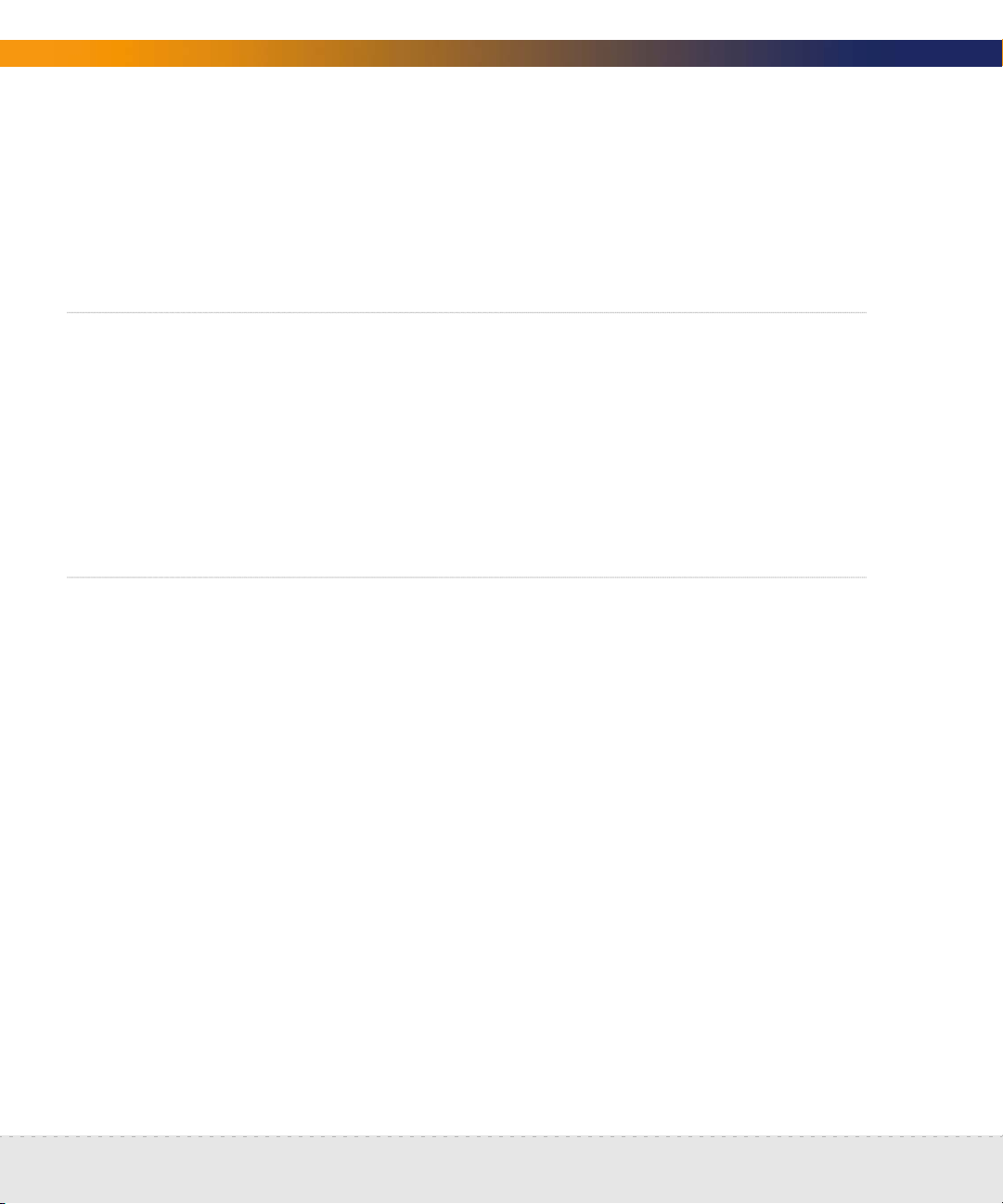
Network Discovery
What happens if a device with directed community strings is not configured
with the IP address of the Peregrine appliance?
Network Discovery will behave as though the device does not have SNMP
management turned on. Network Discovery will appear to work, but you’ll
eventually notice that it is working poorly. Once Network Discovery is up and
running, the Exceptions reports can advise you of problems.
(Optional) Adjust bridge aging
To improve the reliability and speed of Network Discovery, adjust bridge aging
on your bridges, routers, switches, and concentrators. Turn bridge aging on, and
set the bridge aging interval to 2-6 hours. Smaller networks can use shorter
intervals; larger networks will need longer intervals. Network Discovery’s
Exceptions reports can tell you which devices should have their bridge aging
adjusted.
Plan the device and port to which the Peregrine appliance will be attached
Plan to attach the Peregrine appliance:
behind your corporate firewall
to an Ethernet port on a device close to the top of your network. Network
Discovery works best if the port is SNMP managed.
Note: Attach a management workstation to the same device as the Peregrine
appliance. This will make the setup process smoother. It also ensure that
the management workstation does not become isolated from Network
Discovery in the event of device failures.
26 | Prepare the network
Page 27
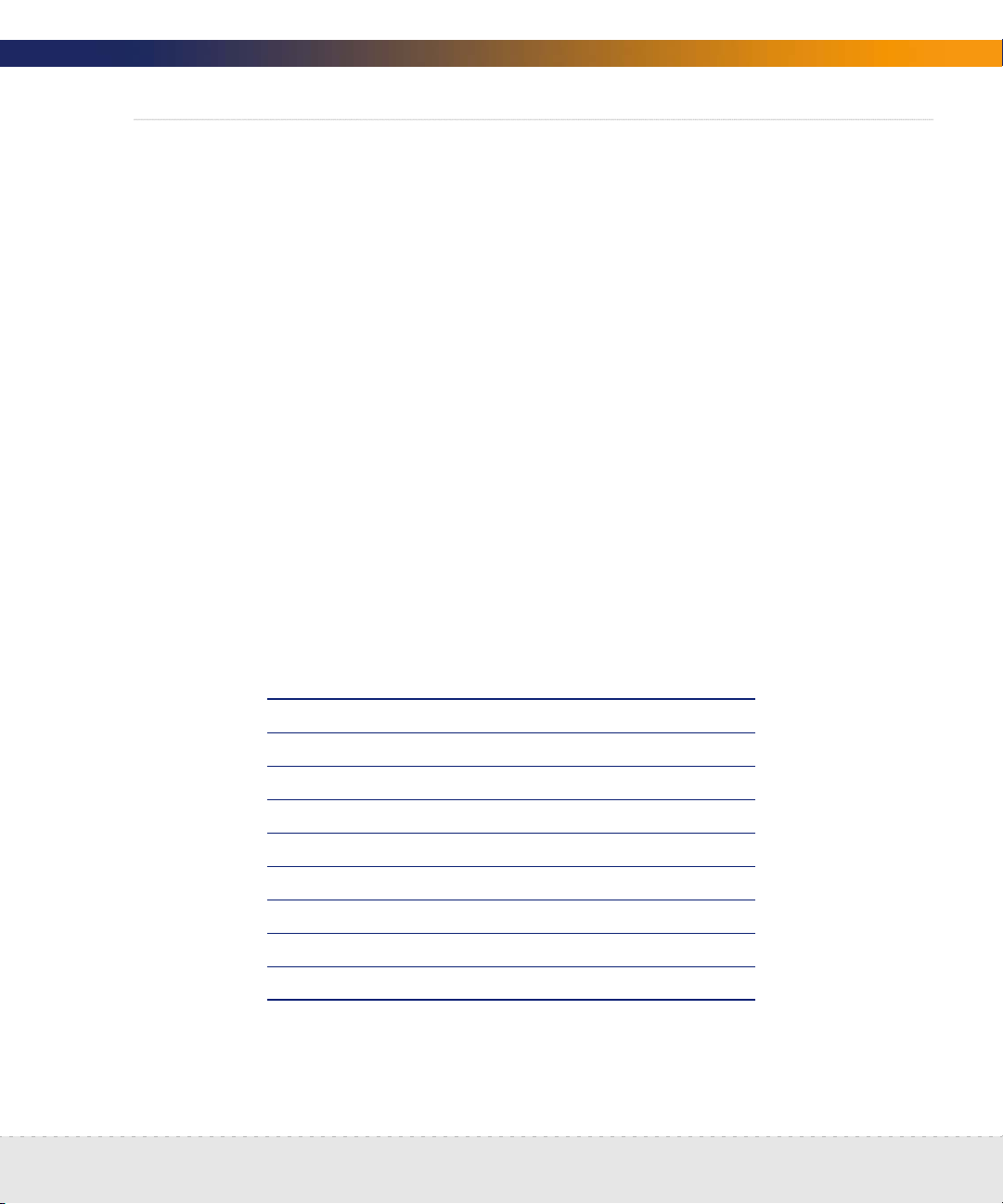
Setup Guide
Choose how to receive Peregrine Systems Customer Support
Options for allowing Customer Support access (in the order in which Peregrine
Systems recommends them) are as follows:
through Internet access
through a Virtual Private Network over Internet
by a modem and a dedicated analog telephone line
through a Remote Access Server (RAS)
Through Internet access
For you to have Customer Support by means of the Internet you must enable
certain ports in the corporate firewall. Peregrine Systems Customer Support
requires access for the following IP address: 209.167.240.9
(ottongw.peregrine.com).
Used for Port Note
Secure Shell (SSH) 22/tcp
HTTP 80/tcp
MIB browser 8100/tcp
Network Map 8101/tcp
Network Map proxy 8102/tcp 1,2
MIB browser proxy 8103/tcp 1
Telnet proxy 8104/tcp 1
HTTP proxy 8105/tcp 1
MySQL ODBC 8108/tcp
Choose how to receive Peregrine Systems Customer Support | 27
Page 28
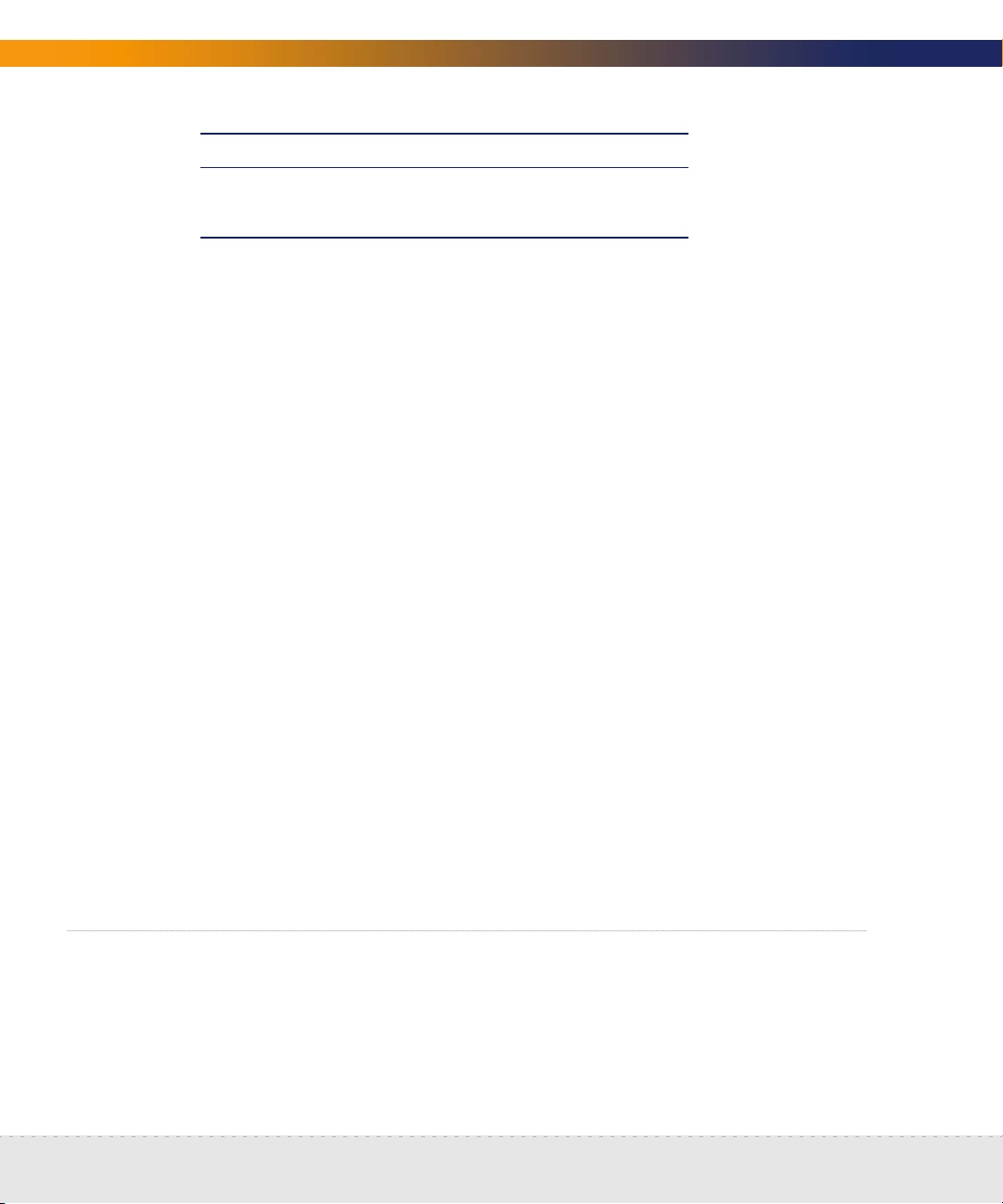
Network Discovery
Used for Port Note
Applet Server 8109/tcp
1. Depending on your settings for Appliance proxy services
2. If you have an Aggregator license
Virtual Private Network over the Internet
Contact Peregrine Systems Customer Support to send them the software that
will enable access. If you have a firewall, enable the firewall ports listed in the
above table.
By modem and dedicated telephone line
For customer support by way of a modem, assign a dedicated telephone line for
the Peregrine appliance. Peregrine Systems will use this line for connection to
the Peregrine appliance during its normal operation (not just during setup). An
internal modem and an analog telephone line allow you to have access to
Customer Support even when you cannot use the Internet.
Note: Keep this line available for use by the Peregrine appliance 24 hours a day,
365 days a year. Peregrine Systems cannot provide you with modem
support unless it has access to your Peregrine appliance.)
Instructions for purchasing a modem and attaching the hardware are in chapter
5, Install and Start Network Discovery on page 45.
Through a Remote Access Server (RAS)
Contact Peregrine Systems Customer Support to send them the IP address or
telephone number that will enable access. If you have a firewall, enable the
firewall ports listed in the above table.
Enable firewall ports
Enabling these firewall ports is not just to allow access to Customer Support on
the Internet; it is to enable any Network Discovery system to perform through a
corporate firewall.
28 | Prepare the network
Page 29
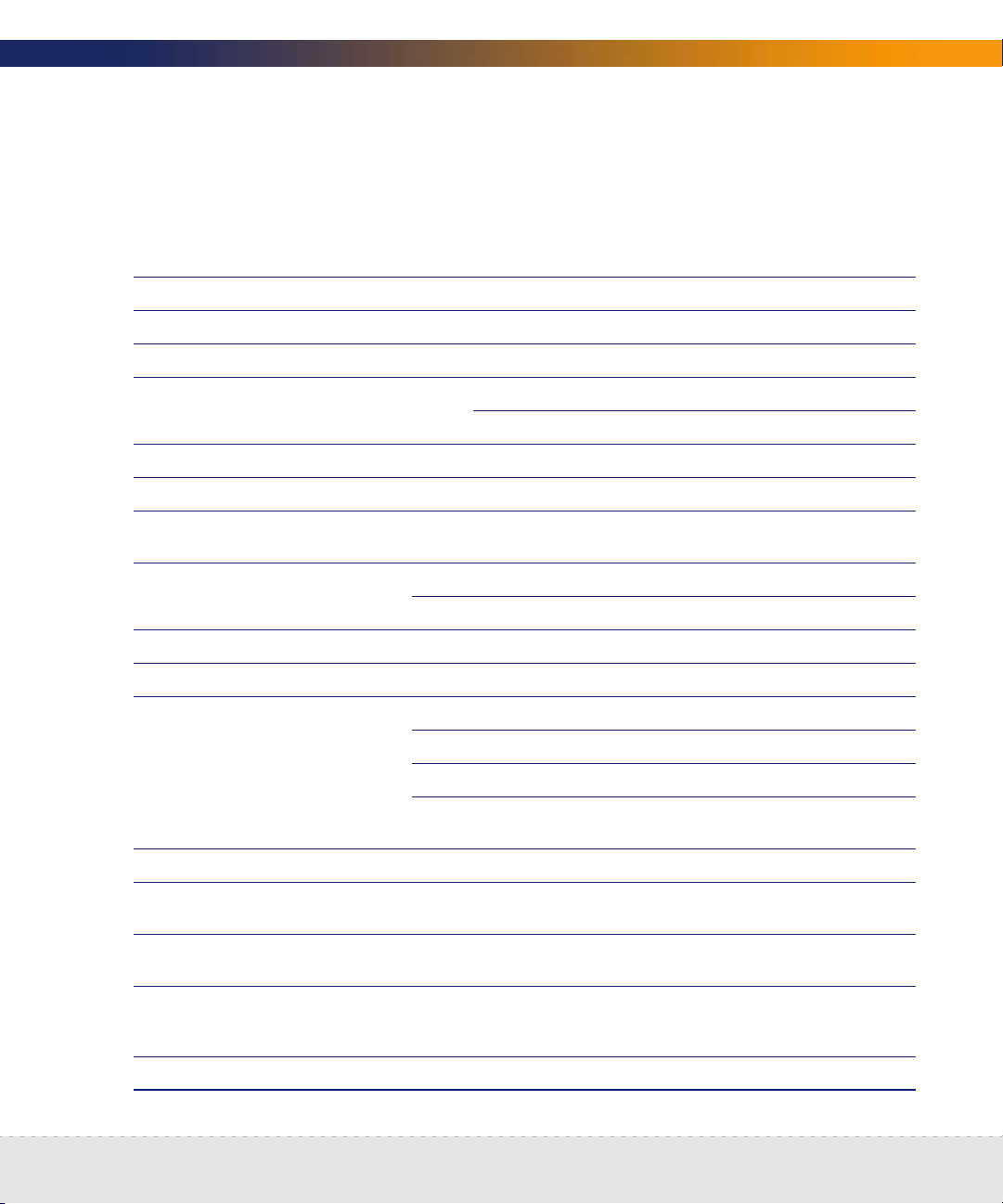
If you have a corporate firewall that could impede Network Discovery, configure
the corporate firewall to allow ICMP (ping) to pass through, and enable the
following ports:
Used for Port Note From To
Echo Reply 0/icmp device Peregrine appliance
Error Messages 3/icmp device Peregrine appliance
Echo Request 8/icmp Peregrine appliance device
TTL Timeout 11/icmp 5 Peregrine appliance device
device Peregrine appliance
Netmask Request 17/icmp Peregrine appliance device
Netmask Reply 18/icmp device Peregrine appliance
Setup Guide
Secure Shell (SSH) 22/tcp Peregrine Systems
Customer Support
Telnet 23/tcp 1 Peregrine appliance device
1 management workstation device
SMTP 25/tcp Peregrine appliance SMTP server
DNS 53/udp Peregrine appliance DNS server
HTTP 80/tcp management workstation Peregrine appliance
1 management workstation device
1 Peregrine appliance device
2 Peregrine appliance aggregated Peregrine
NTP (network time) 123/udp Peregrine appliance NTP server
NetBIOS-n (name
server)
NetBIOS-dgm
(datagram)
NetBIOS-ssn
(session—file and
printer sharing)
137/udp Peregrine appliance device
138/udp management workstation Peregrine appliance
139/tcp management workstation Peregrine appliance
Peregrine appliance
appliance
SNMP 161/udp Peregrine appliance device
Enable firewall ports | 29
Page 30
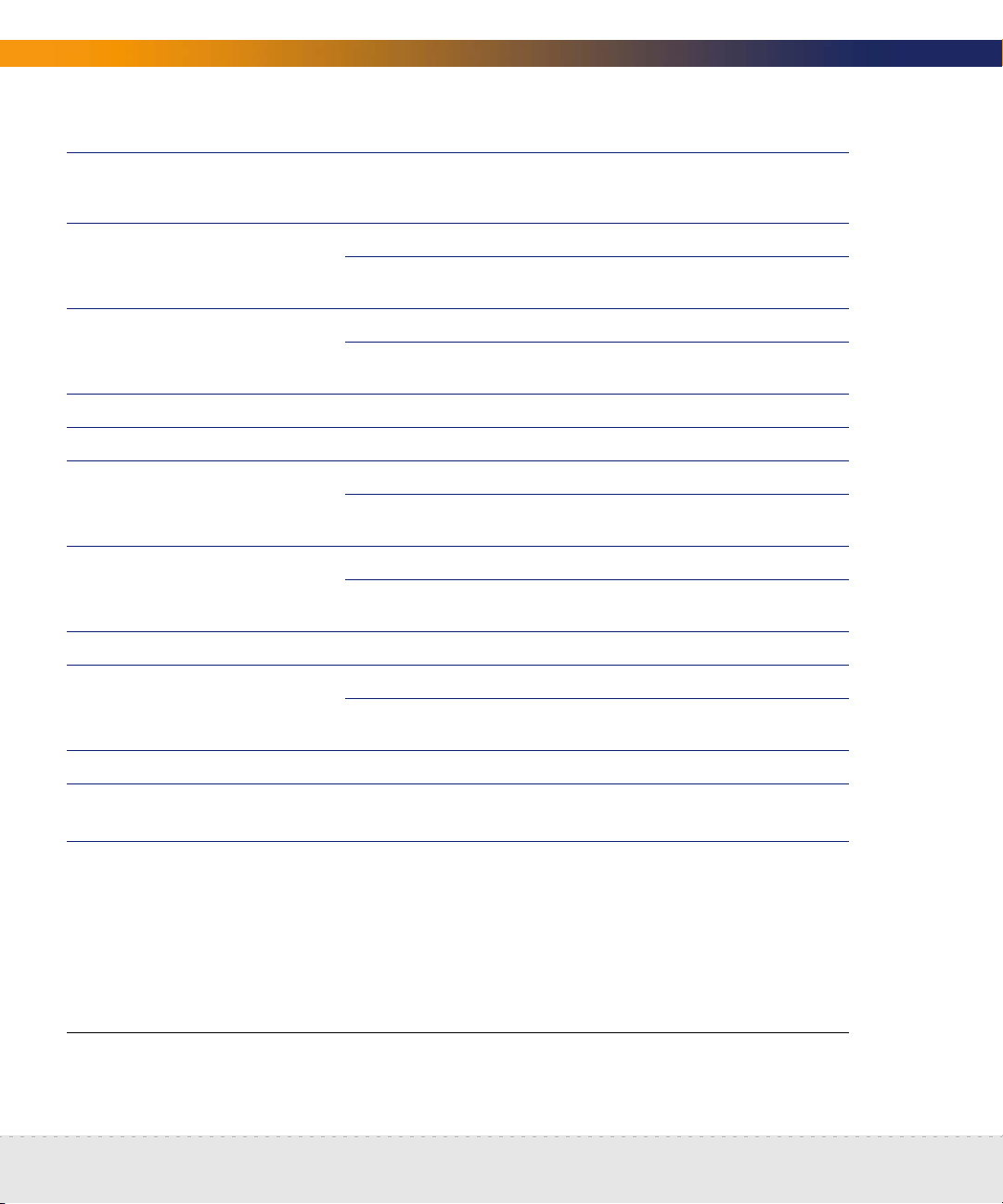
Network Discovery
SNMP traps 162/udp 3 Peregrine appliance external network
management server
Peregrine Listener 1738/udp 4 Peregrine appliance device with Peregrine
MIB Browser 8100/tcp management workstation Peregrine appliance
2 Peregrine appliance aggregated Peregrine
Network Map 8101/tcp management workstation Peregrine appliance
2 Peregrine appliance aggregated Peregrine
Network Map Proxy 8102/tcp 2 management workstation Peregrine appliance
MIB Browser Proxy 8103/tcp 2 management workstation Peregrine appliance
Telnet Proxy 8104/tcp 1 management workstation Peregrine appliance
1,2 Peregrine appliance aggregated Peregrine
HTTP Proxy 8105/tcp 1 management workstation Peregrine appliance
1,2 Peregrine appliance aggregated Peregrine
MySQL ODBC 8108/tcp 1 management workstation Peregrine appliance
Applet server 8109/tcp management workstation Peregrine appliance
Desktop Inventory (PDI)
Listener
appliance
appliance
appliance
appliance
2 Peregrine appliance aggregated Peregrine
ServiceCenter 12670/tcp 6 Peregrine appliance ServiceCenter server
Traceroute 33263/udp
33436/udp
1. Depending on your settings for Appliance proxy services
2. If you have and Aggregator license
3. If you are using SNMP trap notification
4. This listener port is the default. You can add more ports for Network Discovery to listen on in
Peregrine appliance device
appliance
Administration > System preferences > Listener communication
TTL Timeout can go in either direction, from the Peregrine appliance or to the Peregrine appliance.
5.
6. You can change this port at
Administration > System preferences > ServiceCenter
configuration.
30 | Prepare the network
Page 31

Check Cisco devices
It is strongly recommended that firmware/software in your Cisco devices be IOS
version 12 or higher. If you want ATM or Frame Relay support, IOS 12 is
mandatory in your Cisco devices.
(Optional) Enable UDP port forwarding on routers
If you want to have your Peregrine appliance communicate with listener agents
across subnets, you will need to enable routing for the UDP packets. If you have
routers separating the broadcast domains in your network, you should
configure them to pass along listener broadcast traffic on port 1738, as well as
on the ports you have configured on your Peregrine appliance.
Note: Port 1738 is the default, but you can add other listener ports in
Administration > System Preferences > Listener communication.
Setup Guide
By configuring the Peregrine appliance and your routers to listen for UDP
broadcasts on the same ports, Network Discovery will find new workstations
much faster.
For Cisco routers, a procedure is provided below. For any other manufacturer,
Peregrine recommends checking the router documentation to find a way to
forward UDP traffic between subnets.
To configure your Cisco IOS router
1 Access the EXEC privilege level on the configuration interface.
Check Cisco devices | 31
Page 32

Network Discovery
2 Enter the following commands:
configure terminal <enter>
interface [source interface] <enter>
ip helper-address [destination listener] <enter> (repeat this
command for each appliance you want to send to)
exit <enter>
ip forward protocol udp 1738 <enter>
end <enter>
Note: Any interface can have multiple helper-addresses.
Note: The “ip forward protocol upd” command specifies the ports to forward. In
this case, we recommend port 1738. You will need to list other ports if you
have configured other listener ports in Administration > System
Preferences > Listener communication.
3 Exit the configuration interface.
Check Committed Information Rate values
If your network uses Frame Relay, check your Committed Information Rate (CIR)
values for your connectivity devices. Make sure you set the CIR on these
connections, so the correct statistics will be calculated.
In Frame Relay networks, a CIR is a bandwidth (expressed in bits per second)
associated with a logical connection in a permanent virtual circuit (PVC).
The CIR values for these devices are available from your service provider. Check
the appropriate documentation to obtain these values.
If the network activity on any particular PVC goes over normal operating
thresholds, you should be aware that the Frame Relay controller may mark some
packets to be deleted.
32 | Prepare the network
Page 33

4
CHAPTER
Compatibility Matrix
You must install the Network Discovery software onto a server meeting the
following hardware requirements.
For a new installation, the IBM xSeries 335, Dell 1750 Server, or HP DL360/DL380
are recommended. However, the IBM xSeries 330 or Dell 1650 can also be used.
More specific hardware information is available later in this chapter.
Warning: Do not mirror your hard drives, and do not install RAID in your
Peregrine appliance. If you do, your appliance will not function
properly.
Note: Failure to meet the hardware requirements described in the following
tables will result in Network Discovery not installing.
Note: There is no need to order a keyboard, mouse, operating system, or
monitor; you can use existing hardware you have on hand.
The following table should help you decide what size of appliance(s) you will
need.
Small Appliance Medium Appliance Large Appliance
1 CPU, 1GB RAM
Regular Appliance
Devices 4,000 8,000 15,000
Ports 24,000 48,000 90,000
Attributes 560,000 1,120,000 2,100,000
2 CPUs
a
, 2GB RAM 2 CPUsb, 4GB RAM
Compatibility Matrix | 33
Page 34

Network Discovery
Small Appliance Medium Appliance Large Appliance
1 CPU, 1GB RAM
Aggregator Appliance
Devices 20,000 50,000 100,000
Ports 120,000 300,000 600,000
Attributes 2,800,000 7,000,000 14,000,000
Appliances 10 20 50
a This could be 2 CPUs, or one physical CPU which is equivalent to 2 logical CPUs.
b The large appliance has 2 physical CPUs, which is equivalent to 4 logical CPUs.
2 CPUs
a
, 2GB RAM 2 CPUsb, 4GB RAM
However, if you are using your Peregrine appliance in Basic Discovery mode, the
number of devices (scan files) change considerably. For more information on
Basic Discovery licenses, see Basic Discovery License on page 92.
a
Small Appliance
Medium Appliance
Large Appliance
Devices 25,000 30,000 100,000
Ports 150,000 180,000 600,000
Attributes 25,000 30,000 100,000
a In order to support 40,000 devices on the Medium appliance, you must have
73GB disks.
Important: If you are using the Desktop Inventory delta scanning feature, the
34 | Compatibility Matrix
1 CPU, 1GB RAM 2 CPUs, 2GB RAM 2 CPUs, 4GB RAM
amount of disk space required for scan files doubles because both
the enriched scan and the original scan are kept. On appliances
where disk space may be fully used, the number of devices to be
managed may need to be reduced by half. For example, a large
appliance may only be able to support 30,000 devices. Peregrine
estimates that an average scan file would be 270 KB.
Page 35

Picking the right Server
Each appliance recommended here is known to work with the Network
Discovery software. If you have another appliance you want to use, contact
customer support to see if that appliance has been tested since this manual was
printed.
Note: The appliance you select will depend on the size of your network.
Basic Requirements
The Network Discovery software should work if the hardware meets the
minimum requirements:
1 CPU, 2.4 GHz or better, with 512KB full-speed cache
at least 1GB of RAM (or more depending on the number of devices)
2 SCSI drives with a minimum of 36 GB each
Dell, HP, or IBM server
Setup Guide
Warning: Peregrine cannot guarantee that all devices with these requirements
will work. For best results, choose one of the tested platforms.
Picking the right Server | 35
Page 36

Network Discovery
Small Appliance (up to 4,000 devices)
IBM xSeries 335
CPU 1
RAM 1 GB
Hard Disk 2 x 36GB or 73GB SCSI
Modem Multitech ZPX Universal version
IBM xSeries 330
CPU 1
RAM 1 GB
Hard Disk 2 x 36 or 73GB SCSI
Modem One of the following:
IBM 56K PCI modem model number 33L4618
Actiontec model number PCI56012-01/PM560LKi
IBM xSeries 345
CPU 1 x 2.86Ghz
RAM 1 GB (or more)
Hard Disk 2 x 36GB or 73GB SCSI
Modem Multitech ZPX Universal version
Dell 1650 Server
CPU 1 (1.26Ghz)
RAM 1 GB
Hard Disk 2 x 36GB or 73GB 10,000 RPM SCSI
36 | Compatibility Matrix
Multitech MultiModem ZPX model numbers
MT5634ZPX-PCI-NV or MT5634ZPX-PCI-U-NV
Page 37

Setup Guide
Modem For a Dell 1650 with the 5V PCI slot option, choose one of the
following:
IBM 56K PCI modem model number 33L4618
Multitech MultiModem ZPX model numbers
MT5634ZPX-PCI-NV or MT5634ZPX-PCI-U-NV
For a Dell 1650 with the 3V PCI slot option, choose the Multitech
MultiModem ZPX model number MT5634ZPX-PCI-U-NV.
Dell 1650 Server
CPU 1 (1.40Ghz)
RAM 1 GB
Hard Disk 2 x 36GB or 73GB SCSI
Modem For a Dell 1650 with the 5V PCI slot option, choose one of the
following:
IBM 56K PCI modem model number 33L4618
Multitech MultiModem ZPX model numbers
MT5634ZPX-PCI-NV or MT5634ZPX-PCI-U-NV
For a Dell 1650 with the 3V PCI slot option, choose the Multitech
MultiModem ZPX model number MT5634ZPX-PCI-U-NV.
Medium Appliance (up to 8,000 devices)
IBM xSeries 330
CPU 2
RAM 2 GB (or more)
Hard Disk 2 x 36GB or 73GB SCSI
Modem One of the following:
IBM 56K PCI modem model number 33L4618
Actiontec model number PCI56012-01/PM560LKi
Multitech MultiModem ZPX model numbers
MT5634ZPX-PCI-NV or MT5634ZPX-PCI-U-NV
Picking the right Server | 37
Page 38

Network Discovery
IBM xSeries 335
CPU 1
RAM 2 GB (or more)
Hard Disk 2 x 36GB or 73GB SCSI
Modem Multitech ZPX Universal version
Dell 1750 Server
CPU 1 x 2.40Ghz XEON
RAM 2 GB (or more)
Hard Disk 2 x 36GB or 73GB 10,000 RPM SCSI
Modem For a Dell 1750 with the 5V PCI slot option, choose one of the
following:
IBM 56K PCI modem model number 33L4618
Multitech MultiModem ZPX model numbers
MT5634ZPX-PCI-NV or MT5634ZPX-PCI-U-NV
For a Dell 1750 with the 3V PCI slot option, choose the Multitech
MultiModem ZPX model number MT5634ZPX-PCI-U-NV.
Dell 1750 Server
CPU 1 x 3.0Ghz XEON
RAM 2 GB (or more)
Hard Disk 2 x 36GB or 73GB 10,000 RPM SCSI
Modem For a Dell 1750 with the 5V PCI slot option, choose one of the
following:
IBM 56K PCI modem model number 33L4618
Multitech MultiModem ZPX model numbers
MT5634ZPX-PCI-NV or MT5634ZPX-PCI-U-NV
For a Dell 1750 with the 3V PCI slot option, choose the Multitech
MultiModem ZPX model number MT5634ZPX-PCI-U-NV.
Dell 1750 Server
CPU 1 x 2.40Ghz/533MHz Bus XEON
38 | Compatibility Matrix
Page 39

Setup Guide
RAM 2 GB (or more)
Hard Disk 2 x 36GB or 73GB 10,000 RPM SCSI
Modem For a Dell 1750 with the 5V PCI slot option, choose one of the
following:
IBM 56K PCI modem model number 33L4618
Multitech MultiModem ZPX model numbers
MT5634ZPX-PCI-NV or MT5634ZPX-PCI-U-NV
For a Dell 1750 with the 3V PCI slot option, choose the Multitech
MultiModem ZPX model number MT5634ZPX-PCI-U-NV.
Dell 1750 Server
CPU 1 x 2.80Ghz/533MHz Bus XEON
RAM 2 GB (or more)
Hard Disk 2 x 36GB or 73GB 10,000 RPM SCSI
Modem For a Dell 1750 with the 5V PCI slot option, choose one of the
following:
IBM 56K PCI modem model number 33L4618
Multitech MultiModem ZPX model numbers
MT5634ZPX-PCI-NV or MT5634ZPX-PCI-U-NV
For a Dell 1750 with the 3V PCI slot option, choose the Multitech
MultiModem ZPX model number MT5634ZPX-PCI-U-NV.
Dell 1750 Server
CPU 1 x 3.06Ghz/533MHz Bus XEON
RAM 2 GB (or more)
Hard Disk 2 x 36GB or 73GB 10,000 RPM SCSI
Modem For a Dell 1750 with the 5V PCI slot option, choose one of the
following:
IBM 56K PCI modem model number 33L4618
Multitech MultiModem ZPX model numbers
MT5634ZPX-PCI-NV or MT5634ZPX-PCI-U-NV
For a Dell 1750 with the 3V PCI slot option, choose the Multitech
MultiModem ZPX model number MT5634ZPX-PCI-U-NV.
Picking the right Server | 39
Page 40

Network Discovery
Dell 1850 Server
CPU 1 x 3.20 GHz XEON
RAM 2 GB (or more)
Hard Disk 2 x 36GB or 73GB 10,000 RPM SCSI
Modem For a Dell 1850 with the 5V PCI slot option, choose one of the
following:
IBM 56K PCI modem model number 33L4618
Multitech MultiModem ZPX model numbers
MT5634ZPX-PCI-NV or MT5634ZPX-PCI-U-NV
For a Dell 1850 with the 3V PCI slot option, choose the Multitech
MultiModem ZPX model number MT5634ZPX-PCI-U-NV.
Large Appliance (up to 15,000 devices)
IBM xSeries 335
CPU 2
RAM 4GB
Hard Disk two 73GB SCSI
Modem Multitech ZPX Universal version
IBM xSeries 336
CPU 2 x 3.6 GHz XEON
RAM 4GB
Hard Disk two 73GB SCSI
Modem Multitech ZPX Universal version
Dell 1750 Server
CPU 2 x 2.40, 2.80, or 3Ghz XEON CPU
RAM 4GB
40 | Compatibility Matrix
Page 41

Setup Guide
Hard Disk 2 x 36GB or 73GB 10,000 RPM SCSI
Modem For a Dell 1750 with the 5V PCI slot option, choose one of the
following:
IBM 56K PCI modem model number 33L4618
Multitech MultiModem ZPX model numbers
MT5634ZPX-PCI-NV or MT5634ZPX-PCI-U-NV
For a Dell 1750 with the 3V PCI slot option, choose the Multitech
MultiModem ZPX model number MT5634ZPX-PCI-U-NV.
Dell 2650 Server
CPU 2 x 2.00 Ghz XEON
RAM 4GB
Hard Disk 2 x 73GB SCSI
Modem For a Dell 2650 with the 5V PCI slot option, choose one of the
following:
IBM 56K PCI modem model number 33L4618
Multitech MultiModem ZPX model numbers
MT5634ZPX-PCI-NV or MT5634ZPX-PCI-U-NV
For a Dell 2650 with the 3V PCI slot option, choose the Multitech
MultiModem ZPX model number MT5634ZPX-PCI-U-NV.
HP DL360/DL380
CPU 2 x Intel® Xeon 3.06 GHz (1 MB L2 cache)
RAM 2 x 2 GB (PC2100 DDR kit)
Hard Disk 2 x 72.8GB disks (U320 universal SCSI 10,000 rpm)
Note: The disks must be installed in bays 0 and 1.
Modem Multitech MultiModem ZPX model number
MT5634ZPX-PCI-U-NV
Picking the right Server | 41
Page 42

Network Discovery
Servers that have been tested
Here is a list of servers that Peregrine has tested and do work:
Dell 1650
1750
1850
2650
IBM IBM 335
8676-11x
8676-21x
8676-61x
8676-81x
8676-J1X
IBM 330
8674-41x
IBM 336
8837-41U
IBM 345
8670-L1X
HP HP DL360
337054-001
HP DL380
293765-001
Check the management workstation
Because Network Discovery is web-based, you can use any properly equipped
workstation as a management console.
Item Required Recommended
Web browser Netscape 6.2.2 or later Netscape 6.2.2 or later
Internet Explorer 5.5 or later
Mozilla 1.4 or later Mozilla 1.6
Java Runtime
Environment
42 | Compatibility Matrix
1.4.2 or 1.5
b
a
Internet Explorer 5.5 or later
1.4.2
Page 43

Item Required Recommended
Setup Guide
Video
—colors
—resolution 800 × 600 1024 × 768 or more
Memory
(MB RAM)
CPU Pentium II 233 equivalent or better Pentium III 800 equivalent or better
Operating system Windows 2000 or better
Microsoft Office Microsoft Office 2003 (for processing
a Requires a Virtual Machine (VM) upgrade.
b Must be downloaded from java.sun.com, do not use the version that comes with your
browser
c 512 MB is recommended for large network maps.
16,000 65,000 or more
128
(512, if using an Aggregator)
c
or more
512
csv export files)
Note: Java and JavaScript must be enabled in order for Network Discovery to
work properly.
Peregrine Product Compatibility
Product Compatible Version
ServiceCenter 5.1 or later
AssetCenter 4.3.1 or later
Connect-It
Desktop Inventory
a Connect-It 3.3.2 supports UTF-8. The latest Connect-It scenario is
included with version 3.3.2.
3.3.2 or later
7.3.0, 7.3.1, or 8.0
a
b
Peregrine Product Compatibility | 43
Page 44

Network Discovery
b You can set Network Discovery to work with scanners from Desktop Inventory
7.3.1 or 8.0. See
Administration > System preferences > Scanner Version.
44 | Compatibility Matrix
Page 45

5
CHAPTER
Install and Start Network Discovery
The following flowchart shows all the important tasks that must be completed
to install the appliance. There are other optional tasks described throughout the
chapter.
Connect keyboard and monitor
Connect appliance to AC
Check BIOS settings
Install software from the CD
Set network information
Connect the appliance to the
network
Set up management workstation
Connect the UPS
Install and Start Network Discovery | 45
Page 46

Network Discovery
About installing the hardware
When you install the server, follow the server installation documentation. The
server installation documentation may vary depending on what server you
have. The server installation documentation was included in the shipping box.
If the documentation is missing or you have a problem, contact the hardware
manufacturer.
Warning: Do not mirror your hard drives, and do not install RAID in your
Peregrine appliance. If you do, your appliance will not function
properly.
Connect a keyboard and monitor directly to the Peregrine appliance
You need a keyboard and monitor to communicate directly with the server so
that you can use the configuration interface to get Network Discovery installed
and up and running. The configuration interface is used when you cannot
access Network Discovery by means of your web browser.
You will not need the keyboard and monitor after Network Discovery is up and
running, unless you need to access the configuration interface again.
You can install the server that will act as your Peregrine appliance in its
permanent location now or you can do the software work first and then detach
the keyboard and monitor before moving the Peregrine appliance to its
permanent location.
Important: A USB keyboard is not supported.
The following instructions are for any IBM eserver xSeries versions of the
Peregrine appliance.
46 | Install and Start Network Discovery
Page 47

To attach a keyboard and monitor
1 Following the server installation documentation, connect the output end of
the C2T breakout cable to the C2T (Out) connector on the back of the
Peregrine appliance.
(The C2T breakout cable is packed in the C2T cable kit.)
2 Connect the keyboard and monitor ends of the cable to the keyboard and
monitor.
Connect the Peregrine appliance to AC power
Follow your server installation documentation to connect the AC power and
turn the server on.
Setup Guide
Set the BIOS boot sequence
IBM Hardware
Important: For the IBM xSeries 336 and 345, no changes are required for the
BIOS settings.
You must configure the BIOS of the Peregrine appliance to use the correct boot
sequence. (There are slight differences between the procedures for the IBM
xSeries 335 and the IBM xSeries 330).
To set the BIOS boot sequence
1 After you power the server on, wait until the display shows Press F1 for
Configuration/Setup.
2 Press F1.
You see the Configuration/Setup/Utility menu.
3 Use the arrow keys to select Load Default Settings and press Enter.
Connect the Peregrine appliance to AC power | 47
Page 48

Network Discovery
4 Press Enter again.
You return to the Configuration/Setup Utility main menu. If you have an IBM
xSeries 335, continue with all of the steps. If you have an IBM xSeries 330, go
to step 8.
5 Use the arrow keys to select Start Options and press Enter.
6 Press Enter again.
7 Verify that the options are set as follows. Do not change options that are not
listed here. Use the arrow keys to make changes.
Planar Ethernet PXE/DHCP Disabled
Disketteless Operation Enabled
Displayless Operation Enabled
Keyboardless Operation Enabled
USB Legacy Enabled
Boot on Post/BIOS Error Enabled
8 Press Esc.
You see the Configuration/Setup Utility main menu again.
9 Use the arrow keys to select Start Options and press Enter.
10 Use the arrow keys to select Startup Sequence Options (IBM xSeries 335) or
Startup Sequence (IBM xSeries 330) and press Enter.
11 Verify that the options are set as follows. Do not change options that are not
listed here. Use the arrow keys to make changes.
Wake On LAN Disabled
First Startup DriveCD ROM
Second Startup DriveHard Disk 0
Third Startup DriveDiskette Drive 0
48 | Install and Start Network Discovery
Page 49

12 Press Esc twice to return to the Configuration/Setup Utility main menu.
13 Use the arrow keys to select Save Settings and press Enter.
14 Press Enter again.
You see the Configuration/Setup Utility main menu again.
15 Use the arrow keys to select Exit Setup and press Enter.
16 Press Enter again to reboot the system, so you can go on to install the
Network Discovery software.
Dell Hardware
You must configure the BIOS of the Peregrine appliance to use the correct boot
sequence.
Note: The Dell 1750 and 1650 require some changes. The Dell 1850 and 2650
will work properly with the default settings.
Setup Guide
For the Dell 1750
To set the BIOS boot sequence
In the setup, use the up and down keys to select the items and the right and left
keys to configure the options.
After you power the server on, wait until the display shows Press F2 for
Configuration/Setup.
1 Press F2.
You see the Main menu.
2 In the main menu, make sure the Item “OS Install Mode” is set to “Off.”
3 Use the arrow keys to select CPU Information and press Enter.
4 Press Enter again.
Set the BIOS boot sequence | 49
Page 50

Network Discovery
5 Verify that the options are set as follows. Do not change options that are not
listed here. Use the arrow keys to make changes.
Logical Processor Enabled
Sequential Memory Access Disabled
6 Press Esc.
You see the Main menu again.
7 Use the arrow keys to select Boot Sequence and press Enter.
8 Press Enter again.
9 Verify that the options are set as follows. Do not change options that are not
listed here. Use the arrow keys to make changes.
1. CD-ROM Device
2. Hard Drive C:
3. Embedded Primary MBA v6.2.6 Slot 0200
4. Diskette Drive A:
10 Press Esc.
You see the Main menu again.
11 Use the arrow keys to select Hard-Disk Drive Sequence and press Enter.
12 Verify that the options are set as follows. Do not change options that are not
listed here. Use the arrow keys to make changes.
1. Embedded #428 10X0,A:00
2. System BIOS boot devices
13 Press Esc.
You see the Main menu again.
14 Use the arrow keys to select Integrated Devices and press Enter.
15 Verify that the options are set as follows. Do not change options that are not
listed here. Use the arrow keys to make changes.
50 | Install and Start Network Discovery
Page 51

Setup Guide
Embedded SCSI Controller SCSI
IDE CD-ROM Controller Auto
Diskette Controller Auto
USB Controller On without BIOS support
Embedded GB NIC 1 + 2 On
NIC 1 PXE Disabled
NIC 1 PXE Disabled
Serial Port 1 COM1
16 Press Esc.
You see the Main menu again.
17 Use the arrow keys to select Console Redirection and press Enter.
18 Verify that the options are set as follows. Do not change options that are not
listed here. Use the arrow keys to make changes.
Console Redirection Off
Note: All other BIOS settings do not affect Network Discovery and can be set as
you prefer (including asset tags, keyboard and security preferences, etc.).
For the Dell 1650
To set the BIOS boot sequence
In the setup, use the up and down keys to select the items and the right and left
keys to configure the options.
After you power the server on, wait until the display shows Press F2 for
Configuration/Setup.
1 Press F2.
You see the Main menu.
2 In the main menu, make sure the Item “OS Install Mode” is set to “Off.”
3 Use the arrow keys to select Boot Sequence and press Enter.
4 Press Enter again.
Set the BIOS boot sequence | 51
Page 52

Network Discovery
5 Verify that the options are set as follows. Do not change options that are not
listed here. Use the arrow keys to make changes.
1. CD-ROM Device
2. Hard Drive C:
3. Diskette Drive A:
6 Press Esc.
You see the Main menu again.
7 Use the arrow keys to select Hard-Disk Drive Sequence and press Enter.
8 Verify that the options are set as follows. Do not change options that are not
listed here. Use the arrow keys to make changes.
1. AIC-7899, A:00
2. System BIOS boot devices
9 Press Esc.
You see the Main menu again.
10 Use the arrow keys to select Integrated Devices and press Enter.
11 Verify that the options are set as follows. Do not change options that are not
listed here. Use the arrow keys to make changes.
Embedded SCSI Controller SCSI
IDE CD-ROM Controller Auto
Diskette Controller Auto
USB Controller On without BIOS support
Embedded 1GB NIC 1 Enabled without PXE
Embedded 1GB NIC 2 Enabled without PXE
Serial Port 1 COM1
12 Press Esc.
You see the Main menu again.
52 | Install and Start Network Discovery
Page 53

13 Use the arrow keys to select Console Redirection and press Enter.
14 Verify that the options are set as follows. Do not change options that are not
listed here. Use the arrow keys to make changes.
Console Redirection Off
Note: All other BIOS settings do not affect Network Discovery and can be set as
HP Hardware
For the HP DL360/DL380, you need to change its default Hard Drive settings,
and the OS selection. By default, the server might be configured to see its two
drives as one large logical drive. For Network Discovery to function properly,
you need to reconfigure the options, so your server will appear to have two
logical drives.
To configure the logical drives
After you power the server on, wait until the display shows Press F8 for ROM
Configuration Options.
Setup Guide
you prefer (including asset tags, keyboard and security preferences, etc.).
1 Press F8.
2 Use the arrow keys to go to Delete Logical Drive and press Enter.
3 Press F8 to delete the logical drive.
A warning screen appears.
4 Press F3 to confirm the delete.
A progress message appears that says “Saving Configuration.”
5 When the configuration is saved, press Esc to return to the main menu.
6 Use the arrow keys to go to Create Logical Drive.
7 Under Available Physical Drives, select only one.
8 Under RAID Configuration, select RAID 0.
Set the BIOS boot sequence | 53
Page 54

Network Discovery
9 Press Enter.
A confirmation message appears.
10 Press F8 to confirm.
A progress message appears that says “Saving Configuration.”
11 When the configuration is saved, press Esc to return to the main menu.
12 Repeat Step 6 to Step 11 to create the second logical drive.
13 When both logical drives are configured, return to the main menu.
14 Use the arrow keys to go to View Logical Drives, and confirm that both
drives have been configured properly.
15 Press Esc to return to the main menu.
To configure the correct OS
1 From the main menu, press F10 to access the System Maintenance Menu.
2 Use the arrow keys to go to the Setup Utility.
3 Select System options.
4 Select OS Selection and press Enter.
5 Select Linux and press Enter.
6 Press Esc to exit.
7 Press F10 to confirm the exit.
Install Network Discovery software from the CD
The installation of Network Discovery is automated and requires very little user
intervention.
54 | Install and Start Network Discovery
Page 55

Setup Guide
To install Network Discovery
1 Place the Network Discovery installation disc in the CD-ROM drive of the
server and restart the server.
Note: Network Discovery will install if you have 1, 1.5, 2, 2.5, or 4GB of memory.
If you have mor e than 4GB, the softwa re will not in stall. You m ust have th e
exact hardware configuration as described in Compatibility Matrix on
page 33.
The system boots from the CD and then prompts you to enter one of two
options:
reformat (reformats the hard disks to factory specifications)
boot (reboots the system)
2 Type
reformat and press Enter.
After the format has completed, you see the options again:
reformat
boot
3 Type
boot and press Enter to restart the system.
During the reboot, the installation CD detects that the hard drives are
formatted correctly and installs the packages required for Network
Discovery. After the packages have been installed, the CD ejects, and the
server reboots.
4 Remove the CD and store it in a safe place.
Network Discovery is installed on the server and you now have a Peregrine
appliance.
If you see an error message telling you that there is a problem with the
hardware, contact Peregrine Systems Customer Support.
Install Network Discovery software from the CD | 55
Page 56

Network Discovery
Give the Peregrine appliance its network information
Working with the configuration interface, you will enter the IPv4 address of the
Peregrine appliance, the network mask (also called a netmask), and the IP
address of the gateway. This information is on your completed Pre-setup
Questionnaire. Until the information is entered, the Peregrine appliance will not
be reachable from the network.
To log in to Network Discovery through the configuration interface
On the terminal or monitor connected directly to the Peregrine appliance, the
screen shows:
Press Enter to access the Configuration menu.
1 Press Enter.
The screen shows:
Password:
2 Type Appliance.
The “A” is uppercase.
3 Press Enter.
To use the configuration interface to give the Peregrine appliance its
network information
The screen shows the Appliance Management menu:
1) Settings
2) Actions
3) Appliance hardware information
4) Exit and log off
4 Type 1 (or use the arrow keys to move the cursor to 1) and press Enter.
The screen show the Appliance Settings menu:
56 | Install and Start Network Discovery
Page 57

1) Return to main menu
2) IP Networking
3) Appliance system variables
4) Appliance community strings
5) Host name
6) Workgroup
7) Administrator's E-mail Address
8) Mail server
9) Time server
10) Change password
5 Type 2 and press Enter.
The screen shows the IP Networking menu:
1) Return to previous menu
2) Refresh
3) IP ADDRESS
4) NETMASK
5) GATEWAY
6 Type 3 and press Enter.
Setup Guide
7 Type the IP address of the Peregrine appliance.
8 Press Enter.
9 Type 4 and press Enter.
10 Type the netmask of the Peregrine appliance.
11 Press Enter.
12 Type 5 and press Enter.
13 Type the gateway of the Peregrine appliance.
Note: If your network has no gateway address, enter the IP address of the
Peregrine appliance for the gateway.
14 Press Enter.
The screen shows the IP Networking menu again, but with the addition of
6) Submit changes.
Give the Peregrine appliance its network information | 57
Page 58

Network Discovery
15 Type 6 and press Enter.
16 Wait briefly.
Important: While you’re waiting, change the Peregrine appliance’s default
password for security.
To change the Peregrine appliance’s default password
On the IP Networking menu:
1) Return to main menu
2) Refresh
3) IP ADDRESS
4) NETMASK
5) GATEWAY
1 Press 1 and press Enter.
The screen shows the Appliance Settings menu:
1) Return to main menu.
2) IP Networking
3) Appliance system variables
4) Appliance community strings
5) Host name
6) Workgroup
7) Administrator's E-mail Address
8) Mail server
9) Time server
10) Change password
2 Type 10 and press Enter.
3 Follow the screen prompts.
4 When you have retyped your new password, press Enter.
The screen shows the Appliance Settings menu.
Now you will be able to access Network Discovery through your web browser.
58 | Install and Start Network Discovery
Page 59

Setup Guide
To complete the installation
1 Type 1 and press Enter.
The screen shows the Appliance Management menu:
1) Settings
2) Actions
3) Appliance hardware information
4) Exit and log off
2 If the Peregrine appliance is in its permanent location, type 4 to exit and log
off.
3 If you have not yet installed the Peregrine appliance in its permanent
location, do the following:
a shut the Peregrine appliance down (see To shut down the Peregrine
appliance—through the configuration interface below)
Warning: It is extremely important to shut down the Peregrine appliance
properly. If the correct procedure is not followed, you risk corrupting
the data on the Peregrine appliance. Make sure that every person who
may come into contact with the Peregrine appliance understands
how to shut it down properly.
b disconnect the AC power
c remove the keyboard, monitor and C2T breakout cable
d and install the Peregrine appliance in its final location, following the
instructions from About installing the hardware on page 46.
To shut down the Peregrine appliance—through the configuration interface
Warning: Do not shut down the Peregrine appliance during the procedure to
give the Peregrine appliance its network information, unless you
need to abandon the procedure.
The Appliance Management menu shows:
1) Settings
Give the Peregrine appliance its network information | 59
Page 60

Network Discovery
2) Actions
3) Appliance hardware information
4) Exit and log off
1 Type 2.
The screen shows the Appliance Actions menu:
1) Return to main menu
2) Appliance shutdown
3) Appliance restart
4) Set time
5) Synchronize time
6) Add licenses from floppy
7) Copy listener security keys to floppy
8) Copy listener security keys from floppy
9) Check CD
10) Restore from internal backup
11) Create temporary account to reset administrator password
2 Type 2.
The screen shows:
1) Return to main menu.
2) Shut down the appliance.
3 Type 2 to confirm that you want to shut down the Network Discovery server.
When the screen shows: “The system is halted”...
4 Power off the Peregrine appliance.
The Peregrine appliance shuts down safely.
Connect the appliance to the network
Top-of-the-network device
Attach the Peregrine appliance to a device close to the top of your network.
60 | Install and Start Network Discovery
Page 61

Warning: Peregrine Systems strongly recommends that the Peregrine
appliance be placed on the inside of the corporate firewall.
The port that allows the Peregrine appliance access to the network must be
Ethernet. Network Discovery automatically detects what speed the Ethernet
port is and whether it is full- or half-duplex. Network Discovery works best if the
port is SNMP managed.
Note: Network Discovery’s network interface card is configured to “auto
negotiate.” Make sure the switch to which you are connecting has its
interface set to “auto negotiate.”
IBM xSeries 335 Peregrine appliance
On the IBM xSeries 335 Peregrine appliance, connect the top-of-the-network
device to the Peregrine appliance’s Ethernet port 1, the bottom right port.
Setup Guide
Use Ethernet
port 1
Connect the appliance to the network | 61
Page 62

Network Discovery
IBM xSeries 330 Peregrine appliance
On the IBM xSeries 330 Peregrine appliance, connect the top-of-the-network
device to the Peregrine appliance’s Ethernet port 1, the top left port.
Use Ethernet
port 1
IBM xSeries 336 Peregrine appliance
On the IBM xSeries 336 Peregrine appliance, connect the top-of-the-network
device to the Peregrine appliance’s Ethernet port 1, the left port.
Use Ethernet
port 1
62 | Install and Start Network Discovery
Page 63
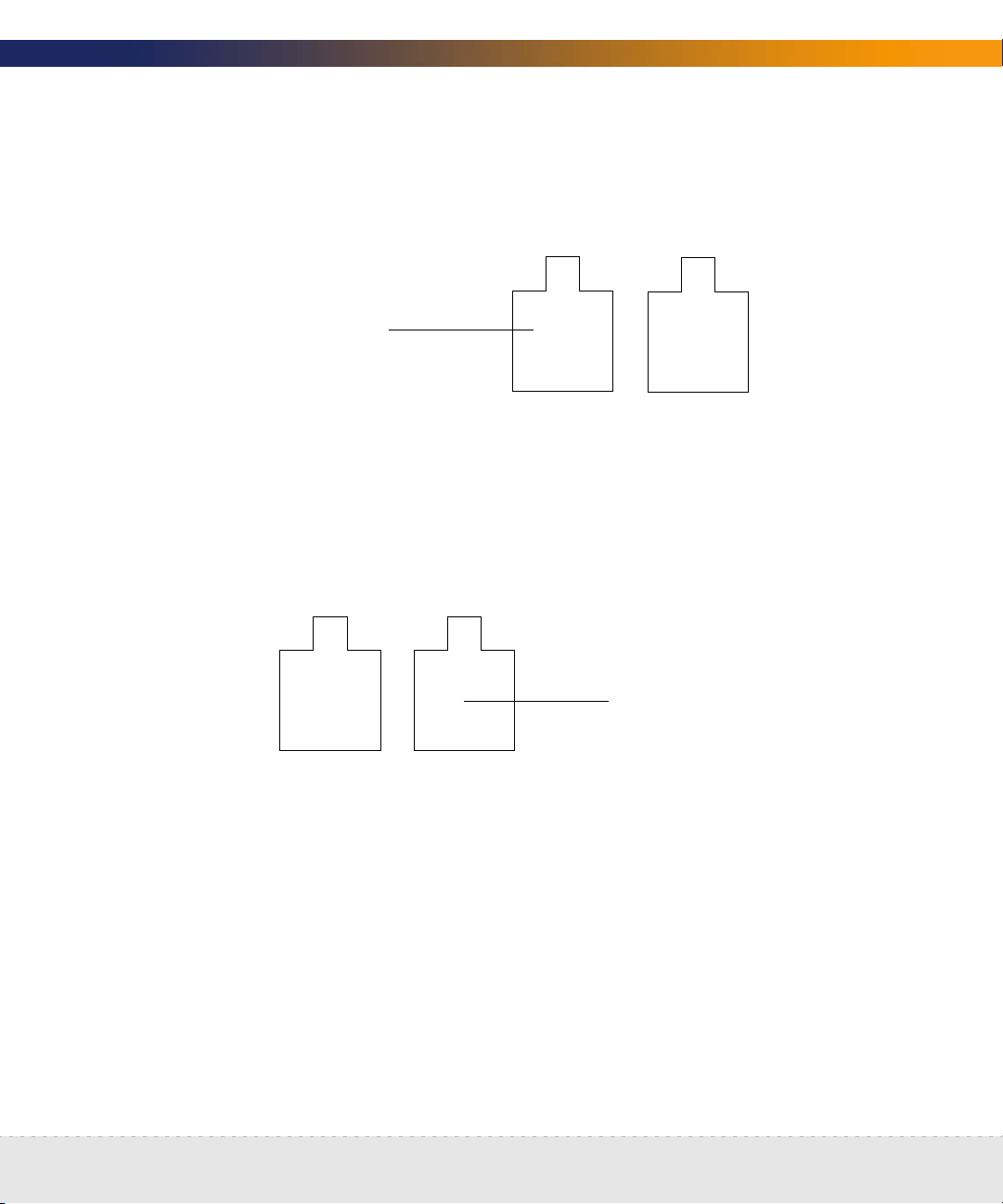
Dell 1750 Peregrine appliance
On the Dell 1750 Server, connect the top-of-the-network device to the
Peregrine appliance’s Ethernet port 1, the left port.
Use Ethernet
port 1
Dell 1650/1850/2650 Peregrine appliance
On the Dell 1650, 1850, or 2650 Server, connect the top-of-the-network device
to the Peregrine appliance’s Ethernet port 1, the right port.
Setup Guide
Use Ethernet
port 1
Connect the appliance to the network | 63
Page 64

Network Discovery
HP DL360/DL380 Peregrine appliance
On the HP Server, connect the top-of-the-network device to the Peregrine
appliance’s Ethernet port 1, the right port.
Use Ethernet
port 1
Connect a management workstation to the network
You will use the management workstation to access Network Discovery through
the browser interface once Network Discovery is up and running.
Even though you can connect your management workstation anywhere, we
recommend that you connect a dedicated management workstation to the
same concentrator or switch as the Peregrine appliance. When you are starting
up, having a management workstation close to the Peregrine appliance makes
it easier for you to check for loose connections and avoids problems due to
network partitions or outages. Having the management workstation connected
to the same concentrator or switch as the Peregrine appliance also ensures that
the management workstation does not become isolated from Network
Discovery in the event of device failures.
Connect an Uninterruptible Power Supply
Connecting an uninterruptible power supply (UPS) is optional, but highly
recommended. For information about UPS units that will work with the
Peregrine appliance, see Appendix C, Extra Hardware on page 157.
Warning: If Network Discovery does not detect a UPS, it will issue a constant
warning about the health of the Peregrine appliance.
64 | Install and Start Network Discovery
Page 65

Setup Guide
Note: To suppress this warning, you need to turn off the “UPS warning,” see
Disabling UPS warnings on page 89.
(Optional) Connect data backup equipment and pager hardware
Connecting data backup equipment is optional. Connecting pager hardware is
also optional.
If you choose to connect an external modem for paging or a tape drive for data
backup, you should do so now. For more information on paging, see the
Network Discovery User Guide. For more information on backing up and restoring
data, see Backup and Restore on page 129.
For tape drive requirements, see Appendix C, Extra Hardware on page 157.
Installing data backup equipment and pager hardware are the responsibility of
the customer. If you have any problems, contact Peregrine Systems Customer
Support.
Note: You can add a tape drive later, after Network Discovery is up and running.
You will not have to restart the Peregrine appliance. However, after
Network Discovery has been running, if you unplug the tape drive and
plug it in again, the tape drive may lock. To unlock it, you must restart the
Peregrine appliance.
Note: It is also possible to back up data without a tape drive by using an FTP
server instead.
(Optional) Connect the Peregrine appliance to a telephone line
Connect the Peregrine appliance to a telephone line, if you have chosen a
telephone and modem as your means of receiving customer support. (For other
options, see Choose how to receive Peregrine Systems Customer Support on
page 27).
(Optional) Connect data backup equipment and pager hardware | 65
Page 66

Network Discovery
Note: If you decide to perform this procedure, you must have purchased an
internal modem according to the specifications in Compatibility Matrix
on page 33.
To connect the Peregrine appliance to a telephone line
1 Plug one end of a telephone line cable into the modem connector on the
back of the Peregrine appliance.
2 Plug the other end of the cable into a standard telephone line connector.
Note: If you do not connect the Peregrine appliance to a telephone line, you will
see a warning on the Appliance Health report (Status > Appliance
Health). To suppress this warning, you need to turn off the “Modem
Warning,” see Disabling modem warnings on page 90.
(Optional) Using terminal emulation software
You can use an RS-232 serial cable to connect a terminal or a workstation
running terminal emulation software instead of the keyboard and monitor any
time you need to access the configuration interface—with one exception. You
must use a keyboard and monitor to change the BIOS (see Set the BIOS boot
sequence on page 47).
To use a terminal or a workstation running terminal emulation software
1 Use an RS-232 serial cable to connect the terminal or workstation to the
serial connector on the Peregrine appliance.
2 If you are using terminal emulation software, start the program. (For
example, in Windows, Start > Programs > Accessories > Communications
> HyperTerminal).
3 The terminal must meet the following requirements or, if you are using
terminal emulation software, use the following settings.
66 | Install and Start Network Discovery
Page 67

Item Requirement
Speed 9600
Bits 8
Parity None
Stop Bits 1
Terminal type vt100
Setup Guide
(Optional) Using terminal emulation software | 67
Page 68

Network Discovery
68 | Install and Start Network Discovery
Page 69

6
CHAPTER
Appliance Management
The following flowchart shows all the important tasks that must be completed
to set up your appliance. There are other optional tasks described throughout
the chapter.
Log in to Network Discovery
Assign system name, contact,
location
Change community strings
Set time zone
Set domain name
Set host name
Set system time
Change Administrator password
Appliance Management | 69
Page 70

Network Discovery
Log in to Network Discovery
To log in to Network Discovery, you must have the following:
access to a web browser with
Sun Java 1.4.2 or 1.5 enabled
Javascript enabled
pop-up windows enabled
the IP address or domain name of the Peregrine appliance
a valid Network Discovery account name and password
Network Discovery is shipped with four pre-defined accounts.
Account type Account name Password
Administrator admin password
IT Manager itmanager password
IT Employee itemployee password
Demo demo demo
For your first session with Network Discovery, you should use the account
named “admin.”
To log in to Network Discovery
1 Launch your web browser.
2 In the URL area of your browser, enter the IP address or domain name of
your Peregrine appliance.
When the connection is made, the Network Discovery splash screen and
Login window appear.
Note: You can bookmark this URL for use with your browser.
3 Enter the default account name (“admin”) and password (“password”).
70 | Appliance Management
Page 71

Note: Account names are all lowercase.
Passwords are case-sensitive. “PASSWORD” and “password” are two
different passwords.
Once the account name and password are accepted, the Network
Discovery Home page and Toolbar appear.
After the Toolbar appears, but before it is activated for use, your browser
will display one or more security warnings. You are asked to grant
Network Discovery permission to run.
4 Click the check box next to “Always trust content from Peregrine Systems,
Inc.” and click Yes.
Note: The security warning will differ depending on the browser you are using.
Note: This should be the only time you use the default password for the “admin”
account. See Change the default Admin password on page 88.
Troubleshooting when logging in for the first time
Setup Guide
Why can’t I connect to Network Discovery?
Check that you connected the Ethernet cable to the correct Ethernet port
(see Connect the appliance to the network on page 60)
Double check that the link light on the back of the Peregrine appliance is lit.
If this light is not lit, you will not be able to connect to your Peregrine
appliance.
If you entered the correct URL in your browser, it is likely that the IP address,
network mask, or gateway address were not entered correctly through the
configuration interface (Give the Peregrine appliance its network
information on page 56). You can go back, re-attach the keyboard and
monitor, and check the network information.
If the network information is correct, it may be that your management
workstation cannot reach that portion of the network to which the
Peregrine appliance is connected. It is recommended that the workstation
or laptop used as your management console be connected to the same
Log in to Network Discovery | 71
Page 72

Network Discovery
concentrator, switch, or router as the Peregrine appliance, at least during
your first use of Network Discovery.
Try pinging the IP address of your Peregrine appliance. If the Peregrine
appliance does not respond, try pinging the concentrator or switch to which
the Peregrine appliance is attached. If the concentrator or switch also does
not respond, the problem is probably not with the Peregrine appliance.
I can access the web page, but it shows me a startup log rather than the Network
Discovery splash screen.
Your Peregrine appliance is not yet ready for you to log in. Please, wait. If the
problem persists, call Peregrine Systems Customer Support.
It’s still not working; what should I do?
If the Peregrine appliance fails to respond, contact your Peregrine Systems
Customer Support representative for further assistance.
The Login did not appear.
Click the Network Discovery splash screen.
The Toolbar did not appear. There are two possibilities:
Your browser has JavaScript turned off.
You have pop-up windows disallowed (for instance in a software plug-in or
in Netscape, Edit > Preferences).
The Toolbar appeared, but the status window is blank.
Your browser has Java turned off.
I can connect to the Peregrine appliance, but I cannot open a component I
would expect to see with my license, such as the Network Map or ODBC. The two
most common reasons for this problem are:
72 | Appliance Management
Page 73

Setup Guide
Your management workstation and the Peregrine appliance are on opposite
sides of your corporate firewall. You should see a dialog box that explains
that Network Discovery is trying to connect and shows an error message.
To resolve the problem, do one of the following:
Ensure that your management workstation and the Peregrine appliance
are on the same side of the firewall.
Configure the firewall to allow connections from the subnet with your
management workstation to the subnet with the Peregrine appliance for
the ports: 80, 8100, 8101 to 8105, and 8108.
Your web browser may be configured to use a proxy server.
To resolve the problem:
If you have a manual proxy connection, you may be able to add your own
exception or bypass.
If you have an automatic proxy connection, it may be necessary to
consult the administrator for your network.
The Home page
The Home page welcomes you to Network Discovery. On the Home page, you
will see links to the major features of Network Discovery, each with a brief
description.
Because the Home page is the first page that you see after logging in to Network
Discovery, it provides an opportunity to introduce the navigation hyperlinks.
The Home page | 73
Page 74

Network Discovery
Links to major
features
First row of
hyperlinks shows
where you have
been
Three rows of navigation hyperlinks appear at the bottom of the Home page (as
well as at the bottom of the Report, Status, Administration, and Help windows).
Bottom rows are is
Toolbar buttons
The Network Availability graphs give you an idea of how your
network is performing. In this example, you can see the
appliance has been running for approximately 1.5 months.
The first row of hyperlinks (which sometimes ends in plain, unlinked text) shows
you the path you have followed in the menus. These hyperlinks help you to
visualize where you are in the menus, and help you to get back to where you
started.
The second and third row of hyperlinks represents the first and second groups
of buttons from the Toolbar (Health Panel, Network Map, Alarms Viewer, Events
Browser, Service Analyzer, MIB Browser, Find, Home, Status, Reports,
Administration, Download, and Help). Click any of these hyperlinks to navigate
Network Discovery without using the Toolbar.
74 | Appliance Management
Page 75

The Toolbar
The Toolbar provides a way to navigate through Network Discovery. The
Toolbar has three main parts:
banner or title bar
buttons
status window
There are three groups of Toolbar buttons. Some buttons may be unavailable,
depending on your license.
Buttons link to
major features.
Setup Guide
Banner shows
name of
Peregrine
appliance
The banner or title bar
The Toolbar banner displays the system name. Because you have not yet
assigned a name, the banner displays “Unnamed.”
The status window
The status window displays three types of messages:
The version/user message appears, and details the version of Network
Discovery, and the full name for your account.
Mini-help messages appear when you point to a Toolbar button.
Loading progress messages appear when Network Discovery is loading the
Main Map and the Health Panel.
Status window
The Toolbar | 75
Page 76

Network Discovery
Assign a system name, contact, and location
“System name” is the name of the network or part of the network that
Network Discovery is currently managing. The system name is displayed in
the Toolbar banner.
“System contact” is the Network Discovery Administrator.
“System location” is the physical location of the Peregrine appliance.
These are standard SNMP entries; assign them according to your corporate
policy.
To assign a system name, contact and location
1 Click Administration > Appliance management > Appliance system
variables.
2 Enter the system name.
The system name can be a maximum of 250 characters long (including
spaces)
3 Enter the system contact.
4 Enter the system location.
5 Click Change.
Note: The new system name does not appear in Toolbar banner until you close
and reopen the Toolbar.
76 | Appliance Management
Page 77

Setup Guide
Change the Peregrine appliance community strings
We recommend that you:
Change the Peregrine appliance’s read-only string to the one used by the
rest of the devices in your network. The read-only community string allows
read access to the Peregrine appliance MIB.
Change the Peregrine appliance’s read/write community string (for security
reasons). The read/write community string allows read and write access to
the Peregrine appliance MIB.
Tip: If you wish, you can leave the write community string blank.
Note: Community strings are case-sensitive. “PUBLIC” and “public” are two
different strings.
There is more information on community strings in:
About community strings on page 25
Add community strings—the quick way on page 102
More on community strings on page 118
To change the Peregrine appliance community strings
1 Click Administration > Appliance management > Appliance community
strings.
Change the Peregrine appliance community strings | 77
Page 78

Network Discovery
2 Type the new read-only or read/write community string in the appropriate
field.
3 Click Change.
Set the time zone
Note: You must set the time zone when you first configure Network Discovery.
Changing to the appropriate time zone will allow Network Discovery to adjust
the local time relative to Coordinated Universal Time. Network Discovery will
also calculate daylight savings time automatically as appropriate.
The default time zone is Canada/Eastern.
Warning: The time zone must be set when the Peregrine appliance is first set up.
To change the time zone
1 Click Administration > Appliance management > Time zone.
2 Select the correct time zone from the scroll list.
3 Click Change.
78 | Appliance Management
If the time zone has not been set, or if you change the time zone, the
Network Map may not be updated for a period equal to the difference
between the two time zones.
Page 79

Note: When you change the time zone, some software modules restart and you
may see a Start Log message. This is normal. Network Discovery may not
be available for a couple of minutes. (If you change it later, when there is
more data, Network Discovery could be unavailable for 20 to 30 minutes.)
Select the correct
time zone
Click Change
Enter the domain name server
A domain name server translates between alphabetic domain names—also
known as DNS names—(for example, “website.example.com”) and numeric IP
addresses (for example, “192.168.133.1”). Network Discovery needs to know
where your domain name servers are so that it can take advantage of this
“translation service.”
Setup Guide
Unless you set the domain name server, domain names will not appear on map
windows, in reports, and so on.
You can change the following elements in this window:
domain name server
domain search order
To enter the domain name server
1 Click Administration > Appliance management > Domain name servers.
2 Type the IP address (IPv4) of the new domain name server in the top field.
To enter more than one, separate each IP address with a comma.
3 Click Change.
Enter the domain name server | 79
Page 80

Network Discovery
To enter the domain search order
1 Click Administration > Appliance management > Domain name servers.
2 Type the new domain search order in the bottom field.
When you enter the domain names in either field, separate the entries with
commas. For example:
“example.com,eastern.example.com,sales.example.com”.
Default domains are used to extend domain names so that it is possible to
enter domain names in “Find” in a shorter form. For example, if you enter a
domain name as “loman”, Network Discovery will first try to complete the
name as “loman.example.com”, then “loman.eastern.example.com”, then
“loman.sales.example.com”.
3 Click Change.
Important: Network Discovery will automatically restart several processes after
changing the domain name servers. Network Discovery will not
respond for a short period after you click Change. This is normal.
Enter DNS so that domain
names will appear on
map windows, reports
and so on
Enter order Network
Discovery should use to
complete a domain name
80 | Appliance Management
Page 81

Enter the host name
A host name allows you to refer to a device by a name rather than an IP address.
Network Discovery uses the host name to refer to itself in the e-mails it sends.
Note: Define a domain name server before changing the host name.
The Host name page has two modes: prompted and manual.
In prompted mode, Network Discovery will try to read its own host name from
the domain name server. If Network Discovery finds a host name matching its IP
address, you will be asked to confirm that the match is correct.
In manual mode, Network Discovery has failed to find a match for its own IP
address. You will be given the option to enter a host name.
To change the host name
Setup Guide
1 Click Administration > Appliance management > Host name.
If the Current host name is correct, click Confirm. No further action is
necessary.
If you want to change the Host name, go to Step 2.
2 Enter the new host name.
3 Click Change.
Enter the host name | 81
Page 82

Network Discovery
(Optional) Enter the Workgroup name
Enables you to change the NetBIOS workgroup name. Workgroups are used
primarily by Microsoft Windows. The workgroup name determines where in
your Network Neighborhood you will find the Peregrine appliance.
The Peregrine appliance has a shared directory into which you can deposit:
license files when you receive them from Peregrine Customer Support
updated software components
scan files
The current workgroup name is shown below. The default name is
WORKGROUP.
The workgroup name must be 1-15 characters long. The name may contain only
alphanumeric characters (A-Z, a-z, 0-9), hyphen (-) and period (.). Spaces are not
permitted.
To enter the workgroup name
1 Click Administration > Appliance management > Workgroup.
2 Type the workgroup name.
3 Click Change.
82 | Appliance Management
Page 83

(Optional) Enter the Administrator e-mail address
Enter the e-mail address of the Network Discovery Administrator, and that
address will receive information on mail delivery problems.
If you enter an e-mail address that is not valid, you will cause “message
undeliverable” e-mails to be sent to the account of the administrator for the mail
server. This account is normally called “postmaster”. Consult your mail server’s
documentation for details.
If you do not enter an Administrator e-mail address, e-mails generated by the
appliance will have the following “sender” information:
From: Network Discovery at Unknown
[mailto:email.address.not.configured@Network.Discovery]
To enter the Network Discovery Administrator e-mail address
1 Click Administration > Appliance management > Appliance
administrator e-mail address.
Setup Guide
2 Enter the e-mail address of the Network Discovery Administrator.
3 Click Change.
(Optional) Enter the Administrator e-mail address | 83
Page 84

Network Discovery
(Optional) Enter the SMTP server
An SMTP server handles standard Internet e-mail. Network Discovery can use
this server when it generates e-mail messages to tell you what is going on in
your network or with other processes such as a daily backup.
If you do not enter an SMTP server, e-mail from Network Discovery will go to the
default SMTP mail server for the domain. You may prefer to specify an SMTP
server because the e-mail will go faster routed through a local server.
The SMTP server can be on-site or off-site (that is, part of your own network or
part of another network).
Important: Peregrine Systems recommends that you use a local SMTP server. If
your mail server is off-site, you may not be able to rely on it to send
you a message that a network device is down.
Note: You may wish to use the IPv4 address rather than the domain name of the
SMTP server so that Network Discovery can still contact you even if the
domain name server is unavailable.
Note: Setting up the SMTP server and supplying an e-mail address are two
separate tasks. If you do not supply an Network Discovery Administrator
e-mail address, no mail will be sent, even if a mail server is indicated on
the SMTP Server page.
To enter the SMTP server
1 Click Administration > Appliance management > SMTP server.
84 | Appliance Management
Page 85

2 Enter the Host name or IPv4 address of the SMTP server.
3 Click Change.
Set the system time
Network Discovery uses the system time to monitor your network, to generate
reports, and to adjust to daylight savings time automatically.
Perform one of the two following procedures, not both.
Set the date and time on page 85
Setup Guide
Synchronize the time on page 86 (or Enter an NTP server to synchronize the
time (continually) on page 87)
Important: Make sure you set the time and date correctly. If you change the
time and date later, you may lose significant amounts of data, and
you may in fact have to delete all of your collected data and
reconfigure your appliance.
Set the date and time
Important: If you accidentally type the year as “2004” when you meant “2003”
and later have to set the year, correctly, to 2003, then Network
Discovery will take one year to start updating the map again. This
problem can only be rectified with the help of Peregrine customer
support.
Note: The “Hours” field uses the 24-hour clock, so times between noon and
midnight must be specified as being between 12:00 and 23:59. For
example, 3:45 PM is specified 15:45.
Set the system time | 85
Page 86

Network Discovery
Note: Seconds are not set explicitly. When you click the Set Time button,
seconds are set to 0.
To set the time and date
1 Make sure the time zone is set (see Set the time zone on page 78).
2 Click Administration > Appliance management > Set time.
3 Enter the Year, Month, Day, Hours, and Minutes in the appropriate fields.
4 Click Change Time.
Synchronize the time
This procedure synchronizes the time used by Network Discovery with the time
on another machine that uses the Network Time Protocol (NTP).
Either set the time or synchronize the time, not both.
Note: The Synchronize Time option only synchronizes the time once. It does not
repeatedly re-synchronize.
To synchronize the time
1 Make sure the time zone is set (see Set the time zone on page 78).
2 Click Administration > Appliance management > Synchronize time.
86 | Appliance Management
Page 87

3 Enter the IPv4 address of the server with which you want to synchronize
time.
4 Click Synchronize Time.
The time is now the same as the server you synchronized with, but the times
may diverge later.
Enter an NTP server to synchronize the time (continually)
Entering an NTP server is optional.
An NTP (Network Time Protocol) server is a server that keeps track of and reports
the exact time. Network Discovery can synchronize its system time with the time
reported by the NTP server.
Setup Guide
To enter the NTP server
1 Click Administration > Appliance management > NTP server.
2 Enter the Host name or IPv4 address.
3 Click Change.
The time is now the same as the time on the NTP server and it will stay the same.
Set the system time | 87
Page 88

Network Discovery
Change the default Admin password
Note: You should change the password for the default admin account as soon
as possible for security reasons. For additional security suggestions, see
Security Checklist on page 153.
Note: When you change the password for the admin account, you will have to
log in again. (It is always necessary to log in again when you change the
password for the account you are using.)
Passwords can be 4–20 characters long by default. The minimum password
length can be specified in Administration > Account administration >
Appliance passwords.
The password may contain upper and lower case letters (A–Z and a–z), numerals
(0–9), underscores (_), hyphens (-), at signs (@), and periods (.).
To change the admin account password
1 Click Administration > My account administration > Account password.
2 Enter the new password in the Password field.
3 Enter the new password in the Password (again) field.
4 Click Modify Password.
88 | Appliance Management
Page 89

About disabling warnings
The use of a UPS (Uninterruptible Power Supply), an internal modem and
regular backups of Network Discovery data are all highly recommended.
Network Discovery generates warnings if it does not detect a UPS or modem or
if daily backups have been configured but are not occurring. You can, however,
choose to turn these warnings off.
Click No to disable a
warning that you do
not have
recommended
equipment
Setup Guide
Click Change
Disabling UPS warnings
Note: Use this procedure only if you are not using an uninterruptible power
source (UPS) with your Peregrine appliance.
This procedure controls whether Network Discovery generates a warning when
a UPS is not detected.
We strongly recommend the use of a UPS (Uninterruptible Power Supply) with
your Peregrine appliance. For that reason, if Network Discovery detects that no
UPS is present, Network Discovery creates a warning condition for Appliance
Health. The default is to have a warning.
If you will not be connecting a UPS directly to your Peregrine appliance, you may
choose to have Network Discovery suppress this warning.
About disabling warnings | 89
Page 90

Network Discovery
To enable or disable the UPS warning
1 Click Administration > System preferences > Display warnings.
2 For UPS warnings enabled, click Yes or click No.
3 Click Change.
Disabling modem warnings
Network Discovery generates warnings if it does not detect an internal modem.
If you have chosen to receive customer support through the Internet, over a
Virtual Private Network or over a Remote Access Server, you can disable this
modem warning.
To enable or disable the modem warning
1 Click Administration > System preferences > Display warnings.
2 For Modem warnings enabled, click Yes or click No.
3 Click Change.
Disabling backup warnings
We strongly recommend that you configure a backup of your Network
Discovery data. For that reason, if Network Discovery detects that you have
configured a backup and detects that it has not successfully completed a
backup within the past 25 hours, Network Discovery will create a warning
condition for Appliance Health (visible at the bottom of the Health Panel).
If you have not configured a backup, you will not receive a warning. The default
is Yes. You can turn this warning off.
To enable or disable the backup warning
1 Click Administration > System preferences > Display warnings
2 For Backup warnings enabled, click Yes or click No.
3 Click Change.
90 | Appliance Management
Page 91

7
CHAPTER
How it works
Licenses
Peregrine Systems makes increased functionality available through license files you
can install once you receive them from Peregrine Customer Support.
Request a new License
Install the new license
To see what licenses are currently installed on your Peregrine appliance, see
Status > Current Settings > Installed Licenses.
You request a license upgrade from Peregrine Systems, directly through
Network Discovery. Then you receive the license file through e-mail and install
it.
When you receive the Peregrine appliance, it has a default license on it. The
license gives you:
capacity for one map session at a time
the ability to find ten devices on the network, including up to five PDI
scanned devices
the ability to have ten resource-managed devices
Licenses | 91
Page 92

Network Discovery
Evaluation License
Disaster Recovery License
Basic Discovery License
You can use Network Discovery with this default license temporarily, or you can
go ahead and request the license that will give you the full functionality you
purchased, as well as the most up-to-date software components.
Maintenance contracts entitling you to periods of support from Peregrine
Systems Customer Support are also distributed in the form of licenses.
If a Peregrine appliance in your network has an expired evaluation license, it
cannot be aggregated. If you have more than one Peregrine appliance in your
network, make sure you update your licenses for all appliances.
If your appliance breaks, you can get a disaster recovery license (at no cost). This
license will allow you to backup your data to a new appliance. Then, you will be
able to use the new appliance for up to 30 days, while your old appliance is
being fixed. You can restore your data a total of 3 times while using this license.
Basic Discovery means that Network Discovery will only discover devices on
your network. Network Discovery will not monitor those devices.
92 | Licenses
If you do not have a Basic Discovery license, you can still change Network
Discovery to operate this way. To do so, change the “Basic Discovery” setting at
Administration > System preferences > Appliance services > Force Basic
Discovery mode.
This option will turn off the following user interface elements:
Network Map
Service Analyzer
MIB Browser
It will also disable the following internal processes:
Device poller
Resource poller
Page 93

Environment poller
Mapping engine (connectivity)
Request a new license
If you purchased Network Discovery from an Original Equipment Manufacturer
or a Value-Added Reseller, follow your OEM/VAR’s instructions to obtain a
license.
You can send a request for a new license in two ways:
The Peregrine appliance can send an e-mail message directly to Peregrine
Systems Customer Support.
You can copy the information into an e-mail and send the e-mail manually.
To request a license on a Peregrine appliance configured to send e-mail
1 Administration > Appliance management > Generate licensing request.
Setup Guide
2 Complete the form. Be sure to select one of the three license types:
Basic Discovery
Network Monitoring
Aggregation
3 Select Send e-mail from the appliance to support@peregrine.com
and click Generate Request.
Network Discovery sends your request to Peregrine Systems Customer Support
automatically.
or
Select Print out all the information, and I will e-mail it to support.
Copy the information into an e-mail and send it to support@peregrine.com.
In either case, Peregrine Systems Customer Support responds with a
confirmation that your request has been received and will be processed shortly.
Request a new license | 93
Page 94

Network Discovery
Install the new license
Peregrine Systems Customer Support generates your new license file and sends
it to you attached to an e-mail.
Note: If the license asks the Peregrine appliance to do too much, (for example,
a license for more devices than the Peregrine appliance can support) the
Peregrine appliance will take the maximum it can do.
Note: To see what licenses are currently installed on your Peregrine appliance,
see Status > Current Settings > Installed Licenses.
To install the new license
1 Click Administration > Appliance management > Install license.
2 Click the Browse... button to locate the license file sent to you by Peregrine
Systems.
94 | Licenses
3 A Choose File window appears.
4 Find and select the license file.
5 Click Open.
6 Click Submit.
Page 95

Set up Network Discovery
8
CHAPTER
The following flowchart shows all the important tasks that must be completed
to set up Network Discovery. There are other optional tasks described
throughout the chapter.
Run Router Discovery
Set up IPv4 Ranges to Discover
Set up IPv4 Ranges to Avoid
Set up Specialty IPv4 Ranges
(DHCP and unmanaged routers)
Add Community Strings
Activate Changes
Check that Network Discovery
is running
Network Discovery allows you to define quite precisely what devices in your
network it will discover and how. For now though, keep things simple and set
up Network Discovery to perform active discovery on all of the network that you
know has devices.
Set up Network Discovery | 95
Page 96

Network Discovery
Important: If you are using Network Discovery with Desktop Inventory, you
How it works
Essentially, network configuration works as follows. You add IPv4 ranges that
you want Network Discovery to monitor. Then you enter pieces of those IPv4
ranges that you want to be monitored differently or not at all. To the various
pieces of IPv4 ranges you apply groups of properties (for example, “Do not allow
discovery” or “DHCP server”). You can apply default groups of properties or
customize your own. Network Discovery guides you with graphic views of the
ranges you set up. The setup can be quite sophisticated. There is more
information on how to take advantage of this flexibility in the next chapter,
Refining Network Discovery on page 107.
For now though, to just get Network Discovery going, you don’t have to do
much.
must follow the steps outlined in Using Network Discovery with
Desktop Inventory and Desktop Administration.
Run router discovery
Router Discovery is a tool you can use to automatically locate the
SNMP-managed routers and subnets in your network. Network Discovery will
give you a list of routers, and you can use that list to populate your IPv4 ranges
while setting up Network Discovery.
Router Discovery only runs when you initiate it. This is not a continuous process.
If you would rather enter your IPv4 ranges manually, go to Set up the IPv4
range(s) to discover on page 97.
Set up Router Discovery
1 Click Administration > Router discovery > Router discovery settings.
2 Set the community strings, maximum hops, minimum and maximum line
speeds.
96 | Set up Network Discovery
Page 97

Setup Guide
Note: The list of community strings must be separated by commas (for example,
“public,private,string1,string2”).
3 Click Change.
Note: Hop 0 (zero) is always the Peregrine appliance itself, and hop 1 is always
the default gateway.
Run Router Discovery
1 Click Administration > Router discovery > Run router discovery.
2 Click Confirm.
You will receive an e-mail confirmation when Network Discovery has completed
the router discovery process. At that point, you can apply the results to your IPv4
range.
Apply the Router Discovery results to your IPv4 Range
1 Click Administration > Router discovery > Router discovery results.
2 Choose a property set for each discovered router (typically, you should
choose the “Active Discovery” option).
3 Click Add to IPv4 Ranges.
Set up the IPv4 range(s) to discover
As soon as you entered the IPv4 address of the Peregrine appliance, Network
Discovery automatically determines the subnet in which the Peregrine
appliance resides. It may have suggested a range that is either too big or too
small. Take a look at the suggested IPv4 range.
Set up the IPv4 range(s) to discover | 97
Page 98

Network Discovery
Import your IPv4 ranges from a CSV file
Instead of entering all your IP ranges manually, you can import them from a CSV
file. The file must be set up properly, as in the example below.
State whether this
is a range or a
subnet
Starting IP
address
Ending IP
address or
netmask
Define whether this is a
Property Group or
Property Set (Set, Network,
Community, Scanner,
Listener)
The name of the Property
Group or Property Set you’ve
specified in the previous
column. The name must be
exactly as it appears in the
Network Configuration page.
To import IPv4 ranges from a CSV file
1 Click Administration > Network configuration > Import IPv4 Range
Definitions.
2 Click the Browse button to select your CSV file.
3 If you wish to delete your existing IPv4 ranges before you import the CSV
file, click Yes.
4 Select a default Property Group/Set.
Note: If you have not specified Property Groups/Sets in your CSV file, you can
choose one to apply to all of your IPv4 ranges. If you have specified
Property Groups/Sets for some of the IP ranges in the CSV files, the ones
in the CSV file will take precedence. If you do not specify Property
98 | Set up Network Discovery
Page 99

Groups/Sets in the CSV file, and you do not select a default, the IP range
will not be imported.
5 Click Import.
Once you import the CSV file, you will see a report explaining whether or not the
import was successful. Read the report carefully to ensure that all your IPv4
ranges have been imported properly.
Note: By default, Network Discovery will insert the “global” IPv4 range of 0.0.0.0
- 255.255.255.255, even if you have not listed it in your CSV file.
View an IPv4 range
Note: If you have run Router Discovery, the IPv4 ranges you added in the
previous procedure should also appear in this list.
To view IPv4 ranges
Click Administration > Network configuration > List IPv4 ranges.
Setup Guide
If the IPv4 range suggested by Network Discovery is too big or too small, delete
it and add the correct range or ranges. The IPv4 ranges for your network are on
your Pre-setup Questionnaire.
Export your IPv4 ranges to a CSV file
You can export a CSV file as a way of keeping an external record of your IPv4
ranges. Also, you can modify the configuration in the CSV file and then “import”
them.
To export the IPv4 ranges
1 Click Administration > Network configuration.
2 On the List IPv4 Ranges line, click CSV Export.
3 Save the file.
Delete an IPv4 range
Important: Do not remove or change the range, 0.0.0.0.–255.255.255.255.
Set up the IPv4 range(s) to discover | 99
Page 100

Network Discovery
To delete an IPv4 range
1 From Administration > Network configuration > List IPv4 ranges.
2 Select the IPv4 range.
If the range has subranges, Network Discovery gives you a choice of
deleting only the range or of deleting the range plus all of its subranges.
3 Click Delete this IPv4 range.
4 Click Delete.
You have deleted the range in your proposed new configuration, but your change
will not take effect until after you have reviewed and activated your changes.
Add an IPv4 range
For each subnet in your network that you want Network Discovery to discover,
add a new IPv4 range.
Note: If you add an IPv4 range that is 65536 or more devices, you will see a
warning message. The warning is only there to guard against possible
errors when you are configuring your IPv4 ranges. Network Discovery will
still operate normally if you choose to use IPv4 ranges of that size.
To add a range of IPv4 addresses
1 Click Administration > Network configuration > Add IPv4 range.
2 Enter the starting and ending IPv4 addresses of your whole network or of a
range in your network.
Note: If you prefer, you can also enter a single octet netmask (for example, enter
an IPv4 address of 172.22.1.1, and a Netmask of 24). To enter a range for
one address, you can enter the IPv4 address, and a netmask of 32.
100 | Set up Network Discovery
