Page 1
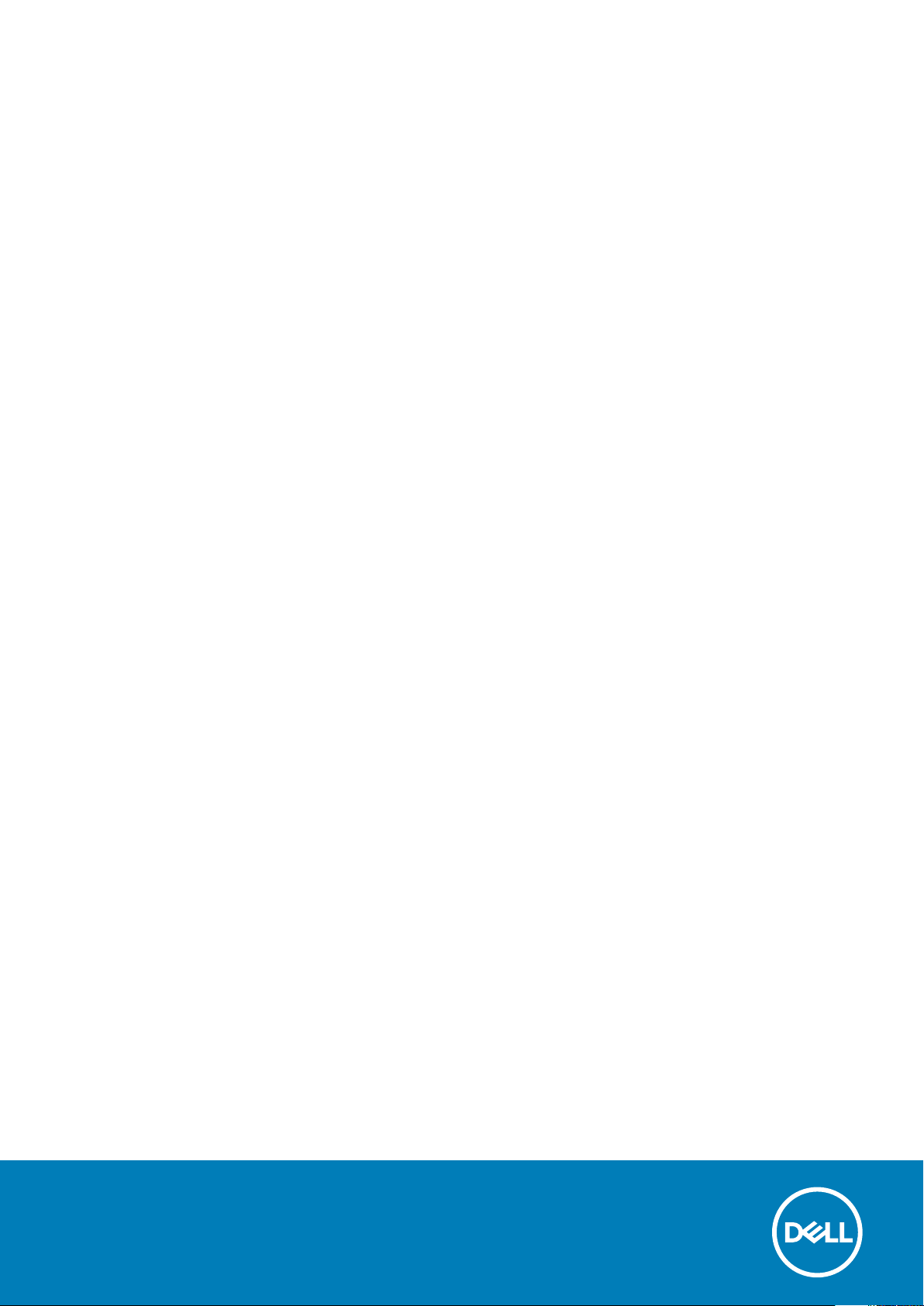
Dell Dockingstation WD19
Brugervejledning
Forordningsmodel: K20A
Forordningstype: K20A001
Page 2
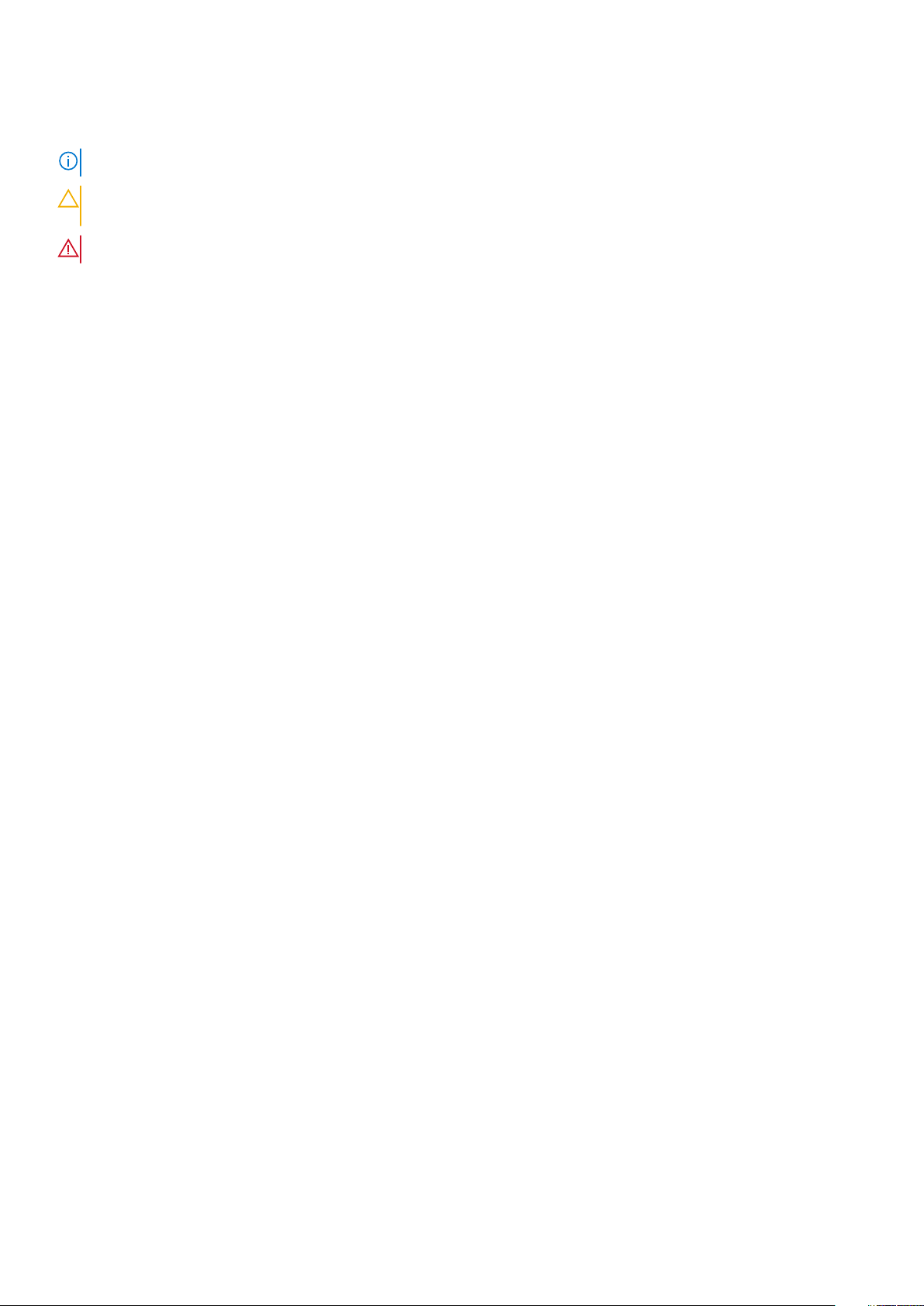
Bemærk, forsigtig og advarsel
BEMÆRK: En NOTE angiver vigtige oplysninger, som hjælper dig med at bruge computeren bedre.
FORSIGTIG: FORSIGTIG angiver enten en mulig beskadigelse af hardware eller tab af data, og oplyser dig om, hvordan
du kan undgå dette problem.
ADVARSEL: ADVARSEL angiver risiko for tingskade, legemsbeskadigelse eller død.
© 2018 - 2019 Dell Inc. eller dets associerede selskaber. Alle rettigheder forbeholdes. Dell, EMC, og andre varemærker er
varemærker tilhørende Dell Inc. eller deres associerede selskaber. Andre varemærker kan være varemærker for deres respektive ejere.
2019 - 04
rev. A00
Page 3

Indholdsfortegnelse
1 Indledning.................................................................................................................................... 4
2 Pakkens indhold .......................................................................................................................... 5
3 Hardware requirements................................................................................................................ 7
4 Identifying Parts and Features ......................................................................................................8
5 Vigtige oplysninger..................................................................................................................... 12
6 Hurtig konfiguration af hardware .................................................................................................13
7 Opsætning af eksterne skærme....................................................................................................16
Opdatering af grafikdriverne til din computer.................................................................................................................. 16
Sådan konfigureres dine skærme.......................................................................................................................................16
Vis båndbredde.....................................................................................................................................................................16
Skærmopløsnings tabel........................................................................................................................................................17
8 Sådan frakobles USB-Type-C kabelmodulet.................................................................................. 19
9 Tekniske specifikationer............................................................................................................. 22
LED-statusindikatorer.................................................................................................................................................... 22
Strømadapter-LED.....................................................................................................................................................22
Docking Status Indicator......................................................................................................................................... 22
Docking specifications........................................................................................................................................................ 22
Input/Output (I/O)-stik.................................................................................................................................................23
Dell ExpressCharge og ExpressCharge boost oversigt.................................................................................................. 24
10 Dell docking station driver and firmware update ......................................................................... 25
11 Frequently asked questions........................................................................................................ 26
12 Fejlfinding af Dell Docking Station WD19..................................................................................... 27
Symptomer og løsninger.....................................................................................................................................................27
13 Sådan får du hjælp.................................................................................................................... 30
Kontakt Dell..........................................................................................................................................................................30
Indholdsfortegnelse 3
Page 4
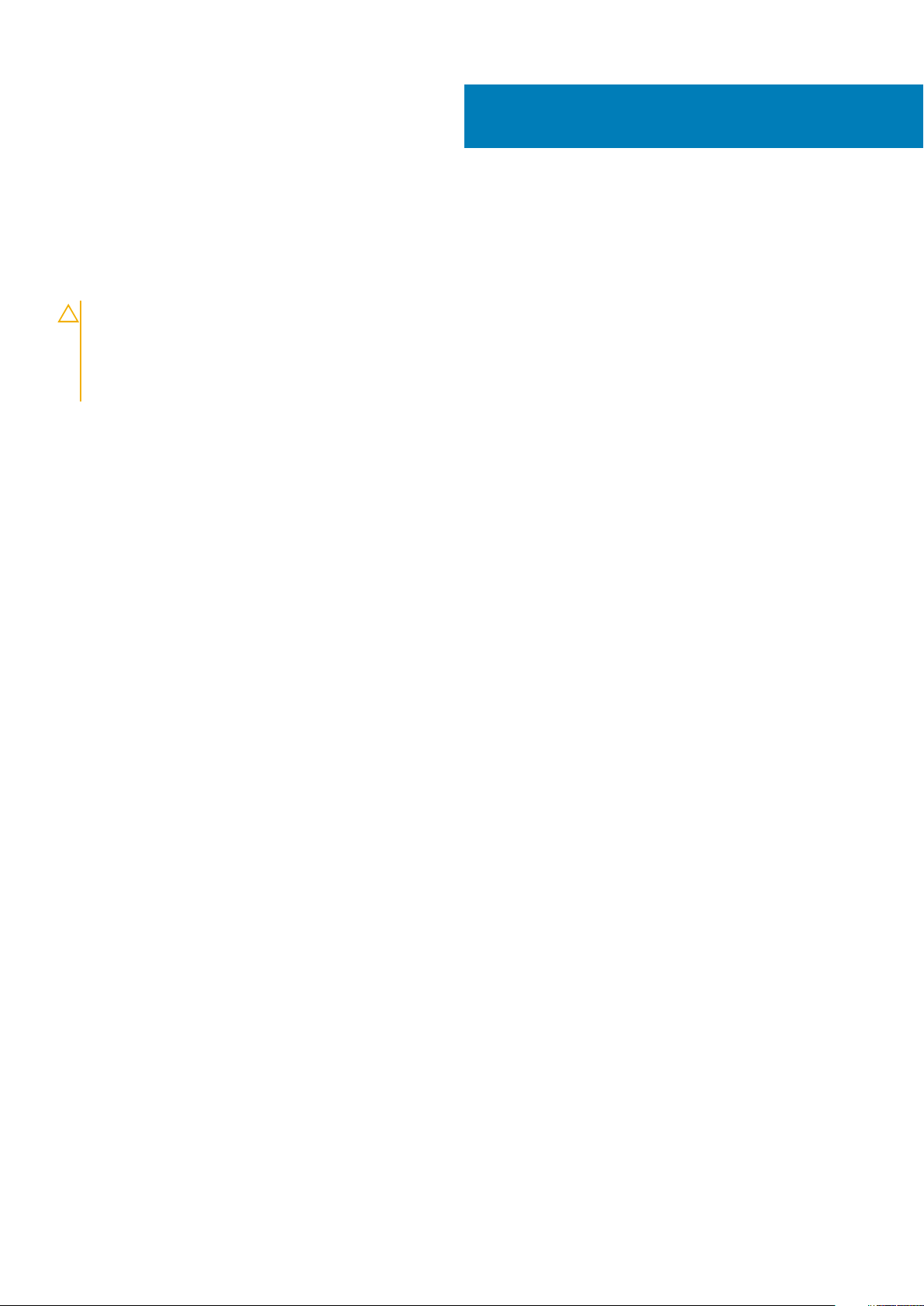
Indledning
Dell-dockingstation WD19 er en enhed, der forbinder alle dine elektroniske enheder til en computer ved hjælp af en USB Type-C--kablet
grænseflade. Hvis computeren forbindes med dockingstationen giver det dig mulighed for at få tilgang til alle perifere enheder (mus,
tastatur, stereo-højtalere, ekstern harddisk og storskærms-displays) uden at skulle sætte stik fra hver af dem ind i computeren.
FORSIGTIG: Opdater din computers BIOS, computer-grafikdrivere og Dell-dockingstation WD19-drivere/firmware til
den nyeste version på www.dell.com/support FØR, du bruger dockingstationen. Ældre BIOS-versioner og drivere kan
resultere i, at din computer ikke genkender dockingstationen eller fungerer optimalt. Se kapitlet omvigtige oplysninger
for at få detaljerede oplysninger om at opdatere dine BIOS- og grafikkort-drivere, før du anvender Dell-dockingstation
WD19.
1
4 Indledning
Page 5
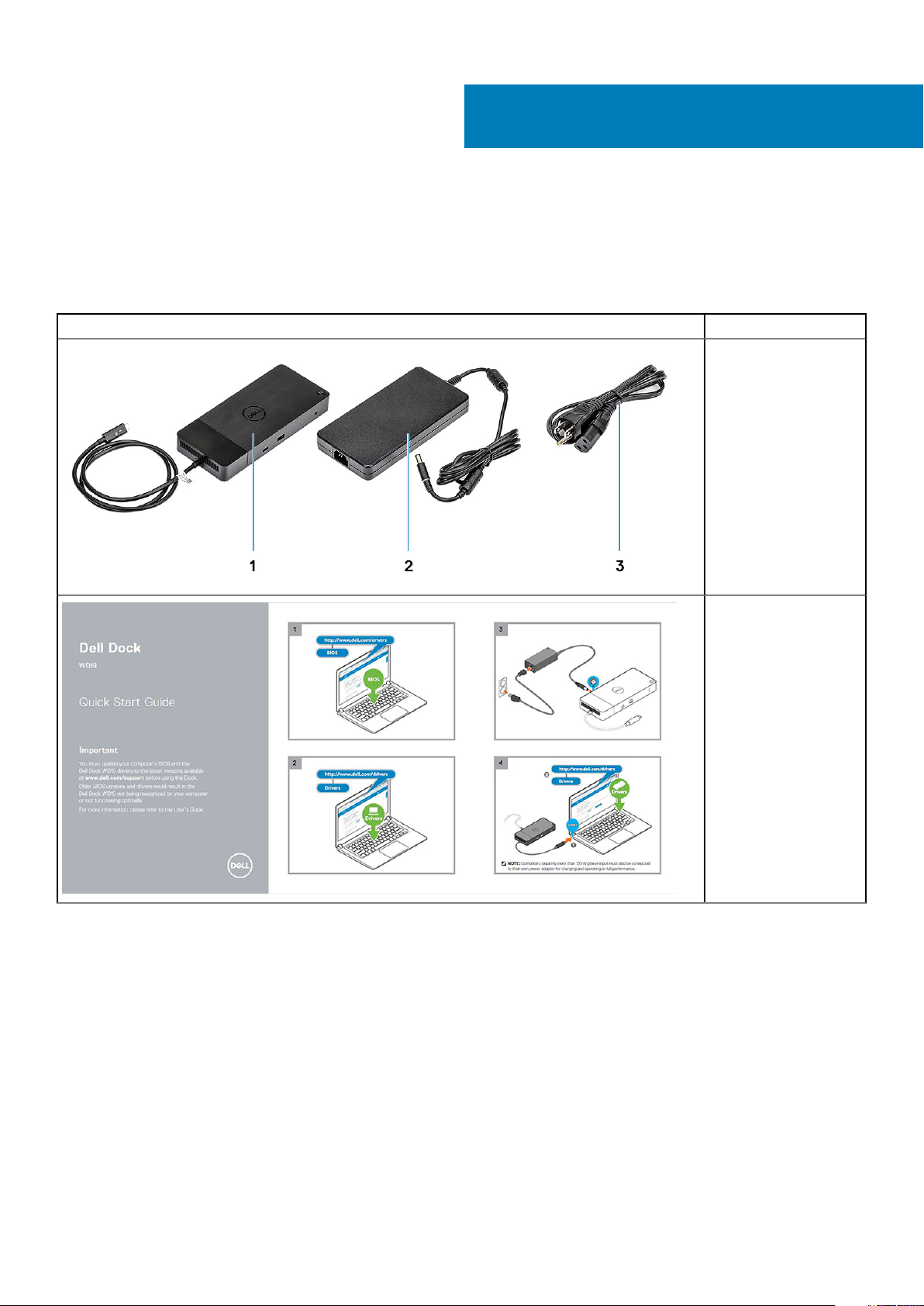
2
Pakkens indhold
Din dockingstation leveres med komponenterne, der vises nedenfor. Sørg for, at du har modtaget alle komponenter og kontakt Dell (se din
faktura for kontaktoplysninger), hvis noget mangler.
Tabel 1. Pakkens indhold
Indhold Specifikationer
1. Dockingstation med
USB Type-C-kabel
2. Strømadapter
3. Strømkabel
Hurtig
konfigurationsvejledning
(HKV)
Pakkens indhold 5
Page 6
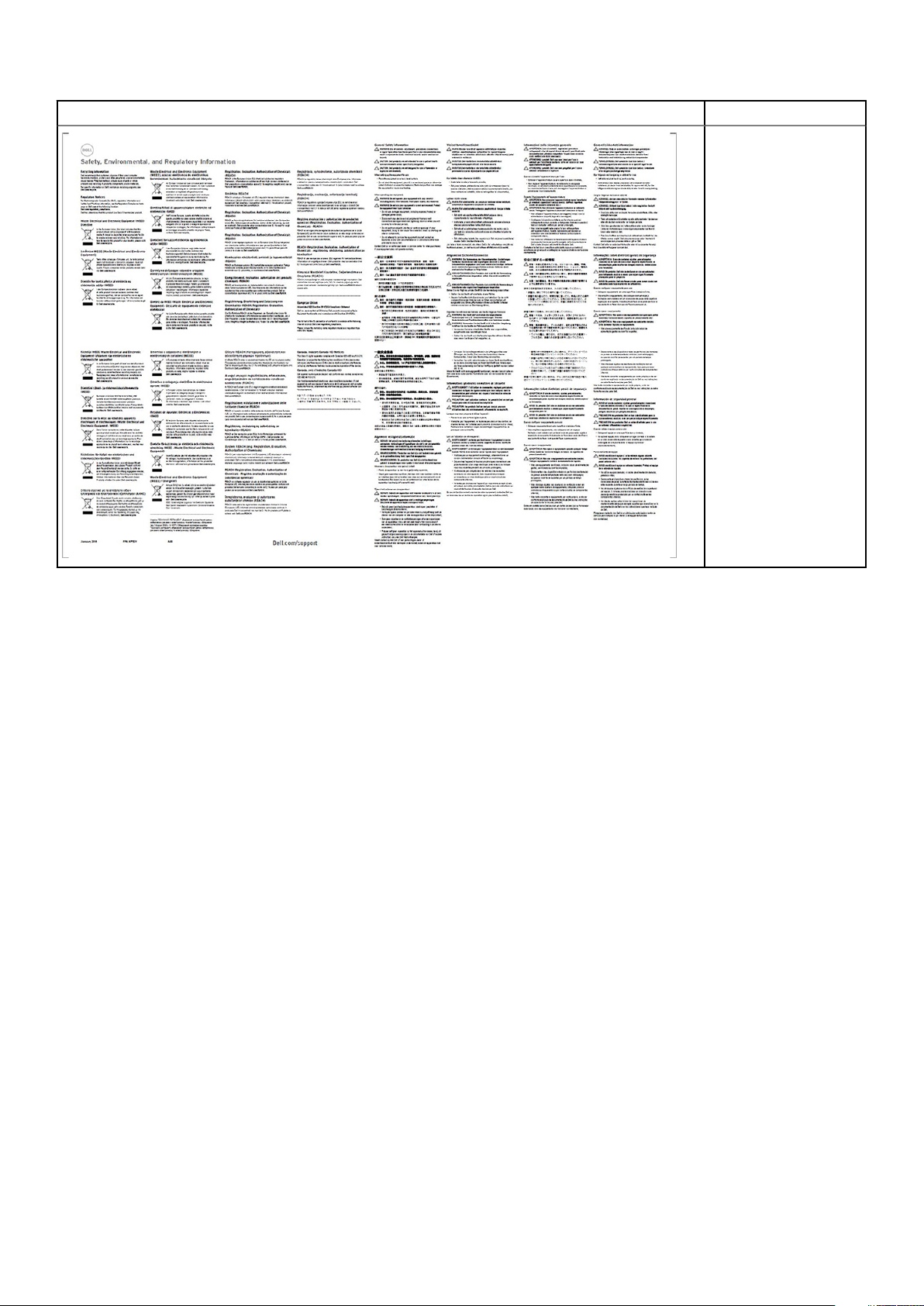
Indhold Specifikationer
Oplysninger om
sikkerhed, miljø og
lovgivning
6 Pakkens indhold
Page 7
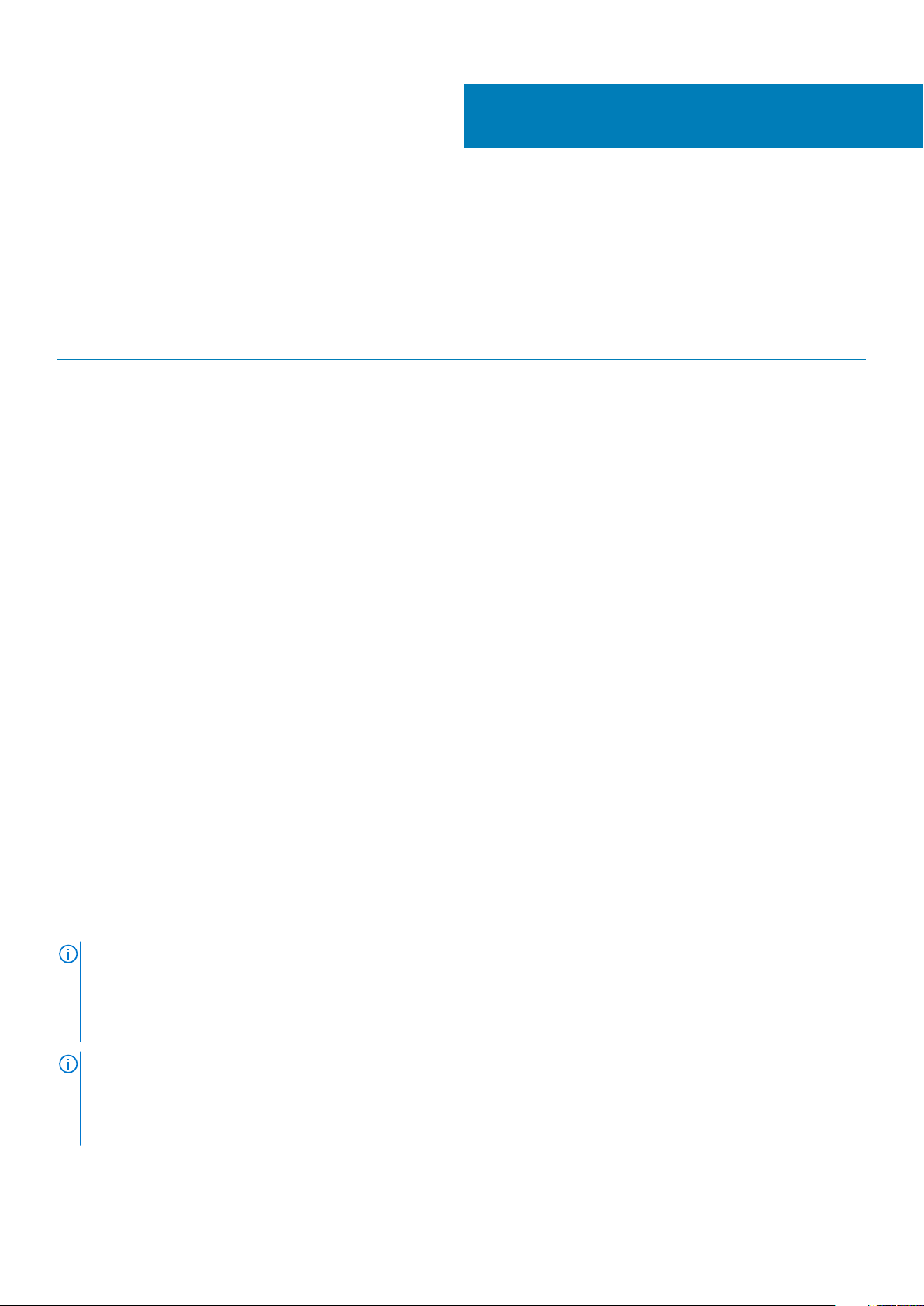
Hardware requirements
Before using the docking station, ensure that your laptop or PC has a DisplayPort over USB Type-C designed to support the docking
station.
Table 2. Dell supported systems and recommended docking stations
3
Product Model number WD19 - 130 W with 90 W Power
Latitude 3390 2-in-1, 3400, 3490,
3500 and 3590
Latitude 5280, 5285 2-in-1, 5289,
5290, 5290 2-in-1, 5300
2-in-1, 5300, 5400, 5401,
5480, 5490, 5500, 5501,
5580 and 5590
Latitude 5491 and 5591
Latitude 7200 2-in-1, 7280, 7285,
7290, 7300, 7380, 7389,
7390, 7390 2-in-1, 7400,
7400 2-in-1, 7480 and
7490
Vostro 7590
Precision 3520, 3530, 3540 and
3541
Precision 5520, 5530 and 5530 2-
in-1
Precision 7520 and 7720
Delivery
Recommended Supported
Supported Supported
Not supported Supported
Supported Supported
Supported Supported
Not supported Supported
Not supported Supported
Not supported Supported**
WD19 - 180 W with 130 W Power
Delivery
Precision 7530, 7540, 7730 and
7740
Rugged 5420, 5424 and 7424
XPS 9360, 9365, 9370 and
9380
XPS 9560, 9570 and 9575
NOTE: **Precision 7520/7530/7540/7720/7730/7740 require more power than 130 W, so when docked with the Dell
Dock WD19 (130 W/180 W) or Dell Thunderbolt Dock WD19TB, the workstation power adapter needs to be plugged in for
optimal operation. For the best experience with Precision 7530/7540 or 7730/7740, choose the Dell Performance Dock
WD19DC which comes with a dual USB-C connector that provides up to 210 W power delivery, so you no longer need an
extra power adapter.
NOTE: Following are the platforms that are supported with Ubuntu 18.04:
• Latitude - 5300, 5400, 5401, 5500, 5501, 7300 and 7400
• Precision - 3530, 3540 and 3541
• XPS - 9380
Not supported Supported**
Supported Recommended
Supported Supported
Not supported Supported
Hardware requirements 7
Page 8
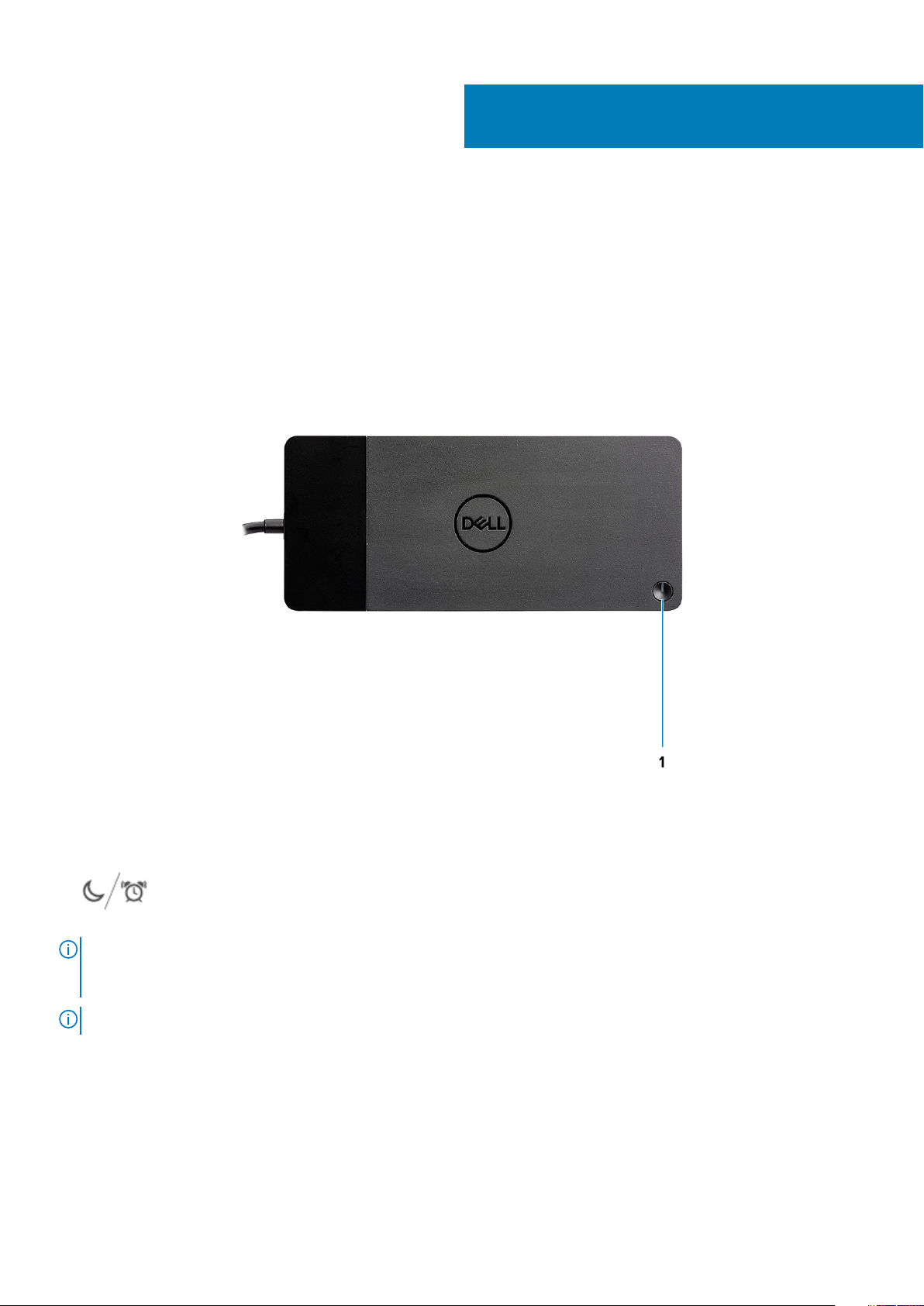
4
Identifying Parts and Features
Figure 1. Top view
1.
NOTE:
WD19 to supported Dell computers, the dock button works like your computer's power button and you can use it to
power on/sleep/force shutdown the computer.
NOTE: The dock button is not functional when connected to unsupported Dell computers or non-Dell computers.
8 Identifying Parts and Features
Sleep/Wake up/Power button
The dock button is designed to replicate your system's power button. If you connect the Dell Docking Station
Page 9
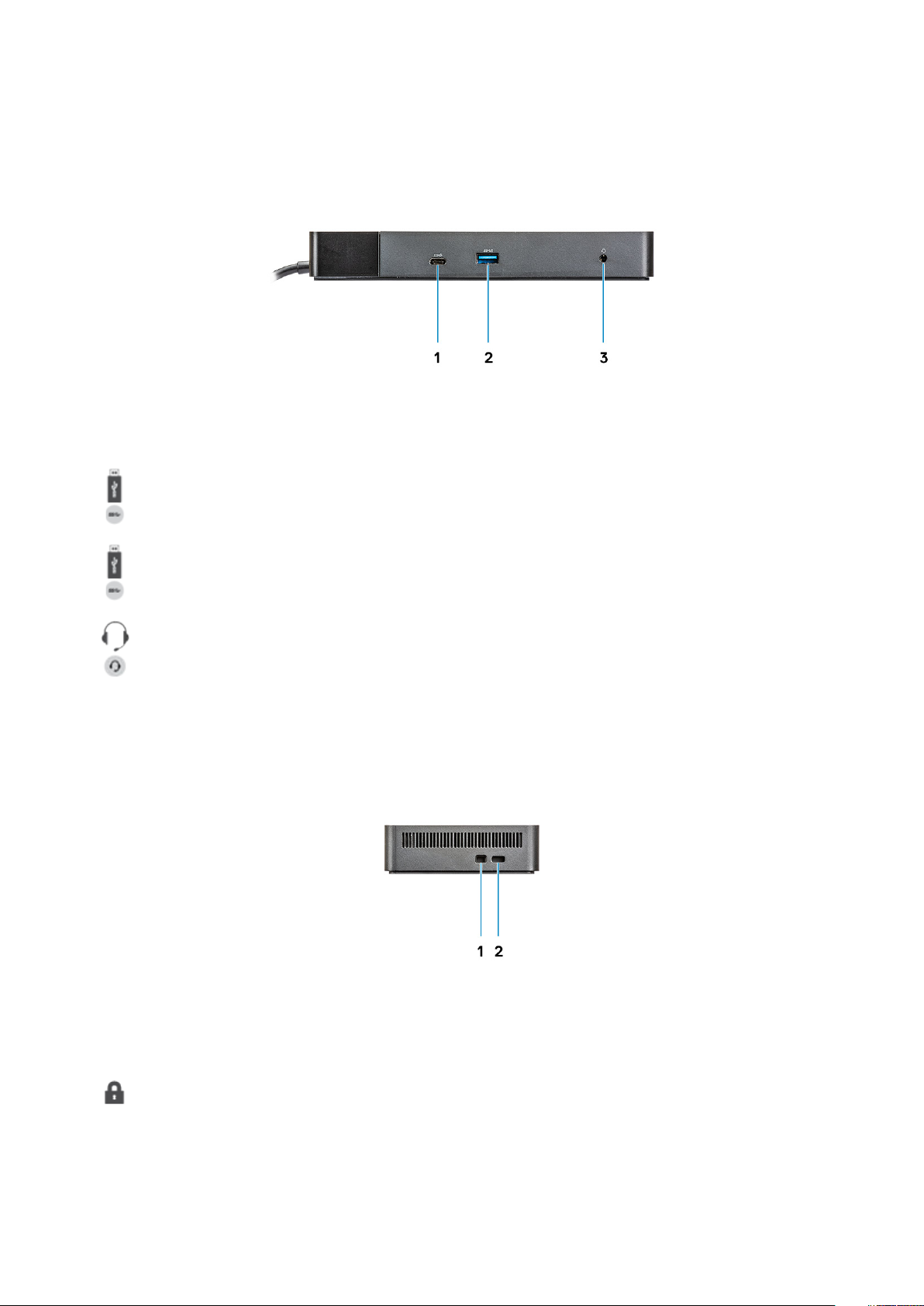
Figure 2. Front view
1. USB 3.1 Gen1/Gen2 Type-C port
2. USB 3.1 Gen1 port with PowerShare
3. Audio headset port
Figure 3. Left view
1. Wedge-shaped lock slot
Identifying Parts and Features
9
Page 10

2. Kensington lock slot
Figure 4. Back view
1. Line-out port
2. DisplayPort 1.4 (2)
3. HDMI2.0 port
4. USB 3.1 Gen1/Gen2 Type-C port with DisplayPort 1.4
5.
6. Network connector (RJ-45)
7. Power connector
USB 3.1 Gen1 port (2)
10
Identifying Parts and Features
Page 11

Figure 5. Bottom view
1. Service tag label
Identifying Parts and Features
11
Page 12

5
Vigtige oplysninger
Du skal opdatere din computers BIOS og drivere/firmware til Dell-dockingstationen for at få de nyeste tilgængelige versioner på
www.dell.com/support, før du bruger dockingstationen. Ældre BIOS-versioner og drivere kan resultere i, at din dockingstation ikke
genkendes computeren eller ikke fungerer optimalt.
Dell anbefaler kraftigt følgende programmer for at automatisere installeringen af BIOS, firmware, driver og kritiske opdateringer, der er
specifikke for systemet og dockingstationen:
• Dell | Update - kun til Dell XPS-, Inspiron- eller Vostro-systemer.
• Dell Command | Update - til Dell Latitude-, Dell Precision-, eller XPS-systemer.
Programmerne er tilgængelige til at blive downloadet på siden for drivere og downloads til dit produkt på www.dell.com/support
Sådan opdateres driversættet til Delldockingstation WD19
BEMÆRK: Dockingstationen skal forbindes til computeren under installering af driveren.
For at understøtte den nye generation af Dell-dockingstation WD19 anbefales det kraftigt at installere følgende BIOS/drivere på et 64-bit
Windows-operativsystem.
1. Gå til www.dell.com/support, og klik på Detect Product for automatisk at finde dit produkt, eller indtast din computers servicekode i
feltet Enter a Service Tag or Express Service Code , eller klik på View Products for at navigere hen til din model.
2. Flash den nyeste BIOS, der er tilgængelig til systemet. Den er tilgængelig som download på dell.com/support under afsnittet "BIOS".
Genstart computeren før næste trin.
3. Installer de nyeste Intel HD/nVIDIA/AMD Graphics-drivere, der er tilgængelige til systemet. Det kan downloades på www.dell.com/
support/drivers. Genstart computeren før næste trin.
4. Installer Realtek USB GBE Ethernet Controller-driveren til Dell Dock WD19, som er tilgængelig til dit system. Den er tilgængelig
som download på dell.com/support under afsnittet "Docks/Stands".
5. Installer den Realtek USB-lyddriver til Dell Dock WD19, som er tilgængelig til dit system. Den er tilgængelig som download på
dell.com/support under afsnittet "Docks/Stands".
12 Vigtige oplysninger
Page 13

Hurtig konfiguration af hardware
1. Opdater dit systems BIOS, grafik og drivere fra www.dell.com/support/drivers.
6
Hurtig konfiguration af hardware 13
Page 14

2. Tilslut strømadapteren til et strømudtag. Forbind så strømadapteren til 7,4 mm DC-strømindgangen på Dell-dockingstationen WD19.
Figur 6. Forbindelse til AC-adapteren
3. Forbind USB Type-C-stikket til computeren.
Opdater firmware til Dell-dockingstation WD19 fra www.dell.com/support/drivers.
14
Hurtig konfiguration af hardware
Page 15

Figur 7. Sådan forbindes USB Type-C-stikket
4. Forbind flere skærme til dockingstationen alt efter behovet.
Figur 8. Sådan forbindes flere skærme
Hurtig konfiguration af hardware
15
Page 16

Opsætning af eksterne skærme
Opdatering af grafikdriverne til din computer
Microsoft Windows-operativsystemet inkluderer kun VGA grafikdrivere. For optimal ydeevne, anbefales det derfor at anvende Dells
grafikdrivere fra dell.com/support under ”Video”-sektionen.
BEMÆRK:
1. Nvidia Discrete Graphics-løsninger understøttes på de følgende Dell-systemer:
a. Først skal du installere Intel Media Adapter grafikdriveren, der er gældende for din computer.
b. Herefter skal du installere Nvidia Discrete grafikdriveren, som er gældende for din computer.
2. AM Discrete Graphics-løsninger understøttes på de følgende Dell-systemer:
a. Først skal du installere Intel Media Adapter grafikdriveren, der er gældende for din computer.
b. Herefter skal du installere AMD Discrete grafikdriveren, som er gældende for din computer.
Sådan konfigureres dine skærme
7
Hvis du forbinder to skærme, skal du følge disse trin:
1. Klik på Start-knappen, og vælg Settings.
2. Klik på System, og vælg Display.
3. Vælg under afsnittet Multiplay displays Extend these displays.
Vis båndbredde
Eksterne skærme kræver en vis mængde båndbredde for at fungere ordentligt. Skærme med højere opløsning kræver mere båndbredde.
16 Opsætning af eksterne skærme
Page 17

• HBR2 er DP 1.2 (5,4 Gbps maksimal forbindelseshastighed per lane). Med DP-overhead er den effektive datahastighed 4,3 Gbps per
lane.
• HBR3 er DP 1.4 (8,1 Gbps maksimal forbindelseshastighed per lane). Med DP-overhead er den effektive datahastighed 6,5 Gbps per
lane.
Tabel 3. Vis båndbredde
Opløsning Mindste nødvendige båndbredde
1 x FHD (1920 x 1080) skærm @60 Hz 3,2 Gbps
1 x QHD (2560 x 1440) skærm @60 Hz 5,6 Gbps
1 x 4K (3840 x 2160) skærm @30 Hz 6,2 Gbps
1 x 4K (3840 x 2160) skærm @60 Hz 12,5 Gbps
Skærmopløsnings tabel
Tabel 4. WD19
Display port tilgængelige båndbredde Enkel skærm
HBR2 (HBR2 x2 lanes - 8,6 Gbps)
HBR3 (HBR3 x2 lanes - 12,9 Gbps)
(maksimal opløsning)
DP1.4/HDMI2.0/MFDP
Type-C: 4K (3840 x
2160) @30 Hz
DP1.4/HDMI2.0/MFDP
Type-C: 4K (3840 x
2160) @60 Hz
Dobbelt skærme
(maksimal opløsning)
• DP1.4 + DP1.4: FHD
(1920 x 1080) @60
Hz
• DP1.4 + HDMI2.0:
FHD (1920 x 1080)
@60 Hz
• DP1.4 + MFDP
Type-C: FHD (1920
x 1080) @60 Hz
• DP1.4 + DP1.4: QHD
(2560 x 1440) @60
Hz
• DP1.4 + HDMI2.0:
QHD (2560 x 1440)
@60 Hz
• DP1.4 + MFDP
Type-C: QHD (2560
x 1440) @60 Hz
Tredobbelt skærme
(maksimal opløsning)
• DP1.4 + DP1.4 + HDMI2.0:
• 1 x FHD (1920 x 1080)
@60 Hz
• 2 x HD (1280 x 720)
@60 Hz
• DP1.4 + DP1.4 + MFDP
Type-C:
• 1 x FHD (1920 x 1080)
@60 Hz
• 2 x HD (1280 x 720)
@60 Hz
• DP1.4 + DP1.4 + HDMI2.0:
FHD (1920 x 1080) @60 Hz
• DP1.4 + DP1.4 + MFDP
Type-C: FHD (1920 x 1080)
@60 Hz
BEMÆRK: HDMI2.0 og MFDP (Multi-Function DisplayPort) Type-C-porte på bagsiden af alle dockingstationer i WD19-
familien kan udskiftes. HDMI2.0 og MFDP Type-C understøtter ikke dobbelt skærme samtidig. Kun en af disse porte kan
bruges som en skærmenhed ad gangen.
BEMÆRK: Hvis der benyttes skærme med højere opløsning, vil grafikdriveren foretage et valg, baseret på skærmenes -
specifikationer og -konfigurationer. Nogle opløsninger understøttes muligvis ikke, og vil derfor fjernes fra Windows
skærmenhedens kontrolpanel.
BEMÆRK: Linux-operativsystemer er ikke i stand til fysisk at slukke indbyggede skærme, antallet af eksterne skærme
vil være en mindre end antallet af skærme, der er anført i ovenstående tabeller.
Hvis skærmportens datahastighed er HBR2, så er den maksimale opløsning, som Linux understøtter, 8192 x 8192 (talt
med indbygget skærm plus ekstern skærm).
Opsætning af eksterne skærme 17
Page 18

BEMÆRK: Understøttelsen af opløsningen afhænger også af skærmens Extended Display Identification Data (EDID)-
opløsning.
18 Opsætning af eksterne skærme
Page 19

Sådan frakobles USB-Type-C kabelmodulet
Dell Dockingstation WD19 leveres med USB-Type-C kabel tilsluttet. For at fjerne/ændre kabelmodulet, skal du følge disse trin:
1. Vend dockingstationen om.
8
2. Fjern de to M2,5x5 skruer [1] og vend dockingstationen om [2].
Sådan frakobles USB-Type-C kabelmodulet 19
Page 20

3. Træk forsigtigt kabelmodulet væk fra dockingstationen.
20
Sådan frakobles USB-Type-C kabelmodulet
Page 21

4. Løft og fjern USB-Type-C kabelmodulet fra dets stik inde i dockingstationen.
Sådan frakobles USB-Type-C kabelmodulet 21
Page 22

Tekniske specifikationer
Emner:
• LED-statusindikatorer
• Docking specifications
• Input/Output (I/O)-stik
• Dell ExpressCharge og ExpressCharge boost oversigt
LED-statusindikatorer
Strømadapter-LED
Tabel 5. Strømadapter-LED-indikator
Tilstand LED-adfærd
Strømadapteren sættes ind i et vægstik Lyser konstant hvidt
9
Docking Status Indicator
Table 6. Docking Station LED Indicators
State LED Behavior
Docking station is receiving power from power adapter Flash three times
Table 7. Cable LED Indicators
State LED Behavior
USB Type-C host supports video + data + power On
USB Type-C host does not support video + data + power Off (will not illuminate)
Table 8. RJ-45 LED Indicators
Link Speed Indicators Ethernet Activity Indicator
10 Mb = Green Amber Flashing
100 Mb = Amber
1 Gb = Green + Orange
Docking specifications
Table 9. Docking Specifications
Features Specifications
Standard USB 3.1 Gen1/Gen2 Type-C
Video Ports • USB 3.1 Gen1/Gen2 Type-C with DisplayPort 1.4 or HDMI2.0 x1
• DisplayPort++ 1.4 x2
22 Tekniske specifikationer
Page 23

Features Specifications
Audio Ports • Front Headset connector x1
• Rear Line out x1
Network Port • Gigabit Ethernet (RJ-45) x1
USB Ports • Front USB 3.1 Gen1 x1
• Front USB 3.1 Gen1/Gen2 Type-C
• Rear USB 3.1 Gen1 x2
• Rear USB 3.1 Gen1/Gen2 Type-C with DisplayPort 1.4 x1
DC-in Port • 7.4 mm DC-in port x1
USB Type-C cable length 1 m
Power delivery Dell systems
• 90 W power capability to Dell systems with 130 W AC-adapter
• 130 W power capability to Dell systems with 180 W AC-adapter
Non Dell systems
• 90 W support for USB Power Delivery 3.0.
Button • Sleep/Wakeup/Power button
Table 10. Environment specifications
Feature Specifications
Temperature range Operating: 0°C to 35°C (32°F to 95°F)
Non-operating:
• Storage: -20°C to 60°C (-4°F to 140°F)
• Shipping: -20°C to 60°C (-4°F to 140°F)
Relative humidity Operating: 10% to 80% (non-condensing)
Non-operating:
• Storage: 5% to 90% (non-condensing)
• Shipping: 5% to 90% (non-condensing)
Dimension 205 mm x 90 mm x 29 mm
Weight 450 g (0.99 lb)
VESA Mounting options Yes — via Dell Docking station mounting kit
Input/Output (I/O)-stik
Dell Dockingstation WD19 har de følgende I/O-stik:
Tabel 11. I/O-stik
Porte Stik
Videoporte • DisplayPort++ 1.4 x2
• USB 3.1 Gen1/Gen2 med DisplayPort 1.4 eller HDMI2.0 x1
Input/Output-porte • USB 3.1 Gen1 x 2
• USB 3.1 Gen1 med PowerShare x 1
Tekniske specifikationer 23
Page 24

Porte Stik
• USB 3.1 Gen1/Gen2 Type-C
• 7.4 mm DC-in x 1
• Gigabit Ethernet (RJ–45) x 1
• Headset-stik x 1
• Line-out-stik x 1
Dell ExpressCharge og ExpressCharge boost oversigt
• Dell ExpressCharge gør det muligt for et tomt batteri at lade op til 80% på en time når systemet er slukket, og op til 100% på cirka to
timer.
• Dell ExpressCharge Boost gør det muligt for et tomt batteri at blive opladet til 35% på 15 minutter.
• Målingerne er baseret på slukkede systemers opladningstid, og tændte systemer har derfor varierende resultater.
• Kunder skal aktivere ExpressCharge-tilstand i BIOS eller gennem Dell Power Manage, for at kunne udnytte disse funktioner.
• Kontroller dit Dell Latitude- eller Dell Precision-system for at bestemme batteristørrelsen, og bruge oversigten til at undersøge dens
kompatibilitet.
Tabel 12. Dell ExpressCharge kompatibilitet
Strømforsyning til systemet Maksimal batteristørrelse til
ExpressCharge
90 W med 130 W adapter 92 Watt-timer 53 Watt-timer
130 W med 180 W adapter 100 Watt-timer 76 Watt-timer
Maksimal batteristørrelse til
ExpressCharge Boost
24 Tekniske specifikationer
Page 25

Dell docking station driver and firmware
update
Standalone Dock Firmware Update utility
Download the WD19 driver and firmware update from www.dell.com/support. Connect the dock to the system and start the tool in
administrative mode.
1. Wait for all the information to be entered in the various Graphical User Interface (GUI) panes.
2. Update and Exit buttons are displayed in the bottom-right corner. Click the Update button.
3. Wait for all the component firmware update to complete. A progress bar is displayed in the bottom.
4. The update status is displayed above the payload information.
Table 13. Command-Line Options
Command lines Function
/? or /h Usage.
/s Silent.
/f Force update.
/forceit Skip power check.
/l=<filename> Log file.
/verflashexe Display utility version.
/componentsvers Display current version of all dock firmware components.
10
Dell docking station driver and firmware update 25
Page 26

Frequently asked questions
1. The fan is not working after connecting with the system.
• The fan is triggered by temperature. The dock fan will not rotate until the dock is hot enough to trigger a thermal threshold.
• Vice versa, if your dock is not cool enough, the fan will not stop even when you disconnect the dock from the system.
2. The dock does not work after high-speed fan noise.
• When you hear a loud fan noise, it is warning you that the dock is in some kind of a hot condition. For example, the vent in the dock
may be blocked or the dock is working in a high working-temperature environment (> 35C), etc,. Please eliminate these abnormal
conditions from the dock. If you do not eliminate the abnormal condition, in a worst-case situation, the dock will shut down through
the over-temperature protection mechanism. Once this happens, please un-plug the Type-C cable from the system and remove
the dock’s power. Then wait 15 seconds and plug in the dock power to recover the dock back online.
3. I hear a fan noise when I plug in the dock’s AC adapter.
• This is a normal condition. First time plugging in of the dock’s AC adapter will trigger the fan to rotate, but it will subsequently turn
off very soon.
4. I hear a loud fan noise. What’s wrong?
• The dock fan is designed with five different rotate speeds. Normally, the dock will work on low fan speed. If you put the dock in a
heavy loading, or in a high working-temperature environment, the dock fan may have a chance to work at a high speed. But, this is
normal and the fan will work at a low/high speed depending on the work loading.
Table 14. Fan states
11
State State name Fan speed (rpm)
0 Fan off Off
1 Fan minimum 1900
2 Fan low 2200
3 Fan medium 2900
4 Fan medium-high 3200
5 Fan high 3600
5. What is the charging station feature?
• The Dell Docking Station WD19 can charge your mobile or power bank even without being connected to the system. Just make
sure your dock is connected to external power. The dock fan will rotate automatically if the dock gets too warm. This is normal
working condition.
6. Why does the hardware installation window show up when I plug in a USB device to the docking stations ports?
• When a new device is plugged in, the USB hub driver notifies the Plug and Play (PnP) manager that a new device was detected.
The PnP manager queries the hub driver for all of the device's hardware IDs and then notifies the Windows OS that a new device
needs to be installed. In this scenario, the user will see a hardware installation window.
https://msdn.microsoft.com/en-us/windows/hardware/drivers/install/step-1--the-new-device-is-identified
https://msdn.microsoft.com/en-us/windows/hardware/drivers/install/identifiers-for-usb-devices
7. Why do the peripheral devices, which are connected to the dock station, become unresponsive after recovering from a
power loss?
• Our Dell dock is designed to operate on AC power only and it does not support system power source back (powered by system
Type-C port). A power loss event will make all devices on the dock fail to work. Even when you restore the AC power, the dock
may still not function properly because the dock still needs to negotiate proper power contract with the system's Type-C port and
establish a system EC-to-dock-EC connection.
26 Frequently asked questions
Page 27

Fejlfinding af Dell Docking Station WD19
Symptomer og løsninger
Tabel 15. Symptomer og løsninger
Symptomer Foreslåede løsninger
12
1. Intet billede på skærmene, som er tilsluttet via High Definition
Multimedia Interface (HDMI), eller DisplayPort (DP)-porten på
dockingstationen.
• Sørg for, at den seneste BIOS- og drivere er installeret, og at
dockingstationen er installeret på din computer.
• Sørg for, at din computer er korrekt forbundet til
dockingstationen. Forsøg at frakoble og genforbinde
dockingstationen til laptop-computeren.
• Frakobl begge ender af videokablet og kontroller for skader/
bøjede stikben. Tilslut kablet til skærmen og dockingstationen.
• Sørg for, at videokablet (HDMI eller DisplayPort) er forbundet
korrekt til skærmen og dockingstationen. Sørg for at vælge den
korrekte videokilde på din skærm (se i din skærms vejledning
for flere oplysninger omkring ændring af videokilde).
• Tjek computerens indstillinger for opløsning. Din skærm kan
understøtte højere opløsninger, end hvad dockingstationen er i
stand til at understøtte. Se venligst Display Resolution Table
(Skærmopløsnings oversigt) for flere oplysninger omkring
maksimal opløsningskapacitet.
• Hvis din skærm er forbundet til dockingstationen, vil videooutputtet på din computer muligvis deaktiveres. Du kan
aktivere video-outputtet ved brug af Windows’ kontrolpanel
eller se i din computers brugervejledning.
• Hvis kun én skærm virker - og den anden ikke gør - skal du gå
til Windows skærmindstillinger, og under Flere skærme, skal
du vælge output for den anden skærm.
• Ved brug af Intel-grafik og systemets LCD, er kun to yderligere
skærme understøttet.
• For Nvidia eller AMD discrete graphics, understøtter docken tre
eksterne skærme plus systemets LCD.
• Prøv, hvis muligt, med en anden skærm og kabel, som du ved
virker.
2. Skærmbilledet på den tilsluttede skærm er forvrænget eller
flimrer.
3. Video på den forbundne skærm vises ikke som en ekstern
skærm.
• Nulstil skærmen til fabriksindstillinger. Se i Brugervejledningen
for din skærm for at få flere oplysninger om, hvordan du
nulstiller skærmen til fabriksindstillinger.
• Kontroller, at videokablet (HDMI eller DisplayPort) er forbundet
korrekt til skærmen og dockingstationen.
• Frakobl og tilslut igen skærmen(ene) dockingstationen.
• Sluk først dockingstationen ved at frakoble Type-C-kablet, og
fjern derefter strømforsyningen fra docken. Tænd derefter for
dockingstationen, ved at tilslutte strømforsyningen til docken,
før du forbinder Type-C-kablet til din computer.
• Frakobl systemet fra dockingstationen, og genstart systemet,
hvis ovenstående trin ikke virker.
• Sørg for, at Intel HD grafikdriveren er installeret under
Windows Enhedshåndtering.
Fejlfinding af Dell Docking Station WD19 27
Page 28

Symptomer Foreslåede løsninger
• Sørg for, at Nvidia- eller AMD grafikdriveren er installeret under
Windows Enhedshåndtering.
• Åben Windows skærmegenskaber og gå til Flere skærme for
at indstille til udvidet tilstand.
4. Lyd-stikket virker ikke eller der er forsinkelse på lyden. • Sørg for, at den seneste BIOS- og drivere er installeret, og at
dockingstationen er installeret på din computer.
• Hvis din BIOS-opsætning har en lyd aktivering/deaktiveringsindstilling, skal du sørge for at sætte den til Aktiveret.
• Sørg for, at den korrekte afspilningsenhed er valgt på laptopcomputeren.
• Prøv at genforbinde lydkablet til den eksterne udgang på
dockingstationen.
• Sluk først dockingstationen ved at frakoble Type-C-kablet, og
fjern derefter strømforsyningen fra docken. Tænd derefter
dockingstationen ved at forbinde strømforsyningen til docken,
før du forbinder Type-C-kablet til din computer.
5. USB-portene virker ikke på dockingstationen. • Sørg for, at den seneste BIOS- og drivere er installeret, og at
dockingstationen er installeret på din computer.
• Hvis din BIOS-opsætning har en USB Aktiver/Deaktiver mulighed, skal du sørge for at sætte den til Aktiveret.
• Kontroller, at enheden findes i Windows enhedshåndtering, og
at den korrekte enhedsriver er installeret.
• Sørg for, at dockingstationen er korrekt forbundet til laptopcomputeren. Prøv at frakoble og genforbinde dockingstationen
til computeren.
• Kontroller USB-portene. Prøv at forbinde USB-enheden til en
anden port.
• Sluk først dockingstationen ved at frakoble Type-C-kablet, og
fjern derefter strømforsyningen fra docken. Tænd derefter
dockingstationen ved at forbinde strømforsyningen til docken,
før du forbinder Type-C-kablet til din computer.
6. High-Bandwidth Digital Content Protection (HDCP)-indholdet
vises ikke på den forbundne skærm.
7. LAN-porten virker ikke. • Sørg for, at den seneste BIOS- og drivere er installeret, og at
8. Kablets LED er ikke TÆNDT efter det blev forbundet til hosten.
• Dell Dock understøtter HDCP op til HDCP 2,2.
BEMÆRK: Brugers skærm/monitor skal understøtte
HDCP 2,2.
dockingstationen er installeret på din computer.
• Kontroller, at RealTek Gigabit Ethernet Controller er installeret i
Windows enhedshåndtering.
• Hvis din BIOS-opsætning har en LAN/GBE Aktiver/Deaktiver mulighed, skal du sørge for at sætte den til Aktiveret.
• Kontroller at ethernet-kablet er korrekt forbundet til
dockingstationen og hub/router/firewallen.
• Kontroller status-LED på ethernet-kablet, for at bekræfte
forbindelsen. Genforbind begge ender på ethernet-kablet, hvis
LED’en ikke lyser.
• Sluk først dockingstationen ved at frakoble Type-C-kablet, og
fjern derefter strømforsyningen fra docken. Tænd derefter
dockingstationen ved at forbinde strømforsyningen til docken,
før du forbinder Type-C-kablet til din computer.
• Sørg for at WD19 er forbundet til strømforsyningen.
• Sørg for at laptoppen er forbundet til dockingstationen. Forsøg
at frakoble og genforbinde igen med dockingstationen.
28 Fejlfinding af Dell Docking Station WD19
Page 29

Symptomer Foreslåede løsninger
9. USB-porten har ingen funktion i et præ-OS miljø. • Hvis din BIOS har en USB konfigurationsside, skal du sørge for,
at de følgende indstillinger er markeret:
• 1. Aktiver USB Boot-understøttelse
• 2. Aktiver Ekstern USB-port
1. PXE-boot på docken virker ikke. • Hvis din BIOS har en integreret NIC-side, skal du vælge
Aktiver m/PXE.
• Hvis din BIOS-opsætning på din computer har en USB
konfigurationsside, skal du sørge for, at de følgende indstillinger
er markeret:
• 1. Aktiver USB Boot-understøttelse
11. USB-boot fungerer ikke. • Hvis din BIOS har en USB konfigurationsside, skal du sørge for,
at de følgende indstillinger er markeret:
• 1. Aktiver USB Boot-understøttelse
• 2. Aktiver Ekstern USB-port
12. Strømforsyningen vises som ”Ikke installeret” på batteri
informationssiden i Dell BIOS-opsætningen når Type-C-kablet er
tilsluttet.
13. Periferiudstyr, der er tilsluttet dockingstationen, virker ikke i et
præ-OS-miljø.
14. Advarselsmeddelelsen "Du har tilsluttet en strømforsyning
under normal størrelse til dit system" vises når dockingstationen er
forbundet til din computer.
15. Advarselsmeddelelse om for lille strømforsyning vises, og
kablets LED er slukket.
16. Ingen ekstenr skærm. USB eller data og kablets LED er slukket.
• 1. Sørg for at Dell Dockingstation WD19 er forbundet korrekt til
dets egen forsyning (130 W eller 180 W).
• 2. Sørg for, at kablets LED på din dockingstationen er TÆNDT.
• 3. Frakobl og genforbind derefter (Type-C)-kablet til din
computer.
• Hvis BIOS-opsætningen på din computer har en USB
konfigurationsside, skal du markere den følgende indstilling for
at aktivere dockingstationens funktion i et præ-OS-miljø.
• Enable External USB Port
• Sørg for, at dockingstationen er forbundet korrekt til dets egen
strømforsyning. Computere, der kræver mere end 130 W
strøminput, skal også tilsluttes deres egen strømforsyning, for
at lade og fungere ved fuld ydeevne.
• Sluk først dockingstationen ved at frakoble Type-C-kablet, og
fjern derefter strømforsyningen fra docken. Tænd derefter
dockingstationen ved at forbinde strømforsyningen til docken,
før du forbinder Type-C-kablet til din computer.
• Docken er frakoblet systemets USB porte. Genforbind
dockingkablet fra systemet og vent 15 sekunder mere, og sæt
den derefter i igen.
• Docken er frakoblet systemets USB porte. Genforbind dockens
stik.
• Frakobl systemet fra dockingstationen, og genstart systemet,
hvis ovenstående trin ikke virker.
17. Når systemet eller docken flyttes, slukker kablets LED.
18. Med Ubuntu 18.04, vil WIFI blive slukket, når dockingstationen
er forbundet til systemet, og WIFI tændes igen efter genstart af
systemet.
• Undgå at flytte systemet/docken når dockingkablet er
forbundet til systemet.
• Fravælg indstillingen Control WLAN radio i BIOS.
• Indstillingen findes under - Settings -> Power Management ->
Wireless Radio Control
Fejlfinding af Dell Docking Station WD19 29
Page 30

13
Sådan får du hjælp
Emner:
• Kontakt Dell
Kontakt Dell
BEMÆRK: Hvis du ikke har en aktiv internetforbindelse, kan du finde kontaktoplysninger på købskvitteringen,
pakkeslippen, fakturaen eller i Dells produktkatalog.
Dell giver flere muligheder for online- og telefonbaseret support og service. Tilgængeligheden varierer for de enkelte lande og produkter,
og nogle tjenester findes muligvis ikke i dit område. Sådan kontakter du Dell omkring salg, teknisk support eller kundeservice:
1. Gå til Dell.com/support.
2. Vælg supportkategori.
3. Bekræft dit land eller område i rullemenuen Choose a Country/Region (Vælg land/område) fra listen nederst på siden.
4. Vælg det relevante service- eller supportlink alt afhængigt af, hvad du har brug for.
30 Sådan får du hjælp
