Dell Dock WD19 User Manual [sk]
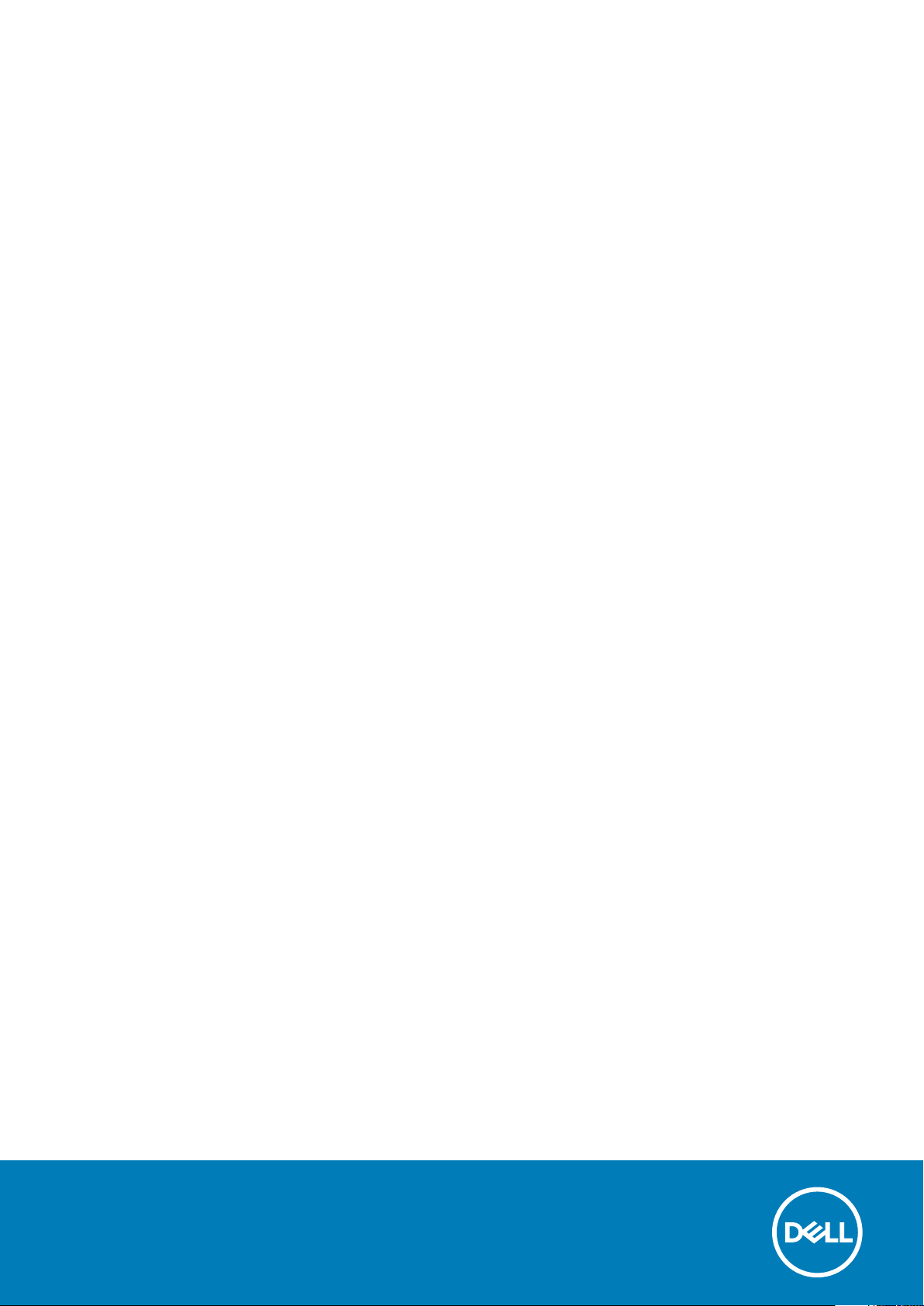
Dokovacia stanica Dell WD19
Používateľská príručka
Regulačný model: K20A
Regulačný typ: K20A001
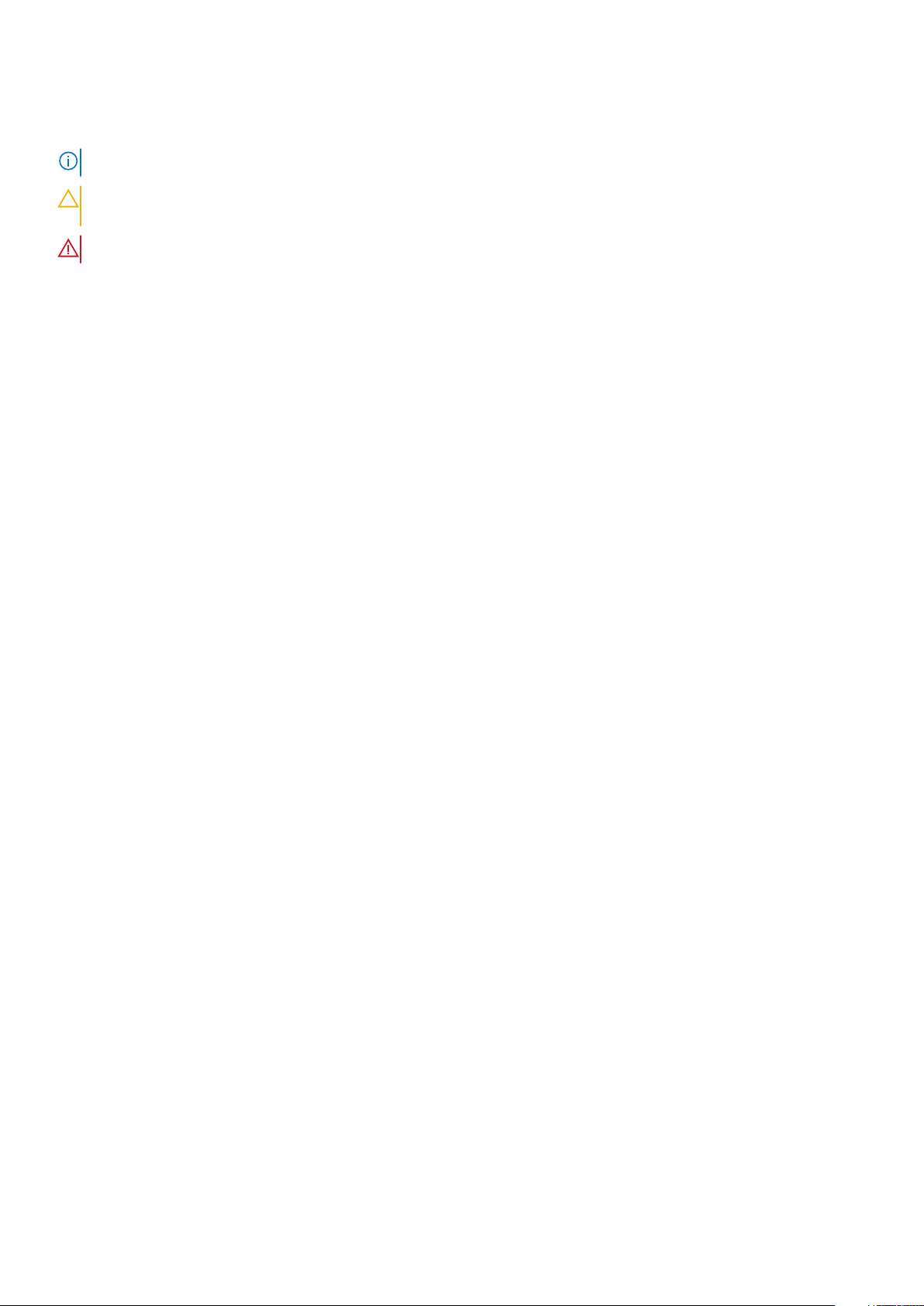
Poznámky, upozornenia a výstrahy
POZNÁMKA: POZNÁMKA uvádza dôležité informácie, ktoré vám umožnia využívať váš produkt lepšie.
VAROVANIE: UPOZORNENIE naznačuje, že existuje riziko poškodenia hardvéru alebo straty údajov a ponúka vám
spôsob, ako sa tomuto problému vyhnúť.
VÝSTRAHA: VÝSTRAHA označuje potenciálne riziko vecných škôd, zranení osôb alebo smrti.
© 2018 – 2019 Dell Inc. alebo jej dcérske spoločnosti. Všetky práva vyhradené. Dell, EMC, ako aj ďalšie ochranné známky sú
ochranné známky firmy Dell Inc. alebo jej pobočiek. Ďalšie ochranné známky môžu byť ochranné známky príslušných vlastníkov.
2019 - 04
Rev. A00
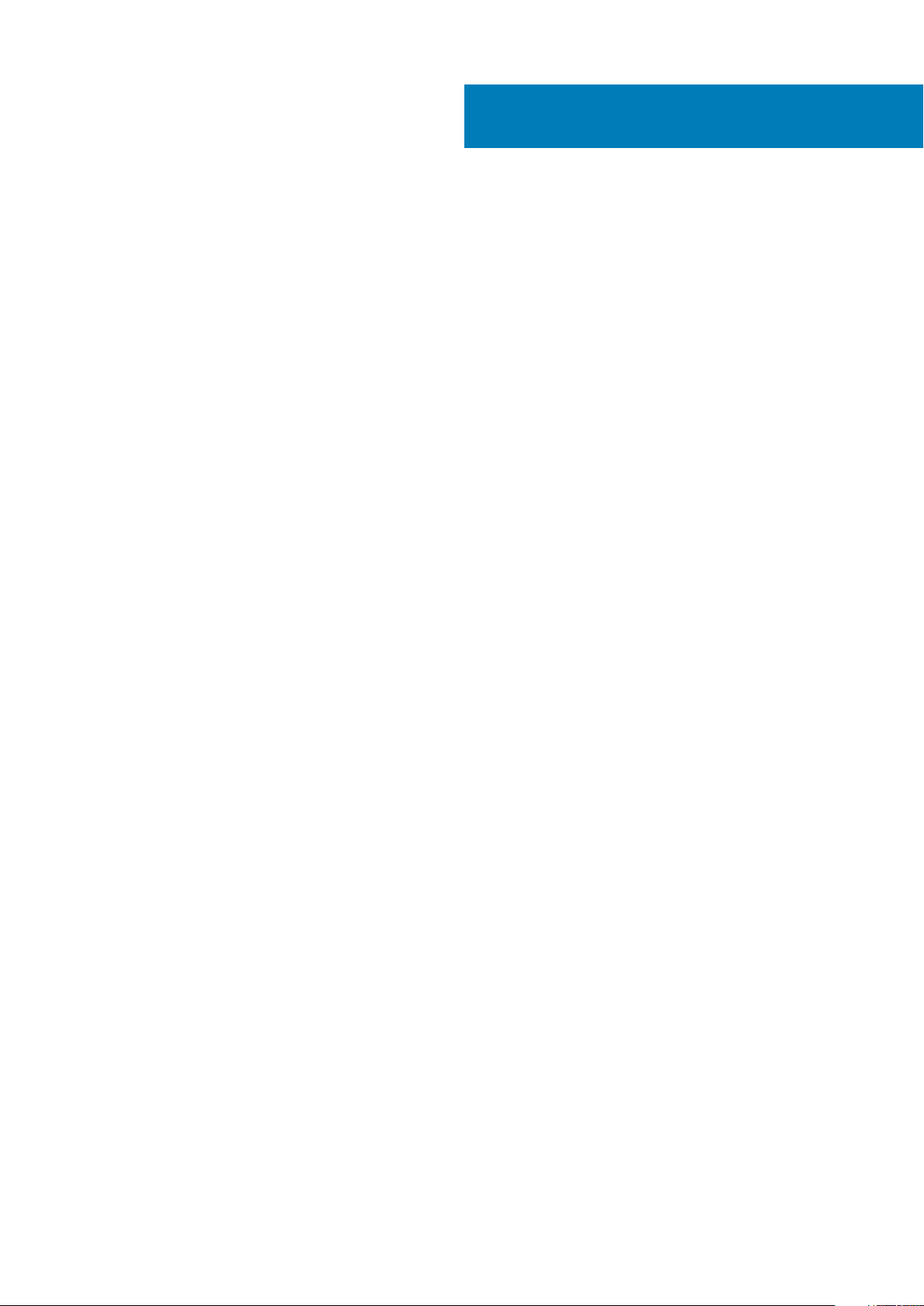
Obsah
1 Úvod............................................................................................................................................4
2 Obsah balenia ............................................................................................................................. 5
3 Hardware requirements................................................................................................................ 7
4 Identifying Parts and Features ......................................................................................................8
5 Dôležité informácie..................................................................................................................... 12
6 Rýchle nastavenie hardvéru ........................................................................................................ 13
7 Nastavenie pripojenia externých monitorov................................................................................... 16
Aktualizácia ovládačov grafickej karty vášho počítača....................................................................................................16
Konfigurácia monitorov....................................................................................................................................................... 16
Šírka pásma displeja............................................................................................................................................................. 17
Tabuľka s údajmi o rozlíšení displeja................................................................................................................................... 17
8 Odstránenie modulu kábla s rozhraním USB Type-C.......................................................................19
9 Technické údaje......................................................................................................................... 22
Stavové diódy LED...........................................................................................................................................................22
Dióda LED signalizujúca stav napájacieho adaptéra........................................................................................ 22
Docking Status Indicator......................................................................................................................................... 22
Docking specifications........................................................................................................................................................ 22
Vstupno-výstupné (I/O) konektory............................................................................................................................23
Základné informácie o funkcii Dell ExpressCharge a ExpressCharge Boost................................................................24
10 Dell docking station driver and firmware update ......................................................................... 25
11 Frequently asked questions........................................................................................................ 26
12 Riešenie problémov s dokovacou stanicou Dell WD19.................................................................... 27
Problémy a riešenia..............................................................................................................................................................27
13 Získanie pomoci.........................................................................................................................31
Kontaktovanie spoločnosti Dell...........................................................................................................................................31
Obsah 3
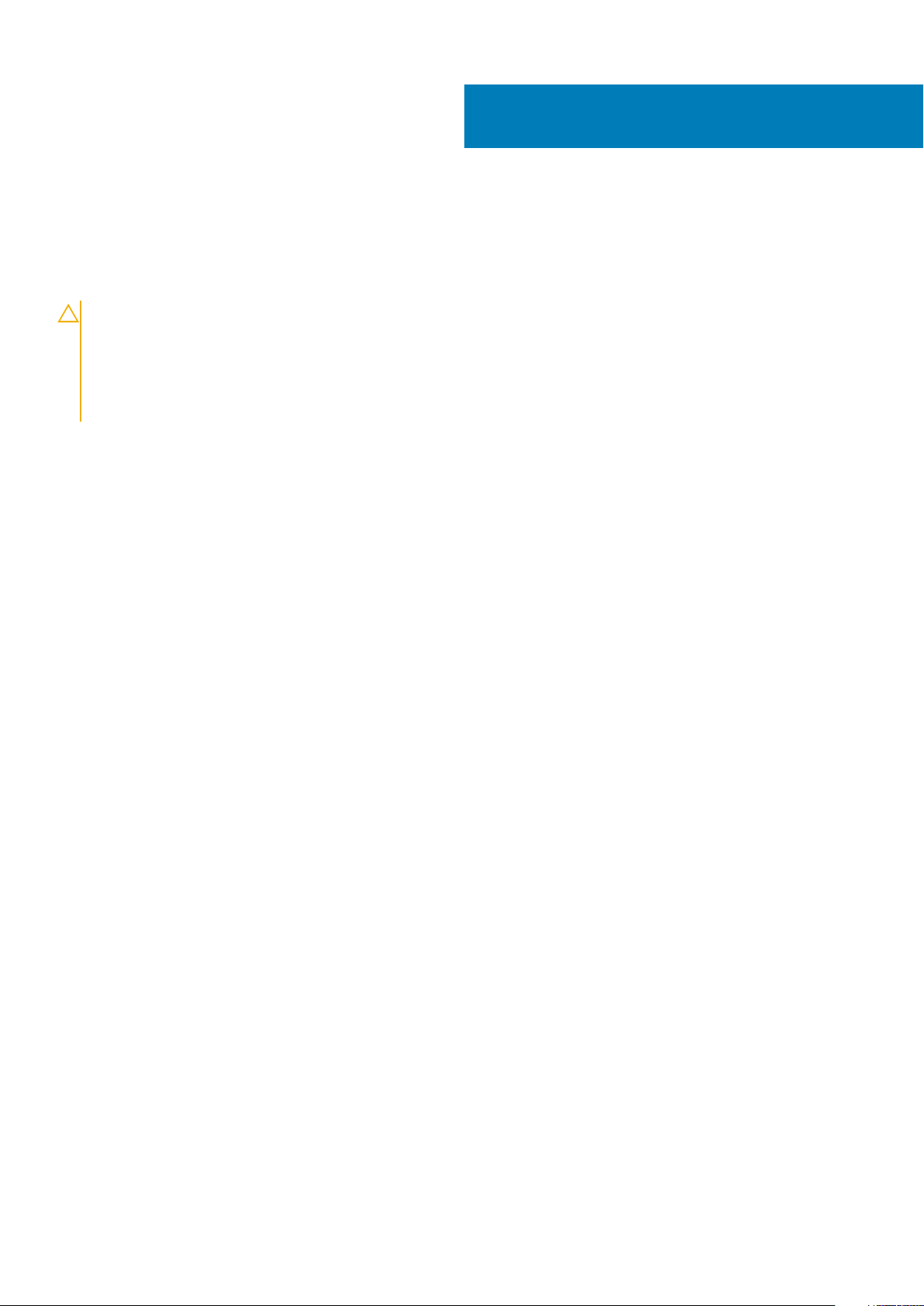
Úvod
Dokovacia stanica Dell WD19 je zariadenie, ktoré umožňuje prepojiť všetky vaše elektronické zariadenia s počítačom pomocou kábla
s rozhraním USB Type-C. Vďaka dokovacej stanici pripojenej k počítaču nemusíte pripájať žiadne periférne zariadenie priamo k počítaču.
Myš, klávesnicu, stereofónne reproduktory, externý disk aj veľké externé monitory stačí pripojiť k dokovacej stanici.
VAROVANIE: PREDTÝM ako začnete dokovaciu stanicu používať, aktualizujte si v počítači systém BIOS, ovládače
grafickej karty a ovládače, resp. firmvér pre dokovaciu stanicu Dell WD19 na najnovšiu verziu. Všetky ovládače sú
dostupné na webovej stránke www.dell.com/support. Ak by ste mali nainštalovanú staršiu verziu systému BIOS
a ovládačov, váš počítač by dokovaciu stanicu nemusel rozpoznať, prípadne by nemusela fungovať optimálne. Podrobný
návod, ako aktualizovať systém BIOS a ovládače grafickej karty, nájdete v časti dôležité informácie. Prečítajte si ho ešte
pred tým, ako začnete používať svoju dokovaciu stanicu Dell WD19.
1
4 Úvod
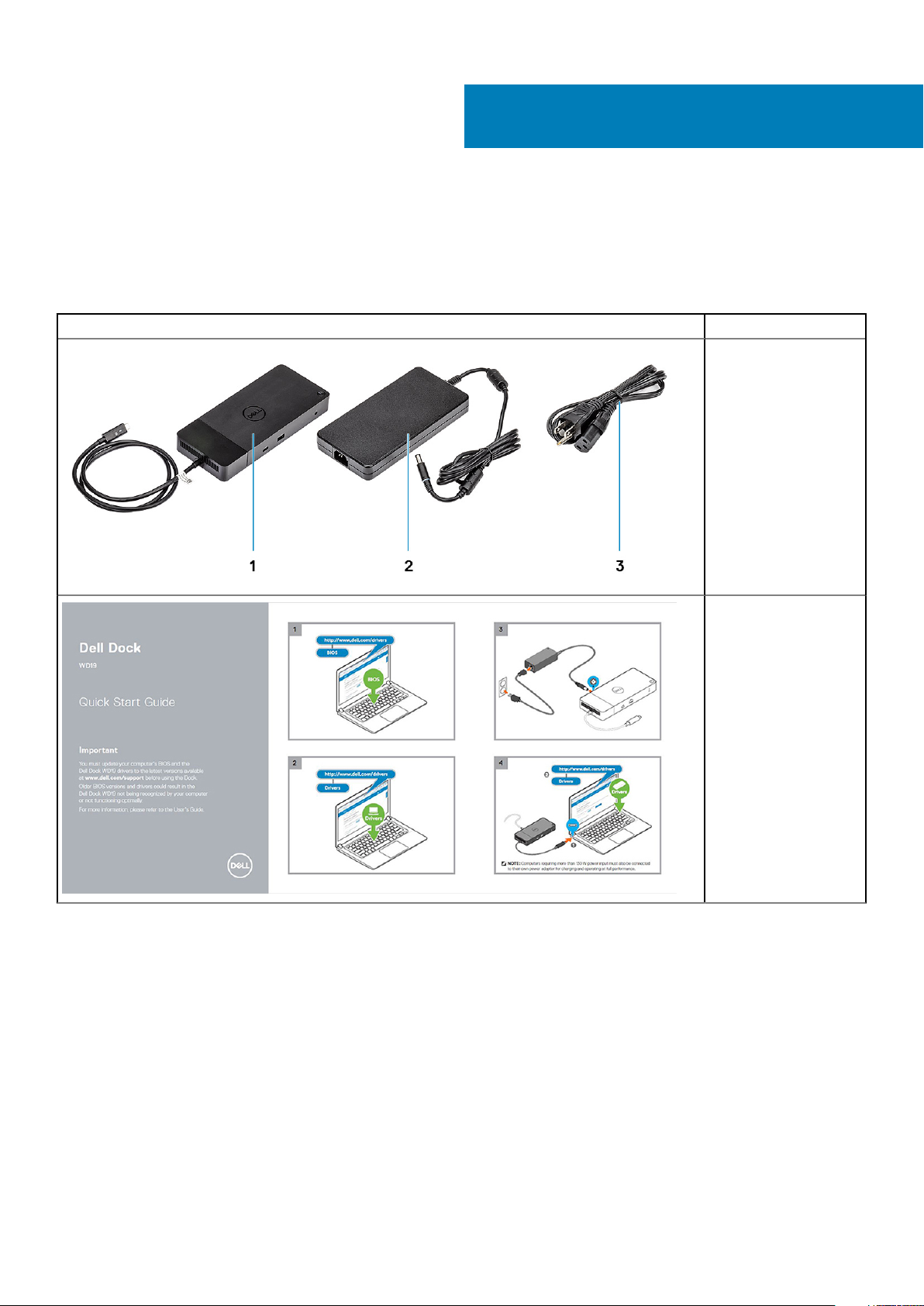
Obsah balenia
Vaša dokovacia stanica sa dodáva so súčasťami zobrazenými na obrázku nižšie. Skontrolujte, či sú v balení všetky súčasti, a ak niečo
chýba, obráťte sa na firmu Dell (kontaktné údaje nájdete na faktúre).
Tabuľka1. Obsah balenia
Obsah Technické údaje
1. Dokovacia stanica
s káblom
s konektorom USB
Type-C
2. Napájací adaptér
3. Napájací kábel
2
Stručná inštalačná
príručka
Obsah balenia 5
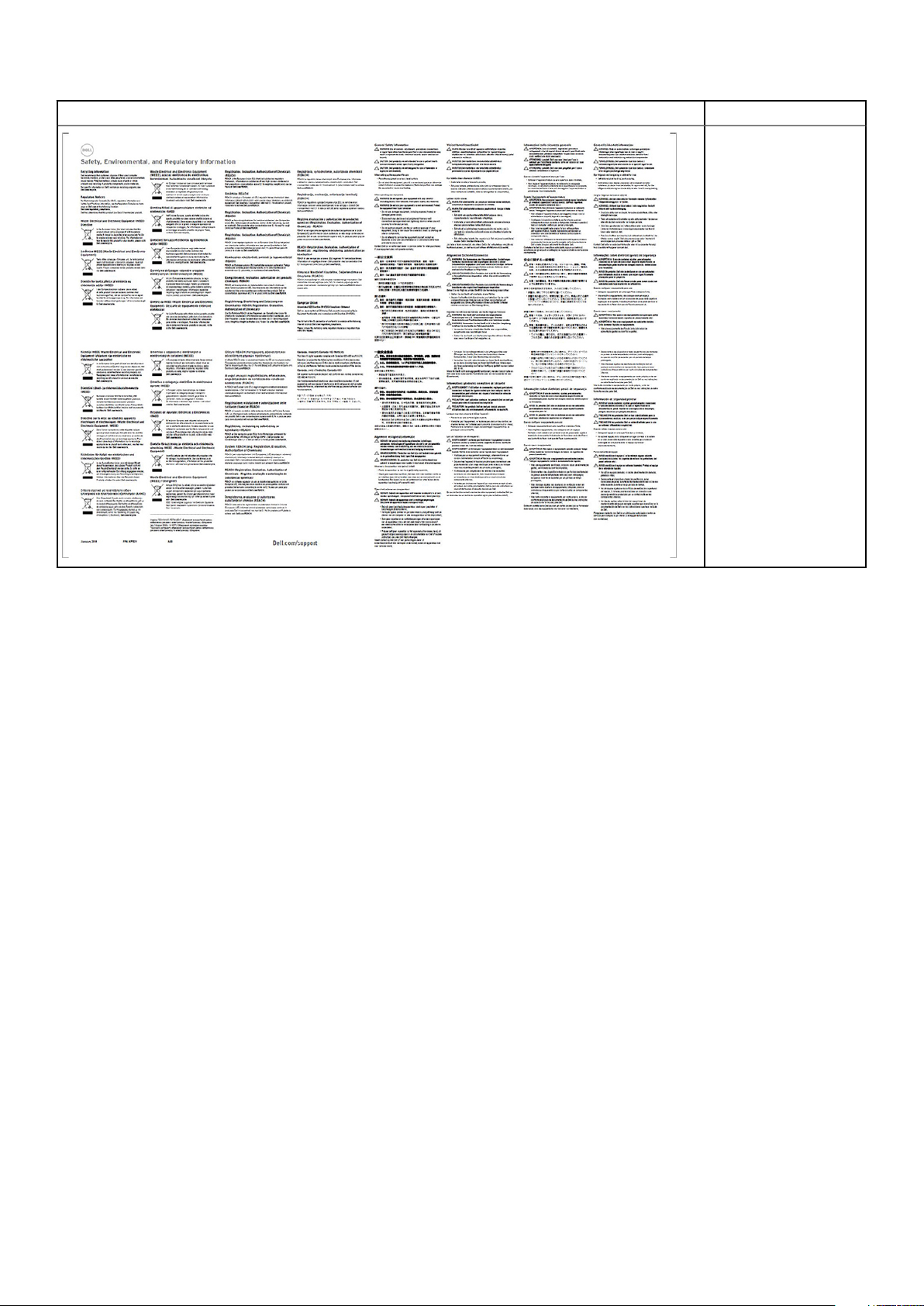
Obsah Technické údaje
Informácie o bezpečnosti,
vplyve na životné
prostredie a regulačných
nariadeniach
6 Obsah balenia
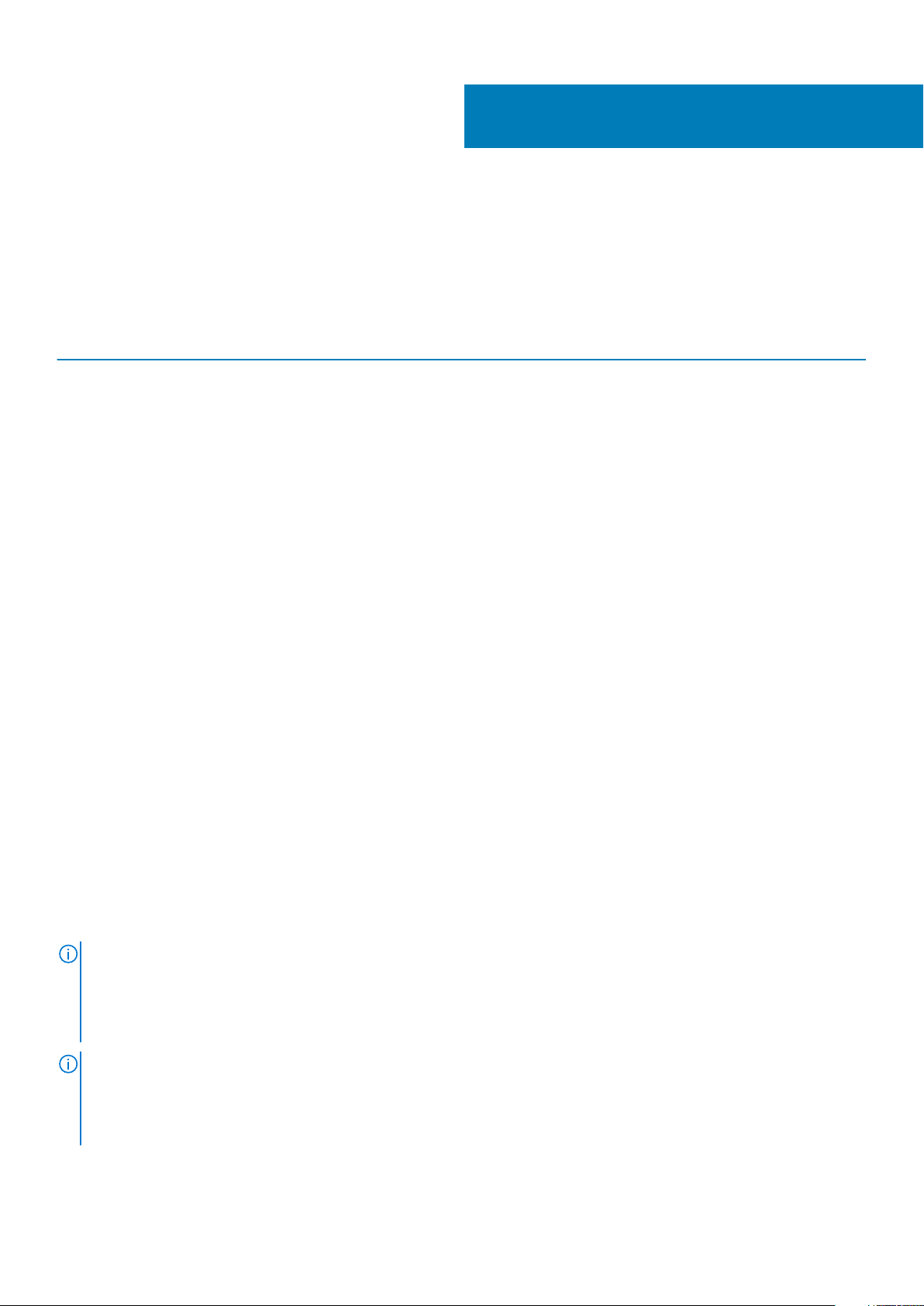
Hardware requirements
Before using the docking station, ensure that your laptop or PC has a DisplayPort over USB Type-C designed to support the docking
station.
Table 2. Dell supported systems and recommended docking stations
3
Product Model number WD19 - 130 W with 90 W Power
Latitude 3390 2-in-1, 3400, 3490,
3500 and 3590
Latitude 5280, 5285 2-in-1, 5289,
5290, 5290 2-in-1, 5300
2-in-1, 5300, 5400, 5401,
5480, 5490, 5500, 5501,
5580 and 5590
Latitude 5491 and 5591
Latitude 7200 2-in-1, 7280, 7285,
7290, 7300, 7380, 7389,
7390, 7390 2-in-1, 7400,
7400 2-in-1, 7480 and
7490
Vostro 7590
Precision 3520, 3530, 3540 and
3541
Precision 5520, 5530 and 5530 2-
in-1
Precision 7520 and 7720
Delivery
Recommended Supported
Supported Supported
Not supported Supported
Supported Supported
Supported Supported
Not supported Supported
Not supported Supported
Not supported Supported**
WD19 - 180 W with 130 W Power
Delivery
Precision 7530, 7540, 7730 and
7740
Rugged 5420, 5424 and 7424
XPS 9360, 9365, 9370 and
9380
XPS 9560, 9570 and 9575
NOTE: **Precision 7520/7530/7540/7720/7730/7740 require more power than 130 W, so when docked with the Dell
Dock WD19 (130 W/180 W) or Dell Thunderbolt Dock WD19TB, the workstation power adapter needs to be plugged in for
optimal operation. For the best experience with Precision 7530/7540 or 7730/7740, choose the Dell Performance Dock
WD19DC which comes with a dual USB-C connector that provides up to 210 W power delivery, so you no longer need an
extra power adapter.
NOTE: Following are the platforms that are supported with Ubuntu 18.04:
• Latitude - 5300, 5400, 5401, 5500, 5501, 7300 and 7400
• Precision - 3530, 3540 and 3541
• XPS - 9380
Not supported Supported**
Supported Recommended
Supported Supported
Not supported Supported
Hardware requirements 7
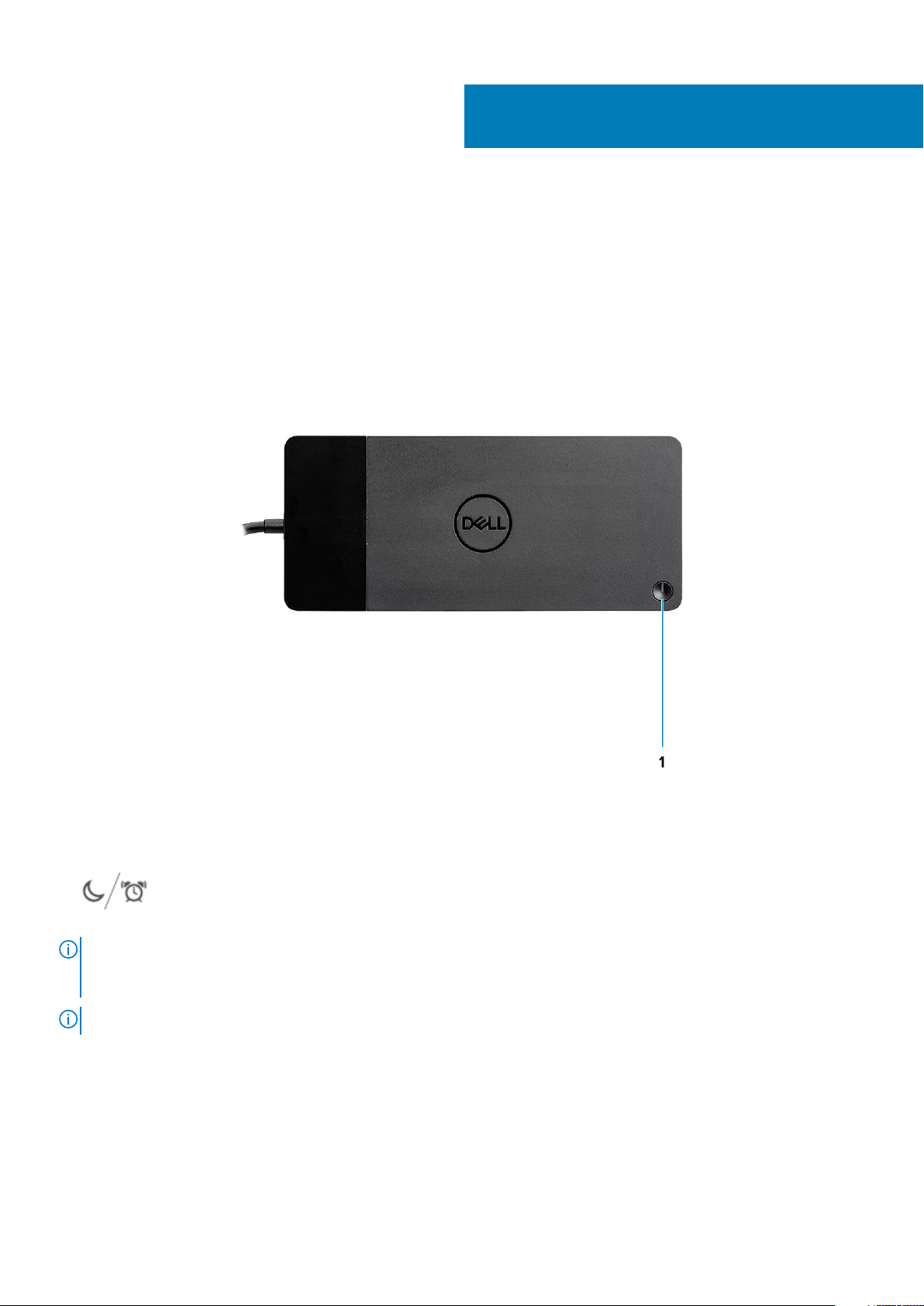
4
Identifying Parts and Features
Figure 1. Top view
1.
NOTE:
WD19 to supported Dell computers, the dock button works like your computer's power button and you can use it to
power on/sleep/force shutdown the computer.
NOTE: The dock button is not functional when connected to unsupported Dell computers or non-Dell computers.
8 Identifying Parts and Features
Sleep/Wake up/Power button
The dock button is designed to replicate your system's power button. If you connect the Dell Docking Station
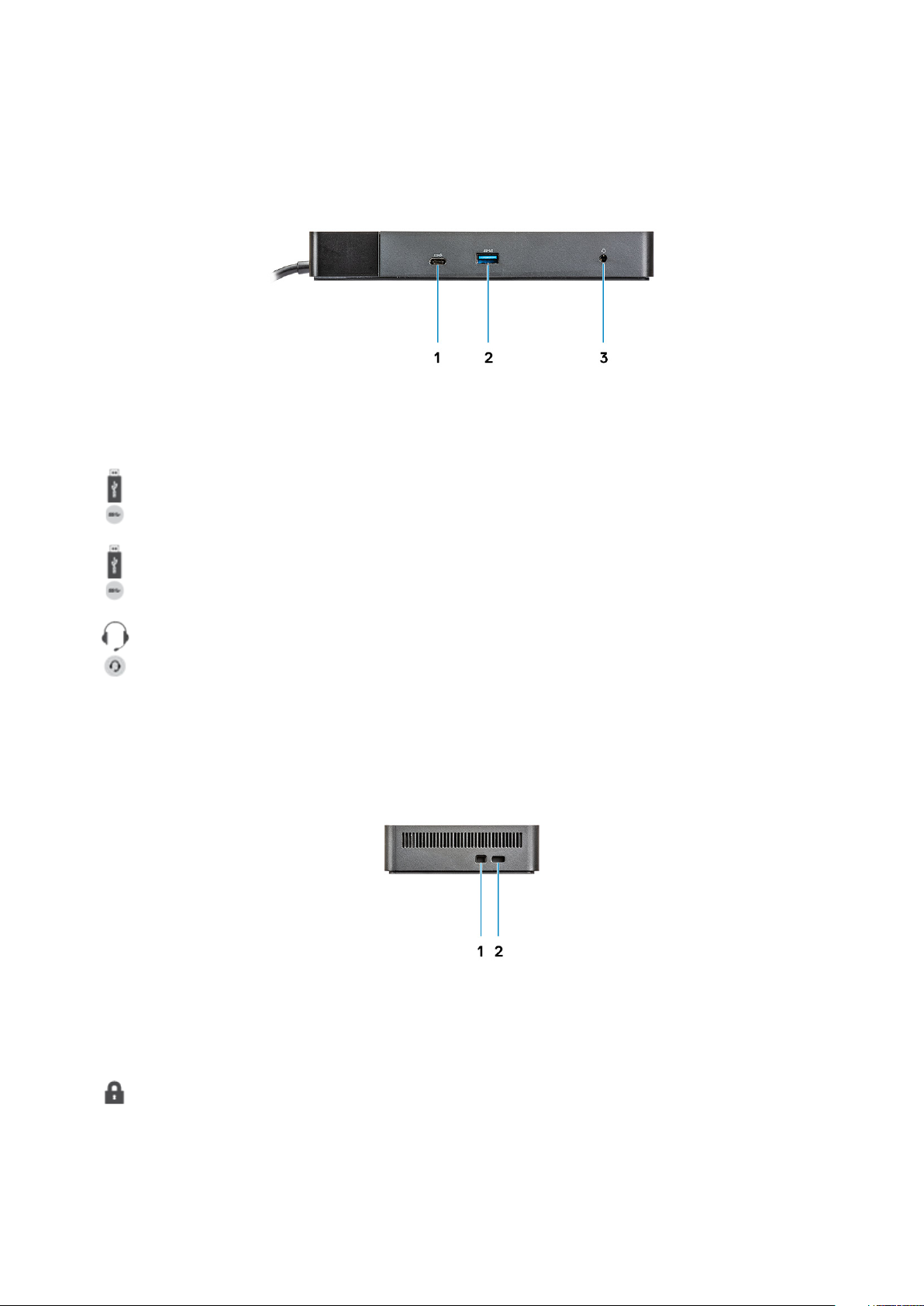
Figure 2. Front view
1. USB 3.1 Gen1/Gen2 Type-C port
2. USB 3.1 Gen1 port with PowerShare
3. Audio headset port
Figure 3. Left view
1. Wedge-shaped lock slot
Identifying Parts and Features
9
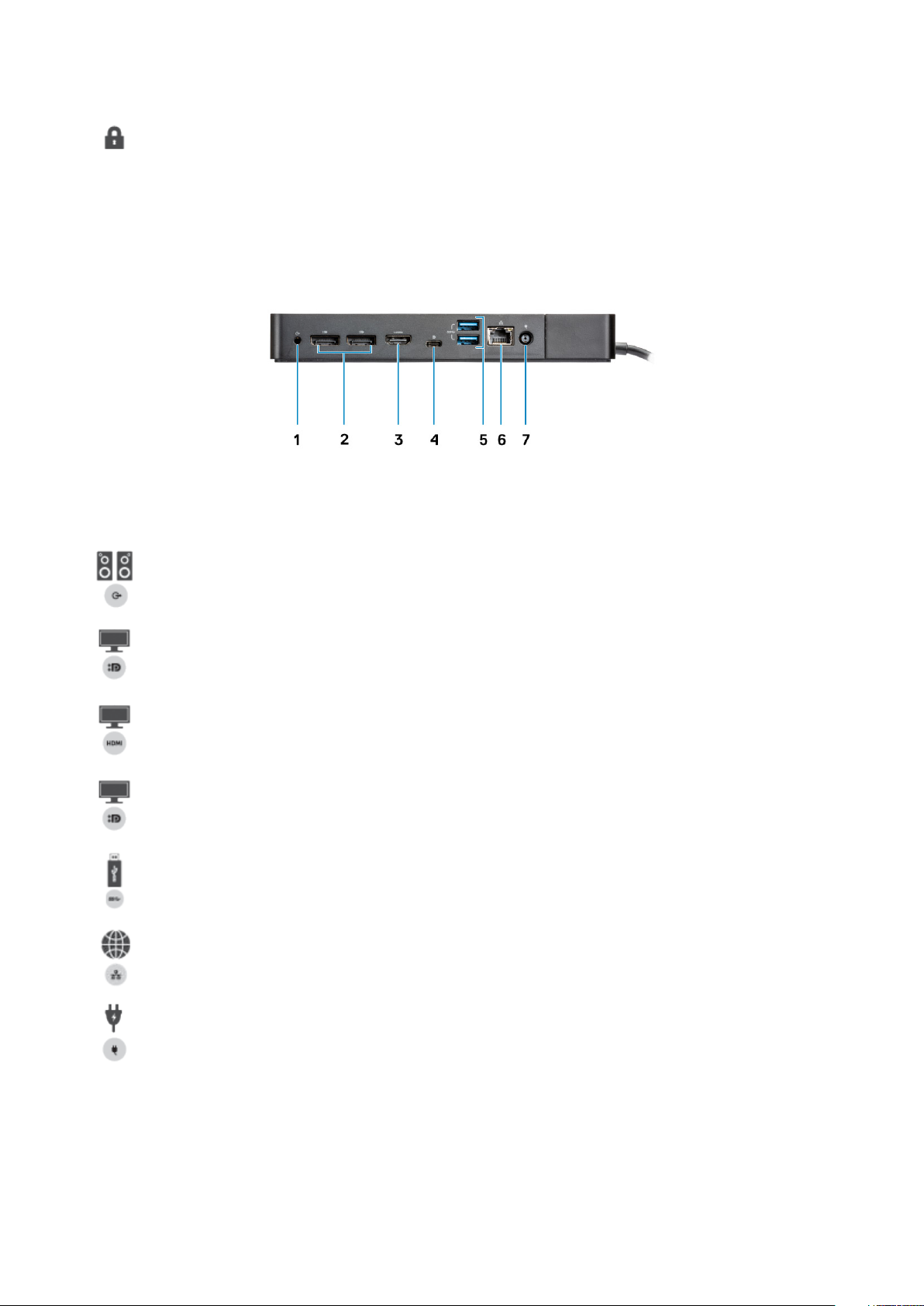
2. Kensington lock slot
Figure 4. Back view
1. Line-out port
2. DisplayPort 1.4 (2)
3. HDMI2.0 port
4. USB 3.1 Gen1/Gen2 Type-C port with DisplayPort 1.4
5.
6. Network connector (RJ-45)
7. Power connector
USB 3.1 Gen1 port (2)
10
Identifying Parts and Features
