Dell Dock WD19 User Manual [zh]
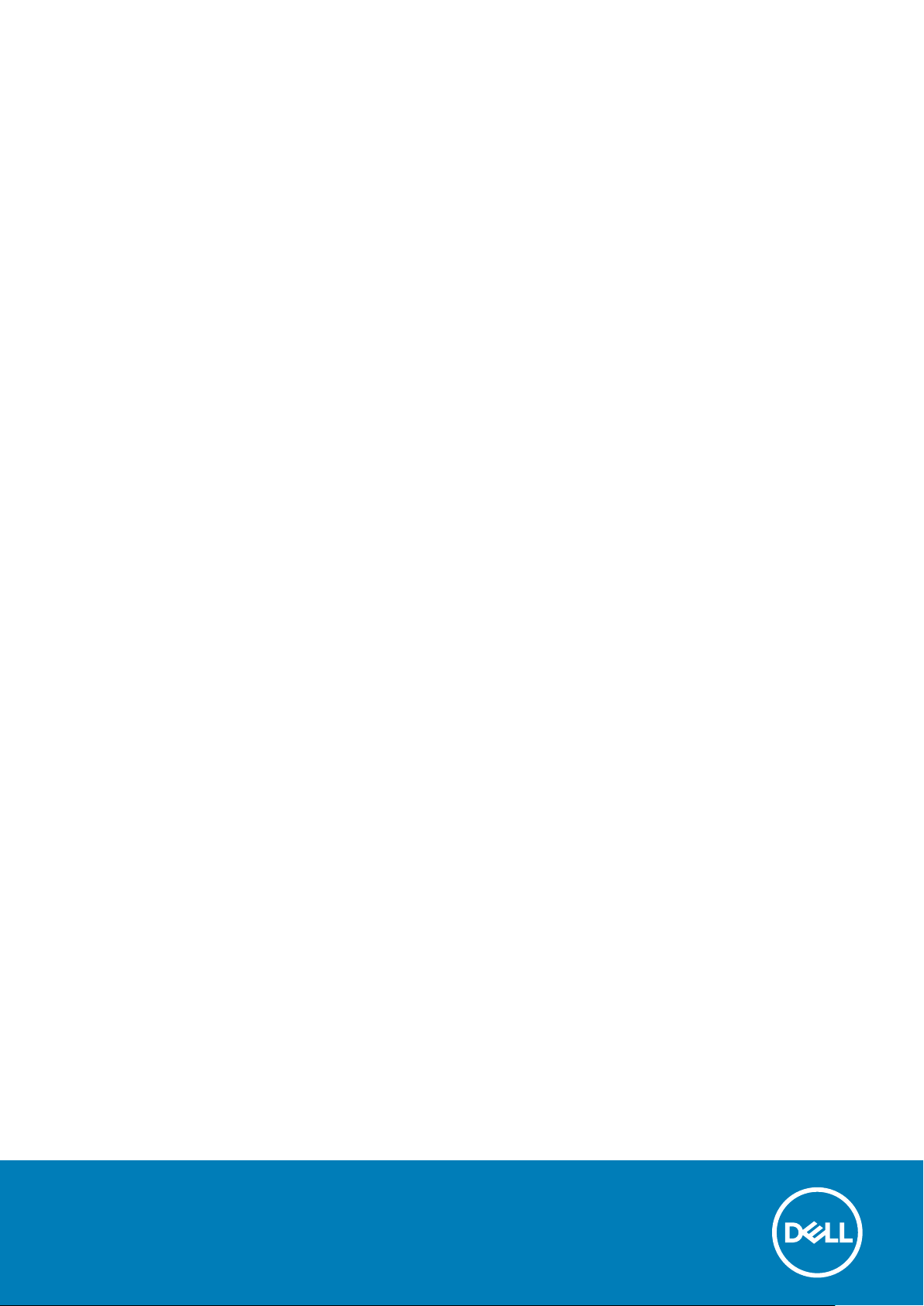
戴尔坞站 WD19
用户指南
管制型号: K20A
管制类型: K20A001
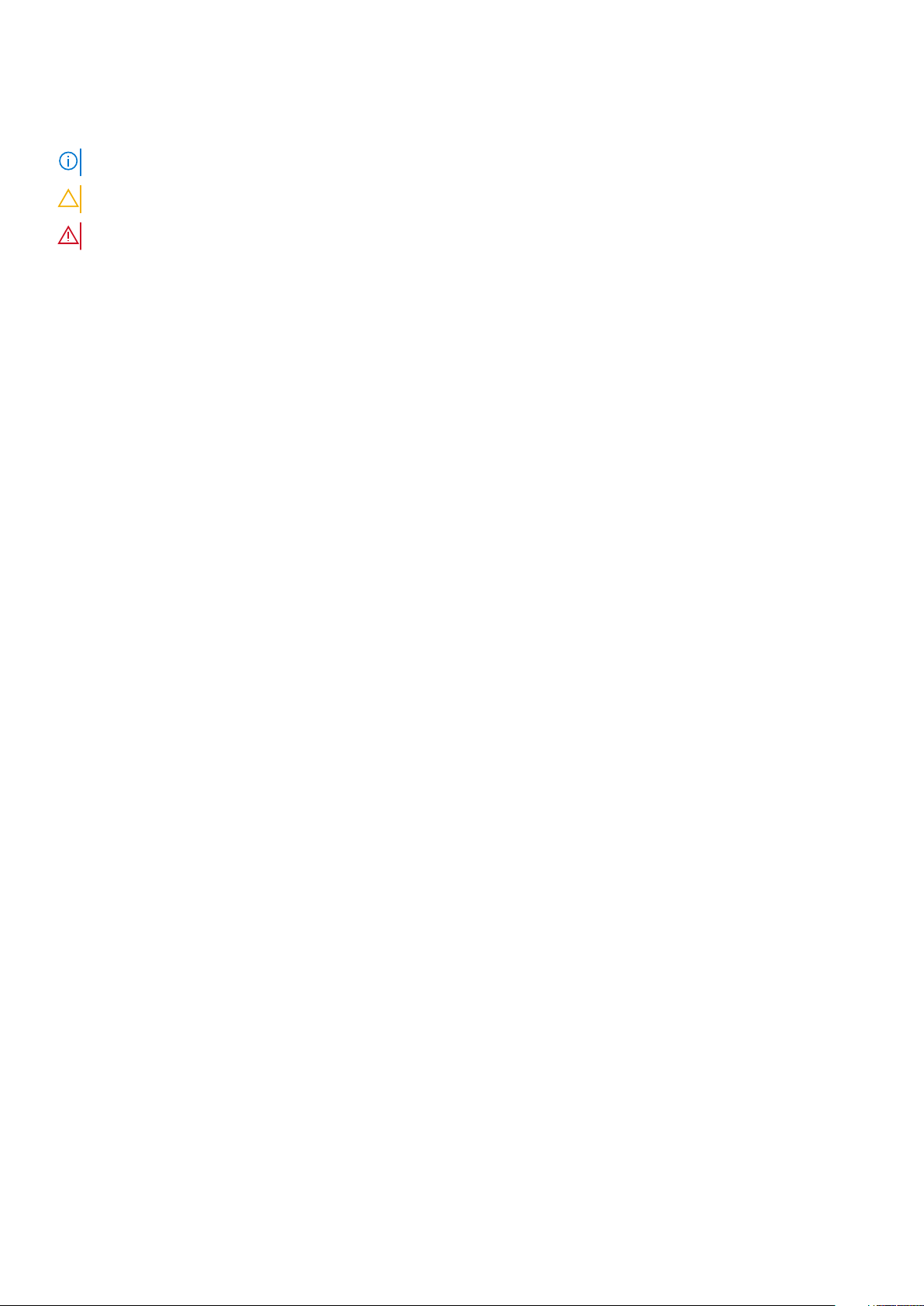
注意、小心和警告
注: “注意”表示帮助您更好地使用该产品的重要信息。
小心: “小心”表示可能会损坏硬件或导致数据丢失,并告诉您如何避免此类问题。
警告: “警告”表示可能会导致财产损失、人身伤害甚至死亡。
© 2018 - 2019 Dell Inc. 或其子公司。保留所有权利 Dell、EMC 和其他商标均是 Dell Inc. 或其子公司的商标。其他商标可能是其各自
所有者的商标。
2019 - 04
Rev. A00
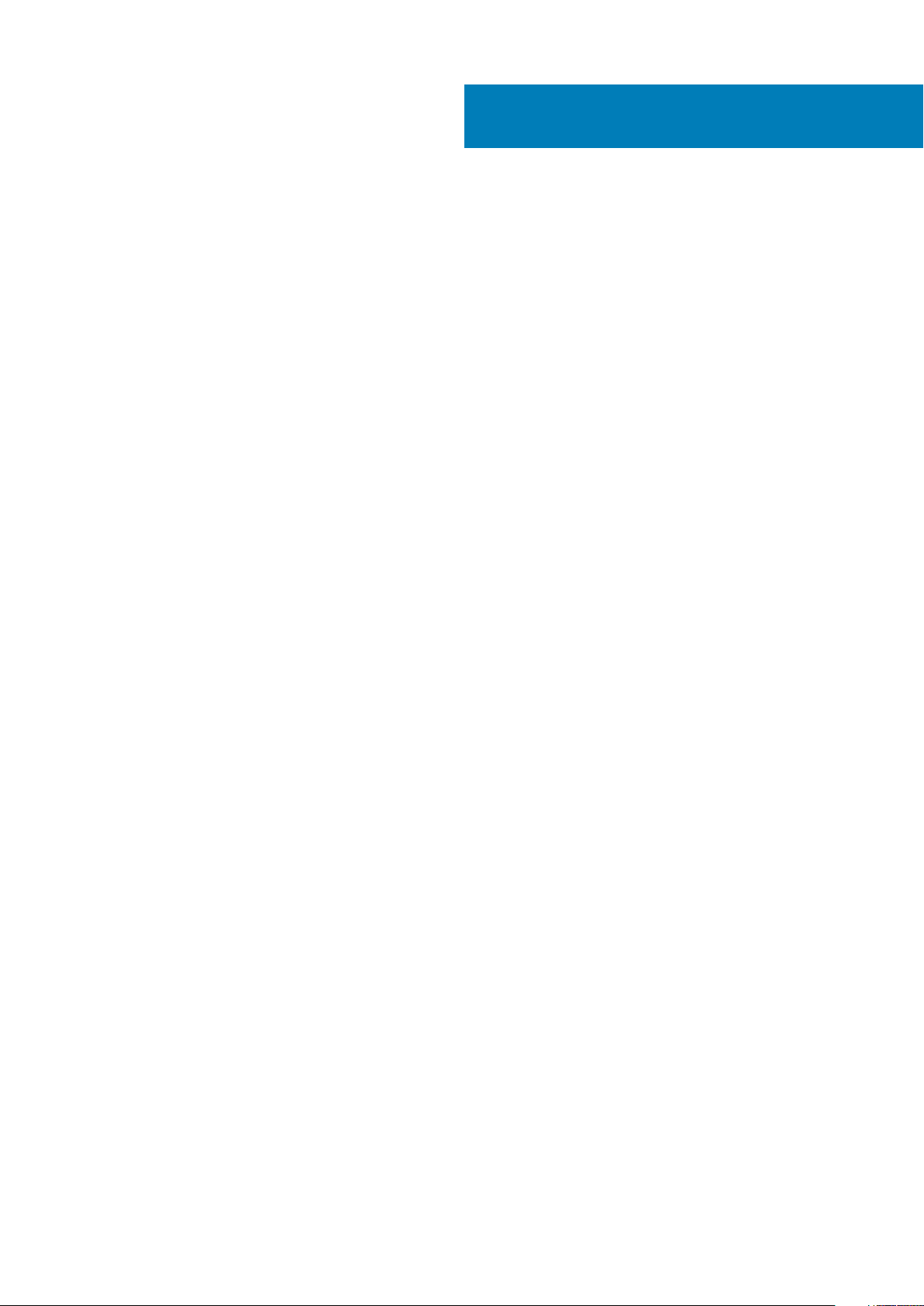
目录
1 简介.............................................................................................................................................4
2 包装内物品 .................................................................................................................................. 5
3 Hardware requirements................................................................................................................ 7
4 Identifying Parts and Features ......................................................................................................8
5 重要信息.....................................................................................................................................12
6 快速设置硬件 ..............................................................................................................................13
7 设置外接显示器............................................................................................................................16
更新适用于您的计算机的显卡驱动程序......................................................................................................................... 16
配置显示器........................................................................................................................................................................... 16
显示带宽............................................................................................................................................................................... 16
显示分辨率表....................................................................................................................................................................... 17
8 卸下 USB Type-C 电缆模块........................................................................................................... 18
9 技术规格.....................................................................................................................................21
LED 状态指示灯.................................................................................................................................................................. 21
电源适配器 LED............................................................................................................................................................ 21
Docking Status Indicator.......................................................................................................................................... 21
Docking specifications......................................................................................................................................................... 21
输入/输出 (I/O) 连接器................................................................................................................................................... 22
Dell ExpressCharge 和 ExpressCharge Boost 概览........................................................................................................23
10 Dell docking station driver and firmware update ..........................................................................24
11 Frequently asked questions........................................................................................................ 25
12 故障排除戴尔坞站 WD19............................................................................................................. 26
症状和解决方案..................................................................................................................................................................26
13 获取帮助................................................................................................................................... 29
联系戴尔.............................................................................................................................................................................. 29
目录
3
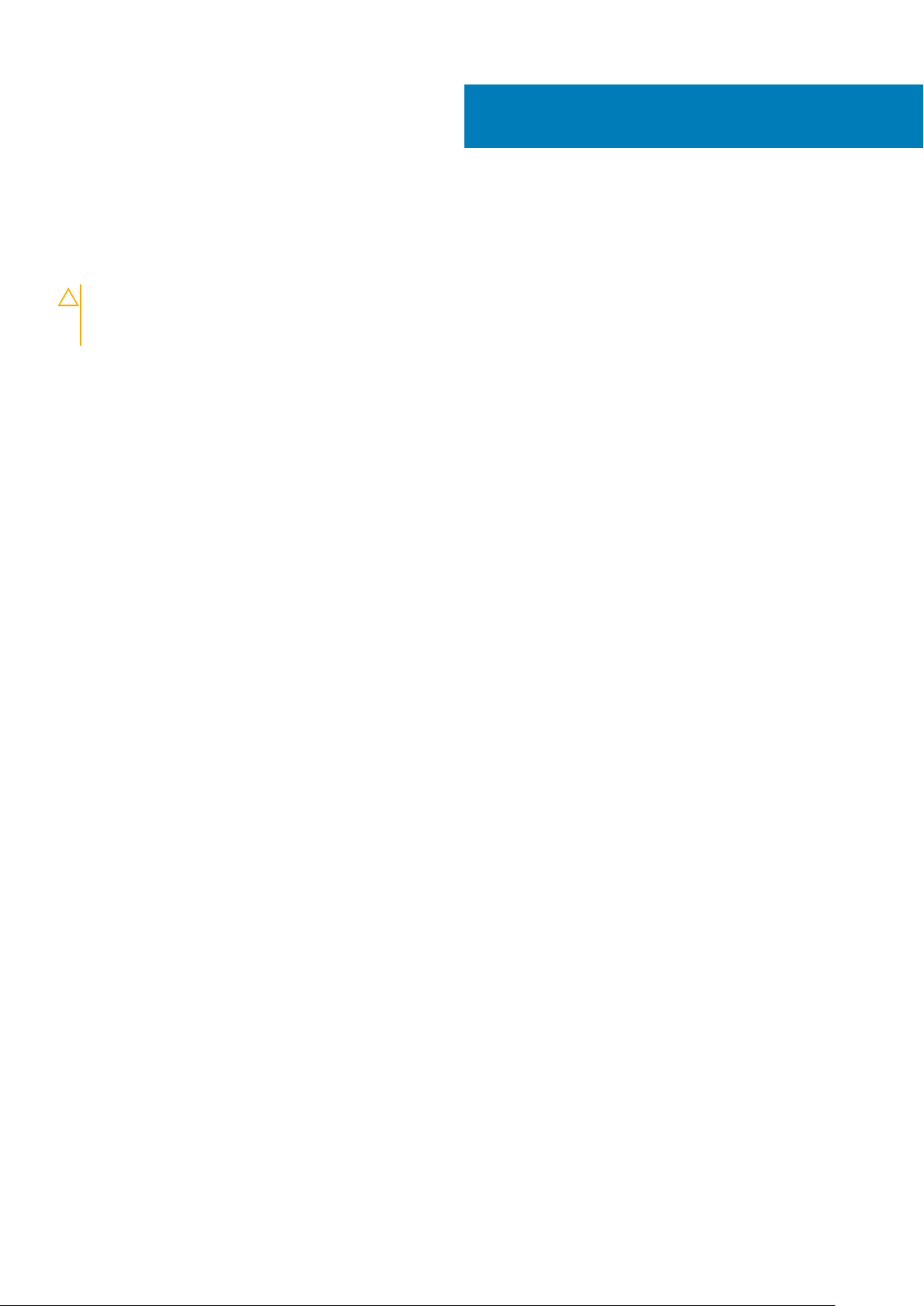
1
简介
戴尔坞站 WD19 设备可以使用 USB Type-C 电缆接口将所有电子设备连接到您的计算机。将计算机连接到坞站将允许您访问所有外围
设备(鼠标、键盘、立体声扬声器、外部硬盘和大屏幕显示屏),不必依次插入计算机。
小心: 将计算机的 BIOS、计算机显卡驱动程序和戴尔坞站 WD19 驱动程序/固件更新到 www.dell.com/support 上的最新版
本,然后再使用坞站。较旧的 BIOS 版本和驱动程序可能会导致坞站无法被计算机识别或无法以最佳状态运行。请参见重要信息
一章,了解关于如何更新 BIOS 和显卡驱动程序的详细说明,然后再使用戴尔坞站 WD19。
4
简介
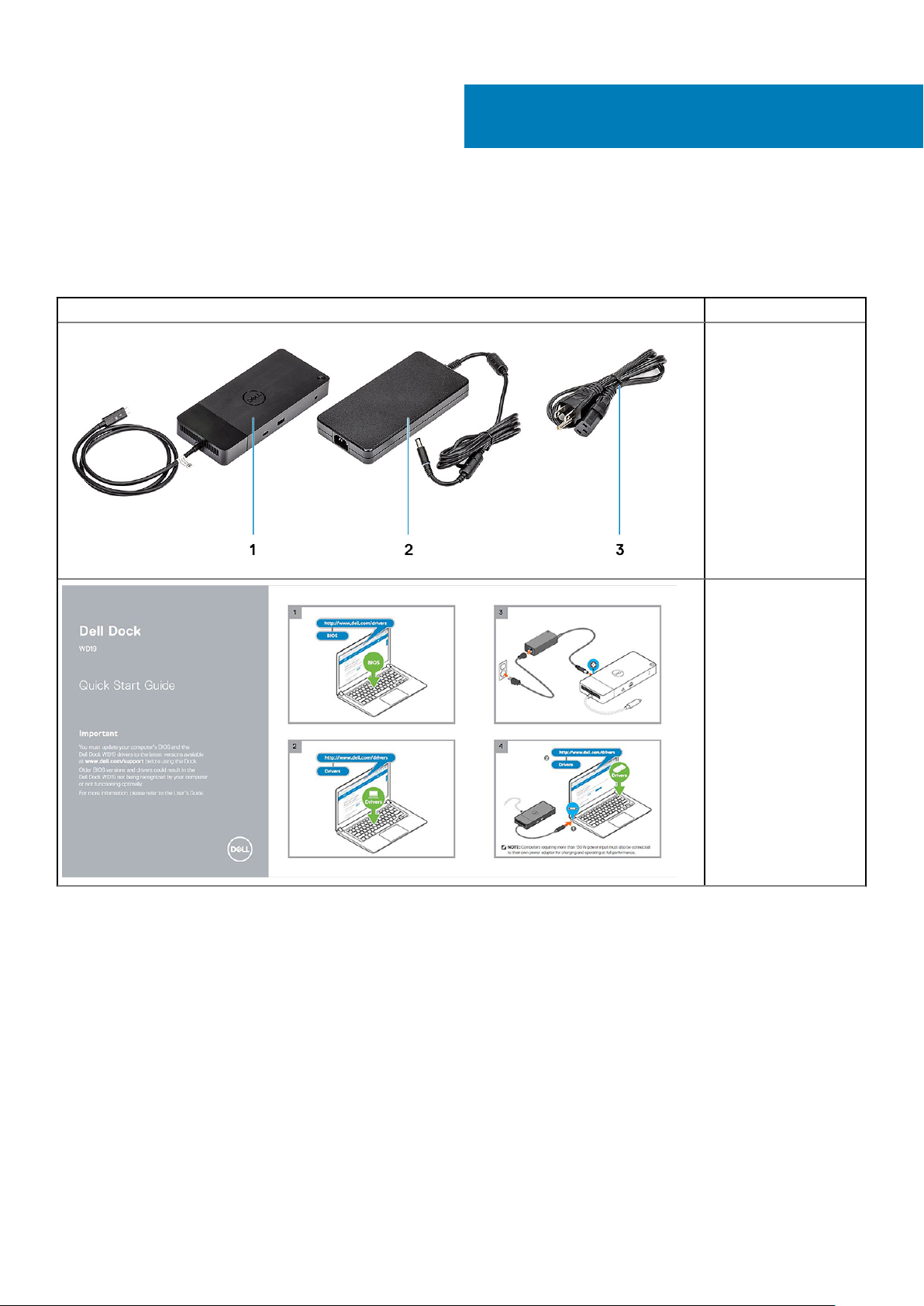
包装内物品
您的坞站附带下面所示的组件。确保您已接收所有组件并在缺少物品的情况下联系戴尔(参见您的发票了解联系信息)。
表. 1: 包装内物品
目录 规格
1. 带 USB Type-C 电缆
的坞站
2. 电源适配器
3. 电源线
2
快速设置指南 (QSG)
包装内物品
5
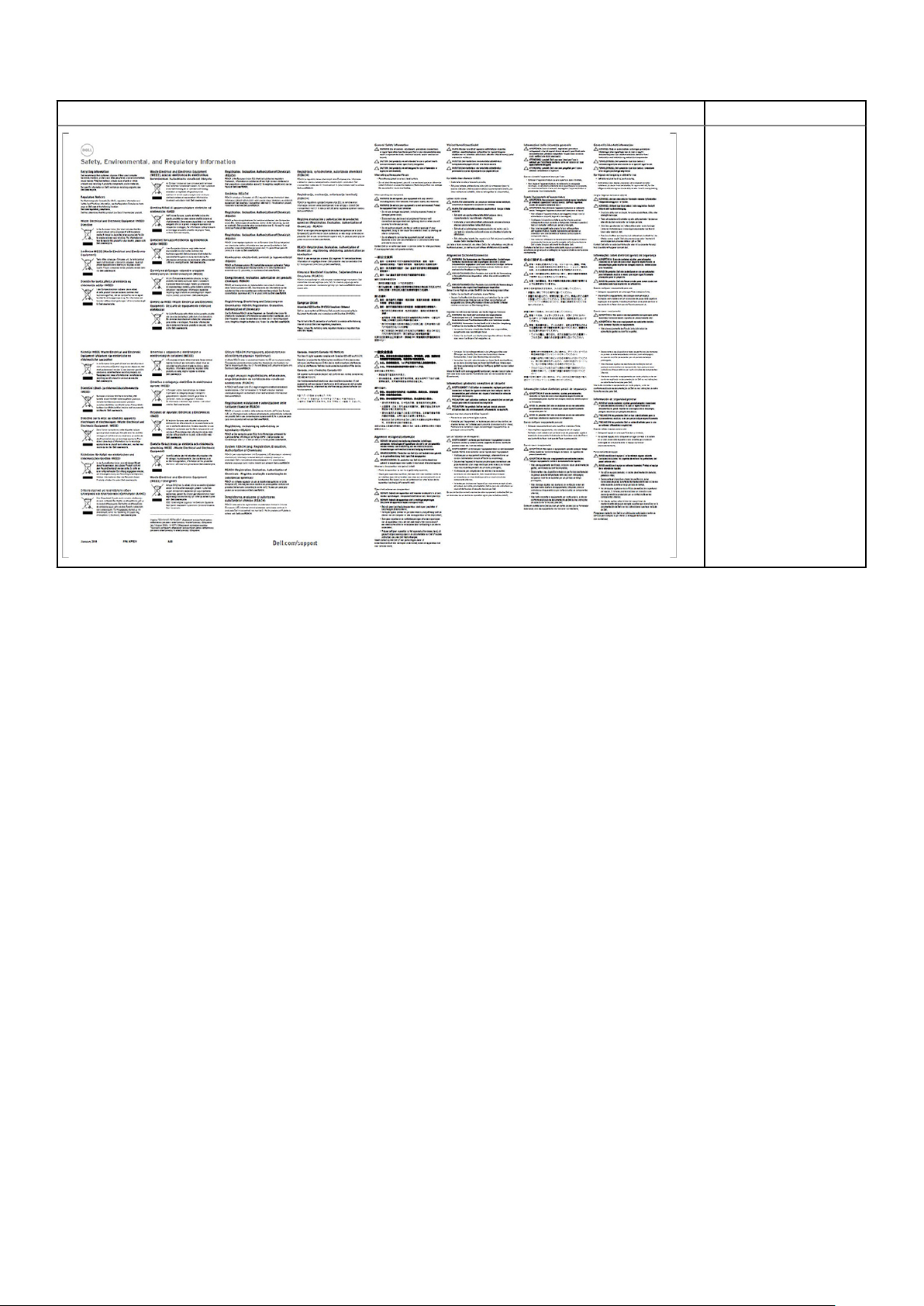
目录 规格
安全、环境和管制信息
6
包装内物品
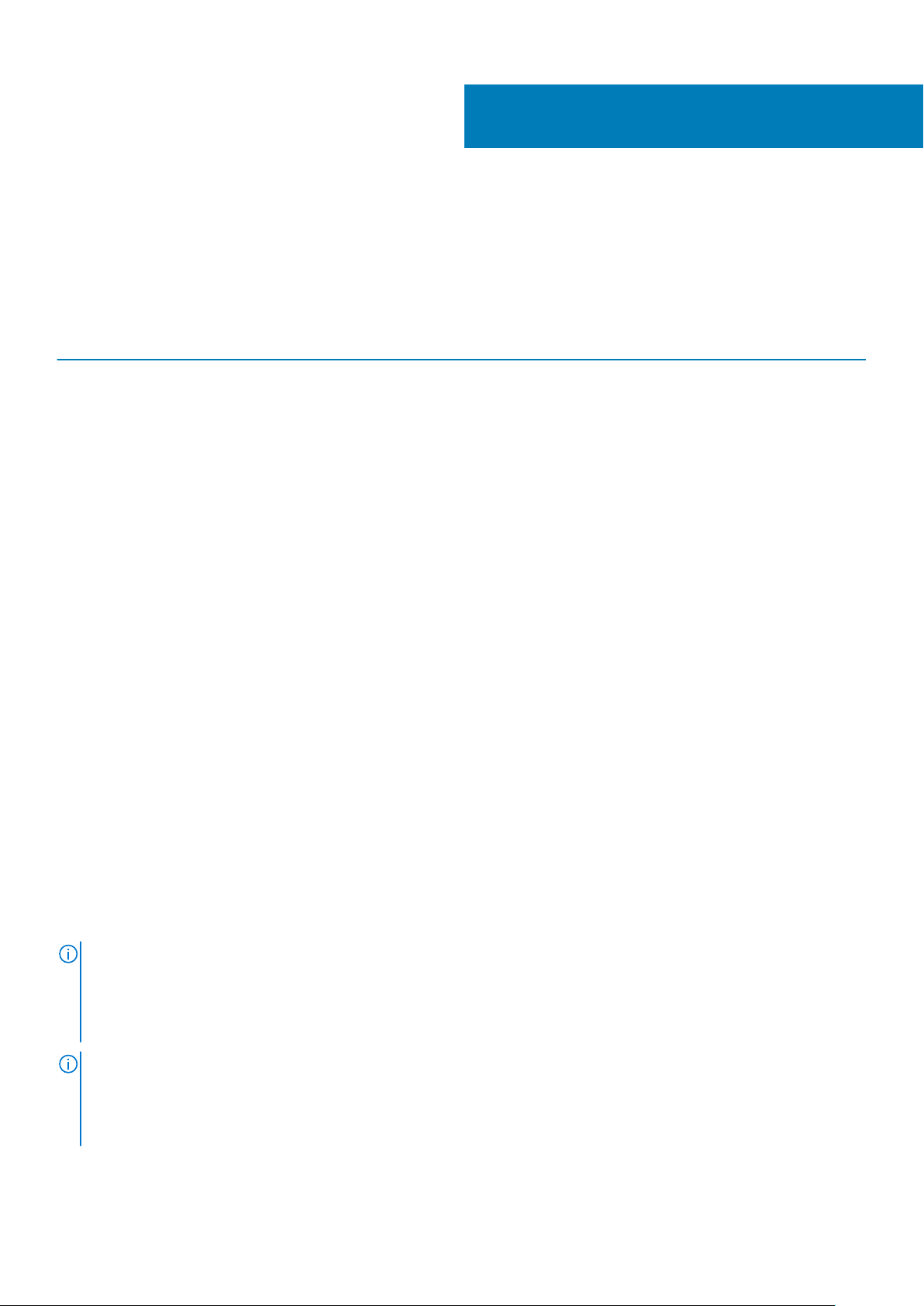
Hardware requirements
Before using the docking station, ensure that your laptop or PC has a DisplayPort over USB Type-C designed to support the docking
station.
Table 2. Dell supported systems and recommended docking stations
3
Product Model number WD19 - 130 W with 90 W Power
Latitude 3390 2-in-1, 3400, 3490,
3500 and 3590
Latitude 5280, 5285 2-in-1, 5289,
5290, 5290 2-in-1, 5300
2-in-1, 5300, 5400, 5401,
5480, 5490, 5500, 5501,
5580 and 5590
Latitude 5491 and 5591
Latitude 7200 2-in-1, 7280, 7285,
7290, 7300, 7380, 7389,
7390, 7390 2-in-1, 7400,
7400 2-in-1, 7480 and
7490
Vostro 7590
Precision 3520, 3530, 3540 and
3541
Precision 5520, 5530 and 5530 2-
in-1
Precision 7520 and 7720
Delivery
Recommended Supported
Supported Supported
Not supported Supported
Supported Supported
Supported Supported
Not supported Supported
Not supported Supported
Not supported Supported**
WD19 - 180 W with 130 W Power
Delivery
Precision 7530, 7540, 7730 and
7740
Rugged 5420, 5424 and 7424
XPS 9360, 9365, 9370 and
9380
XPS 9560, 9570 and 9575
NOTE: **Precision 7520/7530/7540/7720/7730/7740 require more power than 130 W, so when docked with the Dell
Dock WD19 (130 W/180 W) or Dell Thunderbolt Dock WD19TB, the workstation power adapter needs to be plugged in for
optimal operation. For the best experience with Precision 7530/7540 or 7730/7740, choose the Dell Performance Dock
WD19DC which comes with a dual USB-C connector that provides up to 210 W power delivery, so you no longer need an
extra power adapter.
NOTE: Following are the platforms that are supported with Ubuntu 18.04:
• Latitude - 5300, 5400, 5401, 5500, 5501, 7300 and 7400
• Precision - 3530, 3540 and 3541
• XPS - 9380
Not supported Supported**
Supported Recommended
Supported Supported
Not supported Supported
Hardware requirements 7
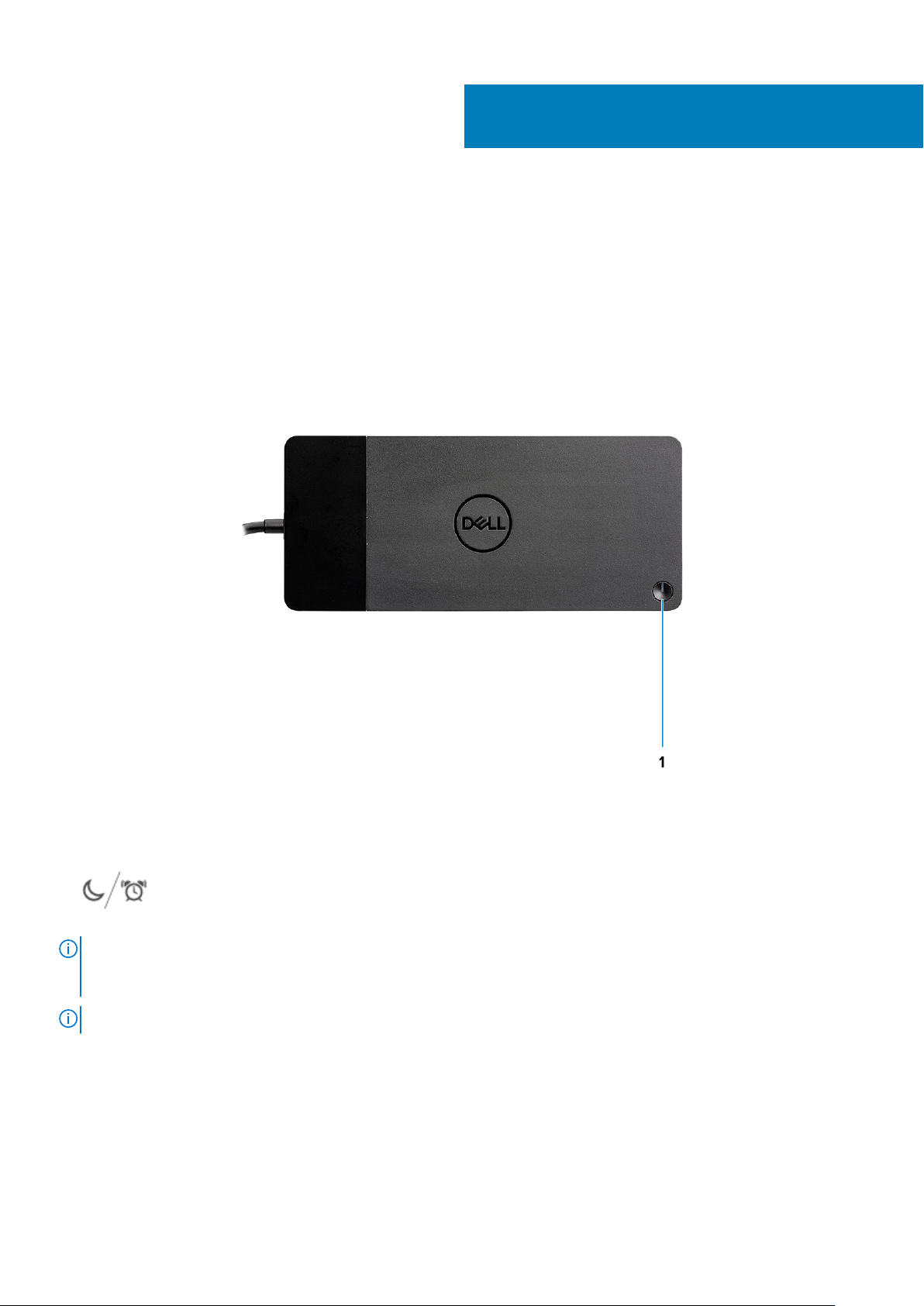
4
Identifying Parts and Features
Figure 1. Top view
1.
NOTE: The dock button is designed to replicate your system's power button. If you connect the Dell Docking Station
WD19 to supported Dell computers, the dock button works like your computer's power button and you can use it to
power on/sleep/force shutdown the computer.
NOTE: The dock button is not functional when connected to unsupported Dell computers or non-Dell computers.
8 Identifying Parts and Features
Sleep/Wake up/Power button
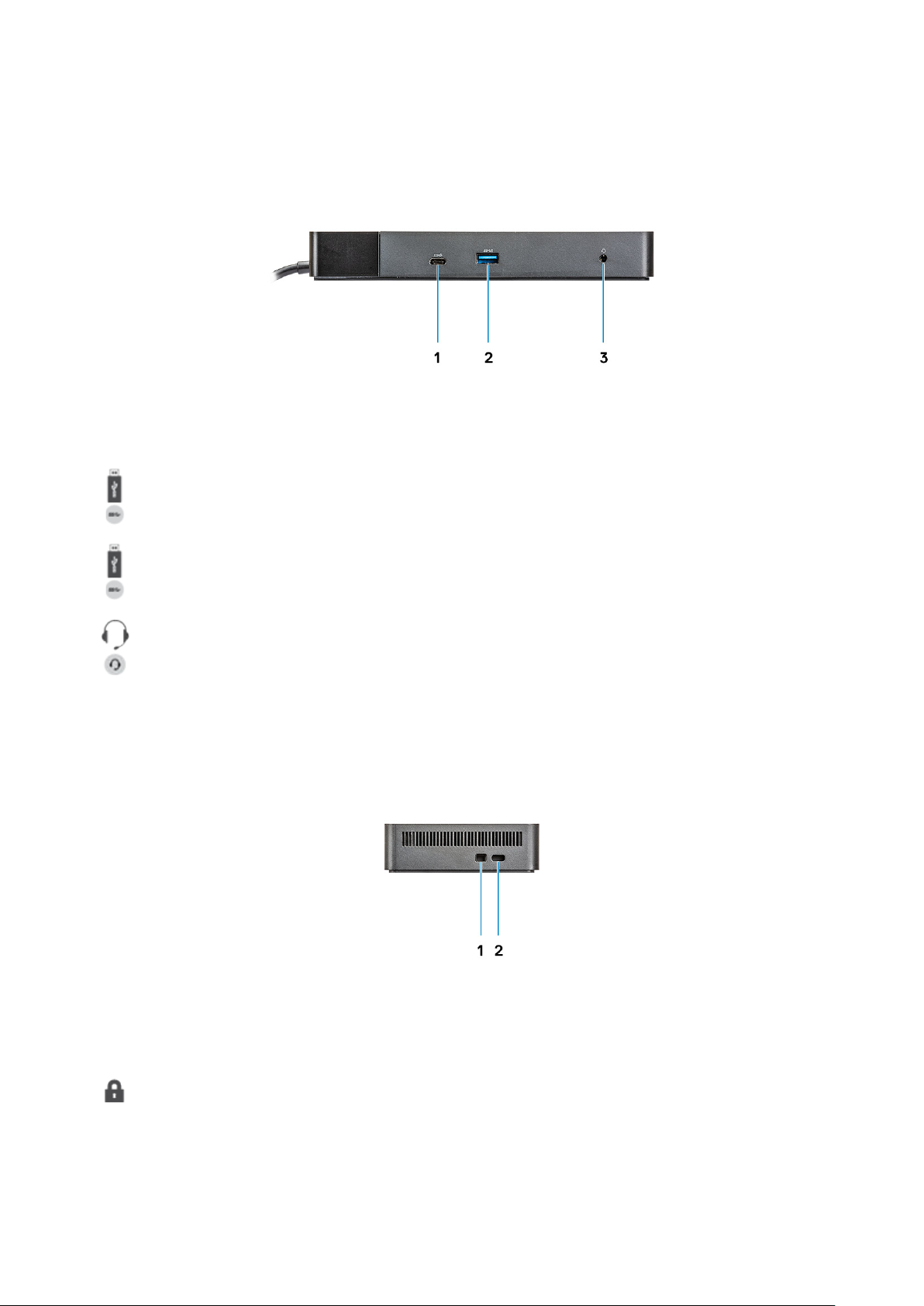
Figure 2. Front view
1. USB 3.1 Gen1/Gen2 Type-C port
2.
3. Audio headset port
Figure 3. Left view
USB 3.1 Gen1 port with PowerShare
1. Wedge-shaped lock slot
Identifying Parts and Features 9
