Page 1

DL4XXX - Fibre Channel Implementation
Dell Technical Marketing
October 2014
A Dell Choose an item.
Page 2

Date
Description
October 2014
Initial release
Revisions
THIS WHITE PAPER IS FOR INFORMATIONAL PURPOSES ONLY, AND MAY CONTAIN TYPOGRAPHICAL ERRORS AND
TECHNICAL INACCURACIES. THE CONTENT IS PROVIDED AS IS, WITHOUT EXPRESS OR IMPLIED WARRANTIES OF
ANY KIND.
© 2014 Dell Inc. All rights reserved. Reproduction of this material in any manner whatsoever without the express
written permission of Dell Inc. is strictly forbidden. For more information, contact Dell.
Dell, the DELL logo, and the DELL badge are trademarks of Dell Inc. Dell DL4000. Other trademarks and trade names
may be used in this document to refer to either the entities claiming the marks and names or their products. Dell
disclaims any proprietary interest in the marks and names of others.
2 Document Classification (for non-Titus systems) | DL4XXX - Fibre Channel Implementation | Document numbers,
revision numbers, and other document identifiers can be placed in the footer.
Page 3
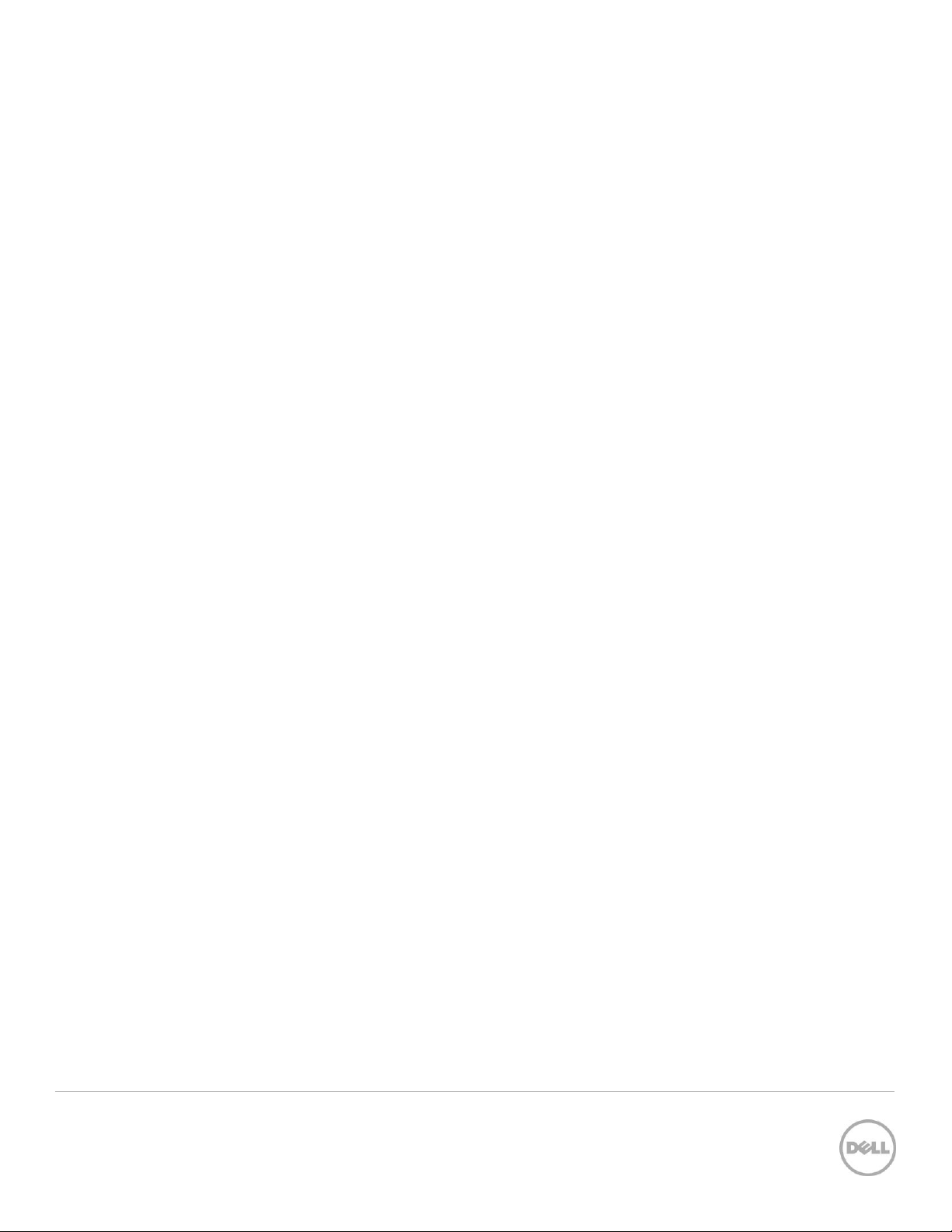
Table of contents
Executive summary .......................................................................................................................................................................... 4
Introduction ....................................................................................................................................................................................... 4
Prerequisites & Assumptions ........................................................................................................................................................... 5
Figure 1: Dell DL400 using MD3600F as repositorty storage ........................................................................................ 5
Minimum Softare Versions .............................................................................................................................................................. 6
Technical Resources ........................................................................................................................................................................ 6
Process for DL4000 & Fibre Channel SAN Integration .............................................................................................................. 6
1. Physically Connect the DL4000 into a Fibre Channel SAN ........................................................................................... 7
2. Install the Fibre Channel Storage Array Multi-path Software on the DL4000…………………………………………………….....7
*
*
*
3 Document Classification (for non-Titus systems) | DL4XXX - Fibre Channel Implementation | Document numbers,
revision numbers, and other document identifiers can be placed in the footer.
Page 4

Executive summary
Data backup and recovery solutions continue to challenge IT administrators. Traditional data backup and recovery
technologies are limited in ability to protect both physical and virtual hybrid environments and struggle to cost
effectively meet the demands of data growth. To reduce RPO, RTO and SLA’s demanded by today’s business
environments, IT administrators are looking to next-generation data protection technologies to reduce costs and
management complexity while meeting user demands for performance and availability.
The Dell DL4000 is a 1U turnkey backup and recovery appliance powered by award-winning AppAssure backup and
recovery software. The DL4000 protects both physical and virtual servers, nearly eliminates backup windows,
recovers applications within minutes, and guarantees recoverability.
In addition to backup and recovery, the DL4000 offers disaster recovery and enterprise capabilities such as remote
replication, encryption, compression, deduplication and support for up to 4 standby virtual machines to be used for
near instantaneous server recovery. The DL4000 appliance is built and designed to be deployed within minutes and is
easy to manage.
4 Document Classification (for non-Titus systems) | DL4XXX - Fibre Channel Implementation | Document numbers,
revision numbers, and other document identifiers can be placed in the footer.
Page 5

Introduction
This whitepaper provides guidance for implementing a DL4000 in fibre channel storage environments. The DL4000
high-capacity edition offers a fibre channel HBA storage option allowing for creation of repositories using fibre
channel storage arrays. Once integrated, the DL4000 protects servers, applications and its data over the LAN in a
highly efficient manner utilizing the AppAssure backup and recovery engine.
The DL4000 can be configured in many fibre channel switch and storage array environments that include Compellent
and MD3600f storage arrays and Brocade switches that are supported by Dell. In this white paper, a pair of Brocade
6505 switches and a Dell PowerVault MD3600f storage array is used as an example. The steps and examples for fibre
channel integration apply to the DL4X00 family of appliances as well.
Prerequisites & Assumptions
The DL4000 is setup and configured within the existing network environment.
Note: Automatically provision DL4000 using the AppAssure Appliance Configuration Wizard followed by
manually configuring the DL4000 fibre channel repositories.
The MD3600f SAN storage array is setup, configured and operational.
Remote Installation Services performs the 7
1-6.
5 Document Classification (for non-Titus systems) | DL4XXX - Fibre Channel Implementation | Document numbers,
revision numbers, and other document identifiers can be placed in the footer.
th
integration process step below. Dell Pro Services performs steps
Page 6
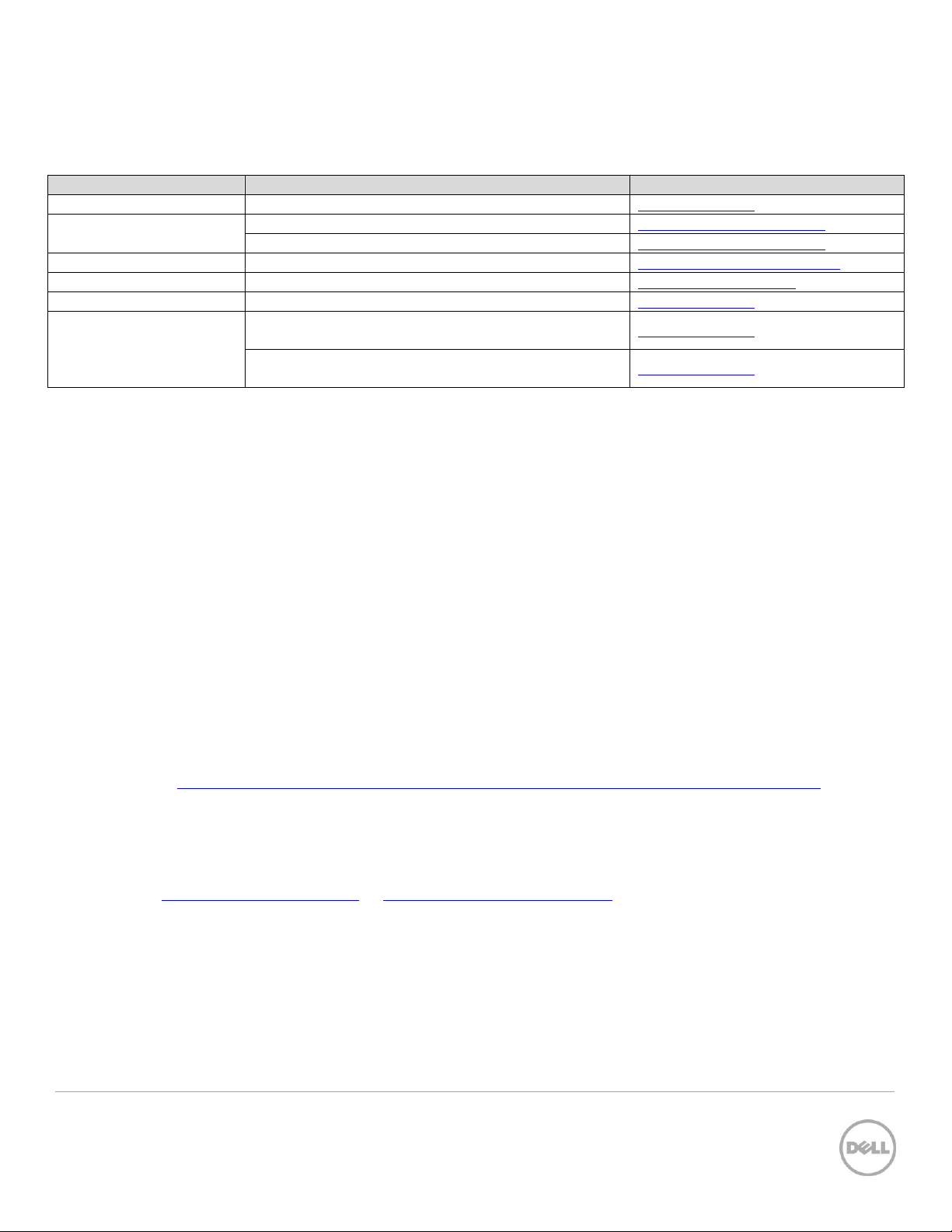
Hardware Component
Software / Document or Resource Title
Location
DL4000
DL4000 Manuals and Documentation
Product Support
AppAssure
Knowledge Article 118407
Support.software.dell.com
Knowledge Article 119910
Support.software.dell.com
QLogic 2562 HBA
QConvergeConsole
driverdownlaods.qlogic.com
Emulex LPE 12002 HBA
OneCommand Manager
Emulex.com/products
Brocade 6505
EZSwitchSetup Administrator’s Guide
Product Support
MD3600f
Dell PowerVault MD3600f and MD3620F Storage
Arrays Deployment Guide
Product Support
Configuring Fibre Channel With Dell
MD3600f/3620f/MD3660f Series Storage Arrays
Product Support
Technical Resources
The following table shows additional documentation available for reference.
Process for DL4000 & Fibre Channel Integration
The procedure to integrate and use fibre channel storage as a DL4000 backup repository follow these 7 general steps
as outlined by this whitepaper:
1. Connect the DL4000 fibre channel HBA to a SAN switch.
2. Install the QLogic or Emulex HBA management software on the DL4000
3. Install the storage array multi path software on the DL4000
4. Fibre Channel Zoning:
a. Inventory the DL4000 and storage array WWNs (World Wide Names).
b. Zone the fibre channel fabric to allow the DL4000 to access the storage array.
5. Create a fibre channel LUN to be assigned and used as a DL4000 repository.
6. Mount the fibre channel storage LUN to the DL4000,
7. Configure the DL4000 fibre channel storage as a backup repository.
1. Connect the DL4000 fibre channel HBA to a SAN switch
Refer to the “
on dell.com/support. Consult with your SAN administrator for guidance connecting any fibre channel device into
your fabric.
Configuring Fibre Channel with Dell MD3600f/3620f/MD3660f Series Storage Arrays Guide
2. Install the QLogic or Emulex HBA management software on the DL4000
Download QLogic QConvergeConsole or Emulex OneCommand Manager HBA management software and install
on the DL4000.
6 Document Classification (for non-Titus systems) | DL4XXX - Fibre Channel Implementation | Document numbers,
revision numbers, and other document identifiers can be placed in the footer.
” found
Page 7

3. Install the Fibre Channel Storage Array Multi-Path Software on the DL4000
The MD3600f provides a DSM for the DL4000 MPIO driver. This DSM gives the DL4000 storage array specific
information needed to optimize connectivity such as IO-path load balancing and failover.
To load the MD3600f DSM on the DL4000:
1. Insert the PowerVault MD series resource media and install the MDSM software.
2. Select to install the Host Core software on the DL4000.
NOTE: Installation of the DL4000 DSM (multi-path driver) will enable Microsoft MPIO as necessary.
3. Optionally selecting the “Management Station” will install the MDSM management software on the
DL4000 providing management, configuration and monitoring of the storage array.
For additional details to these steps, refer to the “
Deployment Guild
” on dell.com/support
Dell PowerVault MD3600f and MD3620F Storage Arrays
4. Fibre Channel Zoning
4a. Inventory the DL4000 and Storage Array WWNs
To prepare for zoning, create an inventory of port WWNs. Identify and document the WWN’s of the DL4000 HBA
ports. In this example, a DL4000 hosts a QLogic 2562 Dual Port 8GB Optical Fibre Channel Low Profile HBA
1. Within the DL4000, launch QConvergeConsole.
7 Document Classification (for non-Titus systems) | DL4XXX - Fibre Channel Implementation | Document numbers,
revision numbers, and other document identifiers can be placed in the footer.
Page 8

QLogic 2562 HBA
Port 1
Port 2
21-00-00-24-FF-59-e9-1C
21-00-00-24-FF-59-E9-1D
Controller-0
Controller-1
Port-0
20:14:c8:1f:66:c8:f3:da
20:15:c8:1f:66:c8:f3:da
Port-1
20:24:c8:1f:66:c8:f3:da
20:25:c8:1f:66:c8:f3:da
Port-2
20:34:c8:1f:66:c8:f3:da
20:35:c8:1f:66:c8:f3:da
Port-3
20:44:c8:1f:66:c8:f3:da
20:45:c8:1f:66:c8:f3:da
2. Within the console, select Port 1 and Port 2 and inventory their port WWNs.
Identify and document the WWN’s of the MD3600f storage array. The MD3600f has four fibre channel ports on
both controller-1 and controller-2.
3. Within MSDM, select the Summary Tab, then select View Storage array Profile. Select the Hardware
tab, then the RAID Controller Modules sub-tab. Scroll down and catalog the port WWNs of each
controller.
8 Document Classification (for non-Titus systems) | DL4XXX - Fibre Channel Implementation | Document numbers,
revision numbers, and other document identifiers can be placed in the footer.
Page 9

Initiator (DL4000 QLogic WWN)
Target (MD3600f controller WWN)
21:00:00:24:ff:59:e9:1c
20:24:c8:1f:66:c8:f3;da
20:25:c8:1f:66:c8:f3:da
20:34:c8:1f:66:c8:f3;da
20:35:c8:1f:66:c8:f3:da
4b. Zone the fibre channel fabric to allow the DL4000 to access the storage array
Zoning logically partitions a fibre channel SAN fabric such that devices can access each other. There are many
methods and approaches to zoning, thus consult your SAN administrator for zoning practices used in your
environment. The following steps describe single initiator and target zoning using a Brocade 6505 fibre channel
switch. A zone created in this example use port WWN’s to allow the DL4000 to access only the MD3600f.
Eight port based single initiator zones are created. Four zones are created on fibre channel switch-1 and four
zones are created on switch-2.
1. Launch the Brocade switch-1 management GUI.
2. Identify the DL4000 initiator WWN and the four MD3600f target WWNs connected to the switch. The
following four zones will be created in Brocade switch-1:
3. Create the four zones in switch-1.
i. Select New Zone and enter a zone name. DL_DR_Zone1 was used in this example.
ii. Highlight the QLogic initiator and press the arrow button to add it as a new zone member.
iii. Highlight one of the MD36000f target ports and press the arrow button to add it as a new zone
member.
iv. A new zone has been created. Repeat steps 1- 3 to create the remaining 3 zones for switch-1.
9 Document Classification (for non-Titus systems) | DL4XXX - Fibre Channel Implementation | Document numbers,
revision numbers, and other document identifiers can be placed in the footer.
Page 10

4. Add the 4 newly created zones into a Brocade zone configuration and enable it.
i. Select the Zone Config tab.
ii. Select New Zone Config and enter a zone configuration name. ‘DL_MD3000config’ was used
in this example.
iii. Highlight the four zones created in step-3, then press the arrow key to add them in the Zone
Config Members list.
iv. Save the new zone configuration by selecting Save Config.
v. Enable the zone configuration by selecting Enable Config.
5. Repeat steps 1 - 4 outlined in Section-4b to create and enable the four zones on the alternate fibre
channel switch.
10 Document Classification (for non-Titus systems) | DL4XXX - Fibre Channel Implementation | Document numbers,
revision numbers, and other document identifiers can be placed in the footer.
Page 11

5. Create a Fibre Channel LUN to be assigned and used as a DL4000 repository
NOTES
:
The DL4000 high-capacity edition capacity points are 20, 40, 60 and 80TB. Create your fibre channel
storage capacities according to your licensed capacity point.
Configure the SAN storage using appropriate number of disk, speed and raid and to support the
recommended sustained throughput for your environment. The storage sizing recommendations are
identified in the following AppAssure sizing matrix:
Additional storage sizing details are outlined in Knowledge Article 118407 - Sizing AppAssure 5
Deployments.
11 Document Classification (for non-Titus systems) | DL4XXX - Fibre Channel Implementation | Document numbers,
revision numbers, and other document identifiers can be placed in the footer.
Page 12

1. Open up the MDSM storage management tool to configure the SAN storage.
2. Select ‘Create Storage’ to create a LUN or configure Disk Pools or Disk Groups.
i. Select Yes for the recommended configuration.
ii. Select No within the Virtual Disk Automatic Configuration window.
iii. Create a virtual disk. Select the Storage & Copy Services tab -> right click Free Capacity ->
Create Virtual Disk.
12 Document Classification (for non-Titus systems) | DL4XXX - Fibre Channel Implementation | Document numbers,
revision numbers, and other document identifiers can be placed in the footer.
Page 13

3. Define the capacity for the DL4000 repository and name the LUN. Do not create a thin virtual disk.
4. Assign the newly created LUN to the DL4000:
i. Select the Host Mappings tab -> Right click the newly created LUN -> then select Add LUN
Mapping.
13 Document Classification (for non-Titus systems) | DL4XXX - Fibre Channel Implementation | Document numbers,
revision numbers, and other document identifiers can be placed in the footer.
Page 14

ii. Now, map the newly created LUN to the DL4000. In this example, the DL4000 is named Host
JAV19. The newly created LUN is named DL4000_Repository. Choose a Logical unit number
greater than 0.
6. Mount the newly assigned fibre channel storage LUN to the DL4000
1. At the DL4000 desktop, launch Server Manager -> File and Storage Services -> Disks. Right click the
DL4000 and choose Rescan Storage.
14 Document Classification (for non-Titus systems) | DL4XXX - Fibre Channel Implementation | Document numbers,
revision numbers, and other document identifiers can be placed in the footer.
Page 15

2. Right-click the newly added LUN and then choose Bring Online.
3. Initialize the LUN as a GPT disk.
15 Document Classification (for non-Titus systems) | DL4XXX - Fibre Channel Implementation | Document numbers,
revision numbers, and other document identifiers can be placed in the footer.
Page 16

4. Right-click New Volume to launch the New Volume Wizard, and then define a drive letter for newly
assigned LUN while using the default wizard settings.
5. When the New Simple Volume Wizard has been completed, the Volumes display should look similar to the
following diagram. The mounted fibre channel volume is ready to be configured for a DL4000 repository.
16 Document Classification (for non-Titus systems) | DL4XXX - Fibre Channel Implementation | Document numbers,
revision numbers, and other document identifiers can be placed in the footer.
Page 17

7. Configure the DL4000 fibre channel storage as a backup repository
The following steps configure the fibre channel storage to be used by the DL4000 as a repository. For additional
DL4000 repository creation details, please refer to KB119910.
1. Launch the DL4000 Core Console. Select Configuration -> Repositories -> + Add new to begin the
process of creating a new repository.
2. Select + Add Storage Location to introduce the SAN storage for DL4000 repository configuration.
17 Document Classification (for non-Titus systems) | DL4XXX - Fibre Channel Implementation | Document numbers,
revision numbers, and other document identifiers can be placed in the footer.
Page 18

3. Select ‘Add file on local disk’. In this example, the DL4000 \Data and \Metadata folders are configured to
use the fibre channel storage identified by drive letter R: Select how much of the SAN LUN will be
consumed by the repository (20, 40, 60 or 80TB capacities). Save the configuration.
4. Select Create to add the new repository.
5. To confirm the repository has been created, select the Repository option within the Configuration tab,
and then select Refresh. When the newly added fibre channel storage repository is displayed in the
DL4000 repository list, the process of adding fibre channel storage to the DL4000 is finished.
18 Document Classification (for non-Titus systems) | DL4XXX - Fibre Channel Implementation | Document numbers,
revision numbers, and other document identifiers can be placed in the footer.
Page 19

19 Document Classification (for non-Titus systems) | DL4XXX - Fibre Channel Implementation | Document numbers,
revision numbers, and other document identifiers can be placed in the footer.
