Page 1

Dell™ Dimension™ 3100/E310
Owner’s Manual
Service Tag
CD or DVD activity light
CD or DVD activity light
FlexBay for optional
floppy drive or Media
Card Reader
headphone connector
diagnostic lights
cover latch release
CD or DVD eject button
USB 2.0 connectors (2)
1234
hard drive activity light
power button
power connector
sound-card connectors
USB 2.0 connectors (4)
card slots for
PCI (2),
PCI Express x1 (1)
Model DCSM
www.dell.com | support.dell.com
network adapter
VGA video connector (integrated)
Page 2
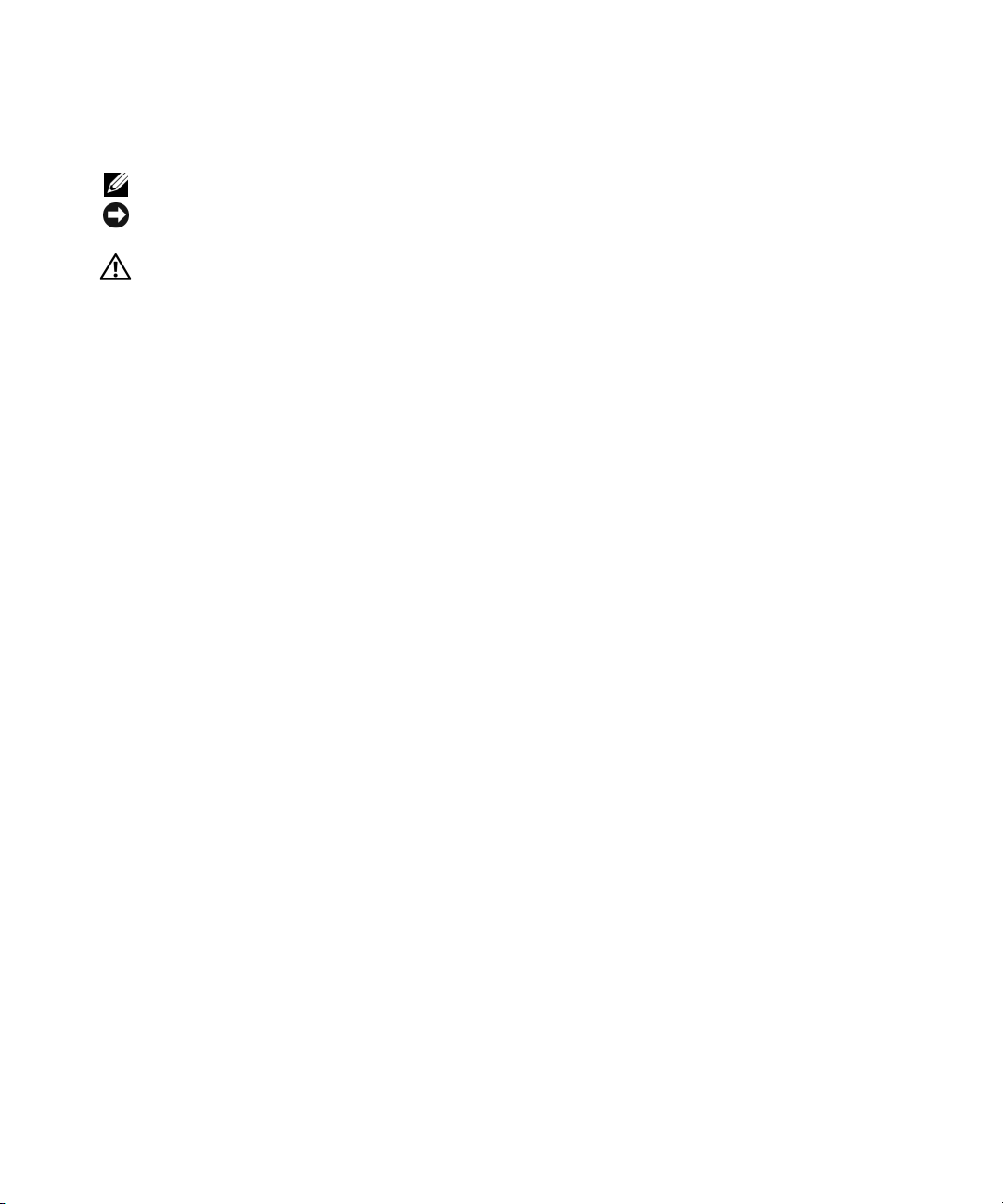
Notes, Notices, and Cautions
NOTE: A NOTE indicates important information that helps you make better use of your computer.
NOTICE: A NOTICE indicates either potential damage to hardware or loss of data and tells you how to avoid the
problem.
CAUTION: A CAUTION indicates a potential for property damage, personal injury, or death.
If you purchased a Dell™ n Series computer, any references in this document to Microsoft® Windows®
operating systems are not applicable.
____________________
Information in this document is subject to change without notice.
© 2004–2006 Dell Inc. All rights reserved.
Reproduction in any manner whatsoever without the written permission of Dell Inc. is strictly forbidden.
Trademarks used in this text: Dell, the DELL logo, Inspiron, Dell Precision, Dimension, OptiPlex, Latitude, PowerEdge, P owerV ault, P owerApp,
DellNet, and PowerConnect are trademarks of Dell Inc.; Intel and Pentium are registered trademarks of Intel Corporation; Microsoft, Windows,
and Outlook are registered trademarks of Microsoft Corporation.
Other trademarks and trade names may be used in this document to refer to either the entities claiming the marks and names or their products.
Dell Inc. disclaims any proprietary interest in trademarks and trade names other than its own.
Model DCSM
September 2006 P/N DD137 Rev. A03
Page 3
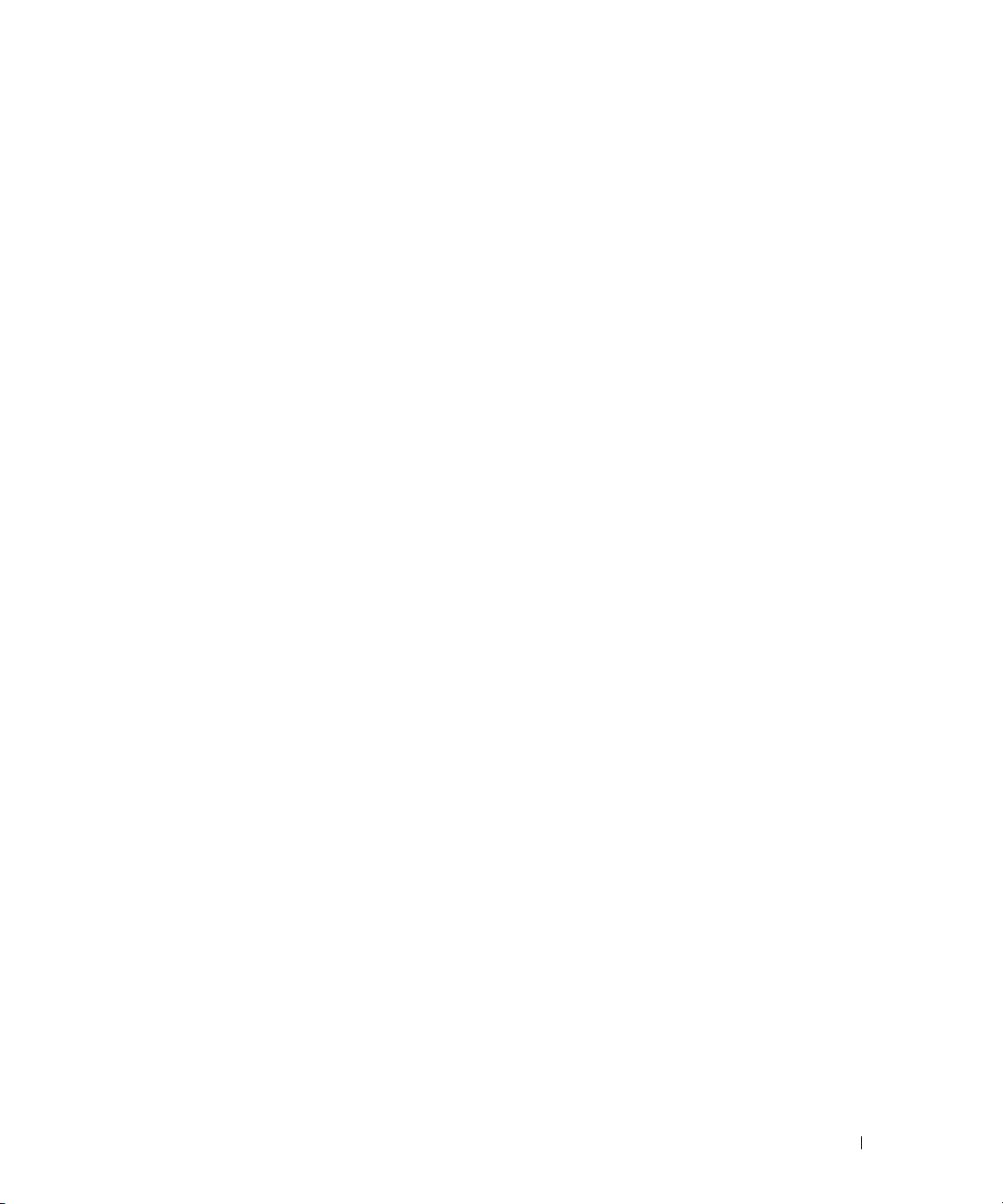
Contents
Finding Information . . . . . . . . . . . . . . . . . . . . . . . . . . . . . . . . 9
1 Setting Up and Using Your Computer
Setting Up a Printer . . . . . . . . . . . . . . . . . . . . . . . . . . . . . . . 13
Printer Cable
. . . . . . . . . . . . . . . . . . . . . . . . . . . . . . . . 13
Connecting a USB Printer
. . . . . . . . . . . . . . . . . . . . . . . . . . 13
Connecting to the Internet
Setting Up Your Internet Connection
Playing CDs and DVDs
Adjusting the Volume
Adjusting the Picture
Copying CDs and DVDs
How to Copy a CD or DVD
Using Blank CDs and DVDs
Helpful Tips
. . . . . . . . . . . . . . . . . . . . . . . . . . . . . . . . . 20
Using a Media Card Reader (Optional)
Setting Up a Home and Office Network
Connecting to a Network Adapter
Network Setup Wizard
Power Management
Standby Mode
Hibernate Mode
Power Options Properties
About RAID Configurations
. . . . . . . . . . . . . . . . . . . . . . . . . . . . 14
. . . . . . . . . . . . . . . . . . . . 15
. . . . . . . . . . . . . . . . . . . . . . . . . . . . . . 16
. . . . . . . . . . . . . . . . . . . . . . . . . . . . 17
. . . . . . . . . . . . . . . . . . . . . . . . . . . . 18
. . . . . . . . . . . . . . . . . . . . . . . . . . . . . . 18
. . . . . . . . . . . . . . . . . . . . . . . . . . 18
. . . . . . . . . . . . . . . . . . . . . . . . . 19
. . . . . . . . . . . . . . . . . . . . . 20
. . . . . . . . . . . . . . . . . . . . . 21
. . . . . . . . . . . . . . . . . . . . . 21
. . . . . . . . . . . . . . . . . . . . . . . . . . . 22
. . . . . . . . . . . . . . . . . . . . . . . . . . . . . . . 22
. . . . . . . . . . . . . . . . . . . . . . . . . . . . . . . 23
. . . . . . . . . . . . . . . . . . . . . . . . . . . . . . . 23
. . . . . . . . . . . . . . . . . . . . . . . . . 23
. . . . . . . . . . . . . . . . . . . . . . . . . . . 25
Using RAID with Hard Drive Passwords
RAID Level 1
Configuring Your Computer for RAID
. . . . . . . . . . . . . . . . . . . . . . . . . . . . . . . . . 25
. . . . . . . . . . . . . . . . . . . . 26
Setting Your Computer to RAID-Enabled Mode
Configuring Your Computer for RAID Using the Intel
RAID Option ROM Utility
. . . . . . . . . . . . . . . . . . . . . . . . . . 27
. . . . . . . . . . . . . . . . . . 25
. . . . . . . . . . . . . . 26
®
Contents 3
Page 4
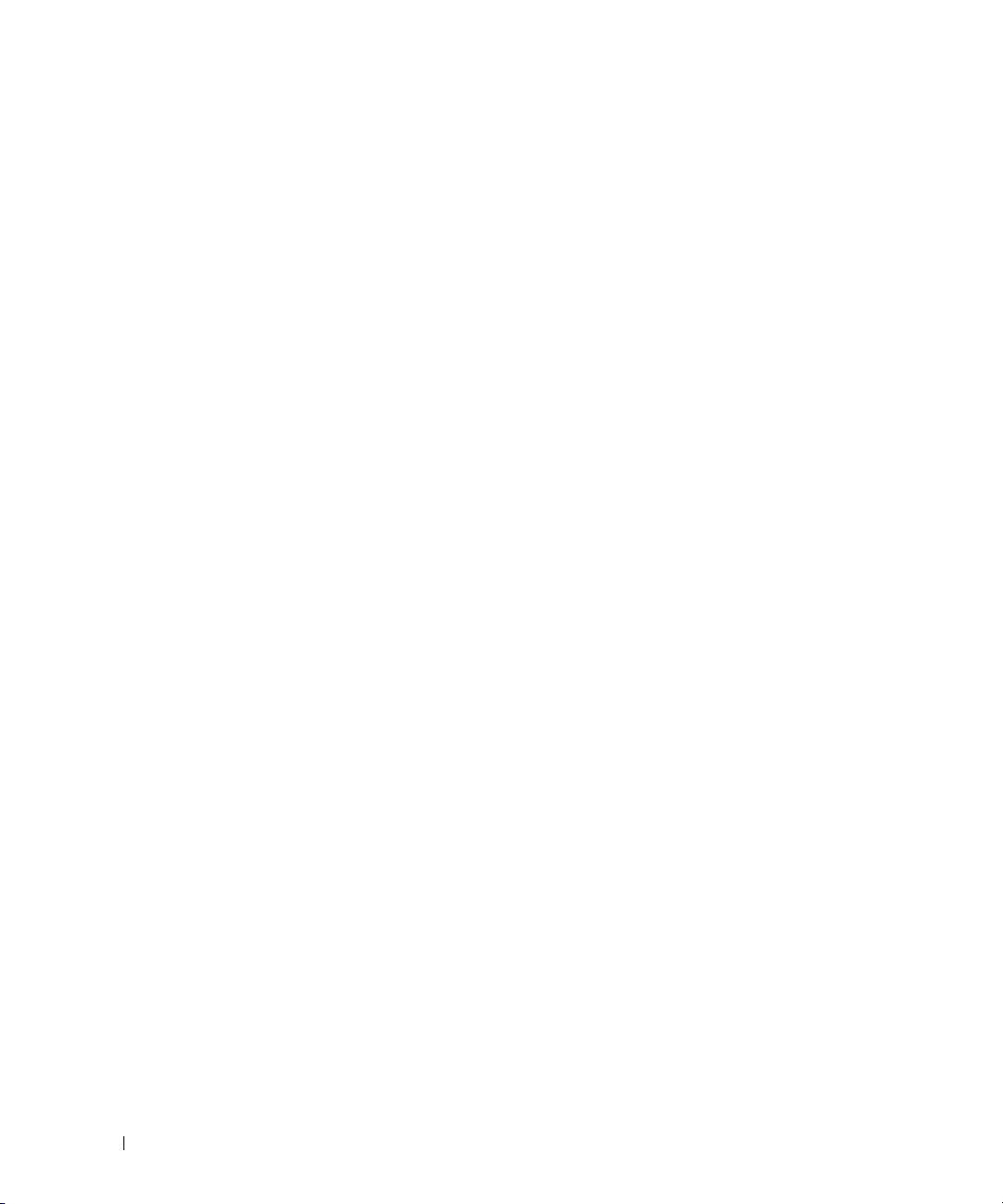
Configuring Your Computer for RAID Using the Intel Matrix
Storage Manager
. . . . . . . . . . . . . . . . . . . . . . . . . . . . . . 28
Hyper-Threading
. . . . . . . . . . . . . . . . . . . . . . . . . . . . . . . . . 30
2 Solving Problems
Troubleshooting Tips. . . . . . . . . . . . . . . . . . . . . . . . . . . . . . . 31
Battery Problems
Drive Problems
CD and DVD drive problems
Hard drive problems
E-Mail, Modem, and Internet Problems
Error Messages
Media Card Reader Problems
Keyboard Problems
Lockups and Software Problems
The computer does not start up
The computer stops responding
A program stops responding
A program crashes repeatedly
A program is designed for an earlier Windows operating system
A solid blue screen appears
Other software problems
. . . . . . . . . . . . . . . . . . . . . . . . . . . . . . . . . 31
. . . . . . . . . . . . . . . . . . . . . . . . . . . . . . . . . . 31
. . . . . . . . . . . . . . . . . . . . . . . . 32
. . . . . . . . . . . . . . . . . . . . . . . . . . . . 33
. . . . . . . . . . . . . . . . . . . . . 33
. . . . . . . . . . . . . . . . . . . . . . . . . . . . . . . . . 34
. . . . . . . . . . . . . . . . . . . . . . . . . . 35
. . . . . . . . . . . . . . . . . . . . . . . . . . . . . . . 36
. . . . . . . . . . . . . . . . . . . . . . . . 36
. . . . . . . . . . . . . . . . . . . . . . 36
. . . . . . . . . . . . . . . . . . . . . . 36
. . . . . . . . . . . . . . . . . . . . . . . . 37
. . . . . . . . . . . . . . . . . . . . . . . 37
. . . . . 37
. . . . . . . . . . . . . . . . . . . . . . . . 37
. . . . . . . . . . . . . . . . . . . . . . . . . . 38
4 Contents
Memory Problems
Mouse Problems
Network Problems
Power Problems
Printer Problems
Scanner Problems
. . . . . . . . . . . . . . . . . . . . . . . . . . . . . . . . 38
. . . . . . . . . . . . . . . . . . . . . . . . . . . . . . . . . 39
. . . . . . . . . . . . . . . . . . . . . . . . . . . . . . . . 40
. . . . . . . . . . . . . . . . . . . . . . . . . . . . . . . . . 40
. . . . . . . . . . . . . . . . . . . . . . . . . . . . . . . . . 41
. . . . . . . . . . . . . . . . . . . . . . . . . . . . . . . . 42
Sound and Speaker Problems
No sound from speakers
No sound from headphones
. . . . . . . . . . . . . . . . . . . . . . . . . . 43
. . . . . . . . . . . . . . . . . . . . . . . . . . 43
. . . . . . . . . . . . . . . . . . . . . . . . 44
Page 5
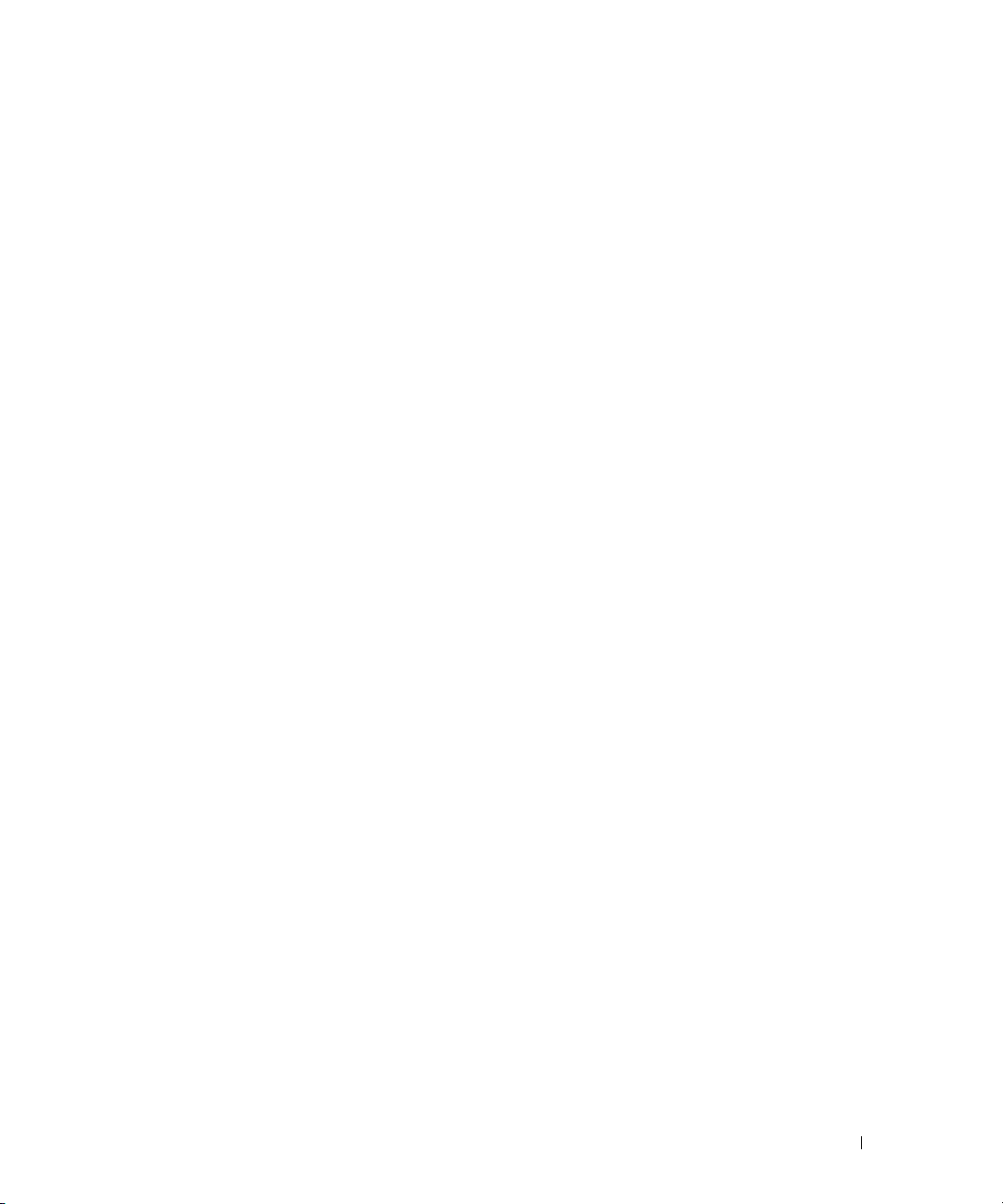
Video and Monitor Problems . . . . . . . . . . . . . . . . . . . . . . . . . . 44
If the screen is blank
If the screen is difficult to read
. . . . . . . . . . . . . . . . . . . . . . . . . . . . 44
. . . . . . . . . . . . . . . . . . . . . . . 45
3 Advanced Troubleshooting
Diagnostic Lights. . . . . . . . . . . . . . . . . . . . . . . . . . . . . . . . . 47
Dell Diagnostics
Dell Diagnostics Main Menu
. . . . . . . . . . . . . . . . . . . . . . . . . . . . . . . . . . . . . . 51
Drivers
What Is a Driver?
Identifying Drivers
Reinstalling Drivers
Resolving Software and Hardware Incompatibilities
Restoring Your Operating System
Using Microsoft
Using Dell™ PC Restore by Symantec
Removing Dell PC Restore
. . . . . . . . . . . . . . . . . . . . . . . . . . . . . . . . . 50
. . . . . . . . . . . . . . . . . . . . . . . . 50
. . . . . . . . . . . . . . . . . . . . . . . . . . . . . . 51
. . . . . . . . . . . . . . . . . . . . . . . . . . . . . 52
. . . . . . . . . . . . . . . . . . . . . . . . . . . . . 52
. . . . . . . . . . . . . 53
. . . . . . . . . . . . . . . . . . . . . . . . 53
®
Windows® XP System Restore . . . . . . . . . . . . . 54
. . . . . . . . . . . . . . . . . . . 55
. . . . . . . . . . . . . . . . . . . . . . . . . 56
4 Removing and Installing Parts
Before You Begin. . . . . . . . . . . . . . . . . . . . . . . . . . . . . . . . . 57
Recommended Tools
Turning Off Your Computer
Before Working Inside Your Computer
Front View of the Computer
Back View of the Computer
. . . . . . . . . . . . . . . . . . . . . . . . . . . . 57
. . . . . . . . . . . . . . . . . . . . . . . . . 57
. . . . . . . . . . . . . . . . . . . 58
. . . . . . . . . . . . . . . . . . . . . . . . . . . 59
. . . . . . . . . . . . . . . . . . . . . . . . . . . 61
Removing the Computer Cover
Inside View of Your Computer
System Board Components
Memory
. . . . . . . . . . . . . . . . . . . . . . . . . . . . . . . . . . . . . . 65
. . . . . . . . . . . . . . . . . . . . . . . . . . . . 65
DDR2 Memory Overview
Installing Memory
Removing Memory
. . . . . . . . . . . . . . . . . . . . . . . . . . . . . . 67
. . . . . . . . . . . . . . . . . . . . . . . . . . . . . 68
. . . . . . . . . . . . . . . . . . . . . . . . . . 62
. . . . . . . . . . . . . . . . . . . . . . . . . . 64
. . . . . . . . . . . . . . . . . . . . . . . . . . 66
Contents 5
Page 6
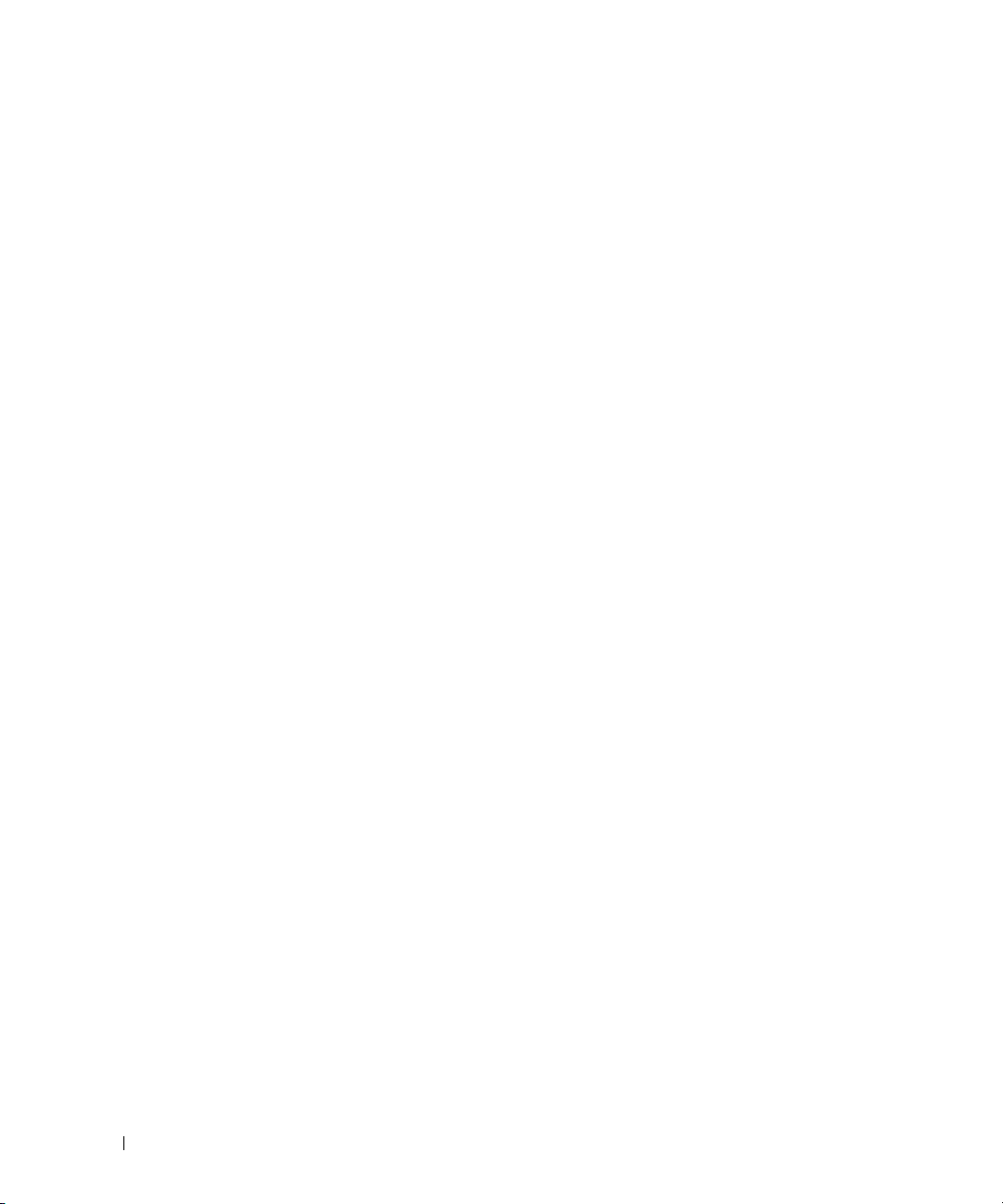
Cards . . . . . . . . . . . . . . . . . . . . . . . . . . . . . . . . . . . . . . . 69
Drive Panels
Drives
Hard Drive
Floppy Drive
Media Card Reader
. . . . . . . . . . . . . . . . . . . . . . . . . . . . . . . . . . . 73
Removing the Drive Panel
Removing the Drive-Panel Insert
Replacing the Drive-Panel Insert
Replacing the Drive Panel
. . . . . . . . . . . . . . . . . . . . . . . . . . . . . . . . . . . . . . . 76
IDE Drive Addressing
Connecting Drive Cables
Drive Interface Connectors
Power Cable Connector
Connecting and Disconnecting Drive Cables
. . . . . . . . . . . . . . . . . . . . . . . . . . . . . . . . . . . . 79
Removing a Hard Drive
Installing a Hard Drive
Adding a Second Hard Drive (optional)
. . . . . . . . . . . . . . . . . . . . . . . . . . . . . . . . . . . 83
Removing a Floppy Drive
Installing a Floppy Drive
. . . . . . . . . . . . . . . . . . . . . . . . . . . . . . . 87
Removing a Media Card Reader
Installing a Media Card Reader
. . . . . . . . . . . . . . . . . . . . . . . . . 74
. . . . . . . . . . . . . . . . . . . . . . 75
. . . . . . . . . . . . . . . . . . . . . . 75
. . . . . . . . . . . . . . . . . . . . . . . . . 76
. . . . . . . . . . . . . . . . . . . . . . . . . . . . 77
. . . . . . . . . . . . . . . . . . . . . . . . . . 77
. . . . . . . . . . . . . . . . . . . . . . . . . 78
. . . . . . . . . . . . . . . . . . . . . . . . . . 78
. . . . . . . . . . . . . . . . 79
. . . . . . . . . . . . . . . . . . . . . . . . . . . 80
. . . . . . . . . . . . . . . . . . . . . . . . . . . 81
. . . . . . . . . . . . . . . . . . . 82
. . . . . . . . . . . . . . . . . . . . . . . . . . 83
. . . . . . . . . . . . . . . . . . . . . . . . . . 85
. . . . . . . . . . . . . . . . . . . . . . 87
. . . . . . . . . . . . . . . . . . . . . . . 89
5 Appendix
6 Contents
CD/DVD Drive
Removing a CD/DVD Drive
Installing a CD/DVD Drive
Battery
Replacing the Battery
Replacing the Computer Cover
. . . . . . . . . . . . . . . . . . . . . . . . . . . . . . . . . . . 90
. . . . . . . . . . . . . . . . . . . . . . . . . 91
. . . . . . . . . . . . . . . . . . . . . . . . . . 92
. . . . . . . . . . . . . . . . . . . . . . . . . . . . . . . . . . . . . . 95
. . . . . . . . . . . . . . . . . . . . . . . . . . . . 95
. . . . . . . . . . . . . . . . . . . . . . . . . 96
Specifications . . . . . . . . . . . . . . . . . . . . . . . . . . . . . . . . . . 99
System Setup
Overview
Entering System Setup
. . . . . . . . . . . . . . . . . . . . . . . . . . . . . . . . . . 103
. . . . . . . . . . . . . . . . . . . . . . . . . . . . . . . . . 103
. . . . . . . . . . . . . . . . . . . . . . . . . . 103
Page 7
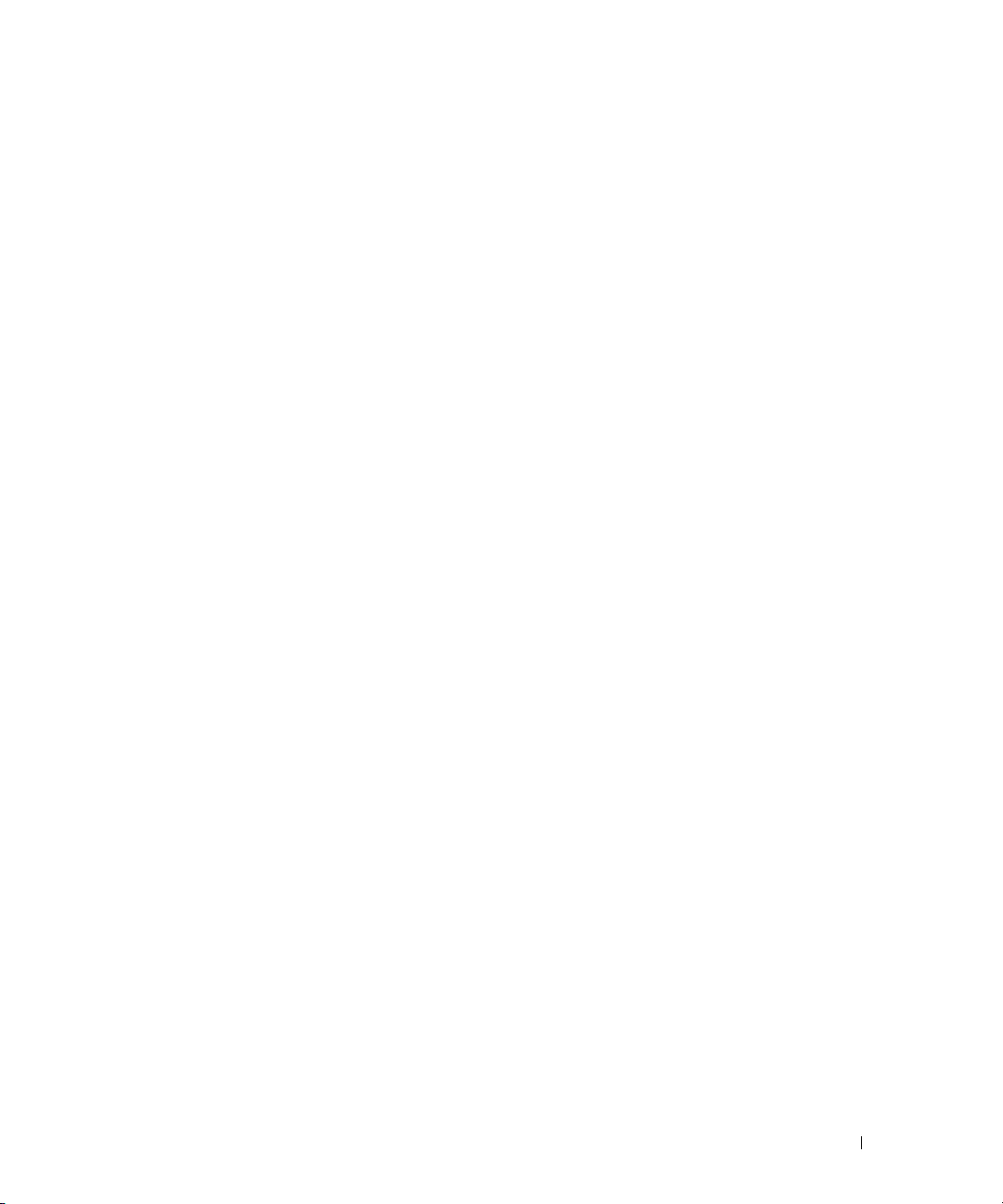
System Setup Options. . . . . . . . . . . . . . . . . . . . . . . . . . . 104
Boot Sequence
. . . . . . . . . . . . . . . . . . . . . . . . . . . . . . 107
Clearing Forgotten Passwords
Clearing CMOS Settings
Cleaning Your Computer
Computer, Keyboard, and Monitor
Mouse
. . . . . . . . . . . . . . . . . . . . . . . . . . . . . . . . . . . 111
Floppy Drive
CDs and DVDs
. . . . . . . . . . . . . . . . . . . . . . . . . . . . . . . . 111
. . . . . . . . . . . . . . . . . . . . . . . . . . . . . . . 111
Dell Technical Support Policy (U.S. Only)
Definition of "Dell-Installed" Software and Peripherals
Definition of "Third-Party" Software and Peripherals
FCC Notices (U.S. Only)
. . . . . . . . . . . . . . . . . . . . . . . . . . . . . . . . . . 113
Class A
. . . . . . . . . . . . . . . . . . . . . . . . . . . . . . . . . . 113
Class B
FCC Identification Information
Contacting Dell
. . . . . . . . . . . . . . . . . . . . . . . . . . . . . . . . . 114
. . . . . . . . . . . . . . . . . . . . . . . . . 109
. . . . . . . . . . . . . . . . . . . . . . . . . . . . 110
. . . . . . . . . . . . . . . . . . . . . . . . . . . . 110
. . . . . . . . . . . . . . . . . . . . 110
. . . . . . . . . . . . . . . . . . . 112
. . . . . . . . . 112
. . . . . . . . . . . 112
. . . . . . . . . . . . . . . . . . . . . . . . . . . . 112
. . . . . . . . . . . . . . . . . . . . . . 114
Index . . . . . . . . . . . . . . . . . . . . . . . . . . . . . . . . . . . . . . . . 133
Contents 7
Page 8
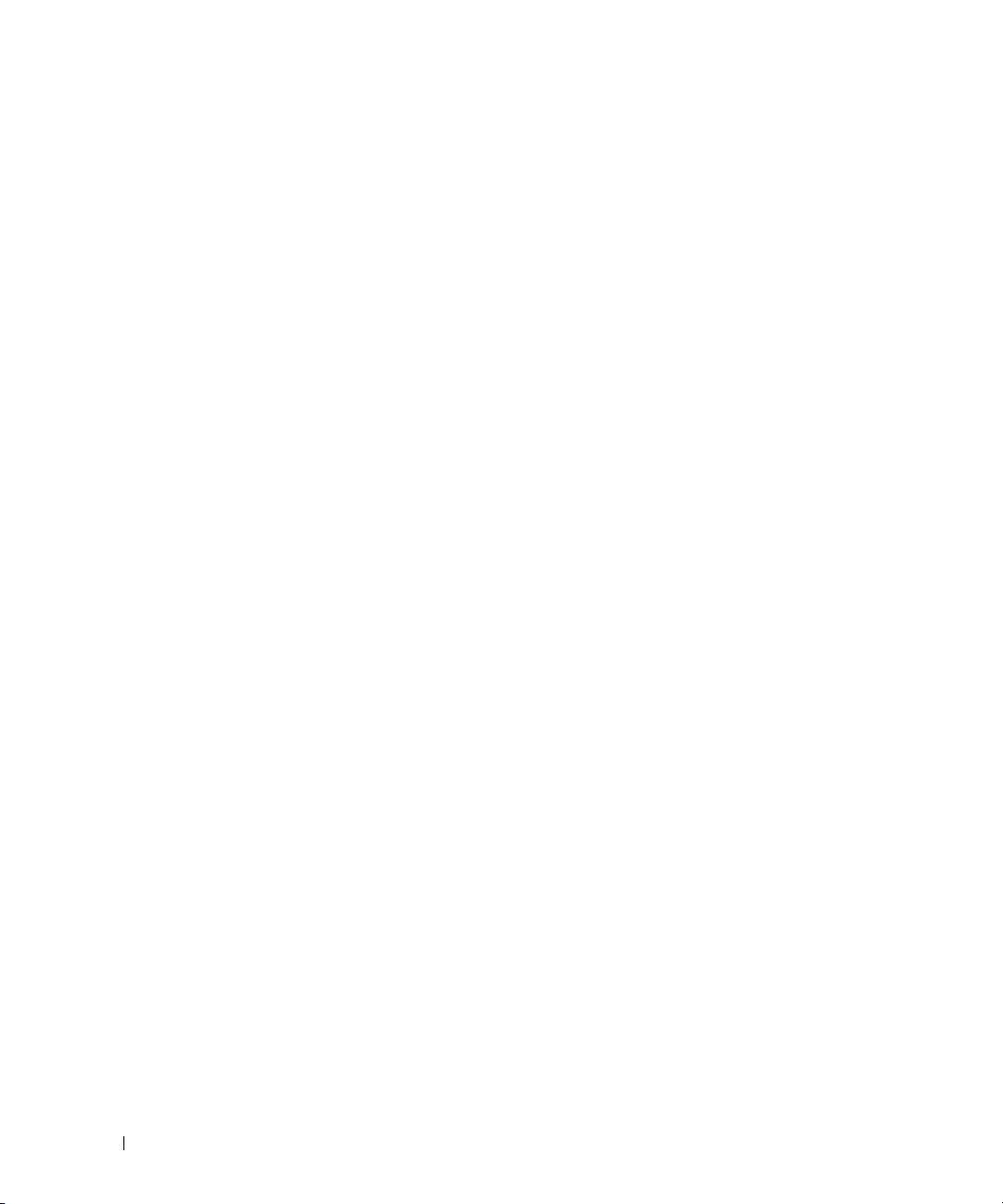
8 Contents
Page 9
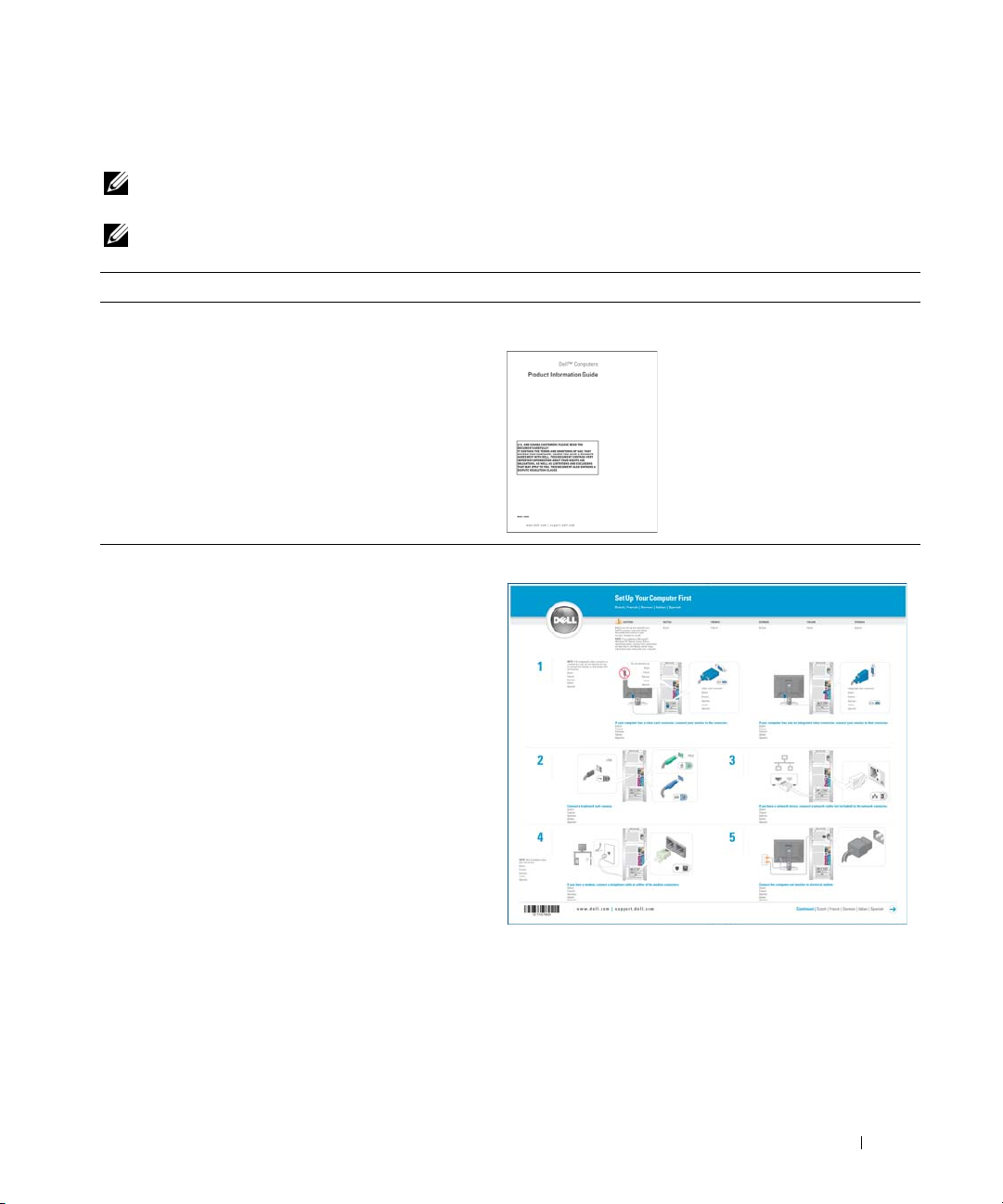
Finding Information
NOTE: Some features or media may be optional and may not ship with your computer. Some features or
media may not be available in certain countries.
NOTE: Additional information may ship with your computer.
What Are You Looking For? Find It Here
• Warranty information
• Terms and Conditions (U.S. only)
• Safety instructions
• Regulatory information
• Ergonomics information
• End User License Agreement
Dell™ Product Information Guide
• How to set up my computer
Setup Diagram
Finding Information 9
Page 10
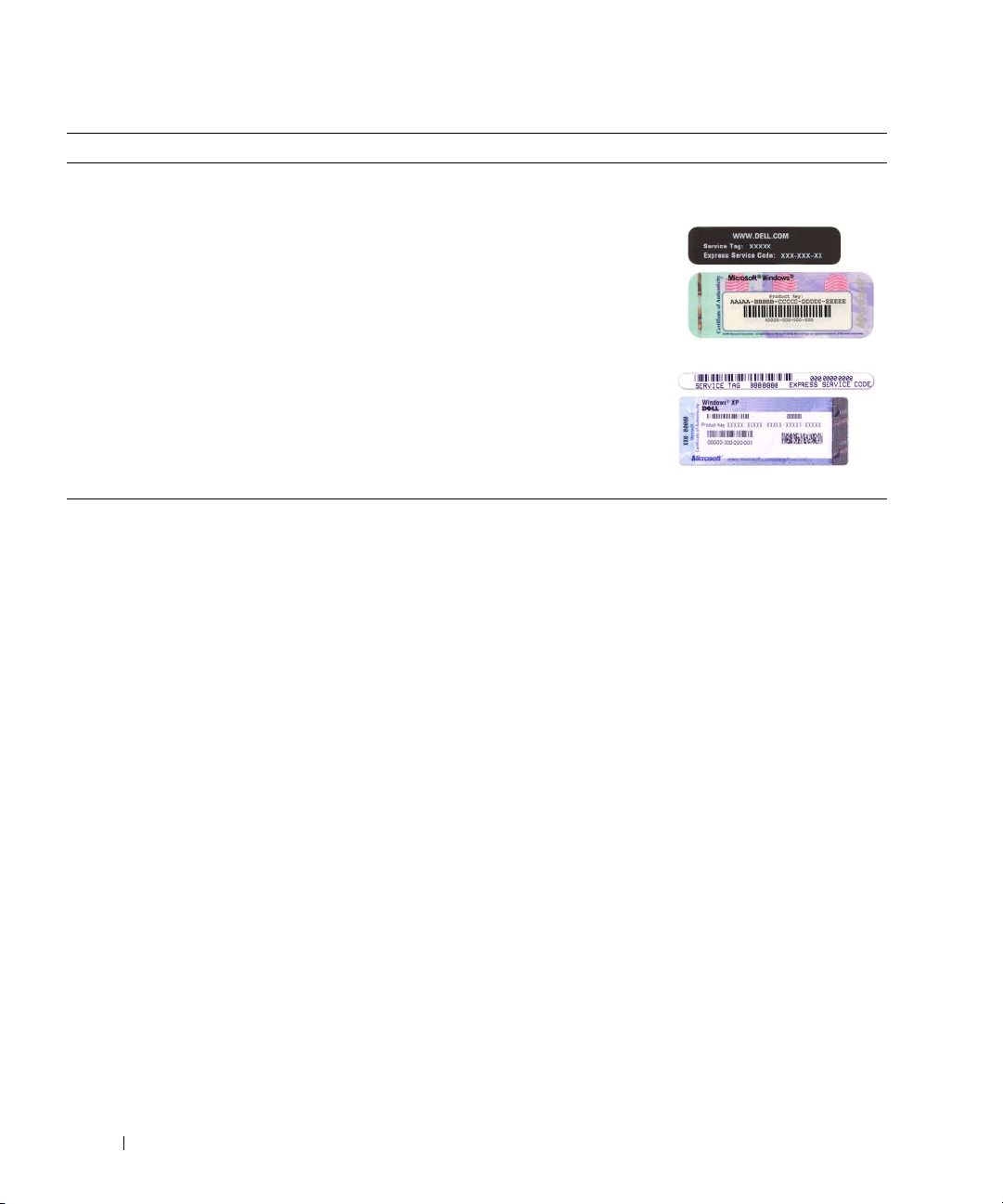
What Are You Looking For? Find It Here
• Service Tag and Express Service Code
• Microsoft Windows License Label
Service Tag and Microsoft® Windows® License
These labels are located on your computer.
• Use the Service Tag to
identify your computer
when you use
support.dell.com
contact technical
support.
• Enter the Express
Service Code to direct
your call when
contacting technical
support.
or
• Solutions — Troubleshooting hints and tips, articles
from technicians, and online courses, frequently asked
questions
• Community — Online discussion with other Dell
customers
• Upgrades — Upgrade information for components, such
as memory, the hard drive, and the operating system
• Customer Care — Contact information, service call and
order status, warranty, and repair information
• Service and support — Service call status and support
history, service contract, online discussions with
technical support
• Reference — Computer documentation, details on my
computer configuration, product specifications, and
white papers
• Downloads — Certified rivers, patches, and software
updates
• Desktop System Software (DSS)— If you reinstall the
operating system for your computer, you should also
reinstall the DSS utility. DSS provides critical updates
for your operating system and support for Dell™
3.5-inch USB floppy drives, Intel
®
Pentiu m® M
processors, optical drives, and USB devices. DSS is
necessary for correct operation of your Dell computer.
The software automatically detects your computer and
operating system and installs the updates appropriate
for your configuration.
Dell Support Website — support.dell.com
NOTE: Select your region to view the appropriate support
site.
NOTE: Corporate, government, and education customers
can also use the customized Dell Premier Support website at
premier.support. dell.com.
To download Desktop System Software:
1
Go to
support.dell.com
2
Enter your Service Tag or product model.
3
In the
Download Category
4
Select the operating system and operating system
language for your computer, and click
5
Under
Select a Device
Configuration Utilities
Software
.
and click
Downloads
drop-down menu, click
Submit.
, scroll to
, and click
System and
Dell Desktop System
.
All
.
10 Finding Information
Page 11
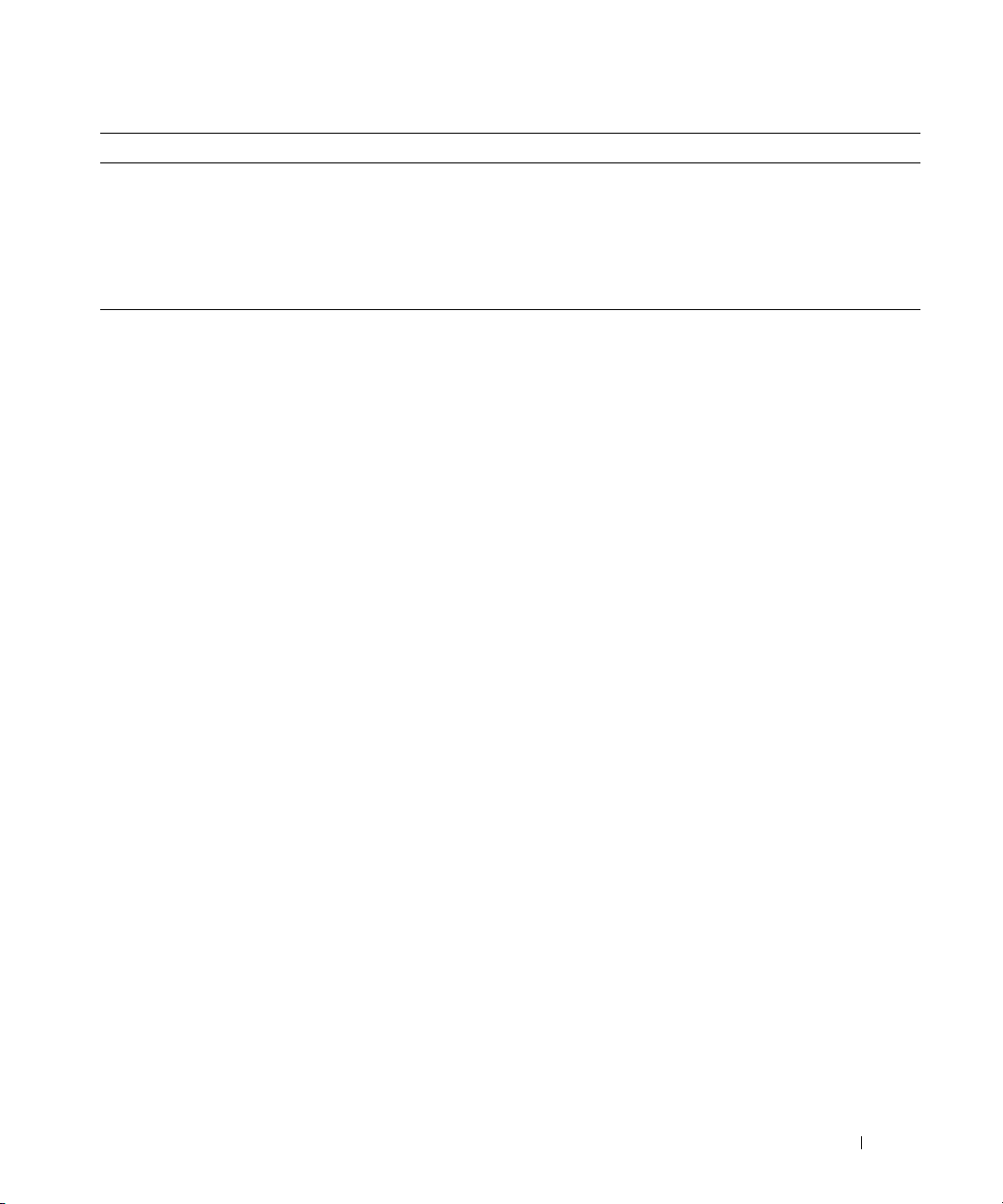
What Are You Looking For? Find It Here
• How to use Windows XP
• How to work with programs and files
• How to personalize my desktop
Windows Help and Support Center
1
Click the
2
Type a word or phrase that describes your problem and
click the arrow icon.
3
Click the topic that describes your problem.
4
Follow the instructions on the screen.
Start
button and click
Help and Support
.
Finding Information 11
Page 12
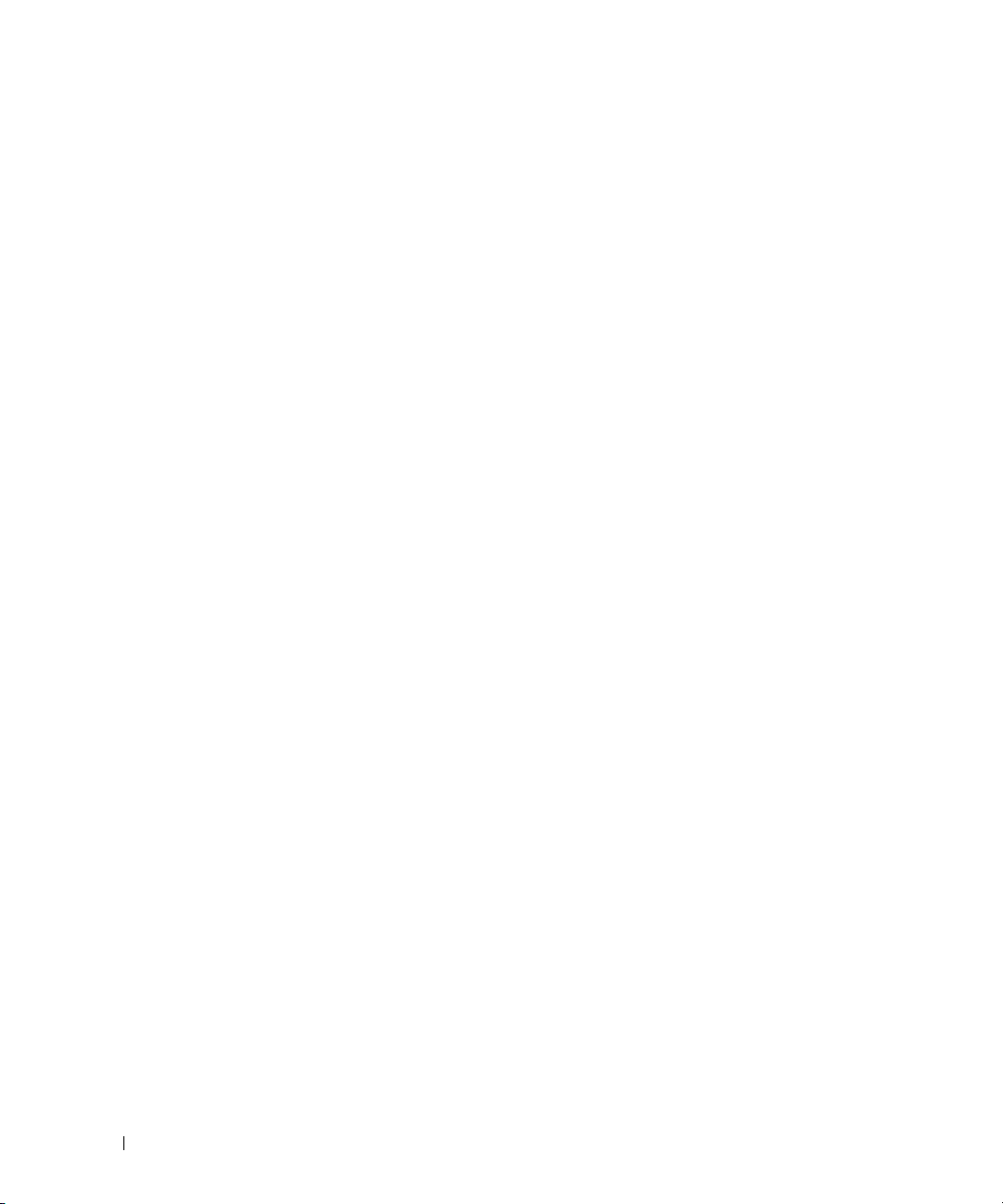
12 Finding Information
Page 13
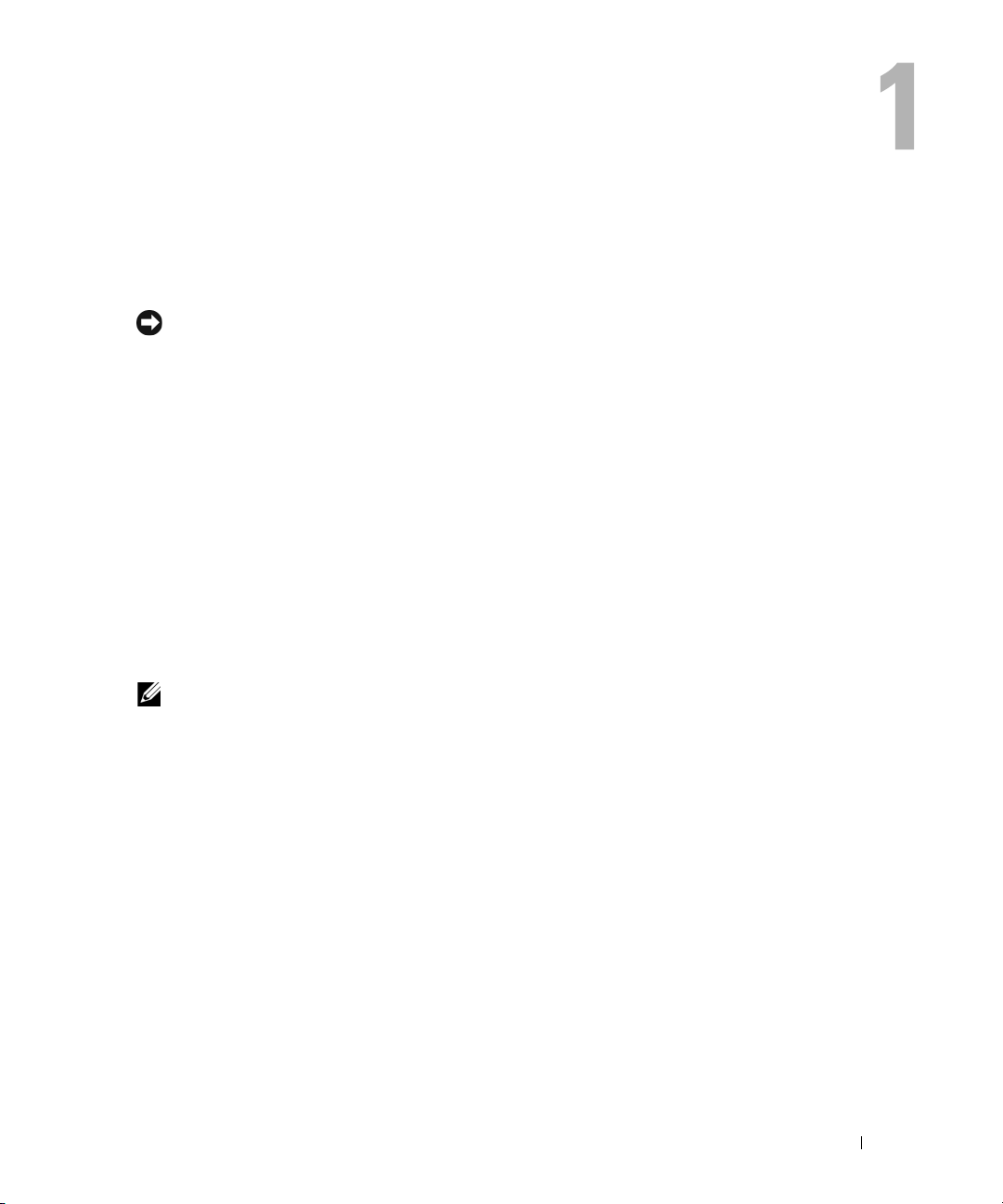
Setting Up and Using Your Computer
Setting Up a Printer
NOTICE: Complete the operating system setup before you connect a printer to the computer.
See the documentation that came with the printer for setup information, including how to:
• Obtain and install updated drivers
• Connect the printer to the computer
• Load paper and install the toner or ink cartridge
• Contact the printer manufacturer for technical assistance
Printer Cable
Your printer connects to your computer with a USB cable. Your printer may not come with a printer
cable, so if you purchase a cable separately, ensure that it is compatible with your printer. If you
purchased a printer cable at the same time you purchased your computer, the cable may arrive in
the computer box.
Connecting a USB Printer
NOTE: You can connect USB devices while the computer is turned on.
1
Complete the operating system setup, if you have not already done so.
2
Install the printer driver, if necessary. See the documentation that came with your printer.
3
Attach the USB printer cable to the USB connectors on the computer and the printer. The
USB connectors only fit into the ports when correctly oriented.
Setting Up and Using Your Computer 13
Page 14
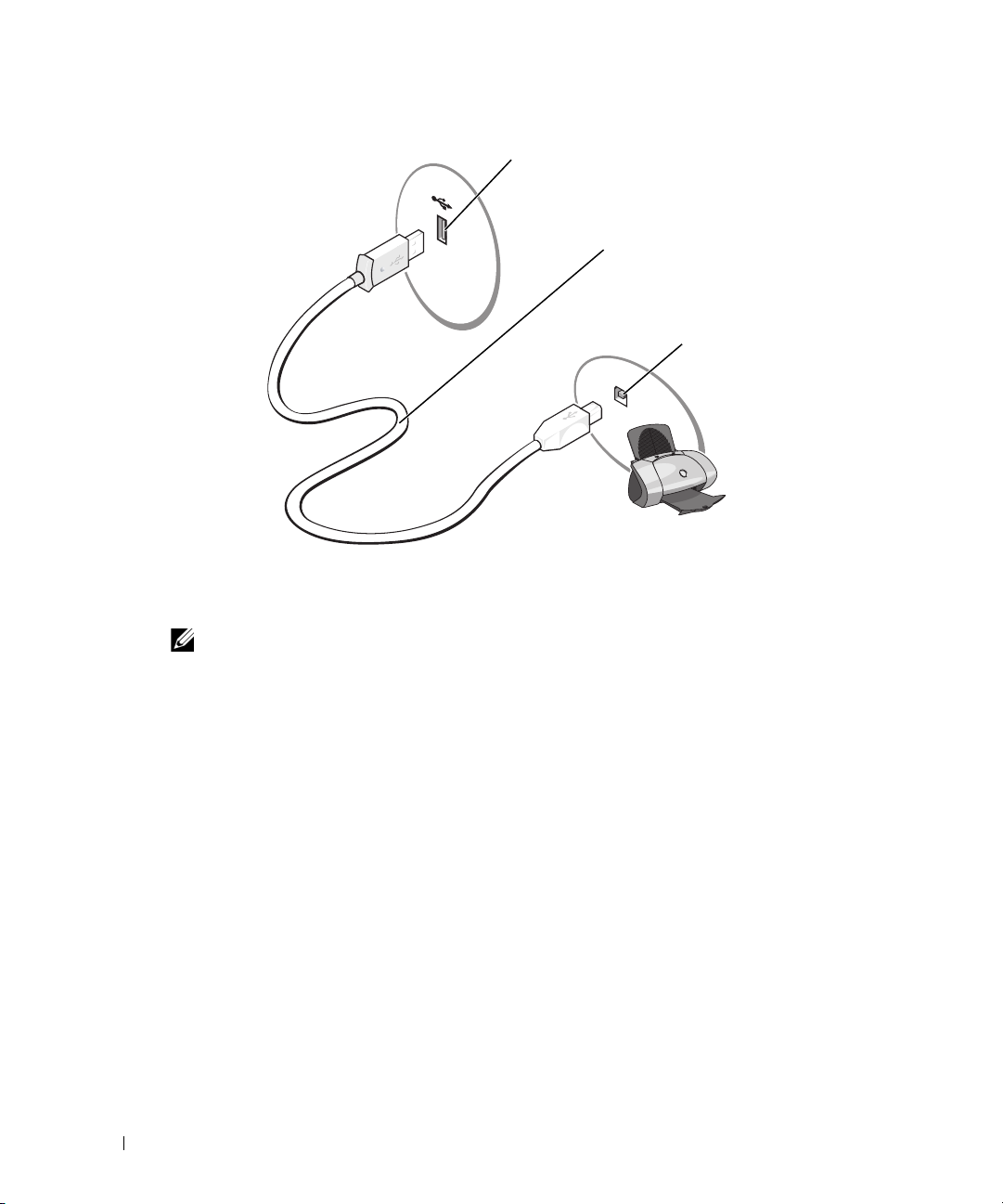
USB connector on computer
USB printer cable
USB connector
on printer
Connecting to the Internet
NOTE: ISPs and ISP offerings vary by country.
To connect to the Internet, you need a modem or network connection and an Internet service
provider (ISP), such as AOL or MSN. Your ISP will offer one or more of the following Internet
connection options:
• Dial-up connections that provide Internet access through a telephone line. Dial-up
connections are considerably slower than DSL and cable modem connections.
• DSL connections that provide high-speed Internet access through your existing telephone
line. With a DSL connection, you can access the Internet and use your telephone on the same
line simultaneously.
• Cable modem connections that provide high-speed Internet access through your local cable
TV line.
If you are using a dial-up connection, connect a telephone line to the modem connector on your
computer and to the telephone wall jack before you set up your Internet connection. If you are
using a DSL or cable modem connection, contact your ISP for setup instructions.
14 Setting Up and Using Your Computer
Page 15
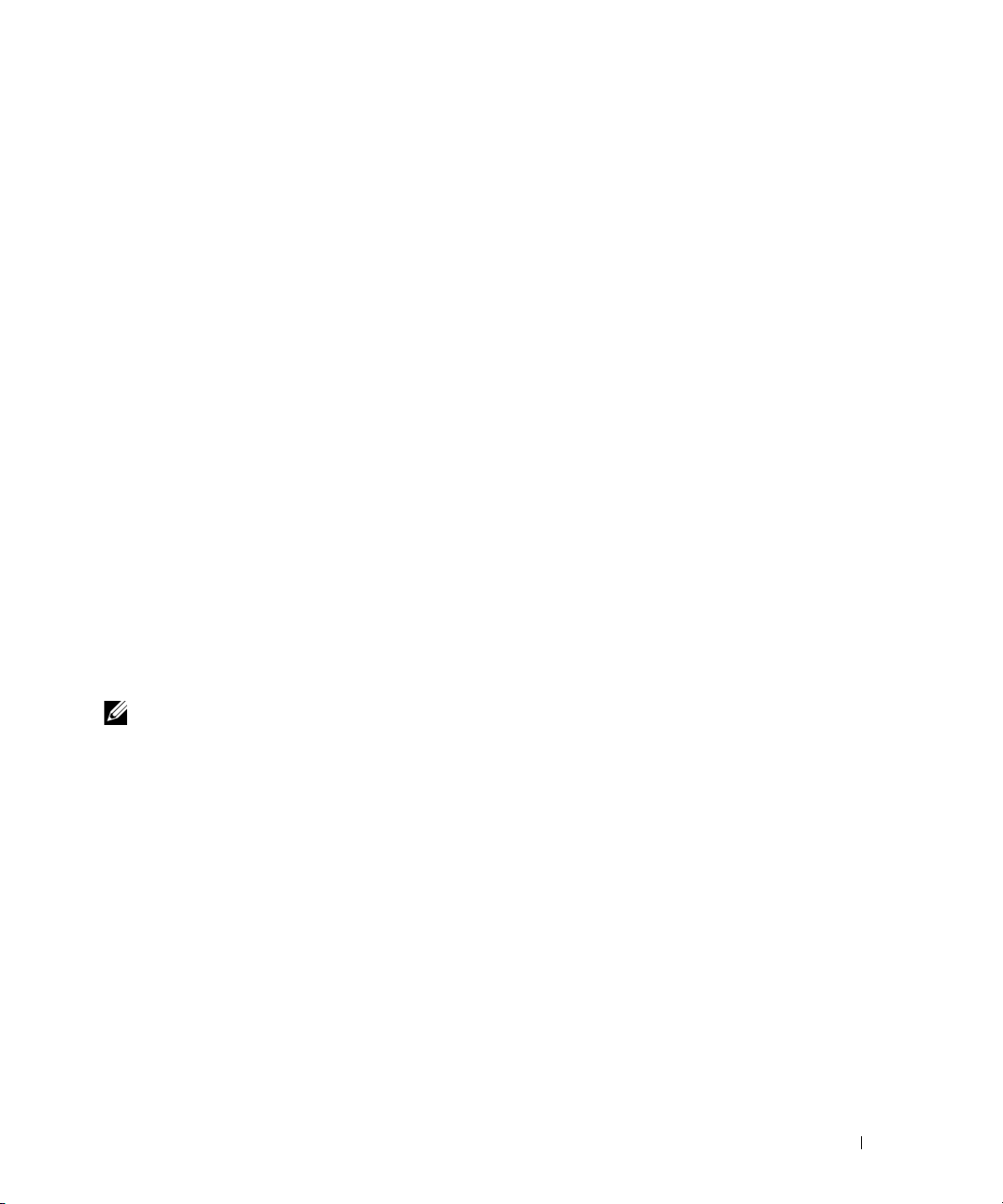
Setting Up Your Internet Connection
To set up an AOL or MSN connection:
1
Save and close any open files, and exit any open programs.
2
Double-click the
3
Follow the instructions on the screen to complete the setup.
If you do not have an
Internet connection with a different ISP:
1
Save and close any open files, and exit any open programs.
2
Click the
The
3
Click
4
In the next window, click the appropriate option:
Start
New Connection Wizard
Connect to the Internet
• If you do not have an ISP and want to select one, click
service providers (ISPs)
• If you have already obtained setup information from your ISP but you did not receive a
setup CD, click
• If you have a CD, click
5
Click
Next
If you selected
instructions on the screen to complete the setup.
MSN Explorer
MSN Explorer
button and click
or
AOL
or
AOL
Internet Explorer
appears.
.
.
Set up my connection manually
Use the CD I got from an ISP
.
Set up my connection manually
icon on the Microsoft® Windows® desktop.
icon on your desktop or if you want to set up an
.
Choose from a list of Internet
.
.
, continue to step 6. Otherwise, follow the
NOTE: If you do not know which type of connection to select, contact your ISP.
6
Click the appropriate option under
click
Next
.
7
Use the setup information provided by your ISP to complete the setup.
How do you want to connect to the Internet?
, and then
If you are having problems connecting to the Internet, see "E-Mail, Modem, and Internet
Problems" on page 33. If you cannot connect to the Internet but have successfully connected in the
past, the ISP might have a service outage. Contact your ISP to check the service status, or try
connecting again later.
Setting Up and Using Your Computer 15
Page 16
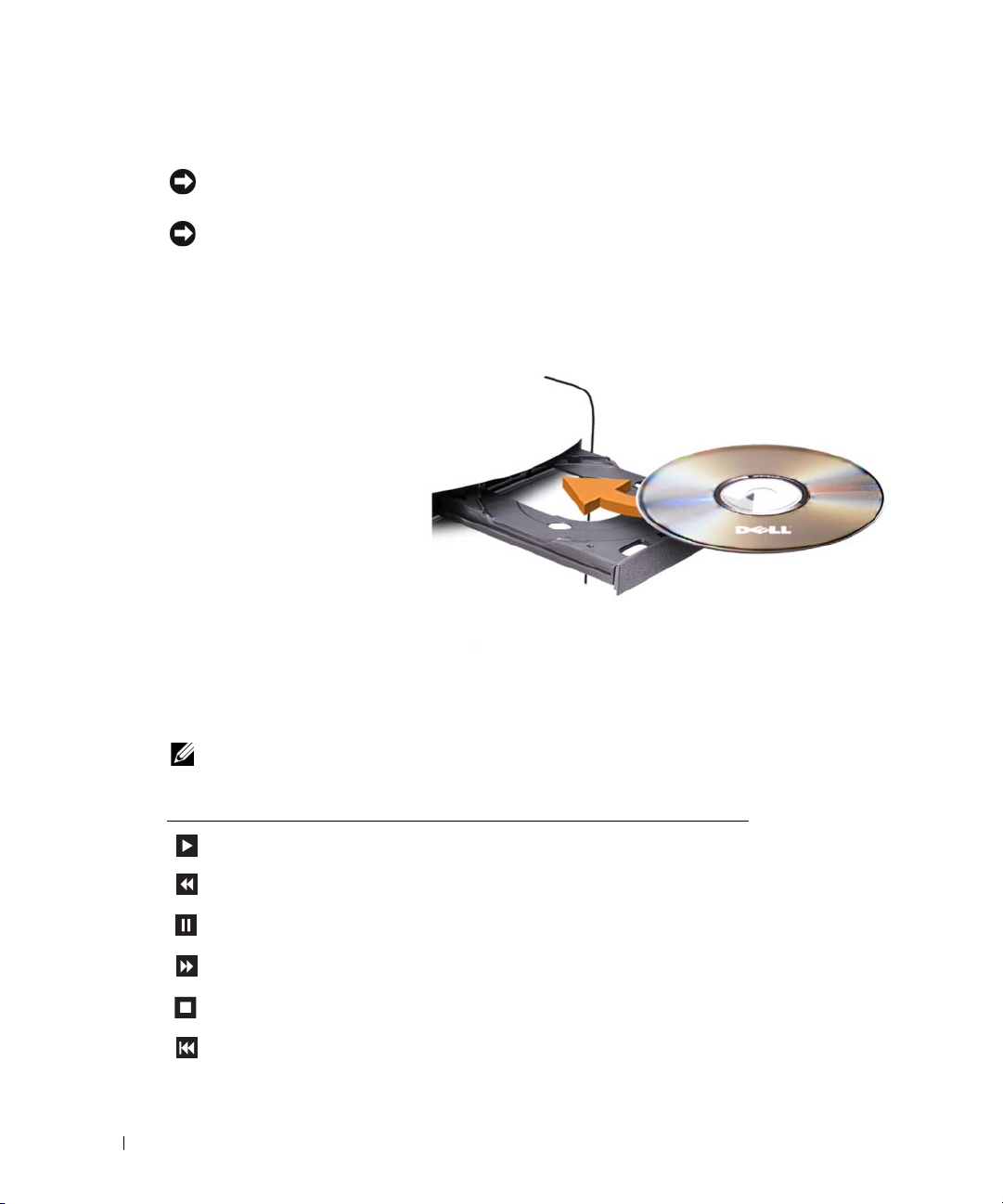
Playing CDs and DVDs
NOTICE: Do not press down on the CD or DVD tray when you open or close it. Keep the tray closed when
you are not using the drive.
NOTICE: Do not move the computer when you are playing CDs or DVDs.
1
Press the eject button on the front of the drive.
2
Place the disc, label side up, in the center of the tray.
3
Press the eject button or gently push in the tray.
To format CDs for storing data, to create music CDs, or to copy CDs, see the CD software that
came with your computer.
NOTE: Ensure that you follow all copyright laws when you create CDs.
A CD player includes the following basic buttons:
Play
Move backward within the current track
Pau se
Move forward within the current track
Stop
Go to the previous track
16 Setting Up and Using Your Computer
Page 17
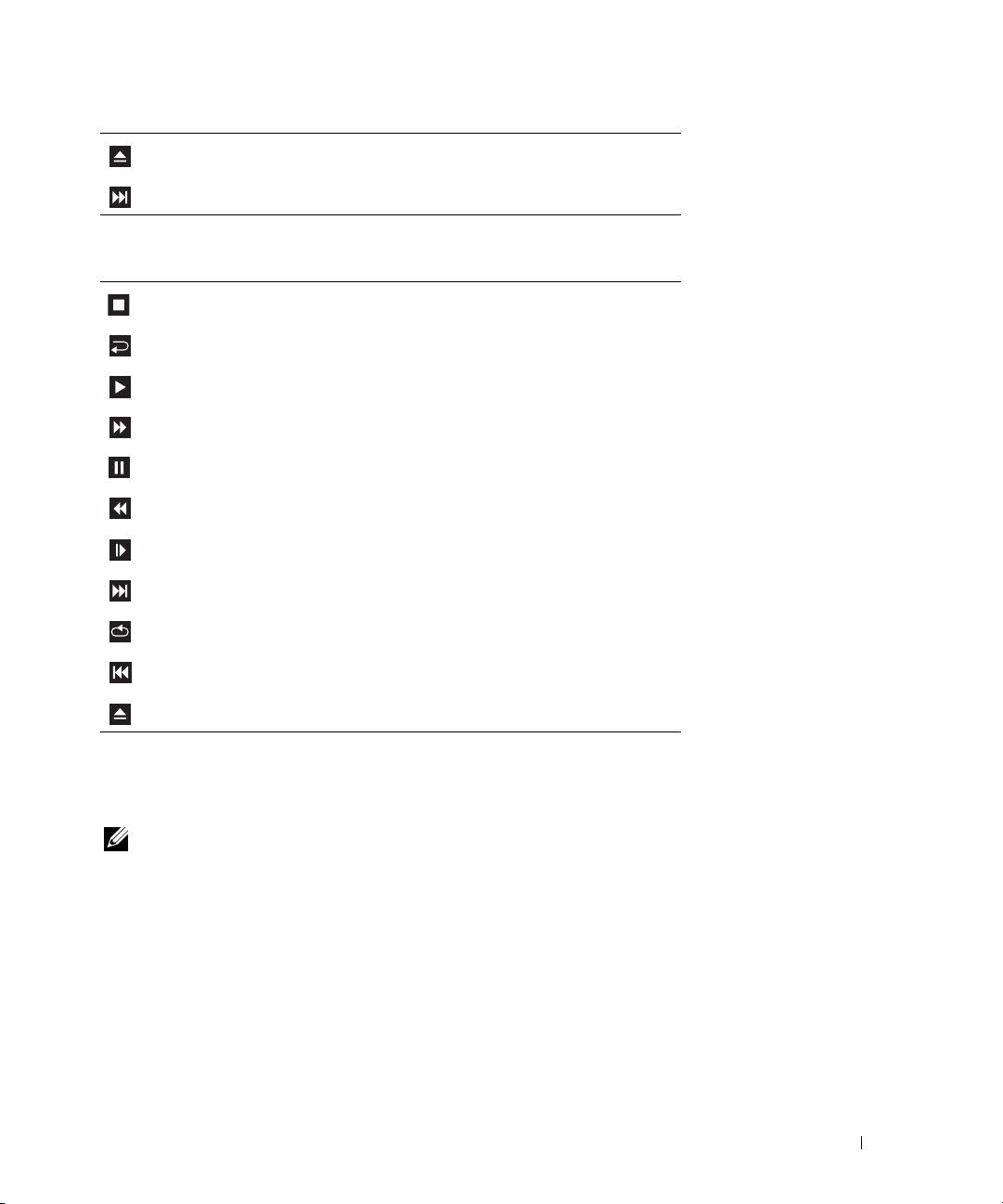
Eject
Go to the next track
A DVD player includes the following basic buttons:
Stop
Restart the current chapter
Play
Fast forward
Pau se
Fast reverse
Advance a single frame while in pause mode
Go to the next title or chapter
Continuously play the current title or chapter
Go to the previous title or chapter
Eject
Help
For more information on playing CDs or DVDs, click
on the CD or DVD player (if available).
Adjusting the Volume
NOTE: When the speakers are muted, you do not hear the CD or DVD playing.
1
Click the
Volume Control
2
In the
slide it up or down to increase or decrease the volume.
For more information on volume control options, click
Start
button, point to
.
Volume Control
All Programs → Accessories→ Entertainment
window, click and drag the bar in the
Help
in the
, and then click
Volume Control
Volume Control
Setting Up and Using Your Computer 17
column and
window.
Page 18
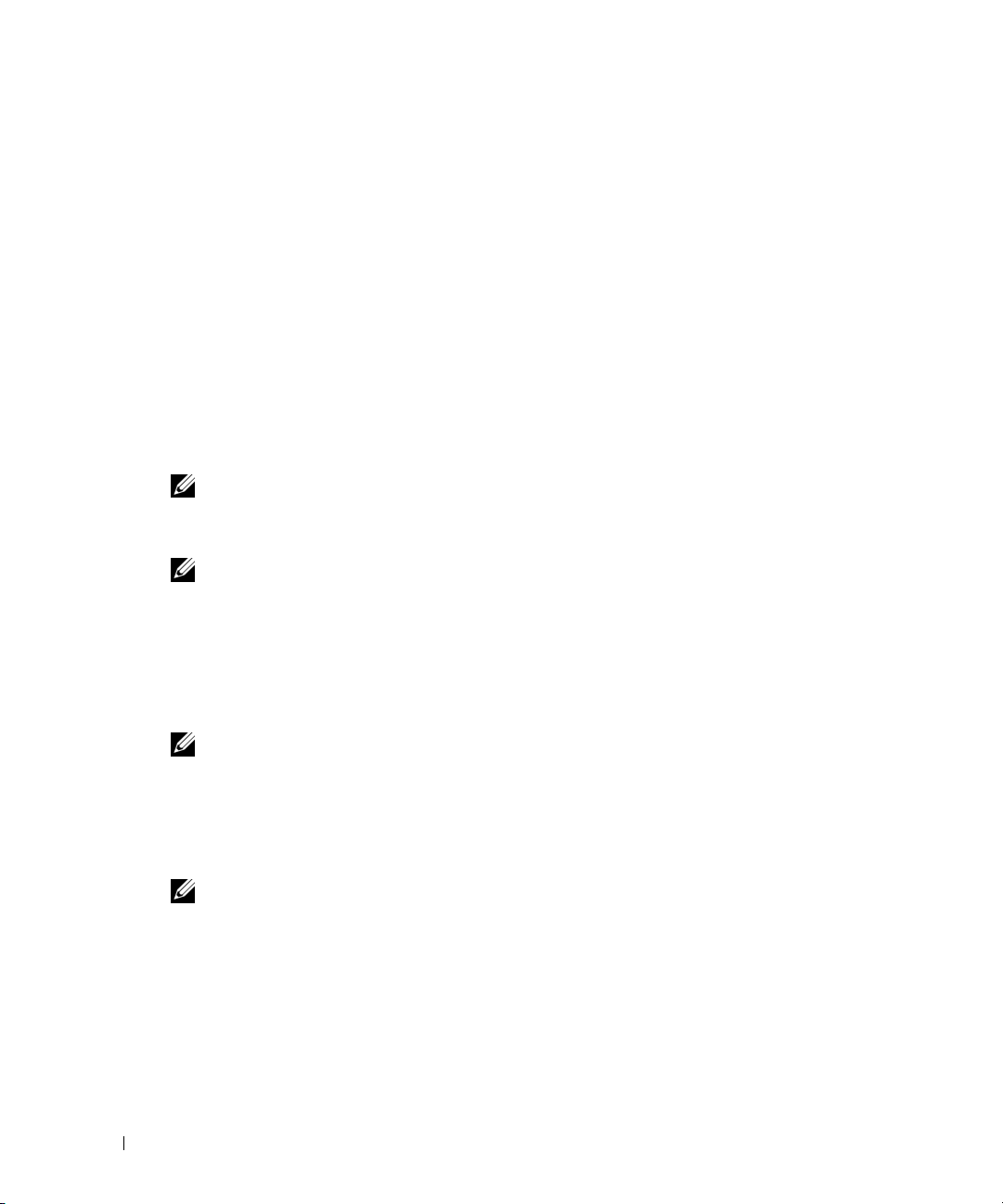
Adjusting the Picture
If an error message notifies you that the current resolution and color depth are using too much
memory and preventing DVD playback, adjust the display properties:
1
Click the
2
Under
3
Under
4
In the
setting to
5
Click the drop-down menu under
6
Click OK.
Start
button and click
Pick a category
Pick a task...
Display Properties
800 by 600 pixels
, click
, click
Control Panel
Appearance and Themes
Change the screen resolution
window, click and drag the bar in
.
Color quality
.
.
.
, and then click
Screen resolution
Medium (16 bit)
to change the
.
Copying CDs and DVDs
NOTE: Ensure that you observe all copyright laws when creating CDs or DVDs.
This section applies only to computers that have a CD-RW, DVD+/-RW, or CD-RW/DVD
(combo) drive.
NOTE: The types of CD or DVD drives offered by Dell may vary by country.
The following instructions explain how to make an exact copy of a CD or DVD. You can also use
Sonic DigitalMedia for other purposes, such as creating music CDs from audio files stored on
your computer or backing up important data. For help, open Sonic DigitalMedia and then click
the question mark icon in the upper-right corner of the window.
How to Copy a CD or DVD
NOTE: CD-RW/DVD combo drives cannot write to DVD media. If you have a CD-RW/DVD combo drive
and you experience recording problems, check for available software patches on the Sonic support
website at www.sonic.com.
The DVD-writable drives installed in Dell™ computers can write to and read DVD+/-R,
DVD+/-RW and DVD+R DL (dual layer) media, but cannot write to and may not read
DVD-RAM or DVD-R DL media.
NOTE: Most commercial DVDs have copyright protection and cannot be copied using Sonic
DigitalMedia.
1
Click the
click
2
Under the
18 Setting Up and Using Your Computer
Copy
Start
button, point to
.
Copy
tab, click
All Programs→
Disc Copy
Sonic→ DigitalMedia Projects
.
, and then
Page 19
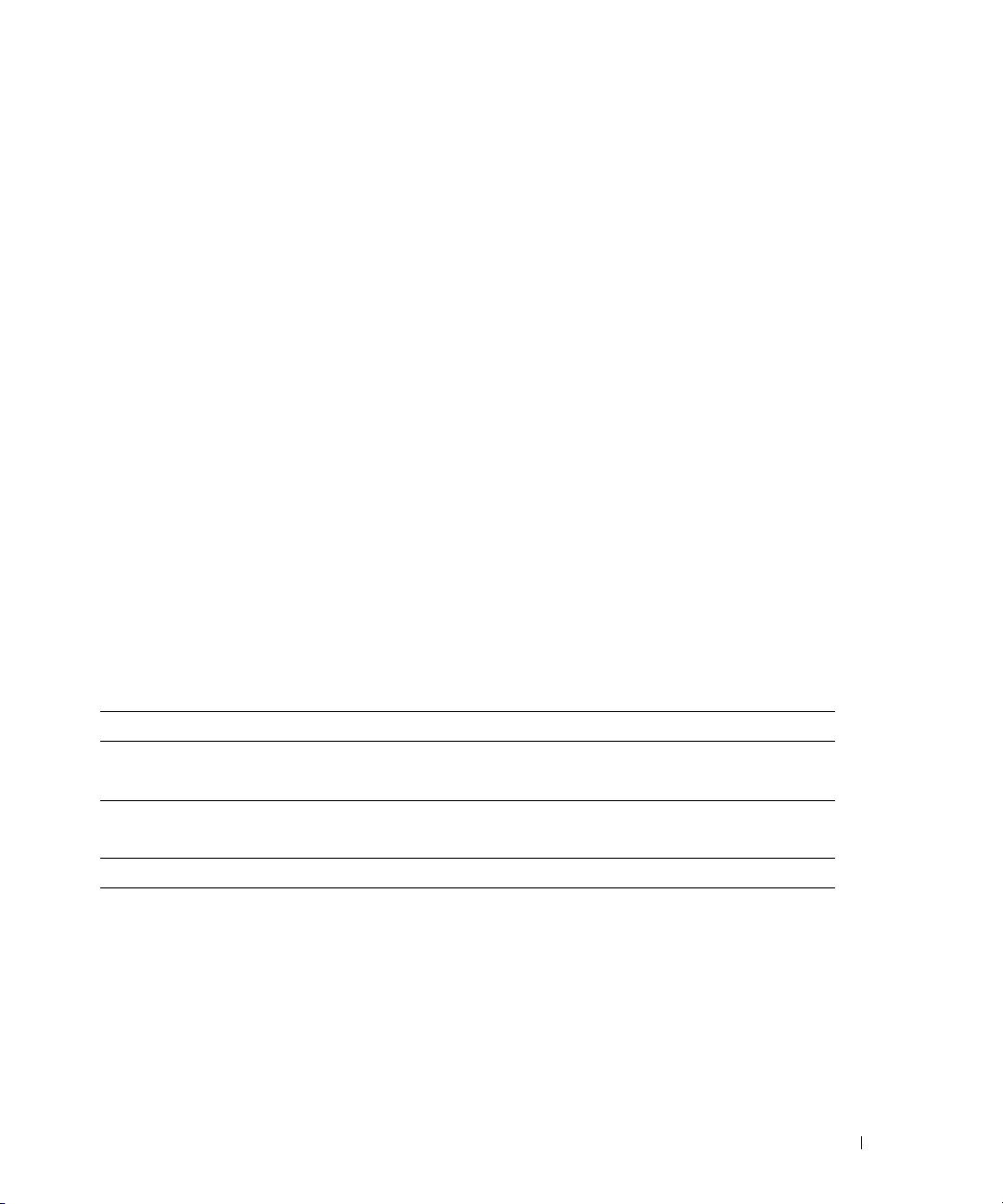
3
To copy the CD or DVD:
•
If you have one CD or DVD drive
button. The computer reads your source CD or DVD and copies the data to a
Copy
temporary folder on your computer hard drive.
When prompted, insert a blank CD or DVD into the drive and click
, ensure that the settings are correct and click the
OK
.
Disc
If you have two CD or DVD drives
•
source CD or DVD and click the
, select the drive into which you have inserted your
Disc Copy
button. The computer copies the data from
the source CD or DVD to the blank CD or DVD.
Once you have finished copying the source CD or DVD, the CD or DVD that you have
created automatically ejects.
Using Blank CDs and DVDs
CD-RW drives can write to CD recording media only (including high-speed CD-RW) while
DVD-writable drives can write to both CD and DVD recording media.
Use blank CD-Rs to record music or permanently store data files. After creating a CD-R, you
cannot write to that CD-R again (see the Sonic documentation for more information). Use
blank CD-RWs to write to CDs or to erase, rewrite, or update data on CDs.
Blank DVD+/-Rs can be used to permanently store large amounts of information. After you
create a DVD+/-R disc, you may not be able to write to that disc again if the disc is "finalized" or
"closed" during the final stage of the disc creation process. Use blank DVD+/-RWs if you plan
to erase, rewrite, or update information on that disc later.
CD-Writable Drives
Media Type Read Write Rewritable
CD-R Yes Yes No
C D- RW Ye s Ye s Ye s
DVD-Writable Drives
Media Type Read Write Rewritable
CD-R Yes Yes No
C D- RW Ye s Ye s Ye s
DVD+R Yes Yes No
DVD-R Yes Yes No
DV D +R W Yes Ye s Ye s
DV D -R W Ye s Ye s Ye s
DVD+R DL Yes Yes No
Setting Up and Using Your Computer 19
Page 20
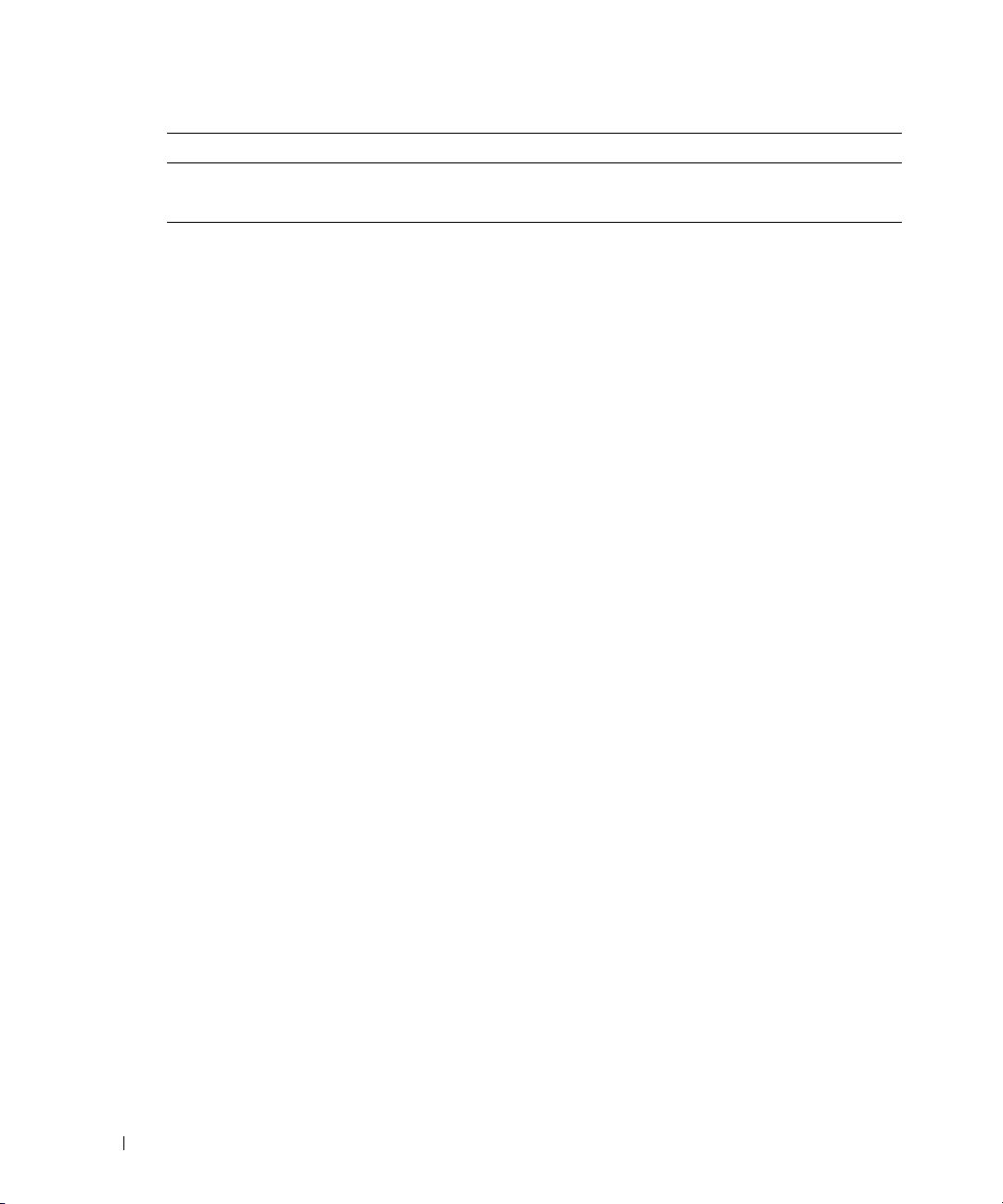
Media Type Read Write Rewritable
DVD-R DL Maybe No No
DVD-RAM Maybe No No
Helpful Tips
• Use Microsoft® Windows® Explorer to drag and drop files to a CD-R or CD-RW only after
you start Sonic DigitalMedia and open a DigitalMedia project.
• Use CD-Rs to burn music CDs that you want to play in regular stereos. CD-RWs do not play
in most home or car stereos.
• You cannot create audio DVDs with Sonic DigitalMedia.
• Music MP3 files can be played only on MP3 players or on computers that have MP3 software
installed.
• Commercially available DVD players used in home theater systems may not support all
available DVD formats. For a list of formats supported by your DVD player, see the
documentation provided with your DVD player or contact the manufacturer.
• Do not burn a blank CD-R or CD-RW to its maximum capacity; for example, do not copy a
650-MB file to a blank 650-MB CD. The CD-RW drive needs 1–2 MB of the blank space to
finalize the recording.
• Use a blank CD-RW to practice CD recording until you are familiar with CD recording
techniques. If you make a mistake, you can erase the data on the CD-RW and try again. You
can also use blank CD-RWs to test music file projects before you record the project
permanently to a blank CD-R.
• See the Sonic website at
www.sonic.com
for additional information.
Using a Media Card Reader (Optional)
Use the Media Card Reader to transfer data directly to your computer.
The Media Card Reader supports the following memory types:
•xD-Picture Card
• SmartMedia (SMC)
• CompactFlash Type I and II (CF I/II)
• MicroDrive Card
• SecureDigital Card (SD)
• MultiMediaCard (MMC)
• Memory Stick (MS/MS Pro)
20 Setting Up and Using Your Computer
Page 21
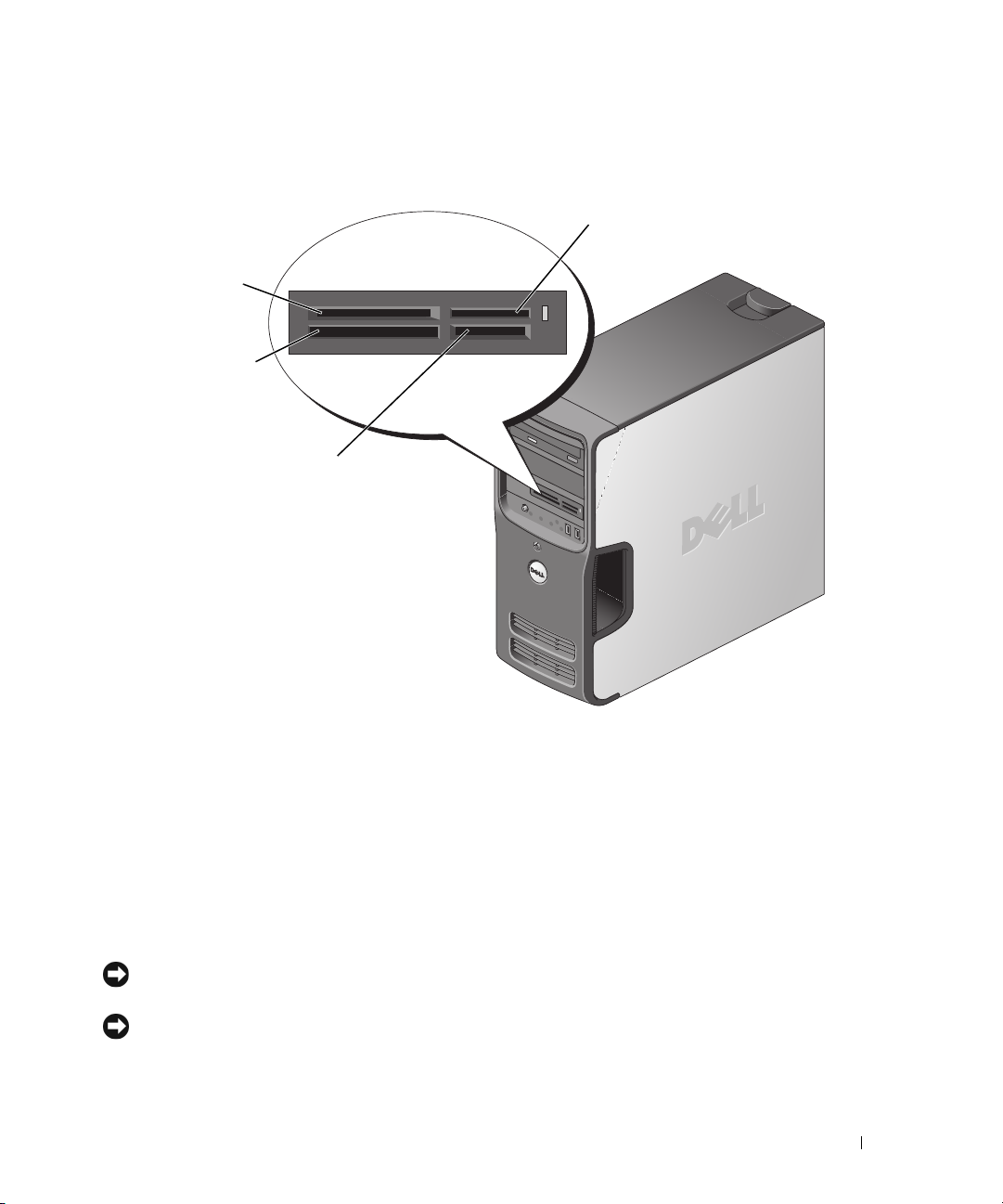
For information on installing a Media Card Reader, see "Installing a Media Card Reader" on
page 89.
Memory Stick
(MS/MS Pro)
xD-Picture Card and
SmartMedia (SMC)
CompactFlash Type I
and II (CF I/II) and
MicroDrive Card
SecureDigital Card (SD)/
MultiMediaCard (MMC)
To use the Media Card Reader:
1
Check the media or card to determine the proper orientation for insertion.
2
Slide the media or card into the appropriate slot until it is completely seated in the connector.
If you encounter resistance, do not force the media or card. Check the card orientation and
try again.
Setting Up a Home and Office Network
Connecting to a Network Adapter
NOTICE: Plug the network cable into the network adapter connector on the computer. Do not plug the
network cable into the modem connector on the computer.
NOTICE: Do not plug a network cable into a telephone wall jack.
1
Connect the network cable to the network adapter connector on the back of your computer.
Insert the cable until it clicks into place, and then gently pull it to ensure that it is secure.
Setting Up and Using Your Computer 21
Page 22
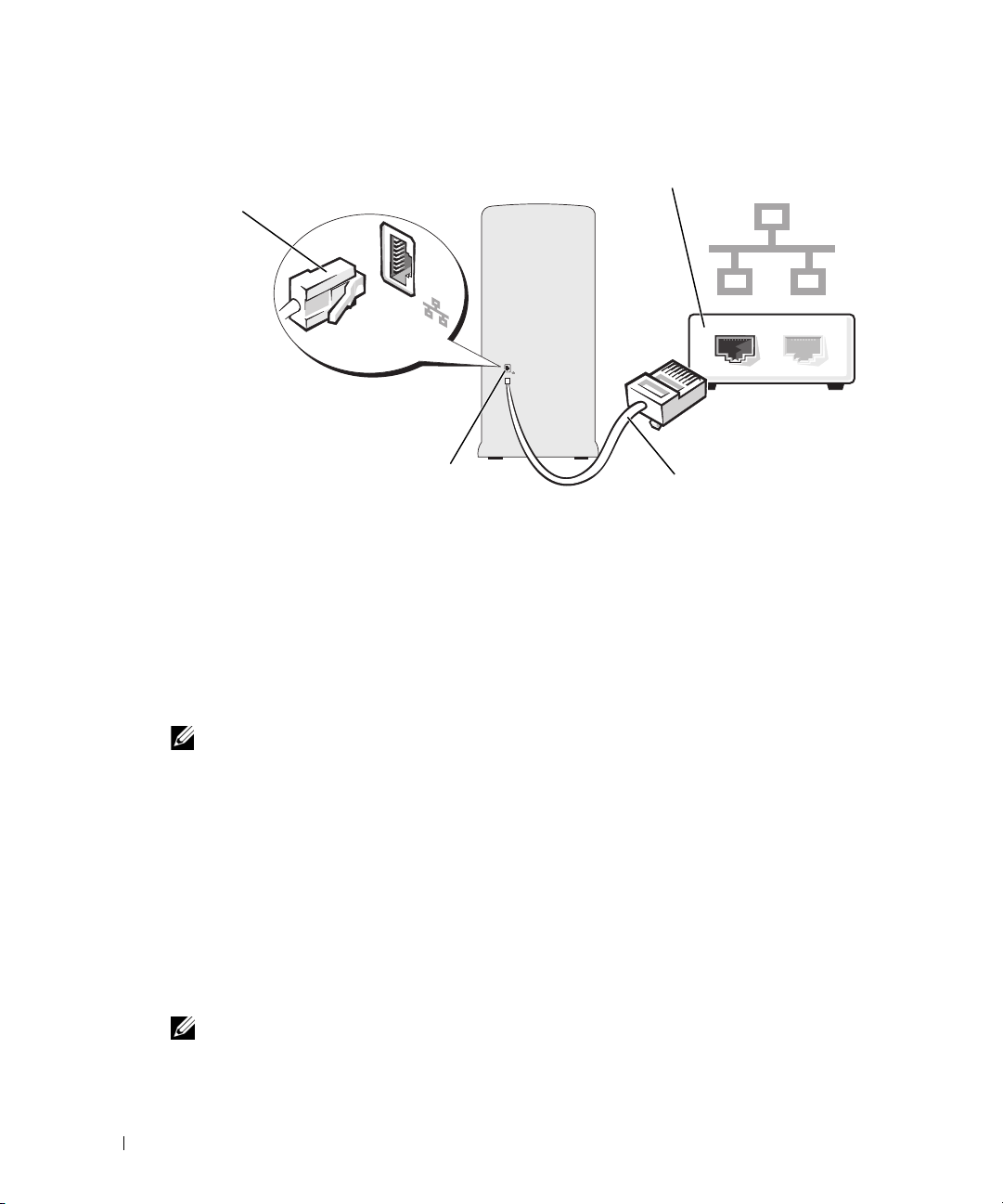
2
Connect the other end of the network cable to a network device.
network adapter
connector
network adapter connector on computer
network device
network cable
Network Setup Wizard
The Microsoft® Windows® XP operating system provides a Network Setup Wizard to guide you
through the process of sharing files, printers, or an Internet connection between computers in a
home or small office.
1
Click the
click
2
On the welcome screen, click
3
Click
Start
button, point to
Network Setup Wizard
All Programs→ Accessories→ Communications
.
Next
.
Checklist for creating a network
, and then
.
NOTE: Selecting the connection method This computer connects directly to the Internet enables the
integrated firewall provided with Windows XP.
4
Complete the checklist and required preparations.
5
Return to the Network Setup Wizard and follow the instructions on the screen.
Power Management
The Microsoft® Windows® XP power management features can reduce the amount of electricity
your computer uses when it is on and you are not using it. You can reduce power to just the monitor
or the hard drive, or you can use standby mode or hibernate mode to reduce power to the entire
computer. When the computer exits from a power conservation mode, the Windows desktop is
restored to the state it was in before it entered the mode.
NOTE: Windows XP Professional includes security and networking features not available in
Windows XP Home Edition. When a Windows XP Professional computer is connected to a network,
different options related to security and networking appear in certain windows.
22 Setting Up and Using Your Computer
Page 23
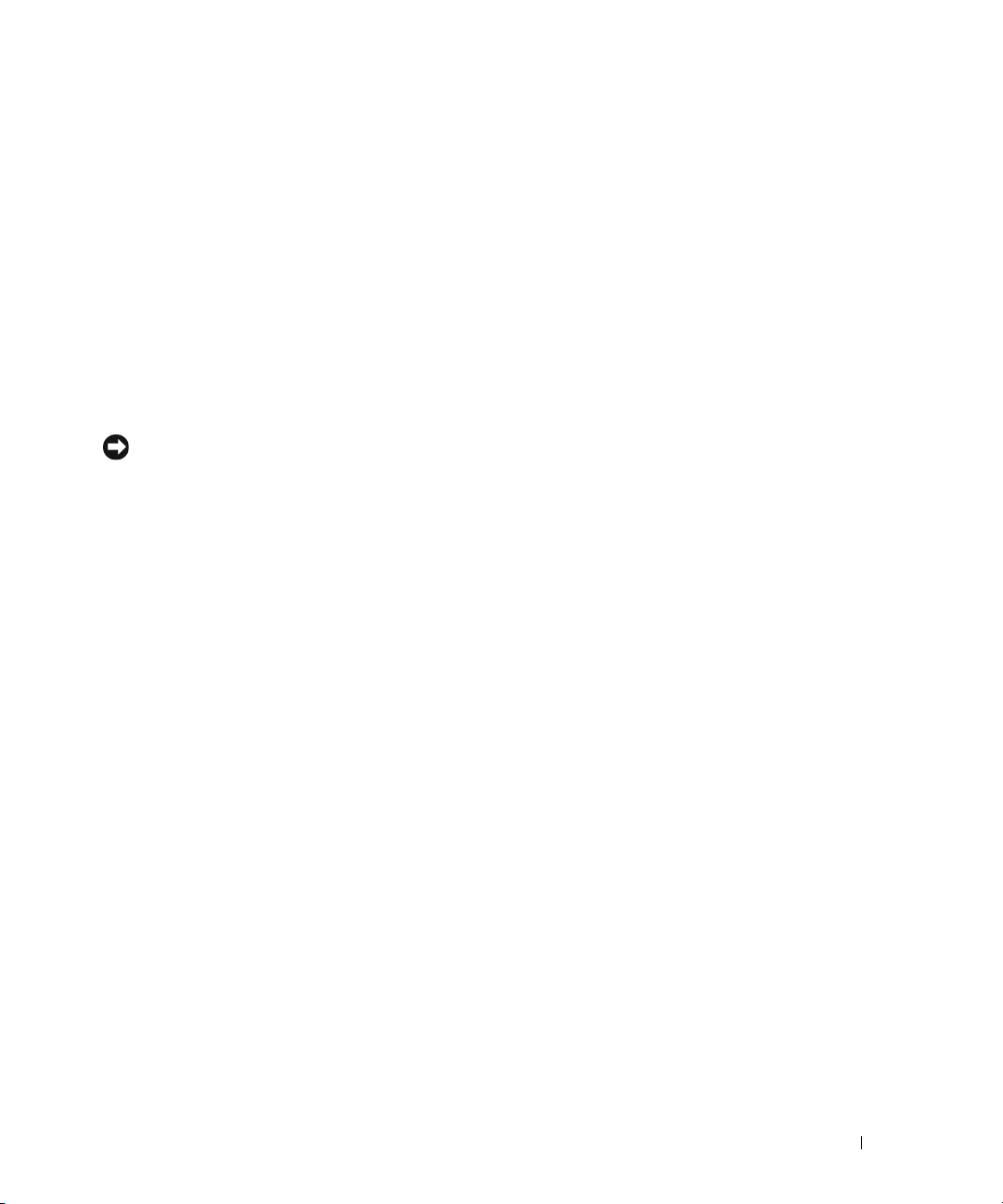
Standby Mode
Standby mode conserves power by turning off the display and the hard drive after a time-out.
When the computer exits from standby mode, it returns to the operating state it was in before it
entered standby mode.
To set standby mode to automatically activate after a defined period of inactivity:
1
Click the
2
Under
3
Under
To immediately activate standby mode without a period of inactivity, click the
Turn Off Computer
To exit from standby mode, press a key on the keyboard or move the mouse.
NOTICE: If your computer loses power while in standby mode, it may lose data.
Start
button and click
Pick a category
or pick a Control Panel icon
, click
, and then click
Control Panel
Performance and Maintenance
Stand by
, click
Power Options
.
.
.
.
Start
button, click
Hibernate Mode
Hibernate mode conserves power by copying system data to a reserved area on the hard drive and
then completely turning off the computer. When the computer exits from hibernate mode, the
desktop is restored to the state it was in
To activate hibernate mode:
1
Click the
2
Under
3
Under
4
Define your hibernate settings on the Power
To exit from hibernate mode
from hibernate mode. Pressing a key on the keyboard or moving the mouse does not bring the
computer out of hibernation, because the keyboard and the mouse do not function when the
computer is in hibernate mode.
Because hibernate mode requires a special file on your hard drive with enough disk space to store
the contents of the computer memory, Dell creates an appropriately sized hibernate mode file
before shipping the computer to you. If the computer’s hard drive becomes corrupted,
Windows XP recreates the hibernate file automatically.
Start
button and click
Pick a category
or pick a Control Panel icon
, click
,
press the power button. The computer may take a short time to exit
before it entered hibernate mode.
Control Panel
Performance and Maintenance
, click
.
Power Options
Schemes
tab,
.
Advanced
.
tab, and
Hibernate
tab.
Power Options Properties
Define your standby mode settings, hibernate mode settings, and other power settings in the
Options Properties
1
Click the
2
Under
Start
Pick a category
window. To access the
button and click
, click
Performance and Maintenance
Power Options Properties
Control Panel
.
window:
.
Setting Up and Using Your Computer 23
Power
Page 24
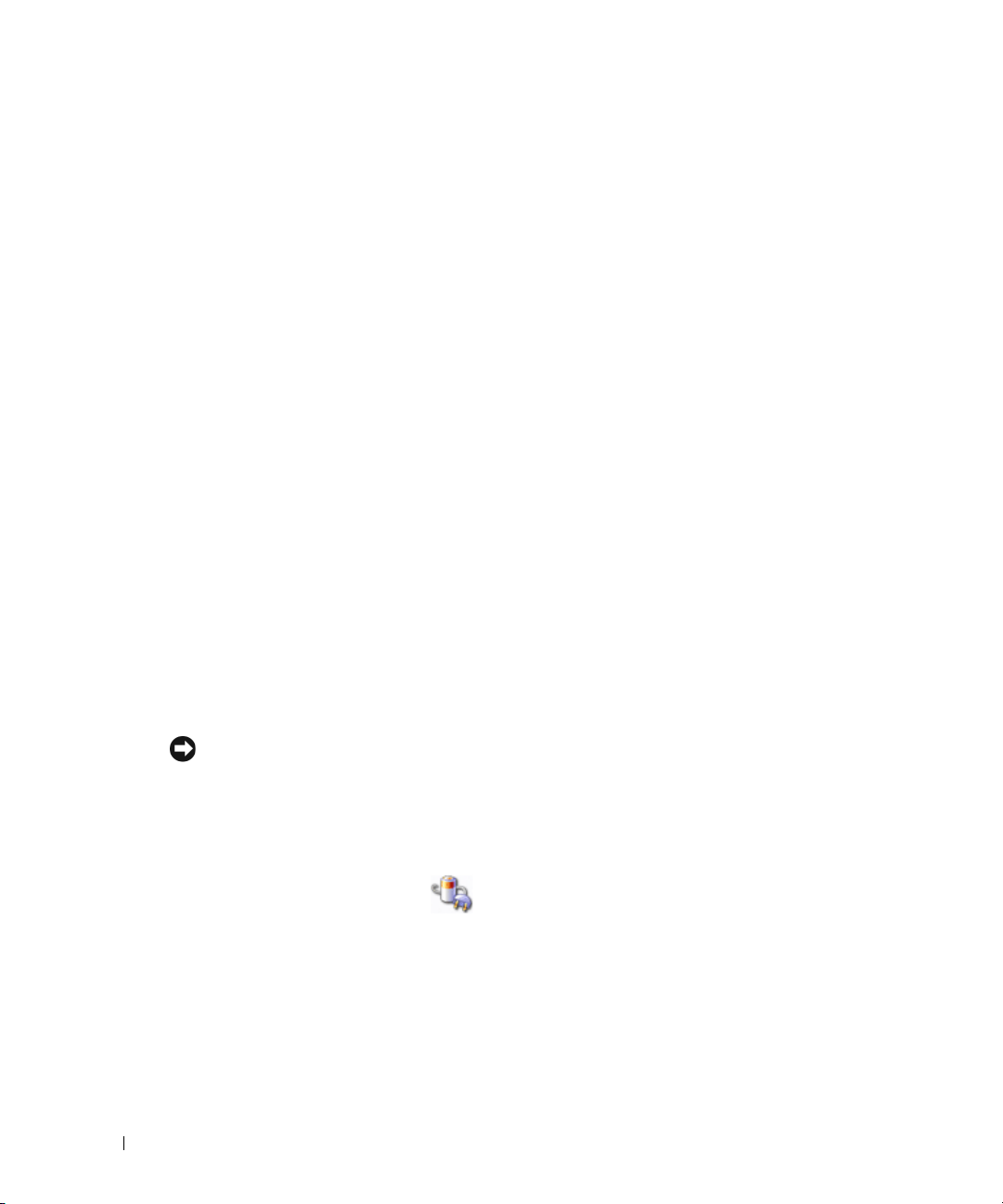
3
Under
or pick a Control Panel icon
4
Define your power settings on the Power
Power Schemes Tab
, click
Power Options
Schemes
tab,
.
Advanced
tab, and
Hibernate
tab.
Each standard power setting is called a scheme. If you want to select one of the standard Windows
schemes installed on your computer, choose a scheme from the
Power schemes
drop-down menu.
The settings for each scheme appear in the fields below the scheme name. Each scheme has
different settings for starting standby mode or hibernate mode, turning off the monitor, and
turning off the hard drive.
The
Power schemes
•
Always On
Home/Office Desk
•
(default) — If you want to use your computer with no power conservation.
drop-down menu displays the following schemes:
— If you use your computer as a home or office computer and you require
minimal power conservation.
•
Presentation
— If you want your computer to run without interruption (using no power
conservation).
•
Minimal Power Management
— If you want your computer to run with minimal power
conservation.
•
Max Battery
— If your computer is a portable computer and you run your computer from
batteries for extended periods of time.
If you want to change the default settings for a scheme, click the drop-down menu in the
monitor
,
Turn off hard disks, System stand by
, or
System hibernates
field, and then select a time-
Tur n of f
out from the displayed list. Changing the time-out for a scheme field permanently changes the
default settings for that scheme, unless you click
Save As
and enter a new name for the changed
scheme.
NOTICE: If you set the hard drive (hard disk) to time-out before the monitor does, your computer may
appear to be locked up. To recover, press any key on the keyboard or click the mouse. To avoid this
problem, always set the monitor to time-out before the hard drive.
Advanced Tab
The
Advanced
tab allows you to:
• Place the power options icon in the Windows taskbar for quick access.
• Set the computer to prompt you for your Windows password before the computer exits from
standby mode or hibernate mode.
• Program the power button to activate standby mode, activate hibernate mode, or turn off the
computer.
To program these functions, select an option from the corresponding drop-down menu and
click
OK
.
24 Setting Up and Using Your Computer
Page 25
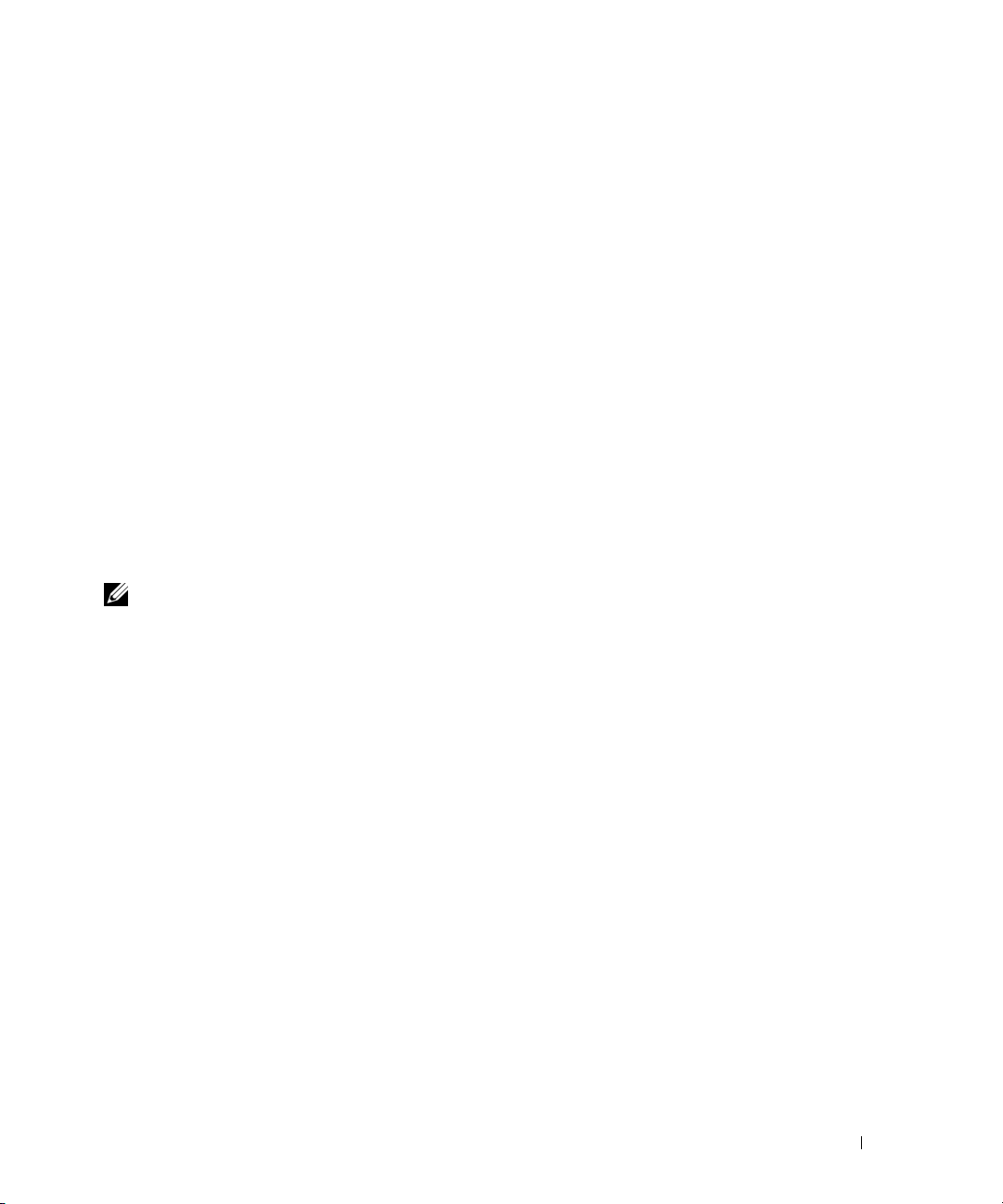
Hibernate Tab
The
Hibernate
you defined on the
Hibernate
For more information on power management options:
1
Click the
2
In the
3
In the
tab allows you to enable hibernate mode. If you want to use the hibernate settings
Power Schemes
tab.
Start
button and click
Help and Support
Performance and maintenance
tab, click the
Help and Support
window, click
Enable hibernate support
.
Performance and maintenance
window, click
Conserving power on your computer
check box on the
.
.
About RAID Configurations
This section provides an overview of the RAID configuration that you might have selected when
you purchased your computer. Of the several RAID configurations available in the computer
industry for different types of uses, Dell offers RAID level 1 on your computer. This configuration is
recommended for users that desire a higher level of data integrity.
The Intel RAID controller on your computer can only create a RAID configuration using two
physical drives. The drives should be the same size to ensure that the larger drive does not
contain unallocated (and therefore unusable) space.
NOTE: RAID levels do not represent a hierarchy. A RAID level 1 configuration is not inherently better or
worse than a RAID level 0 configuration.
Using RAID with Hard Drive Passwords
If you are using a hard-drive security option available in system setup (see page 104), you should
not use a RAID configuration. Using a RAID configuration requires that the hard drive password be
cleared to allow data access.
RAID Level 1
RAID level 1 uses a data-redundancy storage technique known as "mirroring." When data is written
to the primary drive, the data is then duplicated—or mirrored—on the other drive. A RAID level 1
configuration sacrifices high-data access rates for its data redundancy advantages.
Setting Up and Using Your Computer 25
Page 26
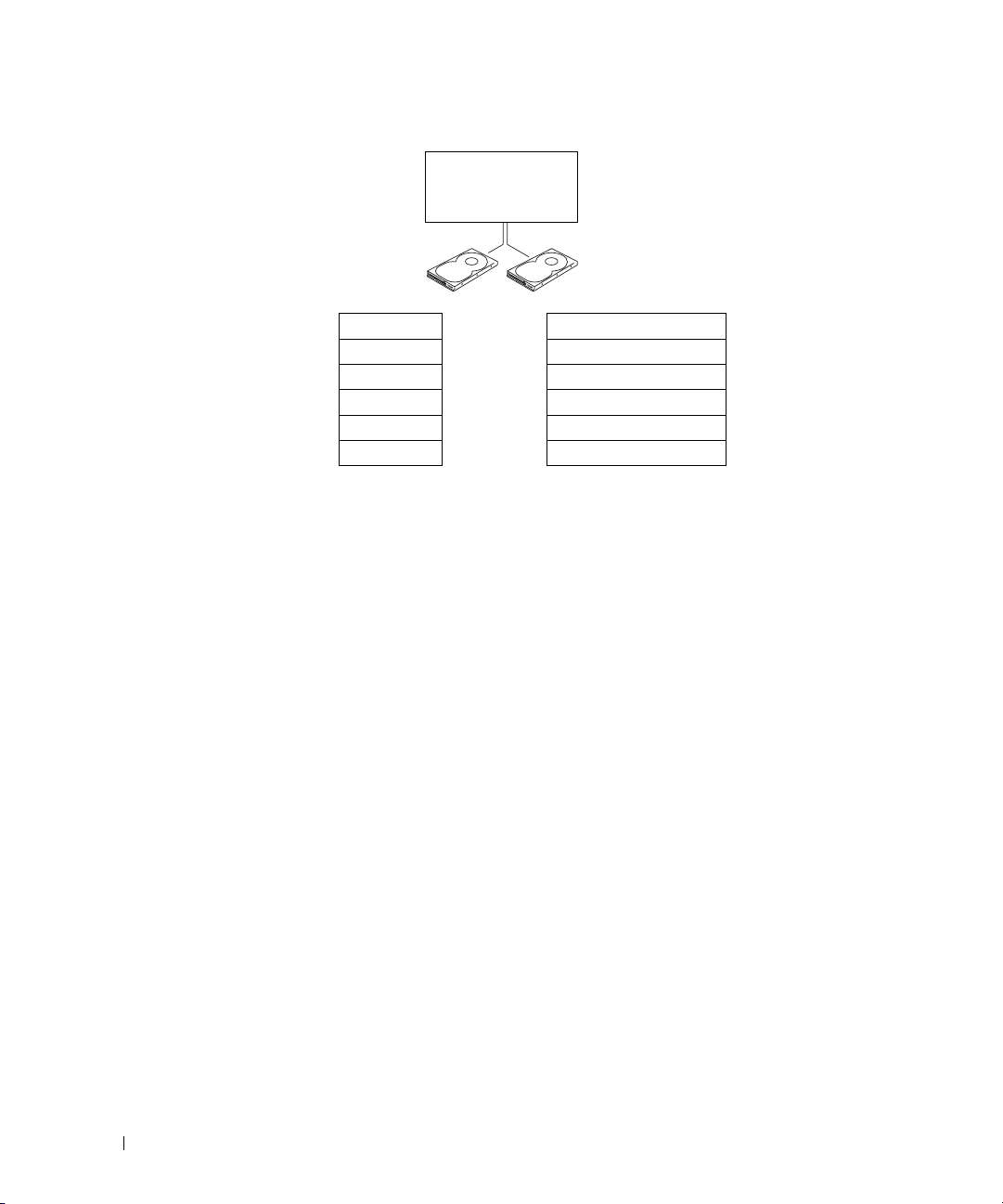
serial ATA RAID
configured for
RAID level 1
segment 1
segment 2
segment 3
segment 4
segment 5
segment 6
hard drive 1
segment 1 duplicated
segment 2 duplicated
segment 3 duplicated
segment 4 duplicated
segment 5 duplicated
segment 6 duplicated
hard drive 2
If a drive failure occurs, subsequent read and write operations are directed to the surviving drive. A
replacement drive can then be rebuilt using the data from the surviving drive. Also, because data is
duplicated on both drives, two 120-GB RAID level 1 drives collectively have a maximum of 120-GB
on which to store data.
Configuring Your Computer for RAID
You may want to configure your computer for RAID at some point, if you did not select a RAID
configuration when you purchased your computer. You must have at least two hard drives
installed in your computer to set up a RAID configuration. For instructions on how to install a
hard drive, see "Hard Drive" on page 79.
You can use one of two methods to configure RAID hard drive volumes. One method uses the
Intel RAID Option ROM utility and is performed before you install the operating system onto
the hard drive. The second method uses the Intel Matrix Storage Manager, or Intel Matrix
Storage Console, and this method is performed after you have installed the operating system
and the Intel Matrix Storage Console. Both methods require that you set your computer to
RAID-enabled mode before starting any of the RAID configuration procedures in this
document.
Setting Your Computer to RAID-Enabled Mode
1
Enter system setup (see page 103).
2
Press the up- and down-arrow keys to highlight
3
Press the up- and down-arrow keys to highlight
26 Setting Up and Using Your Computer
Drives
, and press <Enter>.
SATA Operation
, and press <Enter>.
Page 27
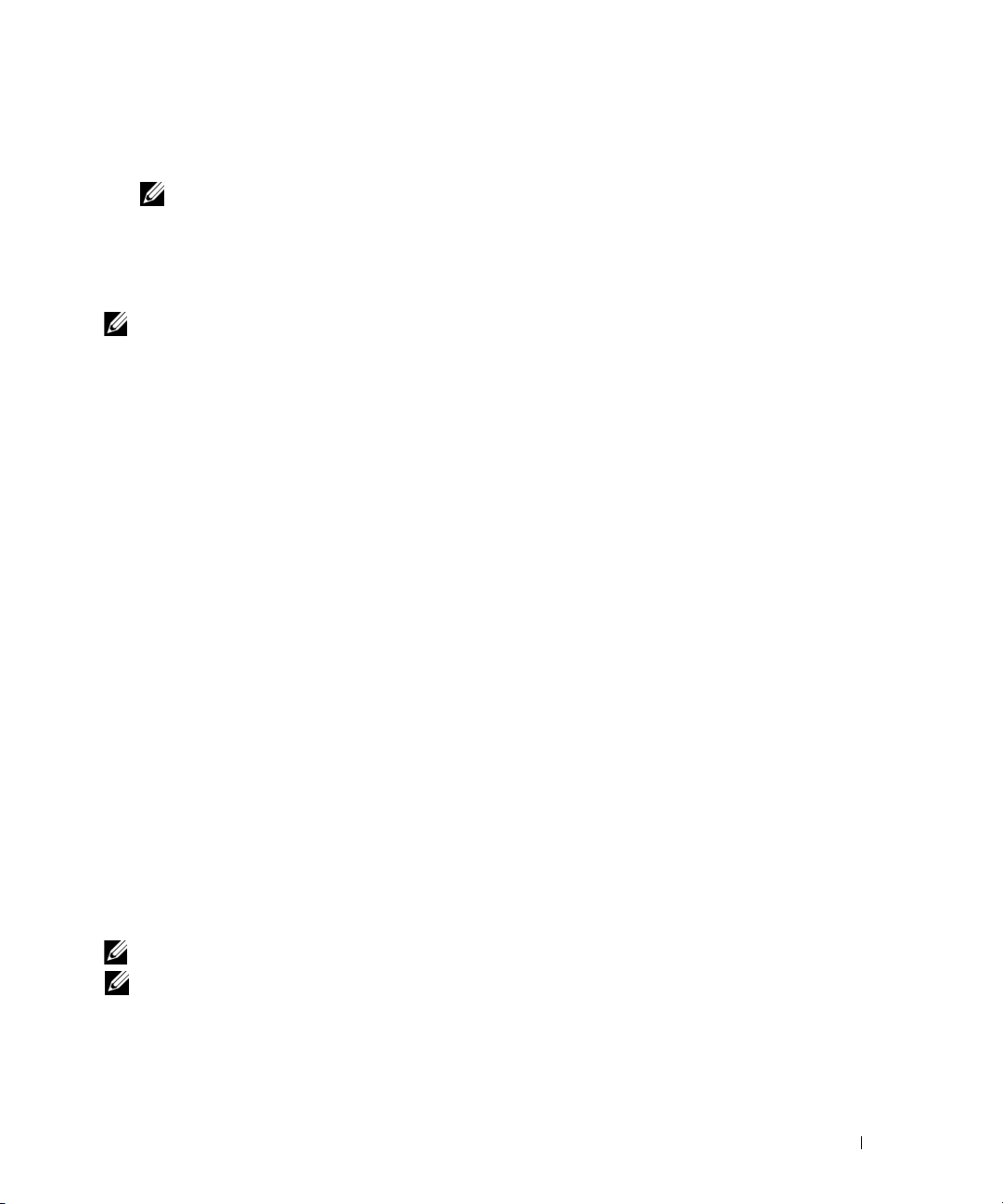
4
Press the left- and right-arrow keys to highlight
RAID On
, press <Enter>, and then
press <Esc>.
NOTE: For more information about RAID options, see "System Setup Options" on page 104.
5
Press the left- and right-arrow keys to highlight
Save/Exit
, and press <Enter> to exit system
setup and resume the boot process.
Configuring Your Computer for RAID Using the Intel® RAID Option ROM Utility
NOTE: Although any size drives may be used to create a RAID configuration when using the Intel RAID
Option ROM utility, ideally the drives should be of equal size. In a RAID level 1 configuration, the size of
the configuration will be the smaller of the two drives used.
Creating a RAID Level 1 Configuration
1
Set your computer to RAID-enabled mode (see page 26).
2
Press <Ctrl><i> when you are prompted to enter the Intel RAID Option ROM utility.
3
Use the up- and down-arrow keys to highlight
4
Enter a RAID volume name or accept the default and press <Enter>.
5
Use the up- and down-arrow keys to select
6
If there are more than two hard drives available, press the up- and down-arrow keys and
spacebar to select the two drives you want to use to make up your volume, and then press
<Enter>.
7
Select the desired capacity for the volume, and press <Enter>. The default value is the
maximum available size.
8
Press <Enter> to create the volume.
9
Press <y> to confirm that you want to create the RAID volume.
10
Confirm that the correct volume configuration is displayed on the main Intel RAID Option
ROM utility screen.
11
Use the up- and down-arrow keys to select
12
Install the operating system (see "Using Microsoft® Windows® XP System Restore" on
page 55).
Create RAID Volume
RAID1(Mirror)
Exit
and press <Enter>.
and press <Enter>.
and press <Enter>.
Deleting a RAID Volume
NOTE: When you perform this operation, all data on the RAID drives will be lost.
NOTE: If your computer currently boots to RAID and you delete the RAID volume in the Intel RAID Option
ROM utility, your computer will become unbootable.
1
Press <Ctrl><i> when you are prompted to enter the Intel RAID Option ROM utility.
2
Use the up- and down-arrow keys to highlight
Delete RAID Volume
Setting Up and Using Your Computer 27
, and press <Enter>.
Page 28
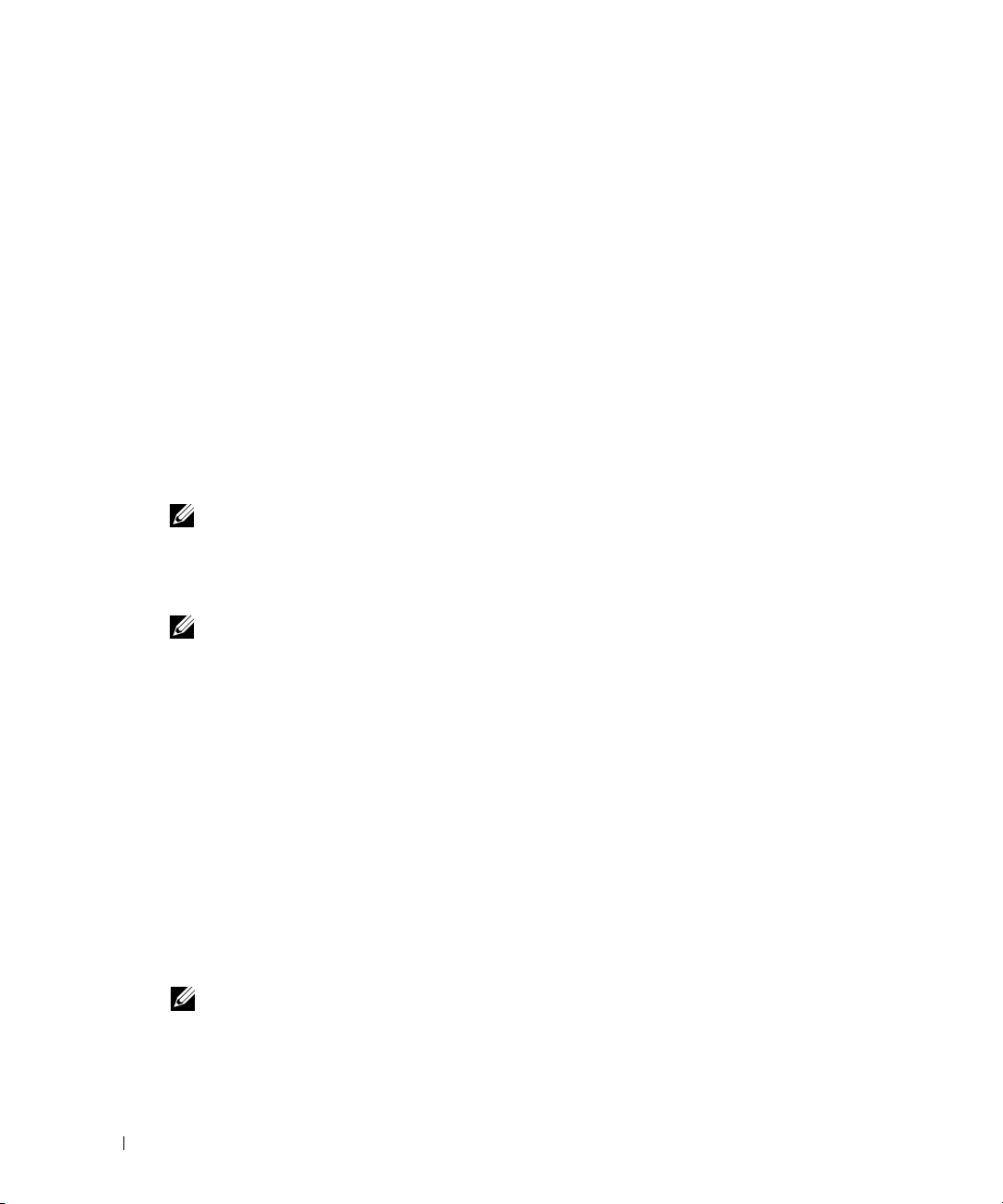
3
Use the up- and down-arrow keys to highlight the RAID volume you want to delete, and press
<Delete>.
4
Press <y> to confirm the deletion of the RAID volume.
5
Press <Esc> to exit the Intel RAID Option ROM utility.
Configuring Your Computer for RAID Using the Intel Matrix Storage Manager
If you already have one hard drive with the operating system installed on it, and you want to add
a second hard drive and reconfigure both drives into a RAID volume without losing the existing
operating system and any data, you need to use the migrating option for a
configuration (see page 29)
.
Create a RAID level 1 volume only when you already have a two-hard drive computer configured
into a volume, but you still have some space left on the volume that you want to designate as a
second RAID volume.
Creating a RAID Level 1 Configuration
NOTE: When you perform this operation, all data on the RAID drives will be lost.
1
Set your computer to RAID-enabled mode (see page 26).
2
Click the
Matrix Storage Console
Start
button and point to
to launch the Intel® Storage Utility.
Programs→ Intel(R) Matrix Storage Manager→ Intel
RAID level 1
NOTE: If you do not see an Actions menu option, you have not yet set your computer to
mode (see page 26).
3
On the
Actions
menu, select
Wizard.
4
Click
Next
at the first screen.
5
Confirm the volume name, select
6
On the
Select Volume Location
your RAID level 1 volume, and then click the right arrow. Click a second hard drive until two
drives appear in the
7
In the
Specify Volume Size
8
Click
Finish
to create the volume, or click
9
Follow Microsoft Windows procedures for creating a partition on the new RAID volume.
Deleting a RAID Volume
NOTE: While this procedure deletes the RAID 1 volume, it also splits the RAID 1 volume into two non-
RAID hard drives with a partition, and leaves any existing data files intact.
1
Click the
Start
Selected
button and point to
Matrix Storage Console
28 Setting Up and Using Your Computer
Create RAID Volume
RAID 1
as the RAID level, and then click
to launch the Create RAID Volume
screen, click the first hard drive you want to use to create
window, and then click
window, select the
Back
Next
Volume Size
to make changes.
Programs→ Intel(R) Matrix Storage Manager→ Intel
to launch the Intel Storage Utility.
.
desired and click
RAID-enabled
Next
to continue.
Next
.
Page 29
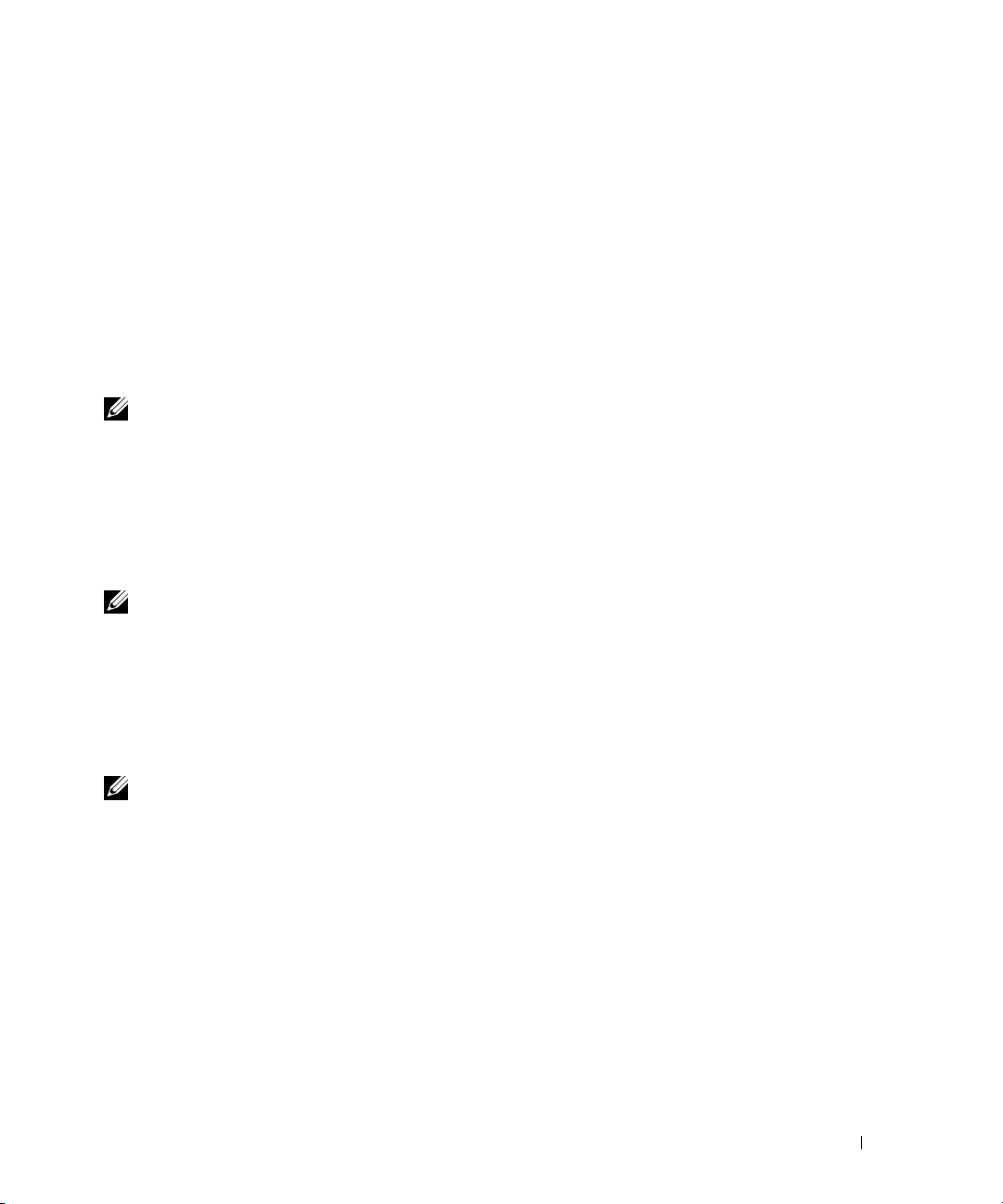
2
Right-click the
3
On the
4
Highlight the RAID volume you want to delete in the
Vo lu me
icon of the RAID volume you want to delete, and select
Delete RAID Volume Wizard
screen, click
button to move the highlighted RAID volume into the
5
Click
Finish
to delete the volume.
Migrating to a RAID Level 1 Configuration
1
Set your computer to RAID-enabled mode (see page 26).
2
Click the
Intel Matrix Storage Console
Start
button and point to
All Programs→ Intel(R) Matrix Storage Manager
to launch the Intel Storage Utility.
Next
Available
.
Selected
Delete Volume
box, click the right-arrow
box, and then click
Next
→
.
.
NOTE: If you do not see an Actions menu option, you have not yet set your computer to
RAID-enabled
mode (see page 26).
3
On the
Actions
menu, click
Create RAID Volume From Existing Hard Drive
to launch the
Migration Wizard.
4
Click
Next
on the first Migration Wizard screen.
5
Enter a RAID volume name or accept the default.
6
From the drop-down box, select
NOTE: Select the hard drive that you want to use as your source hard drive (it should be the hard drive
containing the data or operating system files that you want to keep on the RAID volume).
7
On the
migrate, and click
8
On the
Select Source Hard Drive
Next
.
Select Member Hard Drive
drive that you want to act as the mirror in the configuration, and click
9
On the
NOTE: In step 10, all data contained on the member drive will be removed.
10
Click
Specify Volume Size
Finish
to start migrating, or click
RAID 1
as the RAID level
.
screen, double-click the hard drive from which you want to
screen, double-click the hard drive to select the member
Next
.
screen, select the volume size you want, and click
Back
to make changes. You can use your computer
Next
.
normally during migration process.
Rebuilding a Degraded RAID Level 1 Configuration
If your computer has reported a degraded RAID level 1 volume, you can manually rebuild the
computer’s redundancy mirror to a new hard drive:
1
Click the
Matrix Storage Console
2
Right-click the available hard drive to which you want to rebuild the RAID level 1 volume,
and click
3
You can use your computer while the computer is rebuilding the RAID level 1 volume.
Start
button and point to
to launch the Intel Storage Utility.
Rebuild to this Disk
Programs→ Intel(R) Matrix Storage Manager→ Intel
.
Setting Up and Using Your Computer 29
Page 30
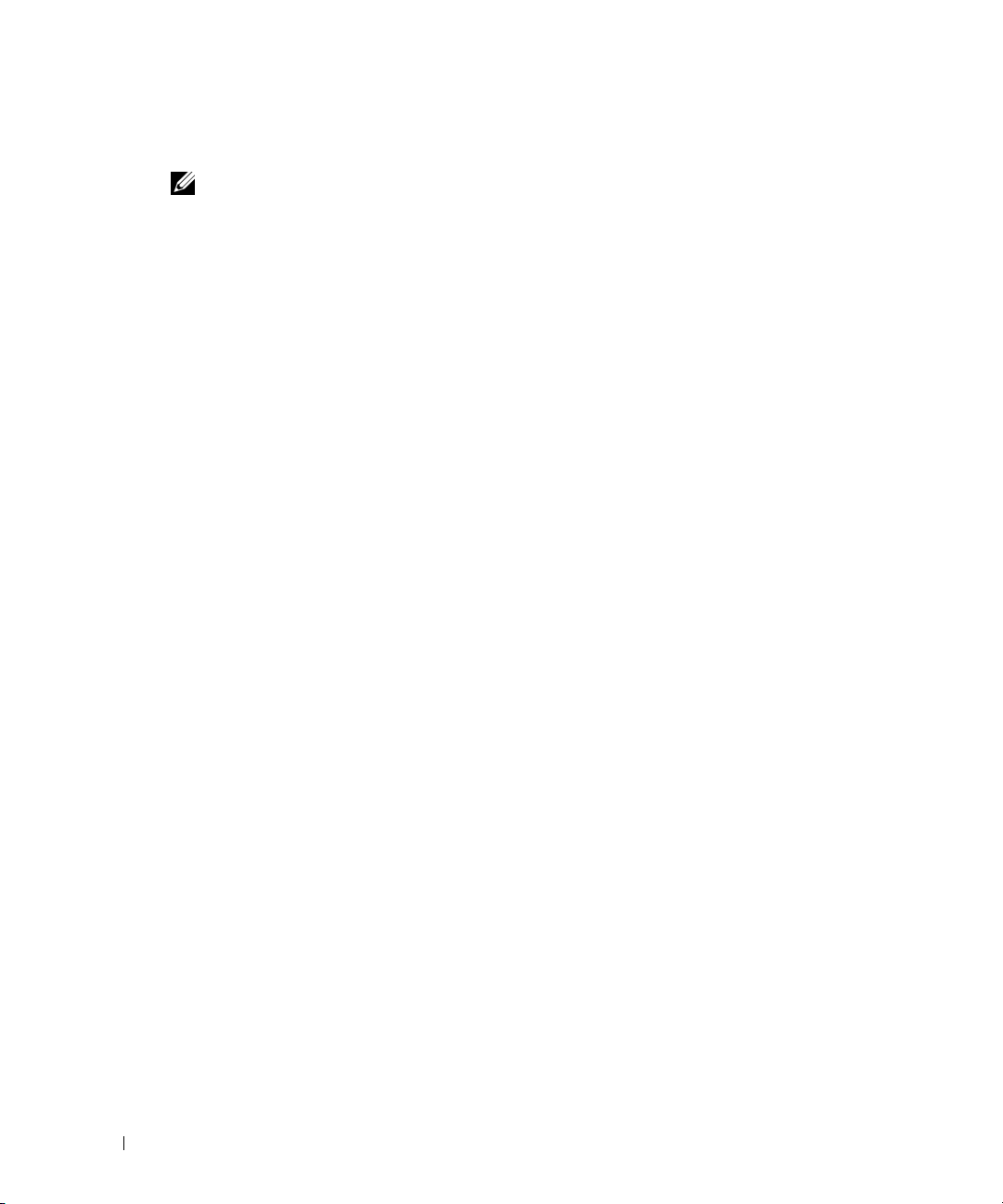
Hyper-Threading
NOTE: Not all processors support hyper-threading technology.
Hyper-Threading is an Intel® technology that can enhance overall computer performance by
allowing one physical processor to function as two logical processors, capable of performing certain
tasks simultaneously. It is recommended that you use the Microsoft
(SP1) or later operating system because Windows XP is optimized to take advantage of
Hyper-Threading technology. While many programs can benefit from Hyper-Threading, some
programs have not been optimized for Hyper-Threading and may require an update from the
software manufacturer. Contact the software manufacturer for updates and information about
using Hyper-Threading with your software.
To determine if your computer is using Hyper-Threading technology:
1
Click the
2
Click
3
In the
is enabled, the processor is listed twice.
You can enable or disable Hyper-Threading through system setup. For more information on
accessing system setup, see page 103. For more information on Hyper-Threading, search the
Knowledge Base on the Dell Support website at
Start
button, right-click
Hardware
Device Manager
and click
My Computer
Device Manager
window, click the plus (+) sign next to
, and then click
.
support.dell.com
®
Windows® XP Service Pack 1
Properties
Processors
.
.
. If Hyper-Threading
30 Setting Up and Using Your Computer
Page 31

Solving Problems
Troubleshooting Tips
Follow these tips when you troubleshoot your computer:
• If you added or removed a part before the problem started, review the installation procedures
and ensure that the part is correctly installed.
• If a peripheral device does not work, ensure that the device is properly connected.
• If an error message appears on the screen, write down the exact message. This message may
help technical support personnel diagnose and fix the problem.
• If an error message occurs in a program, see the program’s documentation.
Battery Problems
CAUTION: There is a danger of a new battery exploding if it is incorrectly installed. Replace the
battery only with the same or equivalent type recommended by the manufacturer. Discard used
batteries according to the manufacturer's instructions.
CAUTION: Before you begin any of the procedures in this section, follow the safety instructions
located in the Product Information Guide.
REPLACE THE BATTERY — If you have to repeatedly reset time and date information after turning on
the computer, or if an incorrect time or date displays during start-up, replace the battery (see page 95).
If the battery still does not work properly, contact Dell (see page 114).
Drive Problems
CAUTION: Before you begin any of the procedures in this section, follow the safety instructions
located in the Product Information Guide.
ENSURE THAT MICROSOFT® WINDOWS® RECOGNIZES THE DRIVE — Click the Start button and
click My Computer. If the floppy, CD, or DVD drive, is not listed, perform a full scan with your
antivirus software to check for and remove viruses. Viruses can sometimes prevent Windows from
recognizing the drive.
Solving Problems 31
Page 32

TEST THE DRIVE —
• Insert another floppy disk, CD, or DVD to eliminate the possibility that the original one is defective.
• Insert a bootable floppy disk and restart the computer.
CLEAN THE DRIVE OR DISK — See "Cleaning Your Computer" on page 110.
CHECK THE CABLE CONNECTIONS
RUN THE HARDWARE TROUBLESHOOTER — See "Resolving Software and Hardware Incompatibilities"
on page 54.
RUN THE DELL DIAGNOSTICS — See page 51.
CD and DVD drive problems
NOTE: High-speed CD or DVD drive vibration is normal and may cause noise, which does not indicate a
defect in the drive or the CD or DVD.
NOTE: Because of different regions worldwide and different disc formats, not all DVD titles work in all
DVD drives.
ADJUST THE WINDOWS VOLUME CONTROL —
• Click the speaker icon in the lower-right corner of your screen.
• Ensure that the volume is turned up by clicking the slidebar and dragging it up.
• Ensure that the sound is not muted by clicking any boxes that are checked.
CHECK THE SPEAKERS AND SUBWOOFER — See "Sound and Speaker Problems" on page 43.
Problems writing to a CD/DVD-RW drive
CLOSE OTHER PROGRAMS — The CD/DVD-RW drive must receive a steady stream of data when
writing. If the stream is interrupted, an error occurs. Try closing all programs before you write to the
CD/DVD-RW.
TURN OFF STANDBY MODE IN WINDOWS BEFORE WRITING TO A CD/DVD-RW DISC — Search for
the keyword standby in Windows Help.
32 Solving Problems
Page 33

Hard drive problems
RUN CHECK DISK —
1
Click the
2
Right-click
3
Click
4
Click the
5
Under
6
Click
7
Click
Start
button and click
Local Disk C:
Properties
Tools
.
tab.
Error-checking
, click
My Computer
.
Check Now
.
.
Scan for and attempt recovery of bad sectors
Start
.
.
E-Mail, Modem, and Internet Problems
CAUTION: Before you begin any of the procedures in this section, follow the safety instructions
located in the Product Information Guide.
NOTE: Connect the modem to an analog telephone jack only. The modem does not operate while it is
connected to a digital telephone network.
CHECK THE MICROSOFT OUTLOOK® EXPRESS SECURITY SETTINGS — If you cannot open your
e-mail attachments:
1
In Outlook Express, click
2
Click
Do not allow attachments
To ol s
, click
Options
to remove the checkmark.
, and then click
Security
.
CHECK THE TELEPHONE LINE CONNECTION —
C
HECK THE TELEPHONE JACK —
ONNECT THE MODEM DIRECTLY TO THE TELEPHONE WALL JACK —
C
SE A DIFFERENT TELEPHONE LINE —
U
• Verify that the telephone line is connected to the jack on the modem. (The jack has either a green label
or a connector-shaped icon next to it.)
• Ensure that you hear a click when you insert the telephone line connector into the modem.
• Disconnect the telephone line from the modem and connect it to a telephone. Listen for a dial tone.
• If you have other telephone devices sharing the line, such as an answering machine, fax machine, surge
protector, or line splitter, then bypass them and use the telephone to connect the modem directly to the
telephone wall jack. If you are using a line that is 3 m (10 ft) or more in length, try a shorter one.
RUN THE MODEM HELPER DIAGNOSTICS — Click the Start button, point to All Programs, and then
click Modem Helper. Follow the instructions on the screen to identify and resolve modem problems.
(Modem Helper is not available on all computers.)
Solving Problems 33
Page 34

VERIFY THAT THE MODEM IS COMMUNICATING WITH WINDOWS —
1
Click the
2
Click
3
Click
4
Click the
5
Click the COM port for your modem.
6
Click
communicating with Windows.
If all commands receive responses, the modem is operating properly.
ENSURE THAT YOU ARE CONNECTED TO THE INTERNET — Ensure that you have subscribed to an
Internet provider. With the Outlook Express e-mail program open, click File. If Work Offline has a
checkmark next to it, click the checkmark to remove it and connect to the Internet. For help, contact
your Internet service provider.
Start
button and click
Printers and Other Hardware
Phone and Modem Options
Modems
Properties
tab.
, click the
Control Panel
Diagnostics
.
.
.
tab, and then click
Query Modem
to verify that the modem is
Error Messages
If the message is not listed, see the documentation for the operating system or the program that
was running when the message appeared.
A FILENAME CANNOT CONTAIN ANY OF THE FOLLOWING CHARACTERS: \ / : * ? “ < > | — Do not
use these characters in filenames.
A REQUIRED .DLL FILE WAS NOT FOUND — The program that you are trying to open is missing an
essential file. To remove and then reinstall the program:
1
Click the
2
Select the program you want to remove.
3
Click the
4
See the program documentation for installation instructions.
drive letter :\ IS NOT ACCESSIBLE. THE DEVICE IS NOT READY — The drive cannot read the disk.
Insert a disk into the drive and try again.
INSERT BOOTABLE MEDIA — Insert a bootable floppy disk or CD.
NON- SYSTEM DISK ERROR — Remove the floppy disk from the drive and restart your computer.
34 Solving Problems
Start
button, click
Change or Remove Program
Control Panel
, and then click
icon.
Add or Remove Programs
.
Page 35

NOT ENOUGH MEMORY OR RESOURCES. CLOSE SOME PROGRAMS AND TRY AGAIN — Close all
windows and open the program that you want to use. In some cases, you might have to restart your
computer to restore computer resources. If so, run the program that you want to use first.
OPERATING SYSTEM NOT FOUND — Contact Dell (see page 114).
Media Card Reader Problems
NO DRIVE LETTER IS ASSIGNED —
When Microsoft Windows XP detects the Media Card Reader, the device is automatically assigned a
drive letter as the next logical drive after all other physical drives in the system. If the next logical drive
after the physical drives is mapped to a network drive, Windows XP does not automatically assign a
drive letter to the Media Card Reader.
To manually assign a drive for the Media Card Reader:
1
Right-click My Computer and select
2
Select the
3
Right-click the corresponding drive letter in the right pane that needs to be changed.
4
Select
5
From the drop-down list, select the new drive letter assignment for the Media Card Reader.
6
Click OK to confirm your selection.
Disk Management
Drive Letter and Paths.
NOTE: Each slot in the Media Card Reader is mapped to a drive letter. A Media Card Reader slot only
appears as a mapped drive when a media card is installed in it. If you attempt to access a drive that is
mapped to an empty Media Card Reader slot, you are prompted to insert media.
option.
Manage
.
FLEXBAY DEVICE IS DISABLED —
There is a FlexBay disable option in the BIOS setup that appears only when the FlexBay device is
installed. If the FlexBay device is physically installed, but it is not running, check to see if it is enabled in
the BIOS setup.
Solving Problems 35
Page 36

Keyboard Problems
CAUTION: Before you begin any of the procedures in this section, follow the safety instructions
located in the Product Information Guide.
CHECK THE KEYBOARD CABLE —
• Ensure that the keyboard cable is firmly connected to the computer.
• Shut down the computer (see page 57), reconnect the keyboard cable as shown on the setup diagram for
your computer, and then restart the computer.
• Check the cable connector for bent or broken pins and for damaged or frayed cables. Straighten bent
pins.
• Remove keyboard extension cables and connect the keyboard directly to the computer.
TEST THE KEYBOARD — Connect a properly working keyboard to the computer; then try using the
keyboard.
RUN THE HARDWARE TROUBLESHOOTER — See "Resolving Software and Hardware Incompatibilities"
on page 54.
Lockups and Software Problems
CAUTION: Before you begin any of the procedures in this section, follow the safety instructions
located in the Product Information Guide.
The computer does not start up
CHECK THE DIAGNOSTIC LIGHTS — See page 47.
ENSURE THAT THE POWER CABLE IS FIRMLY CONNECTED TO THE COMPUTER AND TO THE
LECTRICAL OUTLET
E
The computer stops responding
NOTICE: You might lose data if you are unable to perform an operating system shutdown.
TURN THE COMPUTER OFF — If you are unable to get a response by pressing a key on your keyboard or
moving your mouse, press and hold the power button for at least 8 to 10 seconds until the computer
turns off. Then restart your computer.
36 Solving Problems
Page 37

A program stops responding
END THE PROGRAM —
1
Press <Ctrl><Shift><Esc> simultaneously.
2
Click
Applications
3
Click the program that is no longer responding.
4
Click
End Task
.
.
A program crashes repeatedly
NOTE: Software usually includes installation instructions in its documentation or on a floppy disk or CD.
CHECK THE SOFTWARE DOCUMENTATION — If necessary, uninstall and then reinstall the program.
A program is designed for an earlier Windows operating system
RUN THE PROGRAM COMPATIBILITY WIZARD —
The Program Compatibility Wizard configures a program so it runs in an environment similar to nonWindows XP operating system environments.
1
Click the
Wizard
2
In the welcome screen, click
3
Follow the instructions on the screen.
Start
button, point to
.
All Programs→ Accessories
Next
.
, and then click
Program Compatibility
A solid blue screen appears
TURN THE COMPUTER OFF — If you are unable to get a response by pressing a key on your keyboard or
moving your mouse, press and hold the power button for at least 8 to 10 seconds until the computer
turns off. Then restart your computer.
Solving Problems 37
Page 38

Other software problems
CHECK THE SOFTWARE DOCUMENTATION OR CONTACT THE SOFTWARE MANUFACTURER FOR
TROUBLESHOOTING INFORMATION —
• Ensure that the program is compatible with the operating system installed on your computer.
• Ensure that your computer meets the minimum hardware requirements needed to run the software. See
the software documentation for information.
• Ensure that the program is installed and configured properly.
• Verify that the device drivers do not conflict with the program.
• If necessary, uninstall and then reinstall the program.
BACK UP YOUR FILES IMMEDIATELY
USE A VIRUS-SCANNING PROGRAM TO CHECK THE HARD DRIVE, FLOPPY DISKS, OR CDS
SAVE AND CLOSE ANY OPEN FILES OR PROGRAMS AND SHUT DOWN YOUR COMPUTER THROUGH THE
START MENU
Memory Problems
CAUTION: Before you begin any of the procedures in this section, follow the safety instructions
located in the Product Information Guide.
IF YOU RECEIVE AN INSUFFICIENT MEMORY MESSAGE —
• Save and close any open files and exit any open programs you are not using to see if that resolves the
problem.
• See the software documentation for minimum memory requirements. If necessary, install additional
memory (see page 67).
• Reseat the memory modules (see page 67) to ensure that your computer is successfully communicating
with the memory.
• Run the Dell Diagnostics (see page 51).
38 Solving Problems
Page 39

IF YOU EXPERIENCE OTHER MEMORY PROBLEMS —
• Reseat the memory modules (see page 67) to ensure that your computer is successfully communicating
with the memory.
• Ensure that you are following the memory installation guidelines (see page 67).
• Your computer supports DDR2 memory. For more information about the type of memory supported by
your computer, see "Memory" on page 65.
• Run the Dell Diagnostics (see page 51).
Mouse Problems
CAUTION: Before you begin any of the procedures in this section, follow the safety instructions
located in the Product Information Guide.
CLEAN THE MOUSE — For instructions on cleaning the mouse, see "Mouse" on page 111.
CHECK THE MOUSE CABLE —
1
Remove mouse extension cables, if used, and connect the mouse directly to the computer.
2
Reconnect the mouse cable as shown in the setup diagram for your computer.
RESTART THE COMPUTER —
1
Simultaneously press <Ctrl><Esc> to display the
2
Ty p e u, press the keyboard arrow keys to highlight
3
After the computer turns off, reconnect the mouse cable as shown on the on the setup diagram for your
computer.
4
Start the computer.
Start
menu.
Shut down
or
Turn Off
, and then press <Enter>.
TEST THE MOUSE — Connect a properly working mouse to the computer, and try using the mouse.
CHECK THE MOUSE SETTINGS —
1
Click the
2
Click
3
Try adjusting the settings.
Start
Mouse
button, click
.
Control Panel
, and then click
Printers and Other Hardware
.
REINSTALL THE MOUSE DRIVER — See "Reinstalling Drivers" on page 53.
RUN THE HARDWARE TROUBLESHOOTER — See "Resolving Software and Hardware Incompatibilities"
on page 54.
Solving Problems 39
Page 40

Network Problems
CAUTION: Before you begin any of the procedures in this section, follow the safety instructions
located in the Product Information Guide.
CHECK THE NETWORK CABLE CONNECTOR — Ensure that the network cable is firmly inserted into
both the network connector on the back of the computer and the network port or device.
CHECK THE NETWORK LIGHTS ON THE BACK OF THE COMPUTER — If the link integrity light is off,
that indicates no network communication exists. Replace the network cable. For a description of
network lights, see "Controls and Lights" on page 101.
RESTART THE COMPUTER AND LOG ON TO THE NETWORK AGAIN
CHECK YOUR NETWORK SETTINGS — Contact your network administrator or the person who set up
your network to verify that your network settings are correct and that the network is functioning.
RUN THE HARDWARE TROUBLESHOOTER — See "Resolving Software and Hardware Incompatibilities"
on page 54.
Power Problems
CAUTION: Before you begin any of the procedures in this section, follow the safety instructions
located in the Product Information Guide.
IF THE POWER LIGHT IS GREEN AND THE COMPUTER IS NOT RESPONDING — See "Diagnostic Lights"
on page 47.
IF THE POWER LIGHT IS BLINKING GREEN — The computer is in standby mode. Press a key on the
keyboard, move the mouse, or press the power button to resume normal operation.
40 Solving Problems
Page 41

IF THE POWER LIGHT IS OFF — The computer is either turned off or is not receiving power.
• Reseat the power cable into both the power connector on the back of the computer and the electrical
outlet.
• If the computer is plugged into a power strip, ensure that the power strip is plugged into an electrical
outlet and that the power strip is turned on. Also bypass power protection devices, power strips, and
power extension cables to verify that the computer turns on properly.
• Ensure that the electrical outlet is working by testing it with another device, such as a lamp.
• Ensure that the main power cable and front panel cable are securely connected to the system board (see
page 65).
IF THE POWER LIGHT IS STEADY AMBER — A device might be malfunctioning or incorrectly installed.
• Remove and then reinstall the memory modules (see page 67).
• Remove and then reinstall any cards (see page 69).
IF THE POWER LIGHT IS BLINKING AMBER — The computer is receiving electrical power, but an
internal power problem might exist.
• Ensure that the voltage selection switch is set to match the AC power at your location (if applicable).
• Ensure that the processor power cable is securely connected to the system board (see page 65).
ELIMINATE INTERFERENCE — Some possible causes of interference are:
• Power, keyboard, and mouse extension cables
• Too many devices on a power strip
• Multiple power strips connected to the same electrical outlet
Printer Problems
CAUTION: Before you begin any of the procedures in this section, follow the safety instructions located
in the Product Information Guide.
NOTE: If you need technical assistance for your printer, contact the printer’s manufacturer.
CHECK THE PRINTER DOCUMENTATION — See the printer documentation for setup and
troubleshooting information.
ENSURE THAT THE PRINTER IS TURNED ON
Solving Problems 41
Page 42

CHECK THE PRINTER CABLE CONNECTIONS —
• See the printer documentation for cable connection information.
• Ensure that the printer cables are securely connected to the printer and the computer (see "Setting Up a
Printer" on page 13).
TEST THE ELECTRICAL OUTLET — Ensure that the electrical outlet is working by testing it with another
device, such as a lamp.
VERIFY THAT THE PRINTER IS RECOGNIZED BY WINDOWS —
1
Click the
2
Click
If the printer is listed, right-click the printer icon.
3
Click
port(s):
setting is
REINSTALL THE PRINTER DRIVER — See the printer documentation for instructions.
Start
button, click
View installed printers or fax printers
Properties
setting is
and click the
LPT1 (Printer Port)
USB
.
Control Panel
Ports
tab. For a parallel printer, ensure that the
. For a USB printer, ensure that the
, and then click
.
Printers and Other Hardware
Print to the following
Print to the following port(s):
.
Scanner Problems
CAUTION: Before you begin any of the procedures in this section, follow the safety instructions
located in the Product Information Guide.
NOTE: If you need technical assistance for your scanner, contact the scanner’s manufacturer.
CHECK THE SCANNER DOCUMENTATION — See the scanner documentation for setup and
troubleshooting information.
UNLOCK THE SCANNER — Ensure that your scanner is unlocked if it has a locking tab or button.
RESTART THE COMPUTER AND TRY THE SCANNER AGAIN
CHECK THE CABLE CONNECTIONS —
• See the scanner documentation for cable connection information.
• Ensure that the scanner cables are securely connected to the scanner and the computer.
42 Solving Problems
Page 43

VERIFY THAT THE SCANNER IS RECOGNIZED BY MICROSOFT WINDOWS —
1
Click the
2
Click
If your scanner is listed, Windows recognizes the scanner.
REINSTALL THE SCANNER DRIVER — See the scanner documentation for instructions.
Start
button, click
Scanners and Cameras
Control Panel
.
, and then click
Printers and Other Hardware
.
Sound and Speaker Problems
CAUTION: Before you begin any of the procedures in this section, follow the safety instructions
located in the Product Information Guide.
No sound from speakers
NOTE: The volume control in some MP3 players overrides the Windows volume setting. If you have been
listening to MP3 songs, ensure that you did not turn the player volume down or off.
CHECK THE SPEAKER CABLE CONNECTIONS — Ensure that the speakers are connected as shown on
the setup diagram supplied with the speakers. If you purchased a sound card, ensure that the speakers
are connected to the card.
ENSURE THAT THE SUBWOOFER AND THE SPEAKERS ARE TURNED ON — See the setup diagram
supplied with the speakers. If your speakers have volume controls, adjust the volume, bass, or treble to
eliminate distortion.
ADJUST THE WINDOWS VOLUME CONTROL — Click or double-click the speaker icon in the lower-right
corner of your screen. Ensure that the volume is turned up and that the sound is not muted.
DISCONNECT HEADPHONES FROM THE HEADPHONE CONNECTOR — Sound from the speakers is
automatically disabled when headphones are connected to the computer’s front-panel headphone
connector.
TEST THE ELECTRICAL OUTLET — Ensure that the electrical outlet is working by testing it with another
device, such as a lamp.
ELIMINATE POSSIBLE INTERFERENCE — Turn off nearby fans, fluorescent lights, or halogen lamps to
check for interference.
Solving Problems 43
Page 44

REINSTALL THE SOUND DRIVER — See "Reinstalling Drivers" on page 53.
RUN THE HARDWARE TROUBLESHOOTER — See "Resolving Software and Hardware Incompatibilities"
on page 54.
No sound from headphones
CHECK THE HEADPHONE CABLE CONNECTION — Ensure that the headphone cable is securely inserted
into the headphone connector (see page 59).
ADJUST THE WINDOWS VOLUME CONTROL — Click or double-click the speaker icon in the lower-right
corner of your screen. Ensure that the volume is turned up and that the sound is not muted.
Video and Monitor Problems
CAUTION: Before you begin any of the procedures in this section, follow the safety instructions
located in the Product Information Guide.
NOTE: See the monitor documentation for troubleshooting procedures.
If the screen is blank
CHECK THE MONITOR CABLE CONNECTION —
• Ensure that the graphics cable is connected as shown on the setup diagram for your computer.
• If you are using a graphics extension cable and removing the cable solves the problem, the cable is
defective.
• Swap the computer and monitor power cables to determine if the power cable is defective.
• Check the connector for bent or broken pins. (It is normal for monitor cable connectors to have missing
pins.)
CHECK THE MONITOR POWER LIGHT — If the power light is off, firmly press the button to ensure that
the monitor is turned on. If the power light is lit or blinking, the monitor has power. If the power light is
blinking, press a key on the keyboard or move the mouse.
TEST THE ELECTRICAL OUTLET — Ensure that the electrical outlet is working by testing it with another
device, such as a lamp.
CHECK THE DIAGNOSTIC LIGHTS — See page 47.
44 Solving Problems
Page 45

If the screen is difficult to read
CHECK THE MONITOR SETTINGS — See the monitor documentation for instructions on adjusting the
contrast and brightness, demagnetizing (degaussing) the monitor, and running the monitor self-test.
MOVE THE SUBWOOFER AWAY FROM THE MONITOR — If your speaker system includes a subwoofer,
ensure that the subwoofer is at least 60 cm (2 ft) away from the monitor.
MOVE THE MONITOR AWAY FROM EXTERNAL POWER SOURCES — Fans, fluorescent lights, halogen
lamps, and other electrical devices can cause the screen image to appear "shaky." Turn off nearby devices
to check for interference.
ROTATE THE MONITOR TO ELIMINATE SUNLIGHT GLARE AND POSSIBLE INTERFERENCE
ADJUST THE WINDOWS DISPLAY SETTINGS —
1
Click the
2
Click
3
Try different settings for
Start
Display
button, click
and click the
Screen resolution
Control Panel
Settings
tab.
, and then click
and
Color quality.
Appearance and Themes
.
Solving Problems 45
Page 46

46 Solving Problems
Page 47

Advanced Troubleshooting
Diagnostic Lights
CAUTION: Before you begin any of the procedures in this section, follow the safety instructions
located in the Product Information Guide.
Your computer has four lights labeled "1," "2," "3," and "4" on the front panel to help you
troubleshoot problems (see page 59). When the computer starts normally, the lights flash. After
the computer starts successfully, all four lights turn off. If the computer malfunctions, the color
and sequence of the lights identify the problem.
Light Pattern Problem Description Suggested Resolution
The computer is in a normal "off" condition or
a possible pre-BIOS failure has occurred.
The diagnostic lights turn off after the system
successfully boots to the operating system.
NOTE: If all of the diagnostic lights are off and
the system does not start, there may be a
problem with the power supply or with the
processor.
A processor failure was detected. Contact Dell for technical assistance.
Plug the computer into a working electrical
outlet Also see "Power Problems" in your
Owner’s Manual.
Memory modules are detected, but a memory
failure has occurred.
• If you have two or more memory modules
installed, remove the modules, reinstall one
module (see ""Installing Memory" on
page 67"), and then restart the computer. If
the computer starts normally, reinstall an
additional module. Continue until you have
identified a faulty module or reinstalled all
modules without error.
• If available, install properly working memory
of the same type into your computer (see
"Installing Memory" on page 67).
• If the problem persists,
technical assistance.
Advanced Troubleshooting 47
contact Dell for
Page 48

Light Pattern Problem Description Suggested Resolution
A possible graphics failure has occurred.
If the problem persists,
technical assistance.
contact Dell for
A possible floppy drive or hard drive failure has
occurred.
A possible USB failure has occurred. Reinstall all USB devices, check cable
No memory modules are detected.
Memory modules are detected, but a memory
configuration or compatibility error exists.
Reseat all power and data cables and restart
the computer.
connections, and then restart the computer.
• If you have two or more memory modules
installed, remove the modules, reinstall one
module (see "Installing Memory" on
page 67), and then restart the computer. If
the computer starts normally, reinstall an
additional module. Continue until you have
identified a faulty module or reinstalled all
modules without error.
• If available, install properly working memory
of the same type into your computer (see
"Installing Memory" on page 67).
• If the problem persists,
technical assistance.
• Ensure that no special memory
module/memory connector placement
requirements exist (see "DDR2 Memory
Overview" on page 66).
• Verify that the memory modules that you are
installing are compatible with your computer
(see "DDR2 Memory Overview" on page 66).
• If the problem persists,
technical assistance.
contact Dell for
contact Dell for
48 Advanced Troubleshooting
Page 49

Light Pattern Problem Description Suggested Resolution
A possible expansion card failure has occurred. 1
Determine whether a conflict exists by
removing a card and restarting the computer
(see "Cards" on page 69).
2
If the problem persists, reinstall the card that
you removed, remove a different card, and
then restart the computer.
3
Repeat this process for each card. If the
computer starts normally, troubleshoot the
last card removed from the computer for
resource conflicts (see "Resolving Software
and Hardware Compatibilities" in your
computer
4
If the problem persists,
Owner's Manual
technical assistance.
Another failure has occurred.
• Ensure that the cables are properly
connected to the system board from the hard
drive, CD drive, and DVD drive (see "System
Board Components" on page 65).
• If there is an error message on your screen
identifying a problem with a device (such as
the floppy drive or hard drive), check the
device to ensure that it is functioning
properly.
• The operating system is attempting to boot
from a device (such as the floppy drive or
hard drive); check system setup (see "System
Setup" on page 103) to make sure the boot
sequence is correct for the devices installed
on your computer.
• If the problem persists,
technical assistance.
).
contact Dell for
contact Dell for
Advanced Troubleshooting 49
Page 50

Light Pattern Problem Description Suggested Resolution
During normal operation, all of the diagnostic
lights turn on and then turn off before the
system starts.
If all four diagnostic lights stay on and the
power button remains amber, a possible
processor power or connection error has
occurred.
NOTE: If all of the diagnostic lights turn on then
off and the system does not start, there may be a
problem with the power supply or with the
processor. For other possible solutions, see
"Power Problems" in your Owner's Manual.
If the system does not start, plug the
computer into a working electrical outlet. Also
see "Power Problems" in your Owner’s Manual.
Unplug the power supply and check the 4-pin
processor power cable connection (see
"System Board Components" on page 65).
If there are no power problems and the system
does not start, contact Dell for technical
assistance.
50 Advanced Troubleshooting
Page 51

Dell Diagnostics
CAUTION: Before you begin any of the procedures in this section, follow the safety instructions
located in the Product Information Guide.
If you experience a problem with your computer, perform the checks in "Solving Problems" (see
page 31) and run the Dell Diagnostics before you contact Dell for technical assistance.
NOTICE: The Dell Diagnostics works only on Dell™ computers.
1
Turn on (or restart) your computer.
2
When the DELL™ logo appears, press <F12> immediately.
If you wait too long and the operating system logo appears, continue to wait until you see the
Microsoft
3
When the boot device list appears, highlight
4
When the Dell Diagnostics
page 51).
Dell Diagnostics Main Menu
1
After the Dell Diagnostics loads and the
option you want.
Option Function
Express Test Performs a quick test of devices. This test typically takes 10 to
Extended Test Performs a thorough check of devices. This test typically takes
Custom Test Tests a specific device. You can customize the tests you want to
Symptom Tree Lists the most common symptoms encountered and allows you
®
Windows® desktop. Then shut down your computer (see page 57) and try again.
Boot to Utility Partition
Main Menu
20 minutes and requires no interaction on your part. Run
Express Test first to increase the possibility of tracing the
problem quickly.
an hour or more and requires you to answer questions
periodically.
run.
to select a test based on the symptom of the problem you are
having.
appears, select the test you want to run (see
Main Menu
screen appears, click the button for the
and press <Enter>.
2
If a problem is encountered during a test, a message appears with an error code and a
description of the problem. Write down the error code and problem description and follow
the instructions on the screen.
If you cannot resolve the error condition, contact Dell (see
NOTE: The Service Tag for your computer is located at the top of each test screen. If you contact Dell,
technical support will ask for your Service Tag.
page 114
).
Advanced Troubleshooting 51
Page 52

3
If you run a test from the
Custom Test
or
Symptom Tree
option, click the applicable tab
described in the following table for more information.
Tab Function
Results Displays the results of the test and any error conditions
encountered.
Errors Displays error conditions encountered, error codes, and the
problem description.
Help Describes the test and may indicate requirements for running
the test.
Configuration Displays your hardware configuration for the selected device.
The Dell Diagnostics obtains configuration information for all
devices from system setup, memory, and various internal tests,
and it displays the information in the device list in the left pane
of the screen. The device list may not display the names of all
the components installed on your computer or all devices
attached to your computer.
Parameters Allows you to customize the test by changing the test settings.
4
Close the test screen to return to the
restart the computer, close the
Main Menu
Main Menu
screen. To exit the Dell Diagnostics and
screen.
Drivers
What Is a Driver?
A driver is a program that controls a device such as a printer, mouse, or keyboard. All devices
require a driver program.
A driver acts like a translator between the device and any other programs that use the device.
Each device has its own set of specialized commands that only its driver recognizes.
Dell ships your computer to you with required drivers already installed—no further installation
or configuration is needed.
Many drivers, such as the keyboard driver, come with your Microsoft
system. You may need to install drivers if you:
• Upgrade your operating system.
• Reinstall your operating system.
• Connect or install a new device.
52 Advanced Troubleshooting
®
Windows® operating
Page 53

Identifying Drivers
If you experience a problem with any device, identify whether the driver is the source of your
problem and, if necessary, update the driver.
Windows XP
1
Click the
2
Under
3
Click
4
In the
5
Click
6
Scroll down the list to see if any device has an exclamation point (a yellow circle with a [!]) on
Start
button and click
Pick a Category
System
.
System Properties
Device Manager
Control Panel
, click
Performance and Maintenance
window, click the
Hardware
.
.
.
tab.
the device icon.
If an exclamation point is next to the device name, you may need to reinstall the driver or
install a new driver.
Reinstalling Drivers
NOTICE: The Dell Support website at support.dell.com provides approved drivers for Dell™ computers.
If you install drivers obtained from other sources, your computer might not work correctly.
Using Windows XP Device Driver Rollback
If a problem occurs on your computer after you install or update a driver, use Windows XP Device
Driver Rollback to replace the driver with the previously installed version.
1
Click the
2
Under
3
Click
4
In the
5
Click
6
Right-click the device for which the new driver was installed and click
7
Click the
8
Click
If Device Driver Rollback does not resolve the problem, then use System Restore to return your
computer to the operating state that existed before you installed the new driver.
Start
button and click
Pick a Category
System
.
System Properties
Device Manager
Drivers
tab.
Roll Back Driver
Control Panel
, click
Performance and Maintenance
window, click the
Hardware
.
.
.
.
tab.
Properties
.
Advanced Troubleshooting 53
Page 54

Manually Reinstalling Drivers
1
After copying the required driver files to your hard drive, click the
My Computer
2
Click
Properties
3
Click the
4
Double-click the type of device for which you are installing the driver.
5
Double-click the name of the device for which you are installing the driver.
6
Click the
7
Click
Install from a list or specific location (Advanced)
8
Click
Browse
9
When the name of the appropriate driver appears, click
10
Click
Finish
.
.
Hardware
Driver
tab and click
tab and click
and browse to the location to which you previously extracted the driver files.
and restart your computer.
Device Manager
Update Driver
.
.
and click
Next
Start
button and right-click
Next
.
.
Resolving Software and Hardware Incompatibilities
If a device is either not detected during the operating system setup or is detected but incorrectly
configured, you can use the Hardware Troubleshooter to resolve the incompatibility.
To resolve incompatibilities using the Hardware Troubleshooter:
1
Click the
2
Ty p e
3
Click
4
In the
computer
Start
button and click
hardware troubleshooter
Hardware Troubleshooter
Hardware Troubleshooter
, and click
Next
Help and Support
in the
list, click
.
.
in the
Search
field and click the arrow to start the search.
Search Results
I need to resolve a hardware conflict on my
list.
Restoring Your Operating System
You can restore your operating system in the following ways:
• Microsoft Windows XP System Restore returns your computer to an earlier operating state
without affecting data files.
• Dell PC Restore by Symantec restores your hard drive to the operating state it was in when
you purchased the computer. Dell PC Restore permanently deletes all data on the hard drive
and removes any applications installed after you received the computer.
54 Advanced Troubleshooting
Page 55

Using Microsoft® Windows® XP System Restore
The Microsoft Windows XP operating system provides System Restore to allow you to return your
computer to an earlier operating state (without affecting data files) if changes to the hardware,
software, or other system settings have left the computer in an undesirable operating state. See the
Windows Help and Support Center for information on using System Restore.
NOTICE: Make regular backups of your data files. System Restore does not monitor your data files or
recover them.
NOTE: The procedures in this document were written for the Windows default view, so they may not
work if you set your Dell™ computer to the Windows Classic view.
Creating a Restore Point
1
Click the
2
Click
3
Follow the instructions on the screen.
Restoring the Computer to an Earlier Operating State
If problems occur after you install a device driver, use Device Driver Rollback (see page 53) to
resolve the problem. If that is unsuccessful, then use System Restore.
NOTICE: Before you restore the computer to an earlier operating state, save and close any open files
and exit any open programs. Do not alter, open, or delete any files or programs until the system
restoration is complete.
1
Click the
System Restore
2
Ensure that
3
Click a calendar date to which you want to restore your computer.
The
points. All calendar dates with available restore points appear in boldface type.
Start
button and click
System Restore
Start
.
button, point to
.
Restore my computer to an earlier time
Select a Restore Point
Help and Support
All Programs→
.
Accessories→
System Tools
is selected and click
, and then click
Next
.
screen provides a calendar that allows you to see and select restore
4
Select a restore point and click
Next
.
If a calendar date has only one restore point, then that restore point is automatically selected.
If two or more restore points are available, click the restore point that you prefer.
5
Click
Next
.
The
Restoration Complete
screen appears after System Restore finishes collecting data and
then the computer restarts.
6
After the computer restarts, click OK.
To change the restore point, you can either repeat the steps using a different restore point, or you
can undo the restoration.
Advanced Troubleshooting 55
Page 56

Undoing the Last System Restore
NOTICE: Before you undo the last system restore, save and close all open files and exit any open
programs. Do not alter, open, or delete any files or programs until the system restoration is complete.
1
Click the
System Restore
2
Click
Enabling System Restore
Start
button, point to
.
Undo my last restoration
All Programs→ Accessories→ System Tools
and click
Next
.
, and then click
If you reinstall Windows XP with less than 200 MB of free hard-disk space available, System
Restore is automatically disabled. To see if System Restore is enabled:
1
Click the
2
Click
3
Click
4
Click the
5
Ensure that
Start
button and click
Control Panel
Performance and Maintenance
System
.
System Restore
tab.
Turn off System Restore
.
.
is unchecked.
Using Dell™ PC Restore by Symantec
NOTE: Dell PC Restore is not available in all countries.
Use Dell PC Restore by Symantec only as the last method to restore your operating system. PC
Restore restores your hard drive to the operating state it was in when you purchased the computer.
Any programs or files added since you received your computer
permanently deleted from the hard drive. Data files include documents, spreadsheets, e-mail
messages, digital photos, music files, and so on. If possible, back up all data before using PC
Restore.
—
including data files—are
NOTICE: Using PC Restore permanently deletes all data on the hard drive and removes any applications
or drivers installed after you received your computer. If possible, back up the data before using PC
Restore.
To use PC Restore:
1
Turn on the computer and watch the keyboard status lights.
2
Immediately upon seeing the lights flash, press <Ctrl><F11>.
If you do not press <Ctrl><F11> in time, let the computer finish restarting, and then
restart the computer again.
NOTICE: If you do not want to proceed with PC Restore, click Reboot in the following step.
3
On the next screen that appears, click
4
On the next screen, click
The restore process takes approximately 6–10 minutes to complete.
56 Advanced Troubleshooting
Confirm
.
Restore
.
Page 57

5
When prompted, click
NOTE: Do not manually shut down the computer. Click Finish and let the computer completely reboot.
6
When prompted, click
Finish
to reboot the computer.
Yes
.
The computer restarts. Because the computer is restored to its original operating state, the
screens that appear, such as the End User License Agreement, are the same ones that
appeared the first time the computer was turned on.
7
Click
Next
.
System Restore
The
8
After the computer restarts, click OK.
screen appears and the computer restarts.
Removing Dell PC Restore
NOTICE: Removing Dell PC Restore from the hard drive permanently deletes the PC Restore utility from
your computer. After you have removed Dell PC Restore, you will not be able to use it to restore your
computer’s operating system.
Dell PC Restore enables you to restore your hard drive to the operating state it was in when you
purchased your computer. It is recommended that you do not remove PC Restore from your
computer, even to gain additional hard-drive space. If you remove PC Restore from the hard
drive, you cannot ever recall it, and you will never be able to use PC Restore to return your
computer’s operating system to its original state.
To remove PC Restore:
1
Log on to the computer as a local administrator.
2
In Windows Explorer, go to
3
Double-click the filename
c:\dell\utilities\DSR
DSRIRRemv2.exe
.
.
NOTE: If you do not log on as a local administrator, a message appears stating that you must log on
as administrator. Click Quit, and then log on as a local administrator.
NOTE: If the partition for PC Restore does not exist on your computer’s hard drive, a message
appears stating that the partition was not found. Click Quit; there is no partition to delete.
4
Click OK to remove the PC Restore partition on the hard drive.
5
Click
Yes
when a confirmation message appears.
The PC Restore partition is deleted and the newly available disk space is added to the free
space allocation on the hard drive.
6
Right-click
additional disk space is available as indicated by the increased value for
7
Click
8
Restart the computer.
Local Disk (C)
Finish
to close the
in Windows Explorer, click
PC Restore Removal
window.
Properties
, and verify that the
Free Space
Advanced Troubleshooting 57
.
Page 58

58 Advanced Troubleshooting
Page 59

Removing and Installing Parts
Before You Begin
This chapter provides procedures for removing and installing the components in your computer.
Unless otherwise noted, each procedure assumes that the following conditions exist:
• You have performed the steps in "Turning Off Your Computer" (see page 57) and "Before
Working Inside Your Computer" (see page 58).
• You have read the safety information in your Dell™
NOTE: Unless otherwise noted, a component can be replaced or—if purchased separately—installed
by performing the removal procedure in reverse order.
Recommended Tools
The procedures in this document may require the following tools:
• Small flat-blade screwdriver
• Phillips screwdriver
• Flash BIOS update program floppy disk or CD
Turning Off Your Computer
NOTICE: To avoid losing data, save and close any open files and exit any open programs before you turn
off your computer.
1
Shut down the operating system:
a
Save and close any open files, exit any open programs, click the
Turn Off Computer
click
b
In the
Turn off computer
The computer turns off after the operating system shutdown process finishes.
.
window, click
Tur n of f
Product Information Guide.
Start
button, and then
.
2
Ensure that the computer and any attached devices are turned off. If your computer and
attached devices did not automatically turn off when you shut down your operating system,
press and hold the power button for 4 seconds.
Removing and Installing Parts 57
Page 60

Before Working Inside Your Computer
Use the following safety guidelines to help protect your computer from potential damage and to
help ensure your own personal safety.
CAUTION: Before you begin any of the procedures in this section, follow the safety instructions located
in the Product Information Guide.
CAUTION: Handle components and cards with care. Do not touch the components or contacts on a
card. Hold a card by its edges or by its metal mounting bracket. Hold a component such as a processor
by its edges, not by its pins.
NOTICE: Only a certified service technician should perform repairs on your computer. Damage due to
servicing that is not authorized by Dell is not covered by your warranty.
NOTICE: When you disconnect a cable, pull on its connector or on its strain-relief loop, not on the cable
itself. Some cables have a connector with locking tabs; if you are disconnecting this type of cable, press
in the locking tabs before you disconnect the cable. As you pull connectors apart, keep them evenly
aligned to avoid bending any connector pins. Also, before you connect a cable, ensure that both
connectors are correctly oriented and aligned.
NOTICE: To avoid damaging the computer, perform the following steps before you begin working inside
the computer.
1
Turn off your computer (see page 57).
NOTICE: To disconnect a network cable, first unplug the cable from your computer and then unplug it
from the network port or device.
2
Disconnect any telephone or telecommunication lines from the computer.
3
Disconnect your computer and all attached devices from their electrical outlets, and then
press the power button to ground the system board.
CAUTION: To guard against electrical shock, always unplug your computer from the electrical outlet
before removing the cover.
4
Remove the computer cover (see page 62).
NOTICE: Before touching anything inside your computer, ground yourself by touching an unpainted
metal surface, such as the metal at the back of the computer. While you work, periodically touch an
unpainted metal surface to dissipate any static electricity that could harm internal components.
58 Removing and Installing Parts
Page 61

Front View of the Computer
11
1
10
9
4
8
1 cover latch release Use this latch to remove the cover. See "Removing the
2 CD/DVD activity light The drive light is on when the computer reads data from the
3 CD/DVD eject button Press to eject a disk from the CD or DVD drive.
4 FlexBay drive Can contain an optional floppy drive or optional Media Card
7
Computer Cover" on page 62.
CD or DVD drive.
Reader. For information on using the Media Card Reader, see
"Using a Media Card Reader (Optional)" on page 20.
6
5
2
3
Removing and Installing Parts 59
Page 62

5 USB 2.0 connectors (2) Use the front USB connectors for devices that you connect
occasionally, such as joysticks or cameras, or for bootable USB
devices (see "System Setup Options" on page 104 for more
information on booting to a USB device). It is recommended
that you use the back USB connectors for devices that typically
remain connected, such as printers and keyboards.
6 hard-drive activity light The hard drive activity light is on when the computer reads
data from or writes data to the hard drive. The light might also
be on when a device such as a CD player is operating.
7 vents For adequate cooling, do not block any of the vents.
NOTICE: Ensure that there is a minimum of two inches of
space between all vents and any object near these vents.
NOTICE: Keep the vent area clean and dust-free to ensure
that the system is adequately ventilated. Use only a dry
cloth to clean the vent area to avoid water damage to the
system.
8 power button Press to turn on the computer.
NOTICE: To avoid losing data, do not use the power button
to turn off the computer. Instead, perform an operating
system shutdown.
9 headphone connector Use the headphone connector to attach headphones and most
kinds of speakers.
10 diagnostic lights (4) Use the lights to help you troubleshoot a computer problem
based on the diagnostic code. For more information, see
"Diagnostic Lights" on page 47.
11 Service Tag Use to identify your computer when you access the Dell
Support website or call technical support.
60 Removing and Installing Parts
Page 63

Back View of the Computer
1
2
3
4
5
6
1 power connector Insert the power cable.
2 sound card connectors (3)
3 USB 2.0 connectors (4) Use the back USB connectors for devices that typically remain connected, such as
• Line-in connector — Use the blue line-in connector to attach a record/playback
device such as a cassette player, CD player, or VCR.
• Line-out connector — Use the green line-out connector to attach headphones
and most speakers with integrated amplifiers.
• Microphone connector — Use the pink microphone connector to attach a
personal computer microphone for voice or musical input into a sound or
telephony program.
printers and keyboards.
It is recommended that you use the front USB connectors for devices that you
connect occasionally, such as joysticks or cameras, or for bootable USB devices.
Removing and Installing Parts 61
Page 64

4 network adapter connector To attach your computer to a network or broadband device, connect one end of a
network cable to either a network port or your network or broadband device.
Connect the other end of the network cable to the network adapter connector on
your computer. A click indicates that the network cable has been securely
attached.
NOTE: Do not plug a telephone cable into the network connector.
On computers with a network connector card, use the connector on the card.
It is recommended that you use Category 5 wiring and connectors for your
network. If you must use Category 3 wiring, force the network speed to 10 Mbps to
ensure reliable operation.
VGA video connector If your monitor has a VGA connector, plug it into the VGA connector on the
5
computer.
6 card slots Access connectors for any installed PCI cards (two slots) and a x1 PCI Express
card.
NOTE: Although your computer has 4 card slot openings, it supports a maximum of 3
cards; the bottom slot cannot be used.
Removing the Computer Cover
CAUTION: Before you begin any of the procedures in this section, follow the safety instructions
located in the Product Information Guide.
CAUTION: To guard against electrical shock, always unplug your computer from the electrical outlet
before removing the cover.
1
Follow the procedures in "Before You Begin" on page 57.
NOTICE: Ensure that sufficient space exists to support the removed cover—at least 30 cm (1 ft) of desk
top space.
NOTICE: Ensure that you are working on a level, protected surface to avoid scratching either the
computer or the surface on which it is resting.
2
Lay your computer on its side with the computer cover facing up.
3
Pull back the cover release latch located on the top panel.
62 Removing and Installing Parts
Page 65

cover latch release
computer cover
back of computer
bottom hinges
4
Locate the three hinge tabs on the bottom edge of the computer.
5
Grip the sides of the computer cover and pivot the cover up, using the bottom hinges as
leverage points.
6
Release the cover from the hinge tabs and set it aside in a secure location.
Removing and Installing Parts 63
Page 66

Inside View of Your Computer
CAUTION: Before you begin any of the procedures in this section, follow the safety instructions
located in the Product Information Guide.
CD or DVD drive
*floppy drive
hard drive
power supply
system board
bay for optional
second hard drive
*May not be present on all computers.
64 Removing and Installing Parts
Page 67

System Board Components
processor
power
connector
processor and
heat sink
connector
floppy drive
connector
(FLOPPY)
fan connector
(CPU FAN)
memory module
connectors (1, 2)
SATA connectors
(SATA-0 and SATA-1)
front panel I/O
connector
main power
connector
IDE drive
connector
FlexBay USB
connector
PCI Express x1
card connector
clear CMOS jumper
(RTCRST)
battery socket
(BATTERY)
password jumper
(PSWD)
PCI card
connectors
Memory
If your computer only has one memory module installed on the system board, you can increase your
computer memory by installing an additional memory module.
Your computer supports DDR2 memory. For additional information on the type of memory
supported by your computer, see "Specifications" on page 99.
Removing and Installing Parts 65
Page 68

DDR2 Memory Overview
DDR2 memory modules should be installed in
If the DDR2 memory modules are not installed in matched pairs, the computer will continue to
operate, but with a slight reduction in performance. See the label on the module to determine the
module’s capacity.
NOTE: Always install DDR2 memory modules in the order indicated on the system board.
The recommended memory configuration consists of a pair of matched memory modules installed
in DIMM connectors 1 and 2
NOTICE: Do not install ECC or buffered memory modules. Only unbuffered, non-ECC memory is
supported.
• If you install mixed pairs of DDR2 400-MHz (PC2-3200) and DDR2 533-MHz (PC2-4300)
memory, the modules function at the slower installed speed.
• Be sure to install a single memory module in DIMM connector 1, the connector closest to the
processor, before you install a module in the other connector.
pairs of matched memory size, speed, and technology
.
matched pair of memory modules in
DIMM connectors 1 and 2
NOTE: Memory purchased from Dell is covered under your computer warranty.
66 Removing and Installing Parts
1
2
Page 69

NOTICE: If you remove your original memory modules from the computer during a memory upgrade,
keep them separate from any new modules that you may have, even if you purchased the new modules
from Dell. If possible, do not pair an original memory module with a new memory module. Otherwise, your
computer may not start properly.
Installing Memory
CAUTION: Before you begin any of the procedures in this section, follow the safety instructions
located in the Product Information Guide.
NOTICE: To prevent static damage to components inside your computer, discharge static electricity
from your body before you touch any of your computer’s electronic components. You can do so by
touching an unpainted metal surface on the computer chassis.
1
Follow the procedures in "Before You Begin" on page 57.
2
Press out the securing clip at each end of the memory module connector.
memory connector
closest to processor
securing clips (2)
connector
3
Align the notch on the bottom of the module with the crossbar in the connector.
notch
memory module
cutouts (2)
crossbar
Removing and Installing Parts 67
Page 70

NOTICE: To avoid damage to the memory module, press the module straight down into the connector
while you apply equal force to each end of the module.
4
Insert the module into the connector until the module snaps into position.
If you insert the module correctly, the securing clips snap into the cutouts at each end of the
module.
5
Replace the computer cover. See "Replacing the Computer Cover" on page 96.
NOTICE: To connect a network cable, first plug the cable into the network port or device, and then plug
it into the computer.
6
Connect your computer and devices to electrical outlets, and turn them on
7
When a message appears stating that memory size has changed, press <F1> to continue.
8
Log on to your computer.
9
Right-click the
10
Click the
11
To verify that the memory is installed correctly, check the amount of memory (RAM) listed.
My Computer
General
tab.
icon and click
Properties
.
Removing Memory
CAUTION: Before you begin any of the procedures in this section, follow the safety instructions
located in the Product Information Guide.
NOTICE: To prevent static damage to components inside your computer, discharge static electricity
from your body before you touch any of your computer’s electronic components. You can do so by
touching an unpainted metal surface on the computer chassis.
1
Follow the procedures in "Before You Begin" on page 57.
2
Press out the securing clip at each end of the memory module connector.
3
Grasp the module and pull up.
If the module is difficult to remove, gently ease the module back and forth to remove it from
the connector.
68 Removing and Installing Parts
Page 71

Cards
CAUTION: Before you begin any of the procedures in this section, follow the safety instructions
located in the Product Information Guide.
NOTICE: To prevent static damage to components inside your computer, discharge static electricity
from your body before you touch any of your computer’s electronic components. You can do so by
touching an unpainted metal surface on the computer chassis.
Your Dell™ computer provides the following slots for PCI and PCI Express cards:
• Two PCI card slots
• One PCI Express x1 card slot
PCI card
PCI Express
x1 card
PCI Express
x1 card slot
If you are installing or replacing an expansion card, follow the procedures in the next section. If you
are removing but not replacing an expansion card, see "Removing an Expansion Card" on page 72.
If you are replacing a card, remove the current driver for the card from the operating system.
Removing and Installing Parts 69
Page 72

Installing an Expansion Card
1
Follow the procedures in "Before You Begin" on page 57.
release tab
card retention door
alignment bar
alignment guide
filler bracket
2
Gently push the release tab on the inside of the card retention door to pivot the door open.
Because the door is captive, it will remain in the open position.
3
If you are installing a new card, remove the filler bracket to create a card-slot opening. Then
continue with step 5.
4
If you are replacing a card that is already installed in the computer, remove the card.
If necessary, disconnect any cables connected to the card. Grasp the card by its top corners,
and ease it out of its connector.
5
Prepare the card for installation.
See the documentation that came with the card for information on configuring the card,
making internal connections, or otherwise customizing it for your computer.
CAUTION: Some network adapters automatically start the computer when they are connected to a
network. To guard against electrical shock, be sure to unplug your computer from its electrical outlet
before installing any cards.
6
Place the card in the connector and press down firmly. Ensure that the card is fully seated in
the slot.
70 Removing and Installing Parts
Page 73

not fully
seated card
bracket
within slot
fully seated
card
alignment
guide
bracket caught
outside of slot
alignment bar
7
Before you close the card retention door, ensure that:
• The tops of all cards and filler brackets are flush with the alignment bar.
• The notch in the top of the card or filler bracket fits around the alignment guide.
release tab
card retention door
Removing and Installing Parts 71
Page 74

8
Close the card retention door by snapping it into place.
NOTICE: Do not route card cables over or behind the cards. Cables routed over the cards can prevent
the computer cover from closing properly or cause damage to the equipment.
9
Connect any cables that should be attached to the card.
See the documentation for the card for information about the card’s cable connections.
NOTICE: To connect a network cable, first plug the cable into the network port or device, and then plug
it into the computer.
10
Replace the computer cover, reconnect the computer and devices to electrical outlets, and
then turn them on.
11
If you installed a sound card:
a
Enter system setup, select
Audio Controller
, and then change the setting to
Off
page 103).
b
Connect external audio devices to the sound card’s connectors. Do not connect external
audio devices to the microphone, speaker/headphone, or line-in connectors on the back
panel.
12
If you installed an add-in network adapter and want to disable the integrated network
adapter:
a
Enter system setup, select
Network Controller,
and then change the setting to
Off
page 103).
b
Connect the network cable to the add-in network adapter’s connectors. Do not connect
the network cable to the integrated connector on the back panel.
13
Install any drivers required for the card as described in the card documentation.
(see
(see
Removing an Expansion Card
1
Follow the procedures in "Before You Begin" on page 57.
2
Gently push the release tab on the card retention door from the inside to pivot the door open.
Because the door is captive, it will remain in the open position.
3
If you are removing the card permanently, install a filler bracket in the empty card-slot
opening.
If you need a filler bracket, contact Dell (see page 114).
NOTE: Installing filler brackets over empty card-slot openings is necessary to maintain FCC certification
of the computer. The brackets also keep dust and dirt out of your computer.
4
Close the card retention door by snapping it into place to secure the cards.
72 Removing and Installing Parts
Page 75

NOTICE: To connect a network cable, first plug the cable into the network port or device, and then plug
it into the computer.
5
Replace the computer cover, reconnect the computer and devices to electrical outlets, and
then turn them on.
6
Remove the card’s driver from the operating system.
7
If you removed a sound card:
a
Enter system setup, select
Audio Controller
, and then change the setting to On (see
page 103).
b
Connect external audio devices to the audio connectors on the back panel of the
computer.
8
If you removed an add-in network connector:
a
Enter system setup, select
Network Controller
, and then change the setting to On (see
page 103).
b
Connect the network cable to the integrated connector on the back panel of the
computer.
Drive Panels
CAUTION: Before you begin any of the procedures in this section, follow the safety instructions
located in the Product Information Guide.
CAUTION: To guard against electrical shock, always unplug your computer from the electrical outlet
before removing the cover.
Removing and Installing Parts 73
Page 76

Removing the Drive Panel
1
Follow the procedures in "Before You Begin" on page 57.
sliding plate lever
sliding plate
drive panel
2
Grasp the sliding plate lever and push it towards the base of the computer until the drive
panel snaps open.
NOTE: This sliding plate secures and releases the drive panel and helps to secure the drives.
3
Pivot the drive panel outward and lift it from its side hinges.
4
Set the drive panel aside in a secure location.
74 Removing and Installing Parts
Page 77

Removing the Drive-Panel Insert
drive panel
drive-panel insert
1
Remove the drive panel.
2
Press the drive-panel insert latch inwards to unlatch it from the drive panel.
3
Pivot the drive-panel insert out and away from the drive panel.
4
Set the drive-panel insert aside in a secure location.
Replacing the Drive-Panel Insert
drive-panel
insert latch
drive panel
drive-panel
insert latch
drive-panel
insert tab
center drive-panel
tab
1
Slide the drive-panel insert tab under the center drive-panel tab.
2
Rotate the drive-panel insert into place and snap the drive-panel insert latch over the
drive-panel insert
corresponding tab on the drive panel.
Removing and Installing Parts 75
Page 78

Replacing the Drive Panel
1
Follow the procedures in "Before You Begin" on page 57.
sliding plate lever
sliding plate
drive panel
2
Align the drive panel tabs with the side-door hinges.
3
Rotate the drive panel toward the computer until it snaps into place on the front panel.
4
Grasp the sliding plate lever and pull it towards the top of the computer, snapping it into the
closed position to secure the drive panel.
Drives
Your computer supports a combination of these devices:
• Up to two serial ATA hard drives
• One FlexBay drive (floppy drive or Media Card Reader)
• Up to two CD or DVD drives
76 Removing and Installing Parts
Page 79

CD/DVD drive(s)
FlexBay for optional
floppy drive or
Media Card Reader
hard drive
bay for second hard
drive (optional)
Connect CD/DVD drives to the connector labeled "IDE" on the system board. Serial ATA hard
drives should be connected to the connectors labeled "SATA0" or "SATA1" on the system board.
IDE Drive Addressing
When you connect two IDE devices to a single IDE interface cable and configure them for the
cable select setting, the device attached to the last connector on the interface cable is the master or
boot device (drive 0), and the device attached to the middle connector on the interface cable is the
slave device (drive 1). See the drive documentation in your upgrade kit for information on
configuring devices for the cable select setting.
Connecting Drive Cables
When you install a drive, you connect two cables—a DC power cable and a data cable—to the back
of the drive and to the system board.
Removing and Installing Parts 77
Page 80

Drive Interface Connectors
Most interface connectors are keyed for correct insertion; that is, a notch or a missing pin on one
connector matches a tab or a filled-in hole on the other connector. Keyed connectors ensure that
the pin-1 wire in the cable (indicated by the colored stripe along one edge of the IDE cable—serial
ATA cables do not use a colored stripe) goes to the pin-1 end of the connector. The pin-1 end of a
connector on a board or a card is usually indicated by a silk-screened “1” printed directly on the
board or card.
NOTICE: When you connect an IDE interface cable, do not place the colored stripe away from pin 1 of
the connector. Reversing the cable prevents the drive from operating and could damage the controller,
the drive, or both.
Serial ATA Connector
interface cable
interface connector
Power Cable Connector
To connect a drive using the power cable, locate the power input connector on the system board.
78 Removing and Installing Parts
power cable
power input
connector
Page 81

Connecting and Disconnecting Drive Cables
When removing an IDE drive data cable, grasp the colored pull tab and pull until the connector
detaches.
When connecting and disconnecting a serial ATA data cable, hold the cable by the black connector
at each end.
Like IDE connectors, the serial ATA interface connectors are keyed for correct insertion; that is, a
notch or a missing pin on one connector matches a tab or a filled-in hole on the other connector.
Hard Drive
CAUTION: Before you begin any of the procedures in this section, follow the safety instructions
located in the Product Information Guide.
CAUTION: To guard against electrical shock, always unplug your computer from the electrical outlet
before removing the cover.
NOTICE: To avoid damage to the drive, do not set it on a hard surface. Instead, set the drive on a
surface, such as a foam pad, that will sufficiently cushion it.
NOTICE: If you are replacing a hard drive that contains data you want to keep, back up your files before
you begin this procedure.
Check the documentation for the drive to verify that it is configured for your computer.
Removing and Installing Parts 79
Page 82

Removing a Hard Drive
1
Follow the procedures in "Before You Begin" on page 57.
2
Disconnect the power and hard-drive cables from the drive.
serial ATA
data cable
power cable
3
Press in the blue tabs on each side of the drive towards each other and slide the drive up and
out of the computer.
tabs (2)
hard drive
80 Removing and Installing Parts
Page 83

Installing a Hard Drive
1
Unpack the replacement hard drive, and prepare it for installation.
2
Check the documentation for the drive to verify that it is configured for your computer.
NOTE:
If your replacement hard drive does not have the plastic guide bracket attached,
remove the bracket from the old drive by unsnapping it from the drive. Snap the bracket onto
the new drive.
drive
bracket rails (2)
3
Gently slide the drive into place until you hear a click or feel the drive securely installed.
4
Connect the power and hard-drive cables to the drive.
5
Check all connectors to be certain that they are properly cabled and firmly seated.
6
Replace the computer cover (page 96).
Removing and Installing Parts 81
Page 84

NOTICE: To connect a network cable, first plug the cable into the network port or device, and then plug
it into the computer.
7
Connect your computer and devices to electrical outlets, and turn them on.
See the documentation that came with the drive for instructions on installing any software
required for drive operation.
Adding a Second Hard Drive (optional)
CAUTION: Before you begin any of the procedures in this section, follow the safety instructions
located in the Product Information Guide.
CAUTION: To guard against electrical shock, always unplug your computer from the electrical outlet
before removing the cover.
NOTICE: To avoid damage to the drive, do not set it on a hard surface. Instead, set the drive on a
surface, such as a foam pad, that will sufficiently cushion it.
1
Check the documentation for the drive to verify that it is configured for your computer.
2
Follow the procedures in "Before You Begin" on page 57.
3
Remove the plastic guide bracket from the inside of the hard-drive bay by gently pulling the
bracket up and out of the bay.
4
Snap the bracket to the hard drive.
5
Gently slide the new drive (second hard drive) into place until you hear a click or feel the
drive securely installed.
secondary hard
drive in lower bay
primary hard drive
in upper bay
6
Connect a power cable to the drive.
7
Connect the data cable to the drive and to the system board (see page 65).
82 Removing and Installing Parts
rail tabs (2)
hard drive bay
Page 85

Floppy Drive
CAUTION: Before you begin any of the procedures in this section, follow the safety instructions
located in the Product Information Guide.
CAUTION: To guard against electrical shock, always unplug your computer from the electrical outlet
before removing the cover.
NOTE: If you are adding a floppy drive, see "Installing a Floppy Drive" on page 85.
Removing a Floppy Drive
1
Follow the procedures in "Before You Begin" on page 57.
2
Remove the drive panel (see page 74).
power cable
data cable
Removing and Installing Parts 83
Page 86

3
Disconnect the power and data cables from the back of the floppy drive.
4
Grasp the sliding plate lever and push it towards the base of the computer; then, hold it in
place while you slide the drive from the computer.
sliding plate lever
sliding plate
floppy drive
84 Removing and Installing Parts
Page 87

Installing a Floppy Drive
NOTE: In the event that the replacement or new floppy drive does not have the shoulder screws, use the
screws located within the drive panel insert.
drive
screws (4)
1
Follow the procedures in "Before You Begin" on page 57.
2
Remove the drive panel (see page 74).
3
If you are installing a new floppy drive rather than replacing a drive, remove the drive panel
insert where you want the drive to be installed, and then attach the shoulder screws located in
the back of the drive panel insert to the drive (see page 75).
4
Gently slide the drive into place until you hear a click or feel the drive securely installed.
5
Attach the power and data cables to the floppy drive.
6
Connect the other end of the data cable to the connector labeled "FLOPPY" on the system
board (see page 65) and route the cable through the clip on the shroud.
Removing and Installing Parts 85
Page 88

power cable
data cable
7
Check all cable connections and fold cables out of the way, to avoid blocking the fan and
cooling vents.
8
Replace the drive panel (see page 76).
9
Replace the computer cover (see page 96).
NOTICE: To connect a network cable, first plug the cable in to the network port or device, and then plug
it in to the computer.
10
Connect your computer and devices to their electrical outlets, and turn them on.
See the documentation that came with the drive for instructions on installing any software
required for drive operation.
11
Enter system setup (see page 103) and select the appropriate
12
Verify that your computer works correctly by running the Dell Diagnostics (see page 51).
86 Removing and Installing Parts
Diskette Drive
option.
Page 89

Media Card Reader
For information on using the Media Card Reader, see "Using a Media Card Reader (Optional)" on
page 20.
Removing a Media Card Reader
CAUTION: Before you begin any of the procedures in this section, follow the safety instructions
located in the Product Information Guide.
NOTICE: To prevent static damage to components inside your computer, discharge static electricity
from your body before you touch any of your computer’s electronic components. You can do so by
touching an unpainted metal surface on the computer chassis.
1
Follow the procedures in "Before You Begin" on page 57.
2
Remove the drive panel (see page 74).
cable
*Media Card Reader
*
Not present on all computers.
Removing and Installing Parts 87
Page 90

3
Disconnect the USB cable on the back of the Media Card Reader from the FlexBay USB
connector on the system board (see page 65) and route the cable through the clip on the
shroud.
sliding plate lever
sliding plate
Media Card Reader
4
Grasp the sliding plate lever and push it towards the base of the computer; then, hold it in
place while you slide the Media Card Reader from the computer.
5
Replace the drive panel (see page 76).
6
Replace the computer cover (see page 96).
88 Removing and Installing Parts
Page 91

Installing a Media Card Reader
CAUTION: Before you begin any of the procedures in this section, follow the safety instructions
located in the Product Information Guide.
NOTICE: To prevent static damage to components inside your computer, discharge static electricity
from your body before you touch any of your computer’s electronic components. You can do so by
touching an unpainted metal surface on the computer chassis.
1
Follow the procedures in "Before You Begin" on page 57.
Media Card
Reader
screws
2
Remove the drive panel (see page 74).
3
Remove the Media Card Reader and bracket from its packaging.
4
Gently slide the Media Card Reader (which should not yet be connected to the FlexBay
cable) into place until you hear a click or feel the Media Card Reader is securely installed.
5
Connect the USB cable on the back of the Media Card Reader to the front panel USB
connector on the system board (see page 65).
6
Connect the FlexBay USB cable to the back of the Media Card Reader.
Removing and Installing Parts 89
Page 92

FlexBay cable
Media Card Reader
7
Route the USB cable through the cable routing clip.
8
Replace the computer cover (see page 96).
CD/DVD Drive
CAUTION: Before you begin any of the procedures in this section, follow the safety instructions
located in the Product Information Guide.
CAUTION: To guard against electrical shock, always unplug your computer from the electrical outlet
before removing the cover.
90 Removing and Installing Parts
Page 93

Removing a CD/DVD Drive
1
Follow the procedures in "Before You Begin" on page 57.
2
Remove the drive panel (see page 74).
3
Disconnect the power and data cables from the back of the CD/DVD drive.
data cable
power cable
Removing and Installing Parts 91
Page 94

4
Grasp the sliding plate lever and push it towards the base of the computer; then, hold it in
place while you slide the CD/DVD drive from the computer.
sliding plate lever
sliding plate
CD/DVD drive
Installing a CD/DVD Drive
1
Follow the procedures in "Before You Begin" on page 57.
2
If you are installing a new CD/DVD drive rather than replacing a CD/DVD drive, remove the
drive-panel insert (see page 75).
92 Removing and Installing Parts
Page 95

3
Gently slide the drive into place until you hear a click or feel the CD/DVD drive securely
installed.
drive
screws
Removing and Installing Parts 93
Page 96

4
Connect the power and data cables to the drive.
data cable
power cable
5
Check all cable connections, and fold cables out of the way to avoid blocking the fan and
cooling vents.
6
Replace the computer cover (see page 96).
7
Replace the drive panel (see page 76).
NOTICE: To connect a network cable, first plug the cable in to the network port or device, and then plug
it in to the computer.
8
Connect your computer and devices to their electrical outlets, and turn them on.
See the documentation that came with the drive for instructions on installing any software
required for drive operation.
9
Enter system setup (see page 103) and select the appropriate
10
Verify that your computer works correctly by running the Dell Diagnostics (see page 51).
94 Removing and Installing Parts
Drive
option.
Page 97

Battery
Replacing the Battery
CAUTION: Before you begin any of the procedures in this section, follow the safety instructions
located in the Product Information Guide.
NOTICE: To prevent static damage to components inside your computer, discharge static electricity
from your body before you touch any of your computer’s electronic components. You can do so by
touching an unpainted metal surface on the computer chassis.
A coin-cell battery maintains computer configuration, date, and time information. The battery can
last several years.
If you have to repeatedly reset time and date information after turning on the computer, replace
the battery.
CAUTION: A new battery can explode if it is incorrectly installed. Replace the battery only with the
same or equivalent type recommended by the manufacturer. Discard used batteries according to the
manufacturer’s instructions.
To replace the battery:
1
Record all the screens in system setup (see page 103) so that you can restore the correct
settings in step 8.
2
Follow the procedures in "Before You Begin" on page 57.
3
Locate the battery socket (see page 65).
NOTICE: If you pry the battery out of its socket with a blunt object, be careful not to touch the system
board with the object. Ensure that the object is inserted between the battery and the socket before you
attempt to pry out the battery. Otherwise, you may damage the system board by prying off the socket or
by breaking circuit traces on the system board.
4
Remove the battery by carefully prying it out of its socket with your fingers or with a blunt,
nonconducting object such as a plastic screwdriver.
Removing and Installing Parts 95
Page 98

5
Insert the new battery into the socket with the side labeled "+" facing up, and snap the
battery into place.
battery
battery socket
6
Replace the computer cover (see page 96).
NOTICE: To connect a network cable, first plug the cable into the network port or device, and then plug
it into the computer.
7
Connect your computer and devices to electrical outlets, and turn them on.
8
Enter system setup (see page 103) and restore the settings you recorded in step 1.
9
Properly dispose of the old battery. See the
information.
Product Information Guide
for battery disposal
Replacing the Computer Cover
CAUTION: Before you begin any of the procedures in this section, follow the safety instructions
located in the Product Information Guide.
1
Ensure that all cables are connected, and fold cables out of the way.
Gently pull the power cables toward you so that they do not get caught underneath the drives.
2
Ensure that no tools or extra parts are left inside the computer.
3
Align the bottom of the cover with the tabs located along the bottom edge of the computer.
4
Using the tabs as leverage, rotate the cover downward and close.
5
Snap the cover into place by pulling back on the cover release latch, and then releasing the
latch when the cover is seated.
96 Removing and Installing Parts
Page 99

6
Ensure that the cover is seated correctly before setting the computer upright.
NOTICE: To connect a network cable, first plug the cable into the network port or device, and then plug
it into the computer.
7
Connect your computer and devices to electrical outlets, and turn them on.
Removing and Installing Parts 97
Page 100

98 Removing and Installing Parts
