Page 1

752
53-1002752-01
14 December 2012
Fabric Watch
Administrator’s Guide
®
Supporting Fabric OS v7.1.0
Page 2
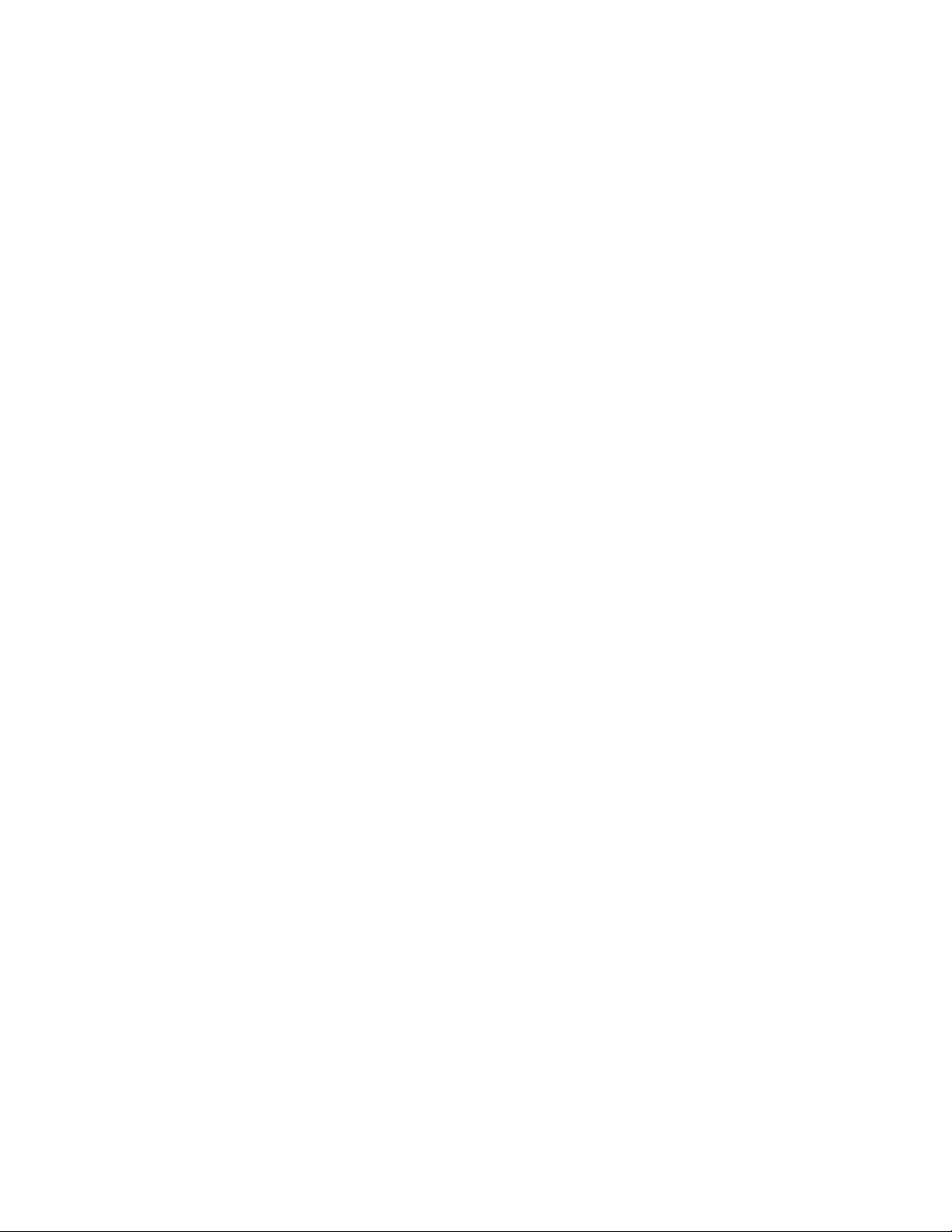
Copyright © 2000, 2002-2012 Brocade Communications Systems, Inc. All Rights Reserved.
Brocade, the B-wing symbol, BigIron, DCX, Fabric OS, FastIron, NetIron, SAN Health, ServerIron, and TurboIron are registered
trademarks, and AnyIO, Brocade Assurance, Brocade NET Health, Brocade One, CloudPlex, MLX, VCS, VDX, and When the Mission
Is Critical, the Network Is Brocade are trademarks of Brocade Communications Systems, Inc., in the United States and/or in other
countries. Other brands, products, or service names mentioned are or may be trademarks or service marks of their respective
owners.
Notice: This document is for informational purposes only and does not set forth any warranty, expressed or implied, concerning
any equipment, equipment feature, or service offered or to be offered by Brocade. Brocade reserves the right to make changes to
this document at any time, without notice, and assumes no responsibility for its use. This informational document describes
features that may not be currently available. Contact a Brocade sales office for information on feature and product availability.
Export of technical data contained in this document may require an export license from the United States government.
The authors and Brocade Communications Systems, Inc. shall have no liability or responsibility to any person or entity with
respect to any loss, cost, liability, or damages arising from the information contained in this book or the computer programs that
accompany it.
The product described by this document may contain “open source” software covered by the GNU General Public License or other
open source license agreements. To find out which open source software is included in Brocade products, view the licensing
terms applicable to the open source software, and obtain a copy of the programming source code, please visit
http://www.brocade.com/support/oscd.
Brocade Communications Systems, Incorporated
Corporate and Latin American Headquarters
Brocade Communications Systems, Inc.
130 Holger Way
San Jose, CA 95134
Tel: 1-408-333-8000
Fax: 1-408-333-8101
E-mail: info@brocade.com
European Headquarters
Brocade Communications Switzerland Sàrl
Centre Swissair
Tour B - 4ème étage
29, Route de l'Aéroport
Case Postale 105
CH-1215 Genève 15
Switzerland
Tel: +41 22 799 5640
Fax: +41 22 799 5641
E-mail: emea-info@brocade.com
Asia-Pacific Headquarters
Brocade Communications Systems China HK, Ltd.
No. 1 Guanghua Road
Chao Yang District
Units 2718 and 2818
Beijing 100020, China
Tel: +8610 6588 8888
Fax: +8610 6588 9999
E-mail: china-info@brocade.com
Asia-Pacific Headquarters
Brocade Communications Systems Co., Ltd. (Shenzhen WFOE)
Citic Plaza
No. 233 Tian He Road North
Unit 1308 – 13th Floor
Guangzhou, China
Tel: +8620 3891 2000
Fax: +8620 3891 2111
E-mail: china-info@brocade.com
Page 3
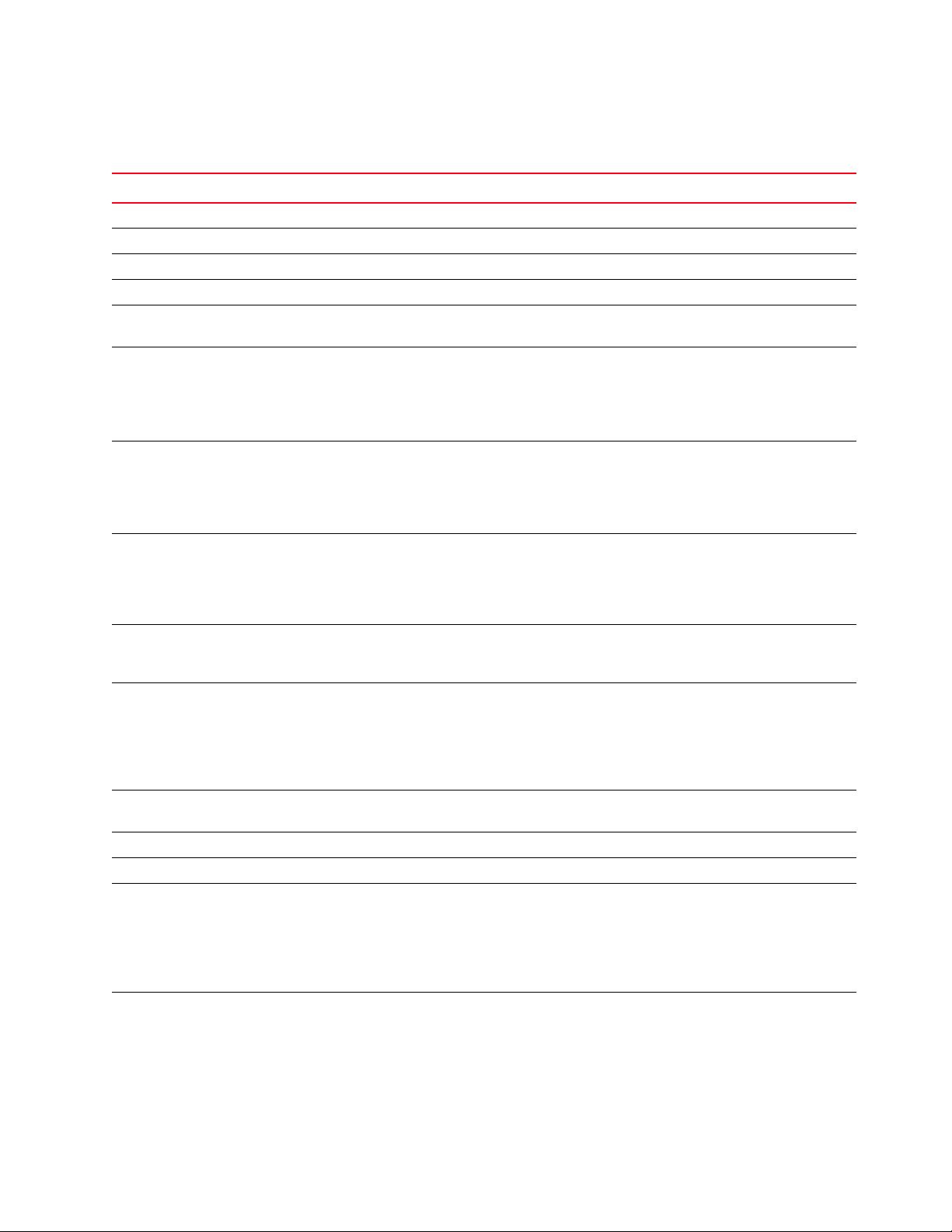
Document History
Title Publication Number Summary of Changes Date
Fabric Watch User’s Guide 53-0001559-02 New document May 2000
Fabric Watch User’s Guide 53-0000186-02 n/a March 2002
Fabric Watch User’s Guide 53-0000504-02 n/a April 2003
Fabric Watch User’s Guide 53-0000524-02 n/a April 2003
Fabric Watch User’s Guide 53-0000524-03 Updated default values and restructured
the document.
Fabric Watch User’s Guide 53-0000524-04 Rewrote the document completely and
added new features.
Reorganized procedures into steps,
rewrote many sections to improve clarity.
Added technical and editorial changes.
Fabric Watch User’s Guide 53-0000524-05 Updates to support Fabric OS v4.4.0
features and Brocade 3016 and 4100
switches.
Rewrote Chapter 4, “Configuring Fabric
Watch.”
Fabric Watch Administrator’s Guide 53-0000524-06 Renamed book. Combined the
Introduction and Concepts chapters into
a single chapter. Added support for
Brocade 200E, Brocade 3014, and
Brocade 48000.
Fabric Watch Administrator’s Guide 53-1000047-01 Updates to support Fabric OS v5.1.0
features and Brocade 4900 and 7500
switches.
Fabric Watch Administrator’s Guide 53-1000243-01 Updates to support Fabric OS v5.2.0
features and the FC4-16IP and FC4-48
port blades. Removed references to
Brocade 3014 and 3016, as embedded
switches are not supported in Fabric OS
v5.2.0.
Fabric Watch Administrator’s Guide 53-1000438-01 Updates to support Fabric OS v5.3.0,
implementation of IPv6.
Fabric Watch Administrator’s Guide 53-1000601-01 Updates to support Fabric OS v6.0.0. September 2007
Fabric Watch Administrator’s Guide 53-1000601-02 Updates to support Fabric OS v6.1.0. March 2008
Fabric Watch Administrator’s Guide 53-1000601-03 Reorganized many sections to improve
clarity.
Updates to support Fabric OS v6.2.0:
Virtual Fabric, port movement, fan
monitoring behavior, link reset, and DCX4S.
Fabric Watch Administrator’s Guide 53-1001342-01 Updates to support Fabric OS v6.3.0:
portThConfig, portFencing, and
sysMonitor commands and Brocade
8000 support.
December 2003
April 2004
September 2004
March 2005
November 2005
September 2006
June 2007
November 2008
July 2009
Fabric Watch Administrator’s Guide iii
53-1002752-01
Page 4
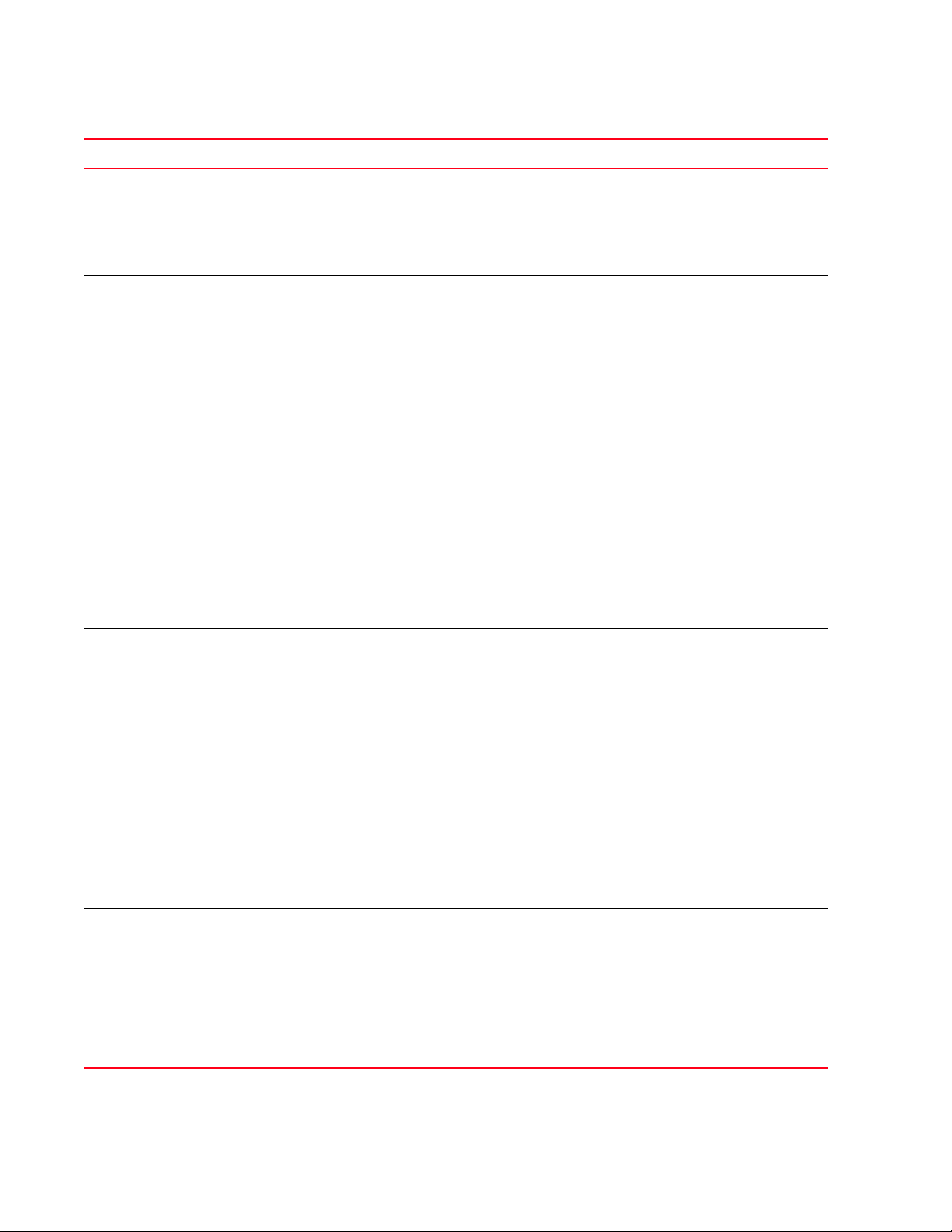
Title Publication Number Summary of Changes Date
Fabric Watch Administrator’s Guide 53-1001770-01 Updates to support Fabric OS v6.4.0:
portThConfig, sysMonitor, thConfig, and
portFencing commands (recommended
for use in configuring class areas instead
of the fwConfigure command);
recommended class settings added.
Fabric Watch Administrator’s Guide 53-1002153-01 Updates to support Fabric OS v7.0.0:
• Removed deprecated commands:
fwconfigure and fwshow.
• Removed RAPI trap support.
• Added information about “in-
between” thresholds.
• Updated portthconfig command
recommendations.
• Changed Port Fencing section.
• Added the thMonitor command,
which supports the SFP class.
• Added information about 16 Gbps
and QSFP SFPs.
• Added packet loss monitoring
enhancements for the VE_Port.
• Removed support for “changed”
action.
• Removed support for “seconds”
time base.
• Added pause / continue feature.
Fabric Watch Administrator’s Guide 53-1002153-02 Updated the Copyright section.
Added support for Brocade 6505.
Updates to support Fabric OS v7.0.1:
• Chapter 1—Added universal
temporary license support
information.
• Chapter 7—Added port fencing
thresholds for state change and link
reset areas.
• Chapter 8—Added information
about the switch status on the
power supply for the Brocade DCX
8510-8.
• Chapter 9—Removed information
regarding custom defined
percentage values using Web Tools.
Fabric Watch Administrator’s Guide 53-1002752-01 Very minor updates (this is the last
release for Fabric Watch; being replaced
by MAPS in next Fabric OS version)
• Continuous alerting mode has been
removed from Fabric Watch.
• The ITW counter includes a physical
coding sublayer (PCS) violation. ITW
violations can occur due to an ITW
violation, a PCS violation, or both.
March 2010
April 2011
December 2011
December 2012
iv Fabric Watch Administrator’s Guide
53-1002752-01
Page 5

Contents
About This Document
In this chapter . . . . . . . . . . . . . . . . . . . . . . . . . . . . . . . . . . . . . . . . . . . xv
How this document is organized . . . . . . . . . . . . . . . . . . . . . . . . . . . . xv
Supported hardware and software . . . . . . . . . . . . . . . . . . . . . . . . . . xvi
Deprecated hardware platform support . . . . . . . . . . . . . . . . . . . xvi
What’s new in this document. . . . . . . . . . . . . . . . . . . . . . . . . . . . . . . xvi
New information. . . . . . . . . . . . . . . . . . . . . . . . . . . . . . . . . . . . . xvii
Changed information . . . . . . . . . . . . . . . . . . . . . . . . . . . . . . . . . xvii
Removed information . . . . . . . . . . . . . . . . . . . . . . . . . . . . . . . . xvii
Document conventions. . . . . . . . . . . . . . . . . . . . . . . . . . . . . . . . . . . .xvii
Text formatting . . . . . . . . . . . . . . . . . . . . . . . . . . . . . . . . . . . . . . xvii
Notes, cautions, and warnings . . . . . . . . . . . . . . . . . . . . . . . . . xviii
Key terms . . . . . . . . . . . . . . . . . . . . . . . . . . . . . . . . . . . . . . . . . . xviii
Additional information. . . . . . . . . . . . . . . . . . . . . . . . . . . . . . . . . . . . . xix
Other industry resources. . . . . . . . . . . . . . . . . . . . . . . . . . . . . . . xix
Getting technical help. . . . . . . . . . . . . . . . . . . . . . . . . . . . . . . . . . . . . xix
Document feedback . . . . . . . . . . . . . . . . . . . . . . . . . . . . . . . . . . . . . . .xx
Chapter 1 Fabric Watch
In this chapter . . . . . . . . . . . . . . . . . . . . . . . . . . . . . . . . . . . . . . . . . . . . 1
Fabric health . . . . . . . . . . . . . . . . . . . . . . . . . . . . . . . . . . . . . . . . . . . . . 1
Fabric Watch overview . . . . . . . . . . . . . . . . . . . . . . . . . . . . . . . . . . . . . 2
Role-based access control . . . . . . . . . . . . . . . . . . . . . . . . . . . . . . . . . . 2
Fabric Watch licensing . . . . . . . . . . . . . . . . . . . . . . . . . . . . . . . . . . . . . 2
Reasons to customize Fabric Watch settings . . . . . . . . . . . . . . . . . . . 3
Event behavior configuration . . . . . . . . . . . . . . . . . . . . . . . . . . . . 3
Alert configuration . . . . . . . . . . . . . . . . . . . . . . . . . . . . . . . . . . . . . 3
Time base configuration . . . . . . . . . . . . . . . . . . . . . . . . . . . . . . . . 4
Threshold and action configuration . . . . . . . . . . . . . . . . . . . . . . . 4
Monitoring . . . . . . . . . . . . . . . . . . . . . . . . . . . . . . . . . . . . . . . . . . . 4
Post-processing of messages . . . . . . . . . . . . . . . . . . . . . . . . . . . . 4
Class, area, and element hierarchy . . . . . . . . . . . . . . . . . . . . . . . . . . . 5
Fabric Watch Administrator’s Guide v
53-1002752-01
Page 6
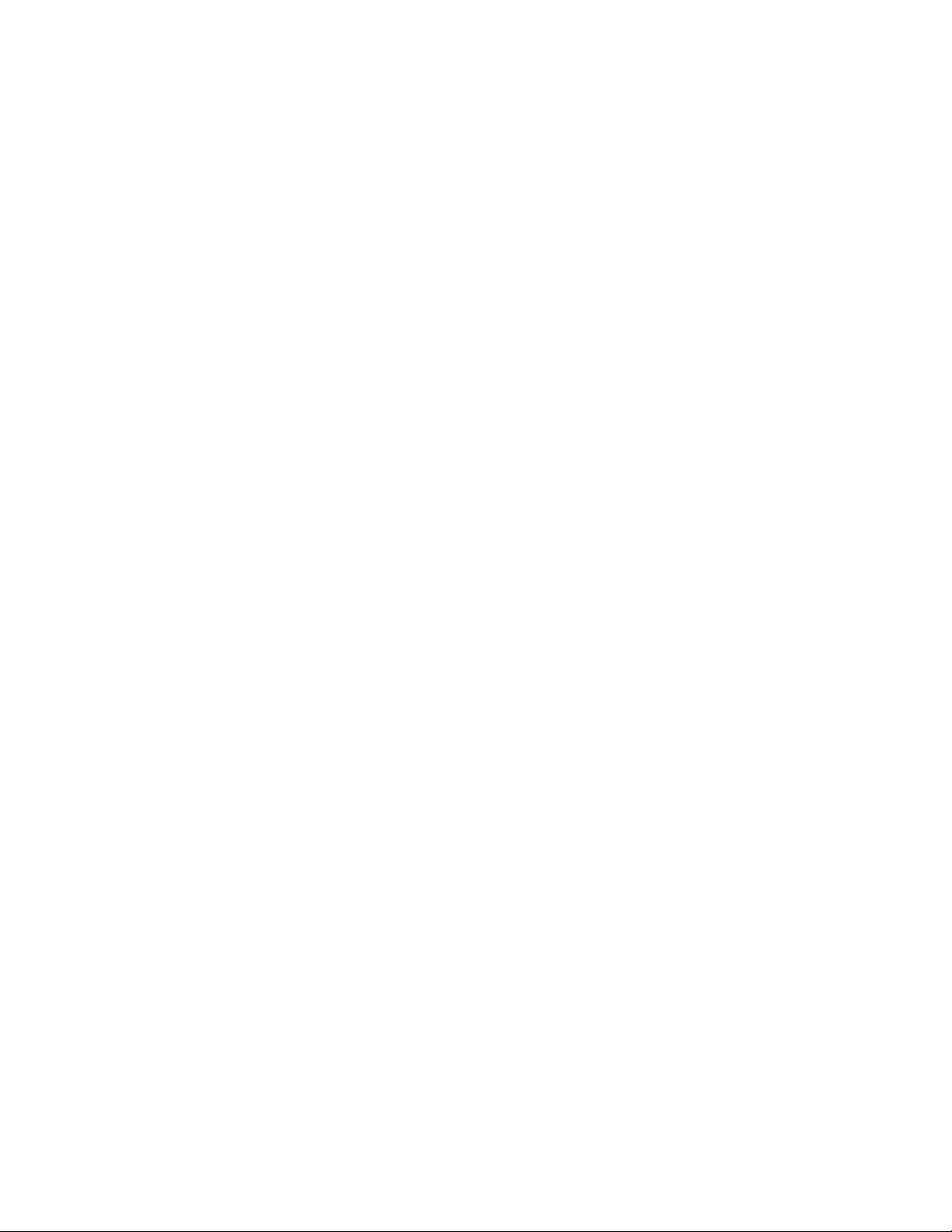
Switch monitoring components . . . . . . . . . . . . . . . . . . . . . . . . . . . . . . 5
Fabric events monitoring . . . . . . . . . . . . . . . . . . . . . . . . . . . . . . . . 5
Performance monitoring . . . . . . . . . . . . . . . . . . . . . . . . . . . . . . . . 5
Security monitoring . . . . . . . . . . . . . . . . . . . . . . . . . . . . . . . . . . . . 6
SFP monitoring. . . . . . . . . . . . . . . . . . . . . . . . . . . . . . . . . . . . . . . . 6
Port monitoring . . . . . . . . . . . . . . . . . . . . . . . . . . . . . . . . . . . . . . . 6
System resource monitoring . . . . . . . . . . . . . . . . . . . . . . . . . . . . . 7
Switch policies . . . . . . . . . . . . . . . . . . . . . . . . . . . . . . . . . . . . . . . . 8
Logical switch support . . . . . . . . . . . . . . . . . . . . . . . . . . . . . . . . . . . . . 8
Threshold monitoring using SNMP tables. . . . . . . . . . . . . . . . . . . . . . 8
MIB capability configuration parameters . . . . . . . . . . . . . . . . . . . 9
Fabric Watch event settings . . . . . . . . . . . . . . . . . . . . . . . . . . . . . . . . . 9
Fabric Watch notification types . . . . . . . . . . . . . . . . . . . . . . . . . . . . . . 9
E-mail alert . . . . . . . . . . . . . . . . . . . . . . . . . . . . . . . . . . . . . . . . . . . 9
SNMP traps . . . . . . . . . . . . . . . . . . . . . . . . . . . . . . . . . . . . . . . . . 10
RASlog (switch event) . . . . . . . . . . . . . . . . . . . . . . . . . . . . . . . . . 10
Locked port log. . . . . . . . . . . . . . . . . . . . . . . . . . . . . . . . . . . . . . .11
Fabric Watch audit messages . . . . . . . . . . . . . . . . . . . . . . . . . . . . . .11
Data values . . . . . . . . . . . . . . . . . . . . . . . . . . . . . . . . . . . . . . . . . . . . .11
Fabric Watch support in Access Gateway mode . . . . . . . . . . . . . . . .12
Chapter 2 Fabric Watch Thresholds
In this chapter . . . . . . . . . . . . . . . . . . . . . . . . . . . . . . . . . . . . . . . . . . .13
Threshold values. . . . . . . . . . . . . . . . . . . . . . . . . . . . . . . . . . . . . . . . . 13
In-between buffer values. . . . . . . . . . . . . . . . . . . . . . . . . . . . . . . 14
Threshold triggers . . . . . . . . . . . . . . . . . . . . . . . . . . . . . . . . . . . . . . . . 14
Above event trigger . . . . . . . . . . . . . . . . . . . . . . . . . . . . . . . . . . . 15
Below event trigger . . . . . . . . . . . . . . . . . . . . . . . . . . . . . . . . . . .15
Audit and RASlog messages . . . . . . . . . . . . . . . . . . . . . . . . . . . .15
Time bases . . . . . . . . . . . . . . . . . . . . . . . . . . . . . . . . . . . . . . . . . . . . . 16
Time base set to none. . . . . . . . . . . . . . . . . . . . . . . . . . . . . . . . .16
Time base set to other than none. . . . . . . . . . . . . . . . . . . . . . . . 16
Fabric Watch alarm behavior . . . . . . . . . . . . . . . . . . . . . . . . . . . . . . . 17
Chapter 3 Fabric Watch Threshold Components
In this chapter . . . . . . . . . . . . . . . . . . . . . . . . . . . . . . . . . . . . . . . . . . .19
Fabric Watch classes, areas, and elements . . . . . . . . . . . . . . . . . . .19
Classes . . . . . . . . . . . . . . . . . . . . . . . . . . . . . . . . . . . . . . . . . . . . .19
Class areas. . . . . . . . . . . . . . . . . . . . . . . . . . . . . . . . . . . . . . . . . . 19
Elements. . . . . . . . . . . . . . . . . . . . . . . . . . . . . . . . . . . . . . . . . . . .20
Chapter 4 Fabric Watch Activation
In this chapter . . . . . . . . . . . . . . . . . . . . . . . . . . . . . . . . . . . . . . . . . . .23
vi Fabric Watch Administrator’s Guide
53-1002752-01
Page 7
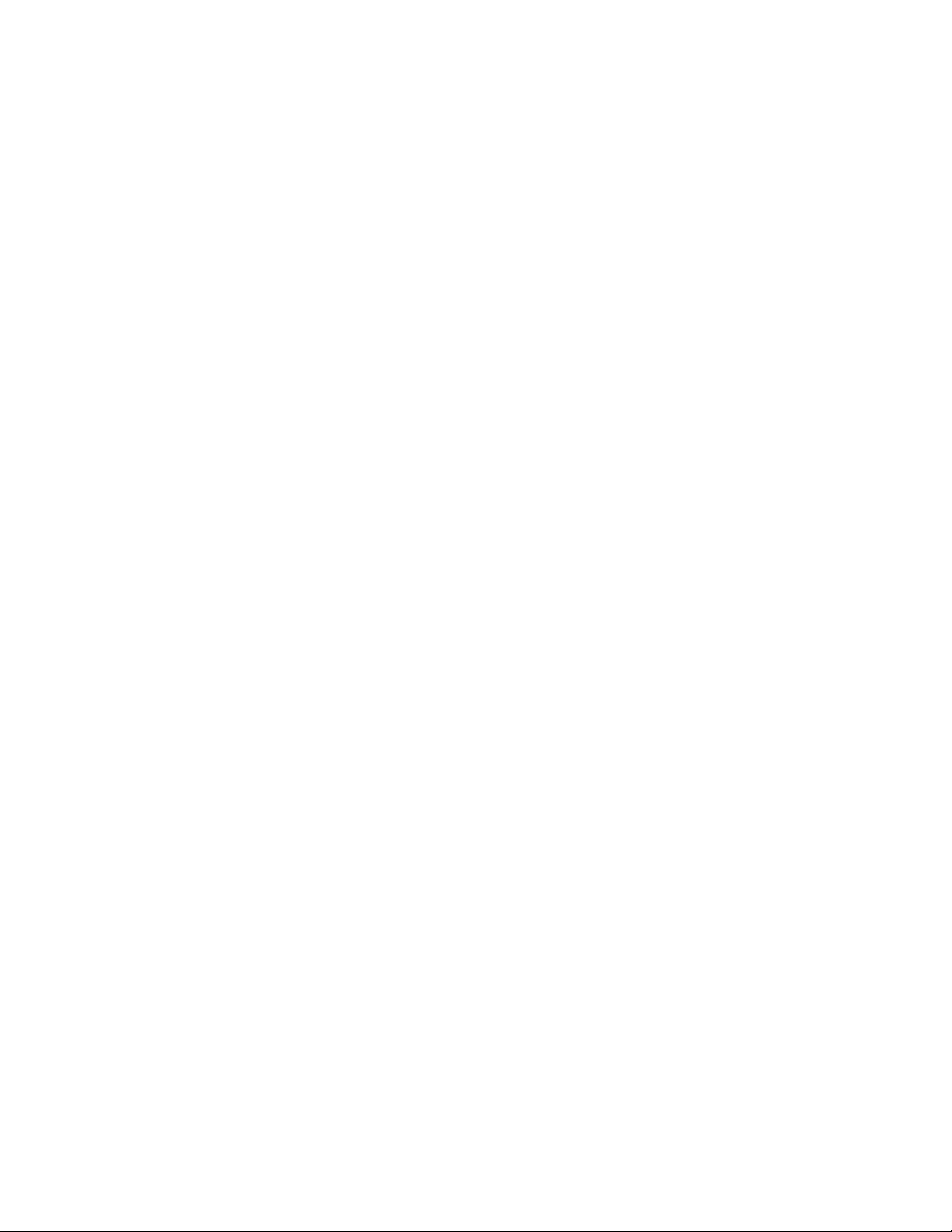
Interfaces for activating Fabric Watch . . . . . . . . . . . . . . . . . . . . . . . .23
Activating Fabric Watch using a Telnet session. . . . . . . . . . . . .23
Activating Fabric Watch using SNMP . . . . . . . . . . . . . . . . . . . . . 24
Activating Fabric Watch using Web Tools . . . . . . . . . . . . . . . . . .28
Chapter 5 Fabric Watch Configuration
In this chapter . . . . . . . . . . . . . . . . . . . . . . . . . . . . . . . . . . . . . . . . . . .29
Fabric Watch configuration tasks. . . . . . . . . . . . . . . . . . . . . . . . . . . . 29
Setting Fabric Watch custom and default values . . . . . . . . . . . . . . . 31
E-mail notification configuration . . . . . . . . . . . . . . . . . . . . . . . . . . . . 31
Showing e-mail configuration information . . . . . . . . . . . . . . . . . 31
Disabling an e-mail alert . . . . . . . . . . . . . . . . . . . . . . . . . . . . . . .32
Enabling an e-mail alert . . . . . . . . . . . . . . . . . . . . . . . . . . . . . . .32
Sending a test e-mail message. . . . . . . . . . . . . . . . . . . . . . . . . . 33
Setting recipient e-mail address for e-mail alert . . . . . . . . . . . . 33
Setting the relay host IP address . . . . . . . . . . . . . . . . . . . . . . . .33
Displaying the relay host configuration . . . . . . . . . . . . . . . . . . .34
Removing the relay host configuration. . . . . . . . . . . . . . . . . . . .34
Notification configuration . . . . . . . . . . . . . . . . . . . . . . . . . . . . . . . . . .34
Configuring alarm notifications. . . . . . . . . . . . . . . . . . . . . . . . . .34
Chapter 6 Fabric, Security, SFP, and Performance Monitoring
In this chapter . . . . . . . . . . . . . . . . . . . . . . . . . . . . . . . . . . . . . . . . . . . 37
Fabric monitoring guidelines and default settings . . . . . . . . . . . . . . 37
Fabric class areas . . . . . . . . . . . . . . . . . . . . . . . . . . . . . . . . . . . . 37
Fabric monitoring setting guidelines . . . . . . . . . . . . . . . . . . . . .38
Fabric class default settings . . . . . . . . . . . . . . . . . . . . . . . . . . . .39
Security monitoring guidelines and default settings . . . . . . . . . . . .40
Security class areas. . . . . . . . . . . . . . . . . . . . . . . . . . . . . . . . . . . 40
Security monitoring default settings. . . . . . . . . . . . . . . . . . . . . .41
SFP monitoring guidelines and default settings . . . . . . . . . . . . . . . .43
SFP class areas . . . . . . . . . . . . . . . . . . . . . . . . . . . . . . . . . . . . . .43
SFP monitoring default settings . . . . . . . . . . . . . . . . . . . . . . . . .44
Performance monitoring guidelines and default settings . . . . . . . .45
Performance Monitor class areas. . . . . . . . . . . . . . . . . . . . . . . . 45
Performance monitoring setting guidelines. . . . . . . . . . . . . . . . 45
Performance Monitor class default settings . . . . . . . . . . . . . . . 45
thConfig command . . . . . . . . . . . . . . . . . . . . . . . . . . . . . . . . . . . . . . .46
thConfig command examples . . . . . . . . . . . . . . . . . . . . . . . . . . .48
16 Gbps and QSFP monitoring . . . . . . . . . . . . . . . . . . . . . . . . . .48
Recommended settings for Fabric, SFP, Performance,
Security classes. . . . . . . . . . . . . . . . . . . . . . . . . . . . . . . . . . . . . . . . . .52
Chapter 7 Port Monitoring
In this chapter . . . . . . . . . . . . . . . . . . . . . . . . . . . . . . . . . . . . . . . . . . .55
Fabric Watch Administrator’s Guide vii
53-1002752-01
Page 8
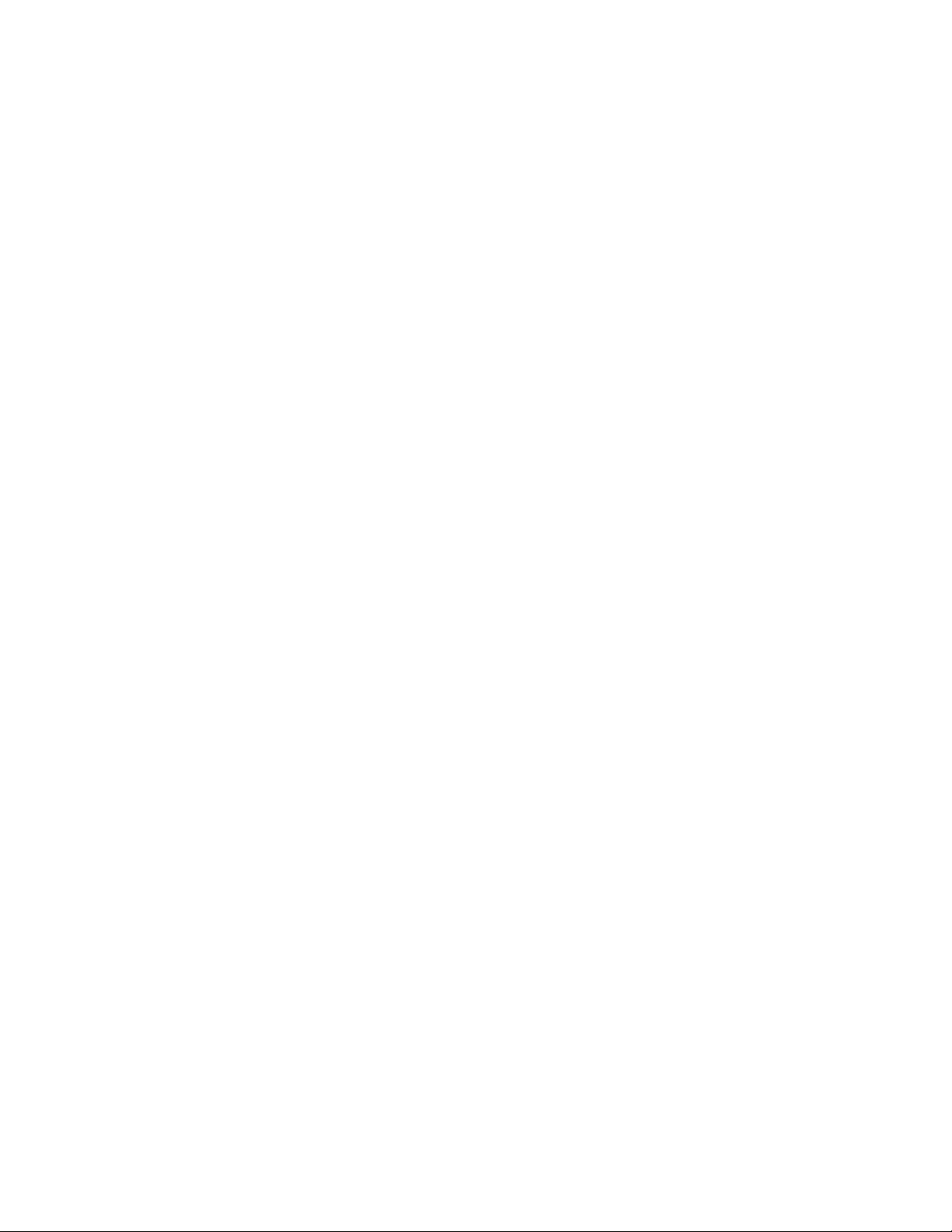
Port class areas. . . . . . . . . . . . . . . . . . . . . . . . . . . . . . . . . . . . . . . . . .55
Port class guidelines and default settings . . . . . . . . . . . . . . . . . . . . 56
Physical port setting guidelines . . . . . . . . . . . . . . . . . . . . . . . . . 57
Port class default settings. . . . . . . . . . . . . . . . . . . . . . . . . . . . . .57
Port configuration . . . . . . . . . . . . . . . . . . . . . . . . . . . . . . . . . . . . . . . .58
Custom port settings . . . . . . . . . . . . . . . . . . . . . . . . . . . . . . . . . .58
Using the nosave command . . . . . . . . . . . . . . . . . . . . . . . . . . . . 59
portThConfig command procedures . . . . . . . . . . . . . . . . . . . . . . . . .59
Port type: physical port . . . . . . . . . . . . . . . . . . . . . . . . . . . . . . . .59
E_Port subclass setting guidelines. . . . . . . . . . . . . . . . . . . . . . . 61
E_Port class default settings. . . . . . . . . . . . . . . . . . . . . . . . . . . .62
FOP_Port and FCU_Port subclass setting guidelines . . . . . . . . 64
FOP_Port and FCU_Port subclass default settings . . . . . . . . . .65
VE_Port class default settings . . . . . . . . . . . . . . . . . . . . . . . . . .68
Port type: E_Port, FOP_Port, or FCU_Port . . . . . . . . . . . . . . . . .68
Setting the port persistence time . . . . . . . . . . . . . . . . . . . . . . . .69
Port fencing . . . . . . . . . . . . . . . . . . . . . . . . . . . . . . . . . . . . . . . . . . . . .69
Port fencing configuration. . . . . . . . . . . . . . . . . . . . . . . . . . . . . .70
Port fencing configuration using BNA. . . . . . . . . . . . . . . . . . . . . 71
Recommended port configuration settings. . . . . . . . . . . . . . . . . . . .72
Chapter 8 System Monitoring
In this chapter . . . . . . . . . . . . . . . . . . . . . . . . . . . . . . . . . . . . . . . . . . .75
Environment monitoring . . . . . . . . . . . . . . . . . . . . . . . . . . . . . . . . . . . 75
Environment class area. . . . . . . . . . . . . . . . . . . . . . . . . . . . . . . . 75
Environment monitoring setting guidelines . . . . . . . . . . . . . . . . 76
Environment class default settings . . . . . . . . . . . . . . . . . . . . . . 76
Resource class settings . . . . . . . . . . . . . . . . . . . . . . . . . . . . . . . . . . . 77
Resource class area . . . . . . . . . . . . . . . . . . . . . . . . . . . . . . . . . . 77
Resource class setting guidelines . . . . . . . . . . . . . . . . . . . . . . .77
Resource class default settings . . . . . . . . . . . . . . . . . . . . . . . . .77
System monitoring using the sysMonitor command. . . . . . . . . . . . .78
Using the nosave command . . . . . . . . . . . . . . . . . . . . . . . . . . . . 78
Examples of the sysMonitor command . . . . . . . . . . . . . . . . . . . . . . .79
Environment class settings . . . . . . . . . . . . . . . . . . . . . . . . . . . . . 79
Resource class settings. . . . . . . . . . . . . . . . . . . . . . . . . . . . . . . .79
CPU and memory . . . . . . . . . . . . . . . . . . . . . . . . . . . . . . . . . . . . .80
Examples of the CPU and memory commands . . . . . . . . . . . . . 80
Recommended environment and resource monitoring settings . . . 81
Switch monitoring . . . . . . . . . . . . . . . . . . . . . . . . . . . . . . . . . . . . . . . . 81
Switch status policy planning . . . . . . . . . . . . . . . . . . . . . . . . . . .82
FRU monitoring . . . . . . . . . . . . . . . . . . . . . . . . . . . . . . . . . . . . . . . . . .84
FRU class areas . . . . . . . . . . . . . . . . . . . . . . . . . . . . . . . . . . . . . . 84
Configuring FRUs . . . . . . . . . . . . . . . . . . . . . . . . . . . . . . . . . . . . .84
Specifying triggers for FRU alarms . . . . . . . . . . . . . . . . . . . . . . .85
Recommended FRU settings. . . . . . . . . . . . . . . . . . . . . . . . . . . .86
viii Fabric Watch Administrator’s Guide
53-1002752-01
Page 9
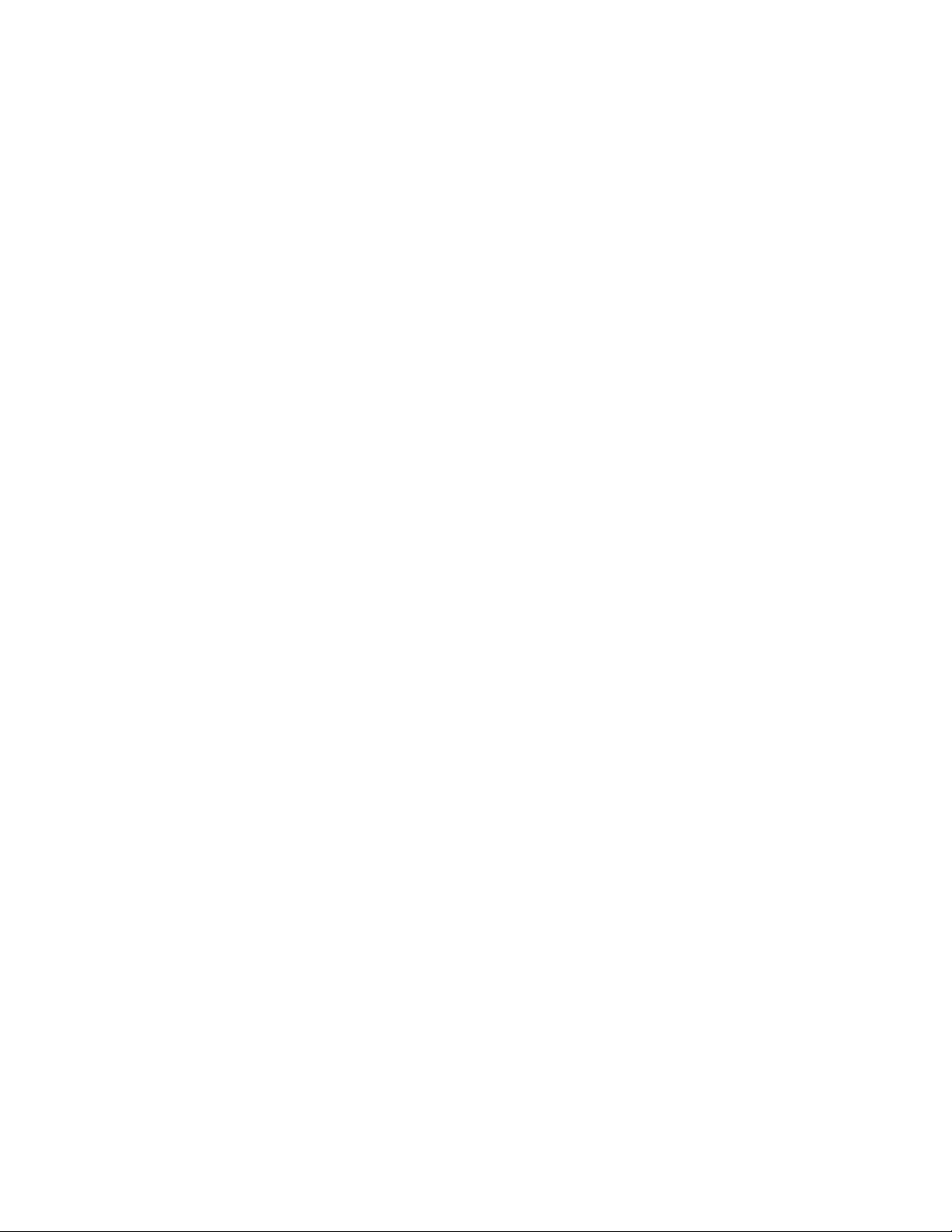
Chapter 9 Fabric Watch Configuration Using Web Tools
In this chapter . . . . . . . . . . . . . . . . . . . . . . . . . . . . . . . . . . . . . . . . . . . 87
Fabric Watch Configuration Using Web Tools . . . . . . . . . . . . . . . . . . 87
Opening the Fabric Watch window . . . . . . . . . . . . . . . . . . . . . . .87
System Monitoring using Web Tools. . . . . . . . . . . . . . . . . . . . . .88
Fabric Watch threshold configuration using Web Tools . . . . . . 89
Configuring alarms for FRUs using Web Tools . . . . . . . . . . . . . .92
Configuring alarm filters using Web Tools . . . . . . . . . . . . . . . . .92
Fabric Watch alarm information . . . . . . . . . . . . . . . . . . . . . . . . . 93
E-mail notification using Web Tools . . . . . . . . . . . . . . . . . . . . . .94
Chapter 10 Fabric Watch Reports
In this chapter . . . . . . . . . . . . . . . . . . . . . . . . . . . . . . . . . . . . . . . . . . . 97
Fabric Watch reports. . . . . . . . . . . . . . . . . . . . . . . . . . . . . . . . . . . . . .97
Switch Availability Monitor report. . . . . . . . . . . . . . . . . . . . . . . . . . . .98
Generating a Switch Availability Monitor report. . . . . . . . . . . . .98
Switch Health report . . . . . . . . . . . . . . . . . . . . . . . . . . . . . . . . . . . . . .99
Generating a Switch Health report . . . . . . . . . . . . . . . . . . . . . . .99
Switch Status Policy report. . . . . . . . . . . . . . . . . . . . . . . . . . . . . . . .100
Generating a Switch Status Policy report. . . . . . . . . . . . . . . . .100
Port Detail report. . . . . . . . . . . . . . . . . . . . . . . . . . . . . . . . . . . . . . . .101
Generating a Port Detail report. . . . . . . . . . . . . . . . . . . . . . . . .101
Index
Fabric Watch Administrator’s Guide ix
53-1002752-01
Page 10
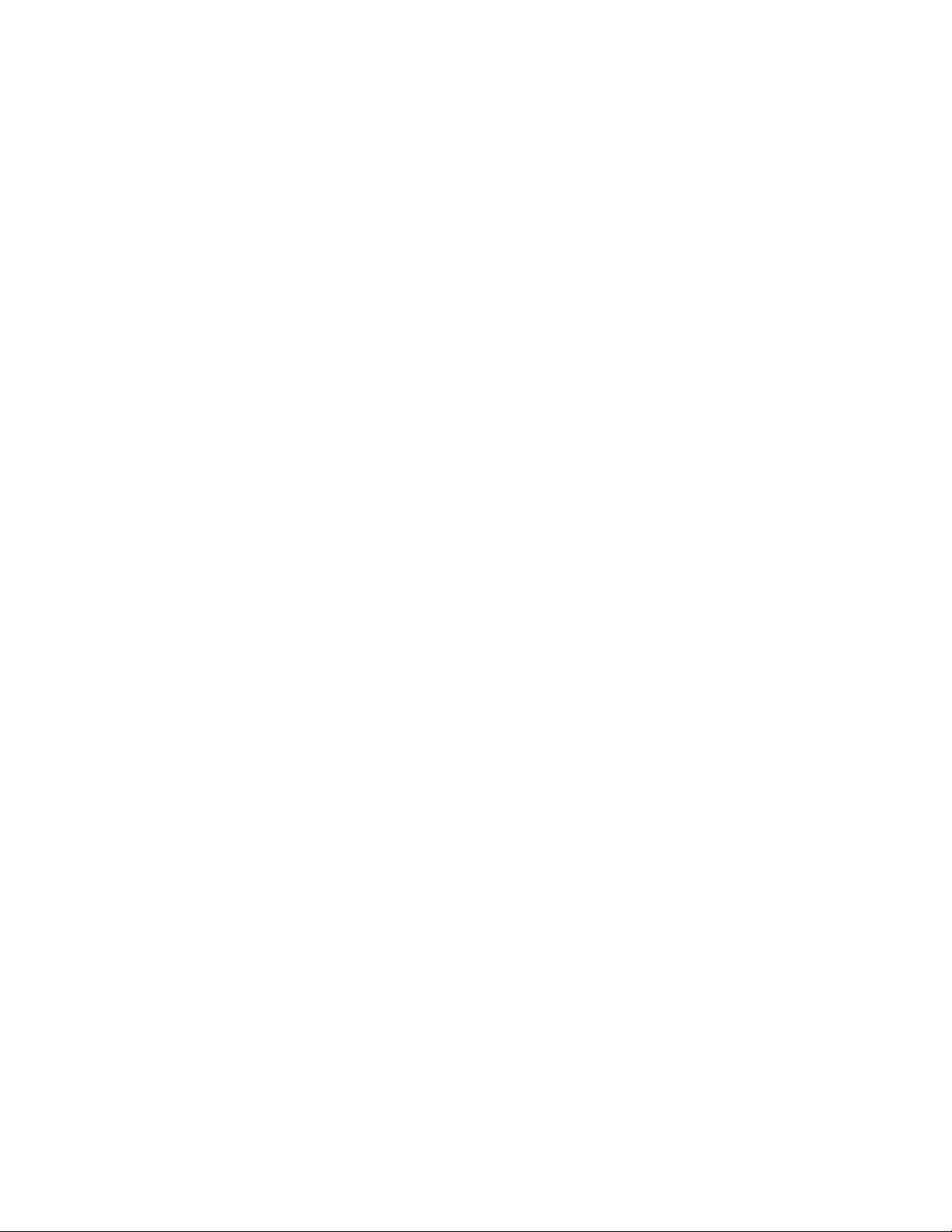
x Fabric Watch Administrator’s Guide
53-1002752-01
Page 11
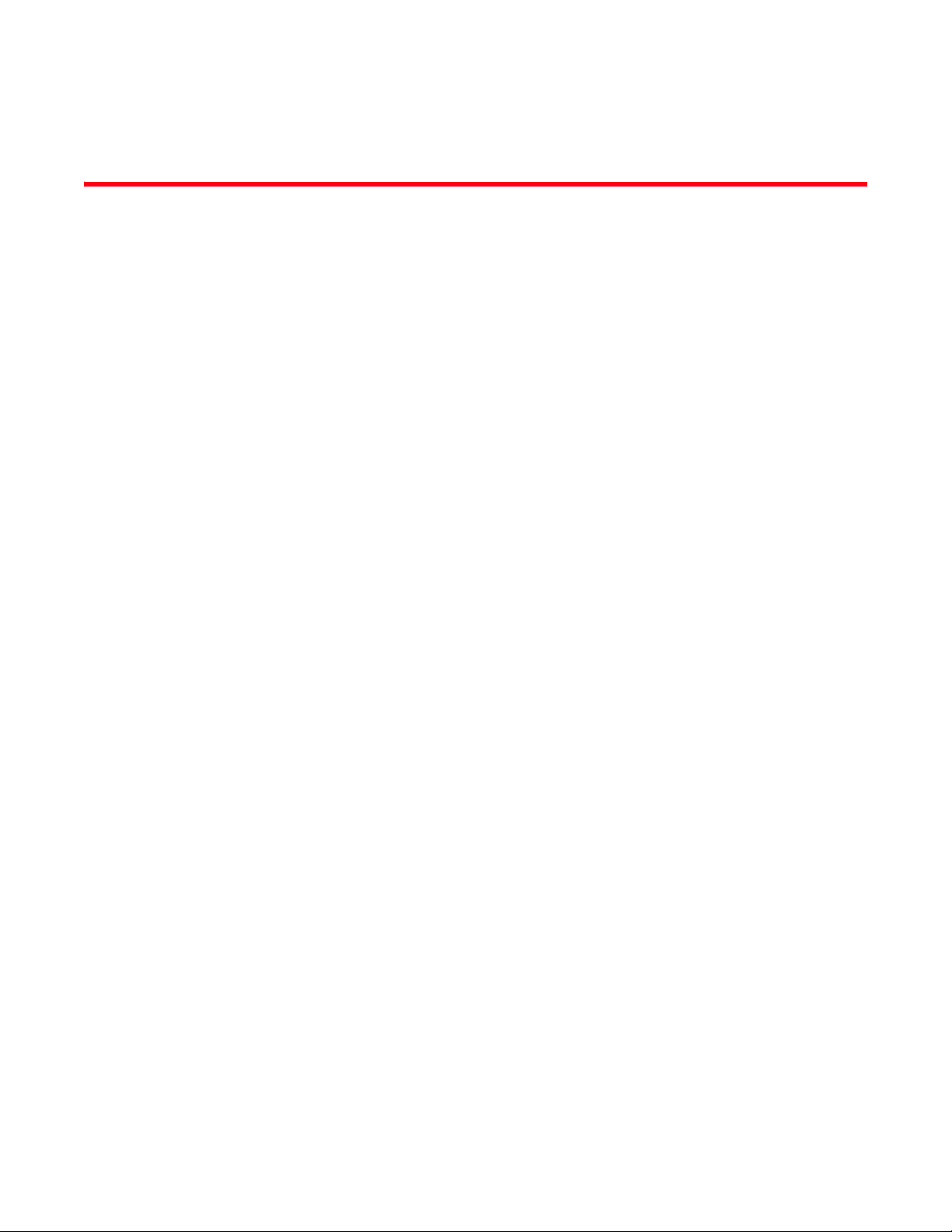
Tables
Tab le 1 Fabric Watch classes . . . . . . . . . . . . . . . . . . . . . . . . . . . . . . . . . . . . . . . . . . . . . . . 20
Tab le 2 Fabric Watch configuration tasks . . . . . . . . . . . . . . . . . . . . . . . . . . . . . . . . . . . . . 29
Tab le 3 Fabric class areas. . . . . . . . . . . . . . . . . . . . . . . . . . . . . . . . . . . . . . . . . . . . . . . . . . 37
Tab le 4 Fabric class default settings . . . . . . . . . . . . . . . . . . . . . . . . . . . . . . . . . . . . . . . . . 39
Tab le 5 Security class areas . . . . . . . . . . . . . . . . . . . . . . . . . . . . . . . . . . . . . . . . . . . . . . . . 40
Tab le 6 Security class area default settings . . . . . . . . . . . . . . . . . . . . . . . . . . . . . . . . . . . 41
Tab le 7 SFP class areas. . . . . . . . . . . . . . . . . . . . . . . . . . . . . . . . . . . . . . . . . . . . . . . . . . . . 43
Tab le 8 SFP class default settings . . . . . . . . . . . . . . . . . . . . . . . . . . . . . . . . . . . . . . . . . . . 44
Tab le 9 Performance Monitor class areas . . . . . . . . . . . . . . . . . . . . . . . . . . . . . . . . . . . . . 45
Tab le 10 Performance Monitor class default settings. . . . . . . . . . . . . . . . . . . . . . . . . . . . . 45
Tab le 11 End-to-End Performance Monitor class default settings . . . . . . . . . . . . . . . . . . . 46
Tab le 12 Configuration options for thConfig command. . . . . . . . . . . . . . . . . . . . . . . . . . . . 47
Tab le 13 16 Gbps and QSFP configurable SFP types . . . . . . . . . . . . . . . . . . . . . . . . . . . . . 50
Tab le 14 Recommended settings for Fabric, SFP, Performance, and Security classes . . 52
Tab le 15 Port class areas . . . . . . . . . . . . . . . . . . . . . . . . . . . . . . . . . . . . . . . . . . . . . . . . . . . 55
Tab le 16 Port class default settings . . . . . . . . . . . . . . . . . . . . . . . . . . . . . . . . . . . . . . . . . . . 57
Table 17 E_Port class default settings . . . . . . . . . . . . . . . . . . . . . . . . . . . . . . . . . . . . . . . . . 62
Tab le 18 FOP_Port and FCU_Port class default settings. . . . . . . . . . . . . . . . . . . . . . . . . . . 66
Tab le 19 VE_Port class default settings . . . . . . . . . . . . . . . . . . . . . . . . . . . . . . . . . . . . . . . . 68
Tab le 20 Port fencing class and subclass areas . . . . . . . . . . . . . . . . . . . . . . . . . . . . . . . . . 69
Tab le 21 Recommended port fencing thresholds . . . . . . . . . . . . . . . . . . . . . . . . . . . . . . . . 71
Tab le 22 Recommended configuration for the Port class. . . . . . . . . . . . . . . . . . . . . . . . . . 73
Tab le 23 Environment class area . . . . . . . . . . . . . . . . . . . . . . . . . . . . . . . . . . . . . . . . . . . . . 75
Tab le 24 Environment class default settings. . . . . . . . . . . . . . . . . . . . . . . . . . . . . . . . . . . . 76
Tab le 25 Resource class area . . . . . . . . . . . . . . . . . . . . . . . . . . . . . . . . . . . . . . . . . . . . . . . . 77
Tab le 26 Resource class default settings. . . . . . . . . . . . . . . . . . . . . . . . . . . . . . . . . . . . . . . 77
Tab le 27 Recommended Environment and Resource class settings. . . . . . . . . . . . . . . . . 81
Tab le 28 Switch status policy factors . . . . . . . . . . . . . . . . . . . . . . . . . . . . . . . . . . . . . . . . . . 82
Tab le 29 FRU class areas . . . . . . . . . . . . . . . . . . . . . . . . . . . . . . . . . . . . . . . . . . . . . . . . . . . 84
Tab le 30 Recommended FRU settings . . . . . . . . . . . . . . . . . . . . . . . . . . . . . . . . . . . . . . . . . 86
Tab le 31 Alarm notification table fields . . . . . . . . . . . . . . . . . . . . . . . . . . . . . . . . . . . . . . . . 93
Tab le 32 Fabric OS commands to view Fabric Watch reports . . . . . . . . . . . . . . . . . . . . . . 97
Tab le 33 Port Detail report columns . . . . . . . . . . . . . . . . . . . . . . . . . . . . . . . . . . . . . . . . . . 102
Fabric Watch Administrator’s Guide xi
53-1002752-01
Page 12
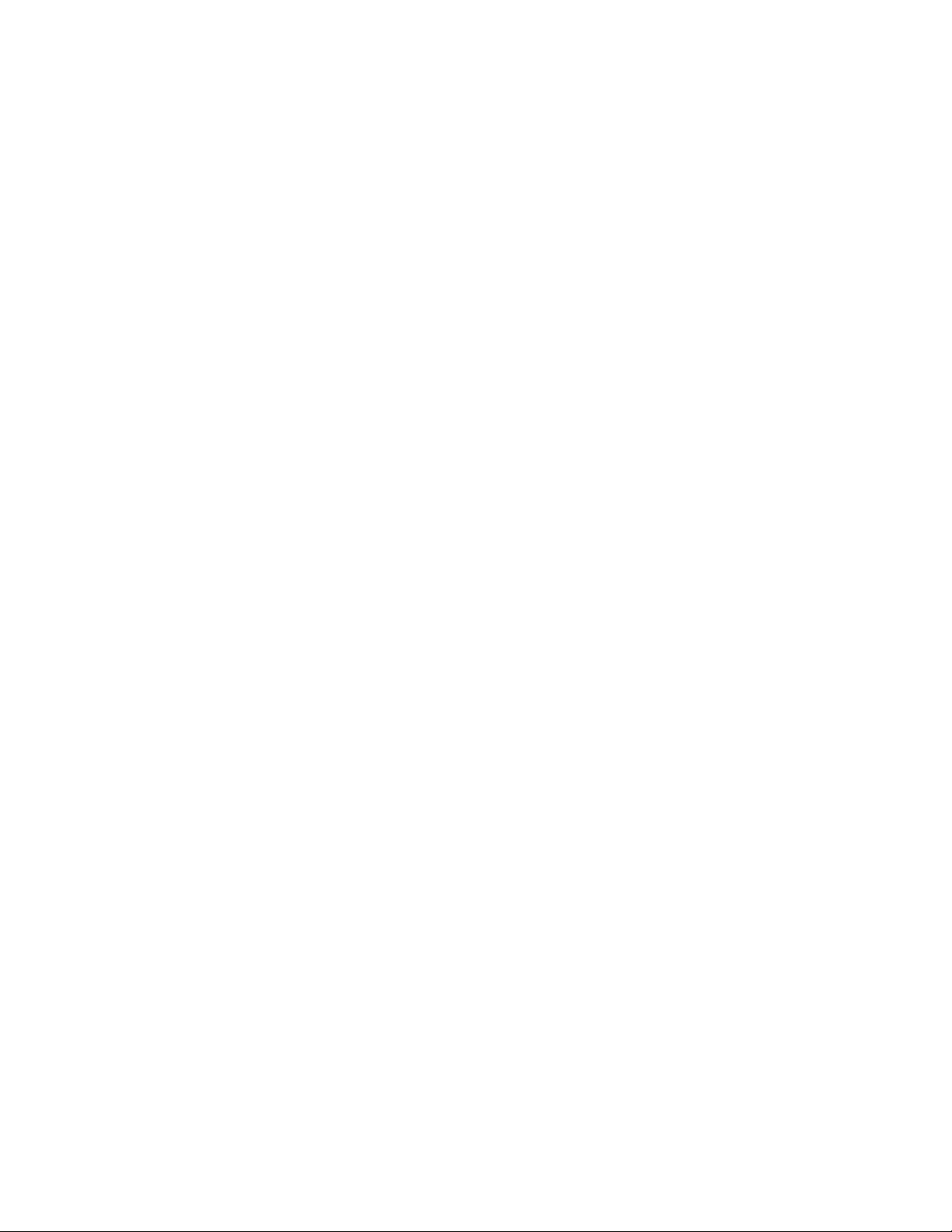
xii Fabric Watch Administrator’s Guide
53-1002752-01
Page 13
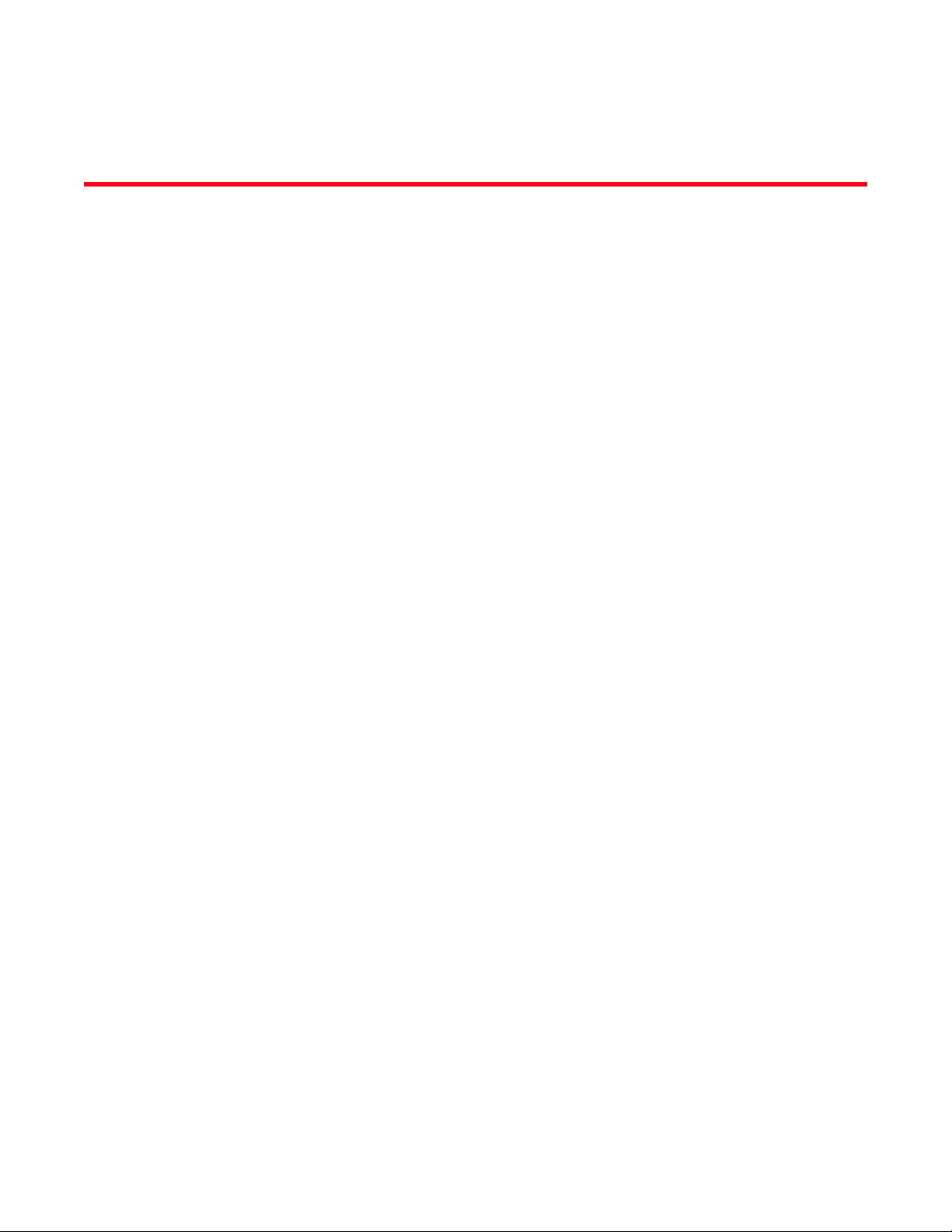
Figures
Figure 1 In-between buffer values . . . . . . . . . . . . . . . . . . . . . . . . . . . . . . . . . . . . . . . . . . . . 14
Figure 2 Above event trigger with buffer zone. . . . . . . . . . . . . . . . . . . . . . . . . . . . . . . . . . . 15
Figure 3 Time base set to none . . . . . . . . . . . . . . . . . . . . . . . . . . . . . . . . . . . . . . . . . . . . . . 16
Figure 4 Event trigger . . . . . . . . . . . . . . . . . . . . . . . . . . . . . . . . . . . . . . . . . . . . . . . . . . . . . . 17
Figure 5 Configuring Fabric Watch using SNMP . . . . . . . . . . . . . . . . . . . . . . . . . . . . . . . . . 24
Figure 6 Example OID tree . . . . . . . . . . . . . . . . . . . . . . . . . . . . . . . . . . . . . . . . . . . . . . . . . . 27
Figure 7 Fabric Watch dialog box . . . . . . . . . . . . . . . . . . . . . . . . . . . . . . . . . . . . . . . . . . . . . 88
Fabric Watch Administrator’s Guide xiii
53-1002752-01
Page 14
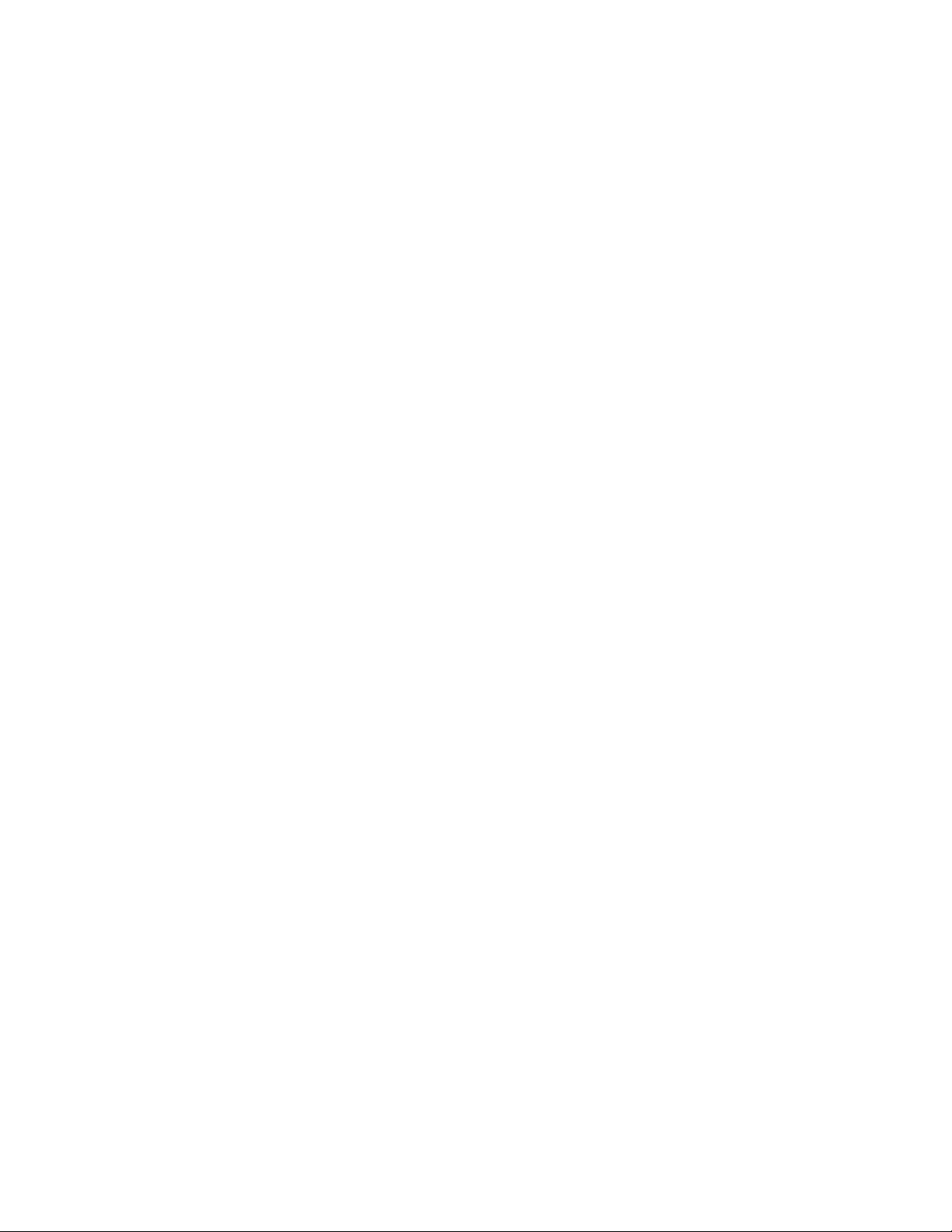
xiv Fabric Watch Administrator’s Guide
53-1002752-01
Page 15
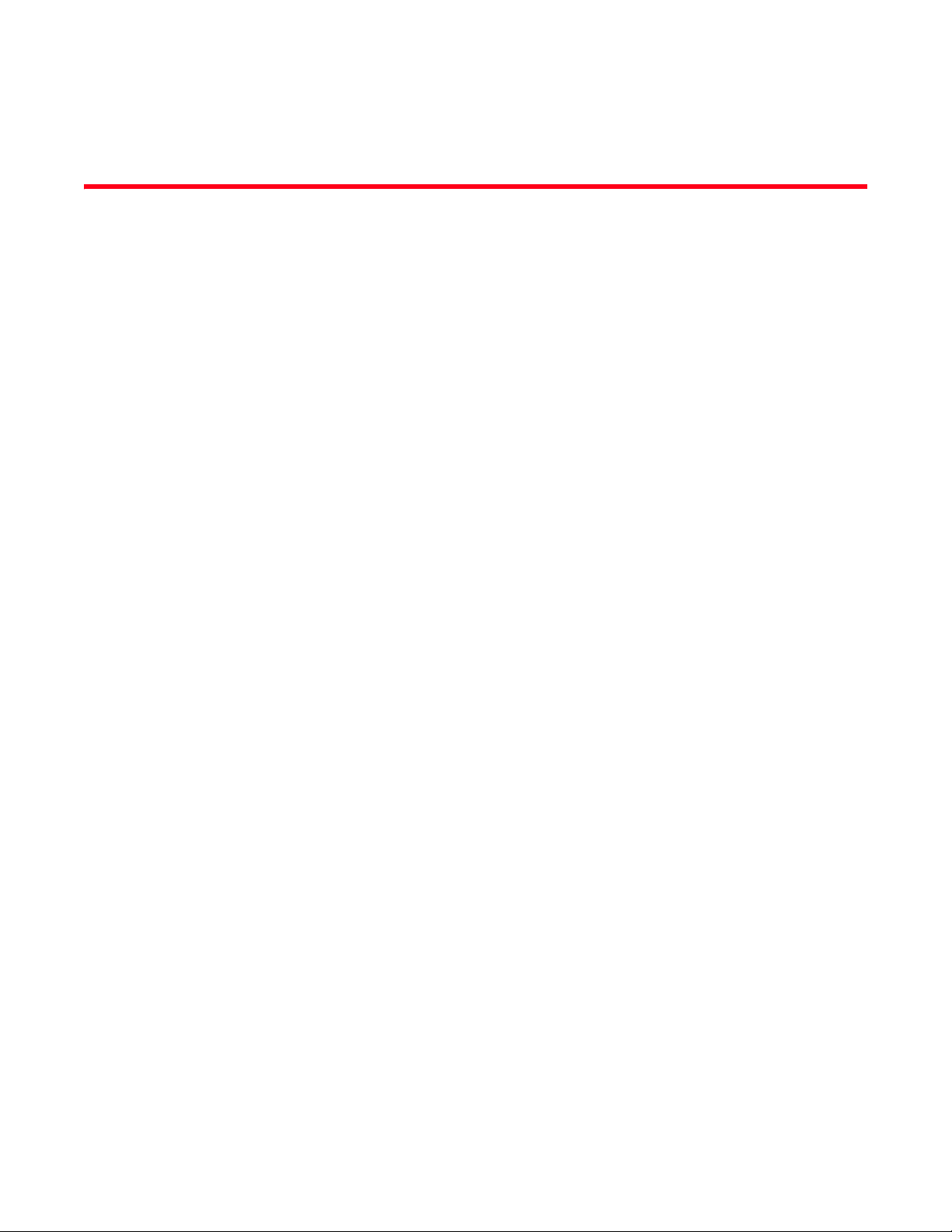
About This Document
In this chapter
•How this document is organized . . . . . . . . . . . . . . . . . . . . . . . . . . . . . . . . . . xv
•Supported hardware and software. . . . . . . . . . . . . . . . . . . . . . . . . . . . . . . . . xvi
•What’s new in this document . . . . . . . . . . . . . . . . . . . . . . . . . . . . . . . . . . . . . xvi
•Document conventions . . . . . . . . . . . . . . . . . . . . . . . . . . . . . . . . . . . . . . . . . xvii
•Additional information. . . . . . . . . . . . . . . . . . . . . . . . . . . . . . . . . . . . . . . . . . . xix
•Getting technical help . . . . . . . . . . . . . . . . . . . . . . . . . . . . . . . . . . . . . . . . . . . xix
•Document feedback . . . . . . . . . . . . . . . . . . . . . . . . . . . . . . . . . . . . . . . . . . . . xx
How this document is organized
This document is organized to help you find the information that you want as quickly and easily as
possible.
This document contains the following components:
• Chapter 1, “Fabric Watch,” provides an introduction to Fabric Watch and the benefits of its use.
It also defines concepts that are useful in Fabric Watch configuration.
• Chapter 2, “Fabric Watch Thresholds,” explains the concept of high and low thresholds and
buffer values and provides examples of various threshold settings.
• Chapter 3, “Fabric Watch Threshold Components,” describes the components (class, area, and
element) associated with every monitored behavior.
• Chapter 4, “Fabric Watch Activation,” describes the Fabric Watch requirements, provides an
overview of the interfaces, and explains the methods of accessing Fabric Watch through each
interface.
• Chapter 5, “Fabric Watch Configuration,” provides a comprehensive table that lists the
commands you can use to create custom threshold configurations. This chapter discusses
configuration files, setting the port persistence time, custom and default values, and e-mail
notifications.
• Chapter 6, “Fabric, Security, SFP, and Performance Monitoring,” describes how to configure
high and low thresholds for Fabric Watch event monitoring for SFP, Fabric, Performance, and
Security classes using the thConfig command.
• Chapter 7, “Port Monitoring,” describes how to configure high and low thresholds, buffers,
triggers, and actions on specified ports using the portThConfig command.
Fabric Watch Administrator’s Guide xv
53-1002752-01
Page 16
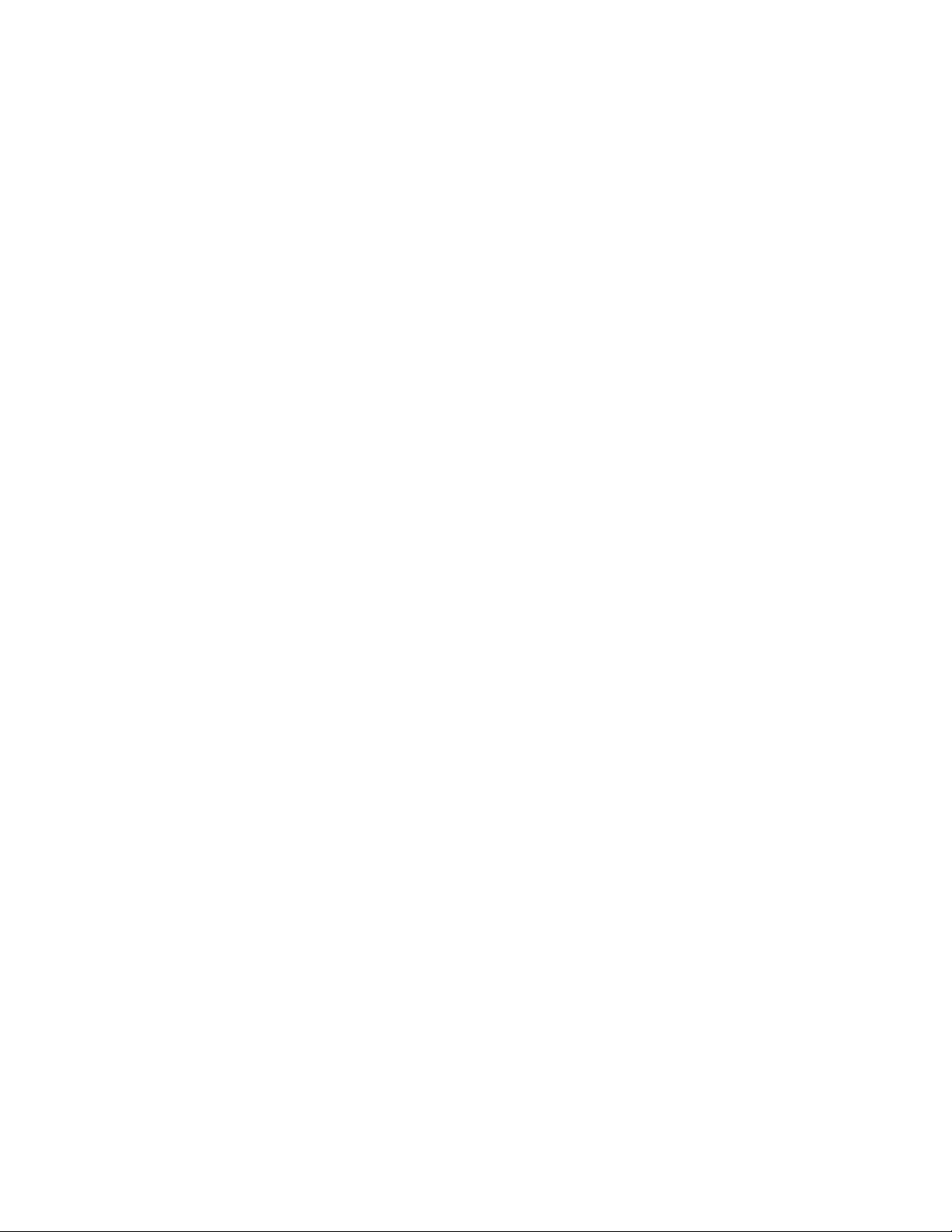
What’s new in this document
• Chapter 8, “System Monitoring,” describes how to configure system memory and CPU values
using the sysMonitor command. This chapter also lists the switch status policy factors that
affect the health of the switch, describes how to set and view switch status policies, and
details how to configure FRUs.
• Chapter 9, “Fabric Watch Configuration Using Web Tools,”provides information about how to
use Web Tools to configure Fabric Watch settings, an alternative to using the command line
interface.
• Chapter 10, “Fabric Watch Reports,” describes the reports available through Fabric Watch and
the methods of accessing each report.
Supported hardware and software
Although many different software and hardware configurations are tested and supported by
Brocade Communications Systems, Inc. for Fabric OS 7.1.0, documenting all possible
configurations and scenarios is beyond the scope of this document.
Deprecated hardware platform support
The following hardware platforms are not supported in the Fabric OS 7.1.0 release. These platforms
can interoperate with switches running Fabric OS 7.0.0, but cannot load Fabric OS 7.1.0.
• Brocade 4100
• Brocade 4900
• Brocade 5000
• Brocade 7500/7500E
• Brocade 7600
• Brocade 48000
The following blades are not supported in any chassis operating with Fabric OS 7.1.0:
• FA4-18
• FC4-16IP
• FC4-16
• FC4-32
• FC4-48
What’s new in this document
This document contains information that was available at the time the product was released. Any
information that becomes available after the release of this document is captured in the release
notes.
xvi Fabric Watch Administrator’s Guide
53-1002752-01
Page 17

What’s new in this document
New information
• Added information about the four threshold types: above high threshold, below high threshold,
above low threshold, and below low threshold.
• Added information about the thMonitor command, which supports the SFP class.
• Added information about 10 Gbps, 16 Gbps and QSFP SFP support, including the new sfpType
operand.
• Added information about how the fwMailCfg command now supports multiple e-mail
recipients.
• Pause and continue monitoring functionality continued with the thConfig, portThConfig, and
sysMonitor command.
• Added information about the ITW counter, which includes a physical coding sublayer (PCS)
violation. ITW violations can occur due to an ITW violation, a PCS violation, or both.
Changed information
• Updated port fencing section and included moderate, aggressive, and conservative threshold
settings.
• Recommended settings for Port areas using the portThConfig command.
• Buffer settings which now enable the user to configure “in-between” buffer values for
thresholds that fall between the below high threshold and the above low threshold boundaries.
• Packet loss monitoring enhancements on the VE_Port.
Removed information
• All references to deprecated fwconfigure and fwshow commands
• Seconds timebase
• “In-between” and “Changed” default alarm setting options
• Continuous alerting mode has been removed from Fabric Watch
Document conventions
This section describes text formatting conventions and important notices formats.
Text formatting
The narrative-text formatting conventions that are used in this document are as follows:
bold text Identifies command names
Identifies the names of user-manipulated GUI elements
Identifies keywords and operands
Identifies text to enter at the GUI or CLI
Fabric Watch Administrator’s Guide xvii
53-1002752-01
Page 18
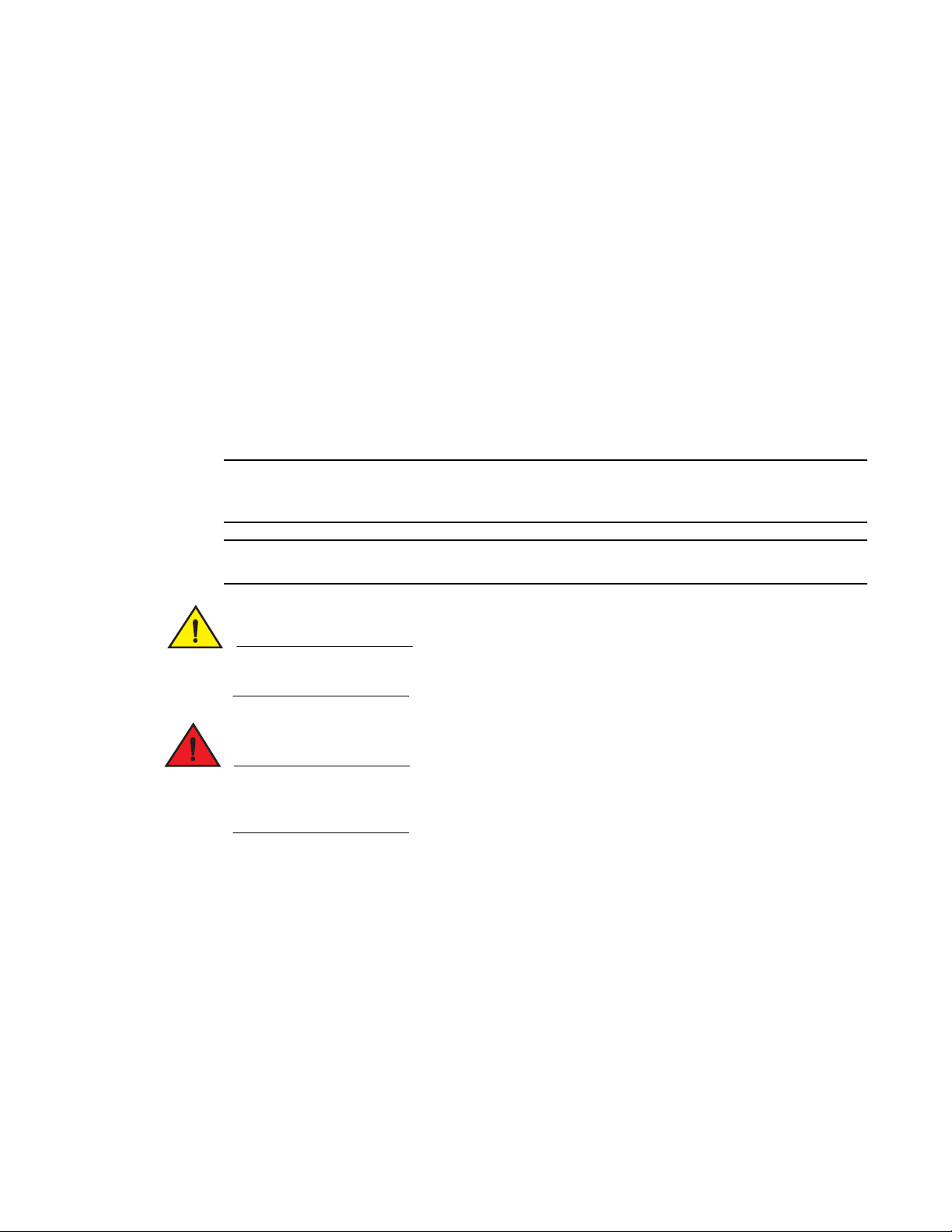
What’s new in this document
NOTE
ATTENTION
CAUTION
DANGER
italic text Provides emphasis
code text Identifies CLI output
For readability, command names in the narrative portions of this guide are presented in mixed
lettercase: for example, switchShow. In actual examples, command lettercase is often all
lowercase. Otherwise, this manual specifically notes those cases in which a command is case
sensitive.
Notes, cautions, and warnings
The following notices and statements are used in this manual. They are listed below in order of
increasing severity of potential hazards.
A note provides a tip, guidance, or advice, emphasizes important information, or provides a
reference to related information.
Identifies variables
Identifies paths and Internet addresses
Identifies document titles
Identifies syntax examples
An Attention statement indicates potential damage to hardware or data.
A Caution statement alerts you to situations that can be potentially hazardous to you or cause
damage to hardware, firmware, software, or data.
A Danger statement indicates conditions or situations that can be potentially lethal or extremely
hazardous to you. Safety labels are also attached directly to products to warn of these conditions
or situations.
Key terms
For definitions specific to Brocade and Fibre Channel, see the Brocade Glossary.
For definitions of SAN-specific terms, visit the Storage Networking Industry Association online
dictionary at http://www.snia.org/education/dictionary.
xviii Fabric Watch Administrator’s Guide
53-1002752-01
Page 19
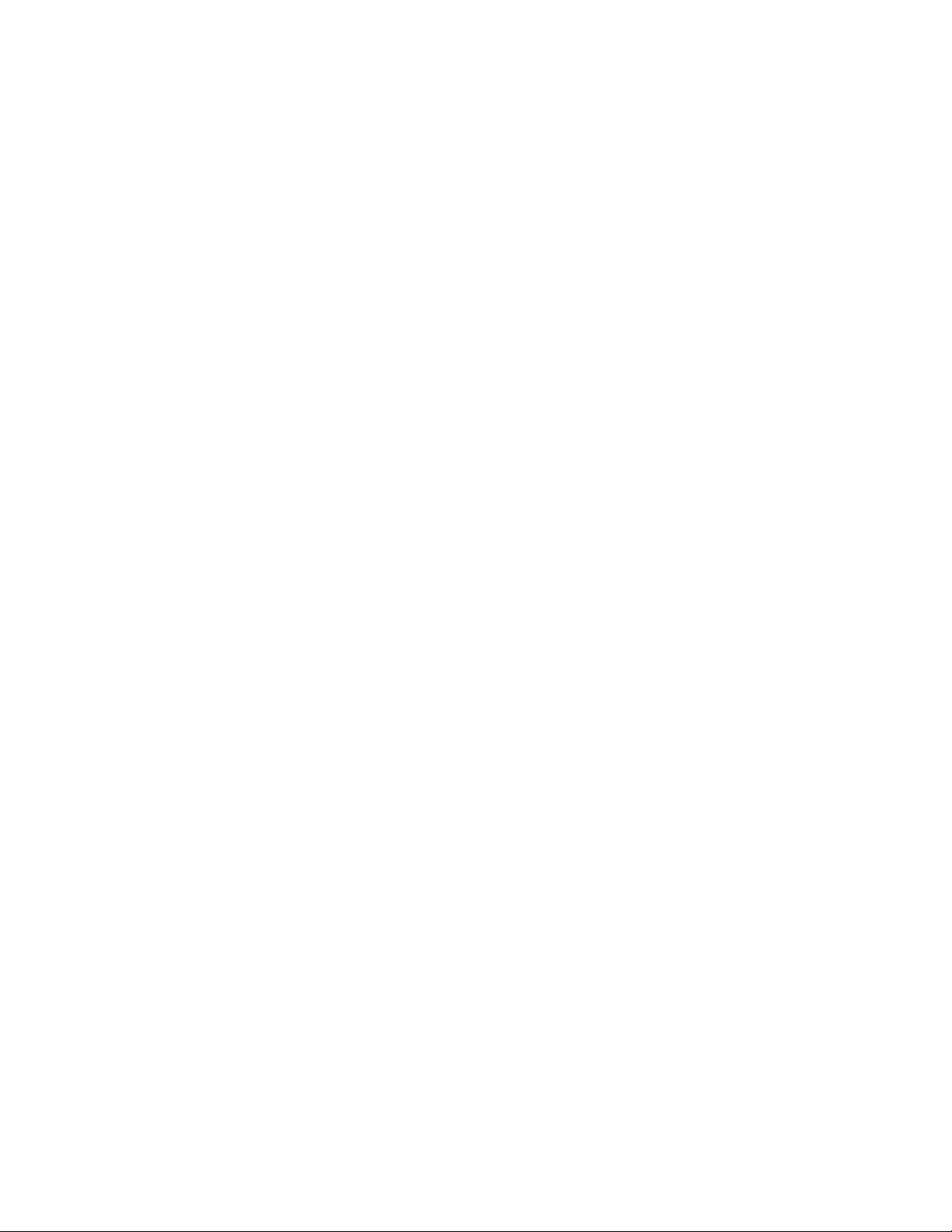
Additional information
This section lists additional Brocade and industry-specific documentation that you might find
helpful.
To get up-to-the-minute information, go to http://my.brocade.com to register at no cost for a user ID
and password.
White papers, online demonstrations, and data sheets are available through the Brocade website
at:
http://www.brocade.com/products-solutions/products/index.page
For additional Brocade documentation, visit the Brocade website:
http://www.brocade.com
Release notes are available on the MyBrocade website and are also bundled with the Fabric OS
firmware.
Other industry resources
What’s new in this document
For additional resource information, visit the Technical Committee T11 website. This website
provides interface standards for high-performance and mass storage applications for Fibre
Channel, storage management, and other applications:
http://www.t11.org
For information about the Fibre Channel industry, visit the Fibre Channel Industry Association
website:
http://www.fibrechannel.org
Getting technical help
Contact your switch support supplier for hardware, firmware, and software support, including
product repairs and part ordering. To expedite your call, have the following information available:
1. General Information
• Switch model
• Switch operating system version
• Error numbers and messages received
• supportSave command output
• Detailed description of the problem, including the switch or fabric behavior immediately
following the problem, and specific questions
• Description of any troubleshooting steps already performed and the results
• Serial console and Telnet session logs
• Syslog message logs
Fabric Watch Administrator’s Guide xix
53-1002752-01
Page 20
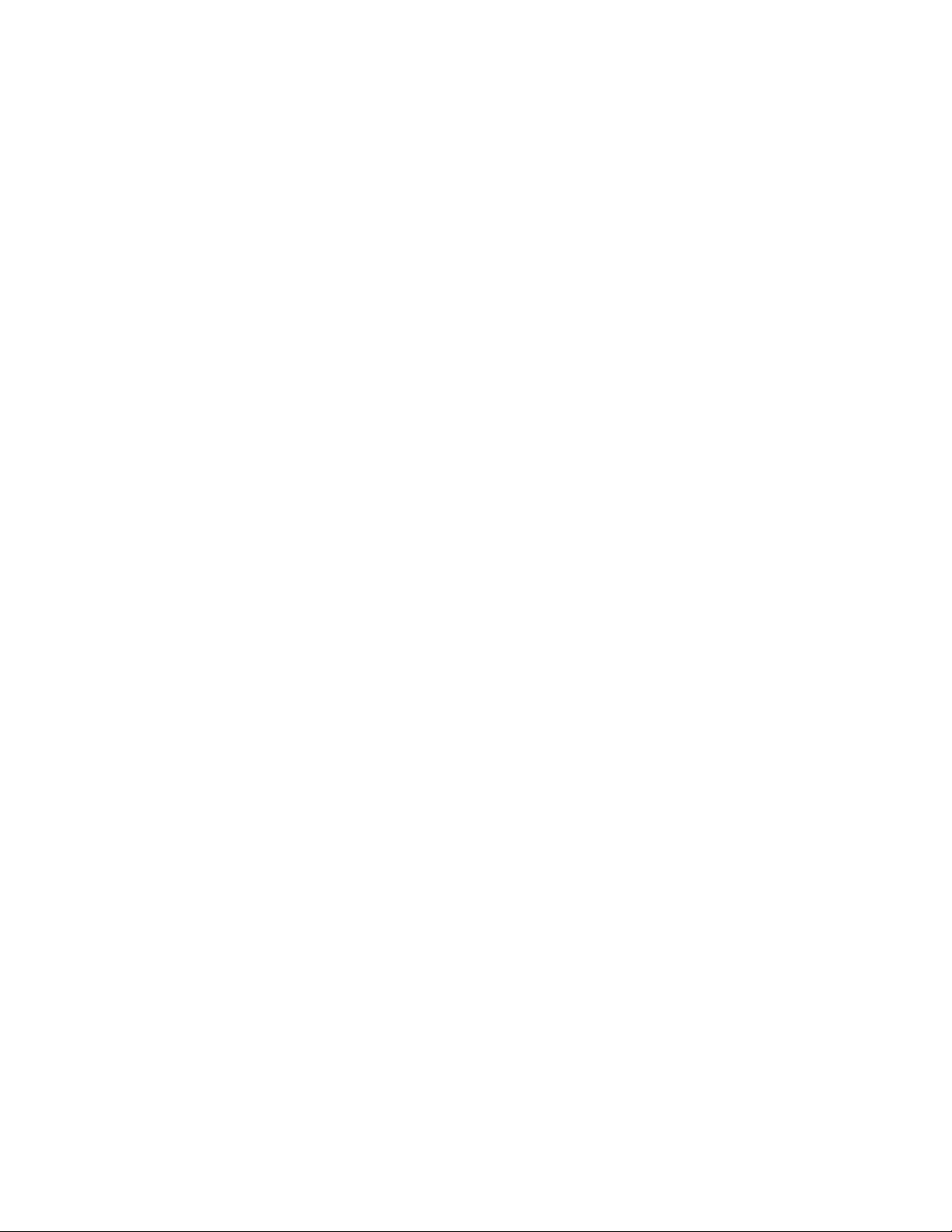
What’s new in this document
2. Switch Serial Number
The switch serial number and corresponding bar code are provided on the serial number label.
For specific serial number locations, refer to the Brocade 6520 Hardware Reference Manual.
3. World Wide Name (WWN)
Use the licenseIdShow command to display the WWN of the chassis.
If you cannot use the licenseIdShow command because the switch is inoperable, you can get
the WWN from the same place as the serial number, except for the Brocade DCX. For the
Brocade DCX, access the numbers on the WWN cards by removing the Brocade logo plate at
the top of the nonport side of the chassis.
Document feedback
Quality is our first concern at Brocade and we have made every effort to ensure the accuracy and
completeness of this document. However, if you find an error or an omission, or you think that a
topic needs further development, we want to hear from you. Forward your feedback to:
documentation@brocade.com
Provide the title and version number of the document and as much detail as possible about your
comment, including the topic heading and page number and your suggestions for improvement.
xx Fabric Watch Administrator’s Guide
53-1002752-01
Page 21

Chapter
Fabric Watch
In this chapter
1
•Fabric health . . . . . . . . . . . . . . . . . . . . . . . . . . . . . . . . . . . . . . . . . . . . . . . . . . . 1
•Fabric Watch overview. . . . . . . . . . . . . . . . . . . . . . . . . . . . . . . . . . . . . . . . . . . . 2
•Role-based access control . . . . . . . . . . . . . . . . . . . . . . . . . . . . . . . . . . . . . . . . 2
•Fabric Watch licensing . . . . . . . . . . . . . . . . . . . . . . . . . . . . . . . . . . . . . . . . . . . 2
•Reasons to customize Fabric Watch settings . . . . . . . . . . . . . . . . . . . . . . . . . 3
•Class, area, and element hierarchy . . . . . . . . . . . . . . . . . . . . . . . . . . . . . . . . . 5
•Switch monitoring components . . . . . . . . . . . . . . . . . . . . . . . . . . . . . . . . . . . . 5
•Logical switch support . . . . . . . . . . . . . . . . . . . . . . . . . . . . . . . . . . . . . . . . . . . 8
•Fabric Watch event settings . . . . . . . . . . . . . . . . . . . . . . . . . . . . . . . . . . . . . . . 9
•Fabric Watch notification types . . . . . . . . . . . . . . . . . . . . . . . . . . . . . . . . . . . . 9
•Fabric Watch audit messages. . . . . . . . . . . . . . . . . . . . . . . . . . . . . . . . . . . . . 11
•Data values . . . . . . . . . . . . . . . . . . . . . . . . . . . . . . . . . . . . . . . . . . . . . . . . . . . 11
•Fabric Watch support in Access Gateway mode . . . . . . . . . . . . . . . . . . . . . . 12
Fabric health
Fabric health refers to the capability of the fabric to route data. A healthy fabric enables effective
data transmission between networked devices.
One of the more obvious criteria for fabric health is the condition of the network hardware. A switch
or port failure can prevent data packets from reaching their destination. Network traffic can also
influence fabric health.
If the number of packets routed through a port exceeds the port bandwidth, it causes network
delays and packet loss. Receive (Rx) and Transmit (Tx) performance areas are used to monitor the
bandwidth utilization to help keep traffic flowing to avoid congestion.
Because of the varied factors involved in determining fabric health, Fabric Watch can help you to
detect, identify, and resolve fabric health issues by continuously monitoring possible issues and
reporting any potential concerns. Fabric Watch automatically provides detailed reports on detected
issues and helps you correct failures.
Fabric Watch Administrator’s Guide 1
53-1002752-01
Page 22
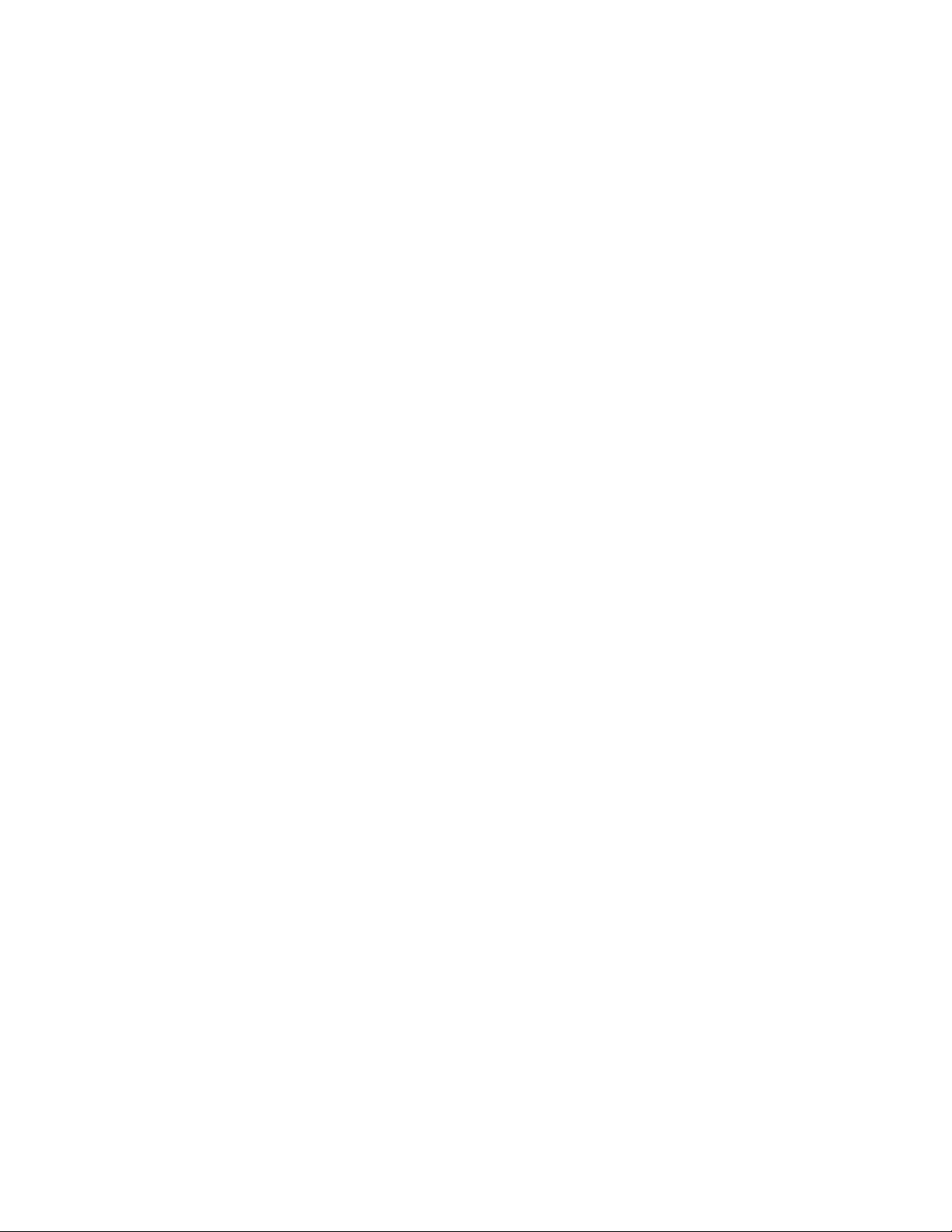
Fabric Watch overview
1
Fabric Watch overview
Fabric Watch is an optional storage area network (SAN) health monitor that allows you to enable
each switch to constantly monitor its SAN fabric for potential faults and automatically alerts you to
problems long before they become costly failures.
Fabric Watch tracks a variety of SAN fabric elements and events. Monitoring fabric-wide events,
ports, and environmental parameters enables early fault detection and isolation as well as
performance measurement. You can configure fabric elements and alert thresholds on an
individual-port basis and you can also easily integrate Fabric Watch with enterprise system
management solutions.
Fabric Watch provides customizable monitoring thresholds. You can configure Fabric Watch to
provide notification before problems arise, such as reporting when network traffic through a port is
approaching the bandwidth limit. This information enables you to perform pre-emptive network
maintenance, such as trunking or zoning, and avoid potential network failures.
Fabric Watch lets you define how often to measure each switch and fabric element and specify
notification thresholds. Whenever fabric elements exceed these thresholds, Fabric Watch
automatically provides notification using several methods, including e-mail messages, SNMP traps,
and log entries.
Role-based access control
Role-Based Action Control (RBAC) defines the capabilities that a user account has based on the
role the account has been assigned. For each role, there is a set of predefined permissions on the
jobs and tasks that can be performed on a fabric and its associated fabric elements. Fabric OS
v6.1.0 and later use RBAC to determine which commands a user can issue.
Each feature is associated with an RBAC role and you will need to know which role is allowed to run
a command, make modifications to the switch, or view the output of the command. To determine
which RBAC role you need to run a command, review the section “Role-Based Access Control
(RBAC)” of the Fabric OS Administrator’s Guide.
Fabric Watch licensing
Fabric Watch is a optionally licensed feature of Fabric OS. Once you purchase a Fabric Watch
license for a platform, the license remains valid for the life of that platform and across firmware
versions that are supported on that platform.
Fabric OS includes basic switch and fabric support software, and support for optionally-licensed
software that is enabled using license keys. Refer to the Fabric OS Administrator’s Guide for more
information about licensing and how to obtain the Fabric Watch license key.
2 Fabric Watch Administrator’s Guide
53-1002752-01
Page 23

Reasons to customize Fabric Watch settings
Universal temporary license support
The Fabric Watch license is available as a Universal Temporary or a regular temporary license,
meaning the same license key can be installed on any switch running Fabric OS version 6.3 or later.
Universal temporary license keys can only be installed once on a switch, but can be applied to as
many switches as required. Temporary use duration (the length of time the feature will be enabled
on a switch) is provided with the license keys.
Reasons to customize Fabric Watch settings
Customization is recommended to achieve the following objectives:
• Selecting one or more event settings
• Selecting an appropriate message delivery method for critical and noncritical events
• Selecting appropriate thresholds and alarm levels relevant to each class element
• Defining the appropriate Time Base event triggering based on the class element traits
• Eliminating message delivery that has little or no practical value to the SAN administrator
• Consolidating multiple messages generated from a single event
1
Before you begin an implementation, make some decisions surrounding the major configuration
tasks: monitoring and configuring thresholds, actions, events, time bases, and alerts. These tasks
are discussed in the following sections.
Event behavior configuration
You must first use the fwSetToCustom command to switch from default to custom settings, and
then use the advanced configuration options provided with the portThConfig, thConfig, and
sysMonitor commands to configure event behavior, actions, and time bases at the port level.
Alert configuration
When Fabric Watch is improperly configured, a large number of error messages can be sent over a
short period of time, making it difficult to find those messages that are actually meaningful. If this
happens, there are a few simple ways to improve the configuration.
When large numbers of unimportant messages are received, examining the source can identify
those classes that need to be reconfigured. To reduce the number of unimportant messages,
consider the following reconfiguration options:
• Recheck the threshold settings. If the current thresholds are not realistic for the class and
area, messages may be sent frequently without need. For example, a high threshold for
temperature monitoring set to less than room temperature is probably incorrectly configured.
These messages could cause other important messages to be missed.
• Examine the notification settings. If you are not interested in receiving messages under certain
conditions, ensure that the notification setting for that event is set to zero.
Brocade recommends using either SNMP trap alerting to your system management console or
event log entry in conjunction with syslog forwarding configured on your switches.
Fabric Watch Administrator’s Guide 3
53-1002752-01
Page 24
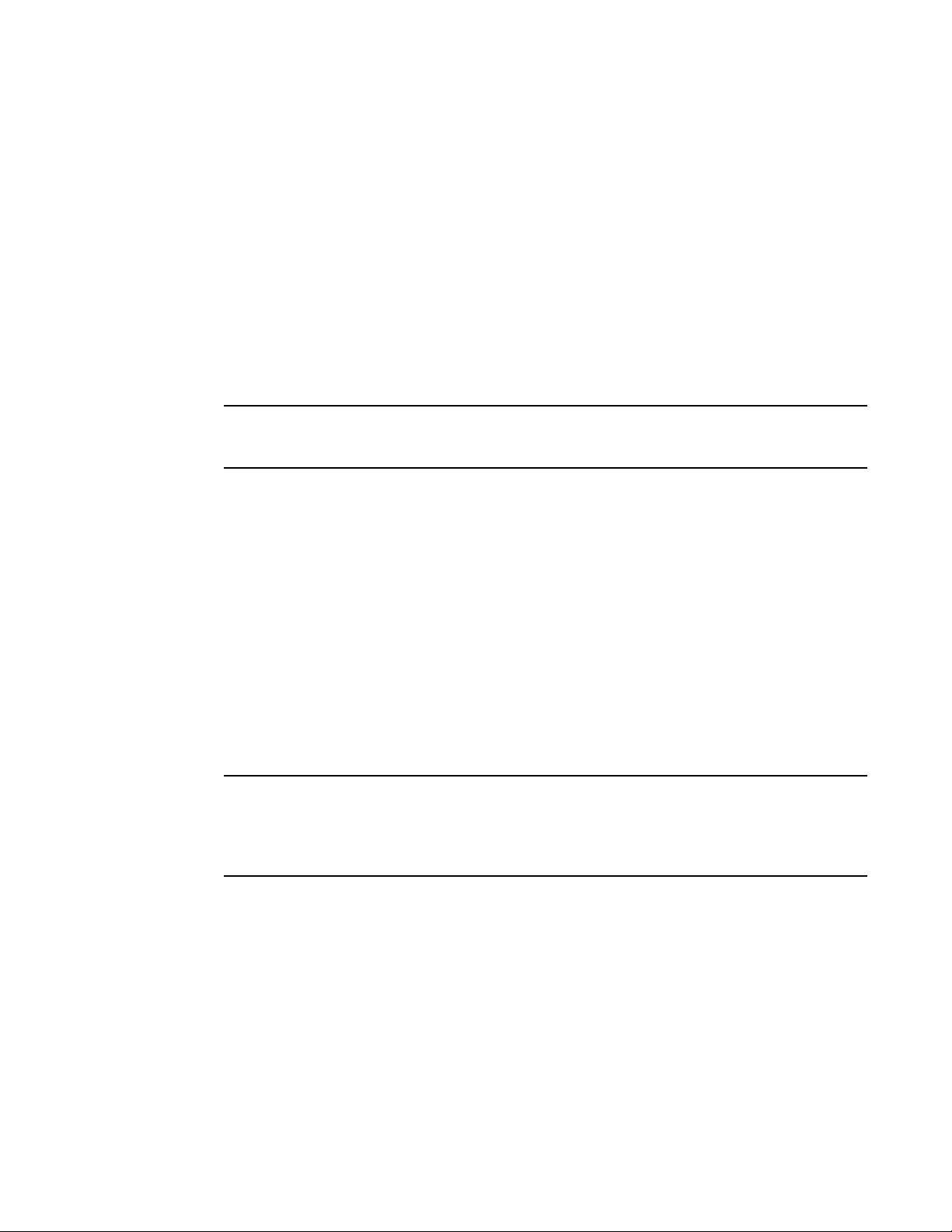
Reasons to customize Fabric Watch settings
NOTE
NOTE
1
Time base configuration
The time base specifies the time interval between two samples to be compared. The
fwSetToCustom command allows you to switch from default to custom settings. Valid intervals are
day, hour, or minute. See “Setting Fabric Watch custom and default values” on page 31 for more
information.
Threshold and action configuration
Before you begin to configure thresholds, decide if you want to have different levels of alerts for
E_ports, FOP_Ports, and FCU_Ports, and configure the ports individually. Always set up thresholds
one fabric at a time and test the configuration before you apply the threshold configuration to more
switches or fabrics.
You cannot configure different thresholds for server and storage ports, because threshold
configuration is an area-wide setting and cannot be configured on an element (port).
Monitoring
Do you want to monitor all class areas, or implement the monitoring in incremental stages? If you
monitor class areas incrementally, you should configure Fabric Watch to monitor the classes in the
following order:
1. Monitor Fabric class areas using the thConfig command.
Refer to Chapter 6, “Fabric, Security, SFP, and Performance Monitoring,” for details.
2. Monitor Port class areas using the portThConfig command.
Refer to Chapter 7, “Port Monitoring,” for details.
3. Monitor FRU class areas using the fwFruCfg command.
Refer to Chapter 8, “System Monitoring,” for details.
For each class area, there are setting guidelines and recommendations for whether you should
leave the setting at the default or change the settings. If a change is recommended, the reason for
the change and the suggested settings are provided in each of the configuration chapters. The
default settings are listed in these chapters as well.
Post-processing of messages
After you have configured thresholds and alerts, determine to where the messages will be sent.
Then, monitor the messages frequently and take the appropriate actions.
4 Fabric Watch Administrator’s Guide
53-1002752-01
Page 25
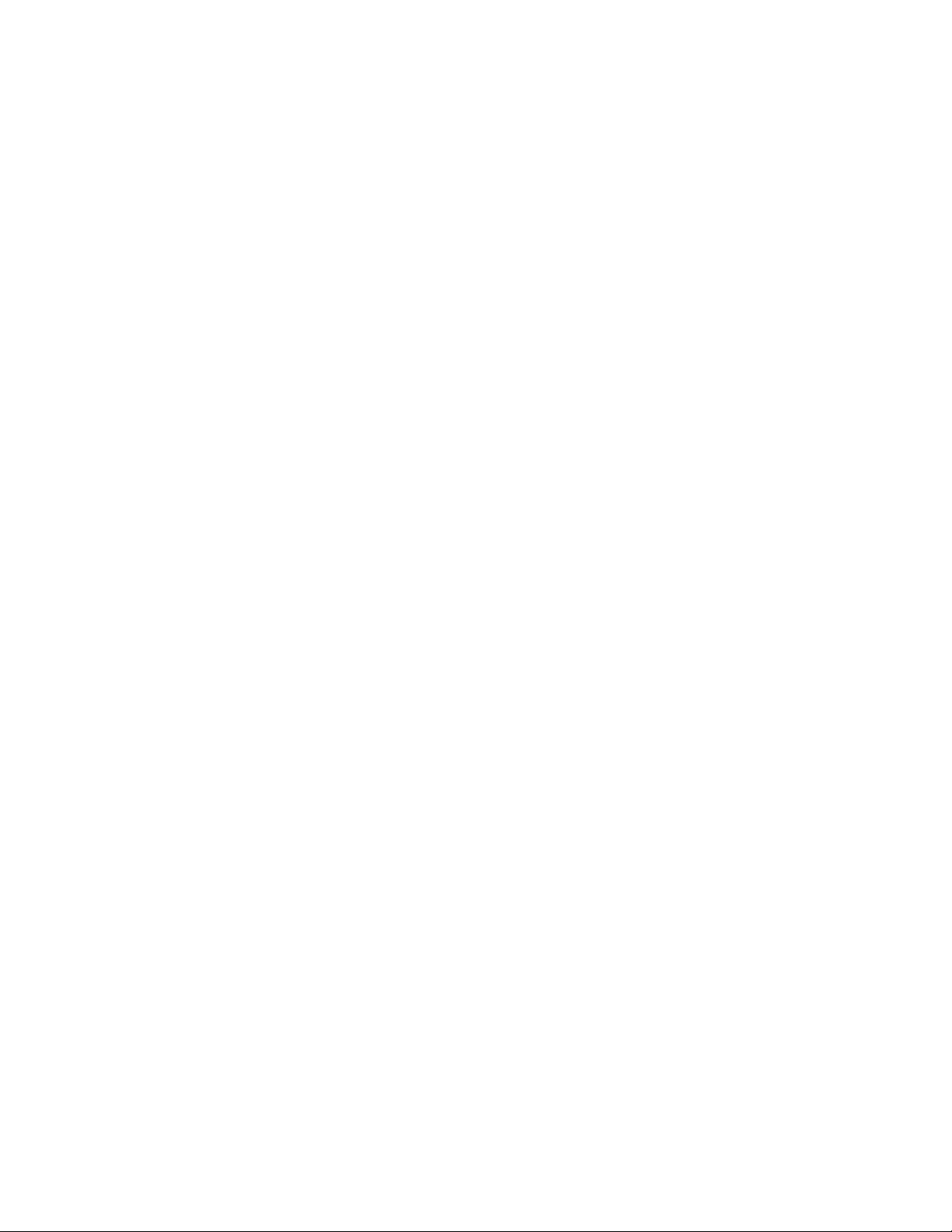
Class, area, and element hierarchy
Fabric elements and events are organized in a hierarchy by class, area, and element. There is a
class, area, and element associated with every monitored behavior. Classes are the highest level in
the system, subdivided into one or more areas. Areas contain one or more elements.
An example of a very simple Class --> Area --> Element hierarchy follows.
Port
--> Cyclic redundancy check (CRC)
-->port 0
For specific information about classes, areas, and elements, refer to Chapter 3, “Fabric Watch
Threshold Components”.
Switch monitoring components
Fabric Watch software enables you to monitor the independent components that are listed in this
section.
Class, area, and element hierarchy
1
Fabric events monitoring
The Fabric class groups areas of potential problems arising between devices, such as zone
changes, fabric segmentation, E_Port down, fabric reconfiguration, domain ID changes, and fabric
logins. A Fabric-class alarm alerts you to problems or potential problems with interconnectivity. You
can customize Fabric class and area parameters using the thConfig command.
For complete information about fabric monitoring, refer to “Fabric monitoring guidelines and
default settings” on page 37.
Performance monitoring
Performance monitoring groups areas that track the source and destination of traffic. Use the
Performance Monitor class thresholds and alarms to determine traffic load and flow and to
reallocate resources appropriately.
You can customize Performance Monitor class and area parameters using the thConfig command.
The fmConfig command Manages frame monitor configuration, replacing deprecated advanced
performance monitoring commands. Use the fmConfig command to configure, install, and display
frame monitors across port ranges on a switch. See the Fabric OS Command Reference Manual for
details.
Fabric Watch Administrator’s Guide 5
53-1002752-01
Page 26
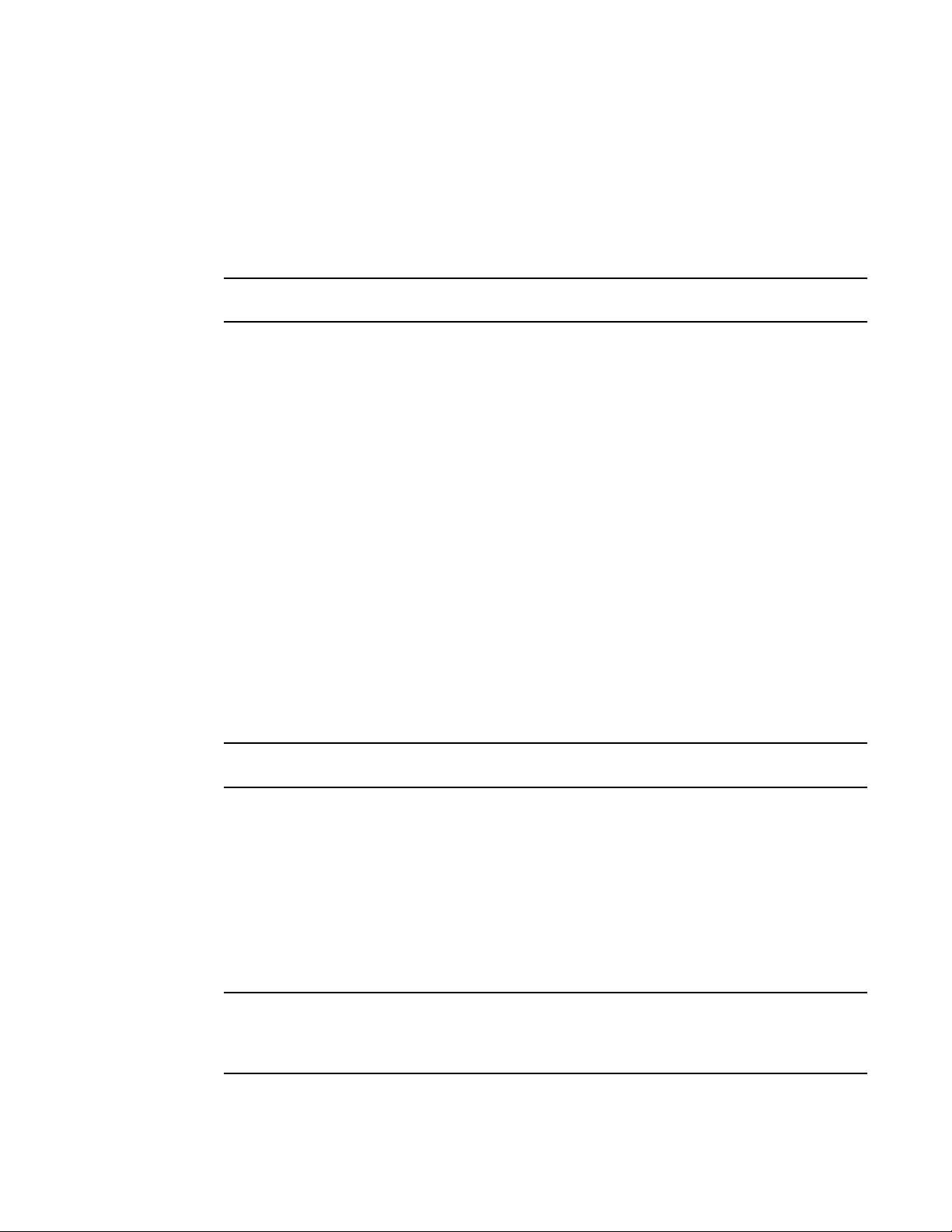
Switch monitoring components
NOTE
NOTE
NOTE
1
The Performance Monitor class is divided into the following areas:
• EE (end-to-end) Performance Monitor - Monitors RX and TX performance between two devices.
• Filter Performance Monitor - Measures the number of frames transmitted through a port that
Performance Monitoring is not supported on VE_Ports, EX_Ports, and VEX _Ports.
For complete information about performance monitoring, refer to “Performance monitoring
guidelines and default settings” on page 45
Security monitoring
The Security class monitors different security violations on the switch and takes action based on
the configured thresholds and their actions. You can customize Security class and area parameters
using the thConfig command.
For complete information about security monitoring, refer to “Security monitoring guidelines and
default settings” on page 40.
match specific values in the first 64 bytes of the frame. Since the entire Fibre Channel frame
header and many of upper protocol's header fall within the first 64 bytes of a frame,
filter-based monitoring can measure different types of traffic transmitted through a port.
SFP monitoring
The SFP class groups areas that monitor the physical aspects of an SFP, such as voltage, current,
RXP, and TXP in physical ports, E_Ports, FOP_Ports, and FCU_Ports. An SFP class alarm alerts you
to an SFP fault. You can customize SFP class and area parameters using the thConfig command.
Use the thMonitor command to monitor the Brocade 10 Gbps and 16 Gbps SFP modules and 16
Gbps QSFPs. By default, the 10 Gbps SFP and the 16 Gbps SFP and QSFP are disabled. See “16
Gbps and QSFP monitoring” on page 48 for more information.
SFPs connected to any GbE ports are not monitored by Fabric Watch.
For complete information about SFP monitoring, refer to “SFP monitoring guidelines and default
settings” on page 43.
Port monitoring
Port monitoring monitors port statistics and takes action based on the configured thresholds and
actions. You can configure thresholds per port type and apply the configuration to all ports of the
specified type using the portThConfig command. Configurable ports include physical ports,
E_Ports, optical F_Ports (FOP_Ports), copper F_Ports (FCU_Ports), and Virtual E_Ports (VE_Ports).
The execution of the portThConfig command is subject to Virtual Fabric or Admin Domain
restrictions that may be in place. Refer to the Fabric OS Command Reference Manual for more
information and for details about the portThConfig command.
6 Fabric Watch Administrator’s Guide
53-1002752-01
Page 27
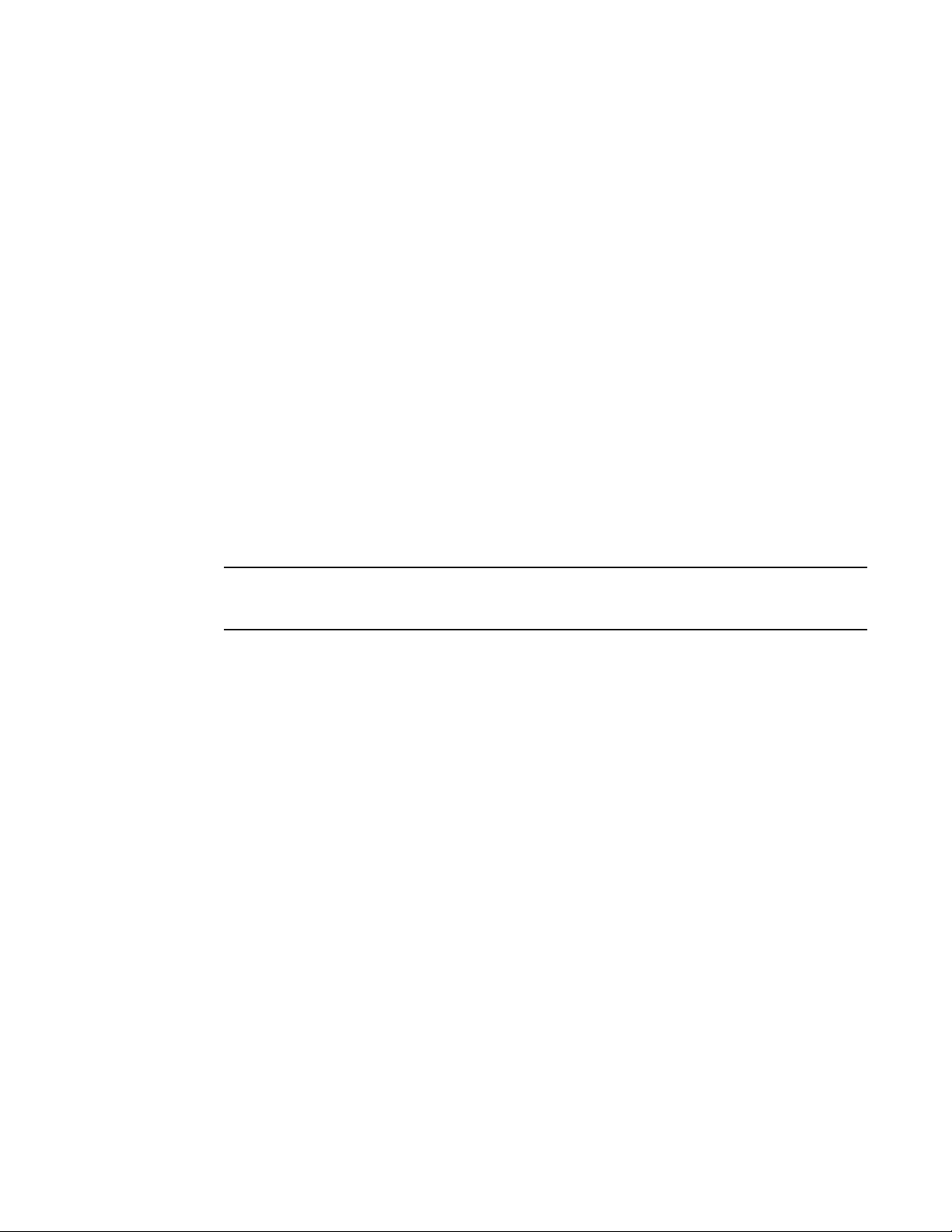
Switch monitoring components
NOTE
For complete information about port monitoring, including configuration examples, port setting
guidelines, and default settings, refer to “Port Monitoring” on page 55.
1
Port persistence
The data collected in port monitoring can vary a great deal over short time periods. Therefore, the
port can become a source of frequent event messages (the data can exceed the threshold range
and return to a value within the threshold range).
Fabric Watch uses port persistence for a port event that requires the transition of the port into a
marginal status. Fabric Watch does not record any event until the event persists for a length of time
equal to the port persistence time. If the port returns to normal boundaries before the port
persistence time elapses, Fabric Watch does not record any event.
To set the port persistence time, refer to “Setting the port persistence time” on page 69.
Port fencing
A port that is consistently unstable can harm the responsiveness and stability of the entire fabric
and diminish the ability of the management platform to control and monitor the switches within the
fabric. Port fencing is a Fabric Watch enhancement that takes the ports offline if the user-defined
thresholds are exceeded. Supported port types include physical ports, E_Ports, optical F_Ports
(FOP_Ports), copper F_Ports (FCU_Ports), and Virtual E_Ports (VE_Ports).
Port fencing is not enabled by default. You must manually e nable por t fencing. Refer to “Port fencing
configuration” on page 70 for instructions.
When a port that has exceeded its user-defined thresholds is fenced by the software, the port is
placed into the disabled state and held offline. After a port is disabled, the user must manually
enable the port for frame traffic to resume on the port.
System resource monitoring
System resource monitoring enables you to monitor your system’s RAM, flash, and CPU. You can
use the sysMonitor command to perform the following tasks:
• Configure thresholds for Fabric Watch event monitoring and reporting for the environment and
resource classes. Environment thresholds enable temperature monitoring, and resource
thresholds enable monitoring of flash memory.
• Use the RAM to configure memory or CPU usage parameters on the switch or display memory
or CPU usage. Configuration options include setting usage thresholds which, if exceeded,
trigger a set of specified Fabric Watch alerts. You can set up the system monitor to poll at
certain intervals and specify the number of retries required before Fabric Watch takes action.
For complete information about system resource monitoring, including setting guidelines and
default settings, refer to “System monitoring using the sysMonitor command” on page 78.
Fabric Watch Administrator’s Guide 7
53-1002752-01
Page 28
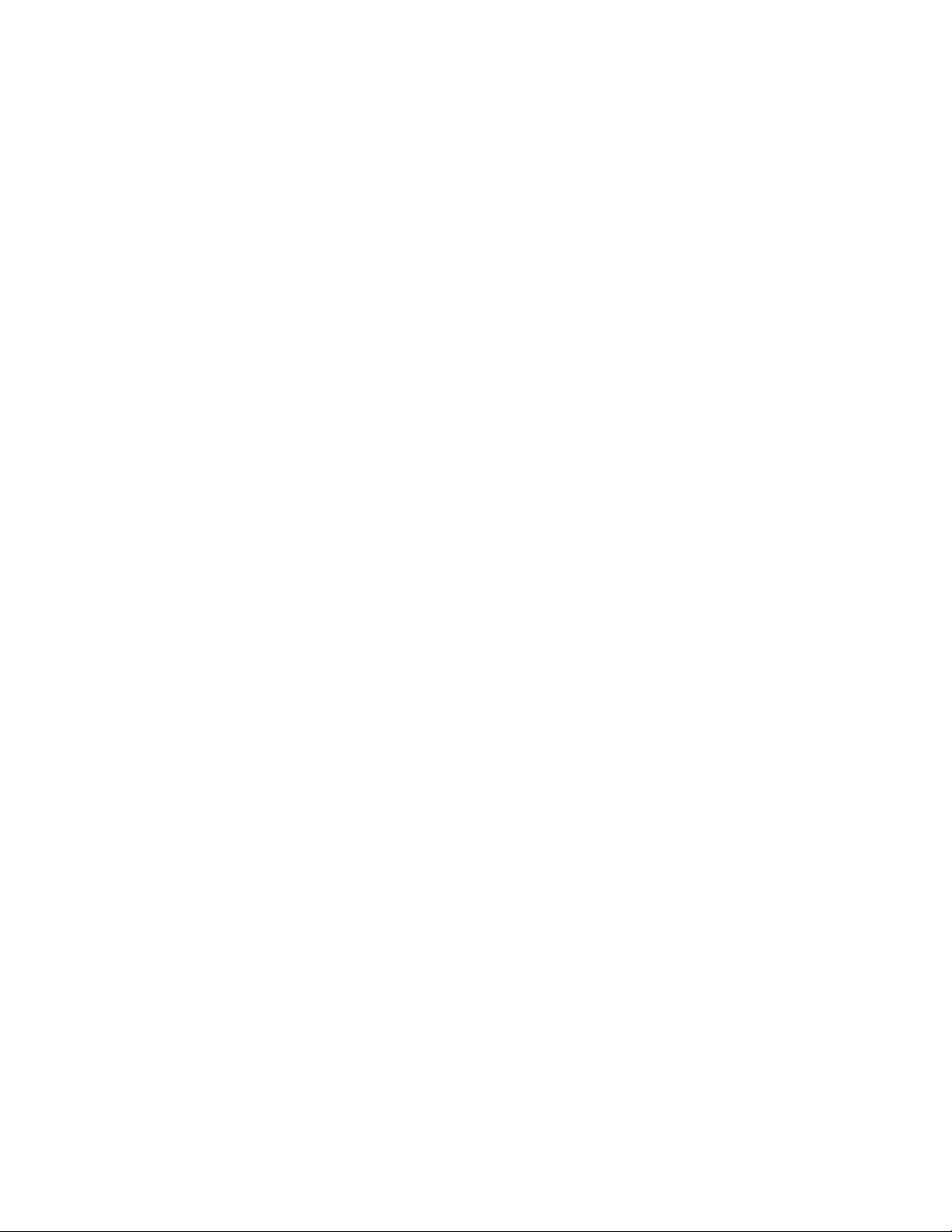
Logical switch support
1
Switch policies
Switch policies are a series of rules that define specific health states for the overall switch. Fabric
OS interacts with Fabric Watch using these policies. Each rule defines the number of types of errors
that transitions the overall switch state into a state that is not healthy. For example, you can specify
a switch policy so that if a switch has two port failures, it is considered to be in a marginal state; if it
has four failures, it is in a down state.
You can define these rules for a number of classes and field replaceable units, including ports,
power supplies, and flash memory.
See “Switch status policy planning” on page 82 for information on configuring switch policies.
See Chapter 10, “Fabric Watch Reports,” for information on viewing the current switch policies
using the Switch Status Policy report.
Logical switch support
Fabric Watch can monitor the switch health on eight logical switches. You can configure thresholds
and notifications for ports that belong to a particular logical switch. Each logical switch has its own
Fabric Watch configuration and triggers notifications based on its local configuration.
Fabric Watch supports port movement from one logical switch to another. Whenever a port is
moved, thresholds associated with the port are deleted from which the logical switch from which
the port was moved, and created for the logical switch to where the port is moved.
A logical interswitch link (LISL) is the logical portion of the physical connection that joins base
switches. You can enable or disable port thresholds and create thresholds for state changes on
LISLs, but Fabric Watch does not support other threshold areas such as link loss or signal loss for
LISLs as it does for normal E_Ports.
Threshold monitoring using SNMP tables
Understanding the components of SNMP makes it possible to use third-party tools to view, browse,
and manipulate Brocade switch variables remotely. Every Brocade switch and director supports
SNMP.
When an event occurs and its severity level is at or below the set value, the Event Trap traps
(swFabricWatchTrap), are sent to configured trap recipients.
Once the switch status policy changes, Fabric Watch sends a connUnitStatusChange SNMP trap.
Any Fabric Watch RASLOG is converted into an swEventTrap.
Refer to the Fabric MIB Reference for information about the following:
• Understanding SNMP basics
• How to enable or disable the sending of traps from the various MIBs
• SNMP trap bit mask values
• Loading Brocade management information bases (MIBs)
8 Fabric Watch Administrator’s Guide
53-1002752-01
Page 29
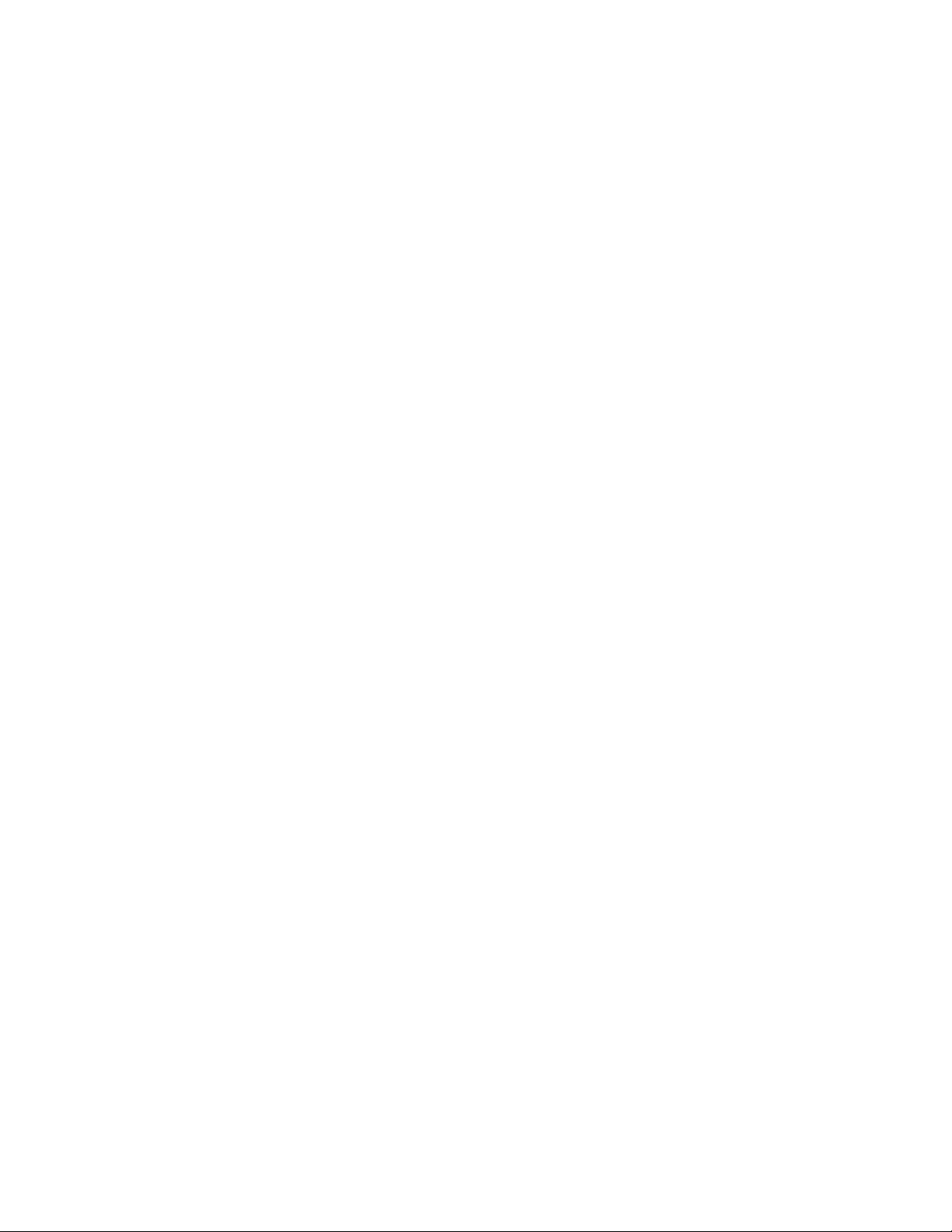
MIB capability configuration parameters
The mibCapability option turns certain MIBs and associated SNMP traps on or off. If a specific MIB
is disabled, the corresponding traps are also disabled. If any trap group is disabled, the
corresponding individual traps are also disabled.
Refer to the SW-MIB Objects chapter of the Fabric OS MIB Reference Guide for detailed information
about the following SNMP tables that can be used to manage thresholds:
• swFwClassAreaTable
• swFwThresholdTable
Fabric Watch event settings
Fabric Watch uses two types of settings: factory default settings and user-defined custom settings.
• Factory default settings are automatically enabled. These settings vary depending on hardware
platform, and cannot be modified.
• You can create custom configurations to suit your unique environment.
You must first use the fwSetToCustom command to switch from default to custom settings, and
then use the advanced configuration options provided with the portThConfig, thConfig, and
sysMonitor commands to configure event behavior, actions, and time bases at the port level.
Fabric Watch event settings
1
Use the advanced configuration option provided with the portThConfig, thConfig, and sysMonitor
commands to view and modify custom and default values for specified classes and areas in Fabric
Watch. You can customize the information reported by Fabric Watch by configuring event behavior
types, threshold values, time bases, and event settings. These area attributes are used to define
and detect events in Fabric Watch.
Fabric Watch notification types
Fabric Watch provides event notifications in several different formats to ensure that event details
are accessible from all platforms and operating systems. In response to an event, Fabric Watch can
record event data as any (or all) of the following alarm options.
E-mail alert
An e-mail alert sends information about a switch event to a one or multiple specified e-mail
address. An e-mail alert can send information about any error from any element, area, and class
(only one e-mail recipient can be configured per class). The e-mail specifies the threshold and
describes the event, much like an error message. You can configure multiple e-mail recipients per
class using the fwMailCfg command. You must separate the e-mail addresss with a comma and
include the complete e-mail address. For example, abc@12.com is a valid email address; abc@12
is not.
For a recipient to receive the e-mail, you must configure one of the following settings:
• Use the dnsConfig command to configure DNS settings to connect the switch to a DNS server.
• In case a DNS server is not available, e-mails can be forwarded through a relay host. You can
configure the relay host IP address using the fwMailCfg command.
Fabric Watch Administrator’s Guide 9
53-1002752-01
Page 30
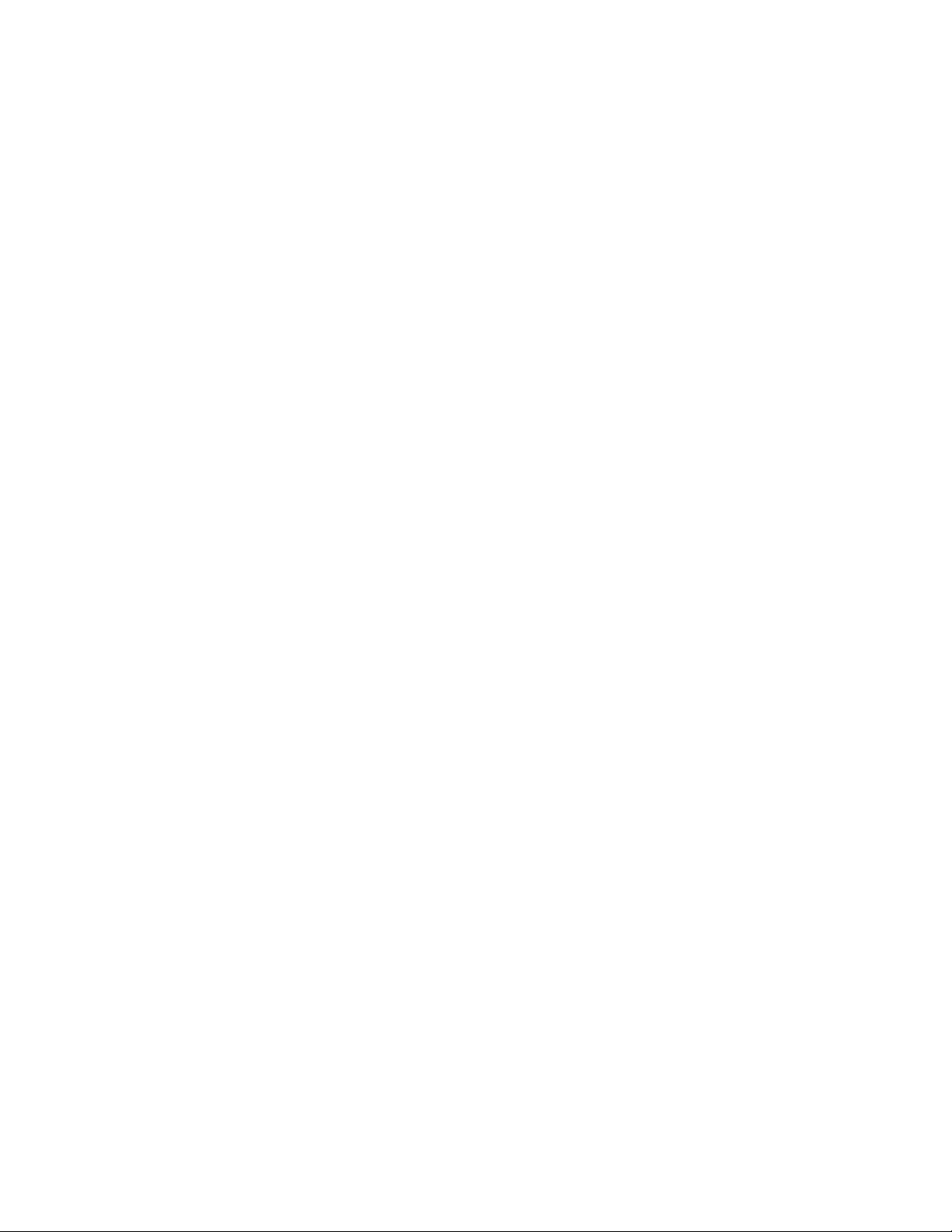
Fabric Watch notification types
1
Enabling e-mail alerts for the Changed threshold state in several areas can quickly result in a
significant amount of e-mail. Fabric Watch discards e-mail alerts when more than 100 are
generated within a minute, which minimizes memory use.
SNMP traps
In environments where you have a high number of messages coming from a variety of switches, you
might want to receive them in a single location and view them using a graphical user interface
(GUI). In this type of scenario, the Simple Network Management Protocol (SNMP) notifications
might be the most efficient notification method. You can avoid having to log in to each switch
individually as you would have to do for error log notifications.
SNMP performs an operation called a trap that notifies a management station using SNMP when
events occur. Log entries can also trigger SNMP traps if the SNMP agent is configured. When the
SNMP agent is configured to a specific error message level, error messages at that level trigger
SNMP traps.
An SNMP trap forwards the following information to an SNMP management station:
• Name of the element whose counter registered an event
• Class, area, and index number of the threshold that the counter crossed
• Event type
• Value of the counter that exceeded the threshold
• State of the element that triggered the alarm
• Source of the trap
You must configure the software to receive trap information from the network device. You must also
configure the SNMP agent on the switch to send the trap to the management station. You can
configure SNMP notifications using the snmpConfig command and you can configure notifications
using Fabric Watch.
For information on configuring the SNMP agent using the snmpConfig command, see the Fabric OS
Command Reference.
SNMP trap counters
• When a counter is in the “in-between” state, Fabric Watch sends an informational SNMP trap.
See “In-between buffer values” on page 14 for an explanation of the concepts of “in-between”
boundaries and above high, below high, above low, and below low thresholds.
• When a counter is above the high threshold or below the low threshold, Fabric Watch sends a
warning SNMP trap except for the power supply area of the environment (ENV), CPU, and
Memory classes. The severity of a Fabric Watch SNMP trap for CPU and memory will always be
informational.
See “Threshold values” on page 13 for a more thorough explanation of thresholds.
RASlog (switch event)
Following an event, Fabric Watch adds an entry to the internal event log for an individual switch.
RASlog stores event information but does not actively send alerts. Use the errShow command to
view the RASlog.
10 Fabric Watch Administrator’s Guide
53-1002752-01
Page 31

Locked port log
NOTE
NOTE
Following an event, the port log locks to retain detailed information about an event, preventing the
information from being overwritten as the log becomes full. This notification audit stores event
information but does not actively send alerts, which is done automatically when some thresholds
are exceeded and an alert is triggered.
For more information about locking, unlocking, and clearing the port log, see the Fabric OS
Command Reference.
Fabric Watch audit messages
Fabric Watch events caused by configuration value changes are tagged as Audit messages. When
managing SANs you may want to filter or audit cer tain classes of events to ensure that you can view
and generate an audit log for what is happening on a switch, particularly for security-related event
changes. These events include login failures, zone configuration changes, firmware downloads,
and other configuration changes—in other words—critical changes that have a serious effect on the
operation and security of the switch.
Important information related to event classes is also tracked and made available. For example,
you can track changes from an external source by the user name, IP address, or type of
management interface used to access the switch.
Fabric Watch audit messages
1
Data values
Audit messages are generated for port fencing configuration changes, whether port fencing is
enabled or disabled.
You can set up an external host to receive Audit messages so you can easily monitor unexpected
changes. For information on error messages generated by Fabric Watch, see the Fabric OS
Message Reference. For information on configuring an Audit Log, see the Audit Log Configuration
section of the Fabric OS Administrator’s Guide for more information.
A data value represents a measured value or a state value, described as follows:
• Measured value is the current, measurable value of a fabric or fabric element, such as
environmental temperature.
• State value, which is the only qualitative data value, provides information on the overall state
of a fabric component. Instead of numerical data, state values contain information on whether
components are faulty, active, or in another state.
Either measured values or state values can be used; mixed values are not supported.
Fabric Watch compares the measured values to a set of configurable limits to determine whether
fabric monitoring has occurred and whether to notify you. You must set appropriate threshold
boundaries to trigger an event.
State values are handled differently, as Fabric Watch monitors state values for certain states which
you can select. When a state value transitions to one of the monitored states, an event is triggered.
Fabric Watch Administrator’s Guide 11
53-1002752-01
Page 32

Fabric Watch support in Access Gateway mode
1
Time bases specify the time interval between two samples to be compared. You can set the time
base to day (samples are compared once a day), hour (samples are compared once an hour), or
minute (samples are compared every minute). Second samples are not advisable. This
configurable field affects the comparison of sensor-based data with user-defined threshold values.
See “Time bases” on page 16 for more information.
Fabric Watch support in Access Gateway mode
Both the Advanced Performance Monitoring (APM) license and the Fabric Watch license must be
installed on the platform configured in Access Gateway (AG) mode to use the frame monitoring and
end-to-end (EE) monitoring capabilities. The APM license provides the counters and the Fabric
Watch license provides the monitoring and alert mechanisms for these counters. See “Setting the
high threshold of the RX area of an EE monitor” on page 48 for configuration information.
The following classes are not supported in Access Gateway mode:
• Fabric
• Security
• E_Port (Port subclass)
• VE_Port (Port subclass)
12 Fabric Watch Administrator’s Guide
53-1002752-01
Page 33

Chapter
NOTE
Fabric Watch Thresholds
In this chapter
•Threshold values . . . . . . . . . . . . . . . . . . . . . . . . . . . . . . . . . . . . . . . . . . . . . . . 13
•Time bases. . . . . . . . . . . . . . . . . . . . . . . . . . . . . . . . . . . . . . . . . . . . . . . . . . . . 16
•Threshold triggers . . . . . . . . . . . . . . . . . . . . . . . . . . . . . . . . . . . . . . . . . . . . . . 14
•Fabric Watch alarm behavior . . . . . . . . . . . . . . . . . . . . . . . . . . . . . . . . . . . . . 17
Threshold values
High and low threshold values are the values at which potential problems might occur. For
example, in configuring a temperature threshold, you can select the temperatures at which a
potential problem can occur because of overheating or freezing.
With Fabric Watch v6.4 and later, the concept of high and low thresholds have been expanded to
include four threshold categories, listed below. There are two setting types (the threshold and the
above and below trigger) for four configuration possibilities. A combination of these settings can
cause the following actions to occur:
2
• Above high threshold—Fabric Watch takes this action when the current value is above the high
threshold.
• Below high threshold—Fabric Watch takes this action when the current value is between the
high and low threshold. This replaces the previous “in-between” action, which no longer exists.
• Above low threshold—This action is only applicable to port classes (physical port, FOP_Port,
FCU_Port, and VE_Port). Fabric Watch takes this action when the current value crosses the low
threshold towards the high threshold.
• Below low threshold—Fabric Watch takes this action when the current value is below the low
threshold.
The above low threshold action applies only to the portThConfig command. It does not apply to the
thConfig and sysMonitor commands.
Fabric Watch Administrator’s Guide 13
53-1002752-01
Page 34

Threshold triggers
2
In-between buffer values
The below high threshold is the term used to configure “in between” buffer values, as shown in
Figure 1. In this example, the high threshold value is 5 and the buffer value is 1. Therefore, the
“in-between” boundary value is 4. Enter the portThConfig command using the following
parameters.
portthconfig --set port -area crc -highth -value 5 -trigger below -action raslog
-buffer 1
Above high threshold
Above action = 5
_______________________________________________________________________________
HIGH THRESHOLD, BUFFER = 1
_______________________________________________________________________________
Low action
Below high threshold
Above low threshold
______________________________________________________________________________
______________________________________________________________________________
Below low threshold
FIGURE 1 In-between buffer values
Threshold triggers
This section describes how Fabric Watch compares a fabric element’s data value against a
threshold value to determine whether or not to trigger an event. It describes how a specified buffer
zone affects event triggering.
For Fabric Watch to monitor data values for one of the following conditions, the alarm setting must
be set to a nonzero value.
In-between
Above action
LOW THRESHOLD, BUFFER=1
Low action
14 Fabric Watch Administrator’s Guide
53-1002752-01
Page 35

Threshold triggers
2
Above event trigger
Set the Above event trigger for an element that requires only high threshold monitoring. In the
Above event trigger, Fabric Watch triggers an event immediately after the data value becomes
greater than the high threshold.
Define a buffer zone within the operational limit of an area to suppress multiple events when the
counter value goes above the high threshold and fluctuates around it. The next event will not occur
until the counter value falls below the buffer zone created by the high threshold. Figure 2 shows an
Above event trigger with a buffer zone. The Above event trigger occurs when the counter crosses
the high threshold (event 1 in Figure 2). When the data value becomes less than the high threshold
and buffer value, Fabric Watch triggers a second event (Event 2) to indicate that it has returned to
normal operation. The second event will not be triggered until the counter value falls below the high
threshold and buffer values.
FIGURE 2 Above event trigger with buffer zone
Below event trigger
The Below event trigger generates an event when a data value becomes less than the low
threshold boundary.
When a buffer is defined, the event will be triggered only when the value goes below the lower
threshold. A second event will not be generated until the value crosses the buffer region set above
the lower threshold.
Audit and RASlog messages
Fabric Watch generates an Audit message along with a RASlog message when the current
threshold exceeds the high threshold limit configured for the following thresholds:
• SCSI reservation
• Class 3 discards (C3TXT0)
• Switch memory usage
• Switch flash usage
• Switch CPU usage
Fabric Watch Administrator’s Guide 15
53-1002752-01
Page 36

Time bases
2
Time bases
Time bases specify the time interval between two samples to be compared. You can set the time
base to day (samples are compared once a day), hour (samples are compared once an hour),
minute (samples are compared every minute). This configurable field affects the comparison of
sensor-based data with user-defined threshold values.
Time base set to none
If you set a time base to none, Fabric Watch compares a data value against a threshold boundary
level. When the absolute value of the measuring counter exceeds the threshold boundary, an event
is triggered.
Figure 3 shows a high limit of 65° Celsius placed on a counter measuring temperature. During
each sample period, Fabric Watch measures the temperature and compares it to the high
threshold. If the measured temperature exceeds the high threshold, it triggers an event.
FIGURE 3 Time base set to none
Time base set to other than none
If you specify a time base value other than none (minute, hour, or day), Fabric Watch does not use
the current data value. Instead, it calculates the difference between the current data value and the
data value as it existed one time base ago. It compares this difference to the threshold boundary
limit.
For example, if you specify the time base minute, Fabric Watch calculates the counter value
difference between two samples a minute apart. It then compares the difference (current data
value – data value one minute ago) against the preset threshold boundary.
When you set a time base to a value other than none, there are two main points to remember when
configuring events:
• Fabric Watch triggers an event only if the difference in the data value exceeds the preset
threshold boundary limit.
• Even if the current data value exceeds the threshold, Fabric Watch does not trigger an event if
the rate of change is below the threshold limit.
16 Fabric Watch Administrator’s Guide
53-1002752-01
Page 37

Fabric Watch alarm behavior
Figure 4 shows a sample graph of data obtained by Fabric Watch (the type of data is irrelevant to
the example). A high threshold of 2 is specified to trigger an event. A time base of minute is
defined. An event occurs only if the rate of change in the specific interval (one minute in this
example) is across the threshold boundary. It should be either higher than the high threshold limit
or lower than the low threshold limit.
As illustrated on the tenth sample, the counter value changes from 0 to 1; hence calculated rate of
change is 1 per minute. At the thirteenth sample, the rate of change is 2 per minute. The rate of
change must be at least 3 per minute to exceed the event-triggering requirement of 2, which is met
on the eighteenth sample.
2
FIGURE 4 Event trigger
Fabric Watch alarm behavior
Fabric Watch alarm behavior depends on the threshold states associated with the Above, Below
and Changed thresholds. Threshold states can be INFORMATIVE, IN_RANGE, and OUT_OF_RANGE.
Notifications are generated only for the following transitions:
• IN_RANGE to OUT_OF_RANGE
• OUT_OF_RANGE to IN_RANGE
No alarm is generated for INFORMATIVE to IN_RANGE (or IN_RANGE to INFORMATIVE).
Fabric Watch Administrator’s Guide 17
53-1002752-01
Page 38

Fabric Watch alarm behavior
2
18 Fabric Watch Administrator’s Guide
53-1002752-01
Page 39

Chapter
Fabric Watch Threshold Components
In this chapter
•Fabric Watch classes, areas, and elements . . . . . . . . . . . . . . . . . . . . . . . . . 19
Fabric Watch classes, areas, and elements
Fabric Watch uses a hierarchical organization to track the network device information it monitors.
There is a class, area, and element associated with every monitored behavior. Classes are the
highest level in the system, subdivided into one or more areas. Areas contain one or more
elements. The following sections explain this hierarchy and its application within Fabric Watch.
Classes
Classes are wide groupings of similar fabric devices or fabric data. Ta ble 1 on page 20 describes
the classes into which Fabric Watch groups all switch and fabric elements.
3
In some cases, classes are divided into subclasses. This additional level in the hierarchy increases
the flexibility of setting monitoring thresholds. You can use subclasses to add additional event
monitoring to fabric objects that meet the requirements of a subclass.
For example, ports connected to another switch can be monitored using both the Port class and
E_Port subclass. You can configure general port monitoring using the Port class and monitoring
specific to a type of port using the E_Port class. Ports connected to another switch can trigger
events based on either of these configurations. Ports that are not connected to another switch are
not affected by the additional monitoring configured into the E_Port class.
Class areas
While classes represent large groupings of information, areas represent the information that
Product Name monitors. For example, switch temperature, one of the values tracked by Fabric
Watch, is an area within the class Environment.
For detailed information about how to configure areas, including recommended threshold and
action settings for the classes listed in Table 1 , refer to one of the following chapters:
• Chapter 6, “Fabric, Security, SFP, and Performance Monitoring”
Fabric class, Security class, SFP class, and Performance class areas and actions are
configured using the thConfig command.
• Chapter 7, “Port Monitoring”
The physical port and its subclass areas and actions are configured using the portThConfig
command.
Fabric Watch Administrator’s Guide 19
53-1002752-01
Page 40

Fabric Watch classes, areas, and elements
3
• Chapter 8, “System Monitoring”
The Resource class and Environment class areas and actions are configured using the
sysMonitor command. The FRU class actions are configured using the fwFruCfg command
Elements
Fabric Watch defines an element as any fabric or switch component that the software monitors.
Within each area, the number of elements is equivalent to the number of components being
monitored. For instance, on a 64-port switch, each area of the Port class includes 64 elements.
Each element contains information pertaining to the description suggested by the area. To
continue the Ports example, each element in the Invalid Transmission Words area of the Ports
class would contain exactly 64 ports, each of which would contain the number of times invalid
words had been received by the port over the last time interval. Each of these elements maps to an
index number, so that all elements can be identified in terms of class, area, and index number. As
an example, the monitoring of the temperature sensor with an index of 1 can be viewed by
accessing the first temperature sensor within the temperature area of the environment class.
Subclasses are a minor exception to the preceding mapping rule. Subclasses, such as E_Ports,
contain areas with elements equivalent to the number of valid entries. Within the same example
used thus far in this section, in a 64-port switch in which eight ports are connected to another
switch, each area within the E_Port class would contain eight elements.
Each area of a subclass with defined thresholds will act in addition to the settings applied to the
element through the parent class. Assignment of elements to subclasses does not need to be
performed by a network administrator. These assignments are seamlessly made through
automated detection algorithms.
Tab le 1 describes the classes into which Fabric Watch groups all switch and fabric elements.
TABLE 1 Fabric Watch classes
Class Description
Environment Includes information about the physical environment in which the switch resides
and the internal environment of the switch. For example, an Environment-class
alarm alerts you to problems or potential problems with temperature.
Configure the Environment class using the sysMonitor command.
Fabric Groups areas of potential problems arising between devices, including interswitch
link (ISL) details, zoning, and traffic. A Fabric-class alarm alerts you to problems or
potential problems with interconnectivity.
Configure the Fabric class using the thConfig command.
Field Replaceable Unit (FRU) Monitors the status of FRUs and provides an alert when a part replacement is
needed. This class monitors states, not thresholds.
Configure the FRU class using the fwFruCfg command.
Performance Monitor Serves as a tuning tool. The Performance Monitor class groups areas that track the
source and destination of traffic. Use the Performance Monitor class thresholds
and notifications to determine traffic load and flow and to reallocate resources
appropriately.
The Performance Monitor class is divided into the following areas: EE (end-to-end)
Performance Monitor, and Filter Performance Monitor.
Note: Performance Monitoring is not supported on VE_Ports, EX_Ports, and
VEX _Ports.
Configure the Performance class using the thConfig command.
20 Fabric Watch Administrator’s Guide
53-1002752-01
Page 41

Fabric Watch classes, areas, and elements
TABLE 1 Fabric Watch classes (Continued)
Class Description
Port Enables you to set additional thresholds specific to different types of ports.
The Port class is made up of the following sub-classes:
• E_Port class—Represents ports connected to another switch.
• FOP_Port class — Represents fabric or fabric loop ports that are made of
optical fiber.
• FCU_Port class — Represents fabric or fabric loop ports that are made of
copper.
• VE_Port — Represents a port that is similar to the E_Port but terminates at the
switch and does not propagate fabric services from one edge fabric to
another.
Configure the Port class using the portThConfig command.
Resource Manages your system’s memory or CPU usage.
Monitors flash memory. It calculates the amount of flash space consumed and
compares it to a defined threshold.
Configure the Resource class using the sysMonitor command.
Security Monitors all attempts to breach your SAN security, helping you fine-tune your
security measures.
Configure the Security class using the thConfig command.
SFP Groups areas that monitor the physical aspects of SFPs. An SFP class alarm alerts
you to an SFP malfunction fault. SFP performance monitoring is not supported on
VE_Ports.
Note: SFPs connected to any GbE ports are not monitored.
Configure the SFP class using the thConfig command.
3
Fabric Watch Administrator’s Guide 21
53-1002752-01
Page 42

Fabric Watch classes, areas, and elements
3
22 Fabric Watch Administrator’s Guide
53-1002752-01
Page 43

Chapter
Fabric Watch Activation
In this chapter
•Interfaces for activating Fabric Watch . . . . . . . . . . . . . . . . . . . . . . . . . . . . . . 23
Interfaces for activating Fabric Watch
This section provides a brief overview of the available user interfaces for activating Fabric Watch.
Further details about Fabric Watch operations for each interface are provided later in this guide.
• Telnet session—Provides a command prompt where you can run Fabric OS commands to
configure your switch monitoring settings. See “Activating Fabric Watch using a Telnet session”
for instructions on how to activate Fabric Watch using a Telnet session.
• SNMP—Provides a receiver dedicated to monitoring the data center infrastructure; Brocade
switches and directors enable monitoring of specific incidents and trigger an SNMP alert
based on a user-defined threshold sending the alert to the dedicated SNMP trap receiver.
4
Configuring SNMP threshold alerts for Fabric OS switches requires using Web Tools to set up
SNMP on the Fabric OS switch. See “Activating Fabric Watch using SNMP” on page 24 for
instructions on how to set up SNMP.
• Web Tools—Provides a graphical user interface that can be launched from an Internet browser,
which allows you to launch a Fabric Watch window to configure switch monitoring settings.
Using Web Tools, you can configure thresholds, alarms, and e-mail notifications. See Chapter
9, “Fabric Watch Configuration Using Web Tools” for instructions on how to configure Fabric
Watch using the Web Tools GUI.
Activating Fabric Watch using a Telnet session
1. Connect to the switch and log in as admin.
2. Enter the following command, where switch represents the name or IP address of the switch:
telnet switch
After you enter this command, respond to the prompts for a username and password.
3. Enter the licenseShow command to determine if the Fabric Watch license is installed.
switch:admin> licenseshow
edzbzQStu4ecS:
Fabric Watch license
Performance Monitor license
Trunking license
Full Ports on Demand license - additional 16 port upgrade license
Fabric Watch Administrator’s Guide 23
53-1002752-01
Page 44

Interfaces for activating Fabric Watch
NOTE
4
If the Fabric Watch license is not listed, continue to step 4; otherwise, you are ready to use
Fabric Watch.
4. Enter the license key with the licenseAdd key command, where key is the Fabric Watch license
key. License keys are case-sensitive, so type the license key exactly as it appears.
switch:admin> licenseadd "R9cQ9RcbddUAdRAX"
5. Enter the licenseShow command to verify successful activation. If the license is not listed,
verify that you typed the key correctly; if you did not, then repeat step 4.
If you still do not see the license, verify that the entered key is valid, and that the license key is
correct before repeating step 4.
6. Enter the fwClassinit command to initialize the Fabric Watch classes.
Activating Fabric Watch using SNMP
You can integrate Fabric Watch with existing enterprise systems management tools, such as SNMP.
The Fabric Watch Management Information Base (MIB) lets system administrators configure fabric
elements, receive SNMP traps generated by fabric events, and obtain the status of fabric elements
through SNMP-based enterprise managers.
The following instructions apply to the AdvantNet MIB browser. There may be some variation in the
procedures when other MIB browsers are used.
1. Open a MIB browser.
2. Load the appropriate MIB files if you have not already done so. First load the Brocade common
MIB file, SW.mib. If this is successful, the system displays a screen similar to Figure 5.
FIGURE 5 Configuring Fabric Watch using SNMP
24 Fabric Watch Administrator’s Guide
53-1002752-01
Page 45

Interfaces for activating Fabric Watch
NOTE
4
In Figure 5, the MIB browser populated the left side of the screen with a MIB tree that you can
navigate.
3. Open Web Tools and select Tasks > Manage > Switch Admin.
4. Click Show Advanced Mode.
5. On the SNMP tab, enter the IP address of the trap receiver and the severity level, and click
Apply.
The severity level must be informational (4) in order to forward threshold alerts.
6. Start a Telnet session, and enter the snmpConfig --set mibcapability command at the prompt to
set the SNMP MIB capability.
switch:admin> snmpConfig --set mibcapability
The SNMP Mib/Trap Capability has been set to support
FE-MIB
SW-MIB
FA-MIB
SW-TRAP
FA-TRAP
FA-MIB (yes, y, no, n): [yes]
FICON-MIB (yes, y, no, n): [no]
HA-MIB (yes, y, no, n): [no]
SW-TRAP (yes, y, no, n): [yes] yes
swFCPortScn (yes, y, no, n): [no]
swEventTrap (yes, y, no, n): [no]
swFabricWatchTrap (yes, y, no, n): [no] yes
swTrackChangesTrap (yes, y, no, n): [no]
FA-TRAP (yes, y, no, n): [yes]
connUnitStatusChange (yes, y, no, n): [no]
connUnitEventTrap (yes, y, no, n): [no]
connUnitSensorStatusChange (yes, y, no, n): [no]
connUnitPortStatusChange (yes, y, no, n): [no]
SW-EXTTRAP (yes, y, no, n): [no]
switch:admin>
7. Enter the snmpConfig command to configure the SNMP management host IP address.
switch:admin> snmpConfig
Customizing MIB-II system variables ...
At each prompt, do one of the following:
o <Return> to accept current value,
o enter the appropriate new value,
o <Control-D> to skip the rest of configuration, or
o <Control-C> to cancel any change.
To correct any input mistake:
<Backspace> erases the previous character,
<Control-U> erases the whole line,
sysDescr: [Fibre Channel Switch.]
sysLocation: [End User Premise.]
sysContact: [Field Support.]
authTrapsEnabled (true, t, false, f): [false]
SNMP community and trap recipient configuration:
Community (rw): [Secret C0de]
Fabric Watch Administrator’s Guide 25
53-1002752-01
Page 46

Interfaces for activating Fabric Watch
NOTE
4
Trap Recipient's IP address in dot notation: [0.0.0.0]
Community (rw): [OrigEquipMfr]
Trap Recipient's IP address in dot notation: [0.0.0.0]
Community (rw): [private]
Trap Recipient's IP address in dot notation: [0.0.0.0]
Community (ro): [public]
Trap Recipient's IP address in dot notation: [0.0.0.0] 1080::8:800:200C:417A
Trap recipient Severity level : (0..5) [0]
Community (ro): [common]
Trap Recipient's IP address in dot notation: [0.0.0.0]
Community (ro): [FibreChannel]
Trap Recipient's IP address in dot notation: [0.0.0.0]
SNMP access list configuration:
Access host subnet area in dot notation: [0.0.0.0]
Read/Write? (true, t, false, f): [true]
Access host subnet area in dot notation: [0.0.0.0]
Read/Write? (true, t, false, f): [true]
Access host subnet area in dot notation: [0.0.0.0]
Read/Write? (true, t, false, f): [true]
Access host subnet area in dot notation: [0.0.0.0]
Read/Write? (true, t, false, f): [true]
Access host subnet area in dot notation: [0.0.0.0]
Read/Write? (true, t, false, f): [true]
Access host subnet area in dot notation: [0.0.0.0]
Read/Write? (true, t, false, f): [true]
.
.
.
Committing configuration...done.
sswitch:admin>
8. Enter the IP address for the switch in the Host field in the MIB browser. Enter the community
string in the Community field. To perform set operations, enter the write community in the
Write Community field.
9. View and listen for trap details from a MIB browser menu.
Any changes related to Fabric Watch, such as changing the status of the temperature sensor, will
generate traps.
26 Fabric Watch Administrator’s Guide
53-1002752-01
Page 47

Interfaces for activating Fabric Watch
10. Expand the tree on the left to find the Fabric Watch OID information. To find the OID, navigate
the following hierarchy: SW-MIB. bcsi. commDev; fibrechannel, fcSwitch, sw, swFWSystem.
Fabric Watch displays a screen similiar to the one shown in Figure 6.
4
FIGURE 6 Example OID tree
11. Obtain the specific identifier for the element that will be modified. To get the identifier, click the
swFwThresholdTable and swFwThresholdEntry directory, and run a get operation on
swFwName. A list of elements appears in which each element is preceded by an identifier.
Remember the numeric portion of the identifier, which appears before the “==>” symbol. You
can scroll through the list to find the numeric identifier for the element in which you are
interested.
For detailed descriptions of the SNMP fields in both Telnet and Web Tools, see the Fabric OS
MIB Reference.
Fabric Watch Administrator’s Guide 27
53-1002752-01
Page 48

Interfaces for activating Fabric Watch
4
Activating Fabric Watch using Web Tools
You can open Web Tools on any workstation with a compatible Web browser installed.
1. Open the Web browser and type the IP address of the device in the Address field:
http://10.77.77.77 or
https://10.77.77.77
2. Press Enter.
A browser window opens to open Web Tools. A Login dialog box opens.
3. Enter your username and password.
4. Select a switch from the Fabric Tree and log in if necessary.
5. Select Tasks > Manage > Fabric Watch.
For information about how to configure Fabric Watch using Web Tools, refer to Chapter 9, “Fabric
Watch Configuration Using Web Tools”.
28 Fabric Watch Administrator’s Guide
53-1002752-01
Page 49

Chapter
Fabric Watch Configuration
In this chapter
•Fabric Watch configuration tasks . . . . . . . . . . . . . . . . . . . . . . . . . . . . . . . . . . 29
•Setting Fabric Watch custom and default values . . . . . . . . . . . . . . . . . . . . . 31
•E-mail notification configuration. . . . . . . . . . . . . . . . . . . . . . . . . . . . . . . . . . . 31
•Notification configuration . . . . . . . . . . . . . . . . . . . . . . . . . . . . . . . . . . . . . . . . 34
Fabric Watch configuration tasks
Tab le 2 lists the Fabric Watch commands you can use to create custom threshold configurations.
For complete information about any of these commands, refer to the Fabric OS Command
Reference Manual.
TABLE 2 Fabric Watch configuration tasks
Configuration task Command Location of procedure
5
Initialize all Fabric Watch classes fwClassInit “Activating Fabric Watch using a
Tel ne t s es sion” on page 23.
Set the boundary and alarm level to
custom or default.
Note: These command resets all
thresholds for all classes and cannot be
configured on individual ports.
Configure Fabric Watch e-mail alerts for all
classes.
Configure and show alarms filtering for
Fabric Watch for all classes.
Set the following parameters for SFP,
Fabric, Security, and Performance
monitoring:
fwSetToCustom
fwSetToDefault
fwMailCfg “E-mail notification configuration” on
fwAlarmsFilterSet
fwAlarmsFilterShow
thConfig Chapter 6, “Fabric, Security, SFP, and
“Setting Fabric Watch custom and
default values” on page 31.
page 31.
“Configuring alarm notifications” on
page 34.
Performance Monitoring”.
• Class
• Area type
• Time base
• Threshold level
• Trigger (boundary level)
• Action (notification type)
• Buffer
Enable or disable monitoring for the 10
Gbps, 16 Gbps, and QSFP SFPs.
thMonitor “Fabric, Security, SFP, and
Performance Monitoring” on page 37
Fabric Watch Administrator’s Guide 29
53-1002752-01
Page 50

Fabric Watch configuration tasks
5
TABLE 2 Fabric Watch configuration tasks (Continued)
Configuration task Command Location of procedure
Set the following parameters for port
monitoring:
portThConfig
portFencing
“Port Monitoring” on page 55
• Port type
• Area type
• Time base
• Threshold level
• Trigger (boundary level)
• Action (notification type)
• Buffer
• Port fencing
Set the port persistence time fwSet --port -persistence “Setting the port persistence time” on
page 69
Configure port fencing portFencing “Port fencing” on page 69
Set the following parameters for system
monitoring:
sysMonitor “System monitoring using the
sysMonitor command” on page 78.
• Class
• Area type
• Threshold level
• Trigger (boundary level)
• Action (notification type)
• Buffer
Set and display the switch status policy
parameters.
switchStatusPolicySet
switchStatusPolicyShow
“System Monitoring” on page 75
Show the overall switch status. switchStatusShow Chapter 8, “System Monitoring”
Configure FRU state and notifications, and
monitor power supply, fan, and SFP FRUs.
Display fan status fanShow Chapter 8, “System Monitoring”
Show sensor readings sensorShow Chapter 8, “System Monitoring”
Show switch temperature readings tempShow Chapter 8, “System Monitoring”
Create a detailed port report. fwPortDetailShow “Generating a Port Detail report” on
Show the availability of monitor
information.
fwFruCfg Chapter 8, “System Monitoring”.
page 101.
fwSamShow “Switch Availability Monitor report” on
page 98.
30 Fabric Watch Administrator’s Guide
53-1002752-01
Page 51

Setting Fabric Watch custom and default values
Setting Fabric Watch custom and default values
Use the following commands to switch between custom and default values. These commands reset
all thresholds for all classes:
• fwSetToCustom - Sets the boundary and alarm level to custom.
• fwSetToDefault - Restores the boundary and alarm level to the default.
E-mail notification configuration
In environments where it is critical that you are notified about errors quickly, you can use e-mail
notifications. With e-mail notifications, you can be notified of serious errors by e-mail or a pager, so
you can react quickly.
To configure e-mail notifications in a Telnet session, perform the following steps.
1. Enter the fwMailCfg command at the prompt.
The fwMailcfg menu displays.
1 : Show Mail Configuration Information
2 : Disable Email Alert
3 : Enable Email Alert
4 : Send Test Mail
5 : Set Recipient Mail Address for Email Alert
6 : Relay Host IP Configuration
7 : Quit
Select an item => : (1..7) [7]
5
2. Enter the number corresponding to the task you wish to perform.
Showing e-mail configuration information
1. Enter 1 in the fwMailCfg menu to view the current e-mail configuration classes.
The Config Show menu displays.
Config Show Menu
____________________________
1 : Environment class
2 : SFP class
3 : Port class
4 : Fabric class
5 : E-Port class
6 : F/FL Port (Optical) class
7 : Alpa Performance Monitor class
8 : End-to-End Performance Monitor class
9 : Filter Performance Monitor class
10 : Security class
11 : Resource class
12 : FRU class
13 : Quit
Select an item => : (1..13) [13]
Fabric Watch Administrator’s Guide 31
53-1002752-01
Page 52

E-mail notification configuration
NOTE
5
2. Enter the number corresponding to the class for which the e-mail configuration should be
Disabling an e-mail alert
1. Enter 2 in the fwMailCfg menu to disable e-mail alerts for a specific class.
2. Select a class for which Fabric Watch should disable e-mail alerts.
The Config Show menu lists each class for which you can provide a separate e-mail address.
displayed.
Fabric Watch displays e-mail alert information such as:
Mail Recipient Information
____________________________________
Email Alert = enabled
Mail Recipient = sysadmin@mycompany.com
The system returns to the main fwMailCfg menu.
The Config Show menu displays.
The following confirmation message displays:
Email Alert is disabled!
The system returns to the fwMailCfg menu.
Enabling an e-mail alert
1. Enter 3 in the fwMailCfg menu to enable e-mail alert for a specific class.
The Config Show menu displays.
2. Select a class for which Fabric Watch should enable e-mail alerts.
The following confirmation message displays:
Email Alert is enabled!
If the class does not have an e-mail configuration (there is no e-mail address assigned to the
class), the following error message displays:
Mail configuration for class Environment is not done.
Email Alert is not enabled!
The system returns to the fwMailCfg menu.
To ensure that the mail server address and domain name are configured correctly, use the
dnsConfig command. For more details, see the Fabric OS Command Reference.
32 Fabric Watch Administrator’s Guide
53-1002752-01
Page 53

E-mail notification configuration
Sending a test e-mail message
1. Enter 4 in the fwMailCfg menu to test the e-mail configuration for a specific class.
The Config Show menu displays.
2. Select a class to test.
If the e-mail configuration for the class is complete, the following confirmation message
displays:
Email has been sent
If the e-mail configuration for the class is not complete, the following error message displays:
Email has not been sent.
Check Mail configuration for Environment class!
The e-mail address specified in the mail configuration receives a test e-mail message.
The system returns to the fwMailCfg menu.
Setting recipient e-mail address for e-mail alert
5
1. Enter 5 in the fwMailCfg menu to specify the recipient to whom Fabric Watch should send the
e-mail alert for a class.
The Config Show menu displays.
2. Select a class.
The following prompt displays:
Mail To: [NONE]
3. Enter the e-mail address of the person responsible for the specific class of alerts.
Fabric Watch uses the default value, located between the brackets in the prompt, as the
current e-mail address for the class. A value of NONE indicates that no e-mail address has
been provided.
The system displays a confirmation message and returns to the fwMailCfg menu.
Setting the relay host IP address
1. Enter 6 in the fwMailCfg menu to configure a relay host IP address.
The relay host configuration menu is displayed.
1 Display Relay Host configuration
2 Set Relay Host IP
3 Remove Relay Host configuration
4 Quit
2. Select 2 to set the relay host IP address.
The following message displays:
enter the Relay Host IP:
3. Enter the relay host IP address (example: 192.168.39.118).
Fabric Watch Administrator’s Guide 33
53-1002752-01
Page 54

Notification configuration
5
The following message displays:
Setting 192.168.39.118 as Relay Host..
4. Enter the Domain Name (example: Brocade.com).
Displaying the relay host configuration
1. Enter 6 in the fwMailCfg menu to display the relay host configuration menu.
1 Display Relay Host configuration
2 Set Relay Host IP
3 Remove Relay Host configuration
4 Quit
2. Enter 1 to display the configuration.
Removing the relay host configuration
1. Enter 6 in the fwMailCfg menu to display the relay host configuration menu.
1 Display Relay Host configuration
2 Set Relay Host IP
3 Remove Relay Host configuration
4 Quit
2. Enter 3 to remove the configuration.
Notification configuration
Notifications act as a signal or alert that notifies you when a threshold has been crossed.
When you use alarm notifications, error messages are sent to designated locations such as an
error log, SNMP trap view, or e-mail. With an error log, you can log in to a particular switch to view
the error messages that have been captured for that particular switch. You can parse the log file to
make error message searches quicker and easier.
Configuring alarm notifications
1. Ensure that notifications appear in the error log by using the following command.
switch:admin> fwAlarmsFilterSet 1
The 1 option turns on the alarm notification.
34 Fabric Watch Administrator’s Guide
53-1002752-01
Page 55

Notification configuration
2. Enter the following command if you decide not to have notifications sent.
switch:admin> fwAlarmsFilterSet 0
The 0 option turns the alarm notification off.
All notifications are suppressed when alarm notifications are turned off, except for the
Environment class and Resource class.
3. Verify or view your current alarm notifications by using the fwAlarmsFilterShow command.
switch:admin> fwalarmsfiltershow
FW: Alarms are enabled
5
Fabric Watch Administrator’s Guide 35
53-1002752-01
Page 56

Notification configuration
5
36 Fabric Watch Administrator’s Guide
53-1002752-01
Page 57

Chapter
Fabric, Security, SFP, and Performance Monitoring
In this chapter
•Fabric monitoring guidelines and default settings . . . . . . . . . . . . . . . . . . . . 37
•Security monitoring guidelines and default settings. . . . . . . . . . . . . . . . . . . 40
•SFP monitoring guidelines and default settings . . . . . . . . . . . . . . . . . . . . . . 43
•Performance monitoring guidelines and default settings. . . . . . . . . . . . . . . 45
•thConfig command . . . . . . . . . . . . . . . . . . . . . . . . . . . . . . . . . . . . . . . . . . . . . 46
•Recommended settings for Fabric, SFP, Performance, Security classes . . 52
Fabric monitoring guidelines and default settings
The Fabric class groups areas of potential problems arising between devices, including interswitch
link (ISL) details, zoning, and traffic. A Fabric class alarm alerts you to problems or potential
problems with interconnectivity.
6
Fabric class areas
Tab le 3 lists Product Name areas in the Fabric class and describes each area. Although it is
recommended that you leave the entire Fabric class in its default state (no alerts), you can
configure the Fabric class using the thConfig command.
TABLE 3 Fabric class areas
Area Description
Domain ID changes
(DC)
Fabric logins (FLOGI) Activates when ports and devices initialize with the fabric.
Fabric reconfigurations
(FC)
E_Port downs (ED) Tracks the number of times that an E_Port or VE_Port goes down. E_Ports and VE_Ports
Monitors forced domain ID changes. Forced domain ID changes occur when there is a
conflict of domain IDs in a single fabric and the principal switch must assign another
domain ID to a switch.
Tracks the number of reconfigurations of the fabric. Fabric reconfiguration occurs when:
• Two fabrics with the same domain ID are connected.
• Two fabrics are joined.
• An E_Port or VE_Port goes offline.
• A principal link segments from the fabric.
go down each time you remove a cable or an SFP (where there are SFP failures or
transient errors).
Fabric Watch Administrator’s Guide 37
53-1002752-01
Page 58

Fabric monitoring guidelines and default settings
6
TABLE 3 Fabric class areas (Continued)
Area Description
Segmentation changes
(SC)
Tracks the cumulative number of segmentation changes. Segmentation changes occur
because of one of the following:
• Zone conflicts.
• Incompatible link parameters. During E_Port and VE_Port initialization, ports
exchange link parameters, and incompatible parameters result in segmentation.
This is a rare event.
• Domain conflicts.
• Segmentation of the principal link between two switches.
Zone changes (ZC) Tracks the number of zone changes. Because zoning is a security provision, frequent
zone changes might indicate a security breach or weakness. Zone change messages
occur whenever there is a change in zone configurations.
Fabric monitoring setting guidelines
It is recommended that you leave the entire Fabric class in its default state (no alerts) for the
following reasons:
• Domain ID changes
Plan and use strict change control practices to avoid Domain ID changes.
• Loss of E_Port
Detect if an E_Port is down using the E_Port class areas.
• Fabric logins
In a large environment of numerous devices, this area is of no interest.
• Fabric reconfiguration
Fabric reconfigurations typically occur when new switches are added to a fabric, which is a
planned activity, or when an upstream or downstream ISL fails, which is detected through the
E_Port class areas. Since fabric reconfigurations are monitored elsewhere, don’t change the
default settings for the Fabric class.
• Segmentation changes
Segmentations only occur in the event of an entire switch failure. In this rare case, you can
gather multiple reports from all the attached E_Ports of the link failures.
• Zoning changes
Zone changes are captured through the Audit facility in Fabric OS. All zone changes can be
configured to be recorded in the RASlog, which is the recommended practice.
38 Fabric Watch Administrator’s Guide
53-1002752-01
Page 59

Fabric monitoring guidelines and default settings
Fabric class default settings
Tab le 4 provides default settings for areas in the Fabric class.
TABLE 4 Fabric class default settings
Area Description Default threshold settings Default alarm
settings
6
Threshold state
Domain ID changes Monitors forcible
DOMAIN ID changes
Loss of E_Port Monitors E_Port and
VE_Port status
Fabric logins (FLOGI) Monitors host device
fabric logins
Fabric reconfiguration Monitors
configuration
changes
Segmentation changes Monitors
segmentation
changes
Unit: D_ID Changes
Time Base: none
Low: 0
High: 0
Buffer: 0
Unit: Downs
Time Base: none
Low: 0
High: 0
Buffer: 0
Unit: Logins
Time Base: none
Low: 0
High: 0
Buffer: 0
Unit: Reconfigs
Time Base: none
Low: 0
High: 0
Buffer: 0
Unit: Segmentations
Time Base: none
Low: 0
High: 0
Buffer: 0
Below: 0
Above: 0
Below: 0
Above: 0
Below: 0
Above: 0
Below: 0
Above: 0
Below: 0
Above: 0
Informative
Informative
Informative
Informative
Informative
Informative
Informative
Informative
Informative
Informative
Zoning changes Monitors changes to
currently-enabled
zoning configurations
Fabric Watch Administrator’s Guide 39
53-1002752-01
Unit: Zone changes
Time Base: none
Low:0
High:0
Buffer: 0
Below:0
Above: 0
Informative
Informative
Page 60

Security monitoring guidelines and default settings
6
Security monitoring guidelines and default settings
The Security class monitors all attempts to breach your SAN security, helping you fine-tune your
security measures.
Security class areas
Tab le 5 lists Product Name areas in the Security class and describes what each area indicates.
Although it is recommended that you leave the entire Security class in its default state (no alerts),
you can configure the Security class using the thConfig command.
TABLE 5 Security class areas
Area Description
DCC violations (DV) An unauthorized device attempts to log in to a secure fabric.
HTTP violations (HV) A browser access request reaches a secure switch from an unauthorized IP address.
Illegal command (IV) Commands permitted only to the primary Fibre Channel Switch (FCS) are executed on
another switch.
Incompatible security
DB (ISB)
Login violations (LV) Login violations which occur when a secure fabric detects a login failure.
Invalid Certifications (IC)
No-FCS (NF) The switch has lost contact with the primary FCS.
SCC violations (SV) SCC violations which occur when an unauthorized switch tries to join a secure fabric.
SLAP failures (FSLAP) SLAP failures which occur when packets try to pass from a nonsecure switch to a
Telnet violations (TV) Telnet violations which occur when a Telnet connection request reaches a secure
TS out of sync (TS) Time Server (TS) which occur when an out-of-synchronization error has been detected.
Secure switches with different version stamps have been detected.
The WWN of the unauthorized switch appears in the ERRLOG.
secure fabric.
switch from an unauthorized IP address.
40 Fabric Watch Administrator’s Guide
53-1002752-01
Page 61

Security monitoring guidelines and default settings
Security monitoring default settings
Use the Security class default settings shown in Table 6 for area and notification configuration.
There is no reason to alter the default settings.
TABLE 6 Security class area default settings
Area Description Default threshold settings Default alarm
settings
Threshold state
6
DCC violations (DV) Monitors DCC
violations
HTTP violations (HV) Monitors HTTP
violations
Illegal commands (IV) Monitors illegal
commands
Incompatible security
DB (ISB)
Login violations (LV) Monitors login
Invalid Certifications
(IC)
No-FCS (NF) Monitors No FCS
SCC violations (SV) Monitors SCC
Monitors
incompatible security
databases
violations
Monitors invalid
certifications
violations
violations
Unit: Violations
Time Base: minute
Low: 1
High: 2
Buffer: 0
Unit: Violations
Time Base: minute
Low: 1
High: 2
Buffer: 0
Unit: Violations
Time Base: minute
Low: 1
High: 2
Buffer: 0
Unit: Violations
Time Base: minute
Low: 1
High: 2
Buffer: 0
Unit: Violations
Time Base: minute
Low: 1
High: 2
Buffer: 0
Unit: Violations
Time Base: minute
Low: 1
High: 2
Buffer: 0
Unit: Violations
Time Base: minute
Low: 1
High: 2
Buffer: 0
Unit: Violations
Time Base: minute
Low: 1
High: 2
Buffer: 0
Below: 0
Above: 3
Below: 0
Above: 3
Below: 0
Above: 3
Below: 0
Above: 3
Below: 0
Above: 3
Below: 0
Above: 3
Below: 0
Above: 3
Below: 0
Above: 3
Informative
Out_of_range
Informative
Out_of_range
Informative
Out_of_range
Informative
Out_of_range
Informative
Out_of_range
Informative
Out_of_range
Informative
Out_of_range
Informative
Informative
Out_of_range
In_range
Fabric Watch Administrator’s Guide 41
53-1002752-01
Page 62

Security monitoring guidelines and default settings
6
TABLE 6 Security class area default settings (Continued)
Area Description Default threshold settings Default alarm
Threshold state
settings
SLAP failures (FSLAP) Monitors SLAP
failures
Telnet violations (TV) Monitors Telnet
violations
TS out of sync (TS) Monitors instances in
which the timestamp
is out of sync
Unit: Violations
Time Base: minute
Low: 1
High: 2
Buffer: 0
Unit: Violations
Time Base: minute
Low: 1
High: 2
Buffer: 0
Unit: Violations
Time Base: minute
Low: 1
High: 2
Buffer: 0
Below: 0
Above: 3
Below: 0
Above: 3
Below: 0
Above: 3
Informative
Out_of_range
Informative
Out_of_range
Informative
Out_of_range
42 Fabric Watch Administrator’s Guide
53-1002752-01
Page 63

SFP monitoring guidelines and default settings
NOTE
SFP monitoring guidelines and default settings
The SFP class groups areas that monitor the physical aspects of SFPs. An SFP class alarm alerts
you to an SFP malfunction fault. SFP performance monitoring is not supported on VE_Ports.
When a port goes offline, the RXP and TXP area values of the SFP become zero. Brocade
recommends non-zero low thresholds for RXP and TXP; therefore, Fabric Watch stops monitoring
RXP and TXP parameters of the SFP once the port goes offline.
SFP class areas
Tab le 7 lists Product Name areas in the SFP class and describes each area. Although it is
recommended that you leave the entire SFP class in its default state (no alerts), you can configure
the SFP class using the thConfig command.
SFPs connected to GbE ports are not monitored.
TABLE 7 SFP class areas
Area Description
6
Temperature Measures the physical temperature of the SFP, in degrees Celsius. A high temperature
indicates that the SFP might be in danger of damage.
Receive power
(RXP)
Tra ns mi t pow er
(TXP)
Current Measures the amount of supplied current to the SFP transceiver. Current area events
Voltage Measures the amount of voltage supplied to the SFP. If this value exceeds the threshold, the
Measures the amount of incoming laser, in µwatts, to help determine if the SFP is in good
working condition. If the counter often exceeds the threshold, the SFP is deteriorating.
Measures the amount of outgoing laser, in µwatts. Use this to determine the condition of the
SFP. If the counter often exceeds the threshold, the SFP is deteriorating.
indicate hardware failures.
SFP is deteriorating.
Fabric Watch Administrator’s Guide 43
53-1002752-01
Page 64

SFP monitoring guidelines and default settings
6
SFP monitoring default settings
The SFP default settings are shown in Tabl e 8. The default alarm configuration (log all alarms only
to the error log) is sufficient. It is recommended that you do not allow alerts to go out as SNMP
traps. If other Port class issues are reported, review the error log for any supporting data for SFP
issues.
TABLE 8 SFP class default settings
Area Description Default threshold settings Default alarm
Threshold state
settings
Current Monitors SFP current Unit: mA
Time Base: none
Low: 0
High: 50
Buffer: 1
Receive power
(RXP)
Voltage Monitors SFP
Temperature Monitors SFP
Tra ns mi t pow er
(TXP)
Power on hours Monitors the number
Monitors receive
power in µWatts
electrical force in
volts
temperature
Monitors transmit
power in µWatts
of hours the 16 Gbps
SFP is powered.
Unit: µWatts
Time Base: none
Low: 0
High: 5000
Buffer: 25
Unit: mV
Time Base: none
Low: 2970
High: 3630
Buffer: 10
Unit: Degrees C
Time Base: none
Low: -10
High: 85
Buffer: 3
Unit: µWatts
Time Base: none
Low: 0
High: 5000
Buffer: 25
Unit: Changes
Time Base: none
Low: 0
High: 0
Buffer: 0
Below: 1
Above: 1
Below: 1
Above: 1
Below: 1
Above: 1
Below: 1
Above: 1
Below: 1
Above: 1
Below: 0
Above: 0
Out_of_range
Out_of_range
Out_of_range
Out_of_range
Out_of_range
Out_of_range
Out_of_range
Out_of_range
Out_of_range
Out_of_range
Informative
Informative
44 Fabric Watch Administrator’s Guide
53-1002752-01
Page 65

Performance monitoring guidelines and default settings
NOTE
Performance monitoring guidelines and default settings
Performance monitoring serves as a tuning tool. The Performance Monitor class groups areas that
track the source and destination of traffic. Use the Performance Monitor class thresholds and
alarms to determine traffic load and flow and to reallocate resources appropriately.
Performance Monitoring is not supported on VE_Ports.
Performance Monitor class areas
Tab le 9 lists Product Name areas in the Performance Monitor class and describes each area.
Although it is recommended that you leave the entire Performance Monitor class in its default state
(no alerts), you can configure the Performance class using the thConfig command.
TABLE 9 Performance Monitor class areas
Area Description
6
RXP
(EE performance monitor)
TXP
(EE performance monitor)
The percentage of word frames traveling from the configured S_ID to the D_ID exceeds
the configured thresholds.
The percentage of word frames traveling from the configured D_ID to the S_ID; user
configuration triggers these messages, so you can use the Transmit Performance area
to tune your network.
Performance monitoring setting guidelines
It is recommended that you leave the entire Performance Monitor Class and End-to-End
Performance Monitor Class area settings in their default state (no alerts).
Performance Monitor class default settings
Tab le 10 provides default settings for areas in the Customer-Defined Performance Monitor class.
TABLE 10 Performance Monitor class default settings
Area Description Default threshold settings Default alarm
settings
Customer-defined filter Monitors the number
of frames per second
that are filtered out by
the port.
Unit: Frames
Time Base: none
Low: 0
High: 0
Buffer: 0
Below: 0
Above: 0
Threshold state
Informative
Informative
Fabric Watch Administrator’s Guide 45
53-1002752-01
Page 66

thConfig command
6
Tab le 11 provides default settings for areas in the End-to-End Performance Monitor class.
TABLE 11 End-to-End Performance Monitor class default settings
Area Description Default threshold settings Default alarm
settings
Threshold state
End-to-end receive
performance
(RX performance)
End-to-end transmit
performance
(TX performance)
thConfig command
You can use the thConfig command to customize event monitoring thresholds for the Fabric,
Security, SFP, and Performance classes or to display the configuration. It is recommended,
however, that you use the default settings for these classes.
If configured areas exceed the currently-effective threshold settings, the Fabric Watch daemon can
take one of the following actions:
• Send an SNMP alarm.
• Log a RASlog message.
• Send an e-mail alert.
Monitors the
receiving traffic
between a SID_DID
pair in a port
Monitors the transmit
traffic between a
SID_DID pair in a port
Unit: KBps
Time Base: none
Low: 0
High: 0
Buffer: 0
Unit: KBps
Time Base: none
Low: 0
High: 0
Buffer: 0
Below: 0
Above: 0
Below: 0
Above: 0
Informative
Informative
Informative
Informative
For complete information about using the thConfig command, refer to the Fabric OS Command
Reference Manual.
46 Fabric Watch Administrator’s Guide
53-1002752-01
Page 67

TABLE 12 Configuration options for thConfig command
Class name Valid area types Threshold Threshold
action
thConfig command
Configuration recommendation
6
Fabric ED - Number of E_Ports
down
FC - Fabric reconfiguration
DC - Domain ID changes
SC - Segmentation changes
ZC - Zone changes
Default or
1
Custom
Default or
2
Custom
It is recommended that you leave the
entire Fabric class in its default state
(no alerts).
See “Fabric monitoring setting
guidelines” on page 38 for more
information.
FL - Fabric logins
Security TV - Telnet violations
HV - HTTP violations
SV - Serial violations
DV - DCC violations
Default or
1
Custom
Default or
2
Custom
Use the Security class default settings
for areas and alarm configuration.
There is no reason to alter the default
settings.
IC - Invalid certifications
LV - Login violations
TS - TS out-of-sync
FF - SLAP failures
NF - No FCS
ISB - Incompatible security
IV - Illegal command
SFP TXP - Transmit areas
RXP - Receive areas
Current
Voltage
Tem perature
Default or
1
Custom
Default or
2
Custom
Use the SFP default settings. The
traits are SFP-specific and there is no
reason to alter them. See “SFP
monitoring default settings” on
page 44 for more information.
PWROnHours
Filter CUSTDEF Default or
Custom
EE (End-to-end
performance)
RXF - Receive areas
TXP - Transmit areas
Default or
Custom
1
1
Default or
2
Custom
Default or
2
Custom
Use the Filter default settings.
It is recommended that you leave the
entire Performance Monitor Class and
End-to-End Performance Monitor
Class area settings in their default
state (no alerts).
1
To change the default, provide an integer value.
2
Valid custom action setting values include SNMP, RASlog, portlog, e-mail, or none.
Fabric Watch Administrator’s Guide 47
53-1002752-01
Page 68

thConfig command
NOTE
NOTE
NOTE
6
thConfig command examples
With the exception of setting thresholds for the RX area of an end-to-end (EE) performance monitor,
which requires special licensing in Access Gateway mode, it is recommended that you use the
default settings for these classes.
Setting the high threshold of the RX area of an EE monitor
The thConfig command provides the ability to monitor thresholds for frame monitoring and
end-to-end (EE) performance on both Access Gateway (AG) switches and non-AG switches.
Both the APM license and the Fabric Watch license must be installed on the platform configured in
AG mode to use the frame monitoring and EE monitoring capabilities. The APM license provides the
counters and the Fabric Watch license provides the monitoring and alert mechanisms for these
counters.
To set the high threshold of the RX area, enter the thConfig command using the following
parameters.
switch:admin> thconfig --set ee -area RX -timebase minute -high -val 12
Pausing and continuing monitoring
To pause the monitoring of a class, area, and port or index, enter the thConfig command using the
following parameters.
You ca nnot specify all for all classes but you can specify all for all areas.
switch:admin> thconfig --pause | --continue <class> -area <area_type> -port
<[slot/]port>
switch:admin> thconfig --pause | --continue <class> -area <area_type> -index <index>
The Security and Fabric classes do not have a port or index value. For those classes, a value of 0 is
assumed.
16 Gbps and QSFP monitoring
Fabric Watch monitors the Brocade 16 Gbps SFP. If the SFP crosses a configured threshold, Fabric
Watch generates an SNMP alarm, a RASlog message, and an e-mail alert for the following SFP
areas:
• Current
• Voltage
• Temperatur e
• RXP
• TXP
• Power on Hours (Power on Hours is not supported on the 10 Gbps SFP or the QSFP)
48 Fabric Watch Administrator’s Guide
53-1002752-01
Page 69

thConfig command
NOTE
NOTE
Fabric Watch also monitors the Brocade Quad SFP (QSFP) and, as with the 16 Gbps SFP, if
configured thresholds are crossed, Fabric Watch generates an SNMP alarm, a RASlog message,
and an e-mail alert for the following SFP areas:
6
• Current
• Voltage
• Temperatur e
• RXP
On core blades, only the 16 Gbps QSFPs can be installed.
Voltage and temperature monitoring using the QSFP
A QSFP connects four ports of one core blade of a chassis to another core blade of a different
chassis. Typically, voltage and temperature values for all ports, on a single chassis, that are
connected using one QSFP unit will have the same values, resulting in redundant information. To
avoid this, Fabric Watch monitors the voltage and temperature areas on the first available port of
the QSFP unit only, which reduces the display of redundant information. If the port crosses the
voltage or temperature thresholds, Fabric Watch takes the SNMP, RASlog, or e-mail action on the
first port and sends a warning to the user that the other ports are affected.
Logical switch considerations with QSFP
The following information is applicable only to voltage and temperature monitoring of QSFPs.
Fabric Watch monitors QSFPs in each logical switch. Temperature and voltage are monitored on the
first available port of the QSFP unit to minimize the display of redundant information. However, if
individual ports of a QSFP belong to different logical switches, then there will be separate action
notifications for each logical switch.
Monitoring the SFP and QSFP
You can use the thMonitor command to enable Brocade’s 10 Gbps and 16 Gbps SFP and 16 Gbps
QSFP. By default, the 16 Gbps SFP and QSFP are disabled.
To enable or start the monitoring of the SFP and QSFP, enter the thMonitor command using the
following parameter:
switch:admin> thmonitor --enable brcdSfp
To disable or stop the monitoring of the SFP and QSFP, enter the thMonitor command using the
following parameter:
switch:admin> thmonitor --disable brcdSfp
To show the monitoring status of the SFP and QSFP, enter the thMonitor command using the
following parameter:
switch:admin> thmonitor --show
Fabric Watch Administrator’s Guide 49
53-1002752-01
Page 70

thConfig command
6
Specifying the 16 Gbps SFP type
You can use the sfpType operand to manage the actions and thresholds for the Current, Voltage,
RXP, TXP, and Temperature areas of the 16 Gbps SFPs. If you do not provide the SFP type
parameters, the existing thresholds and actions of the SFP class are changed to the default. SFP
types for the 10 Gbps SFPs and 16 Gbps SFPs and QSFPs are listed in Table 13.
switch:admin> thconfig --set sfp -area TXP --sfptype sfptype
switch:admin> thconfig
--apply sfp -area TXP --sfptype sfptype
TABLE 13 16 Gbps and QSFP configurable SFP types
SfpType Serial number Area Default Value
16GSWL HA High Low
Temperature (Centigrade) 85 -5
Voltage (mVoltage) 3600 3000
RXP (uW) 1259 32
TXP (uW) 1259 126
Current (mAmp) 12 3
Power on Hours (hours) 0 0
16GLWL HB Temperature (Centigrade) 90 -5
Voltage (mVoltage) 3600 3000
RXP (uW) 1995 10
TXP (uW) 1995 126
Current (mAmp) 70 1
QSFP HT Temperature (Centigrade) 85 -5
Voltage (mVoltage) 3600 2970
RXP (uW) 2180 44
TXP (uW) 0 0
Current (mAmp) 10 1
10GSWL KA Temperature (Centigrade) 90 -5
Voltage (mVoltage) 3600 3000
RXP (uW) 1999 30
TXP (uW) 1999 125
Current (mAmp) 10 3
10GLWL KD Temperature (Centigrade) 90 -5
Voltage (mVoltage) 3600 2970
RXP (uW) 2230 14
TXP (uW) 2230 60
Current (mAmp) 95 10
50 Fabric Watch Administrator’s Guide
53-1002752-01
Page 71

thConfig command
TABLE 13 16 Gbps and QSFP configurable SFP types (Continued)
SfpType Serial number Area Default Value
Others N/A Temperature (Centigrade) 85 -10
Voltage (mVoltage) 3630 2970
RXP (uW) 5000 0
TXP (uW) 5000 0
Current (mAmp) 50 0
Displaying the number of 16 Gbps SFP operational hours
To show the number of hours that the 16 Gbps SFP is operational, enter the thConfig command
using the following parameter. Note that the only supported timebase for this area is none.
switch:admin> thconfig --show sfp -area PWRONHRS -sfptype 16GSWL
Displaying the SFP health information
The sfpshow command displays the health of 10 and 16 Gbps SFPs and the QSFP.
6
Enter the sfpshow command using the following parameter:
switch:admin> sfpshow --health
Fabric Watch monitors the SFP’s current, voltage, receiver (RXP), and transmitter (TXP) and if any of
these parameters crosses the low or high thresholds, the state of the SFP is yellow; otherwise, the
state is green. The SFP can also be in one of the following states:
• Paused—health monitoring is not enabled.
• No license—the switch does not have the Fabric Watch license.
• Unknown—Fabric Watch cannot determine the state of the SFP.
Fabric Watch Administrator’s Guide 51
53-1002752-01
Page 72

Recommended settings for Fabric, SFP, Performance, Security classes
6
Recommended settings for Fabric, SFP, Performance,
Security classes
Tab le 14 lists the recommended settings for the Fabric, SFP, Security, and Performance classes
discussed in this chapter. For all of these classes, it is recommended that you use the default
settings.
TABLE 14 Recommended settings for Fabric, SFP, Performance, and Security classes
Trait Configuration
E=Error_Log, S=SNMP_Trap,
P=Port_LOG_LOCK,
M=EMAIL_ALERT, F=Port Fence
Class
Fabric E_Port downs X Downs None 0 0 0 X
SFP Temperature X C None -10 85 3 X E E
End-to-End
Performance
Filter-based
Performance
Area
Fabric reconfig X Reconfigs None 0 0 0 X
Domain ID
changes
Segmentation X Segmentations None 0 0 0 X
Zone changes X Zone changes None 0 0 0 X
Fabric logins X Logins None 0 0 0 X
RX power (RXP) X uWatts None 0 5000 25 X E E
TX power (TXP) X uWatts None 0 5000 25 X E E
Current X mA None 0 50 1 X E E
Voltage X uV None 2970 3630 10 X E E
PWR on Hours X Changes None 0 0 0 X
RX performance X KB/s None 0 0 0 X
TX performance X KB/s None 0 0 0 X
Custom filter
counter
Default
X DID changes None 0 0 0 X
XFrames None000X
Custom
Unit
Time Base
Low Thresh
Buffer
High Thresh
Default
Custom
Below
Above
Notes
52 Fabric Watch Administrator’s Guide
53-1002752-01
Page 73

Recommended settings for Fabric, SFP, Performance, Security classes
TABLE 14 Recommended settings for Fabric, SFP, Performance, and Security classes (Continued)
Trait Configuration
6
E=Error_Log, S=SNMP_Trap,
P=Port_LOG_LOCK,
M=EMAIL_ALERT, F=Port Fence
Class
Security Telnet violations X Violations Minute 1 2 0 X E,S
Area
HTTP violations X Violations Minute 1 2 0 X E,S
SCC violations X Violations Minute 1 2 0 X E,S
DCC violations X Violations Minute 1 4 0 X E,S
Login violations X Violations Minute 1 2 0 X E,S
SLAP failures X Violations Minute 1 2 0 X E,S
TS out-of-sync X Violations Minute 1 2 0 X E,S
No FCS X Violations Minute 1 2 0 X E,S
Incompatible
security DB
Illegal commands X Violations Minute 1 2 0 X E,S
Default
X Violations Minute 1 2 0 X E,S
Custom
Unit
Buffer
Time Base
Low Thresh
High Thresh
Default
Custom
Below
Notes
Above
Fabric Watch Administrator’s Guide 53
53-1002752-01
Page 74

Recommended settings for Fabric, SFP, Performance, Security classes
6
54 Fabric Watch Administrator’s Guide
53-1002752-01
Page 75

Chapter
NOTE
Port Monitoring
In this chapter
•Port class areas . . . . . . . . . . . . . . . . . . . . . . . . . . . . . . . . . . . . . . . . . . . . . . . . 55
•Port class guidelines and default settings. . . . . . . . . . . . . . . . . . . . . . . . . . . 56
•Port configuration . . . . . . . . . . . . . . . . . . . . . . . . . . . . . . . . . . . . . . . . . . . . . . 58
•portThConfig command procedures. . . . . . . . . . . . . . . . . . . . . . . . . . . . . . . . 59
•Port fencing . . . . . . . . . . . . . . . . . . . . . . . . . . . . . . . . . . . . . . . . . . . . . . . . . . . 69
•Recommended port configuration settings. . . . . . . . . . . . . . . . . . . . . . . . . . 72
Port class areas
Tab le 15 lists and describes the Fabric Watch areas in the Port class. You can use the portThConfig
command to configure the Port class. Port setting guidelines and specific examples of portThConfig
configurations are presented later in this chapter.
7
Fabric Watch monitors and reports the status of physical and virtual FC ports. Physical GbE ports
and ISCSI ports are not monitored and are not included in the Port Class area.
TABLE 15 Port class areas
Area Description
Cyclic redundancy check
(CRC)
Invalid transmission words
(ITW)
Class 3 discards (C3TX_TO) The number of Class 3 discards frames because of time outs.
Link loss (LOS) The number of times a link failure occurs on a port or sends or receives NOS.
Signal loss The number of times that a signal loss occurs in a port. Signal loss indicates that
The number of times an invalid cyclic redundancy check error occurs on a port or
a frame that computes to an invalid CRC. Invalid CRCs can represent noise on the
network. Such frames are recoverable by retransmission. Invalid CRCs can
indicate a potential hardware problem.
The number of times an invalid transmission word error occurs on a port. A word
did not transmit successfully, resulting in encoding errors. Invalid word messages
usually indicate a hardware problem.
NOTE: For Fabric OS versions 7.1.0 and later, the ITW counter includes a physical
coding sublayer (PCS) violation. ITW violations can occur due to an ITW
violation, a PCS violation, or both.
Both physical and hardware problems can cause link failures. Link failures also
frequently occur due to a loss of synchronization or a loss of signal.
no data is moving through the port. A loss of signal usually indicates a hardware
problem.
Fabric Watch Administrator’s Guide 55
53-1002752-01
Page 76

Port class guidelines and default settings
NOTE
NOTE
7
TABLE 15 Port class areas (Continued)
Area Description
Sync loss The number of times a synchronization error occurs on the port. Two devices
Packet loss (VE_Port only) The number of packets routed through a port exceeds the port bandwidth.
Protocol errors (PE) The number of times a protocol error occurs on a port. Invalid state due to LRR on
Received packets (RXP) The percentage of maximum bandwidth consumed in packet receipts.
State changes (ST)
(Port and VE_Port)
Transmitted packets (TXP) The percentage of maximum bandwidth consumed in packet transmissions.
Trunk utilization
(E_Port, FCU_Port, and
FOP_Port)
Utilization (VE_Port only) The percent of utilization for the trunk at the time of the last poll.
Link reset The ports on which the number of link resets exceed the specified threshold
failed to communicate at the same speed. Synchronization errors are always
accompanied by a link failure. Loss of synchronization errors frequently occur due
to a faulty SFP or cable.
an online link. Occasionally these errors occur due to software glitches. Persistent
errors occur due to hardware problems.
The state of the port has changed for one of the following reasons:
• The port has gone offline.
• The port has come online.
• The port is faulty.
The percent of utilization for the trunk at the time of the last poll.
value.
Only the Packet loss, State changes, and Utilization areas are supported on the VE_Port.
Port class guidelines and default settings
There are different recommendations and default settings for the physical port, the E_Port, and the
FOP_Port and FCU_Port. Refer to the following sections and plan carefully before you begin
configuring the port:
• “Physical port setting guidelines”
• “E_Port subclass setting guidelines”
• “FOP_Port and FCU_Port subclass setting guidelines”
• “VE_Port class default settings”
E_Ports and VE_Ports are not supported in Access Gateway mode.
56 Fabric Watch Administrator’s Guide
53-1002752-01
Page 77

Port class guidelines and default settings
7
Physical port setting guidelines
It is recommended that you use the default settings listed in Table 16 for most Port class areas.
Consider the Port class to be a superset containing the E_Port, FOP_Port, and FCU_Port
subclasses. If you make a change to a default setting for an area in the Port class, it applies to all of
the subclasses. This is convenient if you have determined that changes you plan to make to the
default settings for the subclasses are the same for certain areas. In this case, you only need to
make the changes to the Port class. Note, however, that if you make a change to one of the
subclasses, that change overrides the Port class setting.
Port class default settings
Tab le 16 provides default settings for areas in the Port class.
TABLE 16 Port class default settings
Area Description Default threshold
settings
Default alarm settings Threshold state
Cyclic redundancy
check (CRC)
Invalid transmission
words (ITW)
Class 3 discards
(C3TX_T0)
Link loss Monitors the
Signal loss Monitors the
State changes (ST) Monitors state
Sync loss Monitors the
Monitors the
number of CRC
errors.
Monitors the
number of invalid
words transmitted.
Class 3 discards
frames due to time
out or destination
unreachable.
number of link
failures.
number of signal
loss errors.
changes.
number of loss of
synchronization
errors.
Unit: Errors
Time Base: minute
Low: 0
High: 1000
Buffer: 100
Unit: Errors
Time Base: minute
Low: 0
High: 1000
Buffer: 100
Unit: Errors
Time Base: minute
Low: 0
High: 2
Buffer: 0
Unit: Errors
Time Base: minute
Low: 0
High: 500
Buffer: 50
Unit: Errors
Time Base: minute
Low: 0
High: 5
Buffer: 0
Unit: Changes
Time Base: minute
Low: 0
High: 50
Buffer: 0
Unit: Errors
Time Base: minute
Low: 0
High: 500
Buffer: 50
Below: 0
Above: 0
Below: 0
Above: 0
Below: 0
Above: 0
Below: 0
Above: 0
Below: 0
Above: 0
Below: 0
Above: 0
Below: 0
Above: 0
Informative
Out_of_range
Informative
Out_of_range
Informative
Out_of_range
Informative
Out_of_range
Informative
Out_of_range
Informative
Out_of_range
Informative
Out_of_range
Fabric Watch Administrator’s Guide 57
53-1002752-01
Page 78

Port configuration
NOTE
7
TABLE 16 Port class default settings (Continued)
Area Description Default threshold
settings
Default alarm settings Threshold state
Protocol errors (PE) Monitors the
Received packets
(RXP)
Transmitted packets
(TXP)
Link reset Monitors the
Port configuration
number of primitive
sequence errors.
Monitors receive
rate, by percentage.
Monitors
transmission rate, by
percentage.
number of link
resets sent by a
given port (LR-Out)
and received on a
given port (LR-In).
Unit: Errors
Time Base: minute
Low: 0
High: 5
Buffer: 0
Unit: Percentage (%)
Time Base: minute
Low: 0
High: 100
Buffer: 0
Unit: Percentage (%)
Time Base: minute
Low: 0
High: 100
Buffer: 0
Unit: Errors
Time Base: minute
Low: 0
High: 500
Buffer: 50
Below: 0
Above: 0
Below: 0
Above: 0
Below: 0
Above: 0
Below: 0
Above: 0
Informative
Out_of_range
Informative
Informative
Informative
Informative
I
Informative
Out_of_range
Use the portThConfig command to configure thresholds for Fabric Watch event monitoring for all
ports of a specified type and to display the configuration and current port status in real time. The
command syntax is detailed in the Fabric OS Command Reference Guide.
Before you configure thresholds, you must first identify and select the appropriate class and areas,
which are described in “Port class areas” on page 55.
Custom port settings
If you want to customize threshold and action settings (alarms), start with “Port class guidelines
and default settings” on page 56. Setting guidelines and default settings for the physical port,
E_Port, FOP_Port, FCU_Port, and VE_Port are different.
The FCU_Port, supported on Fabric Watch version 6.4.0 and later, is applicable to copper ports.
The portThConfig command follows a transaction model. When you configure thresholds and
actions with the --set option, the changes are saved persistently to non-volatile storage, but the
changes do not become effective until you execute portThConfig --apply. The --apply option allows
you to toggle between default settings and your own saved custom configuration and to apply
actions and thresholds separately. You may choose to use default thresholds together with a
customized subset of available actions, or you may modify some of the thresholds and use the
default actions. Use the -nosave option to save the configuration non-persistently, and use --cancel
to remove a non-persistent configuration.
58 Fabric Watch Administrator’s Guide
53-1002752-01
Page 79

NOTE
The execution of this command is subject to Virtual Fabric or Admin Domain restrictions that may be
CAUTION
in place. Refer to the Fabric OS Command Reference Manual for more information and for details
about the portThConfig command.
Using the nosave command
The nosave command prevents the configuration changes from being saved persistently. This
option allows you to make and view changes without overwriting the saved configuration.
When you use --set with the --nosave option and the switch reboots, your changes are lost.
portThConfig command procedures
The following sections provides specific examples for the Port class. See “Port class guidelines and
default settings” on page 56 for recommendations on how to set areas for the physical port, the
E_Port, the FOP_Port, and the FCU_Port.
portThConfig command procedures
7
Port type: physical port
The Port class is a superset containing the E_Port, FOP_Port, and FCU_Port subclasses. In general,
use the default settings listed in Table 16 , or use the generic Port class to configure an area whose
settings are common to one or more of the port subclasses; for example, configuring all physical
ports to monitor invalid CRC counts. In most cases, the default settings are adequate for the
physical port.
Configuring all physical ports to monitor invalid CRC counts
Invalid Cyclic Redundancy Check (CRC) count errors on a port can represent noise on the network
or a potential hardware problem.
1. Enter the portThConfig command using the following parameters:
switch:admin> portthconfig --set port -area crc -highthreshold -value 100
-trigger above -action raslog,email,snmp -buffer 0
switch:admin> portthconfig
above -action raslog -buffer 0
• In this example, the alarms are set at two points: a low threshold of 1 and a high threshold
of 100 (the default is 1000). The goal is to be notified as the number of invalid CRCs per
minute rises above the low boundary and again when it rises above the high boundary.
• Triggers specify actions for below the high threshold. Here, the trigger for both is above.
• Set the action to take when a trigger occurs. Here, for the high threshold, log the event in
the raslog, send an e-mail, and issue an SNMP trap. For the low threshold, only log the
event in the raslog.
--set port -area crc -lowthreshold -value 1 -trigger
Fabric Watch Administrator’s Guide 59
53-1002752-01
Page 80

portThConfig command procedures
NOTE
7
• Set the buffer setting to 0 (the default is 100). Note that if you do not specify the buffer
• Apply the new custom settings so they become effective.
2. Apply the new custom settings so they become effective:
switch:admin> portthconfig --apply port -area crc -action cust -thresh_level
custom
3. To display the port threshold configuration for the Port class and all areas:
switch:admin>portthconfig --show port
Configuring all physical ports to monitor for invalid transmission words
Invalid transmission words (ITW) occur when a word does not transmit successfully, resulting in
encoding errors. Invalid word messages usually indicate a hardware problem.
For Fabric OS versions 7.1.0 and later, the ITW counter includes a physical coding sublayer (PCS)
violation. ITW violations can occur due to an ITW violation, a PCS violation, or both.
1. Enter the portThConfig command using the following parameters:
value, Fabric Watch automatically re-calculates the buffer.
switch:admin> portthconfig --set port -area itw -highthreshold -value 40
-trigger above -action raslog,snmp,
switch:admin> portthconfig
-trigger above -action raslog
--set port -area itw -lowthreshold -value 25
--buffer 0
--buffer 0
• In this example, the alarms are set at two points: a high threshold of 40 and a low
threshold of 25. The goal is to be notified as the number of invalid transmission words per
minute rises above the low boundary and again when it rises above the high boundary.
• Triggers specify actions for in-range port behavior. Here, the trigger for both is above.
• Set the action to take when a trigger occurs. Here, for the low threshold, only log the event
in the raslog. For the high threshold, log the event in the raslog and issue an SNMP trap.
• Set the buffer to 0 (the default is 100).
2. Apply the new custom settings so they become effective.
switch:admin> portthconfig --apply port -area itw -action cust -thresh_level
custom
3. To display the port threshold configuration for the Port class and all areas:
switch:admin>portthconfig --show port
Pausing and continuing monitoring
To pause the monitoring of a class, area, and port or index, enter the portThConfig command using
the following parameters.
You must first enable the Brocade 10 Gbps SFP and 16 Gbps QSFP with the thMonitor command
before the portThConfig pause and continue commands can take effect. See “Monitoring the SFP
and QSFP” on page 49 for instructions.
60 Fabric Watch Administrator’s Guide
53-1002752-01
Page 81

portThConfig command procedures
NOTE
NOTE
You ca nnot specify all for all classes but you can specify all for all areas.
switch:admin> portthconfig --pause | --continue <class> -area <area_type> -port
<[slot/]port>
7
E_Port subclass setting guidelines
E_Port guidelines for the areas listed below represent a more aggressive approach in most areas,
because failing or failed E_Ports in a large fabric can cause serious fabric-wide issues if not
detected early. The E_Port class represents ports connected to another switch.
If you are using a Brocade 48000 or DCX Backbone with an FR4-18i blade or the Brocade 7500, the
E_Port class monitors the following additional ports and creates monitors for each of the logical
ports: FCR ports (includes EX_Ports); FCIP (includes VE_Ports and VEX_Ports). In these
configurations, state changes are applicable for all ports and utilization and packet loss are
applicable to VE_Ports only.
• Area: Link Failure Count
You want to be immediately notified if an E_Port loses a link, so set the alarm configuration to
Changed for this area.
• Area: Loss of Synchronization
Change the default high boundary from 500 to 45 (per minute) and make sure the Buffer
setting is set to 0 (the default).
• Area: Invalid Transmission Words
Change the default high boundary from 1000 to 40 (per minute) and make sure the Buffer
setting is set to 0 (the default). Excessive invalid transmission words on E_ports leads to fabric
congestion and possible frame drops if left unchecked; therefore, set the alarm to fence the
port. Refer to “Port type: E_Port, FOP_Port, or FCU_Port” on page 68 for instructions.
• Area: Invalid Cyclic Redundancy Check (CRC) Count
Change the default high boundary from 1000 to 20 (per minute) and make sure the Buffer
setting is set to 0 (the default is 100). Excessive CRCs on E_ports lead to fabric congestion and
possible frame drops if left unchecked; therefore, set the alarm to fence the port. See “Port
type: E_Port, FOP_Port, or FCU_Port” on page 68 for instructions.
• Areas: Receive (Rx) and Transmit (Tx) Performance
Rx and Tx Performance areas are used to monitor the bandwidth utilization of the interswitch
links (ISLs) in the fabric. Set the high boundary to 75 percent and the alarms to Above and
In-Between conditions. These settings indicate if the 75 percent threshold is exceeded and for
how long. With this information, you can determine if additional ISL bandwidth is required in
the fabric.
• Area: Link Reset
Set the alarm to fence the port. This prevents a “flapping” E_Port, which could lead to
congestion or frame loss. See “Port type: E_Port, FOP_Port, or FCU_Port” on page 68 for
instructions.
Fabric Watch Administrator’s Guide 61
53-1002752-01
Page 82

portThConfig command procedures
7
• Area: Class 3 (C3) Discards
Unlike the other areas, take a conservative approach for the C3 Discards area. Use the default
settings and configure the alarms for Above. The goal is to determine the high boundary at
which the port would be fenced, so monitor the high boundary and change the settings
accordingly.
• Area: Trunk Utilization
Set the high boundary to 75 percent and the alarms to Above and In-Between conditions.
These settings indicate if the 75 percent threshold is exceeded and for how long.
• Areas: Primitive Sequence Protocol Error, State Changes, Utilization, Packet Loss
Use the default settings.
E_Port class default settings
Tab le 17 provides default settings for areas in the E_Port class.
Port fencing can be enabled or disabled for the following areas for the E_Port class:
• Link Failure Count
• Loss of Synchronization Count
• Primitive Sequence Protocol Error
• Invalid Transmission Word
• Invalid CRC Count
TABLE 17 E_Port class default settings
Area Description Default threshold
settings
Cyclic redundancy
check (CRC)
Invalid transmission
words (ITW)
Class 3 discards
(C3TX_TO)
Link loss Monitors the
Monitors the
number of CRC
errors.
Monitors the
number of invalid
words transmitted.
Class 3 discards
frames due to time
out or destination
unreachable.
number of link
failures.
Unit: Errors
Time Base: minute
Low: 0
High: 1000
Buffer: 100
Unit: Errors
Time Base: minute
Low: 0
High: 1000
Buffer: 100
Unit: Errors
Time Base: minute
Low: 0
High: 5
Buffer: 0
Unit: Errors
Time Base: minute
Low: 0
High: 500
Buffer: 50
Default alarm settings Threshold state
Below: 0
Above: 0
Below: 0
Above: 0
Below: 0
Above: 0
Below: 0
Above: 0
Informative
Out_of_range
Informative
Out_of_range
Informative
Out_of_range
Informative
Out_of_range
62 Fabric Watch Administrator’s Guide
53-1002752-01
Page 83

TABLE 17 E_Port class default settings (Continued)
Area Description Default threshold
settings
portThConfig command procedures
Default alarm settings Threshold state
7
Signal loss Monitors the
number of signal
loss errors.
Sync loss Monitors the
number of loss of
synchronization
errors.
Packet loss (VE_Port
only)
Protocol errors (PE) Monitors the
Received packets
(RXP)
State changes (ST) Monitors state
Transmitted packets
(TXP)
Trunk utilization The percent of
The number of
packets routed
through a port
exceeds the port
bandwidth.
number of primitive
sequence errors.
Monitors the receive
rate, by percentage.
changes.
Monitors the
transmit rate, by
percentage.
utilization for the
trunk at the time of
the last poll.
Unit: Errors
Time Base: minute
Low: 0
High: 5
Buffer: 0
Unit: Errors
Time Base: minute
Low: 0
High: 500
Buffer: 50
Unit: Errors
Time Base: minute
Low: 0
High: 100
Buffer: 0
Unit: Errors
Time Base: minute
Low: 0
High: 5
Buffer: 0
Unit: Percentage (%)
Time Base: minute
Low: 0
High: 100
Buffer: 0
Unit: Changes
Time Base: minute
Low: 0
High: 50
Buffer: 0
Unit: Percentage (%)
Time Base: minute
Low: 0
High: 100
Buffer: 0
Unit: Percentage (%)
Time Base: minute
Low: 0
High: 100
Buffer: 0
Below: 0
Above: 0
Below: 0
Above: 0
Below: 0
Above: 0
Below: 0
Above: 0
Below: 0
Above: 0
Below: 0
Above: 0
Below: 0
Above: 0
Below: 0
Above: 0
Informative
Out_of_range
Informative
Out_of_range
Informative
Informative
Informative
Out_of_range
Informative
Informative
Informative
Out_of_range
Informative
Informative
Informative
Informative
Fabric Watch Administrator’s Guide 63
53-1002752-01
Page 84

portThConfig command procedures
NOTE
7
TABLE 17 E_Port class default settings (Continued)
Area Description Default threshold
Default alarm settings Threshold state
settings
Utilization The percent of
utilization for the
port at the time of
the last poll.
Link reset Monitors the
number of link
resets sent by a
given port (LR-Out)
and received on a
given port (LR-In).
Unit: Errors
Time Base: minute
Low: 0
High: 100
Buffer: 0
Unit: Errors
Time Base: minute
Low: 0
High: 500
Buffer: 50
Below: 0
Above: 0
Below: 0
Above: 0
Informative
Informative
Informative
Out_of_range
FOP_Port and FCU_Port subclass setting guidelines
FOP_Port and FCU_Port guidelines for the areas listed below represent a more aggressive
approach in most areas.
The settings in these subclasses include settings for the host bus adapter (HBA) ports as well as the
storage ports.
• Areas: Link Failure Count, Loss of Synchronization Count
Change the default high boundary from 500 to 15 (per minute) for Link Failure Count and from
500 to 45 (per minute) for Loss of Synchronization Count. Leave the Buffer setting to 0 (the
default). Set the alarm configurations to send alerts to both the error log and SNMP. These
settings are the same for an HBA port or a storage port.
• Area: Loss of Signal Count
Unlike the other areas, take a conservative approach for the Loss of Signal Count area. Change
the default high boundary from 5 to 45 (per minute) and set the alarm configuration to send
alerts to both the error log and SNMP.
• Areas: Invalid Transmission Words, Invalid CRC Count
For these two classes, the high boundary settings are split. For Host devices, keep the defaults
of 1000 (per minute) and buffer of 100. For storage devices, tighten the boundaries
substantially: change the default high boundary for Invalid Transmission Words to 80, and
change the high boundary for Invalid CRC Count to 40 (per minute).
Hosts and HBAs reboot so do not set alerts for these devices. Storage devices, however, should
not be rebooting, so you should set the alarm to alert more frequently.
Excessive invalid words or CRCs on F/FL_ports lead to fabric congestion and possible frame
drops if left unchecked; therefore, set the alarm to fence the port. See “Port type: E_Port,
FOP_Port, or FCU_Port” on page 68 for instructions. In addition, set the alarm configurations to
send alerts to both the error log and SNMP.
64 Fabric Watch Administrator’s Guide
53-1002752-01
Page 85

portThConfig command procedures
NOTE
• Areas: Receive (Rx) Performance, Transmit (Tx) Performance
Rx and Tx Performance areas are used to monitor the bandwidth utilization of the device ports
in the fabric. Set the high boundary to 85 percent and the alarms to Above and In-Between
conditions. The same levels should be set on both Host and storage device ports.
With the increased use of virtual environments, alerts from device ports are increasing more
than ever in the past. This provides a good gauge as to the overall bandwidth requirement
changes and utilization and could indicate that additional ISL trunks are required.
• Area: Link Reset
The goal of the Link Reset area is to avoid excessive link resets which can cause back pressure
in the fabric. The Link Reset area is new; therefore, recommended settings are not available.
Keep the default settings, monitor the results, and adjust your settings accordingly.
• Area: Class 3 (C3) Discards
Unlike the other areas, take a conservative approach for the C3 Discards area. Use the default
settings and configure the alarms for Above. The goal is to locate issues with the device or its
infrastructure, so monitor the data to help isolate issues. Port fencing is one of the
recommended solutions for isolating issues.
7
• Area: Trunk Utilization
The Trunk Utilization area is new; therefore, recommended settings are not yet available. Use
the default settings, monitor the results, and adjust your settings accordingly.
• Areas: Primitive Sequence Protocol Error, State Changes
These areas are not used for monitoring; therefore, leave the default alarm settings at 0.
FOP_Port and FCU_Port subclass default settings
Tab le 18 provides default settings for areas in the FOP_Port and FCU_Port subclasses.
Port fencing can only be enabled or disabled for the following areas for the FOP_Port and FCU_Port
class:
• Link Failure Count
• Loss of Synchronization Count
• Primitive Sequence Protocol Error
• Invalid Transmission Word
• Invalid CRC Count
• Class 3 Discards
Fabric Watch Administrator’s Guide 65
53-1002752-01
Page 86

portThConfig command procedures
7
TABLE 18 FOP_Port and FCU_Port class default settings
Area Description Default threshold
Default alarm settings Threshold state
settings
Cyclic redundancy
check (CRC)
Invalid transmission
words (ITW)
Class 3 discards
(C3TX_TO)
Link loss Monitors the
Signal loss Monitors the
Sync loss Monitors the
Protocol errors (PE) Monitors the
Received packets
(RXP)
Monitors the
number of CRC
errors.
Monitors the
number of invalid
words transmitted.
For Fabric OS
versions 7.1.0 and
later, the ITW
counter includes a
physical coding
sublayer (PCS)
violation. ITW
violations can occur
due to an ITW
violation, a PCS
violation, or both.
Class 3 discards
frames due to time
out or destination
unreachable.
number of link
failures.
number of signal
loss errors.
number of loss of
synchronization
errors.
number of primitive
sequence errors.
Monitors the receive
rate, by percentage.
Unit: Errors
Time Base: minute
Low: 0
High: 1000
Buffer: 100
Unit: Errors
Time Base: minute
Low: 0
High: 1000
Buffer: 100
Unit: Errors
Time Base: minute
Low: 0
High: 5
Buffer: 0
Unit: Errors
Time Base: minute
Low: 0
High: 500
Buffer: 50
Unit: Errors
Time Base: minute
Low: 0
High: 5
Buffer: 0
Unit: Errors
Time Base: minute
Low: 0
High: 500
Buffer: 50
Unit: Errors
Time Base: minute
Low: 0
High: 5
Buffer: 0
Unit: Percentage (%)
Time Base: minute
Low: 0
High: 100
Buffer: 0
Below: 0
Above: 0
Below: 0
Above: 0
Below: 0
Above: 0
Below: 0
Above: 0
Below: 0
Above: 0
Below: 0
Above: 0
Below: 0
Above: 0
Below: 0
Above: 0
Informative
Out_of_range
Informative
Out_of_range
Informative
Out_of_range
Informative
Out_of_range
Informative
Out_of_range
Informative
Out_of_range
Informative
Out_of_range
Informative
Informative
66 Fabric Watch Administrator’s Guide
53-1002752-01
Page 87

portThConfig command procedures
TABLE 18 FOP_Port and FCU_Port class default settings (Continued)
Area Description Default threshold
settings
Default alarm settings Threshold state
7
State changes (ST) Monitors state
changes.
Transmitted packets
(TXP)
Trunk utilization
(E_Port, FCU_Port,
and FOP_Port)
Link reset Monitors the
Monitors the
transmit rate, by
percentage.
The percent of
utilization for the
trunk at the time of
the last poll.
number of link
resets sent by a
given port (LR-Out)
and received on a
given port (LR-In).
Unit: Changes
Time Base: minute
Low: 0
High: 50
Buffer: 0
Unit: Percentage (%)
Time Base: minute
Low: 0
High: 100
Buffer: 0
Unit: Percentage (%)
Time Base: minute
Low: 0
High: 100
Buffer: 0
Unit: Errors
Time Base: minute
Low: 0
High: 500
Buffer: 50
Below: 0
Above: 0
Below: 0
Above: 0
Below: 0
Above: 0
Below: 0
Above: 0
Informative
Out_of_range
Informative
Informative
Informative
Informative
Informative
Out_of_range
Fabric Watch Administrator’s Guide 67
53-1002752-01
Page 88

portThConfig command procedures
NOTE
7
VE_Port class default settings
Tab le 19 provides default settings (per minute) for areas in the VE_Port class. The VE_Port type is
not supported in Access Gateway mode.
Only a subset of areas, shown in Ta ble 19, can be configured for the VE_Port class. When setting
VE_Port thresholds for the Packet Loss area, the threshold value accepts up to two decimal points;
for example: -value 0.60, as shown in “Packet loss monitoring enhancements on the VE_Port”.
TABLE 19 VE_Port class default settings
Area Description Default threshold
Default alarm settings Threshold state
settings
Packet Loss The number of
packets routed
through a port
exceeds the port
bandwidth.
State changes (ST) Monitors state
changes.
Utilization The percent of
utilization for the
port at the time of
the last poll.
Unit: Errors
Time Base: minute
Low: 0
High: 10
Buffer: 0
Unit: Changes
Time Base: minute
Low: 0
High: 50
Buffer: 0
Unit: Errors
Time Base: minute
Low: 0
High: 100
Buffer: 0
Below: 0
Above: 0
Below: 0
Above: 0
Below: 0
Above: 0
Informative
Out_of_range
Informative
Out_of_range
Informative
Out_of_range
Packet loss monitoring enhancements on the VE_Port
Fabric Watch provides monitoring for packet loss percentage for the VE_Port. Previously,
configuring the packet loss percentage for the VE_Port was allowed as a whole number; however,
packet loss is usually found at less than one percent. Now there is support for configuring packet
loss percentages in decimals.
To set the high threshold for packet loss for a VE port, enter the portThConfig command using the
following parameters:
switch:admin> portthconfig --set ve-port -area PKTLOSS -highthreshold -value 0.60
-trigger above -action snmp
Port type: E_Port, FOP_Port, or FCU_Port
E_Port, FOP_Port, and FCU_Port guidelines represent a more aggressive approach in most areas
than physical port guidelines. Refer to “E_Port subclass setting guidelines” on page 61 and
“FOP_Port and FCU_Port subclass setting guidelines” on page 64 for configuration
recommendations.
68 Fabric Watch Administrator’s Guide
53-1002752-01
Page 89

Port fencing
NOTE
Port fencing
7
Setting the port persistence time
Port persistence is used to transition a port into a marginal status. Fabric Watch does not record
the event until the event persists for a length of time equal to the port persistence time. If the port
returns to normal boundaries before the port persistence time elapses, Fabric Watch does not
record the event.
The port persistent time is measured in seconds and can be configured. Configuring the port
persistence time to zero disables this feature. The default value for port persistence is 18 seconds.
1. Use the fwSet --port -persistence command to set the port persistence time.
switch:admin> portthconfig --show [port_type]
2. Set the port persistence time.
switch:admin> fwSet --port -persistence seconds
Port fencing monitors ports for erratic behavior and disables a port if specified error conditions are
met. You can customize the thresholds and configure the ports to report errors for one or more
areas using the portThConfig command. After the ports are configured, you can enable port fencing
for specific areas of the physical ports, E_Ports, FOP_Ports, and FCU_Ports using the portFencing
command. Port fencing is not supported on VE_Ports.
Tab le 20 shows the areas that support port fencing for the different physical port class and E_Port,
FOP_Port, and FCU subclasses. Port fencing is not supported for Loss of Sync (LOS) and Link
Failure (LF) areas.
Port fencing configuration on the VE_Port is not supported on the Brocade DCX extension blade.
TABLE 20 Port fencing class and subclass areas
Port type Areas supported for port fencing
Physical ports Cyclic Redundancy Checks (CRC)
Invalid Transmission Words (ITW)
Link Reset (LR)
Protocol Error (PE)
State Change (ST)
Class 3 Discard Frames (C3TXO)
FOP_Ports Cyclic Redundancy Checks (CRC)
Invalid Transmission Words (ITW)
Link Reset (LR)
Protocol Error (PE)
State Change (ST)
Class 3 Discard Frames (C3TXO)
E_Ports
EX_Ports
Cyclic Redundancy Checks (CRC)
Invalid Transmission Words (ITW)
Link Reset (LR)
Protocol Error (PE)
State Change (ST)
Fabric Watch Administrator’s Guide 69
53-1002752-01
Page 90

7
NOTE
NOTE
Port fencing
The execution of the portFencing command is subject to Virtual Fabric (VF) or Admin Domain
restrictions that may be in place. For example, in non-VF chassis environments, the state change
counter of a trunked slave port gets incremented by more than 1 when the master EX_Port changes
its state. Therefore, it is advisable to set the port fencing high threshold for the State Change area
to a value greater than 4 in this environment.
The allowed threshold configuration settings are displayed on a per-class basis. FOP_Port class
thresholds apply to the entire switch. You can set different thresholds for Storage and Host
FOP_Ports if they are on different switches, based on the fabric configuration.
Port fencing configuration
You must configure port thresholds with the portThConfig command before you can enable port
fencing using the portFencing command. See “portThConfig command procedures” on page 59 for
example port configurations, or refer to the Brocade Fabric OS Command Reference Guide for
complete inThreshold recommendations for CRC errors and Invalid Words.
You can configure a specified port type or a list of port types to enable port fencing for one or more
areas. Use the all option to indicate all port types or all areas.
Port fencing recommended area settings
Cyclic redundancy check (CRC) errors and invalid transmission words (ITW) can occur on normal
links. They have also been known to occur during certain transitions such as server reboots. When
these errors occur more frequently, they can cause a severe impact. While most systems can
tolerate infrequent CRC errors or invalid words, other environments can be sensitive to even
infrequent instances. The overall quality of the fabric interconnects is also a factor.
For Fabric OS versions 7.1.0 and later, the ITW counter includes a physical coding sublayer (PCS)
violation. ITW violations can occur due to an ITW violation, a PCS violation, or both.
When establishing thresholds for CRC errors and Invalid Words, consider the following:
• In general, “cleaner” interconnects can have lower thresholds as they should be less likely to
introduce errors on the links.
• Moderate (recommended), conservative and aggressive threshold recommendations are
provided in Table 21. After selecting the type of thresholds for an environment:
- Set the low threshold with an action of ALERT (RASlog, e-mail, SNMP trap). The alert will be
triggered whenever the low threshold is exceeded.
- Set the high threshold with an action of Fence. The port will be fenced (disabled) whenever
the high threshold is detected.
• Aggressive threshold suggestions do not include settings for low, and instead only have the
high values to trigger fencing actionformation on the portThConfig command.
Tab le 21 shows the recommended moderate, aggressive, and conservative thresholds for
supported port fencing areas.
70 Fabric Watch Administrator’s Guide
53-1002752-01
Page 91

TABLE 21 Recommended port fencing thresholds
Area Moderate/recommended
threshold
Port fencing
Aggressive threshold Conservative threshold
7
Cyclic redundancy check
(CRC)
Invalid transmission word
(ITW)
Link reset (LR) Low 0
State change (ST) Low 0
Class 3 frame discard due
to timeout (C3TX_TO)
Low 5
High 20
Low 25
High 40
High 5
High 7
Low 0
High 5
Low 0
High 2
Low 0
High 25
Defaults Defaults
Defaults Defaults
N/A N/A
Low 5
High 40
Low 25
High 80
Enabling port fencing
1. Connect to the switch and log in as admin.
2. Configure port thresholds. Information about how to configure port thresholds is detailed in
Chapter 7, “Port Monitoring”.
3. Enter the portFencing --enable command. For example, to configure port fencing on an
FOP_Port for the Class 3 discard frame area:
portFencing --enable fop-port -area C3TX_TO
Disabling port fencing
Use the --disable option to disable port fencing for the specified areas on all ports of the specified
port types. Use the --show option to display the configuration. The display includes the configured
port types, error types, and port fencing status (disabled or enabled). Port fencing is disabled by
default.
1. Connect to the switch and log in as admin.
2. Enter the portFencing --disable command. For example, to disable port fencing on an FOP_Port
for the Link Reset area:
portFencing --disable fop_port -area LR
Port fencing configuration using BNA
The Brocade Network Advisor (BNA) Management application supports port fencing. Port fencing
objects include the SAN, Fabrics, Directors, Switches (physical), Virtual Switches, Ports, as well as
Port Types (E_port, F_port, and FX_port). Use port fencing to directly assign a threshold to these
objects. When a switch does not support port fencing, a “No Fencing Changes” message displays in
the Threshold field in the Ports table.
If the port detects more events during the specified time period, the device firmware blocks the
port, disabling transmit and receive traffic until you investigate, solve the problem, and manually
unblock the port. Physical fabrics, directors, switches, port types, and ports display when you have
the privileges to manage that object and are indicated by the standard product icons.
Fabric Watch Administrator’s Guide 71
53-1002752-01
Page 92

Recommended port configuration settings
7
Port fencing requirements
To configure port fencing using the DCFM management application, all Fabric OS devices must
have Fabric Watch and must be running firmware Fabric OS 6.2 or later.
Port fencing threshold areas supported on BNA
You can add, edit, view, or remove thresholds on the following area types using Brocade Network
Advisor (BNA). You can then assign the thresholds to available objects in the BNA tree.
Port fencing threshold areas include the following:
• C3 Discard Frames (Fabric OS only)
• Invalid CRCs (Fabric OS only)
• Invalid Transmission Words (Fabric OS only)
• Link Reset (Fabric OS only)
• Protocol Errors (M-EOS and Fabric OS)
• Security (M-EOS)
• State Changes (Fabric OS only)
Refer to Chapter 5, “Device Configuration,” of the Brocade Network Advisor User Manual for
detailed instructions on how to add, edit, view, and remove thresholds.
Recommended port configuration settings
Tab le 22 lists the recommended settings for physical port, E_Port, FOP_Port, and FCU_Port for both
the host device and the storage device.
72 Fabric Watch Administrator’s Guide
53-1002752-01
Page 93

TABLE 22 Recommended configuration for the Port class
Recommended port configuration settings
Trait Configuration
7
E=Error_Log, S=SNMP_Trap,
P=Port_LOG_LOCK,
M=EMAIL_ALERT, pf=Port
Fence
Class
Port Link Loss X Errors Minute 0 500 50 X
E_Port Link Loss X Errors Minute 0 0 0 X
E_Port
continued
Area
Sync Loss X Errors Minute 0 500 50 X
Signal LossXErrors Minute050X
Protocol ErrorXErrors Minute050X
Invalid Words X Errors Minute 0 25 0 X E
Invalid CRCs X Errors Minute 0 5 0 X E
RX
Performance
TX Performance X Percentage Minute 0 100 0 X
State Changes X Changes Minute 0 50 0 X
Link Reset X Errors Minute 0 500 50 X
C3 DiscardXErrors Minute050X
Sync Loss X Errors Minute 0 45 0 X E,S
Signal Loss X Errors Minute 0 45 0 X E,S
Protocol ErrorXErrors Minute050X
Invalid Words X Errors Minute 0 40 0 X E,S,F pf
Invalid CRCs X Errors Minute 0 20 0 X E,S,F pf
RX
Performance
TX Performance X Percentage Minute 0 75 0 X E E
State Changes
(E/VE_Port)
Link Reset X Errors Minute 0 500 50 X
Utilization
(VE_Port)
Packet Loss
(VE_Port)
C3 Discard X Errors Minute 0 5 0 X E
Trunk Util X Percentage Minute 0 75 0 X E
Default
XPercentageMinute0 1000 X
X Changes Minute 0 50 0 X
XPercentageMinute0 1000 X
XErrors Minute0 10 0 X
Unit
Custom
XPercentage Minute0 75 0 XE E
Time Base
Low Thresh
High Thresh
Buffer
Default
Above
Notes
Below
Custom
Fabric Watch Administrator’s Guide 73
53-1002752-01
Page 94

Recommended port configuration settings
7
TABLE 22 Recommended configuration for the Port class (Continued)
Trait Configuration
E=Error_Log, S=SNMP_Trap,
P=Port_LOG_LOCK,
M=EMAIL_ALERT, pf=Port
Fence
Class
FOP_Port and
FCU_Port
HOST
FOP_Port and
FCU_Port
STORAGE
Area
Link Loss X Errors Minute 0 15 0 X E,S
Sync Loss X Errors Minute 0 45 0 X E,S
Signal Loss X Errors Minute 0 45 0 X E,S
Protocol ErrorXErrors Minute050X
Invalid Words X Errors Minute 0 1000 100 X E,S,F pf
Invalid CRCs X Errors Minute 0 1000 100 X E,S,F pf
RX
Performance
TX Performance X Percentage Minute 0 85 0 X E
State ChangesXChangesMinute050X
Link Reset X Errors Minute 0 500 50 X E
C3 Discard X Errors Minute 0 5 0 X E
Trunk Util X Percentage Minute 0 100 0 X
Link Loss X Errors Minute 0 15 0 X E,S
Sync Loss X Errors Minute 0 45 0 X E,S
Signal Loss X Errors Minute 0 45 0 X E,S
Protocol ErrorXErrors Minute050X
Invalid Words X Errors Minute 0 80 0 X E,S,F pf
Invalid CRCs X Errors Minute 0 40 0 X E,S,F pf
RX
Performance
TX Performance X Percentage Minute 0 85 0 X E
State ChangesXChangesMinute050X
Link Reset X Errors Minute 0 500 50 X E
C3 Discard X Errors Minute 0 5 0 X E
Trunk Util X Percentage Minute 0 100 0 X
Default
Unit
Custom
XPercentage Minute0 85 0 X E
XPercentage Minute0 85 0 X E
Time Base
Low Thresh
High Thresh
Buffer
Default
Below
Custom
Above
Notes
74 Fabric Watch Administrator’s Guide
53-1002752-01
Page 95

Chapter
NOTE
System Monitoring
In this chapter
•Environment monitoring . . . . . . . . . . . . . . . . . . . . . . . . . . . . . . . . . . . . . . . . . 75
•Resource class settings . . . . . . . . . . . . . . . . . . . . . . . . . . . . . . . . . . . . . . . . . 77
•System monitoring using the sysMonitor command. . . . . . . . . . . . . . . . . . . 78
•Recommended environment and resource monitoring settings . . . . . . . . . 81
•Switch monitoring . . . . . . . . . . . . . . . . . . . . . . . . . . . . . . . . . . . . . . . . . . . . . . 81
•FRU monitoring . . . . . . . . . . . . . . . . . . . . . . . . . . . . . . . . . . . . . . . . . . . . . . . . 84
Environment monitoring
The Environment class provides information about the internal temperature of the switch. You can
configure the Environment class using the sysMonitor command.
8
Environment class area
Tab le 23 lists and describes the Temperature area in the Environment class.
TABLE 23 Environment class area
Area Description
Temperature Refers to the ambient temperature inside the switch, in degrees Celsius. Temperature sensors
monitor the switch in case the temperature rises to levels at which damage to the switch might
occur.
Event Manager (EM) now manages fan monitoring; the switch status is calculated based on fan
status reported by EM. You can use the fanShow command to view the fan status.
Fabric Watch Administrator’s Guide 75
53-1002752-01
Page 96

Environment monitoring
NOTE
8
Environment monitoring setting guidelines
Use Environment Class default settings. Temperature settings are switch-dependent and there is
no need to alter them. The default alarm configuration, sending alerts to the error log and SNMP, is
sufficient.
Environment class default settings
Tab le 24 provides default Environment class settings for all switches. Check the appropriate
hardware reference manual for differences in actual environmental requirements.
Fabric Watch no longer supports fan monitoring. Event Manager (EM) now manages fan monitoring
and the switch status is calculated based on the fan status reported by EM.
TABLE 24 Environment class default settings
Area Description Default threshold
settings
Default alarm settings Threshold state
Temperature Monitors switch
temperature in
Celsius
Unit: degrees C
Time Base: none
Brocade 200E
Low: 0
High: 60
Buffer: 10
Brocade 300
Low: 0
High: 50
Buffer: 10
Brocade 5100
Low: 0
High: 63
Buffer: 10
Brocade 5300
Low: 0
High: 48
Buffer: 10
Brocade 7500
Low: 0
High: 63
Buffer: 10
Brocade 7600
Low: 0
High: 63
Buffer: 10
Brocade 7800
Low: 0
High: 58
Buffer: 10
Below: 3
Above: 3
(Same setting for all
devices)
Out-of-range
Out-of-range
(Same setting for all
devices except
Brocade DCX-4S)
76 53-1002752-01
Fabric Watch Administrator’s Guide
Page 97

TABLE 24 Environment class default settings (Continued)
Area Description Default threshold
Resource class settings
settings
Brocade 8000
Low: 0
High: 73
Buffer: 10
Brocade DCX
Low: 0
High: 70
Buffer: 10
Brocade DCX-4S
Low: 0
High: 75
Buffer: 10
Resource class settings
Default alarm settings Threshold state
Below: 3
Above: 3
Informative
Out-of-range
8
The Resource class monitors flash memory. It calculates the amount of flash space consumed and
compares it to a defined threshold.
Resource class area
Tab le 25 describes the Fabric Watch Resource class area. Configure the Resource class using the
sysMonitor command.
TABLE 25 Resource class area
Area Description
Flash Monitors the compact flash space available by calculating the percentage of flash space
consumed and comparing it with the configured high threshold value.
Resource class setting guidelines
Use the Resource Class default settings listed in Table 2 6.
Resource class default settings
Tab le 26 provides default settings for areas in the Resource class.
TABLE 26 Resource class default settings
Flash Monitors the
percentage of
compact flash used
Fabric Watch Administrator’s Guide 77
53-1002752-01
Unit: Percentage (%)
Time base: none
Low: 0
High: 90
Buffer: 0
Below: 3
Above: 3
Informative
Informative
Out_of_range
In_range
Page 98

System monitoring using the sysMonitor command
NOTE
CAUTION
8
System monitoring using the sysMonitor command
Use the sysMonitor command to configure temperature and system resource settings at the
chassis level. For detailed information about the sysMonitor command, refer to the Fabric OS
Command Reference Manual.
The following operations are supported by the sysMonitor command:
• Configure thresholds for Fabric Watch event monitoring and reporting for the environment and
resource classes. Environment thresholds enable temperature monitoring, and resource
thresholds enable monitoring of flash memory.
Configuration changes are saved persistently to non-volatile storage, but the changes do not
take effect until you execute --apply. The --apply option allows you to toggle between default
settings and your own saved custom configuration and to apply actions and thresholds
separately.
• Configure memory or CPU usage parameters on the switch or display memory or CPU usage.
Configuration options include setting usage thresholds which, if exceeded, trigger a set of
specified Fabric Watch alerts. You can set up the system monitor to poll at certain intervals and
specify the number of retries required before Fabric Watch takes action. Configuring
thresholds for CPU and memory does not follow the transaction model of the typical Fabric
Watch command. The --apply and --cancel options are not valid in this context.
When the system crosses any of the limits, SNMP, RASlog, e-mail (or all) messages are generated.
Flash and temperature configuration are at the chassis level. To execute this command, you must
have chassis-level permission in a virtual fabric (VF) environment.
Spikes in memory and CPU utilization are normal during the firmware download process and you
may see threshold warning messages while the process is running. After the firmware download
process has completed, memory and CPU utilization should return to normal.
System monitoring is disabled by default. You must run both the --config -mem and the --config -cpu
commands to enable both memory and CPU system monitoring.
Using the nosave command
The nosave command prevents the configuration changes from being saved persistently. This
option allows you to make and view changes without overwriting the saved configuration.
When you use --config with the --nosave option and the switch reboots, your changes are lost.
78 53-1002752-01
Fabric Watch Administrator’s Guide
Page 99

Examples of the sysMonitor command
NOTE
The following sections provide specific examples for the Environment class, CPU, and memory.
Environment class settings
Temperature settings are switch-dependent and there is no need to alter them. The default alarm
configuration, sending alerts to the error log and SNMP, is sufficient. See “Environment monitoring
setting guidelines” on page 76 for more information.
Pausing and continuing monitoring
To pause the monitoring of a class, area, and port or index, enter the sysMonitor command using
the following parameters.
You ca nnot specify all for all classes but you can specify all for all areas.
switch:admin> sysmonitor --pause | --continue env -area temp
Examples of the sysMonitor command
8
Displaying the threshold of the system areas
The temperature area refers to the ambient temperature inside the switch, in degrees Celsius.
Temperature sensors monitor the switch in case the temperature rises to levels at which damage to
the switch might occur.
Enter the sysMonitor command using the following parameters:
switch:admin> sysmonitor --show env -area temp index
Example of configuring the temperature threshold
1. Enter the sysMonitor command using the following parameters:
switch:admin> sysmonitor --config env -area temp -highth -value 99
-trigger above -action raslog
2. Apply the changes:
switch:admin> sysmonitor --apply env -area temp -action_level cust
-thresh_level cust
Resource class settings
The flash area of the Resource class monitors the percentage of compact flash memory used on
the system.
Displaying the system flash parameters
Enter the sysMonitor command using the following parameters:
switch:admin> sysmonitor --show resource -area flash
Fabric Watch Administrator’s Guide 79
53-1002752-01
Page 100

Examples of the sysMonitor command
8
CPU and memory
When configuring CPU monitoring, specify a value in the 1-100 range. When the CPU usage
exceeds the limit, a Fabric Watch alert is triggered. The default CPU limit is 75 percent.
When configuring memory, the limit specifies a usage limit as a percentage of available resources.
When used to configure memory monitoring the limit value must be greater than the low limit and
smaller than the high limit.
The following operands are valid only with the --config mem command. Three thresholds are
supported for memory monitoring:
• high_limit— Specifies an upper usage limit for memory as percentage of available memory.
This value must be greater than the value set by the -limit parameter. The maximum is 90
percent. When memory usage exceeds this limit, Fabric Watch generates a CRITICAL RASlog
message. The default is 80 percent.
• limit—Specifies the default CPU limit. When the limit is exceeded, Fabric Watch sends out a
RASlog WARNING message. When usage returns below the limit, Fabric Watch sends a RASlog
INFO message. Valid values are range between 0 to 80 percent and the default value is
different for different systems.
• low_limit—Specifies a lower usage limit for memory as percentage of available memory. This
value must be smaller than the value set by the -limit parameter. When memory usage exceeds
or falls below this limit, Fabric Watch generates an INFO RASlog message. The default for all
platforms is 50 percent.
Examples of the CPU and memory commands
The following sections provides specific examples for CPU and memory.
Displaying the current CPU usage threshold
Enter the sysMonitor command using the following parameters:
switch:admin> sysmonitor --show cpu
CPU Usage : 2%
CPU Usage Limit : 75%
Number of Retries :3
Polling Interval : 120 seconds
Actions: snmp
Displaying the current memory usage threshold
Enter the sysMonitor command using the following parameters:
switch:admin> sysmonitor --show mem
Used Memory: 171476k 34%
Total Memory: 504344k
Free Memory: 332868k
Used Memory Limit: 60%
Low Used Memory Limit: 40%
High Used Memory Limit: 70%
Polling Interval: 10 seconds
No Of Retries: 1
Actions: snmp,raslog
80 53-1002752-01
Fabric Watch Administrator’s Guide
