Dell Broadcom NetXtreme Family of Adapters User Manual [en, de, es, fr]
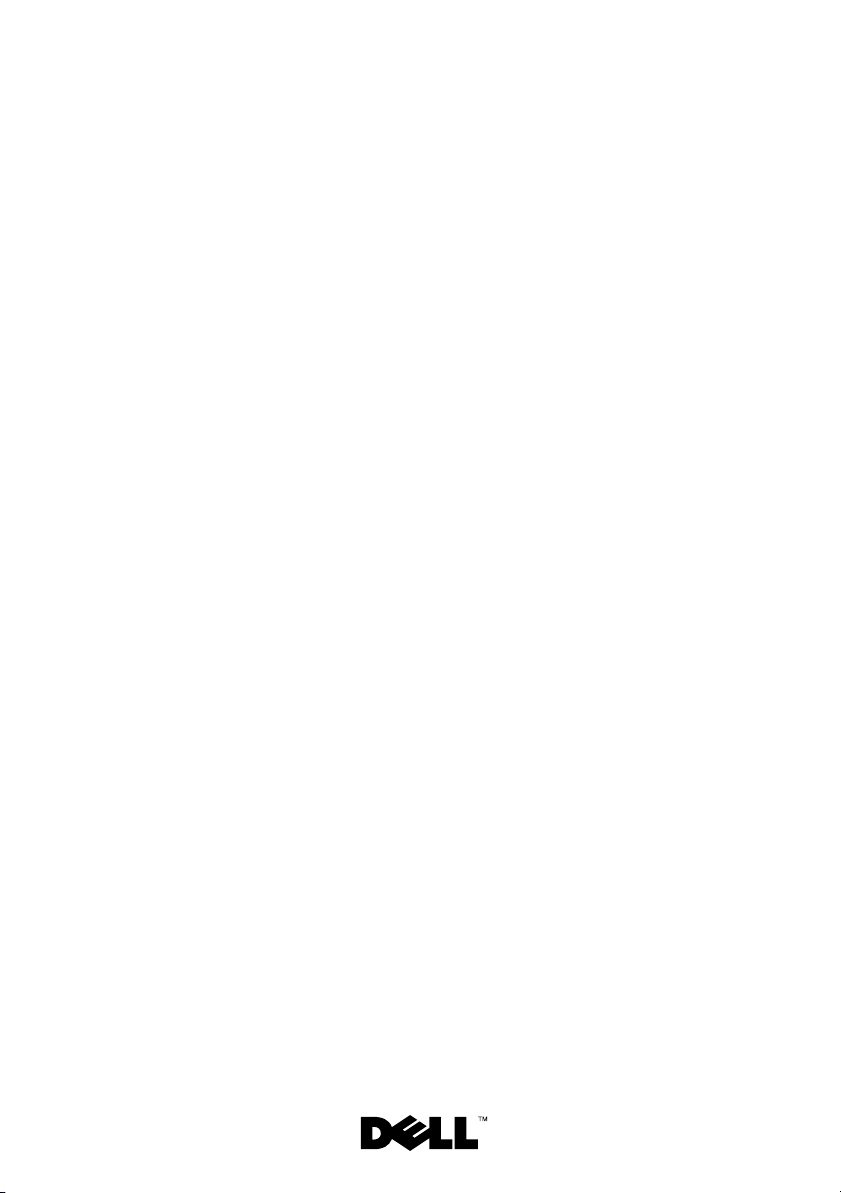
Dell™ PowerEdge™ Systems
Installing Broadcom
NetXtreme II
Drivers and TOE
安装 Broadcom NetXtreme II
驱动程序和 TOE
Installation de pilotes Broadcom
NetXtreme II et du moteur TOE
Installation von Broadcom
NetXtreme II-Treibern und TOE
Broadcom NetXtreme II のドライバと TOE
のインストール
Broadcom NetXtreme II 드라이버
및 TOE 설치
Instalación de los controladores
Broadcom NetXtreme II y TOE
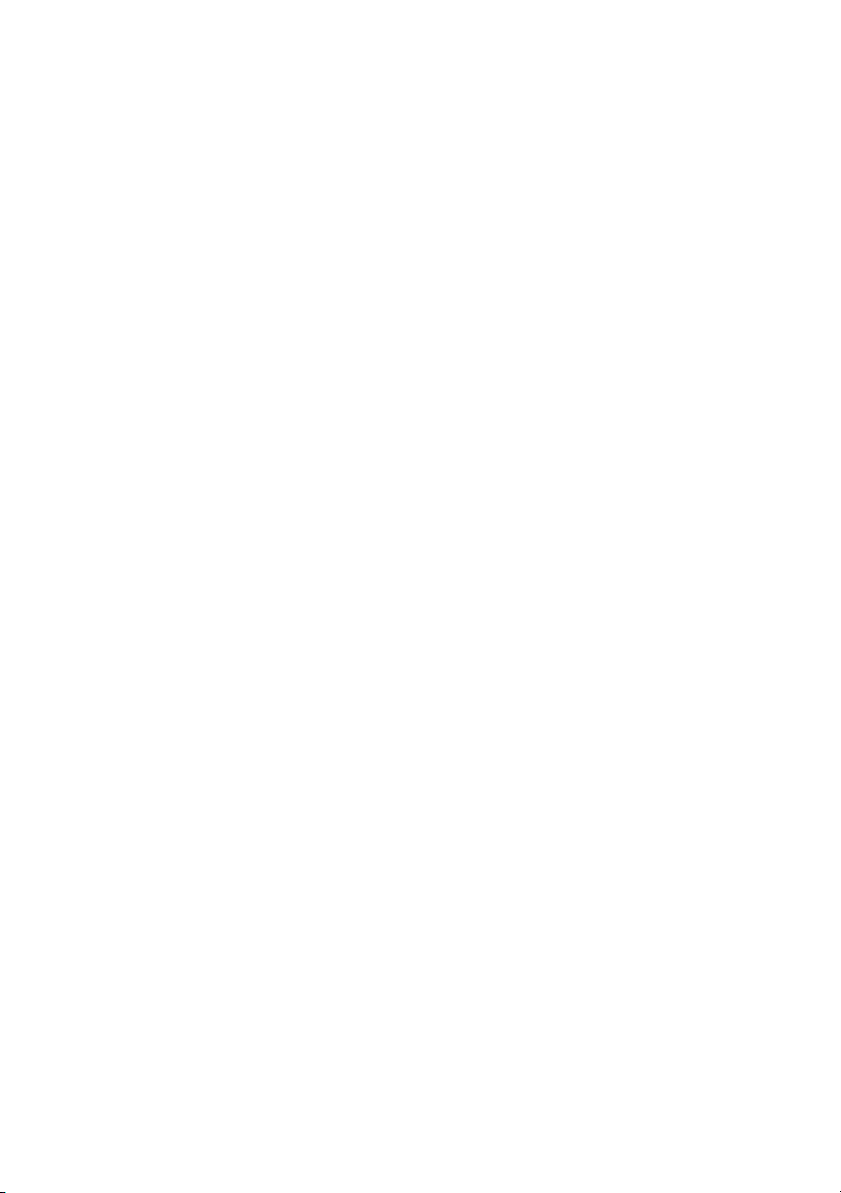
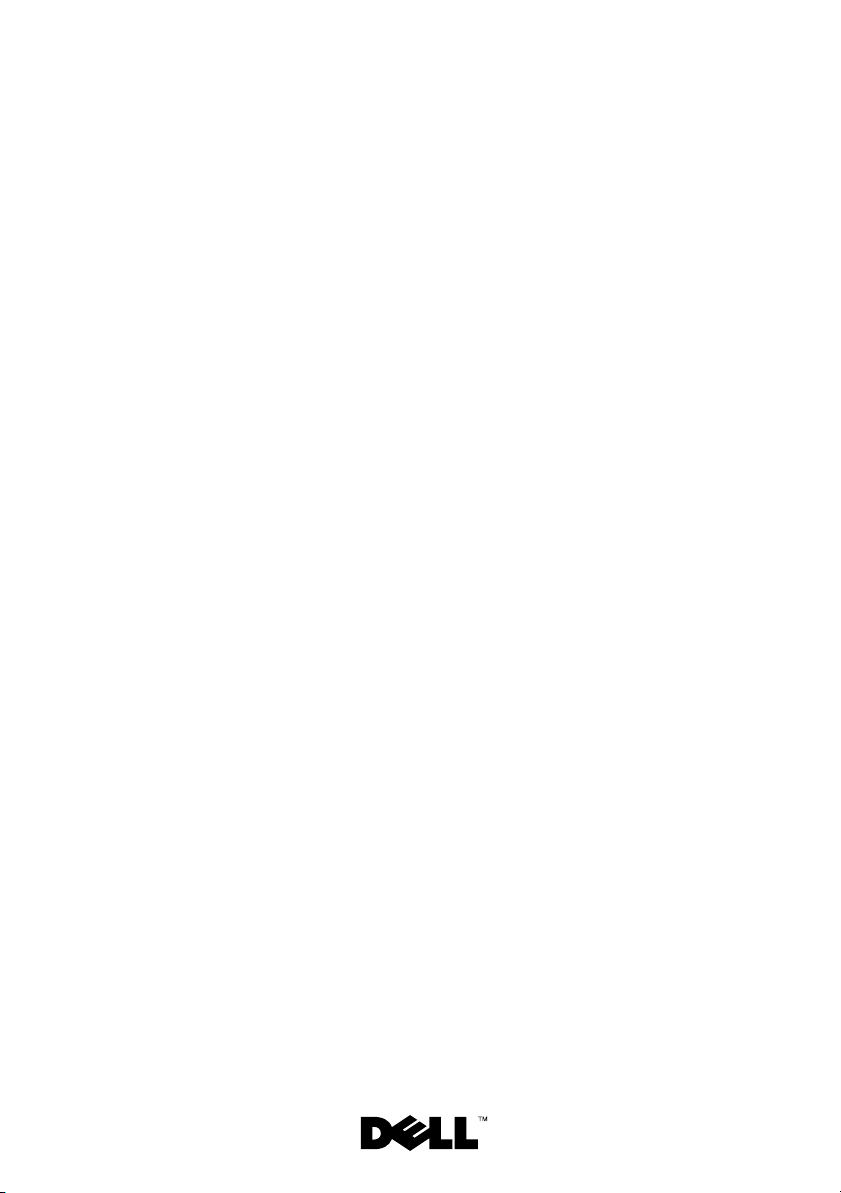
Dell™ PowerEdge™ Systems
Installing Broadcom
NetXtreme II
Drivers and TOE
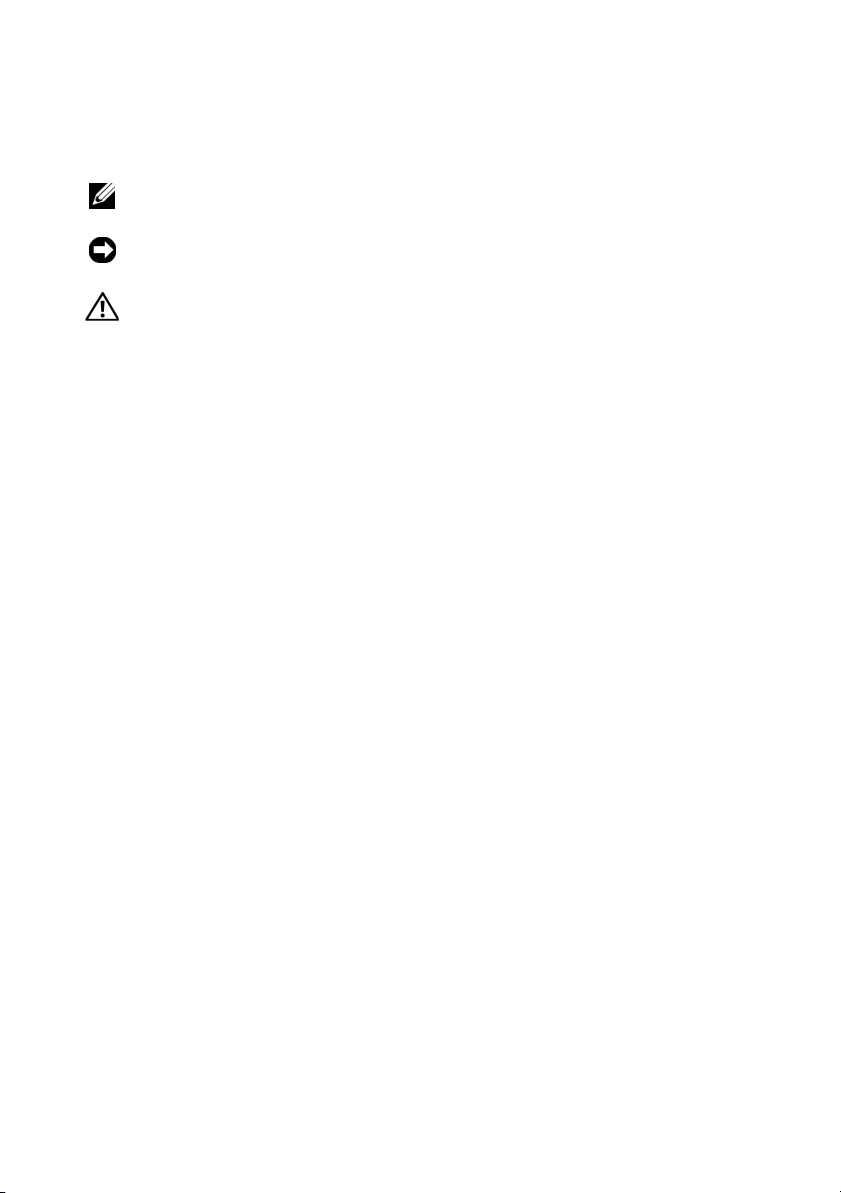
Notes, Notices, and Cautions
NOTE: A NOTE indicates important information that helps you make better use
of your computer.
NOTICE: A NOTICE indicates either potential damage to hardware or loss of data
and tells you how to avoid the problem.
CAUTION: A CAUTION indicates a potential for property damage, personal injury,
or death.
____________________
Information in this document is subject to change without notice.
© 2008 Dell Inc. All rights reserved.
Reproduction of these materials in any manner whatsoever without the written permission of Dell Inc.
is strictly forbidden.
Trademarks used in this text: Dell, the DELL logo, and PowerEdge are trademarks of Dell Inc.;
Microsoft, Windows, and Windows Server are either trademarks or registered trademarks of Microsoft
Corporation in the United States and/or other countries.
Other trademarks and trade names may be used in this document to refer to either the entities claiming
the marks and names or their products. Dell Inc. disclaims any proprietary interest in trademarks and
trade names other than its own.
July 2008 P/N HM430 Rev. A04
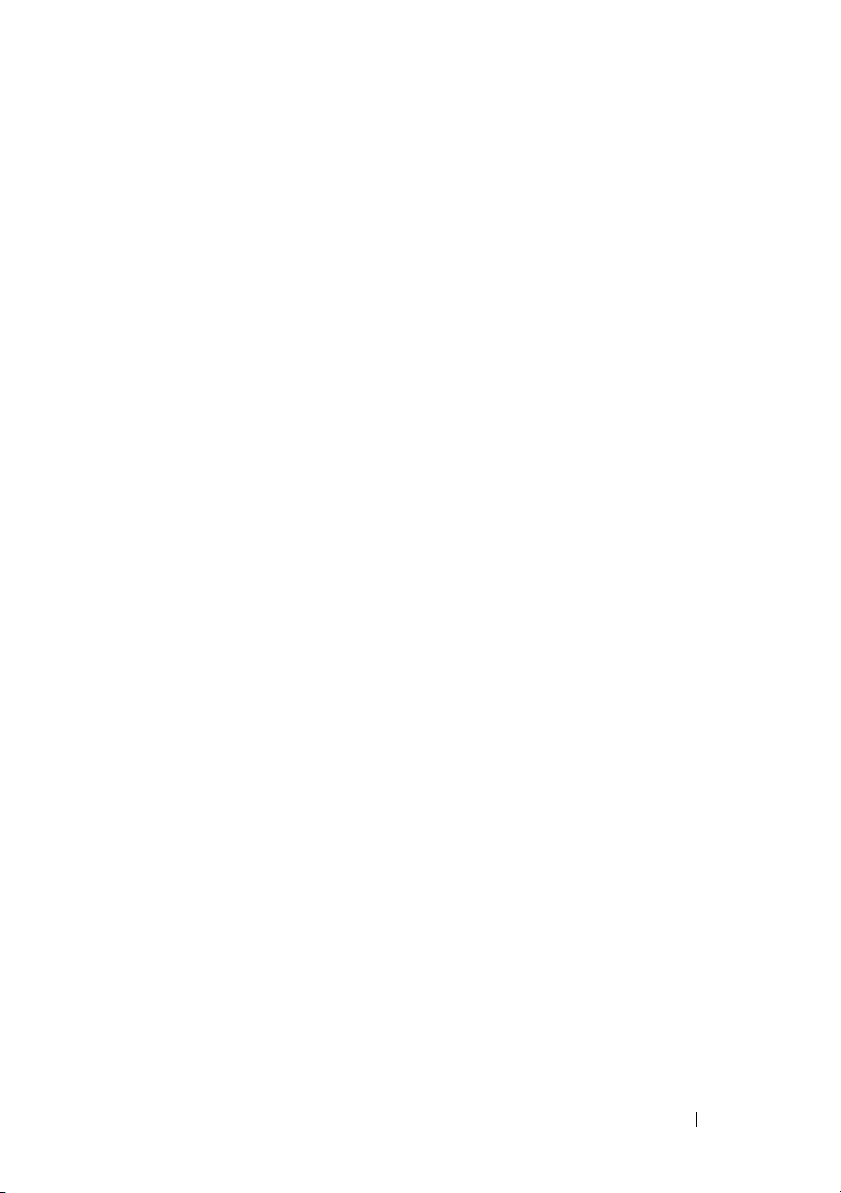
This document provides important information about installing Broadcom
NetXtreme II drivers and also describes known limitations of the driver set
under various conditions. For further information about the Broadcom
drivers, see the release.txt file on the driver CD or in the downloadable
Broadcom driver package.
This document also provides information about installing and enabling
the TCP/IP Offload Engine (TOE) feature on your system and provides
important information about using TOE. For more information on TOE,
see the Power Solutions white paper "Boosting Data Transfer with TCP/IP
Offload Engine Technology" on support.dell.com.
Installing the Broadcom Drivers in Microsoft
Windows
To install the Broadcom driver package (NetXtreme version 10.5 or later and
NetXtreme II version 3.5 or later), run the setup.exe file that is provided by
Dell™ with the driver package. The Broadcom installer installs all of the
available package features by default. The setup.exe file can be accessed by
any of the following methods:
•On the
the
subdirectory under the directory of the version of Microsoft Windows you
are using.
• In Common Deploy and Update (CDU), the Broadcom driver package
and
• If you have downloaded the Broadcom driver package from
support.dell.com,
setup.exe
method for installing the drivers on a local system. However, if you need to
install the drivers using the Windows Plug and Play method, you can
extract the drivers from the installer file by running
specifying a directory for the extracted files.
®
Broadcom Driver Installation
setup.exe
setup.exe
file is located in the
are located on the
uncompress the downloaded file and locate the
file in the extracted directory. The
CD that shipped with your system,
Driver_Management_Apps_Installer
Service Mode
CD.
setup.exe
setup.exe /a
file is the preferred
®
and
Installing Broadcom NetXtreme II Drivers and TOE 3
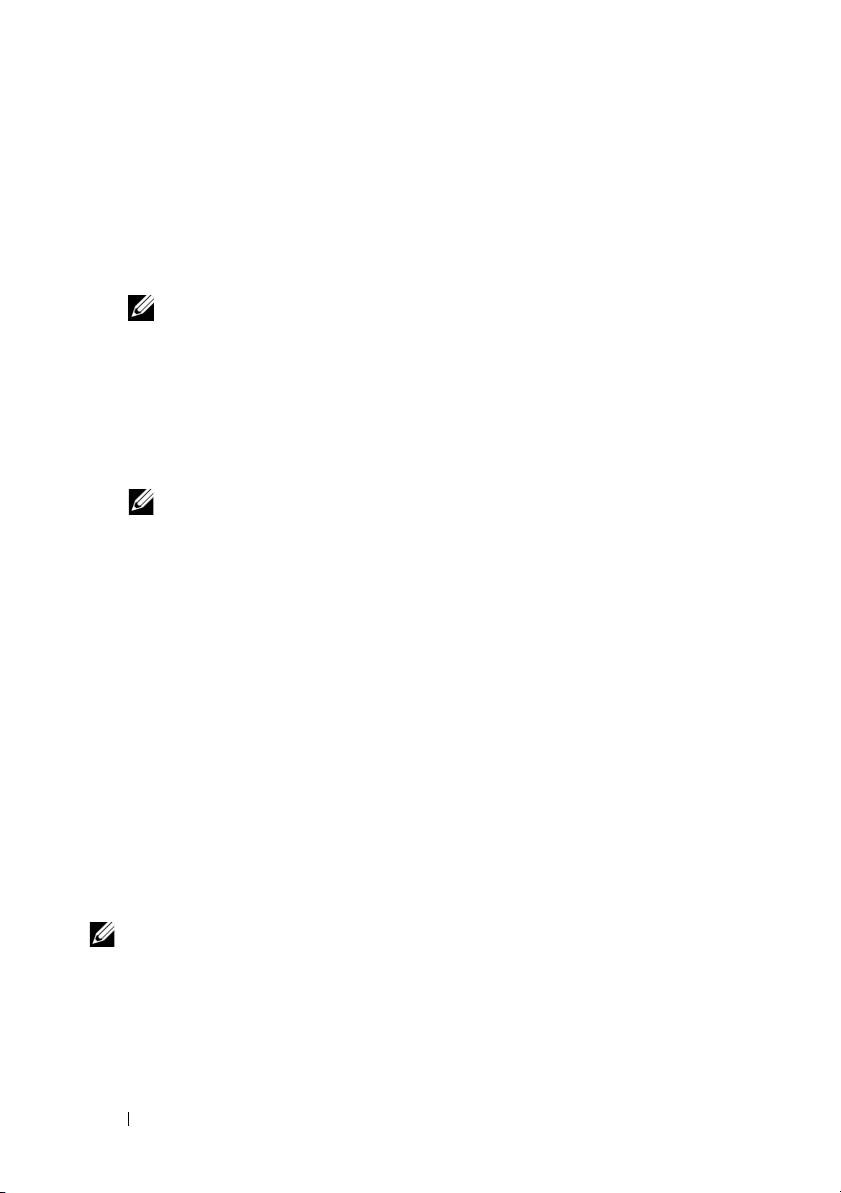
Requirements for TOE
The following hardware and software components are required to use TOE on
your TOE-capable system:
• Broadcom NetXtreme II-based networking device, drivers, and control
suite software.
NOTE: Currently, Broadcom 10GbE devices do not support TOE.
•
Microsoft Windows
64-bit) updated to Service Pack 1 or later.
•
Additional if you are running Microsoft Windows Server 2003 with Service
Pack 1:
Microsoft Windows Server 2003 Scalable Networking Pack (SNP)
hotfix. For more information on the SNP hotfix, see
article 912222 available on the Microsoft support web site.
NOTE: SNP is already included in Microsoft Windows Server 2003 with
Service Pack 2.
Dell™ PowerEdge™ servers with Broadcom 5708/5709 LOM devices come
standard with TOE enabled. See your system documentation to find out if
your system supports TOE.
Server® 2003 operating system family (32-bit or
Knowledge Base
Installing, Enabling, and Disabling TOE
If you have not already done so, install the Broadcom driver package by
running the setup.exe file included in the Broadcom driver package. See
"Installing the Broadcom Drivers in Microsoft
document for more information.
The SNP hotfix is only required for Windows 2003 Service Pack 1. You can
download the hotfix from the Microsoft support web site. To begin the
installation, double-click the hotfix executable file and follow the on-screen
instructions. TOE is enabled by default once all the required components are
installed.
®
Windows®" earlier in this
NOTE: Features of the driver package can be deselected, but you must install the
Broadcom Advanced Control Suite (BACS) application to configure and control TOE
settings.
4 Installing Broadcom NetXtreme II Drivers and TOE
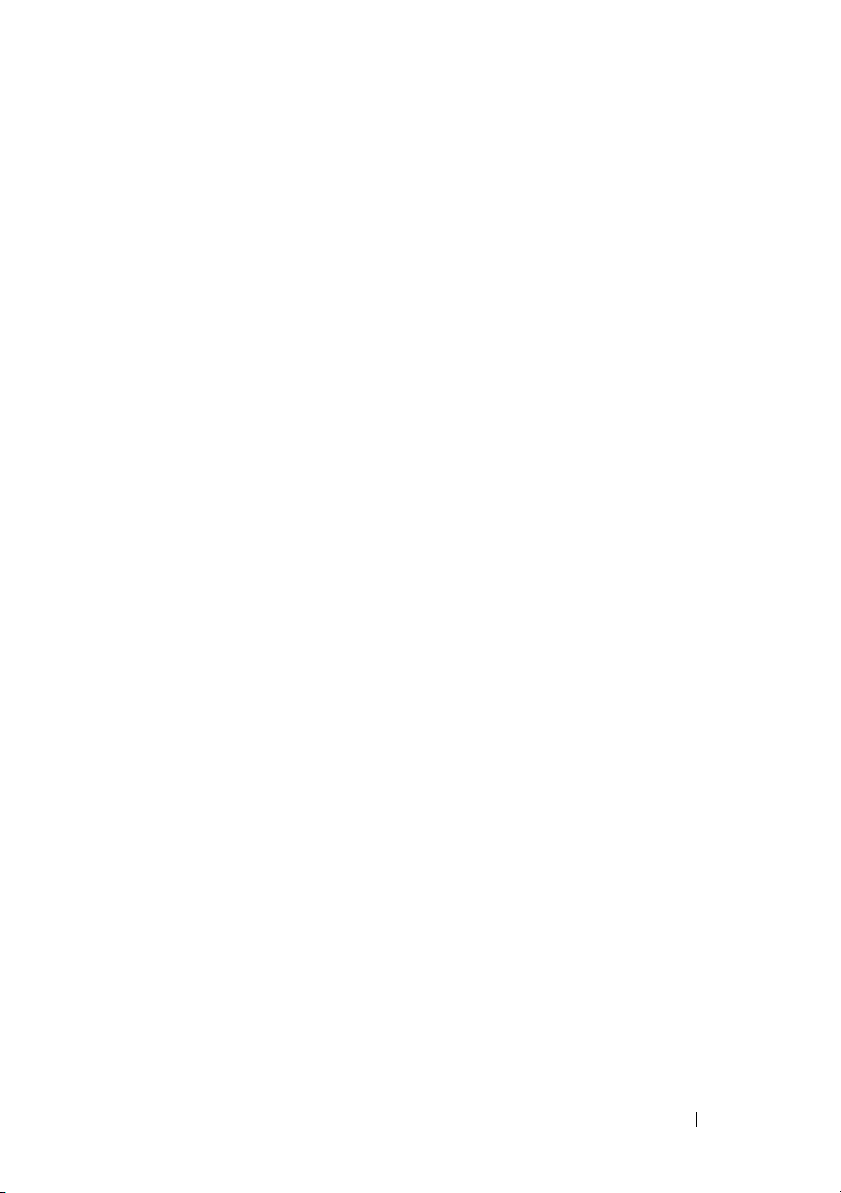
TOE is disabled through BACS (recommended), the netsh command,
or by registry change. For information on using BACS, see the Broadcom
NetXtreme II User’s Guide on the Dell Documentation CD, the Broadcom
Driver CD, or available at support.dell.com.
See http://support.microsoft.com/kb/912222 for more information on using
the netsh command and registry changes to disable TOE.
If you need to turn off default SNP features in Windows Server 2003 or
Windows Small Business Server 2003, an update to enable this function is
available at http://support.microsoft.com/kb/948496.
Microsoft Updates for TOE
The following issues pertaining to TOE are documented on Microsoft’s
online knowlege-base web site:
• If you cannot host TCP connections when Receive Side Scaling is enabled,
see
http://support.microsoft.com/kb/927695
• If TCP traffic stops after you enable both receive-side scaling and Internet
Connection Sharing in Windows Server 2003 with Service Pack 1,
see
http://support.microsoft.com/kb/927168
• If operation stops when synchronizing databases between two instances of
Microsoft SQL Server 2005 Analysis Services when TCP Chimney Offload
technology is enabled, see
• If you receive a general network error, communication link failure, or
transport-level error when an application connects to SQL Server on a
Windows Server 2003 system, see
http://support.microsoft.com/kb/942861
• If a system running Windows Server 2003 stops responding during
shutdown after installing SNP, see
http://support.microsoft.com/kb/940202
• If a stop error message is issued when a system with a TOE-enabled
adapter is running under low resources in Windows Server 2003,
see
http://support.microsoft.com/kb/945466
• If an application stops responding or a read error is issued on a system
running Windows Server 2003 that also has a TCP Chimney Offload
network adapter, see
http://support.microsoft.com/kb/947065
http://support.microsoft.com/kb/947775
.
.
.
.
.
.
.
Installing Broadcom NetXtreme II Drivers and TOE 5
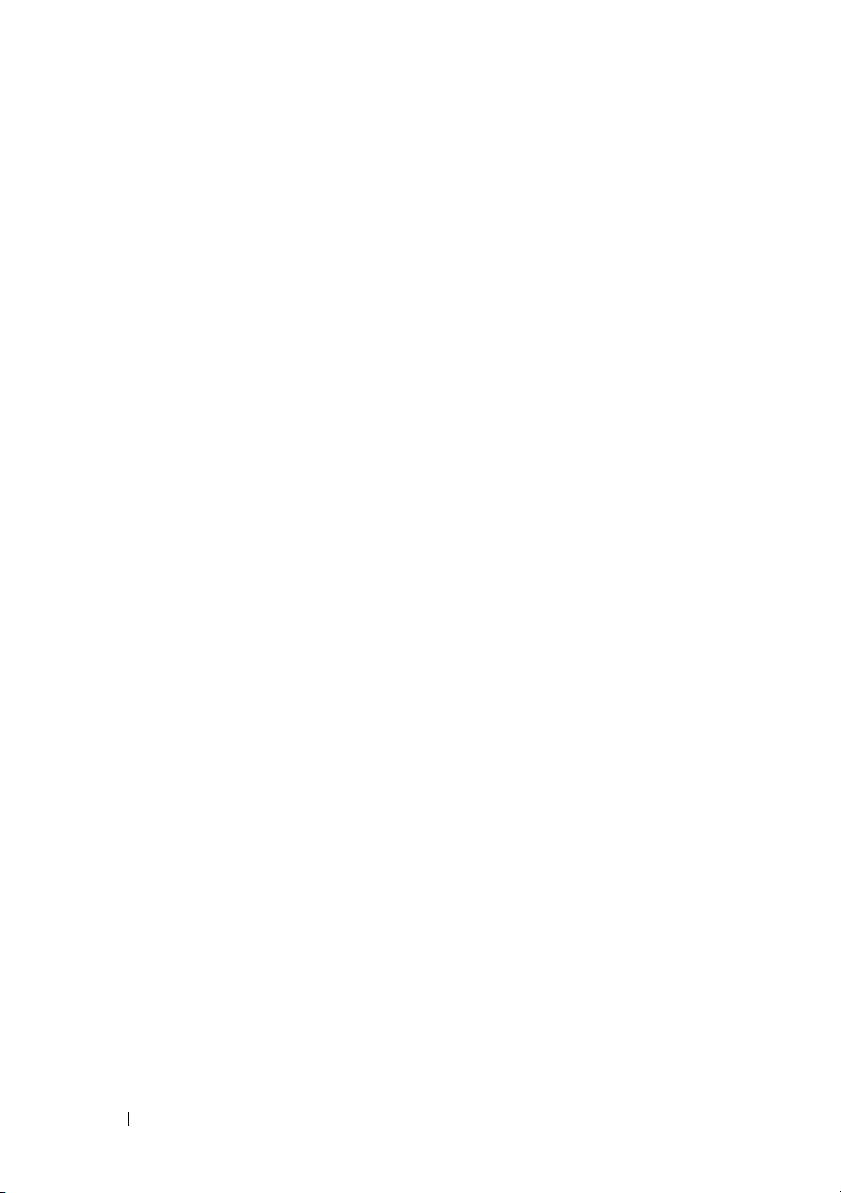
• If a stop error message is issued when you perform a file operation on
a system running Windows Server 2003 that has IPv6 installed,
see
http://support.microsoft.com/kb/942088
.
• If a system running Windows Server 2003 with the TCP Chimney feature
enabled restarts unexpectedly followed by a stop error message,
see
http://support.microsoft.com/kb/949234
.
• If your system experiences reduced memory performance when you use
sockdie
the
http://support.microsoft.com/kb/918369
process with the
-maxtput
switch, see
.
• If your system is running Windows Server 2003 and it stops responding
when you try to enter the system into S4 system power state for
hibernation, see
http://support.microsoft.com/kb/927622
.
• If a stop error message is issued after you install Windows Server 2003 SNP,
see
http://support.microsoft.com/kb/918564
.
• If you experience a problem with a network application that uses NetBT
after you have installed Windows Server 2003 SNP, see
http://support.microsoft.com/kb/924325
.
• If failover does not occur on network adapters teamed for TCP Offloading
on a Windows Server 2003 system, see
http://support.microsoft.com/kb/921136
.
• If an error message is issued after you install Windows Server 2003 SNP
and then change the network settings, see
http://support.microsoft.com/kb/919948
.
• If you experience network-related problems after you install Windows
Server 2003 SP2 or Windows Server 2003 SNP, see
http://support.microsoft.com/kb/936594
.
• If users experience delayed logins when Password Management features are
enabled in ISA Server 2006, see
http://support.microsoft.com/kb/555958
.
6 Installing Broadcom NetXtreme II Drivers and TOE
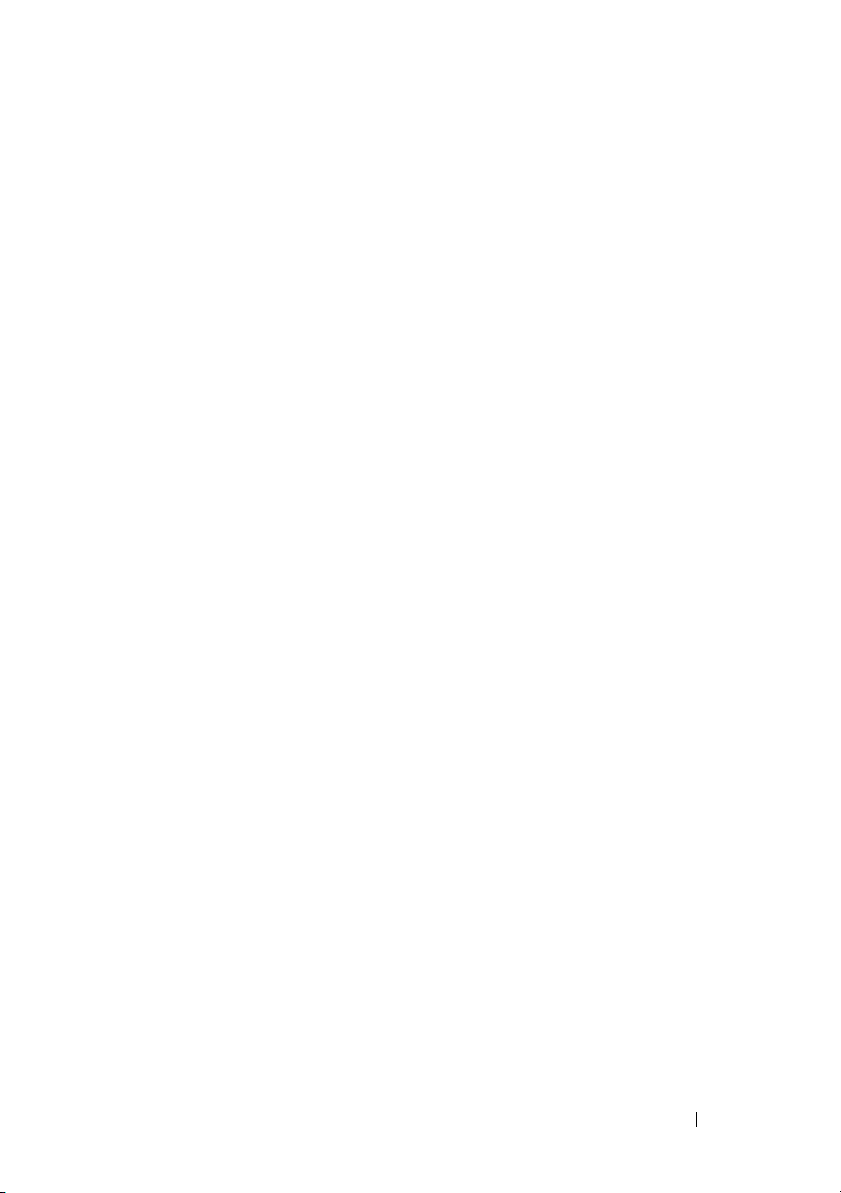
Windows Remote Installation Services and Unattended Installation
Because of the unique architecture of Broadcom NetXtreme II devices, there
are new process considerations when using the drivers in conjunction with
WinRE, WinPE, PXE, RIS and ADS. Dell has provided a specialized driver to
enable complete Remote Installation Services (RIS), WinRE, WinPE, PXE,
and ADS installation of all the drivers and applications in the Broadcom
driver package. For more information, see the document entitled Best
Practices for Installation of Microsoft Windows on Dell Servers with Broadcom
NetXtreme Devices on the Broadcom Driver CD.
Firewalls and TOE
Installing or activating firewall applications disables TOE for all TOE-enabled
NICs in a system. A firewall application must examine all incoming packets
and frames to implement its protection mechanisms. This firewall function is
incompatible with the packet-offload operation of TOE.
Windows Network Bridging, VPN, and Routing With TOE
If you enable certain networking components in Windows such as VPN,
bridging, or routing services, the Windows operating system also enables
IP NAT and IPSEC Policy Agent by default. TOE will not function with these
services and disabling these services is not enough to re-enable TOE. You
must turn off IP NAT and IPSEC Policy Agent before TOE will function.
Use the following commands at a command prompt to turn off IP NAT and
IPSEC Policy Agent.
net stop accesspolicy <Enter>
net stop sharedaccess <Enter>
net stop ipnat <Enter>
Installing Broadcom NetXtreme II Drivers and TOE 7
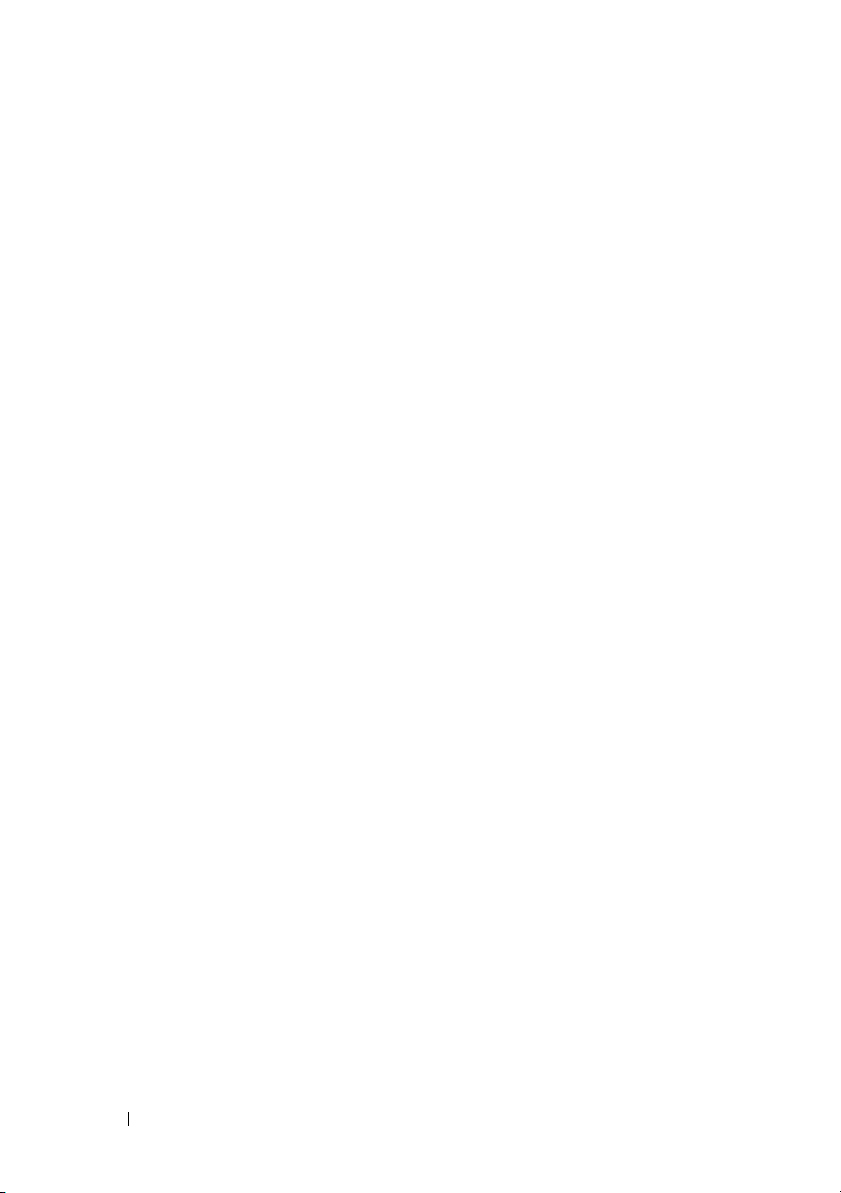
8 Installing Broadcom NetXtreme II Drivers and TOE
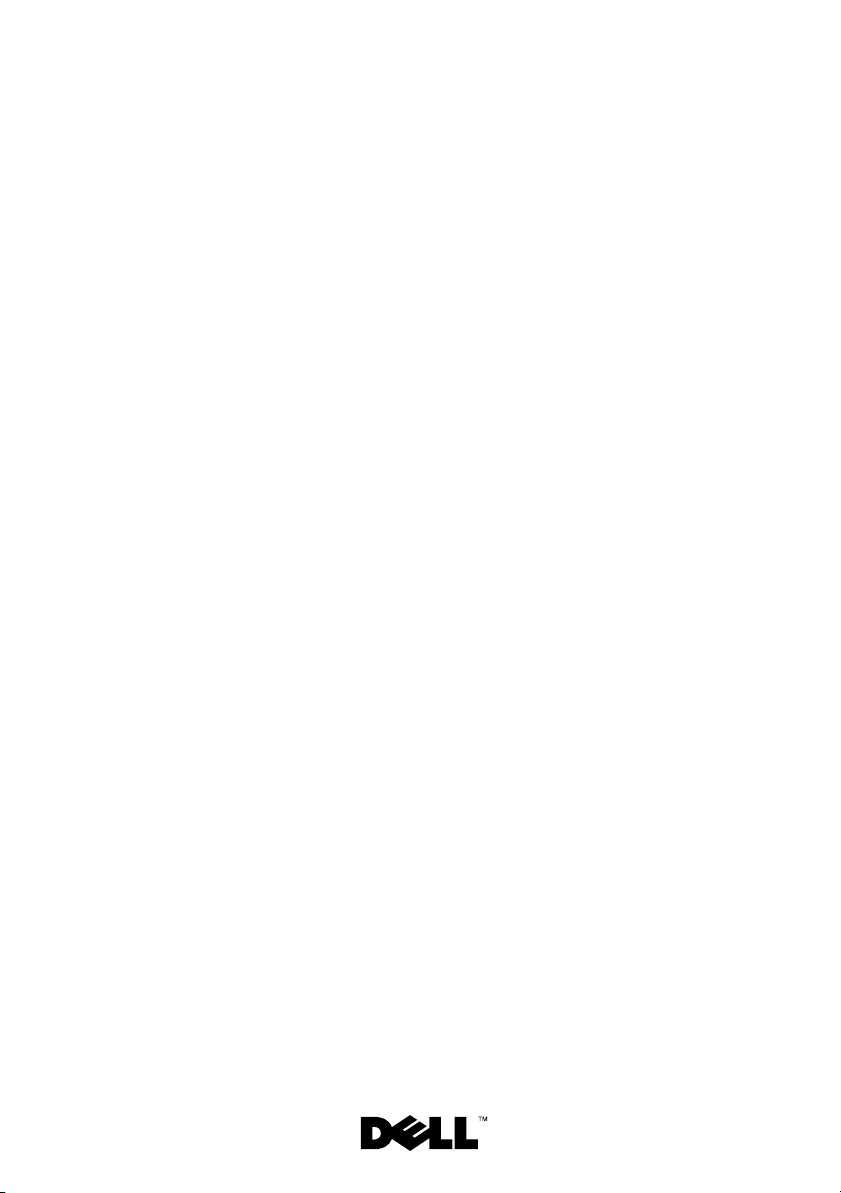
Dell™ PowerEdge™
系统
安装
Broadcom
NetXtreme II
驱动程序和
TOE
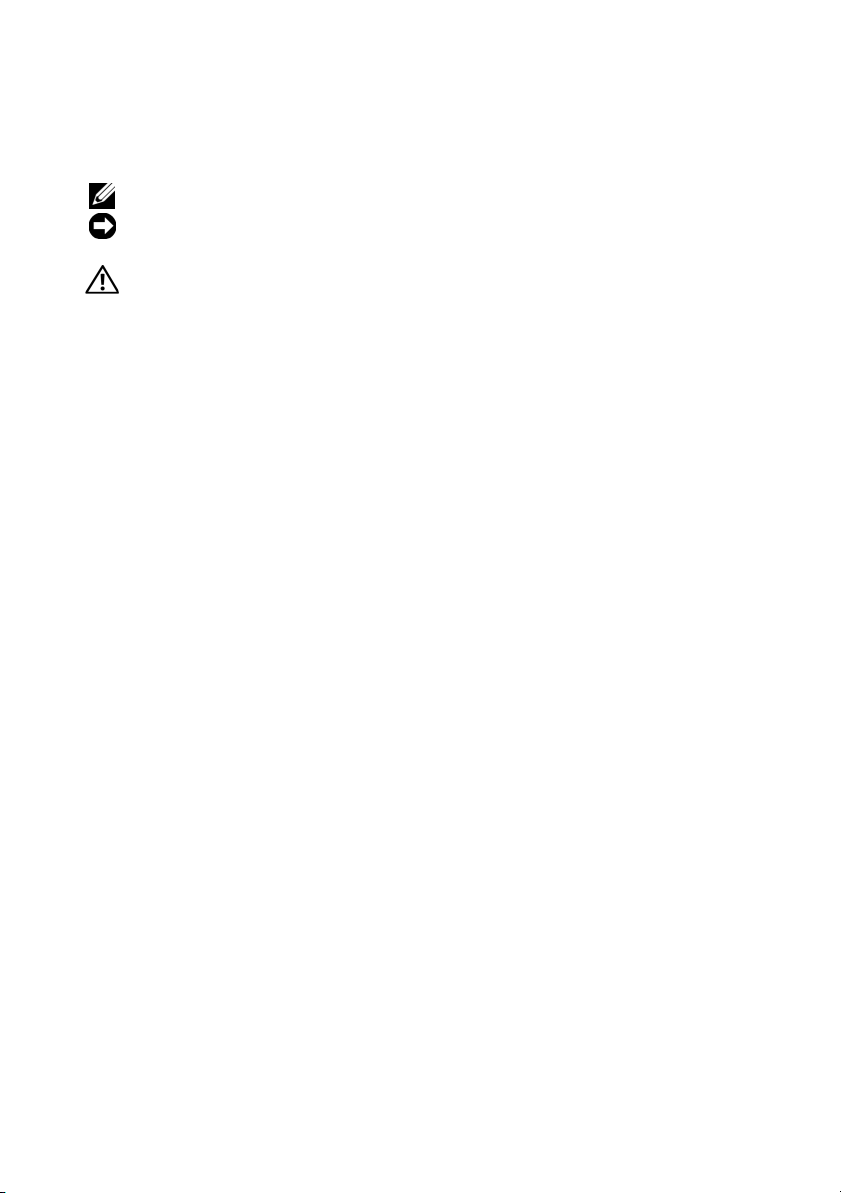
注、注意和警告
注:“注”表示可以帮助您更好地使用计算机的重要信息。
注意:“注意”表示可能会损坏硬件或导致数据丢失,并告诉您如何避免
此类问题。
警告:“警告”表示可能会出现导致财产损失、人身伤害甚至死亡的情况。
____________________
本说明文件中的信息如有更改,恕不另行通知。
© 2008 Dell Inc.
未经
Dell Inc.
本文中使用的商标:
和
Windows Server 是 Microsoft Corporation
本文件中述及的其它商标和产品名称是指拥有相应商标和名称的公司或其制造的产品。
Dell Inc.
2008 年 7
版权所有,翻印必究。
书面许可,严禁以任何形式进行复制。
Dell、DELL
对本公司的商标和产品名称之外的其它商标和产品名称不拥有任何专有权。
月
P/N HM430 Rev. A04
徽标和
PowerEdge 是 Dell Inc.
在美国和/或其它国家/地区的商标或注册商标。
的商标;
Microsoft、Windows
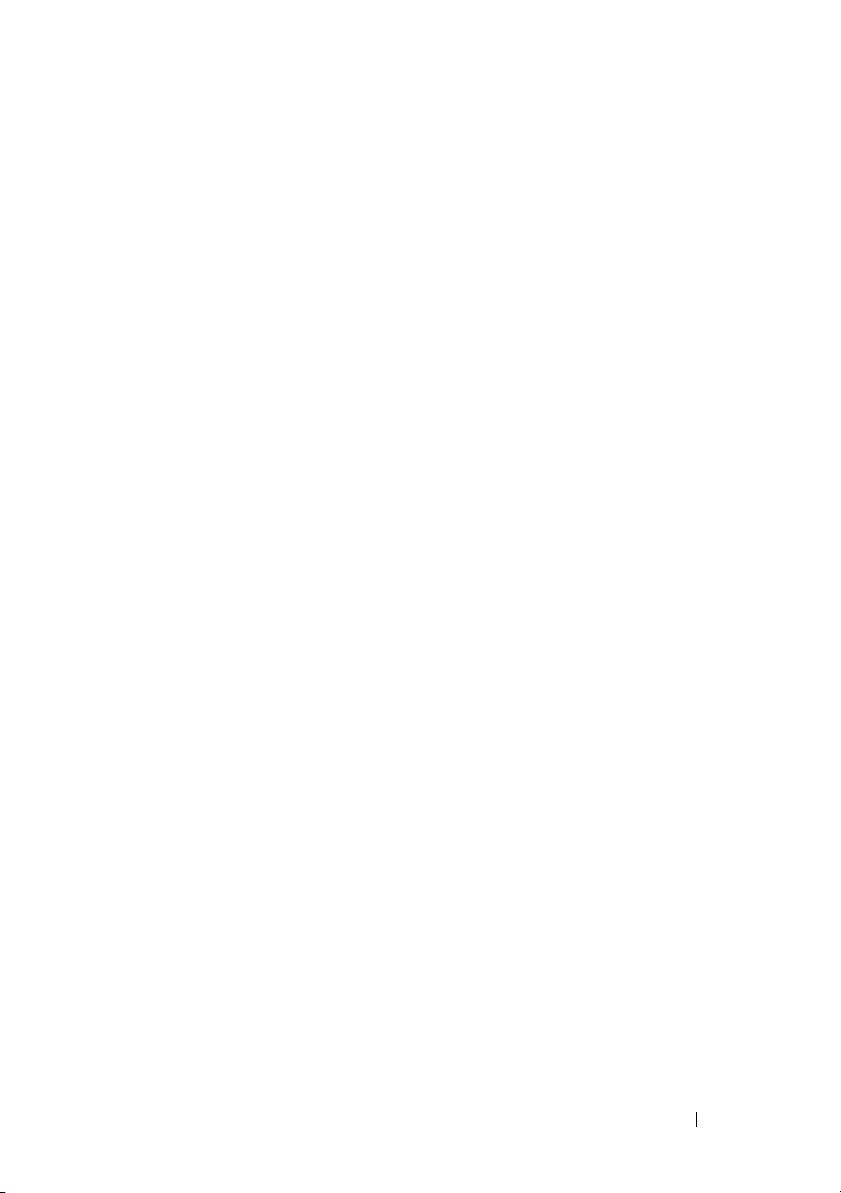
本说明文件提供有关安装
同时介绍驱动程序集在不同条件下的已知限制。有关
的详情,请参阅驱动程序
release.txt
本说明文件还介绍在系统上安装和启用
信息,并提供有关使用
support.dell.com
with TCP/IP Offload Engine Technology
据传输)”。
文件。
上的
Broadcom NetXtreme II
或可下载的
CD
TCP/IP
的重要信息。有关
TOE
Power Solutions
白皮书“
(使用
Broadcom
驱动程序的重要信息,
卸载引擎
TOE
Boosting Data Transfer
TCP/IP
Broadcom
驱动程序软件包中的
(TOE)
的详情,请参阅
卸载引擎技术提速数
驱动程序
功能的
在
Microsoft
®
Windows®
中安装
动程序
要安装
NetXtreme II 3.5
供的
的软件包功能。可以通过以下任何方法访问该
Broadcom
setup.exe
•
在系统附带的
于您使用的
Driver_Management_Apps_Installer
•
在
Common Deploy and Update (CDU) 中,Broadcom
和
setup.exe
•
如果您已从
下载的文件进行解压缩,然后在解压目录下找到该
setup.exe
需要使用
文件解压驱动程序,方法是运行
目录。
驱动程序软件包(
或更高版本),请运行
文件。 默认情况下,
Broadcom Driver Installation
Microsoft Windows
均位于
文件是在本地系统上安装驱动程序的首选方法。但是,如果
Windows
Service Mode
support.dell.com
的即插即用方法安装驱动程序,则可以从安装程序
NetXtreme 10.5
Dell™
Broadcom
版本的目录下的
子目录中。
上。
CD
下载了
Broadcom
setup.exe /a 并指定解压文件的
Broadcom
或更高版本以及
随该驱动程序软件包提
安装程序将安装所有可用
setup.exe
CD
文件:
上,该
setup.exe
驱动程序软件包
驱动程序软件包,则对
setup.exe
驱
文件位
文件。
安装
Broadcom NetXtreme II
驱动程序和
TOE
11
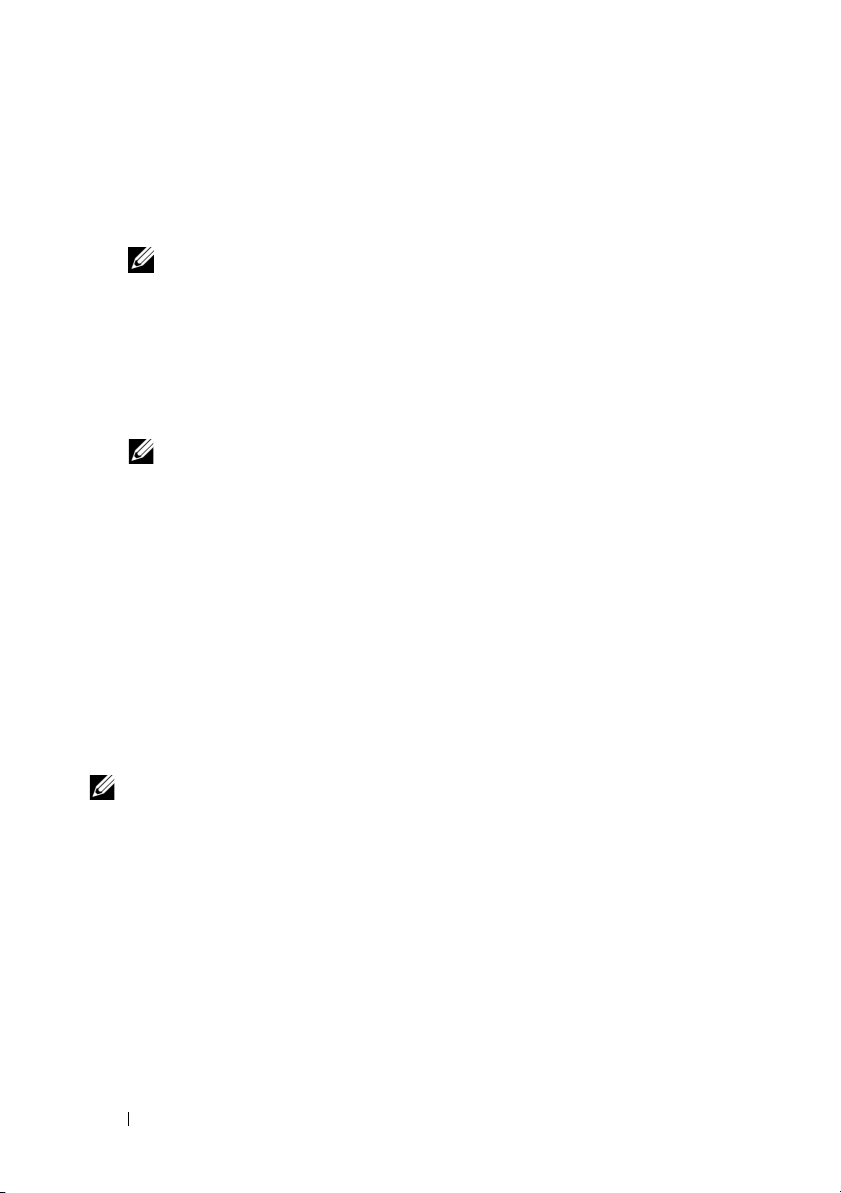
的要求
TOE
在具有
•
基于
•
Microsoft Windows
新为
•
另外,如果正在运行的是带有
Server 2003
热修复程序。有关
功能的系统上使用
TOE
Broadcom NetXtreme II
注:当前,
Broadcom 10GbE
Service Pack 1
:
Microsoft Windows Server 2003
SNP
站上的知识库文章
注:
具有
Broadcom 5708/5709 LOM
置已启用
TOE
已包括在带有
SNP
。请参阅系统说明文件以确定您的系统是否支持
时需要以下硬件和软件组件:
TOE
的网络设备、驱动程序和控制套件软件。
设备不支持
Server® 2003
操作系统系列(
或更高版本。
Service Pack 1 的 Microsoft Windows
热修复程序的详情,请参阅
912222
。
Service Pack 2 的 Microsoft Windows Server
设备的
Dell™ PowerEdge™
。
TOE
32 位或 64
可伸缩网络软件包
Microsoft
服务器标准配
位)已更
(SNP)
支持网
中。
。
TOE
安装、启用和禁用
如果尚未安装,请通过运行
文件来安装
面介绍的“
只有
Windows 2003 Service Pack 1
Microsoft
Broadcom
Installing the Broadcom Drivers in Microsoft
支持网站下载该热修复程序。要开始安装,双击该热修复程序
驱动程序软件包。有关详情,请参阅本说明文件前
TOE
Broadcom
才需要
驱动程序软件包中附带的
®
Windows
热修复程序。您可以从
SNP
setup.exe
®
”。
可执行文件并按照屏幕说明操作。默认情况下,一旦安装了所需的所有
组件,即启用
注:可以取消选择驱动程序软件包中的功能,但必须安装
制套件
(BACS)
通过
用
BACS
(推荐)、
BACS
的信息,请参阅
support.dell.com
命令和更改注册表来禁用
netsh
http://support.microsoft.com/kb/912222
如果需要关闭
Server 2003
中的默认
http://support.microsoft.com/kb/948496
12 安装
。
TOE
Broadcom
应用程序才能配置并控制
命令或通过更改注册表可禁用
netsh
TOE
设置。
TOE
Dell Documentation CD、Broadcom Driver CD 或
上提供的
Broadcom NetXtreme II
的详情,请参阅
TOE
用户指南。有关通过
。
Windows Server 2003 或 Windows Small Business
功能,则可以在
SNP
上获取启用此功能的更新。
Broadcom NetXtreme II
驱动程序和
TOE
高级控
。有关使
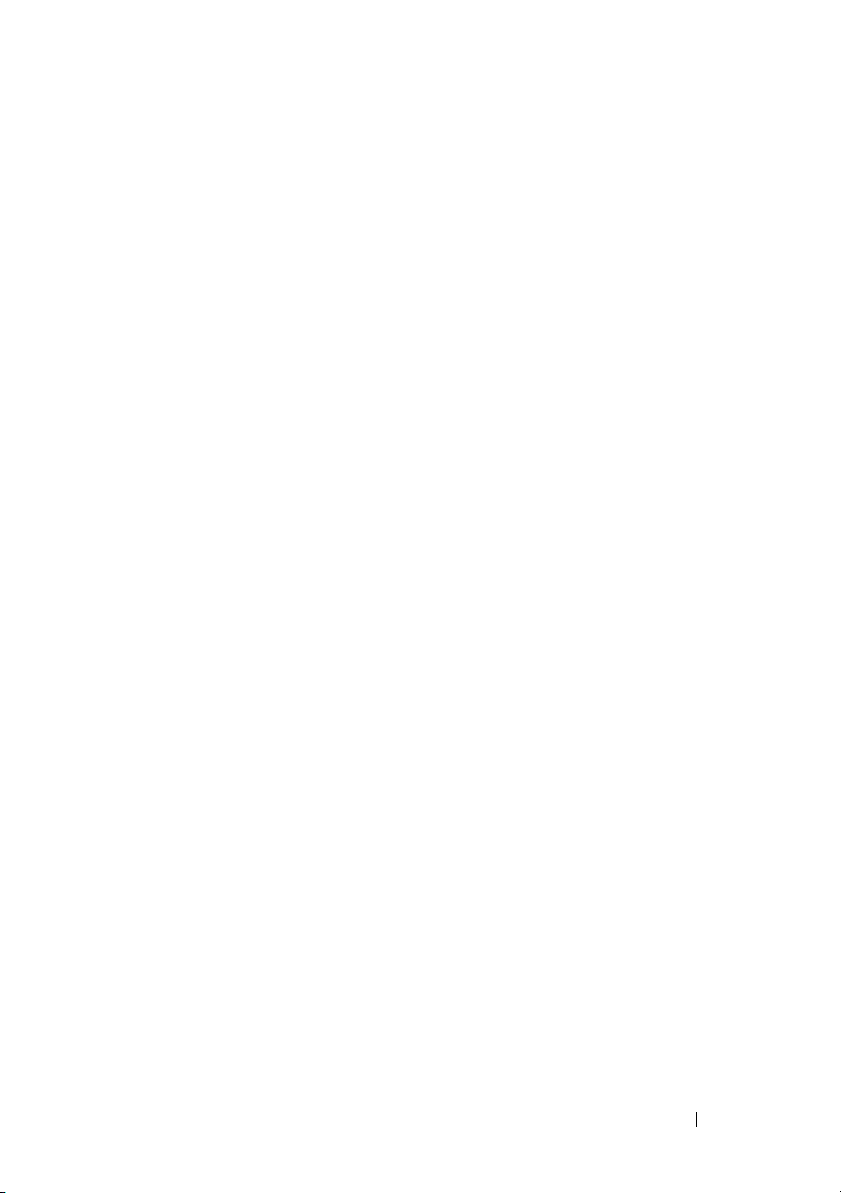
用于
以下与
TOE 的 Microsoft
有关的问题在
TOE
•
如果启用了接收方缩放时无法托管
http://support.microsoft.com/kb/927695
•
如果您在
和
http://support.microsoft.com/kb/927168
•
在启用
Server 2005 Analysis Services
请参阅
•
如果应用程序连接到
常规网络错误、通信链路故障或传输层错误,请参阅
http://support.microsoft.com/kb/942861
•
如果在安装
统
•
如果某个系统(启用了
Server 2003
http://support.microsoft.com/kb/945466
•
如果在运行
配器)的系统上某个应用程序停止响应或发出读取错误信息,请参阅
http://support.microsoft.com/kb/947775
•
如果在运行
时发出停止错误信息,请参阅
http://support.microsoft.com/kb/942088
•
如果某个运行
的系统意外重新启动,然后出现停止错误信息,请参阅
http://support.microsoft.com/kb/949234
•
如果在使用带有 -maxtput 开关的
降低,请参阅
•
如果系统正在运行
系统电源状态进行休眠时系统停止响应,请参阅
http://support.microsoft.com/kb/927622
•
如果在安装
http://support.microsoft.com/kb/918564
Windows Server 2003(含 Service Pack 1
Internet
停止响应,请参阅
连接共享后
TCP Chimney Offload
http://support.microsoft.com/kb/947065
SNP
中运行时,系统发出停止错误信息,请参阅
Windows Server 2003
Windows Server 2003
Windows Server 2003
http://support.microsoft.com/kb/918369
Windows Server 2003 SNP
Microsoft
TCP
Windows Server 2003
之后的关闭过程中某个运行
http://support.microsoft.com/kb/940202
TOE
Windows Server 2003
更新
的联机知识库网站上有介绍:
连接,请参阅
TCP
。
通信停止,请参阅
。
技术后,如果在
的两个实例之间同步数据库时操作停止,
。
适配器)正在资源不足的
。
(带
TCP Chimney Offload
。
(装有
IPv6
。
(启用了
。
sockdie
,并且在尝试使系统进入
。
后发出停止错误信息,请参阅
。
Microsoft SQL
。
系统上的
Windows Server 2003
)的系统上执行文件操作
TCP Chimney
进程时系统的内存性能
)中启用接收方缩放
SQL Server
Windows
。
时收到
的系
。
网络适
功能)
S4
安装
Broadcom NetXtreme II
驱动程序和
TOE
13
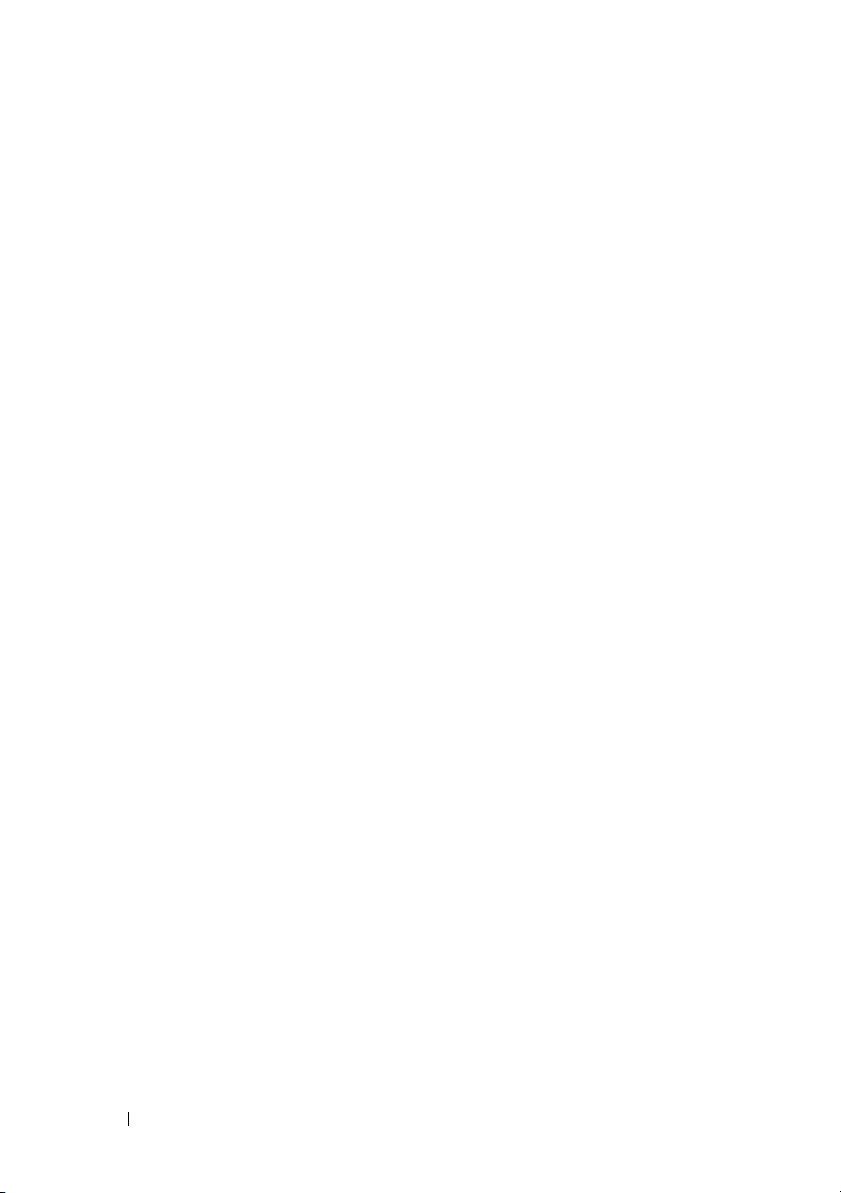
•
如果在安装
序遇到问题,请参阅
•
如果在
未发生故障转移,请参阅
•
如果在安装
误信息,请参阅
•
如果在安装
到与网络相关的问题,请参阅
http://support.microsoft.com/kb/936594
•
如果在
请参阅
Windows Server 2003 SNP
http://support.microsoft.com/kb/924325
Windows Server 2003
Windows Server 2003 SNP
http://support.microsoft.com/kb/919948
Windows Server 2003 SP2 或 Windows Server 2003 SNP
ISA Server 2006
http://support.microsoft.com/kb/555958
系统中为
http://support.microsoft.com/kb/921136
中启用密码管理功能后用户遇到登录延迟,
后某个使用
TCP
并随后更改网络设置之后发出错
。
NetBT
卸载组队的网络适配器上
。
的网络应用程
。
。
。
后遇
Windows
由于
Broadcom NetXtreme II
WinRE、WinPE、PXE、RIS 和 ADS
进程注意事项。
件包中所有驱动程序和应用程序的完整远程安装服务
WinPE、PXE 和 ADS
为
Best Practices for Installation of Microsoft Windows on Dell Servers with
Broadcom NetXtreme Devices
器上安装
防火墙和
对于系统中所有启用
禁用
TOE
保护机制。此防火墙功能与
远程安装服务和无人值守安装
设备的体系结构比较独特,因此在与
结合使用驱动程序时,有一些新的
已提供专用的驱动程序来启用
Dell
安装。有关详情,请参阅
Microsoft Windows
Broadcom
Broadcom Driver CD
(在具有
的最佳实践)的说明文件。
Broadcom NetXtrem
(RIS)、WinRE
驱动程序 软
设备的
Dell
TOE
TOE 的 NIC
。防火墙应用程序必须检查所有传入的数据包和帧,以实施其
,安装或激活防火墙应用程序会
的数据包卸载操作不兼容。
TOE
、
上名
服务
14 安装
Broadcom NetXtreme II
驱动程序和
TOE
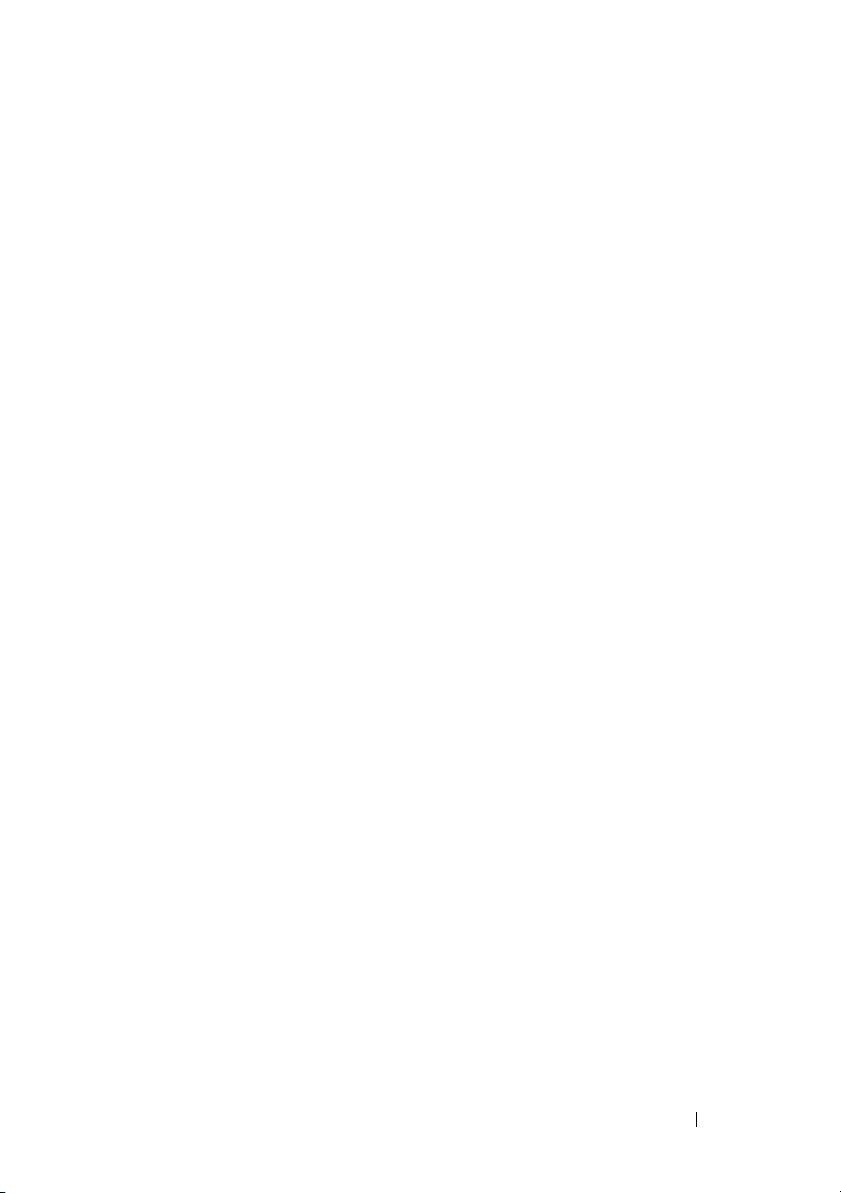
配备
如果在
默认情况下,
使用这些服务时,
启用
在命令提示符处使用以下命令来关闭
net stop accesspolicy <Enter>
net stop sharedaccess <Enter>
net stop ipnat <Enter>
TOE 的 Windows
Windows
。必须关闭
TOE
中启用某些网络组件(如
Windows
操作系统还会启用
将不能正常工作,且禁用这些服务也不足以重新
TOE
IP NAT 和 IPSEC
网桥、
IP NAT 和 IPSEC
VPN
VPN
IP NAT 和 IPSEC
策略代理,
和路由
、桥接或路由服务),
TOE
策略代理。
方可正常工作。
策略代理。
安装
Broadcom NetXtreme II
驱动程序和
TOE
15
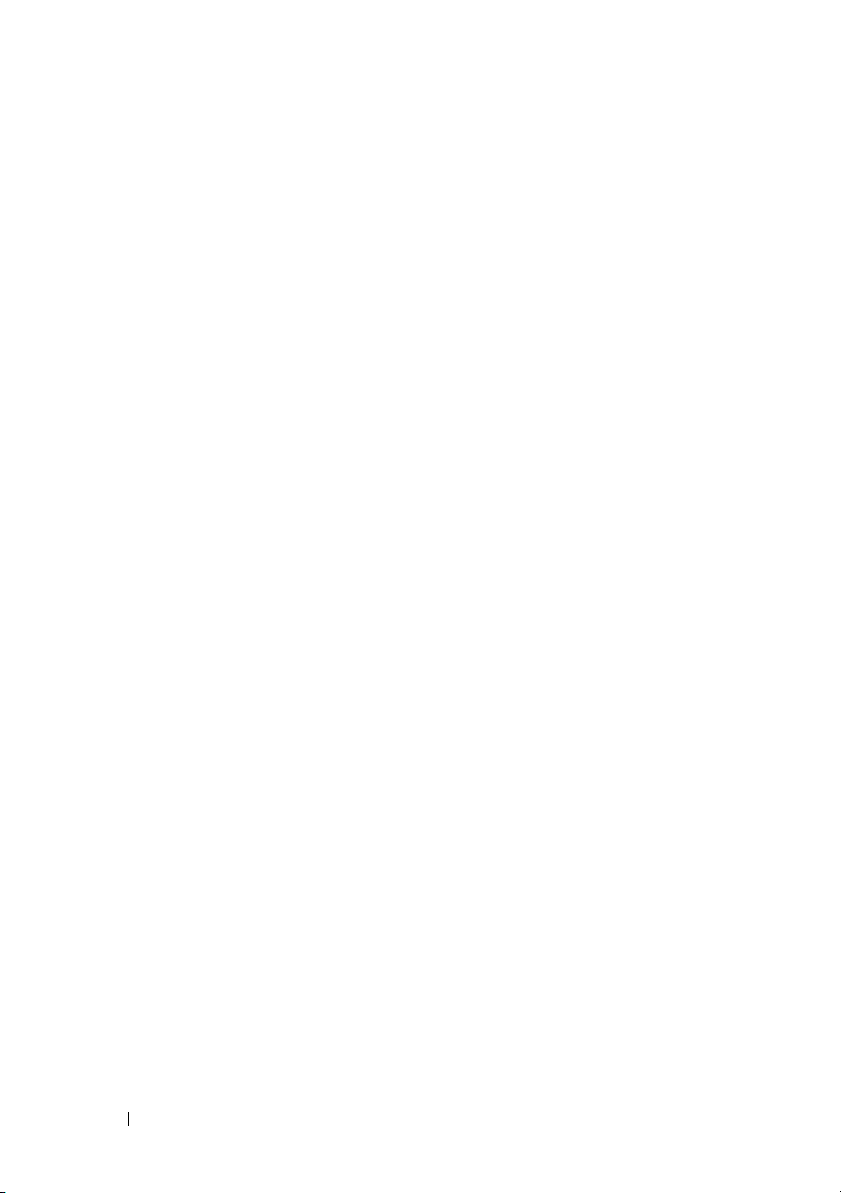
16 安装
Broadcom NetXtreme II
驱动程序和
TOE
