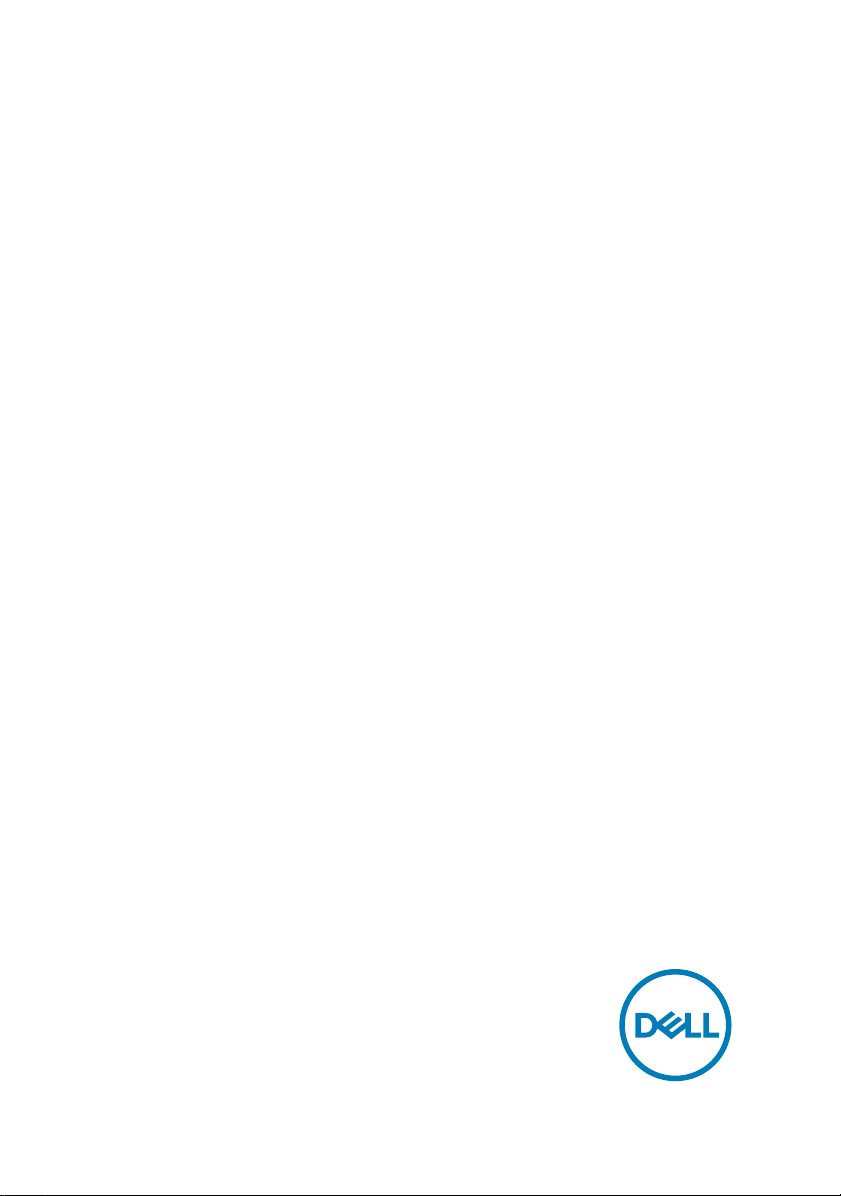
Alienware X51
Service Manual
Computer Model: Alienware X51 R3
Regulatory Model: D05S
Regulatory Type: D05S003
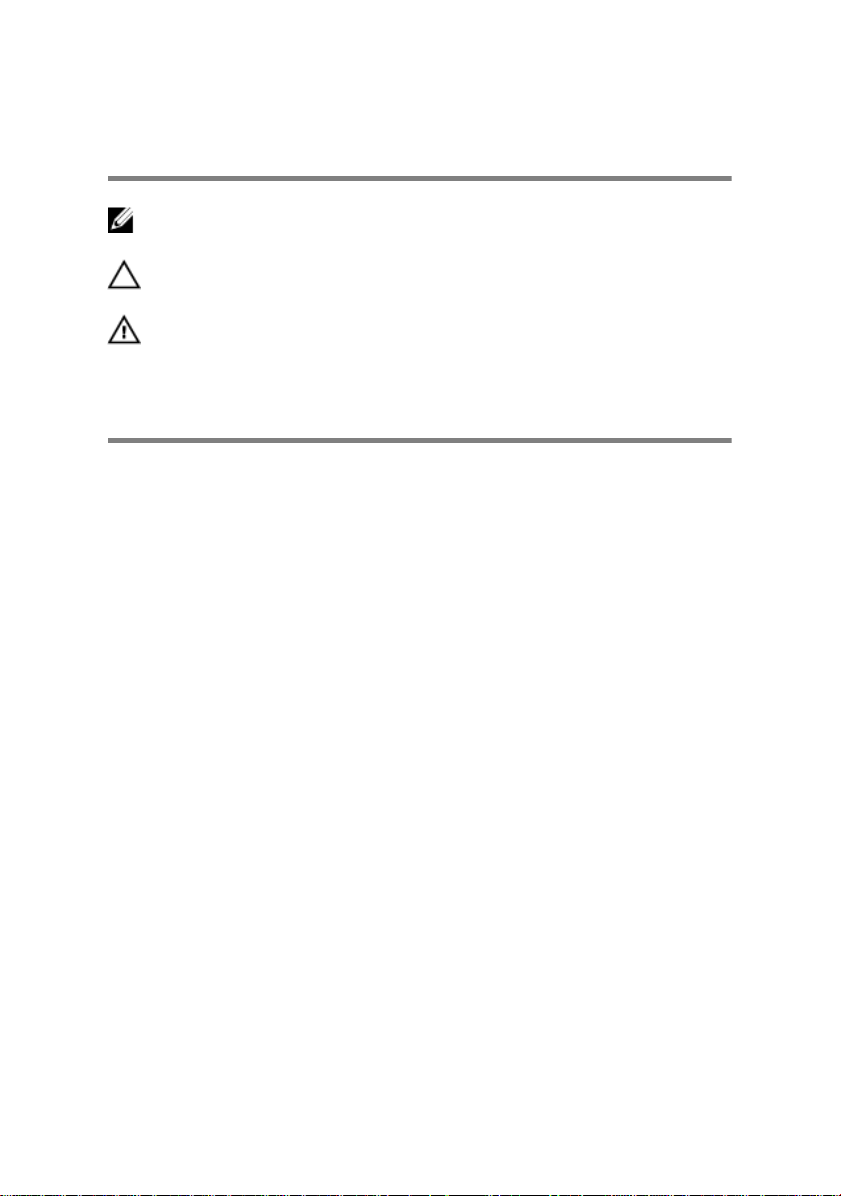
Notes, cautions, and warnings
NOTE: A NOTE indicates important information that helps you make
better use of your computer.
CAUTION: A CAUTION indicates either potential damage to hardware or
loss of data and tells you how to avoid the problem.
WARNING: A WARNING indicates a potential for property damage,
personal injury, or death.
© 2016 Dell Inc. All rights reserved. This product is protected by U.S. and international
copyright and intellectual property laws. Dell and the Dell logo are trademarks of Dell Inc. in
the United States and/or other jurisdictions. All other marks and names mentioned herein
may be trademarks of their respective companies.
2016 - 08
Rev. A01
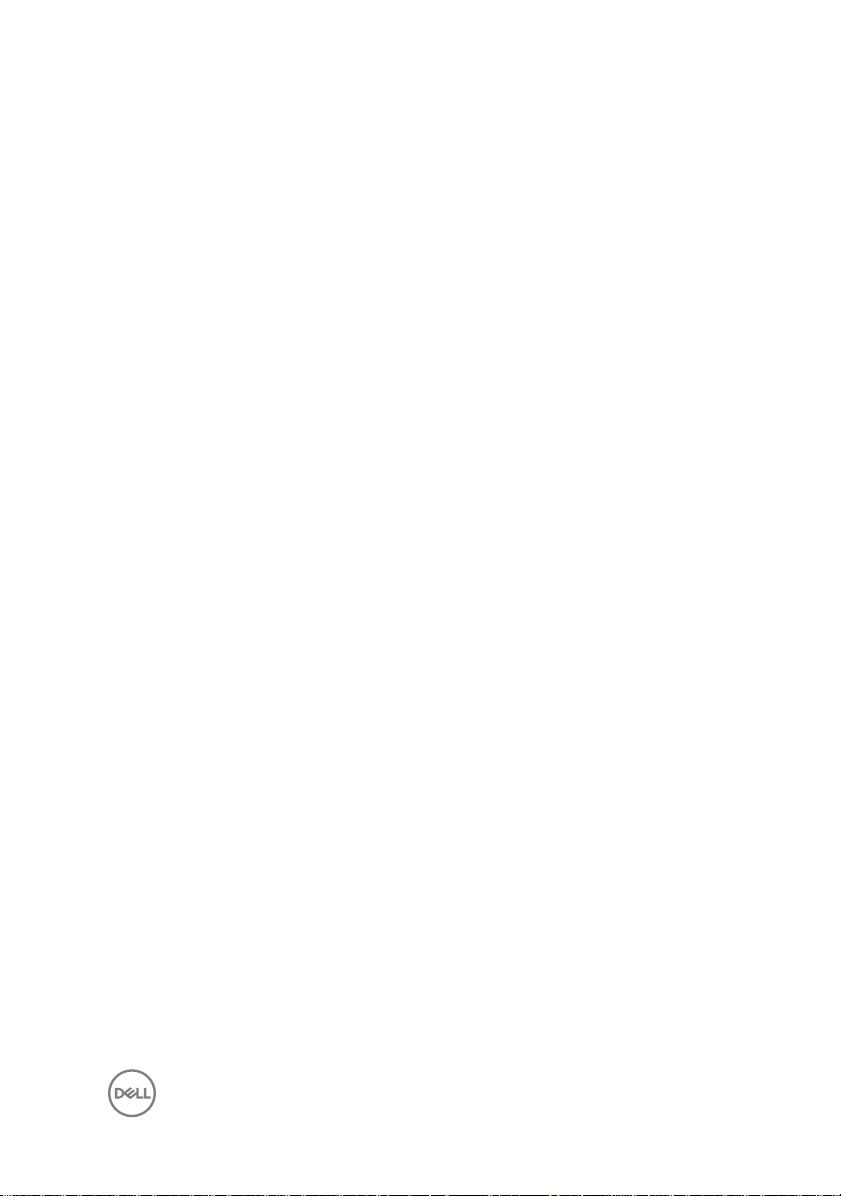
Contents
Before working inside your computer............................ 6
Before you begin ...................................................................................... 6
Safety instructions.................................................................................... 6
Recommended tools..................................................................................7
After working inside your computer...............................8
Technical overview........................................................ 9
Inside View Of Your Computer.................................................................. 9
Removing the side panel...............................................10
Procedure................................................................................................10
Replacing the side panel...............................................12
Procedure................................................................................................12
Removing the wireless card..........................................13
Prerequisites............................................................................................13
Procedure................................................................................................13
Replacing the wireless card..........................................16
Procedure................................................................................................16
Post-requisites.........................................................................................17
Replacing the optical drive........................................... 18
Prerequisites............................................................................................18
Procedure................................................................................................18
3
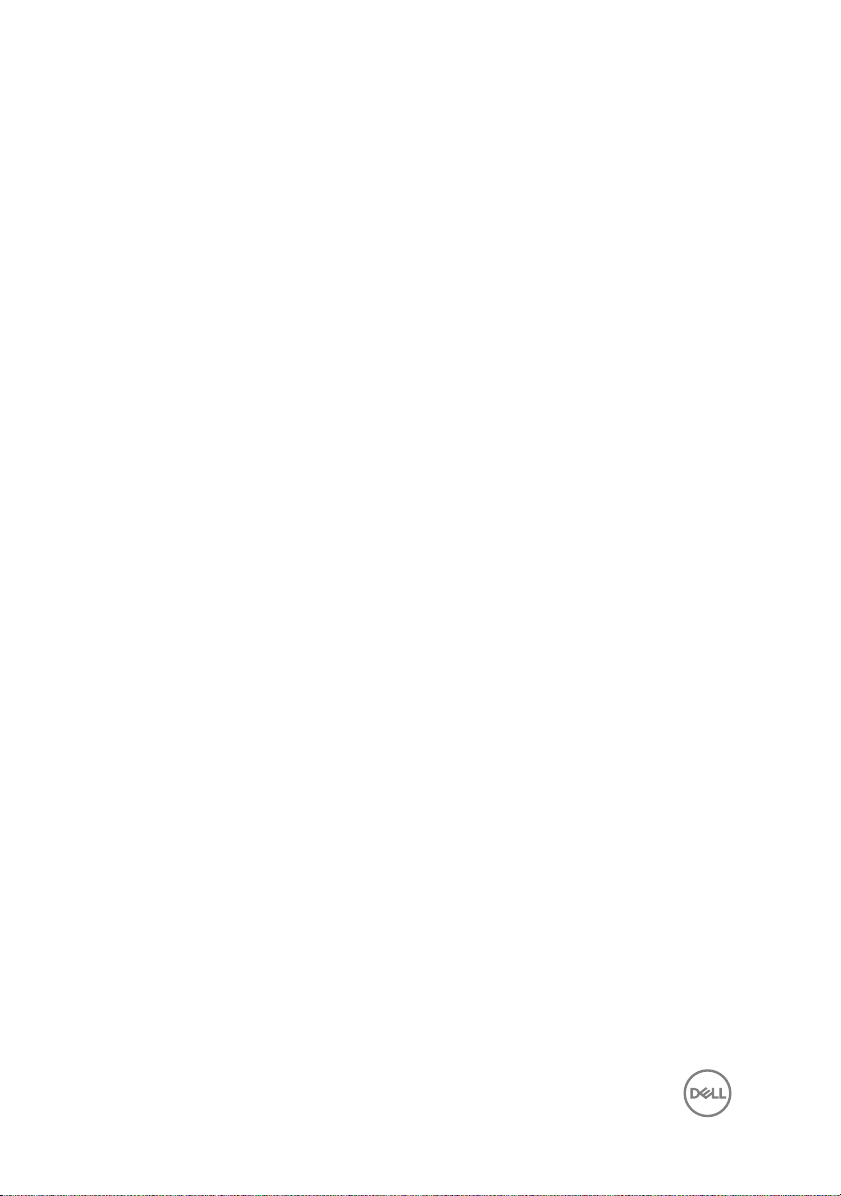
Removing the optical drive........................................... 21
Procedure................................................................................................21
Post-requisites.........................................................................................21
Removing the memory module.....................................22
Prerequisites........................................................................................... 22
Procedure............................................................................................... 22
Replacing the memory module.....................................24
Procedure............................................................................................... 24
Post-requisites........................................................................................25
Removing the hard drive.............................................. 27
Prerequisites........................................................................................... 27
Procedure............................................................................................... 27
Replacing the hard drive.............................................. 32
Procedure............................................................................................... 32
Post-requisites........................................................................................32
Removing the graphics card........................................ 33
Prerequisites........................................................................................... 33
Procedure............................................................................................... 33
Replacing the graphics card.........................................37
Procedure............................................................................................... 37
Post-requisites........................................................................................ 37
Removing the solid-state drive.................................... 38
Prerequisites........................................................................................... 38
Procedure............................................................................................... 38
4
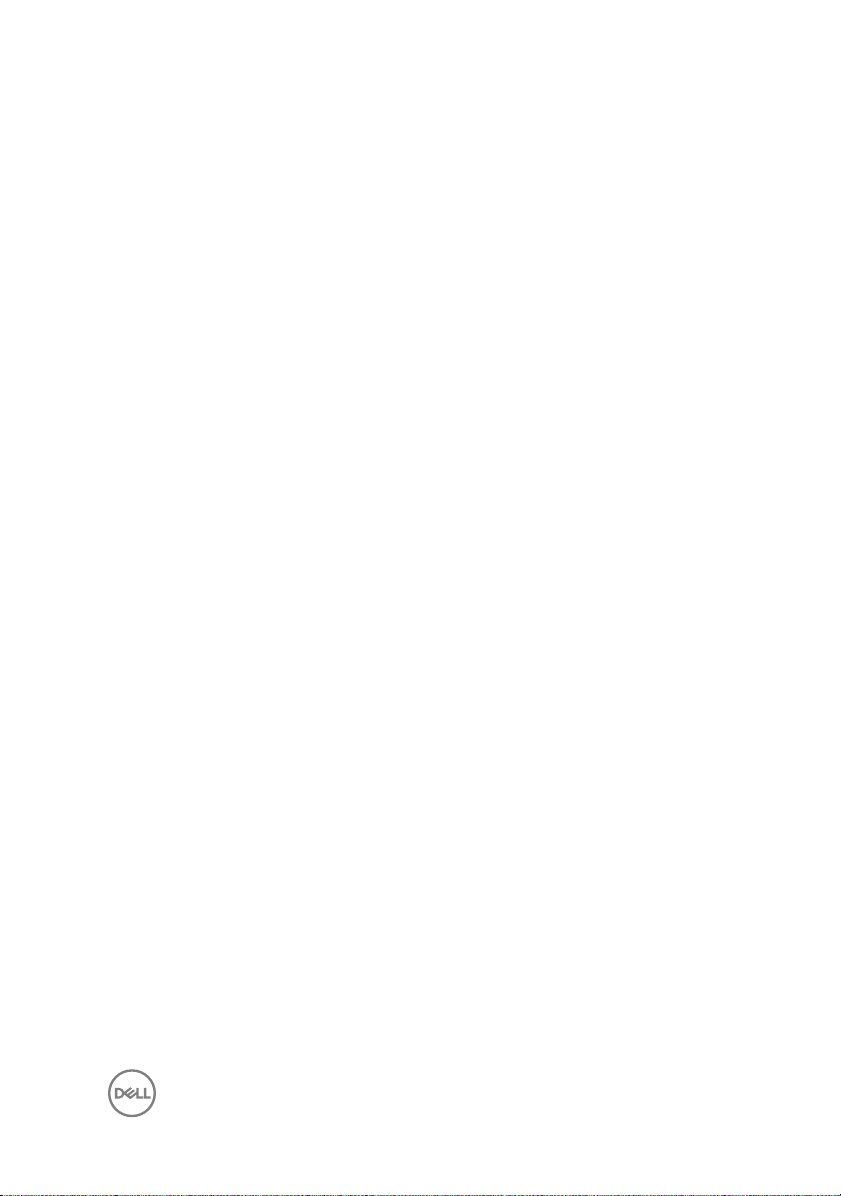
Replacing the solid-state drive..................................... 41
Procedure................................................................................................41
Post-requisites........................................................................................42
BIOS setup program.................................................... 43
Overview.................................................................................................43
Entering System Setup .......................................................................... 43
System Setup Options............................................................................ 44
Boot sequence........................................................................................49
Changing boot sequence for the current boot..................................50
Changing boot sequence for future boots......................................... 51
Flashing the BIOS........................................................ 52
Getting help and contacting Alienware........................ 53
Self-help resources................................................................................. 53
Contacting Alienware..............................................................................54
5
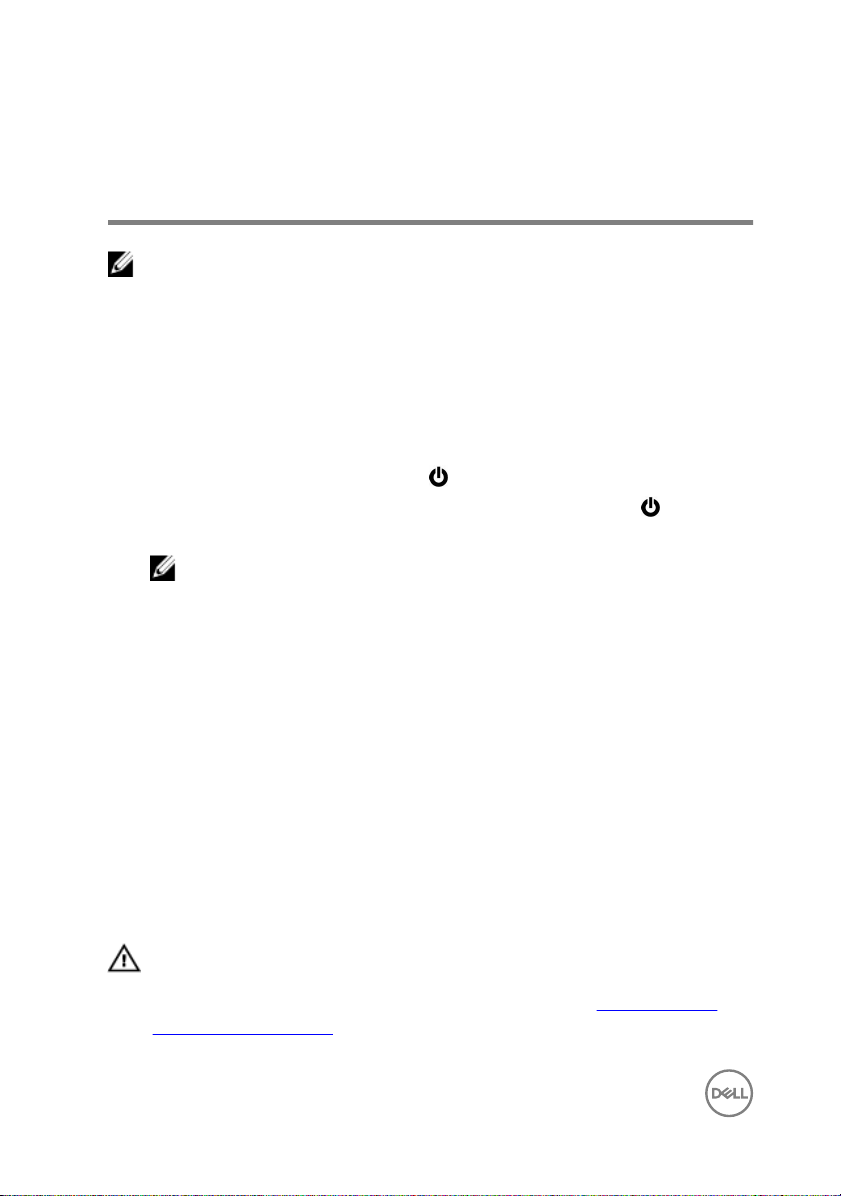
Before working inside your computer
NOTE: The images in this document may differ from your computer
depending on the configuration you ordered.
Before you begin
1 Save and close all open files and exit all open applications.
2 Shut down your computer.
– Windows 10: Click or tap Start → Power → Shut down.
– Windows 8.1: On the Start screen, click or tap the power icon → Shut
down.
NOTE: If you are using a different operating system, see the
documentation of your operating system for shut-down instructions.
3 Disconnect your computer and all attached devices from their electrical outlets.
4 Disconnect all cables such as telephone cables, network cables and so on, from
your computer.
5 Disconnect all attached devices and peripherals, such as keyboard, mouse,
monitor, and so on, from your computer.
6 Remove any media card and optical disc from your computer, if applicable.
7 After the computer is unplugged, press and hold the power button for 5 seconds
to ground the system board.
Safety instructions
Use the following safety guidelines to protect your computer from potential damage
and ensure your personal safety.
WARNING: Before working inside your computer, read the safety
information that shipped with your computer. For more safety best
practices, see the Regulatory Compliance home page at www.dell.com/
regulatory_compliance.
6
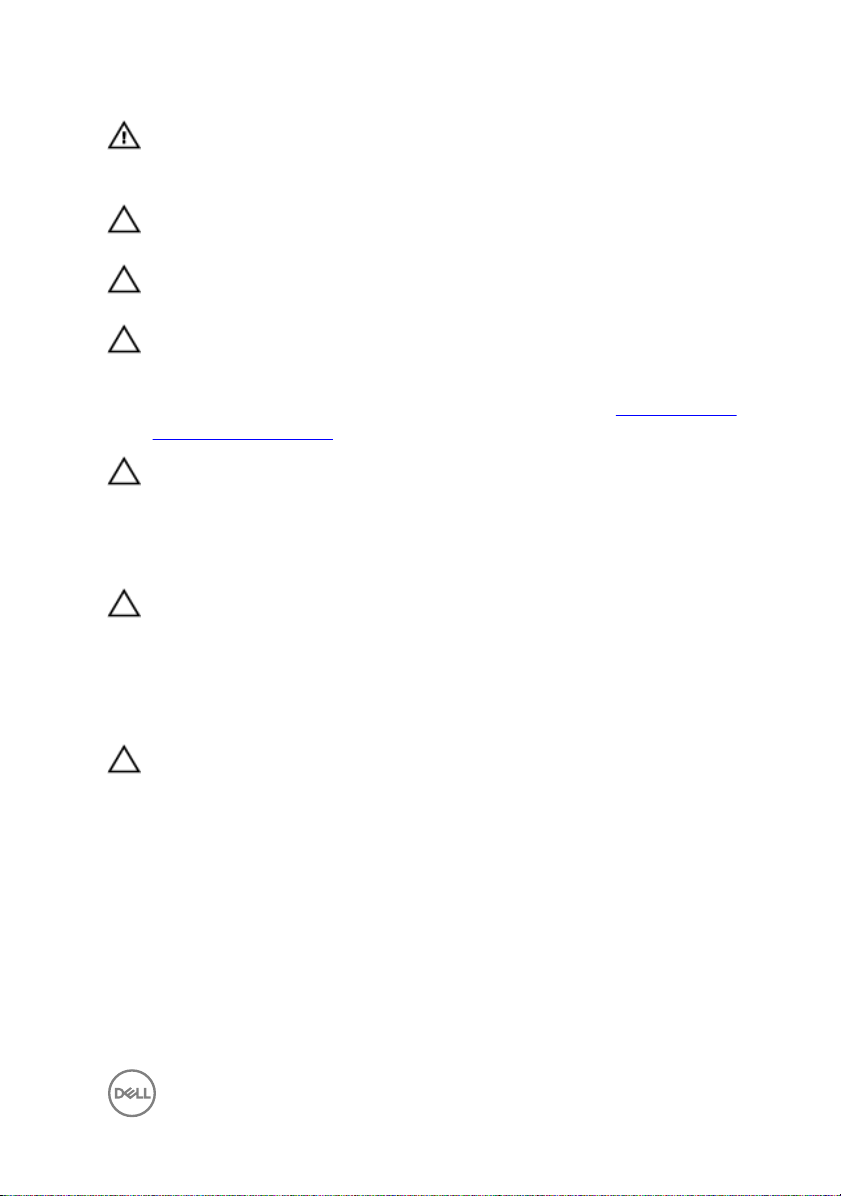
WARNING: Disconnect all power sources before opening the computer
cover or panels. After you finish working inside the computer, replace all
covers, panels, and screws before connecting to the electrical outlet.
CAUTION: To avoid damaging the computer, ensure that the work surface
is flat and clean.
CAUTION: To avoid damaging the components and cards, handle them by
their edges, and avoid touching pins and contacts.
CAUTION: You should only perform troubleshooting and repairs as
authorized or directed by the Dell technical assistance team. Damage due to
servicing that is not authorized by Dell is not covered by your warranty. See
the safety instructions that shipped with the product or at www.dell.com/
regulatory_compliance.
CAUTION: Before touching anything inside your computer, ground yourself
by touching an unpainted metal surface, such as the metal at the back of
the computer. While you work, periodically touch an unpainted metal
surface to dissipate static electricity, which could harm internal
components.
CAUTION: When you disconnect a cable, pull on its connector or on its pull
tab, not on the cable itself. Some cables have connectors with locking tabs
or thumb-screws that you must disengage before disconnecting the cable.
When disconnecting cables, keep them evenly aligned to avoid bending any
connector pins. When connecting cables, ensure that the ports and
connectors are correctly oriented and aligned.
CAUTION: Press and eject any installed card from the media-card reader.
Recommended tools
The procedures in this document may require the following tools:
• Philips screwdriver
• Flat-head screwdriver
• Plastic scribe
7

After working inside your computer
CAUTION: Leaving stray or loose screws inside your computer may severely
damage your computer.
1 Replace all screws and ensure that no stray screws remain inside your computer.
2 Connect any external devices, peripherals, or cables you removed before
working on your computer.
3 Replace any media cards, discs, or any other parts that you removed before
working on your computer.
4 Connect your computer and all attached devices to their electrical outlets.
5 Turn on your computer.
8
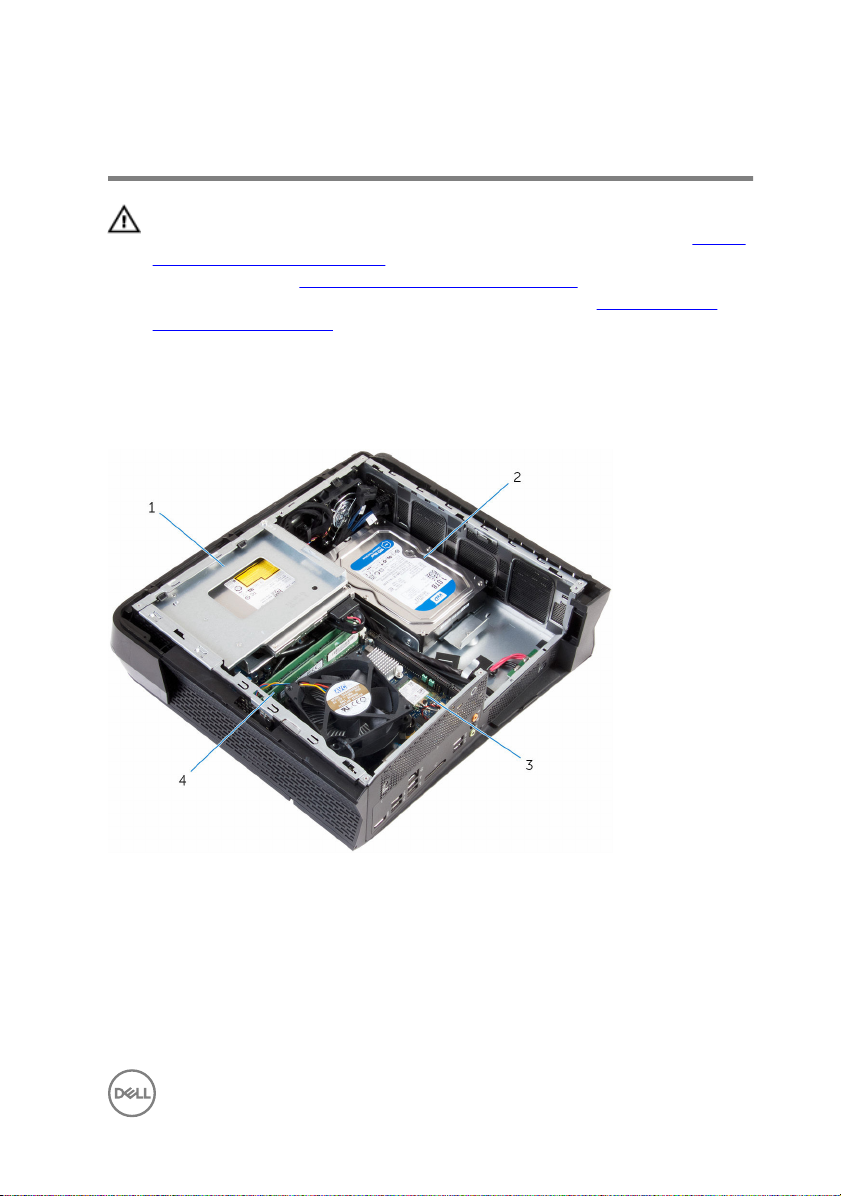
Technical overview
WARNING: Before working inside your computer, read the safety
information that shipped with your computer and follow the steps in Before
working inside your computer. After working inside your computer, follow
the instructions in After working inside your computer. For more safety best
practices, see the Regulatory Compliance home page at
regulatory_compliance.
Inside View Of Your Computer
www.dell.com/
1 optical-drive assembly 2 hard-drive assembly
3 wireless card 4 memory modules
9
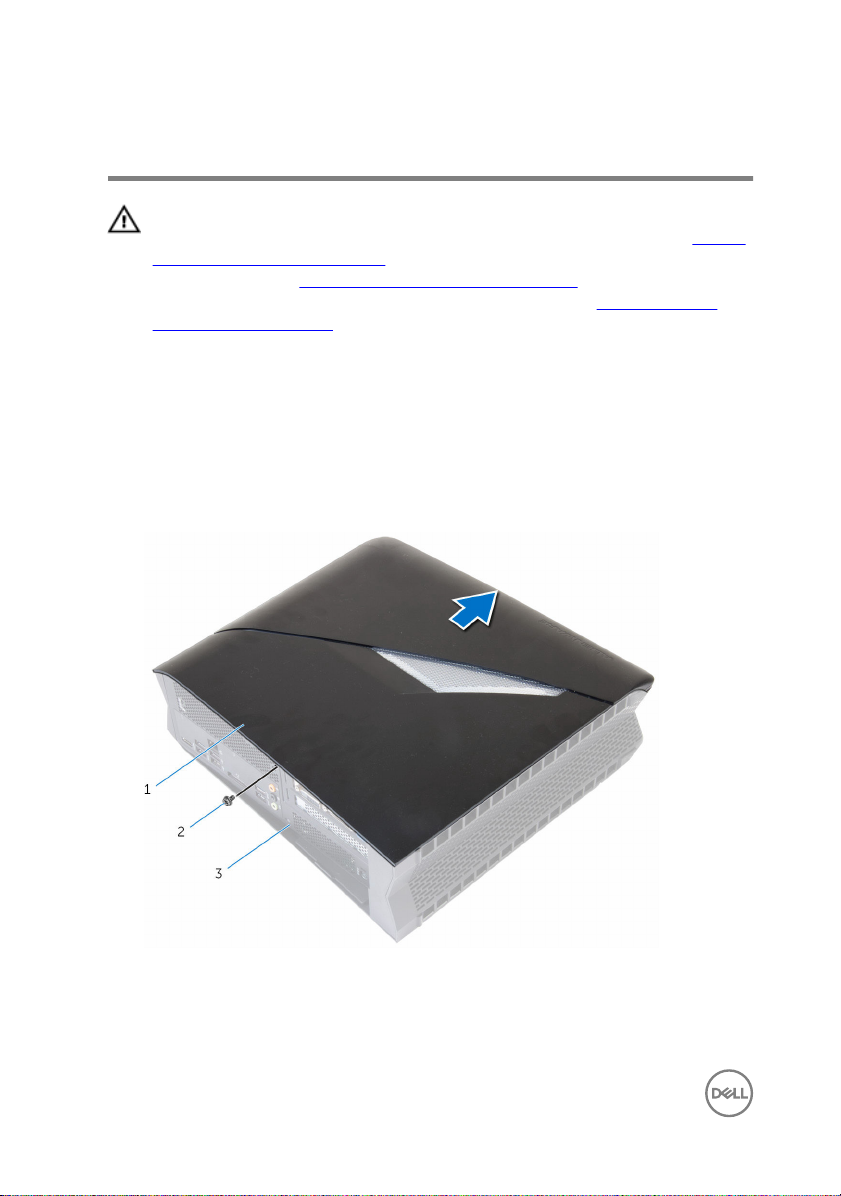
Removing the side panel
WARNING: Before working inside your computer, read the safety
information that shipped with your computer and follow the steps in Before
working inside your computer. After working inside your computer, follow
the instructions in After working inside your computer. For more safety best
practices, see the Regulatory Compliance home page at
regulatory_compliance.
Procedure
1 Place the computer on its side with the left panel facing up.
2 Remove the screw that secures the left panel to the chassis.
3 Release the left panel by sliding it towards the front of the computer.
www.dell.com/
1 left panel 2 screw
3 chassis
4 Turn the left panel over and disconnect the lighting cable as shown.
10

5 Lift the left panel off the chassis.
1 left panel 2 lighting cable
3 chassis
11
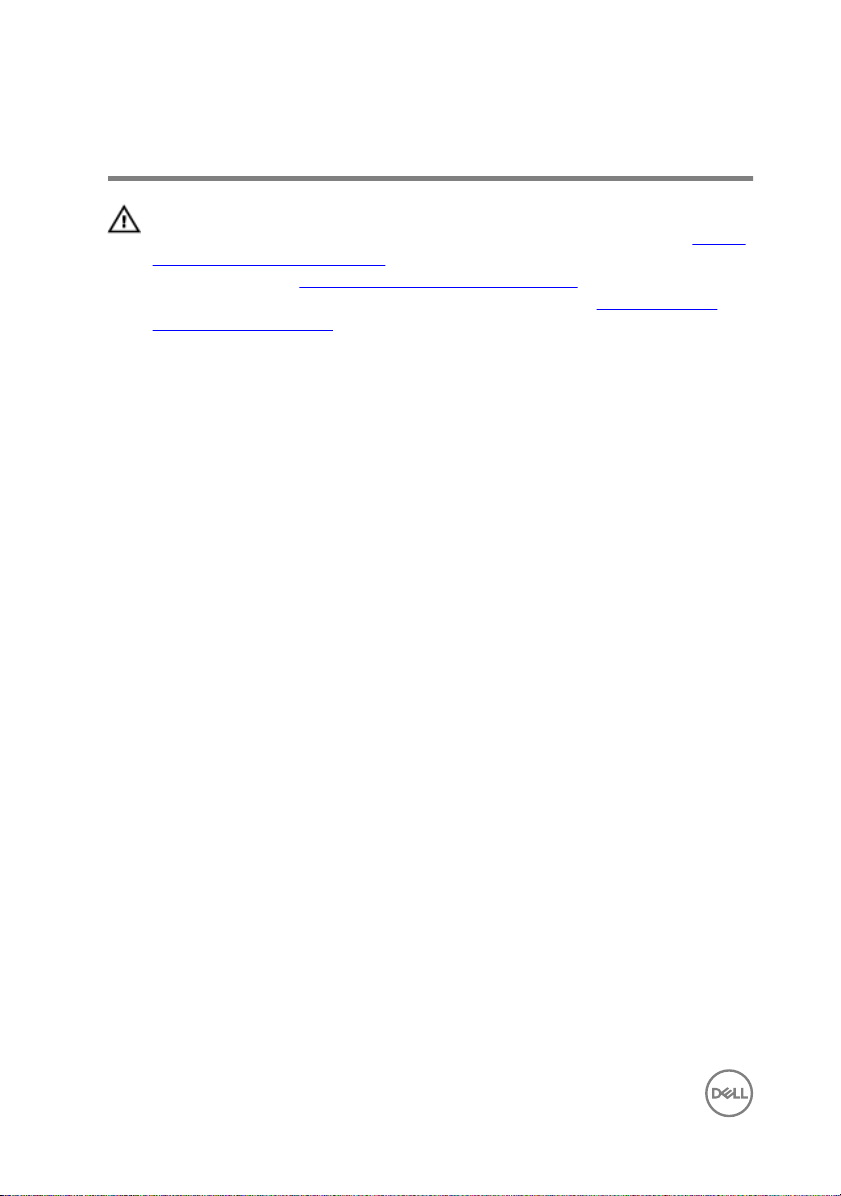
Replacing the side panel
WARNING: Before working inside your computer, read the safety
information that shipped with your computer and follow the steps in Before
working inside your computer. After working inside your computer, follow
the instructions in After working inside your computer. For more safety best
practices, see the Regulatory Compliance home page at
regulatory_compliance.
Procedure
1 Connect the lighting cable to the left panel.
2 Align the tabs on the left panel with the slots on the chassis and slide it toward
the back of the computer.
3 Replace the screw that secures the left panel to the chassis.
www.dell.com/
12
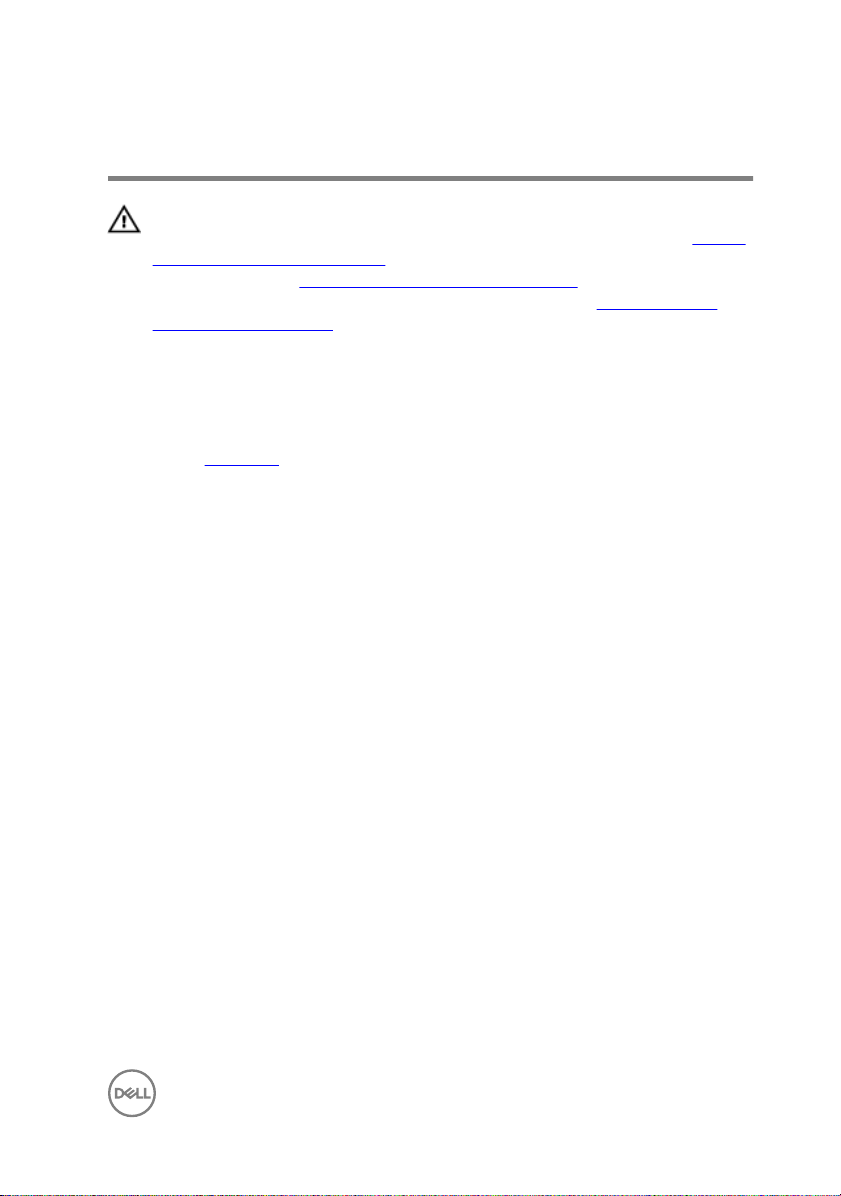
Removing the wireless card
WARNING: Before working inside your computer, read the safety
information that shipped with your computer and follow the steps in Before
working inside your computer. After working inside your computer, follow
the instructions in After working inside your computer. For more safety best
practices, see the Regulatory Compliance home page at
regulatory_compliance.
Prerequisites
Remove the side panel.
Procedure
1 Remove the screws that secure the fan shroud to the processor fan.
www.dell.com/
13

2 Lift the fan shroud off the processor fan.
1 screws (2) 2 chassis
3 fan shroud
3 Disconnect the antenna cables from the wireless card.
4 Remove the screw that secures the wireless card to the system board.
14

5 Slide the wireless card out of the wireless-card slot.
1 wireless-card slot 2 wireless card
3 system board 4 screw
5 antenna cables (2)
15
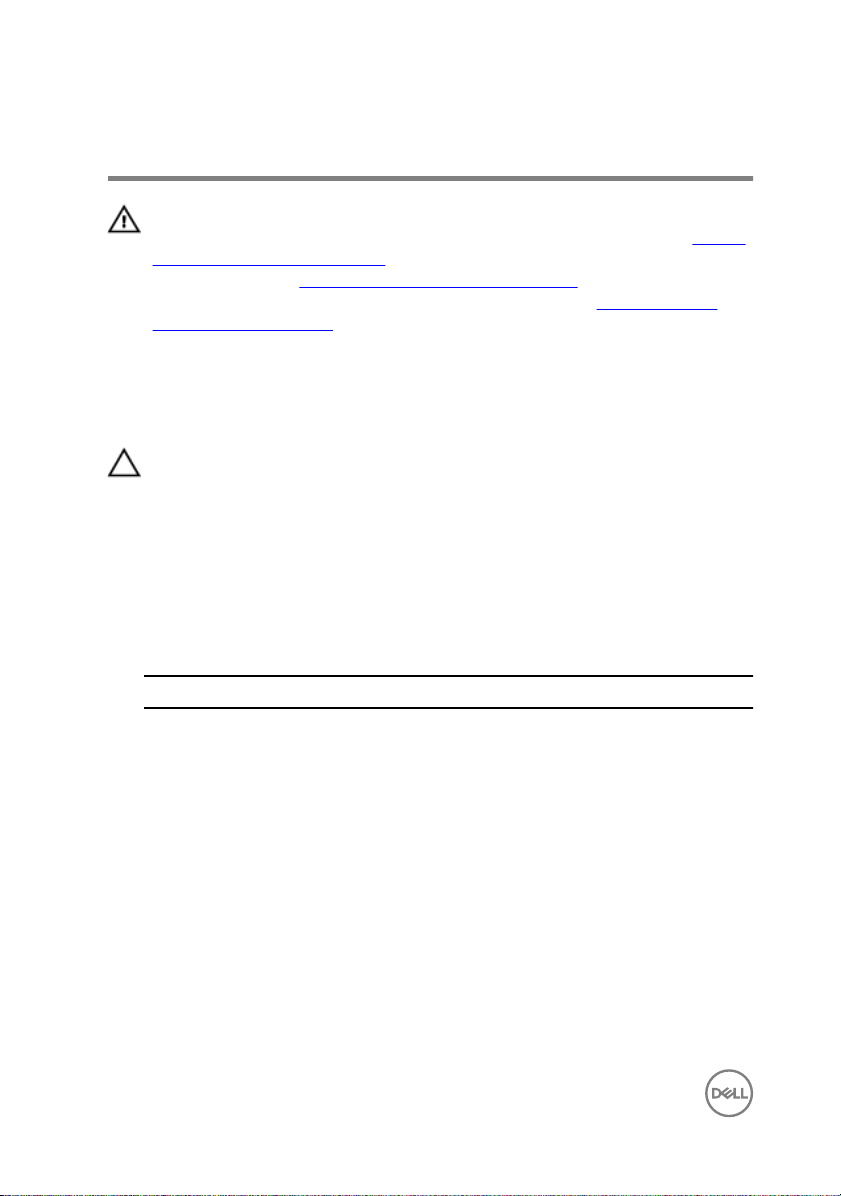
Replacing the wireless card
WARNING: Before working inside your computer, read the safety
information that shipped with your computer and follow the steps in Before
working inside your computer. After working inside your computer, follow
the instructions in After working inside your computer. For more safety best
practices, see the Regulatory Compliance home page at
regulatory_compliance.
Procedure
CAUTION: To avoid damage to the wireless card, do not place any cables
under it.
1 Align the notch on the wireless card with the tab on the wireless-card slot.
2 Slide the wireless card into the wireless-card slot.
3 Replace the screw that secures the wireless card to the system board.
4 Connect the antenna cables to the wireless card.
The following table provides the antenna-cable color scheme for the wireless
card supported by your computer.
www.dell.com/
Connectors on the wireless card
Main (white triangle) White
Auxiliary (black triangle) Black
5 Align the screw holes on the fan shroud with the screw holes on the processor
fan.
16
Antenna-cable color

6 Replace the screws that secure the fan shroud to the processor fan.
1 tab 2 notch
3 wireless-card slot 4 wireless card
5 screw 6 antenna cables (2)
7 system board
Post-requisites
Replace the side panel.
17

Replacing the optical drive
WARNING: Before working inside your computer, read the safety
information that shipped with your computer and follow the steps in Before
working inside your computer. After working inside your computer, follow
the instructions in After working inside your computer. For more safety best
practices, see the Regulatory Compliance home page at
regulatory_compliance.
Prerequisites
Remove the side panel.
Procedure
1 Disconnect the optical-drive data and power cable from the optical drive.
2 Remove the screw that secures the drive cage to the chassis.
www.dell.com/
18

3 Slide and lift the drive cage out of the chassis.
NOTE: Note the orientation of the optical drive so that you can replace
it correctly.
1 optical-drive data and power
cable
3 drive cage 4 screw
4 Remove the screws that secure the optical drive to the drive cage.
2 chassis
19

5 Slide the optical drive out of the drive cage.
1 optical drive 2 drive cage
3 screws (2)
20

Removing the optical drive
WARNING: Before working inside your computer, read the safety
information that shipped with your computer and follow the steps in Before
working inside your computer. After working inside your computer, follow
the instructions in After working inside your computer. For more safety best
practices, see the Regulatory Compliance home page at
regulatory_compliance.
Procedure
1 Slide the optical drive into the drive cage.
2 Align the screw holes on the optical drive with the screw holes on the drive
cage.
3 Replace the screws that secure the optical drive to the drive cage.
4 Slide and place the drive cage into the chassis.
5 Connect the optical-drive data and power cable to the optical drive.
6 Replace the screw that secures the drive cage to the chassis.
Post-requisites
Replace the side panel.
www.dell.com/
21
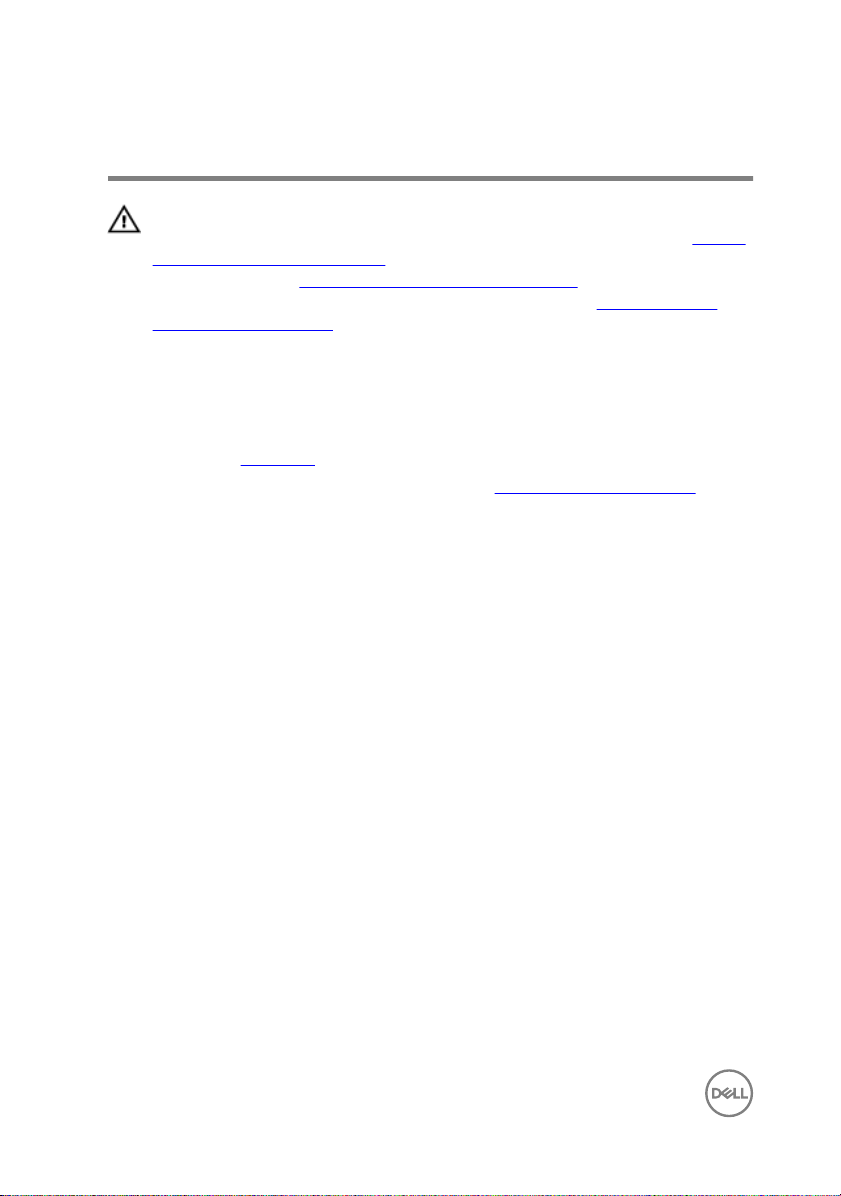
Removing the memory module
WARNING: Before working inside your computer, read the safety
information that shipped with your computer and follow the steps in Before
working inside your computer. After working inside your computer, follow
the instructions in After working inside your computer. For more safety best
practices, see the Regulatory Compliance home page at
regulatory_compliance.
Prerequisites
1 Remove the side panel.
2 Follow the procedure from step 1 to step 3 in “Removing the optical drive”.
Procedure
1 Using your fingertips, press the securing clips at each end of the memory-
module slot until the memory module pops up.
www.dell.com/
22

2 Remove the memory module from the memory-module slot.
CAUTION: To prevent damage to the memory module, hold the
memory module by the edges only. Do not touch the components on
the memory module.
1 memory module 2 securing clips (2)
3 memory-module slot
23

Replacing the memory module
WARNING: Before working inside your computer, read the safety
information that shipped with your computer and follow the steps in Before
working inside your computer. After working inside your computer, follow
the instructions in After working inside your computer. For more safety best
practices, see the Regulatory Compliance home page at
regulatory_compliance.
Procedure
NOTE: Alienware X51 R3 supports only DDR4 memory modules. If you are
adding additional memory modules or upgrading the memory modules,
ensure to use DDR4 UDIMMs.
1 Align the notch on the memory module with the tab on the memory-module slot.
www.dell.com/
24

2 Insert the memory module into the memory-module slot and press the memory
module down until it clicks into place.
NOTE: If you do not hear the click, remove the memory module and
reinstall it.
1 memory module 2 securing clips (2)
3 memory-module slot 4 tab
5 notch
Post-requisites
1 Follow the procedure from step 4 to step 6 in “Replacing the optical drive”.
25
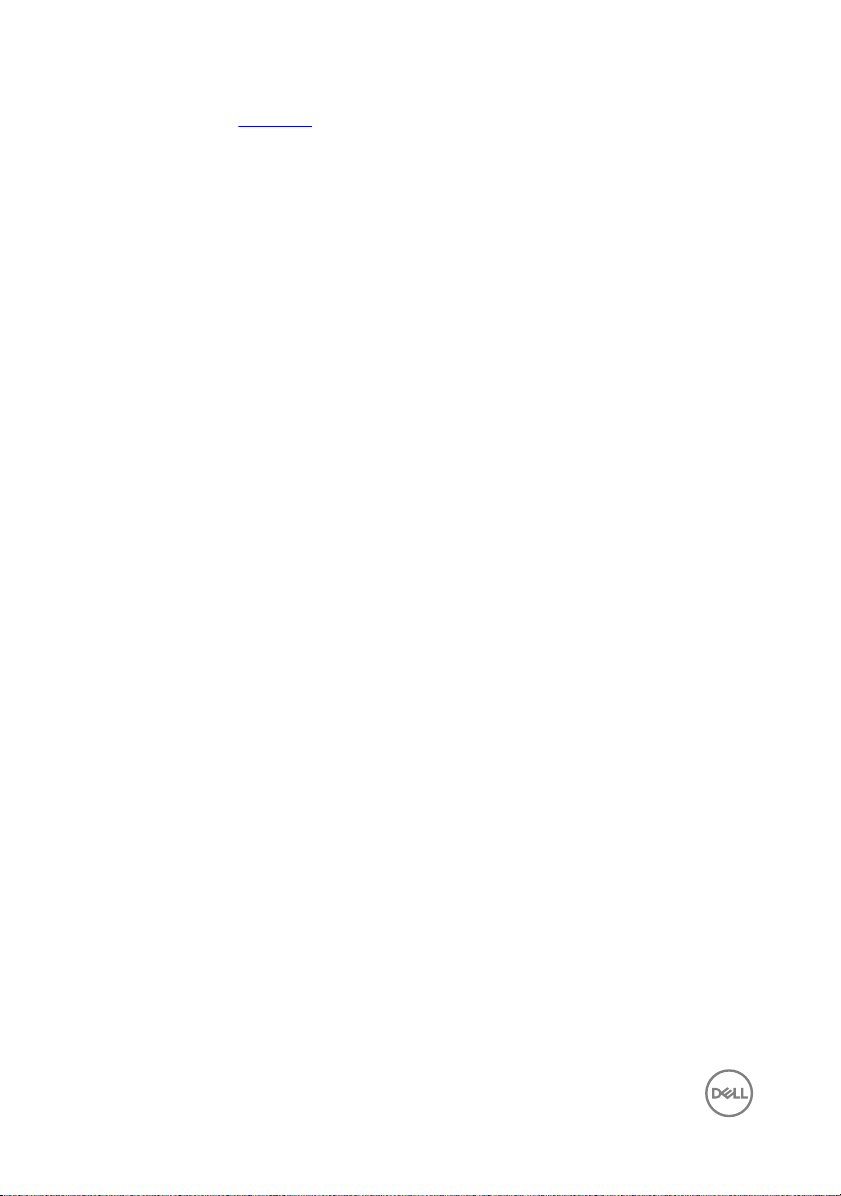
2 Replace the side panel.
26

Removing the hard drive
WARNING: Before working inside your computer, read the safety
information that shipped with your computer and follow the steps in Before
working inside your computer. After working inside your computer, follow
the instructions in After working inside your computer. For more safety best
practices, see the Regulatory Compliance home page at
regulatory_compliance.
CAUTION: Hard drives are fragile. Exercise care when handling the hard
drive.
CAUTION: To avoid data loss, do not remove the hard drive while the
computer is in sleep or on state.
Prerequisites
Remove the side panel.
Procedure
1 Remove the screws that secure the riser cage to the chassis.
www.dell.com/
27

2 Release the riser cage from the tabs on the chassis.
1 screws (2) 2 chassis
3 riser cage 4 tab
28

3 Lift the riser cage from the chassis and place it towards the front-side of the
computer.
1 riser cage 2 chassis
4 Remove the screw that secures the hard-drive assembly to the chassis.
5 Slide the hard-drive assembly toward the inside of the computer to disconnect
the power cable and the data cable from the hard drive.
29

6 Lift the hard-drive assembly off the chassis.
1 hard-drive assembly 2 chassis
3 screw
7 Remove the screws that secure the hard-drive bracket to the hard-drive
assembly.
30

8 Slide the hard drive out of the hard-drive bracket.
1 hard drive 2 hard-drive bracket
3 screws (2)
31

Replacing the hard drive
WARNING: Before working inside your computer, read the safety
information that shipped with your computer and follow the steps in Before
working inside your computer. After working inside your computer, follow
the instructions in After working inside your computer. For more safety best
practices, see the Regulatory Compliance home page at
regulatory_compliance.
CAUTION: Hard drives are fragile. Exercise care when handling the hard
drive.
Procedure
1 Slide the hard drive into the hard-drive bracket.
2 Align the screw holes on the hard drive with the screw holes on the hard-drive
bracket.
3 Replace the screws that secure the hard-drive bracket to the hard drive.
4 Slide and place the hard-drive assembly into the chassis to connect the power
cable and the data cable to the hard drive .
5 Replace the screw that secures the hard-drive assembly to the chassis.
6 Align and place the rise cage on the chassis.
7 Replace the screws that secure the riser cage to the chassis.
www.dell.com/
Post-requisites
Replace the side panel.
32

Removing the graphics card
WARNING: Before working inside your computer, read the safety
information that shipped with your computer and follow the steps in Before
working inside your computer. After working inside your computer, follow
the instructions in After working inside your computer. For more safety best
practices, see the Regulatory Compliance home page at
regulatory_compliance.
Prerequisites
Remove the side panel.
Procedure
1 Remove the screws that secure the riser cage to the chassis.
2 Release the riser cage from the tabs on the chassis.
www.dell.com/
1 screw 2 chassis
3 riser cage 4 tab
33

3 Lift the riser cage from the chassis and remove the graphics-card power cables
from the routing guide on the riser cage.
34
1 routing guide 2 graphics card
3 riser cage 4 graphics-card power cables

4 Open and release the card-retention bracket from the riser cage.
1 tab 2 card-retention bracket
3 graphics-card 4 riser cage
5 Turn around the riser cage and locate the PCI express latch.
35

6 Press down the PCI x16 express card latch and lift the graphics-card assembly
off the riser cage.
1 card-retention bracket 2 graphics-card assembly
3 riser cage 4 PCI express latch
36
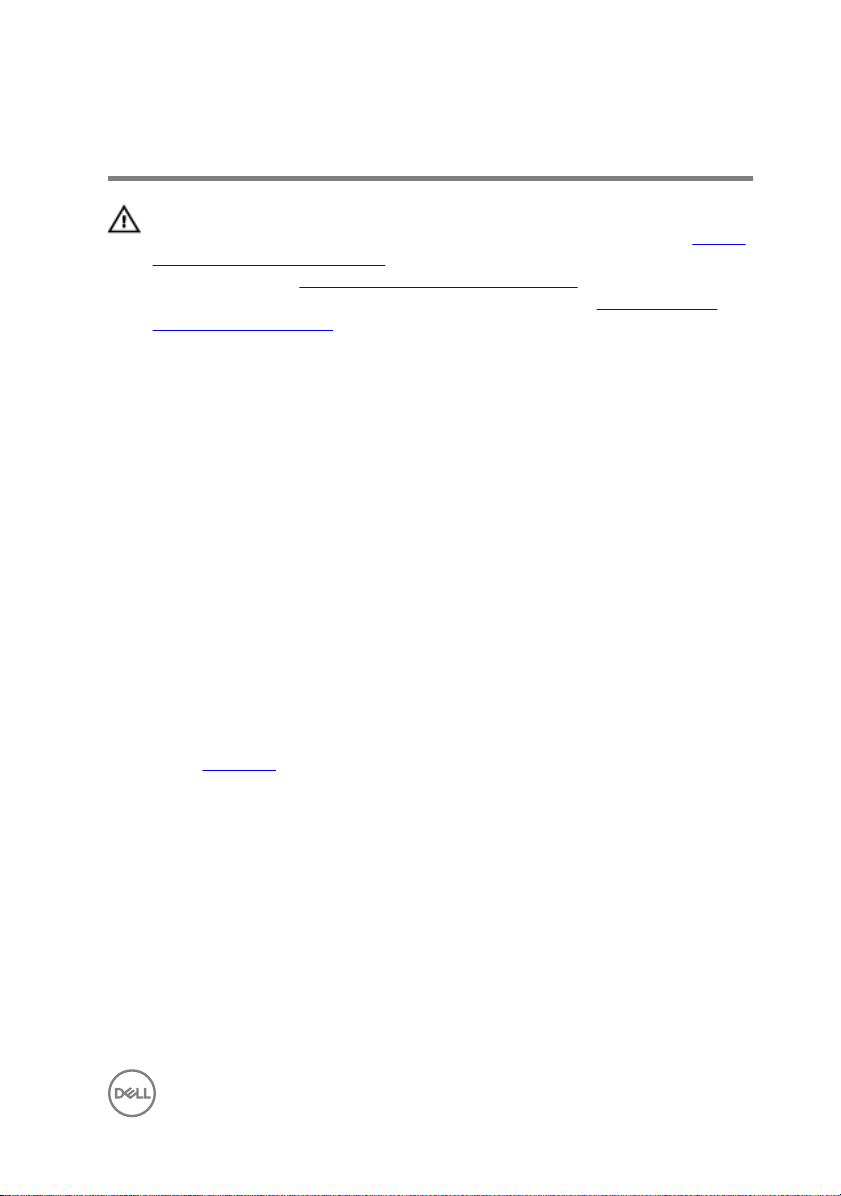
Replacing the graphics card
WARNING: Before working inside your computer, read the safety
information that shipped with your computer and follow the steps in Before
working inside your computer. After working inside your computer, follow
the instructions in After working inside your computer. For more safety best
practices, see the Regulatory Compliance home page at
regulatory_compliance.
Procedure
1 Align the graphics-card assembly with the slot on the riser cage.
2 Place the graphics-card assembly in the slot and press down firmly. Ensure that
the graphics-card assembly is seated in the slot.
3 Rotate the card retention bracket towards the riser cage until it snaps into place.
4 Route the graphics-card power cables through the routing guide on the riser
cage.
5 Align and press down the riser cage until the riser card slides into the riser-card
slot on the chassis.
6 Replace the screws that secure the riser cage to the chassis.
Post-requisites
www.dell.com/
Replace the side panel.
37
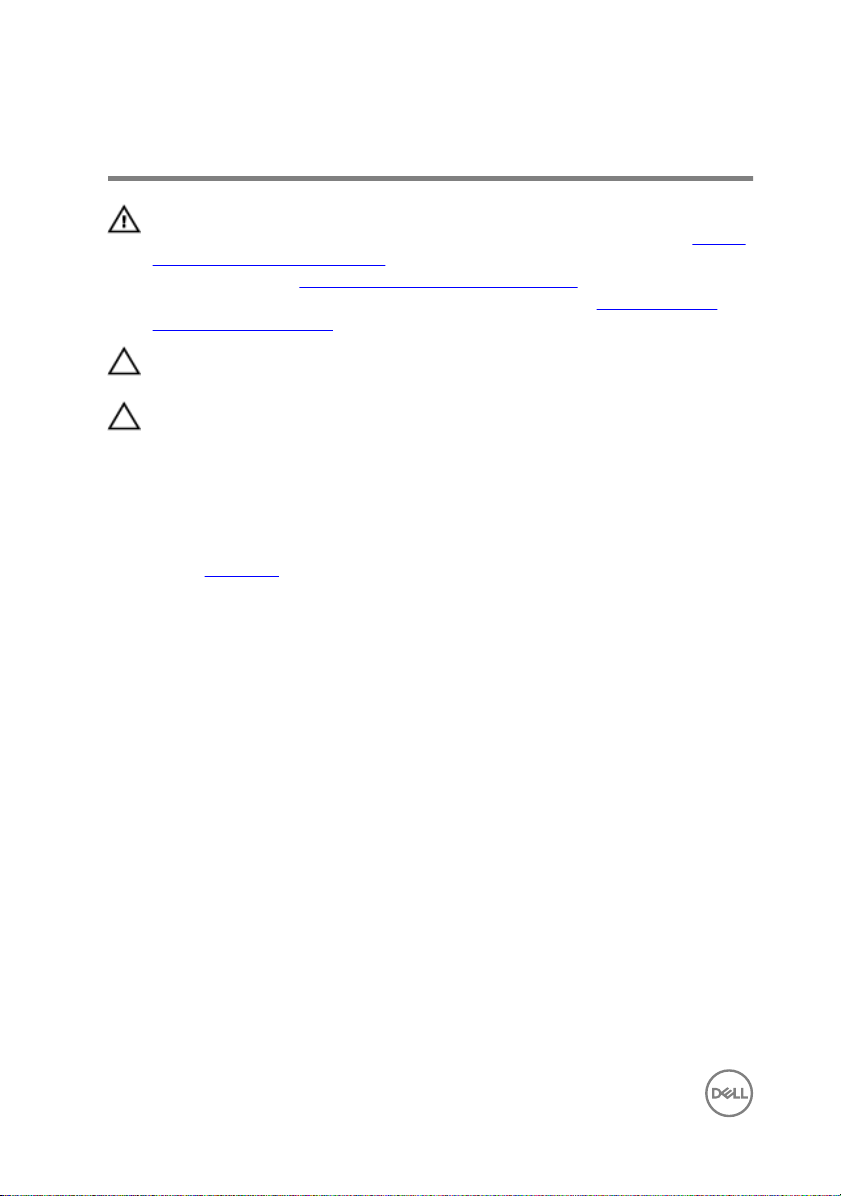
Removing the solid-state drive
WARNING: Before working inside your computer, read the safety
information that shipped with your computer and follow the steps in Before
working inside your computer. After working inside your computer, follow
the instructions in After working inside your computer. For more safety best
practices, see the Regulatory Compliance home page at
regulatory_compliance.
CAUTION: Solid-state drives are fragile. Exercise care when handling the
solid-state drive.
CAUTION: To avoid data loss, do not remove the solid-state drive while the
computer is in sleep or on state.
Prerequisites
Remove the side panel.
Procedure
1 Remove the screws that secure the riser cage to the chassis.
2 Release the riser cage from the tabs on the chassis
www.dell.com/
38

3 Lift the riser cage from the chassis and place it on the side of the computer as
shown.
1 screw 2 riser cage
3 chassis
4 Remove the screw that secures the SSD card to the riser card.
39

5 Slide the SSD card out of the SSD-card slot.
1 SSD-card slot 2 SSD card
3 screw 4 riser card
5 riser cage
40

Replacing the solid-state drive
WARNING: Before working inside your computer, read the safety
information that shipped with your computer and follow the steps in Before
working inside your computer. After working inside your computer, follow
the instructions in After working inside your computer. For more safety best
practices, see the Regulatory Compliance home page at
regulatory_compliance.
CAUTION: Solid-state drives are fragile. Exercise care when handling the
solid-state drive.
Procedure
1 Align the notch on the SSD card with the tab on the SSD-card slot.
2 Slide the SSD card into the SSD-card slot.
www.dell.com/
41

3 Replace the screw that secures the SSD card to the riser card.
1 SSD-card slot 2 SSD card
3 screw 4 riser card
5 riser cage
4 Align and press down the riser cage until the riser card slides into the riser-card
slot on the chassis.
5 Replace the screws that secure the riser cage to the chassis.
Post-requisites
Replace the side panel.
42

BIOS setup program
Overview
CAUTION: Unless you are an expert computer user, do not change the
settings in the BIOS setup program. Certain changes can make your
computer work incorrectly.
NOTE: Before you change BIOS setup program, it is recommended that you
write down the BIOS setup program screen information for future
reference.
Use BIOS setup program to:
• Get information about the hardware installed in your computer, such as the
amount of RAM, the size of the hard drive, and so on.
• Change the system configuration information.
• Set or change a user-selectable option, such as the user password, type of hard
drive installed, enabling or disabling base devices, and so on.
Entering System Setup
NOTE: You must connect a keyboard and mouse to access and configure
system setup.
1 Turn on (or restart) your computer.
2 During POST, when the Dell logo is displayed, watch for the F2 prompt to
appear and then press F2 immediately.
NOTE: The F2 prompt indicates that the keyboard has initialized. This
prompt can appear very quickly, so you must watch for it, and then
press F2. If you press F2 before the F2 prompt, this keystroke is lost. If
you wait too long and the operating system logo appears, continue to
wait until you see the operating system’s desktop. Then, turn off your
computer and try again.
43

System Setup Options
NOTE: Depending on your computer and its installed devices, the items
listed in this section may or may not appear.
Main
System Date Displays the current date in mm/dd/
yyyy format.
System Time Displays the current time in hh:mm:ss
format.
BIOS Information
BIOS Version Displays the BIOS version number.
BIOS Build Date Displays the BIOS release date.
Product Information
Product Name Displays the product name of your
computer.
Set Service Tag Allows you to enter the service tag of
your computer.
Asset Tag Displays the asset tag of your
computer.
ME Information
ME Firmware Version Displays the Management Engine
firmware version of your computer.
EC Information
EC Firmware Version Displays the embedded controller
firmware version of your computer.
Memory Information
Total Memory Displays the total computer memory.
Memory Available Displays the amount of memory
available on the computer.
Memory Technology Displays the type of memory
technology used.
44
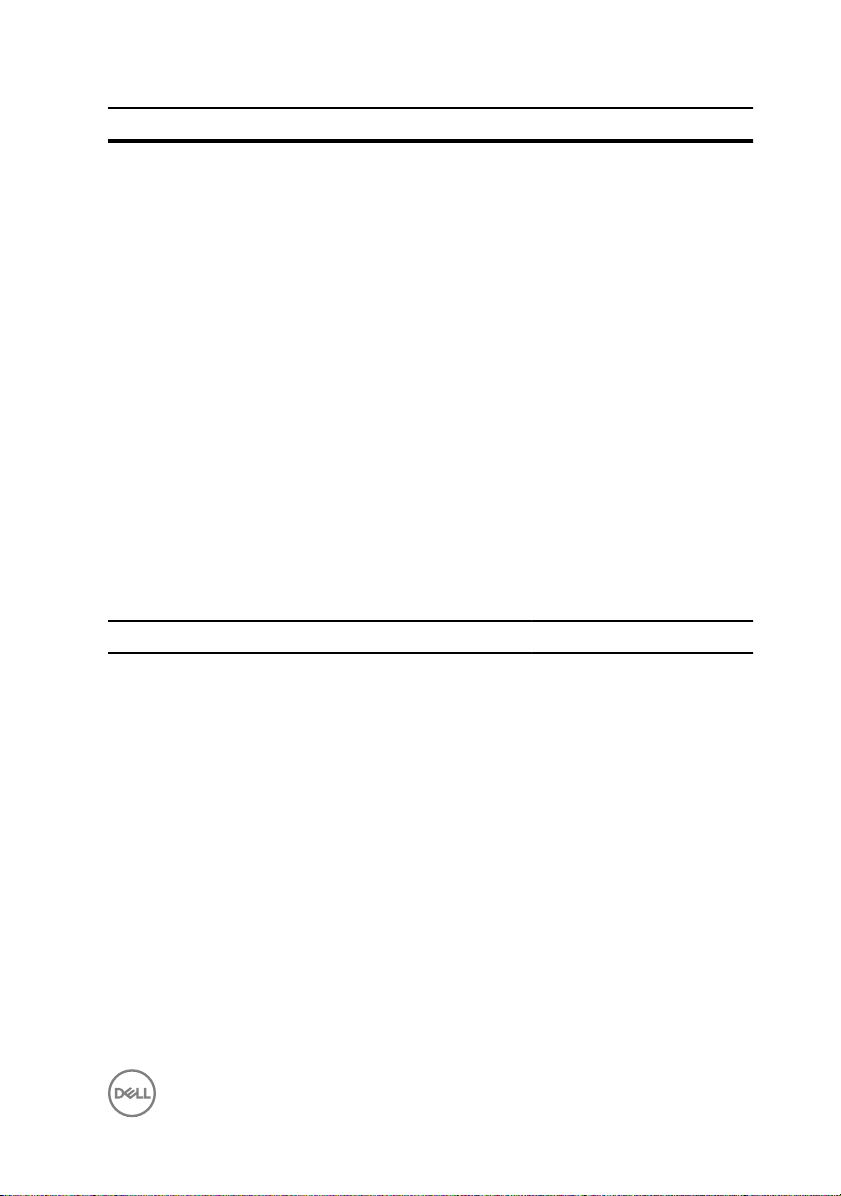
Main
Memory Speed Displays the memory speed.
CPU Information
Processor String Displays the processor string.
Processor ID Displays the processor identification
code.
CPU Speed Displays the speed of the processor.
Cache L2 Displays the processor L2 cache size.
Cache L3 Displays the processor L3 cache size.
Device Information
SATA ODD Displays the if the drive is present.
Fixed HDD Displays the if the drive is present.
Second HDD Displays the if the drive is present.
mSATA Device Displays the if the mSATA is present.
NVMe Device Displays the if the NVMe is present.
Advanced
Advanced BIOS Features
OptionRom Display Screen Allows you to display or hide OptionRom
Information during system POST.
CPU Configuration
Hyper-Threading Technology Allows you to enable or disable the
HyperThreading in the processor.
XD Bit Capability Allows you to enable the Execute Disable
mode of the processor.
Intel(R) SpeedStep Allows you to enable or disable Intel (R)
SpeedStep Technology.
45
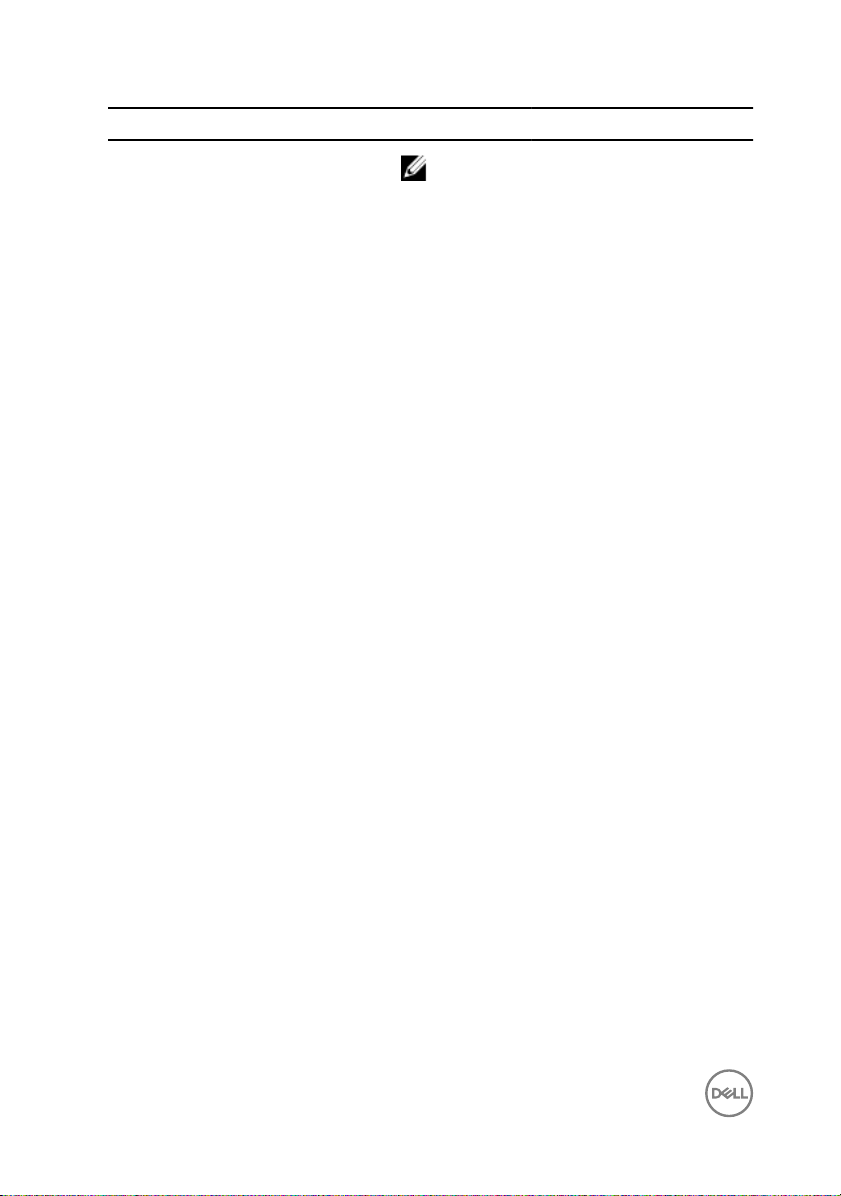
Advanced
NOTE: If enabled, the processor clock
speed and core voltage are adjusted
dynamically based on the processor
load.
Virtualization Allows you to enable or disable Intel
Virtualization Technology feature for the
processor.
CPU C states Allows you to enable or disable CPU C states.
Active Processor Cores Allows you to enable or disable multi-core
processor.
Intel(R) Software Guard
Extensions
Allocated memory size Allows you to allocate memory size for
Integrated Devices
Front USB Port Allows you to enable or disable the front USB
Rear USB Port Allows you to enable or disable the rear USB
HD Audio Allows you to enable or disable the HD Audio.
Integrated NIC Allows you to enable or disable the Integrated
Pxe Option
Launch PXE OpROM Allows you to enable or disable the PXE
UEFI PXE Driver Allows you to enable or disable the UEFI PXE
Ipv4 PXE Support Allows you to enable or disable the Ipv4 PXE.
Ipv6 PXE Support Allows you to enable or disable the Ipv6 PXE.
SATA Mode Displays the SATA mode on your computer.
Allows you to enable or disable Intel(R)
Software Guard Extensions.
Intel(R) Software Guard Extensions.
ports.
ports.
NIC.
OpROM.
Driver.
46
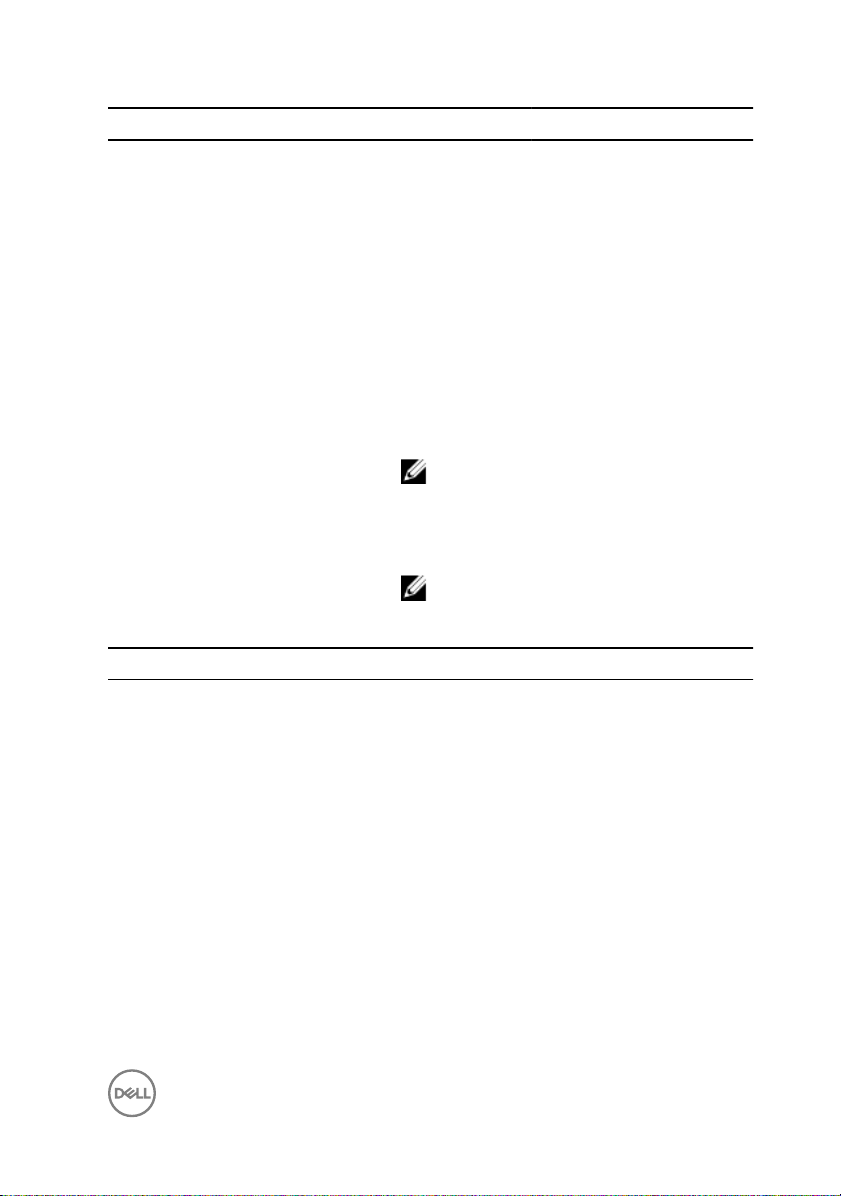
Advanced
PCIE GEN3 Allows you to enable or disable the third
generation of PCI express.
Power Management Setup
Intel Ready Mode Technology Allows you to enable or disable the Intel
Ready Mode Technology.
AC Recovery Sets what action the computer takes when
power is restored.
Deep Sleep Control Allows you to define the controls when Deep
Sleep is enabled.
Wake Up by Integrated LAN Allows the computer to be powered on by
special LAN signals.
NOTE: This option is available only
when Deep Sleep Control is disabled.
USB Wake Support Allows you to enable or disable the USB Wake
Support.
NOTE: This option is available only
when Deep Sleep Control is disabled.
Boot
Boot Configuration
Bootup Numlock State Allows you to set the status of the Num
Lock key during boot to On or Off.
Wait For ‘F1’ If Error Allows you to enable or disable system
to boot if F1 error occurs.
Secure Boot Control Allows you to enable or disable the
secure boot control.
Load Legacy OPROM Allows you to enable or disable the
Legacy Option ROM.
Set Boot Priority
Boot List Option Displays the available boot devices.
47

Boot
USB Boot Support Allows you to enable or disable booting
from USB mass storage devices such as
external hard drive, optical drive, USB
drive, and so on.
1st Boot Displays the first boot device. Default:
Hard disk.
2nd Boot Displays the second boot device.
Default: USB hard disk.
3rd Boot Displays the third boot device. Default:
Internal ODD Devices.
4th Boot Displays the fourth boot device. Default:
USB Floppy Device.
5th Boot Displays the fifth boot device. Default:
Onboard NIC Device.
OverClocking support for CPU and Memory
NOTE: This option is available only for Intel K SKU processors.
Memory Frequency Allows you to change Memory
Frequency for OverClocking.
Memory Voltage Allows you to change Memory Voltage
for OverClocking.
Load Level 1 OC setting Allows you to load CPU OverClocking
level 1 profile.
Security
Unlock Setup Allows you to unlock setup.
Admin Password Displays whether the admin password
is set.
System Password Displays whether the system password
is set.
Password Change Allows you to set, change, or delete the
admin password. The admin password
48
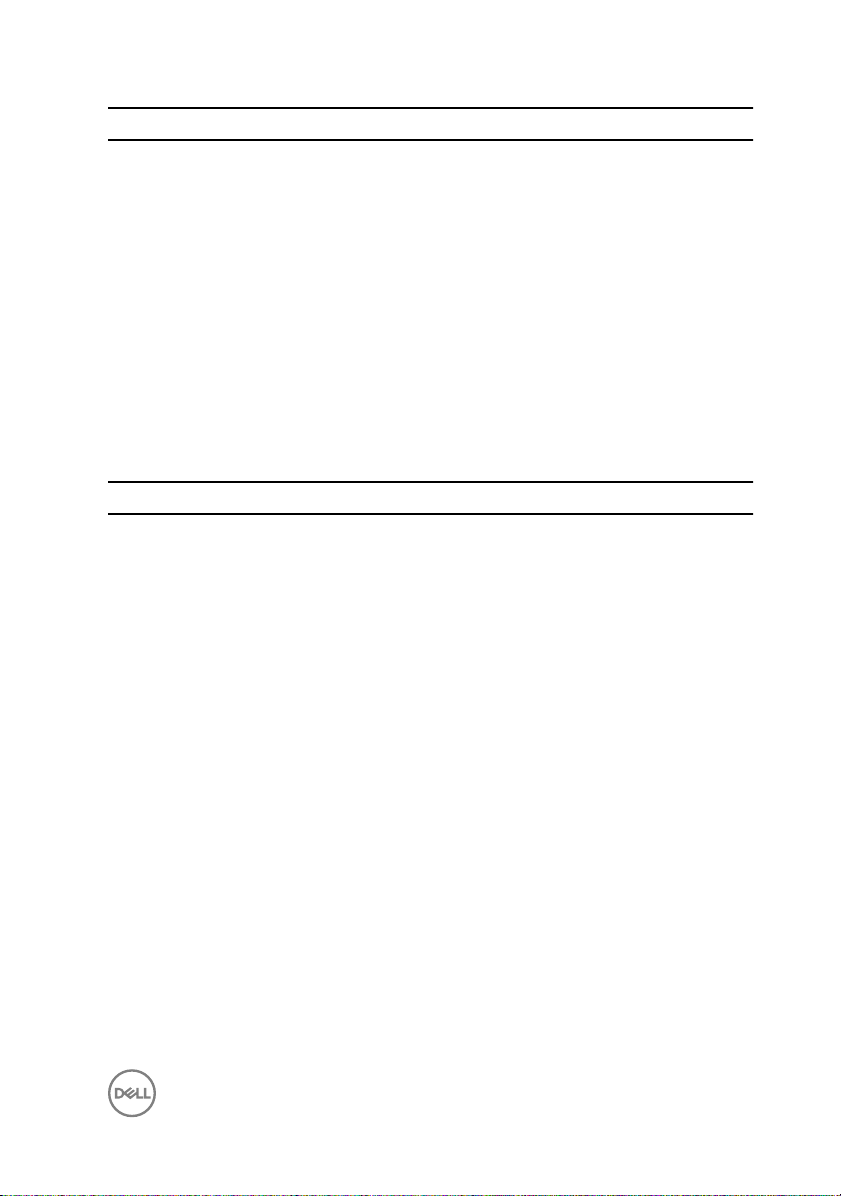
Security
controls access to the system setup
utility.
HDD Password Status Displays if the hard drive password is
set.
HDD Password Displays the hard drive password.
BIOS Recovery from Hard Drive Allows you to enable or disable BIOS
Recovery from hard drive.
Firmware TPM Displays the firmware TPM.
TPM Security Displays if the TPM security is enabled
or disabled.
Clear TPM Allows you to reset the TPM security.
Save & Exit
Save Changes and Reset Allows you to exit system setup and
save your changes.
Discard Changes and Reset Allows you to exit system setup and
load previous values for all system
setup options.
Restore Defaults Allows you to load default values for all
system setup options.
Boot sequence
This feature allows you to change the sequence of devices that your computer
attempts to boot from. If the computer cannot boot from the device you select, it
attempts to boot from the next bootable device. You can use this feature to change
the:
• Current Boot Sequence — change the boot sequence for the current boot, for
example, to boot from the optical drive to run Alienware Diagnostics from the
Drivers and Utilities disc or to reinstall your operating system using an external
media. The previous boot sequence is restored at the next boot.
• Future Boot Sequence — change the boot sequence for all future boots, for
example, to boot from the primary hard drive.
49

Changing boot sequence for the current boot
1 If you are booting from a USB device, connect the USB device to a USB port.
2 Turn on (or restart) your computer.
3 When F2 Setup, F12 Boot Options appear in the lower-right corner of the
screen, press F12.
NOTE: If you wait too long and the operating system logo appears,
continue to wait until you see the Microsoft Windows desktop. Then,
shut down your computer and try again.
The Boot Options appears, listing all available boot devices.
4 On the Boot Options, select the device you want to boot from and press Enter.
For example, if you are booting to a USB hard drive, highlight USB Hard Disk
and press Enter.
Boot Options
Following are the devices that your computer can boot from:
Floppy — The computer attempts to boot from the floppy disk drive. If no operating
system is on the drive, the computer generates an error message.
Hard Drive — The computer attempts to boot from the primary hard drive. If no
operating system is on the drive, the computer generates an error message.
CD/DVD/CD-RW Drive — The computer attempts to boot from the optical drive. If
no disc is in the drive, or if the disc is not bootable, the computer generates an error
message.
USB Storage Device — Insert the memory device into a USB connector and restart
the computer. When F12 Boot Options appear in the lower-right corner of the
screen, press F12. The BIOS detects the device and adds the USB flash option to the
boot menu.
NOTE: To boot to a USB device, the device must be bootable. To ensure
that your device is bootable, check the device documentation.
Network — The computer attempts to boot from the network. If no operating
system is found on the network, the computer generates an error message.
50

Changing boot sequence for future boots
1 Enter system setup.
See "Entering System Setup".
2 Use the arrow keys to highlight the Boot menu option and press Enter to access
the menu.
NOTE: Note your current boot sequence in case you want to restore it.
3 Navigate to Set Boot Priority to configure the boot priority.
4 Use the arrow keys to highlight the boot priority and press Enter to display the
different devices.
5 Select the device and press Enter to set the boot priority.
51

Flashing the BIOS
NOTE: It is recommended that you connect a keyboard and mouse to flash
the BIOS.
You may need to flash (update) the BIOS when an update is available or when you
replace the system board. To flash the BIOS:
1 Turn on the computer.
2 Go to www.dell.com/support.
3 If you have your computer's Service Tag, type your computer's Service Tag and
Submit.
click
If you do not have your computer's Service Tag, click Detect My Product to
allow automatic detection of the Service Tag.
NOTE: If the Service Tag cannot be detected automatically, select your
product under the product categories.
4 Click Get Drivers and Downloads.
5 Click View All Drivers.
6 In the Operating System drop-down, select the operating system installed on
your computer.
7 Click BIOS.
8 Click Download File to download the latest version of the BIOS for your
computer.
9 On the next page, select Single-file download and click Continue.
10 Save the file and once the download is complete, navigate to the folder where
you saved the BIOS update file.
11 Double-click the BIOS update file icon and follow the instructions on the screen.
52
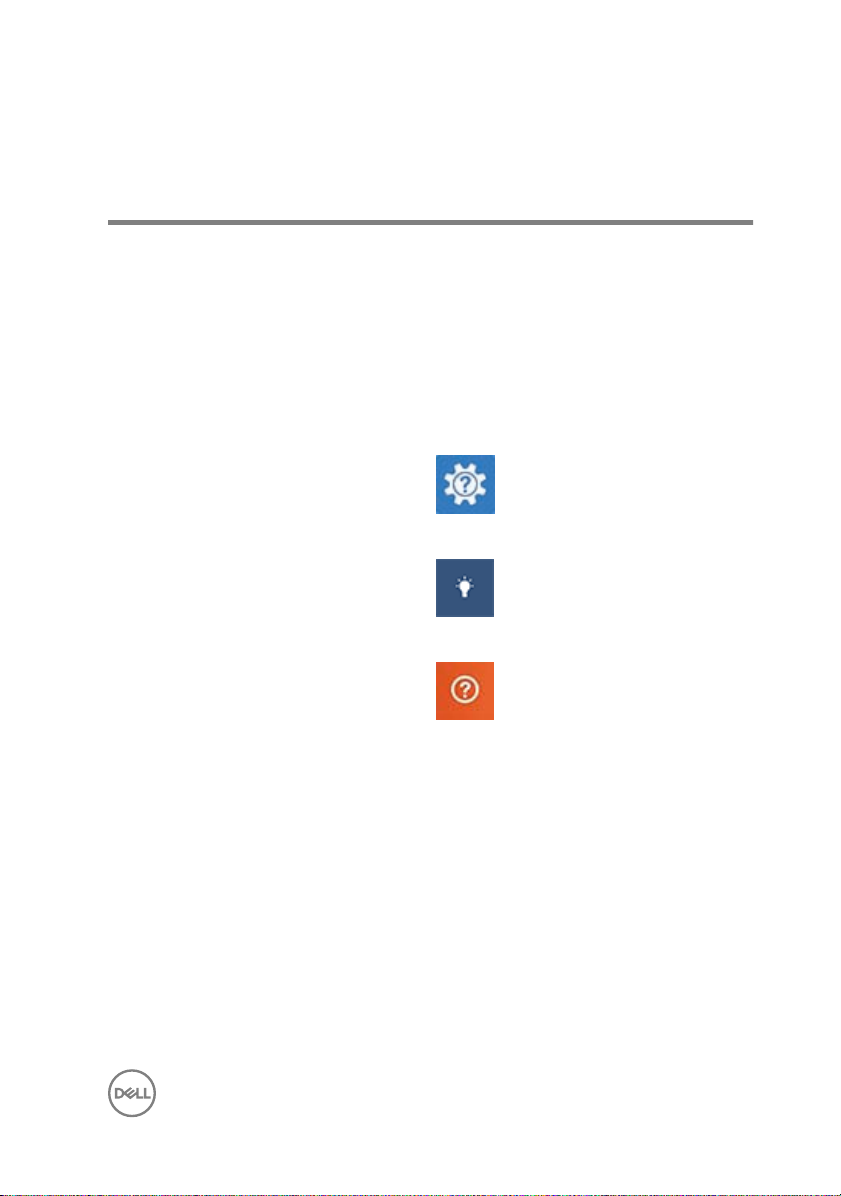
Getting help and contacting Alienware
Self-help resources
You can get information and help on Alienware products and services using these
online self-help resources:
Information about Alienware products
and services
Windows 8.1 and Windows 10 Dell Help & Support app
Windows 10 Get started app
Windows 8.1 Help + Tips app
Accessing help in Windows 8, Windows
8.1, and Windows 10
Accessing help in Windows 7
Online help for operating system
Troubleshooting information, user
manuals, setup instructions, product
specifications, technical help blogs,
drivers, software updates, and so on
www.alienware.com
In Windows search, type Help and
Support, and press Enter.
Click Start → Help and Support.
www.dell.com/support/windows
www.dell.com/support/linux
www.alienware.com/gamingservices
53
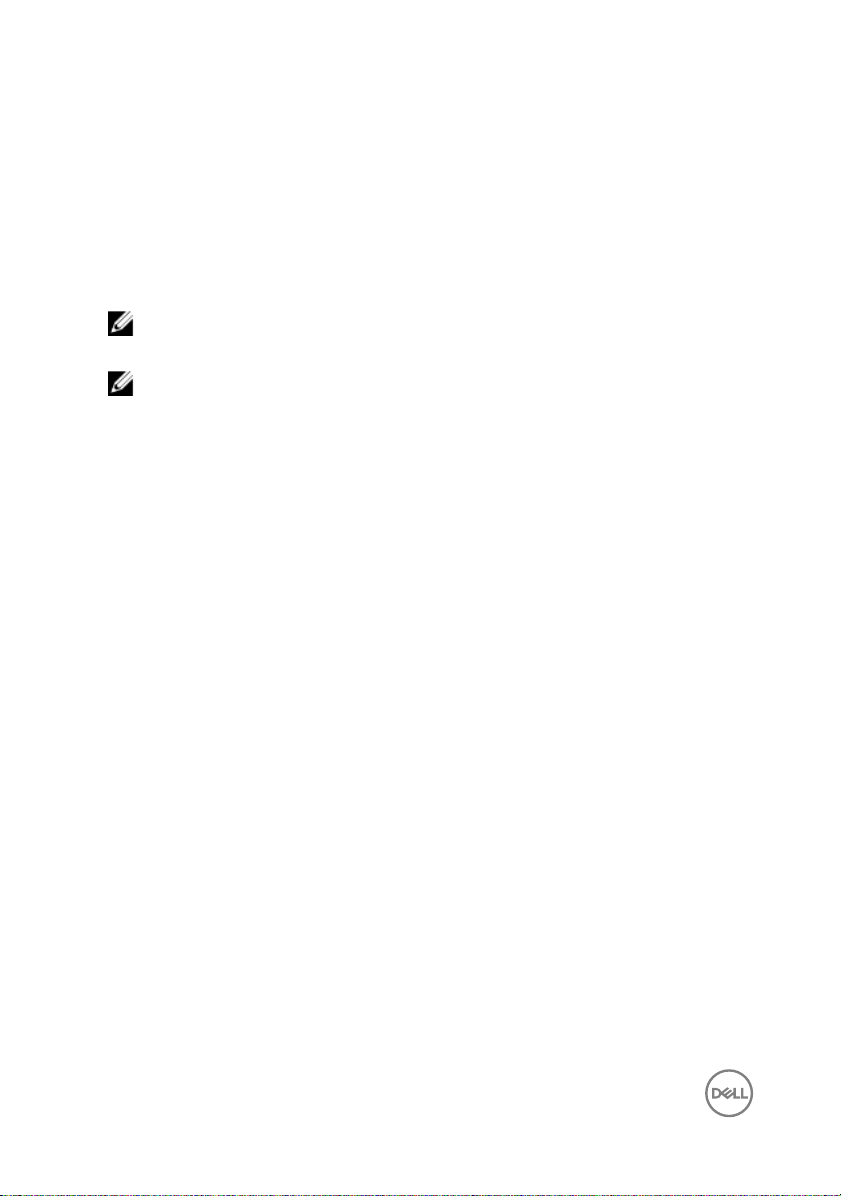
Videos providing step-by-step
instructions to service your computer
www.youtube.com/alienwareservices
Contacting Alienware
To contact Alienware for sales, technical support, or customer service issues, see
www.alienware.com.
NOTE: Availability varies by country and product, and some services may
not be available in your country.
NOTE: If you do not have an active internet connection, you can find
contact information on your purchase invoice, packing slip, bill, or Dell
product catalog.
54
