Dell Active System Manager White Paper
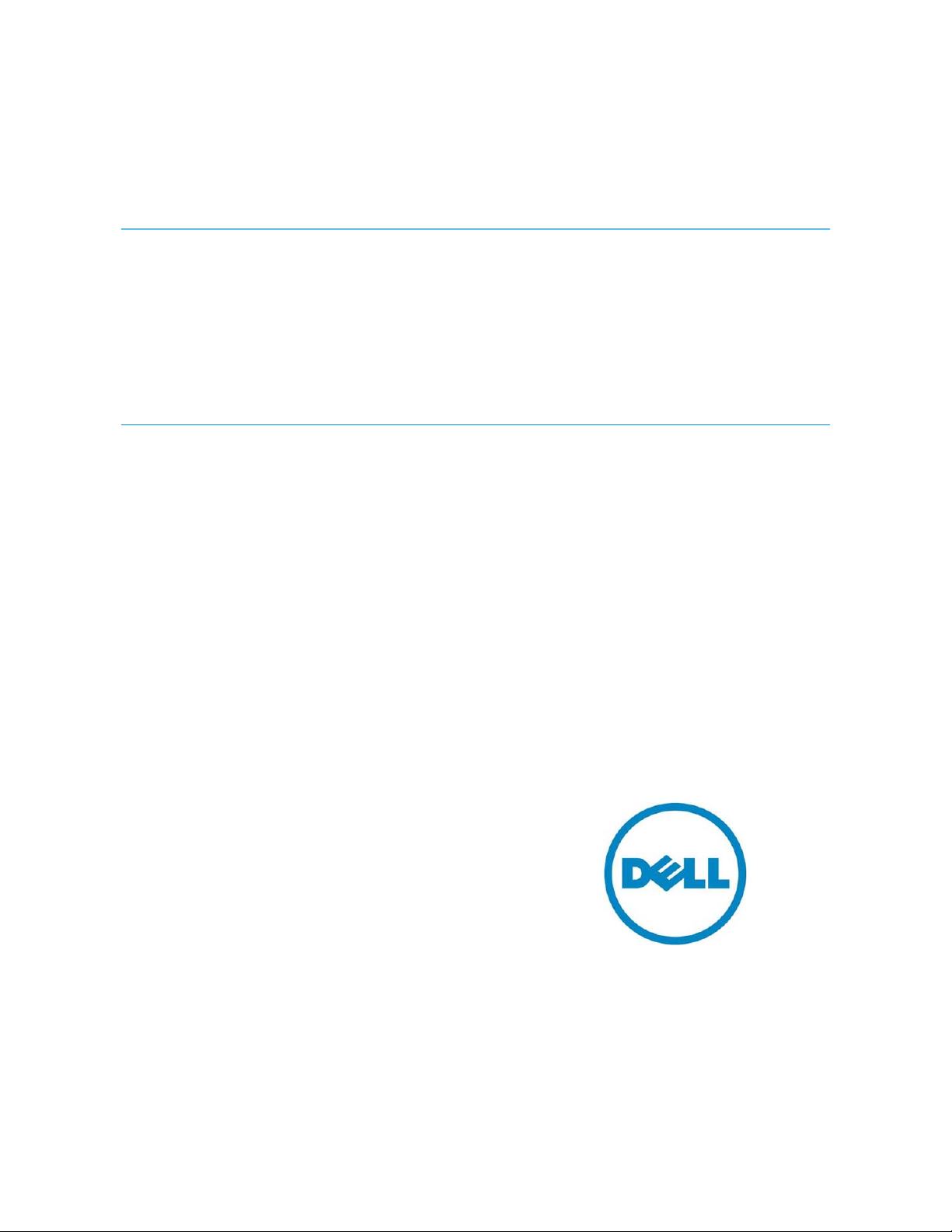
Use Case Study: Implementing a
VMware ESXi Cluster with Dell Active
System Manager
Author: Amy Reed
Dell Group: Software Systems
Engineering
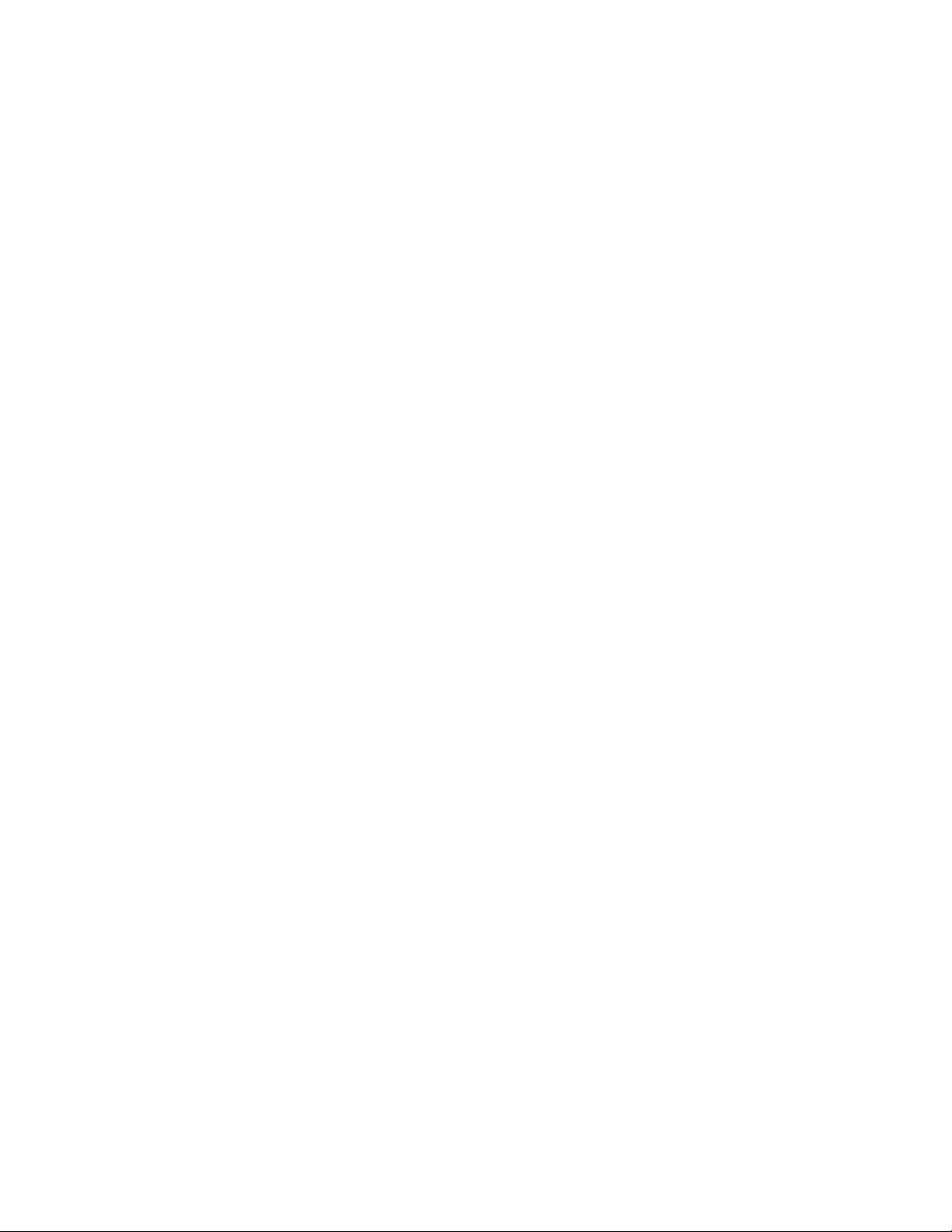
Use Case Study: Using Active System For VMware Cluster Environment Configuration
This document is for informational purposes only and may contain typographical errors and
technical inaccuracies. The content is provided as is, without express or implied warranties of any
kind.
© 2012 Dell Inc. All rights reserved. Dell and its affiliates cannot be responsible for errors or omissions
in typography or photography. Dell and the Dell logo are trademarks of Dell Inc. Microsoft is a
registered trademark of Microsoft Corporation in the United States and/or other countries. Vmware,
vSphere, and vMotion are trademarks of Vmware, Inc. Other trademarks and trade names may be used
in this document to refer to either the entities claiming the marks and names or their products. Dell
disclaims proprietary interest in the marks and names of others.
December 2012| Rev 1.0
2
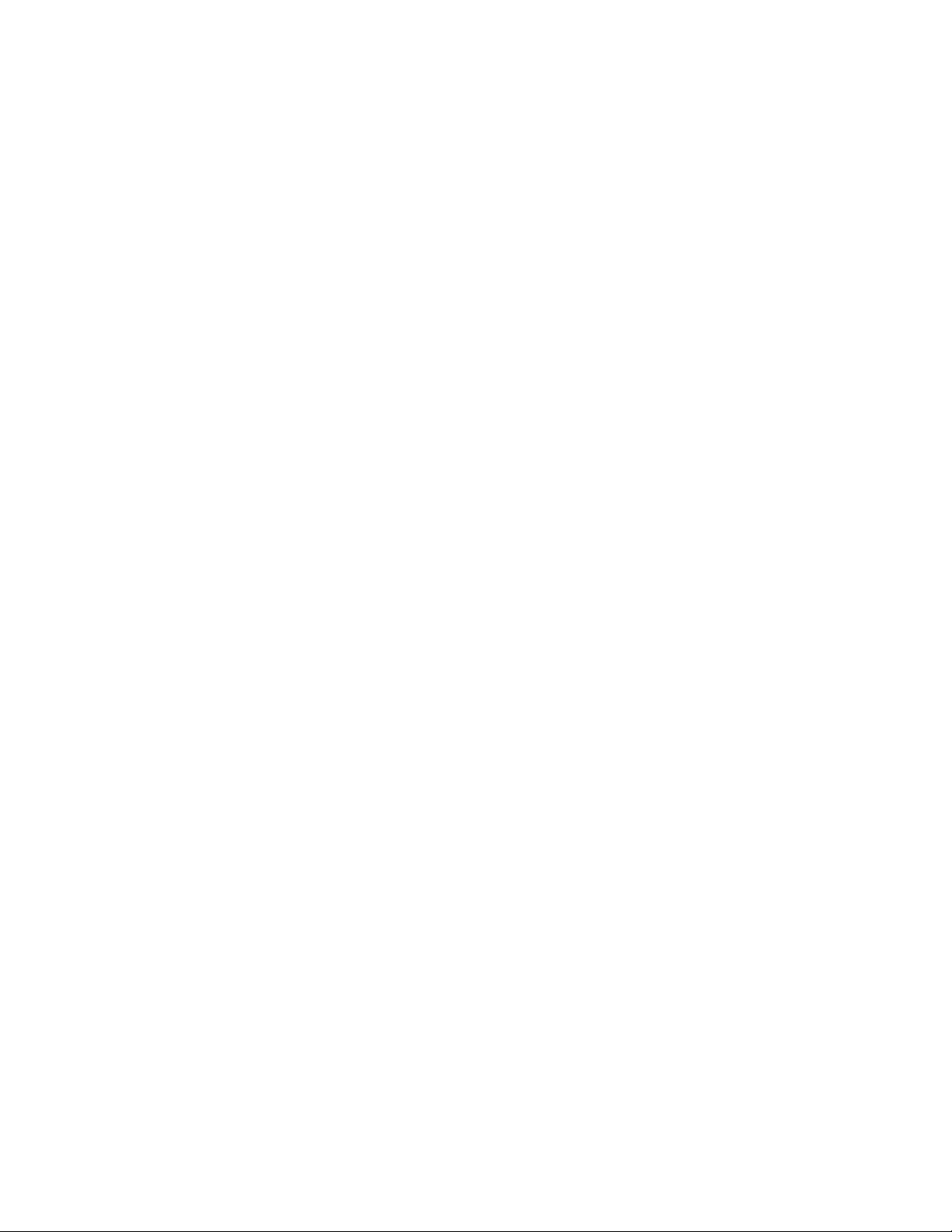
Use Case Study: Using Active System For VMware Cluster Environment Configuration
Contents
Introduction ........................................................................................................... 4
Active Infrastructure ................................................................................................. 4
Active System Manager (ASM) ...................................................................................... 4
Fabric A, iSCSI-Only Configuration (No Data Center Bridging) ................................................ 5
Fabric B, LAN-Only Configuration .................................................................................. 6
Network Partitioning (NPAR) ....................................................................................... 8
Pre-Requisites Introduction ......................................................................................... 8
Infrastructure Setup Using Active System ....................................................................... 10
Create Networks and Identity Pools ........................................................................... 11
Discover Chassis ................................................................................................... 12
Create Management Template ................................................................................. 12
Create Deployment Template .................................................................................. 13
Configure Chassis ................................................................................................. 16
Deploy Servers .................................................................................................... 17
Cluster Setup and Configuration .................................................................................. 18
Configure ESX Management Network .......................................................................... 18
Create Cluster ..................................................................................................... 19
Add Hosts to Cluster ............................................................................................. 19
Configure Management Network, Storage Network, vMotion Network, and Customer Networks .... 20
Using A Host Profile .............................................................................................. 24
Deploying Virtual Machines ..................................................................................... 25
Expanding Cluster Capacity ..................................................................................... 25
Glossary ............................................................................................................... 25
3
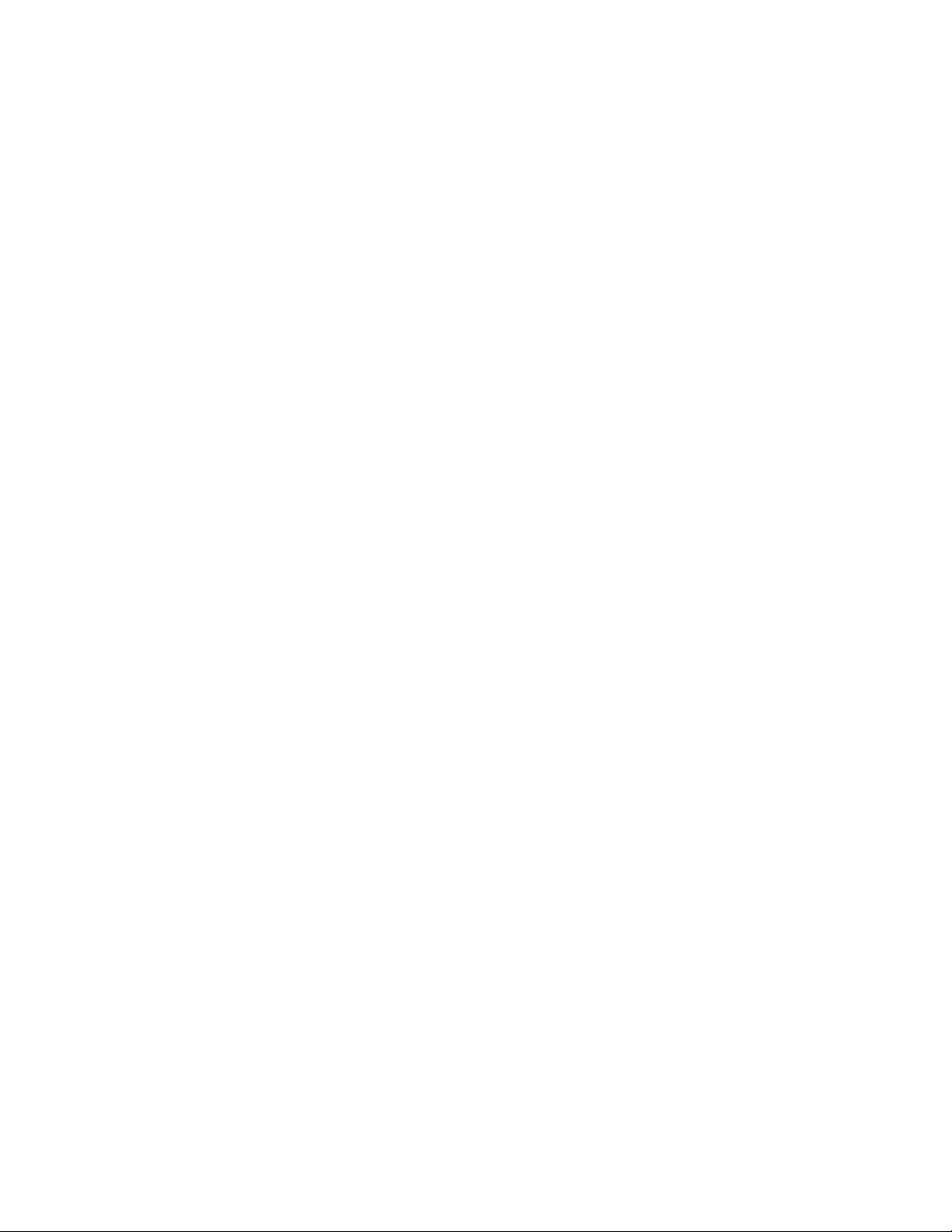
Use Case Study: Using Active System For VMware Cluster Environment Configuration
Introduction
This whitepaper describes how to use Active System Manager (ASM) Management and Deployment
templates to configure a blade system infrastructure to host a VMware cluster. The servers in this
cluster will be configured by Active System Manager to boot from an ESXi 5.1 image on their internal
redundant SD cards which have been pre-installed with ESX 5.1 at the factory. Active System Manager
will assist with enabling Converged Network Adapter (CNA) iSCSI connectivity and configuring I/O
Module Network to support the iSCSI data volume connections to the required shared storage for the
cluster. The network containing only the storage traffic is the iSCSI-only network. Active System will
also assist with configuration of the CNA partitioning for the networking required for hypervisor
management, vMotion, and the virtual machine networks. The network containing all other traffic
aside from the storage traffic is the LAN-only network. This white paper introdu ces s everal Active
System concepts for infrastructure management and walks through the real world use case of Active
System iSCSI-Only and LAN-only infrastructure setup, blade environment setup with Active System
Manager, and finally VMware host and cluster configuration.
Active Infrastructure
Dell’s Active Infrastructure is a family of converged infrastructure offering s that combine servers,
storage, networking, and infrastructure management into an integrated system that provides general
purpose virtual resource pools for applications and private clouds. These systems blend intuitive
infrastructure management, an open architecture, flexible delivery models, and a unified support
model to allow IT to rapidly respond to dynamic business needs, maximize efficiency, and strengthen IT
service quality.
In this use case Active Infrastructure is used to provide compute resources and required connectivity to
both storage networks and standard Ethernet networks in order to support a VMware cluster. The
infrastructure to support these connections is provided via two separate fabrics in the blade chassis,
one containing only iSCSI traffic and one containing only standard Ethernet networking traffic. Fabric A
in the blade chassis provides two independent Dell Force10 PowerEdge M I/O Aggregators (IOAs) for
redundant connections to the storage distribution devices. Fabric B in the blade chassis provides two
independent IOAs for redundant connections to the LAN distribution devices. The iSCSI Storage Area
Network (SAN) will allow the VMware ESXi 5.1 hosts to connect to the two or more shared volumes on
the EqualLogic storage array required to create a cluster. The LAN network will carry the standard
Ethernet traffic to support various required networks such as the hypervisor management network, the
vMotion network, and the VM Networks which will provide networking for the virtual machines running
on the various hosts.
Active System Manager (ASM)
Active System Manager simplifies infrastructure configuration, collapses management tools, and drives
automation and consistency. Through capabilities such as template-based provisioning, automated
configuration, and infrastructure lifecycle management, Active System Manager enables IT to respond
rapidly to business needs, maximize data center efficiency, and strengthen quality of IT service
delivery.
4
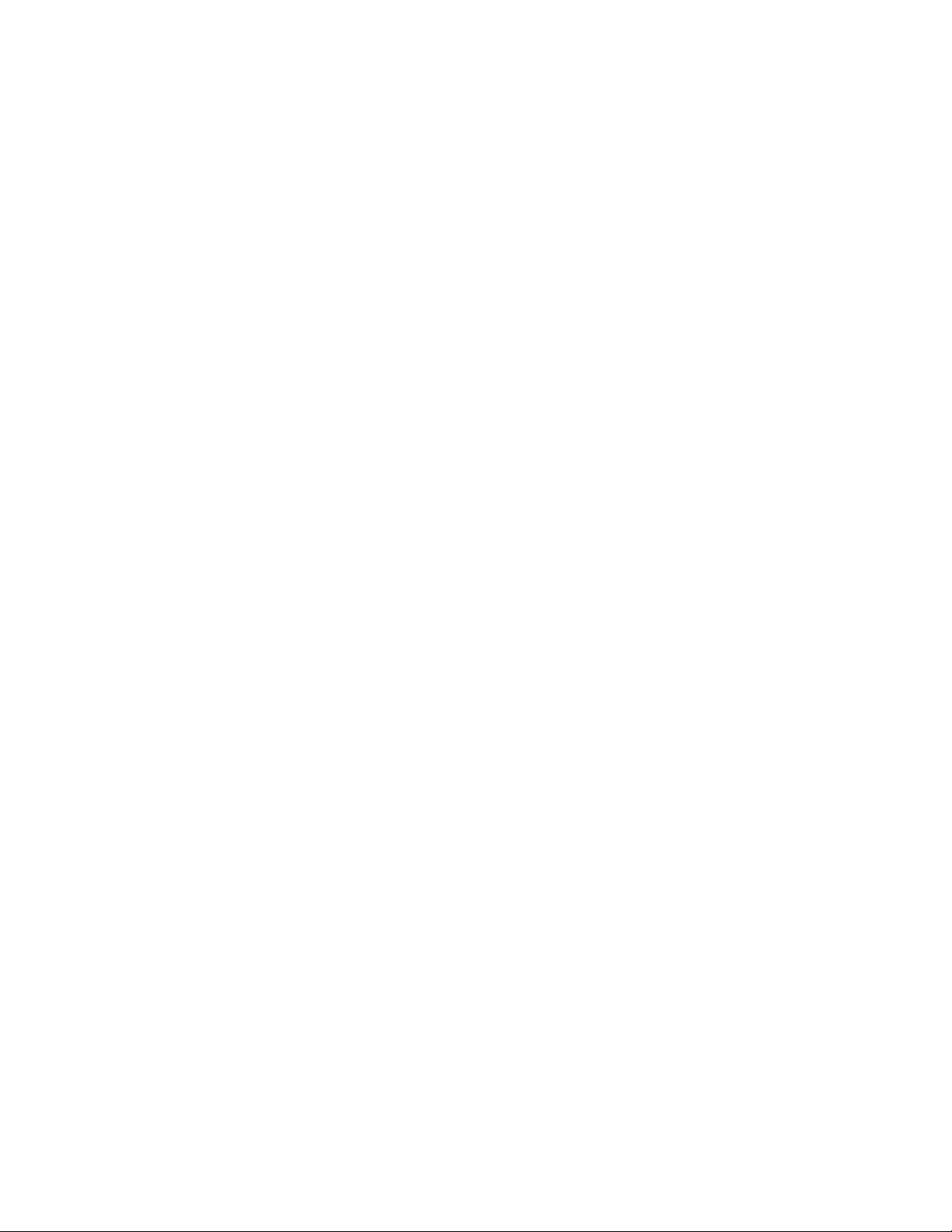
Use Case Study: Using Active System For VMware Cluster Environment Configuration
Fabric A, iSCSI-Only Configuration (No Data Center Bridging)
For this use case, Fabric A will be set up by Active System Manager for an iSCSI-only configuration. An
iSCSI-only network contains iSCSI traffic and no other traffic. In the absence of technology such as Data
Center Bridging (DCB), which enable converging LAN and SAN (iSCSI) traffic on the same fabric, an
iSCSI-only network configuration is required to ensure reliability for high-prior ity SAN traffic.
All devices in the storage data path must be enabled for flow control and jumbo frames. It is also
recommended (but not required) that DCB be disabled on all network devices from within Active
System Manager, since the network will carry only one type of traffic. This will ensure that all devices—
including CNAs, iSCSI initiators, I/O aggregators, Top-of-Rack (ToR) switches, and storage arrays—share
the same DCB-disabled configuration. DCB is an all or none configuration, in other words if you choose
to enable DCB, it must be enabled end-to-end from your storage to your CNA. The ASM template
configuration and ToR switch configuration of DCB in this case will drive the configuration of your CNAs
as they should operate in “willing” mode and obtain their DCB configuration from the upstream switch.
EqualLogic storage also operates in “willing” mode and will obtain its DCB or non-DCB configuration
from the ToR distribution switches to which it is connected.
In this configuration, the jumbo frame MTU size is set on the switches to 12000 to accommodate the
largest possible packet size allowed by the S4810 switches. Make sure to set the MTU size in your own
environment based on the packet size your devices support. In this example, specific ESXi hosts being
configured for the cluster will only support an MTU of 9000, as a result the overall MTU for these paths
will adjust down to 9000.
Active System Manager will only configure hardware within the Active Infrastructure blade chassis
environment, thus the distribution layer and above must be configured manually or by other tools.
Active System Manager does not manage storage devices, thus these will also need to be configured by
the system administrator. In this example, two Dell Force10 S4810 switches are used for the
distribution layer devices and two Dell EqualLogic PS6010X are used as the storage arrays. The S4810
switches are configured as a set of VLT peers, and the storage arrays are connected directly to the
distribution layer device. These switches connect the downstream Dell Force10 PowerEdge M I/O
aggregator switches in the chassis with the upstream EqualLogic storage arrays.
In an iSCSI-only configuration, the distribution switches have only four types of ports:
Out-of-band management
VLT peer ports
Downlinks to the I/O aggregator in the M1000e chassis
Connections to the Dell EqualLogic iSCSI storage array
The Virtual Link Trunking (VLT) peer link is configured using 40GbE QSFP ports of the S4810 distribution
layer switches. VLT is a Dell Force10 technology that allows you to create a single link aggregated
(LAG) port channel using ports from two different switch peers while providing load balancing and
redundancy in case of a switch failure. This configuration also provides a loop-f ree environment
without the use of a spanning-tree. The ports are identified in the same manner as two switches not
connected via VLT (port numbers do not change like they would if stacked). You can keep one peer
switch up while updating the firmware on the other peer. In contrast to stacking, these switches
5
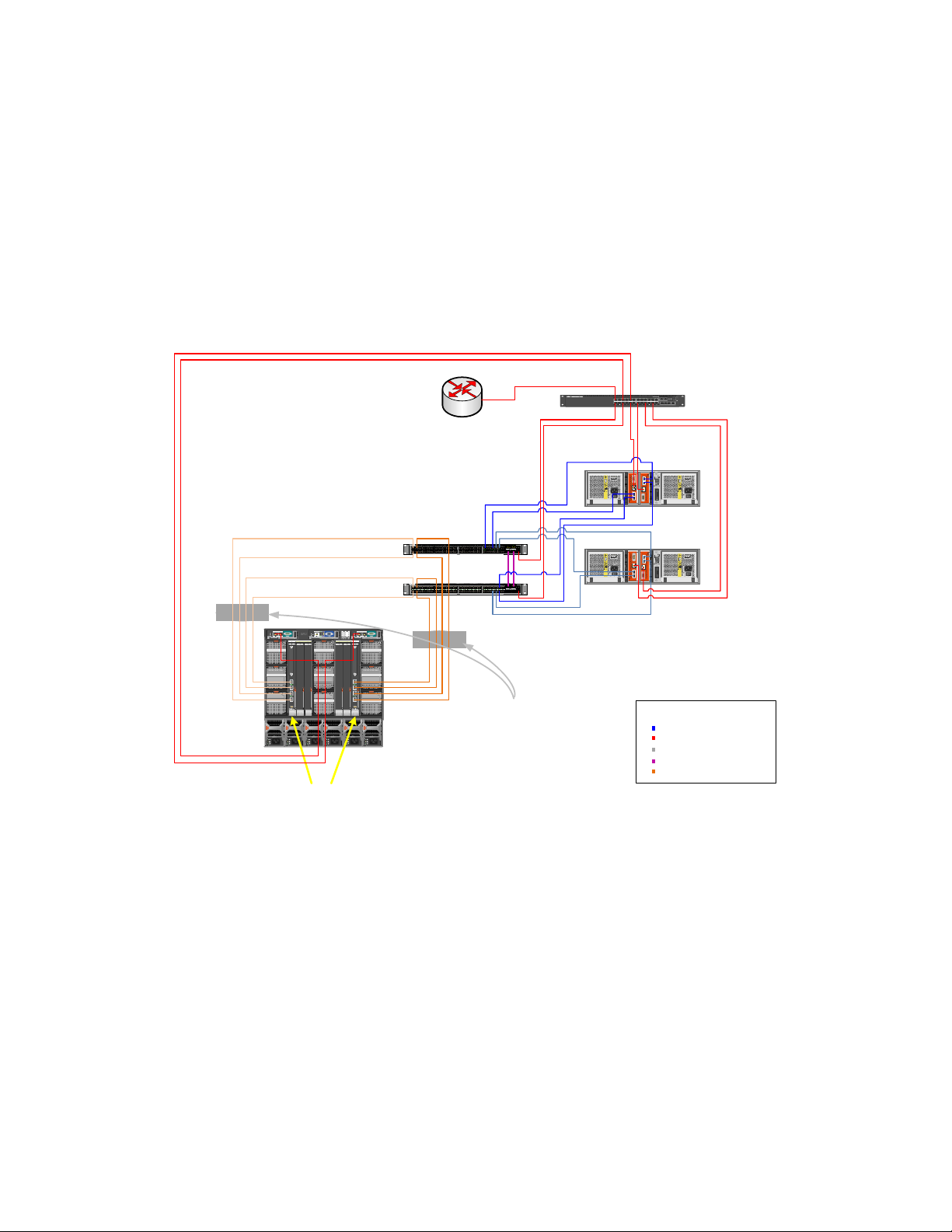
Use Case Study: Using Active System For VMware Cluster Environment Configuration
maintain their own identities and act as two independent switches that work together, so they must be
configured and managed separately.
Downlinks to the I/O aggregators must be configured as LACP-enabled LAGs. LACP must also be enabled
on the storage distribution switches to allow auto-configuration of downstream I/O aggregators and to
tag storage VLANs on the LAGs, since they will be used to configure VLANs on the downstream switch.
LAG
Figure 1.
iSCSI-Only Network Diagram
Uplinks fr om IOA T o
iSCSI Only Distribution
VLT Peers
(Orange)
CMC2CMC1KVM
1
2
3
4
5
CMC
GbGb21
PowerConnect M8024-k
20
12
19
18
34
17
CONSOLE
Dell M1000e Blade Enclosure with
two PowerEdge M I/O Aggregators
6
iKVM
7
8
9
GbGb21
123456
B2C2 A2B1 C1A1
PowerConnect M8024-k
20
12
19
18
34
17
CONSOLE
S4810P
01102468 12 2214 16 18 20 24 3426 28 30 32 36 4638 40 42 44 48 56
S4810P
01102468 12 2214 16 18 20 24 3426 28 30 32 36 4638 40 42 44 48 56
CMC
Routed Core
SFP+
SFP+
LAG
X2
STER
U
A
SYS
M
FAN
PS
RS-232
6052
QSFP+
LNK ACT
Ethernet
R
E
ST
S
A
SU
SY
M
FAN
P
RS-232
6052
QSFP+
LNK ACT
Ethernet
X2
Equallogic
Storage
VLT Peer set LAG
connections are seen as
originating from a single
network devi ce . T his a ll ows
connections from switches
with separ ate m anagem ent
planes to be aggregated into
a resilient, LACP enabled
link aggregation.
1357911131517192123
24681012141618202224
CONTROL MODULE
SERIAL PORT 0
PWR
ERR
ACT
ETHERNET 1ETHERNET 0
ETHERNET 2
ETHERNET 2
ETHERNET 1ETHERNET 0
ERR
ACT
PWR
SERIAL PORT 0
CONTROL MODULE
SERIAL PORT 0
PWR
ERR
ACT
ETHERNET 1ETHERNET 0
ETHERNET 2
ETHERNET 2
ETHERNET 1ETHERNET 0
ERR
ACT
PWR
SERIAL PORT 0
LNKACT
Invalid
Address
ID
Hub
Mode
CONTROL MODULE
Invalid
Address
ID
Hub
Mode
CONTROL MODULE
S
P
W
ta
t
R
u
s
MRPSFan
Stack No.
LNKACT
Reset
COMBO PORTS
21 22 23 24
2Gb
X2
2Gb
X2
Legend
iSCSI (blues)
OOB Mgmt Connection
LACP Enabled LAG
40GbE VLT Domain Link
Uplinks from IOA (oranges)
Fabric B, LAN-Only Configuration
For this use case, Fabric B will be set up by Active System Manager for a LAN-only configuration. A LANonly network contains all other Ethernet traffic (but not iSCSI storage traffic). In this example, the LAN
distribution layer switches are a set of Dell Force10 S4810 switches that are configured as a stack.
Stacking allows these switches to be managed as a single, logical switch. Active System Manager will
only configure hardware within the Active Infrastructure blade chassis environment, thus the
distribution layer and above must be configured manually or by other tools. These switches connect
the downstream Dell Force10 PowerEdge M I/O aggregator switches in the chassis with the upstream
routed network.
6
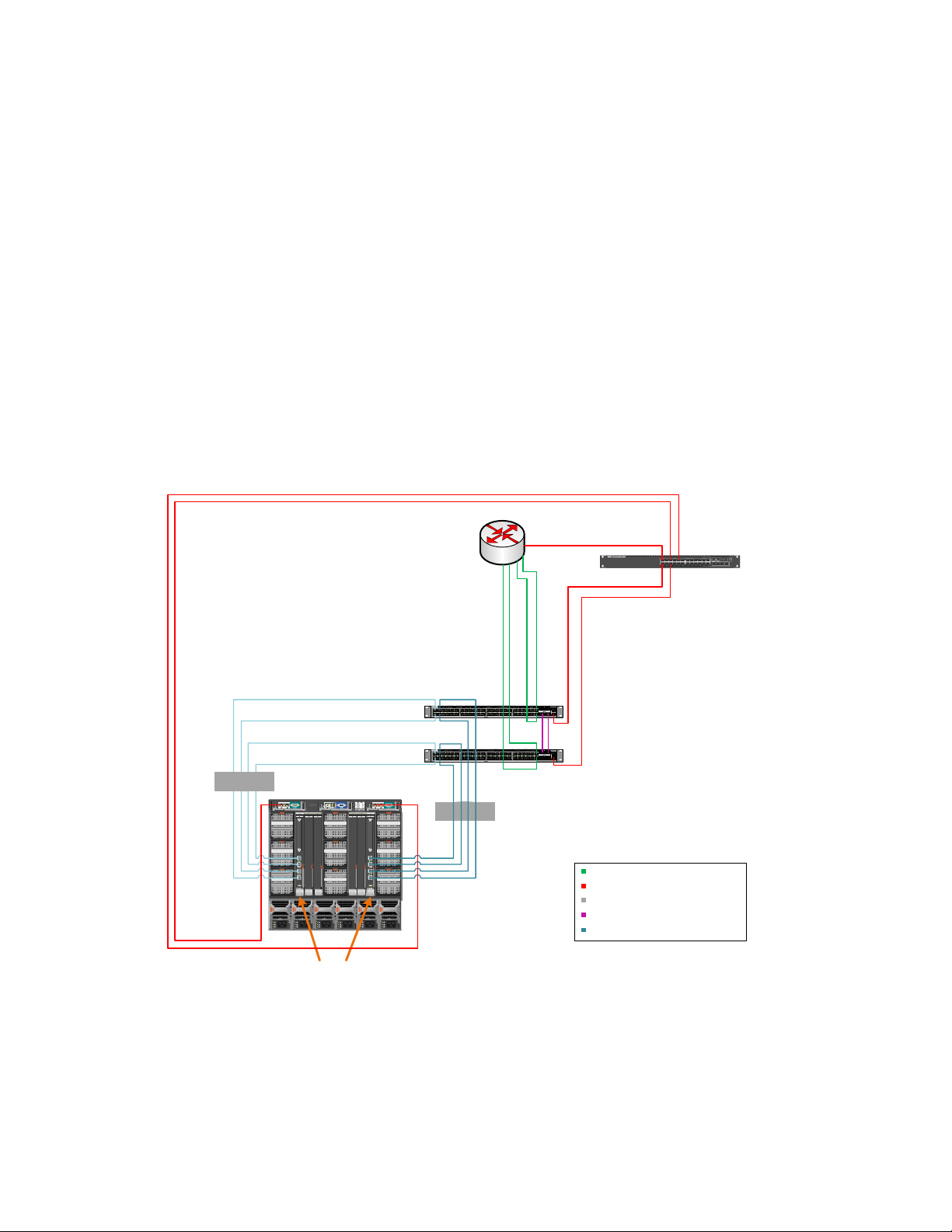
Use Case Study: Using Active System For VMware Cluster Environment Configuration
In a LAN-only configuration, the LAN distribution switches have only four types of ports:
Out-of-band management
Stacking ports
Downlinks to the I/O aggregator in the M1000e chassis
Uplinks to the routed network
Downlinks to the I/O aggregators must be configured as LACP-enabled LAGs. LACP must also be enabled
on the LAN distribution switches to allow auto-configuration of downstream I/O aggregators and to tag
network VLANs on the LAGs, since they will be used to configure VLANs on the downstream switch.
This example shows multiple ports of the Force10 S4810 configured to connect to the I/O Aggregator.
Each port channel is also configured with the appropriate VLANs to carry the environment’s Ethernet
traffic. These ports drive auto-configuration of VLANs on the I/O aggregator LAGs.
LAG
Figure 2.
Uplinks from IOA To
LAN Only Distribution
(teal)
CMC2CMC1KVM
1
2
3
4
5
CMC
GbGb 21
PowerConnect M8024-k
20
12
19
18
34
17
CONSOLE
6
iKVM
7
8
9
123456
B2C2 A2B1 C1A1
LAN-Only Network Diagram
Routed Core
ER
T
S
N
SU
P
FA
MA
S4810P
01102 4 6 8 12 2214 16 18 20 24 3426 28 30 32 36 4638 40 42 44 48 56
S4810P
01102 4 6 8 12 2214 16 18 20 24 3426 28 30 32 36 4638 40 42 44 48 56
CMC
GbGb 21
PowerConnect M8024-k
20
12
19
18
34
17
CONSOLE
SFP+
SFP+
LAG
SYS
RS-232
6052
QSFP+
LNK ACT
Ethernet
ER
T
S
AN
MA
SYS
F
PSU
RS-232
6052
QSFP+
LNK ACT
Ethernet
1357911 131517192123
LNKACT
2 4 6 8 10 12 14 16 18 20 22 24
LNKACT
COMBO PORTS
21 22 23 24
Out of Band
Manag ement
Legend
LAN from Routed Core
OOB Mgmt Connection
LACP Enabled LAG
40GbE Stac king C onnec tions
Uplinks from IOA (teals)
S
P
W
ta
t
R
u
s
MRPSFan
Stack No.
Reset
Dell M1000e Blade Enclosure
with two PowerEdge M I/O
Aggregators
7
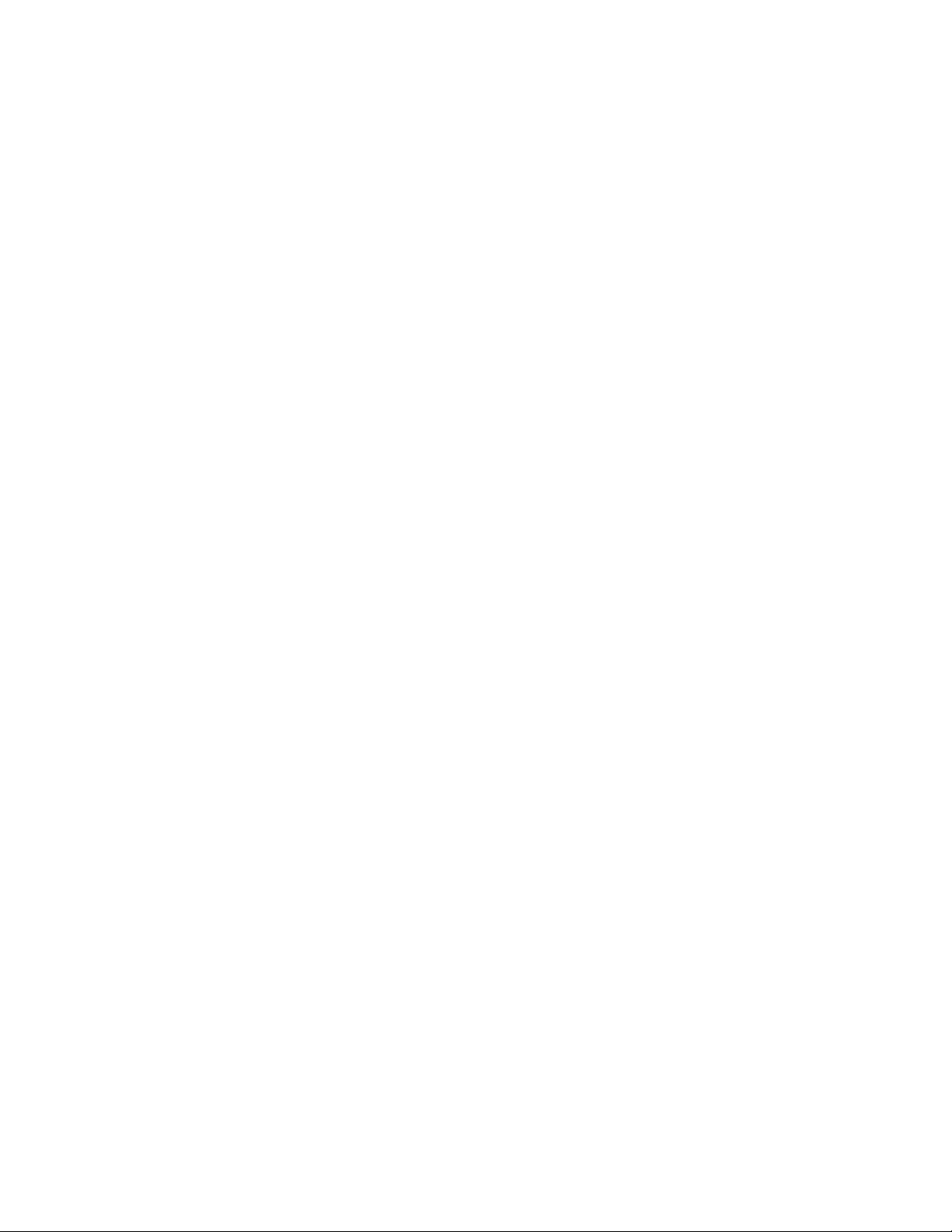
Use Case Study: Using Active System For VMware Cluster Environment Configuration
Network Partitioning (NPAR)
Network or NIC partitioning (NPAR) divides a network adapter into multiple independent partitions. In
the case of the Broadcom 57810 CNA, these partitions can each support concurrent network and
storage functions, which appear as independent devices to the host operating system. With iSCSI
offload enabled on the CNA, one partition can appear as a storage controller while another partit ion
with network enabled appears as a standard Ethernet NIC.
NPAR supports the TCP/IP networking protocol and the iSCSI and FCOE storage protocols. It is
important to note that different CNAs support NPAR differently—for example, not all CNAs support all
protocols on all partitions. Refer to the documentation for your device, in this use case a Broadcom
57810, to determine which protocols are available.
Pre-Requisites Introduction
Before you begin configuration of your environment with Active System Manager, you must ensure that
the following items are in place:
Top of Rack Switch Configuration
Out of Band Management Connectivity and Chassis Management Controller Firmware
ESX Images on Managed Server’s SD Card or Hard Disk
VMware vCenter Server
Deploy Active System Manager
Create EqualLogic Storage Volumes
EqualLogic Multipathing Extenstion Module
Top of Rack Switch Configuration
The configuration of the top of rack distribution switches provides the access to the various iSCSI and
standard Ethernet networks, while the configuration of the top of rack switches drives the autoconfiguration of the Dell Force10 PowerEdge M I/O Aggregators (IOA). It is important to ensure that
each IOA has exactly one uplink to the desired top of rack distribution switch and that this uplink is
configured with LACP enabled as well as the VLANs needing to be accessed from that fabric. The uplink
can be configured using combinations of ports on the IOA from a single 10 Gb connection and up to six
40 Gb connections. Despite the number of connections, only a single uplink can be configured on the
IOA.
M1000e Out of Band Management Connectivity and CMC Firmware
The out of band management network is the primary network which the Active System Manager will use
to configure the Chassis, I/O Modules, and Servers in the environment. A simple flat network with no
VLANs is used for access to the management interfaces for these devices. In Active Infrastructure the
Active System Manager will need to be deployed to an ESXi Host with access to this management
network.
8
