Dell Active System Manager Owner's Manual
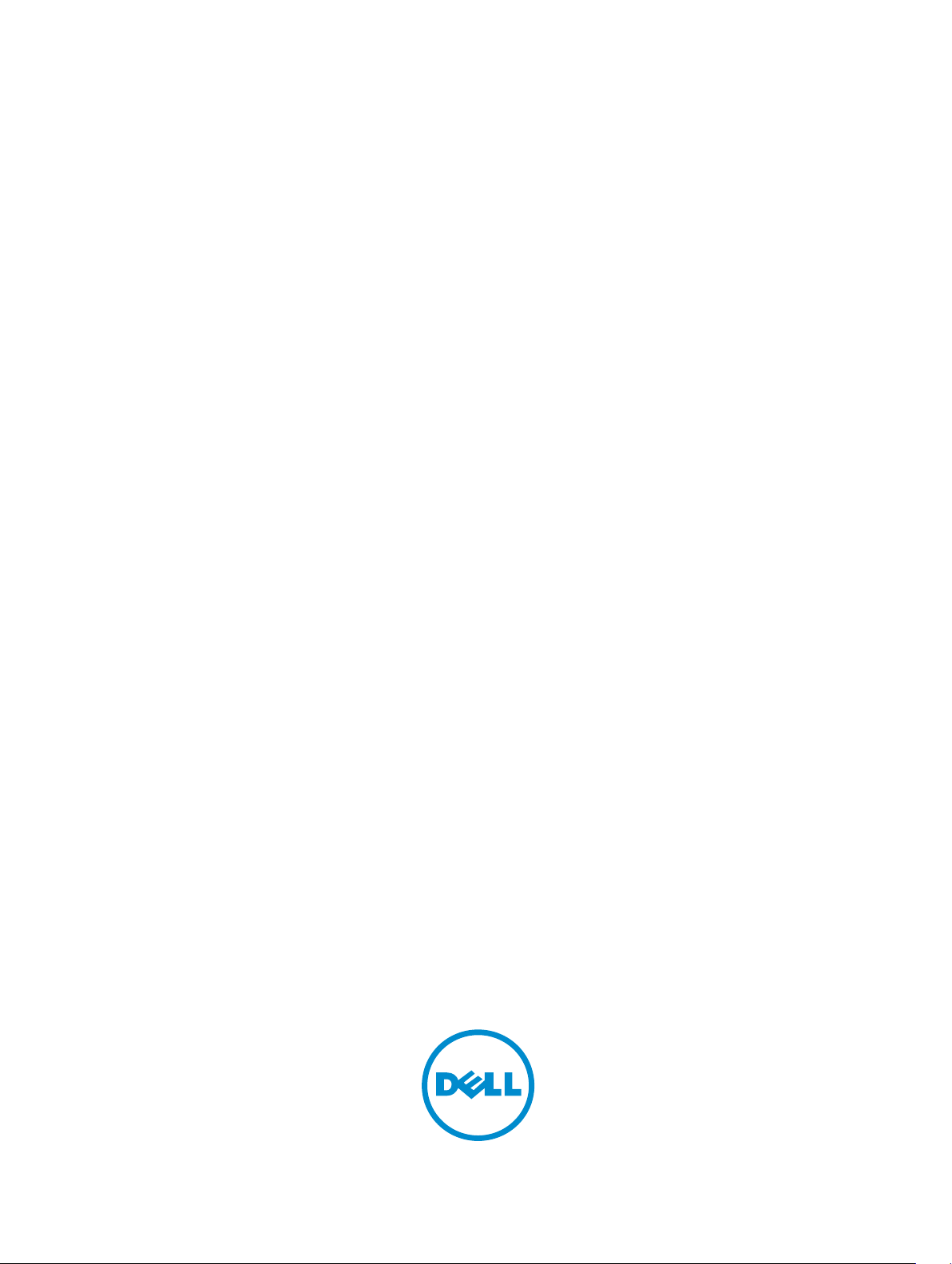
Active System Manager
Version 7.6 Quick Installation Guide
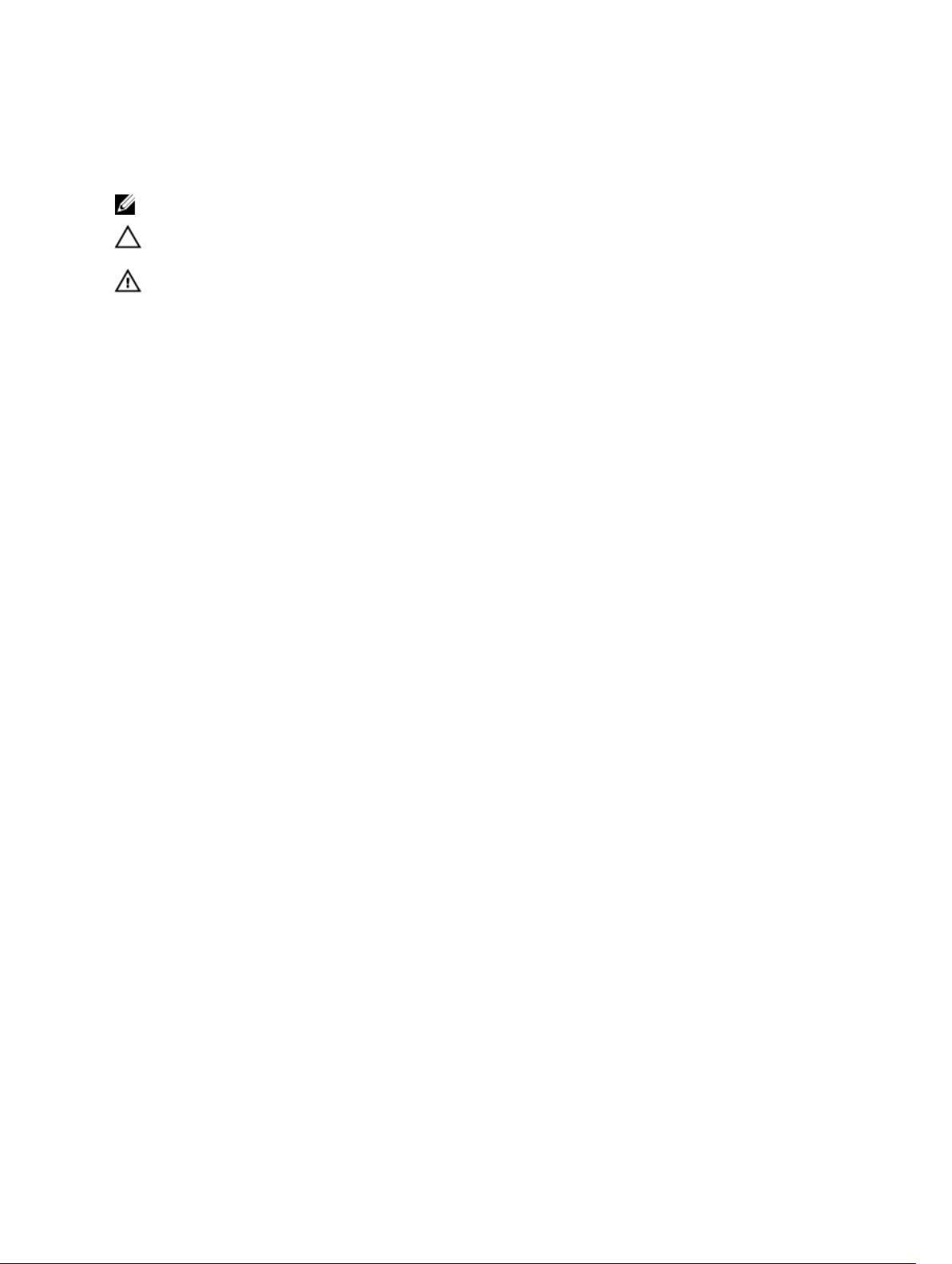
Notes, Cautions, and Warnings
: A NOTE indicates important information that helps you make better use of your computer.
NOTE
CAUTION: A CAUTION indicates either potential damage to hardware or loss of data and tells you
how to avoid the problem.
WARNING: A WARNING indicates a potential for property damage, personal injury, or death.
Copyright © 2014 Dell Inc. All rights reserved. This product is protected by U.S. and international copyright and
intellectual property laws. Dell™ and the Dell logo are trademarks of Dell Inc. in the United States and/or other
jurisdictions. All other marks and names mentioned herein may be trademarks of their respective companies.
2014 - 06
Rev. A00

Contents
Overview
1
About this Document............................................................................................................................5
What is New in this Release.................................................................................................................. 5
Accessing Online Help.......................................................................................................................... 6
Other Documents You May Need........................................................................................................ 6
Licensing................................................................................................................................................6
Important Note...................................................................................................................................... 7
ASM Port and Protocol Information..................................................................................................... 7
2 Installation and Quick Start................................................................................ 8
Information Prerequisites......................................................................................................................8
Installing Active System Manger........................................................................................................... 8
.................................................................................................................5
Deployment Prerequisites ..............................................................................................................8
System Center Virtual Machine Manager (SCVMM) Prerequisites............................................... 11
Deploying ASM from VMware vSphere Client.............................................................................. 11
Deploying ASM using SCVMM.......................................................................................................12
Deploying ASM on Hyper-V host..................................................................................................13
3 Configuring ASM Virtual Appliance.................................................................15
Changing Dell Administrator Password..............................................................................................15
Configuring Static IP Address in the Virtual Appliance...................................................................... 15
Configuring ASM Virtual Appliance as PXE Boot Responder.............................................................16
Configure DHCP on Windows 2012 DHCP Server.......................................................................16
Configure DHCP on Windows 2008 DHCP Server...................................................................... 17
Configuring DHCP for Linux......................................................................................................... 19
Deploying WinPE on the Virtual Appliance........................................................................................ 22
Create a Repository with Windows Installation Media on ASM Appliance................................. 22
Creating WinPE Image and Updating Install Media for Windows 2012 and Windows 2012
R2................................................................................................................................................... 23
Copying WinPE and Install Media to ASM Repository and Updating Permissions..................... 24
Importing Linux ISOs on the Virtual Appliance for Operating System Deployment........................ 25
4 Customizing Virtual Machine Templates for VMware and Hyper-V.........26
Customizing Virtual Machine Templates or Virtual Machines for VMware or Hyper-V...................26
Customizing Linux Template..............................................................................................................28
Customizing Windows Template....................................................................................................... 28
Configuring ASM Virtual Appliance for NetApp Storage Support
5
.............29
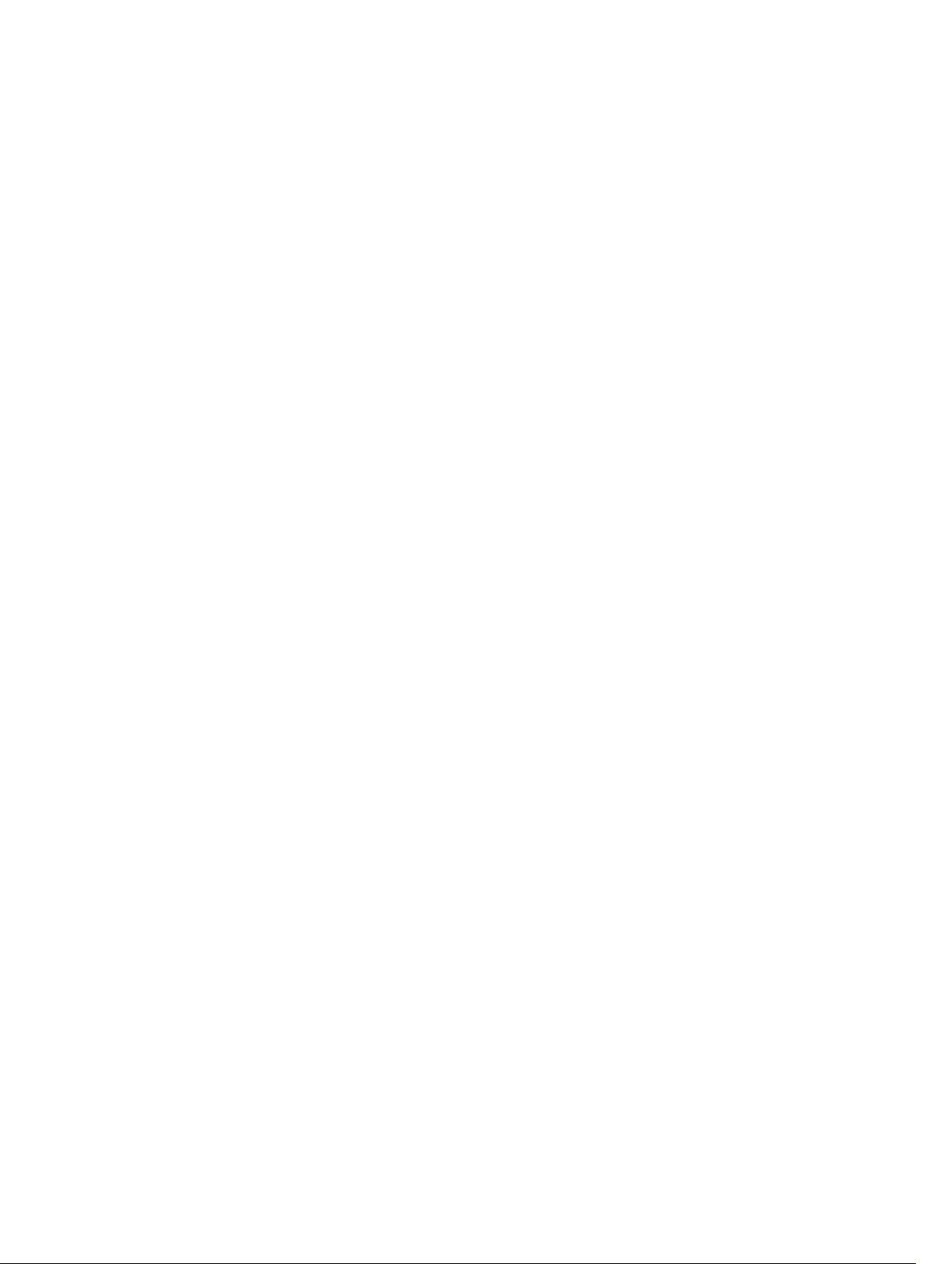
Adding NetApp Ruby SDK...................................................................................................................29
Enable HTTP or HTTPs for NFS share................................................................................................ 30
Configuring NetApp Storage Component.........................................................................................30
6 Completing Initial Configuration.................................................................... 32
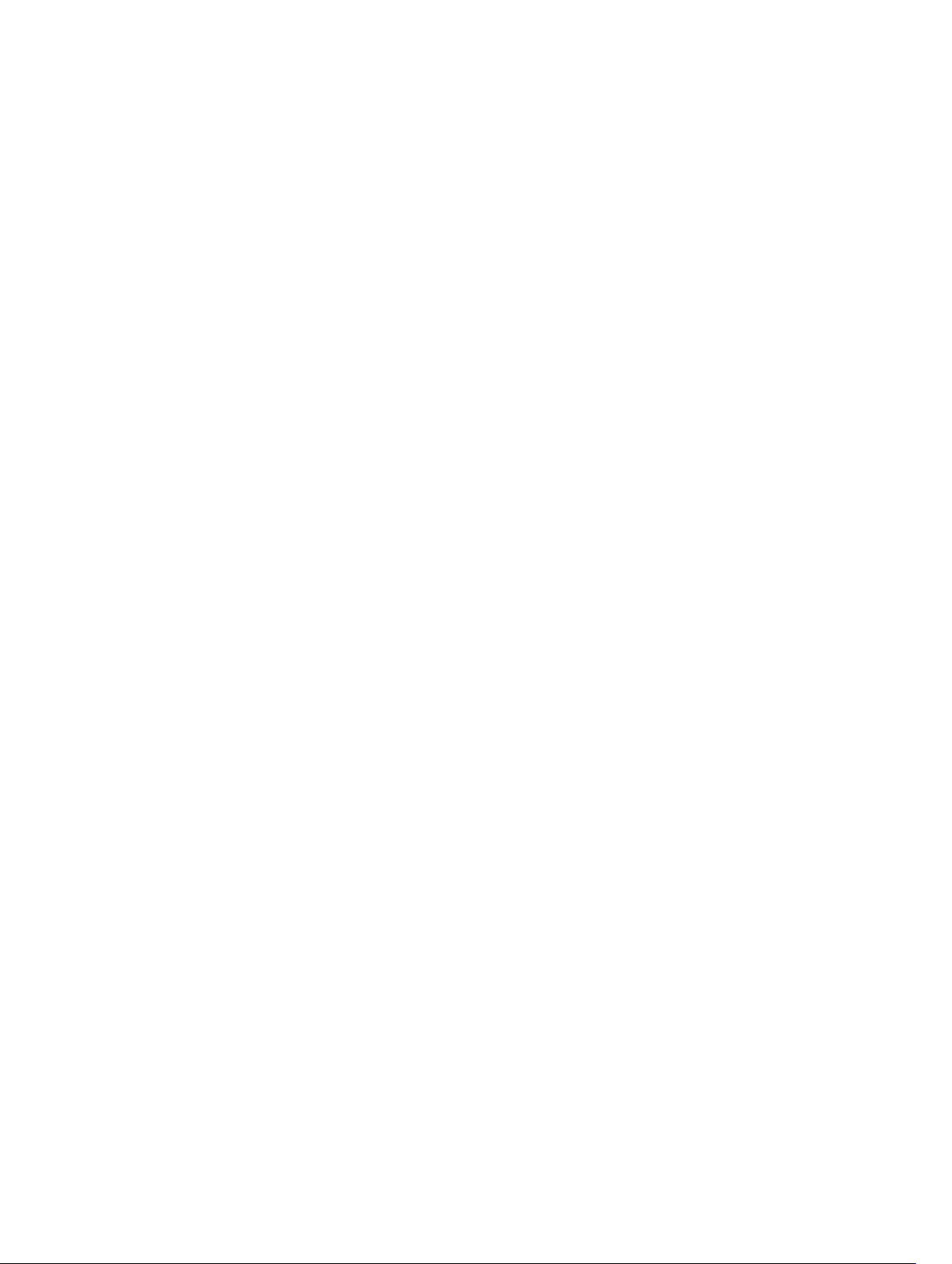
1
Overview
Active System Manager (ASM) is Dell’s unified management product that provides a comprehensive
infrastructure and workload automation solution for IT administrators and teams. ASM simplifies and
automates the management of heterogeneous environments, enabling IT to respond more rapidly to
dynamic business needs.
IT organizations today are often burdened by complex data centers that contain a mix of technologies
from different vendors and cumbersome operational tasks for delivering services while managing the
underlying infrastructure. These tasks are typically performed through multiple management consoles for
different physical and virtual resources, which can dramatically slow down service deployment.
The new ASM features an enhanced user interface that provides an intuitive, end-to-end infrastructure
and workload automation experience through a unified console. This speeds up workload delivery and
streamlines infrastructure management, enabling IT organizations to accelerate service delivery and time
to value for customers.
This document contains information about virtual appliance and software requirements of ASM, and the
resources supported by ASM such as chassis, servers, storage, network switches, and adapters
About this Document
This document version is updated for ASM, version 7.6.
What is New in this Release
• Support for Hyper-V Compellent (Fibre Channel).
• VMs and Application support for Hyper-V or SCVMM.
• Support for ESXi NetApp Storage.
• Ability to clone a configuration of a server and apply it to another server.
• iSCSI and Fibre Channel boot support for Windows and Linux.
• iSCSI and Fibre Channel boot service migration support for Windows and Linux.
• Support for Windows 2008 R2 deployment.
• Ability to clone Hyper-V and VMware Virtual Machine from virtual machine or template.
• Template updates including new template for SQL Server Windows 2012 Support.
• Service Mobility — Capability to migrate server’s BIOS, NICs, storage connectivity, and assigned
identity information to another server in a designated server pool.
• Flexible Configurations — Provides multiple implementation choices for both network card and fabric
configuration.
5
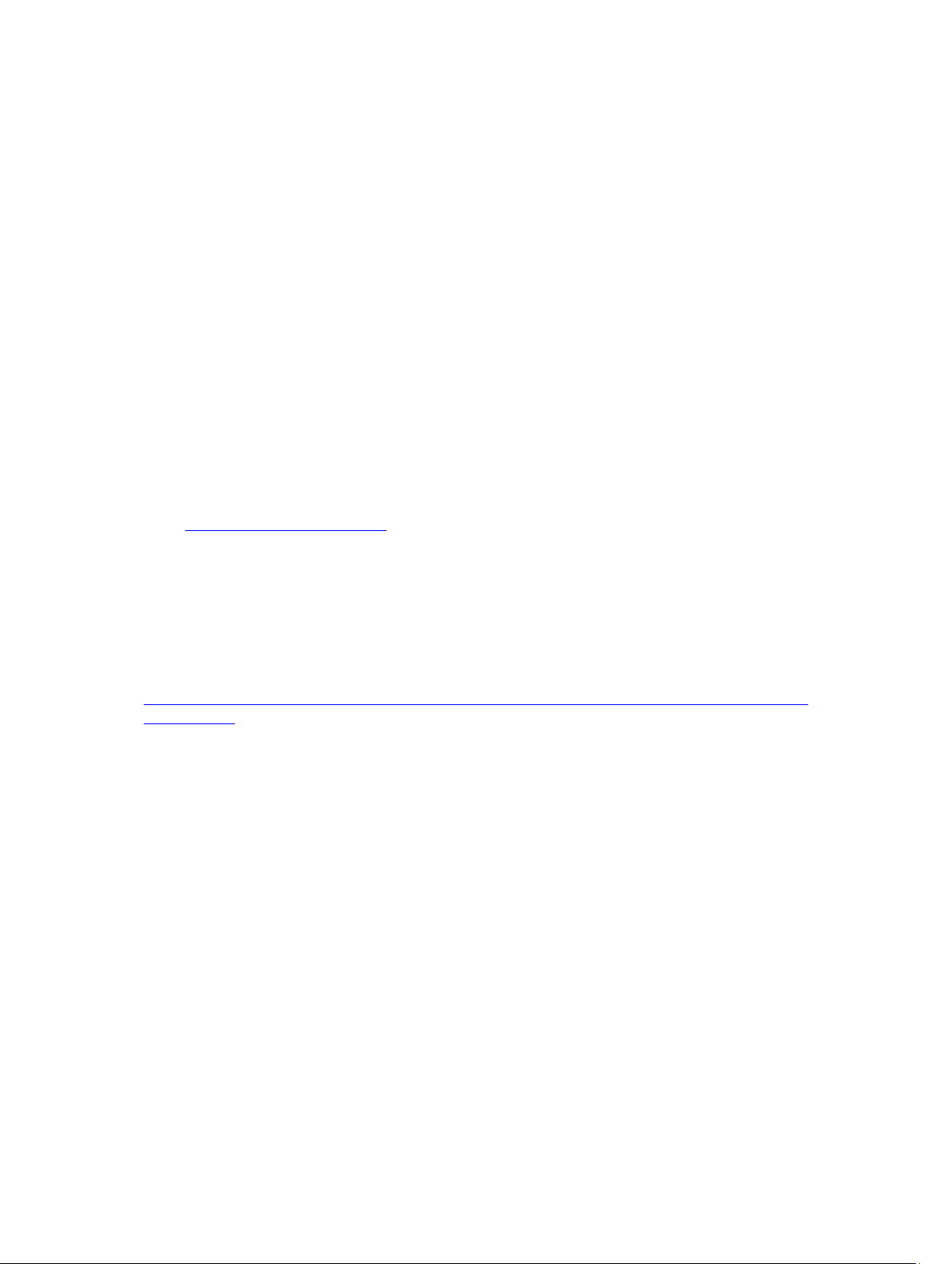
• Service Lifecycle Enhancements supports:
– Ability to scale up storage, hosts, and virtual machines.
– Ability to retry and deploy a failed service.
Accessing Online Help
ASM online help system provides context-sensitive help available from every page in ASM user
interface.
After you log in to ASM user interface, you can access the online help in any of the following ways:
• To open context-sensitive online help for the active page, click ?, and then click Help.
• To open context-sensitive online help for a dialog box, click ? in the dialog box.
Additionally, in the online help, use the Enter search items option in the Table of Contents to search for a
specific topic or keyword.
Other Documents You May Need
Go to http://www.dell.com/asmdocs for additional supporting documents such as:
• Dell Active System Manager version 7.6 User’s Guide
• Dell Active System Manager version 7.6 Release Notes
• Dell Active System Manager version 7.6 Quick Installation Guide
For more information about best practices, Dell solutions, and service, see Dell Active System Manager
page on Dell Techcenter:
http://en.community.dell.com/techcenter/converged-infrastructure/w/wiki/4318.dell-active-systemmanager.aspx
Licensing
ASM licensing is based on the total number of managed resources, except for the VMware vCenter and
Windows SCVMM instances
ASM 7.6 supports following license types:
• Trail License — A Trial license can be procured though the account team and it supports up to 25
resources for 90 days.
• Standard License — A Standard license grants full access.
You will receive an e-mail from customer service with the instructions of downloading ASM. The license
file is attached to that email.
If you are using ASM for the first time, you must upload the license file through the Initial Setup wizard.
To upload and activate subsequent licenses, click Settings → Virtual Appliance Management.
6
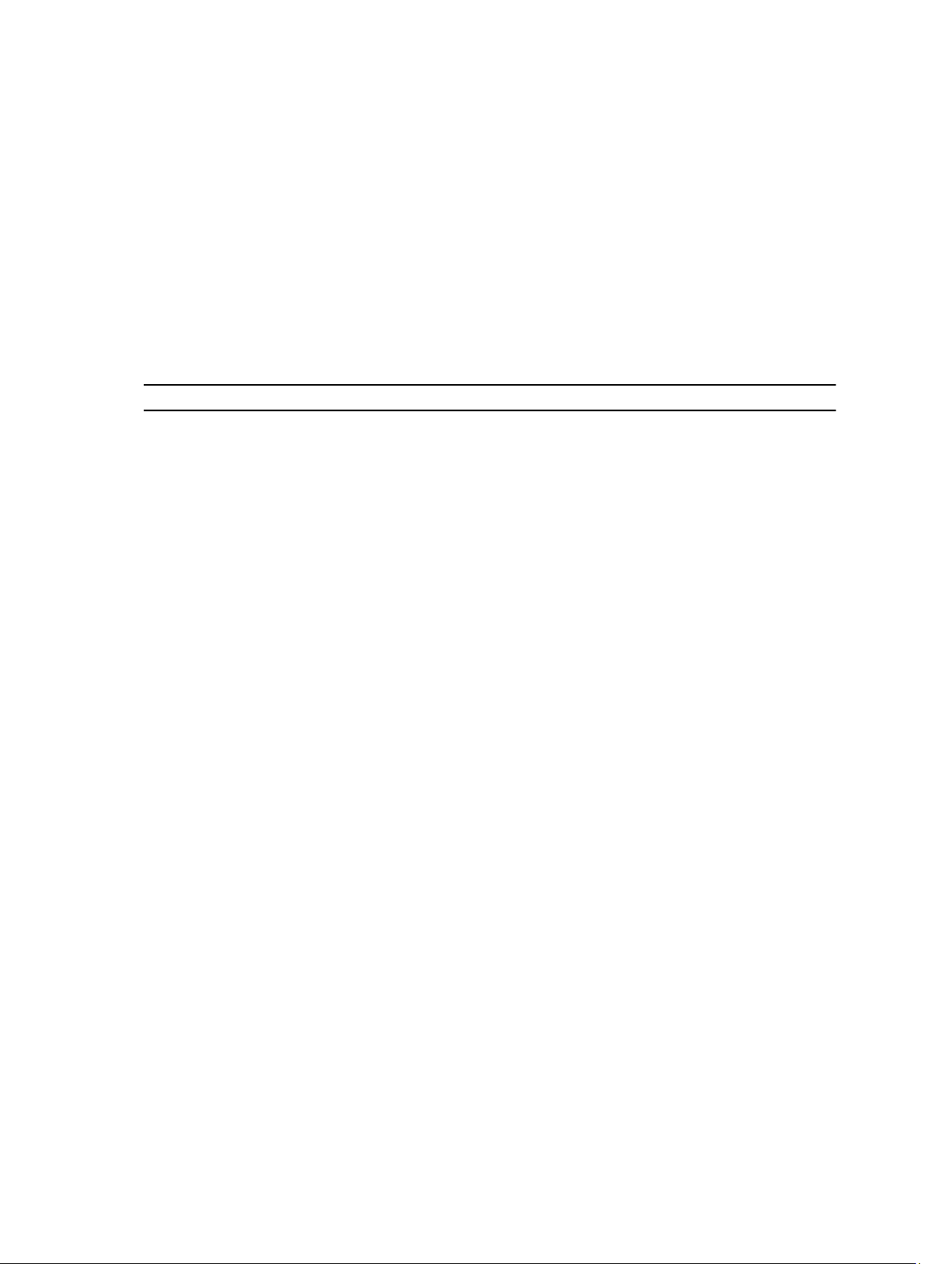
After uploading an initial license, subsequent uploads replace the existing license.
Important Note
Engaging support requires that all prerequisites are fulfilled by customer or deployment team. Third party
hardware support is not provided by Dell services. Discovery, inventory and usage of third party hardware
must be in the expected state as described in the prerequisites and configuring sections of this guide.
ASM Port and Protocol Information
The following ports and communication protocols used by ASM to transfer and receive data.
Table 1. ASM Port and Protocol Information
Ports Protocols Port Type Direction Use
22 SSH TCP Inbound /
Outbound
23 Telnet TCP Outbound I/O Module
53 DNS TCP Outbound DNS Server
67, 68 DHCP UDP Outbound DHCP Server
69 TFTP UDP Inbound Firmware Updates
I/O Module
80, 8080 HTTP TCP Inbound /
Outbound
123 NTP UDP Outbound Time Synchronization
162, 11620 SNMP UDP Inbound SNMP Synchronization
443 HTTPS TCP Inbound /
Outbound
443, 4433 WS-MAN TCP Outbound iDRAC and CMC Communication
129, 445 CIFS TCP Inbound /
Outbound
2049 NFS TCP Inbound /
Outbound
HTTP Communication
Secure HTTP Communication
Back up program date to CIFS share
Back up program data to NIFS share
7
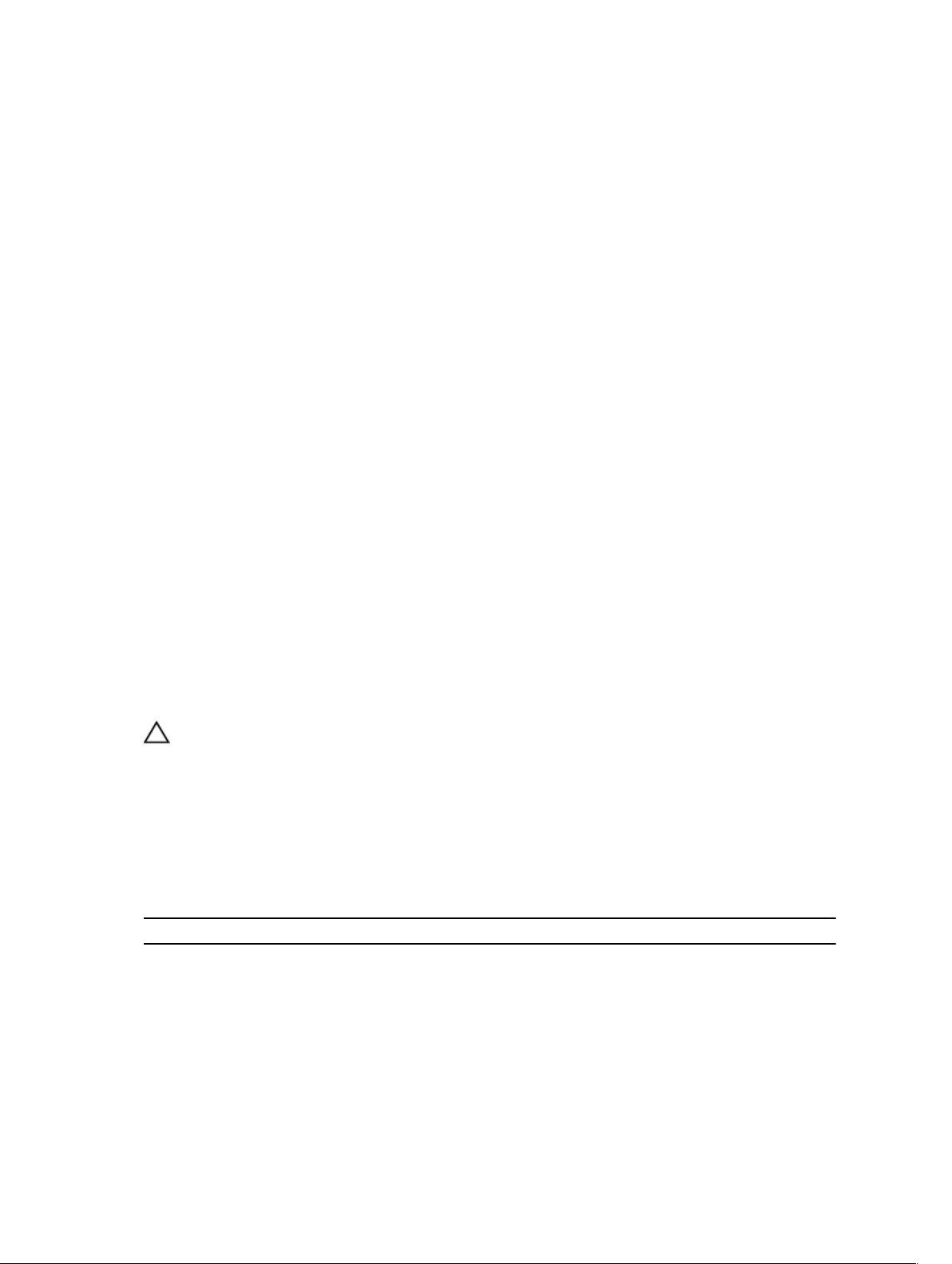
2
Installation and Quick Start
The following sections provide installation and quick start information, including step-by-step
instructions for deploying and configuring ASM in VMware vSphere Client or SCVMM. Only one instance
of ASM should be installed within a network environment. Exceeding this limit can cause conflicts in
device communication.
Information Prerequisites
Before you begin the installation process:
• Gather TCP/IP address information to assign to the virtual appliance.
• If you want to deploy the ASM virtual appliance on VMware vCenter, make sure that VMware vCenter
Server and VMware vSphere Client are currently running.
• If you want to deploy the
and running and Hyper-V host on which ASM virtual appliance deployed is already installed on
SCVMM.
• Download ASM appliance file, which contains either the virtual appliance .ovf file for (VMware) or the
virtual appliance virtual hard drive .vhd (Hyper-V).
• Determine the host on which the ASM virtual appliance will be installed. You can use any host
managed by VMware vCenter or Hyper-V manager that has network connectivity with your out-ofband (OOB), management, and potentially iSCSI networks. This is required for discovery to complete
successfully.
ASM virtual appliance on Windows Hyper-V, make sure SCVMM Instance is up
CAUTION:
interruptions or shut downs affects the overall functionality.
The ASM virtual appliance functions as a regular virtual machine. Therefore, any
Installing Active System Manger
Before you begin, make sure that systems are connected and VMware vCenter Server, VMware vSphere
Client, and SCVMM are running.
Deployment Prerequisites
Specification Prerequisite
Connection Requirements
8
• The virtual appliance is able to communicate
with the out-of-band management network
and any other networks from which you want
to discover the resources.
• The virtual appliance is able to communicate
with the PXE network in which the appliance is

Specification Prerequisite
deployed. It is recommended to configure the
virtual appliance directly on the PXE network,
and not on the external network.
• The virtual appliance is able to communicate
with the hypervisor management network.
• The DHCP server is fully functional with
appropriate PXE settings to PXE boot images
from ASM in your deployment network.
Firmware and BIOS Requirements Make sure all the resources are configured with the
firmware versions listed in the section Supported
Resources
PowerEdge M1000e Chassis, blade server, and IO
aggregators
Dell PowerEdge Hypervisor Servers Server iDRAC is configured and has the out-of-
Dell PowerEdge Servers
• Chassis Management Controller (CMC) for
M1000e chassis is configured and has the
management IP address and login credentials
assigned.
• Server iDRAC and IOA is configured and has the
management IP address and login credentials
assigned using CMC management interface.
band IP address and login credentials.
• Dell PowerEdge Servers are configured and
have the management IP address and login
credentials assigned.
: The user name (root) and password
NOTE
required.
• Any device being used in the boot order, such
as C: Drive or NICs, must already be enabled in
the boot order. This applies when booting to
SD Card, Hard Disk, or FC, which are listed as C:
in boot order or PXE and iSCSI, which are listed
as NICs in the boot order. ASM will enable the
supporting device connectivity and adjust the
boot order, but cannot enable/disable device
names in the boot order.
• Before performing Fibre Channel boot from
SAN, a server must be configured with the
QLogic fiber channel card, which is configured
with the appropriate scan selection. To verify
this in the BIOS and QLogic device
settings, press F2 for System Setup, and then go
to Device Settings → <Target QLogic Fibre
Channel adapter name> → Fibre Channel
Target Configuration
select "First LUN".
→ Boot Scan, and then
Dell PowerConnect 7024 switches
• The management IP address is configured for
the switches.
• ASM creates the virtual machine (VM) traffic
VLANs dynamically.
9
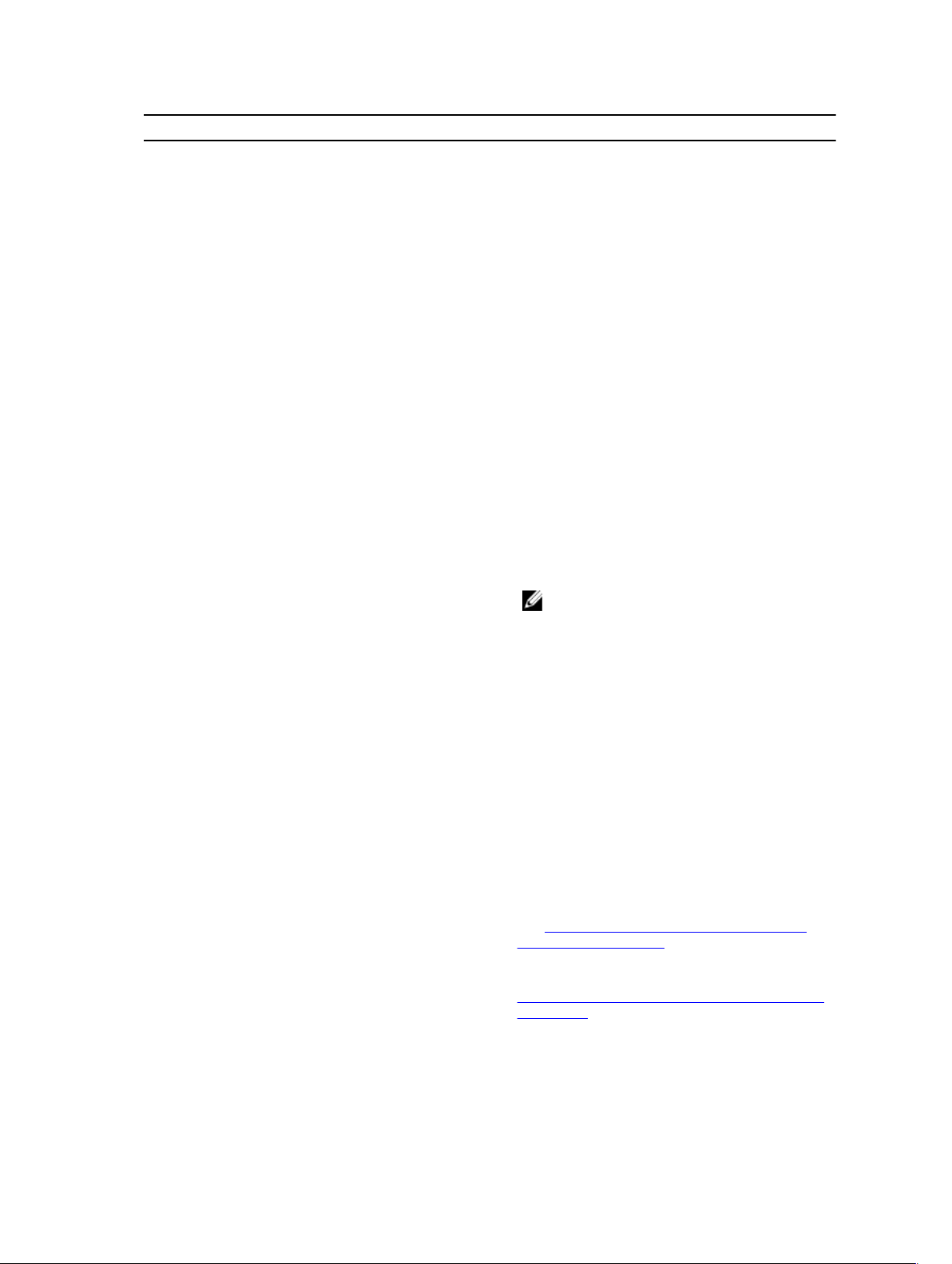
Specification Prerequisite
• Users have access to the switches with
passwords enabled..
• Switches have SSH connectivity enabled.
Dell Force10 S4810 switches (Top-of-Rack [ToR])
Dell 8 | 4 I/O modules
EqualLogic Storage Array
• The management IP address is configured for
the ToR switches.
• Any VLAN which is dynamically provisioned by
ASM must exist on the ToR switch.
• Server facing ports must be in hybrid mode.
• Server facing ports must be in switchport
mode.
• Server facing ports must be configured for
spanning tree portfast.
• If DCB settings are used, it must be properly
configured on the switch for converged traffic.
• The management IP address is configured for
the Brocade switches.
• The management and group IP addresses are
configured for Storage Array.
• All storage array members are added to the
group.
: The Equallogic management
NOTE
interface must be configured to enable
dedicated management network.
• EqualLogic array must have a SNMP community
name set to "public".
Compellent Storage Array .
VMware vCenter 5.1 or 5.5
System Center Virtual Machine Manager (SCVMM)
PXE Setup
10
• The management IP address is configured for
Storage Array
• All storage array members are added to the
group.
• VMware vCenter 5.1 or 5.5 is configured and
accessible through the management and
hypervisor management network.
• Appropriate licenses are deployed on the
VMware vCenter.
• See System Center Virtual Machine Manager
(SCVMM) Prerequisites.
• The details of PXE setup is described in the
Configuring ASM Virtual Appliance as PXE Boot
Responder section.
