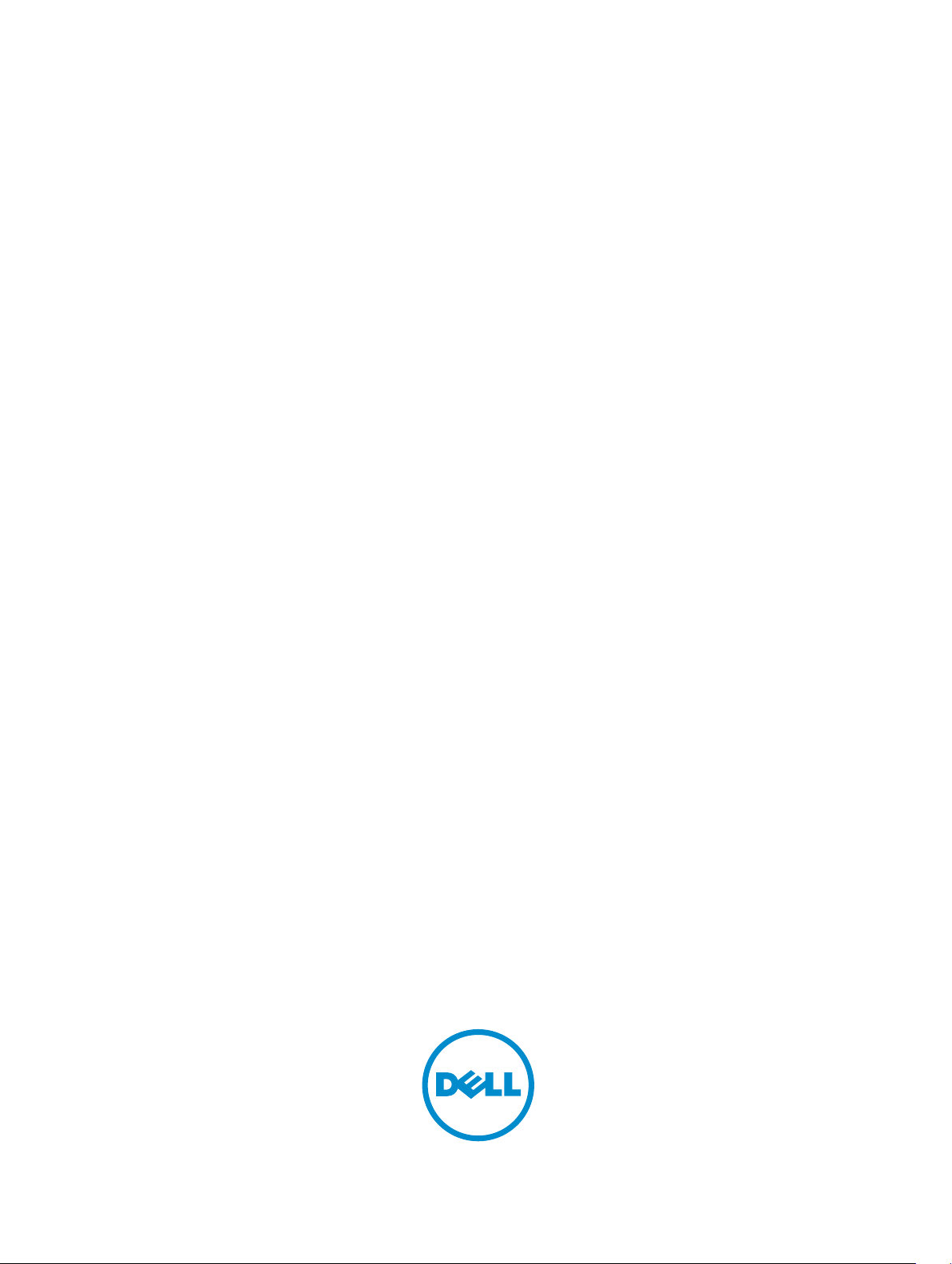
Active System Manager Release 8.2
Installation Guide
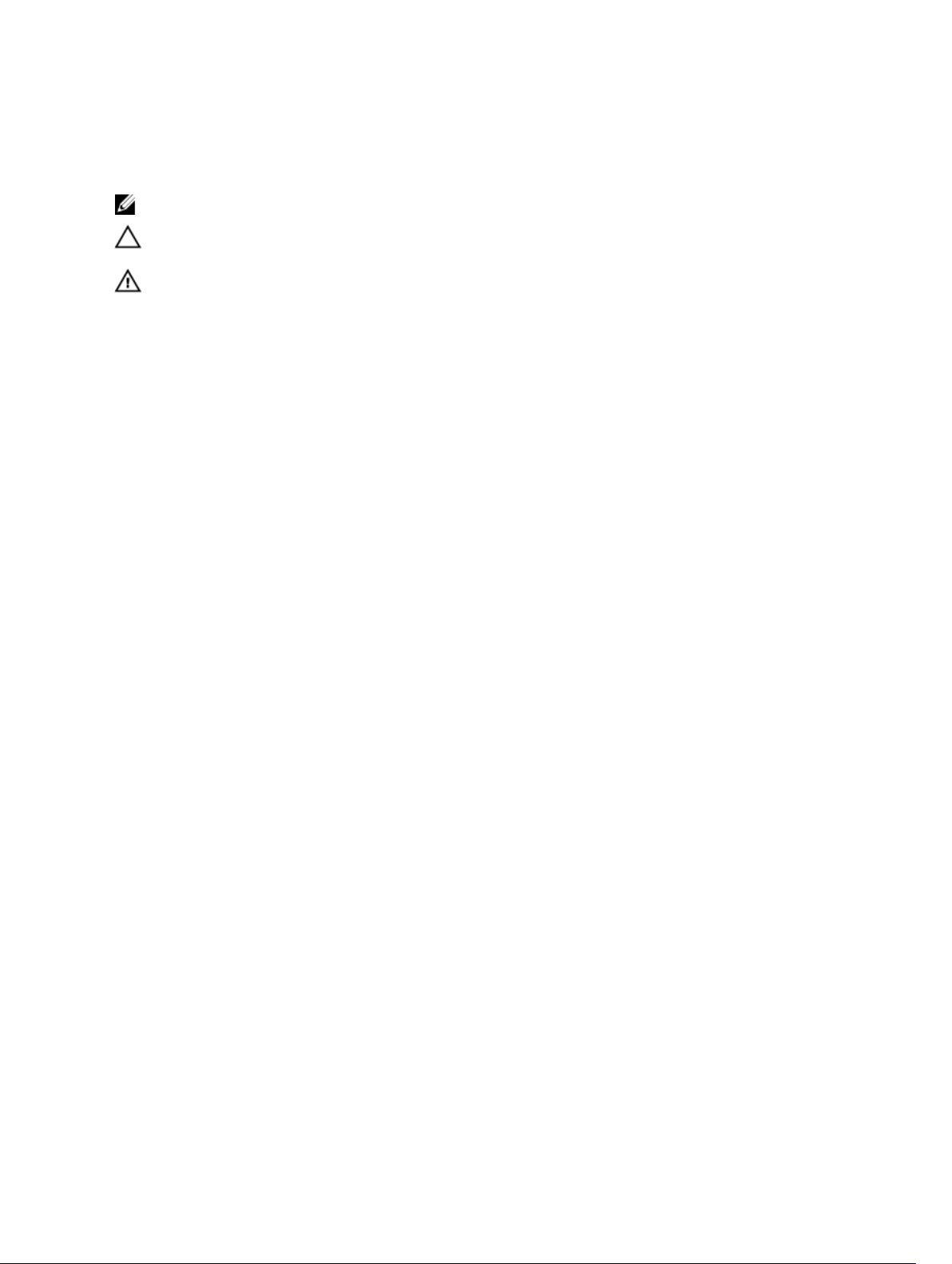
Notes, Cautions, and Warnings
NOTE: A NOTE indicates important information that helps you make better use of your product.
CAUTION: A CAUTION indicates either potential damage to hardware or loss of data and tells you
how to avoid the problem.
WARNING: A WARNING indicates a potential for property damage, personal injury, or death.
© 2016 Dell Inc. All rights reserved. This product is protected by U.S. and international copyright and intellectual
property laws. Dell and the Dell logo are trademarks of Dell Inc. in the United States and/or other jurisdictions. All other
marks and names mentioned herein may be trademarks of their respective companies.
2016 - 04
Rev. A00
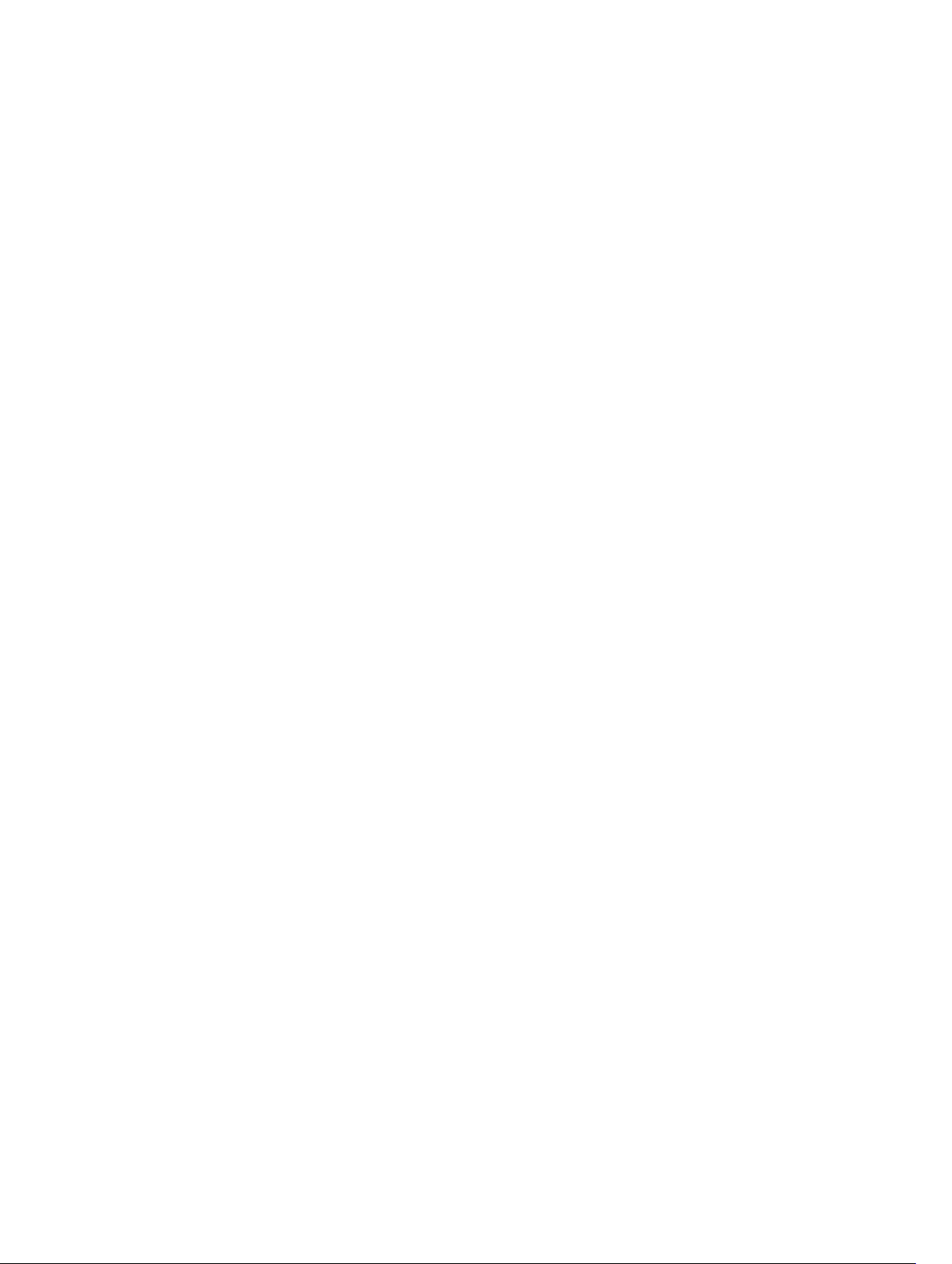
Contents
1 Overview.................................................................................................................5
About this Document............................................................................................................................5
What’s New in this Release................................................................................................................... 5
Accessing Online Help.......................................................................................................................... 6
Other Documents You May Need........................................................................................................ 6
Contacting Dell Technical Support.................................................................................................7
Licensing................................................................................................................................................ 7
Important Note......................................................................................................................................8
ASM Port and Protocol Information..................................................................................................... 8
2 Installation and Quick Start.............................................................................. 10
Information Prerequisites....................................................................................................................10
Installing Active System Manager....................................................................................................... 10
Deployment Prerequisites ............................................................................................................10
Prerequisites for M1000e (with MXL), S5000, and Compellent...................................................16
Prerequisites for Rack Server, S5000, and Compellent............................................................... 18
Prerequisites for M1000e (with MXL), S5000, Brocade, and Compellent...................................19
Prerequisites for Rack Server, S5000, Brocade and Compellent................................................20
Prerequisites for M1000e (with MXL), Cisco Nexus, and Compellent.........................................21
Prerequisites for Rack Server, Cisco Nexus, and Compellent.....................................................24
Prerequisites for M1000e (with MXL), Cisco Nexus, Brocade, and Dell Compellent................. 25
Prerequisites for Rack Server, Cisco Nexus, Brocade, and Dell Compellent..............................27
Prerequisites for M1000e (with MXL and FC FlexIOM), Brocade, and Dell Compellent............ 29
Prerequisites for System Center Virtual Machine Manager (SCVMM).........................................30
Deploying ASM on VMware vSphere............................................................................................30
Deploying ASM using SCVMM.......................................................................................................31
Deploying ASM on Hyper-V host..................................................................................................32
Rectifying mounting errors during Hyper–V deployment...........................................................33
3 Configuring ASM Virtual Appliance.................................................................34
Changing Dell Administrator Password............................................................................................. 34
Accessing the Initial Appliance Configuration ............................................................................ 34
Configuring Static IP Address in the Virtual Appliance...................................................................... 35
Configuring Virtual Appliance with Two NICS...................................................................................35
Configuring ASM Virtual Appliance as PXE Boot Responder.............................................................35
4 Customizing Virtual Machine Templates for VMware and Hyper-V.........36
Customizing Virtual Machine Templates or Virtual Machines for VMware or Hyper-V...................36
3
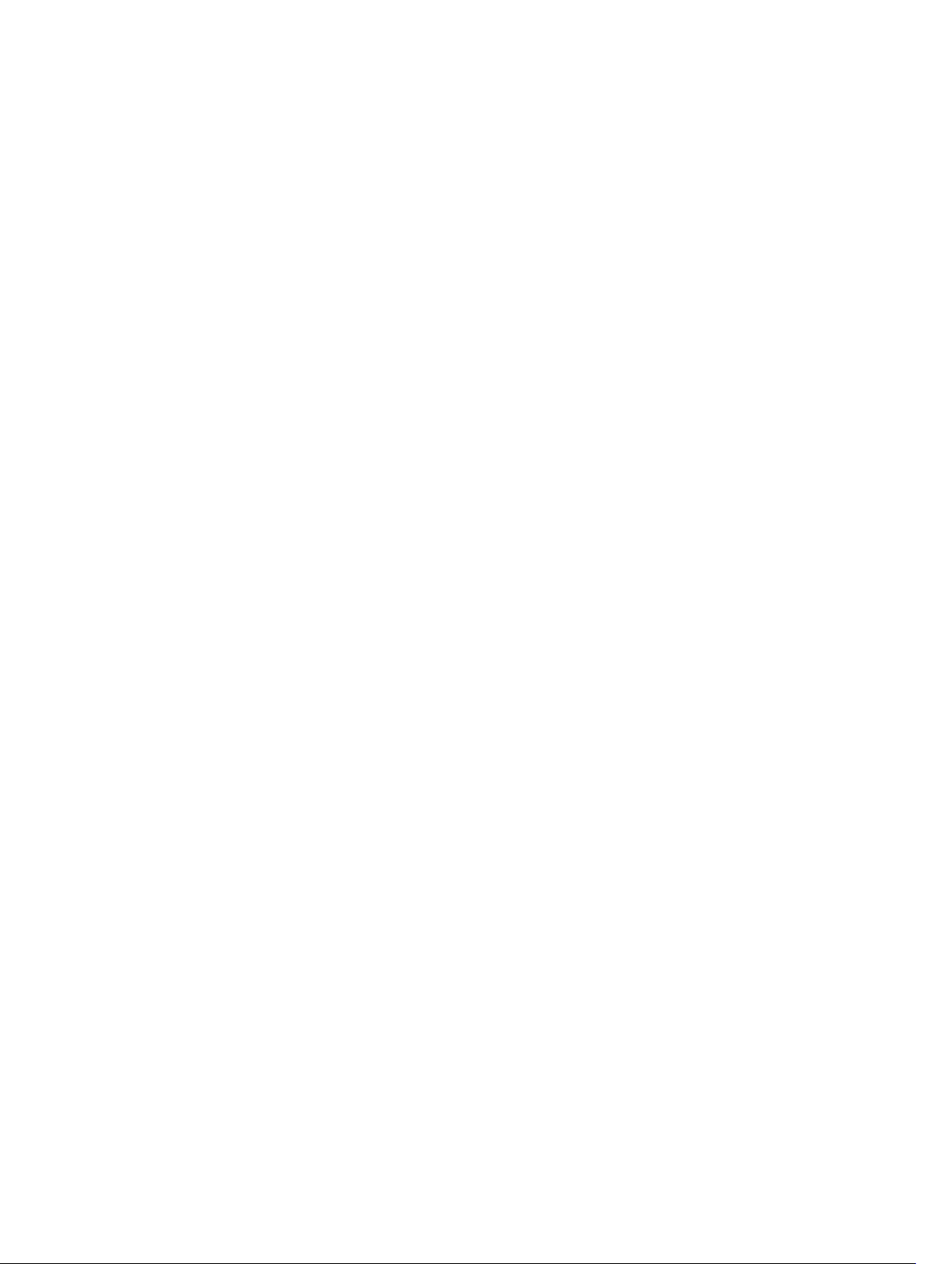
Customizing Linux Template..............................................................................................................38
Customizing Windows Template....................................................................................................... 39
5 Configuring ASM Virtual Appliance for NetApp Storage Support.............41
Adding NetApp Ruby SDK to ASM Virtual Appliance..........................................................................41
Enable HTTP or HTTPs for NFS share................................................................................................ 42
Configuring NetApp Storage Component.........................................................................................42
6 Completing Initial Configuration....................................................................44
A Installing Windows ADK 8.2 for OS Prep for Windows............................... 45
Creating WinPE Image and Updating Install Media for Windows 2008 R2, Windows 2012 and
Windows 2012 R2................................................................................................................................45
Adding OS Image Repositories.....................................................................................................46
B Configuring DHCP or PXE on External Servers............................................ 49
Configure DHCP on Windows 2012 DHCP Server............................................................................49
Create the DHCP User Class........................................................................................................ 49
Create the DHCP Policy................................................................................................................50
Create the Boot File Scope Option.............................................................................................. 50
Configure DHCP on Windows 2008 DHCP Server..................................................................... 50
Configuring DHCP for Linux.........................................................................................................52
4
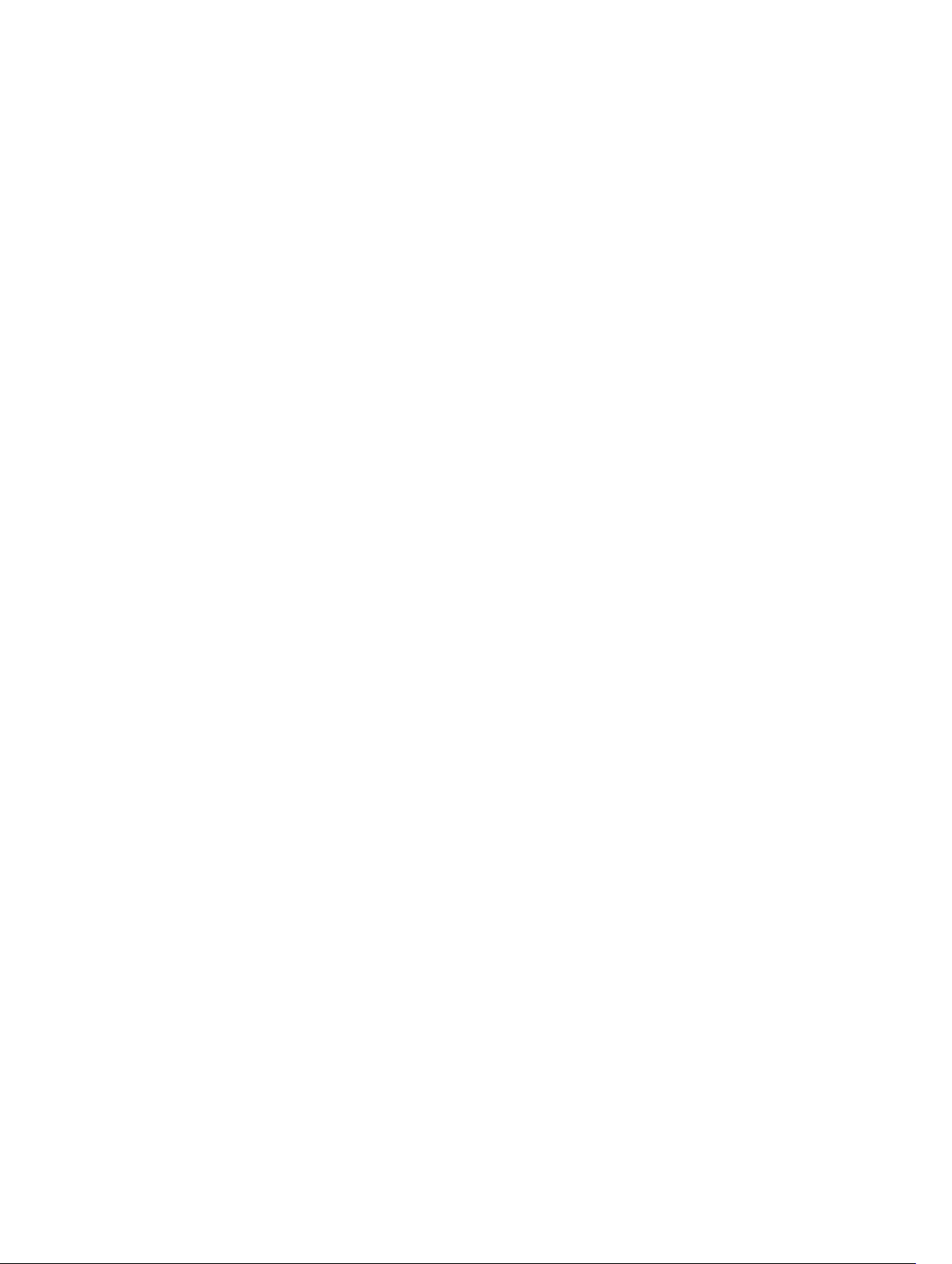
1
Overview
Active System Manager (ASM) is Dell’s unified management product that provides a comprehensive
infrastructure and workload automation solution for IT administrators and teams. ASM simplifies and
automates the management of heterogeneous environments, enabling IT to respond more rapidly to
dynamic business needs. IT organizations today are often burdened by complex data centers that contain
a mix of technologies from different vendors and cumbersome operational tasks for delivering services
while managing the underlying infrastructure. These tasks are typically performed through multiple
management consoles for different physical and virtual resources, which can dramatically slow down
service deployment. ASM features an enhanced user interface that provides an intuitive, end-to-end
infrastructure and workload automation experience through a unified console. This speeds up workload
delivery and streamlines infrastructure management, enabling IT organizations to accelerate service
delivery and time to value for customers.
This document contains information about virtual appliance and software requirements of ASM, and the
resources supported by ASM such as chassis, servers, storage, network switches, and adapters.
About this Document
This document version is updated for ASM release 8.2.
What’s New in this Release
Active System Manager 8.2 is focused on expanding capabilities around workload deployment, adding
new capabilities around managing existing environments, and improving the granularity of information
shown around the current state of environments under management.
The highlights of Active System Manager release 8.2 include the following:
• Open Platform Support that includes:
– Application module SDK and multi-application support
– Architectural work to support modularity and to enable a plug-in SDK framework for resource
modules, starting with the application level.
– Creating Puppet-based application modules and importing the modules in the ASM templates.
• Improved user interface.
• Expanded infrastructure and service level monitoring:
– Infrastructure health monitoring includes chassis, servers, I/O modules, storage devices, and
networking devices.
– Service health provides an aggregated view based on services deployed to provide a window into
service level health.
5
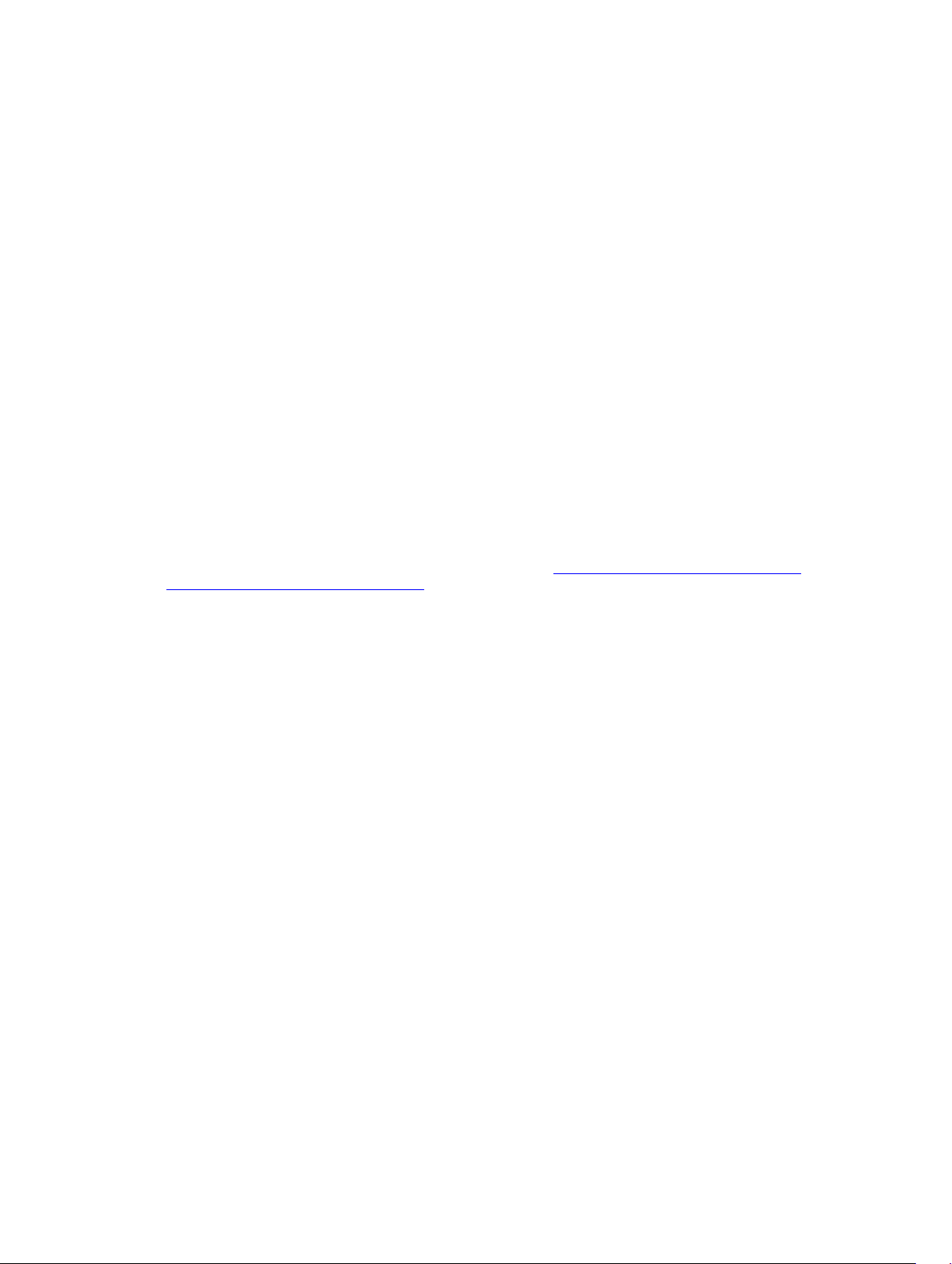
• Port view virtualization
– A graphical view that provides a mapping of physical to virtual infrastructure and clear notification
of connectivity issues.
• Brownfield support to facilitate installing ASM into the existing environment
– Includes support for importing existing ESXi hosts and clusters as ASM resources, and the ability
use them without requiring ASM to have originally provisioned them. It also enables key features
including infrastructure level health and firmware updates.
• Service deployment enhancements that allow:
– Validating resources at the template level that is even before the service is deployed.
• Support for deploying bare-metal operating system on certain interface cards using the virtual media
available on the server. For such cards, booting from PXE is not required.
• Added static IP support for non-DHCP environment or if you want to use static IP for your
deployment.
• Improved post OS configuration and flexibility in provisioning SD with RAID.
• New hardware support for planned Blueprint Reference Architectures (RAs) including virtualization
and cloud.
This release also includes compatibility support for the following:
• Dell Storage SC9000 arrays, Dell EqualLogic PS6610
• Expanded support for Intel 10Gb interface cards
• Support for VSAN Ready Node configuration for the Dell PowerEdge R730xd server platform. For
more information on VSAN Ready Node configuration, see https://www.vmware.com/resources/
compatibility/pdf/vi_vsan_rn_guide.pdf.
• Added support for RHEL 7.1 and 7.2
• Added support for CentOS 7.1 and 7.2
Accessing Online Help
ASM online help system provides context-sensitive help available from every page in the ASM user
interface.
Log in to the ASM user interface with the user name admin and then enter password admin, and press
Enter.
After you log in to ASM user interface, you can access the online help in any of the following ways:
• To open context-sensitive online help for the active page, click ?, and then click Help.
• To open context-sensitive online help for a dialog box, click ? in the dialog box.
Additionally, in the online help, use the Enter search items option in the Table of Contents to search for a
specific topic or keyword.
Other Documents You May Need
In addition to this guide, the following documents available on the Dell Support website at dell.com/
asmdocs provide additional information about the ASM.
• Active System Manager Release 8.2 User’s Guide
6
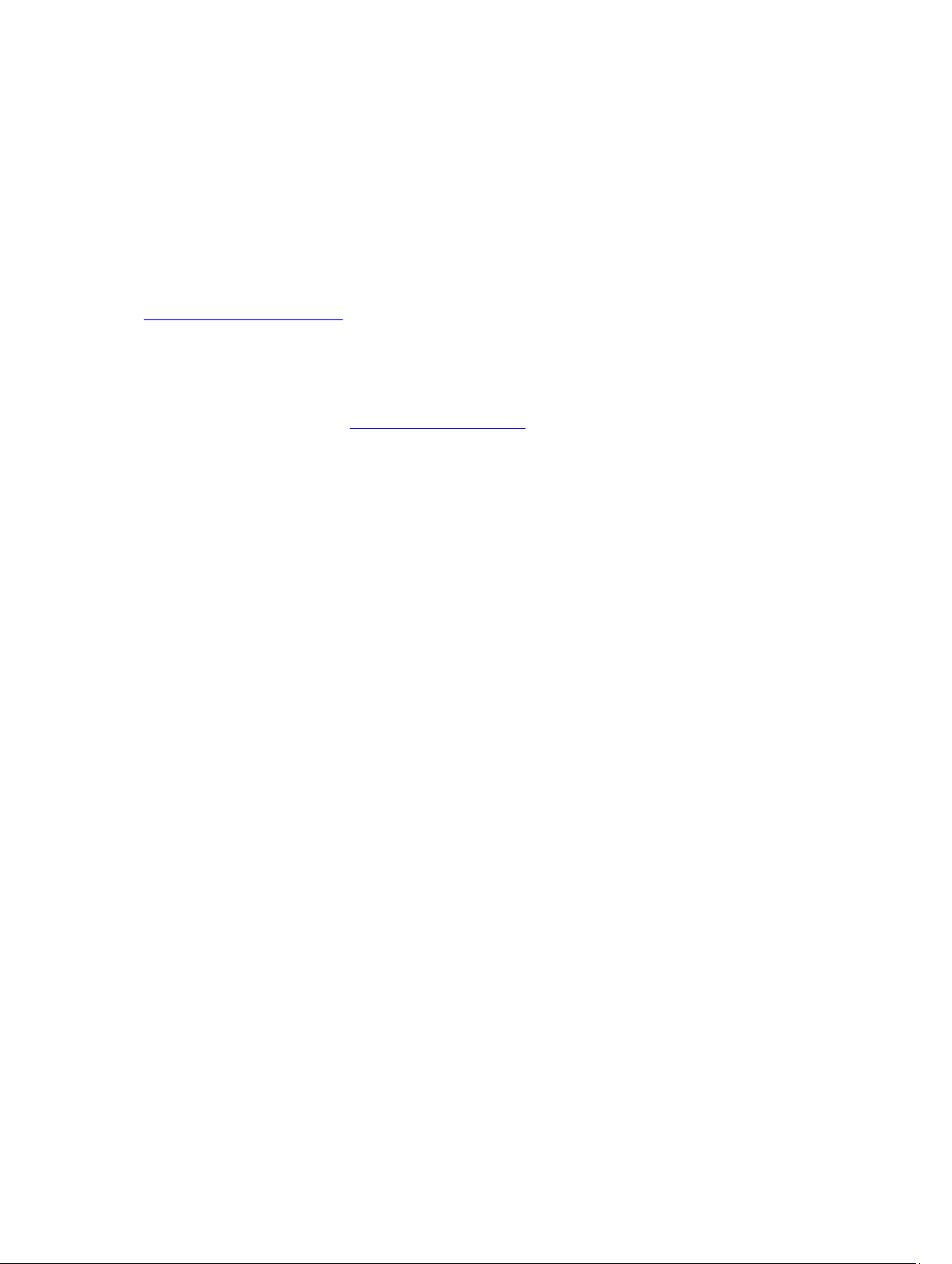
• Active System Manager Release 8.2 Release Notes
• Active System Manager Release 8.2 Compatibility Matrix
• Active System Manager Release 8.2 SDK Reference Guide
• Active System Manager Integration for VMware vRealize Orchestrator user’s Guide
• Active System Manager Release 8.2 API Reference Guide
For more information about ASM including how to videos, white papers, blogs and support forum, see
Dell Active System Manager page on Dell TechCenter:
www.dell.com/asmtechcenter
Contacting Dell Technical Support
To contact Dell Technical Support, make sure that the Active System Manager Service Tag is available.
• Go to the tech direct portal https://techdirect.dell.com
• Login using your existing account or create an account if you do not have an account.
• Create a new case for your incident.
• Add your Active System Manager service tag
• Select Active System Manager as the Incident type.
• Type the relevant information in the Problem Details, and add attachments or screenshots if
necessary.
• Fill in contact information and submit the request.
Licensing
ASM licensing is based on the total number of managed resources, except for the VMware vCenter and
Windows SCVMM instances.
ASM 8.2 supports following license types:
• Trial License — A trial license can be procured through the account team and it supports up to 25
resources for 90 days.
• Standard License — A standard license grants full access.
You receive an email from customer service with instructions for downloading ASM and your license.
If you are using ASM for the first time, you must upload the license file using the Initial Setup wizard. To
upload and activate subsequent licenses, click Settings → Virtual Appliance Management.
1. Under the License Management section on the Virtual Appliance Management page, click Add. The
License Management window is displayed.
2. Click the Browse button beside Upload License and select an evaluation license file, and then click
Open.
The License Management window with the license type, number of resources, and expiration date of
the uploaded license is displayed.
3. Click Save to apply the evaluation license.
4. After uploading the license file, the following information about the license is displayed:
7
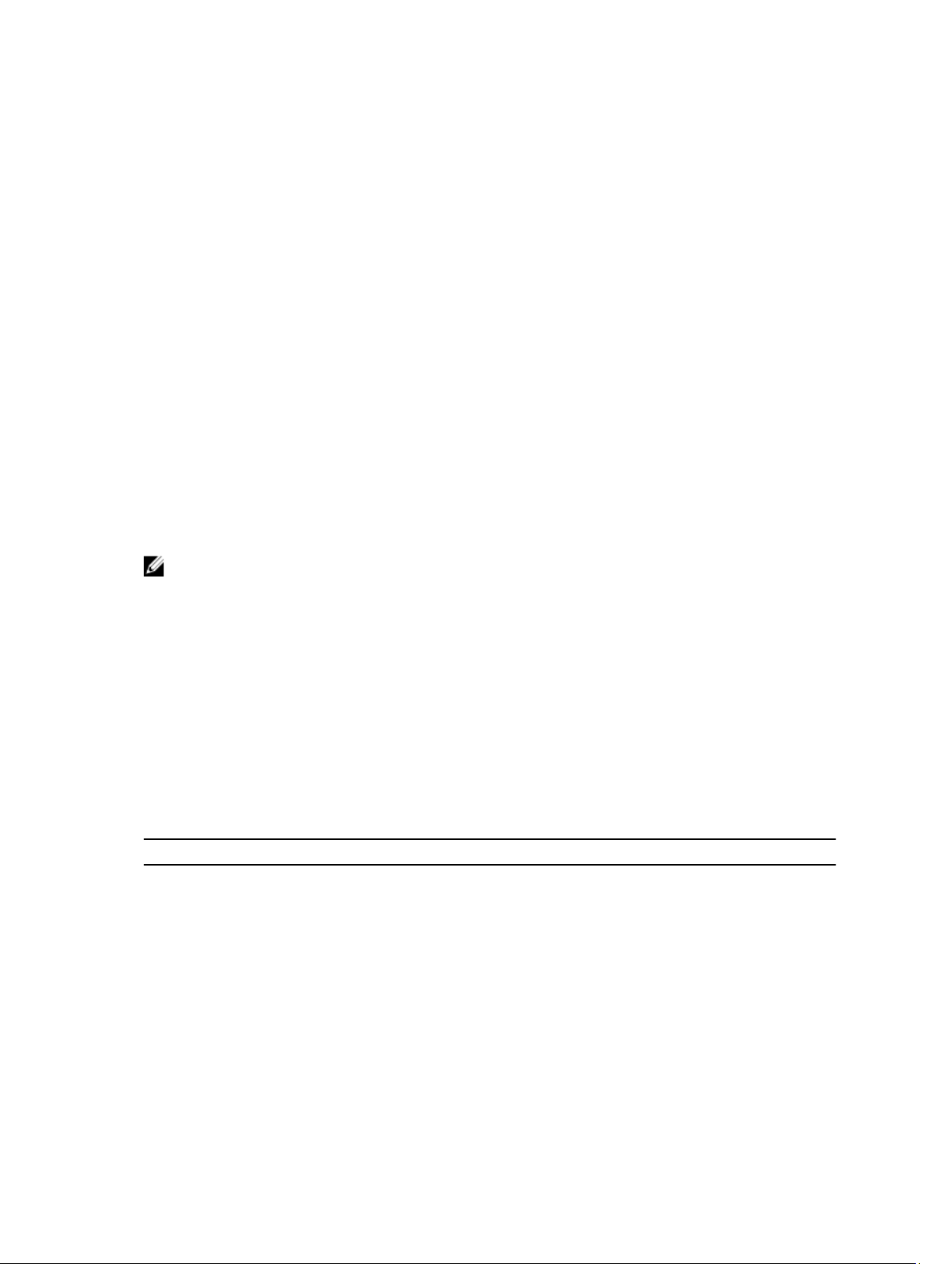
• License Type
• Number of Resources
• Number of Used Resources
• Number of Available Resources
• Expiration Date
5. To replace the evaluation license with standard license click the same Add button under License
Management section, click Browse button beside Upload License and select a regular standard
license file, and then click
You get information regarding license type, number of resources and expiration date of the uploaded
license on License Management window.
6. Click Save to apply the standard license.
It replaces the evaluation license with standard license.
After uploading the license file, the following information about the license is displayed:
• License Type
• Number of Resources
• Number of Used Resources
• Number of Available Resources
You can add multiple standard licenses. After uploading multiple licenses, all the licenses are aggregated
together and displayed as one under License Management section
NOTE: If you try to upload the same standard license second time, you get an error message stating
that License has already been used.
Open.
Important Note
Engaging support requires that all prerequisites are fulfilled by customer or deployment team. Third party
hardware support is not provided by Dell services. Discovery, inventory and usage of third party hardware
must be in the expected state as described in the prerequisites and configuring sections of this guide.
ASM Port and Protocol Information
The following ports and communication protocols used by ASM to transfer and receive data.
Table 1. ASM Port and Protocol Information
Ports Protocols Port Type Direction Use
22 SSH TCP Inbound /
Outbound
23 Telnet TCP Outbound I/O Module
53 DNS TCP Outbound DNS Server
67, 68 DHCP UDP Outbound DHCP Server
69 TFTP UDP Inbound Firmware Updates
I/O Module
8
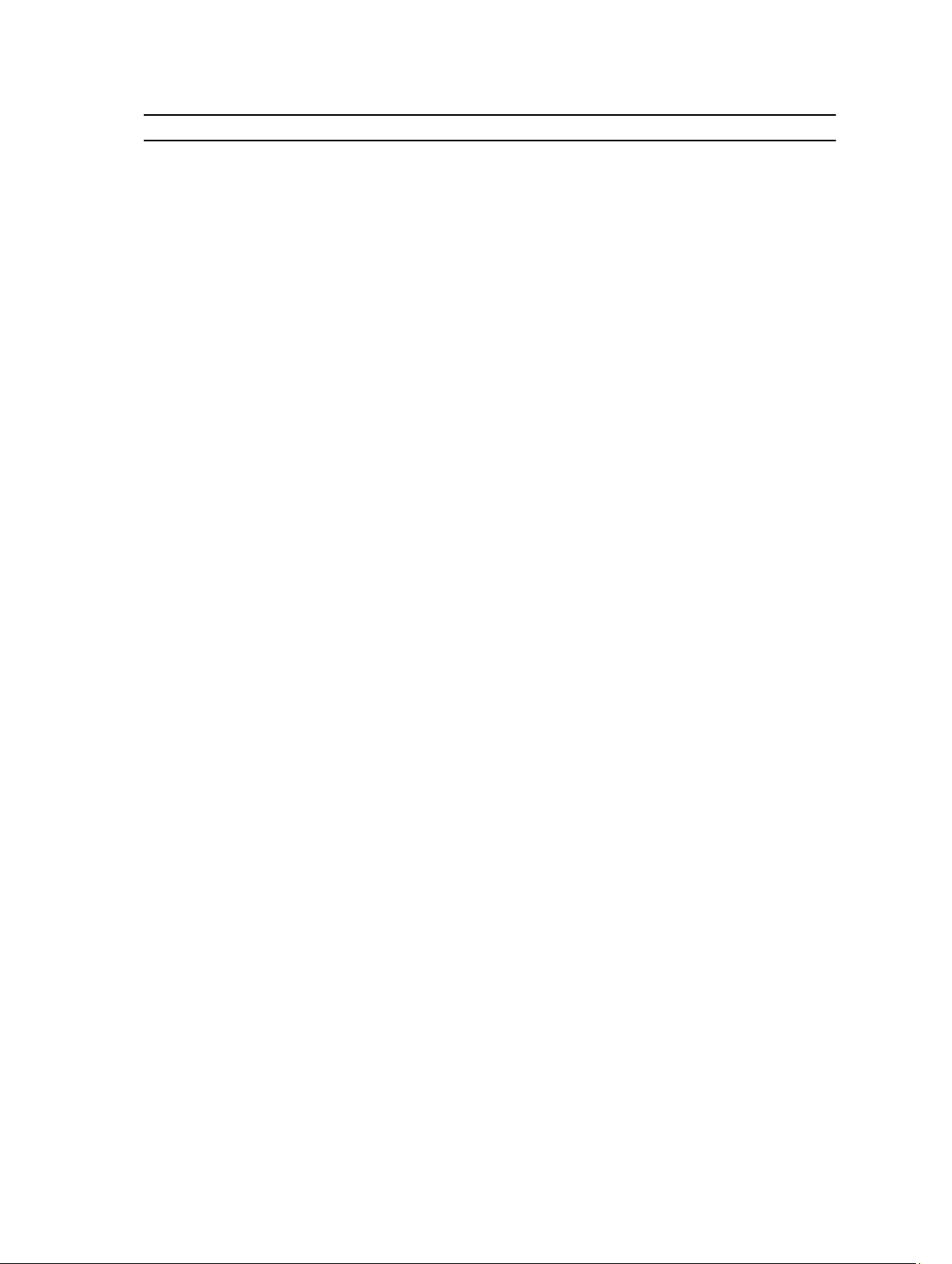
Ports Protocols Port Type Direction Use
80, 8080 HTTP TCP Inbound /
Outbound
123 NTP UDP Outbound Time Synchronization
162, 11620 SNMP UDP Inbound SNMP Synchronization
HTTP Communication
443 HTTPS TCP Inbound /
Outbound
443, 4433 WS-MAN TCP Outbound iDRAC and CMC Communication
129, 445 CIFS TCP Inbound /
Outbound
2049 NFS TCP Inbound /
Outbound
Secure HTTP Communication
Back up program date to CIFS share
Back up program data to NIFS share
9
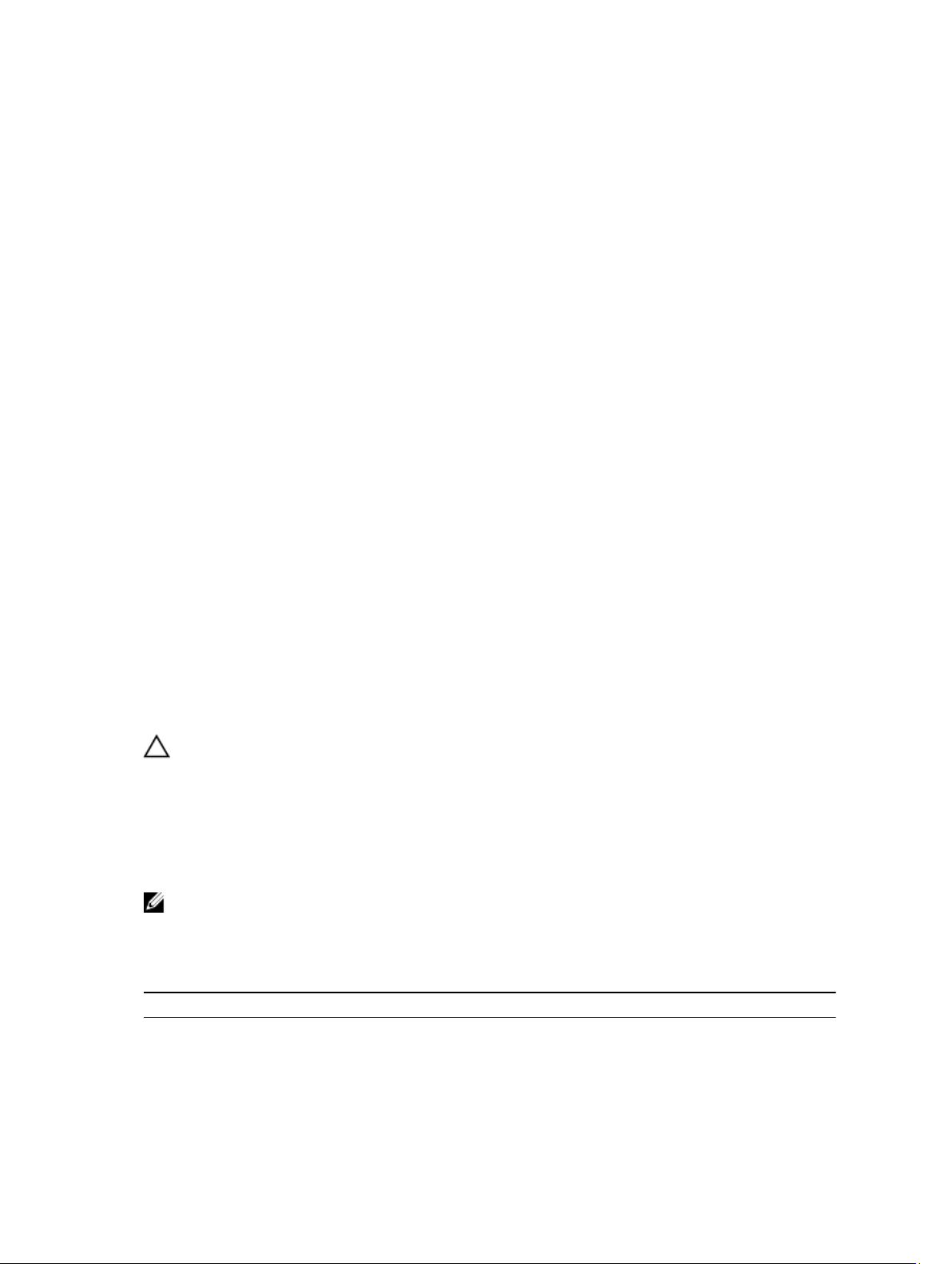
2
Installation and Quick Start
The following sections provide installation and quick start information, including step-by-step
instructions for deploying and configuring ASM in VMware vSphere or Microsoft virtualization
environment. Only one instance of ASM should be installed within a network environment. Exceeding this
limit can cause conflicts in device communication.
Information Prerequisites
Before you begin the installation process:
• Gather the TCP/IP address information to assign to the virtual appliance.
• Ensure that the VMware vCenter server and VMware vSphere client are running, if you are deploying
the ASM virtual appliance in a VMware vSphere environment.
• Deploying the ASM virtual appliance to a Microsoft Windows virtualization environment requires that
the hyper-v host on which ASM will be deployed is installed on a running instance of SCVMM.
• Download ASM appliance file, which contains either the virtual appliance .ovf file for (VMware) or the
virtual appliance virtual hard drive .vhd (Hyper-V).
• Determine the host on which the ASM virtual appliance will be installed. You can use any host
managed by VMware vCenter or Hyper-V manager that has network connectivity with your out-ofband (OOB), management, and potentially iSCSI networks. This is required for discovery to complete
successfully.
CAUTION: ASM virtual appliance functions as a regular virtual machine. Therefore, any
interruptions or shut downs affects the overall functionality.
Installing Active System Manager
Before you begin, make sure that systems are connected and VMware vCenter Server, VMware vSphere
Client, and SCVMM are running.
NOTE: All switches must have SSH connectivity enabled.
Deployment Prerequisites
Table 2. Deployment Prerequisites
Specification Prerequisite
Connection Requirements
10
• The virtual appliance is able to communicate with the out-of-band
management network and any other networks from which you want to
discover the resources.
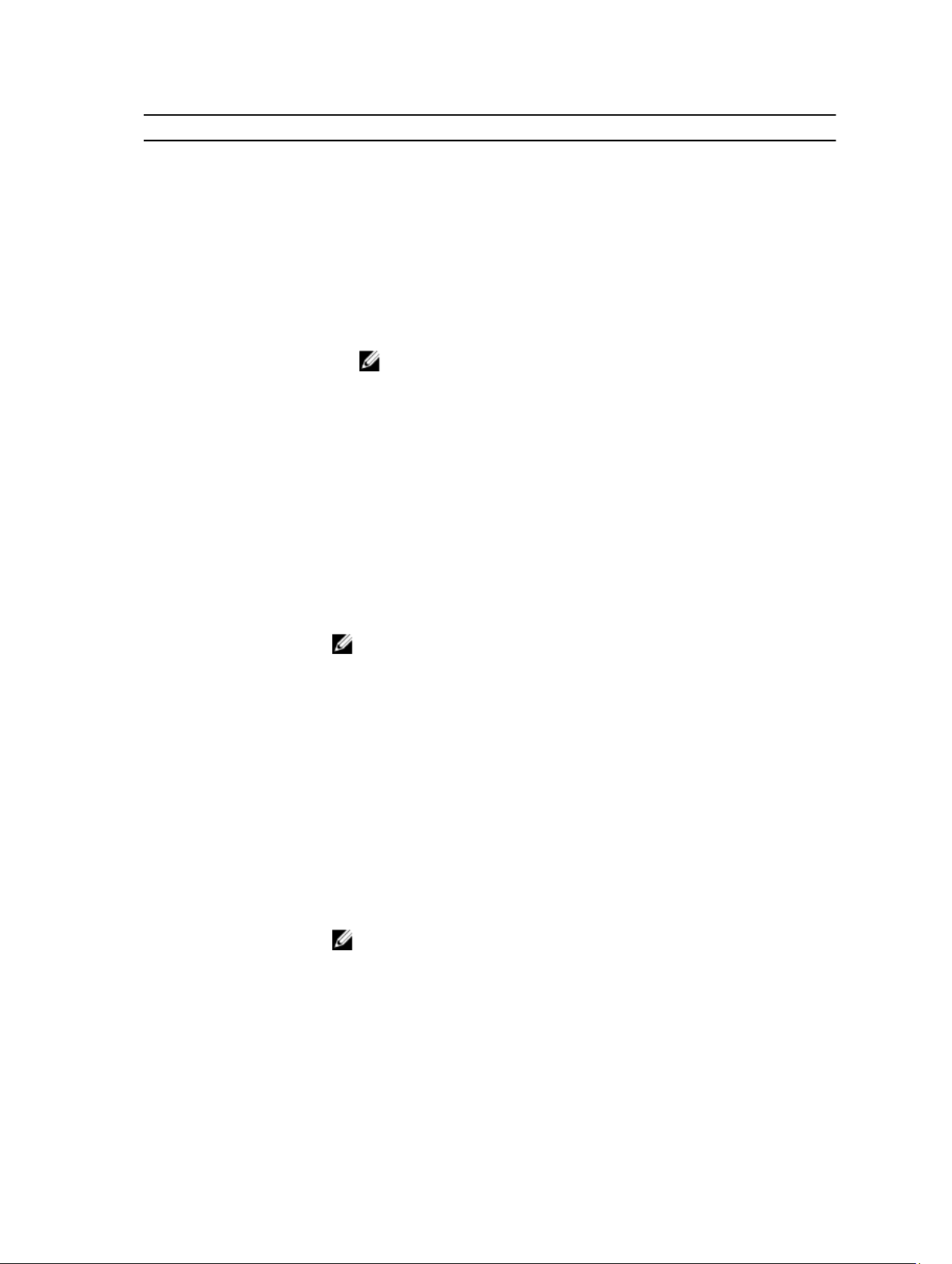
Specification Prerequisite
• The virtual appliance is able to communicate with the PXE network in
which the appliance is deployed. It is recommended to configure the
virtual appliance directly on the PXE network, and not on the external
network.
• The virtual appliance is able to communicate with the hypervisor
management network.
• The DHCP server is fully functional with appropriate PXE settings to PXE
boot images from ASM in your deployment network.
Dell PowerEdge Servers
C-Series Server
• Dell PowerEdge servers are configured and have the management IP
address and login credentials assigned.
NOTE: The user name (root) and password required.
• Any device being used in the boot order, such as C: Drive or NICs, must
already be enabled in the boot order. This applies when booting to SD
card, hard Disk, or fiber channel which are listed as C: in boot order or
PXE and iSCSI, which are listed as NICs in the boot order. ASM will
enable the supporting device connectivity and adjust the boot order, but
cannot enable/disable device names in the boot order.
• Before performing Fibre Channel boot from SAN, a server must be
configured with the QLogic fiber channel card, which is configured with
the appropriate scan selection. To verify this in the BIOS and QLogic
device settings, press F2 for System Setup, and then go to Device
Settings
Channel Target Configuration → Boot Scan, and then select "First LUN".
The First LUN setting needs to be disabled for deployments other than
Boot from SAN.
• Server facing ports must be configured for spanning tree portfast.
• Network and BIOS configuration cannot be done using appliance. You
need to do it manually.
• Hard disk should be available for server to install OS.
• You need to set single NIC to PXE boot.This should be set as first boot
device and hard disk should be set as second boot device.
• Network must be configured on top of rack switch which are connected
to C-Series server
• Necessary VLAN must be configured on the service facing port of that
top of rack switch.
→ <Target QLogic Fibre Channel adapter name> → Fibre
NOTE: For all servers prior to ASM discovery, make sure the RAID
controller is enabled, and any unsupported 1Gb NICs are disabled.
After updating these devices setting, you should restart the server to
ensure that Lifecycle Controller system inventory is updated.
Cisco Servers
NOTE: You need to place PXE VLAN-untagged for any kind of OS
deployment. If it’s Windows and Linux bare metal OS installation, you
need to set workload network and you need to set Hypervisor
management network for ESXi deployment.
• Network and BIOS configuration cannot be done using appliance. You
need to do it manually.
11
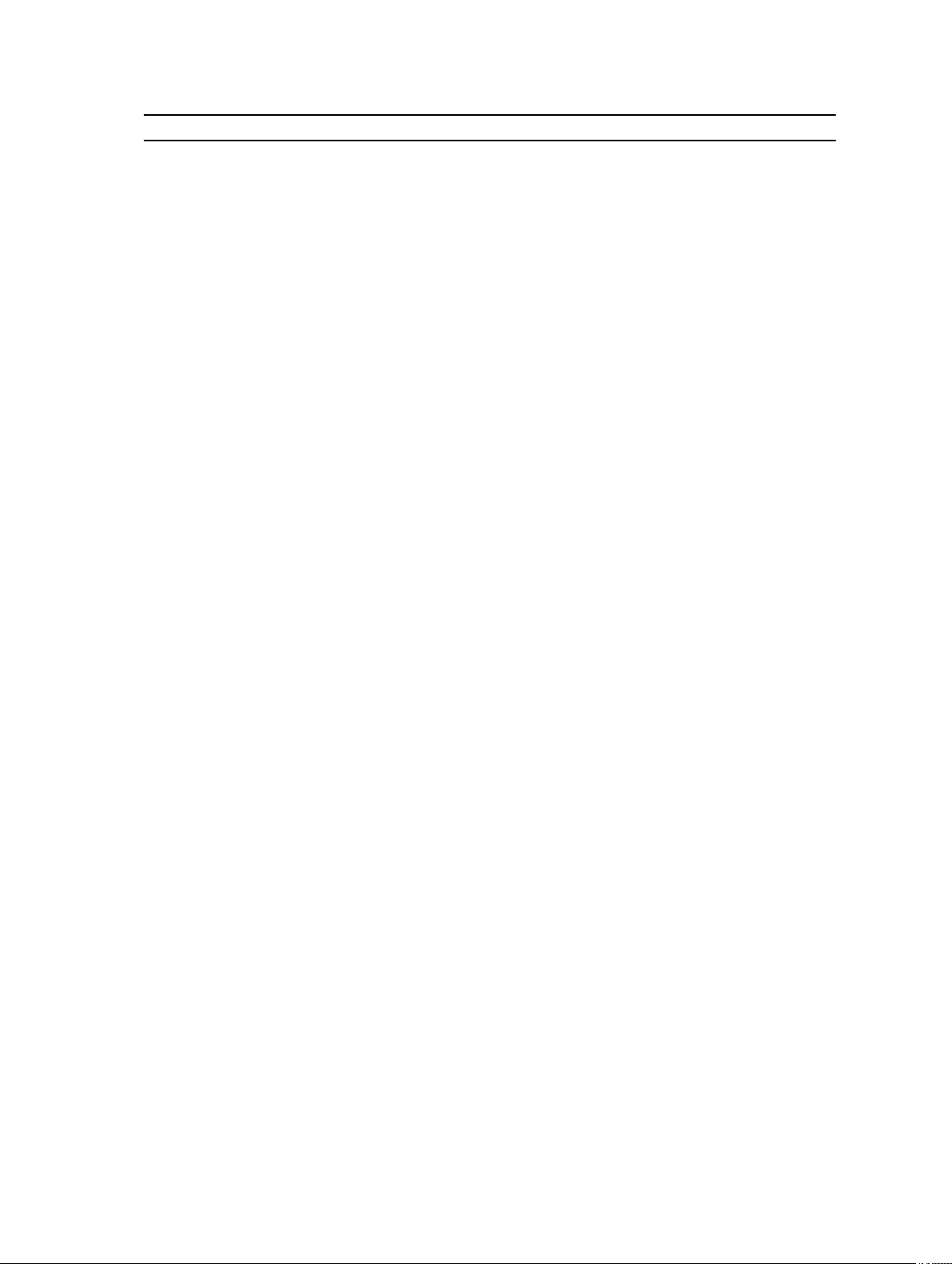
Specification Prerequisite
Dell Force10 S4810
switches (Top-of-Rack
[ToR])
• The management IP address is configured for the ToR switches.
• Any VLAN which is dynamically provisioned by ASM must exist on the
ToR switch.
• Server facing ports must be in switchport mode.
• Server facing ports must be configured for spanning tree portfast.
• If DCB settings are used, it must be properly configured on the switch
for converged traffic.
• Switches have SSH connectivity enabled.
• ASM performs certain basic port configuration for the server side ports
such as setting the server facing ports in portfast mode and configuring
spanning-tree pvst edge-port. If you want to perform additional base or
advanced port configuration at a port or global level on the switches,
you must ensure that the configuration is performed before attempting
any deployment with ASM. For example, if you want to set the rstp mode
on the server facing ports, enter the following commands manually:
FTOS#configureFTOS(conf)#interface tengigabitethernet
0/1FTOS(conf-if-te-0/1)#spanning-tree rstp edge-port
N-Series Switches
Dell PowerEdge M I/O
Aggregator
• The management IP address is configured for the switches.
• ASM creates the virtual machine (VM) traffic VLANs dynamically.
• You have access to the switches with passwords enabled.
• Switches have SSH connectivity enabled.
• Server facing ports must be in hybrid mode.
• Server facing ports must be in switch port mode.
• Server facing ports must be configured for spanning tree portfast.
• If DCB settings are used, it must be properly configured on the switch
for converged traffic.
• ASM performs certain basic port configuration for the server side ports
such as setting the server facing ports in portfast mode and configuring
spanning-tree pvst edge-port. If you want to perform additional base or
advanced port configuration at a port or global level on the switches,
you must ensure that the configuration is performed before attempting
any deployment with ASM. For example, if you want to set the rstp mode
on the server facing ports, enter the following commands manually:
FTOS#configureFTOS(conf)#interface tengigabitethernet
0/1FTOS(conf-if-te-0/1)#spanning-tree rstp edge-port
• Server facing ports must be in switchport mode.
• Server facing ports must be configured for spanning tree portfast.
• If ASM is used to perform the initial configuration of credentials and IPs
on the IOM in the blade chassis, you must to make sure, no enabled
password is configured on the switches.
Dell Networking MXL
10/40GbE blade switch
12
• Any VLAN which is dynamically provisioned by ASM must exist on the
switch.
• Server facing ports must be configured for spanning tree portfast.
• Make sure DCB settings are configured on each port.
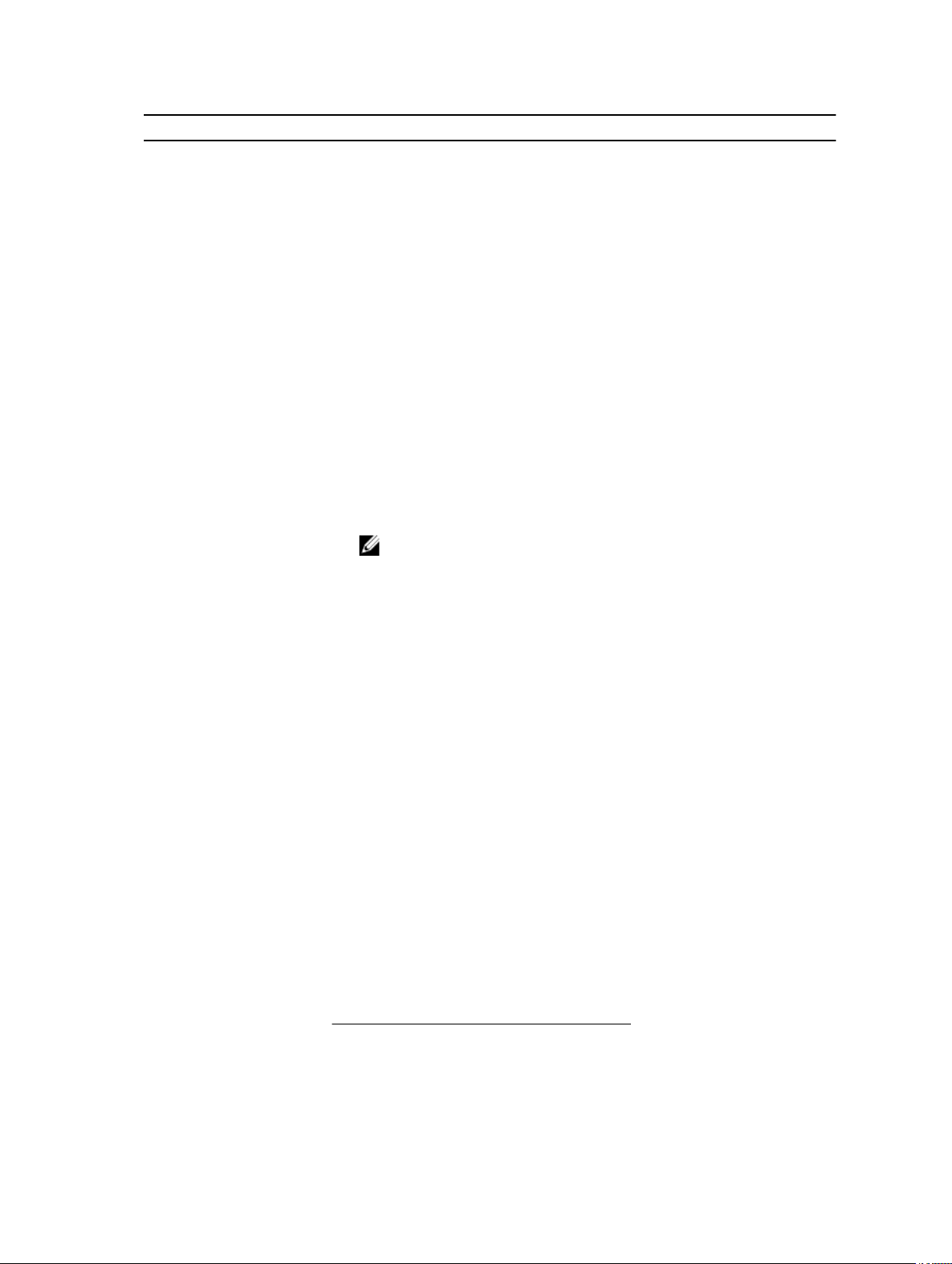
Specification Prerequisite
• If ASM is used to perform the initial configuration of credentials and IPs
on the IOM in the blade chassis, you need to make sure, no enabled
password is configured on the switches.
• Switches have SSH connectivity enabled.
• ASM performs certain basic port configuration for the server side ports
such as setting the server facing ports in portfast mode and configuring
spanning-tree pvst edge-port. If you want to perform additional base or
advanced port configuration at a port or global level on the switches,
you must ensure that the configuration is performed before attempting
any deployment with ASM. For example, if you want to set the rstp mode
on the server facing ports, enter the following commands manually:
FTOS#configureFTOS(conf)#interface tengigabitethernet
0/1FTOS(conf-if-te-0/1)#spanning-tree rstp edge-port
Dell 8 | 4 I/O modules
EqualLogic Storage Array
Compellent Storage Array
• The management IP address is configured for the Brocade switches.
Brocade switch should be only in Access Gateway Mode.
• The management and group IP addresses are configured for Storage
Array.
• All storage array members are added to the group.
NOTE: The EqualLogic management interface must be configured
to enable dedicated management network.
• EqualLogic array must have a SNMP community name set to "public".
• The management IP address is configured for the Storage Array
• All storage array members are added to the group.
• Virtual ports must be enabled on compellent.
• Follow Compellent best-practices for storage configuration.
• Storage Centers needs to be added to the Enterprise Manager before
initiating the Element Manager discovery in ASM
• Fault Domain and IP Address configuration of iSCSI controllers needs to
be done before discovery Element Manager in ASM
• Discovery of EM needs to be done with same credentials which are used
for add storage center in Element Manager
• Enable SNMP on Compellent in order to enable ASM to monitor the
device.
Compellent iSCSI on MXL
with Hyper V
• Enable LLDP and its corresponding attributes
• DCB (with no PFC option) on the participating interfaces (Server Facing
and Port-Channel Members). Since DCB is globally enabled, the PFC
should be turned off individually in those interface
• Link Level Flow control (LLFC) must be Rx ON and Tx OFF on the
respective interfaces
• MTU must be set to 12000 on respective interfaces
Sample server facing interface configuration
FTOSA1#show running-config interface tengigabitethernet 0/15
13
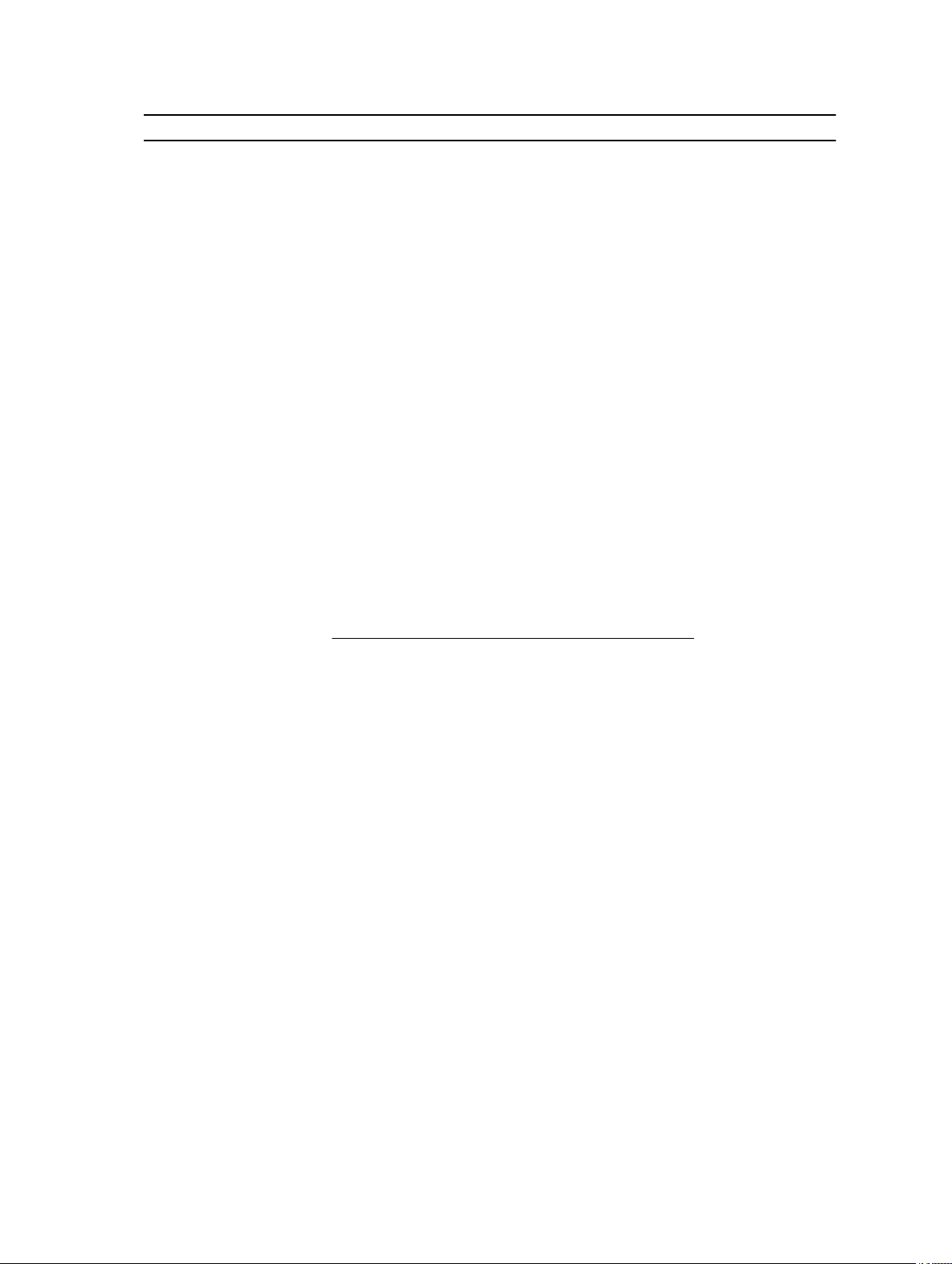
Specification Prerequisite
!
interface TenGigabitEthernet 0/15
no ip address
mtu 12000
portmode hybrid
switchport
flowcontrol rx on tx off
spanning-tree 0 portfast
spanning-tree pvst edge-port
dcb-map DCB_MAP_PFC_OFF
!
protocol lldp
advertise management-tlv management-address system-name
dcbx port-role auto-downstream
no shutdown
Sample port-channel member interface configuration
FTOSA1#show running-config interface tengigabitethernet 0/
!
interface TenGigabitEthernet 0/41
no ip address
mtu 12000
dcb-map DCB_MAP_PFC_OFF
!
port-channel-protocol LACP
port-channel 1 mode active
!
protocol lldp
advertise management-tlv management-address system-name
no advertise dcbx-tlv ets-reco
14
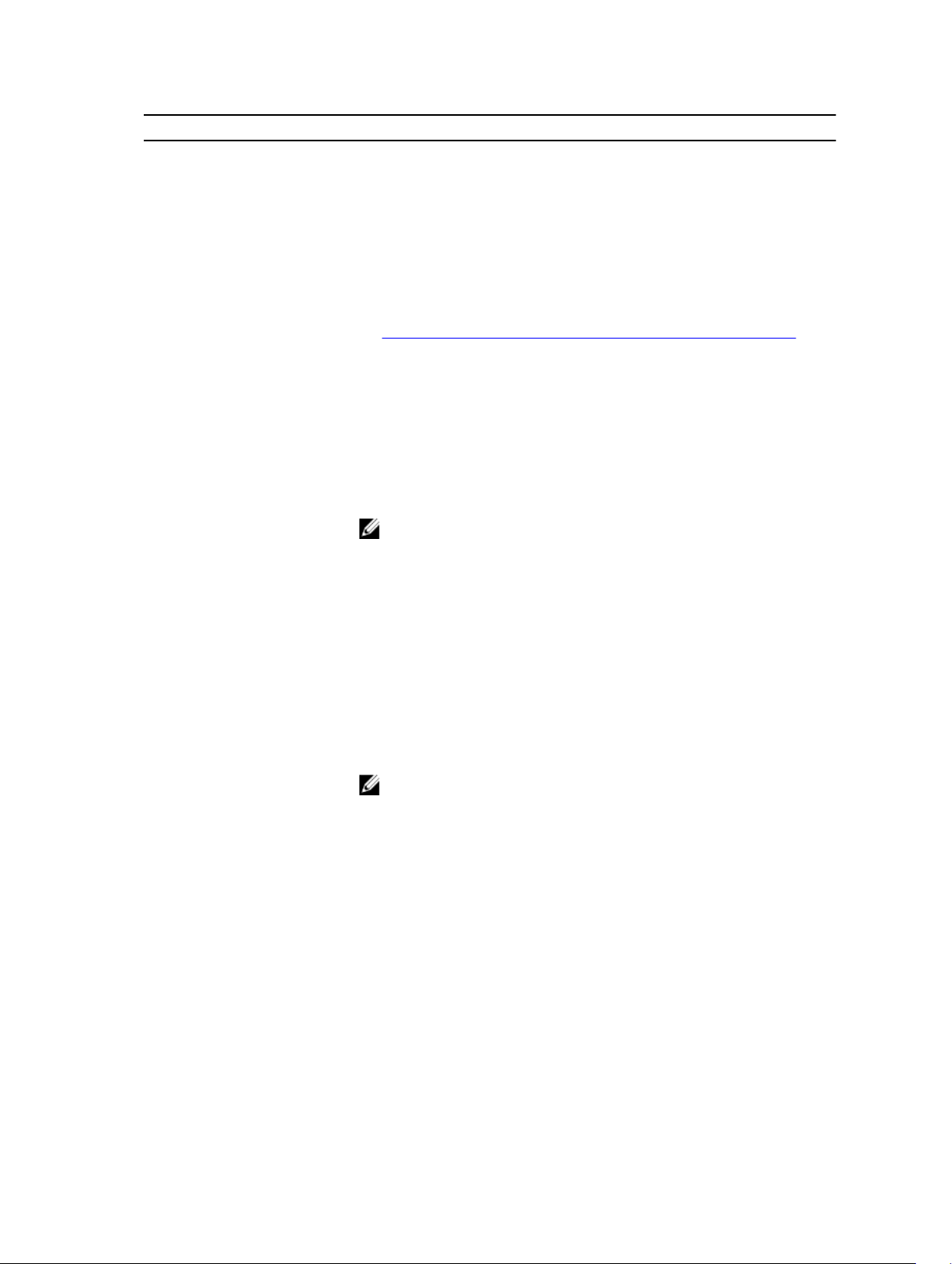
Specification Prerequisite
dcbx port-role auto-upstream
no shutdown
FTOSA1#
VMware vCenter 5.1, 5.5
or 6.0
System Center Virtual
Machine Manager
(SCVMM)
PXE Setup
Dell PowerEdge M1000e
chassis
• VMware vCenter 5.1, 5.5 or 6.0 is configured and accessible through the
management and hypervisor management network.
• Appropriate licenses are deployed on the VMware vCenter.
• See System Center Virtual Machine Manager (SCVMM) Prerequisites.
• Either use Active System Manager as the PXE responder by configuring
through ASM user interface, by Getting Started page or follow
instructions in Configuring ASM Virtual Appliance as PXE Responder.
• Server facing ports must be in hybrid mode.
• Server facing ports must be in switchport mode.
NOTE: Prior to deployment of M1000e server, you need to disable
FlexAddress every server in the chassis.
To disable FlexAddress, follow the path:CMC > Server Overview >
Setup > FlexAddress.
You need to turn off server to disable FlexAddress. Ideally this
should be done prior discovering the server.
This setting applies to the chassis and the servers in the chassis, not
to the IOM switches such as MXL or IOA.
• Server facing ports must be configured for spanning tree portfast.
Dell PowerEdge FX2
chassis
• Server facing ports must be in hybrid mode.
• Server facing ports must be in switchport mode.
NOTE: Prior to deployment of FX2 server, you need to disable
FlexAddress every server in the chassis.
To disable FlexAddress, follow the path:CMC > Server Overview >
Setup > FlexAddress.
You need to turn off server to disable FlexAddress. Ideally this
should be done prior discovering the server.
This setting applies to the chassis and the servers in the chassis, not
to the IOM switches such as MXL or IOA.
• Server facing ports must be configured for spanning tree portfast.
Configuration pre-requisites for S5000 FCoE
S5000 FCoE pre-requisites
Use FTOS Version – 9.9
15
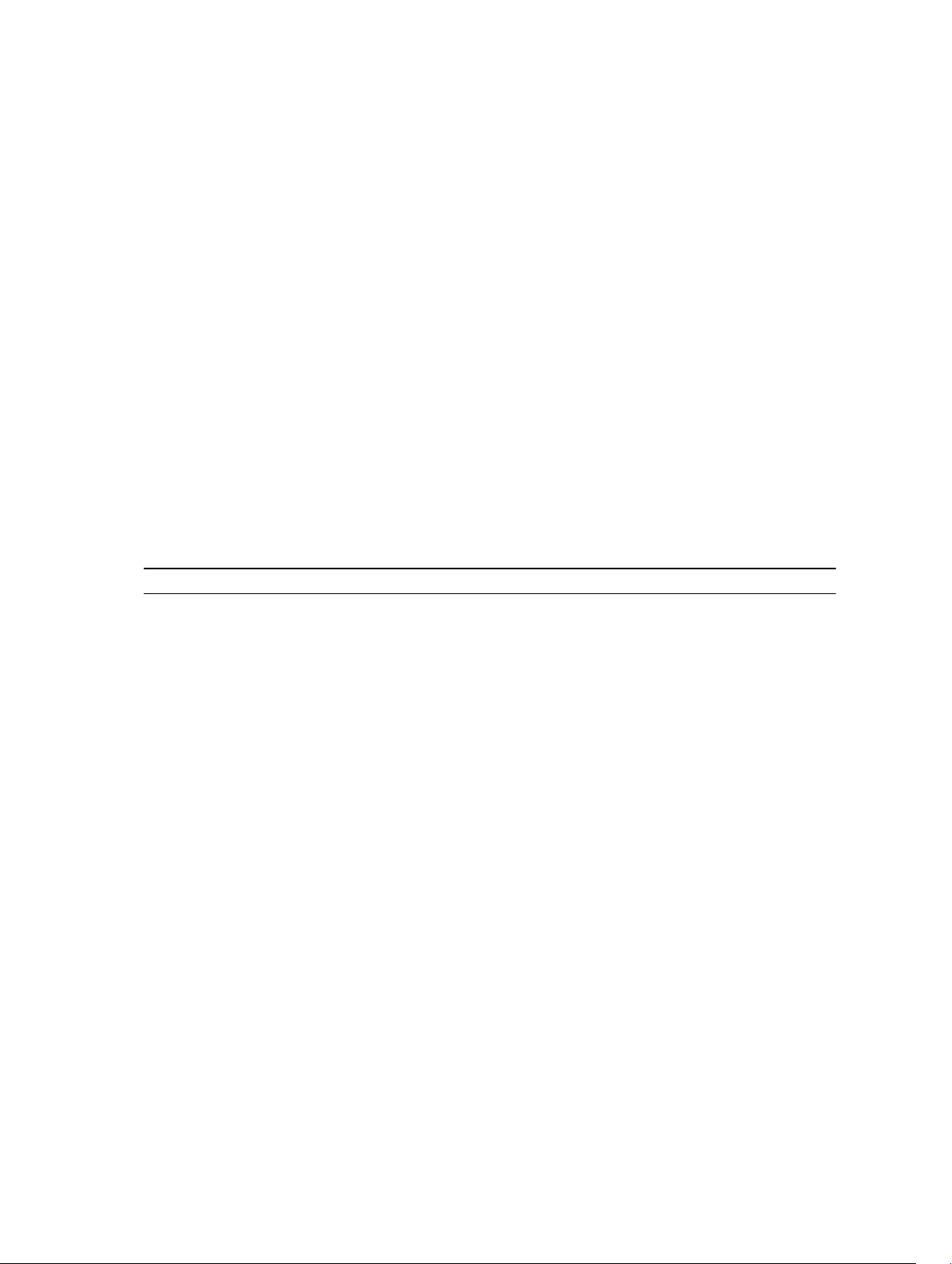
Configure an FCoE map Applied on the Downstream (Server-Facing) Ethernet and Upstream (CoreFacing) FC Ports. Assuming FCoE VLAN is 1002 the same command needs to be executed on both FCoE
Switches.
Dell(config)# fcoe-map SAN_FABRIC_A
Dell(config-fcoe-name)# fabric-id 1002 vlan 1002
Dell(config-fcoe-name)# description "SAN_FABRIC_A"
Dell(config-fcoe-name)# fc-map 0efc00
Dell(config-fcoe-name)# keepalive
Dell(config-fcoe-name)# fcf-priority 128
Dell(config-fcoe-name)# fka-adv-period 8
Prerequisites for M1000e (with MXL), S5000, and Compellent
The following table describes the prerequisites for the FCoE solution offered using M1000e (with MXL),
S5000, and Compellent. For more information, see http://en.community.dell.com/techcenter/extras/m/
white_papers/20387203
Table 3. Prerequisites for M1000e (with MXL), S5000, and Compellent
Resource Prerequisites
MXL • DCB needs to be enabled.
• VLT needs to be disabled.
• FIP Snooping feature needs to be enabled on
the MXL.
Conf
Feature fip-snooping
• Port-channel member interfaces needs to have
below configuration.
interface range tengigabitethernet
0/33 – 36
port-channel-protocol lacp
port-channel 128 mode active
exit
protocol lldp
no advertise dcbx-tlv ets-reco
dcbx port-role auto-upstream
no shut
exit
• Port-channel connecting S5000 switch needs
to have following configuration.
interface port-channel 128
portmode hybrid
switchport
fip-snooping port-mode fcf
16
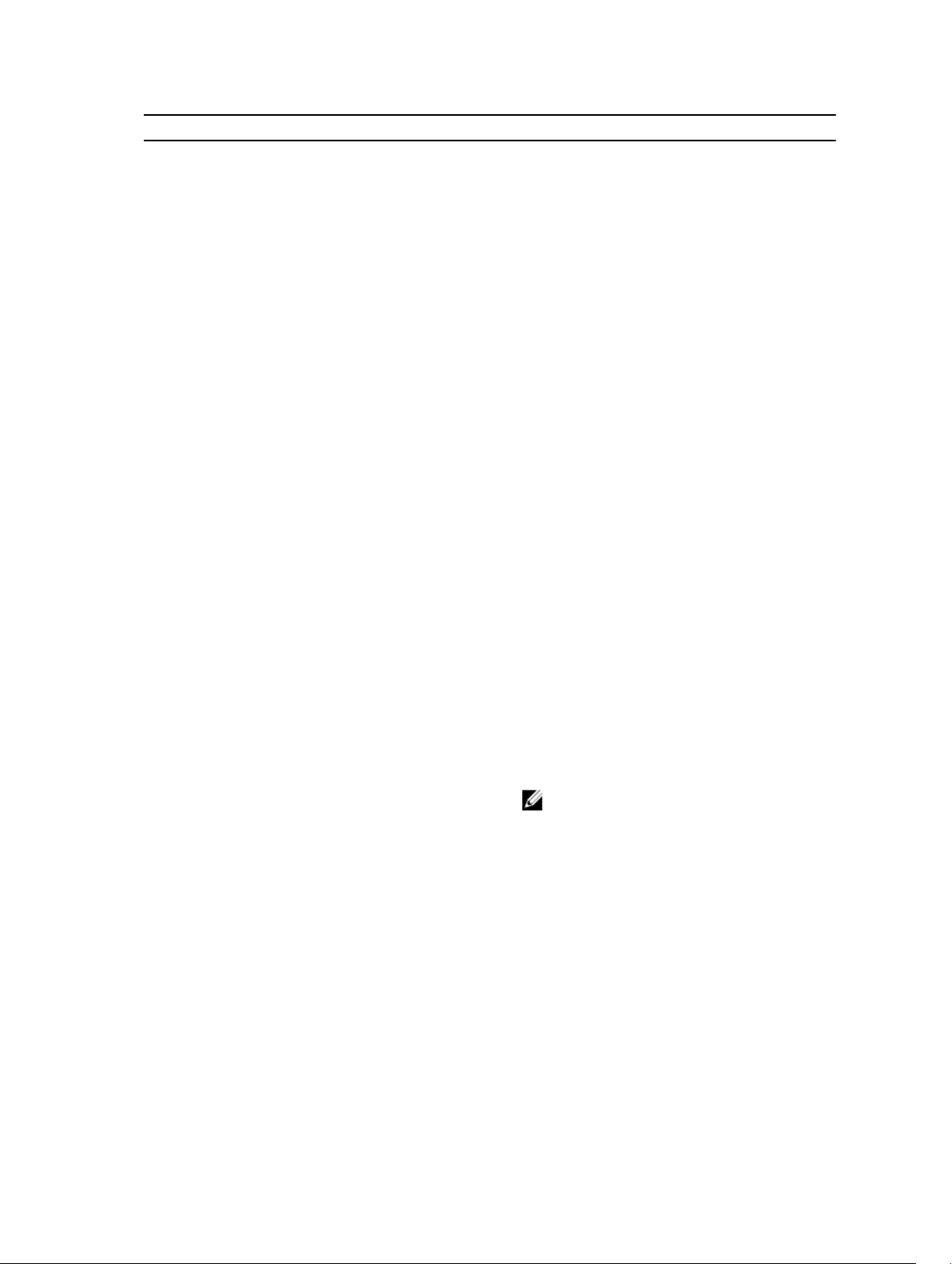
Resource Prerequisites
• Server facing ports need to have following
configuration..
portmode hybrid
switchport
protocol lldp
dcbx port-role auto-downstream
no shut
exit
S5000
Following is the prerequisite for S5000.
• Enable Fibre Channel capability and Full Fabric
mode.
feature fc
fc switch-mode fabric-services
• Enable FC ports connecting to Compellent
storage array and FC ports connecting to other
S5000 switch via ISL links.
interface range fi 0/0 - 7
no shut
• Create DCB Map.
dcb-map SAN_DCB_MAP
priority-group 0 bandwidth 60 pfc
off
priority-group 1 bandwidth 40 pfc
on
priority-pgid 0 0 0 1 0 0 0 0
exit
• Create a FCoE VLAN.
fcoe-map default_full_fabric fabricid <FCoE VLAN ID> vlan <FCoE VLAN
Id>
fc-map <FC MAP>
exit
NOTE: Following is the process of
generating the FC MAP.
For generating the fc-map use below ruby
code.
Compellent
Here VLAN ID is FCoE VLAN ID.
fc_map =
vlanid.to_i.to_s(16).upcase[0..1]
fc_map.length == 1 ? fc_map =
"0EFC0#{fc_map}" : fc_map =
"0EFC#{fc_map}"
Fault domain need to be created as per
Compellent best practices.
17
