Page 1

Dell OptiPlex 9010/7010 Small Form Factor
Owner's Manual
Regulatory Model: D03S
Regulatory Type: D03S002
Page 2

Notes, Cautions, and Warnings
NOTE: A NOTE indicates important information that helps you make better use of your computer.
CAUTION: A CAUTION indicates either potential damage to hardware or loss of data and tells you how to avoid the
problem.
WARNING: A WARNING indicates a potential for property damage, personal injury, or death.
© 2013 Dell Inc.
Trademarks used in this text:
™
OptiPlex
are registered trademarks or trademarks of Intel Corporation in the U.S. and other countries.
AMD Opteron
Devices, Inc.
Vostro
,
™
Microsoft
™
, and
,
AMD Phenom
®
™
, the DELL logo,
Dell
Wi-Fi Catcher
™
,
AMD Sempron
Windows
®
,
™
are trademarks of Dell Inc.
,
MS-DOS
Dell Precision
™
,
AMD Athlon
®
,
Windows Vista
trademarks or registered trademarks of Microsoft Corporation in the United States and/or other countries.
owned by the Blu-ray Disc Association (BDA) and licensed for use on discs and players. The
trademark and owned by the
Bluetooth
®
SIG, Inc. and any use of such mark by Dell Inc. is under license.
™
,
Precision ON
Intel
™
,
ATI Radeon
®
, the Windows Vista start button, and
®
Pentium
,
™
,
ExpressCharge
®
,
™
, and
ATI FirePro
Xeon
®
Core
,
AMD
Bluetooth
™
,
Latitude
™
Atom
,
®
is a registered trademark and
™
are trademarks of Advanced Micro
Office Outlook
®
trademark of Wireless Ethernet Compatibility Alliance, Inc.
2013 – 08
Rev. A01
™
,
Latitude ON
™
Centrino
,
Blu-ray Disc
word mark is a registered
®
is a registered
Wi-Fi
™
,
®
Celeron
, and
®
are either
™
is a trademark
®
Page 3

Contents
1 Working on Your Computer....................................................................................................... 5
Before Working Inside Your Computer.....................................................................................................................5
Turning Off Your Computer....................................................................................................................................... 6
After Working Inside Your Computer........................................................................................................................6
2 Removing and Installing Components..................................................................................... 7
Recommended Tools................................................................................................................................................ 7
Removing the Cover..................................................................................................................................................7
Installing the Cover...................................................................................................................................................7
Removing the Front Bezel......................................................................................................................................... 8
Installing the Front Bezel.......................................................................................................................................... 8
Removing The Wireless Local Area Network (WLAN) Card.................................................................................... 9
Installing The WLAN Card........................................................................................................................................ 9
Removing the Drive Cage....................................................................................................................................... 10
Installing the Drive Cage.........................................................................................................................................11
Removing the Optical Drive.................................................................................................................................... 11
Installing the Optical Drive..................................................................................................................................... 13
Removing the Hard Drive........................................................................................................................................13
Installing the Hard Drive......................................................................................................................................... 14
Removing the Intrusion Switch...............................................................................................................................15
Installing the Intrusion Switch................................................................................................................................16
Memory Module Guidelines................................................................................................................................... 16
Removing the Memory............................................................................................................................................16
Installing the Memory.............................................................................................................................................17
Removing the Coin-Cell Battery..............................................................................................................................17
Installing the Coin-Cell Battery...............................................................................................................................18
Removing the System Fan.......................................................................................................................................18
Installing the System Fan........................................................................................................................................20
Removing the Speaker............................................................................................................................................20
Installing the Speaker.............................................................................................................................................21
Removing the Power-Switch Cable........................................................................................................................21
Installing the Power-Switch Cable......................................................................................................................... 22
Removing the Input/Output (I/O) Panel...................................................................................................................22
Installing the Input/Output (I/O) Panel.................................................................................................................... 23
Removing the Power Supply...................................................................................................................................23
Installing the Power Supply....................................................................................................................................26
Removing the Heat Sink .........................................................................................................................................27
Installing the Heat Sink...........................................................................................................................................29
Page 4

Removing the Processor.........................................................................................................................................29
Installing the Processor..........................................................................................................................................30
Removing the System Board...................................................................................................................................30
System Board Components.................................................................................................................................... 32
Installing the System Board....................................................................................................................................33
3 System Setup............................................................................................................................. 35
Boot Sequence....................................................................................................................................................... 35
Navigation Keys......................................................................................................................................................35
System Setup Options.............................................................................................................................................36
Updating the BIOS ................................................................................................................................................. 44
Jumper Settings......................................................................................................................................................44
System and Setup Password..................................................................................................................................44
Assigning a System Password and Setup Password...................................................................................... 45
Deleting or Changing an Existing System and/or Setup Password..................................................................45
Disabling a System Password..........................................................................................................................46
4 Diagnostics.................................................................................................................................47
Enhanced Pre-Boot System Assessment (ePSA) Diagnostics...............................................................................47
5 Troubleshooting Your Computer.............................................................................................49
Power LED Diagnostics.......................................................................................................................................... 49
Beep Code.............................................................................................................................................................. 50
Error Messages...................................................................................................................................................... 50
6 Specifications............................................................................................................................ 55
7 Contacting Dell ......................................................................................................................... 63
Page 5

Working on Your Computer
Before Working Inside Your Computer
Use the following safety guidelines to help protect your computer from potential damage and to help to ensure your
personal safety. Unless otherwise noted, each procedure included in this document assumes that the following
conditions exist:
• You have read the safety information that shipped with your computer.
• A component can be replaced or--if purchased separately--installed by performing the removal procedure in
reverse order.
WARNING: Before working inside your computer, read the safety information that shipped with your computer. For
additional safety best practices information, see the Regulatory Compliance Homepage at www.dell.com/
regulatory_compliance
CAUTION: Many repairs may only be done by a certified service technician. You should only perform
troubleshooting and simple repairs as authorized in your product documentation, or as directed by the online or
telephone service and support team. Damage due to servicing that is not authorized by Dell is not covered by your
warranty. Read and follow the safety instructions that came with the product.
CAUTION: To avoid electrostatic discharge, ground yourself by using a wrist grounding strap or by periodically
touching an unpainted metal surface, such as a connector on the back of the computer.
1
CAUTION: Handle components and cards with care. Do not touch the components or contacts on a card. Hold a
card by its edges or by its metal mounting bracket. Hold a component such as a processor by its edges, not by its
pins.
CAUTION: When you disconnect a cable, pull on its connector or on its pull-tab, not on the cable itself. Some
cables have connectors with locking tabs; if you are disconnecting this type of cable, press in on the locking tabs
before you disconnect the cable. As you pull connectors apart, keep them evenly aligned to avoid bending any
connector pins. Also, before you connect a cable, ensure that both connectors are correctly oriented and aligned.
NOTE: The color of your computer and certain components may appear differently than shown in this document.
To avoid damaging your computer, perform the following steps before you begin working inside the computer.
1. Ensure that your work surface is flat and clean to prevent the computer cover from being scratched.
2. Turn off your computer (see Turning Off Your Computer).
CAUTION: To disconnect a network cable, first unplug the cable from your computer and then unplug the
cable from the network device.
3. Disconnect all network cables from the computer.
4. Disconnect your computer and all attached devices from their electrical outlets.
5. Press and hold the power button while the computer is unplugged to ground the system board.
6. Remove the cover.
5
Page 6
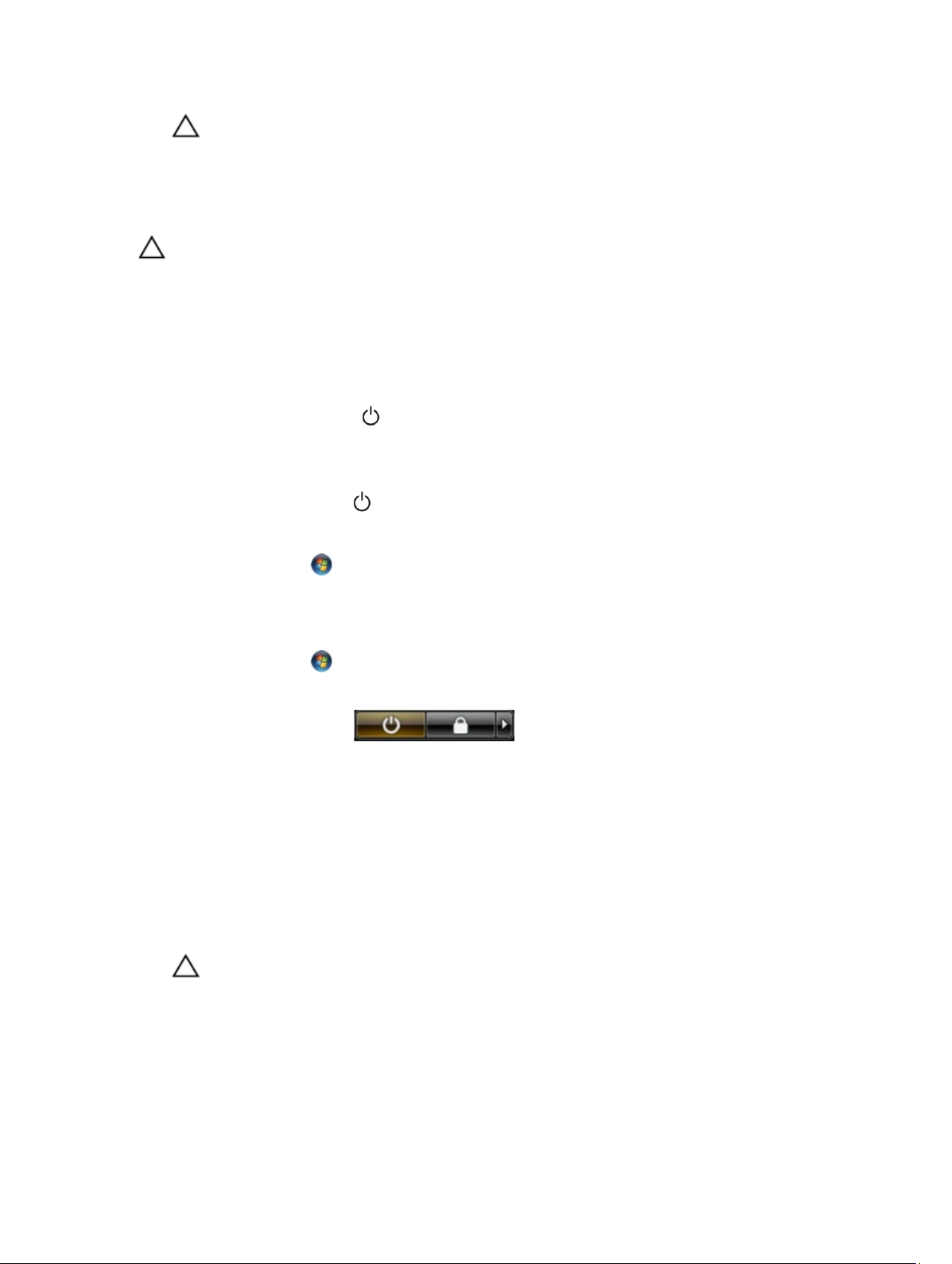
CAUTION: Before touching anything inside your computer, ground yourself by touching an unpainted metal
surface, such as the metal at the back of the computer. While you work, periodically touch an unpainted metal
surface to dissipate static electricity, which could harm internal components.
Turning Off Your Computer
CAUTION: To avoid losing data, save and close all open files and exit all open programs before you turn off your
computer.
1. Shut down the operating system:
– In Windows 8:
* Using a touch-enabled device:
a. Swipe in from the right edge of the screen, opening the Charms menu and select Settings.
b. Select the and then select Shut down
* Using a mouse:
a. Point to upper-right corner of the screen and click Settings.
b. Click the and select Shut down.
– In Windows 7:
1. Click Start .
2. Click Shut Down.
or
1. Click Start .
2. Click the arrow in the lower-right corner of the Start menu as shown below, and then click Shut
.
Down.
2. Ensure that the computer and all attached devices are turned off. If your computer and attached devices did not
automatically turn off when you shut down your operating system, press and hold the power button for about 6
seconds to turn them off.
After Working Inside Your Computer
After you complete any replacement procedure, ensure you connect any external devices, cards, and cables before
turning on your computer.
1. Replace the cover.
CAUTION: To connect a network cable, first plug the cable into the network device and then plug it into the
computer.
2. Connect any telephone or network cables to your computer.
3. Connect your computer and all attached devices to their electrical outlets.
4. Turn on your computer.
5. If required, verify that the computer works correctly by running the Dell Diagnostics.
6
Page 7

Removing and Installing Components
This section provides detailed information on how to remove or install the components from your computer.
Recommended Tools
The procedures in this document may require the following tools:
• Small flat-blade screwdriver
• Phillips screwdriver
• Small plastic scribe
Removing the Cover
2
1. Follow the procedures in
2. Pull up the cover-release latch at the side of the computer.
3. Lift the cover upward to a 45–degree angle and remove it from the computer.
Before Working Inside Your Computer
.
Installing the Cover
1. Place the cover on the chassis.
2. Press down on the cover till it clicks into place.
3. Follow the procedures in
After Working Inside Your Computer
.
7
Page 8

Removing the Front Bezel
1. Follow the procedures in
2. Remove the cover.
3. Pry the front bezel retention clips away from the chassis.
4. Rotate the bezel away from the computer to release the hooks on the opposite edge of the bezel from the chassis.
Then, lift the chassis and remove the front bezel from the computer.
Before Working Inside Your Computer
.
Installing the Front Bezel
1. Insert the hooks along the bottom edge of the front bezel into the slots on the chassis front.
2. Push the bezel toward the computer to engage the front bezel retention clips until they click into place.
3. Install the cover.
4. Follow the procedures in
8
After Working Inside Your Computer
.
Page 9

Removing The Wireless Local Area Network (WLAN) Card
1. Follow the procedures in Before Working Inside Your Computer.
2. Remove the cover.
3. Remove the screws the secure the antenna puck to the connector. Pull out the antenna puck from the computer.
4. Press the blue tab and lift the latch outwards. Lift and remove the WLAN card from the computer.
Installing The WLAN Card
1. Insert the WLAN card into the connector on the system board and press down until it is securely in place. Fix the
latch.
2. Place the antenna puck on the connector and tighten the screws that secure it to the computer.
3. Install the cover.
4. Follow the procedures in After Working Inside Your Computer.
9
Page 10

Removing the Drive Cage
1. Follow the procedures in
2. Remove the:
a) cover
b) front bezel
3. Remove the data cable and power cable from the back of the drive.
Before Working Inside Your Computer
.
4. Slide the drive-cage handle toward the back of the computer into the unlocked position.
10
Page 11

5. Rotate the drive cage upward using the handle and lift the drive cage free off the chassis.
Installing the Drive Cage
1. Place the drive cage on the edge of the computer to allow access to the cable connectors on the hard drive.
2. Connect the data cable and power cable to the back of the hard drive.
3. Flip over the drive cage and insert it into the chassis. The drive cage tabs are secured by the slots in the chassis.
4. Slide the drive-cage handle toward the front of the computer into the locked position.
5. Connect the data cable and power cable to the back of the optical drive.
6. Install the:
a) front bezel
b) cover
7. Follow the procedures in
After Working Inside Your Computer
.
Removing the Optical Drive
1. Follow the procedures in
2. Remove the cover.
Before Working Inside Your Computer
.
11
Page 12

3. Remove the data cable and power cable from the back of the optical drive.
4. Lift the blue tab and slide the optical drive inwards to remove it from the computer.
12
Page 13

5. Pry the sides of the bracket to remove the optical drive.
Installing the Optical Drive
1. Insert the optical drive into the bracket.
2. Lift the blue tab and slide the optical drive outwards to insert it into the computer.
3. Connect the data cable and power cable to the optical drive.
4. Install the cover.
5. Follow the procedures in
After Working Inside Your Computer
.
Removing the Hard Drive
1. Follow the procedures in
2. Remove the cover.
3. Press the retention clips inwards and slide the hard-drive bracket out from the drive cage.
Before Working Inside Your Computer
.
13
Page 14

4. Flex the hard-drive bracket and then remove the hard drive from the bracket.
5.
Release the screws that secure the hard drive to the top of the hard-drive bracket.
6. Release the screws that secure the hard drive to the underside of the hard-drive bracket.
Installing the Hard Drive
1. Tighten the screws to secure the hard drive to the hard-drive bracket.
2. Flex the hard-drive bracket and then insert the hard drive into the bracket.
3. Press the retention clips inwards and slide the hard-drive bracket into the drive cage.
4. Install the cover.
14
Page 15

5. Follow the procedures in
After Working Inside Your Computer
Removing the Intrusion Switch
.
1. Follow the procedures in
2. Remove the cover.
3. Disconnect the intrusion-switch cable from the system board.
Before Working Inside Your Computer
.
4. Slide the intrusion switch inwards and remove it from the system board.
15
Page 16

Installing the Intrusion Switch
1. Insert the intrusion switch into the chassis rear and slide it outward to secure it.
2. Connect the intrusion-switch cable to the system board.
3. Install the cover.
4. Follow the procedures in
After Working Inside Your Computer
.
Memory Module Guidelines
To ensure optimal performance of your computer, observe the following general guidelines when configuring your
system memory:
• Memory modules of different sizes can be mixed (for example, 2 GB and 4 GB). But, all populated channels must
have identical configurations.
• Memory modules must be installed beginning with the first socket.
NOTE: The memory sockets in your computer may be labeled differently depending on the hardware
configuration. For example, A1, A2 or 1,2,3.
• If the quad-rank memory modules are mixed with single or dual-rank modules, the quad-rank modules must be
installed in the sockets with the white release levers.
• If memory modules with different speeds are installed, they operate at the speed of the slowest installed
memory modules.
Removing the Memory
1. Follow the procedures in
2. Remove the:
a) cover
b) front bezel
c) drive cage
Before Working Inside Your Computer
.
3. Release the memory-retention clips on each side of the memory modules.
16
Page 17

4. Lift the memory modules out of the connectors on the system board.
Installing the Memory
1. Insert the memory modules into the connectors on the system board.
2. Press down on the memory modules until the retention clips spring back to secure them in place.
3. Install the:
a) drive cage
b) front bezel
c) cover
4. Follow the procedures in
After Working Inside Your Computer
.
Removing the Coin-Cell Battery
1. Follow the procedures in
2. Remove the:
a) cover
b) front bezel
3. Press the release latch away from the battery to allow it to pop up from the socket and then lift the coin-cell battery
out of the computer.
Before Working Inside Your Computer
.
17
Page 18

Installing the Coin-Cell Battery
1. Place the coin-cell battery into its slot on the system board.
2. Press the coin-cell battery downward till the release latch springs back into place and secures it.
3. Install the:
a) front bezel
b) cover
4. Follow the procedures in
After Working Inside Your Computer
.
Removing the System Fan
1. Follow the procedures in
2. Remove the:
a) cover
b) front bezel
c) drive cage
18
Before Working Inside Your Computer
.
Page 19

3. Disconnect the fan cable from the system board.
4. Release the cable from the restraint.
5. Pry and remove the system fan away from the grommets securing it to the computer. Then, press the grommets
inward along the slots and pass through the chassis.
19
Page 20

Installing the System Fan
1. Place the system fan in the chassis.
2. Pass the grommets through the chassis and slide outward along the grooves to secure them in place.
3. Thread the fan cable through the restraint and connect it to the system board.
4. Install the:
a) drive cage
b) front bezel
c) cover
5. Follow the procedures in
After Working Inside Your Computer
.
Removing the Speaker
1. Follow the procedures in
2. Remove the:
a) cover
b) front bezel
c) drive cage
3. Disconnect the speaker cable from the system board.
4. Press the speaker-securing tab, and slide the speaker towards the right of the computer to release it.
Before Working Inside Your Computer
.
20
Page 21

Installing the Speaker
1. Place the speaker at the appropriate location on the chassis rear.
2. Press the speaker-securing tab and slide the speaker towards the left of the computer to secure it.
3. Connect the speaker cable to the system board.
4. Install the:
a) drive cage
b) front bezel
c) cover
5. Follow the procedures in
After Working Inside Your Computer
.
Removing the Power-Switch Cable
1. Follow the procedures in
2. Remove the:
a) cover
b) front bezel
c) drive cage
3. Disconnect the power-switch cable from the system board.
Before Working Inside Your Computer.
21
Page 22

4. Press in the retention clips and slide the power-switch cable out through the front of the computer.
Installing the Power-Switch Cable
1. Slide the power-switch cable in through the front of the computer.
2. Secure the power-switch cable to the chassis.
3. Thread the power-switch cable into the chassis clip.
4. Connect the power-switch cable to the system board.
5. Install the:
a) drive cage
b) front bezel
c) cover
6. Follow the procedures in
After Working Inside Your Computer
.
Removing the Input/Output (I/O) Panel
1. Follow the procedures in
2. Remove the:
a) cover
b) front bezel
c) drive cage
3. Disconnect and un-thread the I/O panel/ FlyWire cable from the fan-shelter clip and heat sink.
22
Before Working Inside Your Computer
.
Page 23

4. Remove the screw that secures the I/O panel to the chassis. Then, slide the I/O panel to the right to release and
remove from the computer.
Installing the Input/Output (I/O) Panel
1. Insert the I/O panel into the slot on the chassis front.
2. Slide the I/O panel towards the left of the computer to secure to the chassis.
3. Tighten the screw to secure the I/O panel to the chassis.
4. Connect the I/O panel/FlyWire cable to the system board.
5. Thread the I/O panel/ FlyWire cable into the fan-shelter clip and the routing on the heat sink.
6. Install the:
a) drive cage
b) front bezel
c) cover
7. Follow the procedures in
After Working Inside Your Computer
.
Removing the Power Supply
1. Follow the procedures in
2. Remove the:
a) cover
Before Working Inside Your Computer
.
23
Page 24

b) front bezel
c) drive cage
3. Disconnect the 4-pin power cable from the system board and un-thread the cable from the chassis clips.
4. Remove the power cable from the restraint.
24
Page 25

5. Lift the spacer out of the computer.
6. Disconnect the 24-pin power cable from the system board.
7. Remove the screws that secure the power supply to the back of the computer.
8. Push in on the blue release tab beside the power supply, and slide the power supply towards the front of the
computer.
25
Page 26

9. Lift the power supply out of the computer.
Installing the Power Supply
1. Place the power supply in the chassis and slide outward to secure it.
2. Tighten the screws securing the power supply to the back of the computer.
3. Insert the spacer.
4. Connect the 24–pin power cable to the system board.
5. Thread the 4–pin power cable into the restraint and chassis clips.
6. Connect the power cable to the system board.
7. Install the:
a) drive cage
b) front bezel
c) cover
8. Follow the procedures in
After Working Inside Your Computer
.
26
Page 27

Removing the Heat Sink
1. Follow the procedures in
2. Remove the:
a) cover
b) front bezel
c) drive cage
3. Press the clip to release and disconnect the heat-sink assembly cable from the system board.
Before Working Inside Your Computer
.
4. Release the I/O Board/FlyWire cable from the routing channel on the heat sink.
27
Page 28

5. Press the clip to release and disconnect the fan cable from the system board.
6. Loosen the captive screws, lift the heat sink assembly upwards, and then remove it from the computer. Lay the
assembly with the fan facing downwards, and with the thermal grease facing upwards.
28
Page 29

Installing the Heat Sink
1. Place the heat sink assembly into the chassis.
2. Tighten the captive screws to secure the heat-sink assembly to the system board.
3. Connect and thread the I/O Board/FlyWire cable to the routing channel on the heat sink.
4. Connect the fan cable to the system board.
5. Connect the heat sink assembly cable to the system board.
6. Install the:
a) drive cage
b) front bezel
c) cover
7. Follow the procedures in
After Working Inside Your Computer
.
Removing the Processor
1. Follow the procedures in
2. Remove:
a) cover
b) front bezel
c) drive cage
d) heat sink
3. Press the release lever down and then move it outward to release it from the retention hook that secures it. Lift the
processor cover and remove the processor from its socket.
Before Working Inside Your Computer
.
29
Page 30

Installing the Processor
1. Insert the processor into the processor socket. Ensure the processor is properly seated.
2. Press the release lever down and then move it inward to secure it with the retention hook.
3. Install the heat sink.
4. Install the drive cage.
5. Install the front bezel.
6. Install the cover.
7. Follow the procedures in
After Working Inside Your Computer
.
Removing the System Board
1. Follow the procedures in
2. Remove the:
a) cover
b) front bezel
c) drive cage
d) expansion card
e) heat sink
3. Disconnect all the cables connected to the system board, and move the cables away from the chassis.
Before Working Inside Your Computer
.
30
Page 31

4. Remove the screws that secure the system board to the chassis.
5. Turn the hex screw counter clockwise and remove from the system board.
6. Remove the system board from the chassis.
31
Page 32

System Board Components
The following image displays the system board layout.
1. RTC reset jumper
2. intrusion-switch connector
3. power connector
4. processor
5. system fan connector
6. password jumper
7. power switch connector
8. memory module connectors
32
9. system fan connector
10. system power connector
11. internal speaker connector
12. PCI Express x16 connectors
13. SATA connectors
14. front-USB connector
15. coin-cell battery
Page 33

Installing the System Board
1. Align the system board to the port connectors at the rear of the chassis and place the system board in the chassis.
2. Tighten the screws that secure the system board to the chassis.
3. Tighten the hex screw clockwise.
4. Re-connect all the cables to the system board.
5. Install the:
a) heat sink
b) expansion card
c) drive cage
d) front bezel
e) cover
6. Follow the procedures in
After Working Inside Your Computer
.
33
Page 34

34
Page 35

3
System Setup
System Setup enables you to manage your computer hardware and specify BIOS‐level options. From the System Setup,
you can:
• Change the NVRAM settings after you add or remove hardware
• View the system hardware configuration
• Enable or disable integrated devices
• Set performance and power management thresholds
• Manage your computer security
Boot Sequence
Boot Sequence allows you to bypass the System Setup‐defined boot device order and boot directly to a specific device
(for example: optical drive or hard drive). During the Power-on Self Test (POST), when the Dell logo appears, you can:
• Access System Setup by pressing <F2> key
• Bring up the one-time boot menu by pressing <F12> key
The one-time boot menu displays the devices that you can boot from including the diagnostic option. The boot-menu
options are:
• Removable Drive (if available)
• STXXXX Drive
NOTE: XXX denotes the SATA drive number.
• Optical Drive
• Diagnostics
NOTE: Choosing Diagnostics, will display the ePSA diagnostics screen.
The boot sequence screen also displays the option to access the System Setup screen.
Navigation Keys
The following table displays the system setup navigation keys.
NOTE: For most of the system setup options, changes that you make are recorded but do not take effect until you
restart the system.
Table 1. Navigation Keys
Keys Navigation
Up arrow Moves to the previous field.
Down arrow Moves to the next field.
35
Page 36

Keys Navigation
<Enter> Allows you to select a value in the selected field (if applicable) or follow the link in the field.
Spacebar Expands or collapses a drop‐down list, if applicable.
<Tab> Moves to the next focus area.
NOTE: For the standard graphics browser only.
<Esc> Moves to the previous page till you view the main screen. Pressing <Esc> in the main screen
displays a message that prompts you to save any unsaved changes and restarts the system.
<F1> Displays the System Setup help file.
System Setup Options
NOTE: Depending on the computer and its installed devices, the items listed in this section may or may not appear
Table 2. General
Option Description
System Information Displays the following information:
• System Information - Displays BIOS Version, Service Tag, Asset Tag,
Ownership Tag, Ownership Date, Manufacture Date, and the Express Service
Code.
• Memory Information - Displays Memory Installed, Memory Available,
Memory Speed, Memory Channels Mode, Memory Technology, DIMM 1 Size,
DIMM 2 Size, DIMM 3 Size and DIMM 4 Size.
• PCI Information - Displays SLOT1, SLOT2, SLOT3,and SLOT4.
• Processor Information - Displays Processor Type, Core Count, Processor ID,
Current Clock Speed, Minimum Clock Speed, Maximum Clock Speed,
Processor L2 Cache, Processor L3 Cache, HT Capable, and 64-Bit
Technology.
• Device Information - Displays SATA-0, SATA-1, SATA-2 , SATA-3, LOM MAC
Address, Audio Controller and Video Controller.
Boot Sequence
Boot List Option
Date/Time Allows you to set the date and time. The changes to the system date and time takes
36
Allows you to specify the order in which the computer attempts to find an operating
system. The options are:
• Diskette drive
• ST320LT007-9ZV142 / ST3250312AS
• USB Storage Device
• CD/DVD/CD-RW Drive
• Onboard NIC
• Legacy
• UEFI
effect immediately.
Page 37

Table 3. System Configuration
Option Description
Integrated NIC Allows you to enable or disable the integrated network card. You can set the
integrated NIC to:
• Disabled
• Enabled
• Enabled w/PXE
• Enabled w/ImageServer
NOTE: Depending on the computer and its installed devices, the items listed in
this section may or may not appear.
Serial Port Allows you to define the serial port settings. You can set the serial port to:
• Disabled
• COM1
• COM2
• COM3
• COM4
NOTE: The operating system may allocate resources even though the setting is
disabled.
SATA Operation Allows you to configure the operating mode of the integrated hard drive controller.
• Disabled - The SATA controllers are hidden.
• ATA - SATA is configured for ATA mode.
• AHCI - SATA is configured for AHCI mode.
• RAID ON - SATA is configured to support RAID mode.
Drives Allows you to enable or disable the various on-board drives:
• SATA-0
• SATA-1
• SATA-2
• SATA-3
SMART Reporting This field controls if the hard drive errors for the integrated drives are reported during
system startup. This technology is part of the SMART (Self Monitoring Analysis and
Reporting Technology) specification.
• Enable SMART Reporting - This option is disabled by default.
USB Configuration This field configures the integrated USB controller. If
Boot Support
is enabled, the
system is allowed to boot any type of USB mass storage devices (HDD, memory key,
floppy).
If USB port is enabled, device attached to this port is enabled and available for
operation system.
If USB port is disabled, the operation system cannot see any device attached to this
port.
The options for USB configuration differ based on the form factors:
37
Page 38

Option Description
For Mini-Tower, Desktop, Small Form Factor the options are:
• Enable Boot Support
• Enable Rear Dual USB Ports
• Enable Rear Quad USB Ports
• Enable Front USB Ports
For Ultra Small Form Factor, the options are:
• Enable Boot Support
• Enable Rear Dual USB 2.0 Ports
• Enable Rear Dual USB 3.0 Ports
• Enable Front USB Ports
NOTE: USB keyboard and mouse always work in the BIOS setup irrespective of
these settings.
Miscellaneous Devices
Allows you to enable or disable various on-board devices.
• Enable PCI Slot - This option is enabled by default.
Table 4. Security
Option Description
Admin Password This field lets you set, change, or delete the administrator (admin) password
(sometimes called the setup password). The admin password enables several
security features.
The drive does not have a password set by default.
• Enter the old password
• Enter the new password
• Confirm the new password
System Password Allows you to set, change, or delete the computer password (previously called the
primary password).
The drive does not have a password set by default.
• Enter the old password
• Enter the new password
• Confirm the new password
Internal HDD-0 Password
Allows you to set, change, or delete the password on the computer's internal hard
disk drive (HDD). Successful changes to this password take effect immediately.
The drive does not have a password set by default.
• Enter the old password
• Enter the new password
• Confirm the new password
Strong Password
Enable strong password - This option is disabled by default.
Password Configuration This field controls the minimum and maximum number of characters allowed for the
admin and system passwords.
38
Page 39

Option Description
• Admin Password Min
• Admin Password Max
• System Password Min
• System Password Max
Password Bypass Allows you to bypass the
during a system restart.
• Disabled - Always prompt for the system and internal HDD password when
they are set. This option is disabled by default.
• Reboot Bypass - Bypass the password prompts on restarts (warm boots).
NOTE: The system will always prompt for the system and internal HDD
passwords when powered on from the off state (a cold boot). Also, the system
will always prompt for passwords on any module bay HDDs that may be present.
Password Change Allows you to determine whether changes to the system and hard disk passwords are
permitted when an administrator password is set.
• Allow Non-Admin Password Changes - This option is enabled by default.
TPM Security This option lets you control whether the Trusted Platform Module (TPM) in the system
is enabled and visible to the operating system.
TPM Security - This option is disabled by default.
NOTE: Activation, deactivation, and clear options are not affected if you load the
setup program's default values. Changes to this option take effect immediately.
Computrace This field lets you activate or disable the BIOS module interface of the optional
Computrace Service
• Deactivate - This option is disabled by default.
• Disable
• Activate
System Password
from
Absolute Software
and the internal HDD password prompts
.
CPU XD Support Allows you to enable or disable the execute disable mode of the processor.
• Enable CPU XD Support - This option is enabled by default.
OROM Keyboard Access Allows you to determine if you access the Option Read Only Memory (OROM)
configuration screens via hotkeys during boot. These settings prevent access to the
Intel RAID (CTRL+I) or Intel Management Engine BIOS Extension (CTRL+P/F12).
• Enable - User may enter OROM configuration screens via the hotkey.
• One-Time Enable - User can enter the OROM configuration screens via the
hotkeys during the next boot. After the boot, the setting will revert to disabled.
• Disable - User can not enter the OROM configuration screens via the hotkey.
This option is set to Enable by default.
Admin Setup Lockout Allows you to enable or disable the option to enter setup when an admin password is
set.
• Enable Admin Setup Lockout - This option is not set by default.
39
Page 40

Table 5. Secure Boot
Option Description
Secure Boot Enable Allows you to enable or disable Secure Boot feature
• Disable
• Enable
Expert key Management Allows you to manipulate the security key databases only if the system is in Custom
Mode. The Enable Custom Mode option is disabled by default. The options are:
• PK
• KEK
• db
• dbx
If you enable the Custom Mode, the relevant options for PK, KEK, db, and dbx appear.
The options are:
• Save to File- Saves the key to a user-selected file
• Replace from File- Replaces the current key with a key from a user-selected
file
• Append from File- Adds a key to the current database from a user-selected
file
• Delete- Deletes the selected key
• Reset All Keys- Resets to default setting
• Delete All Keys- Deletes all the keys
NOTE: If you disable the Custom Mode, all the changes made will be erased and
the keys will restore to default settings.
Table 6. Performance
Option Description
Multi Core Support Specifies whether the process will have one or all cores enabled. The performance of
some applications will improve with the additional cores.
• All - Enabled by default
• 1
• 2
Intel® SpeedStep
™
Allows you to enable or disable the Intel SpeedStep mode of the processor. This
option is enabled by default.
C States Control Allows you to enable or disable the additional processor sleep states. This option is
enabled by default.
Intel® TurboBoost
™
Allows you to enable or disable Intel TurboBoost mode of the processor.
• Disabled - Does not allow the TurboBoost driver to increase the performance
state of the processor above the standard performance.
• Enabled - Allows the Intel TurboBoost driver to increase the performance of
the CPU or graphics processor.
40
Page 41

Option Description
Hyper-Thread Control Allows you to enable or disable the Hyper-Threading technology. This option is
disabled by default.
Table 7. Power Management
Option Description
AC Recovery Specifies how the computer will respond when AC power is applied after an AC
power loss. You can set the AC Recovery to:
• Power Off (default)
• Power On
• Last Power State
Auto On Time This option sets the time of the day when you would like the system to turn on
automatically. Time is kept in standard 12-hour format (hour:minutes:seconds). The
startup time can be changed by typing the values in the time and A.M./P.M. fields.
• Disabled - The system will not automatically power up.
• Every Day - The system will power up every day at the time you specified
above .
• Weekdays - The system will power up Monday through Friday at the time you
specified above.
• Select Days - The system will power up on days selected above at the time
you specified above.
NOTE: This feature does not work if you turn off your computer using the switch
on a power strip or surge protector or if Auto Power is set to disabled.
Deep Sleep Control
Allows you to define the controls when Deep Sleep is enabled.
• Disabled
• Enabled in S5 only
• Enabled in S4 and S5
This option is disabled by default.
Fan Control Override Controls the speed of the system fan. This option is disabled by default.
NOTE: When enabled, the fan runs at full speed.
USB Wake Support This option allows you to enable USB devices to wake the computer from standby.
• Enable USB Wake Support - This option is disabled by default.
Wake on LAN This option allows the computer to power up from the off state when triggered by a
special LAN signal. Wake-up from the Standby state is unaffected by this setting and
must be enabled in the operating system. This feature only works when the computer
is connected to AC power supply. The options differ based on the form factor.
• Disabled - Does not allow the system to power on by special LAN signals
when it receives a wake-up signal from the LAN or wireless LAN.
• LAN Only - Allows the system to be powered on by special LAN signals.
• WLAN Only - Allows the system to be powered on by special WLAN signals.
(For Ultra Small Form Factor only)
41
Page 42

Option Description
• LAN or WLAN - Allows the system to be powered on by special LAN or WLAN
signals. (For Ultra Small Form Factor only)
This option is Disabled by default.
Block Sleep This option lets you block entering to sleep (S3 state) in operating system
environment.
• Block Sleep (S3 state) - This option is disabled by default.
Table 8. POST Behavior
Option Description
Numlock LED Specifies if the NumLock function can be enabled when the system boots. This option
is enabled by default.
Keyboard Errors Specifies whether keyboard related errors are reported when it boots. This option is
enabled by default.
POST Hotkeys Specifies whether the sign-on screen displays a message, that displays the keystroke
sequence required to enter the BIOS Boot Option Menu.
• Enable F12 Boot Option menu - This option is enabled by default.
Table 9. Virtualization Support
Option Description
Virtualization This option specifies whether a Virtual Machine Monitor (VMM) can utilize the
additional hardware capabilities provided by Intel Virtualization technology.
• Enable Intel Virtualization Technology - This option is enabled by default.
VT for Direct I/O Enables or disables the Virtual Machine Monitor (VMM) from utilizing the additional
hardware capabilities provided by Intel® Virtualization technology for direct I/O.
• Enable Intel Virtualization Technology for Direct I/O - This option is enabled
by default.
Trusted Execution This option specifies whether a Measured Virtual Machine Monitor (MVMM) can
utilize the additional hardware capabilities provided by Intel Trusted Execution
technology. The TPM virtualization technology, and Virtualization technology for
direct I/O must be enabled to use this feature.
• Trusted Execution - This option is disabled by default.
Table 10. Maintenance
Option Description
Service Tag Displays the Service Tag of your computer.
Asset Tag Allows you to create a system asset tag if an asset tag is not already set. This option
is not set by default.
42
Page 43

Option Description
SERR Messages Controls the SERR message mechanism. This option is not set by default. Some
graphics cards require that the SERR message mechanism be disabled.
Table 11. Image Server
Option Description
Lookup Method Specifies how the ImageServer looks up the server address.
• Static IP
• DNS (enabled by default)
NOTE: This field is only relevant when the
Configuration
ImageServer IP Specifies the primary static IP address of the ImageServer with which the client
software communicates. The default IP address is 255.255.255.255.
NOTE: This field is only relevant when the
Configuration
Method
ImageServer Port Specifies the primary IP port of the ImageServer, which can be used by the client to
communicate. The default IP port is 06910.
NOTE: This field is only relevant when the
Configuration
Client DHCP Specifies how the client obtains the IP address.
• Static IP
• DHCP (enabled by default)
NOTE: This field is only relevant when the
Configuration
Client IP Specifies the static IP address of the client. The default IP address is 255.255.255.255.
NOTE: This field is only relevant when the
Configuration
set to
is set to
Static IP
group is set to
group is set to
Static IP
group is set to
group is set to
group is set to
.
.
Enabled with ImageServer
Enabled with ImageServer
Enabled with ImageServer
Enabled with ImageServer
Enabled with ImageServer
Integrated NIC
.
Integrated NIC
and when
Integrated NIC
.
Integrated NIC
.
Integrated NIC
and when
control in the
control in the
Lookup
control in the
control in the
control in the
Client DHCP
System
System
System
System
System
is
Client SubnetMask Specifies the subnet mask of the client. The default setting is 255.255.255.255.
NOTE: This field is only relevant when the
Configuration
set to
Client Gateway Specifies the gateway IP address for the client. The default setting is 255.255.255.255.
NOTE: This field is only relevant when the
Configuration
set to
License Status Displays the current license status.
Static IP
Static IP
group is set to
.
group is set to
.
Enabled with ImageServer
Enabled with ImageServer
Integrated NIC
and when
Integrated NIC
and when
control in the
Client DHCP
control in the
Client DHCP
System
System
is
is
43
Page 44

Table 12. System Logs
Option Description
BIOS events Displays the system event log and allows you to clear the log.
• Clear Log
Updating the BIOS
It is recommended to update your BIOS (system setup), on replacing the system board or if an update is available. For
laptops, ensure that your computer battery is fully charged and connected to a power outlet
1. Restart the computer.
2. Go to dell.com/support.
3. If you have your computer's Service Tag or Express Service Code:
NOTE: To locate the Service Tag, click Where is my Service Tag?
NOTE: If you cannot find your Service Tag, click Detect Service Tag. Proceed with the instructions on screen.
4. Enter the Service Tag or Express Service Code and click Submit.
5. If you are unable to locate or find the Service Tag, click the Product Category of your computer.
6. Choose the Product Type from the list.
7. Select your computer model and the Product Support page of your computer appears.
8. Click Drivers & Downloads.
9. On the Drivers and Downloads screen, under the Operating System drop-down list, select BIOS.
10. Identify the latest BIOS file and click Download File.
11. Select your preferred download method in the Please select your download method below window; click Download
File.
The File Download window appears.
12. Click Save to save the file on your computer.
13. Click Run to install the updated BIOS settings on your computer.
Follow the instructions on the screen.
Jumper Settings
To change a jumper setting, pull the plug off its pin(s) and carefully fit it down onto the pin(s) indicated on the system
board. The following table displays the system board jumper settings.
Table 13. Jumper Settings
Jumper Setting Description
PSWD Default Password features are enabled
RTCRST pin 1 and 2 Real-time clock reset. Can be used for troubleshooting.
System and Setup Password
You can create a system password and a setup password to secure your computer.
44
Page 45

Password Type Description
System password Password that you must enter to log on to your system.
Setup password Password that you must enter to access and make changes to the BIOS settings of your
computer.
CAUTION: The password features provide a basic level of security for the data on your computer.
CAUTION: Anyone can access the data stored on your computer if is not locked and left unattended.
NOTE: Your computer is shipped with the system and setup password feature disabled.
Assigning a System Password and Setup Password
You can assign a new System Password and/or Setup Password or change an existing System Password and/or Setup
Password only when Password Status is Unlocked. If the Password Status is Locked, you cannot change the System
Password.
NOTE: If the password jumper is disabled, the existing System Password and Setup Password is deleted and you
need not provide the system password to log on to the computer.
To enter a system setup, press <F2> immediately after a power-on or reboot.
1. In the System BIOS or System Setup screen, select System Security and press <Enter>.
The System Security screen appears.
2. In the System Security screen, verify that Password Status is Unlocked.
3. Select System Password , enter your system password, and press <Enter> or <Tab>.
Use the following guidelines to assign the system password:
– A password can have up to 32 characters.
– The password can contain the numbers 0 through 9.
– Only lower case letters are valid, upper case letters are not allowed.
– Only the following special characters are allowed: space, (”), (+), (,), (-), (.), (/), (;), ([), (\), (]), (`).
Re-enter the system password when prompted.
4. Type the system password that you entered earlier and click OK.
5. Select Setup Password, type your system password and press <Enter> or <Tab>.
A message prompts you to re-type the setup password.
6. Type the setup password that you entered earlier and click OK.
7. Press <Esc> and a message prompts you to save the changes.
8. Press <Y> to save the changes.
The computer reboots.
Deleting or Changing an Existing System and/or Setup Password
Ensure that the Password Status is Unlocked (in the System Setup) before attempting to delete or change the existing
System and/or Setup password. You cannot delete or change an existing System or Setup password, if the Password
Status is Locked.
45
Page 46

To enter the System Setup, press <F2> immediately after a power-on or reboot.
1. In the System BIOS or System Setup screen, select System Security and press <Enter>.
The System Security screen is displayed.
2. In the System Security screen, verify that Password Status is Unlocked.
3. Select System Password, alter or delete the existing system password and press <Enter> or <Tab>.
4. Select Setup Password, alter or delete the existing setup password and press <Enter> or <Tab>.
NOTE: If you change the System and/or Setup password, re-enter the new password when promoted. If you
delete the System and/or Setup password, confirm the deletion when promoted.
5. Press <Esc> and a message prompts you to save the changes.
6. Press <Y> to save the changes and exit from the System Setup.
The computer reboots.
Disabling a System Password
The system's software security features include a system password and a setup password. The password jumper
disables any password(s) currently in use.
NOTE: You can also use the following steps to disable a forgotten password.
1. Follow the procedures in
2. Remove the cover.
3. Identify the PSWD jumper on the system board.
4. Remove the PSWD jumper from the system board.
NOTE: The existing passwords are not disabled (erased) until the computer boots without the jumper.
5. Install the cover.
NOTE: If you assign a new system and/or setup password with the PSWD jumper installed, the system
disables the new password(s) the next time it boots.
6. Connect the computer to the electrical outlet and power-on the computer.
7. Power-off the computer and disconnect the power cable from the electrical outlet.
8. Remove the cover.
9. Replace the PSWD jumper on the system board.
10. Install the cover.
11. Follow the procedures in
12. Power-on the computer.
13. Go to the system setup, and assign a new system or setup password. See
Before Working on Your Computer
After Working on Your Computer
.
.
Setting up a System Password
.
46
Page 47

4
Diagnostics
If you experience a problem with your computer, run the ePSA diagnostics before contacting Dell for technical
assistance. The purpose of running diagnostics is to test your computer's hardware without requiring additional
equipment or risking data loss. If you are unable to fix the problem yourself, service and support personnel can use the
diagnostics results to help you solve the problem.
Enhanced Pre-Boot System Assessment (ePSA) Diagnostics
The ePSA diagnostics (also known as system diagnostics) performs a complete check of your hardware. The ePSA is
embedded with the BIOS and is launched by the BIOS internally. The embedded system diagnostics provides a set of
options for particular devices or device groups allowing you to:
• Run tests automatically or in an interactive mode
• Repeat tests
• Display or save test results
• Run thorough tests to introduce additional test options to provide extra information about the failed device(s)
• View status messages that inform you if tests are completed successfully
• View error messages that inform you of problems encountered during testing
CAUTION: Use the system diagnostics to test only your computer. Using this program with other computers may
cause invalid results or error messages.
NOTE: Some tests for specific devices require user interaction. Always ensure that you are present at the
computer terminal when the diagnostic tests are performed.
1. Power-on the computer.
2. As the computer boots, press the <F12> key as the Dell logo appears.
3. On the boot menu screen, select the Diagnostics option.
The Enhanced Pre-boot System Assessment window is displayed, listing all devices detected in the computer. The
diagnostics starts running the tests on all the detected devices.
4. If you wish to run a diagnostic test on a specific device, press <Esc> and click Yes to stop the diagnostic test.
5. Select the device from the left pane and click Run Tests.
6. If there are any issues, error codes are displayed.
Note the error code and contact Dell.
47
Page 48

48
Page 49

5
Troubleshooting Your Computer
You can troubleshoot your computer using indicators like Diagnostic Lights, Beep Codes, and Error Messages during the
operation of the computer.
Power LED Diagnostics
The power button LED located on the front of the chassis also functions as a bicolored diagnostic LED. The diagnostic
LED is only active and visible during the POST process. Once the operating system starts to load, it is no longer visible.
Amber LED blinking scheme – The pattern is 2 or 3 blinks followed by a short pause then x number of blinks up to 7. The
repeated pattern has a long pause inserted in the middle. For example 2,3 = 2 amber blinks, short pause, 3 amber blinks
followed by long pause then repeats.
Table 14. Power LED Diagnostics
Amber LED State White LED State Description
off off system is OFF
off blinking system is in sleep state
blinking off power supply unit (PSU) failure
steady off PSU is working but failed to fetch code
off steady system is ON
Amber LED State Description
2,1 system board failure
2,2 system board, PSU or PSU cabling failure
2,3 system board, memory or CPU failure
2, 4 coin-cell battery failure
2,5 corrupt BIOS
2,6 CPU configuration failure or CPU failure
2,7 memory modules are detected, but a memory failure
3,1 possible peripheral card or system board failure
3,2 possible USB failure
3,3 no memory modules are detected
3,4 possible system board error
3,5 memory modules are detected, but a memory configuration or compatibility error
3,6 possible system board resource and/or hardware failure
49
Page 50

Amber LED State Description
3,7 some other failure with messages on screen
Beep Code
The computer can emit a series of beeps during start-up if the display does not show errors or problems. These series of
beeps, called beep codes, identify various problems. The delay between each beep is 300 ms, the delay between each
set of beeps is 3 sec, and the beep sound lasts 300 ms. After each beep and each set of beeps, the BIOS should detect if
the user presses the power button. If so, BIOS will jump out from looping and execute the normal shutdown process and
power system.
Code 1-3-2
Cause Memory failure
Error Messages
Error Message Description
Address mark not
found
Alert! Previous
attempts at booting
this system have
failed at checkpoint
[nnnn]. For help in
resolving this
problem, please note
this checkpoint and
contact Dell
Technical Support.
Alert! Security
override Jumper is
installed.
Attachment failed to
respond
Bad command or file
name
Bad error-correction
code (ECC) on disk
read
The BIOS found a faulty disk sector or could not find a particular disk sector.
The computer failed to complete the boot routine three consecutive times for the same error.
Contact Dell and report the checkpoint code (nnnn) to the support technician
The MFG_MODE jumper has been set and AMT Management features are disabled until it is
removed.
The floppy or hard drive controller cannot send data to the associated drive.
Ensure that you have spelled the command correctly, put spaces in the proper place, and used
the correct pathname.
The floppy or hard drive controller detected an uncorrectable read error.
Controller has failed The hard drive or the associated controller is defective.
Data error The floppy or hard drive cannot read the data. For the Windows operating system, run the
chkdsk utility to check the file structure of the floppy or hard drive. For any other operating
system, run the appropriate corresponding utility.
50
Page 51

Error Message Description
Decreasing available
memory
Diskette drive 0 seek
failure
Diskette read failure The floppy disk may be defective or a cable may be loose. If the drive access light turns on, try
Diskette subsystem
reset failed
Gate A20 failure One or more memory modules may be faulty or improperly seated. Reinstall the memory
General failure The operating system is unable to carry out the command. This message is usually followed by
Hard-disk drive
configuration error
Hard-disk drive
controller failure
Hard-disk drive
failure
Hard-disk drive read
failure
One or more memory modules may be faulty or improperly seated. Re-install the memory
modules and, if necessary, replace them.
A cable may be loose or the computer configuration information may not match the hardware
configuration.
a different disk.
The floppy drive controller may be faulty.
modules and, if necessary, replace them.
specific information—for example, Printer out of paper. Take the appropriate action to resolve
the problem.
The hard drive failed initialization.
The hard drive failed initialization.
The hard drive failed initialization.
The hard drive failed initialization.
Invalid configuration
information-please
run SETUP program
Invalid Memory
configuration, please
populate DIMM1
Keyboard failure A cable or connector may be loose, or the keyboard or keyboard/mouse controller may be
Memory address line
failure at address,
read value expecting
value
Memory allocation
error
Memory data line
failure at address,
read value expecting
value
The computer configuration information does not match the hardware configuration.
DIMM1 slot does not recognize a memory module. The module should be re-seated or
installed.
faulty.
A memory module may be faulty or improperly seated. Reinstall the memory modules and, if
necessary, replace them.
The software you are attempting to run is conflicting with the operating system, another
program, or a utility.
A memory module may be faulty or improperly seated. Reinstall the memory modules and, if
necessary, replace them.
51
Page 52

Error Message Description
Memory double word
logic failure at
address, read value
expecting value
Memory odd/even
logic failure at
address, read value
expecting value
Memory write/read
failure at address,
read value expecting
value
Memory size in
CMOS invalid
Memory tests
terminated by
keystroke
No boot device
available
No boot sector on
hard-disk drive
A memory module may be faulty or improperly seated. Reinstall the memory modules and, if
necessary, replace them.
A memory module may be faulty or improperly seated. Reinstall the memory modules and, if
necessary, replace them
A memory module may be faulty or improperly seated. Reinstall the memory modules and, if
necessary, replace them.
The amount of memory recorded in the computer configuration information does not match the
memory installed in the computer.
A keystroke interrupted the memory test.
The computer cannot find the floppy disk or hard drive.
The computer configuration information in System Setup may be incorrect.
No timer tick interrupt A chip on the system board might be malfunctioning.
Non-system disk or
disk error
Not a boot diskette The operating system is trying to boot to a floppy disk that does not have a bootable operating
Plug and play
configuration error
Read fault The operating system cannot read from the floppy or hard drive, the computer could not find a
Requested sector not
found
Reset failed The disk re-set operation failed.
Sector not found The operating system cannot locate a sector on the floppy or hard drive.
Seek error The operating system cannot find a specific track on the floppy disk or hard drive.
Shutdown failure A chip on the system board might be malfunctioning.
Time-of-day clock
stopped
The floppy disk in drive A does not have a bootable operating system installed on it. Either
replace the floppy disk with one that has a bootable operating system, or remove the floppy
disk from drive A and restart the computer.
system installed on it. Insert a bootable floppy disk.
The computer encountered a problem while trying to configure one or more cards.
particular sector on the disk, or the requested sector is defective.
The operating system cannot read from the floppy or hard drive, the computer could not find a
particular sector on the disk, or the requested sector is defective.
The battery might be dead.
52
Page 53

Error Message Description
Time-of-day not setplease run the
System Setup
program
Timer chip counter 2
failed
Unexpected interrupt
in protected mode
WARNING: Dell's
Disk Monitoring
System has detected
that drive [0/1] on the
[primary/secondary]
EIDE controller is
operating outside of
normal
specifications. It is
advisable to
immediately back up
your data and replace
your hard drive by
calling your support
desk or Dell.
The time or date stored in System Setup does not match the computer clock.
A chip on the system board may be malfunctioning.
The keyboard controller may be malfunctioning or a memory module may be loose.
During initial startup, the drive detected possible error conditions. When your computer
finishes booting, immediately back up your data and replace your hard drive (for installation
procedures, see "Adding and Removing Parts" for your computer type). If no replacement drive
is immediately available and the drive is not the only bootable drive, enter System Setup and
change the appropriate drive setting to None. Then remove the drive from the computer.
Write fault The operating system cannot write to the floppy or hard drive.
Write fault on
selected drive
The operating system cannot write to the floppy or hard drive.
53
Page 54

54
Page 55

Specifications
NOTE: Offerings may vary by region. For more information regarding the configuration of your computer, click Start
(Start icon) → Help and Support, and then select the option to view information about your computer.
Table 15. Processor
Feature Specification
6
Processor type
Total Cache Up to 8 MB cache depending on processor type
Table 16. Memory
Feature Specification
Type DDR3
Speed 1600 MHz
Connectors:
Desktop, Mini-Tower, Small Form Factor four DIMM slots
Ultra Small Form Factor two DIMM slots
Capacity 2 GB, 4 GB, 6 GB, 8 GB, 16 GB and 32 GB
Minimum Memory 2 GB
• Intel Core i3 series
• Intel Core i5 series
• Intel Core i7 series
• Intel Pentium Dual Core series
• Intel Celeron series
NOTE: Intel Celeron series is only available for the Dell
OptiPlex 7010.
Maximum memory:
Desktop, Mini-Tower, Small Form Factor 32 GB
Ultra Small Form Factor 16 GB
Table 17. Video
Feature Specification
Integrated
• Intel HD Graphics (Celero/Pentium CPU-GPU)
• Intel HD Graphics 2000 (iCore DC/QC Intel 7 Series
Express Chipset CPU-GPU combo)
55
Page 56

Feature Specification
• Intel HD Graphics 2500/4000 (i3/i5/i7 DC/QC Intel 7 Series
Express Chipset CPU-GPU Combo)
Discrete PCI Express x16 graphics adapter
Table 18. Audio
Feature Specification
Integrated two Channel High Definition Audio
Table 19. Network
Feature Specification
Integrated Intel 82579LM Ethernet capable of 10/100/1000 Mb/s
communication
Table 20. System Information
Feature Specification
System Chipset Intel 7 Series Express Chipset
DMA Channels two 82C37 DMA controllers with seven independently
programmable channels
Interrupt Levels Integrated I/O APIC capability with 24 interrupts
BIOS Chip (NVRAM) 12 MB
Table 21. Expansion Bus
Feature Specification
Bus Type PCIe gen2, gen3 (x16), USB 2.0, and USB 3.0
Bus Speed PCI Express:
• x1-slot bidirectional speed – 500 MB/s
• x16-slot bidirectional speed – 16 GB/s
SATA: 1.5 Gbps, 3.0 Gbps, and 6 Gbps
Table 22. Cards
Feature Specification
PCI:
Mini-Tower up to one full-height card
Desktop up to one low-profile card
Small Form Factor none
Ultra Small Form Factor none
56
Page 57

Feature Specification
PCI Express x1:
Mini-Tower up to three full-height cards
Desktop up to three low-profile cards
Small Form Factor up to two low-profile cards
Ultra Small Form Factor none
PCI-Express x16:
Mini-Tower up to two full-height cards
Desktop up to two low-profile cards
Small Form Factor up to two low-profile cards
Ultra Small Form Factor none
Mini PCI Express:
Mini-Tower none
Desktop none
Small Form Factor none
Ultra Small Form Factor up to one half-height card
Table 23. Drives
Feature Specification
Externally Accessible (5.25-inch drive bays)
Mini-Tower two
Desktop one
Small Form Factor one slim optical drive bay
Ultra Small Form Factor one slim optical drive bay
Internally Accessible 3.5-inch SATA drive bays 2.5-inch SATA drive bays
Mini-Tower two two
Desktop one two
Small Form Factor one two
Ultra Small Form Factor none one
Table 24. External Connectors
Feature Specification
Audio:
Front Panel one microphone connector and one headphone connector
Back Panel one line-out connector and one line-in/microphone connector
57
Page 58

Feature Specification
Network Adapter one RJ45 connector
Serial one 9-pin connector; 16550 C compatible
Parallel one 25-pin connector (optional for mini-tower, desktop and small
form factor)
USB 2.0:
Mini-Tower, Desktop, Small Form Factor Front Panel: two
Back Panel: four
Ultra Small Form Factor Front Panel: none
Back Panel: two
USB 3.0: Front Panel: two
Back Panel: two
Video
• 15-pin VGA connector
• two 20-pin DisplayPort connectors
NOTE: Video connectors may vary based on the graphics
card selected.
Table 25. Internal Connectors
Feature Specification
PCI 2.3 data width (maximum) – 32 bits:
Mini-Tower and Desktop one 120-pin connector
Small Form Factor and Ultra Small Form Factor none
PCI Express x1 data width (maximum) – one PCI Express lane:
Mini-Tower and Desktop one 36-pin connector
Small Form Factor and Ultra Small Form Factor none
PCI Express x16 (wired as x4) data width (maximum) – four PCI Express lanes:
Mini-Tower, Desktop, Small Form Factor one 164-pin connector
Ultra Small Form Factor none
PCI Express x16 data width (maximum) – 16 PCI Express lanes:
Mini-Tower, Desktop, Small Form Factor one 164-pin connector
Ultra Small Form Factor none
Mini PCI Express data width (maximum) – one PCI Express lane and one USB interface:
Mini-Tower, Desktop, Small Form Factor none
Ultra Small Form Factor one 52-pin connector
Serial ATA:
58
Page 59

Feature Specification
Mini-Tower four 7-pin connectors
Desktop three 7-pin connectors
Small Form Factor three 7-pin connectors
Ultra Small Form Factor two 7-pin connectors
Memory:
Mini-Tower, Desktop, Small Form Factor four 240-pin connectors
Ultra Small Form Factor two 240-pin connectors
Internal USB:
Mini-Tower and Desktop one 10-pin connector
Small Form Factor and Ultra Small Form Factor none
System Fan one 5-pin connector
Front panel control:
Mini-Tower, Desktop, Small Form Factor one 6–pin and two 20–pin connector
Ultra Small Form Factor one 14–pin, one 20–pin and one 10–pin
connector
Thermal Sensor one 2-pin connector
Processor one 1155-pin connector
Processor Fan one 5-pin connector
Service mode jumper one 2-pin connector
Password clear jumper one 2-pin connector
RTC reset jumper one 2-pin connector
Internal speaker one 5-pin connector
Intruder connector one 3-pin connector
Power connector:
Mini-Tower, Desktop, Small Form Factor one 24-pin and one 4-pin connector
Ultra Small Form Factor one 8-pin, one 6-pin, and one 4-pin
connector
Table 26. Controls and Lights
Feature Specification
Front of the computer:
Power button light White light — Solid white light indicates power-on state; blinking
white light indicates sleep state of the computer.
59
Page 60

Feature Specification
Drive activity light White light — Blinking white light indicates that the computer is
reading data from or writing data to the hard drive.
Back of the computer:
Link integrity light on integrated network
adapter
Green — a good 10 Mbps connection exists between the
network and the computer.
Orange — a good 100 Mbps connection exists between the
network and the computer.
Yellow — a good 1000 Mbps connection exists between the
network and the computer.
Off (no light) — the computer is not detecting a physical
connection to the network.
Network activity light on integrated network
adapter
Yellow light — A blinking yellow light indicates that network
activity is present.
Power supply diagnostic light Green light — The power supply is turned on and is functional.
The power cable must be connected to the power connector (at
the back of the computer) and the electrical outlet.
Table 27. Power
NOTE: Heat dissipation is calculated by using the power supply wattage rating.
Power Wattage Maximum Heat Dissipation Voltage
Mini-Tower 275 W 1390 BTU/hr 100 VAC to 240 VAC, 50 Hz to 60
Hz, 5.0 A
Desktop 250 W 1312 BTU/hr 100 VAC to 240 VAC, 50 Hz to 60
Hz, 4.4 A
Small Form Factor 240 W 1259 BTU/hr 100 VAC to 240 VAC, 50 Hz to 60
Hz, 3.6 A
Ultra Small Form Factor 200 W 758 BTU/hr 100 VAC to 240 VAC, 50 Hz to 60
Hz, 2.9 A
Coin-cell battery 3 V CR2032 lithium coin cell
Table 28. Physical Dimension
Physical Height Width Depth Weight
Mini-Tower 36.00 cm (14.17 inches) 17.50 cm (6.89
inches)
Desktop 36.00 cm (14.17 inches) 10.20 cm (4.01
inches)
Small Form Factor 29.00 cm (11.42 inches) 9.30 cm (3.66 inches) 31.20 cm (12.28
41.70 cm (16.42
inches)
41.00 cm (16.14
inches)
9.40 kg (20.72 lb)
7.90 kg (17.42 lb)
6.00 kg (13.22 lb)
inches)
60
Page 61

Physical Height Width Depth Weight
Ultra Small Form Factor 23.70 cm (9.33 inches) 6.50 cm (2.56 inches) 24.00 cm (9.45
inches)
Table 29. Environmental
Feature Specification
Temperature range:
Operating 10 °C to 35 °C (50 °F to 95 °F)
Storage –40 °C to 65 °C (–40 °F to 149 °F)
Relative humidity (maximum):
Operating 20% to 80% (non-condensing)
Storage 5% to 95% (non-condensing)
Maximum vibration:
Operating 0.26 GRMS
Storage 2.20 GRMS
Maximum shock:
Operating 40 G
Storage 105 G
Altitude:
3.30 kg (7.28 lb)
Operating –15.20 m to 3048 m (–50 ft to 10,000 ft)
Storage –15.20 m to 10,668 m (–50 ft to 35,000 ft)
Airborne contaminant level G1 or lower as defined by ANSI/ISA-S71.04-1985
61
Page 62

62
Page 63

Contacting Dell
To contact Dell for sales, technical support, or customer service issues:
1. Visit support.dell.com.
2. Verify your country or region in the Choose a Country/Region drop-down menu at the bottom of the page.
3. Click Contact Us on the left side of the page.
4. Select the appropriate service or support link based on your need.
5. Choose the method of contacting Dell that is convenient for you.
7
63
