Page 1

Dell OptiPlex 3060 Tower
Setup and specications guide
Regulatory Model: D18M
Regulatory Type: D18M005
Page 2

Notes, cautions, and warnings
NOTE: A NOTE indicates important information that helps you make better use of your product.
CAUTION: A CAUTION indicates either potential damage to hardware or loss of data and tells you how to avoid the problem.
WARNING: A WARNING indicates a potential for property damage, personal injury, or death.
© 2018 Dell Inc. or its subsidiaries. All rights reserved. Dell, EMC, and other trademarks are trademarks of Dell Inc. or its subsidiaries. Other trademarks
may be trademarks of their respective owners.
2018 - 05
Rev. A00
Page 3

Contents
1 Set up your computer.....................................................................................................................................5
2 Chassis.......................................................................................................................................................... 9
Front view...........................................................................................................................................................................9
Back view.......................................................................................................................................................................... 10
3 System specications................................................................................................................................... 11
Processor............................................................................................................................................................................11
Memory..............................................................................................................................................................................12
Storage...............................................................................................................................................................................12
Chipset...............................................................................................................................................................................13
Storage combinations.......................................................................................................................................................13
Audio...................................................................................................................................................................................13
Video.................................................................................................................................................................................. 14
Communications............................................................................................................................................................... 14
Ports and connectors.......................................................................................................................................................15
System board connectors................................................................................................................................................15
Power supply.....................................................................................................................................................................15
Physical system dimensions............................................................................................................................................ 16
Security..............................................................................................................................................................................16
Environmental................................................................................................................................................................... 16
4 System setup............................................................................................................................................... 18
BIOS overview.................................................................................................................................................................. 18
General options.................................................................................................................................................................19
System information.......................................................................................................................................................... 19
Video screen options........................................................................................................................................................21
Security..............................................................................................................................................................................21
Secure boot options.........................................................................................................................................................22
Intel Software Guard Extensions options......................................................................................................................23
Performance.....................................................................................................................................................................23
Power management.........................................................................................................................................................24
Post behavior....................................................................................................................................................................25
Virtualization support...................................................................................................................................................... 26
Wireless options............................................................................................................................................................... 26
Maintenance.....................................................................................................................................................................26
System logs.......................................................................................................................................................................27
Advanced conguration...................................................................................................................................................27
SupportAssist System Resolution..................................................................................................................................27
5 Software......................................................................................................................................................28
Supported operating systems.........................................................................................................................................28
Downloading drivers........................................................................................................................................................ 28
Contents
3
Page 4

Network adapter drivers................................................................................................................................................. 29
Audio drivers.....................................................................................................................................................................29
Display adapter.................................................................................................................................................................29
Security drivers................................................................................................................................................................ 29
Storage controller............................................................................................................................................................ 29
System device drivers.....................................................................................................................................................30
Other device drivers.........................................................................................................................................................31
6 Getting help.................................................................................................................................................33
Contacting Dell.................................................................................................................................................................33
4 Contents
Page 5

1 Connect the keyboard and mouse.
1
Set up your computer
2 Connect to your network using a cable, or connect to a wireless network.
3 Connect the display.
Set up your computer 5
Page 6

NOTE: If you ordered your computer with a discrete graphics card, the HDMI and the display ports on the back panel of
your computer are covered. Connect the display to the discrete graphics card.
4 Connect the power cable.
5 Press the power button.
6
Set up your computer
Page 7

6 Follow the instructions on the screen to nish Windows setup:
a Connect to a network.
b Sign-in to your Microsoft account or create a new account.
7 Locate Dell apps.
Set up your computer
7
Page 8

Table 1. Locate Dell apps
Register your computer
Dell Help & Support
SupportAssist — Check and update your computer
8
Set up your computer
Page 9

Chassis
This chapter illustrates the multiple chassis views along with the ports and connectors and also explains the FN hot key combinations.
Topics:
• Front view
• Back view
Front view
2
1 Power button and power light 2 Optical drive (optional)
3 Hard drive activity light 4 Memory card reader (optional)
5 Headset port/Universal audio jack port 6 USB 2.0 ports (2)
7 USB 3.1 Gen 1 ports (2)
Chassis 9
Page 10

Back view
1 Line-out port 2 Serial Port (optional)
3 HDMI port 4 DP/HDMI2.0b/VGA port (optional)
5 DisplayPort 6 USB 3.1 Gen 1 ports (2)
7 Service tag 8 USB 2.0 ports (supports SmartPower On)
9 Network port 10 Expansion card slots (4)
11 Power connector port 12 External antenna connectors (2) (optional)
13 Power supply diagnostic light 14 Kensington security cable slot
15 Padlock ring
10 Chassis
Page 11

System specications
NOTE: Oerings may vary by region. The following specications are only those required by law to ship with your computer. For
more information about the conguration of your computer, go to Help and Support in your Windows operating system and
select the option to view information about your computer.
Topics:
• Processor
• Memory
• Storage
• Chipset
• Storage combinations
• Audio
• Video
• Communications
• Ports and connectors
• System board connectors
• Power supply
• Physical system dimensions
• Security
• Environmental
3
Processor
Global Standard Products (GSP) are a subset of Dell’s relationship products that are managed for availability and synchronized transitions
on a worldwide basis. They ensure the same platform is available for purchase globally. This allows customers to reduce the number of
congurations managed on a worldwide basis, thereby reducing their costs. They also enable companies to implement global IT standards
by locking in specic product congurations worldwide. The following GSP processors identied below will be made available to Dell
customers.
NOTE
: Processor numbers are not a measure of performance. Processor availability is subject to change and may vary by region/
country.
Table 2. Processor specications
Type UMA Graphics
Intel Celeron G4900 (2 Cores/2 MB/2T/up to 3.1 GHz/65 W);
supports Windows 10/Linux
Intel Pentium Gold G5400 (2 Cores/4 MB/4T/3.7 GHz/65 W);
supports Windows 10/Linux
Intel Pentium Gold G5500 (2 Cores/4 MB/4T/3.8 GHz/65 W);
supports Windows 10/Linux
Intel UHD Graphics 610 with shared graphics memory
Intel UHD Graphics 610 with shared graphics memory
Intel Ultra HD Graphics 630
System specications 11
Page 12
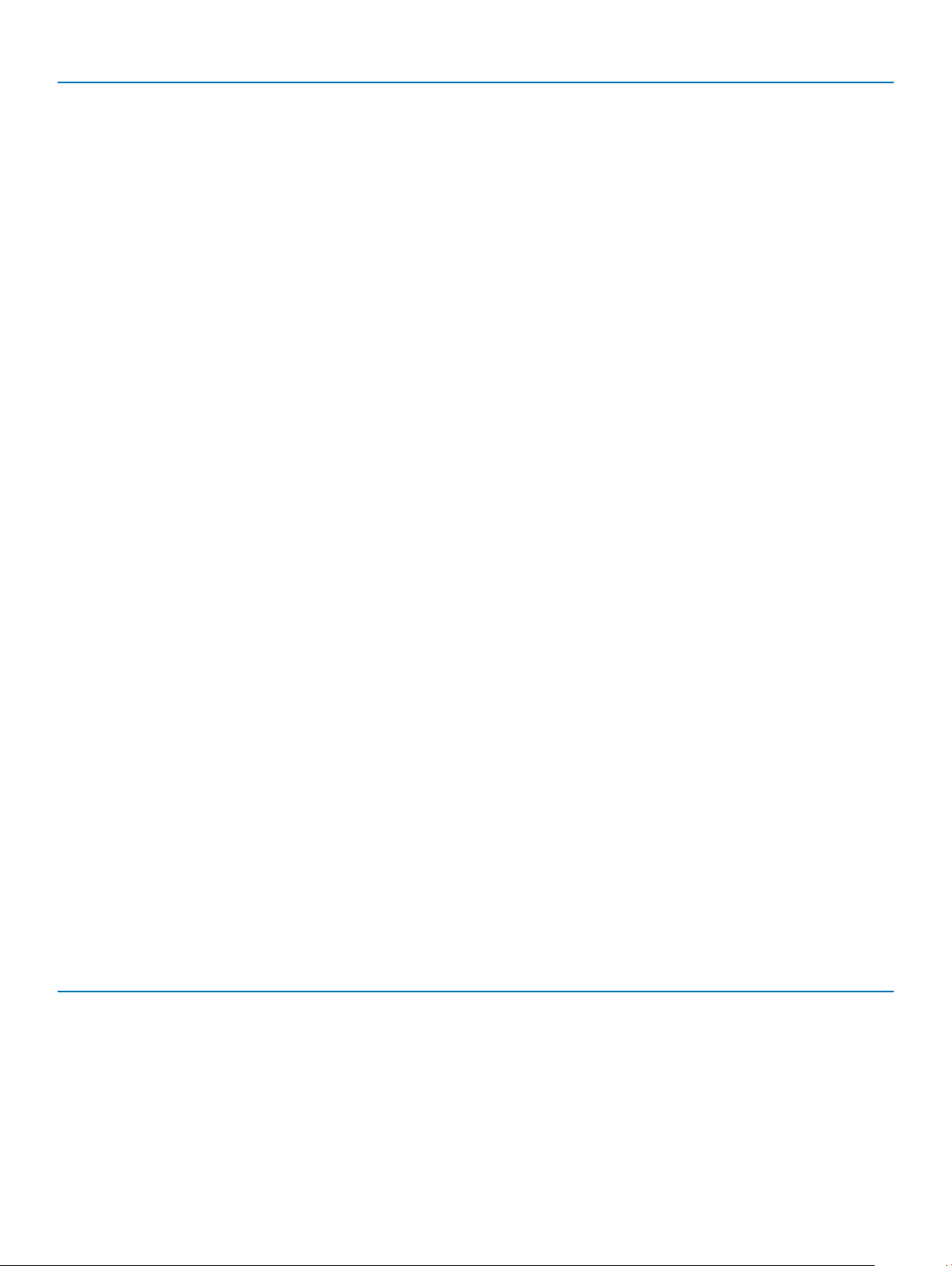
Type UMA Graphics
Intel Core i3-8100 (4 Cores/6 MB/4T/3.6 GHz/65 W); supports
Windows 10/Linux
Intel HD Graphics 630
Intel Core i3-8300 (4 Cores/8 MB/4T/3.7 GHz/65 W); supports
Windows 10/Linux
Intel Core i5-8400 (6 Cores/9 MB/6T/up to 4.0 GHz/65 W);
supports Windows 10/Linux
Intel Core i5-8500 (6 Cores/9 MB/6T/up to 4.1 GHz/65 W);
supports Windows 10/Linux
Intel Core i7-8700 (6 Cores/12 MB/12T/up to 4.6 GHz/65 W);
supports Windows 10/Linux
Memory
Table 3. Memory specications
Minimum memory conguration
Maximum memory conguration
Number of slots
Maximum memory supported per slot
Intel HD Graphics 630
Intel HD Graphics 630
Intel HD Graphics 630
Intel HD Graphics 630
4 GB
32 GB
2 UDIMM
16 GB
Memory options
Type DDR4 SDRAM Non-ECC memory
Speed
• 4 GB - 1 x 4 GB
• 8 GB - 1 x 8 GB
• 8 GB - 2 x 4 GB
• 16 GB - 2 x 8 GB
• 16 GB - 1 x 16 GB
• 32 GB - 2 x 16 GB
• 2666 MHz
• 2400 MHz on Celeron, Pentium, and i3 processor
Storage
Table 4. Storage
Type Form factor Interface Capacity
One Solid-State Drive (SSD) M.2 2230 or 2280
specications
• SATA AHCI, Up to 6 Gbps
• PCIe 3 x4 NVME, Up to 32
Gbps
• SATA C20 SED SSD
• Up to 512 GB
• Up to 1 TB
• Up to 512 GB
One 3.5 inch SATA 3.0, Up to 6 Gbps Up to 2 TB, upto 7200 RPM
12 System specications
Page 13
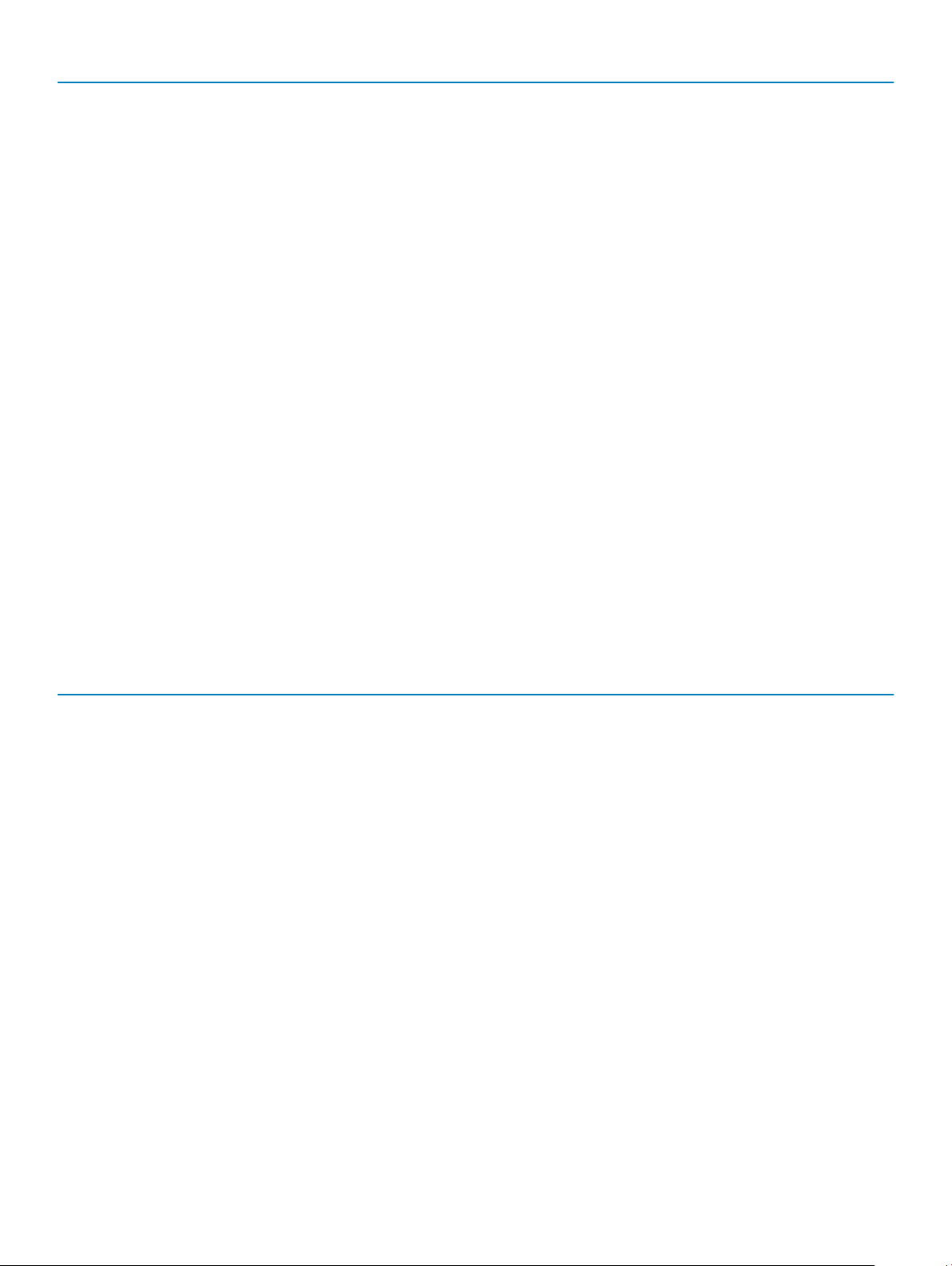
Type Form factor Interface Capacity
One 2.5 inch Hard-Disk Drive
(HDD)
One 2.5 inch Self-encrypting
drive Hard-Disk Drive (SED
HDD)
Chipset
Table 5. Chipset specications
Type
Non-volatile memory on chipset
BIOS conguration SPI (Serial Peripheral Interface)
Trusted Platform Module (TPM) 2.0 Security Device (Discrete TPM
Enabled)
Firmware-TPM (Discrete TPM disabled)
NIC EEPROM
SATA AHCI, Up to 6 Gbps Up to 2 TB, upto 7200 RPM
SATA AHCI, Up to 6 Gbps Up to 512 GB, upto 7200 RPM
Intel H370
Yes
256 Mbit (32 MB) located at SPI_FLASH on chipset
24 KB located at TPM 2.0 on chipset
By default the Platform Trust Technology feature is visible to the OS
LOM conguration contained within LOM e-fuse – no dedicated
LOM EEPROM
Storage combinations
Table 6. Storage combinations
Primary/Boot drive Secondary drive
1 x M.2 Drive Intel Optane Memory
1 x 2.5 inch HDD with M.2 Optane 2.5 500 GB 7200 rpm HDD + Intel Optane Memory
1 x 2.5 inch HDD with M.2 Optane 2.5 1 TB 7200 rpm HDD + Intel Optane Memory
1 x 2.5 inch HDD with M.2 Optane 2.5 2 TB 5400 rpm HDD + Intel Optane Memory
1 x 3.5 inch HDD with M.2 Optane 3.5 500 GB 7200 rpm HDD + Intel Optane Memory
1 x 3.5 inch HDD with M.2 Optane 3.5 1 TB 7200 rpm HDD + Intel Optane Memory
1 x 3.5 inch HDD with M.2 Optane 3.5 2 TB 7200 rpm HDD + Intel Optane Memory
Audio
Table 7. Audio
Controller Realtek ALC3234
Type Integrated
specications
Speakers Internal speaker (mono)
Interface
• Dell 2.0 Speaker System - AE215 (optional)
System specications 13
Page 14

• Dell 2.1 Speaker System - AE415 (optional)
• Dell AX210 USB Stereo speakers (optional)
• Dell Wireless 360 Speaker System - AE715 (optional)
• AC511 Sound Bar (optional)
• Dell Professional Sound Bar - AE515 (optional)
• Dell Stereo Soundbar - AX510 (optional)
• Dell Performance USB Headset - AE2 (optional)
• Dell Pro Stereo Headsets - UC150/UC350 (optional)
Internal speaker amplier 2 W (RMS) per channel
Video
Table 8. Video
Controller Type CPU
Intel UHD
Graphics 630
Intel UHD
Graphics 610
Intel HD
Graphics 630
UMA Intel Pentium
UMA Intel Celeron
UMA Intel Core
Dependency
Gold G5500T
G4900T
Intel Pentium
Gold G5400T
i3-8100T
Intel Core
i3-8300T
Intel Core
i5-8400T
Intel Core
i5-8500T
Intel Core
i7-8700T
Graphics
memory type
Integrated Shared system
Integrated Shared system
Integrated Shared system
Capacity External display
memory
memory
memory
support
DisplayPort
HDMI 1.4
DisplayPort
HDMI 1.4
DisplayPort
HDMI 1.4
Maximum
resolution
VGA:
2048x1536@60 Hz
HDMI :
1920x1080@60 Hz
VGA:
2048x1536@60 Hz
HDMI :
1920x1080@60 Hz
VGA:
2048x1536@60 Hz
HDMI :
1920x1080@60 Hz
Communications
Table 9. Communications
Network adapter Realtek RTL8111HSD-CG Ethernet LAN 10/100/1000
Wireless
14 System specications
• Qualcomm QCA9377 Dual-band 1x1 802.11ac Wireless with MUMIMO + Bluetooth 4.1
• Qualcomm QCA61x4A Dual-band 2x2 802.11ac Wireless with
MU-MIMO + Bluetooth 4.2
Page 15
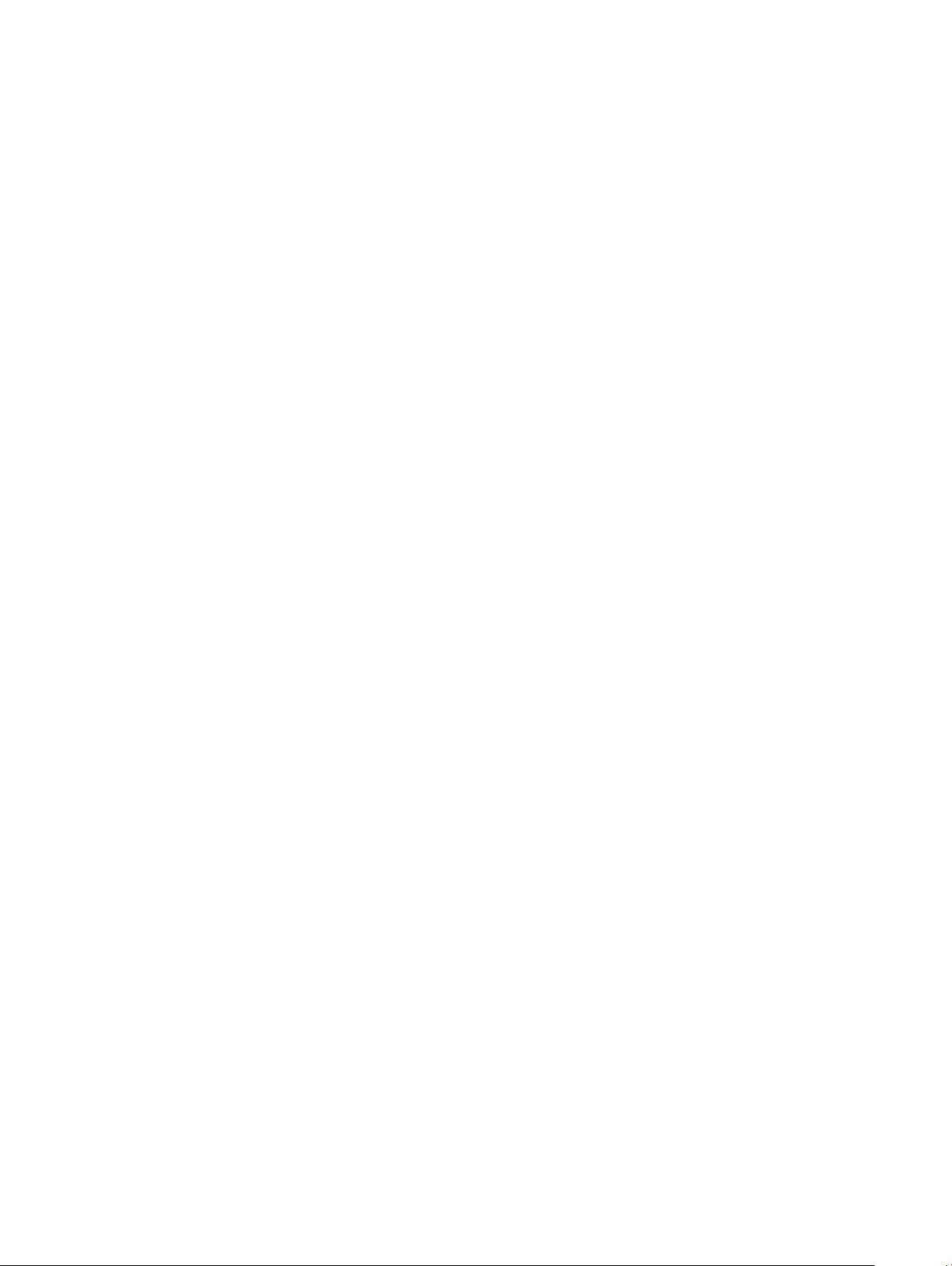
• Intel Wireless-AC 9560, Dual-band 2x2 802.11ac Wi-Fi with MUMIMO + Bluetooth 5
Ports and connectors
Table 10. Ports and connectors
Memory card reader microSD 4.0 memory card reader (Optional)
USB
Security Kensington lock slot
Audio
Video
Network adapter One RJ-45 connector
Serial port One serial port (optional)
Parallel port One parallel port (optional)
• Two USB 2.0 ports
• Two USB 2.0 ports (supports Smart Power On)
• Four USB 3.1 Gen 1 ports
• Universal audio jack
• Noise reduction array microphones
• DisplayPort
• HDMI 1.4 (UMA)
• DP/HDMI2.0b/VGA port (optional)
System board connectors
Table 11. System board connectors
M.2 Connectors
M.2 Connectors
Serial ATA (SATA) connector 3 (2 ports Support Standard Rev 3.0, the rest of ports Support
PCIe X16 slot 1 (Support Standard Rev 3.0)
PCIe X1 slot 3
1 - 2230/2280 (2280 for storage)
1 - 2230 (keyed to support Integrated or Discrete WiFi)
Standard Rev 2.0
Power supply
Table 12. Power supply
Input Voltage 90-264 VAC, 47 Hz/63 Hz
Input current (maximum)
• 260 W PSU (APFC Full range) (China only)
System specications 15
Page 16

• 260 W PSU (EPA Bronze)
• 260 W PSU (EPA Platinum) (Brazil only)
Physical system dimensions
Table 13. Physical system dimensions
Chassis volume (liters) 14.77
Chassis weight (pounds / kilograms) 17.49/7.93
Table 14. Chassis dimensions
Height (inches / centimeters) 13.8/35
Width (inches / centimeters) 6.10/15.40
Depth (inches / centimeters) 10.80/27.40
Shipping weight (pounds / kilograms – includes packaging
materials)
Table 15. Packaging parameters
Height (inches / centimeters) 13.19/33.50
Width (inches / centimeters) 19.40/49.40
Depth (inches / centimeters) 15.50/39.40
20.96/9.43
Security
Table 16. Security
Specications Optiplex 3060 Tower
Trusted Platform Module (TPM) 2.0
Cable Cover Optional
Chassis Intrusion Switch Optional
Dell Smartcard Keyboard Optional
1
Integrated on system board
Chassis lock slot and loop support Standard
1
TPM is not available in all countries.
Environmental
NOTE
: For more details on Dell environmental features, please go to the environmental attributes section. See your specic
region for availability.
16 System specications
Page 17

Table 17. Environmental
Energy ecient power supply Optional
80 plus bronze certication 260 W EPA bronze
80 plus platinum certication 260 W EPA platinum
Customer replaceable unit No
Recyclable packaging Yes
MultiPack packaging Optional, US only
System specications 17
Page 18

System setup
System setup enables you to manage your desktop hardware and specify BIOS level options. From the System setup, you can:
• Change the NVRAM settings after you add or remove hardware
• View the system hardware conguration
• Enable or disable integrated devices
• Set performance and power management thresholds
• Manage your computer security
Topics:
• BIOS overview
• General options
• System information
• Video screen options
• Security
• Secure boot options
• Intel Software Guard Extensions options
• Performance
• Power management
• Post behavior
• Virtualization support
• Wireless options
• Maintenance
• System logs
• Advanced conguration
• SupportAssist System Resolution
4
BIOS overview
CAUTION
make your computer work incorrectly.
NOTE: Before you change BIOS Setup program, it is recommended that you write down the BIOS Setup program screen
information for future reference.
Use the BIOS Setup program for the following purposes:
• Get information about the hardware installed in your computer, such as the amount of RAM and the size of the hard drive.
• Change the system conguration information.
• Set or change a user-selectable option, such as the user password, type of hard drive installed, and enabling or disabling base devices.
18 System setup
: Unless you are an expert computer user, do not change the settings in the BIOS Setup program. Certain changes can
Page 19

General options
Table 18. General
Option Description
System Information Displays the following information:
• System Information: Displays BIOS Version, Service Tag, Asset Tag, Ownership Tag, Ownership
Date, Manufacture Date, and the Express Service Code.
• Memory Information: Displays Memory Installed, Memory Available, Memory Speed, Memory
Channel Mode, Memory Technology, DIMM 1 Size,, and DIMM 2 Size.
• PCI Information: Displays Slot1, Slot2, Slot3, Slot4, Slot5_M.2, Slot6_M.2
• Processor Information: Displays Processor Type, Core Count, Processor ID, Current Clock
Speed, Minimum Clock Speed, Maximum Clock Speed, Processor L2 Cache, Processor L3
Cache, HT Capable, and 64-Bit Technology.
• Device Information: Displays SATA-0, SATA 1, SATA 2, SATA 3, M.2 PCIe SSD-0, LOM MAC
Address, Video Controller, Audio Controller, Wi-Fi Device, and Bluetooth Device.
Boot Sequence Allows you to specify the order in which the computer attempts to nd an operating system from the
devices specied in this list.
Advanced Boot Options Allows you to select the Enable Legacy Option ROMs option, when in UEFI boot mode. By default,
this option is selected.
• Enable Legacy Option ROMs—Default
• Enable Attempt Legacy Boot
UEFI Boot Path Security This option controls whether or not the system will prompt the user to enter the Admin password
when booting a UEFI boot path from the F12 Boot Menu.
• Always, Except Internal HDD—Default
• Always
• Never
Date/Time Allows you to set the date and time settings. Changes to the system date and time take eect
immediately.
.
System information
Table 19. System
Option Description
Integrated NIC Allows you to control the on-board LAN controller. The option ‘Enable UEFI Network Stack’ is not
Conguration
selected by default. The options are:
• Disabled
• Enabled
• Enabled w/PXE (default)
NOTE: Depending on the computer and its installed devices, the items listed in this section
may or may not appear.
Serial Port Determines how the built-in serial port operates.
System setup 19
Page 20

Option Description
Choose any one option:
• Disabled
• COM1 (selected by default)
• COM2
• COM3
• COM4
SATA Operation Allows you to congure the operating mode of the integrated hard drive controller.
• Disabled = The SATA controllers are hidden
• AHCI = SATA is congured for AHCI mode
• RAID ON = SATA is congured to support RAID mode (selected by default)
Drives Allows you to enable or disable the various drives on-board:
• SATA-0 (enabled by default)
• SATA-1 (enabled by default)
• SATA-2 (enabled by default)
• SATA-3 (enabled by default)
• M.2 PCIe SSD-0 (enabled by default)
Smart Reporting This eld controls whether hard drive errors for integrated drives are reported during system startup.
The Enable Smart Reporting option is disabled by default.
USB Conguration Allows you to enable or disable the integrated USB controller for:
• Enable USB Boot Support
• Enable Front USB Ports
• Enable Rear USB Ports
All the options are enabled by default.
Front USB Conguration Allows you to enable or disable the front USB ports. All the ports are enabled by default.
Rear USB Conguration Allows you to enable or disable the back USB ports. All the ports are enabled by default.
USB PowerShare This option allows you to charge the external devices, such as mobile phones, music player. This
option is disabled by default.
Audio Allows you to enable or disable the integrated audio controller. The option Enable Audio is selected by
default.
• Enable Microphone
• Enable Internal Speaker
Both the options are selected by default.
Dust Filter Maintenance Allows you to enable or disable BIOS messages for maintaining the optional dust lter installed in your
computer. BIOS will generate a pre-boot reminder to clean or replace the dust lter based on the
interval set. The option Disabled is selected by default.
• Disabled
• 15 days
• 30 days
• 60 days
• 90 days
• 120 days
• 150 days
20 System setup
Page 21

Option Description
• 180 days
Miscellaneous Devices Allows you to enable or disable various on board devices.. The option Enable Secure Digital (SD)
Card is selected by default.
• Enable Secure Digital (SD) Card
• Secure Digital (SD) Card Boot
• Secure Digital (SD) Card Read-Only Mode
Video screen options
Table 20. Video
Option Description
Primary Display Allows you to select the primary display when multiple controllers are available in the system.
• Auto (default)
• Intel HD Graphics
NOTE: If you do not select Auto, the on-board graphics device will be present and enabled.
Security
Table 21. Security
Option Description
Admin Password Allows you to set, change, and delete the admin password.
System Password Allows you to set, change, and delete the system password.
Internal HDD-0 Password Allows you to set, change, and delete the computer’s internal HDD.
Strong Password This option lets you enable or disable strong passwords for the system.
Password Conguration Allows you to control the minimum and maximum number of characters allowed for a administrative
password and the system password. The range of characters is between 4 and 32.
Password Bypass This option lets you bypass the System (Boot) Password and the internal HDD password prompts
during a system restart.
• Disabled — Always prompt for the system and internal HDD password when they are set. This
option is disabled by default.
• Reboot Bypass — Bypass the password prompts on Restarts (warm boots).
NOTE: The system will always prompt for the system and internal HDD passwords when
powered on from the o state (a cold boot). Also, the system will always prompt for
passwords on any module bay HDDs that may be present.
Password Change This option lets you determine whether changes to the System and Hard Disk passwords are
permitted when an administrator password is set.
Allow Non-Admin Password Changes - This option is enabled by default.
UEFI Capsule Firmware Updates This option controls whether this system allows BIOS updates via UEFI capsule update packages.
This option is selected by default. Disabling this option will block BIOS updates from services such as
Microsoft Windows Update and Linux Vendor Firmware Service (LVFS)
TPM 2.0 Security Allows you to control whether the Trusted Platform Module (TPM) is visible to the operating system.
System setup 21
Page 22

Option Description
• TPM On (default)
• Clear
• PPI Bypass for Enable Commands
• PPI Bypass for Disable Commands
• PPI Bypass for Clear Commands
• Attestation Enable (default)
• Key Storage Enable (default)
• SHA-256 (default)
Choose any one option:
• Disabled
• Enabled (default)
Computrace This eld lets you Activate or Disable the BIOS module interface of the optional Computrace Service
from Absolute Software. Enables or disables the optional Computrace service designed for asset
management.
• Deactivate
• Disable
• Activate - This option is selected by default.
Chassis Intrusion This eld controls the chassis intrusion feature.
Choose any one of the option:
• Disabled (default)
• Enabled
• On-Silent
Admin Setup Lockout Allows you to prevent users from entering Setup when Admin password is set. This option is not set
by default.
Master Password Lockout Allows you to disable master password support Hard Disk passwords need to be cleared before the
settings can be changed. This option is not set by default.
SMM Security Mitigation Allows you to enable or disable additional UEFI SMM Security Mitigation protections. This option is
not set by default.
Secure boot options
Table 22. Secure Boot
Option Description
Secure Boot Enable Allows you to enable or disable Secure Boot feature
• Secure Boot Enable
This option is not selected by default.
Secure Boot Mode Allows you to modify the behavior of Secure Boot to allow evaluation or enforcement of UEFI driver
signatures.
• Deployed Mode (default)
• Audit Mode
Expert key Management Allows you to manipulate the security key databases only if the system is in Custom Mode. The
Enable Custom Mode option is disabled by default. The options are:
22 System setup
Page 23

Option Description
• PK (default)
• KEK
• db
• dbx
If you enable the Custom Mode, the relevant options for PK, KEK, db, and dbx appear. The
options are:
• Save to File- Saves the key to a user-selected le
• Replace from File- Replaces the current key with a key from a user-selected le
• Append from File- Adds a key to the current database from a user-selected le
• Delete- Deletes the selected key
• Reset All Keys- Resets to default setting
• Delete All Keys- Deletes all the keys
NOTE: If you disable the Custom Mode, all the changes made will be erased and the
keys will restore to default settings.
Intel Software Guard Extensions options
Table 23. Intel Software Guard Extensions
Option Description
Intel SGX Enable
Enclave Memory Size
This eld species you to provide a secured environment for
running code/storing sensitive information in the context of the
main OS.
Click one of the following options:
• Disabled
• Enabled
• Software controlled—Default
This option sets SGX Enclave Reserve Memory Size
Click one of the following options:
• 32 MB
• 64 MB
• 128 MB—Default
Performance
Table 24. Performance
Option Description
Multi Core Support
This eld species whether the process has one or all cores
enabled. The performance of some applications improves with the
additional cores.
• All—Default
• 1
• 2
System setup 23
Page 24

Option Description
• 3
Intel SpeedStep
C-States Control
Intel TurboBoost
Hyper-Thread Control
Allows you to enable or disable the Intel SpeedStep mode of
processor.
• Enable Intel SpeedStep
This option is set by default.
Allows you to enable or disable the additional processor sleep
states.
• C states
This option is set by default.
Allows you to enable or disable the Intel TurboBoost mode of the
processor.
• Enable Intel TurboBoost
This option is set by default.
Allows you to enable or disable the HyperThreading in the
processor.
• Disabled
• Enabled—Default
Power management
Table 25. Power Management
Option Description
AC Recovery Determines how the system responds when AC power is re-applied after a power loss. You can set
the AC Recovery to:
• Power O
• Power On
• Last Power State
This option is Power O by default.
Enable Intel Speed Shift
Technology
Auto On Time Sets time to automatically turn on the computer. Time is kept in standard 12-hour format
Deep Sleep Control Allows you to dene the controls when Deep Sleep is enabled.
Allows you to enable or disable Intel Speed Shift Technology support. The option Enable Intel Speed
Shift Technology is set by default.
(hour:minutes:seconds). Change the startup time by typing the values in the time and AM/PM elds.
NOTE: This feature does not work if you turn o your computer using the switch on a
power strip or surge protector or if Auto Power is set to disabled.
• Disabled
• Enabled in S5 only
• Enabled in S4 and S5
24 System setup
Disabled (by default).
Page 25

Option Description
Fan Control Override This eld determines the speed of the fan. When enabled the system fan runs at full speed. This
option is disabled by default.
USB Wake Support Allows you to enable the USB devices to wake the computer from standby mode. The option "Enable
USB Wake Support" is selected by default
Wake on LAN/WWAN This option allows the computer to power up from the o state when triggered by a special LAN
signal. This feature only works when the computer is connected to AC power supply.
• Disabled - Does not allows the system to power on by special LAN signals when it receives a
wake-up signal from the LAN or wireless LAN.
• LAN or WLAN - Allows the system to be powered on by special LAN or wireless LAN signals.
• LAN Only - Allows the system to be powered on by special LAN signals.
• LAN with PXE Boot - A wakeup packet sent to the system in either the S4 or S5 state, that will
cause the system to wake-up and immediately boot to PXE.
• WLAN Only - Allows the system to be powered on by special WLAN signals.
This option is Disabled by default.
Block Sleep Allows you to block entering to sleep (S3 state) in OS environment. This option is disabled by default.
Post behavior
Table 26. POST Behavior
Option Description
Numlock LED Allows you to enable or disable the Numlock feature when your computer starts. This option is
enabled by default.
Keyboard Errors Allows you to enable or disable the keyboard error reporting when the computer starts. The option
Enable Keyboard Error Detection is enabled by default.
Fast Boot This option can speed up the boot process by bypassing some compatibility steps:
• Minimal — The system boots quickly, unless the BIOS has been updated, memory changed, or
the previous POST did not complete.
• Thorough — The system does not skip any steps in the boot process.
• Auto — This allows the operating system to control this setting (this works only when the
operating system supports Simple Boot Flag).
This option is set to Thorough by default.
Extend BIOS POST Time This option creates an additional pre-boot delay.
• 0 seconds (default)
• 5 seconds
• 10 seconds
Full Screen Logo This option will display full screen logo if your image match screen resolution. The option Enable Full
Screen Logo is not set by default.
Warnings and Errors This option causes the boot process to only pause when warning or errors are detected. Choose any
one of the option:
• Prompt on Warnings and Errors
• Continue on Warnings
• Continue on Warnings and Errors
System setup 25
Page 26

Virtualization support
Table 27. Virtualization Support
Option Description
Virtualization
This option species whether a Virtual Machine Monitor (VMM) can utilize the additional hardware
capabilities provided by the Intel Virtualization technology.
• Enable Intel Virtualization Technology
This option is set by default.
VT for Direct I/O
Enables or disables the Virtual Machine Monitor (VMM) from utilizing the additional hardware
capabilities provided by the Intel Virtualization technology for direct I/O.
• Enable VT for Direct I/O
This option is set by default.
Wireless options
Table 28. Wireless
Option Description
Wireless Device Enable
Allows you to enable or disable the internal wireless devices.
The options are:
• WLAN/WiGig
• Bluetooth
All the options are enabled by default.
Maintenance
Table 29. Maintenance
Option Description
Service Tag
Asset Tag
SERR Messages Controls the SERR message mechanism. This option is set by default. Some graphics cards require that
BIOS Downgrade
26 System setup
Displays the service tag of your computer.
Allows you to create a system asset tag if an asset tag is not already set.
This option is not set by default.
the SERR message mechanism be disabled.
Allows you to ash previous revisions of the system rmware.
• Allow BIOS Downgrade
This option is set by default.
Page 27
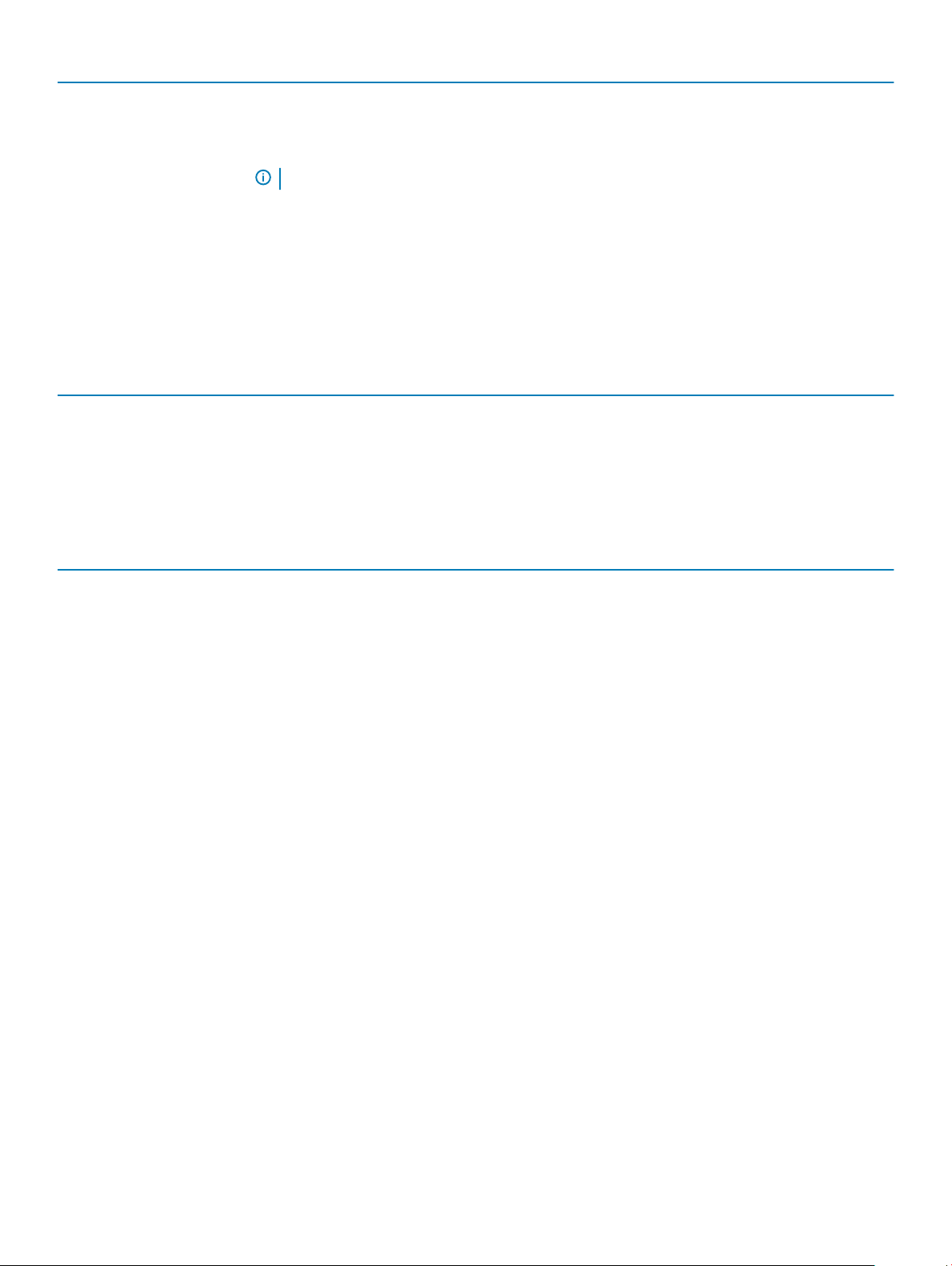
Option Description
Bios Recovery
First Power On Date Allows you the set Ownership date. The option Set Ownership Date is not set by default.
BIOS Recovery from Hard Drive—This option is set by default. Allows you to recover the corrupted BIOS
from a recovery le on the HDD or an external USB key.
BIOS Auto-Recovery— Allows you to recover the BIOS automatically.
NOTE: BIOS Recovery from Hard Drive eld should be enabled.
Always Perform Integrity Check—Performs integrity check on every boot.
System logs
Table 30. System Logs
Option Description
BIOS events
Allows you to view and clear the System Setup (BIOS) POST events.
Advanced conguration
Table 31. Advanced conguration
Option Description
ASPM Allows you to set the ASPM level.
• Auto (default) - There is handshaking between the device and PCI Express hub to determine the
best ASPM mode supported by the device
• Disabled - ASPM power management is turned o at all time
• L1 Only - ASPM power management is set to use L1
SupportAssist System Resolution
Option
Auto OS Recovery
Threshold
SupportAssist OS
Recovery
Description
Allows you to control the automatic boot ow for SupportAssist System. Options are:
• O
• 1
• 2 (Enabled by default)
• 3
Allows you to recover the SupportAssist OS Recovery (Disabled by default)
System setup 27
Page 28
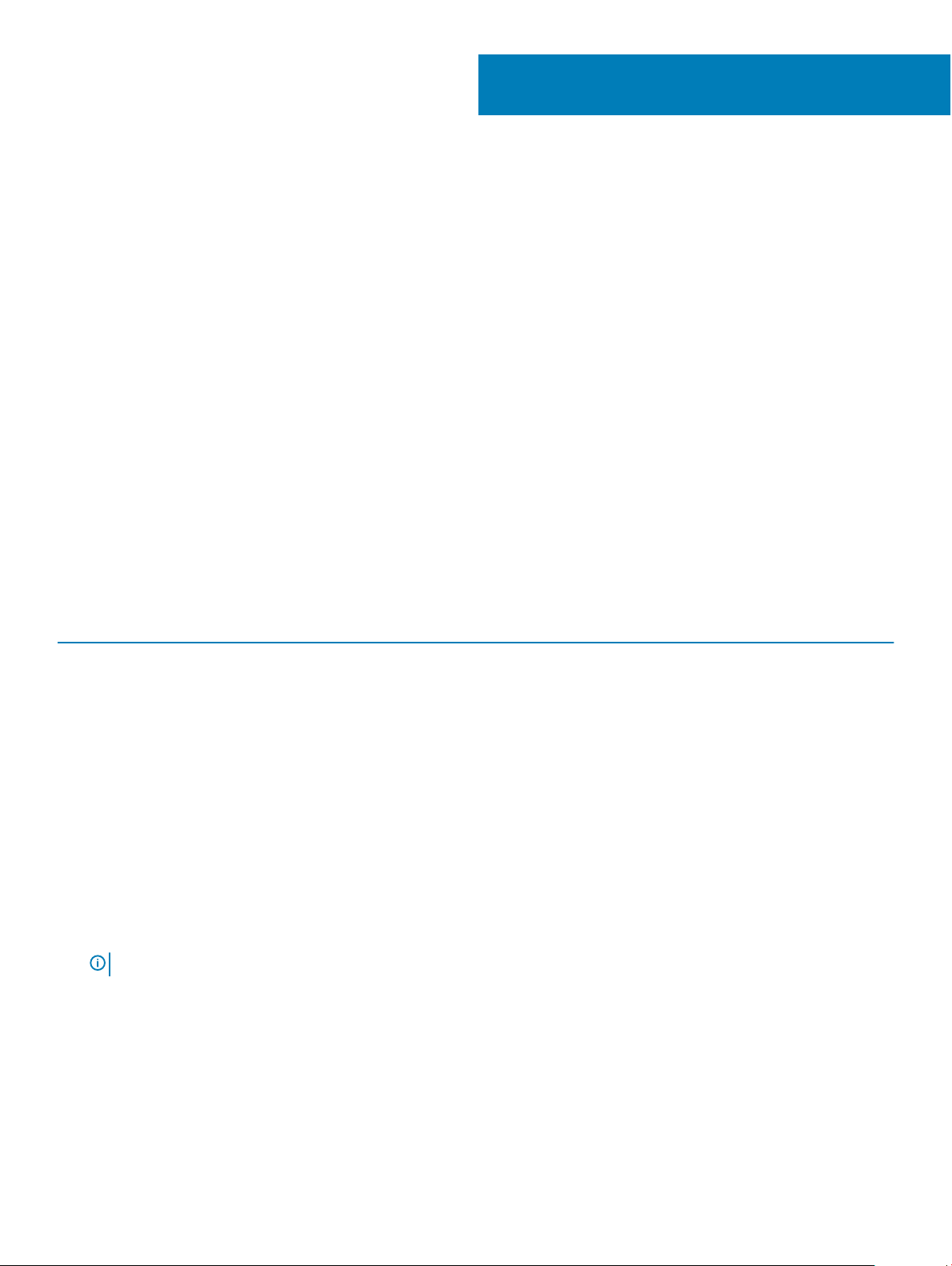
This chapter details the supported operating systems along with instructions on how to install the drivers.
Topics:
• Supported operating systems
• Downloading drivers
• Network adapter drivers
• Audio drivers
• Display adapter
• Security drivers
• Storage controller
• System device drivers
• Other device drivers
Supported operating systems
5
Software
Table 32. Supported operating systems
Supported operating systems Description
Windows operating system
Other
• Microsoft Windows 10 Home (64-bit)
• Microsoft Windows 10 Pro (64-bit)
• Microsoft Windows 10 Pro National Academic (64-bit)
• Microsoft Windows 10 Home National Academic (64-bit)
• Ubuntu 16.04 SP1 LTS (64-bit)
• Neokylin v6.0 SP4 (China only)
Downloading drivers
1 Turn on the desktop.
2 Go to Dell.com/support.
3 Click Product Support, enter the Service Tag of your desktop, and then click Submit.
: If you do not have the Service Tag, use the auto detect feature or manually browse for your desktop model.
NOTE
4 Click Drivers and Downloads.
5 Select the operating system installed on your desktop.
6 Scroll down the page and select the driver to install.
7 Click Download File to download the driver for your desktop.
8 After the download is complete, navigate to the folder where you saved the driver le.
9 Double-click the driver le icon and follow the instructions on the screen.
28 Software
Page 29

Network adapter drivers
Verify if the Network adapter drivers are already installed in the system.
Audio drivers
Verify if the audio drivers are already installed in the computer.
Display adapter
Verify if the display adapter drivers are already installed in the system.
Security drivers
Verify if the security drivers are already installed in the system.
Storage controller
Verify if the storage control drivers are already installed in the system.
Software
29
Page 30

System device drivers
Verify if the system device drivers are already installed in the system.
30 Software
Page 31

Other device drivers
Verify if the following drivers are already installed in the system.
Universal Serial Bus Controller
Software
31
Page 32

Software components
Ports (COM and LPT)
Mice and other pointing devices
Firmware
32
Software
Page 33

6
Getting help
Contacting Dell
NOTE: If you do not have an active Internet connection, you can nd contact information on your purchase invoice, packing slip,
bill, or Dell product catalog.
Dell provides several online and telephone-based support and service options. Availability varies by country and product, and some services
may not be available in your area. To contact Dell for sales, technical support, or customer service issues:
1 Go to Dell.com/support.
2 Select your support category.
3 Verify your country or region in the Choose a Country/Region drop-down list at the bottom of the page.
4 Select the appropriate service or support link based on your need.
Getting help 33
