Page 1
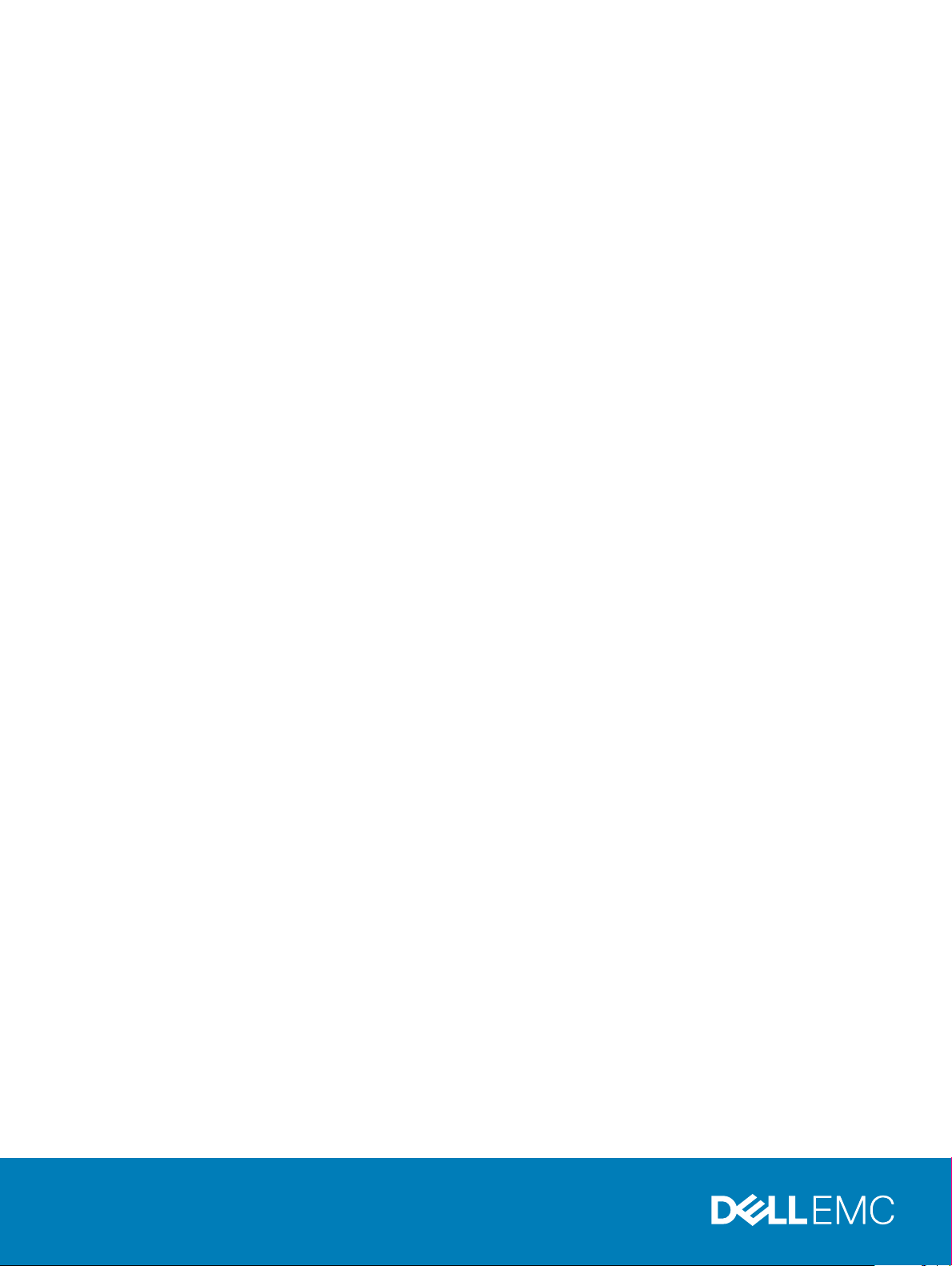
Dell EMC PowerEdge R340
Technical Specications Guide
Regulatory Model: E58S Series
Regulatory Type: E58S001
Page 2
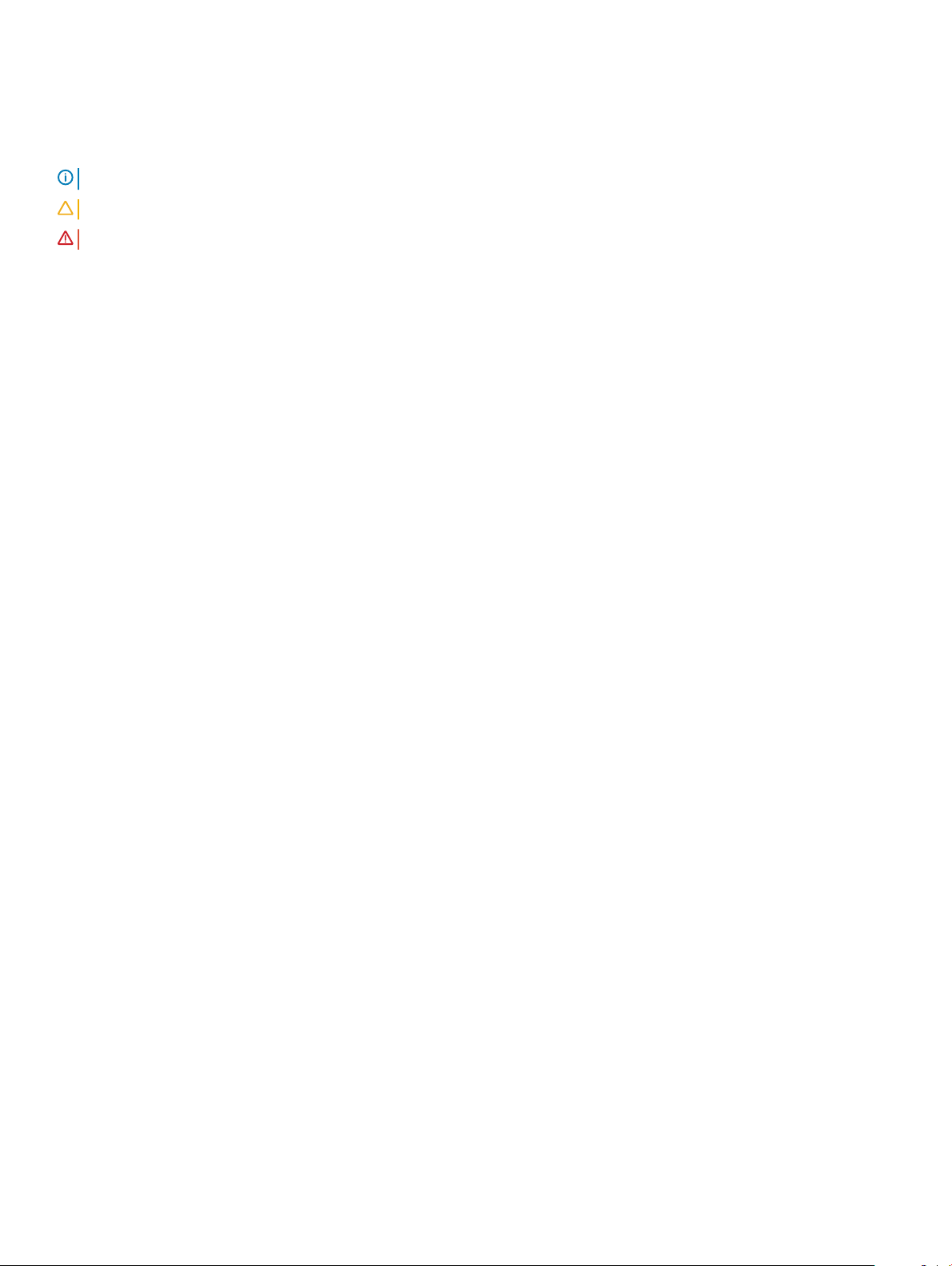
Notes, cautions, and warnings
NOTE: A NOTE indicates important information that helps you make better use of your product.
CAUTION: A CAUTION indicates either potential damage to hardware or loss of data and tells you how to avoid the problem.
WARNING: A WARNING indicates a potential for property damage, personal injury, or death.
© 2018 Dell Inc. or its subsidiaries. All rights reserved. Dell, EMC, and other trademarks are trademarks of Dell Inc. or its subsidiaries. Other trademarks
may be trademarks of their respective owners.
2018 - 12
Rev. A00
Page 3
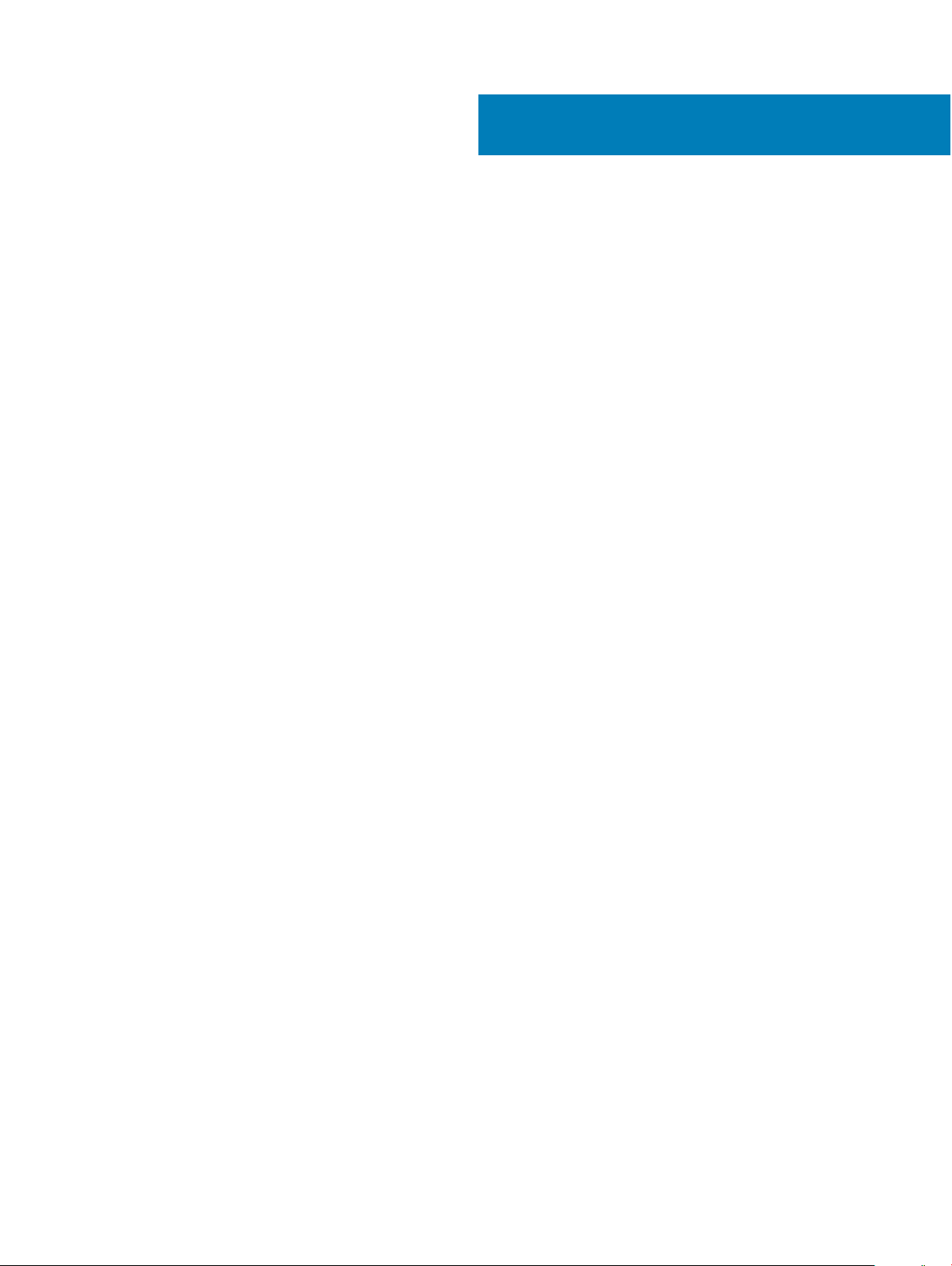
Contents
1 Dell EMC PowerEdge R340 system overview.................................................................................................4
Front view of the system.................................................................................................................................................. 4
Control panels...............................................................................................................................................................5
Rear view of the system................................................................................................................................................... 6
2 Technical specications................................................................................................................................. 7
Chassis dimensions............................................................................................................................................................ 8
System weight....................................................................................................................................................................9
Processor specications....................................................................................................................................................9
PSU specications.............................................................................................................................................................9
Cooling fans specications................................................................................................................................................9
System battery specications.........................................................................................................................................10
Expansion card riser specications.................................................................................................................................10
Memory specications.....................................................................................................................................................10
Storage controller specications.................................................................................................................................... 10
Drive specications........................................................................................................................................................... 11
Drives............................................................................................................................................................................ 11
Optical drives............................................................................................................................................................... 11
Ports and connectors specications...............................................................................................................................11
USB ports specications............................................................................................................................................ 11
NIC ports specications.............................................................................................................................................12
Serial connector specications................................................................................................................................. 12
VGA ports specications........................................................................................................................................... 12
Video specications..........................................................................................................................................................12
Environmental specications...........................................................................................................................................12
Standard operating temperature...............................................................................................................................14
Expanded operating temperature.............................................................................................................................14
Particulate and gaseous contamination specications.......................................................................................... 15
3 System diagnostics and indicator codes ......................................................................................................16
System health and system ID indicator codes.............................................................................................................. 16
iDRAC Direct LED indicator codes..................................................................................................................................17
NIC indicator codes.......................................................................................................................................................... 17
Power supply unit indicator codes..................................................................................................................................18
Drive indicator codes........................................................................................................................................................19
4 Getting help.................................................................................................................................................20
Recycling or End-of-Life service information...............................................................................................................20
Contacting Dell.................................................................................................................................................................20
Accessing system information by using QRL............................................................................................................... 20
Quick Resource Locator for Dell EMC PowerEdge R340 system........................................................................21
Receiving automated support with SupportAssist ......................................................................................................21
Contents
3
Page 4
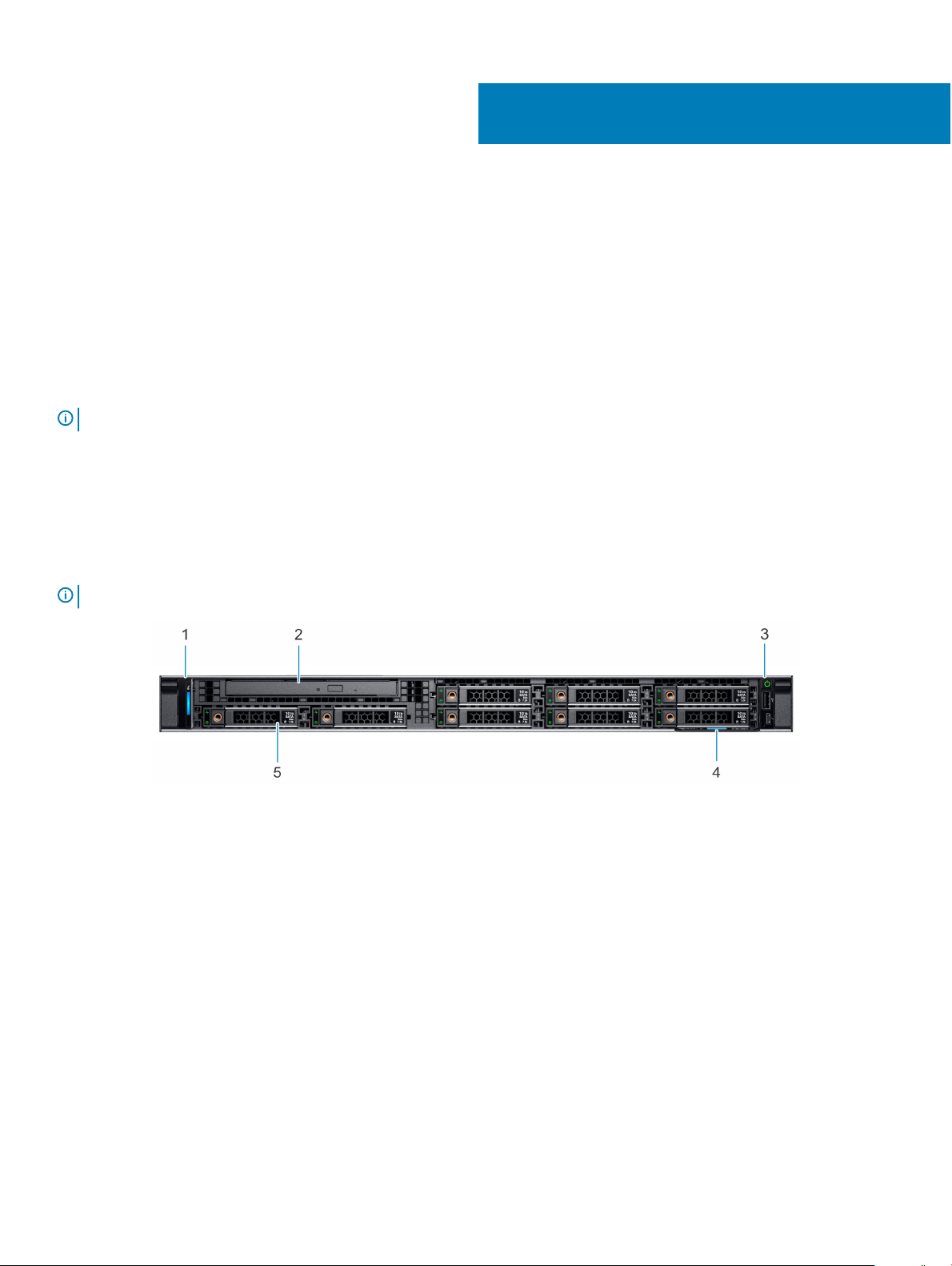
Dell EMC PowerEdge R340 system overview
The Dell EMC PowerEdge R340 system is a 1U server that supports:
• One Intel Xeon Scalable processor
• Four DIMM slots
• Two AC power supply units
• Up to eight 2.5-inch or four 3.5-inch SAS, SATA drives
For more information about supported drives, see the Drive specications section.
NOTE: All instances of SAS, SATA drives, and SSDs are referred to as drives in this document, unless specied otherwise.
Topics:
• Front view of the system
• Rear view of the system
Front view of the system
1
NOTE
: The 8 x 2.5-inch conguration is shorter than the 4 x 3.5-inch conguration.
Figure 1. Front view of the 8 x 2.5-inch drive system
1
Left control panel 2 Optical drive (optional)
3 Right control panel 4 Information tag
5 Drives (8)
4 Dell EMC PowerEdge R340 system overview
Page 5
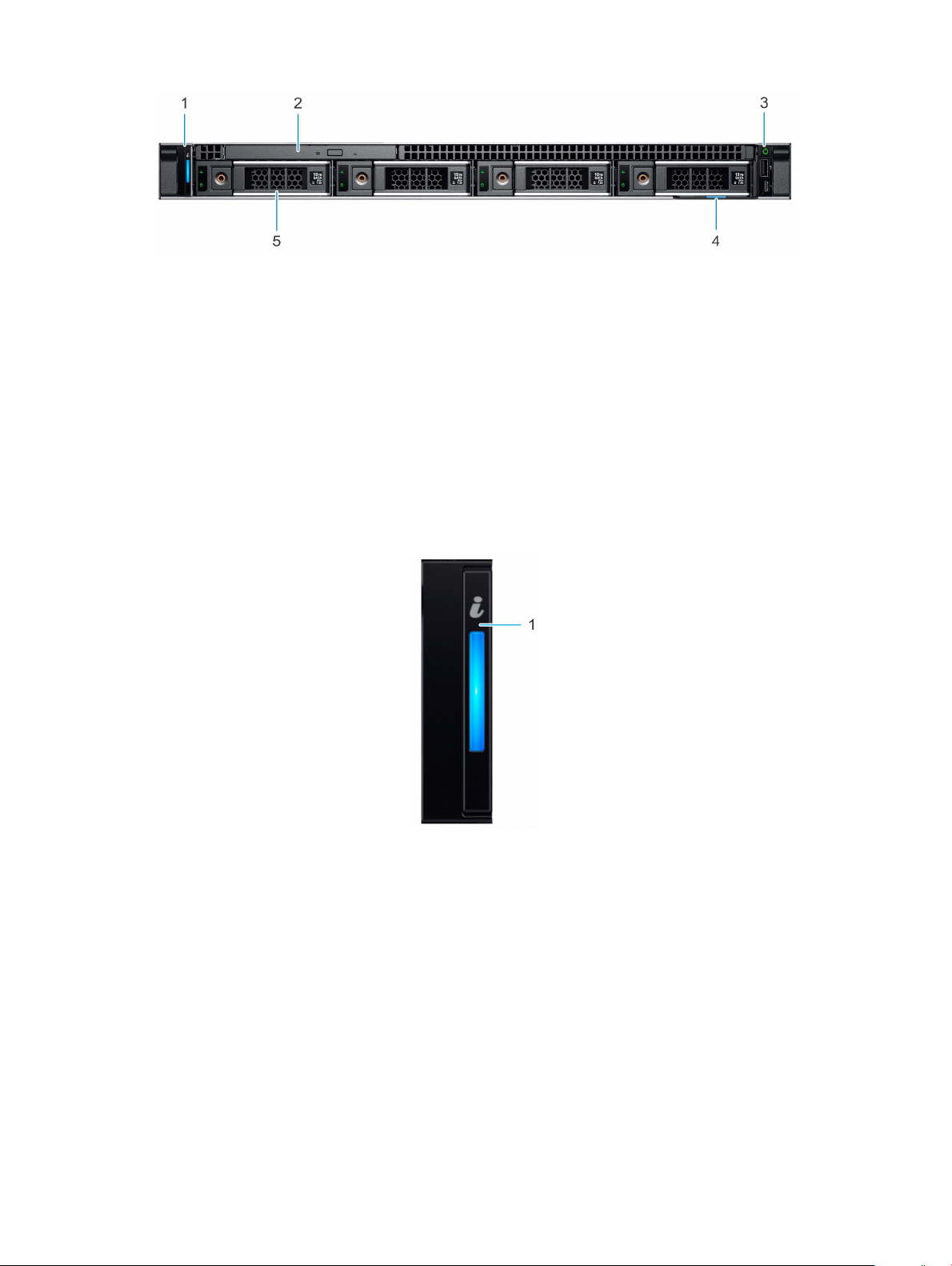
Figure 2. Front view of the 4 x 3.5-inch drive system
1 Left control panel 2 Optical drive (optional)
3 Right control panel 4 Information tag
5 Drives (4)
For more information about the ports, see the Technical Specications section.
Control panels
Left control panel
Figure 3. Left control panel view
1
System health and system ID indicator
Dell EMC PowerEdge R340 system overview 5
Page 6
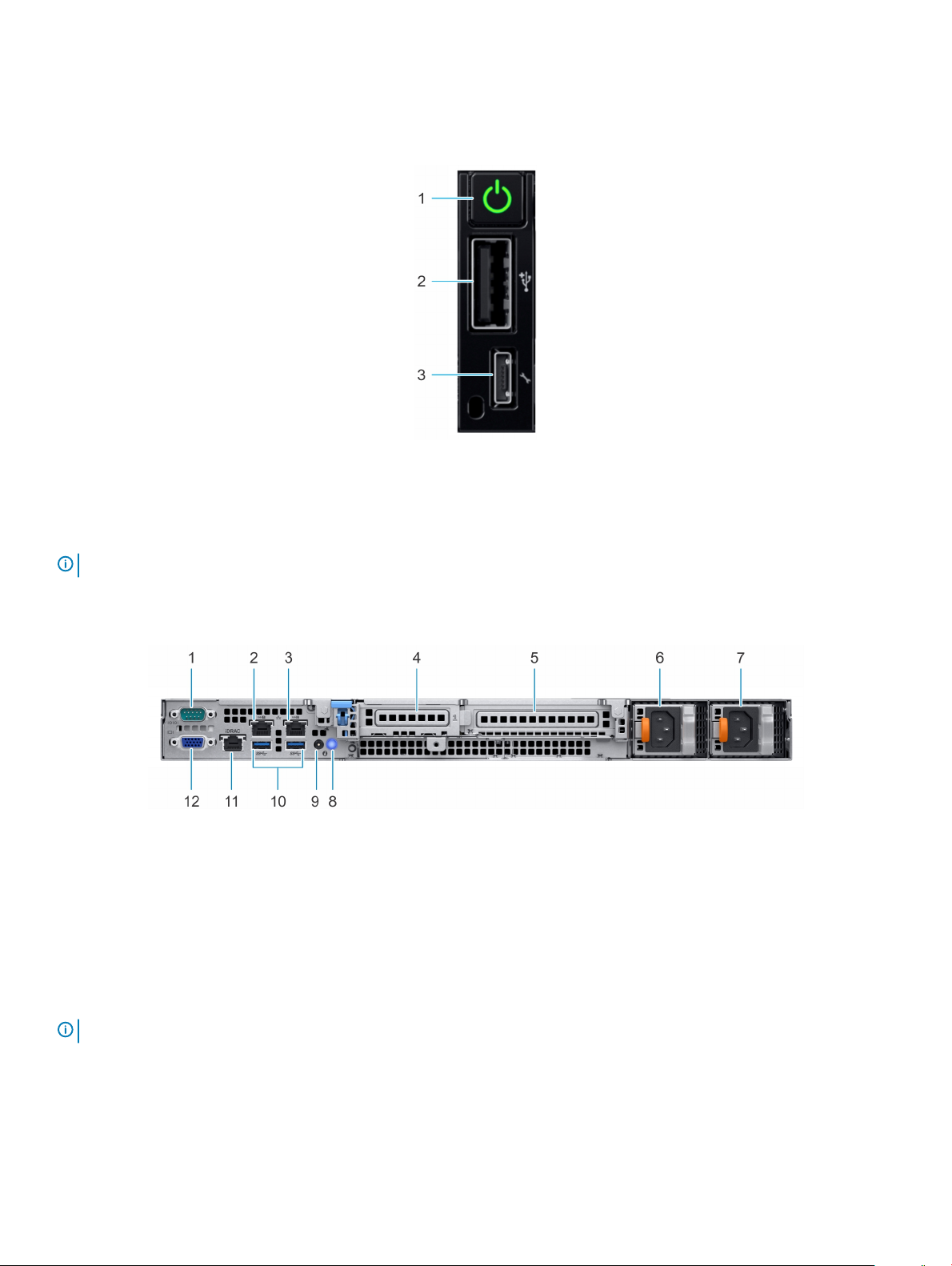
Right control panel
Figure 4. Right control panel view
1 Power button 2 USB 2.0-compliant port
3 iDRAC direct Micro USB port
NOTE: For more information on the ports, see the Ports and connectors specications section.
Rear view of the system
Figure 5. Rear view of the system
1
Serial port 2 NIC port (GB 1)
3 NIC port (GB 2) 4 Half-height PCIe expansion card slot
5 Full-height PCIe expansion card slot 6 Power supply unit 1
7 Power supply unit 2 8 System identication button
9 System status indicator cable port (CMA) 10 USB 3.0 port (2)
11 iDRAC9 dedicated network port 12 VGA port
NOTE: For more information about the ports and connectors, see the Ports and connectors specications section.
6 Dell EMC PowerEdge R340 system overview
Page 7
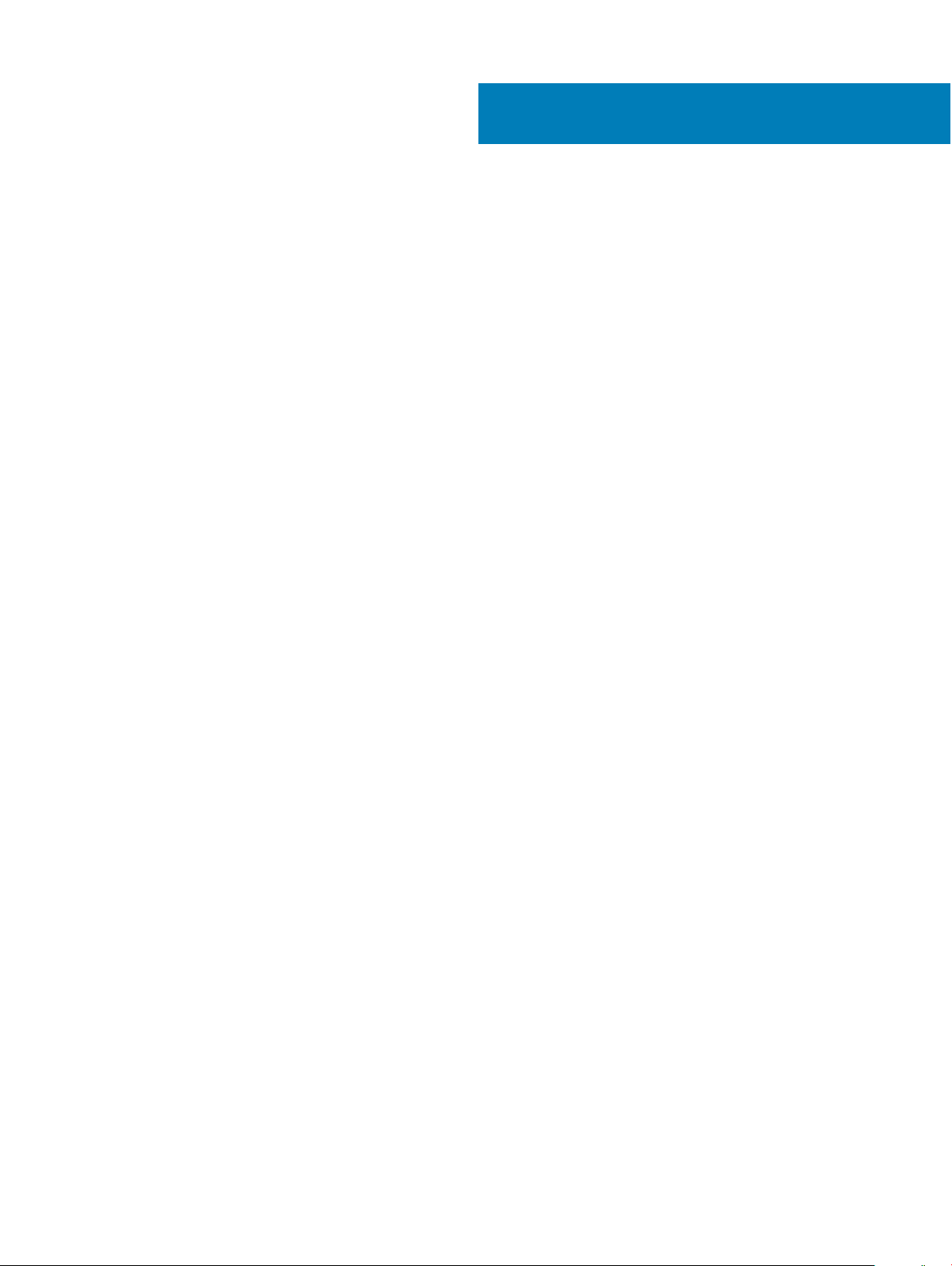
Technical specications
The technical and environmental specications of your system are outlined in this section.
Topics:
• Chassis dimensions
• System weight
• Processor specications
• PSU specications
• Cooling fans specications
• System battery specications
• Expansion card riser specications
• Memory specications
• Storage controller specications
• Drive specications
• Ports and connectors specications
• Video specications
• Environmental specications
2
Technical specications 7
Page 8

Chassis dimensions
Figure 6. Chassis dimensions
Table 1.
Dell EMC PowerEdge R340 chassis dimensions
Xa Xb Y Za Zb Zc
482.0 mm
(18.98 inches)
434.0 mm
(17.08 inches)
42.8 mm
(1.68 inches)
With bezel:
35.64 mm
(1.4 inches)
Without
bezel:
22.0 mm
(0.87 inches)
8 x 2.5 inch
conguration
4 x 3.5 inch
conguration
483.72 mm
(19.04 inches)
534.5 mm
(21.04 inches)
8 x 2.5 inch
conguration
4 x 3.5 inch
conguration
522.85 mm
(20.58 inches)
573.6 mm (22.58
inches)
8 Technical specications
Page 9

System weight
Table 2. Dell EMC PowerEdge R340 system weight
System conguration Maximum weight (with all drives/SSDs)
8 x 2.5-inch conguration 12 kg (26.5 lb)
4 x 3.5-inch conguration 13.2 kg (29.10 lb)
Processor specications
Table 3. Dell EMC PowerEdge R340 processor specications
Supported processor Number of processors supported
Intel Xeon Scalable Processor One
PSU specications
The Dell EMC PowerEdge R340 system supports up to two AC power supply units (PSUs).
Table 4.
Dell EMC PowerEdge R340 PSU specications
PSU Class Heat
dissipation
(maximum)
350 W AC Platinum Non-redundant
- 1531 BTU/hr
Redundant 1356 BTU/hr
550 W AC Platinum 2107 BTU/hr 50/60 Hz 100–240 V AC,
NOTE: This system is also designed to connect to the IT power systems with a phase-to-phase voltage not exceeding 230 V.
Frequency Voltage AC Current
50/60 Hz
100–240 V AC,
autoranging
autoranging
High line 100–
240 V
350 W NA 4.8 A–2.4 A
550 W NA 7.4 A–3.7 A
Low line 100–
120 V
Cooling fans specications
The Dell EMC PowerEdge R340 system supports the following cooling fans.
: When selecting or upgrading the system conguration, to ensure optimum power utilization, verify the system power
NOTE
consumption with the Dell Energy Smart Solution Advisor available at Dell.com/ESSA.
Table 5. Dell EMC PowerEdge R340 fan support matrix
Front storage PSU type Fan 1 Fan 2 Fan 3 Fan 4
8 x 2.5-inch Redundant 350 WRequired, if the PERC
4 x 3.5-inch
card and/or expansion
riser is installed
Required Required Required
Technical specications 9
Page 10

Front storage PSU type Fan 1 Fan 2 Fan 3 Fan 4
8 x 2.5-inch Redundant 550 WRequired, if the PERC
4 x 3.5-inch
Optional - .
card and/or expansion
riser is installed
Required Required Required
System battery specications
The Dell EMC PowerEdge R340 system supports CR 2032 3.0-V lithium coin cell system battery.
Expansion card riser specications
The Dell EMC PowerEdge R340 system supports up to two PCI express (PCIe) generation 3.
Table 6. Expansion card slots supported on the system board
PCIe slot Riser PCIe slot height PCIe slot length Link width Slot width
Slot 1 x8 PCIe Low-prole Half-length x4 x8
Slot 2 x16 PCIe Low-prole/Full-height Half-length x8 x16
Internal PERC x8 PCIe Low-prole Half-length x8 x8
Memory specications
The PowerEdge R340 system supports the following memory specications for optimized operation.
Table 7. Memory
DIMM type DIMM rank DIMM capacity Minimum RAM Maximum RAM
Table 8. Memory module sockets
Memory module sockets Speed
specications
8 GB 8 GB 32 GB
Single rank
16 GB 16 GB 64 GB
UDIMM
8 GB 8 GB 32 GB
Dual rank
16 GB 16 GB 64 GB
Four 288-pin 2666 MT/s
Storage controller specications
The Dell EMC PowerEdge R340 system supports the following controller cards:
Table 9.
Dell EMC PowerEdge R340 system controller cards
Internal controllers External controllers
• PERC H730P • 12Gbps SAS Ext. HBA
10 Technical specications
Page 11

Internal controllers External controllers
• PERC H330
• S140
• HBA330
Drive specications
Drives
NOTE: The 8 x 2.5-inch conguration is shorter than the 4 x 3.5-inch conguration.
The Dell EMC PowerEdge R340 system supports:
• 8 x 2.5-inch hot-swappable SAS, SATA, or SSD
• 4 x 3.5-inch hot-swappable SAS, SATA, or SSD
• 4 x 2.5-inch hot-swappable SAS, SATA, or SSD in 3.5-inch adapters
Backplane:
• Up to 8 x 2.5-inch SAS, SATA, or SSD drives
• Up to 4 x 3.5-inch SAS, SATA, or SSD drives
Optical drives
The Dell EMC PowerEdge R340 system supports the following optical drives.
Table 10. Supported optical drive type
Supported drive type Supported number of drives
Dedicated SATA DVD-ROM drive or DVD +/-RW drive One
Ports and connectors specications
USB ports specications
Table 11.
USB 2.0-compliant
port
Micro USB 2.0compliant port for
iDRAC Direct
Dell EMC PowerEdge R340 system USB specications
Front Rear Internal
USB port type No. of ports USB port type No. of ports USB port type No. of ports
One USB 3.0-compliant
ports
One
Two Internal USB 3.0-
compliant port
One
NOTE: The micro USB 2.0 compliant port can only be used as an iDRAC Direct or a management port.
Technical specications 11
Page 12

NIC ports specications
The Dell EMC PowerEdge R340 system supports up to two 10/100/1000 Mbps Network Interface Controller (NIC) ports that are located
on the back panel.
Serial connector specications
The Dell EMC PowerEdge R340 system supports one serial connector on the back panel, which is a 9-pin connector, Data Terminal
Equipment (DTE), 16550-compliant.
VGA ports specications
The PowerEdge R340 system supports one DB-15 VGA port located on the back panel of the system.
Video specications
The Dell EMC PowerEdge R340 system supports integrated Matrox G200 graphics controller with 16 MB of video frame buer.
Table 12. Supported video resolution options
Resolution Refresh rate (Hz) Color depth (bits)
640 x 480 60, 72 8, 16, 24
800 x 600 60, 75, 85 8, 16, 24
1024 x 768 60, 75, 85 8, 16, 24
1152 x 864 60, 75, 85 8, 16, 24
1280 x 1024 60, 75 8, 16, 24
Environmental specications
NOTE
: For additional information about environmental certications, refer to the
the Manuals & Documents on Dell.com/support/home.
Table 13. Temperature specications
Temperature Specications
Storage -40–65°C (-40–149°F)
Continuous operation (for altitude less than 950 m or
3117 ft)
Fresh air For information about fresh air, see the Expanded operating temperature section.
Maximum temperature gradient (operating and
storage)
10–35°C (50–95°F) with no direct sunlight on the equipment
20°C/h (36°F/h)
Product Environmental Datasheet
located with
12 Technical specications
Page 13

Table 14. Relative humidity specications
Relative humidity Specications
Storage 5% to 95% RH with 33°C (91°F) maximum dew point.
Atmosphere must be noncondensing at all times.
Operating 10% to 80% RH with 29°C (84.2°F) maximum dew point.
Table 15. Maximum vibration specications
Maximum vibration Specications
Operating 0.26 G
Storage 1.88 G
at 5 Hz to 350 Hz (all operation orientations)
rms
at 10 Hz to 500 Hz for 15 minutes (all six sides tested)
rms
Table 16. Maximum shock pulse specications
Maximum shock pulse Specications
Operating Six consecutively executed shock pulses in the positive and negative x, y, and z
axis of 6 G for up to 11 ms.
Storage Six consecutively executed shock pulses in the positive and negative x, y, and z
axis (one pulse on each side of the system) of 71 G for up to 2 ms.
Table 17. Maximum altitude specications
Maximum altitude Specications
Operating 3048 m (10,000 ft)
Storage 12,000 m (39,370 ft)
Table 18. Operating temperature derating specications
Operating temperature derating Specications
Up to 35°C (95°F) Maximum temperature is reduced by 1°C/300 m (1°F/547 ft), above 950 m (3,117
ft).
35–40°C (95–104°F) Maximum temperature is reduced by 1°C/175 m (1°F/319 ft), above 950 m (3,117
ft).
40–45°C (104–113°F) Maximum temperature is reduced by 1°C/125 m (1°F/228 ft), above 950 m (3,117
ft).
Technical specications 13
Page 14

Standard operating temperature
Table 19. Standard operating temperature specications
Standard operating temperature Specications
Continuous operation (for altitude less than 950 m or 3117
ft)
10–35°C (50–95°F) with no direct sunlight on the equipment.
Expanded operating temperature
Table 20. Expanded operating temperature specications
Expanded operating temperature Specications
Continuous operation 5°C–40°C at 5% to 85% RH with 29°C dew point.
NOTE: Outside the standard operating temperature
(10°C–35°C), the system can operate continuously in
temperatures as low as 5°C and as high as 40°C.
For temperatures 35°C– 40°C, derate maximum allowable
temperature by 1°C per 175 m (1°F per 319 ft) above 950 m (3,1171
ft).
≤ 1% of annual operating hours -5°C–45°C at 5% to 90% RH with 29°C dew point.
NOTE: Outside the standard operating temperature
(10°C–35°C), the system can operate down to -5°C or
up to 45°C for a maximum of 1% of its annual operating
hours.
For temperatures 40°C– 45°C, derate maximum allowable
temperature by 1°C per 125 m (1°F per 228 ft) above 950 m (3.117
ft).
NOTE: When operating in the expanded temperature range, the performance of the system may be impacted.
NOTE: When operating in the expanded temperature range, ambient temperature warnings may be reported on the System
Event Log.
Expanded operating temperature restrictions
• Do not perform a cold startup below 5°C.
• The operating temperature specied is for a maximum altitude of 950m for Fresh Air Cooling.
• Redundant power supply units are required.
• Four redundant system fans are required.
• GPU is not supported.
• Support for up to 80W processor.
• Non-Dell qualied peripheral cards and/or peripheral cards greater than 25 W are not supported.
• Tape backup unit is not supported.
Technical specications
14
Page 15

Particulate and gaseous contamination specications
The following table denes the limitations that help avoid any damages to the IT equipment and/or, or both failure from particulate and
gaseous contamination. If the levels of particulate or gaseous pollution exceed the specied limitations and results in equipment damage or
failure, you must rectify the environmental conditions. Remediation of environmental conditions is the responsibility of the customer.
Table 21. Particulate contamination specications
Particulate contamination Specications
Air ltration
Conductive dust Air must be free of conductive dust, zinc whiskers, or other
Data center air ltration as dened by ISO Class 8 per ISO 14644-1
with a 95% upper condence limit.
NOTE: This condition applies to data center environments
only. Air ltration requirements do not apply to IT
equipment designed to be used outside a data center, in
environments such as an oce or factory oor.
NOTE: Air entering the data center must have MERV11 or
MERV13 ltration.
conductive particles.
NOTE: This condition applies to data center and non-data
center environments.
Corrosive dust
Table 22. Gaseous contamination specications
Gaseous contamination Specications
Copper Coupon Corrosion <300 Å/month per Class G1 as dened by ANSI/ISA71.04-1985.
Silver Coupon Corrosion <200 Å/month as dened by AHSRAE TC9.9.
NOTE: Maximum corrosive contaminant levels measured at ≤50% relative humidity.
• Air must be free of corrosive dust.
• Residual dust present in the air must have a deliquescent point
less than 60% relative humidity.
NOTE: This condition applies to data center and non-data
center environments.
Technical specications 15
Page 16

System diagnostics and indicator codes
The diagnostic indicators on the system front panel display system status during system startup.
Topics:
• System health and system ID indicator codes
• iDRAC Direct LED indicator codes
• NIC indicator codes
• Power supply unit indicator codes
• Drive indicator codes
System health and system ID indicator codes
The system health and system ID indicator is located on the left control panel of your system.
3
Figure 7. System health and system ID indicator
16 System diagnostics and indicator codes
Page 17

Table 23. System health and system ID indicator codes
System health and system ID indicator
code
Solid blue Indicates that the system is turned on, system is healthy, and system ID mode is not active.
Blinking blue Indicates that the system ID mode is active. Press the system health and system ID button to
Solid amber Indicates that the system is in fail-safe mode. If the problem persists, see the Getting help
Blinking amber Indicates that the system is experiencing a fault. Check the System Event Log for specic
Condition
Press the system health and system ID button to switch to system ID mode.
switch to system health mode.
section.
error messages. For information about the event and error messages generated by the system
rmware and agents that monitor system components, see the Error Code Lookup page, at
qrl.dell.com
iDRAC Direct LED indicator codes
The iDRAC Direct LED indicator lights up to indicate that the port is connected and is being used as a part of the iDRAC subsystem.
You can congure iDRAC Direct by using a USB to micro USB (type AB) cable, which you can connect to your laptop or tablet. The
following table describes iDRAC Direct activity when the iDRAC Direct port is active:
Table 24. iDRAC Direct LED indicator codes
iDRAC Direct LED
indicator code
Condition
Solid green for two seconds Indicates that the laptop or tablet is connected.
Flashing green (on for two
seconds and o for two
seconds)
Powers o Indicates that the laptop or tablet is unplugged.
Indicates that the laptop or tablet connected is recognized.
NIC indicator codes
Each NIC on the back of the system has indicators that provide information about the activity and link status. The activity LED indicator
indicates if data is owing through the NIC, and the link LED indicator indicates the speed of the connected network.
Figure 8. NIC indicator codes
Link LED indicator 2 Activity LED indicator
1
System diagnostics and indicator codes 17
Page 18

Table 25. NIC indicator codes
Status Condition
Link and activity indicators are o. The NIC is not connected to the network.
Link indicator is green, and activity indicator is blinking
green.
Link indicator is amber, and activity indicator is blinking
green.
Link indicator is green, and activity indicator is o. The NIC is connected to a valid network at its maximum port speed, and
Link indicator is amber, and activity indicator is o. The NIC is connected to a valid network at less than its maximum port
Link indicator is blinking green, and activity is o. NIC identify is enabled through the NIC conguration utility.
The NIC is connected to a valid network at its maximum port speed, and
data is being sent or received.
The NIC is connected to a valid network at less than its maximum port
speed, and data is being sent or received.
data is not being sent or received.
speed, and data is not being sent or received.
Power supply unit indicator codes
AC power supply units (PSUs) have an illuminated translucent handle that serves as an indicator. The indicator shows whether power is
present or if a power fault has occurred.
Figure 9. AC PSU status indicator
1
AC PSU status indicator/handle
Table 26. AC PSU status indicator codes
Power indicator codes Condition
Green A valid power source is connected to the PSU and the PSU is operational.
Blinking amber Indicates a problem with the PSU.
Not illuminated Power is not connected to the PSU.
Blinking green When the rmware of the PSU is being updated, the PSU handle blinks green.
CAUTION: Do not disconnect the power cord or unplug the PSU when updating rmware. If
rmware update is interrupted, the PSUs do not function.
Blinking green and turns o When hot-plugging a PSU, the PSU handle blinks green ve times at a rate of 4 Hz and turns o. This
indicates a PSU mismatch with respect to eciency, feature set, health status, or supported voltage.
CAUTION: If two PSUs are installed, both the PSUs must have the same type of label; for
example, Extended Power Performance (EPP) label. Mixing PSUs from previous generations of
PowerEdge servers is not supported, even if the PSUs have the same power rating. This results
in a PSU mismatch condition or failure to power on the system.
18 System diagnostics and indicator codes
Page 19

Power indicator codes Condition
CAUTION: When correcting a PSU mismatch, replace only the PSU with the blinking indicator.
Swapping the PSU to make a matched pair can result in an error condition and unexpected
system shutdown. To change from a high output conguration to a low output conguration or
vice versa, you must power o the system.
CAUTION: AC PSUs support both 240 V and 120 V input voltages with the exception of Titanium
PSUs, which support only 240 V. When two identical PSUs receive dierent input voltages, they
can output dierent wattages, and trigger a mismatch.
CAUTION: If two PSUs are used, they must be of the same type and have the same maximum
output power.
Drive indicator codes
The LEDs on the drive carrier indicates the state of each drive. Each drive carrier in your system has two LEDs: an activity LED (green) and
a status LED (bicolor, green/amber). The activity LED ashes whenever the drive is accessed.
Figure 10. Drive indicators
1
Drive activity LED indicator 2 Drive status LED indicator
3 Drive capacity label
NOTE: If the drive is in the Advanced Host Controller Interface (AHCI) mode, the status LED indicator does not turn on.
Table 27. Drive indicator codes
Drive status indicator code Condition
Flashes green twice per second Identifying drive or preparing for removal.
O Drive ready for removal.
NOTE: The drive status indicator remains o until all drives are
initialized after the system is turned on. Drives are not ready
for removal during this time.
Flashes green, amber, and then turns o Predicted drive failure.
Flashes amber four times per second Drive failed.
Flashes green slowly Drive rebuilding.
Solid green Drive online.
Flashes green for three seconds, amber for three seconds, and
then turns o after six seconds
Rebuild stopped.
System diagnostics and indicator codes 19
Page 20

Getting help
Topics:
• Recycling or End-of-Life service information
• Contacting Dell
• Accessing system information by using QRL
• Receiving automated support with SupportAssist
Recycling or End-of-Life service information
Take back and recycling services are oered for this product in certain countries. If you want to dispose of system components, visit
Dell.com/recyclingworldwide and select the relevant country.
Contacting Dell
Dell provides several online and telephone based support and service options. If you do not have an active internet connection, you can nd
contact information about your purchase invoice, packing slip, bill, or Dell product catalog. Availability varies by country and product, and
some services may not be available in your area. To contact Dell for sales, technical assistance, or customer service issues:
4
1 Go to Dell.com/support/home
2 Select your country from the drop-down menu on the lower right corner of the page.
3 For customized support:
a Enter your system Service Tag in the Enter your Service Tag eld.
b Click Submit.
The support page that lists the various support categories is displayed.
4 For general support:
a Select your product category.
b Select your product segment.
c Select your product.
The support page that lists the various support categories is displayed.
5 For contact details of Dell Global Technical Support:
a Click Global Technical Support
b The Contact Technical Support page is displayed with details to call, chat, or e-mail the Dell Global Technical Support team.
Accessing system information by using QRL
Prerequisites
Ensure that your smartphone or tablet has the QR code scanner installed.
The QRL includes the following information about your system:
• How-to videos
• Reference materials, including the Installtion and Service Manual, and mechanical overview
• Your system service tag to quickly access your specic hardware conguration and warranty information
• A direct link to Dell to contact technical assistance and sales teams
20 Getting help
Page 21

Steps
1 Go to Dell.com/qrl and navigate to your specic product or
2 Use your smartphone or tablet to scan the model-specic Quick Resource (QR) code on your system or in the Quick Resource
Locator section.
Quick Resource Locator for Dell EMC PowerEdge R340 system
Figure 11. Quick Resource Locator for Dell EMC PowerEdge R340 system
Receiving automated support with SupportAssist
Dell EMC SupportAssist is an optional Dell EMC Services oering that automates technical support for your Dell EMC server, storage, and
networking devices. By installing and setting up a SupportAssist application in your IT environment, you can receive the following benets:
• Automated issue detection — SupportAssist monitors your Dell EMC devices and automatically detects hardware issues, both
proactively and predictively.
• Automated case creation — When an issue is detected, SupportAssist automatically opens a support case with Dell EMC Technical
Support.
• Automated diagnostic collection — SupportAssist automatically collects system state information from your devices and uploads it
securely to Dell EMC. This information is used by Dell EMC Technical Support to troubleshoot the issue.
• Proactive contact — A Dell EMC Technical Support agent contacts you about the support case and helps you resolve the issue.
The available benets vary depending on the Dell EMC Service entitlement purchased for your device. For more information about
SupportAssist, go to Dell.com/supportassist.
Getting help
21
