Page 1
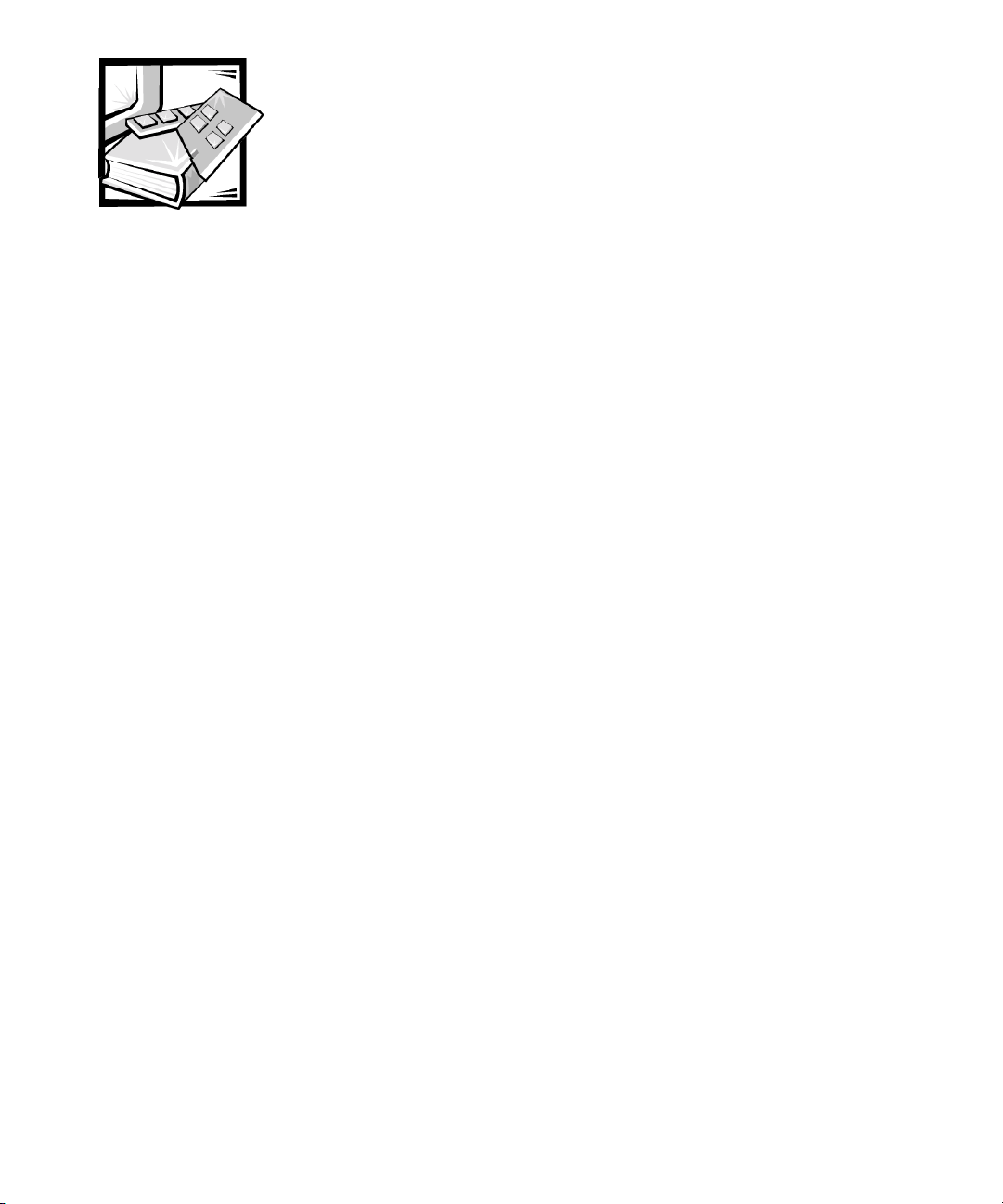
CHAPTER 17
SAN Performance Tuning
This chapter provides information and instructions for improving the performance of
the various storage area network (SAN) components in your network. All procedures
in this document require administrator access permissions.
This chapter provides information about the following components:
• Dell OpenManage Data Managed Node Data Agent for 650F and 651F storage
systems
• Running multiple copies of Data Managed Node Data Agent in a SAN
• RAID considerations for 650F and 651F storage systems
• Cache size for 650F and 651F storage systems
• Setting the execution throttle
• Setting the PowerVault 650F and 651F cache water mark
• Network timeouts
support.dell.com
Dell OpenManage Data Managed Node Data Agent for 650F and 651F Storage Systems
When the Dell OpenManage Application Transparent Failover (ATF) software is not
installed, the Dell OpenManage Data Managed Node Data Agent’s commands for
polling and configuring the 650F and 651F storage systems are intermixed with the
normal input/output (I/O) activities that are being generated by the system application
programs. This intermixing of the different types of I/O causes the management I/O
to be delayed, which causes the Dell PowerVault manager applications to time out
while communicating with the array. If a system is experiencing I/O time-out errors
during heavy I/O activity, you can improve performance by changing the agent management I/O path to go through a dedicated logical unit number (LUN) rather than the
physical drive device driver. Change the entries in the Data Agent Configurator’s
Device window to specify the dedicated LUN by performing the following steps:
1. Click Start—> Programs—> Dell OpenManage PowerVault Manager—>
Data Managed Node—> Data Agent.
SAN Performance Tuning 17-1
Page 2
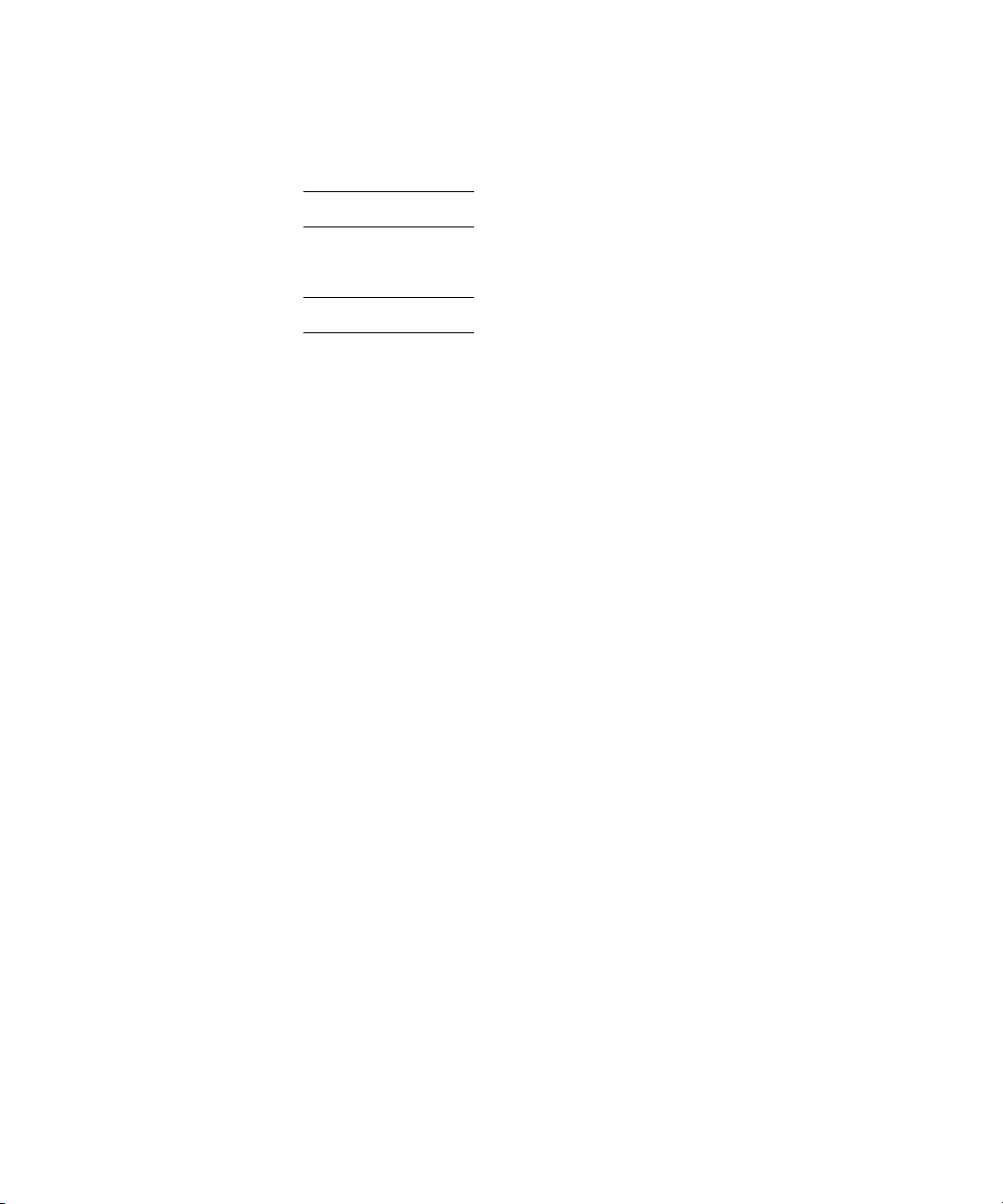
2. In the Data Agent Configurator window, click the Devices menu and then click
Auto-Detec t to force the disk array to be discovered.
3. Modify the Device entries to point to the same LUN. For example, if the Device
window contains the following lines:
\\.\SCSI2:0:0:0:0
\\.\SCSI3:0:0:1:1
Modify the lines as follows:
\\.\SCSI2:0:0:0:7
\\.\SCSI3:0:0:1:7
ThelastfieldinthedevicestringrepresentstheLUN,whichisLUN7inthis
example. After a specific LUN is dedicated to the agent’s communication path, do
not create another LUN with the same LUN ID.
Running Multiple Copies of Data Managed Node Data Agent in a SAN
SAN performance can be affected by the number of copies of Dell OpenManage Data
Managed Node Data Agent that are running in a SAN. You should run one copy (or two
for backup) in your SAN. If you run Data Managed Node Data Agent on all of the
servers in the SAN that have PowerVault 650F, 651F, and 630F storage systems
allocated to them, you will experience a significant performance degradation on your
storage systems.
RAID Considerations for 650F and 651F Storage Systems
Although you are allowed to bind RAID 5 LUNs containing from three to sixteen harddisk drives, performance for this type of RAID has been optimized for from five to
nine hard-disk drives. Under some circumstances, more than nine hard-disk drives
can degrade performance. To improve performance, you can reconfigure the number
of hard-disk drives you bind to each LUN.
17-2 Dell PowerVau lt SAN Admini stra tor’sGuide
Page 3

Cache Size for 650F and 651F Storage Systems
Although you can configure cache page sizes of 2 kilobytes (KB), 4 KB, 8 KB, 16 KB,
and 32 KB, Dell recommends that you set the cache page size to 8 KB for optimum
performance of your PowerVault 650F and 651F storage systems.
Setting the Execution Throttle
In a SAN configuration with three or more servers, you must change the default execution throttle value in the nonvolatile random-access memory (NVRAM) for each host
bus adapter (HBA). For information about calculating and setting the execution throttle, see “Setting the Execution Throttle Value for SAN Servers Connected to 650Fs,
651Fs, 660Fs, and 530Fs” in Chapter 10.
Setting the PowerVault 650F and 651F Cache Water Mark
To properly tune the Dell PowerVault 650F and 651F storage system, you need to set
the high water mark (HWM) and low water mark (LWM) cache value to an appropriate
value. Normally, Flare clears the cache any time it is idle and any time it reaches 100%
of capacity.
HWM and LWM settings reflect the values at which the cache automatically clears its
contents. The default HWM setting of 96 and the default LWM setting of 80 tell Flare
to start clearing cache when it reaches 96% of its capacity and stop clearing when it
reaches 80% of capacity. The values of 96 and 80 make more efficient use of available
memory.
support.dell.com
Use the following procedure to verify and change the HWM and LWM settings.
1. Using the Dell OpenManage Data Supervisor or Dell OpenManage Data Adminis-
trator Array Configuration menu, select Array—> Set Watermark/High
Watermark.
2. Enter the value of 96 for the High Watermark,andclickOK.
3. When the watermark setting confirmation window opens, click OK.
4. In the Array Configuration menu, select Array—> Set Watermark—>Low
Watermark.
5. Enter the value of 80 for the Low Watermark,andclickOK.
6. When the watermark setting confirmation window opens, click OK.
SAN Performance Tuning 17-3
Page 4

Network Timeouts
System timeouts that cause interruptions in data flow can have a significant negative
affect on data traffic flow in the SAN. Ensuring that timeout parameters, such as the
530F health timeout value, are set correctly might provide better throughput.
530F SAN Appliance
When the 530F is configured in an Internet Protocol (IP) mirror network using the
asynchronous transfer mode (ATM) protocol, the IP mirror link may intermittently go
down due to timeouts. The timeout causes a break in the asynchronous data transfer
between 530F systems. To correct these timeouts, set the timeout parameter in the
530F SAN appliance software for the host, secondary, and remote systems to a
health timeout value of 6. This extended timeout value provides these systems with
additional tolerance for intermittent breaks in the IP mirror link without interrupting the
asynchronous data transfer between systems. For detailed instructions on setting the
health timeout value, see the
530F SAN Appliance Software
http://support.dell.com.
Resetting the Timeout Parameter in the Dell PowerVault
document, which can be found on Dell Web site at
17-4 Dell PowerVau lt SAN Admini stra tor’sGuide
