Page 1
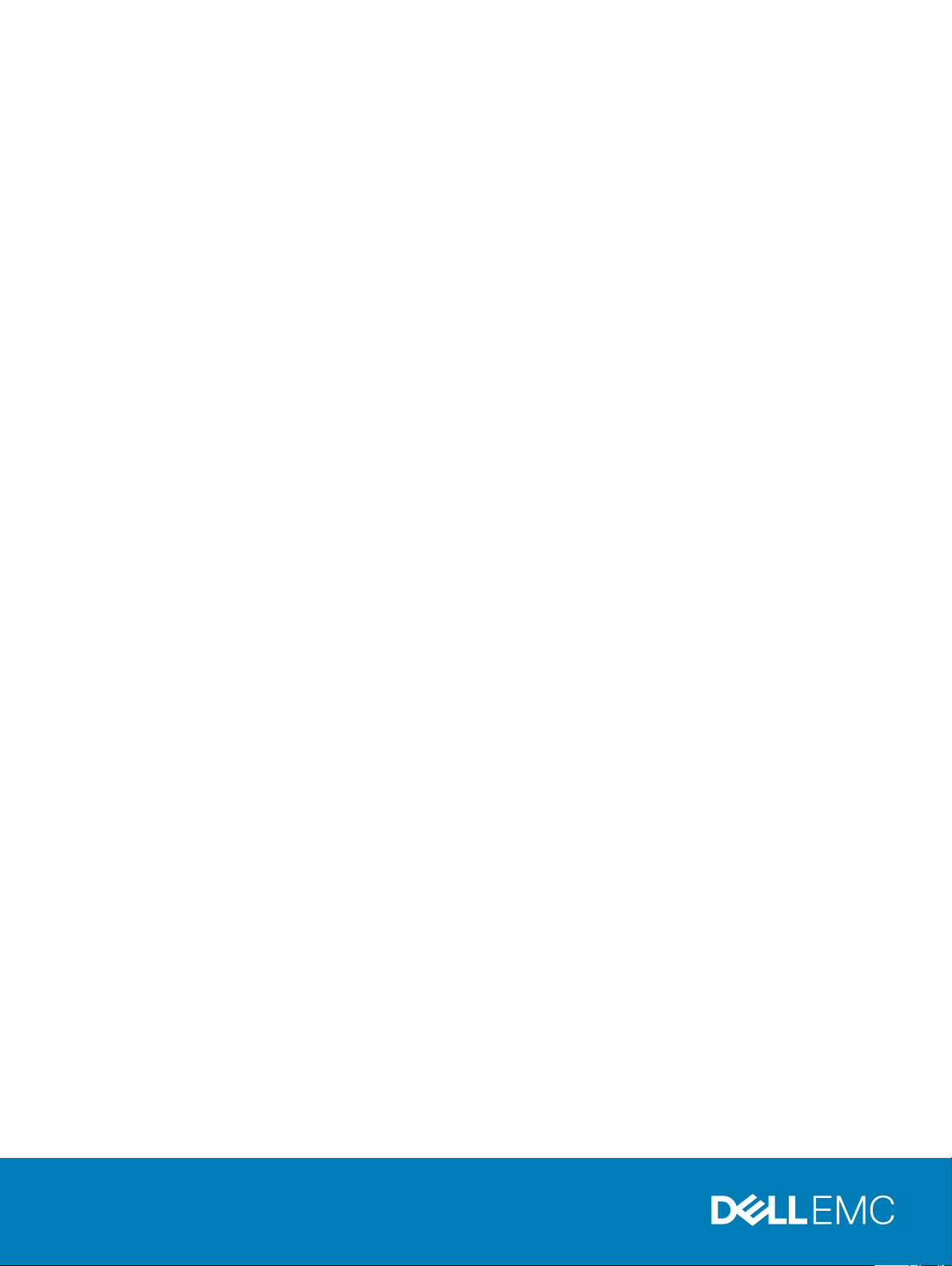
Dell EMC XC6420 XC Series Appliance and XC
Core System
Solutions Guide
Regulatory Model: E43S Series
Regulatory Type: E43S001
Page 2
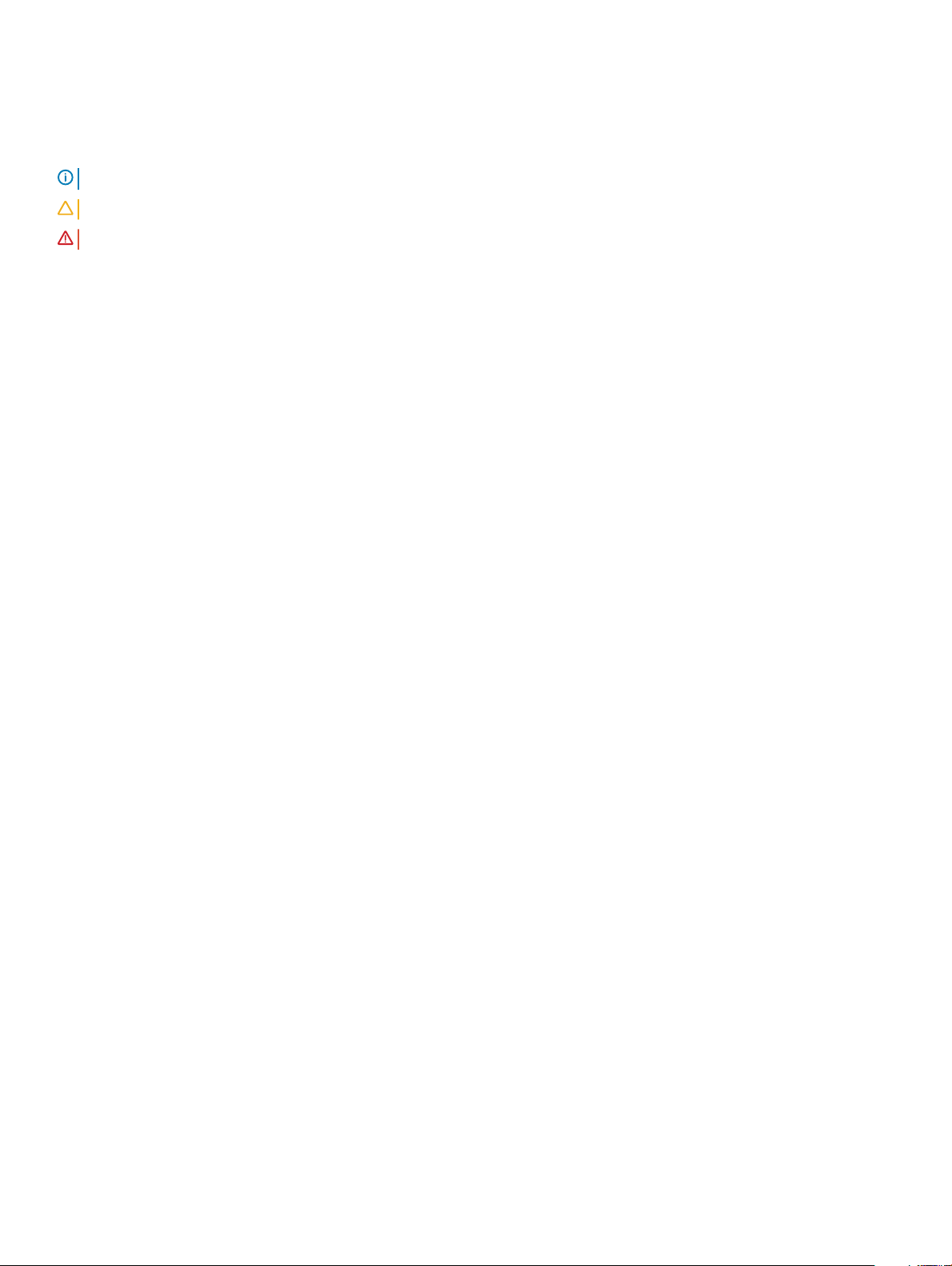
Notes, cautions, and warnings
NOTE: A NOTE indicates important information that helps you make better use of your product.
CAUTION: A CAUTION indicates either potential damage to hardware or loss of data and tells you how to avoid the problem.
WARNING: A WARNING indicates a potential for property damage, personal injury, or death.
© 2018 Dell Inc. or its subsidiaries. All rights reserved. Dell, EMC, and other trademarks are trademarks of Dell Inc. or its subsidiaries. Other trademarks
may be trademarks of their respective owners.
2018 - 10
Rev. A02
Page 3
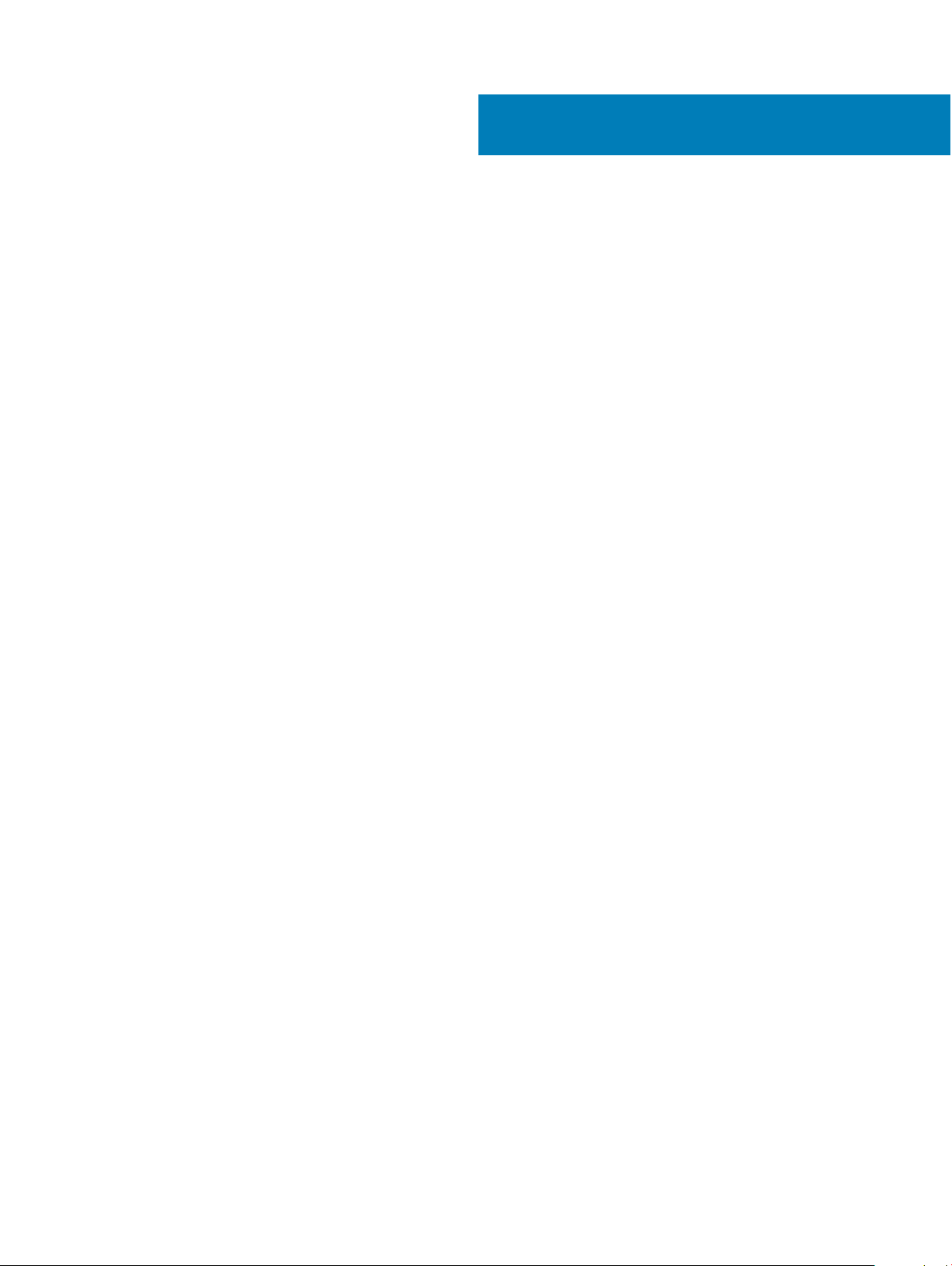
Contents
1 About Dell EMC XC6420 XC Series Appliance and XC Core System solution................................................. 4
2 Documentation references.............................................................................................................................5
3 License management..................................................................................................................................... 6
Setting up Nutanix Customer Portal................................................................................................................................6
Managing the license................................................................................................................................................... 7
4 Deploying an appliance.................................................................................................................................. 8
Before you begin................................................................................................................................................................ 8
Setting up your appliance for rst use............................................................................................................................ 9
Deploying XC Series Appliance and XC Core System............................................................................................. 9
Default cluster credentials................................................................................................................................................11
5 Downloading and installing software applications......................................................................................... 13
Downloading OpenManage Essentials........................................................................................................................... 13
Installing Dell OpenManage Essentials on a separate management server...............................................................13
Dell Nautilus.......................................................................................................................................................................14
6 Monitoring XC Series Appliances and XC Core Systems...............................................................................15
Monitoring the appliance by using iDRAC..................................................................................................................... 15
Monitoring the appliance by using Dell OpenManage Essentials................................................................................15
Monitoring an appliance by using Nutanix Web Console.............................................................................................16
Monitoring an appliance by using Nutanix Prism..........................................................................................................16
7 Updating rmware........................................................................................................................................17
Updating drive rmware with Dell Nautilus................................................................................................................... 17
8 Replacing hardware......................................................................................................................................19
Replacing components with no cluster data................................................................................................................. 19
Replacing failed front hard drive and SSD components that contain cluster data..................................................20
9 Recovering an appliance...............................................................................................................................21
10 Getting help............................................................................................................................................... 22
Contacting Dell EMC.......................................................................................................................................................22
Dell EMC SupportAssist..................................................................................................................................................22
Locating Service Tag....................................................................................................................................................... 22
Quick Resource Locator for XC6420 systems............................................................................................................. 23
A Bare metal recovery.....................................................................................................................................24
Creating a RASR USB disk for Hyper-V........................................................................................................................ 24
Creating a RASR USB disk for ESXi and AHV..............................................................................................................24
Contents
3
Page 4
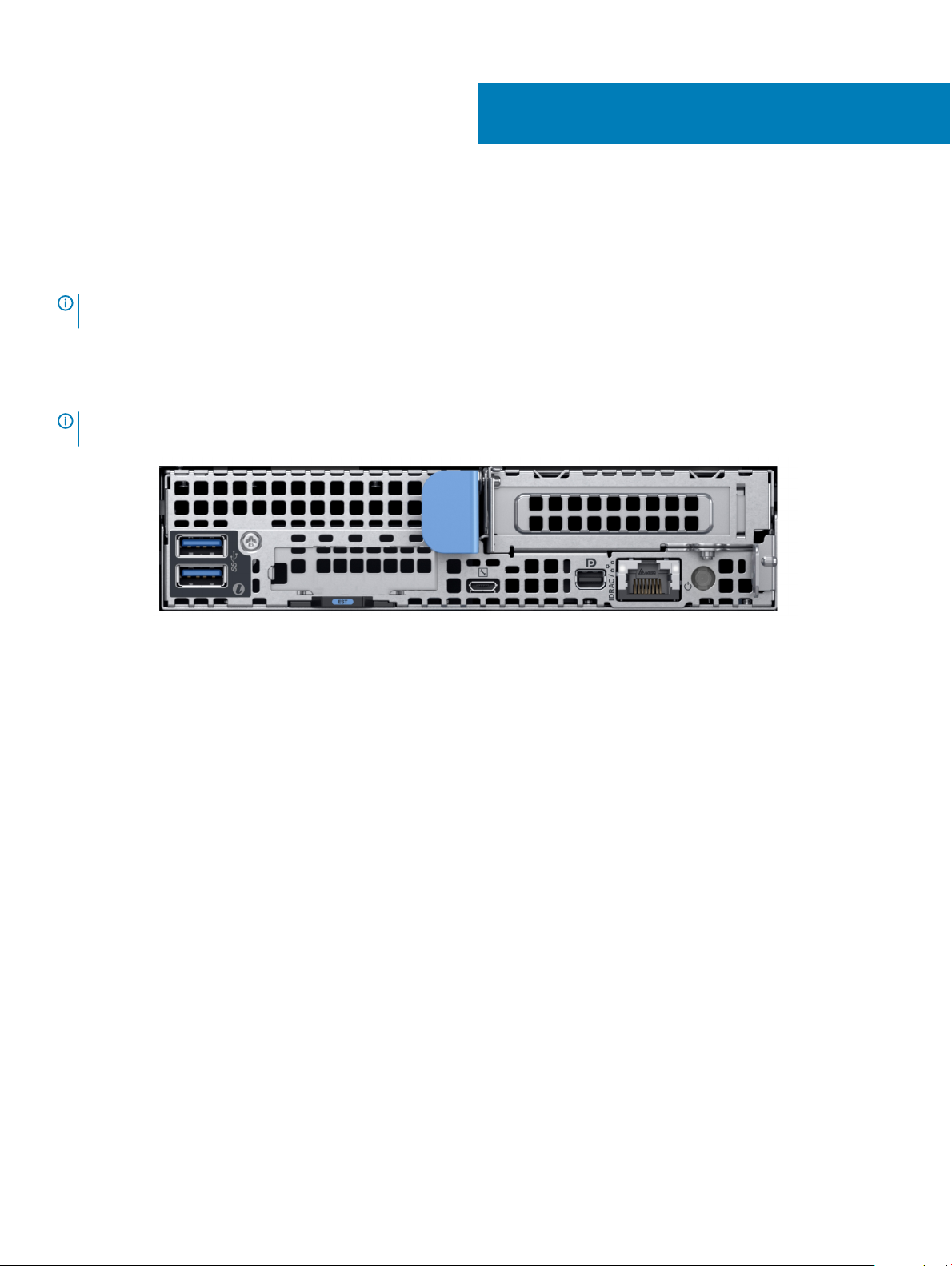
1
About Dell EMC XC6420 XC Series Appliance and
XC Core System solution
NOTE: The information in this document applies to both Dell EMC XC6420 Series Appliances, and Dell EMC XC Core System
oering. Sections or information that apply to only one of the oerings (XC Series or XC Core) will be called out explicitly.
The Dell EMC XC6420 XC Series Appliance and XC Core System solution includes the Dell EMC appliance and software from Nutanix
(used as a virtual appliance), which simplies virtualization by converging computer, storage, and network into a single appliance that is
deployed in a clustered environment. The following illustration shows the Dell EMC XC6420 XC Series Appliance and XC Core System:
NOTE: For more information about deploying the Dell EMC XC6420 XC Series Appliance and XC Core System, see the manuals
available at Dell.com/XCSeriesmanuals.
Figure 1. Back view of XC6420 Series sled
4 About Dell EMC XC6420 XC Series Appliance and XC Core System solution
Page 5
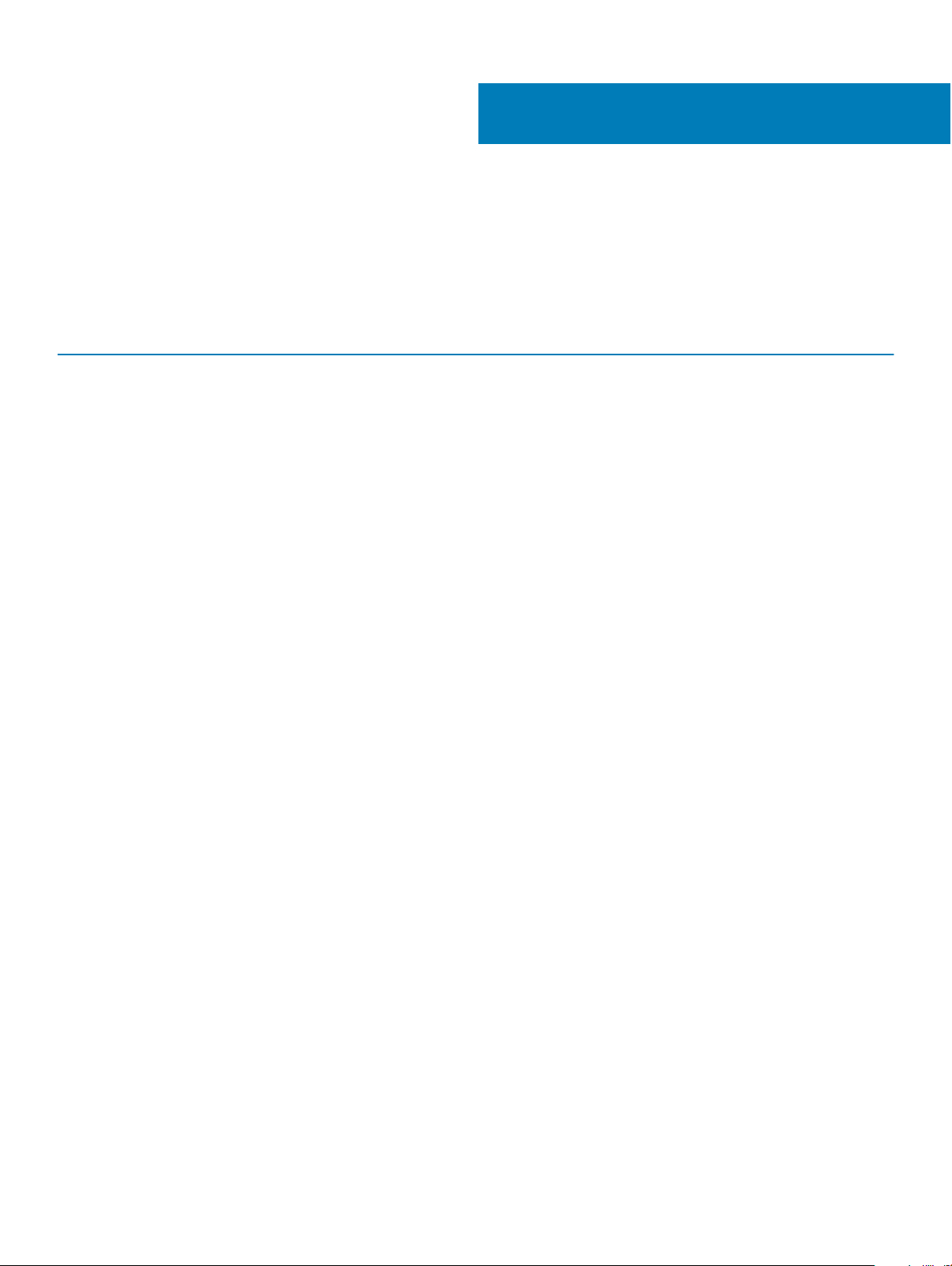
Documentation references
Table 1 provides the reference document link on the Dell support site for Nutanix solution software documentation, Dell EMC
documentation, and supported hardware, rmware, and software.
Table 1. Documentation references
Information Link
Nutanix solution software documentation
Dell EMC documentation
Supported hardware, rmware, and software
See the Dell EMC XC6420 Series Hyper-Converged Appliances
Support Matrix available at Dell.com/XCSeriesmanuals
2
Documentation references 5
Page 6
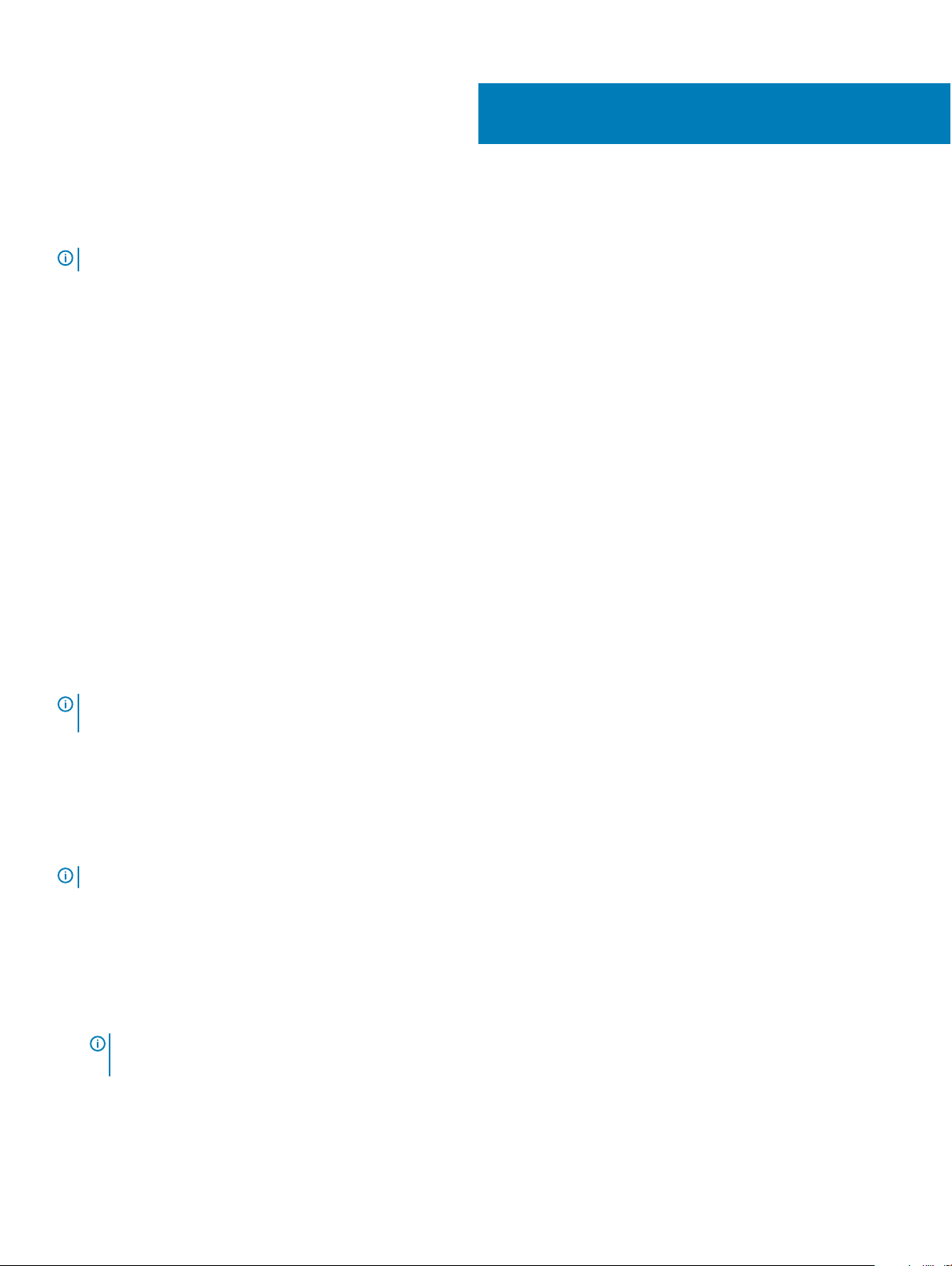
3
License management
NOTE: This chapter does not apply to XC Core appliances.
The Nutanix virtual computing platform consists of various features that enable you to administer your environment according to your
current and future requirements.
Licensed features on the XC Series appliances can be upgraded to an enhanced feature set, which is updated for a longer term, or
reassigned to nodes or clusters as permitted by the licensing terms provided in the Dell EMC Nutanix EULA.
There are two types of licenses. They are:
• Starter license
• Pro and Ultimate license
Starter license:
Each Nutanix node and block is delivered with a default Starter license, which is issued for a six-year term that begins on the shipping date
for your appliance order. You are not required to register this license on the Nutanix Customer Portal account that was assigned to you
when you purchased your nodes.
Pro and Ultimate licenses
The Pro and Ultimate license types require you to download a license le from the Nutanix Customer Support Portal and install it on your
cluster. When you upgrade to a Pro or Ultimate license, or add nodes or clusters to your environment with these licensed features, you
must generate the license le, download it, and then install it.
NOTE
: The most current information about your license is available at the Nutanix Customer Support Portal. You can view
information about license types, expiration dates, and any free license inventory (that is, unassigned available licenses).
Setting up Nutanix Customer Portal
If you are new to Nutanix Support, create a personal prole on the Nutanix Customer Portal. Creating a personal prole enables you to
manage your licenses.
About this task
: The Nutanix Customer Portal is also required to access some of the advanced Nutanix documentation.
NOTE
Perform the following steps to set up your Nutanix Customer Portal:
Steps
1 Go to http://portal.nutanix.com, click +Create account, type the required information, and then click Register.
An email would be sent to your registered email address. Click the verication link to activate your account. The Welcome screen is
displayed.
2 Select Support Portal, type the Serial Number or Service Tag of your appliance, and then click Activate.
: To nd the Service Tag of your appliance, see the Locating Service Tag section in this
NOTE
document.
The Customer Portal account is now created and allows you to manage your licenses.
6 License management
Page 7
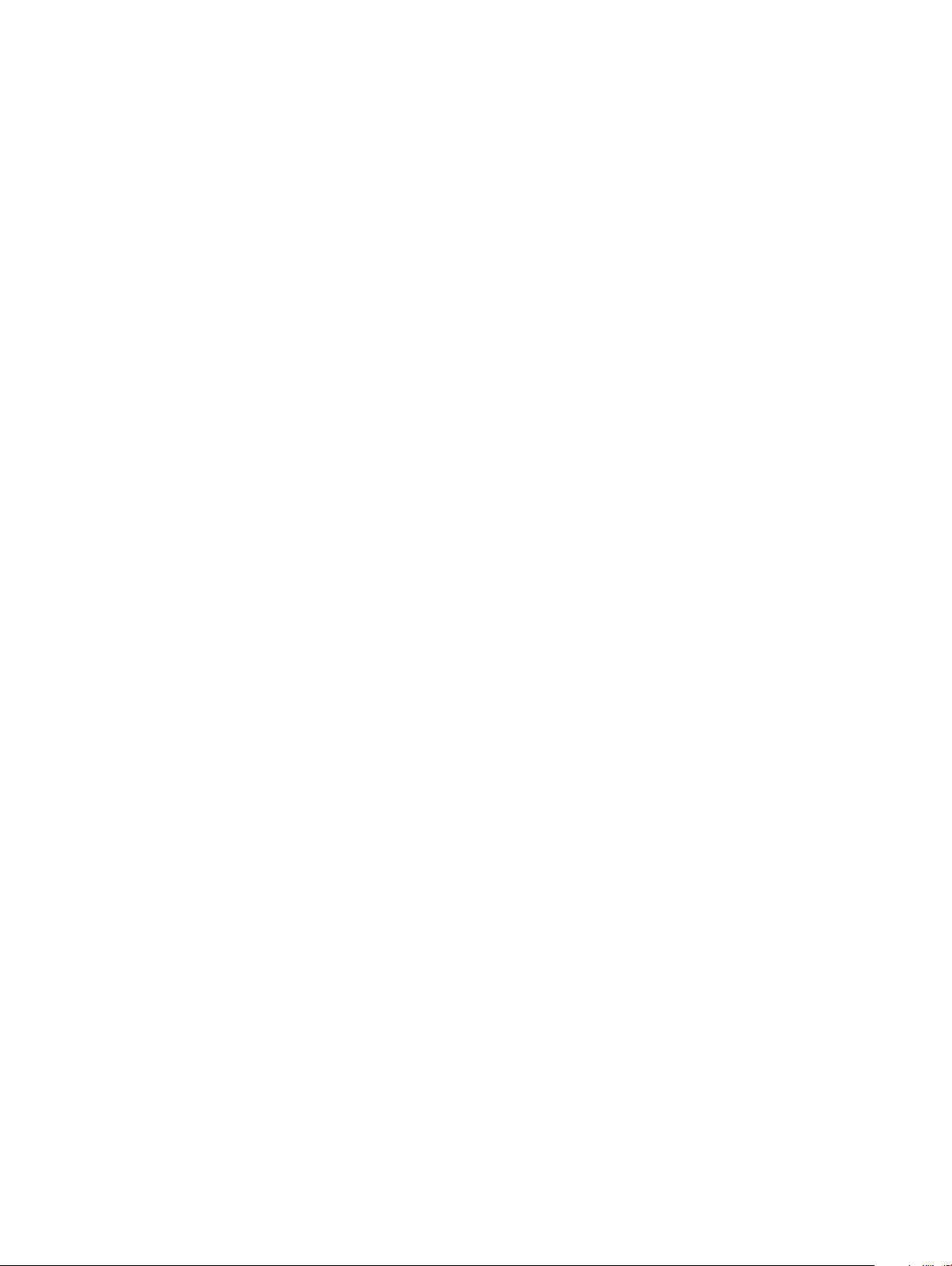
Managing the license
About this task
Perform the following steps to manage your licenses:
Steps
1 In Nutanix Documentation portal, open the Web Console Guide, and then see the License Management section.
For more information about accessing Web Console Guide, see the Documentation Matrix section in the Dell EMC XC6420 Series
Hyper-Converged Appliances Support Matrix available at Dell.com/XCSeriesmanuals.
2 Perform the relevant licensing tasks for your appliance.
License management 7
Page 8
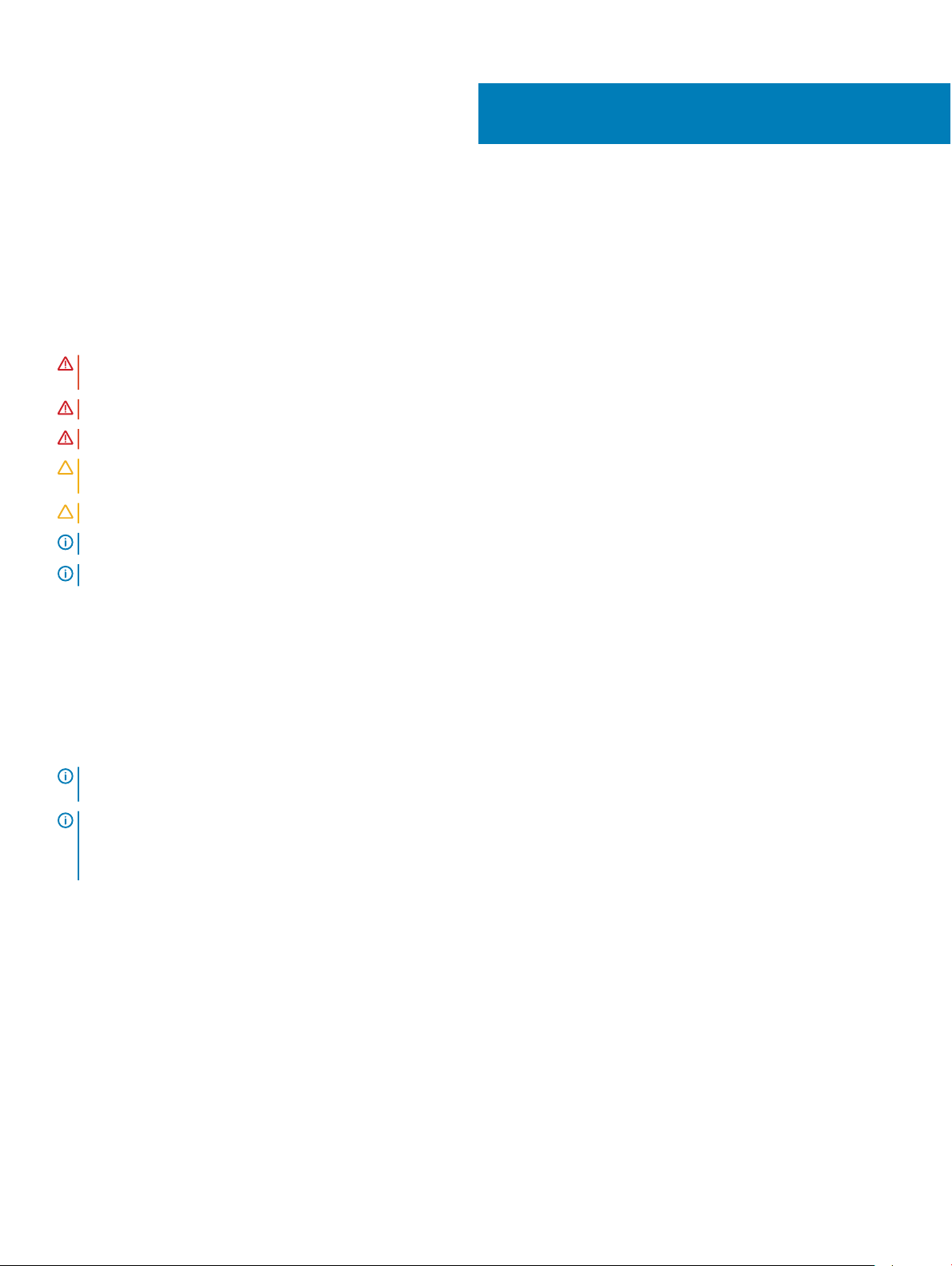
4
Deploying an appliance
Before you begin
Before you deploy XC Series Appliance and XC Core System, ensure that you read through this document and familiarize yourself with the
process and required materials.
WARNING: Before you set up and operate your appliance, review the safety instructions that shipped with your storage
enclosure.
WARNING: The weight of your appliance with all the physical disk drives installed (full weight) is 41.46 Kg (91.40 lb).
WARNING: Your appliance must be installed by Dell EMC certied service technicians.
CAUTION: Before installing your appliance in the rack, ensure that the weight of the appliance does not exceed the weight limit
of the rack. For more information, see the Rack Installation instructions that is shipped with your appliance.
CAUTION: It is important that you complete all the tasks in this guide before doing other congurations.
NOTE: For weight stability, always load the rack by using bottom-up approach.
NOTE: This solution is deployed by Dell EMC Services.
Ensure that the following items are available:
• Power cables
• Network cables—optical and/or copper (Intel SFP+ or Category 6 Ethernet)
• Rail kit
• Nutanix documentation
• Dell EMC Documentation
: For more information about the Dell EMC documentation and Nutanix documentation, see the Documentation matrix
NOTE
section in
NOTE: The Boot Optimized Server Storage (BOSS) card shipped with XC Series Appliance and XC Core System is the appliance
boot device. This PCIe card supports up to two M.2 SATA SSDs congured in RAID1 for high availability. Write intensive activities
and processes leveraged by XC Series Appliance and XC Core System, are intended to take place on the SSDs and HDDs and not
the BOSS boot device. Any applications defaulting write activity to the BOSS boot drive should be redirected accordingly.
The following are some of the examples of write intensive applications not to be run on the boot device:
• Appliance Center Agents
– System Center Conguration Manager (CCMExec.exe)
– System Center Operations Manager (MonitoringHost.exe)
• Write‐intensive Agents
• Databases
• Disk management utilities (third-party disk defragmentation or partitioning tools)
• More roles outside of the appliance’s intended use (web server, domain controller, RDS, and so on.).
• Client‐based Antivirus (Hyper-V only)
• Virtual machines: Ensure that the virtual machines run only on Solid State Drives (SSDs) and Hard Disk Drives (HDDs).
Dell EMC XC6420 Series Hyper-Converged Appliances Support Matrix
available at Dell.com/XCSeriesmanuals.
8 Deploying an appliance
Page 9

Setting up your appliance for rst use
Prerequisite
Make sure that your appliance components are properly installed. Your appliance is shipped with physical disk drives, power supply units
(PSUs), and fan components. Ensure that all components are properly seated and are not dislodged or damaged during shipping.
Steps
1 Install the appliance in a rail.
The appliance requires a compatible rack and a rack installation kit. For more information about rail installation for the appliance, see
the Rack Installation instructions that shipped with your appliance.
2 Cable your solution based on the best practices cabling diagram shown in the following image:
NOTE: At a minimum, there are three appliances in a cluster.
Figure 2. Cabling an appliance
1
Management Network 2 Host Network
NOTE: The preferred setup is to connect the management port across all three appliances to the same switch (management
network).
Deploying XC Series Appliance and XC Core System
The ow of tasks in deploying the XC Series Appliance and XC Core System is shown in the following image:
Figure 3. Deployment workow process
The deployment of XC Series Appliance and XC Core System involves running the rst time boot scripts, creating an XC cluster, and
conguring the storage cluster with Hypervisor Management Interface.
Deploying an appliance
9
Page 10

First time boot scripts
Use the rst time boot script information that applies to your appliance and associated hypervisor.
First time boot scripts for Nutanix AOS
Nutanix AOS is installed on each appliance. As Nutanix AOS is precongured, it does not require more rst time conguration. The XC
Series Appliance and XC Core System boot to the hypervisor and are ready to be clustered after the CVM has all the services up and
running.
Running rst time boot scripts for VMware vSphere
After the appliance is racked and cabled, run the VMware vSphere boot script. When you run the rst time boot script, the following tasks
are completed:
NOTE: These rst time boot scripts run automatically upon the rst boot of the appliance and include multiple reboots.
• Creating vSwitch Nutanix, internal and external port groups and vmkernal interface with address on internal portgroup
• Activating vMotion and management on the default external vmkernel interface (vmk0)
• Enabling TSM-SSH, TSM, sshClient, nfsClient, and ntpClient through the rewall
• Denying vprobeServer through the rewall
• Setting advanced ESXi parameters
• Enabling auto-start, setting the default RAM, and number of vCPU for the CVM
• Electing applicable data-disk storage controller for PCI pass-through
• Disabling drivers associated with pass-through storage controllers
• Installing the following VIBs: Nutanix VAAI, updated ixgbe and igb driver, and GPU VIBs (if applicable)
• Renaming local VMFS datastore to standard naming convention: NTNX-local-ds-<block id>-<node_position>
• Starting CVM and checking for the existence of /tmp/svm_boot_succeeded
• Restarting host
Running rst time boot scripts for Microsoft Hyper-V
After the appliance is racked and cabled, run the Microsoft Hyper-V boot script. When you run the rst time boot script, the following tasks
are completed:
: These rst time boot scripts run from a rst time boot scripts wizard and require minimal user intervention.
NOTE
• Setting up vSwitch or LBFO NIC Team
• Installing NIC drivers (Intel), Cygwin, ipmiutil, and Python
• Registering CVM as a VM
• Attaching disks to CVM
• Enabling auto-start, sets the default RAM and number of vCPU for the CVM.
• Starting CVM and checks for the existence of /tmp/svm_boot_succeeded.
• Restarting host.
Creating a cluster
You can create a Nutanix storage cluster by using one of the following ways:
• Using Nutanix Foundation from all locally discovered appliances that are ready to be clustered
Deploying an appliance
10
Page 11

• Creating a cluster manually by using command line interface
During this process, you can set the following parameters:
• Cluster maximum Redundancy Factory (RF)
• Cluster name
• Cluster virtual IP (optional for AHV and vSphere)
• Subnet mask and default gateway (iDRAC, hypervisor, and CVM)
• Domain Name Servers (DNS)
• Network Time Protocol (NTP) servers (hypervisor NTP N/A for Hyper-V)
• Hypervisor hostnames
• Appliance IPs (iDRAC, hypervisor, and CVM)
• Reinstallation of new hypervisor and CVM (optional with Nutanix Foundation CVM)
Conguring a cluster by using Nutanix Prism
NOTE: For information about Nutanix, see the
Dell.com/XCSeriesmanuals. The document name varies depending on the solution software version you are running.
Dell EMC XC6420 Series Hyper-Converged Appliances Support Matrix
available at
Acropolis Hypervisor (AHV)
1 Create storage pool and containers through the Nutanix web console.
2 Create, deploy, and manage virtual machines through the Nutanix web console.
NOTE
: For more information, see the
Administration Guide
Support Matrix
, see the Documentation Matrix section in the
available at Dell.com/XCSeriesmanuals.
Acropolis Virtualization Administration Guide
Dell EMC XC6420 Series Hyper-Converged Appliances
. To access
Acropolis Virtualization
VMware vSphere
1 Create storage pools through the Nutanix web console.
2 Create and mount containers as NFS datastores on appropriate hosts through the Nutanix web console.
3 Manually add and congure vSphere clusters by using the Nutanix guidelines.
NOTE
: For more information, see the
Documentation Matrix section in the
Dell.com/XCSeriesmanuals.
vSphere Administration Guide
Dell EMC XC6420 Series Hyper-Converged Appliances Support Matrix
. To access
vSphere Administration Guide
, see the
available at
Microsoft Hyper-V
1 Create storage pools and containers through the Nutanix web console.
2 Run Hyper-V setup script from any CVM to join hosts to a domain, create a Hyper-V failover cluster, and register a storage cluster as
an SMB share.
3 Optionally, add a cluster to System Center Virtual Machine Manager either with the Hyper-V setup script or manually.
Default cluster credentials
The default cluster credentials for the appliance dier from those stated at the beginning of all Nutanix documentation. The following table
contains the default credentials for each for each interface in the appliance:
NOTE
: The default password is not set for ESXi hosts.
Deploying an appliance 11
Page 12

Table 2. Default cluster credentials
Interface Target Username Password
Web management console
iDRAC root calvin
SSH client or console AHV host
Remote desktop or console Hyper-V host
SSH client or console ESXi host
SSH client Nutanix Controller VM
Nutanix Web Console PRISM Interface (after cluster
conguration)
NOTE:
1 For Username and Password of Web management console, see the Service Tag available on the appliance.
2 The default password is not set for ESXi hosts.
root
Administrator
root
nutanix
admin admin
nutanix/4u
nutanix/4u
nutanix/4u
nutanix/4u
12 Deploying an appliance
Page 13

5
Downloading and installing software applications
OpenManage Essentials is a hardware management application that provides a comprehensive view of the appliance and its components.
OpenManage Essentials enables you to:
• Discover and list the appliance inventory
• Monitor the health of an appliance
• Perform appliance updates and remote tasks
• View hardware inventory and compliance reports
NOTE: For more information about the supported OpenManage Essentials versions, see the
Converged Appliances Support Matrix
Topics:
• Downloading OpenManage Essentials
• Installing Dell OpenManage Essentials on a separate management server
• Dell Nautilus
available at Dell.com/XCSeriesmanuals.
Dell EMC XC6420 Series Hyper-
Downloading OpenManage Essentials
• To download OpenManage Essentials management software, go to Dell.com/support/home or the Dell TechCenter website at
DellTechCenter.com/OME.
• To download the OpenManage Essentials User’s Guide, go to Dell.com/openmanagemanuals.
NOTE
: To install OpenManage Essentials, you must have local appliance administrator privileges, and the appliance you are using
must meet the criteria mentioned in the Installation Prerequisites and Minimum Requirements section of the
Essentials User’s Guide
NOTE: OpenManage Essentials must be installed on the management network or a network that has access to the IMPI or
iDRAC ports.
, go to Dell.com/openmanagemanuals.
OpenManage
Installing Dell OpenManage Essentials on a separate management server
About this task
Perform the following steps to install OpenManage Essentials on a separate management server:
Steps
1 Go to Dell.com/openmanagemanuals and open the OpenManage Essentials User’s Guide.
2 Go to the Installation Prerequisites and Minimum Requirements section and complete the tasks as described.
3 Go to the Installing OpenManage Essentials section and complete the tasks as described.
Install the following optional software applications:
• Dell OpenManage Essentials
• Dell Repository Manager
: Install Dell Repository Manager only if you want to customize the Firmware Bundles and Update Packages.
NOTE
Downloading and installing software applications 13
Page 14

Dell Nautilus
Dell Nautilus is a general maintenance release utility for updating rmware for SAS and SATA drives (or disks).
About this task
NOTE: For information about the supported Dell Nautilus version number, see
Appliances Support Matrix
Perform the following steps to download the Dell Nautilus Firmware Update Utility for SAS and SATA disk Solid State Drives (SSDs):
Steps
1 Go to Dell.com/support.
2 On the Product Support page, click Drivers & downloads.
3 Use the Search eld to locate the Dell Nautilus Firmware Update Utility for SAS and SATA disk and solid
state drives
4 Click Download File. In the Do you want to run or save NautilusDOSA49_ZPE.exe from downloads.dell.com?, click Run.
5 Complete the instructions provided in the Dell SAS/SATA Hard drive Utility wizard.
6 In the unzipped folder, open NautilusDOSA49, and then double-click dddp.
7 Create the bootable Nautilus package and complete one of the following tasks:
• To create a bootable CD or DVD image (ISO), click Create Bootable CD Image and follow instructions. Copy the .iso image le to
CD, or save the bootable ISO on a management workstation.
• Connect a USB ash drive to the appliance and follow instructions to create a bootable USB ash drive.
.
available at Dell.com/XCSeriesmanuals.
Dell EMC XC6420 Series Hyper-Converged
14
Downloading and installing software applications
Page 15

Monitoring XC Series Appliances and XC Core
You can monitor an appliance by using any of the following:
• iDRAC
• OpenManage Essentials
• Nutanix Prism
• Nutanix web console
The following table lists the components and monitor utility:
Table 3. Appliance component monitoring guide
Components Monitor Utility
System memory iDRAC, OpenManage Essentials, Nutanix Prism
Cooling fans iDRAC, OpenManage Essentials, Nutanix Prism
6
Systems
Network Daughter Card iDRAC, OpenManage Essentials, Nutanix Prism
Processors iDRAC, OpenManage Essentials, Nutanix Prism
PSUs iDRAC, OpenManage Essentials, Nutanix Prism
NIC iDRAC, OpenManage Essentials, Nutanix Prism
Dell HBA330 iDRAC, OpenManage Essentials, Nutanix Prism
Front hard drives Nutanix web console
Front SSDs Nutanix web console
Monitoring the appliance by using iDRAC
To monitor the appliance by using iDRAC, see the iDRAC User’s Guide at Dell.com/idracmanuals.
Monitoring the appliance by using Dell OpenManage Essentials
Perform the following steps to monitor an appliance by using Dell OpenManage Essentials:
1 Download the OpenManage Essentials User’s Guide from Dell.com/openmanagemanuals.
2 Discover the components of the appliance.
Monitoring XC Series Appliances and XC Core Systems 15
Page 16

For more information, see the Discovering and inventorying devices section.
3 To use the functionality of OMSA preinstalled on each appliance, congure it by using the OpenManage Essentials User's Guide.
4 To add an appliance to the discovered list of appliances, discover the appliance by using an IP range.
Monitoring an appliance by using Nutanix Web Console
To monitor the health of a cluster, VMs, performance, and alerts and events, the Nutanix Web Console provides a range of status-check
features. To monitor the appliance by using Nutanix Web Console, see the Prism Web Console Guide at Nutanix documentation portal.
NOTE: For more information about accessing
Dell EMC XC6420 Series Hyper-Converged Appliances Support Matrix
In the Nutanix Prism Web Console Guide document, see the following sections:
• Health Monitoring
• Virtual Machine Monitoring
• Performance Monitoring
• Alert and Event Monitoring
Nutanix Prism Web Console Guide
available at Dell.com/XCSeriesmanuals.
, see the Documentation Matrix section in the
Monitoring an appliance by using Nutanix Prism
To monitor the appliance by using Nutanix Prism, see the Nutanix Prism Central Guide at Nutanix documentation portal.
NOTE
: For more information about accessing
EMC XC6420 Series Hyper-Converged Appliances Support Matrix
Nutanix Prism Central Guide
available at Dell.com/XCSeriesmanuals.
, see the Documentation Matrix section in the
Dell
16 Monitoring XC Series Appliances and XC Core Systems
Page 17

Updating rmware
You can update the rmware of an appliance by using any of the following:
• iDRAC
• Dell Update Packages (DUPs)
• LCM
• Nutanix web console
• Dell EMC Nautilus
NOTE: You can use Dell EMC Nautilus as an alternative to the Nutanix web console for updating rmware on the front hard
drives and SSDs.
The following table lists the components and utility:
Table 4. Appliance component update guide
Components Utility
Network Daughter Card Dell Update Packages (DUPs), iDRAC, and LCM
PSUs Dell Update Packages (DUPs), iDRAC, and LCM
7
NIC Dell Update Packages (DUPs), iDRAC, and LCM
BIOS Dell Update Packages (DUPs), iDRAC, and LCM
iDRAC Dell Update Packages (DUPs), iDRAC, and LCM
Dell HBA330 Dell Update Packages (DUPs), iDRAC, and LCM
Front hard drives Nutanix web console
Front SSDs Nutanix web console
BOSS card Contact Dell EMC Support
NOTE: To update the rmware of the appliance by using Dell Update Packages (DUPs), iDRAC, and LCM, see the respective
User’s Guide at Dell.com/support/home.
Updating drive rmware with Dell Nautilus
About this task
Perform the following steps to update drive rmware with Dell Nautilus:
Steps
1 Turn o Controller Virtual Machine (CVM).
2 Set the hypervisor in Maintenance mode.
3 Access CVM GUI, and do one of the following:
• Connect the keyboard or monitor or mouse device to the ports on the XC6420 appliance.
Updating rmware 17
Page 18

• Connect to the iDRAC GUI.
NOTE: For more information about conguring and accessing the iDRAC GUI, see the
Dell.com/idracmanuals.
4 Press F11 to restart the appliance and open BIOS boot manager.
5 To mount Dell Nautilus ISO or the USB key to the appliance, select EFI Boot Manager.
6 From the EFI boot list, select Virtual CD or USB drive.
7 Click Update Firmware.
Dell Nautilus updates all hard drives and SSD rmware for all hard drives and SSDs connected to the appliance.
iDRAC Quick Start Guide
at
18 Updating rmware
Page 19

Replacing hardware
This section describes high-level tasks to replace the components within the appliance.
To perform the hardware replacement tasks, you have to download the below documents from Dell.com/XCSeriesmanuals:
• Nutanix Hardware Replacement Documentation
8
NOTE: For more information about downloading the
matrix section in the
XCSeriesmanuals.
• Dell EMC XC6420 Series Hyper-Converged Appliance Service and Installation Manual
After downloading these documents, you are ready to proceed with the below hardware replacement tasks:
• Replacing components with no cluster data
• Replacing failed front hard drive and SSD components that contain cluster data
Topics:
• Replacing components with no cluster data
• Replacing failed front hard drive and SSD components that contain cluster data
Dell EMC XC6420 Series Hyper-Converged Appliance Support Matrix
Nutanix Hardware Replacement Documentation
available at Dell.com/
, see the Documentation
Replacing components with no cluster data
About this task
You can replace the following hardware components that do not contain cluster data:
• System memory
• Cooling fans
• Network Daughter Cards or Network Interface Cards
• PSUs
Perform the following steps to replace the components with no cluster data:
Steps
1 Turn o the node for the relevant hypervisor.
For more information, see the Failure of Components that do not Contain Cluster Data section in the Nutanix Hardware Replacement
Guide on the Nutanix documentation portal.
NOTE
: For more information about accessing
in the
Dell EMC XC6420 Series Hyper-Converged Appliances Support Matrix
2 Replace the failed component.
For more information, see the Installing and removing components section in Dell EMC XC6420 Series Hyper-Converged Appliance
Installation and Service Manual available at Dell.com/XCSeriesmanuals.
3 Restart the appliance of the relevant hypervisor.
For more information, see the Failure of Components that do not Contain Cluster Data section in the Nutanix Hardware Replacement
Guide on the Nutanix documentation portal.
: For more information about accessing
NOTE
in the
Dell EMC XC6420 Series Hyper-Converged Appliances Support Matrix
Nutanix Hardware Replacement Guide
available at Dell.com/XCSeriesmanuals.
Nutanix Hardware Replacement Guide
available at Dell.com/XCSeriesmanuals.
, see the Documentation Matrix section
, see the Documentation Matrix section
Replacing hardware 19
Page 20

Replacing failed front hard drive and SSD components that contain cluster data
About this task
Perform the following steps to replace the failed front hard drive and SSDs that contain cluster data:
Steps
1 Identify the failed hard drive or SSD.
For more information, see the Data Drive Failure section in the Nutanix Hardware Replacement Guide on the Nutanix documentation
portal.
NOTE: For more information about accessing
in the
Dell EMC XC6420 Series Hyper-Converged Appliances Support Matrix
2 Remove the failed hard drive or SSD.
For more information, see the Installing and removing components, hard drives, Removing a hot-swap hard drive, and Installing a hotswap hard drive sections in Dell EMC XC6420 Series Hyper-Converged Appliance Installation and Service Manual available at
Dell.com/XCSeriesmanuals.
NOTE: Before installing the new hard drives and SSDs, ensure that any foreign RAID conguration available in the appliance
must be removed. Otherwise, they will not be recognized by the CVM.
3 Install a new hard drive or SSD.
For more information, see the Completing Data Drive Replacement and complete the replacement of the failed hard drive or SSD
sections in the Nutanix Hardware Replacement Guide on the Nutanix documentation portal.
NOTE
: For more information about accessing
in the
Dell EMC XC6420 Series Hyper-Converged Appliances Support Matrix
Nutanix Hardware Replacement Guide
available at Dell.com/XCSeriesmanuals.
Nutanix Hardware Replacement Guide
available at Dell.com/XCSeriesmanuals.
, see the Documentation Matrix section
, see the Documentation Matrix section
20 Replacing hardware
Page 21

Recovering an appliance
Dell EMC provides an option to recover the appliance in the event of an appliance failure or a cluster node failure. For more information
about recovering an appliance, contact Dell EMC support.
9
Recovering an appliance 21
Page 22

10
Getting help
Topics:
• Contacting Dell EMC
• Dell EMC SupportAssist
• Locating Service Tag
• Quick Resource Locator for XC6420 systems
Contacting Dell EMC
Prerequisite
NOTE: If you do not have an active internet connection, you can nd contact information on your purchase invoice, packing slip,
bill, or Dell EMC product catalog.
About this task
Dell EMC provides several online and telephone-based support and service options. Availability varies by country and product, and some
services may not be available in your area. To contact
Steps
1 Go to Dell.com/support/home.
2 Select your support category.
3 Verify your country or region in the Choose a Country/Region drop-down menu at the upper-right corner of the page.
4 Select the appropriate service or support link based on your requirement.
Dell EMC for sales, technical support, or customer service issues:
Dell EMC SupportAssist
For an enhanced Support Experience, Dell EMC recommends installing and conguring Dell EMC SupportAssist.
Dell EMC SupportAssist is a software application that transparently collects information about your appliance and automatically creates
support cases when issues are detected. Dell EMC SupportAssist helps Dell EMC to provide you an enhanced, personalized, and ecient
support experience. Dell EMC uses the data to solve common problems, designs, and markets the products.
For more information about installing and conguring Dell EMC SupportAssist, see Dell.com/supportassist.
Locating Service Tag
Your appliance is identied by a unique Express Service Code and Service Tag number. This information is used by Dell EMC to route
support calls to the appropriate service provider.
22 Getting help
Page 23

Figure 4. Locating Service Tag of your appliance
1 information tag (top view) 2 information tag (back view)
3 OpenManage Mobile (OMM) label 4 MAC address and secure password label
5 Service Tag label
Quick Resource Locator for XC6420 systems
Use the Quick Resource Locator (QRL) to get immediate access to system information and how-to videos. This can be done by visiting
Dell.com/QRL or by using your smartphone or tablet and a model specic Quick Resource (QR) code located on your Dell EMC appliance.
To try out the QR code, scan the following image:
Figure 5. Quick Resource Locator for XC6420 appliance
Getting help
23
Page 24

Bare metal recovery
To maintain a fast and ecient bare metal recovery option, Dell EMC recommends using the Rapid Appliance Self-Recovery (RASR) tool.
WARNING: When you create a RASR USB disk, all the data saved on the USB disk is deleted.
WARNING: When you perform a Factory Restore on your appliance with the RASR USB backup disk, all the data saved on the
appliance is deleted.
After bare metal recovery deployment, you can create a RASR USB disk by using any of the following methods:
• Creating a RASR USB disk for Hyper-V
• Creating a RASR USB disk for ESXi and AHV
Topics:
• Creating a RASR USB disk for Hyper-V
• Creating a RASR USB disk for ESXi and AHV
Creating a RASR USB disk for Hyper-V
1 Insert a USB disk that is 16 GB or higher, into an available USB slot of the appliance.
2 From the Windows 2016 desktop, double-click the Make RASR USB disk icon to launch a utility that creates the RASR USB disk.
A
IMPORTANT
used in another appliance. As a best practice, clearly label the newly created USB disk with the appliance's Service Tag.
NOTE: This process may take few minutes depending on the speed of the USB device.
: The USB disk contains factory installed conguration information specic for this appliance and must not be
Creating a RASR USB disk for ESXi and AHV
1 Insert a USB drive that is 16 GB or higher into an available USB slot of the appliance.
2 Open the IDRAC console, boot to the SD card.
3 Select Local SD Card.
The RASR screen is displayed.
4 Select Option 2 - creating USB key.
NOTE
: This process may take a few minutes depending on the speed of the USB device.
24 Bare metal recovery
