Dell 3736 User's Manual
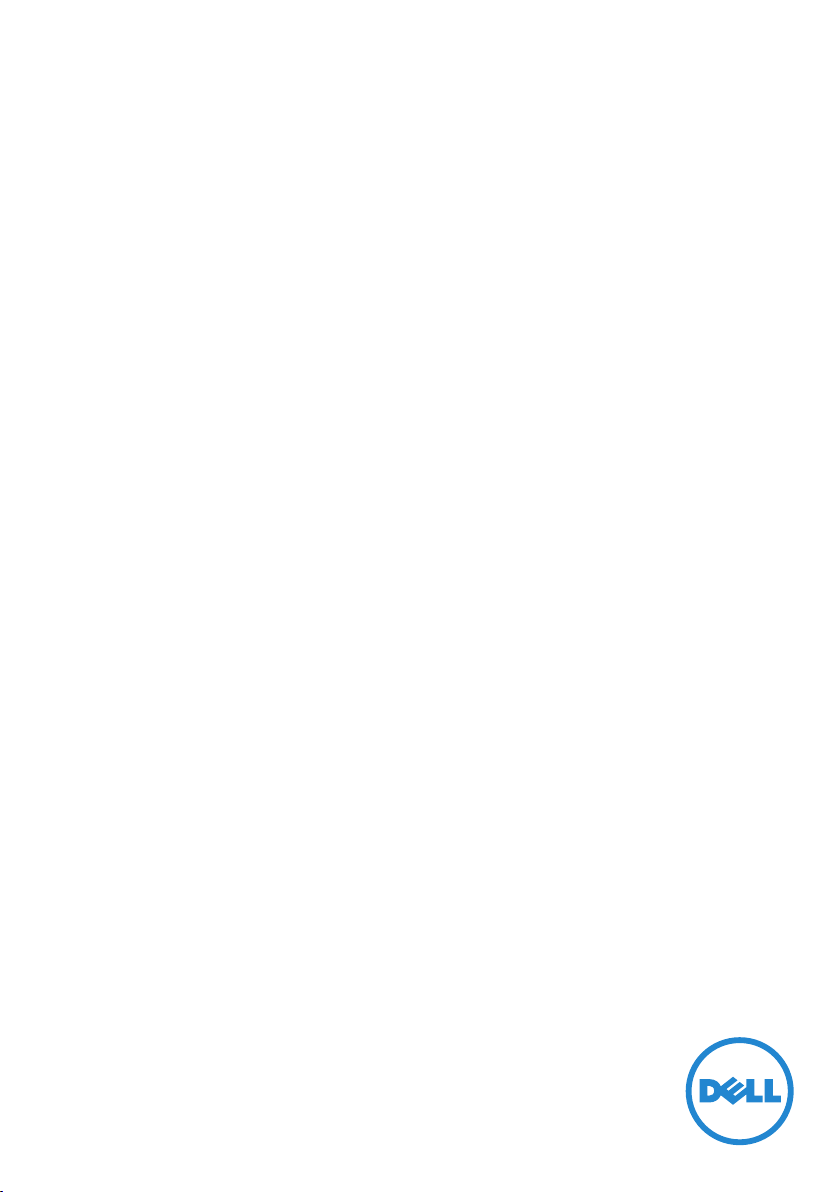
Venue 7
User's Manual
Tablet model: Venue 7 3736
Regulatory model: Venue 7 3736
Regulatory type: Venue 7 3736
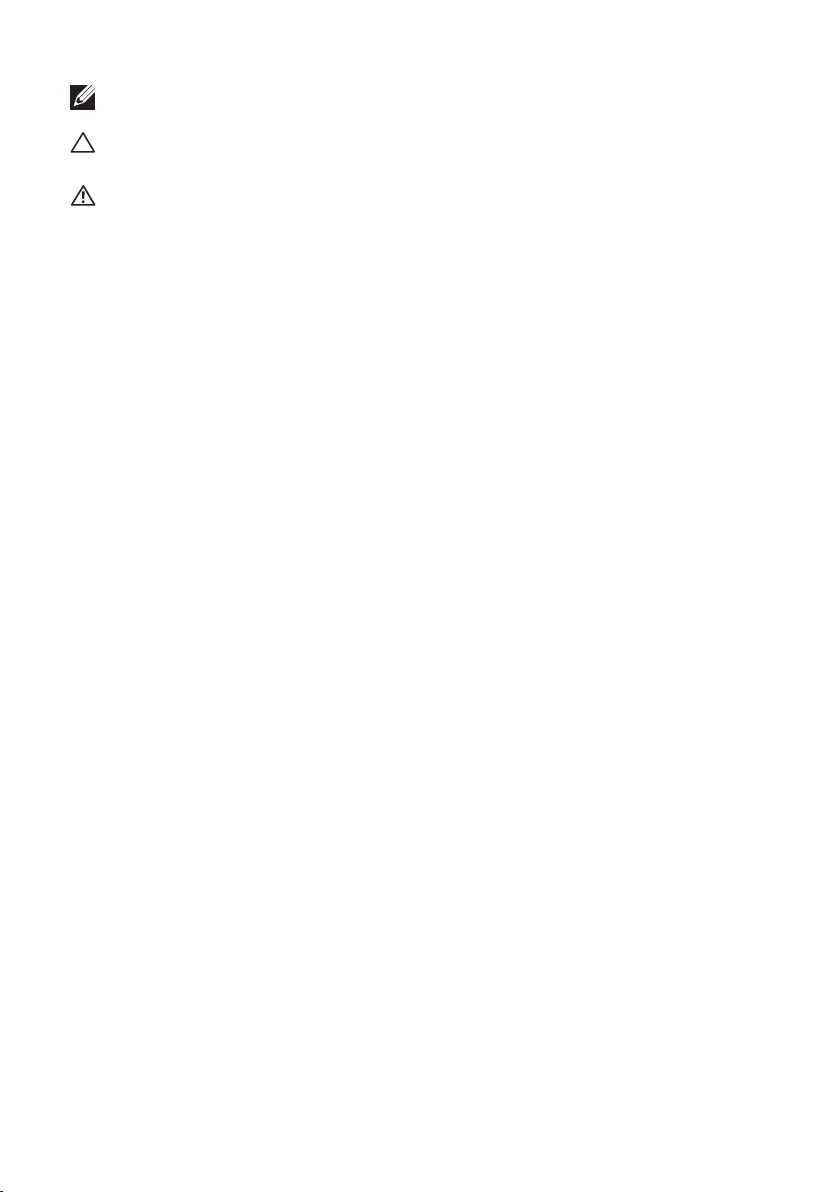
NOTE: A NOTE indicates important information that helps you make better use of your
tablet.
CAUTION: A CAUTION indicates potential damage to hardware or loss of data if
instructions are not followed.
WARNING: A WARNING indicates a potential for property damage, personal injury, or
death.
© 2013 Dell Inc. All rights reserved.
Information in this document is subject to change without notice. Reproduction of these
materials in any manner whatsoever without the written permission of Dell Inc. is strictly
forbidden.
Trademarks used in this text: Dell™, the DELL logo, and Venue™ are trademarks of Dell Inc.
Bluetooth® is a registered trademark owned by Bluetooth SIG, Inc. and is used by Dell under
license. Other trademarks and trade names may be used in this document to refer to either
the entities claiming the marks and names or their products. Dell Inc. disclaims any proprietary
interest in trademarks and trade names other than its own.
2013 – 11 Rev. A00
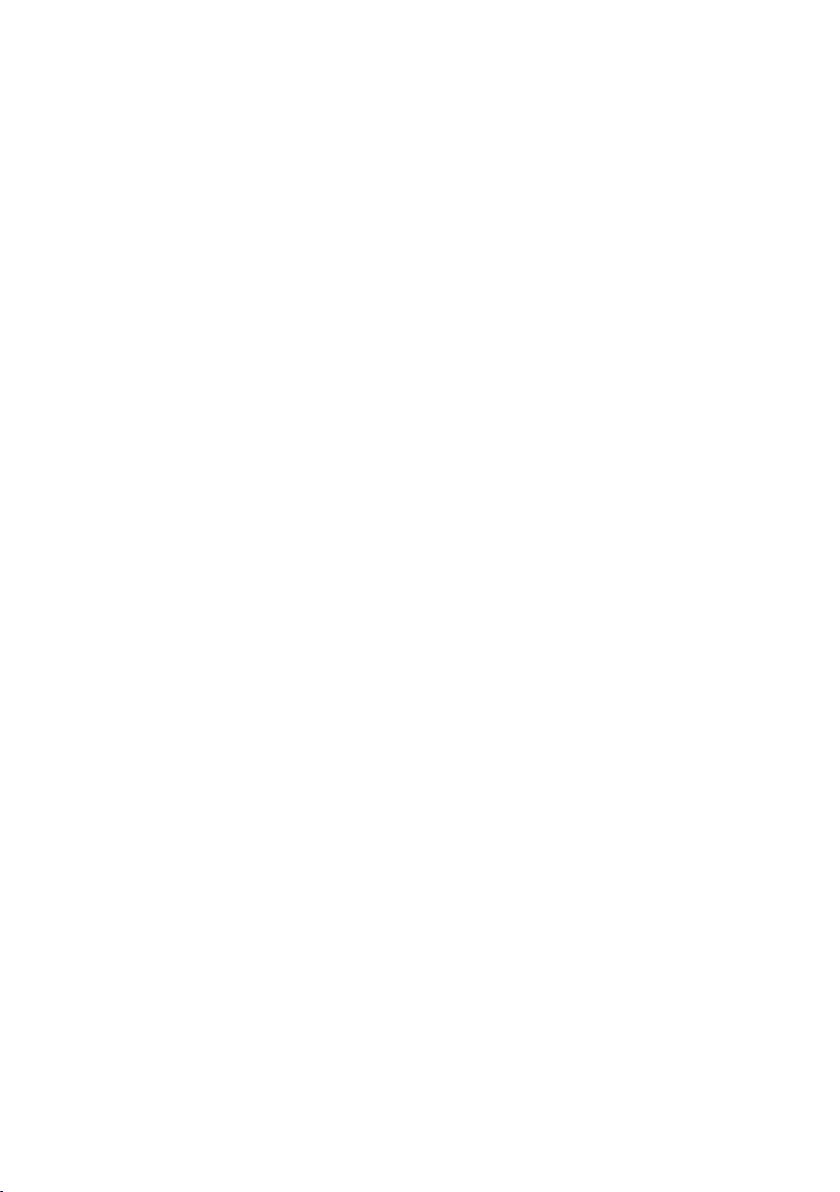
Contents
Features ........................................5
Charging the Battery ............................6
Inserting the MicroSD Card ......................7
Getting Started..................................8
Turning on/off the tablet . . . . . . . . . . . . . . . . . . . . 8
Customizing the screen . . . . . . . . . . . . . . . . . . . . . 8
Locking and unlocking your tablet . . . . . . . . . . . . . . 9
Status bar. . . . . . . . . . . . . . . . . . . . . . . . . . . . . 10
Screen orientation . . . . . . . . . . . . . . . . . . . . . . . 10
Keys and functions . . . . . . . . . . . . . . . . . . . . . . . .11
Apps and widgets . . . . . . . . . . . . . . . . . . . . . . . . .11
Using Your Tablet ..............................12
Contacts . . . . . . . . . . . . . . . . . . . . . . . . . . . . . 12
Text entry . . . . . . . . . . . . . . . . . . . . . . . . . . . . 13
Airplane mode . . . . . . . . . . . . . . . . . . . . . . . . . . 13
Managing your tablet's storage . . . . . . . . . . . . . . . 14
Accessing Internet.............................. 15
Connecting to a Wi-Fi network . . . . . . . . . . . . . . . 15
Browsing the Internet . . . . . . . . . . . . . . . . . . . . . 16
Email . . . . . . . . . . . . . . . . . . . . . . . . . . . . . . . .17
Contents 3
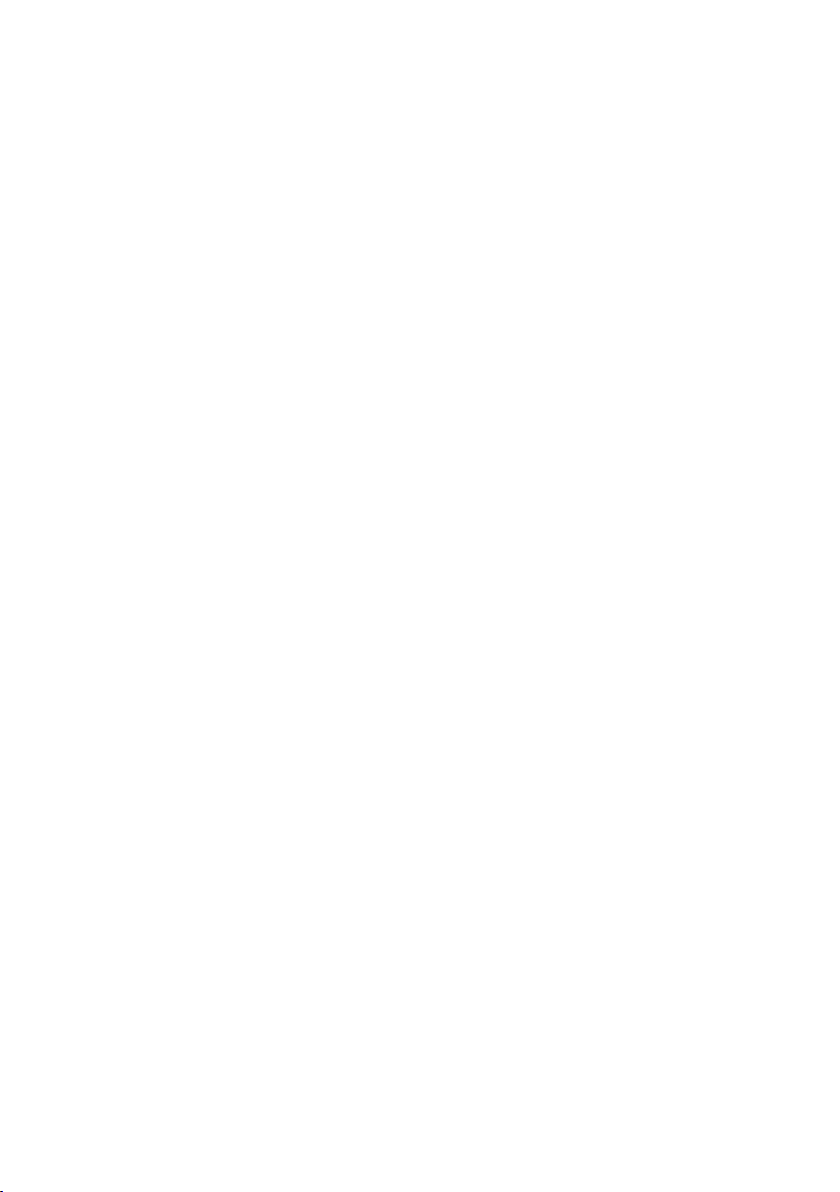
Customizing Your Tablet .......................18
Display settings . . . . . . . . . . . . . . . . . . . . . . . . . 18
Sound settings. . . . . . . . . . . . . . . . . . . . . . . . . . 18
Date, time, and time zone . . . . . . . . . . . . . . . . . . . 18
Protecting Your Tablet .........................19
Screen-unlock pattern. . . . . . . . . . . . . . . . . . . . . 19
PIN. . . . . . . . . . . . . . . . . . . . . . . . . . . . . . . . . 19
Password . . . . . . . . . . . . . . . . . . . . . . . . . . . . . 20
Apps ..........................................21
Camera . . . . . . . . . . . . . . . . . . . . . . . . . . . . . . 21
Copying files to and from the tablet. . . . . . . . . . . . . 22
Bluetooth. . . . . . . . . . . . . . . . . . . . . . . . . . . . . 22
Gallery . . . . . . . . . . . . . . . . . . . . . . . . . . . . . . 23
Calendar . . . . . . . . . . . . . . . . . . . . . . . . . . . . . 24
Clock . . . . . . . . . . . . . . . . . . . . . . . . . . . . . . . 25
Troubleshooting ...............................25
Specifications ..................................26
4 Contents
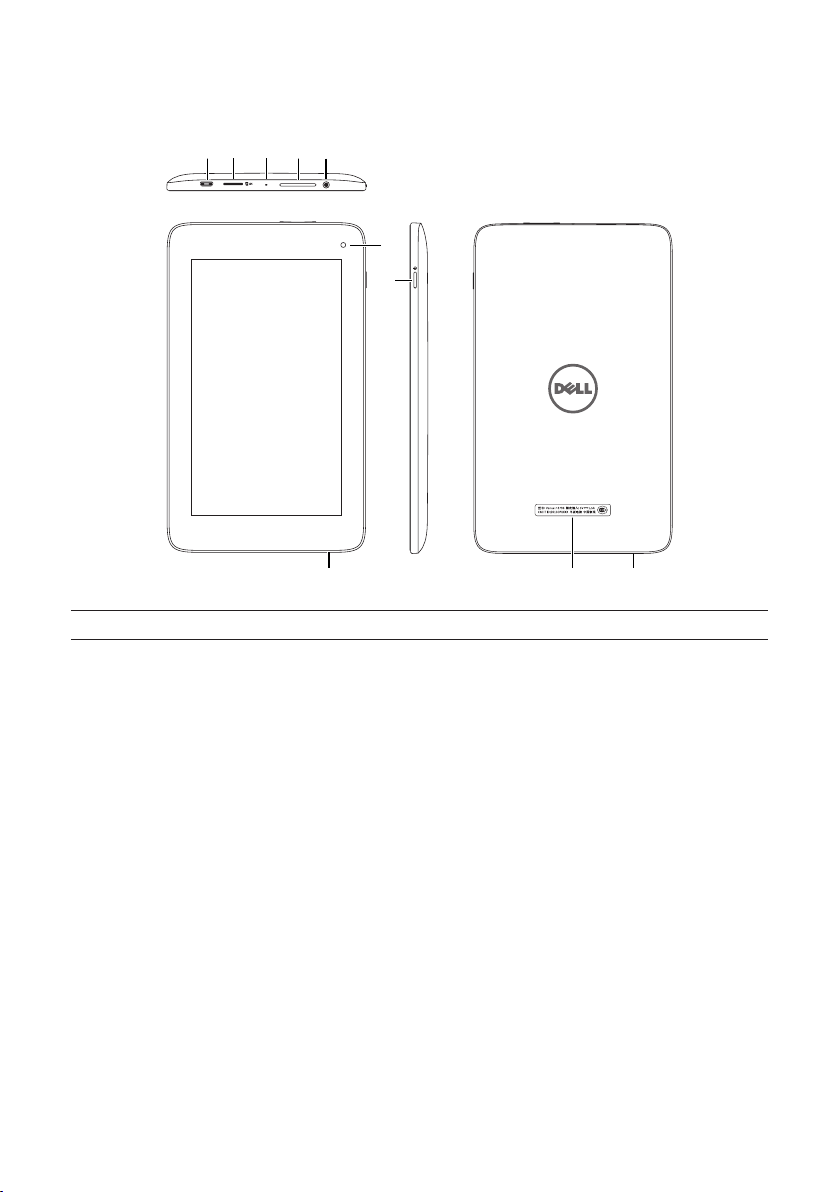
Features
213 4 5
6
7
8
Part Functionality
1. Micro-USB port Connect the USB cable to charge your tablet or to connect to
your computer.
2. MicroSD-card slot Insert a microSD card to expand the storage on your tablet.
3. Microphone Use for recording sound or provide sound input in other
voice-based apps.
4. Volume button •Press to increase or decrease the volume by one level.
•Press and hold to continuously increase or decrease the
volume.
5. Headset connector Connect a headphone or a headset.
6. Camera Use to make video calls or to capture front photos and videos.
7. Power button •Press and hold to turn on your tablet.
•Press and release to lock or unlock the screen.
•While the tablet is on, press and hold to open the options
menu.
8. Speaker Outputs sound
9. Regulatory label Displays regulatory information
10. Service Tag label Provide the Service Tag when contacting Dell for support.
9 10
Features 5

Charging the Battery
NOTE: Your tablet may not be fully charged when you receive it. It is recommended to
charge the tablet for 4 hours for the first time.
1. Connect the micro-USB end of the USB cable to the USB port of the tablet.
2. Connect the other end of the USB cable to the power adapter.
3. Connect the power adapter to a power outlet.
An animated icon appears on the screen while the battery is being charged. When the
battery is fully charged, the icon is static.
CAUTION: While disconnecting the cable, unplug the power adapter from the power
outlet and then unplug the USB cable from your tablet.
6 Charging the Battery
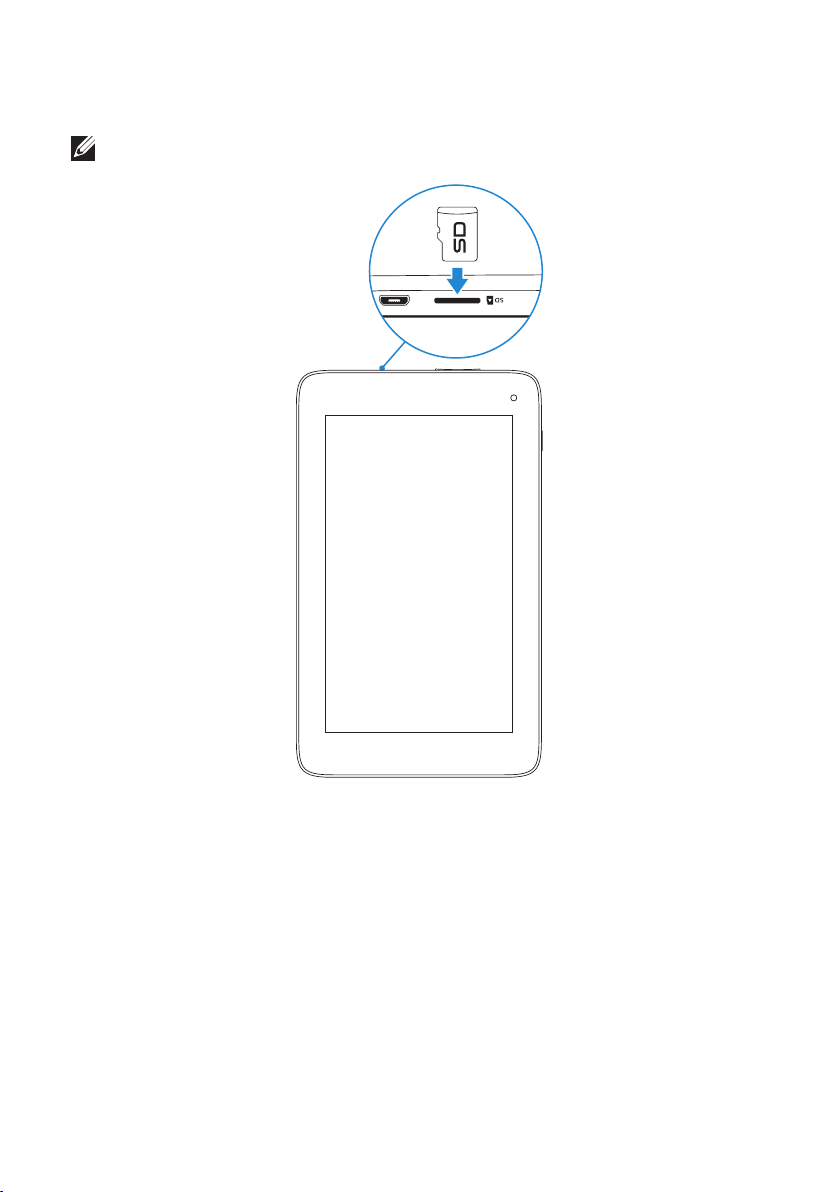
Inserting the MicroSD Card
NOTE: Make sure the microSD card is correctly aligned and inserted all the way.
Inserting the MicroSD Card 7
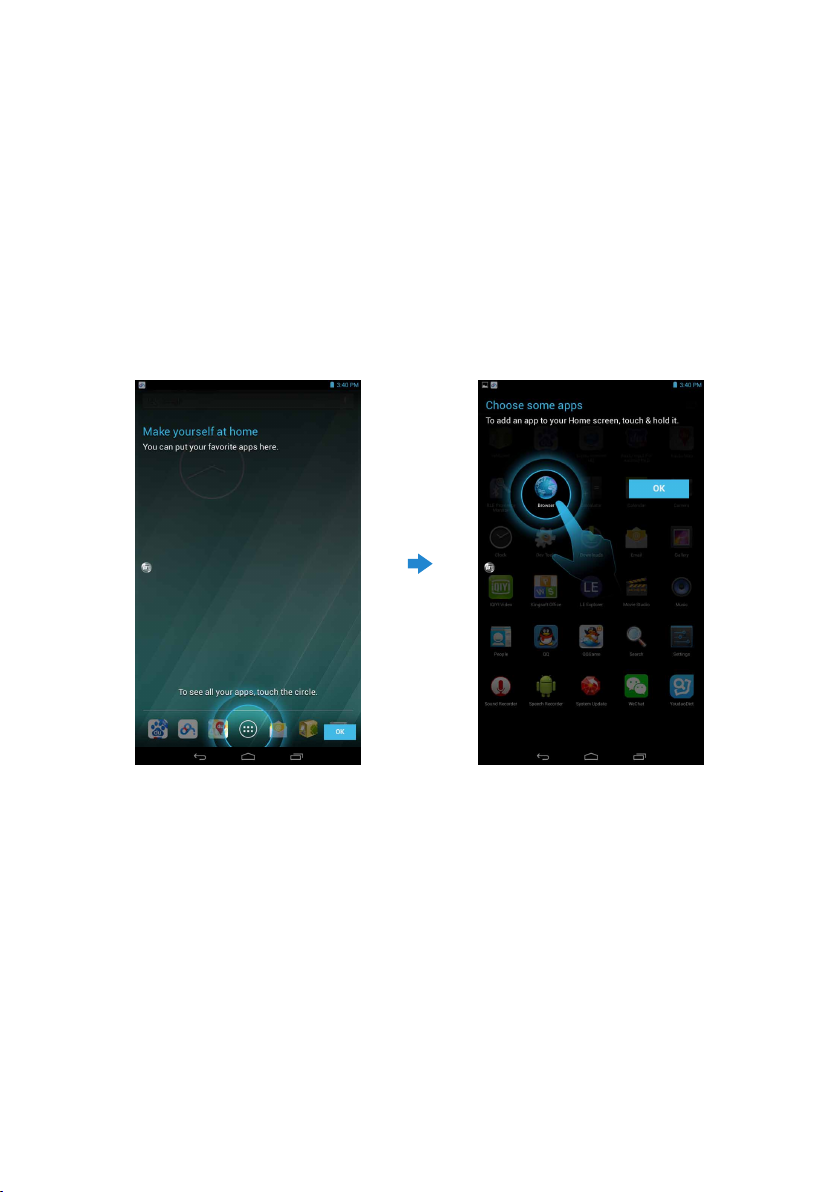
Getting Started
Turning on/off the tablet
To turn on your tablet, press and hold the power button for about 3 seconds.
To turn off your tablet, press and hold the power button to open the options menu, and then
select Power off→ OK.
Customizing the screen
After finishing Android setup, follow the instructions on the screen to customize your
home screen.
8 Getting Started
