Page 1
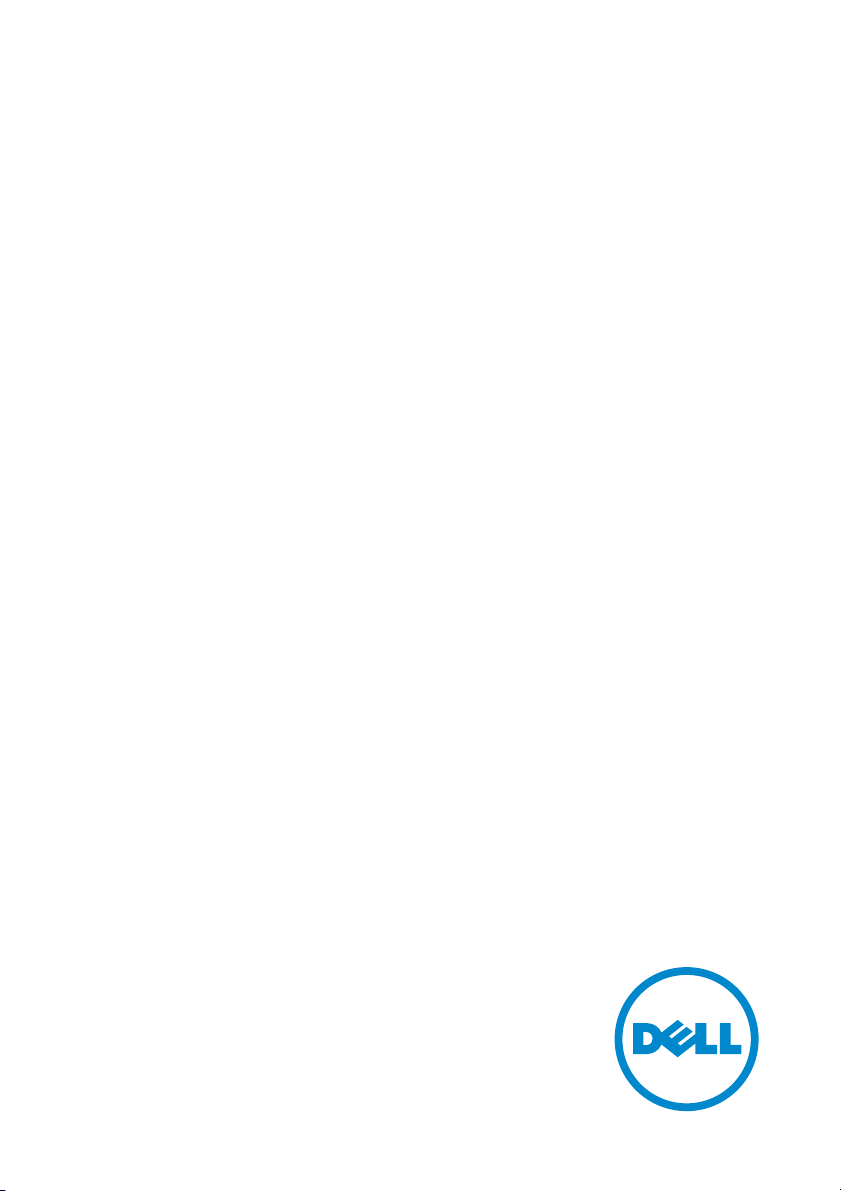
Dell S2716DG Monitor
User’s Guide
Model: S2716DG
Regulatory model: S2716DGb
Page 2
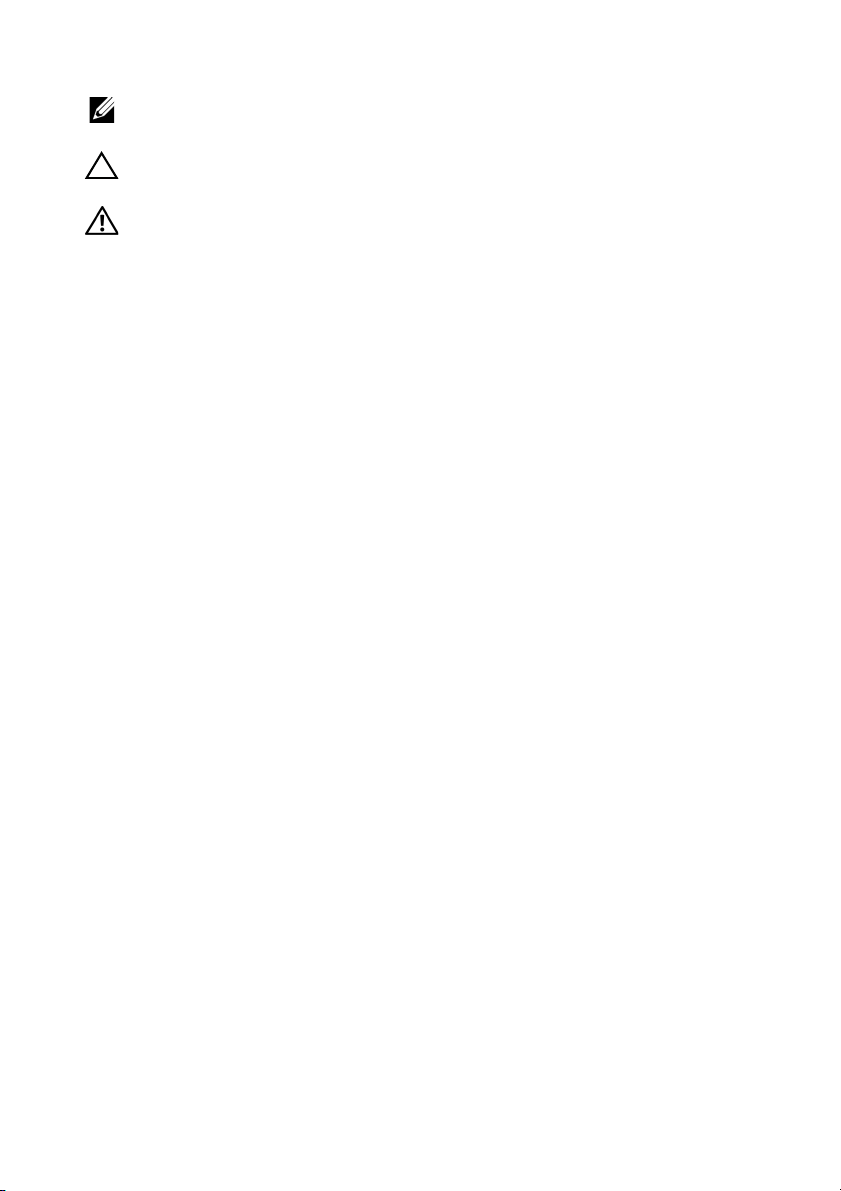
Notes, cautions, and warnings
NOTE: A NOTE indicates important information that helps you make better
use of your computer.
CAUTION: A CAUTION indicates potential damage to hardware or loss of
data if instructions are not followed.
WARNING: A WARNING indicates a potential for property damage,
personal injury, or death.
____________________
Copyright © 2015 Dell Inc. All rights reserved.
This product is protected by U.S. and international copyright and intellectual property laws.
Dell™ and the Dell logo are trademarks of Dell Inc. in the United States and/or other
jurisdictions. All other marks and names mentioned herein may be trademarks of their
respective companies.
2015 - 10 Rev. A02
Page 3
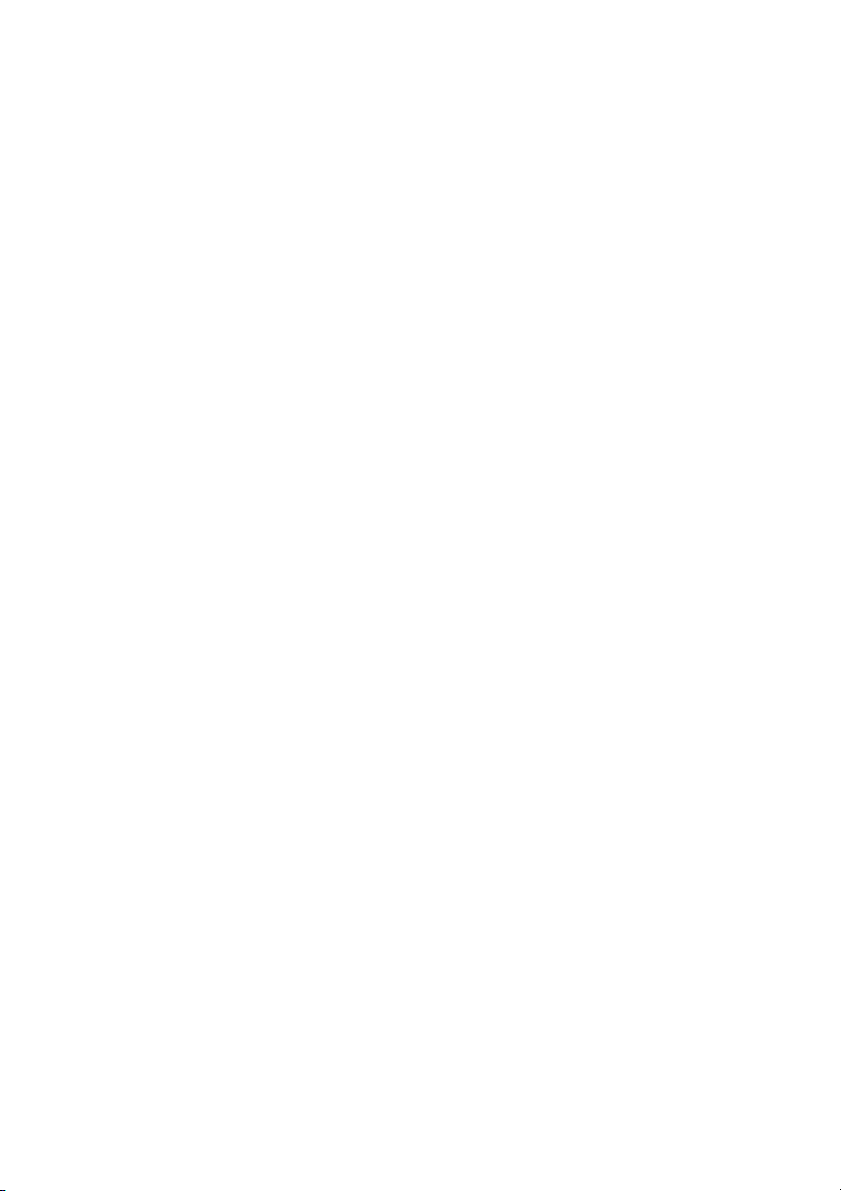
Contents
About Your Monitor . . . . . . . . . . . . . . . . . . . . . . . . . . . . . . . . . . . . 5
Package Contents . . . . . . . . . . . . . . . . . . . . . . . . . . . . . . . . . . . . . . . . . . . . .5
Product Features . . . . . . . . . . . . . . . . . . . . . . . . . . . . . . . . . . . . . . . . . . . . . .6
Identifying Parts and Controls . . . . . . . . . . . . . . . . . . . . . . . . . . . . . . . . . .7
Monitor Specifications . . . . . . . . . . . . . . . . . . . . . . . . . . . . . . . . . . . . . . . . 11
Plug and Play Capability . . . . . . . . . . . . . . . . . . . . . . . . . . . . . . . . . . . . . . .17
Universal Serial Bus (USB) Interface. . . . . . . . . . . . . . . . . . . . . . . . . . . . 18
LCD Monitor Quality and Pixel Policy . . . . . . . . . . . . . . . . . . . . . . . . . 20
Maintenance Guidelines. . . . . . . . . . . . . . . . . . . . . . . . . . . . . . . . . . . . . . 20
Setting Up the Monitor . . . . . . . . . . . . . . . . . . . . . . . . . . . . . . . . 21
Attaching the Stand. . . . . . . . . . . . . . . . . . . . . . . . . . . . . . . . . . . . . . . . . . .21
Connecting Your Monitor . . . . . . . . . . . . . . . . . . . . . . . . . . . . . . . . . . . . 23
Organizing Your Cables . . . . . . . . . . . . . . . . . . . . . . . . . . . . . . . . . . . . . . 24
Removing the Monitor Stand . . . . . . . . . . . . . . . . . . . . . . . . . . . . . . . . . 25
Wall Mounting (Optional) . . . . . . . . . . . . . . . . . . . . . . . . . . . . . . . . . . . . 26
Operating the Monitor. . . . . . . . . . . . . . . . . . . . . . . . . . . . . . . . . 27
Power On the Monitor . . . . . . . . . . . . . . . . . . . . . . . . . . . . . . . . . . . . . . . 27
Using the Front-Panel Controls . . . . . . . . . . . . . . . . . . . . . . . . . . . . . . . 27
Contents | 3
Page 4
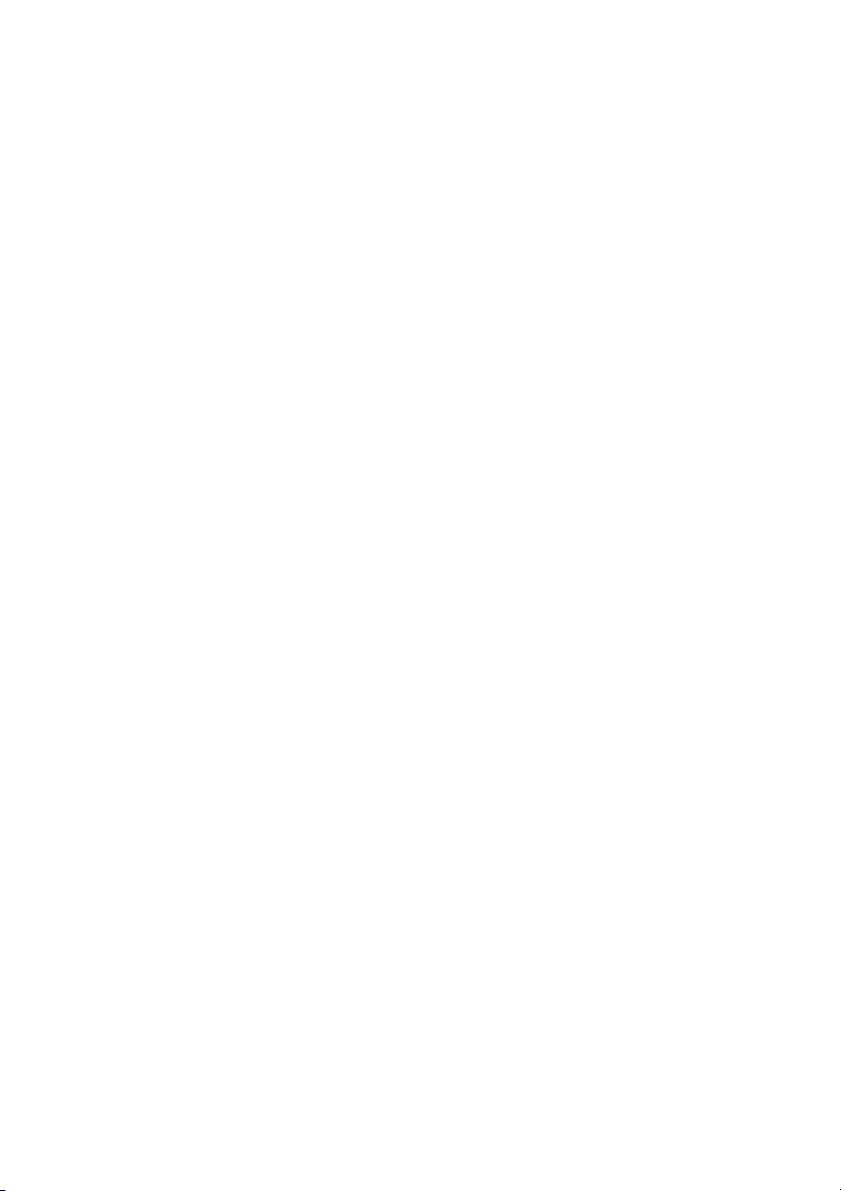
Using the On-Screen Display (OSD) Menu . . . . . . . . . . . . . . . . . . . . . 29
Setting the Maximum Resolution . . . . . . . . . . . . . . . . . . . . . . . . . . . . . 35
Using the Tilt, Swivel, and Vertical Extension . . . . . . . . . . . . . . . . . . 36
Rotating the Monitor. . . . . . . . . . . . . . . . . . . . . . . . . . . . . . . . . . . . . . . . . 37
Adjusting the Rotation Display Settings of Your System . . . . . . . . . 38
Troubleshooting . . . . . . . . . . . . . . . . . . . . . . . . . . . . . . . . . . . . . . 39
Self-Test . . . . . . . . . . . . . . . . . . . . . . . . . . . . . . . . . . . . . . . . . . . . . . . . . . . . 39
Built-in Diagnostics . . . . . . . . . . . . . . . . . . . . . . . . . . . . . . . . . . . . . . . . . 40
Common Problems . . . . . . . . . . . . . . . . . . . . . . . . . . . . . . . . . . . . . . . . . . 41
Product Specific Problems . . . . . . . . . . . . . . . . . . . . . . . . . . . . . . . . . . . 43
Universal Serial Bus (USB) Specific Problems . . . . . . . . . . . . . . . . . . . 44
Appendix . . . . . . . . . . . . . . . . . . . . . . . . . . . . . . . . . . . . . . . . . . . . . 45
FCC Notices (U.S. Only) and Other Regulatory Information . . . . . . 45
Contact Dell. . . . . . . . . . . . . . . . . . . . . . . . . . . . . . . . . . . . . . . . . . . . . . . . . 45
Setting Up Your Monitor . . . . . . . . . . . . . . . . . . . . . . . . . . . . . . . . . . . . . 46
4 | Contents
Page 5
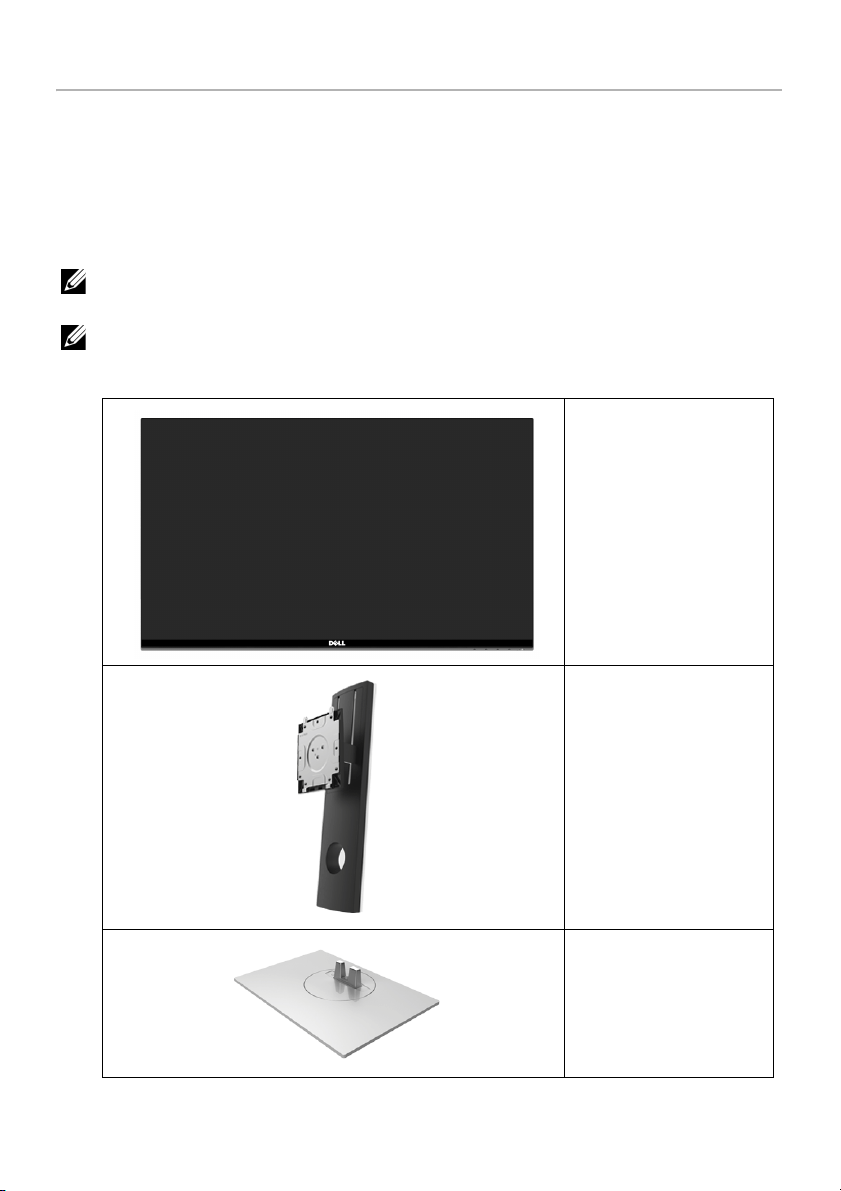
About Your Monitor
Package Contents
Your monitor ships with the components shown below. Ensure that you have received all
the components and
NOTE: Some items may be optional and may not ship with your monitor. Some
features or media may not be available in certain countries.
NOTE: To set up with any other stand, please refer to the respective stand setup
guide for setup instructions.
Contact Dell
if something is missing.
Monitor
Stand Riser
Stand Base
About Your Monitor | 5
Page 6
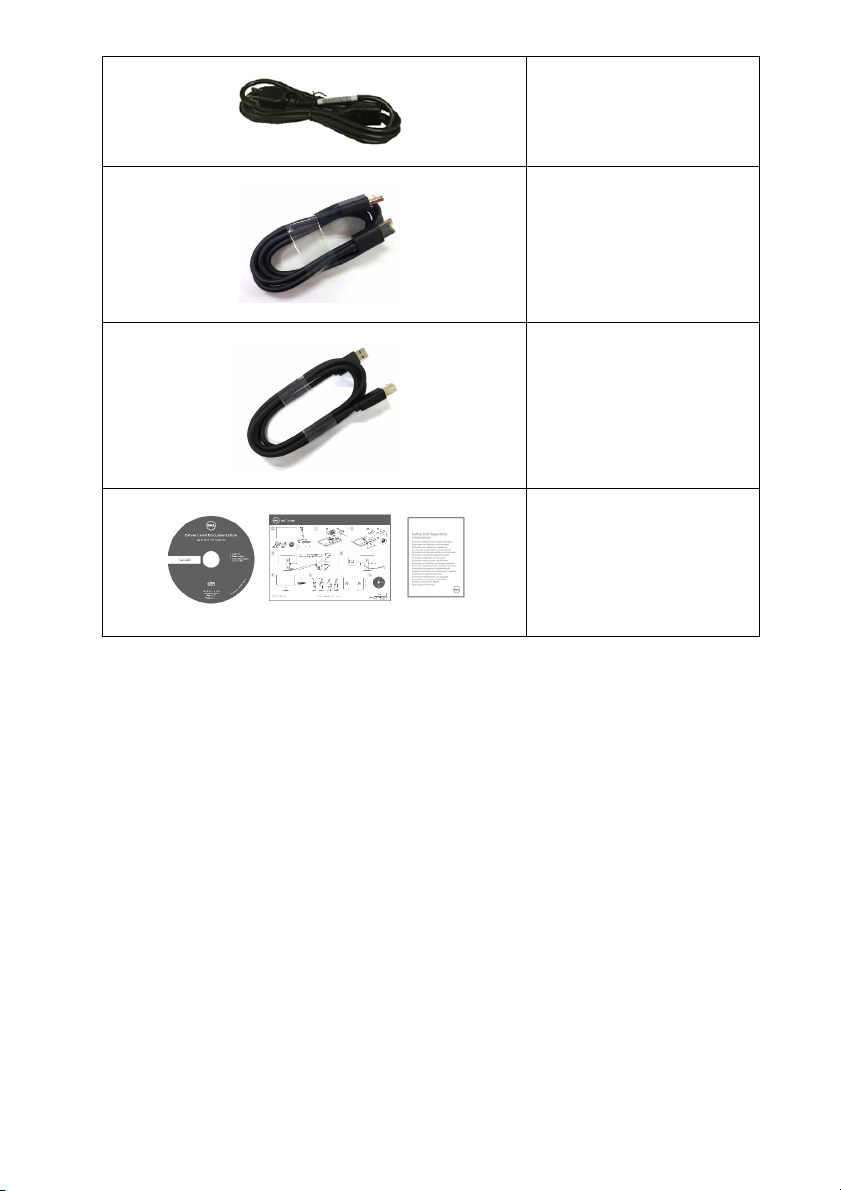
Power Cable (Varies by
Countries)
DP Cable
USB 3.0 Upstream Cable
(Enables the USB Ports on
the Monitor)
• Drivers and
Documentation Media
• Quick Setup
• Safety, Environmental,
and Regulatory
Information
Guide
Product Features
The Dell S2716DG flat panel display has an active matrix, Thin-Film Transistor (TFT),
Liquid Crystal Display (LCD) and LED backlight. The monitor features include:
• 68.47 cm (27-inch) viewable area (measured diagonally).
Resolution: Up to 2560 x 1440 through DisplayPort and HDMI, with full-screen
support or lower resolutions.
• Nvidia G-Sync-enabled monitor, with a extremely high refresh rate of 144 Hz and a
rapid response time of 1 ms.
• Color gamut of 72% NTSC.
• T
ilt, swivel, height, and rotate adjustment capabilities.
• Removable s
mounting holes for flexible mounting solutions.
• Digital connectivity with DisplayPort and HDMI.
• Equipped wit
• Plug and play capability if supported by your system.
• On
-Screen Display (OSD) adjustments for ease of set-up and screen optimization.
6 | About Your Monitor
tand and Video Electronics Standards Association (VESA™) 100 mm
h 1 USB upstream port and 4 USB downstream ports.
Page 7
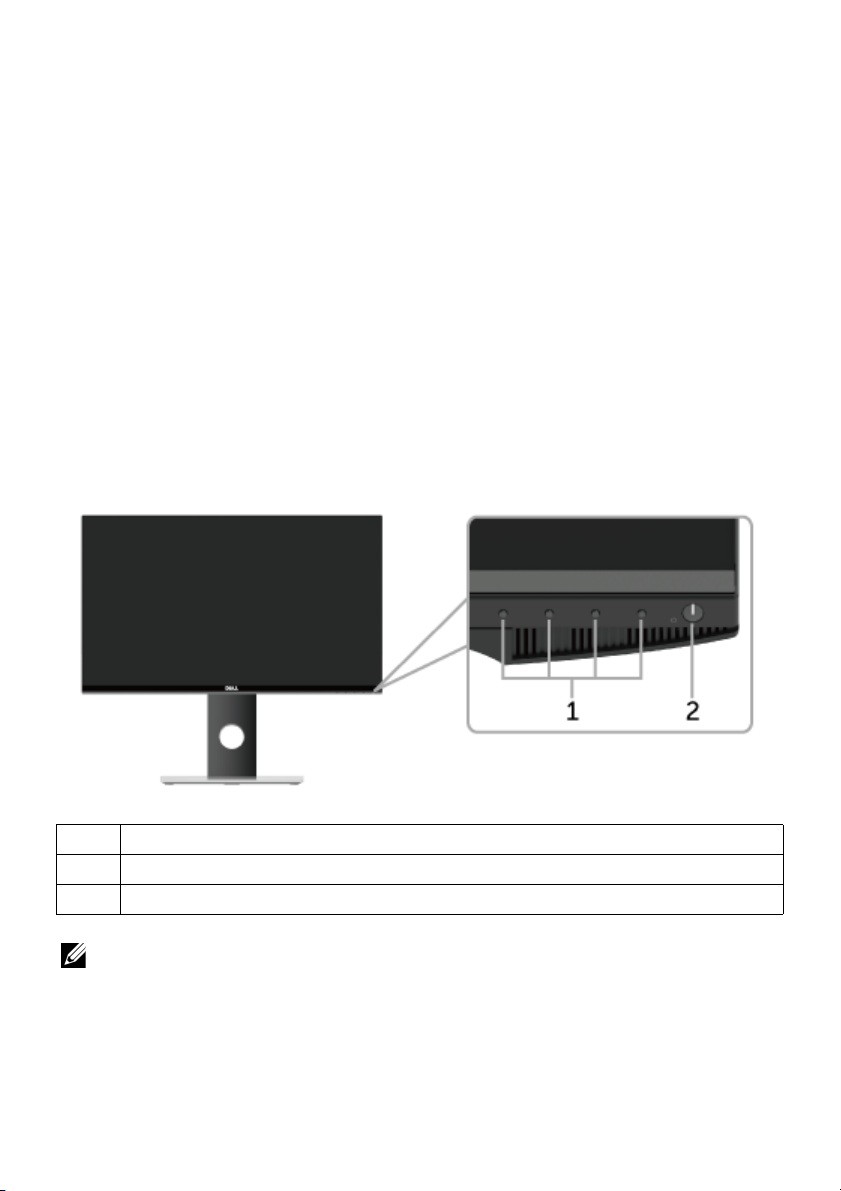
• Software and documentation media includes an Information File (INF), Image Color
Matching File (ICM), and product documentation.
• Ene
• Security loc
• Stand lock.
• EP
• T
• Arsenic-Free glass and Mercury-Free for the panel only.
• 0
• Ene
• Analog backlight dimming control for flicker-free display.
rgy Star compliance.
k slot.
EAT Silver Rating.
CO-Certified Displays.
.5 W standby power when in sleep mode.
rgy Gauge shows the energy level being consumed by the monitor in real time.
Identifying Parts and Controls
Front View
Label
1 Function buttons (For more information, see
2 Power On/Off button (with LED indicator)
NOTE: For displays with glossy bezels the user should consider the placement of
the display as the bezel may cause disturbing reflections from surrounding light and
bright surfaces.
Description
Operating the Monitor
About Your Monitor | 7
)
Page 8
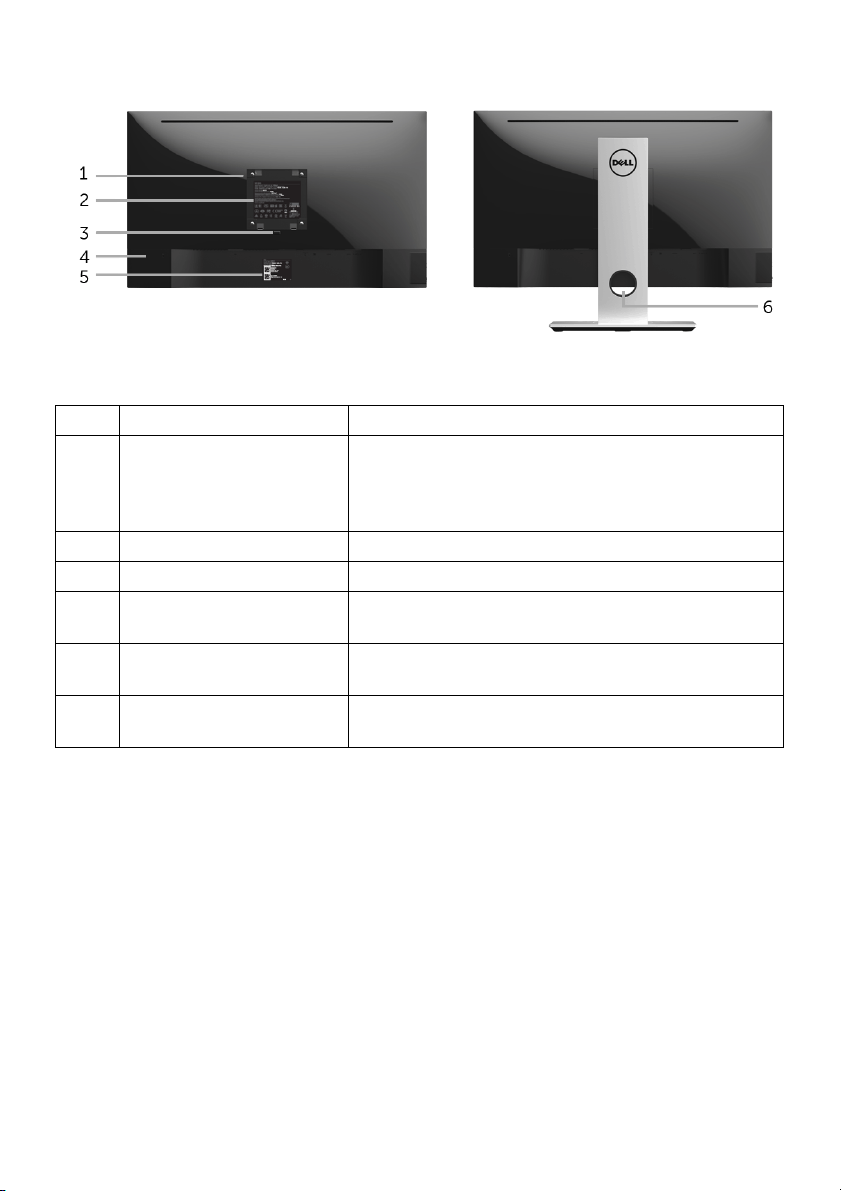
Back View
Back view with monitor stand
Label
1 VESA mounting holes
2 Regulatory label Lists the regulatory approvals.
3 Stand release button Releases stand from monitor.
4 Security lock slot Secures monitor with security lock (security lock
5 Barcode serial number
6 Cable-management slot Use to organize cables by placing them through
Description Use
Wall mount monitor using VESA-compatible wall
100 mm x 100 mm -
(
behind attached VESA
Cover)
l
labe
mount kit (100 mm x 100 mm).
cluded).
not in
Refer to this label if you need to contact Dell for
technical support.
the slot.
8 | About Your Monitor
Page 9
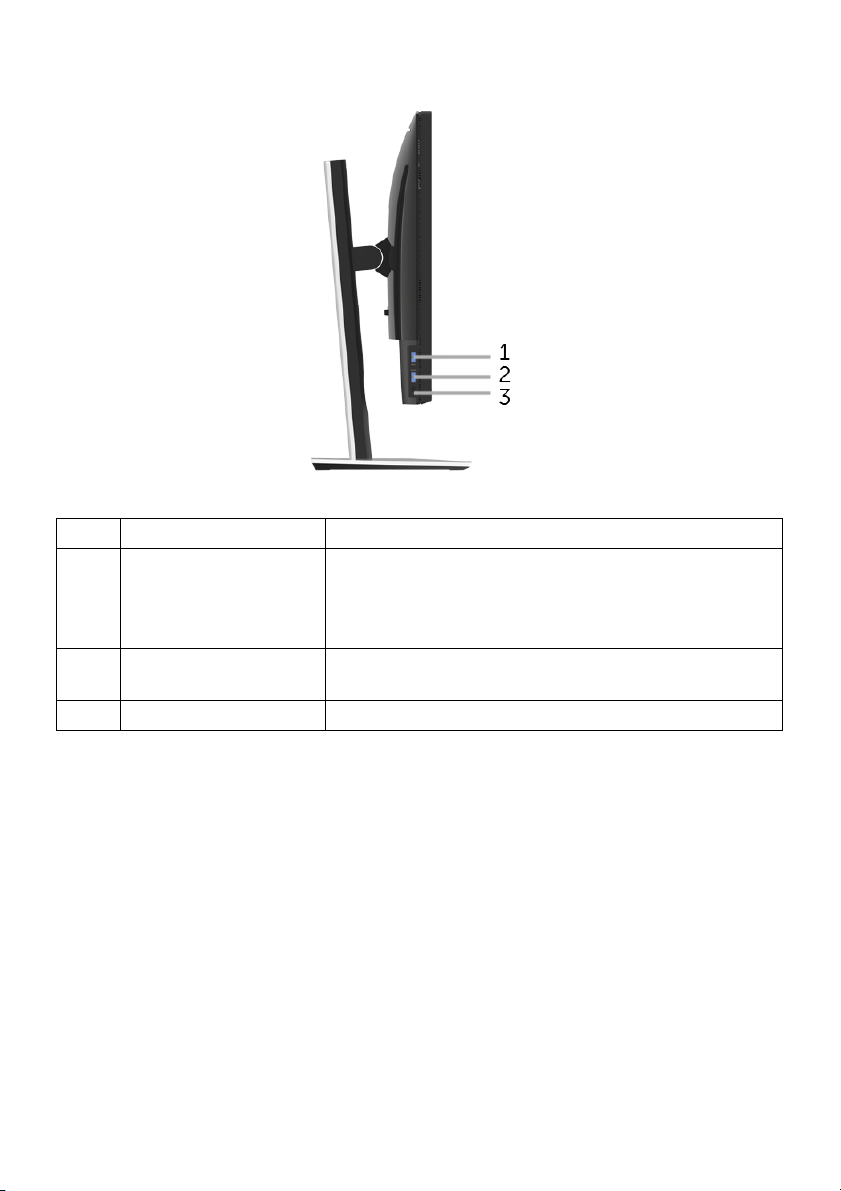
Side View
Label
1 USB downstream port Connect your USB device.
2 USB charging port Connect your USB device (also supports fast
3 Headphone-out jack Connect the headphones.
Description Use
NOTE: T
cable (shipped with your monitor) to the USBupstream port on the monitor and to your computer.
ch
o use this port, you must connect the USB
arging).
About Your Monitor |
9
Page 10
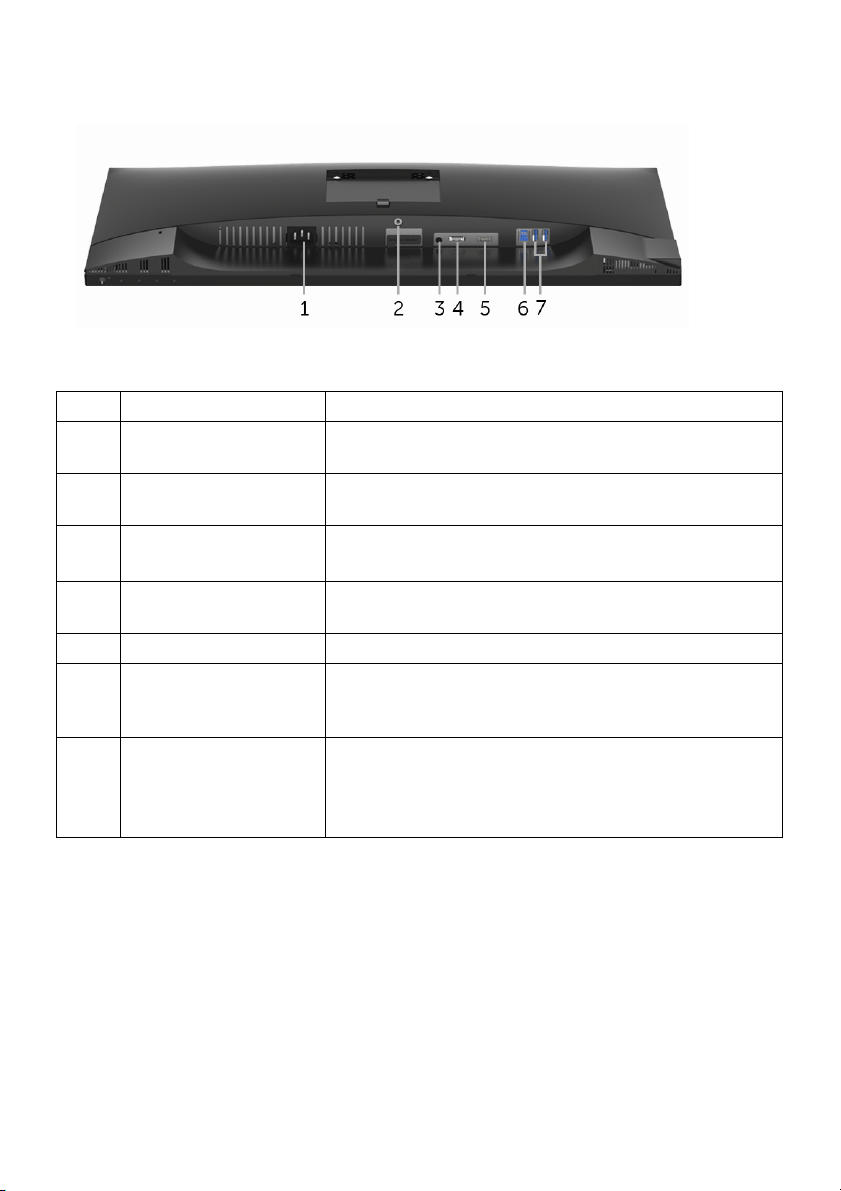
Bottom View
Bottom view without monitor stand
Label
1 Power cable
2 Stand lock feature To lock the stand to the monitor using a M3 x 6 mm
3 Line-out port Connect your speakers.
4 DisplayPort Connect your computer with DP cable (shipped with
5 HDMI port Connect your computer with HDMI cable.
6 USB upstream port Connect the USB cable (shipped with your monitor)
7 USB downstream port Connect USB device.
Description Use
Connect the power cable (shipped with your
conn
ector
monitor).
crew (screw not included).
s
NOTE: This
your monitor).
this port and your computer to enable the USB
to
ports on your monitor.
NOTE: T
cable (shipped with your monitor) to the USBupstream port on the monitor and to your computer.
port does not support headphones.
o use this port, you must connect the USB
10 | About Your Monitor
Page 11
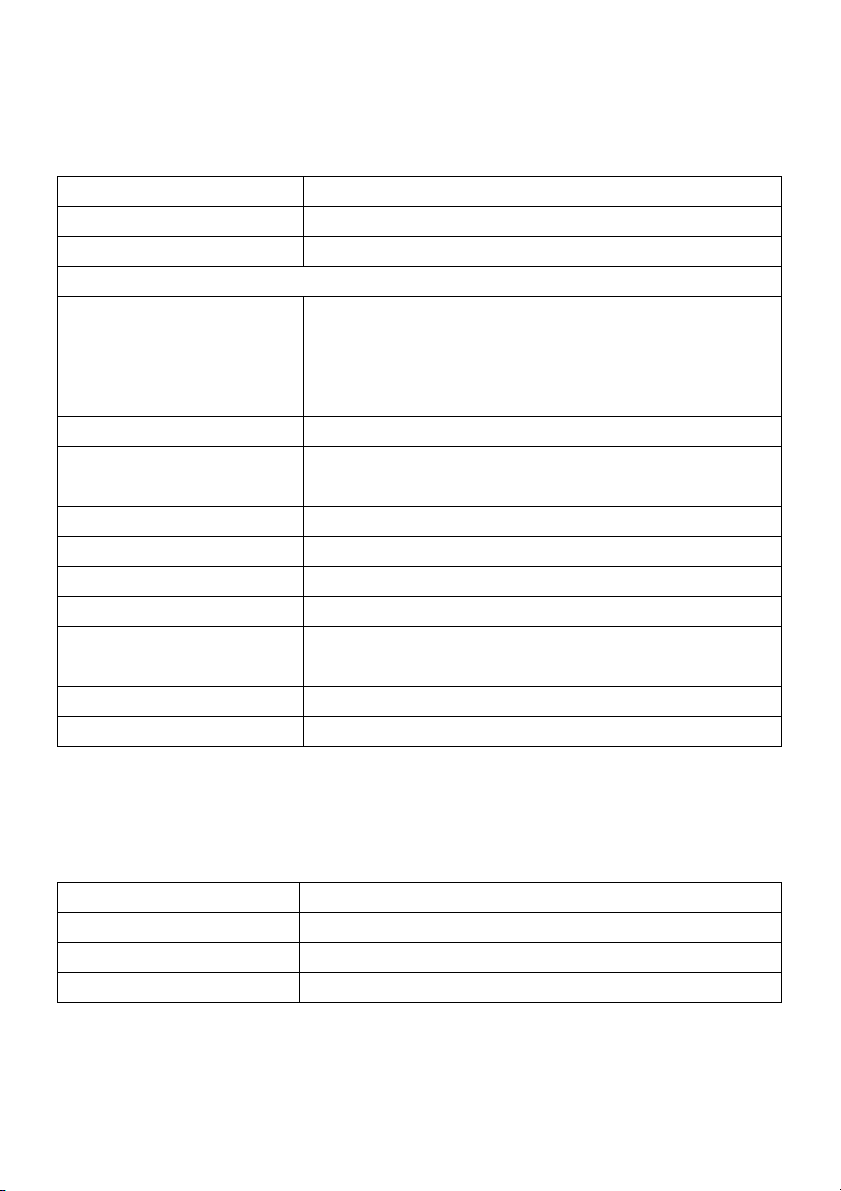
Monitor Specifications
Flat Panel Specifications
Model S2716DG
Screen type Active matrix - TFT LCD
Panel type TN
Viewable image
Diagonal
Horizontal, Active Area
Vertical, Active Area
Area
Pixel pitch 0.2331 mm x 0.2331 mm
Viewing angle 160° (vertical) typical
Luminance output 350 cd/m² (typical)
Contrast ratio 1000 to 1 (typical)
Faceplate coating Anti-Glare with 3H hardness
Backlight LED edgelight system
Response time 3 ms (typical) for NORMAL mode
Color depth 16.7 million colors
Color gamut 72%* (CIE1931)
684.67 mm (27 inches)
596.74 mm (23.49 inches)
335.66 mm (13.21 inches)
2
200301.74 mm
170° (horizontal) typical
1 ms (typical) for FAST mode
(310.30 inch2)
* Color gamut (typical) is based on CIE1976 (
82%) and CIE1931 (72%) test standards.
Resolution Specifications
Model S2716DG
Horizontal scan range 69.7 kHz to 250.6 kHz (automatic)
Vertical scan range 30 Hz to 145 Hz (automatic)
Maximum preset resolution 2560 x 1440 at 144 Hz
About Your Monitor | 11
Page 12
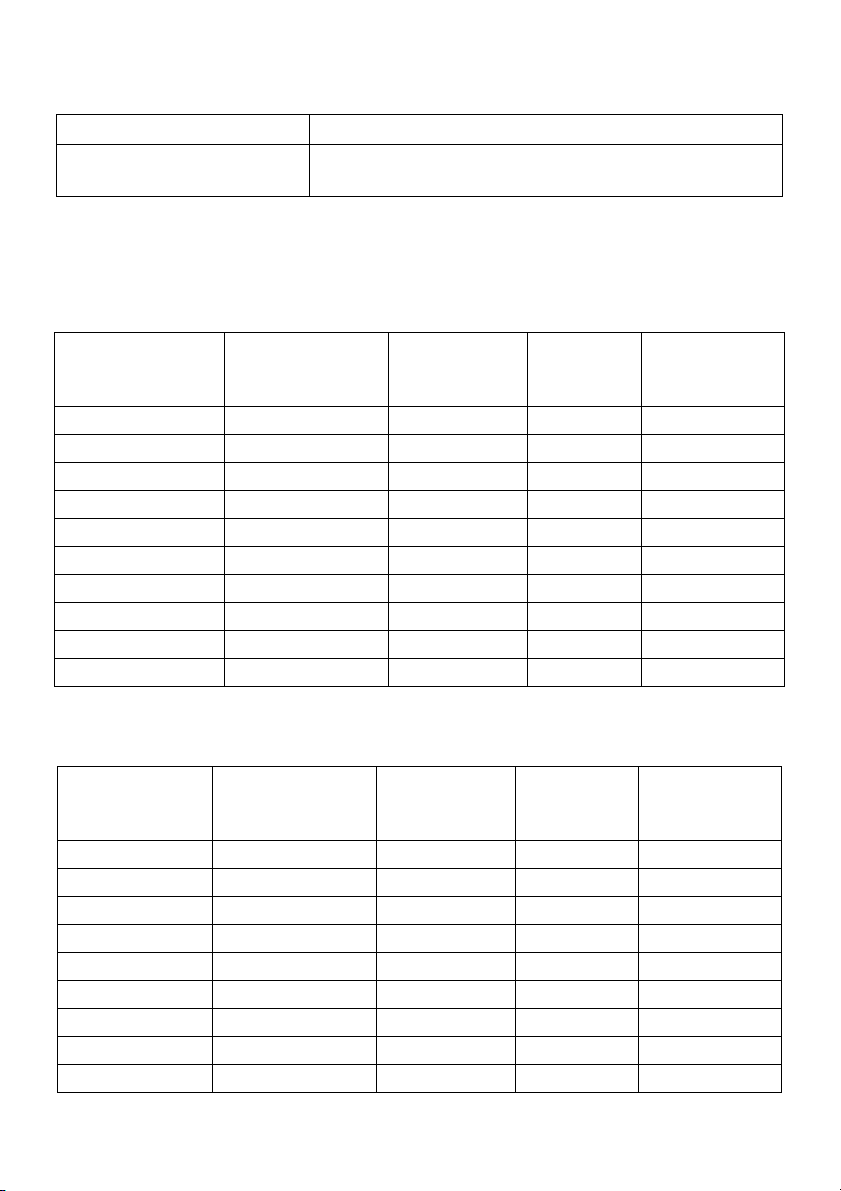
Supported Video Modes
Model S2716DG
Video display capabilities
480p, 576p, 720p, 1080p, QHD
(HDMI & DP playback)
Preset Display Modes
HDMI Display Modes
Display Mode Horizontal
Frequency (kHz)
IBM VGA,640 x 480p 31.5 60 25.2 -/-
VESA, 720 x 480p 29.83 60 26.25 +/-
VESA, 720 x 576p 29.55 50 26 +/-
VESA, 800 x 600p 37.88 60 40 +/+
VESA, 1024 x 768p 48.36 60 65 -/-
HDTV, 1280 x 720p 37.5 50 74.25 +/+
HDTV, 1280 x 720p 45 60 74.25 +/+
HDTV, 1920 x 1080p 55.6 50 141.5 -/+
HDTV, 1920 x 1080p 67.5 60 148.5 +/+
VESA, 2560 x 1440p 88.8 60 241.5 +/-
Vertical
Frequency
(Hz)
Pixel Clock
(MHz)
Sync Polarity
(Horizontal/
Vertical)
DP Display Modes
Display Mode Horizontal
equency (kHz)
Fr
Vertical
Frequency
(Hz)
VESA, 640 x 480 31.5 60 25.2 -/-
VESA, 8
00 x 600 37.88 60 40 +/+
VESA, 1024 x 768 48.36 60 65 -/-
VESA, 2560 x 1440 88.8 60 241.5 +/-
VESA, 2560 x 1440 127.4 85 346.5 +/-
VESA, 2560 x 1440 150.9 100 410.5 +/-
VESA, 2560 x 1440 182.9 120 497.75 +/-
VESA, 2560 x 1440 209.5 144 569.75 +/+
VESA, 2560 x 1440 34.9 24 95 +/-
Pixel Clock
(MHz)
Sync Polarity
(Horizontal/
Vertical)
12 | About Your Monitor
Page 13

NOTE: This monitor supports NVIDIA G-Sync.
Please visit http://www.geforce.com/hardware/technology/g-sync/supported-
gpus?field_gpu_type_value=desktop-gpus&=Apply to know whether your
NVIDIA graphics card supports the G-SYNC feature.
Electrical Specifications
Model S2716DG
Video input signals • HDMI 1.4, 600 mV for each differential line, 100 ohm
input impedance per differential pair
isplayPort 1.2, 600 mV for each differential line, 100
• D
ohm input impedance per differential pair
AC input voltage/frequency/
current
Inrush current • 120 V
100 VAC to 240 VAC / 50 Hz or 60 Hz
(typical)
• 220 V: 80 A (Max.) at 0 °C (cold start)
: 42 A (Max.) at 0 °C (cold start)
+ 3 Hz / 1.5 A
Physical Characteristics
Model S2716DG
Connector type DP; HDMI; USB 3.0
Signal cable type • Digital:
• Digital:
• Univer
Dimensions (with stand)
Height (extended) 546.3 mm (21.51 inches)
Height (compressed) 416.3 mm (16.39 inches)
Width 612.5 mm (24.11 inches)
Depth 200.3 mm (7.89 inches)
Dimensions (without stand)
Height 362.5 mm (14.27 inches)
Width 612.5 mm (24.11 inches)
Depth 55.6 mm (2.19 inches)
Stand dimensions
Height (extended) 433.4 mm (17.06 inches)
Height (compressed) 387.2 mm (15.24 inches)
Width 292.4 mm (11.51 inches)
HDMI, 19 pins (cable not included)
DisplayPort, 20 pins
sal Serial Bus: USB, 9 pins
About Your Monitor | 13
Page 14
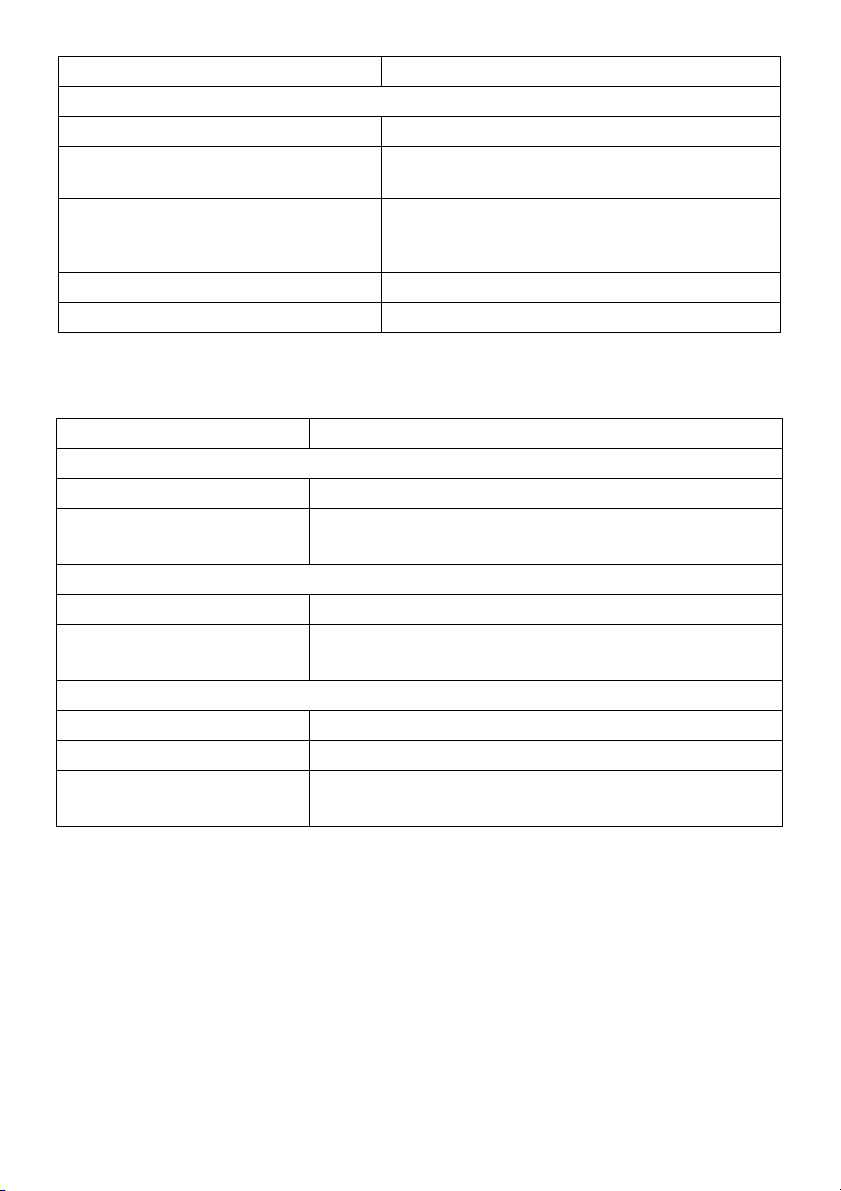
Depth 200.3 mm (7.89 inches)
Weight
Weight with packaging 10.10 kg (22.27 lb)
Weight with stand assembly and
les
cab
Weight without stand assembly (For
mount or VESA mount
wall
considerations - no cables)
Weight of stand assembly 2.48 kg (5.47 lb)
Front frame gloss 25+/-5
7.20 kg (15.87 lb)
4.40 kg (9.70 lb)
Environmental Characteristics
Model S2716DG
mpe ra ture
Te
Operating 0 °C to 40 °C (32 °F to 104 °F)
Non-operating • Storage: -20 °C
• Shipping: -20 °C to 60 °C (-4 °F to 140 °F)
Humidity
Operating 10% to 80% (non-condensing)
Non-operating • Storage: 5% to 90% (non-condensing)
ipping: 5% to 90% (non-condensing)
• Sh
Altitude
Operating 5,000 m (16,404 ft) (maximum)
Non-operating 12,192 m (40,000 ft) (maximum)
.09 BTU/hour (maximum)
Thermal dissipation
• 307
.37 BTU/hour (typical)
• 160
to 60 °C (-4 °F to 140 °F)
14 | About Your Monitor
Page 15
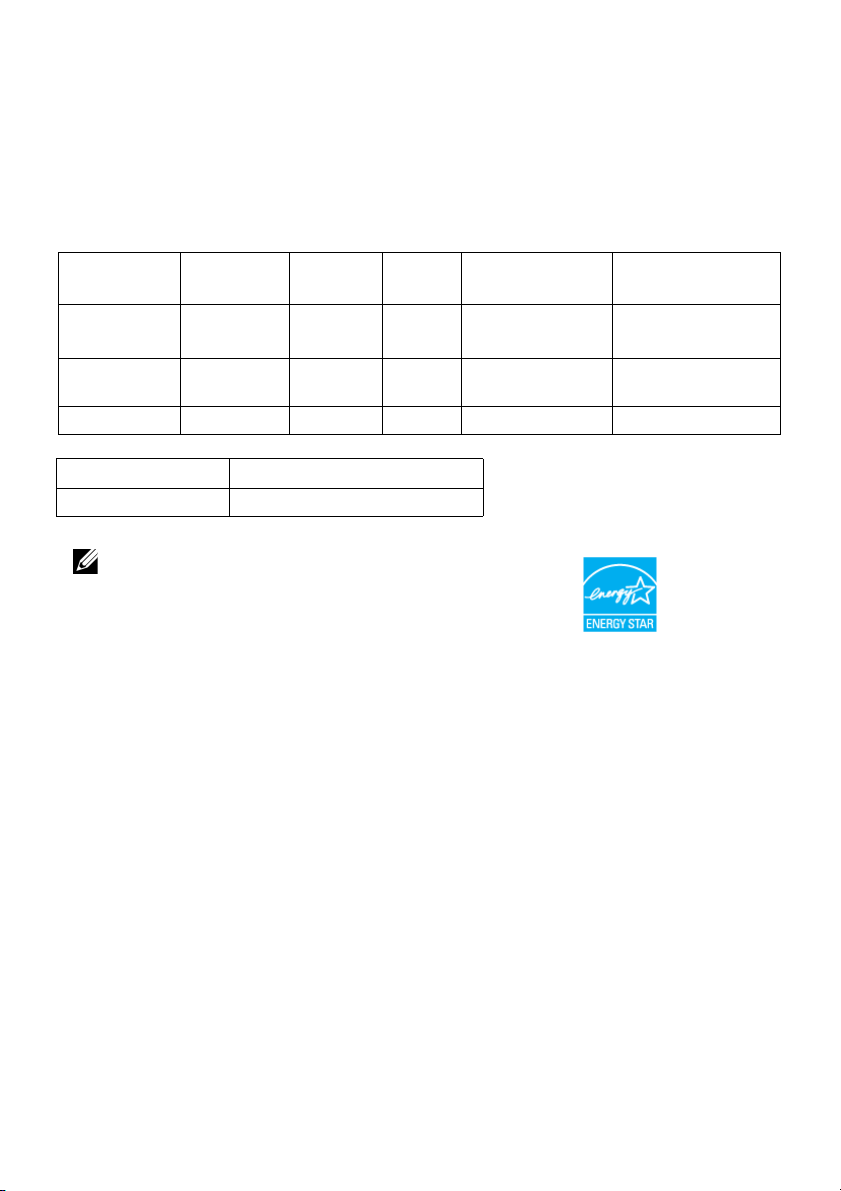
Power Management Modes
If you have VESA's DPM™ compliance display card or software installed in your PC, the
monitor can automatically reduce its power consumption when not in use. This is
referred to as Power Save Mode*. If the computer detects input from the keyboard,
mouse, or other input devices, the monitor automatically resumes functioning. The
following table shows the power consumption and signaling of this automatic power
saving feature.
VESA Modes Horizontal
Sync
Normal
operation
Active-off
mode
Switch off - - - Off Less than 0.3 W
Active Active Active White 90 W (maximum)**
Inactive Inactive Blanked White (blinking) Less than 0.5 W
Vertical
Sync
Video Power
Indicator
Power
Consumption
47 W (typical)
Energy Star Power Consumption
On Mode 32.63 W***
NOTE: This monitor is ENERGY STAR®-compliant.
* Zero power consumption in OFF mode can only be achieved by disconnecting the
main cable from the monitor.
** Maximum power consumption with max luminance, and USB active.
The OSD functions only in the normal operati
on mode. When any button is pressed in
the Active-off mode, the following message will be displayed:
*** Energy consumption (On Mode) is tested at 230 Volts / 50 Hz.
This document is informational only and reflects laboratory performance. Your product
may perform differently, depending on the software, components and peripherals you
ordered and shall have no obligation to update such information. Accordingly, the
customer should not rely upon this information in making decisions about electrical
tolerances or otherwise. No warranty as to accuracy or completeness is expressed or
implied.
About Your Monitor | 15
Page 16

Pin Assignments
DisplayPort Connector
Pin
Number
1
2
3
4
5
6
7
8
9
10
11
12
13
14
15
16
17
18
19
20
20-pin Side of the
Connected Signal Cable
ML0(p)
GND
ML0(n)
ML1(p)
GND
ML1(n)
ML2(p)
GND
ML2(n)
ML3(p)
GND
ML3(n)
GND
GND
AUX(p)
GND
AUX(n)
GND
Re-PWR
+3.3 V DP_PWR
16 | About Your Monitor
Page 17

HDMI Connector
Pin
Number
1
2
3
4
5
6
7
8
9
10
11
12
13
14
15
16
17
18
19
19-pin Side of the
Connected Signal Cable
TMDS DATA 2+
TMDS DATA 2 SHIELD
TMDS DATA 2-
TMDS DATA 1+
TMDS DATA 1 SHIELD
TMDS DATA 1-
TMDS DATA 0+
TMDS DATA 0 SHIELD
TMDS DATA 0-
TMDS CLOCK+
TMDS CLOCK SHIELD
TMDS CLOCK-
CEC
Reserved (N.C. on device)
DDC CLOCK (SCL)
DDC DATA (SDA)
DDC/CEC Ground
+5V POWER
HOT PLUG DETECT
Plug and Play Capability
You can install the monitor in any Plug and Play-compatible system. The monitor
automatically provides the computer system with its Extended Display Identification Data
(EDID) using Display Data Channel (DDC) protocols so that the system can configure
itself and optimize the monitor settings. Most monitor installations are automatic; you
can select different settings if desired. For more information about changing the monitor
settings, see
Operating the Monitor
.
About Your Monitor | 17
Page 18

Universal Serial Bus (USB) Interface
This section gives you information about the USB ports that are available on the monitor.
NOTE: This monitor is Super-Speed USB 3.0 compatible.
Transfer Speed Data Rate Power Consumption*
Super-speed 5 Gbps 4.5 W (Max, each port)
High speed 480 Mbps 4.5 W (Max, each port)
Full speed 12 Mbps 4.5 W (Max, each port)
* Up to 2 A on USB downstream port (port with
compliant devices or normal USB devices.
USB Upstream Connector
Pin Number 9-pin Side of the Connector
1
2
3
4
5
6
7
8
9
VCC
D-
D+
GND
SSTX-
SSTX+
GND
SSRX-
SSRX+
lightning icon) with BC1.2-
18 | About Your Monitor
Page 19

USB Downstream Connector
Pin Number 9-pin Side of the Connector
1
2 D-
3 D+
4 GND
5 SSTX-
6 SSTX+
7 GND
8 SSRX-
9 SSRX+
VCC
USB Ports
• 1 upstream - bottom
• 2
downstream - bottom
• 2 downstream - side
• Power Charging Port
charging capability if the device is BC1.2 compatible.
- the port with lightning icon; supports fast current
NO
TE: USB 3.0 functionality requires a USB 3.0-capable computer.
NOTE: The monitor's USB interface works only when the monitor is On or in the
power save mode. If you turn Off the monitor and then turn it On, the attached
peripherals may take a few seconds to resume normal functionality.
About Your Monitor | 19
Page 20

LCD Monitor Quality and Pixel Policy
During the LCD Monitor manufacturing process, it is not uncommon for one or more
pixels to become fixed in an unchanging state which are hard to see and do not affect
the display quality or usability. For more information on Dell Monitor Quality and Pixel
Policy, see Dell Support site at: http://www.dell.com/support/monitors.
Maintenance Guidelines
Cleaning Your Monitor
CAUTION: Read and follow the
WARNING: Before cleaning the monitor, unplug the monitor power cable from
the electrical outlet.
For best practices, follow the instructions in the list below while unpacking, cleaning, or
handling your monitor:
• To clean your anti-static screen, lightly dampen a soft, clean cloth with water. If
possible, use a special screen-cleaning tissue or solution suitable for the antistatic coating. Do not use benzene, thinner, ammonia, abrasive cleaners, or
compressed air.
• Use a lightly-dampened, warm cloth to clean the monitor. Avoid using
detergent of any kind as some detergents leave a milky film on the monitor.
• If you notice white powder when you unpack your monitor, wipe it off with a
cloth.
• Handle your monitor with care as a darker-colored monitor may get scratched
and show white scuff marks more than a lighter-colored monitor.
• To help maintain the best image quality on your monitor, use a dynamically
changing screen saver and turn Off your monitor when not in use.
Safety Instructions
before cleaning the monitor.
20 | About Your Monitor
Page 21

Setting Up the Monitor
Attaching the Stand
NOTE: The stand is detached when the monitor is shipped from the factory.
NOTE: This is applicable for a monitor with a stand. When any other stand is
bought, please refer to the respective stand setup guide for the set up instructions.
To attach the monitor stand:
1 Remove the cov
2 Insert the two
monitor.
3 Press the stand till it snaps into place.
er and place the monitor on it.
tabs on the upper part of the stand to the groove on the back of the
4 Hold the stand base with the triangle mark, , facing upward. Then, align the
stand base protruded blocks to the matching slot on the stand.
Setting Up the Monitor | 21
Page 22

5 Insert the sta
6 Lift the screw handle and turn the screw clockwise.
7 After fully tightening the screw, fold the screw handle flat within the recess.
nd base blocks fully into the stand slot.
22 | Setting Up the Monitor
Page 23

Connecting Your Monitor
WARNING: Before you begin any of the procedures in this section, follow the
Safety Instructions
NOTE: Route the cables through the cable-management slot before connecting
them.
NOTE: Do not connect all cables to the computer at the same time.
To connect your monitor to the computer:
urn Off your computer and disconnect the power cable.
1 T
2 Connect the
Connecting the DisplayPort (DP to DP) cable
.
DP or HDMI cable from your monitor to the computer.
Connecting the HDMI cable (optional)
NOTE: The graphics are used for the purpose of illustration only. Appearance of the
computer may vary.
Setting Up the Monitor | 23
Page 24

Connecting the USB 3.0 cable
After you have completed connecting the DP/HDMI cable, follow the procedures below
to connect the USB 3.0 cable to the computer and complete your monitor setup:
1 Connect the upstream USB 3.0 port (cable supplied) to an appropriate USB 3.0 port
on your computer. (See
2 Connect
3 Plu
4 Turn On the monitor and the computer.
If your monitor displays an image, installation is complete. If it does not display an
image, see
5 Use the cable slot on the monitor stand to organize the cables.
the USB 3.0 peripherals to the downstream USB 3.0 ports on the monitor.
g the power cables for your computer and monitor into a nearby outlet.
Universal Serial Bus (USB) Specific Problems
Bottom View
for details.)
.
Organizing Your Cables
After attaching all necessary cables to your monitor and computer, (See
Monitor
24 | Setting Up the Monitor
for cable attachment,) organize all cables as shown above.
Connecting Your
Page 25

Removing the Monitor Stand
NOTE: To prevent scratches on the LCD screen while removing the stand, ensure
that the monitor is placed on a soft, clean surface.
NOTE: This is applicable for a monitor with a stand. When any other stand is
bought, please refer to the respective stand setup guide for the set-up instructions.
.To remove the stand:
1 Place the mon
2 Press and hold the stand release button.
3 Lif
t the stand up and away from the monitor.
itor on a soft cloth or cushion.
Setting Up the Monitor | 25
Page 26

Wall Mounting (Optional)
(Screw dimension: M4 x 10 mm).
Refer to the instructions that come with the VESA-compatible wall mounting kit.
1 Place the mon
2 Remove the stand.
3 Use a
4 Attach the mounting bracket from the wall mounting kit to the monitor.
5 Mount
NO
Phillips crosshead screwdriver to remove the four screws securing the plastic
cover.
wall mounting kit.
TE: For use only with UL-listed wall mount bracket with minimum weight/load
bearing capacity of 4.40 kg.
itor panel on a soft cloth or cushion on a stable, flat table.
the monitor on the wall by following the instructions that comes with the
26 | Setting Up the Monitor
Page 27

Operating the Monitor
Power On the Monitor
Press the button to turn On the monitor.
Using the Front-Panel Controls
Use the control buttons on the front of the monitor to adjust the characteristics of the
image being displayed. As you use these buttons to adjust the controls, an OSD shows
the numeric values of the characteristics as they change.
The following table describes the front-panel buttons:
Front-Panel Button Description
1
Shortcut key/
Preset Modes
2
Shortcut key/
Brightness/Contrast
Use this button to choose from a list of preset color modes.
Use this button to directly access the Brightness/Contrast
menu.
Operating the Monitor | 27
Page 28

3
Menu
4
Use the MENU button to launch the On-Screen Display
(OSD) and select the OSD Menu. See Accessing the Menu
System.
Use this button to go back to the main menu or exit the OSD
main menu.
Exit
5
Power
(with power light
Use the Power button to turn the monitor On and Off.
The white light indicates the monitor is On and
functional. A blinking white light indicates the power save
mode.
indicator)
Front-Panel Button
Use the buttons on the front of the monitor to adjust the image settings.
Front-Panel Button Description
1
Use the Up button to adjust (increase ranges) items in the OSD menu.
fully
Up
2
Use the Down button to adjust (decrease ranges) items in the OSD
menu.
Down
3
Use the Select button to confirm your selection.
Select
4
Use the Back button to go back to the previous menu.
Back
28 | Operating the Monitor
Page 29

Using the On-Screen Display (OSD) Menu
Accessing the Menu System
NOTE: If you change the settings and then either proceed to another menu or exit
the OSD menu, the monitor automatically saves those changes. The changes are
also saved if you change the settings and then wait for the OSD menu to disappear.
1 Press the button to launch the OSD menu and display the main menu.
Main Menu for digital (DP) input
2 Pr
ess the and buttons to move between the setting options. As you move
from one icon to another, the option name is highlighted. See the following table
for a complete list of all the options available for the monitor.
3 Press the button once to activate the highlighted option.
4 Pr
ess the and buttons to select the desired parameter.
5 Pr
ess to enter the slide bar and then use the and buttons, according to
the indicators on the menu, to make your changes.
6 Select the button to return to the main menu.
Operating the Monitor | 29
Page 30

Icon Menu and
Subm
enus
Brightness/
Contrast
Description
Use this menu to activate Brightness/Contrast adjustment.
Brightness
Contrast
Input Source
HDMI
DP
Brightness adjusts the luminance of the backlight.
Press the
button to decrease the brightness (min. 0 / max. 100).
Adjust the Brightness first, and then adjust the Contrast only if further
adjustment is necessary.
Press the
button to decrease the contrast (min. 0 / max. 100).
The Co
darkness and lightness on the monitor screen.
Use the Input Source menu to select between the different video
signals that may be connected to your monitor.
Select the HDMI input when you are using the HDMI connector. Press
to select the HDMI input source.
Select the DP input when you are using the DisplayPort (DP)
connector. Press
button to increase the brightness and press the
button to increase the contrast and press the
ntrast function adjusts the degree of difference between
to select the DisplayPort input source.
30 | Operating the Monitor
Page 31

Color
Use Color to adjust the color setting mode.
Preset Modes
Reset Color
When you select Preset Modes, you can choose Standard, Warm,
Cool, or Custom Color from the list.
•Standard: Load
default preset mode.
•Warm:
warmer with a red/yellow tint.
• Cool: De
with a blue tint.
• Custom Color: Allows
Press the
values and create your own preset color mode.
Reset your monitor color settings to the factory settings.
s the monitor's default color settings. This is the
Increases the color temperature. The screen appears
creases the color temperature. The screen appears cooler
you to manually adjust the color settings.
and buttons to adjust the three colors (R, G, B)
Operating the Monitor | 31
Page 32

Display
Use Display to adjust image.
Response
Time
ULMB
ULMB Pulse
Width
Reset Display
Allows you to set the Response Time to Normal or Fast.
ULMB (Ultra Low Motion Blur) helps have less of a motion blur effect
while you are watching fast-moving images. When the graphics card
supports G-SYNC, make sure that the Enable G-SYNC function is not
selected in the NVIDIA Control Panel, ULMB will be automatically
enabled.
NOTE: This function is available when the refresh rate is 85 Hz, 100 Hz
or 120 Hz.
NOTE: When ULMB is enabled, the message of ULMB Mode is
displayed on the lower-left corner of the OSD. When G-SYNC is
enabled in the NVIDIA Control Panel, the message of G-SYNC Mode is
displayed instead. If your system doesn’t support G-SYNC, then the
message of Normal Mode is displayed.
Allows you to adjust the panel's backlight a bit, so as to reduce motion
blur. Use
decrease motion blur and brightness.
Select this option to restore default display settings.
or to adjust the level from 10 to 100. Smaller values
32 | Operating the Monitor
Page 33

Audio
Volume
Reset Audio
Menu
Language
Transparency
Time r
Reset Menu
Allows you to set the volume level of headphone output.
Use
Select this option to restore default audio settings.
Select this option to adjust the settings of the OSD, such as, the
languages of the OSD, the amount of time the menu remains on
screen, and so on.
Language options set the OSD display to one of the eight languages
(English, Spanish, French, German, Brazilian Portuguese, Russian,
Simplified Chinese, or Japanese).
Select this option to change the menu transparency by pressing the
Sets the length of time the OSD will remain active after the last time
you pressed a button.
Use
60 seconds.
Reset all OSD settings to the factory preset values.
or to adjust the volume level from 0 to 100.
and buttons (min. 0 / max. 100).
or to adjust the slider in 1 second increments, from 5 to
Operating the Monitor | 33
Page 34

Personalize
Others
Users can choose a feature from Brightness/Contrast, Input Source,
or Volume and set it as a shortcut key.
Monitor Deep
Sleep
The default setting is Enable, letting the monitor go to sleep as the
system sleeps. Selecting Disable may prevent the monitor from going
into deep sleep and being unable to wake up.
NOTE: Pressing any button (except the button) on the front panel
of the monitor may also wake up the monitor after it goes into deep
eep.
sl
Factory Reset
Reset all settings to the factory preset values.
OSD Warning Message
When the monitor enters the Power Save mode, the following message appears:
See
Troubleshooting
34 | Operating the Monitor
for more information.
Page 35

Setting the Maximum Resolution
To set the maximum resolution for the monitor:
In Windows® 7, Windows® 8, and Windows® 8.1:
1 For Windows® 8 and Windows® 8.1 only, select the Desktop tile to switch to classic
desktop.
2 Right-click on the desktop and click Screen Resolution.
3 Click the Dropdown list of the Screen Resolution and select 2560 x 1440.
4 Click OK.
In Windows® 10:
1 Right-click on the desktop and click Display settings.
2 Click Advanced display settings.
3 Click the dropdown list of Resolution and select 2560 x 1440.
4 Click Apply.
If you do not see 2560 x 1440 as an option, you may need to update your graphics driver.
Depending on your computer, complete one of the following procedures:
If you have a Dell desktop or portable computer:
• Go to http://www.dell.com/support, enter your service tag, and download the
latest driver for your graphics card.
If you are using a non-Dell computer (portable or desktop):
• Go to the support site for your computer and download the latest graphic drivers.
• Go to your graphics card website and download the latest graphic drivers.
Operating the Monitor | 35
Page 36

Using the Tilt, Swivel, and Vertical Extension
NOTE: This is applicable for a monitor with a stand. When any other stand is
bought, please refer to the respective stand setup guide for set up instructions.
Tilt, Swivel
With the stand attached to the monitor, you can tilt and swivel the monitor for the most
comfortable viewing angle.
NOTE: The stand is detached when the monitor is shipped from the factory.
Vertical Extension
NOTE: The stand extends vertically up to 130 mm. The figure below illustrates how
to extend the stand vertically.
36 | Operating the Monitor
Page 37

Rotating the Monitor
Before you rotate the monitor, your monitor should be fully vertically extended (
Extension
Rotate clockwise
) and fully tilted up to avoid hitting the bottom edge of the monitor.
Vertical
Operating the Monitor | 37
Page 38

Rotate counterclockwise
NO
TE: To use the Display Rotation function (Landscape versus Portrait view) with
your Dell computer, you require an updated graphics driver that is not included
with this monitor. To download the graphics driver, go to www.dell.com/support
and see the Download section for Video Drivers for latest driver updates.
NOTE: When in the Portrait View Mode, you may experience performance
degradation in graphic-intensive applications (3D Gaming and etc.).
Adjusting the Rotation Display Settings of Your System
After you have rotated your monitor, you need to complete the procedure below to
adjust the Rotation Display Settings of your system.
TE: If you are using the monitor with a non-Dell computer, you need to go the
NO
graphics driver website or your computer manufacturer website for information on
rotating the 'contents' on your display.
To adjust the Rotation Display Settings:
1 Right-click on the desktop and click Properties.
2 Sele
3 If
4 If you have an nVidia graphics card, click the nVidia tab, in the left-hand column
5 If you have an Intel® graphics card, select the Intel graphics tab, click Graphic
38 | Operating the Monitor
ct the Settings tab and click Advanced.
you have an ATI graphics card, select the Rotation tab and set the preferred
rotation.
select NVRotate, and then select the preferred rotation.
Properties, select the Rotation tab, and then set the preferred rotation.
TE: If you do not see the rotation option or it is not working correctly, go to
NO
www.dell.com/support and download the latest driver for your graphics card.
Page 39

Troubl es hooting
WARNING: Before you begin any of the procedures in this section, follow the
Safety Instructions
Self-Test
Your monitor provides a self-test feature that allows you to check whether your monitor
is functioning properly. If your monitor and computer are properly connected but the
monitor screen remains dark, run the monitor self-test by performing the following
steps:
urn off both your computer and the monitor.
1 T
2 Unp
3 Turn on the monitor.
lug the video cable from the back of the computer. To ensure proper Self-Test
operation, remove all digital cables from the back of computer.
NOTE: A dialog box should appear on-screen (against a black background), if the
monitor cannot sense a video signal and is working correctly. While in self-test
mode, the power LED blinks white.
.
TE: This box also appears during normal system operation, if the video cable
NO
becomes disconnected or damaged.
4 Turn Off your monitor and reconnect the video cable; then turn On both your
computer and the monitor.
If your monitor screen remains blank after you use the previous procedure, check your
video controller and computer, because your monitor is functioning properly.
Troubleshooting | 39
Page 40

Built-in Diagnostics
Your monitor has a built-in diagnostic tool that helps you determine if the screen
abnormality you are experiencing is an inherent problem with your monitor, or with your
computer and video card.
NOTE: You can run the built-in diagnostics only when the video cable is unplugged
and the monitor is in self-test mode.
To run the built-in diagnostics:
1 Ensur
2 Unp
3 Press and hold Button 1 and Button 4 on the front panel simultaneously for 2
4 Care
5 Press Button 4 on the front panel again. The color of the screen changes to red.
6 Inspect the display
7 Repeat ste
The test is complete when the white screen appears. To exit, press Button 4 again.
If you do not detect any screen abnormalities upon us
monitor is functioning properly. Check the video card and computer.
e that the screen is clean (no dust particles on the surface of the screen).
lug the video cable(s) from the back of the computer or monitor. The monitor
then goes into the self-test mode.
seconds. A gray screen appears.
fully inspect the screen for abnormalities.
for any abnormalities.
ps 5 and 6 to inspect the display in green, blue, black, and white screens.
ing the built-in diagnostic tool, the
40 | Troubleshooting
Page 41

Common Problems
The following table contains general information about common monitor problems you
might encounter and the possible solutions:
Common
Symptoms
No Video/Power
LED off
No Video/Power
LED on
Poor Focus Picture is fuzzy,
Shaky/Jittery
Video
Missing Pixels LCD screen has
Stuck-on Pixels LCD screen has
Brightness
Problems
Geometric
Distortion
What You
Experience
No picture • Ensure that the video cable connecting the monitor and the
No picture or no
brightness
blurry, or
ghosting
Wavy picture or
fine movement
spots
bright spots
Picture too dim
or too bright
Screen not
centered
correctly
Possible Solutions
computer is properly connected and secure.
• Verify that the power outlet is functioning properly using
any other electrical equipment.
• Ensure that the power button is depressed fully.
• Ensure that the correct input source is selected in the
Source
menu.
• Increase brightness & contrast controls via OSD.
• Perform monitor self-test feature check.
• Check for bent or broken pins in the video cable connector.
• Run the built-in diagnostics.
• Ensure that the correct input source is selected in the
Source
menu.
• Eliminate video extension cables.
• Reset the monitor to factory settings.
• Change the video resolution to the correct aspect ratio.
• Reset the monitor to factory settings.
• Check environmental factors.
• Relocate the monitor and test in another room.
• Cycle power On-Off.
• Pixel that is permanently Off is a natural defect that can
occur in LCD technology.
• For more information on Dell Monitor Quality and Pixel
Policy, see Dell Support site at: http://www.dell.com/
support/monitors.
• Cycle power On-Off.
• Pixel that is permanently off is a natural defect that can
occur in LCD technology.
• For more information on Dell Monitor Quality and Pixel
Policy, see Dell Support site at: http://www.dell.com/
support/monitors.
• Reset the monitor to factory settings.
• Adjust brightness & contrast controls via OSD.
• Reset the monitor to factory settings.
Input
Input
Troubleshooting | 41
Page 42

Horizontal/
Vertical Lines
Synchronization
Problems
Safety Related
Issues
Intermittent
Problems
Missing Color Picture missing
Wrong Color Picture color not
Image retention
from a static
image left on
the monitor for
a long period of
time
Screen has one
or more lines
Screen is
scrambled or
appears torn
Visible signs of
smoke or sparks
Monitor
malfunctions on
& off
color
good
Faint shadow
from the static
image displayed
appears on the
screen
• Reset the monitor to factory settings.
• Perform monitor self-test feature check and determine if
these lines are also in self-test mode.
• Check for bent or broken pins in the video cable connector.
• Run the built-in diagnostics.
• Reset the monitor to factory settings.
• Perform monitor self-test feature check to determine if the
scrambled screen appears in self-test mode.
• Check for bent or broken pins in the video cable connector.
• Restart the computer in the safe mode.
• Do not perform any troubleshooting steps.
• Contact Dell immediately.
• Ensure that the video cable connecting the monitor to the
computer is connected properly and is secure.
• Reset the monitor to factory settings.
• Perform monitor self-test feature check to determine if the
intermittent problem occurs in self-test mode.
• Perform monitor self-test feature check.
• Ensure that the video cable connecting the monitor to the
computer is connected properly and is secure.
• Check for bent or broken pins in the video cable connector.
• Change the settings of the Preset Modes in the Color menu
OSD depending on the application.
• Adjust R/G/B value under Custom Color in Color menu
OSD.
• Run the built-in diagnostics.
• Use the Power Management feature to turn off the monitor
at all times when not in use (for more information, see
Power Management Modes
• Alternatively, use a dynamically changing screensaver.
).
42 | Troubleshooting
Page 43

Product Specific Problems
Specific
Symptoms
Screen image is
too small
Cannot adjust
e monitor
th
with the
buttons on the
front panel
No Input Signal
hen user
w
controls are
pressed
The picture
does not
entire screen
fill the
What You
Experience
Image is
centered on
en, but does
scre
not fill entire
viewing area
OSD does not
pear on the
ap
screen
No picture, the
ght is white
LED li
The picture
cannot fill the
height or width
of the screen
Possible Solutions
• Reset the monitor to factory settings.
urn Off the monitor, unplug the power cord, plug it back,
• T
and then turn On the monitor.
• Check the signal source. Ensure the computer is not in the
power saving mode by moving the mouse or pressing any
key on the keyboard.
• Check
• R
• D
• Run t
whether the signal cable is plugged in properly. Re-
plug the signal cable if necessary.
eset the computer or video player.
ue to different video formats (aspect ratio) of DVDs, the
monitor may display in full screen.
he built-in diagnostics.
Troubleshooting | 43
Page 44

Universal Serial Bus (USB) Specific Problems
Specific
Symptoms
USB interface is
not working
High Speed
US
B 3.0
interface is
slow
Wireless USB
pe
ripherals
stop working
when a USB 3.0
device is
plugged in
What You
Experience
USB peripherals
are not working
High Speed USB
0 peripherals
3.
working slowly or
not working at all
Wireless USB
ripherals
pe
responding
slowly or only
working as the
distance between
itself and its
receiver
decreases
Possible Solutions
• Check that your monitor is turned On.
• Reconnect the up
• Reconnect the USB p
witch Off and then turn On the monitor again.
• S
• Re
boot the computer.
ome USB devices like external portable HDD require higher
• S
electric current; connect the device directly to the
computer system.
• Check
• S
• Ensure
• Reconnect the up
• Reconnect the USB p
• Re
• I
• Position your wireless USB r
• U
that your computer is USB 3.0-capable.
ome computers have USB 3.0, USB 2.0, and USB 1.1 ports.
Ensure that the correct USB port is used.
that the correct USB port is used.
boot the computer.
ncrease the distance between the USB 3.0 peripherals and
the wireless USB receiver.
the wireless USB peripherals.
se a USB-extender cable to position the wireless USB
receiver as far away as possible from the USB 3.0 port.
stream cable to your computer.
eripherals (downstream connector).
stream cable to your computer.
eripherals (downstream connector).
eceiver as close as possible to
44 | Troubleshooting
Page 45

Appendix
WARNING: Safety Instructions
WARNING: Use of controls, adjustments, or procedures other than those
specified in this documentation may result in exposure to shock, electrical
hazards, and/or mechanical hazards.
For information on safety instructions, see the Product Information Guide.
FCC Notices (U.S. Only) and Other Regulatory Information
For FCC notices and other regulatory information, see the regulatory compliance
website located at www.dell.com/regulatory_compliance.
Contact Dell
For customers in the United States, call 800-WWW-DELL (800-999-3355).
NOTE: If you do not have an active Internet connection, you can find contact
information on your purchase invoice, packing slip, bill, or Dell product catalog.
Dell provides several online and telephone-based support and service options.
Availability varies by country and product, and some services may not be available in
your area.
• Online technical assistance — www.dell.com/support/monitors
• Contacting Dell — www.dell.com/contactdell
Appendix | 45
Page 46

Setting Up Your Monitor
Setting the display resolution
For maximum display performance with Microsoft® Windows® operating systems, set
the display resolution to 2560 x 1440 pixels by performing the following steps:
In Windows® 7, Windows® 8, and Windows® 8.1:
1 For Windows® 8 and Windows® 8.1 only, select the Desktop tile to switch to classic
desktop.
2 Right-click on the desktop and click Screen Resolution.
3 Click the Dropdown list of the Screen Resolution and select 2560 x 1440.
4 Click OK.
In Windows® 10:
1 Right-click on the desktop and click Display settings.
2 Click Advanced display settings.
3 Click the dropdown list of Resolution and select 2560 x 1440.
4 Click Apply.
If you do not see the recommended resolution as an option, you may need to update
your graphics driver. Please choose the scenario below that best describes the computer
system you are using, and follow the given steps.
If you have a Dell™ desktop or a Dell™ portable computer with
internet access
1 Go to www.dell.com/support, enter your service tag, and download the latest
driver for your graphics card.
2 After installing the drivers for your graphics adapter, attempt to set the resolution to
2560 x 1440 again.
NOTE: If you are unable to set the resolution to 2560 x 1440, please contact Dell™
to inquire about a graphics adapter that supports these resolutions.
If you have a non Dell™ desktop, portable computer, or graphics
card
In Windows® 7, Windows® 8, and Windows® 8.1:
1 For Windows® 8 and Windows® 8.1 only, select the Desktop tile to switch to classic
desktop.
2 Right-click on the desktop and click Personalization.
3 Click Change Display Settings.
4 Click Advanced Settings.
5 Identify your graphics controller supplier from the description at the top of the
window (e.g. NVIDIA, ATI, Intel etc.).
46 | Appendix
Page 47

6 Refer to the graphic card provider website for updated driver (for example,
http://www.ATI.com OR http://www.NVIDIA.com).
7 After installing the drivers for your graphics adapter, attempt to set the resolution to
2560 x 1440 again.
In Windows® 10:
1 Right-click on the desktop and click Display settings.
2 Click Advanced display settings.
3 Click the dropdown list of Resolution and select 2560 x 1440.
4 Identify your graphics controller supplier from the description at the top of the
window (e.g. NVIDIA, ATI, Intel etc.).
5 Refer to the graphic card provider website for updated driver (for example,
http://www.ATI.com OR http://www.NVIDIA.com).
6 After installing the drivers for your graphics adapter, attempt to set the resolution to
2560 x 1440 again.
NOTE: If you are unable to set the recommended resolution, please contact the
manufacturer of your computer or consider purchasing a graphics adapter that will
support the video resolution.
Appendix | 47
