Page 1
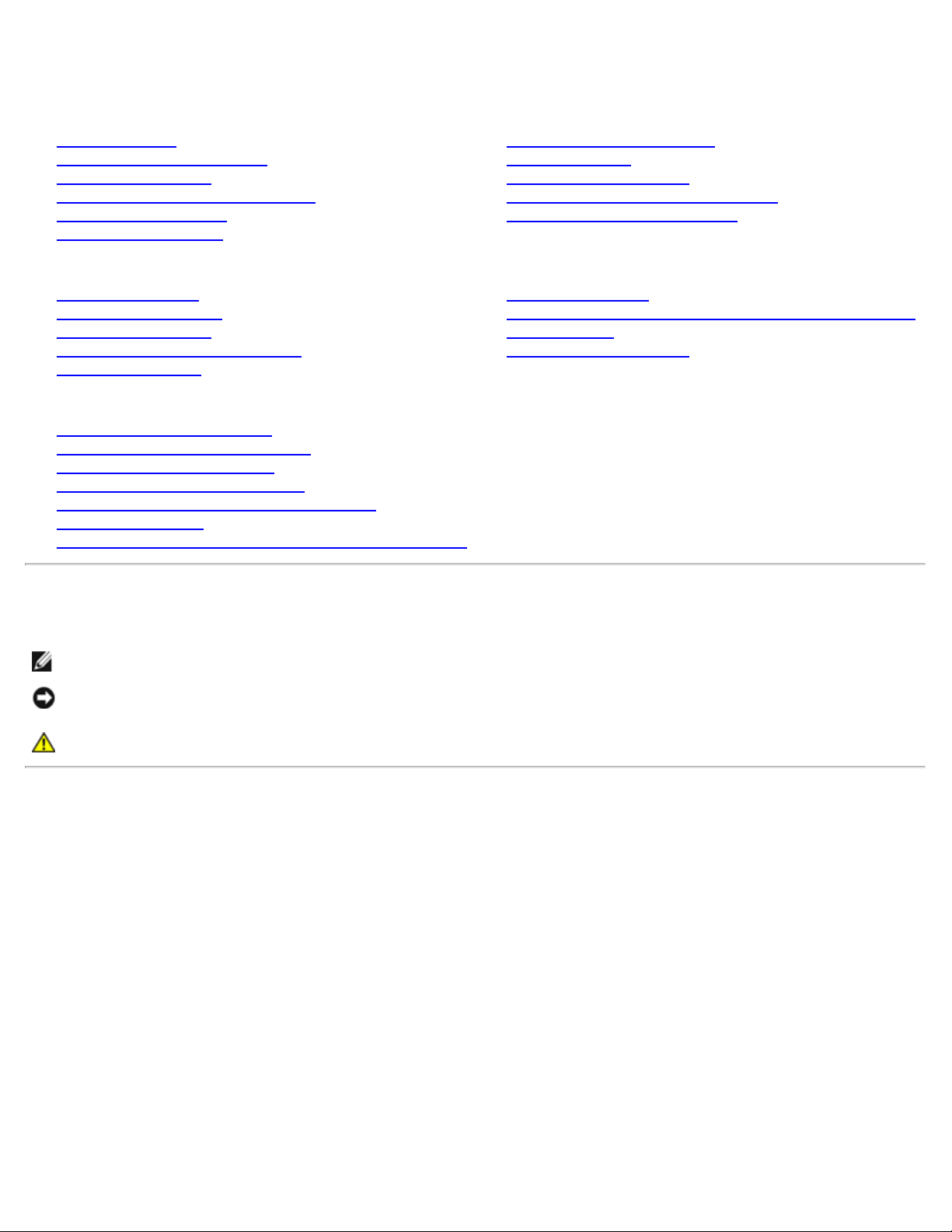
Dell 1908WFP Flat Panel Monitor User's Guide
Dell™ 1908WFP Flat Panel Monitor User's Guide
About Your Monitor
Product Features
Identifying Parts and Controls
Monitor Specifications
Universal Serial Bus (USB) Interface
Plug and Play Capability
Maintenance Guidelines
Setting Up the Monitor
Attaching the Stand
Connecting the Monitor
Organizing the Cables
Attaching the Soundbar (Optional)
Removing the Stand
Operating the Monitor
Using the Front Panel Controls
Using the On-Screen Display (OSD)
Setting the Optimal Resolution
Using the Dell Soundbar (Optional)
Using the Tilt, Swivel, and Vertical Extension
Rotating the monitor
Adjusting the Rotation Settings of Your Operating System
Solving Problems
Troubleshooting Your Monitor
General Problems
Product Specific Problems
Universal Serial Bus Specific Problems
Dell™ Soundbar Troubleshooting
Appendix
Safety yInstructions
FCC Notice (U.S. Only) and Other Regulatory Information
Contacting Dell
Your Monitor Setup Guide
Notes, Notices, and Cautions
NOTE: A NOTE indicates important information that helps you make better use of your computer.
NOTICE: A NOTICE indicates either potential damage to hardware or loss of data and tells you how to
avoid the problem.
CAUTION: A CAUTION indicates a potential for property damage, personal injury, or death.
Information in this document is subject to change without notice.
© 2007 Dell Inc. All rights reserved.
Reproduction in any manner whatsoever without the written permission of Dell Inc. is strictly forbidden.
Trademarks used in this text: Dell, the DELL logo, Inspiron, Dell Precision , Dimension, OptiPlex, Latitude, PowerEdge, PowerVault, PowerApp, and
Dell OpenManage are trademarks of Dell Inc; Microsoft, Windows, and Windows NT are registered trademarks of Microsoft Corporation; Adobe is a
trademark of Adobe Systems Incorporated, which may be registered in certain jurisdictions. ENERGY STAR is a registered trademark of the U.S.
Environmental Protection Agency. As an ENERGY STAR partner, Dell Inc. has determined that this product meets the ENERGY STAR guidelines for
energy efficiency.
Other trademarks and trade names may be used in this document to refer to either the entities claiming the marks and names or their products.
Dell Inc. disclaims any proprietary interest in trademarks and trade names other than its own.
Model 1908WFP
August 2007 Rev. A00
file:///T|/htdocs/monitors/1908WFP/en/ug/index.htm[10/31/2012 11:32:57 AM]
Page 2
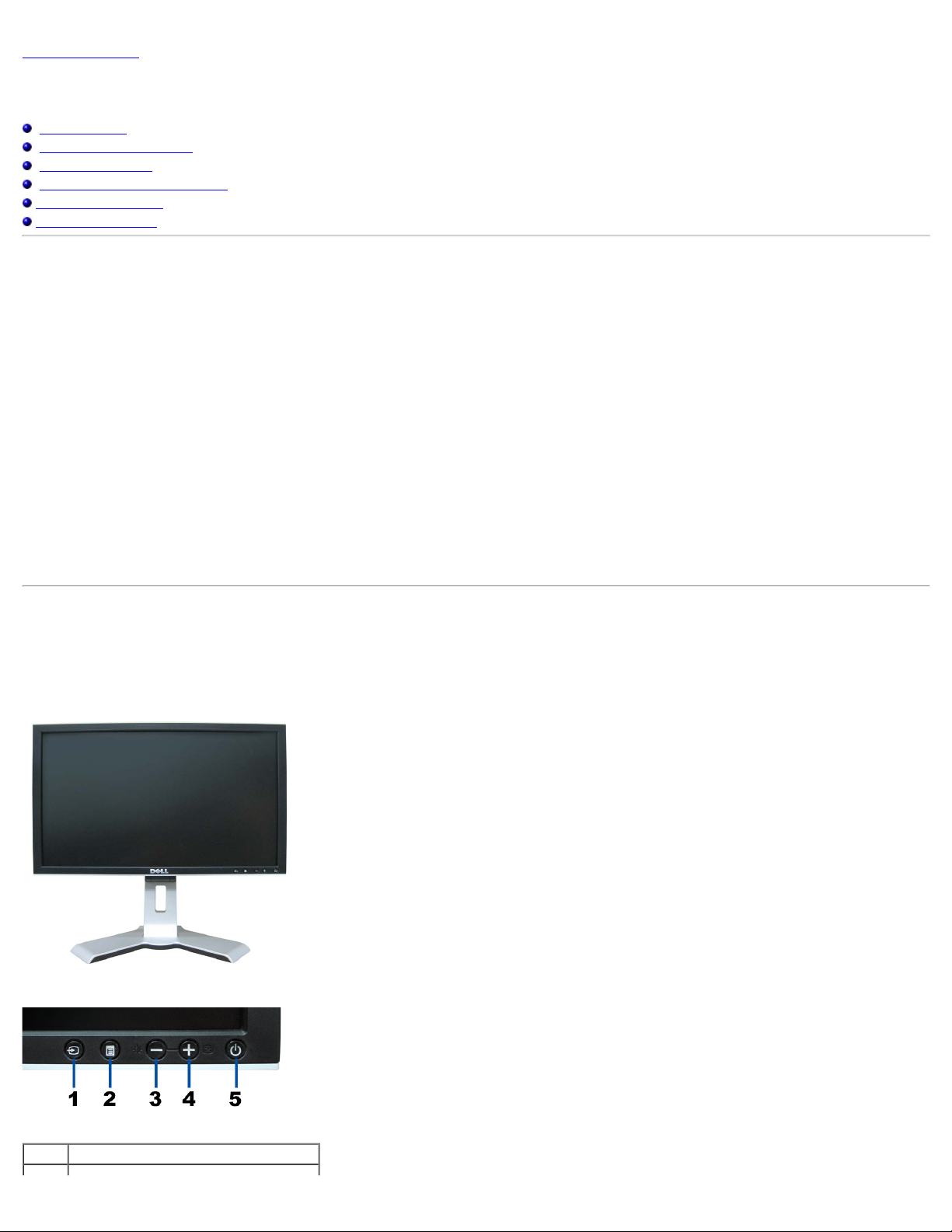
About Your Monitor: Dell 1908WFP For Dell Flat Panel Monitor User'sGuide
Back to Contents Page
About Your Monitor
Dell™ 1908WFP Flat Panel Monitor User's Guide
Product Features
Identifying Parts and Controls
Monitor Specifications
Universal Serial Bus (USB) Interface
Plug and Play Capability
Maintenance Guidelines
Product Features
The 1908WFP flat panel display has an active matrix, thin-film transistor (TFT), liquid crystal display (LCD). The monitor features include:
■ 19-inch wide (482.6 mm) viewable area display.
■ 1440 x 900 resolution, plus full-screen support for lower resolutions.
■ Wide viewing angle to allow viewing from a sitting or standing position, or moving side-to-side.
■ Tilt, swivel, vertical extension and rotate adjustment capabilities.
■ Removable pedestal and VESA 100 mm mounting holes for flexible mounting solutions.
■ Plug and play capability if supported by your system.
■ On-Screen Display (OSD) adjustments for ease of set-up and screen optimization.
■ Software and documentation CD includes an information file (INF), Image color Matching File (ICM), and product documentation.
■ Energy Saver feature for Energy Star compliance.
■ Security lock slot.
■ Asset Control.
Identifying Parts and Features
Front View
Front View
Front panel controls
Label Description
file:///T|/htdocs/monitors/1908WFP/en/ug/about.htm[10/31/2012 11:33:23 AM]
Page 3
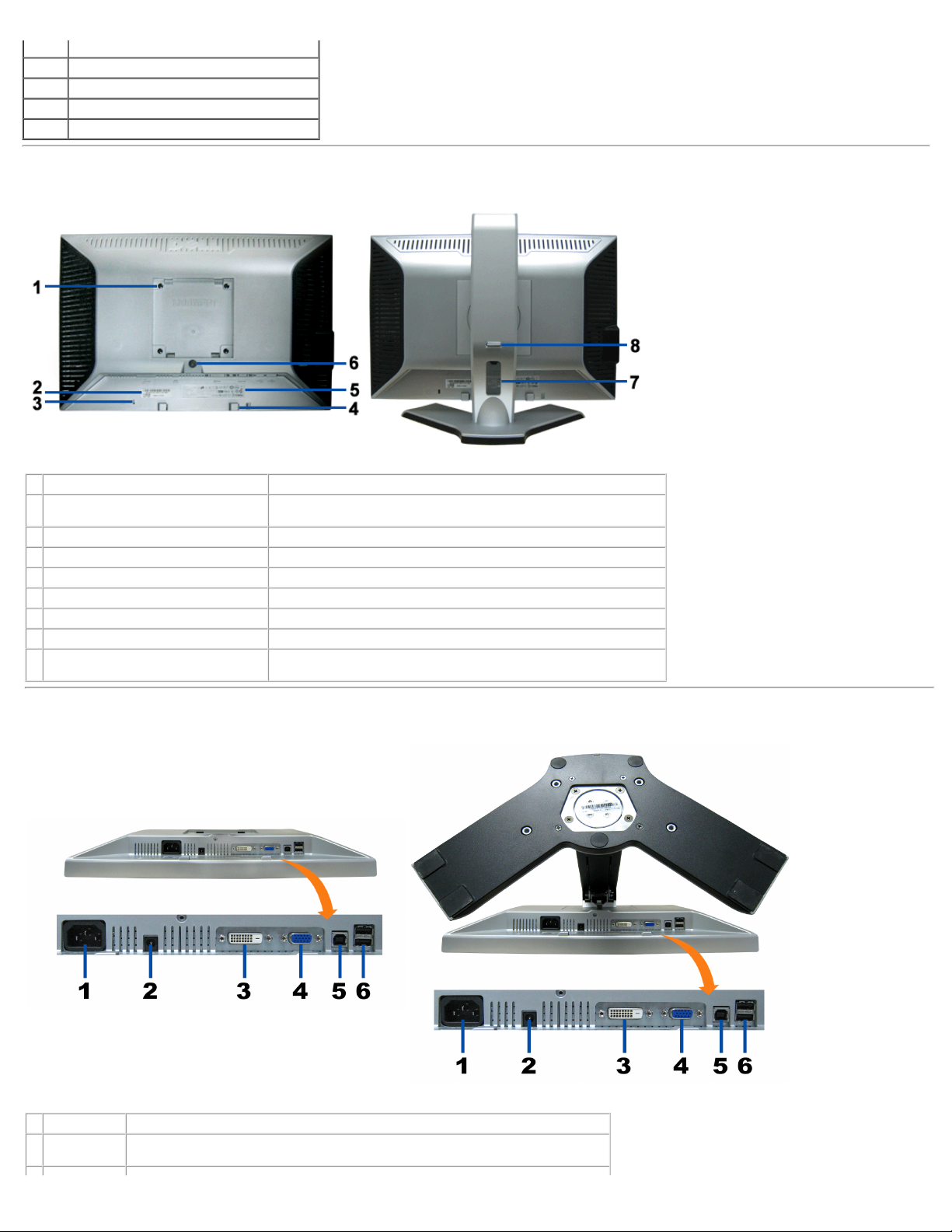
About Your Monitor: Dell 1908WFP For Dell Flat Panel Monitor User'sGuide
1. Input select
2. OSD menu/select button
3. Brightness & Contrast/Down (-) button
4. Auto-adjust/Up (+) button
5. Power button (with power light indicator)
Back View
Back View Back View with monitor stand
Label Description/Use
1 VESA mounting holes (100mm) (Behind
attached base plate)
2 Barcode serial number label Refer to this label if you need to contact Dell for technical support.
3 Security lock slot Use a security lock with the slot to help secure your monitor.
4 Dell Soundbar mounting brackets Attach the optional Dell Soundbar.
5 Regulatory rating label Lists the regulatory approvals.
6 Stand removal button Press to release the stand.
7 Cable holder Helps organize cables by placing them in the holder.
8 Lock down/release button Push the monitor down, press the button to unlock the monitor, and then
Use to mount the monitor.
lift the monitor to the desired height.
Bottom View
Bottom View Bottom View with monitor stand
Label Description
1 Power
connector
file:///T|/htdocs/monitors/1908WFP/en/ug/about.htm[10/31/2012 11:33:23 AM]
Insert the power cable.
Page 4
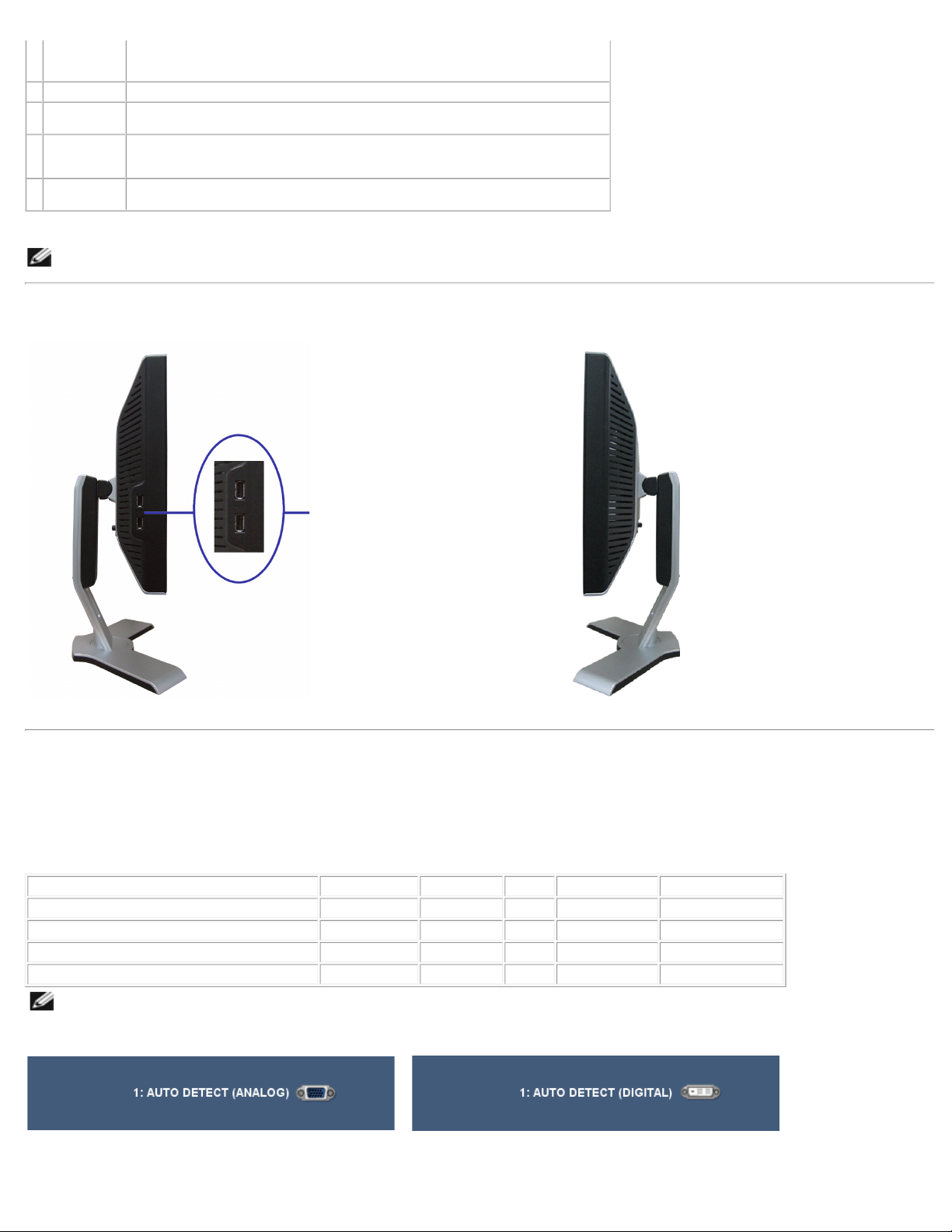
About Your Monitor: Dell 1908WFP For Dell Flat Panel Monitor User'sGuide
2 Dell Soundbar
Connect the power cord for the Soundbar (optional).
power
connector
3 DVI connector Connect your computer DVI cable.
4 VGA
connector
5 USB upstream
connector
6 USB
connector
NOTE: You can use this connector only after you connect the USB cable to the computer and the USB
upstream connector on the monitor.
Connect your computer VGA cable.
Connect the USB cable that came with your monitor to the monitor and the computer.
Once this cable is connected you can use the USB connectors on the side and bottom of the
monitor.
Connect your USB devices.
Side View
USB connectors (downstream)
Left view Right view
Monitor Specifications
Power Management Modes
If you have VESA's DPM™ compliance display card or software installed in your PC, the monitor automatically reduces its power consumption when not in use. This is referred
to as Power Save Mode. The monitor automatically resumes functioning when the system detects input from the keyboard, mouse or other input devices.The following table
shows the power consumption and signaling of this automatic power saving feature:
VESA Modes Horizontal Sync Vertical Sync Video Power Indicator Power Consumption
Normal operation (with Dell Soundbar and USB active) Active Active Active Green 75 W (maximum)
Normal operation Active Active Active Green 32 W (typical)
Active-off mode Inactive Inactive Blanked Amber Less than 2 W
Switch off - - - Off Less than 1 W
NOTE: The OSD only functions in the normal operation mode. One of the following messages appears when the Menu or Plus buttons are pressed
when in Active-off mode.
file:///T|/htdocs/monitors/1908WFP/en/ug/about.htm[10/31/2012 11:33:23 AM]
or
Page 5
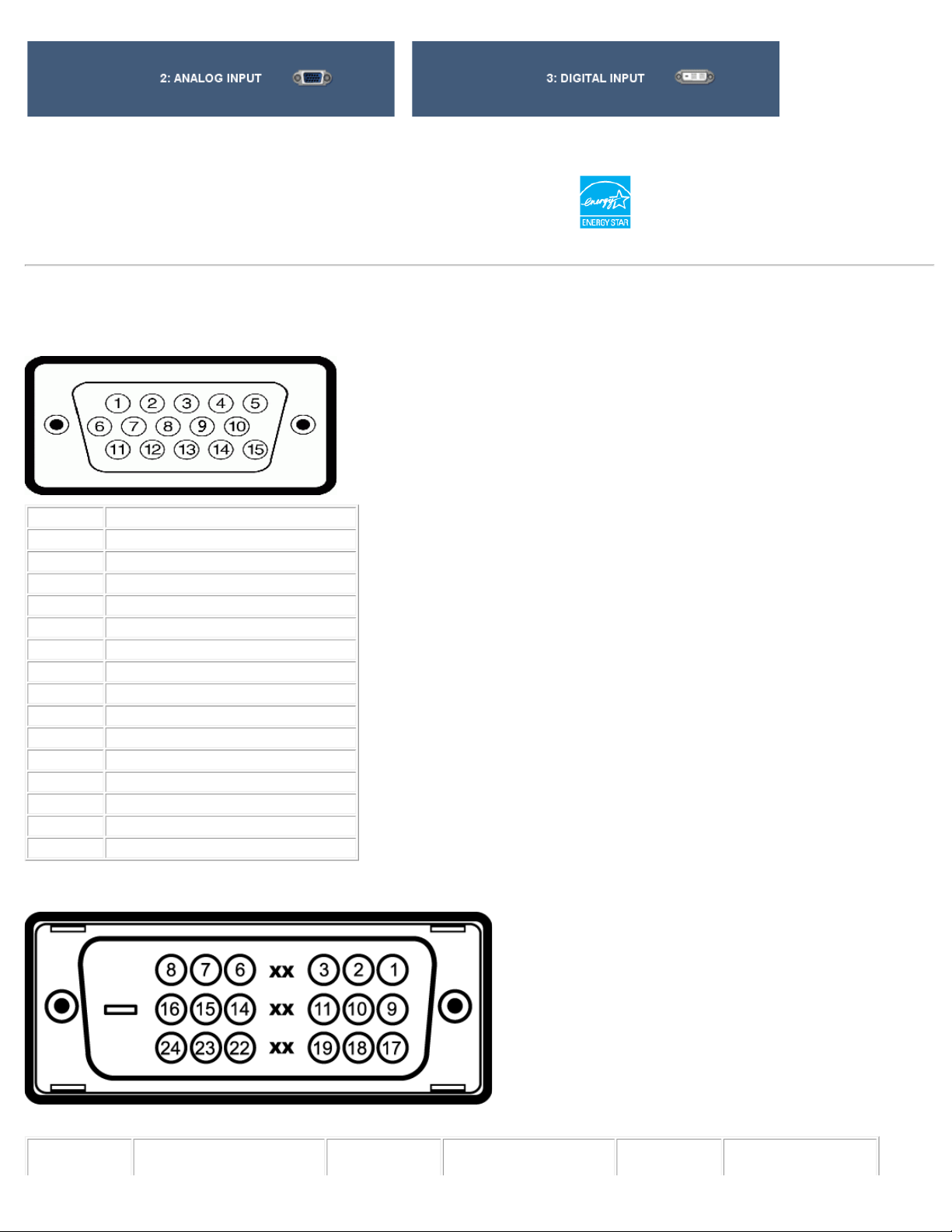
About Your Monitor: Dell 1908WFP For Dell Flat Panel Monitor User'sGuide
Connected Signal Cable
or
Activate the computer and the monitor to gain access to the OSD.
This monitor is ENERGY STAR®-compliant as well as TCO '99 / TCO '03 power management compatible.
* Zero power consumption in OFF mode can only be achieved by disconnecting the main cable from the monitor.
Pin Assignments
VGA Connector
Pin Number 15-pin Side of the Connected Signal Cable
1 Video-Red
2 Video-Green
3 Video-Blue
4 GND
5 Self-test
6 GND-R
7 GND-G
8 GND-B
9 DDC +5V
10 GND-sync
11 GND
12 DDC data
13 H-sync
14 V-sync
15 DDC clock
DVI Connector
Note: Pin 1 is at the top right.
Pin Number
file:///T|/htdocs/monitors/1908WFP/en/ug/about.htm[10/31/2012 11:33:23 AM]
24-pin Side of the
Pin Number
24-pin Side of the
Connected Signal Cable
Pin Number
24-pin Side of the
Connected Signal Cable
Page 6
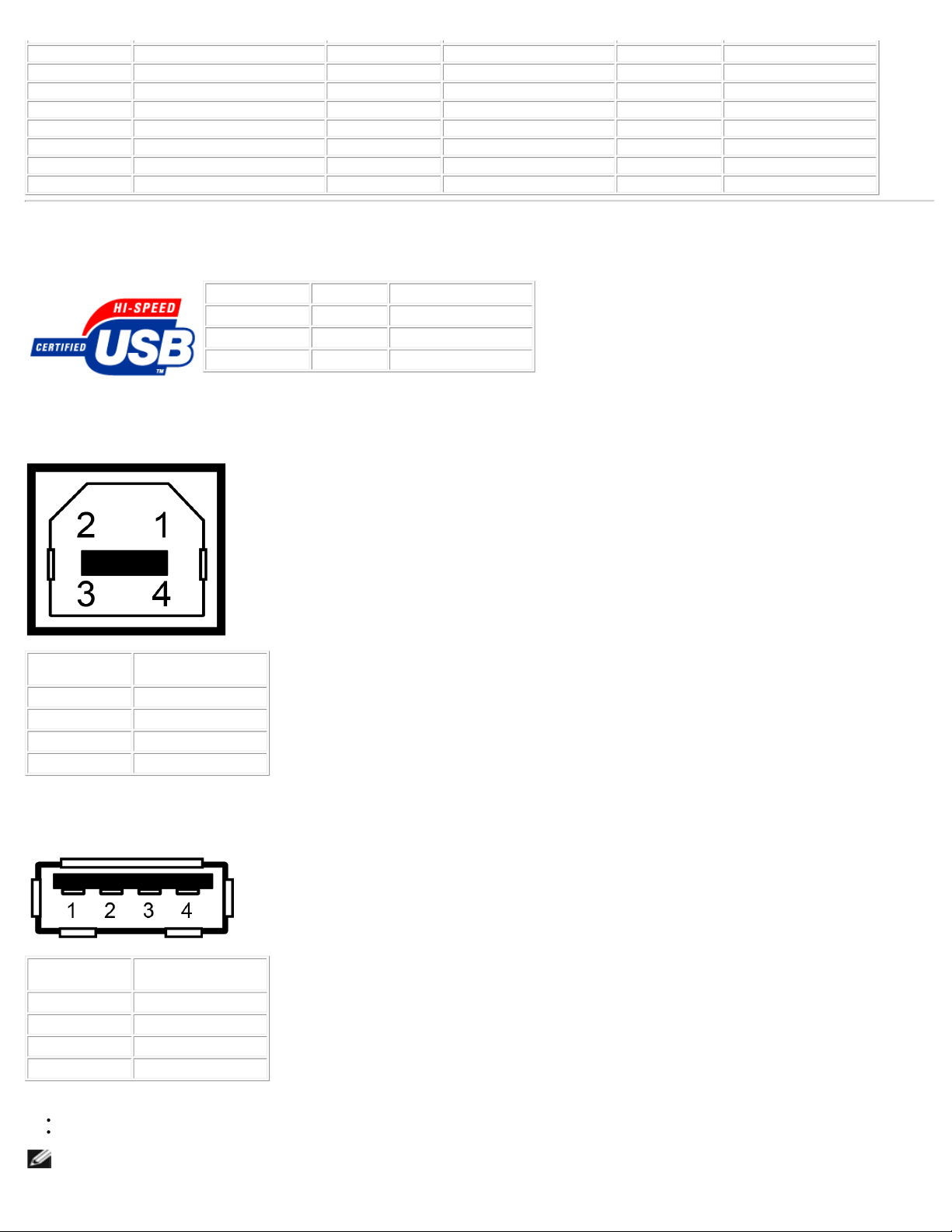
About Your Monitor: Dell 1908WFP For Dell Flat Panel Monitor User'sGuide
1 T.M.D.S. Data 2- 9 T.M.D.S. Data 1- 17 T.M.D.S. Data 02 T.M.D.S. Data 2+ 10 T.M.D.S. Data 1+ 18 T.M.D.S. Data 0+
3 T.M.D.S. Data 2 Shield 11 T.M.D.S. Data 1 Shield 19 T.M.D.S. Data 0 Shield
4 No Pin 12 No Pin 20 No Pin
5 No Pin 13 No Pin 21 No Pin
6 DDC Clock 14 +5V Power 22 T.M.D.S. Clock Shield
7 DDC Data 15 Ground (for +5V) 23 T.M.D.S. Clock +
8 No Connect 16 Hot Plug Detect 24 T.M.D.S. Clock -
Universal Serial Bus (USB) Interface
This monitor supports High-Speed Certified USB 2.0 interface.
Transfer speed Data Rate Power Consumption
High speed 480 Mbps 2.5W (Max., each port)
Full speed 12 Mbps 2.5W (Max., each port)
Low speed 1.5 Mbps 2.5W (Max., each port)
USB Upstream Connector
Pin Number 4-pin Side of the
1 VCC
2 DMU
3 DPU
4 GND
connector
USB Downstream Connector
Pin Number 4-pin Side of the
1 VCC
2 DMU
3 DPU
4 GND
USB ports:
1 upstream - rear
4 downstream - 2 on rear; 2 on left side
NOTE: USB 2.0 capability requires 2.0-capable computer.
connector
file:///T|/htdocs/monitors/1908WFP/en/ug/about.htm[10/31/2012 11:33:23 AM]
Page 7
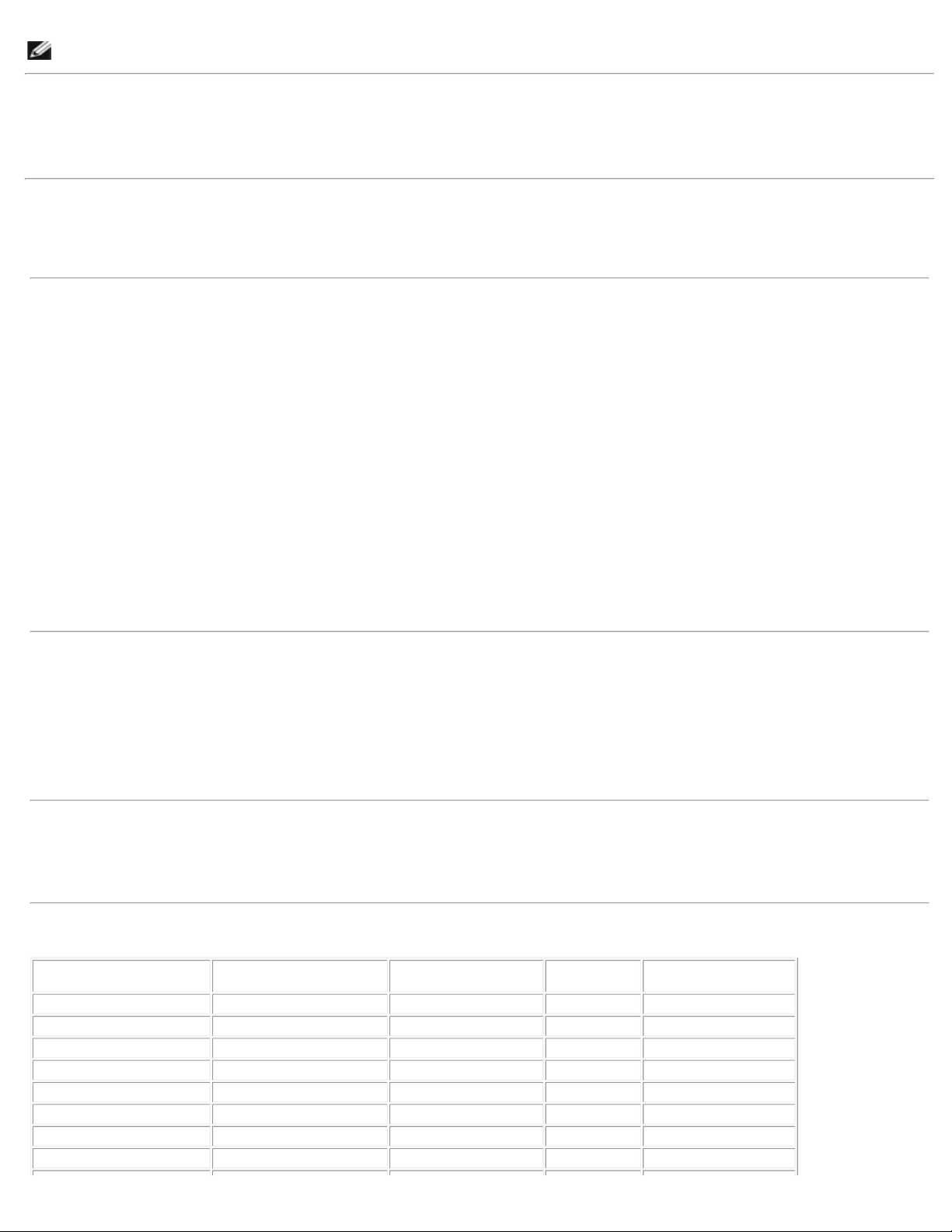
About Your Monitor: Dell 1908WFP For Dell Flat Panel Monitor User'sGuide
NOTE: The USB interface of the monitor works ONLY when monitor is powered ON (or in Power Save Mode). Switching your monitor OFF and then ON
would re-enumerate its USB interface; attached peripherals may take a few seconds to resume normal functionality.
Plug and Play Capability
You can install the monitor in any Plug and Play-compatible system. The monitor automatically provides the computer with its Extended Display Identification Data (EDID)
using Display Data Channel (DDC) protocols so that the system can configure itself and optimize the monitor settings. Most monitor installations are automatic. You can select
different settings if required.
General
Model number 1908WFP
Flat Panel Specification
Screen type Active matrix - TFT LCD
Screen dimensions 19 inches wide (19-inch wide viewable image size)
Preset display area:
Horizontal 408.24 mm /16.07 inches
Vertical 255.15 mm /10.04 inches
Pixel pitch 0.2835 mm
Viewing angle 160° (vertical) typ, 160° (horizontal) typ
Luminance output 300 CD/m ²(typ)
Contrast ratio 1000 to 1 (typ)
Faceplate coating Antiglare with hard-coating 3H
Backlight CCFL (4) edgelight system
Response Time 5ms typical
Resolution Specification
Horizontal scan range 30 kHz to 83 kHz (automatic)
Vertical scan range 56 Hz to 75 Hz (automatic)
Optimal preset resolution 1440 x 900 at 60 Hz
Highest preset resolution 1440 x 900 at 75 Hz
Video Supported Modes
Video display capabilities (DVI playback) 480i/480p/576i/576p/720p/1080i/1080p (Supports HDCP)
Preset Display Modes
Display Mode Horizontal Frequency (kHz) Vertical Frequency (Hz) Pixel Clock
VESA, 720 x 400 31.5 70.0 28.3 -/+
VESA, 640 x 480 31.5 60.0 25.2 -/VESA, 640 x 480 37.5 75.0 31.5 -/VESA, 800 x 600 37.9 60.3 49.5 +/+
VESA, 800 x 600 46.9 75.0 49.5 +/+
VESA, 1024 x 768 48.4 60.0 65.0 -/VESA, 1024 x 768 60.0 75.0 78.8 +/+
VESA, 1152 x 864 67.5 75.0 108 +/+
file:///T|/htdocs/monitors/1908WFP/en/ug/about.htm[10/31/2012 11:33:23 AM]
(MHz)
(Horizontal/Vertical)
Sync Polarity
Page 8
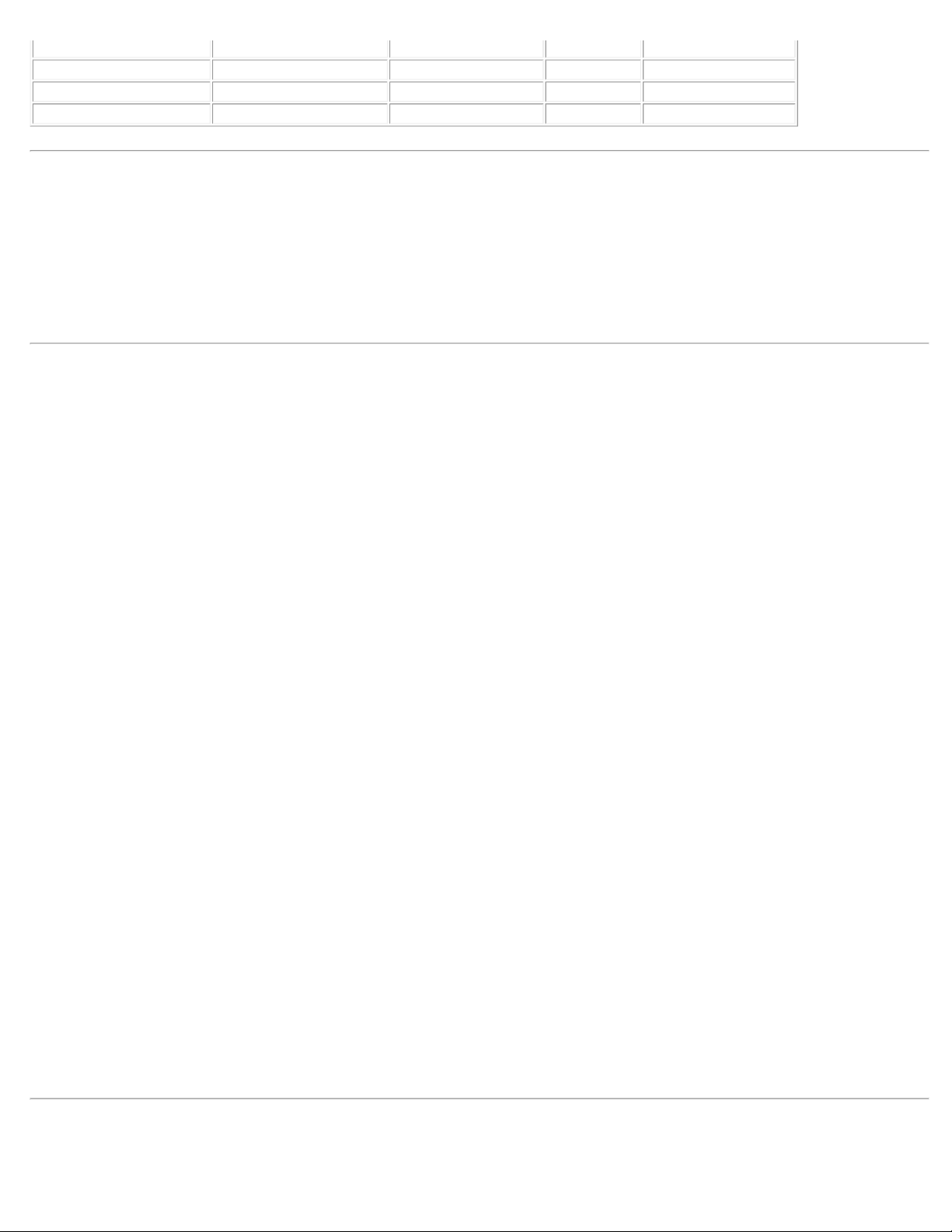
About Your Monitor: Dell 1908WFP For Dell Flat Panel Monitor User'sGuide
VESA, 1280 x 800 61.6 59.81 83.5 +/-
VESA, 1280 x 1024 64.0 60.0 135.0 +/+
VESA, 1280 x 1024 80.0 75.0 135.0 +/+
VESA, 1440x900 55.9 60 106.5 -/+
Electrical Specification
Video input signals Analog RGB, 0.7 Volts +/-5%, positive polarity at 75 ohm input impedance
Synchronization input signals Separate horizontal and vertical synchronizations, polarity-free TTL level, SOG (Composite SYNC on green)
AC input voltage/frequency/current 100 to 240 VAC / 60 or 50 Hz + 3 Hz / 1.5A (Max.)
Inrush current 120V:30A (Max.)
Digital DVI-D TMDS, 600mV for each differential line, positive polarity at 50 ohm input impedance
240V:60A (Max.)
Physical Characteristics
Connector type 15-pin D-subminiature, blue connector; DVI-D, white connector
Signal cable type Digital: Detachable, DVI-D, Solid pins, shipped detached from the monitor
Analog: Detachable, D-Sub, 15pins, shipped attached to the monitor
Dimensions (with stand):
Height (Compressed) 12.54 inches (318.60 mm)
Height (Extended) 17.27 inches (438.60 mm)
Width 17.43 inches (442.75 mm)
Depth 7.38 inches (187.41 mm)
Dimensions: (without stand)
Height
Width
Depth
Stand dimensions:
Height
Width
Depth
Weight with packaging 16.26 lbs (7.375 kg)
Weight with stand assembly and cables 13.10 lbs (5.94 kg)
Weight without stand assembly
(For wall mount or VESA mount considerations - no cables)
Weight of stand assembly 3.40 lbs (1.54 kg)
11.50 inches (292.10 mm)
17.43 inches (442.75 mm)
2.36 inches (60.00 mm)
14.23 inches (361.55 mm)
14.46 inches (367.40 mm)
7.38 inches (187.41 mm)
8.49 lbs (3.85 kg)
Environmental Characteristics
file:///T|/htdocs/monitors/1908WFP/en/ug/about.htm[10/31/2012 11:33:23 AM]
Page 9
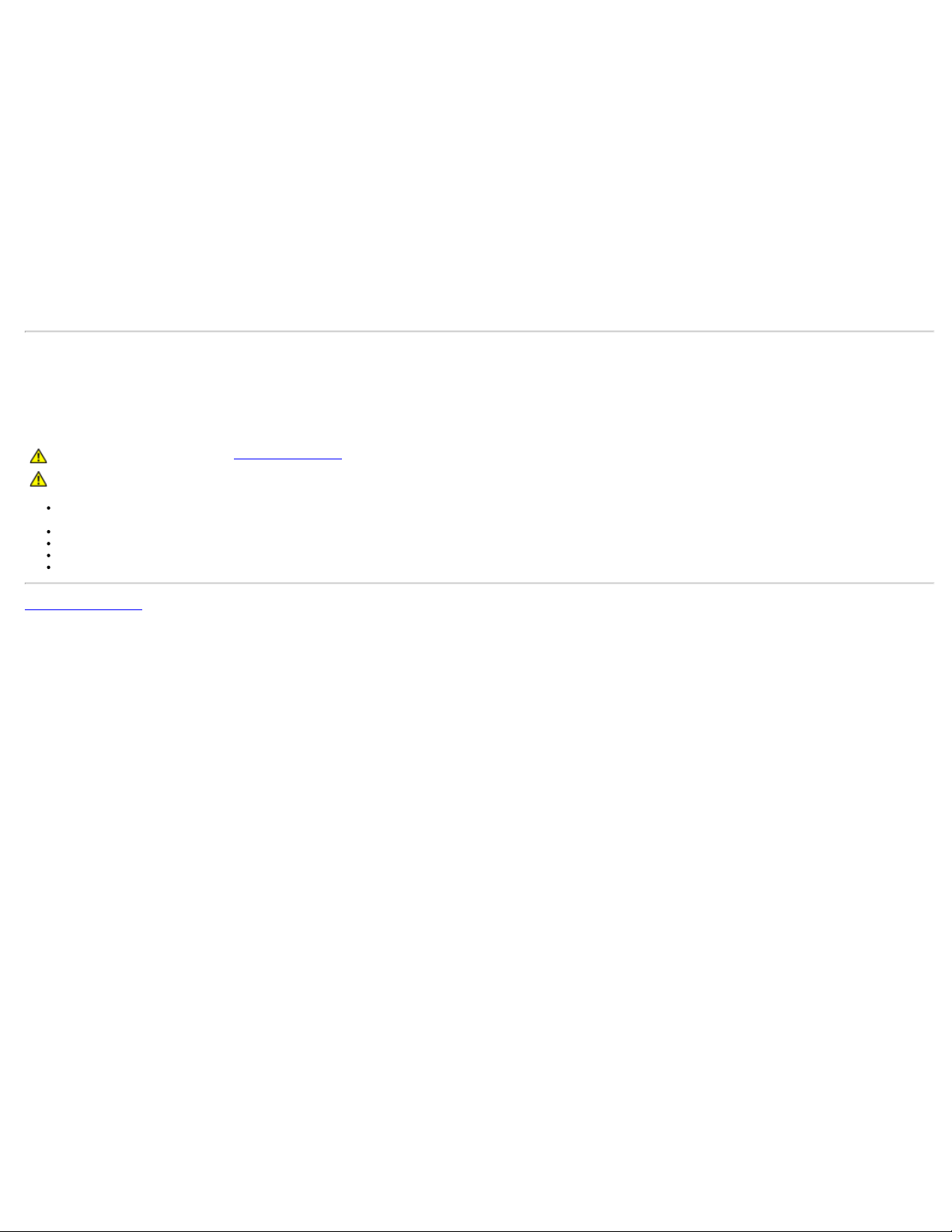
About Your Monitor: Dell 1908WFP For Dell Flat Panel Monitor User'sGuide
Temperature:
Operating 5° to 35°C (41° to 95°F)
Non operating Storage: -20° to 60°C (-4° to 140°F)
Humidity:
Operating 10% to 80% (noncondensing@5 to 35°C)
Non operating Storage: 5% to 90% (noncondensing@-20° to 60°C)
Altitude:
Operating 3,657.6 m (12,000 ft) max
Non operating 12,192 m (40,000 ft) max
Thermal dissipation 256.08 BTU/hour (maximum)
Shipping: -20° to 60°C (-4° to 140°F)
Shipping: 5% to 90% (noncondensing@-20° to 60°C)
119.50 BTU/hour (typical)
Maintenance Guidelines
Cleaning Your Monitor
CAUTION: Read and follow the safety instructions before cleaning the monitor.
CAUTION: Before cleaning the monitor, unplug the monitor power cable from the electrical outlet.
To clean your antistatic screen, slightly dampen a soft, clean cloth with water. If possible, use a special screen-cleaning tissue or solution suitable for the antistatic
coating. Do not use benzene, thinner, ammonia, abrasive cleaners, or compressed air.
Use a slightly dampened, warm cloth to clean the plastics. Avoid using detergent of any kind as some detergents leave a milky film on the plastics.
If you notice a white powder when you unpack your monitor, wipe it off with a cloth. This white powder occurs during the shipping of the monitor.
Handle your monitor with care as darker-colored monitor may scratch and show white scuff marks more than lighter-colored monitor.
To help maintain the best image quality on your monitor, use a dynamically changing screen saver and power off your monitor when not in use.
Back to Contents Page
file:///T|/htdocs/monitors/1908WFP/en/ug/about.htm[10/31/2012 11:33:23 AM]
Page 10
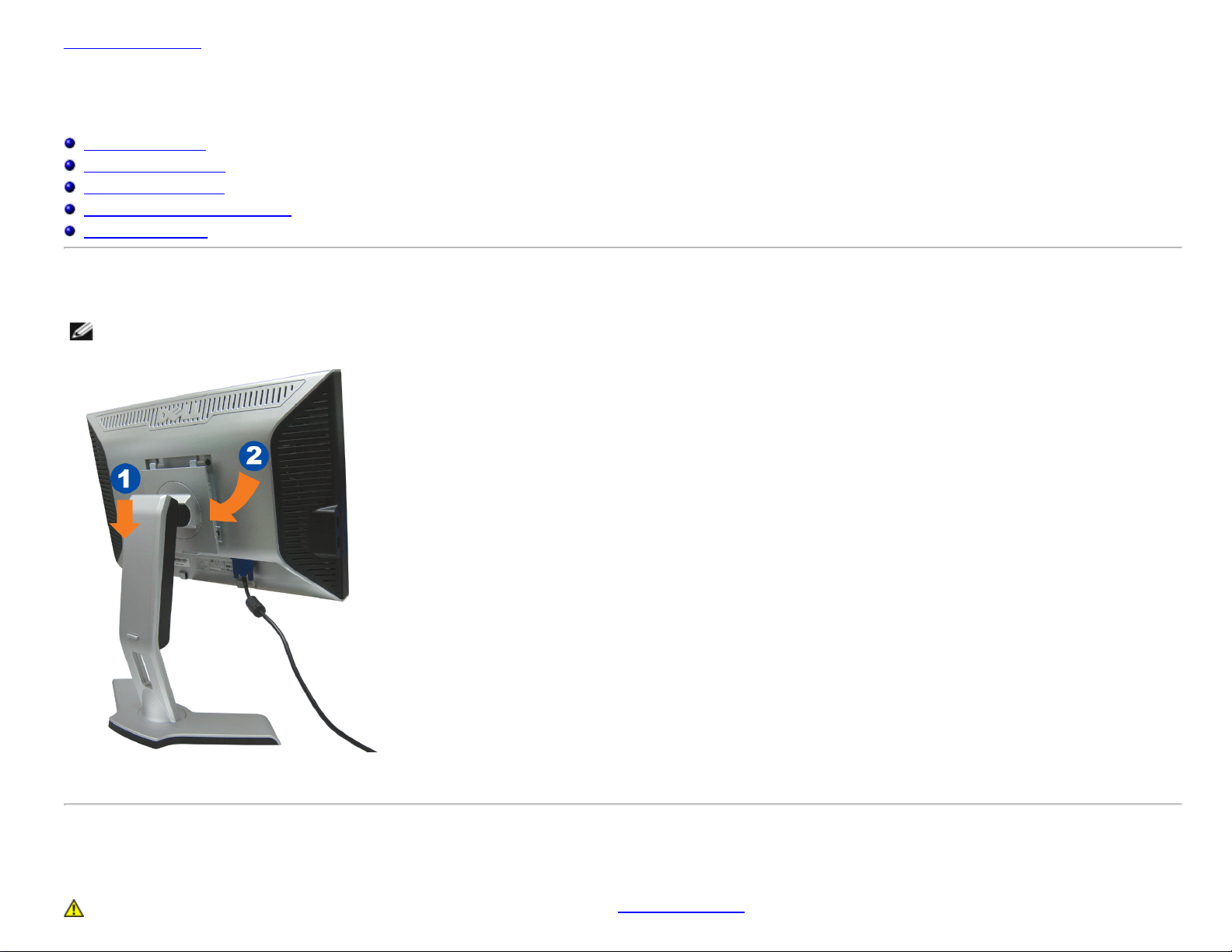
Setting Up Your Monitor: Dell 1908WFP Flat Panel Monitor User's Guide
Back to Contents Page
Setting Up Your Monitor
Dell™ 1908WFP Flat Panel Monitor User's Guide
Attaching the Stand
Connecting the Monitor
Organizing Your Cables
Attaching the Soundbar (optional)
Removing the Stand
Attaching the Stand
NOTE: The stand is detached and extended when the monitor is shipped from the factory.
1. Fit the groove on the monitor to the two tabs on the stand.
2. Lower the monitor until it locks in to place on the stand.
Connecting the Monitor
CAUTION: Before you begin any of the procedures in this section, follow the safety instructions.
file:///T|/htdocs/monitors/1908WFP/en/ug/setup.htm[10/31/2012 11:33:48 AM]
Page 11
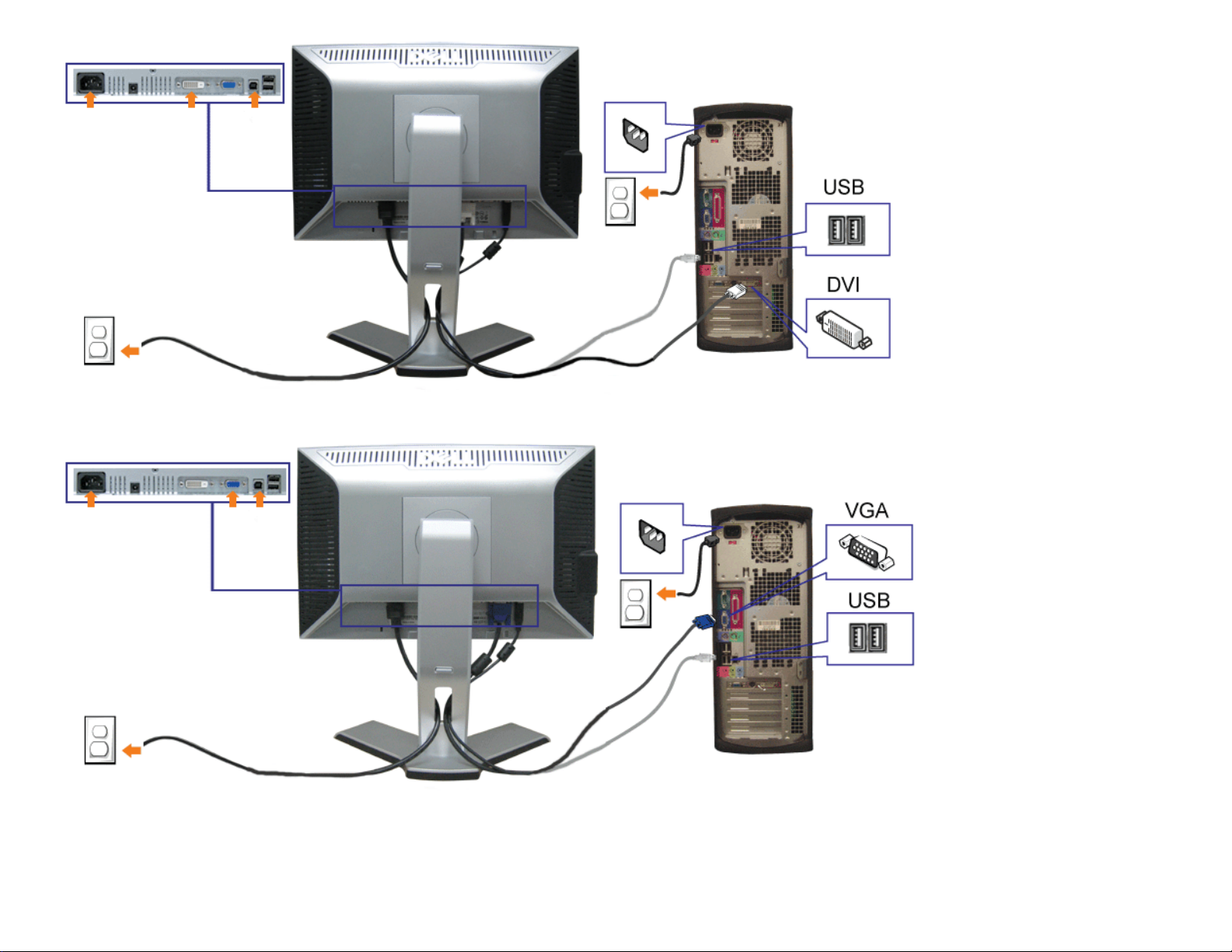
Setting Up Your Monitor: Dell 1908WFP Flat Panel Monitor User's Guide
or
1. Turn off your computer and disconnect the power cable.
2. Connect either the white DVI or blue VGA cables to the connectors on the computer and the monitor.
3. Connect the USB cable that was included with your monitor to the computer and the upstream USB connector on the monitor. Once this cable is connected to the
computer and the monitor, you can use the USB connectors on the monitor.
4. Connect any USB devices.
file:///T|/htdocs/monitors/1908WFP/en/ug/setup.htm[10/31/2012 11:33:48 AM]
Page 12
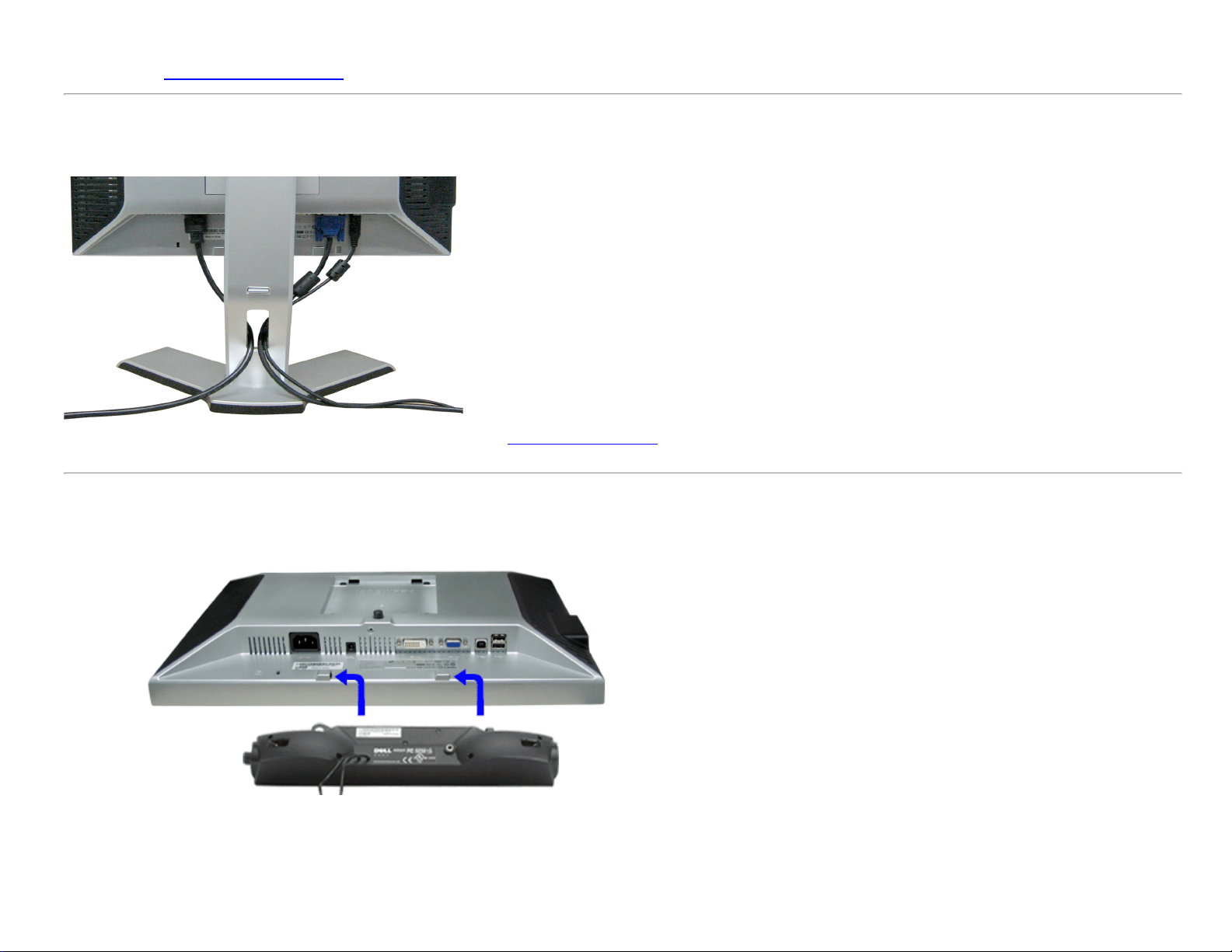
Setting Up Your Monitor: Dell 1908WFP Flat Panel Monitor User's Guide
5. Connect the power cables.
6. Turn on your monitor and computer. If you do not see an image, push the input select button and ensure the correct input source is selected. If you still do not see an
image, see Troubleshooting your monitor
Organizing Your Cables
After attaching all necessary cables to your monitor and computer, (See Connecting Your Monitor for cable attachment,) use the cable slot to neatly organize all cables as shown
above.
.
Attaching the Soundbar (Optional)
1. Working from the rear of the monitor, attach the Soundbar aligning the two slots with the two tabs along the bottom rear of the monitor.
2. Slide the Soundbar to the left until it snaps into place.
3. Plug in the power cord from the Soundbar in to the connector on the back of the monitor.
4. Insert the lime-green mini stereo plug from the rear of the Soundbar into the computer's audio output jack.
file:///T|/htdocs/monitors/1908WFP/en/ug/setup.htm[10/31/2012 11:33:48 AM]
Page 13

Setting Up Your Monitor: Dell 1908WFP Flat Panel Monitor User's Guide
NOTE: Do not use with any device other than Dell Soundbar.
NOTICE: Soundbar Power Connector - 12V DC output is for optional Dell Soundbar only.
Removing the Stand
NOTICE: After placing the monitor panel on soft cloth or cushion, complete the following steps to remove the stand.
1. Rotate the stand to allow access to the stand release button.
2. Press the Stand release button and lift up the Stand and away from the monitor .
Back to Contents Page
file:///T|/htdocs/monitors/1908WFP/en/ug/setup.htm[10/31/2012 11:33:48 AM]
Page 14

Setting Up Your Monitor: Dell 1908WFP Flat Panel Monitor User's Guide
Back to Contents Page
Operating the Monitor
Dell™ 1908WFP Flat Panel Monitor User's Guide
Using the Front Panel Controls
Using the On-Screen Display (OSD) Menu
Setting the Optimal Resolution
Using the Dell Soundbar (Optional)
Using the Tilt, Swivel, and Vertical Extension
Rotating the monitor
Adjusting the Rotation Display Settings of Your System
Using the Front Panel
Use the buttons on the front of the monitor to adjust the image settings.
Front panel Button Description
A
Input select
Use the Input Select button to select between two different video signals that may be connected to your monitor.
VGA input
DVI-D input
NOTE: The floating 'Dell Self-test Feature Check' dialog appears on a black background if the monitor
cannot sense a video signal. Depending upon the selected input, one of the dialogs shown below will scroll
continually.
If either VGA or DVI-D input is selected and both VGA and DVI-D cables are not connected, a floating dialog box as shown below appears.
B
OSD menu/select
C
Brightness/Contrast
file:///T|/htdocs/monitors/1908WFP/en/ug/operate.htm[10/31/2012 11:34:21 AM]
Use the Menu button to open and exit the on-screen display (OSD), and exit from menus and sub-menus. See Using the OSD Menu
Use this button for direct access to the "Brightness" and "Contrast" control menu.
or
or
.
Page 15

Setting Up Your Monitor: Dell 1908WFP Flat Panel Monitor User's Guide
Hot Key
C
and
D
Down (-) and Up (+)
D
E
Power Button and
Auto Adjust
Indicator
Use the Down and Up buttons to adjust (decrease/increase ranges) items in the OSD menu.
Use this button to activate automatic setup and adjustment. The following dialog appears on a black screen as the monitor self-adjusts to the current
input:
Auto Adjustment allows the monitor to self-adjust to the incoming video signal. After using Auto Adjustment, you can further tune your monitor by using
the Pixel Clock (Coarse) and Phase (Fine) controls under Image Settings.
Use the Power button to turn the monitor on and off.
The green light indicates the monitor is on, and fully functional. An amber light indicates power save mode.
Using the On-Screen Display (OSD) Menu
Accessing the Menu System
NOTE: If you change the settings and then either proceed to another menu, or exit the OSD menu, the monitor automatically saves those changes. The changes are also saved if you change the settings and then wait for the
OSD menu to disappear.
1. Press the Menu button to open the OSD menu and display the main menu.
or
NOTE: Positioning and Image Settings are only available when you are using the analog (VGA) connector.
2. Press the - and + buttons to move between the setting options. As you move from one icon to another, the option name is highlighted. See the table below for a complete list of all the options available for the monitor.
3. Press the MENU button once to activate the highlighted option.
4. Press - and + button to select the desired parameter.
file:///T|/htdocs/monitors/1908WFP/en/ug/operate.htm[10/31/2012 11:34:21 AM]
Main Menu for Analog (VGA) Input
Main Menu for Digital (DVI) Input
Page 16

Setting Up Your Monitor: Dell 1908WFP Flat Panel Monitor User's Guide
setting is not RGB.
5. Press MENU to enter the slide bar and then use the - and + buttons, according to the indicators on the menu, to make your changes.
6. Press the MENU button once to return to the main menu to select another option.
7. Press the MENU button twice or thrice times to exit from the OSD menu.
Icon Menu and Submenus Description
EXIT Select to exit the Main menu.
BRIGHTNESS & CONTRAST Brightness adjusts the luminance of the backlight.
Adjust Brightness first, then adjust Contrast only if further adjustment is necessary.
Press the + button to increase luminance and push the - button to decrease luminance (min 0 ~ max 100).
Contrast adjusts the degree of difference between darkness and lightness on the monitor screen.
Press the + button to increase the contrast and press the - button to decrease the contrast (min 0 ~ max 100).
AUTO ADJUST Even though your computer recognizes your monitor on startup, the Auto Adjustment function optimizes the display settings for use with your particular setup.
NOTE:In most cases, Auto Adjust produces the best image for your configuration.
NOTE: When using DVI source, Auto Adjust is not available.
INPUT SOURCE Select the right input source that you need. If you need input Analog signal, select VGA; need input Digital signal, select DVI-D.
PRESET MODES: Choose the RGB option if monitor is connected to a PC or a DVD using a VGA or DVI cable. Choose the YPbPr option if monitor is connected to a DVD by a YPbPr to VGA or YPbPr to DVI cable or if the DVD color output
file:///T|/htdocs/monitors/1908WFP/en/ug/operate.htm[10/31/2012 11:34:21 AM]
Page 17

Setting Up Your Monitor: Dell 1908WFP Flat Panel Monitor User's Guide
Input Color Format
Gamma
Color Setting Mode
Preset Modes
You can adjust the OSD value through choosing either PC or MAC.
You can choose Graphics or Video according to what signal input. If PC connect to your monitor,please choose Graphics; if DVD or STB or VCR connected to your monitor,Video is recommended.
When you select Graphics, you can choose Desktop, Multimedia, Game, sRGB, Warm, Cool, or Custom preset;
If you view media application like photo, clip etc via PC, choose "Multimedia" preset;
If you play a game in PC, choose "Gaming" preset;
If you prefer a lower color temperature (5700K), choose "Warm" preset;
If you prefer a higher color temperature, choose "Cool" preset;
Custom(R, G, B) Preset offers a range of 6500K colors;
Choose "Desktop" to utilize the panel native color format;
Select Warm (Red) preset for a reddish tint. This color setting is used for color-intensive applications (photograph image editing, multimedia, movies, etc.)
Select Cool (Blue) preset for a bluish tint. This color setting is used for text based applications (spreadsheets, programming, text editors, etc.)
Select Custom preset to increase or decrease each of the three colors (R, G, B) independently, in single digit increments, from 0 to 100.
When you select Video,you can choose Movie, Game, Sports, or Nature preset:
file:///T|/htdocs/monitors/1908WFP/en/ug/operate.htm[10/31/2012 11:34:21 AM]
For playing a movie, choose "Movie" preset;
For playing a game, choose "Game" preset;
For playing a sport program, choose "Sports" preset;
For general picture or web or watch TV, choose Nature preset. You can adjust the Hue(Tint)/Saturation based on your preference. If you want to restore default color settings, choose Color Reset;
Select Color Reset preset to restore default (factory) Color settings. This setting is also the “sRGB” standard default color space.
Page 18

Setting Up Your Monitor: Dell 1908WFP Flat Panel Monitor User's Guide
DISPLAY SETTINGS:
Horizontal Position
Vertical Position
Sharpness
Pixel Clock and Phase
Display Info.
file:///T|/htdocs/monitors/1908WFP/en/ug/operate.htm[10/31/2012 11:34:21 AM]
To adjust the horizontal position of the Image, use the - and + buttons, and move Image to the left and right.
To adjust the vertical position of the Image, use the - and + buttons, and move Image down and up.
This feature will help you to adjust character definition. Use the - and + buttons to make adjustments from 0~100.
The Phase and Pixel Clock adjustments allow you to finely adjust your monitor to your preference. These settings are accessed through the main OSD menu, by selecting Display Settings.
Use the - and + buttons to make adjustments (Minimum: 0 ~ Maximum: 100).
If satisfactory results are not obtained using the Phase adjustment, use Pixel Clock (Coarse) and then use Phase (fine), again.
NOTE: This function may change the width of the display image. Use the Horizontal function of the Position menu to center the display image on the screen.
Page 19

Setting Up Your Monitor: Dell 1908WFP Flat Panel Monitor User's Guide
Display Reset
OTHER SETTINGS:
Language
Menu Transparency
Select this option to dispiay monitor information such as Source, Resolution and Optimum Resolution.
Select this option to restore default display settings.
Select this option to adjust the settings of the OSD, such as, the location of the OSD, the amount of time the menu remains on screen, and the rotation of the OSD, and so on.
Select this option to choose the languages (English, French, Spanish, German, or Japanese) of OSD display.
NOTE: The change only affects the OSD. It has no effect on any software running on the computer.
Select this option to change the menu transparency by pressing the - and + buttons (Minimum: 0 ~ Maximum: 100).
file:///T|/htdocs/monitors/1908WFP/en/ug/operate.htm[10/31/2012 11:34:21 AM]
Page 20

Setting Up Your Monitor: Dell 1908WFP Flat Panel Monitor User's Guide
Menu Timer
Menu Lock
Menu Rotation
Audio Options
The OSD stays active for as long as it is in use. Adjusting the hold time, sets the length of time the OSD remains active after the last time you pressed a button. Use the - and + buttons to adjust the slider in 5
second increments, from 5 to 60 seconds.
Controls user access to adjustments. When Yes (+) is selected, no user adjustments are allowed. All buttons are locked except the menu button.
DCC/CI
NOTE: When the OSD is locked, pressing the menu button takes the user directly to the OSD settings menu, with
NOTE: You can also lock or unlock the OSD by pushing and holding the Menu button for 15 seconds.
Adjust your request ,the menu can be rotated to horizontal position or vertical position .
You can select to have the audio on or off when the monitor is in power saving mode.
Yes — enables audio
No — disables audio (default)
NOTE: When the Dell Soundbar is not properly connected to the monitor, the audio menu is not available.
Display Data Channel/Command Interface- allows you to adjust the monitor parameters (brightness, color, balance, etc.) via software applications on your PC.
LCD Conditioning
You can disable this feature by selecting "Disable".
For best user experience and optimum performance of your monitor, keep this feature enabled.
NOTE:If user select 'disable' for DDC/CI,the warning message will appear on screen.Then user can select Yes or No according to need.
Factory Reset
Help reduce minor cases of image retention.Depending on the degree of image retention,the program may take some time to run.You can enable this feature by selecting "Enable".
file:///T|/htdocs/monitors/1908WFP/en/ug/operate.htm[10/31/2012 11:34:21 AM]
OSD Lock selected. Select No (-) to unlock and allow user access to all applicable settings.
Page 21

Setting Up Your Monitor: Dell 1908WFP Flat Panel Monitor User's Guide
Resets the OSD menu options to the factory preset values.
Reset All Setings: Changes all the user-adjustable settings including color, position, brightness, contrast, menu transparency, and OSD hold time to the factory defaults. The language of the OSD does not change.
file:///T|/htdocs/monitors/1908WFP/en/ug/operate.htm[10/31/2012 11:34:21 AM]
Page 22

Setting Up Your Monitor: Dell 1908WFP Flat Panel Monitor User's Guide
file:///T|/htdocs/monitors/1908WFP/en/ug/operate.htm[10/31/2012 11:34:21 AM]
Page 23

Setting Up Your Monitor: Dell 1908WFP Flat Panel Monitor User's Guide
file:///T|/htdocs/monitors/1908WFP/en/ug/operate.htm[10/31/2012 11:34:21 AM]
Page 24

Setting Up Your Monitor: Dell 1908WFP Flat Panel Monitor User's Guide
file:///T|/htdocs/monitors/1908WFP/en/ug/operate.htm[10/31/2012 11:34:21 AM]
Page 25

Setting Up Your Monitor: Dell 1908WFP Flat Panel Monitor User's Guide
file:///T|/htdocs/monitors/1908WFP/en/ug/operate.htm[10/31/2012 11:34:21 AM]
Page 26

Setting Up Your Monitor: Dell 1908WFP Flat Panel Monitor User's Guide
OSD Warning Messages
One of the following warning messages may appear on the screen indicating that the monitor is out of synchronization.
file:///T|/htdocs/monitors/1908WFP/en/ug/operate.htm[10/31/2012 11:34:21 AM]
or
or
Page 27

Setting Up Your Monitor: Dell 1908WFP Flat Panel Monitor User's Guide
This means that the monitor cannot synchronize with the signal that it is receiving from the computer. Either the signal is too high or too low for the monitor to use. See Specifications for the Horizontal and Vertical frequency ranges addressable by this monitor.
Recommended mode is 1440 X 900 @ 60Hz.
NOTE: The floating Dell Self-test Feature Check dialog appears on-screen if the monitor cannot sense a video signal.
or
or
Occasionally, no warning message appears, but the screen is blank. This could also indicate that the monitor is not synchronizing with the computer.
When monitor enters Power Save mode, the following message appears:
Actiave the computer and wake up the monitor to gain access to the OSD.
See Solving Problems
for more information.
Setting the Optimal Resolution
1. Right-click on the desktop and select Properties.
2. Select the Settings tab.
3. Set the screen resolution to 1440 x 900.
4. Click OK.
If you do not see 1440 x 900 as an option, you may need to update your graphics driver. Depending on your computer, complete one of the following procedures.
If you have a Dell desktop or portable computer:
Go to support.dell.com, enter your service tag, and download the latest driver for your graphics card.
If you are using a non-Dell computer (portable or desktop):
Go to the support site for your computer and download the latest graphic drivers.
Go to your graphics card website and download the latest graphic drivers.
Using the Dell Soundbar (Optional)
The Dell Soundbar is a stereo two channel system adaptable to mount on Dell Flat Panel Displays. The Soundbar has a rotary volume and on/off control to adjust the overall system level, a blue LED for power indication, and two audio headset jacks.
1. Power/volume control
2. Power indicator
file:///T|/htdocs/monitors/1908WFP/en/ug/operate.htm[10/31/2012 11:34:21 AM]
Page 28

Setting Up Your Monitor: Dell 1908WFP Flat Panel Monitor User's Guide
3. Headphone connectors
Using the Tilt, Swivel, and Vertical Extension
Tilt/Swivel
With the built-in pedestal, you can tilt and/or swivel the monitor for the most comfortable viewing angle.
NOTE: The stand is detached and extended when the monitor is shipped from the factory.
Vertical Extension
You can adjust the stand vertically, up to 4.72 inches (120mm) using the stand lock/release button. You can adjust the monitor to the desired position by sliding the monitor up and down the Stand.
NOTE: If locked in the down position,
1. push the monitor down.
2. press the Lock down/release button on the bottom rear of stand to unlock the monitor.
3. Lift the monitor up and extend the stand to the desired height.
file:///T|/htdocs/monitors/1908WFP/en/ug/operate.htm[10/31/2012 11:34:21 AM]
Page 29

Setting Up Your Monitor: Dell 1908WFP Flat Panel Monitor User's Guide
NOTE: Before you move the monitor to a new location, lock the stand by lowering monitor until it clicks in to place.
Rotating the Monitor
Before you rotate the monitor, your monitor should either be vertically extended (Vertical Extension) or titled (Tilt) to avoid hitting the bottom edge of the monitor.
file:///T|/htdocs/monitors/1908WFP/en/ug/operate.htm[10/31/2012 11:34:21 AM]
Page 30

Setting Up Your Monitor: Dell 1908WFP Flat Panel Monitor User's Guide
NOTE: To use the Display Rotation function (Landscape versus Portrait view) with your Dell computer, you require an updated graphics driver that is not included with this monitor. To download the graphics driver, go to
support.dell.com and see the Download section for Video Drivers for latest driver updates.
NOTE: When in Portrait View Mode, you may experience performance degradation in graphic-intensive applications (3D Gaming etc.)
Adjusting the Rotation Display Settings of Your System
After you have rotated your monitor, you need to complete the procedure below to rotate your operating system.
NOTE: If you are using the monitor with a non-Dell computer, you need to go the graphics driver website or your computer manufacturer website for information on rotating your operating system.
1. Right-click on the desktop and click Properties.
2. Select the Settings tab and click Advanced.
3. If you have ATI, select the Rotation tab and set the preferred rotation.
If you have nVidia, click the nVidia tab, in the left-hand column select NVRotate, and then select the preferred rotation.
If you have Intel, select the Intel graphics tab, click Graphic Properties, select the Rotation tab, and then set the preferred rotation.
NOTE: If you do not see the rotation option or it is not working correctly, go to support.dell.com and download the latest driver for your graphics card.
Back to Contents Page
file:///T|/htdocs/monitors/1908WFP/en/ug/operate.htm[10/31/2012 11:34:21 AM]
Page 31

Solving Problems: Dell 1908WFP Flat Panel Monitor User's Guide
Back to Contents Page
Solving Problems
Dell™ 1908WFP Flat Panel Monitor User's Guide
Troubleshooting Your Monitor
General Problems
Product Specific Problems
Universal Serial Bus Specific Problems
Dell™ Soundbar Troubleshooting
CAUTION: Before you begin any of the procedures in this section, follow the safety instructions.
Troubleshooting Your Monitor
Self-Test Feature Check (STFC)
Your monitor provides a self-test feature that allows you to check whether your monitor is functioning properly. If your monitor and computer are properly connected but the monitor screen
remains dark, run the monitor self-test by performing the following steps:
1. Turn off both your computer and monitor.
2. Unplug the video cable from the back of the computer. To ensure proper Self-Test operation, remove both Digital (white connector) and the Analog (blue connector) cables from the
back of computer.
3. Turn on the monitor.
The floating 'Dell Self-test Feature Check' dialog box should appear on-screen on a black background if the monitor cannot sense a video signal and is working correctly.
While in self-test mode, the power LED remains green. Also, depending upon the selected input, one of the dialogs shown below will continuously scroll through the
screen.
4. This box also appears during normal system operation if the video cable becomes disconnected or damaged.
5. Turn off your monitor and reconnect the video cable, then turn on both your computer and the monitor.
If your monitor screen remains blank after you use the previous procedure, check your video controller and computer system; your monitor is functioning properly.
file:///T|/htdocs/monitors/1908WFP/en/ug/solve.htm[10/31/2012 11:34:36 AM]
or
or
Page 32

Solving Problems: Dell 1908WFP Flat Panel Monitor User's Guide
OSD Warning Messages
One of the following warning messages may appear on the screen indicating that the monitor is out of synchronization.
This means that the monitor cannot synchronize with the signal that it is receiving from the computer. Either the signal is too high or too low for the monitor to use. See Monitor
Specifications for the Horizontal and Vertical frequency ranges addressable by this monitor. Recommended mode is 1440 X 900 @ 60Hz.
Occasionally, no warning message appears, but the screen is blank. This could also indicate that the monitor is not synchronizing with the computer or that the monitor is in a power save
mode.
or
or
General Problems
The following table contains general information about common monitor problems you might encounter.
COMMON
SYMPTOMS
No Video/Power LED
off
No Video/Power LEDonNo picture or no brightness
Poor Focus Picture is fuzzy, blurry, or ghosting
Shaky/Jittery Video Wavy picture or fine movement
file:///T|/htdocs/monitors/1908WFP/en/ug/solve.htm[10/31/2012 11:34:36 AM]
WHAT YOU EXPERIENCE POSSIBLE SOLUTIONS
No picture, monitor is dead Check connection integrity at the both ends of the video cable, verify that the monitor and computer are plugged
into a working electrical outlet, and that you have pressed the power button.
Press the input select button in the front of the monitor and ensure the correct input source is selected.
Increase brightness & contrast controls.
Perform monitor self-test feature check.
Check for bent or broken pins on the end of the video cable.
Reboot your computer and monitor.
Push Auto Adjust button.
Adjust Phase and Clock controls via OSD.
Eliminate video extension cables.
Perform monitor reset.
Lower video resolution or increase font size.
Push Auto Adjust button.
Page 33

Solving Problems: Dell 1908WFP Flat Panel Monitor User's Guide
Adjust Phase and Clock controls via OSD.
Perform monitor reset.
Check environmental factors.
Relocate and test in another room.
Missing Pixels LCD screen has spots
Brightness Problems Picture too dim or too bright
Geometric Distortion Screen not centered correctly
Horizontal/Vertical
Lines
Sync Problems Screen is scrambled or appears torn
LCD Scratched Screen has scratches or smudges
Safety Related Issues Visible signs of smoke or sparks Do not perform any troubleshooting steps.
Screen has one or more lines
Cycle power on-off.
These are pixels that are permanently off and this is a natural defect that occurs in LCD technology.
Perform monitor reset.
Push Auto Adjust button.
Adjust brightness & contrast controls.
Perform monitor reset on "Position Settings Only".
Push Auto Adjust button.
Adjust the centering controls.
Ensure monitor is in proper video mode.
Perform monitor reset.
Push Auto Adjust button.
Adjust Phase and Clock controls via OSD.
Perform monitor self-test feature check and determine if these lines are also in self-test mode.
Check for bent or broken pins.
Perform monitor reset.
Push Auto Adjust button.
Adjust Phase and Clock controls via OSD.
Perform monitor self-test feature check to determine if scrambled screen appears in self-test mode.
Check for bent or broken pins.
Boot up in the "safe mode".
Turn monitor off and clean the screen.
For cleaning instruction, see Caring for your Monitor.
Monitor needs to be replaced.
Intermittent Problems Monitor malfunctions on and off
Image Retention (from
a static image)
Faint Shadow from the static image
displayed appears on the screen
Product Specific Problems
SPECIFIC SYMPTOMS WHAT YOU EXPERIENCE POSSIBLE SOLUTIONS
Screen image is too small Image is centered on screen, but does not fill entire
Cannot adjust the monitor with the buttons on the
front panel
file:///T|/htdocs/monitors/1908WFP/en/ug/solve.htm[10/31/2012 11:34:36 AM]
Ensure monitor is in proper video mode.
Ensure video cable connection to computer and to the flat panel is secure.
Perform monitor reset.
Perform monitor self-test feature check to determine if the intermittent problem occurs in self-test mode.
Use the Power Management feature to turn off the monitor at all times when not in use. Alternatively, use a
dynamically changing screensaver left on the monitor for a long period of time.
viewing area.
OSD does not appear on the screen.
Perform monitor reset on "All Settings."
Turn off the monitor, unplug the power cord and then plug back and
turn on the monitor.
Page 34

Solving Problems: Dell 1908WFP Flat Panel Monitor User's Guide
Universal Serial Bus (USB) Specific Probelms
SPECIFIC SYMPTOMS WHAT YOU EXPERIENCE POSSIBLE SOLUTIONS
USB interface is not working USB peripherals are not working.
Check that your monitor is turned ON.
Reconnect the upstream cable to your computer.
Reconnect the USB peripherals (downstream connector).
Switch off and then turn on the monitor again.
High Speed USB 2.0 interface is slow High Speed USB 2.0 peripherals working slowly or not at all.
Troubleshooting the Dell™ Soundbar
COMMON
SYMPTOMS
No Sound No power to Soundbar - the power
No Sound Soundbar has power - power indicator
Distorted Sound Computer's sound card is used as the
WHAT YOU EXPERIENCE POSSIBLE SOLUTIONS
indicator is off.
(built-in DC power supply. i.e. 1905FP
)
is on.
audio source.
Turn the Power/Volume knob on the Soundbar clockwise to the middle position; check if the power indicator (green LED)
on the front of the Soundbar is illuminated.
Confirm that the power cable from the Soundbar is plugged into the monitor.
Confirm that the monitor has power.
If the monitor has no power, see Troubleshooting your monitor for monitor common problem.
Plug the audio line-in cable into the computer's audio out jack.
Set all Windows volume controls to their maximum.
Play some audio content on the computer (i.e. audio CD, or MP3).
Turn the Power/Volume knob on the Soundbar clockwise to a higher volume setting.
Clean and reseat the audio line-in plug.
Test the Soundbar using another audio source (i.e. portable CD player).
Clear any obstructions between the Soundbar and the user.
Confirm that the audio line-in plug is completely inserted into the jack of the sound card.
Set all Windows volume controls to their midpoints.
Decrease the volume of the audio application.
Turn the Power/Volume knob on the Soundbar counter-clockwise to a lower volume setting.
Clean and reseat the audio line-in plug.
Troubleshoot the computer's sound card.
Test the Soundbar using another audio source (i.e. portable CD player).
Check that your computer is USB 2.0 capable.
Verify USB 2.0 source on your computer.
Reconnect the upstream cable to your computer.
Reconnect the USB peripherals (downstream connector).
Distorted Sound Other audio source is used.
Unbalanced Sound
Output
file:///T|/htdocs/monitors/1908WFP/en/ug/solve.htm[10/31/2012 11:34:36 AM]
Sound from only one side of
Soundbar
Clear any obstructions between the Soundbar and the user.
Confirm that the audio line-in plug is completely inserted into the jack of the audio source.
Decrease the volume of the audio source.
Turn the Power/Volume knob on the Soundbar counter-clockwise to a lower volume setting.
Clean and reseat the audio line-in plug.
Clear any obstructions between the Soundbar and the user.
Confirm that the audio line-in plug is completely inserted into the jack of the sound card or audio source.
Set all Windows audio balance controls (L-R) to their midpoints.
Clean and reseat the audio line-in plug.
Troubleshoot the computer's sound card.
Test the Soundbar using another audio source (i.e. portable CD player).
Page 35

Solving Problems: Dell 1908WFP Flat Panel Monitor User's Guide
Low Volume Volume is too low. Clear any obstructions between the Soundbar and the user.
Turn the Power/Volume knob on the Soundbar clockwise to the maximum volume setting.
Set all Windows volume controls to their maximum.
Increase the volume of the audio application.
Test the Soundbar using another audio source (i.e. portable CD player).
Back to Contents Page
file:///T|/htdocs/monitors/1908WFP/en/ug/solve.htm[10/31/2012 11:34:36 AM]
Page 36

Appendix: Dell 1908WFP Flat Panel Monitor User's Guide
Back to Contents Page
Appendix
Dell™ 1908WFP Flat Panel Monitor User's Guide
Safety Instructions
FCC Notice (U.S. Only) and Other Regulatory Information
Contacting Dell
Your Monitor Setup Guide
CAUTION: Safety Instructions
For safety instructions,refer to your Product Information Guide.
FCC Notice (U.S. Only) and Other Regulatory Information
FCC Class B
This equipment generates, uses, and can radiate radio frequency energy and, if not installed and used in accordance with the manufacturer’s instruction manual, may cause interference
with radio and television reception. This equipment has been tested and found to comply with the limits for a Class B digital device pursuant to Part 15 of the FCC Rules.
This device complies with Part 15 of the FCC Rules. Operation is subject to the following two conditions:
1. This device may not cause harmful interference.
2. This device must accept any interference received, including interference that may cause undesired operation.
NOTICE: The FCC regulations provide that changes or modifications not expressly approved by Dell Inc. could void your authority to operate this equipment.
These limits are designed to provide reasonable protection against harmful interference in a residential installation. However, there is no guarantee that interference will not occur in a
particular installation. If this equipment does cause harmful interference with radio or television reception, which can be determined by turning the equipment off and on, you are
encouraged to try to correct the interference by one or more of the following measures:
Reorient the receiving antenna.
Relocate the system with respect to the receiver.
Move the system away from the receiver.
Plug the system into a different outlet so that the system and the receiver are on different branch circuits.
If necessary, consult a representative of Dell Inc. or an experienced radio/television technician for additional suggestions.
The following information is provided on the device or devices covered in this document in compliance with the FCC regulations:
Product name:1908WFP
Model number:1908WFPf
Company name: Dell Inc.
Worldwide Regulatory Compliance & Environmental Affairs
One Dell Way
Round Rock,TX 78682 USA 512-338-4400
file:///T|/htdocs/monitors/1908WFP/en/ug/appendx.htm[10/31/2012 11:34:38 AM]
Page 37

Appendix: Dell 1908WFP Flat Panel Monitor User's Guide
Contacting Dell
For customers in the United States, call 800-WWW-DELL (800-999-3355).
NOTE: If you do not have an active Internet connection, you can find contact information on your purchase invoice, packing slip, bill, or Dell product catalog.
Dell provides several online and telephone-based support and service options. Availability varies by country and product, and more services may not be available in your area. To
contact Dell for sales, technical support, or customer service issues:
1 Visist support.dell.com
2 Verify your country or region in the Choose A Country/Region drop-down menu at the bottom of the page.
3 Click Contact Us on the left side of the page.
4 Select the appropriate service or support link based on your need.
5 Choose the method of contating Dell that is convenient for you.
Your Monitor Setup Guide
To view PDF files (files with an extension of .pdf), click the document title. To save PDF files (files with an extension of .pdf) to your hard drive, right-click the document title, click
Save Target As in Microsoft® Internet Explorer or Save Link As in Netscape Navigator, and then specify a location on your hard drive to which you want to save the files.
Your Monitor Setup Guide
NOTE: PDF files require , which can be downloaded from the Adobe website at www.adobe.com.
To view a PDF file, launch Acrobat Reader. Then click File®Open and select the PDF file.
Back to Contents Page
(.pdf ) (2.27 MB)
file:///T|/htdocs/monitors/1908WFP/en/ug/appendx.htm[10/31/2012 11:34:38 AM]
Page 38

506280006400R(A)HD
(DELL P/N: PT571 Rev. A00)
Page 39

