Page 1
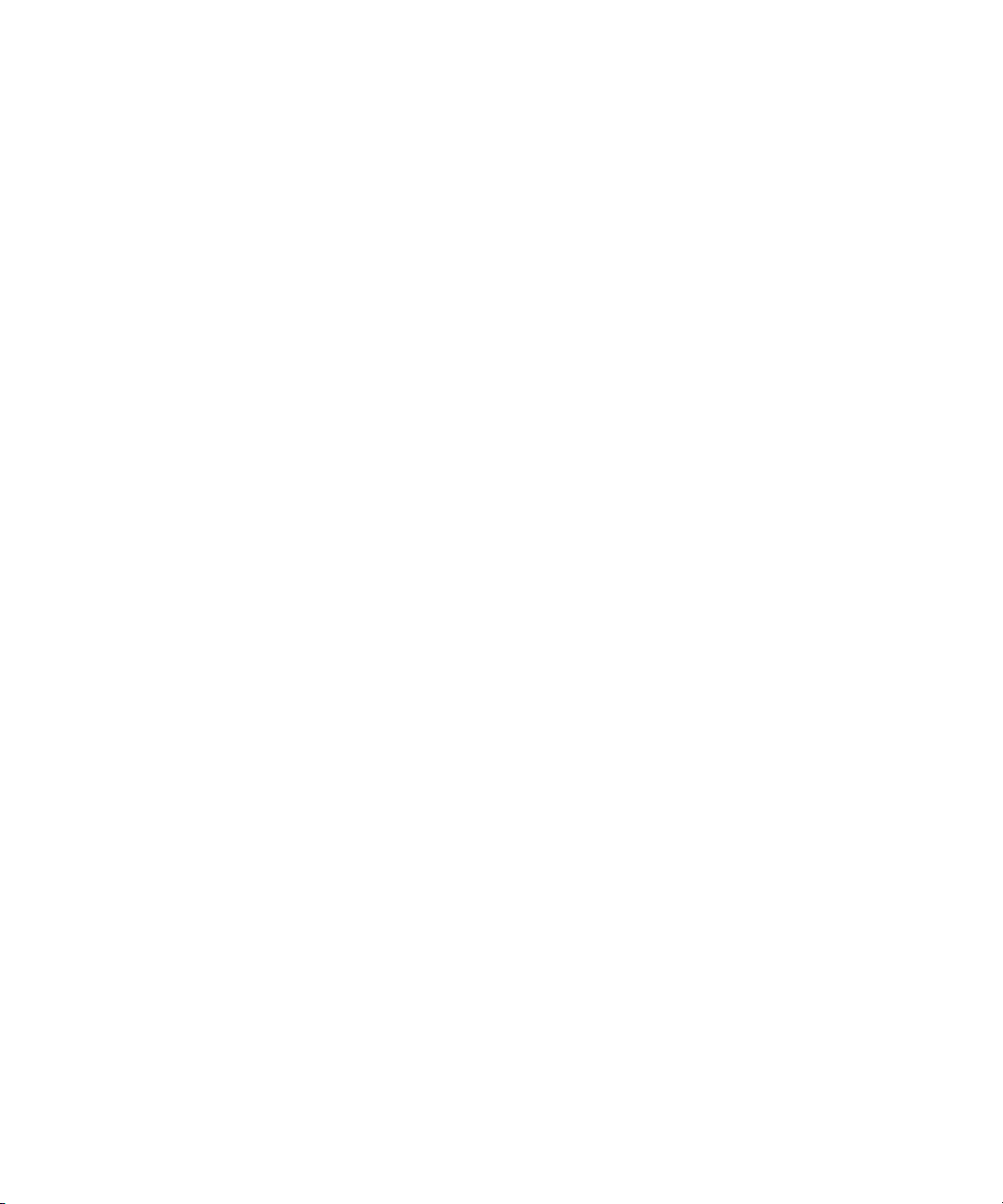
Dell™ PowerEdge™ 1900 Systems
Hardware Owner’s Manual
www.dell.com | support.dell.com
Page 2
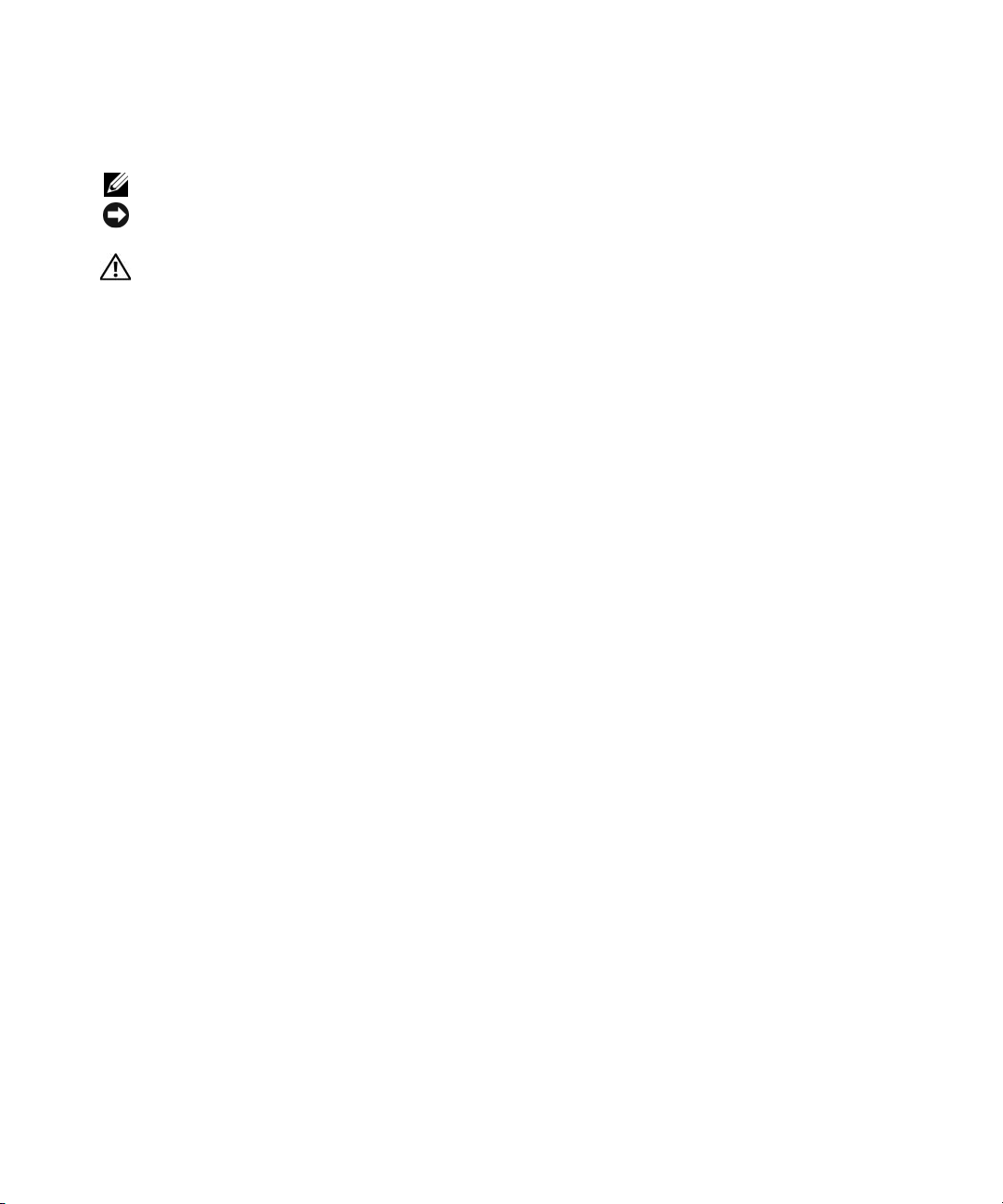
Notes, Notices, and Cautions
NOTE: A NOTE indicates important information that helps you make better use of your computer.
NOTICE: A NOTICE indicates either potential damage to hardware or loss of data and tells you how to avoid the
problem.
CAUTION: A CAUTION indicates a potential for property damage, personal injury, or death.
____________________
Information in this document is subject to change without notice.
© 2006 Dell Inc. All rights reserved.
Reproduction in any manner whatsoever without the written permission of Dell Inc. is strictly forbidden.
Trademarks used in this text: Dell, the DELL logo, Inspiron, Dell Precision, Dimension, OptiPlex, Latitude, PowerEdge, P owerV ault, P owerApp,
PowerConnect, XPS, and Dell OpenManage are trademarks of Dell Inc.; Intel, Pentium, Xeon, and Celeron are registered trademarks of Intel
Corporation; Microsoft and Windows are registered trademarks of Microsoft Corporation; EMC is a registered trademark of EMC Corporation.
Other trademarks and trade names may be used in this document to refer to either the entities claiming the marks and names or their products.
Dell Inc. disclaims any proprietary interest in trademarks and trade names other than its own.
March 2006
Page 3

Contents
1 About Your System
Other Information You May Need . . . . . . . . . . . . . . . . . . . . . . . . . 9
Accessing System Features During Startup
Front-Panel Features and Indicators
Back-Panel Features and Indicators
Connecting External Devices
NIC Indicator Codes
. . . . . . . . . . . . . . . . . . . . . . . . . . . . . . . 15
LCD Status Messages
. . . . . . . . . . . . . . . . . . . . . . . . . . . . . . 16
. . . . . . . . . . . . . . . . . . . . . . . . 15
Solving Problems Described by LCD Status Messages
Removing LCD Status Messages
System Messages
Warning Messages
Diagnostics Messages
Alert Messages
. . . . . . . . . . . . . . . . . . . . . . . . . . . . . . . . 23
. . . . . . . . . . . . . . . . . . . . . . . . . . . . . . . 30
. . . . . . . . . . . . . . . . . . . . . . . . . . . . . . 30
. . . . . . . . . . . . . . . . . . . . . . . . . . . . . . . . . 31
. . . . . . . . . . . . . . . . . . . 10
. . . . . . . . . . . . . . . . . . . . . . 11
. . . . . . . . . . . . . . . . . . . . . . 14
. . . . . . . . . . 22
. . . . . . . . . . . . . . . . . . . . . . 23
2 Using the System Setup Program
Entering the System Setup Program . . . . . . . . . . . . . . . . . . . . . . . 33
Responding to Error Messages
Using the System Setup Program
. . . . . . . . . . . . . . . . . . . . . . . 33
. . . . . . . . . . . . . . . . . . . . . . 34
System Setup Options
Main Screen
. . . . . . . . . . . . . . . . . . . . . . . . . . . . . . 34
. . . . . . . . . . . . . . . . . . . . . . . . . . . . . . . . 34
CPU Information Screens
Integrated Devices Screen
Serial Communication Screen
System Security Screen
Exit Screen
. . . . . . . . . . . . . . . . . . . . . . . . . . . . . . . . . 40
. . . . . . . . . . . . . . . . . . . . . . . . . . 37
. . . . . . . . . . . . . . . . . . . . . . . . . 38
. . . . . . . . . . . . . . . . . . . . . . . 38
. . . . . . . . . . . . . . . . . . . . . . . . . . 39
Contents 3
Page 4
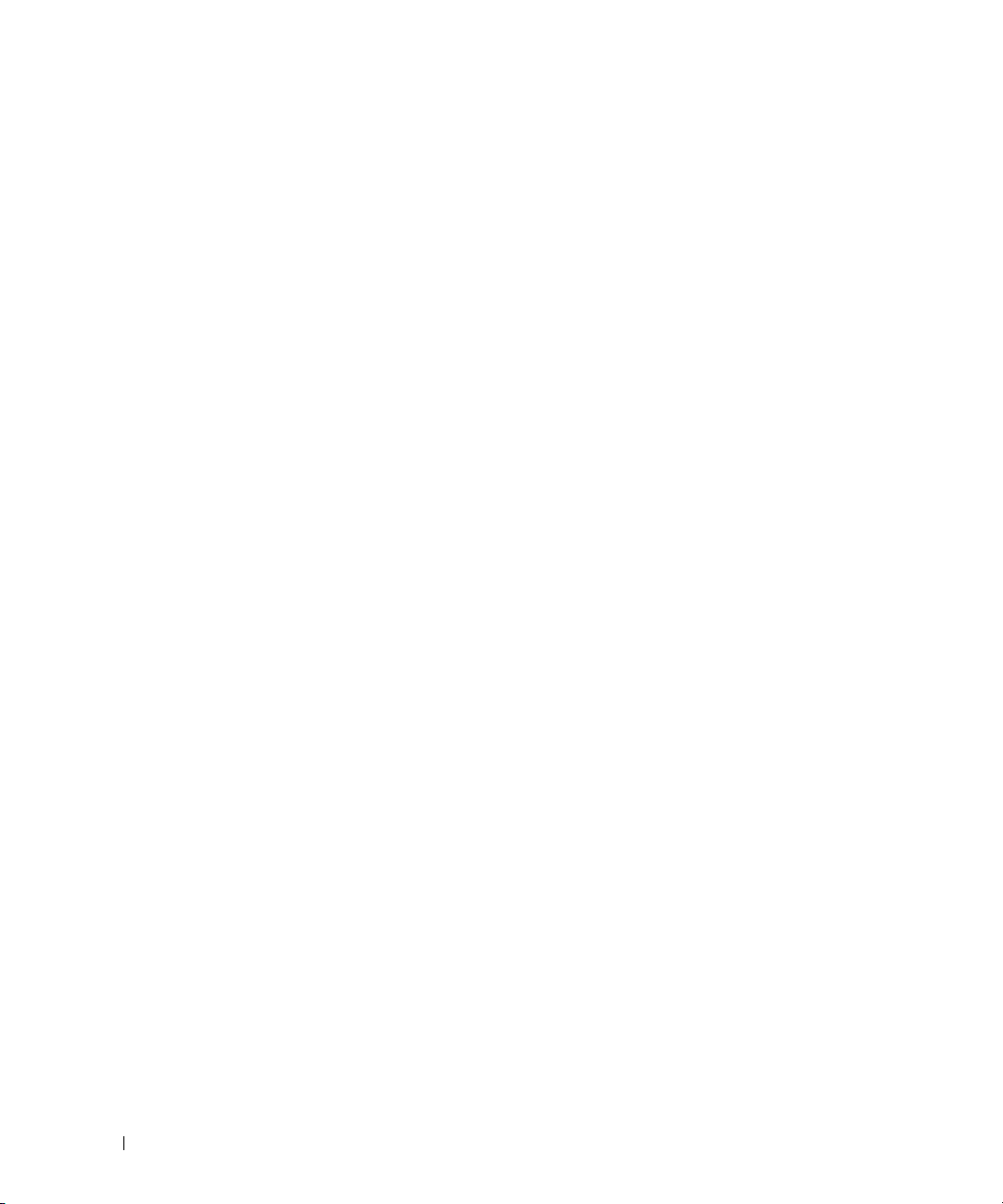
System and Setup Password Features. . . . . . . . . . . . . . . . . . . . . . 40
Using the System Password
Using the Setup Password
. . . . . . . . . . . . . . . . . . . . . . . . 41
. . . . . . . . . . . . . . . . . . . . . . . . . 43
Disabling a Forgotten Password
Baseboard Management Controller Configuration
Entering the BMC Setup Module
BMC Setup Module Options
. . . . . . . . . . . . . . . . . . . . . . . . . 44
. . . . . . . . . . . . . . . 44
. . . . . . . . . . . . . . . . . . . . . . 44
. . . . . . . . . . . . . . . . . . . . . . . . 44
3 Installing System Components
Recommended Tools . . . . . . . . . . . . . . . . . . . . . . . . . . . . . . . 45
Opening and Closing the System
Removing the Bezel
Installing the Bezel
. . . . . . . . . . . . . . . . . . . . . . . . . . . . . 47
Opening the System
Closing the System
Power Supply
. . . . . . . . . . . . . . . . . . . . . . . . . . . . . . . . . . 50
. . . . . . . . . . . . . . . . . . . . . . . . . . . . . 48
Removing the Power Supply
Installing the Power Supply
Fans
. . . . . . . . . . . . . . . . . . . . . . . . . . . . . . . . . . . . . . . . 52
Removing and Installing a Fan
Removing and Installing the Cooling Shroud Fan
Expansion Cards
. . . . . . . . . . . . . . . . . . . . . . . . . . . . . . . . . 56
Installing an Expansion Card
Removing an Expansion Card
. . . . . . . . . . . . . . . . . . . . . . . . 46
. . . . . . . . . . . . . . . . . . . . . . . . . . . . . 46
. . . . . . . . . . . . . . . . . . . . . . . . . . . . . 48
. . . . . . . . . . . . . . . . . . . . . . . . 50
. . . . . . . . . . . . . . . . . . . . . . . . . 51
. . . . . . . . . . . . . . . . . . . . . . . 53
. . . . . . . . . . . . . 54
. . . . . . . . . . . . . . . . . . . . . . . . 57
. . . . . . . . . . . . . . . . . . . . . . . . 58
4 Contents
Hard Drives
Internal Tape Backup Unit
. . . . . . . . . . . . . . . . . . . . . . . . . . . . . . . . . . . . 59
Removing a Hard Drive
Installing a Hard Drive
. . . . . . . . . . . . . . . . . . . . . . . . . . . 59
. . . . . . . . . . . . . . . . . . . . . . . . . . . 61
. . . . . . . . . . . . . . . . . . . . . . . . . . . . 67
Removing an Internal SCSI Tape Backup Unit
Installing an Internal SCSI Tape Backup Unit
Optical Drive
Removing an Optical Drive
Installing an Optical Drive
. . . . . . . . . . . . . . . . . . . . . . . . . . . . . . . . . . . 70
. . . . . . . . . . . . . . . . . . . . . . . . . 70
. . . . . . . . . . . . . . . . . . . . . . . . . 71
. . . . . . . . . . . . . . . 67
. . . . . . . . . . . . . . . 68
Page 5
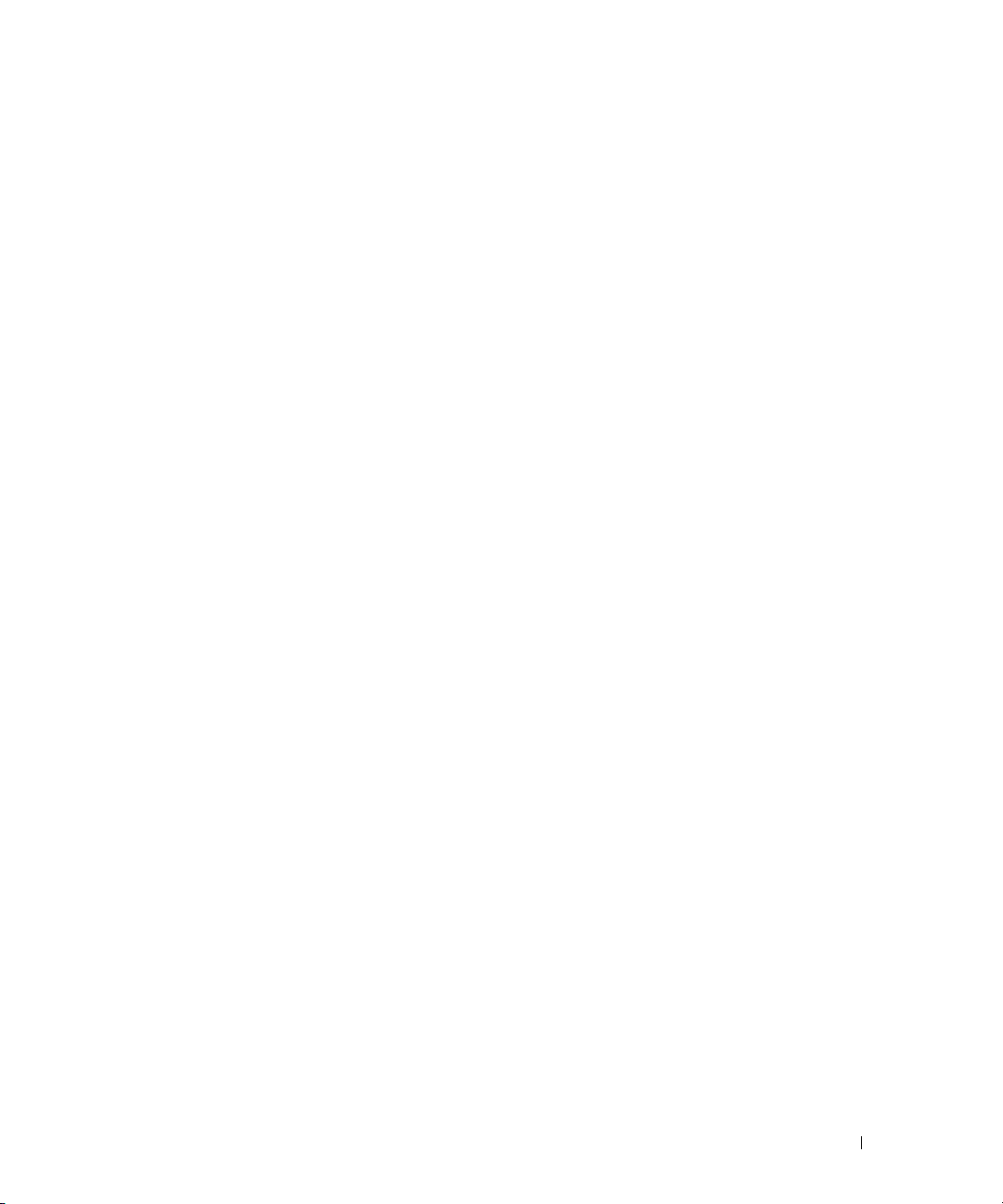
Diskette Drive . . . . . . . . . . . . . . . . . . . . . . . . . . . . . . . . . . 72
Removing the Diskette Drive
Installing the Diskette Drive Into the Drive Carrier
Installing the Diskette Drive
. . . . . . . . . . . . . . . . . . . . . . . . 72
. . . . . . . . . . . . . 74
. . . . . . . . . . . . . . . . . . . . . . . . 74
System Battery
Replacing the System Battery
Cooling Shroud
Removing the Cooling Shroud
Installing the Cooling Shroud
Fan Brackets
Removing the Center Fan Bracket
Replacing the Center Fan Bracket
Removing the Back Fan Bracket
Replacing the Back Fan Bracket
Memory
. . . . . . . . . . . . . . . . . . . . . . . . . . . . . . . . . . 75
. . . . . . . . . . . . . . . . . . . . . . . 75
. . . . . . . . . . . . . . . . . . . . . . . . . . . . . . . . . . 77
. . . . . . . . . . . . . . . . . . . . . . . 77
. . . . . . . . . . . . . . . . . . . . . . . . 79
. . . . . . . . . . . . . . . . . . . . . . . . . . . . . . . . . . . 79
. . . . . . . . . . . . . . . . . . . . . 79
. . . . . . . . . . . . . . . . . . . . . 79
. . . . . . . . . . . . . . . . . . . . . . 80
. . . . . . . . . . . . . . . . . . . . . . 80
. . . . . . . . . . . . . . . . . . . . . . . . . . . . . . . . . . . . . . 80
General Memory Module Installation Guidelines
Non-Optimal Memory Configurations
Memory Sparing Support
Memory Mirroring Support
Installing Memory Modules
Removing Memory Modules
Installing a RAC Card
Activating the Integrated NIC TOE
Microprocessor
. . . . . . . . . . . . . . . . . . . . . . . . . . . . . . . . . 87
Replacing a Processor
. . . . . . . . . . . . . . . . . . . . . . . . . . 82
. . . . . . . . . . . . . . . . . . . . . . . . . 83
. . . . . . . . . . . . . . . . . . . . . . . . . 83
. . . . . . . . . . . . . . . . . . . . . . . . 85
. . . . . . . . . . . . . . . . . . . . . . . . . . . . . . 85
. . . . . . . . . . . . . . . . . . . . . . . . 87
. . . . . . . . . . . . . . . . . . . . . . . . . . . 88
. . . . . . . . . . . . . 82
. . . . . . . . . . . . . . . . . . . 82
SAS RAID Controller Daughter Card
. . . . . . . . . . . . . . . . . . . . . . . 92
Replacing the SAS RAID Controller Daughter Card Battery
Removing the SAS RAID Controller Daughter Card
Installing the SAS RAID Controller Daughter Card
Configuring the Boot Drive
. . . . . . . . . . . . . . . . . . . . . . . . . . . . 95
Control Panel Assembly (Service-Only Procedure)
Removing the Control Panel Assembly
Installing the Control Panel Assembly
. . . . . . . . . . . . . . . . . . . 95
. . . . . . . . . . . . . . . . . . . 97
. . . . . . . . 92
. . . . . . . . . . . . 93
. . . . . . . . . . . . . 95
. . . . . . . . . . . . . . . 95
Contents 5
Page 6
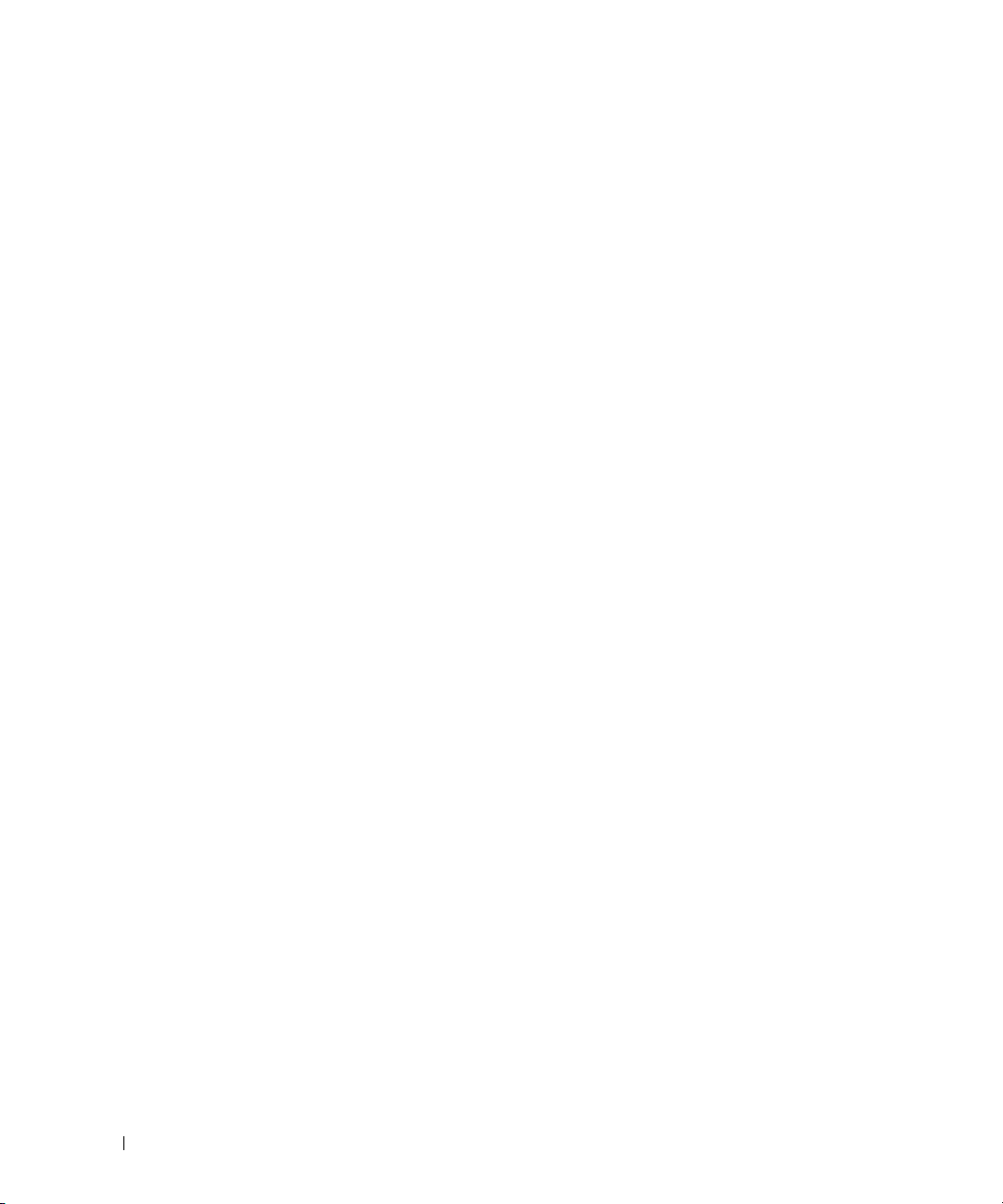
System Board (Service-Only Procedure) . . . . . . . . . . . . . . . . . . . . 97
Removing the System Board
Installing the System Board
. . . . . . . . . . . . . . . . . . . . . . . . 97
. . . . . . . . . . . . . . . . . . . . . . . . . 99
4 Troubleshooting Your System
Safety First—For You and Your System . . . . . . . . . . . . . . . . . . . . 101
Start-Up Routine
Checking the Equipment
. . . . . . . . . . . . . . . . . . . . . . . . . . . . . . . . 101
. . . . . . . . . . . . . . . . . . . . . . . . . . . . 102
Troubleshooting IRQ Assignment Conflicts
Troubleshooting External Connections
Troubleshooting the Video Subsystem
Troubleshooting the Keyboard
Troubleshooting the Mouse
Troubleshooting Basic I/O Functions
. . . . . . . . . . . . . . . . . . . . . . 103
. . . . . . . . . . . . . . . . . . . . . . . . 104
. . . . . . . . . . . . . . . . . . . . . 104
Troubleshooting a Serial I/O Device
Troubleshooting a USB Device
Troubleshooting a NIC
. . . . . . . . . . . . . . . . . . . . . . . . . . . . . 106
Troubleshooting a Wet System
Troubleshooting a Damaged System
Troubleshooting the System Battery
Troubleshooting the Power Supply
. . . . . . . . . . . . . . . . . . . . . . 105
. . . . . . . . . . . . . . . . . . . . . . . . . 106
. . . . . . . . . . . . . . . . . . . . . . 107
. . . . . . . . . . . . . . . . . . . . . . 108
. . . . . . . . . . . . . . . . . . . . . . 108
Troubleshooting System Cooling Problems
Troubleshooting a Fan
Troubleshooting System Memory
. . . . . . . . . . . . . . . . . . . . . . . . . . 109
. . . . . . . . . . . . . . . . . . . . . . . 110
. . . . . . . . . . . . . . . . 102
. . . . . . . . . . . . . . . . . . 102
. . . . . . . . . . . . . . . . . . 103
. . . . . . . . . . . . . . . . . . . 105
. . . . . . . . . . . . . . . . . . 109
6 Contents
Troubleshooting a Diskette Drive
Troubleshooting an Optical Drive
Troubleshooting an External SCSI Tape Drive
Troubleshooting a Hard Drive
. . . . . . . . . . . . . . . . . . . . . . . 112
. . . . . . . . . . . . . . . . . . . . . . . 113
. . . . . . . . . . . . . . . . . 113
. . . . . . . . . . . . . . . . . . . . . . . . . 115
Troubleshooting a SAS Controller Card or SAS RAID Controller
Daughter Card
. . . . . . . . . . . . . . . . . . . . . . . . . . . . . . . . . 116
Page 7
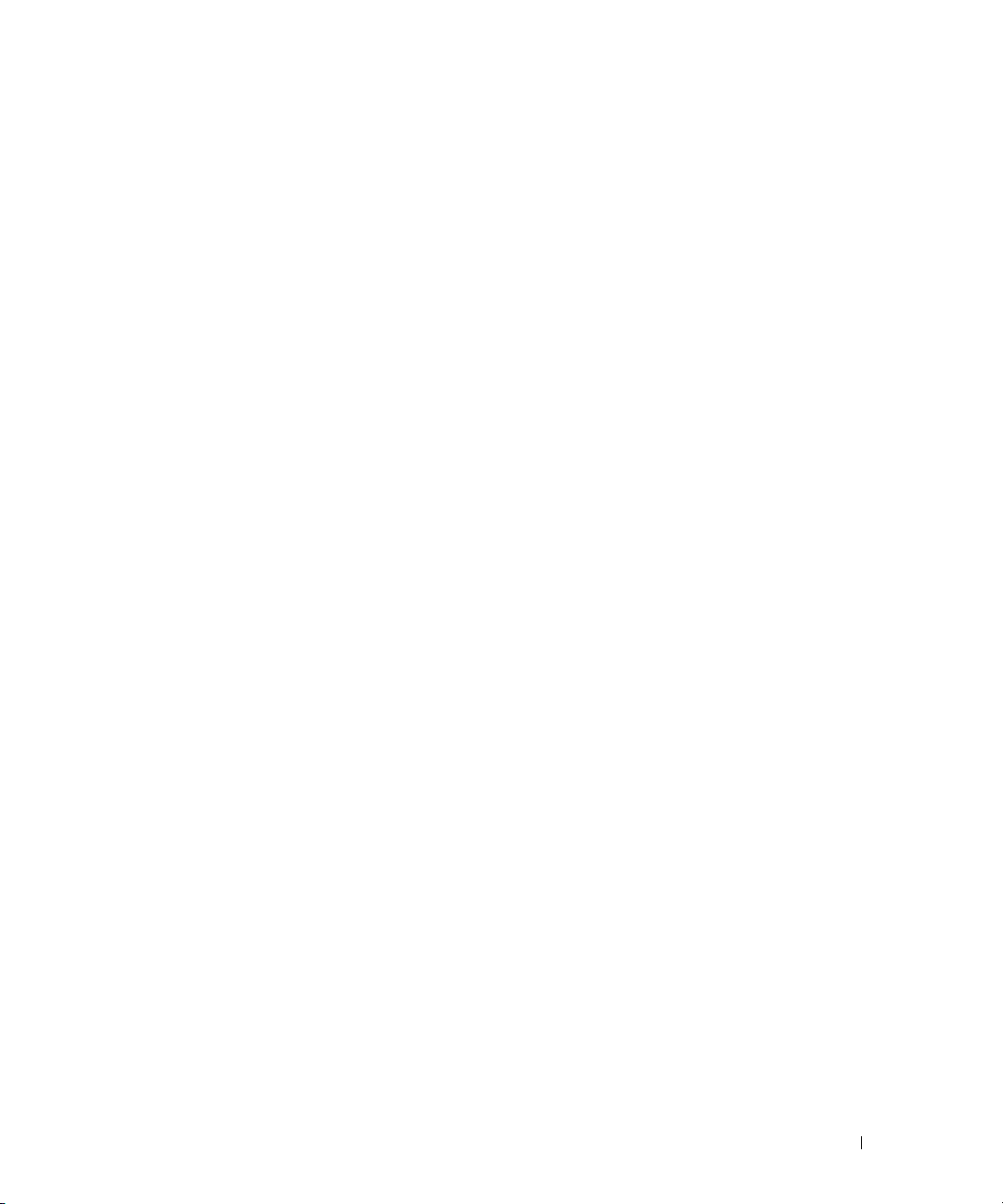
Troubleshooting Expansion Cards . . . . . . . . . . . . . . . . . . . . . . . 117
Troubleshooting the Microprocessors
. . . . . . . . . . . . . . . . . . . . 118
5 Running the System Diagnostics
Using Server Administrator Diagnostics . . . . . . . . . . . . . . . . . . . 121
System Diagnostics Features
When to Use the System Diagnostics
Running the System Diagnostics
System Diagnostics Testing Options
Using the Custom Test Options
Selecting Devices for Testing
Selecting Diagnostics Options
Viewing Information and Results
. . . . . . . . . . . . . . . . . . . . . . . . . 121
. . . . . . . . . . . . . . . . . . . . . 121
. . . . . . . . . . . . . . . . . . . . . . . 122
. . . . . . . . . . . . . . . . . . . . . . 122
. . . . . . . . . . . . . . . . . . . . . . . . 122
. . . . . . . . . . . . . . . . . . . . . . . 122
. . . . . . . . . . . . . . . . . . . . . . 123
. . . . . . . . . . . . . . . . . . . . . 123
6 Jumpers and Connectors
System Board Jumpers. . . . . . . . . . . . . . . . . . . . . . . . . . . . . 125
System Board Connectors
Disabling a Forgotten Password
. . . . . . . . . . . . . . . . . . . . . . . . . . . 127
. . . . . . . . . . . . . . . . . . . . . . . . 129
7 Getting Help
Technical Assistance . . . . . . . . . . . . . . . . . . . . . . . . . . . . . 131
Online Services
AutoTech Service
Automated Order-Status Service
Technical Support Service
Dell Enterprise Training and Certification
Problems With Your Order
Product Information
Returning Items for Warranty Repair or Credit
. . . . . . . . . . . . . . . . . . . . . . . . . . . . . . 131
. . . . . . . . . . . . . . . . . . . . . . . . . . . . . 132
. . . . . . . . . . . . . . . . . . . . . 132
. . . . . . . . . . . . . . . . . . . . . . . . 132
. . . . . . . . . . . . . . . . . . . 133
. . . . . . . . . . . . . . . . . . . . . . . . . . . 133
. . . . . . . . . . . . . . . . . . . . . . . . . . . . . . 133
. . . . . . . . . . . . . . . . 133
Contents 7
Page 8
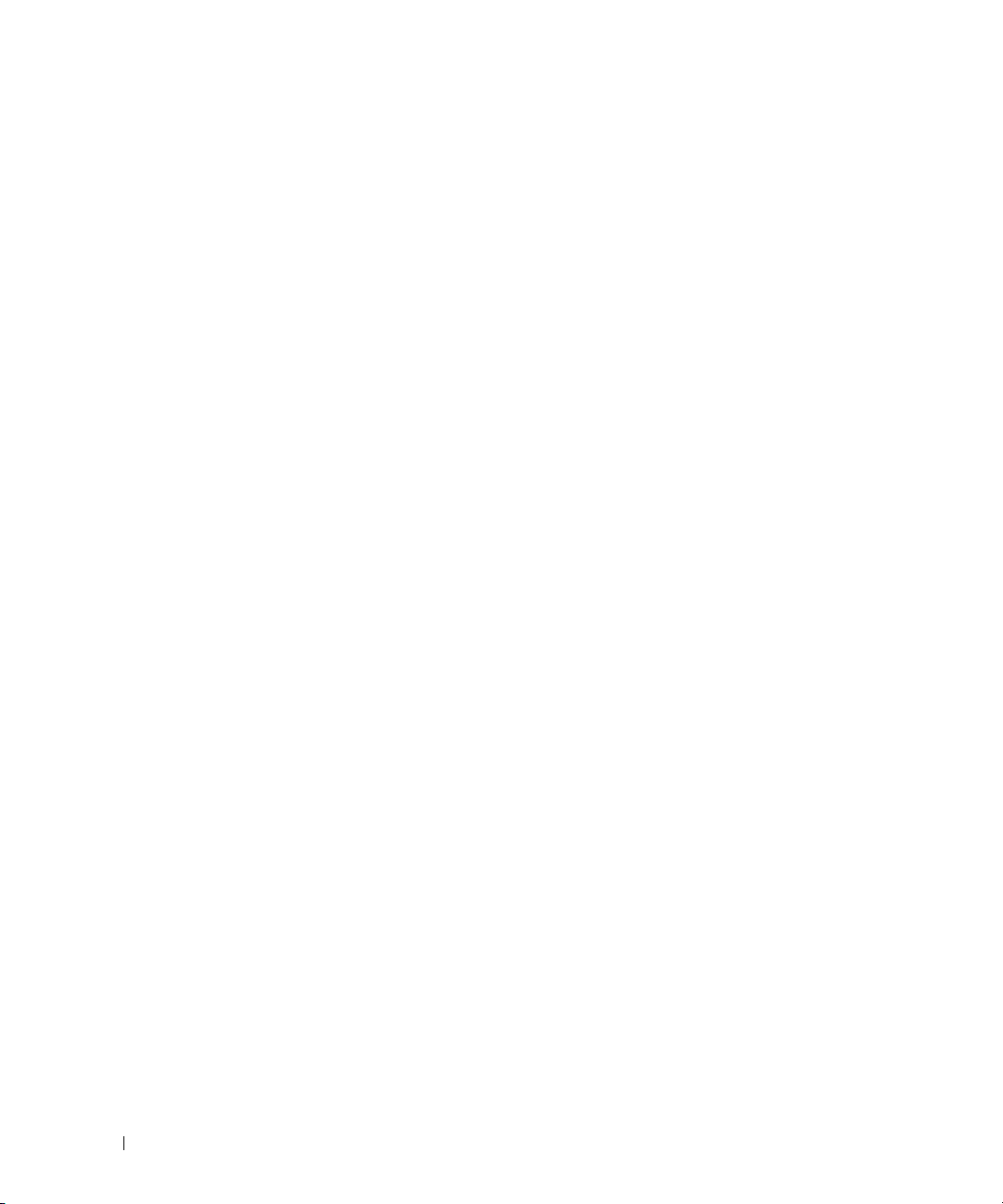
Before You Call. . . . . . . . . . . . . . . . . . . . . . . . . . . . . . . . . 134
Contacting Dell
. . . . . . . . . . . . . . . . . . . . . . . . . . . . . . . . . 136
Glossary . . . . . . . . . . . . . . . . . . . . . . . . . . . . . . . . . . . . . 155
. . . . . . . . . . . . . . . . . . . . . . . . . . . . . . . . . . . . . . . . 163
Index
8 Contents
Page 9
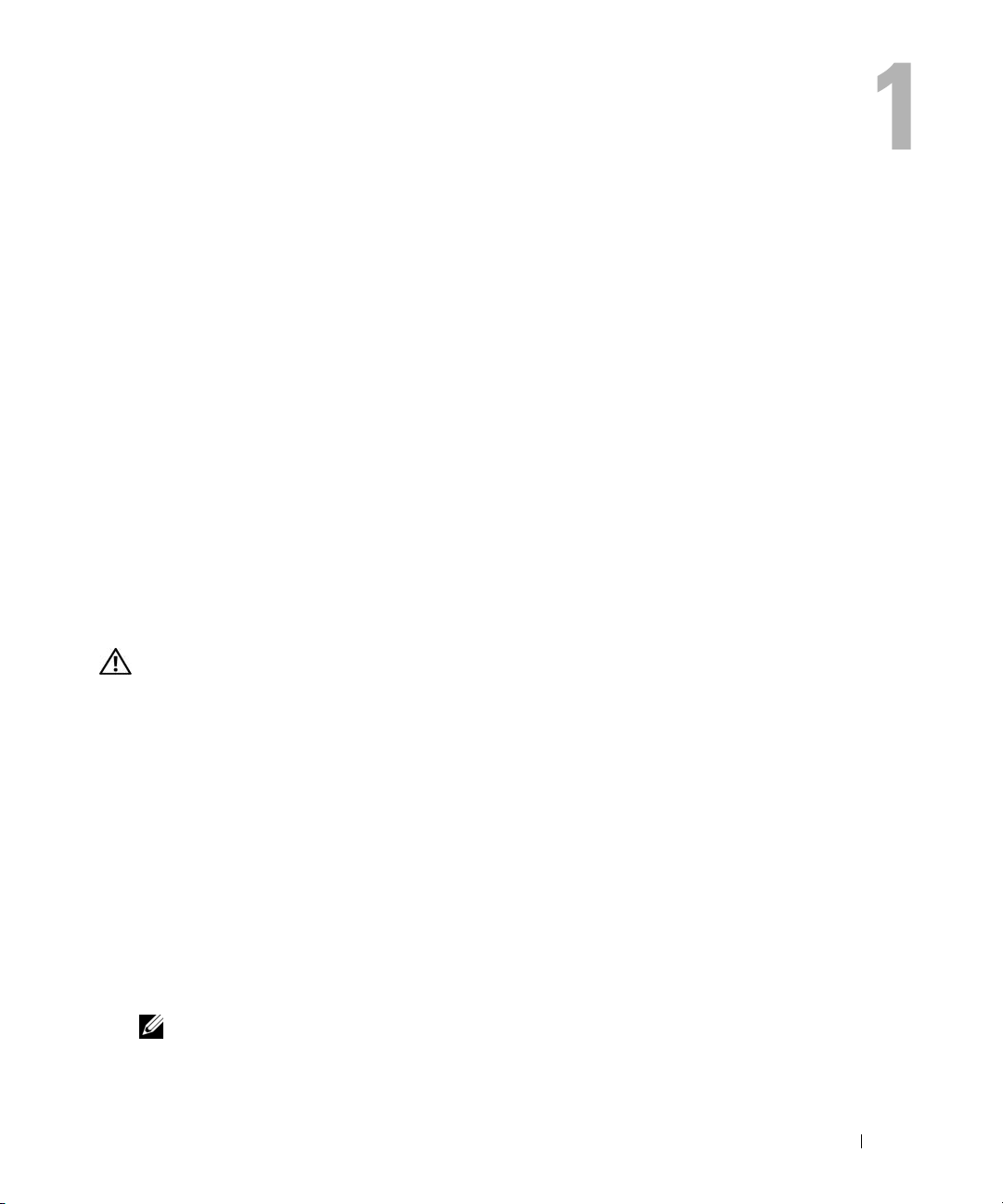
About Your System
This section describes the physical, firmware, and software interface features that provide and ensure
the essential functioning of your system. The physical connectors on your system’s front and back
panels provide convenient connectivity and system expansion capability. The system firmware,
applications, and operating systems monitor the system and component status and alert you when a
problem arises. System conditions can be reported by any of the following:
• Front or back panel indicators
• System messages
• Warning messages
• Diagnostics messages
• Alert messages
This section describes each type of message, lists the possible causes, and provides steps to resolve
any problems indicated by a message. The system indicators and features are illustrated in this
section.
Other Information You May Need
CAUTION: The Product Information Guide provides important safety and regulatory information. Warranty
information may be included within this document or as a separate document.
• The
• CDs included with your system provide documentation and tools for configuring and managing
• Systems management software documentation describes the features, requirements, installation,
• Operating system documentation describes how to install (if necessary), configure, and use the
• Documentation for any components you purchased separately provides information to configure
• Updates are sometimes included with the system to describe changes to the system, software,
Getting Started Guide
technical specifications.
your system.
and basic operation of the software.
operating system software.
and install these options.
and/or documentation.
provides an overview of system features, setting up your system, and
NOTE: Always check for updates on support.dell.com and read the updates first because they often
supersede information in other documents.
About Your System 9
Page 10

• Release notes or readme files may be included to provide last-minute updates to the system or
documentation or advanced technical reference material intended for experienced users or
technicians.
Accessing System Features During Startup
Table 1-1 describes keystrokes that may be entered during startup to access system features. If your
operating system begins to load before you enter the keystroke, allow the system to finish booting, and
then restart your system and try again.
Table 1-1. Keystrokes for Accessing System Features
Keystroke Description
<F2> Enters the System Setup program. See "Using the System Setup Program" on page 33.
<F10> Opens the utility partition, allowing you to run the system diagnostics. See "Running the System
Diagnostics" on page 122.
<F11> Enters the boot menu selection screen, allowing you to choose a boot device.
<F12> Initiates PXE boot.
<Ctrl+E> Enters the Baseboard Management Controller (BMC) Management Utility, which allows access to
the system event log (SEL). See the BMC documentation for more information on setup and use of
BMC.
<Ctrl+C> Enters the SAS Configuration Utility. See your optional SAS controller user’s guide for more
information. Also configures 0 and 1 hardware RAID levels.
<Ctrl+R> Enters the RAID configuration utility, which allows you to configure an optional SAS RAID
controller daughter card. For more information, see the documentation for your RAID card. Also
configures RAID hardware levels 0, 1, 5, and 10.
<Ctrl+S> Option is displayed only if you have PXE support enabled through the System Setup Program (see
"Integrated Devices Screen" on page 38). This keystroke allows you to configure NIC settings for
PXE boot. For more information, see the documentation for your integrated NIC.
<Ctrl+D> If you have the optional Dell Remote Access Controller (DRAC), this keystroke allows access to
selected DRAC configuration settings. See the DRAC user’s guide for more information on setup
and use of DRAC.
10 About Your System
Page 11
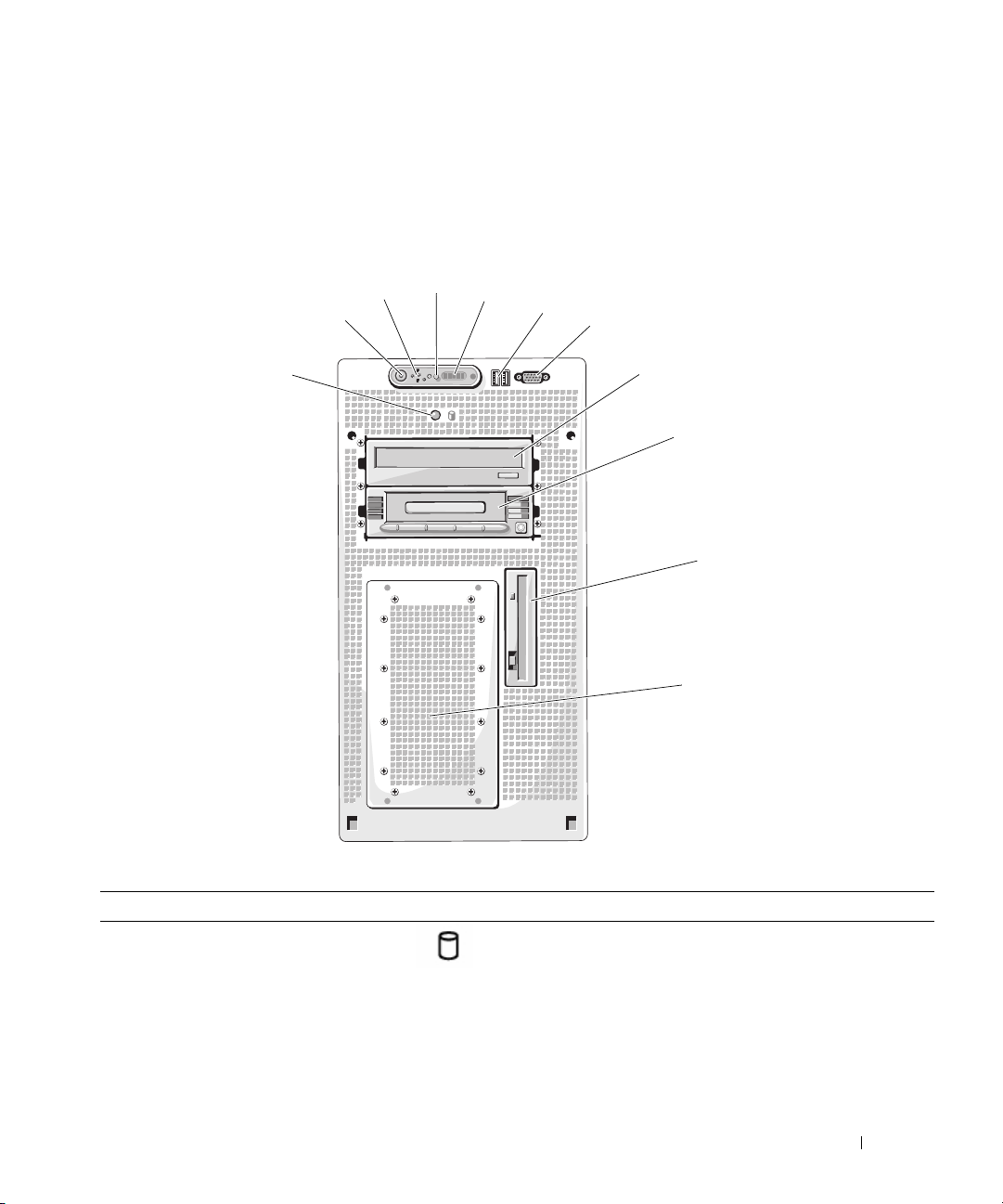
Front-Panel Features and Indicators
Figure 1-1 shows the controls, indicators, and connectors located behind the bezel on the system's front
panel. Table 1-2 provides component descriptions.
Figure 1-1. Front-Panel Features and Indicators
3
2
1
4
5
6
7
8
9
10
11
Table 1-2. Front-Panel Components
Item Component Icon Description
1 Hard-drive activity indicator
LED
The green hard drive activity indicator flashes when the
hard drives are in use.
About Your System 11
Page 12
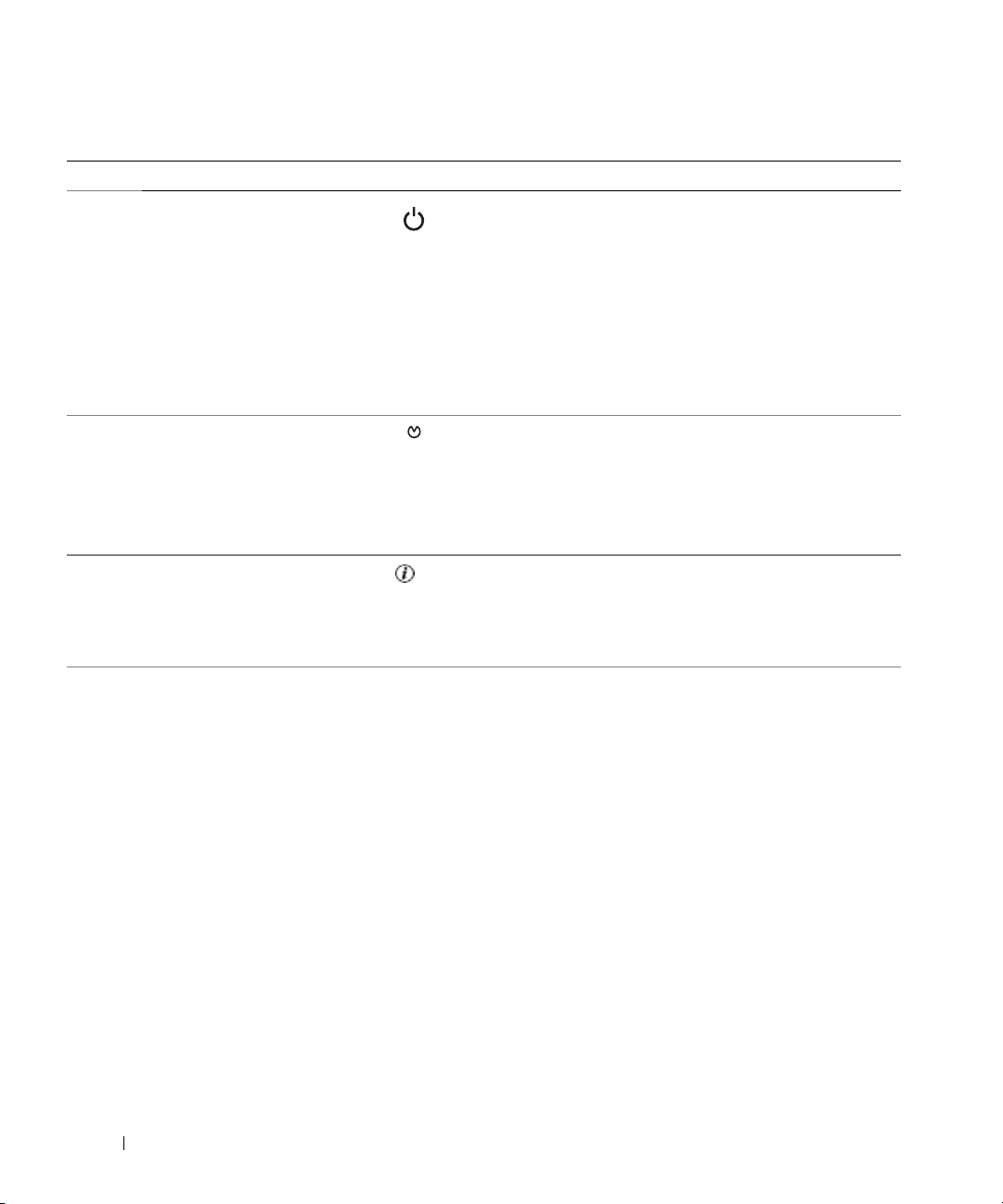
Table 1-2. Front-Panel Components (continued)
Item Component Icon Description
2 Power-on indicator, power
button
The power-on indicator lights when the system power
is on.
The power button controls the DC power supply output
to the system.
NOTE: If you turn off the system using the power button
and the system is running an ACPI-compliant operating
system, the system performs a graceful shutdown before
the power is turned off. If the system is not running an
ACPI-compliant operating system, the power is turned off
immediately after the power button is pressed.
3 NMI button Used to troubleshoot software and device driver errors
when using certain operating systems. This button can
be pressed using the end of a paper clip.
Use this button only if directed to do so by qualified
support personnel or by the operating system's
documentation.
4 System identification button The identification buttons on the front and back panels
can be used to locate a particular system within a rack.
When one of these buttons is pushed, the LCD panel
on the front and the blue system status indicator on the
back blink until one of the buttons is pushed again.
5 LCD panel Provides system ID, status information, and system error
messages.
The LCD lights blue during normal system operation.
Both the system management software and the
identification buttons located on the front and back of
the system can cause the LCD to flash blue to identify a
particular system.
The LCD lights amber when the system needs
attention, and the LCD panel displays an error code
followed by descriptive text.
NOTE: If the system is connected to AC power and an
error has been detected, the LCD lights amber regardless
of whether the system has been powered on.
12 About Your System
Page 13
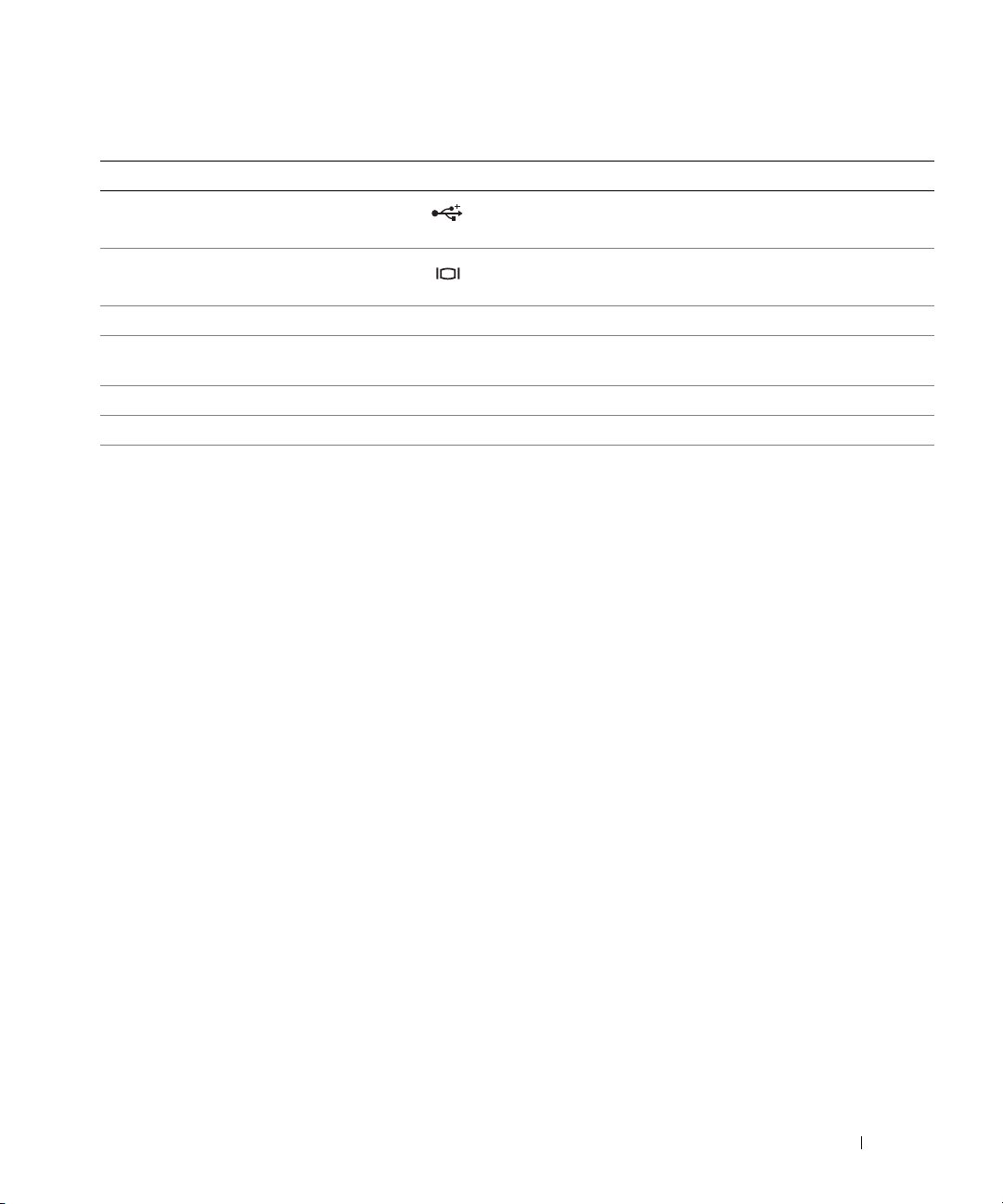
Table 1-2. Front-Panel Components (continued)
Item Component Icon Description
6 USB connectors (2) Connects USB 2.0-compliant devices to the system.
7 Video connector Connects a monitor to the system.
8 Optical drive Optional optical drive.
9 Tape backup unit Optional half-height tape backup unit (may require
optional controller).
10 Diskette drive Optional diskette drive.
11 Hard drives Six bays for 3.5-inch cabled SAS or SATA hard drives.
About Your System 13
Page 14

Back-Panel Features and Indicators
Figure 1-2 shows the controls, indicators, and connectors located on the system's back panel.
Figure 1-2. Back-Panel Features and Indicators
1
2
3
4
5
6
7
9
10
1 expansion-card slots (6) 2 remote access connector
(optional)
4 system identification button 5 system status indicator
connector
7 USB connectors (4) 8 power supply 9 video connector
10 serial connector
3 system status indicator
6 NIC connector
14 About Your System
8
Page 15
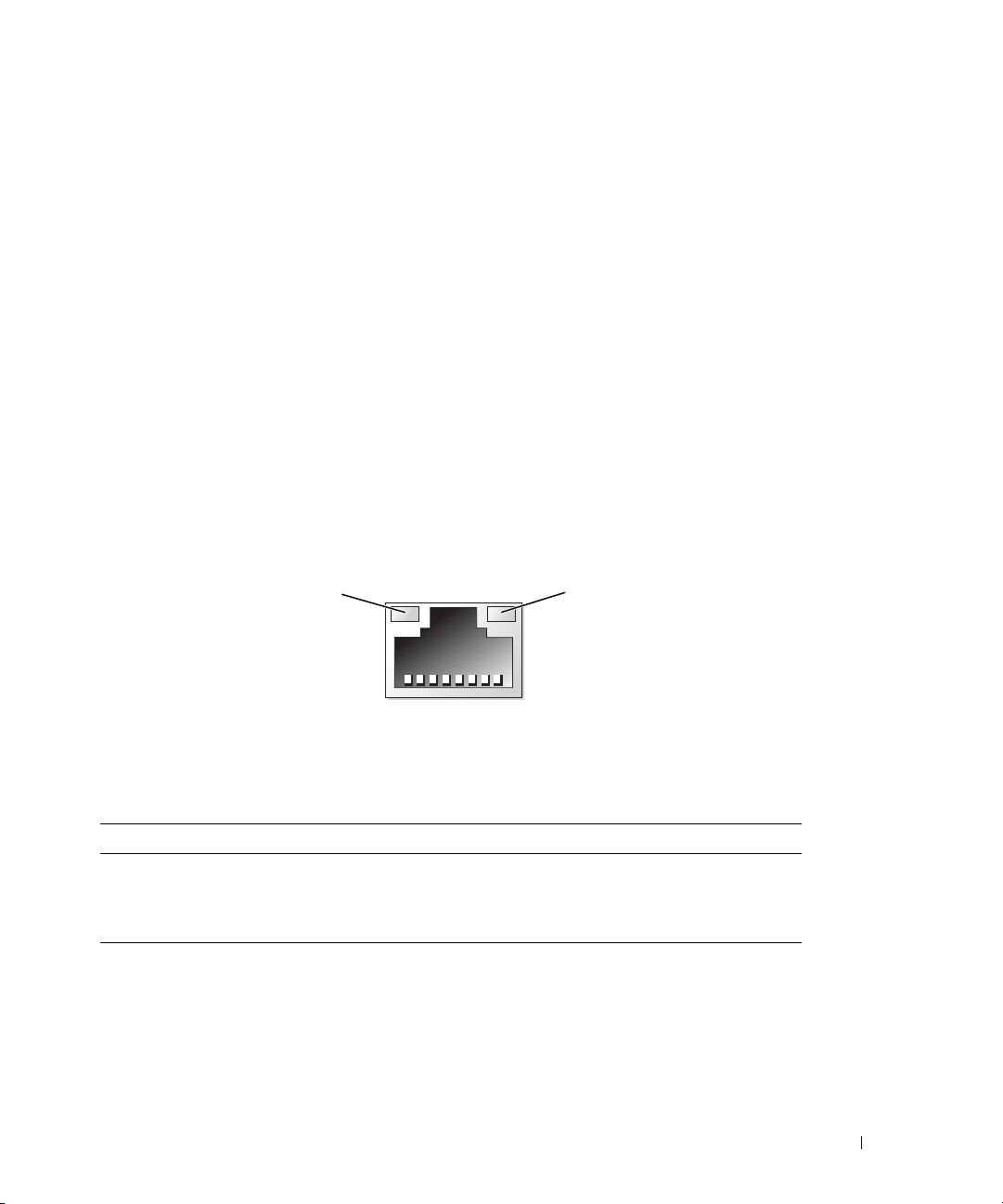
Connecting External Devices
When connecting external devices to your system, follow these guidelines:
• Most devices must be connected to a specific connector and device drivers must be installed before the
device operates properly. (Device drivers are normally included with your operating system software or
with the device itself.) See the documentation that accompanied the device for specific installation
and configuration instructions.
• Always attach an external device while your system and the device are turned off. Next, turn on any
external devices before turning on the system (unless the documentation for the device specifies
otherwise).
See "Using the System Setup Program" on page 33 for information about enabling, disabling, and
configuring I/O ports and connectors.
NIC Indicator Codes
The NIC on the back panel has an indicator that provides information on network activity and link
status. See Figure 1-3. Table 1-3 lists the NIC indicator codes.
Figure 1-3. NIC Indicators
1
1 link indicator 2 activity indicator
Table 1-3. NIC Indicator Codes
Indicator Indicator Code
Link and activity indicators are off The NIC is not connected to the network.
Link indicator is green The NIC is connected to a valid link partner on the network.
Activity indicator is amber blinking Network data is being sent or received.
2
About Your System 15
Page 16
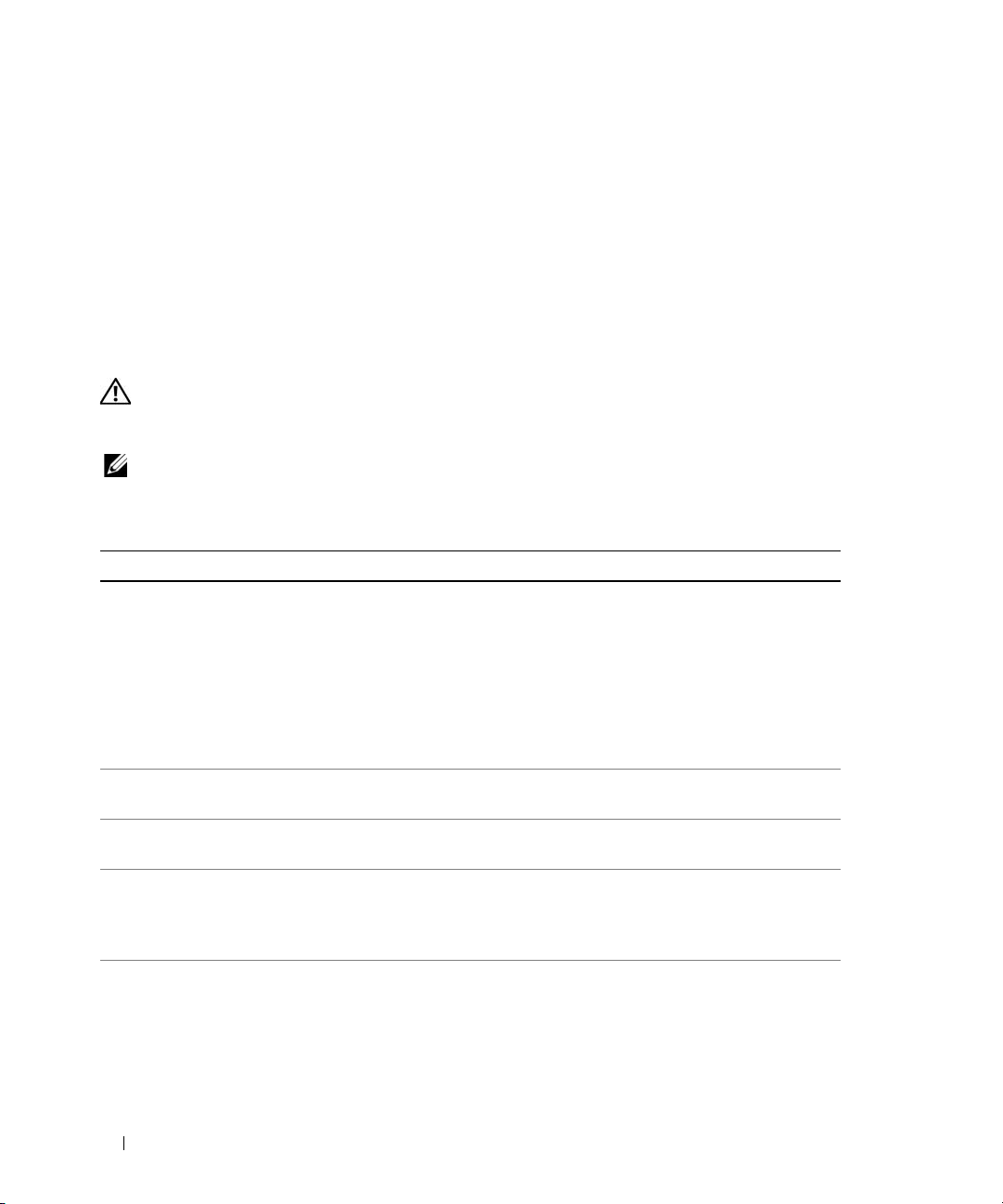
LCD Status Messages
The system's control panel LCD provides status messages to signify when the system is operating
correctly or when the system needs attention. The LCD lights blue to indicate a normal operating
condition and lights amber to indicate an error condition. The LCD scrolls a message that includes a
status code followed by descriptive text. Each diagnostic LCD message is assigned a priority. The
highest priority messages will supersede any group of messages with a lower priority.
Table 1-4 lists the LCD status messages that can occur and the probable cause for each message. The
LCD messages refer to events recorded in the system event log (SEL). For information on the SEL and
configuring system management settings, see the systems management software documentation.
CAUTION: Only trained service technicians are authorized to remove the system cover and access any of the
components inside the system. See your Product Information Guide for complete information about safety
precautions, working inside the computer, and protecting against electrostatic discharge.
NOTE: If your system fails to boot, press the System ID button for at least five seconds until an error code appears
on the LCD. Record the code, then see "Getting Help" on page 131.
Table 1-4. LCD Status Messages
Code Text Causes Corrective Actions
N/A
E1000 FAILSAFE, Call
E1114 Temp Ambient Ambient system temperature is
E1116 Temp Memory Memory has exceeded acceptable
E1210 CMOS Batt CMOS battery is missing, or the
SYSTEM NAME
Support
A 62-character string that can be
defined by the user in the System
Setup program.
SYSTEM NAME
The
under the following conditions:
• The system is powered on.
• The power is off and active
POST errors are displayed.
out of acceptable range.
temperature and has been
disabled to prevent damage to the
components.
voltage is out of acceptable range.
displays
This message is for information
only.
You can change the system string
in the System Setup program. See
"Using the System Setup
Program" on page 33.
See "Getting Help" on page 131.
See "Troubleshooting System
Cooling Problems" on page 109.
See "Troubleshooting System
Cooling Problems" on page 109.
See "Troubleshooting the System
Battery" on page 108.
16 About Your System
Page 17
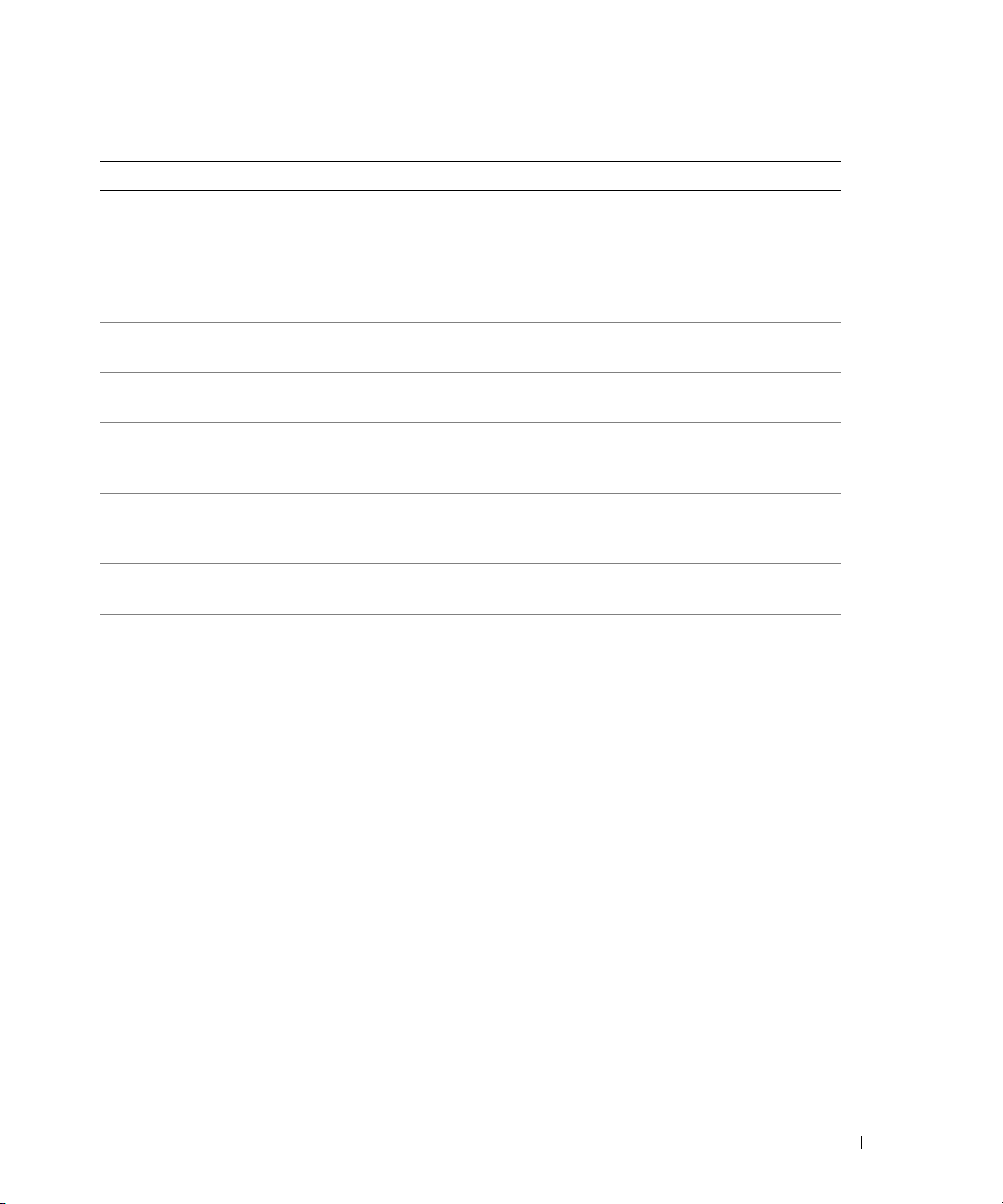
Table 1-4. LCD Status Messages (continued)
Code Text Causes Corrective Actions
E1211 ROMB Batt RAID battery is either missing,
bad, or unable to recharge due to
thermal issues.
nn XX
E12
E1229 CPU # VCORE Processor # VCORE voltage
E122B 0.9V Over
E122C CPU Power Fault A voltage regulator failure was
E1310 RPM Fan ## RPM of specified cooling fan is
E1410 CPU # IERR Specified microprocessor is
PwrGd Specified voltage regulator has
failed.
regulator has failed.
0.9 V regulator voltage has
Voltage
exceeded the allowable voltage
range
detected when the processor
regulator(s) was enabled
out of acceptable operating range.
reporting a system error.
Reseat the RAID battery. See
"Replacing the SAS RAID
Controller Daughter Card
Battery" on page 92, and
"Troubleshooting System Cooling
Problems" on page 109.
See "Getting Help" on page 131.
See "Getting Help" on page 131.
See "Getting Help" on page 131.
See "Getting Help" on page 131.
See "Troubleshooting System
Cooling Problems" on page 109.
See your system’s Information
Update Tech Sheet located on
support.dell.com for the most
current system information. If the
problem persists, see "Getting
Help" on page 131.
About Your System 17
Page 18
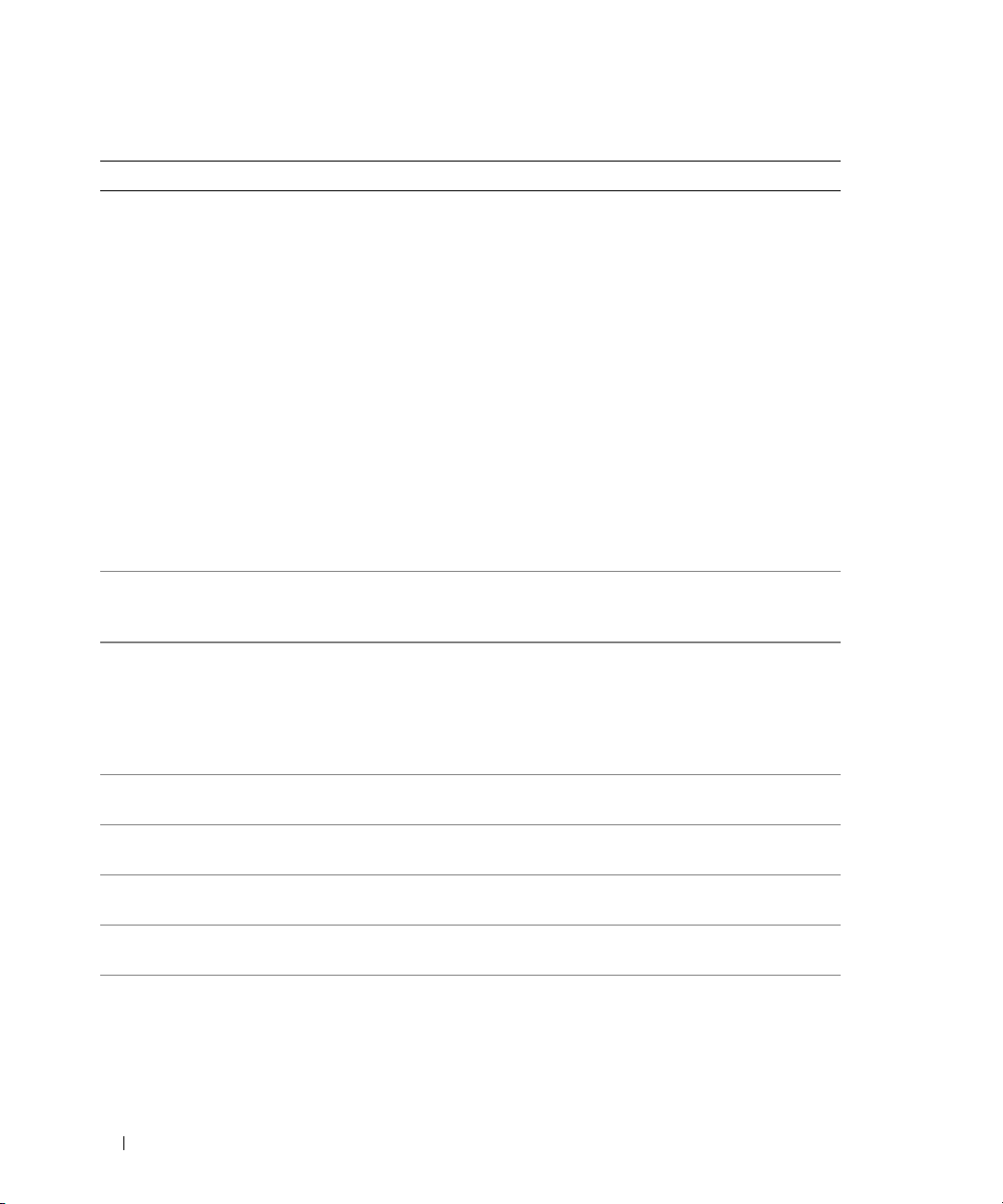
Table 1-4. LCD Status Messages (continued)
Code Text Causes Corrective Actions
E1414 CPU # Thermtrip Specified microprocessor is out of
acceptable temperature range and
has halted operation.
See "Troubleshooting System
Cooling Problems" on page 109.
If the problem persists, ensure
that the microprocessor heat
sinks are properly installed. See
"Troubleshooting the
Microprocessors" on page 118.
NOTE: The LCD continues to
display this message until the
system’s power cord is
disconnected and reconnected to
the AC power source, or the SEL is
cleared using either Server
Assistant or the BMC Management
Utility. See the Dell OpenManage
Baseboard Management
Controller User’s Guide for
information about these utilities.
E1418 CPU # Presence Specified processor is missing or
bad, and the system is in an
unsupported configuration.
E141C CPU Mismatch Processors are in a configuration
unsupported by Dell.
E141F CPU Protocol The system BIOS has reported a
processor protocol error.
E1420 CPU Bus PERR The system BIOS has reported a
processor bus parity error.
E1421 CPU Init The system BIOS has reported a
processor initialization error.
E1422 CPU Machine Chk The system BIOS has reported a
machine check error.
E1618 PS # Predictive Power supply voltage is out of
acceptable range; specified power
supply is improperly installed or
faulty.
See "Troubleshooting the
Microprocessors" on page 118.
Ensure that your processors
match and conform to the type
described in the Microprocessor
Technical Specifications outlined
in your system’s Getting Started
Guide.
See "Getting Help" on page 131.
See "Getting Help" on page 131.
See "Getting Help" on page 131.
See "Getting Help" on page 131.
See "Troubleshooting the Power
Supply" on page 108.
18 About Your System
Page 19

Table 1-4. LCD Status Messages (continued)
Code Text Causes Corrective Actions
E161C PS # Input Lost Power source for specified power
supply is unavailable, or out of
acceptable range.
Check the AC power source for
the specified power supply. If
problem persists, see
"Troubleshooting the Power
Supply" on page 108.
E1620 PS # Input Range Power source for specified power
supply is unavailable, or out of
acceptable range.
Check the AC power source for
the specified power supply. If
problem persists, see
"Troubleshooting the Power
Supply" on page 108.
E1710 I/O Channel Chk The system BIOS has reported an
See "Getting Help" on page 131.
I/O channel check error.
E1711 PCI PERR B## D##
F##
PCI PERR Slot #
The system BIOS has reported a
PCI parity error on a component
that resides in PCI configuration
space at bus ##, device ##,
function ##.
The system BIOS has reported a
PCI parity error on a component
Remove and reseat the PCI
expansion cards. If the problem
persists, see "Troubleshooting
Expansion Cards" on page 117.
If the problem persists, the
system board is faulty. See
"Getting Help" on page 131.
that resides in PCI slot #.
E1712 PCI SERR B## D##
F##
PCI SERR Slot #
The system BIOS has reported a
PCI system error on a component
that resides in PCI configuration
space at buss ##, device ##,
function ##.
The system BIOS has reported a
PCI system error on a component
Remove and reseat the PCI
expansion cards. If the problem
persists, see "Troubleshooting
Expansion Cards" on page 117.
If the problem persists, the
system board is faulty. See
"Getting Help" on page 131.
that resides in slot #.
E1714 Unknown Err The system BIOS has determined
See "Getting Help" on page 131.
that there has been an error in the
system, but is unable to
determine its origin.
E171F PCIE Fatal Err
B## D## F##
PCIE Fatal Err
Slot #
The system BIOS has reported a
PCIe fatal error on a component
that resides in PCI configuration
space at bus ##, device ##,
function ##.
The system BIOS has reported a
PCIe fatal error on a component
Remove and reseat the PCI
expansion cards. If the problem
persists, see "Troubleshooting
Expansion Cards" on page 117.
If the problem persists, the
system board is faulty. See
"Getting Help" on page 131.
that resides in slot #.
About Your System 19
Page 20
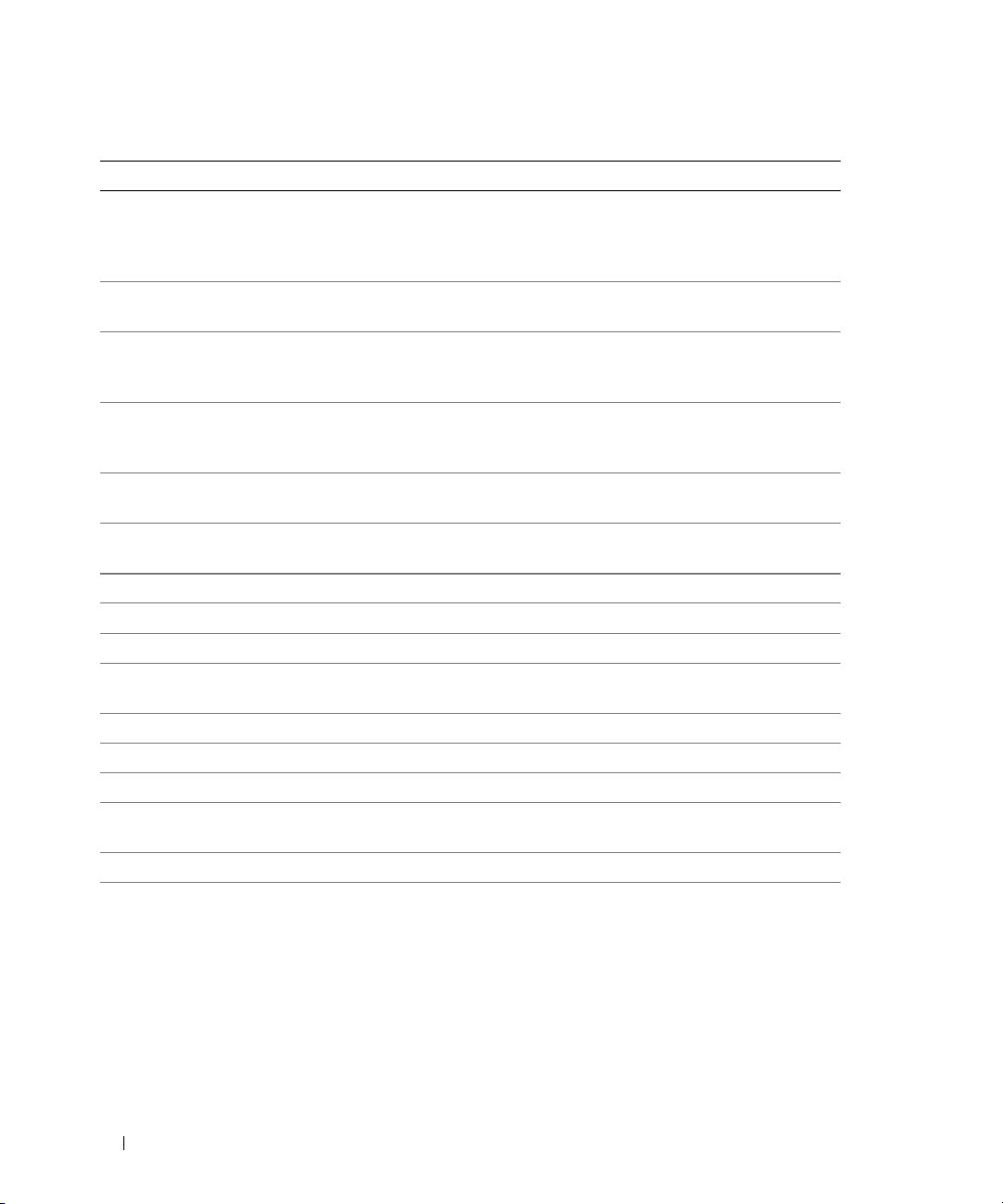
Table 1-4. LCD Status Messages (continued)
Code Text Causes Corrective Actions
E1913 CPU & Firmware
Mismatch
E2010 No Memory No memory is installed in the
E2011 Mem Config Err Memory detected, but is not
E2012 Unusable Memory Memory is configured, but not
E2013 Shadow BIOS Fail The system BIOS failed to copy
E2014 CMOS Fail CMOS failure. CMOS RAM not
E2015 DMA Controller DMA controller failure. See "Getting Help" on page 131.
E2016 Int Controller Interrupt controller failure. See "Getting Help" on page 131.
E2017 Timer Fail Timer refresh failure. See "Getting Help" on page 131.
E2018 Prog Timer Programmable interval timer
E2019 Parity Error Parity error. See "Getting Help" on page 131.
E201A SIO Err SIO failure. See "Getting Help" on page 131.
E201B Kybd Controller Keyboard controller failure. See "Getting Help" on page 131.
E201C SMI Init System management interrupt
E201D Shutdown Test BIOS shutdown test failure. See "Getting Help" on page 131.
E201E POST Mem Test BIOS POST memory test failure. See "Troubleshooting System
The BMC firmware does not
support the CPU.
system.
configurable. Error detected
during memory configuration.
usable. Memory subsystem
failure.
its flash image into memory.
functioning properly.
error.
(SMI) initialization failure.
Update to the latest BMC
firmware. See the BMC User’s
Guide for more information on
setup and use of BMC.
Install memory. See "Memory" on
page 80.
See "Troubleshooting System
Memory" on page 110.
See "Troubleshooting System
Memory" on page 110.
See "Troubleshooting System
Memory" on page 110.
See "Getting Help" on page 131.
See "Getting Help" on page 131.
See "Getting Help" on page 131.
Memory" on page 110. If problem
persists, see "Getting Help" on
page 131.
20 About Your System
Page 21
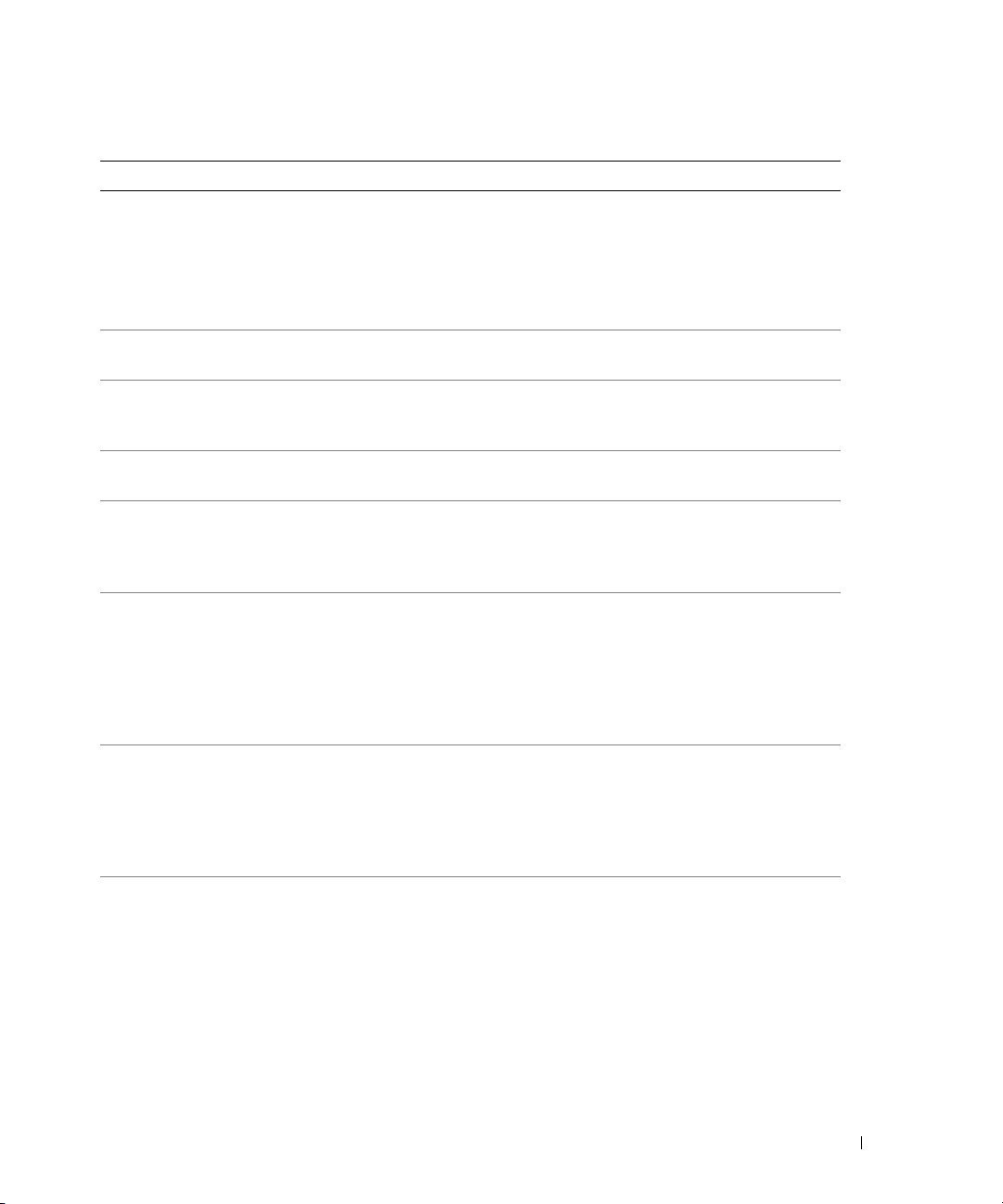
Table 1-4. LCD Status Messages (continued)
Code Text Causes Corrective Actions
E201F DRAC Config Dell remote access controller
(DRAC) configuration failure.
E2020 CPU Config CPU configuration failure. Check screen for specific error
E2021 Memory
Population
E2022 POST Fail General failure after video. Check screen for specific error
E2110 MBE DIMM ## & ## One of the DIMMs in the set
E2111 SBE Log Disable
DIMM ##
E2112 Mem Spare DIMM ##The system BIOS has spared the
E2113 Mem Mirror DIMM
## & ##
Incorrect memory configuration.
Memory population order
incorrect.
implicated by "## & ##" has
had a memory multi-bit error
(MBE).
The system BIOS has disabled
memory single-bit error (SBE)
logging, and will not resume
logging further SBEs until the
system is rebooted. "##"
represents the DIMM implicated
by the BIOS.
memory because it has
determined that the memory had
too many errors. "## & ##"
represents the DIMM pair
implicated by the BIOS.
They system BIOS has disabled
memory mirroring because it has
determined that one half of the
mirror has had too many errors.
"## & ##" represents the
DIMM pair implicated by the
BIOS.
Check screen for specific error
messages.
Ensure that DRAC cables and
connectors are properly seated. If
problem persists, see your DRAC
documentation.
messages.
Check screen for specific error
messages. See "Troubleshooting
System Memory" on page 110.
messages.
See "Troubleshooting System
Memory" on page 110.
See "Troubleshooting System
Memory" on page 110.
See "Troubleshooting System
Memory" on page 110.
See "Troubleshooting System
Memory" on page 110.
About Your System 21
Page 22
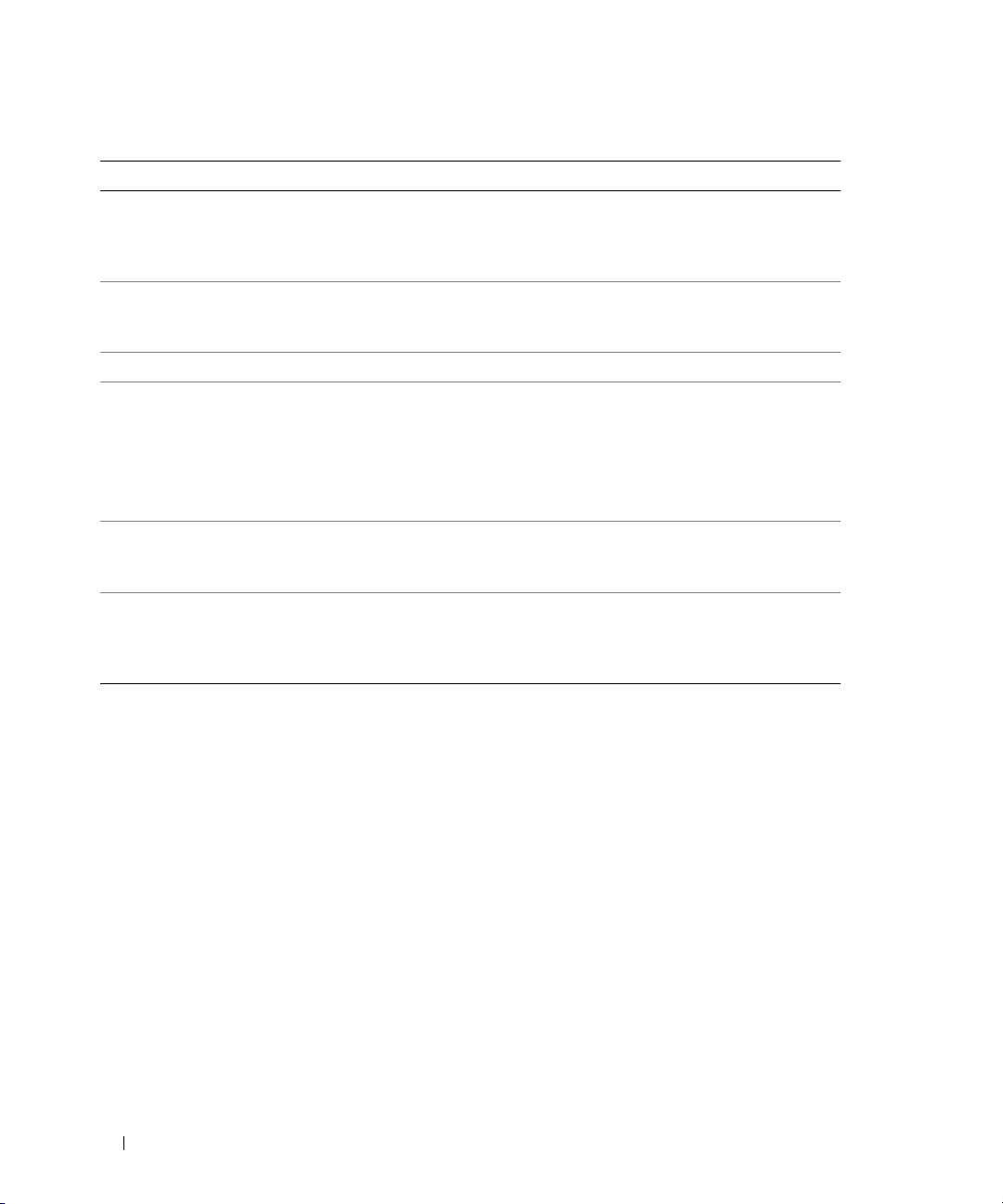
Table 1-4. LCD Status Messages (continued)
Code Text Causes Corrective Actions
E2118 Fatal NB Mem CRC One of the connections in the
Fully Buffered DIMM (
memory subsystem link on the
Northbound side has failed.
E2119 Fatal SB Mem CRC One of the connections in the
FBD memory subsystem link on
the Southbound side has failed.
I1910 Intrusion System cover has been removed. Information only.
I1911 >3 ERRs Chk Log LCD overflow message.
A maximum of three error
messages can display sequentially
on the LCD. The fourth message
displays as the standard overflow
message.
I1912 SEL Full System Event Log is full of
events, and is unable to log any
more events.
W1228 ROMB Batt < 24hr Warns predictively that the RAID
battery has less than 24 hours of
charge left.
FBD)
See "Troubleshooting System
Memory" on page 110.
See "Troubleshooting System
Memory" on page 110.
Check the SEL for details on the
events.
Clear the log by deleting event
entries.
Replace RAID battery. See
"Replacing the SAS RAID
Controller Daughter Card
Battery" on page 92.
NOTE: For the full name of an abbreviation or acronym used in this table, see the "Glossary" on page 155.
Solving Problems Described by LCD Status Messages
When a single message appears on the status LCD, locate the code in Table 1-4 and perform the
suggested corrective action. The code on the LCD can often specify a very precise fault condition that is
easily corrected. For example, if the code
microprocessor is not installed in socket 1.
In contrast, you might be able to determine the problem if multiple related errors occur. For example, if
you receive a series of messages indicating multiple voltage faults, you might determine that the problem
is a failing power supply.
22 About Your System
E0780 MISSING CPU 1 appears, you know that a
Page 23
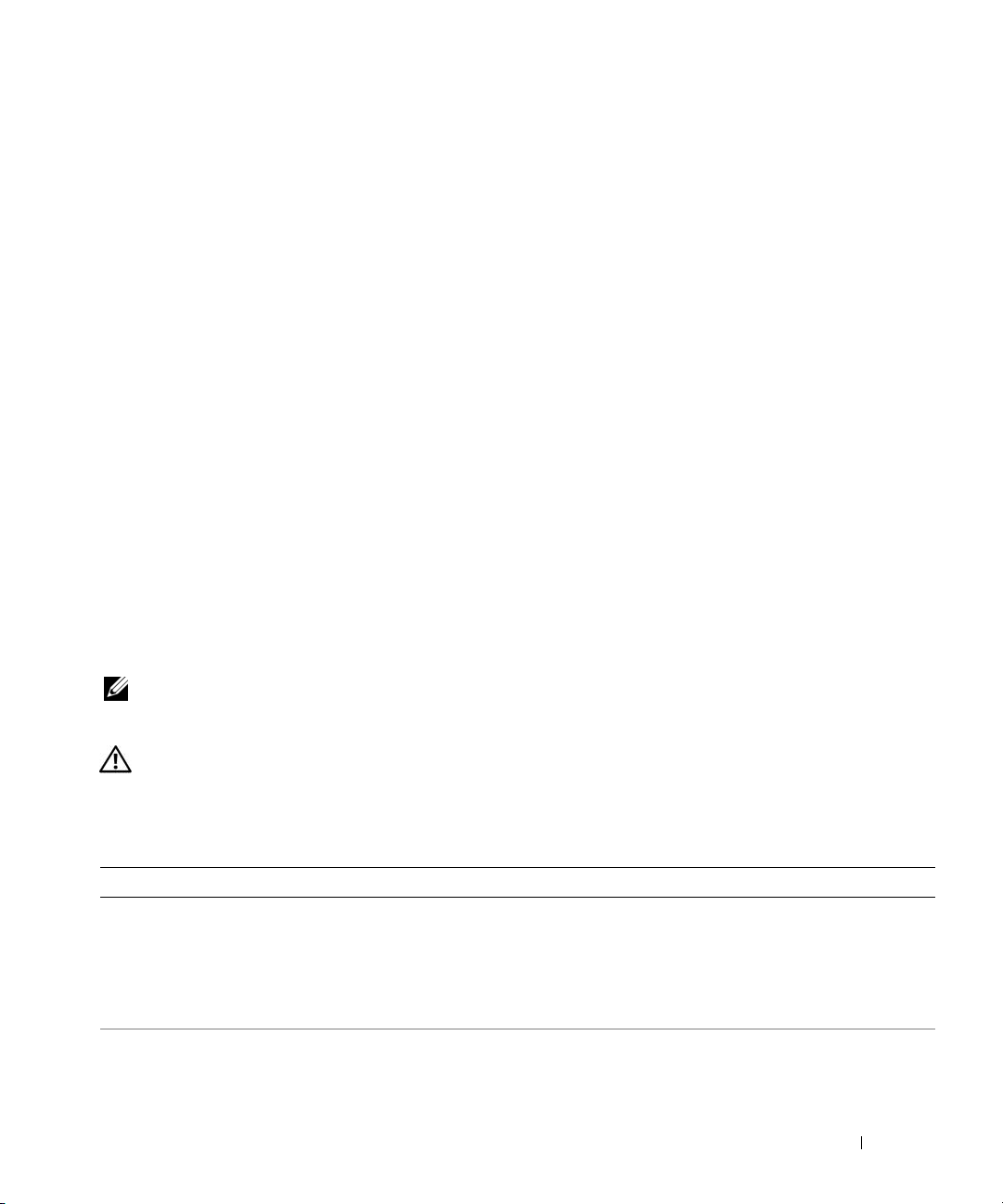
Removing LCD Status Messages
For faults associated with sensors, such as temperature, voltage, fans, and so on, the LCD message is
automatically removed when that sensor returns to a normal state. For example, if temperature for a
component goes out of range, the LCD displays the fault; when the temperature returns to the
acceptable range, the message is removed from the LCD. For other faults, you must take action to
remove the message from the display:
• Clear the SEL — You perform this task from the system management software, but you will lose the
event history for the system.
• Power cycle — Turn off the system and disconnect it from the electrical outlet; wait approximately
ten seconds, reconnect the power cable, and restart the system.
Either of the preceding actions will remove fault messages and return the status indicators and LCD
colors to the normal state. Error messages will reappear under the following conditions:
• The sensor returns to a normal state but fails again, resulting in a new SEL entry.
• A new error event is detected.
• A failure is recorded from another source that maps to the same display entry.
System Messages
System messages appear on the screen to notify you of a possible problem with the system. Table 1-5 lists
the system messages that can occur and the probable cause and corrective action for each message.
NOTE: If you receive a system message that is not listed in Table 1-5, check the documentation for the application
that is running when the message appears or the operating system's documentation for an explanation of the
message and recommended action.
CAUTION: Only trained service technicians are authorized to remove the system cover and access any of the
components inside the system. See your Product Information Guide for complete information about safety
precautions, working inside the computer, and protecting against electrostatic discharge.
Table 1-5. System Messages
Message Causes Corrective Actions
Alert! Redundant memory
disabled! Memory
configuration does not
support redundant memory.
Attempting to update
Remote Configuration.
Please wait...
Installed memory modules are not the
same type and size; faulty memory
module(s).
Remote Configuration request has
been detected and is being processed.
Ensure that all memory modules are of
the same type and size and that they are
properly installed. See "Memory" on
page 80. If the problem persists, see
"Troubleshooting System Memory" on
page 110.
Wait until the process is complete.
About Your System 23
Page 24
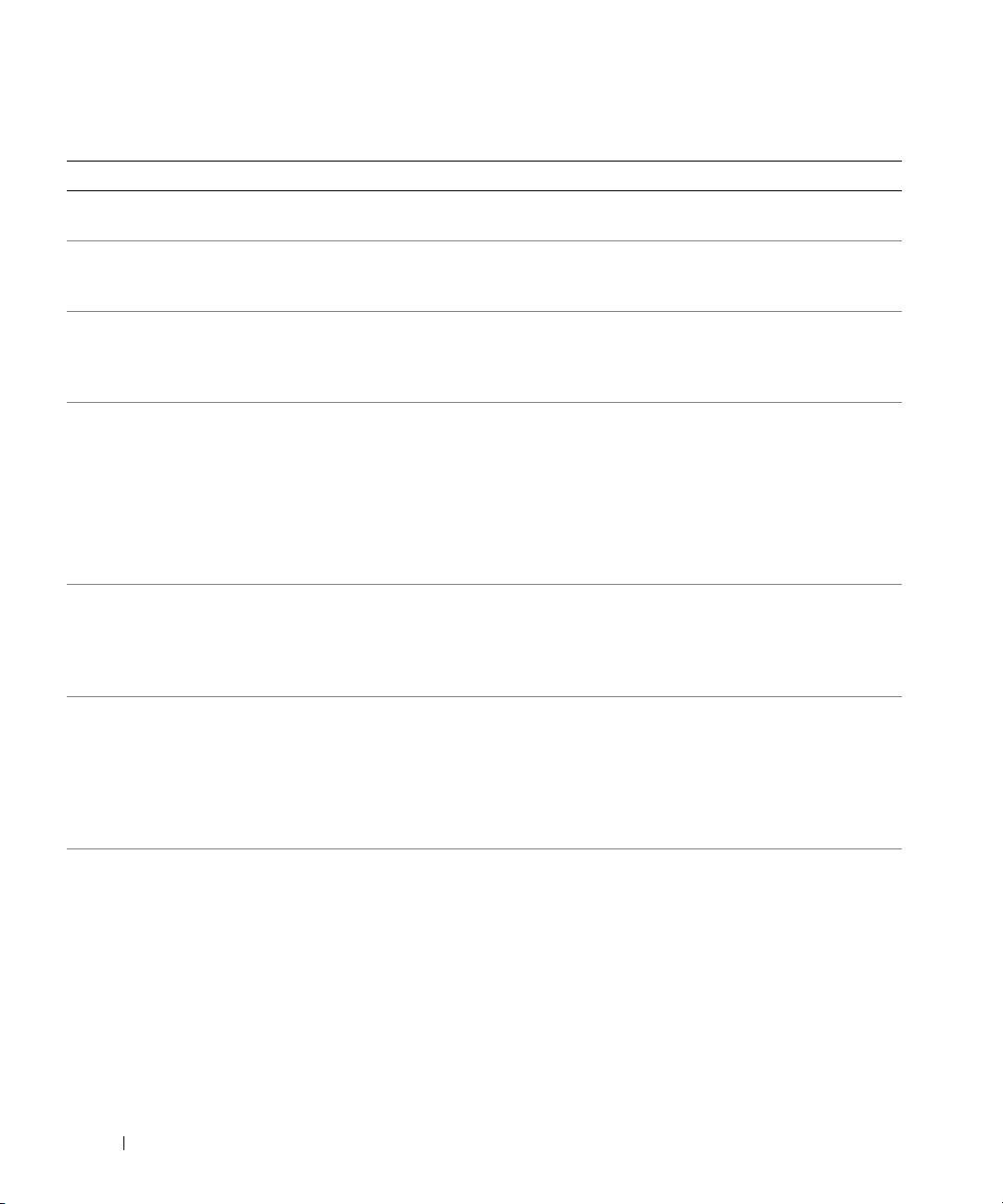
Table 1-5. System Messages (continued)
Message Causes Corrective Actions
BIOS Update Attempt
Failed!
Caution! NVRAM_CLR jumper
is installed on system
board.
CPUs with different cache
sizes detected!
Decreasing available
memory
DIMM pairs must be matched
in size, speed, and
technology. The following
DIMM pair is mismatched:
DIMM x and DIMM y.
DIMMs must be populated in
sequential order beginning
with slot 1. The following
DIMM is electrically
isolated: DIMM x.
DIMMs should be installed
in pairs. Pairs must be
matched in size, speed,
and technology.
Dual-rank DIMM paired with
Single-rank DIMM - The
following DIMM/rank has
been disabled by BIOS:
DIMM x Rank y
Remote BIOS update attempt failed. Retry the BIOS update. If problem
persists, see "Getting Help" on page 131.
NVRAM_CLR jumper is installed.
CMOS has been cleared.
Microprocessors with different cache
sizes are installed.
Faulty or improperly installed memory
modules.
Mismatched or unmatched DIMMs
installed; faulty or improperly seated
memory module(s).
The specified DIMM is inaccessible to
the system due to its location. DIMMs
must be populated in sequential order,
beginning with slot 1.
Mismatched or unmatched DIMMs
installed; faulty or improperly seated
memory module(s). The system will
operate in a degraded mode with
reduced ECC protection. Only
memory installed in channel 0 will be
accessible.
Mismatched DIMMs installed; faulty
memory module(s). The system has
detected a dual-rank DIMM paired
with a single-rank DIMM. The second
rank of the dual-rank DIMM will be
disabled.
Remove the NVRAM_CLR jumper. See
Figure 6-1 for jumper location.
Ensure that all microprocessors have the
same cache size and that they are
properly installed. See "Microprocessor"
on page 87.
See "Troubleshooting System Memory"
on page 110.
Ensure that all pairs of memory modules
are of the same type and size and that
they are properly installed. See
"Memory" on page 80. If the problem
persists, see "Troubleshooting System
Memory" on page 110.
Populate 2, 4, or 8 DIMMs sequentially
beginning with slot 1. See "Memory" on
page 80.
Ensure that all pairs of memory modules
are of the same type and size and that
they are properly installed. See
"Memory" on page 80. If the problem
persists, see "Troubleshooting System
Memory" on page 110.
Ensure that all pairs of memory modules
are of the same type and size and that
they are properly installed. See
"Memory" on page 80. If the problem
persists, see "Troubleshooting System
Memory" on page 110.
24 About Your System
Page 25
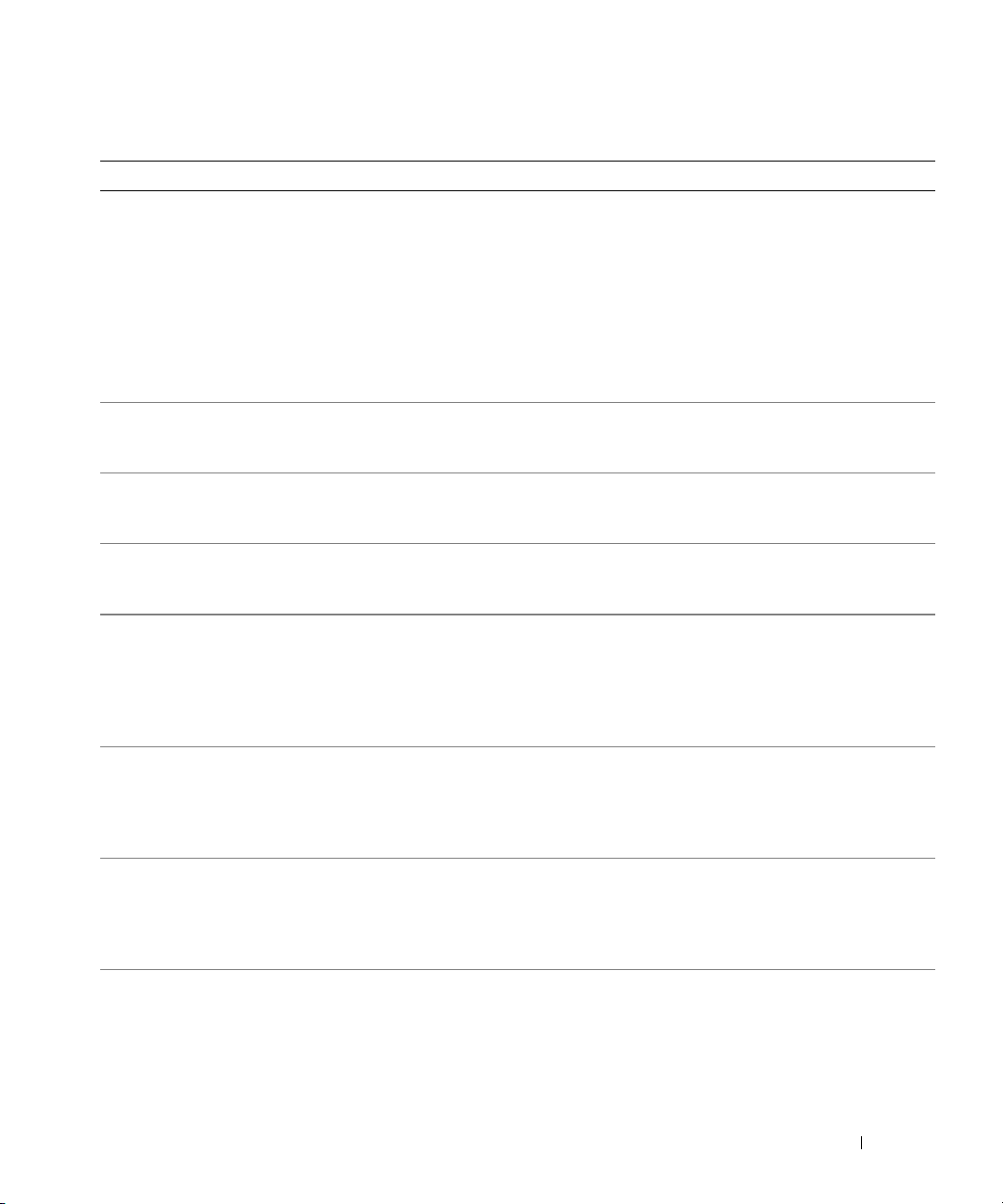
Table 1-5. System Messages (continued)
Message Causes Corrective Actions
Diskette drive n seek
failure
Incorrect configuration settings in the
System Setup program.
Run the System Setup program to
correct the settings. See "Using the
System Setup Program" on page 33.
Faulty or improperly installed diskette
drive.
Replace the diskette. If the problem
persists, see "Troubleshooting a Diskette
Drive" on page 112.
Loose diskette drive interface cable, or
loose power cable.
Reseat diskette drive interface cable, or
power cable. See "Troubleshooting a
Diskette Drive" on page 112.
Diskette read failure Faulty or improperly inserted diskette. Replace the diskette. If the problem
persists, see "Troubleshooting a Diskette
Drive" on page 112.
Diskette subsystem reset
failed
Faulty or improperly installed
diskette.
Replace the diskette. If the problem
persists, see "Troubleshooting a Diskette
Drive" on page 112.
Drive not ready Diskette missing from or improperly
inserted in diskette drive.
Replace the diskette. If the problem
persists, see "Troubleshooting a Diskette
Drive" on page 112.
Error: Incorrect memory
configuration. DIMMs must
be installed in pairs of
matched memory size,
speed, and technology.
Mismatched or unmatched DIMMs
installed; faulty or improperly seated
memory module(s).
Ensure that all pairs of memory modules
are of the same type and size and that
they are properly installed. See
"Memory" on page 80. If the problem
persists, see "Troubleshooting System
Memory" on page 110.
Error: Memory failure
detected. Memory size
Faulty or improperly seated memory
module(s).
See "Troubleshooting System Memory"
on page 110.
reduced. Replace the
faulty DIMM as soon as
possible.
!!*** Error: Remote Access
Controller initialization
failure*** RAC virtual USB
Remote Access Controller
initialization failure
Ensure that the Remote Access
Controller is properly installed. See
"Installing a RAC Card" on page 85.
devices may not be
available...
FBD training error: The
following branch has been
disabled: Branch x
The specified branch (channel pair)
contains DIMMs that are
incompatible with each other.
Ensure that only Dell-qualified memory
is used. Dell recommends purchasing
memory upgrade kits directly from
www.dell.com or your Dell sales agent to
ensure compatibility.
About Your System 25
Page 26
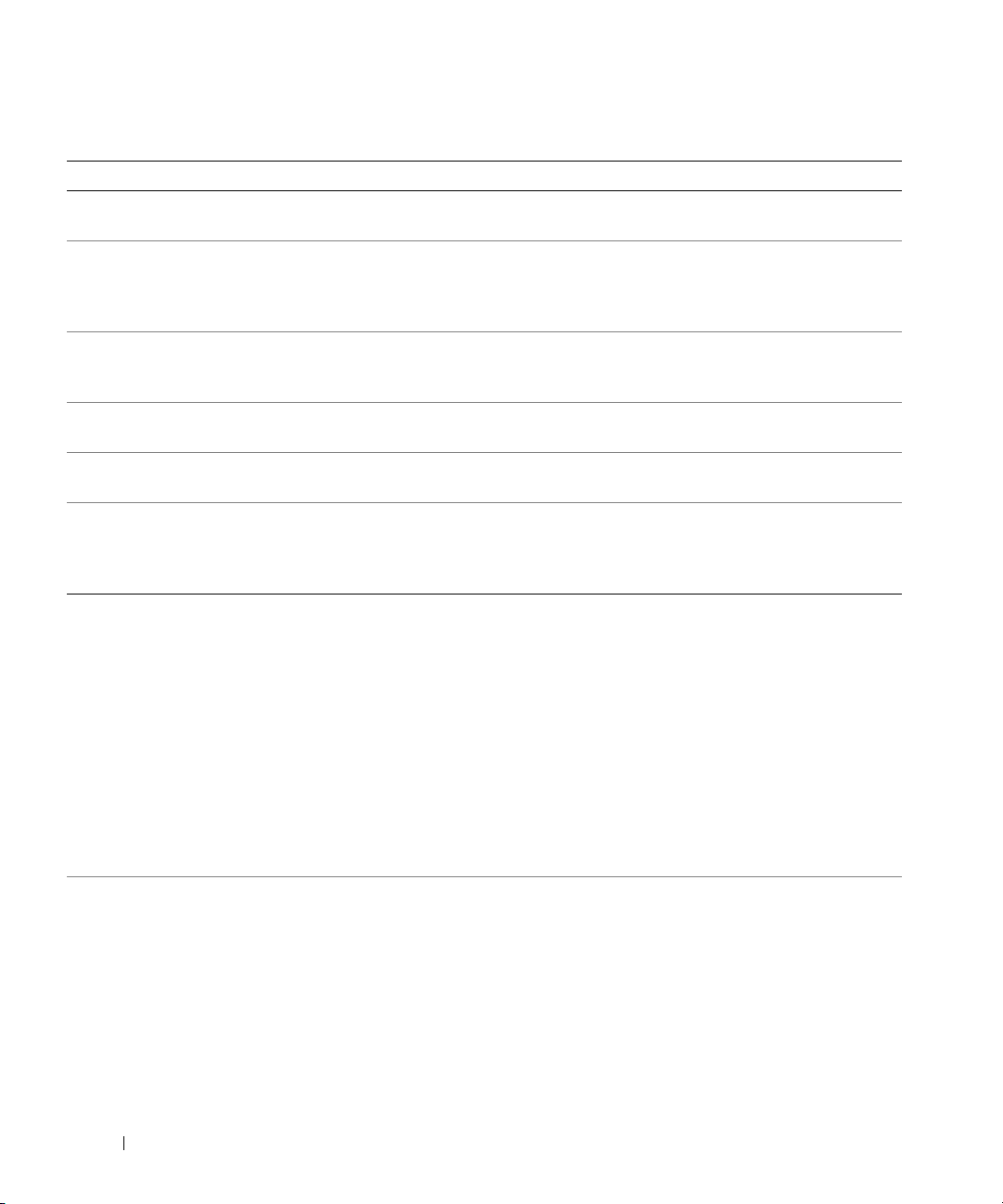
Table 1-5. System Messages (continued)
Message Causes Corrective Actions
Gate A20 failure Faulty keyboard controller; faulty
system board.
General failure The operating system is unable to
carry out the command.
Invalid NVRAM
configuration, Resource
Re-allocated
Keyboard Controller
failure
Manufacturing mode
detected
MEMBIST failure - The
following DIMM/rank has
been disabled by BIOS:
DIMM x Rank y
Memory address line
failure at
value
expecting
Memory double word logic
failure at
value
expecting
Memory odd/even logic
failure at
value
expecting
Memory write/read failure
address
at
expecting
Memory tests terminated by
keystroke.
address
address
address,
, read
value
, read
value
, read
value
read
value
value
System detected and corrected a
resource conflict.
Faulty keyboard controller; faulty
system board
System is in manufacturing mode. Reboot to take the system out of
Faulty memory module(s). See "Troubleshooting System Memory"
Faulty or improperly installed memory
modules.
POST memory test terminated by
pressing the spacebar.
See "Getting Help" on page 131.
This message is usually followed by
specific information. Note the
information and take the appropriate
action to resolve the problem.
No action is required.
See "Getting Help" on page 131.
manufacturing mode.
on page 110.
See "Troubleshooting System Memory"
on page 110.
Information only.
26 About Your System
Page 27
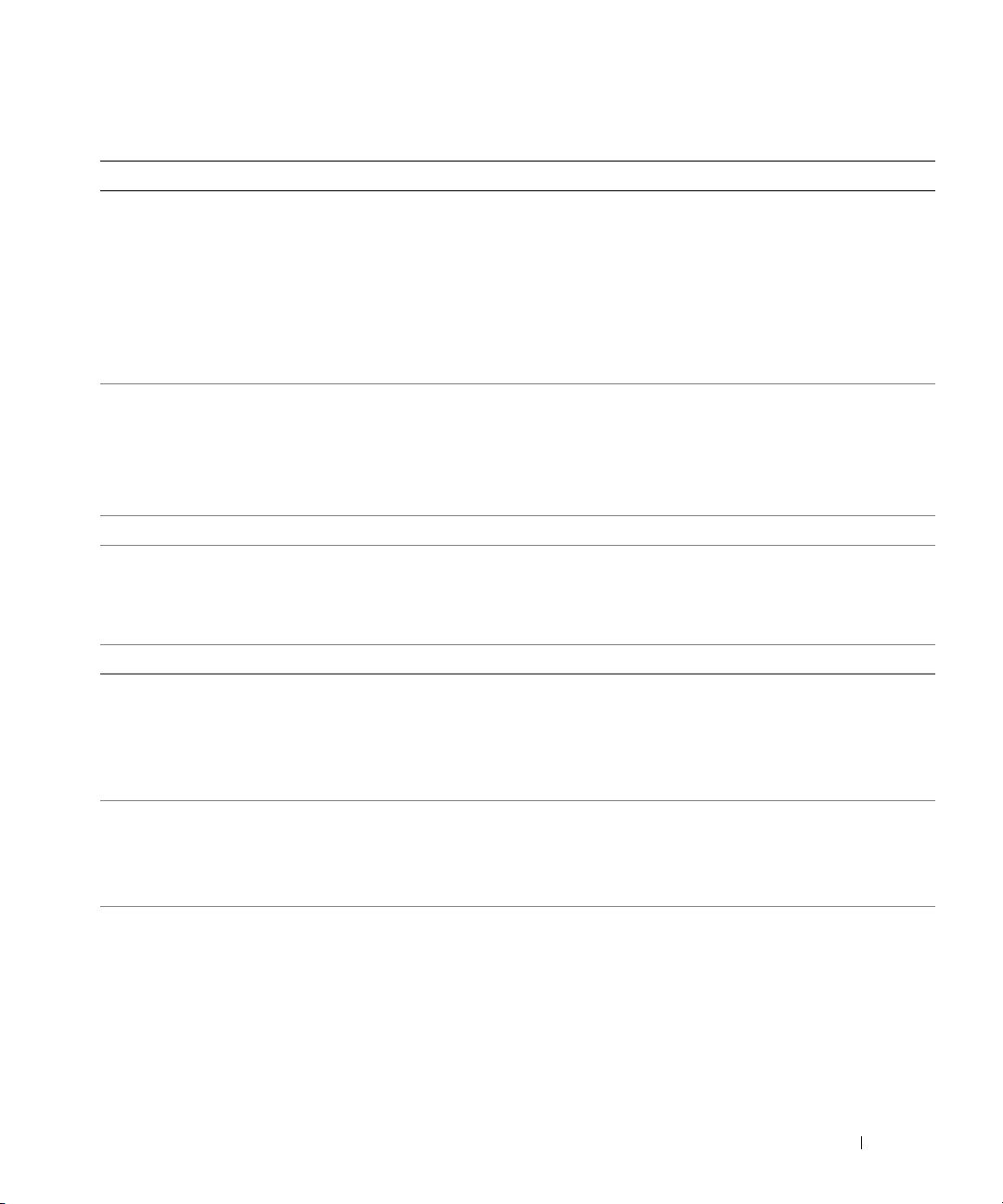
Table 1-5. System Messages (continued)
Message Causes Corrective Actions
No boot device available Faulty or missing optical/diskette
drive subsystem, hard drive, or harddrive subsystem, or no boot disk in
drive A.
No boot sector on hard
drive
No timer tick interrupt Faulty system board. See "Getting Help" on page 131.
Northbound merge error -
The following DIMM has
been disabled by BIOS:
DIMM x
Not a boot diskette No operating system on diskette. Use a bootable diskette.
PCIe Degraded Link Width
Error: Embedded
nn
Bus#
Expected Link Width is
Actual Link Width is
PCIe Degraded Link Width
Error: Slot
Expected Link Width is
Actual Link Width is
PCIe Training Error:
Embedded
Bus#
PCIe Training Error:
Slot
/Dev#nn/Func
n
nn
/Dev#nn/Funcn
n
n
n
n
Incorrect configuration settings in
System Setup program, or no
operating system on hard drive.
The specified DIMM was unable to
establish a successful data link with
the memory controller.
Faulty or improperly installed PCIe
card in the specified slot.
n
Faulty or improperly installed PCIe
card in the specified slot.
n
Faulty or improperly installed PCIe
card in the specified slot.
Use a bootable diskette, CD, or hard
drive. If the problem persists, see
"Troubleshooting a Diskette Drive" on
page 112, "Troubleshooting an Optical
Drive" on page 113, and
"Troubleshooting a Hard Drive" on
page 115. See "Using the System Setup
Program" on page 33 for information
about setting the order of boot devices.
Check the hard-drive configuration
settings in the System Setup program.
See "Using the System Setup Program"
on page 33. If necessary, install the
operating system on your hard drive. See
your operating system documentation.
See "Troubleshooting System Memory"
on page 110.
Reseat the PCIe card in the specified
slot number. See "Installing an
Expansion Card" on page 57. If the
problem persists, see "Getting Help" on
page 131.
Reseat the PCIe card in the specified
slot number. See "Expansion Cards" on
page 56. If the problem persists, see
"Getting Help" on page 131.
Reseat the PCIe card in the specified
slot number. See "Expansion Cards" on
page 56. If the problem persists, see
"Getting Help" on page 131.
About Your System 27
Page 28

Table 1-5. System Messages (continued)
Message Causes Corrective Actions
PCI BIOS failed to install PCI device BIOS (Option ROM)
checksum failure is detected during
shadowing. Loose cables to expansion
card(s); faulty or improperly installed
expansion card.
Plug & Play Configuration
Error
Read fault
Requested sector not found
Remote configuration
update attempt failed
ROM bad checksum = address Expansion card improperly installed or
n
SATA port
not found
Sector not found
Seek error
Seek operation failed
Shutdown failure Shutdown test failure. See "Troubleshooting System Memory"
hard disk drive
Error encountered in initializing PCI
device; faulty system board.
The operating system cannot read
from the diskette or hard drive, the
system could not find a particular
sector on the disk, or the requested
sector is defective.
System unable to process Remote
Configuration request.
faulty.
SATA cables are not properly seated,
or drive missing.
Faulty diskette or hard drive. See "Troubleshooting a Diskette Drive"
Reseat the expansion cards. Ensure that
all appropriate cables are securely
connected to the expansion cards. If the
problem persists, see "Troubleshooting
Expansion Cards" on page 117.
Install the NVRAM_CLR jumper and
reboot the system. See Figure 6-1 for
jumper location. If the problem persists,
see "Troubleshooting Expansion Cards"
on page 117.
Replace the diskette. Ensure that the
diskette and hard drive cables are
properly connected. See
"Troubleshooting a USB Device" on
page 105, "Troubleshooting a Diskette
Drive" on page 112, or "Troubleshooting
a Hard Drive" on page 115 for the
appropriate drive(s) installed in your
system.
Retry Remote Configuration.
Reseat the expansion cards. Ensure that
all appropriate cables are securely
connected to the expansion cards. If the
problem persists, see "Troubleshooting
Expansion Cards" on page 117.
See "Troubleshooting a Hard Drive" on
page 115.
on page 112 or "Troubleshooting a Hard
Drive" on page 115 for the appropriate
drive(s) installed in your system.
on page 110.
28 About Your System
Page 29
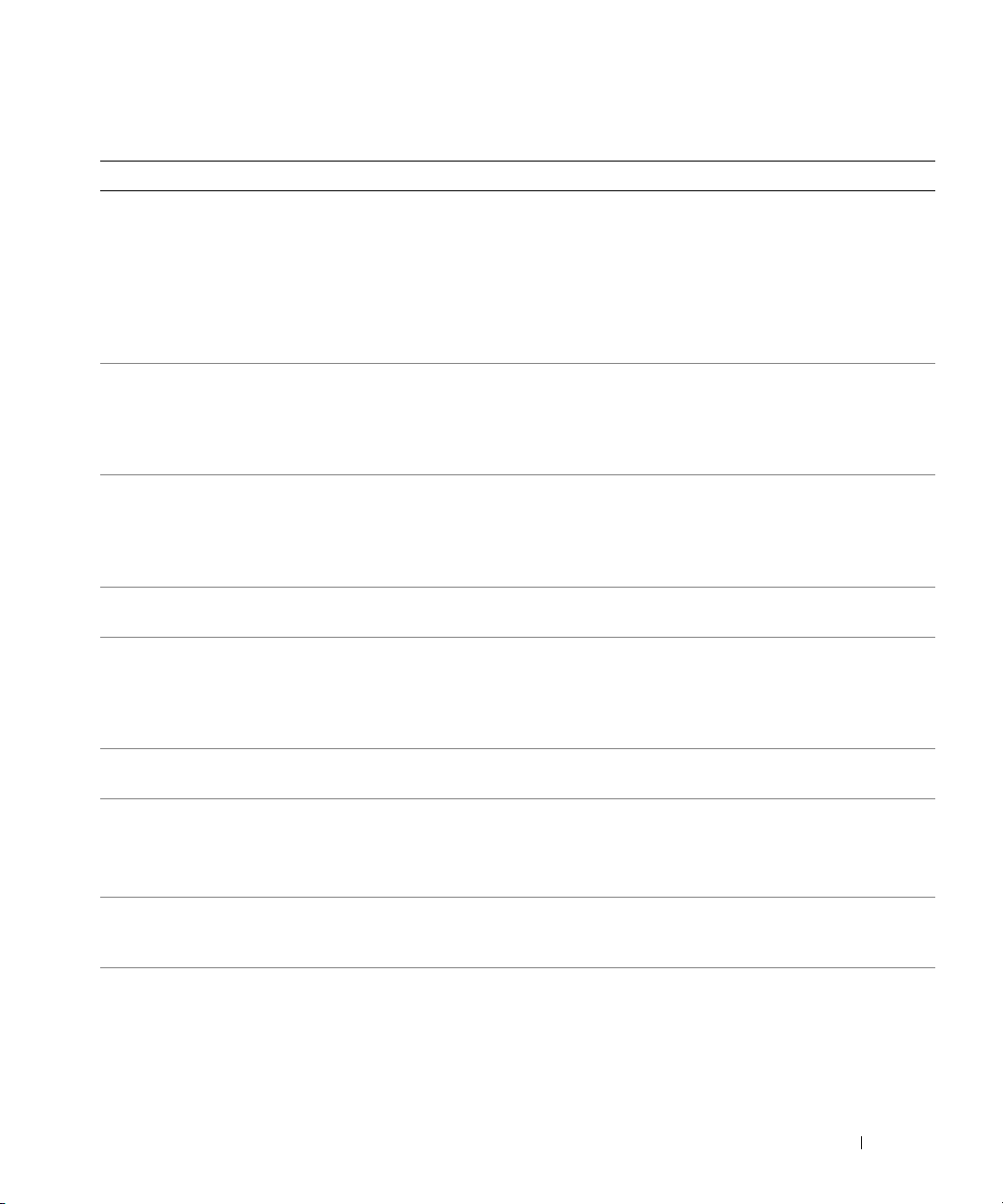
Table 1-5. System Messages (continued)
Message Causes Corrective Actions
The amount of system
memory has changed
The following DIMM pair is
not compatible with the
memory controller: DIMM x
and DIMM y
The following DIMMs are
not compatible: DIMM x and
DIMM y
Time-of-day clock stopped Faulty battery or faulty chip. See "Troubleshooting the System
Time-of-day not set please run SETUP program
Timer chip counter 2
failed
Unsupported CPU
combination
Unsupported CPU stepping
detected
Utility partition not
available
Warning! No microcode
update loaded for
processor
n
Memory has been added or removed
or a memory module may be faulty.
The specified DIMM(s) are
incompatible with the system.
The specified DIMM(s) are
incompatible with the system.
Incorrect Time or Date settings; faulty
system battery.
Faulty system board. See "Getting Help" on page 131.
Microprocessor(s) is not supported by
the system.
The <F10> key was pressed during
POST, but no utility partition exists
on the boot hard drive.
Microcode update failed. Update the BIOS firmware. See "Getting
If memory has been added or removed,
this message is informative and can be
ignored. If memory has not been added
or removed, check the SEL to determine
if single-bit or multi-bit errors were
detected and replace the faulty memory
module. See "Troubleshooting System
Memory" on page 110.
Ensure that only Dell-qualified memory
is used. Dell recommends purchasing
memory upgrade kits directly from
www.dell.com or your Dell sales agent to
ensure compatibility.
Ensure that only ECC FBD1 memory is
used. Dell recommends purchasing
memory upgrade kits directly from
www.dell.com or your Dell sales agent to
ensure compatibility.
Battery" on page 108.
Check the Time and Date settings. See
"Using the System Setup Program" on
page 33. If the problem persists, replace
the system battery. See "System Battery"
on page 75.
Install a supported microprocessor or
microprocessor combination. See
"Microprocessor" on page 87.
Create a utility partition on the boot
hard drive. See the CDs that came with
your system.
Help" on page 131.
About Your System 29
Page 30
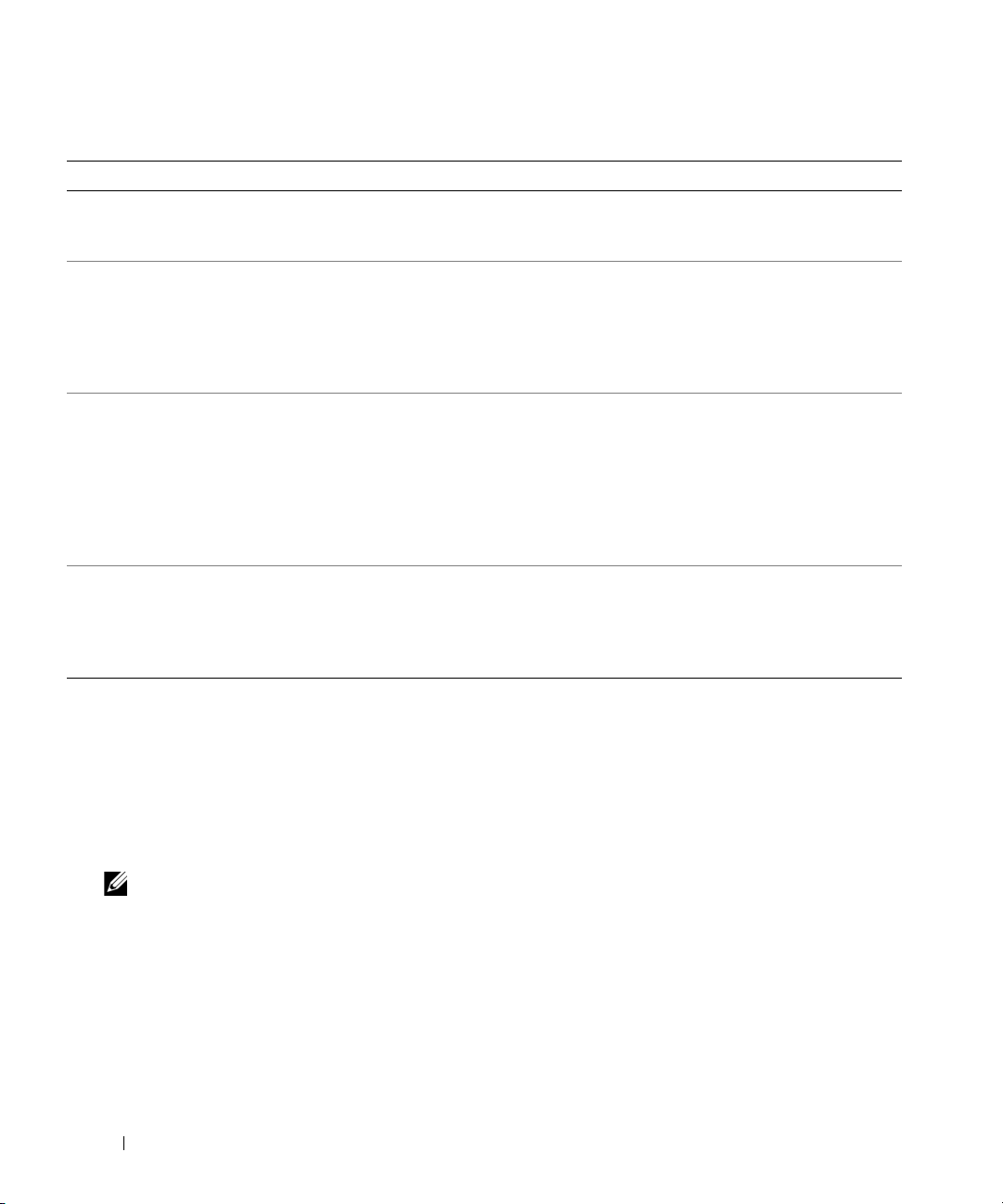
Table 1-5. System Messages (continued)
Message Causes Corrective Actions
Warning: Embedded RAID
firmware is not present!
Warning: Embedded RAID
error!
Warning: The current
memory configuration is
not optimal. Dell
recommends a population of
2, 4, or 8 DIMMs. DIMMs
should be populated
sequentially starting in
slot 1.
Write fault
Write fault on selected
drive
Embedded RAID firmware does not
respond.
Embedded RAID firmware responds
with an error.
System has detected a legal but nonoptimal population of DIMMs (for
example, 1 DIMM, 6 DIMMs,
4 DIMMs in slots 1, 2, 5, and 6). The
system will run with all memory
accessible but will experience suboptimal performance.
Faulty diskette, optical/diskette drive
assembly, hard drive, or hard-drive
subsystem.
See the RAID controller documentation
for information about installing or
updating the RAID firmware.
See "Troubleshooting a SAS Controller
Card or SAS RAID Controller Daughter
Card" on page 116. See the RAID
controller documentation for
information about installing or updating
the RAID firmware.
Populate 2, 4, or 8 DIMMs sequentially
beginning with slot 1. See "Memory" on
page 80.
See "Troubleshooting a Diskette Drive"
on page 112, "Troubleshooting an
Optical Drive" on page 113, or
"Troubleshooting a Hard Drive" on
page 115.
NOTE: For the full name of an abbreviation or acronym used in this table, see the "Glossary" on page 155.
Warning Messages
A warning message alerts you to a possible problem and prompts you to respond before the system
continues a task. For example, before you format a diskette, a message will warn you that you may lose all
data on the diskette. Warning messages usually interrupt the task and require you to respond by typing
(yes) or
n (no).
NOTE: Warning messages are generated by either the application or the operating system. For more information,
see the documentation that accompanied the operating system or application.
Diagnostics Messages
When you run system diagnostics, an error message may result. Diagnostic error messages are not
covered in this section. Record the message on a copy of the Diagnostics Checklist in "Getting Help" on
page 131, and then follow the instructions in that section for obtaining technical assistance.
30 About Your System
y
Page 31

Alert Messages
Systems management software generates alert messages for your system. Alert messages include
information, status, warning, and failure messages for drive, temperature, fan, and power conditions. For
more information, see the systems management software documentation.
About Your System 31
Page 32

32 About Your System
Page 33

Using the System Setup Program
After you set up your system, run the System Setup program to familiarize yourself with your system
configuration and optional settings. Record the information for future reference.
You can use the System Setup program to:
• Change the system configuration stored in NVRAM after you add, change, or remove hardware
• Set or change user-selectable options—for example, the time or date
• Enable or disable integrated devices
• Correct discrepancies between the installed hardware and configuration settings
Entering the System Setup Program
1
Turn on or restart your system.
2
Press <F2> immediately after you see the following message display briefly on the screen:
<F2> = System Setup
If your operating system begins to load before you press <F2>, allow the system to finish booting,
and then restart your system and try again.
NOTE: To ensure an orderly system shutdown, see the documentation that accompanied your operating
system.
Responding to Error Messages
You can enter the System Setup program by responding to certain error messages. If an error message
appears while the system is booting, make a note of the message. Before entering the System Setup
program, see "System Messages" on page 23 for an explanation of the message and suggestions for
correcting errors.
NOTE: After installing a memory upgrade, it is normal for your system to send a message the first time you
start your system.
Using the System Setup Program 33
Page 34

Using the System Setup Program
Table 2-1 lists the keys that you use to view or change information on the System Setup program screens
and to exit the program.
Table 2-1. System Setup Program Navigation Keys
Keys Action
Up arrow or <Shift><Tab> Moves to the previous field.
Down arrow or <Tab> Moves to the next field.
Spacebar, <+>, <
right arrows
<Esc> Exits the System Setup program and restarts the
<F1> Displays the System Setup program
NOTE: For most of the options, any changes that you make are recorded but do not take effect until you restart the
system.
–>, left and
Cycles through the settings in a field. In many fields,
you can also type the appropriate value.
system if any changes were made.
's help file.
System Setup Options
Main Screen
When you enter the System Setup program, the main System Setup program screen appears (see
Figure 2-1).
34 Using the System Setup Program
Page 35

Figure 2-1. Main System Setup Program Screen
Table 2-2 lists the options and descriptions for the information fields that appear on the main System
Setup program screen.
NOTE: The options for the System Setup program change based on the system configuration.
NOTE: The System Setup program defaults are listed under their respective options, where applicable.
Table 2-2. System Setup Program Options
Option Description
System Time Resets the time on the system's internal clock.
System Date Resets the date on the system's internal calendar.
Using the System Setup Program 35
Page 36

Table 2-2. System Setup Program Options (continued)
Option Description
Memory Information Displays information related to installed system, video, and redundant memory,
including size, type, and speed of memory modules, system video memory size,
system memory test option, and redundant memory status, and snoop filter.
NOTE: The Snoop Filter option may optimize or degrade the performance of some
applications when enabled. Disabled is the default.
CPU Information Displays information related to microprocessors (speed, cache size, and so on).
Enable or disable Hyper-Threading technology by changing the setting of the
Logical Processor option. See Table 2-3.
SATA Port X Displays type and capacity of SATA drive attached to Port X on the system board.
Boot Sequence Determines the order in which the system searches for boot devices during system
startup. Available options can include the diskette drive, CD drive, hard drives, and
network.
NOTE: System boot is not supported from an external device attached to a SAS or
SCSI adapter. See support.dell.com for the latest support information about booting
from external devices.
Hard-Disk Drive Sequence
USB Flash Drive Type
Auto
default)
(
Integrated Devices See "Integrated Devices Screen" on page 38.
PCI IRQ Assignment Displays a screen to change the IRQ assigned to each of the integrated devices on
Serial Communication Displays a screen to configure serial communication, external serial connector, fail-
Embedded Server
Management
System Security Displays a screen to configure the system password and setup password features.
Keyboard NumLock
On
default)
(
Report Keyboard Errors
Report
default)
(
Specifies the order in which hard-disk drives are configured in the system. The first
hard drive in the system will be the bootable C: drive in DOS or DOS-like
operating systems.
Determines the emulation type for a USB flash drive. Hard disk allows the USB
flash drive to act as a hard drive. Floppy allows the USB flash drive to act as a
removal diskette drive. Auto automatically chooses an emulation type.
the PCI bus, and any installed expansion cards that require an IRQ.
safe baud rate, remote terminal type, and redirection after boot.
Displays a screen to configure the front-panel LCD options and to set a userdefined LCD string.
See "Using the System Password" on page 41 and "Using the Setup Password" on
page 43 for more information.
Determines whether your system starts up with the NumLock mode activated on
101- or 102-key keyboards (does not apply to 84-key keyboards).
Enables or disables reporting of keyboard errors during the POST. Select Report for
host systems that have keyboards attached. Select Do Not Report to suppress all
error messages relating to the keyboard or keyboard controller during POST. This
setting does not affect the operation of the keyboard itself if a keyboard is attached
to the system.
36 Using the System Setup Program
Page 37

Table 2-2. System Setup Program Options (continued)
Option Description
Asset Tag Displays the customer-programmable asset tag number for the system if an asset
tag number has been assigned.
CPU Information Screens
Table 2-3 lists the options and descriptions for the information fields that appear on the CPU
Information screen.
Table 2-3. CPU Information Screen
Option Description
64-bit Technology Specifies if the installed processor(s) support Intel 64-bit
extensions.
Core Speed Displays the clock speed of the processor(s).
Bus Speed Displays the bus speed of the processor(s).
Logical Processor
(Enabled default)
Virtualization Technology
(Disabled default)
Adjacent Cache Line
Prefetch
(Enabled default)
Hardware Prefetcher
(Enabled default)
Demand-Based Power
Management
(Disabled default)
Processor X ID Displays the family and model number of each processor. A
Displays when the processors support HyperThreading. Enabled
permits all logical processors to be used by the operating system.
Only the first logical processor of each processor installed in the
system is used by the operating system if Disabled is selected.
Displays when the processor(s) support Virtualization Technology.
Enabled permits virtualization software to use Virtualization
Technology incorporated in the processor design. This feature can
only be used by software that supports Virtualization Technology.
Enables or disables optimal use of sequential memory access.
Disable this option for applications that require high use of random
memory access.
Enables or disables the hardware prefetcher.
Enables or disables demand-based power management. When
enabled, the CPU Performance State tables will be reported to the
operating system; when disabled, the CPU Performance State
tables will not be reported to the operating system. If any of the
CPUs do not support demand-based power management, the field
will become read-only, and automatically set to Disabled.
submenu displays processor core speed, amount of level 2 cache,
and number of cores.
Using the System Setup Program 37
Page 38

Integrated Devices Screen
Table 2-4 lists the options and descriptions for the information fields that appear on the Integrated
Devices screen.
Table 2-4. Integrated Devices Screen Options
Option Description
Integrated SAS Controller
(Enabled default)
Integrated RAID
Controller
(Enabled default)
Embedded SATA
(Off default)
IDE CD-ROM Controller
(Auto default)
Diskette Controller
(Auto default)
User Accessible USB Ports
(All Ports On default)
Embedded Gb NIC
(Enabled with PXE
default)
MAC Address Displays the MAC address for the integrated 10/100/1000 NIC. This field does not
TOE Capability Displays the TCP/IP Offload Engine (TOE) feature status of NIC.
Enables or disables the integrated SAS controller. This option appears only if a SAS
controller is installed.
Enables or disables the integrated RAID controller. This option appears only if a
SAS RAID controller is installed.
Allows the integrated SATA controller to be set to Off or ATA Mode.
Enables the integrated IDE controller. When set to Auto, each channel of the
integrated IDE controller is enabled if IDE devices are attached to the channel.
Enables or disables the system's diskette drive controller. When Auto is selected,
the system turns off the controller when necessary to accommodate a controller
card installed in an expansion slot. You can also configure the drive as Read-Only,
or Off. When using the Read-Only setting, the drive cannot be used to write to a
disk.
Enables or disables the system’s user accessible USB ports. Options are All Ports
On, Only Back Ports On, and All Ports Off.
Enables or disables the system's integrated NIC. Options are Enabled without
PXE, Enabled with PXE, and Disabled. PXE support allows the system to boot
from the network. Changes take effect after the system reboots.
have user-selectable settings.
Serial Communication Screen
Table 2-5 lists the options and descriptions for the information fields that appear on the Serial
Communication screen.
Table 2-5. Serial Communication Screen Options
Option Description
Serial Communication
(Off default)
Options are On with Console Redirection via COM2, and
38 Using the System Setup Program
Off.
Page 39

Table 2-5. Serial Communication Screen Options (continued)
Option Description
Failsafe Baud Rate
(57600 default)
Remote Terminal Type
(VT 100/VT 220 default)
Redirection After Boot
(Enabled default)
Displays the failsafe baud rate used for console redirection when
the baud rate cannot be negotiated automatically with the remote
terminal. This rate should not be adjusted.
Select either VT 100/VT 220 or ANSI.
Enables or disables BIOS console redirection after your system
boots to the operating system.
System Security Screen
Table 2-6 lists the options and descriptions for the information fields that appear on the System Security
screen.
Table 2-6. System Security Screen Options
Option Description
System Password Displays the current status of your system's password security feature and allows
you to assign and verify a new system password.
NOTE: See "Using the System Password" on page 41 for instructions on assigning a
system password and using or changing an existing system password.
Setup Password Restricts access to the System Setup program in the same way that you restrict
access to your system using the system password feature.
NOTE: See "Using the Setup Password" on page 43 for instructions on assigning a
setup password and using or changing an existing setup password.
Password Status Setting the Setup Password option to Enabled prevents the system password from
being changed or disabled at system start-up.
To lock the system password, assign a setup password in the Setup Password option
and then change the Password Status option to Locked. In this state, you cannot
change the system password using the System Password option and cannot be
disabled at system start-up by pressing <Ctrl><Enter>.
To unlock the system password, enter the setup password in the Setup Password
field and then change the Password Status option to Unlocked. In this state, you
can disable the system password at system start-up by pressing <Ctrl><Enter>
and then change the password using the System Password option.
Using the System Setup Program 39
Page 40

Table 2-6. System Security Screen Options (continued)
Option Description
Power Button
Turns system's power off and on.
• If you turn off the system using the power button and the system is running an
ACPI-compliant operating system, the system can perform an orderly shutdown
before power is turned off.
• If the system is not running an ACPI-compliant operating system, power is turned
off immediately after the power button is pressed.
The button is enabled in the System Setup program. When disabled, the button
can only turn on system power.
NOTE: You can still turn on the system by using the power button, even if the Power
Button option is set to Disabled.
NMI Button
AC Power Recovery
(Last default)
NOTICE: Use the NMI button only if directed to do so by qualified support
personnel or by the operating system's documentation. Pressing this button
halts the operating system and displays a diagnostic screen.
Sets the NMI feature On or Off.
Determines how the system reacts when power is restored to the system. If system
is set to Last, the system returns to the last power state. On turns on the system
after power is restored. When set to Off, the system remains off after power is
restored.
Exit Screen
After you press <Esc> to exit the System Setup program, the Exit screen displays the following options:
• Save Changes and Exit
• Discard Changes and Exit
• Return to Setup
System and Setup Password Features
NOTICE: The password features provide a basic level of security for the data on your system. If your data requires
more security, use additional forms of protection, such as data encryption programs.
NOTICE: Anyone can access the data stored on your system if you leave the system running and unattended
without having a system password assigned or if you leave your system unlocked so that someone can disable the
password by changing a jumper setting.
Your system is shipped to you without the system password feature enabled. If system security is a
concern, operate your system only with system password protection.
40 Using the System Setup Program
Page 41

To change or delete an existing password, you must know the password (see "Deleting or Changing an
Existing System Password" on page 42). If you forget your password, you cannot operate your system or
change settings in the System Setup program until a trained service technician changes the password
jumper setting to disable the passwords, and erases the existing passwords. See "Disabling a Forgotten
Password" on page 44.
Using the System Password
After a system password is assigned, only those who know the password have full use of the system.
When the System Password option is set to Enabled, the system prompts you for the system password
after the system starts.
Assigning a System Password
Before you assign a system password, enter the System Setup program and check the System Password
option.
When a system password is assigned, the setting shown for the System Password option is Enabled. If
the setting shown for the Password Status is Unlocked, you can change the system password. If the
Password Status option is Locked, you cannot change the system password. When the system password
feature is disabled by a jumper setting, the system password is Disabled, and you cannot change or enter
a new system password.
When a system password is not assigned and the password jumper on the system board is in the enabled
(default) position, the setting shown for the System Password option is Not Enabled and the Password
Status field is Unlocked. To assign a system password:
1
Verify that the
2
Highlight the
3
Type your new system password.
You can use up to 32 characters in your password.
Password Status
System Password
option is set to
Unlocked
.
option and press <Enter>.
As you press each character key (or the spacebar for a blank space), a placeholder appears in the field.
The password assignment is not case-sensitive. However, certain key combinations are not valid. If you
enter one of these combinations, an error message appears. To erase a character when entering your
password, press <Backspace> or the left-arrow key.
NOTE: To escape from the field without assigning a system password, press <Enter> to move to another field,
or press <Esc> at any time prior to completing step 5.
4
Press <Enter>.
5
To confirm your password, type it a second time and press <Enter>.
The setting shown for the
System Password
changes to
Enabled
. Exit the System Setup program and
begin using your system.
Using the System Setup Program 41
Page 42

6
Either reboot your system now for your password protection to take effect or continue working.
NOTE: Password protection does not take effect until you reboot the system.
Using Your System Password to Secure Your System
NOTE: If you have assigned a setup password (see "Using the Setup Password" on page 43), the system accepts
your setup password as an alternate system password.
When the Password Status option is set to Unlocked, you have the option to leave the password security
enabled or to disable the password security.
To leave the password security enabled:
1
Turn on or reboot your system by pressing <Ctrl><Alt><Del>.
2
Type your password and press <Enter>.
To disable the password security:
1
Turn on or reboot your system by pressing <Ctrl><Alt><Del>.
2
Type your password and press <Ctrl><Enter>.
When the Password Status option is set to Locked, whenever you turn on your system or reboot your
system by pressing <Ctrl><Alt><Del>, type your password and press <Enter> at the prompt.
After you type the correct system password and press <Enter>, your system operates as usual.
If an incorrect system password is entered, the system displays a message and prompts you to re-enter
your password. You have three attempts to enter the correct password. After the third unsuccessful
attempt, the system displays an error message showing the number of unsuccessful attempts and that
the system has halted and will shut down. This message can alert you to an unauthorized person
attempting to use your system.
Even after you shut down and restart the system, the error message continues to be displayed until the
correct password is entered.
NOTE: You can use the Password Status option in conjunction with the System Password and Setup Password
options to further protect your system from unauthorized changes.
Deleting or Changing an Existing System Password
1
When prompted, press <Ctrl><Enter> to disable the existing system password.
If you are asked to enter your setup password, contact your network administrator.
2
Enter the System Setup program by pressing <F2> during POST.
3
Select the
4
When prompted, type the system password.
System Security
screen field to verify that the
Password Status
option is set to
42 Using the System Setup Program
Unlocked
.
Page 43

5
Confirm that
If
Not Enabled
Enabled
Not Enabled
is displayed for the
is displayed for the
is displayed for the
System Password
System Password
option, press the <Alt><b> key combination to restart
System Password
option.
option, the system password has been deleted. If
the system, and then repeat steps 2 through 5.
Using the Setup Password
Assigning a Setup Password
You can assign (or change) a setup password only when the Setup Password option is set to Not Enabled.
To assign a setup password, highlight the Setup Password option and press the <+> or <–> key. The
system prompts you to enter and verify the password. If a character is illegal for password use, an error
message appears.
NOTE: The setup password can be the same as the system password. If the two passwords are different, the setup
password can be used as an alternate system password. However, the system password cannot be used in place of
the setup password.
You can use up to 32 characters in your password.
As you press each character key (or the spacebar for a blank space), a placeholder appears in the field.
The password assignment is not case-sensitive. However, certain key combinations are not valid. If you
enter one of these combinations, an error message appears. To erase a character when entering your
password, press <Backspace> or the left-arrow key.
After you verify the password, the Setup Password setting changes to Enabled. The next time you enter
the System Setup program, the system prompts you for the setup password.
A change to the Setup Password option becomes effective immediately (restarting the system is not
required).
Operating With a Setup Password Enabled
If Setup Password is set to Enabled, you must enter the correct setup password before you can modify
most of the System Setup options. When you start the System Setup program, the program prompts you
to enter a password.
If you do not enter the correct password in three attempts, the system lets you view, but not modify, the
System Setup screens—with the following exception: If System Password is not set to Enabled and is not
locked through the Password Status option, you can assign a system password (however, you cannot
disable or change an existing system password).
NOTE: You can use the Password Status option in conjunction with the Setup Password option to protect the
system password from unauthorized changes.
Using the System Setup Program 43
Page 44

Deleting or Changing an Existing Setup Password
1
Enter the System Setup program and select the
2
Highlight the
<Enter> twice to clear the existing setup password.
The setting changes to
3
If you want to assign a new setup password, perform the steps in "Assigning a Setup Password" on
page 43.
Setup Password
Not Enabled
option, press <Enter> to access the setup password window, and press
.
System Security
option.
Disabling a Forgotten Password
See "Disabling a Forgotten Password" on page 129.
Baseboard Management Controller Configuration
The Baseboard Management Controller (BMC) enables configuring, monitoring, and recovery of
systems remotely. BMC provides the following features:
• Uses the system’s serial port and integrated NIC
• Fault logging and SNMP alerting
• Access to system event log and sensor status
• Control of system functions including power on and off
• Support is independent of the system’s power or operating state
• Provides text console redirection for system setup, text-based utilities, and operating system consoles
For additional information on using BMC, see the documentation for the BMC and systems
management applications.
Entering the BMC Setup Module
1
Turn on or restart your system.
2
Press <
If your operating system begins to load before you press <
booting, and then restart your system and try again.
Ctrl-E
> when prompted after POST.
Crtl-E
>, allow the system to finish
BMC Setup Module Options
For information about the BMC Setup Module options and how to configure the emergency
management port (EMP), see the BMC User’s Guide.
44 Using the System Setup Program
Page 45

Installing System Components
This section describes how to install the following system components:
• Power supply
• Cooling fans
• Expansion cards
• Hard drives
• Tape, optical, and diskette drives
• System battery
• System memory
• RAC card
• Microprocessors
• SAS RAID controller daughter card
• Control panel assembly
• System board
Recommended Tools
You may need the following items to perform the procedures in this section:
• Keys to the system keylocks
• #2 Phillips screwdriver
•
T10 Torx drive
rist grounding stra
•W
r
p
Installing System Components 45
Page 46

Opening and Closing the System
The system is enclosed by a bezel and cover. To upgrade or troubleshoot the system, remove the bezel
and cover to access the drives and internal system components.
Removing the Bezel
1 Unlock the keylock at the right side of the bezel. See
While grasping the bezel, push the release latch on top of bezel to the left.
2
3
Rotate the top of the bezel away from the front panel.
4
Unhook the bottom of the bezel and pull the bezel away from the system.
Figure 3-2
.
See
Figure 3-2
.
46 Installing System Components
Page 47

Figure 3-2. Installing and Removing the Bezel
1 23 4
1 bezel latch 2 bezel 3 bezel slot (2)
4 bezel lock
Installing the Bezel
1
Insert the hooks on the end of the bezel into the bezel slots on the bottom of the system front panel.
See Figure 3-2.
2
Rotate the other end of the bezel toward the front panel and press the bezel onto the panel to engage
the latch.
3
Lock the bezel.
Installing System Components 47
Page 48

Opening the System
CAUTION: Only trained service technicians are authorized to remove the system cover and access any of the
components inside the system. See your Product Information Guide for complete information about safety
precautions, working inside the computer, and protecting against electrostatic discharge.
CAUTION: Whenever you need to lift the system, get others to assist you. To avoid injury, do not attempt to lift the
system by yourself.
1Turn off the system and attached peripherals, and disconnect the system from the electrical outlet
and peripherals.
2 Place the system on its side
on a flat stable surface with the feet overhanging the edge of the work
surface.
3
If present, unlock and remove the Kensington cable lock on the back of the system chassis.
4 To remove the system cover, turn the latch release lock on the cover latch counterclockwise to the
unlocked position. See
5 Lift up on the latch on top of the system. See
6
Grasp the cover on both sides and carefully lift the cover away from the system.
Figure 3-3
.
Figure 3-3
.
Closing the System
1
Lift up on the cover latch.
2 Place the cover on top of the system and offset the cover slightly back so that it clears the chassis J
hooks and lays
3
Push the latch down to lever the cover into the closed position.
4
Turn the latch release lock clockwise to the locked position.
If applicable, replace the Kensington cable lock on the back of the chassis. See Figure 1-2 for the
5
location of the lock slot on the back of the chassis.
6
Place the system upright and on its feet on a flat, stable surface.
7
Reattach any peripherals, then connect the system to the electrical outlet.
flat o
n the system chassis. See
Figure 3-3
.
See
Figure 3-3
.
48 Installing System Components
Page 49

Figure 3-3. Installing and Removing the System Cover
1
2
3
4
1 latch release lock 2 system cover 3 chassis hooks
4cover latch
Installing System Components 49
Page 50

Power Supply
Your system supports one power supply rated at an output of 800 W.
NOTICE: To ensure proper system cooling, the power supply blank must be installed on the unoccupied power
supply bay.
Removing the Power Supply
1 Turn off the system and all attached peripherals.
2 Disconnect the power cable from the power outlet and the power supply, and remove the cable
from the cable retention bracket.
3 Open the system. See "Opening the System" on page 48.
4
Remove the expansion-bay and processor-cooling fans (FAN1, FAN2, and FAN3). See "Removing and
Installing a Fan" on page 53.
5
Remove the center fan bracket. See "Removing the Center Fan Bracket" on page 79.
6
Disconnect the power cables from the following components where applicable (see Figure 6-2 for
connector locations):
• PWR1 connector on the system board
• PWR2 connector on the system board
• PWR CTRL connector on the system board
• Hard drives
• Diskette drive
• Optical drive
• Tape backup unit
• Cable retention clips on the chassis (see Figure 3-4)
7 Remove the four screws securing the power supply to the back panel. See Figure 3-4.
8
Slide the power supply from the system.
50 Installing System Components
Page 51

Figure 3-4. Installing and Removing the Power Supply
1
2
3
4
1 power cable retention bracket 2 screws (4) 3 power supply
4 cable retention clips (3)
Installing the Power Supply
1 Slide the power supply into the chassis until the power supply is fully seated in the chassis. See
Figure 3-4.
2
Install the four screws to secure the power supply to the system’s back panel.
Installing System Components 51
Page 52

3
Connect the power cables to the following components where applicable (see Figure 6-2 for connector
locations):
• PWR1 connector on the system board
• PWR2 connector on the system board
• PWR CTRL connector on the system board
• Hard drives
• Diskette drive
• Optical drive
• Tape backup unit
• Cable retention clips on the chassis (see Figure 3-4)
4 Replace the center fan bracket. See "Replacing the Center Fan Bracket" on page 79.
5
Replace the expansion-bay and processor fans (FAN1, FAN2, and FAN3). See "Removing and Installing
a Fan" on page 53.
6
Close the system. See "Closing the System" on page 48.
7
Connect the power cable to the power supply and the power outlet.
Fans
The system contains six hot-plug cooling fans:
• One expansion-bay cooling fan (FAN1)
• Two processor cooling fans, one for each processor (FAN2 and FAN3)
• Three memory module cooling fans:
– One fan on top of the memory cooling shroud (FAN4)
– Two fans at the rear of the system (FAN5 and FAN6)
NOTICE: In the event of a problem with a particular fan, the fan’s number is referenced by the systems
management software, allowing you to easily identify and replace the proper fan.
52 Installing System Components
Page 53

Figure 3-5 shows the positions and identification numbers of the fans.
Figure 3-5. Cooling Fans
3
2
1
1 expansion-card fan (FAN1) 2 processor fan (FAN2) 3 processor fan (FAN3)
4 memory module fan (FAN4) 5 memory module fan (FAN5) 6 memory module fan (FAN6)
4
5
6
Removing and Installing a Fan
CAUTION: Only trained service technicians are authorized to remove the system cover and access any of the
components inside the system. See your Product Information Guide for complete information about safety
precautions, working inside the computer, and protecting against electrostatic discharge.
1 Open the system. See
2 Squeeze the release latches on top of the fan and lift the fan out of the fan bracket. See
NOTICE: Do not remove more than one fan at a time and do not operate the system with any fan removed for an
extended period of time. Overheating can occur, resulting in a system shutdown and loss of data.
3
To replace the fan, align the connector on the fan with the fan connector on the system board and
"Opening the System" on page 48
.
Figure 3-6
insert the fan into the fan bracket.
The fan will start when it seats into the connector.
4 Close the system. See
"Closing the System" on page 48
.
Installing System Components 53
.
Page 54

Figure 3-6. Installing and Removing a Fan From the Fan Brackets
1
2
3
4
1 fan release latches (2) 2 fan 3 center fan bracket
4 fan connector on system
board
Removing and Installing the Cooling Shroud Fan
CAUTION: Only trained service technicians are authorized to remove the system cover and access any of the
components inside the system. See your Product Information Guide for complete information about safety
precautions, working inside the computer, and protecting against electrostatic discharge.
NOTICE: Never remove the memory cooling shroud without first powering down the system. Overheating of the
system can develop quickly resulting in a shutdown of the system and the loss of data.
1 Open the system. See
2 Release the fan bracket from the
bracket, and then rotate the bracket
NOTE: Do not remove the cooling shroud from the system to perform this step.
54 Installing System Components
"Opening the System" on page 48
cooling
shroud by squeezing the latches on each side of the
to the up position.
.
See
Figure 3-7.
fan
Page 55

3Remove the fan from the bracket by squeezing the release handles on top of the fan and pulling the
fan out of the bracket. See
NOTICE: Do not remove more than one fan from the system at a time and do not operate the system with any fan
removed for an extended period of time. Overheating can occur resulting in a system shutdown and loss of data.
4
Replace the fan.
5
Rotate the fan bracket toward the shroud and slightly squeeze the side tabs so that the tabs enter the
Figure 3-7
.
latch slots.
6 Close the system. See
Figure 3-7. Removing and Replacing the Cooling Shroud Fan
"Closing the System" on page 48
.
1
5
2
3
4
1 fan 2 fan release latches (2) 3 cooling shroud
4 fan bracket latch (2) 5 fan bracket
Installing System Components 55
Page 56

Expansion Cards
Your system provides one half-length (slot 1) and five full-length (slots 2-6) expansion card slots
configured as follows:
• Slot 1 and 2 are
100-MHz, 66-Hz, and 33-MHz PCI cards and PCI-X cards.
• Slot 3 is a x8 lane-width PCIe expansion slot.
• Slots 4, 5, and 6 are x4 lane-width PCIe expansion slots.
NOTE: The optional SAS controller card supporting up to four SAS or SATA drives should only be installed
into slot 4.
Figure 3-8 shows the relative locations of these expansion-card slots
Figure 3-8. Expansion Slots
64-bit, 133-MHz (3.3-V) PCI-X
expansion slots. These slots will accommodate 133-MHz,
56 Installing System Components
Page 57

Installing an Expansion Card
CAUTION: Only trained service technicians are authorized to remove the system cover and access any of the
components inside the system. See your Product Information Guide for complete information about safety
precautions, working inside the computer, and protecting against electrostatic discharge.
1
Turn off the system and attached peripherals, and disconnect the system from the electrical outlet.
2 Open the system. See
If you are installing a full-length expansion card, remove the expansion-card stabilizer:
3
a
Swing up the end of the stabilizer toward the front of the system. See Figure 3-9.
b
Draw the stabilizer straight up and out of the system.
4 Open the plastic expansion-card retainer adjacent to the back of the empty slot. See
Figure 3-9. Installing and Removing Expansion Cards
"Opening the System" on page 48
.
Figure 3-9
.
2
1
3
4
1 expansion-card stabilizer 2 expansion card 3 expansion-card retainer
4 card-edge guide
Installing System Components 57
Page 58

5
Remove the filler bracket on the slot you will be using.
NOTE: Keep this bracket if you need to remove the expansion card. Filler brackets must be installed over empty
expansion-card slots to maintain Federal Communications Commission (FCC) certification of the system. The
brackets also keep dust and dirt out of the system and aid in proper cooling and airflow inside the system.
6
Align the expansion card with the card-edge guides and insert the expansion card firmly into the
expansion-card connector until the card is fully seated.
NOTE: Ensure that the expansion-card bracket is also inserted into the securing slot on the back of the
expansion-card cage.
7 Close the expansion-card retainer. See
8
If applicable, reinstall the expansion-card stabilizer:
a
Insert the two round tabs on the stabilizer into the stabilizer pivot slots. See Figure 3-9.
b
Rotate the end of the stabilizer down toward the front of the system until the latch clicks into
Figure 3-9
.
place against the chassis.
9
Connect any internal or external cables to the expansion card.
10 Close the system. See
11
Connect the power cable to the power supply and the power outlet.
"Closing the System" on page 48
.
Removing an Expansion Card
CAUTION: Only trained service technicians are authorized to remove the system cover and access any of the
components inside the system. See your Product Information Guide for complete information about safety
precautions, working inside the computer, and protecting against electrostatic discharge.
1Turn off the system and attached peripherals, and disconnect the system from the electrical outlet.
2 Open the system. See
If you are removing a full-length expansion card, remove the expansion-card stabilizer:
3
a
Pivot the end of the stabilizer upward and toward the front of the system. See Figure 3-9.
b
Draw the stabilizer straight up from the tab slots and out of the system.
4
Disconnect any internal or external cables that are connected to the expansion card.
5 Open the expansion-card retainer adjacent to the slot. See
6
Grasp the expansion card and carefully remove it from the socket connector.
7
If you are permanently removing the card, replace the metal filler bracket over the empty card-slot
opening.
"Opening the System" on page 48
.
Figure 3-9
.
NOTE: Filler brackets must be installed over empty expansion-card slots to maintain FCC certification of the
system. The brackets also keep dust and dirt out of the system and aid in proper cooling and airflow inside the
system.
58 Installing System Components
Page 59

8 If applicable, reinstall the expansion-card stabilizer:
a
Insert the two round tabs on the stabilizer into the stabilizer pivot slots. See Figure 3-9.
b
Rotate the end of the stabilizer down toward the front of the system until the latch clicks into
place against the chassis.
9 Close the expansion-card retainer
10 Close the system. See
11
Connect the power cable to the power supply and the power outlet.
"Closing the System" on page 48
. See Figure 3-9.
.
Hard Drives
Removing a Hard Drive
CAUTION: Only trained service technicians are authorized to remove the system cover and access any of the
components inside the system. See your Product Information Guide for complete information about safety
precautions, working inside the computer, and protecting against electrostatic discharge.
1
Turn off the system, including any attached peripherals, and disconnect the system from the electrical
outlet.
2 Remove the bezel. See "Removing the Bezel" on page 46.
3
Open the system. See "Opening the System" on page 48.
4
Remove the expansion-bay and processor fans (FAN1, FAN2, and FAN3). See "Removing and
Installing a Fan" on page 53.
5
Disconnect the cables from the system board, the SAS controller card, or the SAS RAID controller
daughter card, and pull the cable out of the way of the center fans.
6 Remove the center fan bracket. See "Removing the Center Fan Bracket" on page 79.
7
Disconnect the interface and power cables from the hard drives in the drive bay.
8
Remove the hard-drive bay. See Figure 3-10.
a
Loosen the four screws that secure the drive bay to the system.
b
Slide the hard-drive bay out of the system.
Installing System Components 59
Page 60

Figure 3-10. Removing and Installing the Hard-Drive Bay
3
4
2
1
1 screws (4) 2 drive bay 3 power cable
4 interface cable
9
Remove the drive from the hard-drive bay. See Figure 3-11.
a
Loosen the four screws that secure the hard drive in the hard-drive bay.
b
Slide the hard drive out of the hard-drive bay.
60 Installing System Components
Page 61

Figure 3-11. Removing and Installing a Hard Drive
2
1
3
1 drive bay 2 screws (4) 3 hard drive
Installing a Hard Drive
CAUTION: Only trained service technicians are authorized to remove the system cover and access any of the
components inside the system. See your Product Information Guide for complete information about safety
precautions, working inside the computer, and protecting against electrostatic discharge.
1
Unpack the drive (and controller card, if applicable) and prepare the drive for installation.
NOTE: For instructions, see the documentation that accompanied the drive.
2
Install the hard drive into the hard-drive bay (see Figure 3-11):
a
Slide the hard drive into the hard-drive bay with the back of the drive toward the back of the drive
bay.
b
Install the four screws that secure the hard drive in the hard-drive bay.
Installing System Components 61
Page 62

3
Install the hard-drive bay. See Figure 3-10:
a
Slide the hard-drive bay into the system until the drive bay contacts the system.
b
Install the four screws that secure the drive bay to the system.
4
Depending on your hard-drive configuration, connect the hard-drive interface and power cables as
follows:
• For up to two SATA drives, connect the cables to the two SATA connectors on the system board.
SATA_A is the blue connector, and SATA_B is the black connector. Route the cables through the
center fan retention cage. See Figure 3-12 for connector location and cabling guidance.
Figure 3-12. Two-Hard-Drive Configuration (Integrated SATA on System Board)
6
5
4
1 center fan retention cage 2 power cable connector 3 hard drive interface cable
4 hard drive interface connector 5 SATA_A connector 6 SATA_B connector
1
connector
62 Installing System Components
2
3
Page 63

• For up to four SAS or SATA drives in a level 0 or 1 RAID configuration, connect the cables to an
optional SAS controller card (see "Installing an Expansion Card" on page 57) installed into
expansion slot 4 (PCIE_X4_4), and connect the hard-drive activity LED cable to the connector on
the system board and the connector on the card itself. Route the cables through the center fan
retention cage. See Figure 3-13.
NOTE: The optional SAS controller card supporting up to four SAS or SATA drives in a RAID configuration
and illustrated in Figure 3-13 should only be installed into slot 4 (PCIE_X4_4). The optional integrated SAS
RAID controller daughter card illustrated in Figure 3-14 should only be installed into the integrated daughter
card slot (INT_STORAGE) on the system board. See Figure 6-2 for the locations of these connectors.
Installing System Components 63
Page 64

Figure 3-13. Four-hard-drive Configuration (SAS Controller Card)
4
3
2
1
5
6
1 central fan retention bracket 2 expansion-slot 4 (PCIE_X4_4) 3 hard drive activity system
board connector
4 hard drive activity system
board connector
7 power cable connector
5 SAS1 connector 6 hard drive interface cable
connector
64 Installing System Components
7
Page 65

• For up to six SAS or SATA drives in a level 0, 1, 5, or 10 RAID configuration, connect the cables to
an optional SAS RAID controller daughter card installed into the integrated PCI slot
(INT_STORAGE). Route the cables through the center fan retention cage. See "Installing the
SAS RAID Controller Daughter Card" on page 95, and see Figure 6-2 for the location of the
integrated PCI slot.
NOTE: The optional SAS controller card supporting up to four SAS or SATA drives in a RAID configuration and
illustrated in Figure 3-13 should only be installed into slot 4 (PCIE_X4_4). The optional SAS RAID controller
daughter card illustrated in Figure 3-14 should only be installed into the integrated daughter card slot
(INT_STORAGE). See Figure 6-2 for the locations of these connectors.
Installing System Components 65
Page 66

Figure 3-14. Six-hard-drive Configuration (SAS RAID Controller Daughter Card)
1
2
3
4
5
6
1 hard drive activity system
board connector
(HD_ACT_CARD)
4 hard drive LED activity cable
connector
7 hard drive power connector
2 SAS RAID controller daughter
card battery connector
5 center fan retention cage 6 hard drive interface cable
3SASx connector (2)
connector
5 Replace the center fan bracket. See "Replacing the Center Fan Bracket" on page 79.
6
Replace the expansion-bay and processor fans (FAN1, FAN2, and FAN3). See "Removing and Installing
a Fan" on page 53.
66 Installing System Components
7
Page 67

7
Close the system. See "Closing the System" on page 48.
8
Replace the bezel, if removed. See "Installing the Bezel" on page 47.
9
Connect the power cable to the power supply and the power outlet.
Internal Tape Backup Unit
Your system can accommodate an optional SCSI internal tape backup unit.
Removing an Internal SCSI Tape Backup Unit
CAUTION: Only trained service technicians are authorized to remove the system cover and access any of the
components inside the system. See your Product Information Guide for complete information about safety
precautions, working inside the computer, and protecting against electrostatic discharge.
1
Turn off the system, including any attached peripherals, and disconnect the system from the electrical
outlet.
2 Remove the front bezel, if attached. See
3 Open the system. See
4
If applicable, disconnect the cables from the SAS RAID controller daughter card or SAS controller card
and pull the cables out of the way of the center fans. See "Removing the SAS RAID Controller
Daughter Card" on page 93 or "Removing an Expansion Card" on page 58.
5
Disconnect the tape backup SCSI cable from the optional SCSI controller card and pull the cable out
of the way of the center fans. See Figure 3-15.
6 Remove the fans from the center fan bracket. See
7 Remove the center fan bracket. See
8
Push the spring-loaded release latch on top of the peripheral bay to the right and eject the tape backup
unit partially out of the bay. See Figure 3-15.
9
Disconnect the SCSI cable from the back of the tape backup unit.
10
Remove the tape backup unit from the system.
11
If you are not replacing the tape backup unit, insert the filler plate over the empty drive slot. If you are
replacing the tape backup unit, see "Installing an Internal SCSI Tape Backup Unit" on page 68.
12 Replace the center fan bracket. See
Replace the fans into the center fan bracket. See "Removing and Installing a Fan" on page 53.
13
14
If applicable, reconnect the cables to the SAS RAID controller daughter card or SCSI controller card.
See "Installing the SAS RAID Controller Daughter Card" on page 95.
15
Close the system. See "Closing the System" on page 48.
16
Replace the bezel, if removed. See "Installing the Bezel" on page 47.
"Opening the System" on page 48.
"Removing the Bezel" on page 46
"Removing and Installing a Fan" on page 53
"Removing the Center Fan Bracket" on page 79
"Replacing the Center Fan Bracket" on page 79
.
.
.
.
Installing System Components 67
Page 68

Figure 3-15. Installing and Removing the Half-Height Tape Backup Unit or Optical Drive
1
2
3
4
5
1 SCSI ribbon cable 2 power cable 3 release latch
4 peripheral bay 5 half-height tape backup unit or
optical drive
Installing an Internal SCSI Tape Backup Unit
This subsection describes how to configure and install an internal SCSI tape backup unit.
CAUTION: Only trained service technicians are authorized to remove the system cover and access any of the
components inside the system. See your Product Information Guide for complete information about safety
precautions, working inside the computer, and protecting against electrostatic discharge.
1
Turn off the system, including any attached peripherals, and disconnect the system from the electrical
outlet.
2 Remove the front bezel, if attached. See
3 Open the system. See
"Opening the System" on page 48.
68 Installing System Components
"Removing the Bezel" on page 46
.
Page 69

4
If applicable, disconnect the cables from the SAS RAID controller daughter card or expansion card and
pull the cables out of the way of the center fans. See "Removing the SAS RAID Controller Daughter
Card" on page 93.
5 Remove the fans from the center fan bracket. See
6 Remove the center fan bracket. See
7
U
npack the tape drive (and controller card, if applicable) and configure the tape drive according to
"Removing the Center Fan Bracket" on page 79
"Removing and Installing a Fan" on page 53
.
the documentation that came with the tape drive, based on the following guidelines:
a
Each device attached to a SCSI host adapter must have a unique SCSI ID number. (Narrow SCSI
devices use IDs 0 to 7; wide SCSI devices use IDs from 0 to 15). Set the drive’s SCSI ID to avoid
conflicts with other devices on the SCSI bus. For the default SCSI ID setting, see the
documentation provided with the drive.
NOTE: There is no requirement that SCSI ID numbers be assigned sequentially or that devices be attached to
the cable in order by ID number.
SCSI logic requires that the two devices at opposite ends of a SCSI chain be terminated and that
b
all devices in between be unterminated. Therefore, you enable the tape drive’s termination if it is
the last device in a chain of devices (or sole device) connected to the SCSI controller.
8 If a controller card was included in the drive kit, install the card now. See
Card" on page 57
9
Remove the filler plate from the tape backup unit bay, if applicable:
a
Push the spring latch at the top of the peripheral bay to the right, and pry the top end of the filler
.
"Installing an Expansion
plate away from the system.
b
Draw the filler plate upward and out of the system.
10
If the mounting screws are not attached to the drive, install them now.
11
Insert
the new tape drive three-quarters of the way into the drive slot on the peripheral bay
mounting screws entering the bay slide slots
Connect the SCSI interface cable in the drive kit to the drive. See Figure 3-15.
12
13 Replace the center fan bracket. See
14
Connect the SCSI interface cable to the SCSI connector on the optional SCSI controller card.
.
"Replacing the Center Fan Bracket" on page 79
.
15 Connect the power cable to the power connector on the drive.
16
Push the tape drive the rest of the way into the bay until the spring latch engages.
17
Replace the fans into the center fan bracket. See "Removing and Installing a Fan" on page 53.
18
If applicable, reconnect the cables to the SAS RAID controller daughter card or expansion card. See
"Installing the SAS RAID Controller Daughter Card" on page 95.
19 Close the system. See
"Closing the System" on page 48
.
20 Replace the front bezel, if removed. See "Installing the Bezel" on page 47.
Reconnect the system and peripherals to their electrical outlets, and turn them on.
21
.
, with the
Installing System Components 69
Page 70

22
Finish configuring the SCSI tape backup unit according to the documentation you received with the
device.
23
Perform a tape backup and verification test with the drive as instructed in the software documentation
that came with the drive.
Optical Drive
Removing an Optical Drive
CAUTION: Only trained service technicians are authorized to remove the system cover and access any of the
components inside the system. See your Product Information Guide for complete information about safety
precautions, working inside the computer, and protecting against electrostatic discharge.
1
Turn off the system, including any attached peripherals, and disconnect the system from the electrical
outlet.
2 Remove the front bezel, if attached. See
3 Open the system. See
4
If applicable, disconnect the cables from the SAS controller card (see Figure 3-13) or SAS RAID
controller daughter card (Figure 3-14) and pull the cables out of the way of the center fans.
5
Disconnect the tape backup SCSI cable from the optional SCSI controller card and pull the cable out
of the way of the center fans. See Figure 3-15.
6 Remove the fans from the center fan bracket. See
7 Remove the center fan bracket. See
8 Push the spring latch at the top of the peripheral bay to the right and partially extend the optical
drive out of the bay. See
Remove the ribbon cable and the power cable from the back of the optical drive.
9
10
Remove the optical drive from the bay.
11
Replace the optical drive or insert the filler plate over the empty drive slot.
12 Replace the center fan bracket. See
13
Replace the fans into the center fan bracket. See "Removing and Installing a Fan" on page 53.
14
If applicable, reconnect the cables to the SAS controller card (see Figure 3-13) or SAS RAID controller
daughter card (Figure 3-14).
15 Close the system. See
16 Replace the front bezel, if removed. See "Installing the Bezel" on page 47.
Reconnect the system and peripherals to their electrical outlets.
17
"Opening the System" on page 48
Figure 3-15
"Closing the System" on page 48
"Removing the Bezel" on page 46
.
"Removing and Installing a Fan" on page 53
"Removing the Center Fan Bracket" on page 79
.
"Replacing the Center Fan Bracket" on page 79
.
.
.
.
.
70 Installing System Components
Page 71

Installing an Optical Drive
CAUTION: Only trained service technicians are authorized to remove the system cover and access any of the
components inside the system. See your Product Information Guide for complete information about safety
precautions, working inside the computer, and protecting against electrostatic discharge.
1
Turn off the system, including any attached peripherals, and disconnect the system from the electrical
outlet.
2 Remove the front bezel, if attached. See
3 Open the system. See
4
Remove the filler plate from the drive slot on the peripheral bay, if applicable:
a
Push the spring latch at the top of the peripheral bay to the right, and then pry the top end of the
"Opening the System" on page 48
filler plate away from the system.
b
Draw the filler plate upward and out of the system.
5
If applicable, disconnect the cables from the SAS controller card (see Figure 3-13) or SAS RAID
controller daughter card (see Figure 3-14) and pull the cables out of the way of the center fans.
6 Remove the fans from the center fan bracket. See
7 Remove the center fan bracket. See
8
If the mounting screws are not attached to the drive, install them now.
9Insert the new optical drive three-quarters of the way into the drive slot on the peripheral bay
the mounting screws entering the bay slide slots
10 Attach one end of the ribbon cable to the IDE connector on the system board (see
the other end to the connector on the rear of the optical drive.
11 Attach power cable P5 from the power supply to the CD power connect or on the rear of the optical
drive.
12
Push the optical drive the rest of the way into the bay until the spring latch engages.
13 Replace the center fan bracket. See
14
Replace the fans into the center fan bracket. See "Replacing the Center Fan Bracket" on page 79.
15
If applicable, reconnect the tape backup SCSI cable to the optional SCSI controller card. See
Figure 3-15.
16
If applicable, reconnect the cables to the SAS controller card (see Figure 3-13) or the SAS RAID
controller daughter card (see Figure 3-14).
17 Close the system. See
"Closing the System" on page 48
18 Replace the front bezel, if removed. See "Installing the Bezel" on page 47.
Reconnect the system and peripherals to their electrical outlets.
19
"Removing the Bezel" on page 46
.
.
"Removing and Installing a Fan" on page 53
"Removing the Center Fan Bracket" on page 79.
. See
Figure 3-15
.
"Replacing the Center Fan Bracket" on page 79
.
Figure 6-2
.
.
, with
) and
Installing System Components 71
Page 72

Diskette Drive
Removing the Diskette Drive
CAUTION: Only trained service technicians are authorized to remove the system cover and access any of the
components inside the system. See your Product Information Guide for complete information about safety
precautions, working inside the computer, and protecting against electrostatic discharge.
1
Turn off the system, including any attached peripherals, and disconnect the system from the electrical
outlet.
2 Remove the front bezel, if attached. See
3 Open the system. See
Disconnect the power cable and ribbon cable from the back of the diskette drive.
4
5 Release the diskette drive carrier from the top of the peripheral bay
a
Push inward on the plastic tab on the side of the carrier until the tab clears the metal stop.
b Slide the carrier back and
"Opening the System" on page 48
lift
"Removing the Bezel" on page 46
.
out of the chassis. See Figure 3-16
.
.
.
72 Installing System Components
Page 73

Figure 3-16. Installing and Removing the Diskette Drive
1
1 diskette drive 2 diskette drive ribbon cable 3 diskette drive power cable
4 diskette drive carrier 5 release tab 6 metal stop
7 drive bay tabs
2
3
4
5
6
7
Installing System Components 73
Page 74

Installing the Diskette Drive Into the Drive Carrier
Place the diskette drive into the drive carrier with the connectors toward the back, align the screw holes,
and secure with the three Phillips screws. See Figure 3-17.
Figure 3-17. Installing the Diskette Drive Into the Drive Carrier
4
1
1 diskette drive 2 screws (3) 3 plastic latch
4 diskette drive carrier
2
3
Installing the Diskette Drive
CAUTION: Only trained service technicians are authorized to remove the system cover and access any of the
components inside the system. See your Product Information Guide for complete information about safety
precautions, working inside the computer, and protecting against electrostatic discharge.
1 Turn off the system, including any attached peripherals, and disconnect the system from the
electrical outlet
2Remove the front bezel, if attached. See
3 Open the system. See
If a diskette drive ribbon cable is already connected to your system board, skip to the next step.
4
Otherwise, do the following:
a
If applicable, disconnect the cables from the SAS controller card (see Figure 3-13) or the SAS
RAID controller daughter card (see Figure 3-14) and pull the cables out of the way of the center
fans.
b Remove the fans from the center fan bracket. See
c Remove the center fan bracket. See
.
"Opening the System" on page 48
"Removing the Bezel" on page 46
.
.
"Removing and Installing a Fan" on page 53
"Removing the Center Fan Bracket" on page 79
.
.
74 Installing System Components
Page 75

5
To remove the diskette drive filler plate, pull the retention spring slightly away from the filler plate,
then lift the filler plate from the carrier.
6
Install the diskette drive carrier into the system:
a
Align the slots on the bottom of the diskette drive carrier with the drive bay tabs on top of the
peripheral bay and lower the carrier unto the tabs.
b
Push the carrier toward the system front plate until the plastic latch on the carrier locks into
position.
7
Attach one end of the ribbon cable to the floppy connector (FLOPPY) on the system board
(Figure 6-2) and the other end to the connector on the rear of the diskette drive.
8 Attach power cable P4 from the power supply to the power connector on the rear of the diskette
drive.
9
If applicable, replace the components your removed in step 4:
a Replace the center fan bracket. See
b
Replace the fans into the center fan bracket. See "Removing and Installing a Fan" on page 53
c
If applicable, reconnect the cables to the SAS controller card (see Figure 3-13) or the SAS RAID
"Replacing the Center Fan Bracket" on page 79
.
controller daughter card (see Figure 3-14).
10 Close the system. See
"Closing the System" on page 48
.
11 Replace the front bezel, if removed. See "Installing the Bezel" on page 47.
12
Reconnect the system and peripherals to their electrical outlets.
System Battery
Replacing the System Battery
CAUTION: Only trained service technicians are authorized to remove the system cover and access any of the
components inside the system. See your Product Information Guide for complete information about safety
precautions, working inside the computer, and protecting against electrostatic discharge.
1 Enter the System Setup program and record the option settings on the System Setup screens. See
"Using the System Setup Program" on page 33
2
Turn off the system, including any attached peripherals, and disconnect the system from the electrical
outlet.
3 Open the system. See
See Figure 6-2 for the location of the system battery and then, st
4
"Opening the System" on page 48
many expansion cards as you need to create enough room in the expansion bay to work with the
system battery.
See "Removing an Expansion Card" on page 58.
.
.
arting with PCI slot 6, remove as
Installing System Components 75
Page 76

5
Remove the system battery.
NOTICE: To avoid damage to the battery connector, you must firmly support the connector while installing or
removing a battery.
S
upport the battery connector by pressing down firmly on the positive side of the connector.
a
See
Figure 3-18
b While supporting the battery connector,
.
push t
he battery toward the positive side of the
connector and pry it up out of the securing tabs at the negative side of the connector.
Figure 3-18. Replacing the System Battery
1
1 positive side of connector 2 system battery 3 negative side of connector
2
3
6Install the new system battery (see Figure 3-18):
a
Support the battery connector by pressing down firmly on the positive side of the connector.
b
Hold the battery with the "+" facing up, and slide it under the securing tabs at the positive side of
the connector.
c
Press the battery straight down into the connector until it snaps into place.
7 Replace all the expansion cards you removed in
page 57
8 Close the system. See
9
Reconnect the system to the electrical outlet and turn on the system and attached peripherals.
10
Enter the System Setup program to confirm that the battery operates properly.
11
From the main screen, select
12
Re-enter any system configuration information that is no longer displayed on the System Setup
.
"Closing the System" on page 48
System Time
step 4
. See
"Installing an Expansion Card" on
.
to enter the correct time and date.
screens, and then exit the System Setup program.
13 To test the newly installed battery, see
"Troubleshooting the System Battery" on page 108
.
76 Installing System Components
Page 77

Cooling Shroud
The cooling shroud produces and directs airflow over the system memory modules with an attached hotplug fan. The fan need not be removed prior to removing the shroud.
Removing the Cooling Shroud
CAUTION: Only trained service technicians are authorized to remove the system cover and access any of the
components inside the system. See your Product Information Guide for complete information about safety
precautions, working inside the computer, and protecting against electrostatic discharge.
1
Turn off the system, including any attached peripherals, and disconnect the system from the electrical
outlet.
NOTICE: Never remove the memory cooling shroud without first powering down the system. Overheating of the
system can develop quickly resulting in a shutdown of the system and the loss of data.
2 Open the system. See
3 To remove the cooling shroud, releas
from its securing tab. See
4 Lift the shroud straight up to disengage the fan connector from the system board, and then lift the
shroud out of the system. See
CAUTION: The DIMMs are hot to the touch for some time after the system has been powered down. Allow time
for the DIMMs to cool before handling them. Handle the DIMMs by the card edges and avoid touching the DIMM
components.
"Opening the System" on page 48
e t
he blue latches on the shroud by pulling each latch outward
Figure 3-19
.
Figure 3-19
.
.
Installing System Components 77
Page 78

Figure 3-19. Installing and Removing the Fan Brackets and Cooling Shroud
2
1
8
3
4
5
6
7
1 center fan bracket release
latch (2)
4 cooling shroud latch (right) 5 back fan bracket release latch 6 back fan bracket
7 center fan bracket 8 chassis slot
2 cooling shroud latch (left) 3 cooling shroud
78 Installing System Components
Page 79

Installing the Cooling Shroud
To install the cooling shroud, align the rails on the right side of the shroud with the tracks on the right
chassis wall and then slowly lower the shroud straight down into the system until the fan connector
engages and the latches snap into place. See Figure 3-19.
NOTICE: Never operate your system with the memory cooling shroud removed. Overheating of the system can
develop quickly resulting in a shutdown of the system and the loss of data.
Fan Brackets
Removing the Center Fan Bracket
CAUTION: Only trained service technicians are authorized to remove the system cover and access any of the
components inside the system. See your Product Information Guide for complete information about safety
precautions, working inside the computer, and protecting against electrostatic discharge.
1
Turn off the system, including any attached peripherals, and disconnect the system from the electrical
outlet.
2 Open the system. See
If applicable, disconnect the cables from the SAS RAID controller daughter card or expansion card on
3
the expansion-bay bracket and pull the cables out of the way of the center fans. See "Removing the
SAS RAID Controller Daughter Card" on page 93.
4 Remove the fans from the center fan bracket. See
5 To release the fan bracket, use your index fingers and push inward on the blue latches on each end
of the center fan bracket. Then slide the bracket straight up and out of the system. See
If the bracket does not disengage completely, push down slightly on the bracket when releasing the
latches.
"Opening the System" on page 48
"Removing and Installing a Fan" on page 53
.
.
Figure 3-19
.
Replacing the Center Fan Bracket
1
Align the rails on each end of the fan bracket with the guide rails on the chassis walls and lower the
bracket down into the system until the latches engage.
2
Replace the fans into the fan bracket. See "Removing and Installing a Fan" on page 53.
3
If applicable, reconnect the cables to the SAS RAID controller daughter card or expansion card. See
"Installing the SAS RAID Controller Daughter Card" on page 95.
4 Close the system. See
5
Reconnect the system to the electrical outlet and turn on the system and attached peripherals.
"Closing the System" on page 48
.
Installing System Components 79
Page 80

Removing the Back Fan Bracket
CAUTION: Only trained service technicians are authorized to remove the system cover and access any of the
components inside the system. See your Product Information Guide for complete information about safety
precautions, working inside the computer, and protecting against electrostatic discharge.
1
Turn off the system, including any attached peripherals, and disconnect the system from the electrical
outlet.
2 Open the system. See
3 Remove the memory cooling shroud. See
4 Remove the fans from the back fan bracket. See
5 To remove the back fan bracket, push down on the blue latch along the rear chassis wall and slide
the bracket upwards. See
"Opening the System" on page 48
"Removing the Cooling Shroud" on page 77
"Removing and Installing a Fan" on page 53
Figure 3-19
.
.
.
.
Replacing the Back Fan Bracket
1 Slide the left and right edges of the bracket into the two corresponding channels on the inside of
the system chassis back panel. See
2
Lower the bracket into the system until the two tabs on the top edge of the bracket fit into the slots in
the system back panel.
3 Replace the memory cooling shroud
NOTICE: Never operate your system with the memory cooling shroud removed. Overheating of the system can
develop quickly resulting in a shutdown of the system and the loss of data.
4Replace the fans into the fan bracket. See "Removing and Installing a Fan" on page 53.
5 Close the system. See
Reconnect the system to the electrical outlet and turn on the system and attached peripherals.
6
"Closing the System" on page 48
Figure 3-19
. See "Installing the Cooling Shroud" on page 79.
.
.
Memory
You can upgrade your system memory to a maximum of 16 GB by installing 533MHz or, when available,
667MHz fully buffered DIMMs (FBDs) in dual sets of 256-MB, 512-MB, 1-GB, or 2-GB. The memory
sockets are located on the system board beneath the cooling shroud. See Figure 6-2.
NOTICE: If you remove your original memory modules from the system during a memory upgrade, keep them
separate from any new memory modules that you may have. Use only 533 MHz or, when available, 667 MHz FBDs.
The memory module sockets are arranged on the system board in two equal branches (0 and 1). See
Figure 3-20. Each branch consists of two channels:
• Channel 0 and channel 1 are in branch 0.
• Channel 2 and channel 3 are in branch 1.
80 Installing System Components
Page 81

Each channel consists of two DIMM sockets:
• Channel 0 contains DIMM_1, DIMM_5.
• Channel 1 contains DIMM _2, DIMM_6.
• Channel 2 contains DIMM_3, DIMM_7.
• Channel 3 contains DIMM _4, DIMM _8.
The first DIMM socket of each channel has white release tabs.
Figure 3-20. DIMM Sockets
Installing System Components 81
Page 82

General Memory Module Installation Guidelines
To ensure optimal performance of your system, observe the following guidelines when configuring your
system memory.
• Use only qualified FBDs. FBDs can be either s
are single
-r
anked and modules marked with a 2R are dual-ranked.
ingle-ranked
or d
ual-ranked
. FBDs m
arked with a 1R
• A minimum of two identical FBDs must installed.
• DIMM sockets must be populated by lowest number first.
• FBDs m
ust be installed in pairs of matched memory size, speed, and technology
, and the total
number of FBDs in the configuration must total two, four, or eight. For best system performance, all
FBDs should be identical memory size, speed, and technology.
•Memory sp
aring and
memory m
irroring require eight FBDs, and all FBDs must be of identical
memory size, speed, and technology.
• Memory sparing and memory mirroring cannot be implemented at the same time.
Non-Optimal Memory Configurations
System performance can be affected if your memory configuration does not conform to the preceding
installation guidelines. Your system may issue a warning message during startup stating that your
memory configuration is non-optimal.
Memory Sparing Support
The system supports memory sparing if eight identical memory modules are installed in the system. The
memory sparing feature must be enabled in the System Setup program and can be used only if memory
mirroring is not enabled.
Memory sparing allocates four ranks of DIMM memory to the spare bank of memory sparing. These four
ranks consist of the first rank of memory in DIMM sockets 1 through 4. For single-rank DIMMs, the
entire capacity of the four DIMMs is allocated to sparing whereas for dual-rank DIMMs, only half of the
four-DIMM capacity is allocated to sparing. Table 3-7 shows how memory sparing splits the available and
spared memory in each of the single- and dual-ranked memory module combinations.
Table 3-7. Memory Sparing Configurations
DIMMs Size/Type Total Memory Available Spare
8 256-MB single-rank 2 GB 1 GB 1 GB
512-MB single-rank 4 GB 2 GB 2 GB
1-GB single-rank 8 GB 4 GB 4 GB
2-GB single-rank 16 GB 8 GB 8 GB
2-GB dual-rank 16 GB 12 GB 4 GB
82 Installing System Components
Page 83

Memory Mirroring Support
The system supports memory mirroring if eight identical memory modules are installed in the system.
Mirroring must be enabled in the System Setup program and can be used only if memory sparing is not
enabled. In a mirrored configuration, the total available system memory is one-half of the total installed
memory.
Installing Memory Modules
CAUTION: Only trained service technicians are authorized to remove the system cover and access any of the
components inside the system. See your Product Information Guide for complete information about safety
precautions, working inside the computer, and protecting against electrostatic discharge.
1
Turn off the system, including any attached peripherals, and disconnect the system from the electrical
outlet.
2 Open the system. See
3 Remove the memory cooling shroud. See
NOTICE: Never remove the memory cooling shroud without first powering down the system. Overheating of the
system can develop quickly resulting in a shutdown of the system and the loss of data.
4 Locate the memory module sockets on the system board. See
CAUTION: The DIMMs are hot to the touch for some time after the system has been powered down. Allow time
for the DIMMs to cool before handling them. Handle the DIMMs by the card edges and avoid touching the DIMM
components.
5 Press the ejectors on the memory module socket down and out, as shown in
memory module to be inserted into the socket.
"Opening the System" on page 48
"Removing the Cooling Shroud" on page 77
.
Figure 6-2
.
Figure 3-21
.
, to allow the
Installing System Components 83
Page 84

Figure 3-21. Installing and Removing a Memory Module
1
2
3
4
1 memory module 2 memory module socket
ejectors (2)
4 alignment key
6
Align the memory module's edge connector with the alignment key on the memory module socket, and
3 socket
insert the memory module in the socket.
NOTE: The memory module socket has an alignment key that allows you to install the memory module in the
socket in only one way.
7
Press down on the memory module with your thumbs while pulling up on the ejectors with your index
fingers to lock the memory module into the socket.
When the memory module is properly seated in the socket, the ejectors on the memory module
socket align with the ejectors on the other sockets that have memory modules installed.
step 3
8 Repeat
9
Replace the memory cooling shroud. See "Removing and Installing the Cooling Shroud Fan" on
through
step 7
of this procedure to install the remaining memory modules.
page 54.
NOTICE: Never operate your system with the memory cooling shroud removed. Overheating of the system can
develop quickly resulting in a shutdown of the system and the loss of data.
10 Close the system. See
11
Reconnect the system and peripherals to power and turn them on.
12
(Optional) Press <F2> to enter the System Setup program, and check the System Memory setting on
"Closing the System" on page 48
.
the main System Setup screen.
The system should have already changed the value to reflect the newly installed memory.
84 Installing System Components
Page 85

13 If the value is incorrect, one or more of the memory modules may not be installed properly. Repeat
step 2
through
step 12
of this procedure, checking to ensure that the memory modules are firmly
seated in their sockets.
14 Run the system memory test in the system diagnostics. See
page 121
.
"Running the System Diagnostics" on
Removing Memory Modules
CAUTION: Only trained service technicians are authorized to remove the system cover and access any of the
components inside the system. See your Product Information Guide for complete information about safety
precautions, working inside the computer, and protecting against electrostatic discharge.
1
Turn off the system, including any attached peripherals, and disconnect the system from the electrical
outlet.
2 Open the system. See
3 Remove the memory cooling shroud. See
NOTICE: Never remove the memory cooling shroud without first powering down the system. Overheating of the
system can develop quickly resulting in a shutdown of the system and the loss of data.
4 Locate the memory module sockets on the system board. See
CAUTION: The DIMMs are hot to the touch for some time after the system has been powered down. Allow time
for the DIMMs to cool before handling them. Handle the DIMMs by the card edges and avoid touching the DIMM
components.
5 Press down and out on the ejectors on each end of the socket until the memory module pops out of
the socket. See
6
Replace the memory cooling shroud. See "Removing and Installing the Cooling Shroud Fan" on
page 54.
"Opening the System" on page 48
Figure 3-21
.
.
"Removing the Cooling Shroud" on page 77
Figure 6-2
.
.
NOTICE: Never operate your system with the memory cooling shroud removed. Overheating of the system can
develop quickly resulting in a shutdown of the system and the loss of data.
7 Close the system. See
8
Connect the power cable to the power supply and the power outlet.
"Closing the System" on page 48.
Installing a RAC Card
CAUTION: Only trained service technicians are authorized to remove the system cover and access any of the
components inside the system. See your Product Information Guide for complete information about safety
precautions, working inside the computer, and protecting against electrostatic discharge.
1
Turn off the system, including any attached peripherals, and disconnect the system from the electrical
outlet.
2 Open the system. See
"Opening the System" on page 48
.
Installing System Components 85
Page 86

3 Remove the cooling shroud.
See "Removing and Installing the Cooling Shroud Fan" on page 54.
4 Remove the filler plug from the system back panel. See
Figure 3-22. Installing a RAC Card
Figure 3-22
.
8
7
6
1
2
3
5
1 back standoff 2 NIC connector cutout 3 RAC card
4 RAC connector 2 5 RAC connector 1 6 expansion-bay bracket
7 standoffs with card-edge clips
(2)
8 notch in card edge
4
5 Angle the RAC card so that its NIC connector inserts through the back-panel RAC card opening.
Figure 3-22
See
.
86 Installing System Components
Page 87

6
Attach t
a
b Carefully press the
7 Attach the ribbon cables to the RAC card connectors (see Figure 3-22) and to the RAC connectors
on the system board (see
NOTICE: Be careful when attaching cables to the system board that you do not damage the surrounding system
board components. Be particularly careful that you do not push or bend the system capacitors near the connectors.
a
b Connect the second cable to connector 2 on the RAC card and to RAC_CONN2 on the system
8 Reinstall the cooling shroud
NOTICE: Never operate your system with the memory cooling shroud removed. Overheating of the system can
develop quickly resulting in a shutdown of the system and the loss of data.
9Close the system. See
10
Reconnect the system to the electrical outlet and turn on the system and attached peripherals.
11Enter the System Setup program and verify that the setting for the RAC card has changed to reflect
the presence of the card. See
See the RAC card documentation for information on configuring and using the RAC card.
he card to the expansion-bay bracket:
Position the RAC card on the expansion-bay bracket so that the plastic standoff at the back of the
bracket inserts into the notch on the edge of the RAC card.
back
end of the card onto the
standoffs snap over the card edges. See
Figure 6-2
Connect one cable to connector 1 on the RAC card and to RAC_CONN1 on the system board.
board.
"Closing the System" on page 48.
):
. See "Installing the Cooling Shroud" on page 79.
"Using the System Setup Program" on page 33
Figure 3-22
two
plastic standoffs until the clips on the
.
.
Activating the Integrated NIC TOE
To add TCP/IP Offload Engine (TOE) functionality to the system’s integrated NIC, install the TOE
NIC hardware key in the TOE_KEY socket on the system board (
installation instructions, refer to the documentation that came with your TOE NIC hardware key.
see Figure 6-2). For TOE software
Microprocessor
You can upgrade the system processor(s) to take advantage of future options in speed and functionality,
or add a second processor. Each processor and its associated internal cache memory are contained in a
land grid array (LGA) package that is installed in a ZIF socket on the system board.
Installing System Components 87
Page 88

Replacing a Processor
CAUTION: Only trained service technicians are authorized to remove the system cover and access any of the
components inside the system. See your Product Information Guide for complete information about safety
precautions, working inside the computer, and protecting against electrostatic discharge.
1
Prior to upgrading your system, download the latest system BIOS version on
2
Turn off the system, including any attached peripherals, and disconnect the system from the electrical
outlet.
3 Open the system. See
4
Remove the fans from the center fan bracket. See "Removing and Installing a Fan" on page 53.
5 Remove the center fan bracket. See
NOTICE: When you remove the heat sink, the possibility exists that the processor might adhere to the heat sink
and be removed from the socket. It is recommended that you remove the heat sink while the processor is still
warm.
NOTICE: Never remove the heat sink from a processor unless you intend to remove the processor. The heat sink is
necessary to maintain proper thermal conditions.
"Opening the System" on page 48
"Removing the Center Fan Bracket" on page 79.
.
6Press the blue tab on the end of one of the heat-sink retention levers to disengage the lever, then lift
the lever 90 degrees. See
Figure 3-23
.
support.dell.com
.
88 Installing System Components
Page 89

Figure 3-23. Installing and Removing the Heat Sink
1
2
3
1 heat sink 2 heat-sink retention lever (2) 3 retention lever latch
7
Wait 30 seconds for the heat sink to loosen from the processor.
8
Open the other heat sink retention lever.
9
If the heat sink has not separated from the processor, carefully rotate the heat sink in a clockwise, then
counterclockwise, direction until it releases from the processor. Do not pry the heat sink off of the
processor.
10 Lift the heat sink off of the processor and set the heat sink
11
Pull the socket-release lever 90 degrees upward until the processor is released from the socket.
Figure 3-24
Rotate the processor shield upward and out of the way.
12
.
aside.
Installing System Components 89
See
Page 90

Figure 3-24. Installing and Removing a Processor
3
2
1
1 socket key (2) 2 ZIF socket 3 processor
4 socket-release lever 5 processor shield
4
5
13 Lift the processor out of the socket and leave the release lever up so that the socket is ready for the
new processor
.
NOTICE: Be careful not to bend any of the pins on the ZIF socket when removing the processor. Bending the pins
can permanently damage the system board.
14Unpack the new processor
15 Align the processor with the
.
socket keys on t
he ZIF socket. See
Figure 3-24.
16Install the processor in the socket.
NOTICE: Positioning the processor incorrectly can permanently damage the system board or the processor when
you turn it on. When placing the processor in the socket, be careful not to bend the pins in the socket.
If the release lever on the processor socket is not positioned all the way up, move it to that
a
position.
b With the
sure all pins are matched with the correct holes in the socket.
p
rocessor and
the
socket
keys
aligned, set the processor lightly in the socket, making
90 Installing System Components
Page 91

NOTICE: Do not use force to seat the processor. When the processor is positioned correctly, it engages easily into
the socket.
c
W
hen the processor is fully seated in the socket, rotate the socket release lever back down until
it snaps into place, securing the processor.
d
Close the processor cover. See Figure 3-24.
17
Install the heat sink.
a Using a clean lint-free cloth, remove the existing thermal grease from the heat sink.
NOTE: If you did not receive a replacement heat sink, use the heat sink that you removed in step 10.
Remove the protective sheet from the thermal grease layer on top of the processor. If you
b
See Figure 3-24.
receive the processor without the thermal grease pre-applied, open the grease packet included
with your processor kit and apply thermal grease evenly to the top of the processor.
c Place the heat sink onto the processor. See
d Close one of the two heat sink retention levers until it locks. See
e Repeat for the other heat sink retention lever.
18 Reinstall the center fan bracket. See
19
Reinstall the fans in the center fan bracket. See "Removing and Installing a Fan" on page 53.
20Close the system. See
21
Reconnect the system to the electrical outlet and turn on the system and attached peripherals.
A
s the system boots, it detects the presence of the new processor and automatically changes the
"Closing the System" on page 48.
"Replacing the Center Fan Bracket" on page 79.
Figure 3-23
.
Figure 3-23
.
system configuration information in the System Setup program.
22 Press <F2>
new system configuration
to enter the System Setup program, and check
. S
ee
"Using the System Setup Program" on page 33 for instructions about
that the processor information matches the
using the System Setup program.
23 Run the system diagnostics to verify that the new processor operates correctly
System Diagnostics" on page 121
for information about running the diagnostics and troubleshooting
processor problems.
Installing System Components 91
. S
ee
"Running the
Page 92

SAS RAID Controller Daughter Card
Your system has a dedicated slot (INT STORAGE) for an optional SAS RAID controller daughter card.
See Figure 3-8. The optional SAS RAID controller daughter card supports up to six SAS or SATA hard
drives and enables you to set up your hard drives in level 0, 1, 5, or 10 RAID configurations. For more
information, see the documentation that came with your SAS RAID controller daughter card.
Replacing the SAS RAID Controller Daughter Card Battery
1
Disconnect the battery cable from the SAS RAID controller daughter card by releasing the tab on the
cable connector on the daughter card and pulling the battery cable free. See Figure 3-25.
2
Pull the connector through the routing hole on the expansion-bay bracket and then remove the battery
from the expansion-bay bracket by sliding the battery up out of the battery bay. See Figure 3-25.
3
Insert the new battery into the battery bay, ensuring that the battery is aligned and fully seated into the
slots. See Figure 3-25.
4
Route the cable connector through the routing hole and connect the storage card battery cable to the
SAS RAID controller daughter card. See Figure 3-25.
92 Installing System Components
Page 93

Figure 3-25. Replacing a SAS RAID Controller Daughter Card Battery
8
7
6
5
9
1
2
4
1 connector release tab 2 routing hole for RAID battery
4 expansion-bay bracket 5 battery bay 6 RAID battery
7 SAS RAID controller daughter
card
3
3 RAID battery cable
cable
8 hard drive LED activity cable 9 hard drive LED activity cable
connector
Removing the SAS RAID Controller Daughter Card
1
If applicable, disconnect the RAID battery cable from the controller card by releasing the tab on the
cable connector on the SAS RAID controller daughter card and disconnecting the battery cable. See
Figure 3-26.
2
Remove the hard drive LED activity cable from the SAS RAID controller daughter card.
3
Push outward on the plastic guide rails and gently pull up on the card edges until the card-edge
connector clears the socket on the system board. See Figure 3-26.
Installing System Components 93
Page 94

To replace the SAS RAID controller daughter card battery, see "Replacing the SAS RAID Controller
Daughter Card Battery" on page 92.
Figure 3-26. Installing and Removing the SAS RAID Controller Daughter Card
8
7
6
1
2
5
4
3
1 SAS RAID controller daughter
card
4 hard drive LED activity
indicator system board
connector (HD_ACT_CARD)
7 hard drive LED activity
indicator cable connector
94 Installing System Components
2 RAID battery cable (SAS RAID
only)
5 slide rails (2) 6 SAS RAID connector 0
8 SAS RAID connector 1
3 SAS RAID controller daughter
card slot socket
(INT_STORAGE)
Page 95

Installing the SAS RAID Controller Daughter Card
1
Hold the SAS RAID controller daughter card by its edges and align the card with the slide rails on the
expansion-bay bracket. See Figure 3-26.
NOTE: When pushing the SAS RAID controller daughter card into the socket connector, push only on the card
edges and not on the DIMM or any part of the DIMM socket on the SAS RAID controller daughter card.
2
Insert the card into the slide rails and slide the card down until the card-edge connector seats into the
dedicated storage socket (INT STORAGE) on the system board. See Figure 3-8 and Figure 3-26.
3
Connect the battery cable to the battery cable connector on the SAS RAID controller daughter card.
See Figure 3-25.
4
Connect the hard drive LED activity indicator cable to the SAS RAID controller daughter card and to
the system board connector (HD_ACT_CARD). See Figure 3-26 and Figure 6-2.
If you need to replace the SAS RAID controller daughter card battery, see "Replacing the SAS RAID
Controller Daughter Card Battery" on page 92.
Configuring the Boot Drive
By default, the system boots from drive 0. The order of boot devices is specified in the System Setup
program. See "Using the System Setup Program" on page 33.
Control Panel Assembly (Service-Only Procedure)
Removing the Control Panel Assembly
CAUTION: Only trained service technicians are authorized to remove the system cover and access any of the
components inside the system. See your Product Information Guide for complete information about safety
precautions, working inside the computer, and protecting against electrostatic discharge.
1 Remove the front bezel, if attached. See
2
Turn off the system and attached peripherals, and disconnect the system from the electrical outlet and
peripherals.
3 Open the system. See
4
Remove the system top panel:
a
Remove the screw on the top back of the system that secures the system top panel.
b
Slide the panel back until it clears the chassis hooks and lift up to remove the panel.
5 Disconnect the display module cable from the control panel board. See
6 Remove the three screws that secure the control panel board to the system chassis and remove the
board. See
Figure 3-27
"Opening the System" on page 48
.
"Removing the Bezel" on page 46
.
Installing System Components 95
.
Figure 3-27
.
Page 96

7 Disconnect the control panel cable from the back of the control panel. See
NOTICE: Do not pull on the cable to unseat the connector. Doing so can damage the cable.
a
Squeeze the metal tabs on the ends of the cable connector.
b
Gently work the connector out of the socket.
8
Remove the display module:
a Insert the end of a paper clip into the hole on the right side of the display module and gently
Figure 3-27
pry the label off.
b Using a T10 Torx driver, remove the two screws that secure the display module to the system
chassis.
c Remove the display module from the chassis cutout.
Figure 3-27. Removing the Control Panel Assembly
.
1
2
3
4
5
6
7
8
1 screws (3) 2 control panel board 3 control panel cable
4 system chassis 5 display module cable 6 display module
7 display module screws (2) 8 display module label
96 Installing System Components
Page 97

Installing the Control Panel Assembly
1
Insert the control panel assembly display module into the chassis cutout and secure with the two Torx
screws.
2
Affix the control panel label to the display module.
3 Install the control panel board in the system chassis and secure with the three Phillips screws. See
Figure 3-27
4 Connect the display module cable to the control panel board. See
5 Connect the control panel cable to the control panel board. See
6 Close the system. See
7
If applicable, reinstall the top panel on your tower system:
a
.
"Closing the System" on page 48
Figure 3-27
Figure 3-27
.
.
.
Place the top panel on top of the system and offset slightly so that the panel can engage the chassis
hooks.
b
Slide the panel forward to closed position.
c
Install the retaining screw to the top back of the system.
8
Reconnect the system to the power source and turn on the system and attached peripherals.
9
Replace the front bezel, if removed. See "Installing the Bezel" on page 47.
System Board (Service-Only Procedure)
Removing the System Board
CAUTION: Only trained service technicians are authorized to remove the system cover and access any of the
components inside the system. See your Product Information Guide for complete information about safety
precautions, working inside the computer, and protecting against electrostatic discharge.
CAUTION: Whenever you need to lift the system, get others to assist you. To avoid injury, do not attempt to lift the
system by yourself.
1 Remove the front bezel, if attached. See
2
Turn off the system and attached peripherals, and disconnect the system from the electrical outlet.
3
Detach all cables from the front and rear of the system
4 Open the system. See
5
Disconnect any cables attached to expansion cards in the expansion-bay bracket.
"Opening the System" on page 48
6 Remove all of the cooling fans. See
Installing the Cooling Shroud Fan" on page 54
7
Remove the memory cooling shroud. See "Removing the Cooling Shroud" on page 77.
8 Remove the center and rear fan brackets. See
"Removing the Back Fan Bracket" on page 80
"Removing the Bezel" on page 46
.
.
"Removing and Installing a Fan" on page 53 and "Removing and
.
"Removing the Center Fan Bracket" on page 79
.
Installing System Components 97
and
Page 98

9 Remove all expansion cards from the expansion bay. See
10
If present, disconnect the SAS RAID controller daughter card from the system board socket connector:
a Push outward on the plastic guide rails and gently pull up on the card edges until the card-edge
"Removing an Expansion Card" on page 58
connector clears the socket.
b Remove the SAS RAID controller daughter card from the expansion-bay bracket and set aside
for later reinstallation.
11 If a RAC card is present in the system, disconnect the RAC cables from the system board.
Leave the
RAC card attached to the expansion-bay bracket.
Squeeze the metal tabs on the ends of the RAC cable connector and gently work the connector out of
the socket.
12
Remove the expansion-bay bracket:
a Pull inward on the latch on the left side of the bracket along the system chassis wall while
pulling upward on the plunger at the rear of the system.
b Pull the bracket slightly forward to free the bracket from the chassis tabs and lift the bracket up
and out of the chassis.
13
Remove the TOE key, if present. See Figure 6-2.
14
Disconnect all cables from the connectors on the front edge of the system board.
CAUTION: The DIMMs are hot to the touch for some time after the system has been powered down. Allow time
for the DIMMs to cool before handling them. Handle the DIMMs by the card edges and avoid touching the DIMM
components.
15 Remove the memory modules. See
16 Remove the processor(s). See
"Removing Memory Modules" on page 85
"Replacing a Processor" on page 88.
.
17To remove the system board:
a Lift up the retention pin and grasp the front end of the system board tray. Slide the system
board toward the front of the system disengaging the board from the hooks on the chassis. See
Figure 3-28
b Slide the board toward the back of the system, then tilt the left side of the board upward and
.
use the system board handles to lift the system board out of the system chassis. See Figure 3-28.
.
98 Installing System Components
Page 99

Figure 3-28. Removing the System Board
4
1
2
3
1 system board 2 system board handles (3) 3 chassis hooks
4 retention pin
Installing the System Board
CAUTION: Only trained service technicians are authorized to remove the system cover and access any of the
components inside the system. See your Product Information Guide for complete information about safety
precautions, working inside the computer, and protecting against electrostatic discharge.
1
Unpack the new system board.
2
Install the system board.
a Hold
b
t
he system board by its front edge and the system board handles. See
Ca
refully lower the system board into the chassis
with the DIMM-socket side of the board tilted
down slightly to allow room for the board to clear the chassis wall slides. Ens
Figure 3-28.
ure that the I/O
connectors on the back edge of the board fit underneath the ledge on the inside of the chassis
back panel.
Installing System Components 99
Page 100

When the board is properly positioned, the tabs on the chassis will fit through the corresponding
slots in the system board.
c Slide the system board tray toward the back of the chassis until the retention pin snaps into
.
place
3
Reconnect the power cables to connectors PWR1, PWR2, and PWR CTRL on the system board. See
Figure 6-2.
4Reinstall the CPU processor(s). See
5 Reinstall the memory modules. See
Reconnect all cables to the connectors on the front edge of the system board.
6
7
Reinstall the TOE key, if applicable. See Figure 6-2.
8
Reinstall the expansion-bay bracket:
a Align the expansion-bay bracket with the tabs on the system board and the chassis wall and
"Replacing a Processor" on page 88
.
"Installing Memory Modules" on page 83
.
then carefully push the bracket into the tabs.
b Gently push the bracket toward the back of the chassis until the latch on the left side of the
bracket and rear plunger engage.
9 Install all expansion cards. See
10 If applicable, reinstall the SAS RAID controller daughter card. See
Controller Daughter Card" on page 95
a R
11 If
AC card
a RAC Card" on page 85
is present, attach the cables to the RAC connectors on the system board.
.
12 Reinstall the center and rear fan brackets. See
"Replacing the Back Fan Bracket" on page 80
13 Install the memory cooling shroud. See
"Installing an Expansion Card" on page 57
"Installing the SAS RAID
.
"Replacing the Center Fan Bracket" on page 79
.
"Installing the Cooling Shroud" on page 79
.
See
.
"Installing
and
NOTICE: Never operate your system with the memory cooling shroud removed. Overheating of the system can
develop quickly resulting in a shutdown of the system and the loss of data.
14Install all of the cooling fans. See
15
Reconnect all cables to the expansion cards.
16 Close the system. See
Reconnect all cables to the front and rear of the system.
17
18
Reconnect the system to the power source and turn on the system and attached peripherals.
19
Replace the front bezel, if removed. See "Installing the Bezel" on page 47.
"Closing the System" on page 48
100 Installing System Components
"Removing and Installing a Fan" on page 53
.
