Page 1
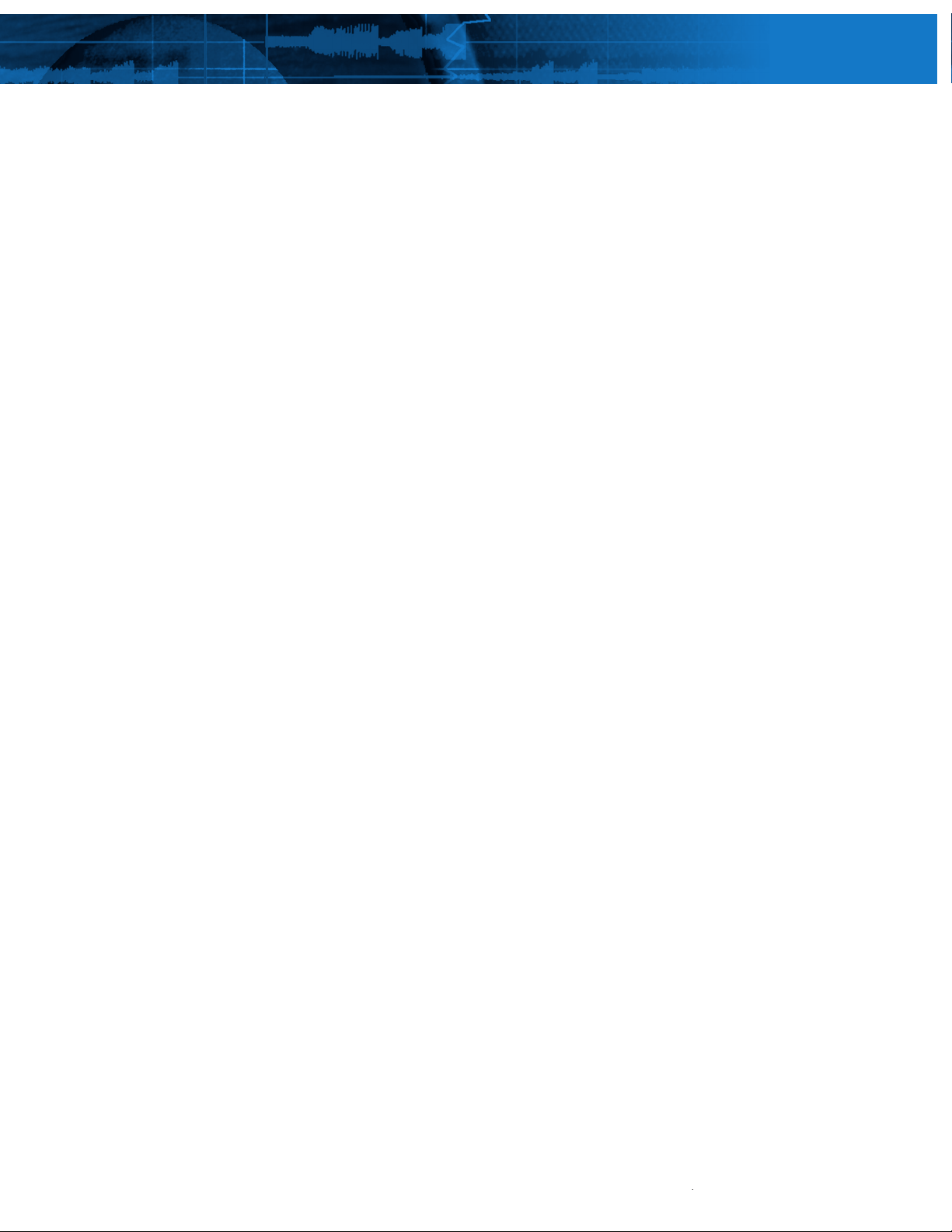
p
d
A
56
SYSTEMS MANAGEMENT
q
-
g
g
g
g
e
s
h
g
b
f
:
S
)
(
)
0
s
f
G
C
s
pdating the
Dell PowerEdge 1855 Blade Server
Related Categories:
Blade servers
Dell PowerEdge blade servers
New-generation server technology
Visit www.dell.com/powersolutions
for the complete category index.
hassis and Server Blade
Many hardware components in the Dell™ PowerEdge™ 1855 blade server have been
designed with a firmware upgrade option—including the Dell Remote Access Controller/
Modular Chassis (DRAC/MC) management module; server baseboard management
controllers; I/O modules; and keyboard, video, mouse modules. This article discusses
standards-based frameworks for updating individual server blades and available
software utilities as well as recommended methods and best practices for updating
chassis component firmware.
BY NARAYAN DEVIREDDY AND RUOTING HUAN
uipped with 10 server blades and several I/O mod
E
ules and management modules, the Dell PowerEdge
855 blade server contains numerous system software
components to update durin
rocess. Although best practices dictate careful planning
and methodical implementation when deployin
software updates for the PowerEdge 1855 blade server,
such chan
e case with other PowerEdge servers, administrators
can mana
blade server using standards-based Dell OpenManag
ools, third-party enterprise change-management
ools, or both.
e management need not be difficult. As is
e software updates for the PowerEdge 1855
the change-management
system
ating server blade
he process for updating system software components on
PowerEdge 1855 server blades is designed to be the same
as on ot
administrators to levera
er PowerEdge servers. This similarity allows
e existing change-management
rocesses in their IT organization to manage updates to
owerEdge 1855 server blades. On PowerEdge 1855 server
lades, administrators can typically update firmware on
the
ollowing system software components
•
erver system BIO
•
Baseboard management controller (BMC
•
PowerEdge Expandable RAID Controller 4,
Integrated Mirroring
•
Adaptec SCSI Card 3916
•
CSI hard disk drives
•
-level driver
As part of the change-management planning
rocess, administrators must decide which update
ethod best fits their environment. System software
components on a PowerEdge 1855 server blade can be
updated using one o
online updates.
PERC 4/IM
two methods: offline updates or
DELL POWER SOLUTIONS Re
rinted from Dell Power Solutions, August 2005. Copyright © 2005 Dell Inc. All rights reserve
ugust 2005
Page 2
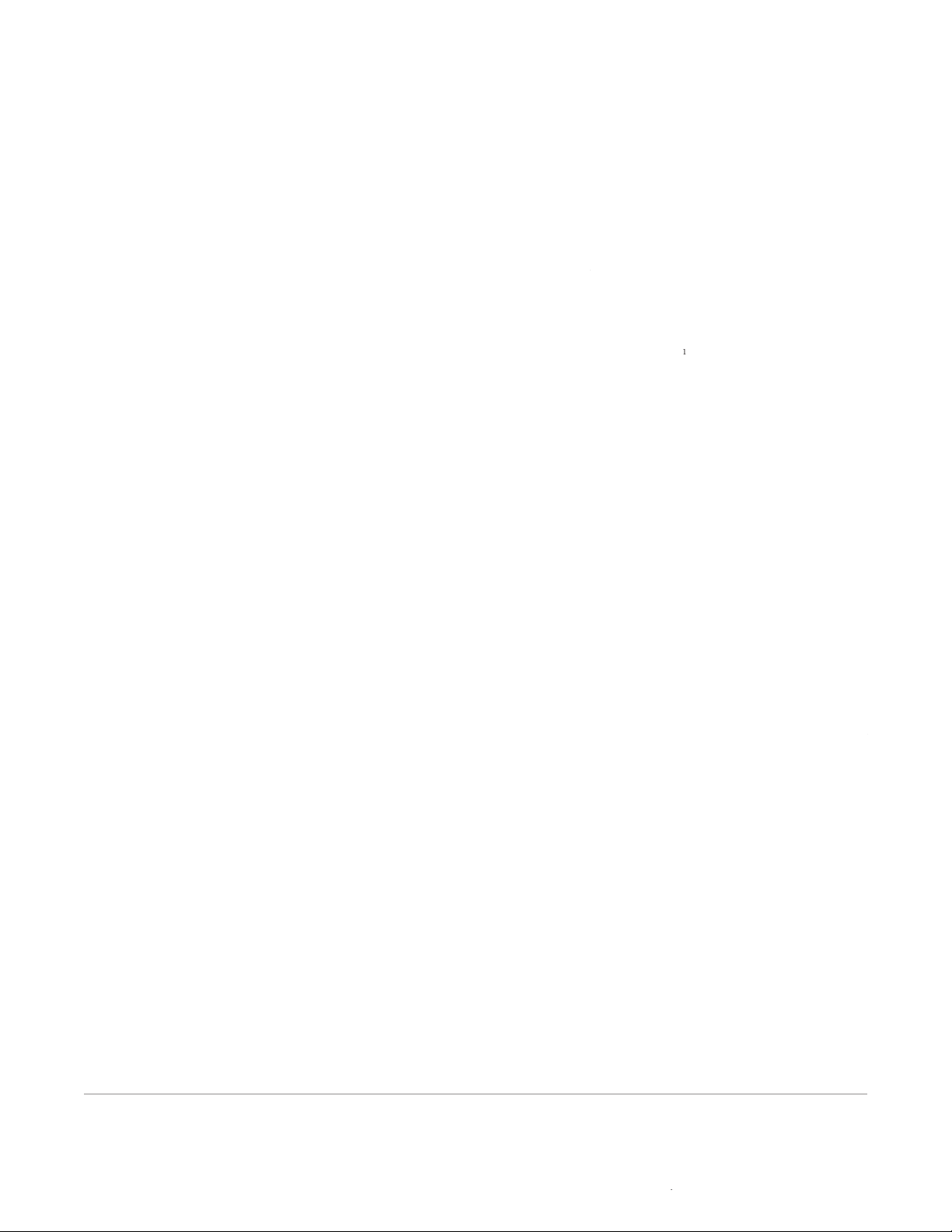
SYSTEMS MANAGEMENT
dell
s
d
-
g
l
,
-
-
.
s
Note:
s
-
-
g
-
:
)
ft
er
2003 and Red Hat
®
s
.
s
b
.
Note:
.
-
ffline updates
o perform an offline update, administrators must schedule server
downtime. Most offline update utilities boot into a pre-OS environ
ment such as DOS to perform the update. These update utilities may
also require multiple system reboots to complete the update process.
Although the offline update
rocess is time-consumin
and requires several manua
steps, this is a safe method
o update system software on
irtually any server because
e network is not involved.
In contrast, network traffic
rivial FTP (TFTP) server
esponse time, packet loss,
and link loss can affect firm
are updates that are per
rmed over a network
n a PowerEdge 1855
server blade, administrator
can update BIOS, BMC firmware, RAID firmware, SCSI hard disk
drive firmware, SCSI controller firmware, and OS-level drivers
sing DOS-based update utilities found on the Dell support Web
site (support.dell.com).
he PowerEdge 1855 server blade motherboard, so PERC 4/IM
irmware is included as part of the system BIOS update package.
Although the offline update
process is time-consuming
and requires several manual
steps, this is a safe method
to update system software on
virtually any server because
the network is not involved.
The PERC 4/IM is integrated into
nline update
nlike an offline update, the online update process minimizes server
owntime by allowing the process to run in a normal OS environ
ment. The greatest advantage of the online approach is its capability
o automate the update process. Online updates enable organiza
ions to update multiple server blades from a central console usin
Dell OpenManage change-management tools or third-party change
management frameworks.
ell OpenManage change-management tools for the PowerEdge
855 blade server comprise the following
•
ell Update Packages
•
ell OpenManage Server Update Utility (SUU
•
ell OpenManage IT Assistant (ITA) 7
Dell Update Packages.Dell Update Packages are self-contained,
easy-to-use programs; each package updates a single system software
component on the server on which it is executed. Each Dell Update
ackage contains the logic to verify that the update will work on a
iven system. Dell Update Packages support both a graphical user
interface (GUI) and a command-line interface (CLI). BIOS and BMC
irmware Dell Update Packages are available for PowerEdge 1855
server blades. Dell Update Packages are supported on Microso
Windows Serv
systems. In addition, Dell Update Packages can be integrated into
third-party or custom software distribution application frameworks
such as Microsoft Systems Management Server (SMS) 2003, Altiri
eployment Solution, and others
ell OpenManage Server Update Utility. SUU is a comprehen-
sive system update utility that provides a mechanism to update several
system software components at once. It is a CD-based application that
can identify systems and apply the appropriate updates. For example,
on a PowerEdge 1855 blade server, administrators can use the SUU CD
to update all system software on a server blade. The SUU update pro-
cess requires administrators to update one server blade at a time.
ell OpenManage IT Assistant.ITA 7 provides centralized soft-
ware update capability for Dell servers. IT Assistant allows admin-
istrators to load Dell Update Packages and Dell System Update Sets
into a central repository and then compare the packages to the
software versions currently running on PowerEdge systems. Admin-
istrators can then decide whether to update systems that are not in
compliance, either immediately or according to an administrator-
defined schedule.
Enterprise Linux® operating
MC flash update
The BMC does not disable the power button on the front of an
individual PowerEdge 1855 server blade during a flash update. If
an administrator presses the power button during a flash update,
the server blade will power off and leave the BMC in an unknown
state. To recover the server blade, an administrator should remove
the server blade from the PowerEdge blade server chassis, wait five
seconds, reinsert the server blade, and allow the server blade to
oot. Then the flash update can be performed again
Keyboard, video, mouse (KVM) hot-key keyboard
sequences are not supported during a BMC flash update. If an
administrator attempts a hot-key sequence from a server blade
that is performing a BMC flash update, the flash update may fail.
To recover, the administrator must execute the flash update again
ating chassis components
Because individual server blades in the PowerEdge 1855 blade server
share common chassis infrastructure components, keeping the system
software of the chassis components up-to-date can play a critical role in
www.
For more information about how Dell Update Packages are designed to work in third-party software distribution applications, see “Scripting Dell Update Packages on Windows and Linux” by Manoj Gujarathi, Pritesh Prabhu, and
ubbu Ganesan in Dell Power Solutions, October 2004, www.dell.com/downloads/global/power/ps4q04-20040125-Gujarathi.pdf; and “Deploying Dell Update Packages Using Microsoft Systems Management Server 2003” by Sand
eep Karandikar and Manoj Gujarathi in Dell Power Solutions, February 2005, www.dell.com/downloads/global/power/ps1q05-20040111-Gujarathi.pdf.
.com/powersolution
eprinted from
ell Power Solutions, August 2005. Copyright © 2005 Dell Inc. All rights reserve
ELL POWER SOLUTIONS
7
Page 3

SYSTEMS MANAGEMENT
p
d
A
:
s
odules
Ad
Note:
e
D
de
provides specific instructions on how to set up the TFTP
/
.
:
g
f
oot of the
g
.
g
:
n
is the IP address of the TFTP server and
n
.
N
g
lose Web access and network connections such as Telnet.
:
t
k
s
the network.
ote:
:
A p
s
A
)
at support.dell.com/support/
e overall PowerEdge 1855 blade server change-management process.
However, the frameworks that are used to update individual server
blades do not scale to manage the updates of chassis components.
his section describes how to update components in the PowerEdge
855 blade server chassis that have administrator-upgradeable system
software. These firmware components include
•
Management module
•
VM m
•
O modules
ministrators can update the PowerEdge 1855 blade server
chassis module firmware using either the GUI or the CLI of the Dell
Remote Access Controller/Modular Chassis (DRAC/MC). Both inter-
faces require administrators to download the firmware image from
TFTP or an FTP server. The updated firmware image should be
made available in a designated directory on the TFTP or FTP server.
Th
ell Remote Access Controller/Modular Chassis User’s
Gui
or FTP server for a firmware update at support.dell.com/support
edocs/software/smdrac3/dracmc
Management module firmware updates
e DRAC/MC is the management module that allows administra-
ors to monitor and manage chassis components in a Dell PowerEdge
855 blade server. The PowerEdge 1855 blade server offers two dif-
erent configurations for management module firmware
•
Single DRAC/MC
•
edundant DRAC/MC
Single DRAC/MC firmware. DRAC/MC firmware can be
pgraded using the GUI, CLI, or DRAC/MC firmware recovery
console.
process. For all three DRAC/MC firmware update methods, adminis-
rators must complete the following setup procedures before startin
he firmware update process:
1. Set up a TFTP server and copy the
2.
3. Lo
navigate to the Update tab and select “Firmware Update.” Next,
The DRAC/MC firmware update is a TFTP-based update
irmware image to the
r
TFTP server.
ecord the IP address of the TFTP server and the file name
of the updated firmware image.
in to the DRAC/MC, using either the GUI or CLI
To update the firmware using the GUI, administrators should
hey should enter the TFTP IP address of the firmware image file
name and start the DRAC/MC firmware update process by clickin
Update Firmware.”
To update the firmware using the CLI, administrators should enter
he following Racadm command at the DRAC/MC console prompt
DRAC/MC: racadm fwupdate -a
-d mgmt.bi
FTP_IP_ADDRESS
ere
mgmt.bi
is the name of the firmware image file
ote: This Racadm command can be entered at the DRAC/MC
serial console or at a Telnet session. Best practices recommend usin
he serial console because, if a TFTP download fails, administra-
rs will
DRAC/MC will boot to the DRAC/MC firmware recovery console,
hich can be accessed only at the serial console. The firmware
ecovery console provides the following options
•
pgrade firmware from the serial por
•
pgrade firmware from the networ
•
Configure network parameter
sing the DRAC/MC firmware recovery console, administra-
ors can restart the firmware update process either via serial port
r
N
While in recovery mode, the DRAC/MC does not moni-
or chassis components of the PowerEdge 1855 blade server. For
hat reason, administrators should take extra care to minimize the
mount of time that the DRAC/MC spends in recovery mode.
Redundant DRAC/MC firmware.In a redundant configuration,
wo separate DRAC/MC modules are installed in a chassis
•
rimary DRAC/MC module, which actively monitors the
i
•
standby DRAC/MC module, which monitors the active
signal from the primary DRAC/MC module (If a failure in the
rimary DRAC/MC module occurs for more than five sec-
onds, the standby DRAC/MC module is designed to become
he active, primary DRAC/MC module.
The PowerEdge 1855 blade server supports redundant DRAC/MC
mode if the DRAC/MC is running firmware version 1.1 or higher.
Although redundant DRAC/MC modules can be updated with a single
irmware package, the DRAC/MC goes through the following steps
o complete the firmware update process once the administrator
2
For more information about how to access the DRAC/MC GUI and the CLI (also known as the Racadm command-line utility), refer to the
docs/software/smdrac3/dracmc.
DELL POWER SOLUTIONS Re
rinted from Dell Power Solutions, August 2005. Copyright © 2005 Dell Inc. All rights reserve
ugust 2005
Page 4

SYSTEMS MANAGEMENT
dell
s
d
e
command from the CLI:
y
h
b
-
.
y
.
s
A
f
oot of the
.
g
.
-
:
S
thernet
.
h
N
d.
-
p
d
:
h
y.
.
.
M
e.
tation.
3
.
nitiates a firmware update task, using either the GUI or the racadm
fwupdat
1. The primary DRAC/MC module starts the TFTP firmware update.
2. The standb
rimary DRAC/MC module is updated. At this time, neither
RAC/MC is accessible, either through Telnet or the GUI.
3. W
en the primary DRAC/MC module completes the TFTP
update, the TFTP update on the standby DRAC/MC module
egins. The primary DRAC/MC module continues to moni
or the chassis while the standby module is updating the
irmware. At this time, neither DRAC/MC is accessible, either
hrough Telnet or the GUI
4. When the standb
update process, the primary DRAC/MC module is available for
network access. Telnet and the GUI become available
DRAC/MC module monitors the chassis while the
DRAC/MC module completes the firmware
KVM module firmware update
e KVM module enables administrators to access server blades in
he PowerEdge 1855 blade server by providing keyboard, monitor,
nd mouse functions as if the administrator were directly connected
o the module. The PowerEdge 1855 blade server provides a built-
n analog KVM module and an optional digital KVM module. Both
KVM modules are flash-upgradeable.
nalog or digital KVM module firmware can also be updated
sing the DRAC/MC GUI or CLI. For both firmware update methods,
dministrators must complete the following setup procedures before
starting the firmware update process:
1. Set up a TFTP server, and copy the
r
2.
ecord the IP address of the TFTP server and the file name
of the new firmware image
3. Lo
To update the firmware using the GUI, administrators should
navigate to the Update tab and select “KVM Firmware Update.”
hey should then enter the TFTP server IP address of the firmware
mage file name, and start the KVM firmware update process by
clicking “Update Firmware.” The TFTP download and firmware
date process may take up to six minutes. After the update com
pletes, the KVM will reset.
To update the firmware using the CLI, administrators should enter
he following Racadm command at the DRAC/MC console prompt
DRAC/MC: racadm fwupdate -a
TFTP server.
in to the DRAC/MC, using either the GUI or CLI
-dvm_firmware_name -mkvm
irmware image to the
FTP_IP_ADDRES
I/O module firmware updates
he PowerEdge 1855 blade server chassis provides extensible I/O
unctionality such as networking, Fibre Channel, or InfiniBand
connectivity. The McDATA 4314 Fibre Channel switch and
rocade Silkworm 3014 Fibre Channel switch provide Fibre
Channel connectivity. The Dell PowerConnect5316M E
switch, a managed Layer 2 network switch, provides network
functionality
To update the firmware of the preceding I/O modules, admin-
strators need to procure the IP addresses of the switches. As part
of the installation of the McDATA, Brocade, and PowerConnect
switches, administrators must configure the IP address using the
corresponding switch configuration application. However, admin-
strators can obtain the IP address of the Brocade switch using the
DRAC/MC CLI as follows:
1. Log in to t
DRAC/MC: connect switch-
2.
og in to the switch with the username “admin” and pass
e DRAC/MC and connect to the switch using the
comman
word “password.”
3.
nter the i
addrshow comman
to obtain the IP address.
nlike the TFTP-based DRAC/MC firmware update process, the
cDATA and Brocade Fibre Channel switch module firmware update
process is FTP based. Administrators must complete the following
setup procedures before starting the firmware update process
1. Set up an FTP server on t
e management station, and unzip
he firmware in a local director
2.
ecord the IP address of the switch and the FTP server
3. Ensure that the switch is in normal operation mode by
inspecting the status LEDs
cDATA 4314 Fibre Channel switch firmware. To provide
consistent performance throughout the fabric, administrators
should ensure that all switch modules are running the same
ersion of firmware. Installing updated firmware requires a
switch reset. A stable fabric is required to successfully activate
he firmware on a switch without disrupting traffic. Therefore,
dministrators must ensure that no administrative changes are
n progress anywhere in the fabric before installing the Fibre
hannel switch firmwar
McDATA provides management station software called
Enterprise Fabric Connectivity Manager (EFCM), which provides
GUI to update the switch firmware. Detailed instructions on
ow to use EFCM can be found in the McDATA 4314 switch
men
For more information about EFCM, refer to the
www.
.com/powersolution
on the CD that ships with the McDATA 4314 Fibre Channel switch
eprinted from
ell Power Solutions, August 2005. Copyright © 2005 Dell Inc. All rights reserve
ELL POWER SOLUTIONS
Page 5

SYSTEMS MANAGEMENT
p
d
A
start
command.
4
-
d
n
r
d
d
-
e
com-
the switch CLI.
-
.
-
aredownload
command loads the
eco
t
).
A
edownloadstatus
command to monitor the download
.
p
.
A
:
lash
A
:
}
A
:
n
A
:
4
on the CD that ships with the McDATA switch.
and the
at support.dell.com/support/edocs/network/PC5316M/en.
or the firmware update process, the McDATA management
nterface requires administrators to log in to the switch using the
admin” account and access the advanced configuration console
mode using the
min
Brocade Silkworm 3014 Fibre Channel switch firmware. Brocade
Fibre Channel switch firmware can be upgraded using either a
eb-based GUI or a CLI. To update the fabric OS in command
ine mode, administrators should execute the firmwaredownloa
command from an FTP server or from a local Network File System
(NFS) directory while in
irmwaredownload options
path/to/the/pfileassw
dmi
mode:
ost_or_IP,use
The updated firmware is in the form of Red HatPackage
anager (RPM
packages with names defined in pfile, a binary
file that contains specific firmware information and the names of
irmware packages to be downloaded.
n dual-domain systems, the
irmwaredownload comman
downloads the firmware image by default to both control proces-
sors (CPs) in rollover mode, which helps prevent disruption to
pplication services. This operation depends on support for the
High-Availability (HA) fea
ure, which can be enabled
hrough the
nabl
mand in
To provide consistent
performance throughout the
If HA support is not avail
e, administrators can still
fabric, administrators should
pgrade the CPs one at a
ime, using the
option
ensure that all switch modules
Systems supported by the
rocade firmware have two
are running the same version
partitions of nonvolatile stor
e areas—a primary and a
of firmware.
secondary partition—to store
wo firmware images. The firmw
pdated image into the secondary partition and swaps the second-
ry partition to be the primary partition. The command then reboots
he CP and activates the updated image. Finally, it performs the
firmwar
mage to the other partition (unless the –
mmi
procedure automatically to copy the updated
option is used
To update the firmware using the GUI, administrators should
aunch the Brocade Web console by entering the IP address of
e switch in the browser address line. They should then log in
s “admin” and navigate to the Firmware tab. On the Firmware
page, administrators should enter the FTP server’s IP address
nd the path to the firmware image file, then begin the firmware
pdate process.
t the switch console, administrators can use the
firmwar
rocess. After the download is finished, administrators can enter
irmwareshow command to verify that the firmware update
completed successfully.
Dell PowerConnect 5316M Ethernet switch firmware.
wo firmware images can be stored in the flash memory of the
PowerConnect 5316M switch module. The images are called active
nd nonactive, depending on which image the switch is currently
unning. The switch also supports two protocols to download the
mages: network-based TFTP and serial port–based xmodem
To use the TFTP method, administrators must complete the
following setup procedures before starting the firmware update
:
1. Set u
2.
3.
a TFTP server
nstall the updated firmware image on the TFTP server.
og in to the switch, and enter the privileged EXEC mode.
6
fter logging in, administrators can execute the following com-
mand in privileged EXEC mode to copy the file named “image” to
he nonactive image file
console# copy tftp://ostname/path/to/the/
systemimagef
fter the flash update is complete, the switch can be instructed
o boot from either of the two images by executing the following
command in privileged EXEC mode
console# boot system {image1 | image2
dministrators should enter the following command to verify
he ther the switch successfully booted into the updated system
mage
console# show versio
lthough administrators may never need to upgrade the switch
boot image, they can do so by executing the following command
For more information about the CLI-based firmware update process for the McDATA 4314 switch, refer to the
or more information about command options for Brocade Silkworm 3014 Fibre Channel switch firmware, refer to the
6
For more information about the operation modes of the PowerConnect 5316M switch and how to configure the system identity, refer to the
DELL POWER SOLUTIONS Re
on the CD that ships with the Brocade switch.
rinted from Dell Power Solutions, August 2005. Copyright © 2005 Dell Inc. All rights reserve
ugust 2005
Page 6

SYSTEMS MANAGEMENT
dell
s
d
boot
ote:
.
d
b
:
-
ote:Press the
f
d:
0
e
is the chassis I/O module bay number in which the
l
.
N
.
blad
.
at support.dell.com/support/edocs/software/smdrac3/dracmc.
console# copy tftp://ostname/path/to/the/
ootimage
N
Best practices recommend saving extra copies of the
switch configurations on a TFTP server, especially before a firm-
are upgrade
The PowerConnect 5316M Ethernet switch module used in
e PowerEdge 1855 blade server chassis does not come equippe
ith its own serial console port. Instead, the serial console can
e accessed as a module to which the DRAC/MC is connected.
herefore, to use xmodem as the source for the management
station where the firmware image is stored, administrators must
perform the following steps from the DRAC/MC
1.
nsure that the current shell interface is already at the
RAC/MC command prompt. If not, switch back to the con
ext of the DRAC/MC command prompt by pressing the
nter key, the tilde key, and the period key. N
Shift key if the tilde character is located in the upper register
of the keyboard, and then press the period key.
2. At the DRAC/MC command prompt, issue the
ollowing
mman
ote:To terminate the binary mode connection to the PowerConnect
316M Ethernet switch module’s serial console, disconnect the
current session of the terminal
Keeping blade server system software
components up-to-date
he modular design of blade servers, such as the Dell PowerEdge 1855
e server, brings an added dimension to the traditional change-
management process. Today’s industry-leading change-management
nd software distribution frameworks such as Altiris Patch Management
olution and Microsoft SMS are designed to provide robust auto-
mated tools to manage updates on modules that reside on server
blades. Because these frameworks do not scale to manage the updates
of chassis management modules and I/O modules, updating blade
server chassis modules requires careful planning and deployment
such as the approach described in this article
Narayan Devireddy is a development manager in the Dell Enterprise
Systems Management Software organization. He has 14 years of systems
management product development experience. Before joining Dell, Narayan
worked for Novell, Compaq, and Computer Associates in different capacities. He has an M.S. in Computer Science from Alabama A&M University.
DRAC/MC: racadm config –g cfgSerial
o cfgSerialConsoleIdleTimeout 0x300
3.
edirect the DRAC/MC serial console to the internal serial
console interface of the PowerConnect 5316M Ethernet switch
module in binary mode by entering the following command:
DRAC/MC: connect –b switch-N
wher
owerConnect 5316M Ethernet switch module is inserted.
ress the Enter key several times to ensure that the termina
connection is successfully established and that the Ethernet
switch module prompt appears
For more information about configuring and using the DRAC/MC, refer to the
Ruoting Huang is a development engineer in the Dell Enterprise Systems
Management Software organization. He focuses on parallel processing and
internetworking. Ruoting has an M.S. in Computer Science from the Asian
Institute of Technology.
FOR MORE INFORMATION
Dell PowerEdge 1855 Systems User’s Guide:
support.dell.com/support/edocs/systems/pe1855
Dell OpenManage:
www.dell.com/openmanage
Dell servers:
www.dell.com/servers
.com/powersolution
www.
eprinted from
ell Power Solutions, August 2005. Copyright © 2005 Dell Inc. All rights reserve
ELL POWER SOLUTIONS
1
