Page 1
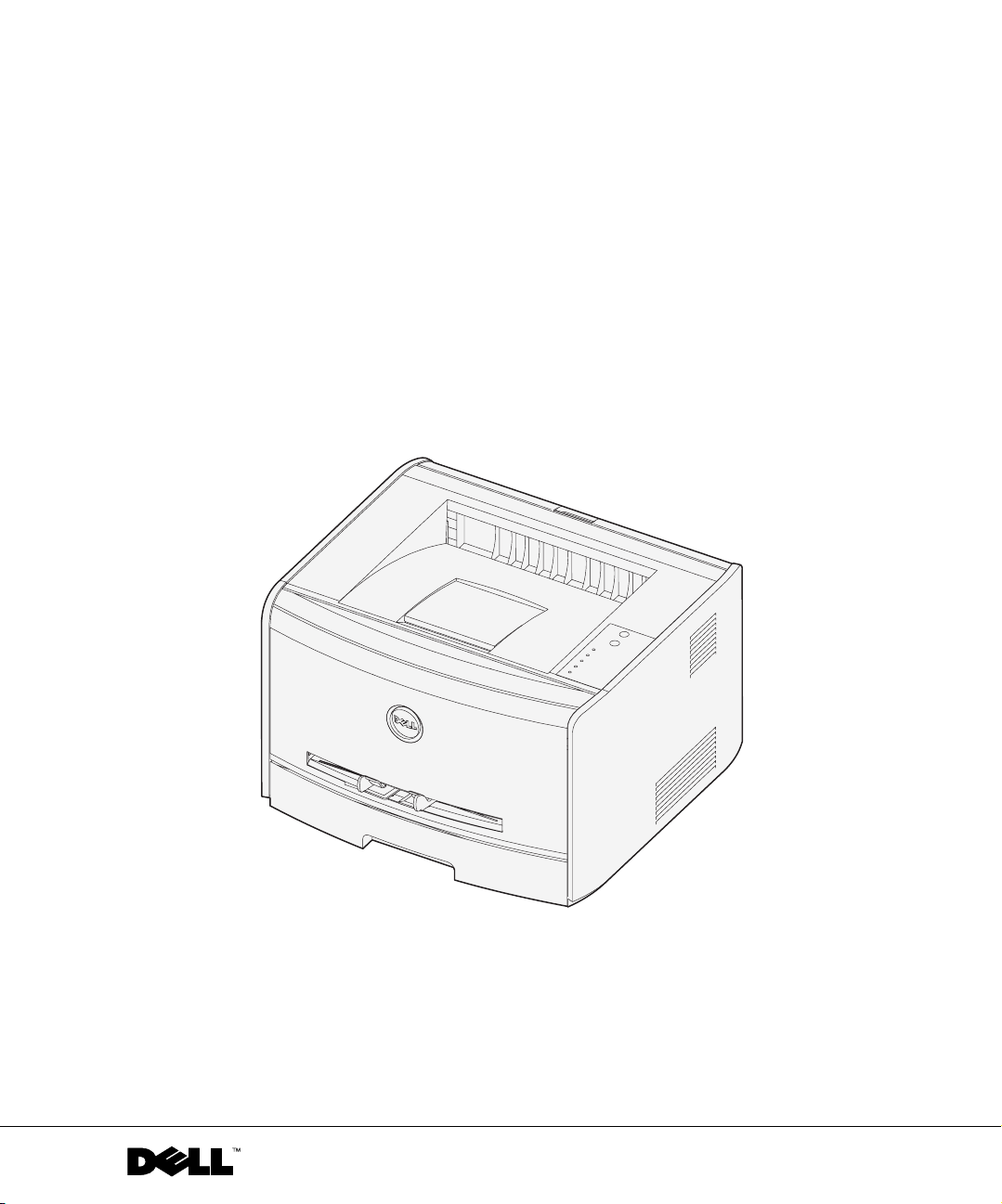
Dell™ Laser Printer 1700/1700n
Owner’s Manual
Look Inside For:
• Setting Up Your Printer
• Loading Paper
• Network Printing
• Understanding the Software
www.dell.com/supplies | support.dell.com
Page 2
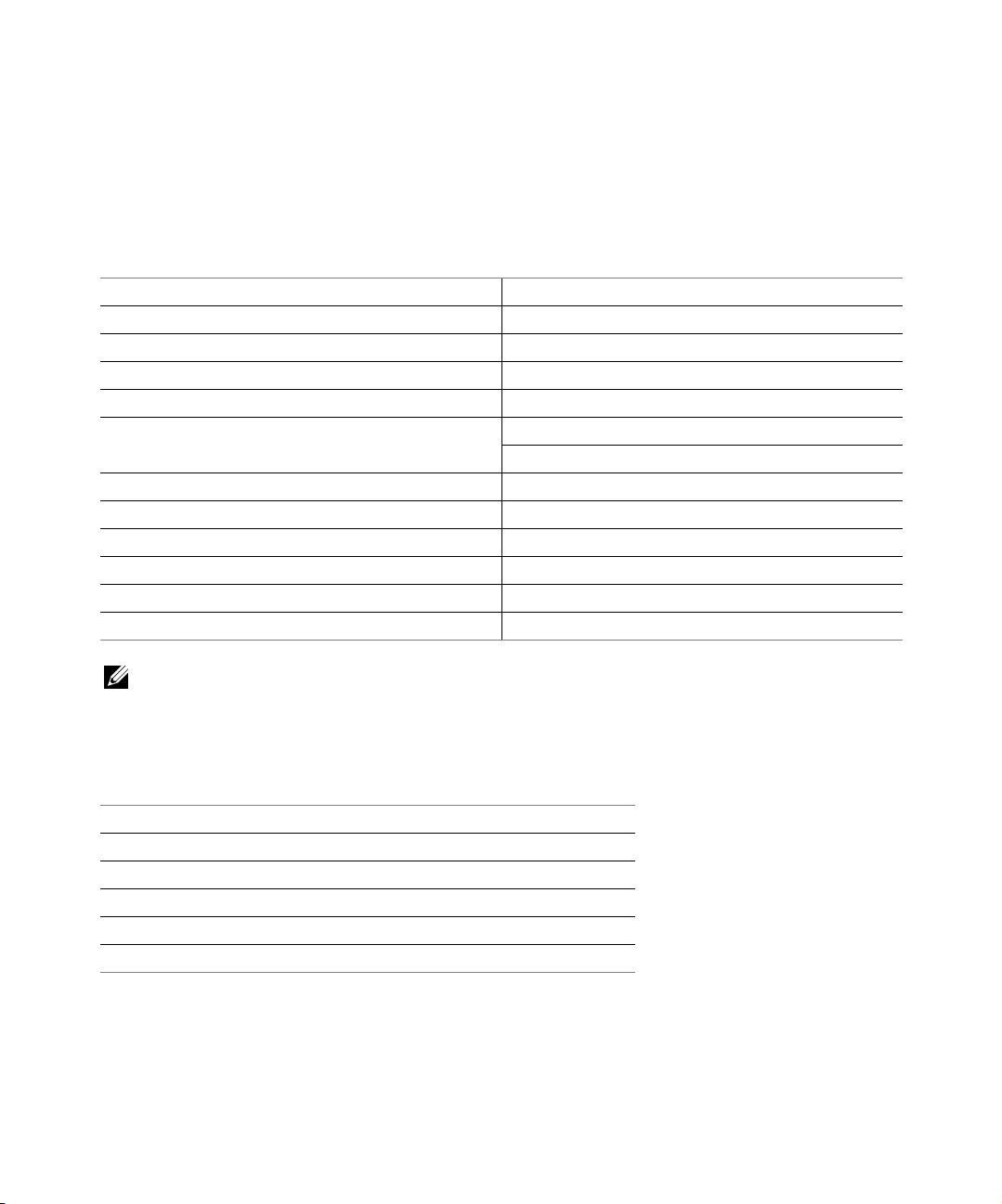
Ordering Supplies
Dell™ toner cartridges are available only through Dell. You can order toner cartridges online at
www.dell.com/supplies or by phone.
US 877-INK-2-YOU Italy 800602705
Australia 1300 303 290 Japan 044-556-3551
Austria 08 20 - 24 05 30 35 Luxembourg 02.713 1590
Belgium 02.713 1590 Mexico 866-851-1754
Canada 1-877-501-4803 Netherlands 020 - 674 4881
Chile 123-0-020-3397
800-20-1385
Colombia 01800-9-155676 PRC 800-858-0888
Denmark 3287 5215 Puerto Rico 866-851-1760
Finland 09 2533 1411 Spain 902120385
France 825387247 Sweden 08 587 705 81
Germany 0800 2873355 Switzerland 0848 801 888
Ireland 1850 707 407 UK 0870 907 4574
Norway 231622 64
Portugal 21 4220710
NOTE: If your country is not listed, contact your Dell distributor to order supplies.
Dell Laser Printer 1700 Supplies
Supply Item Part number
3,000 page toner cartridge 00N3769
3,000 page Use and Return toner cartridge 00J3815
6,000 page toner cartridge 00H3730
6,000 page Use and Return toner cartridge 00K3756
Imaging drum D4283
Page 3
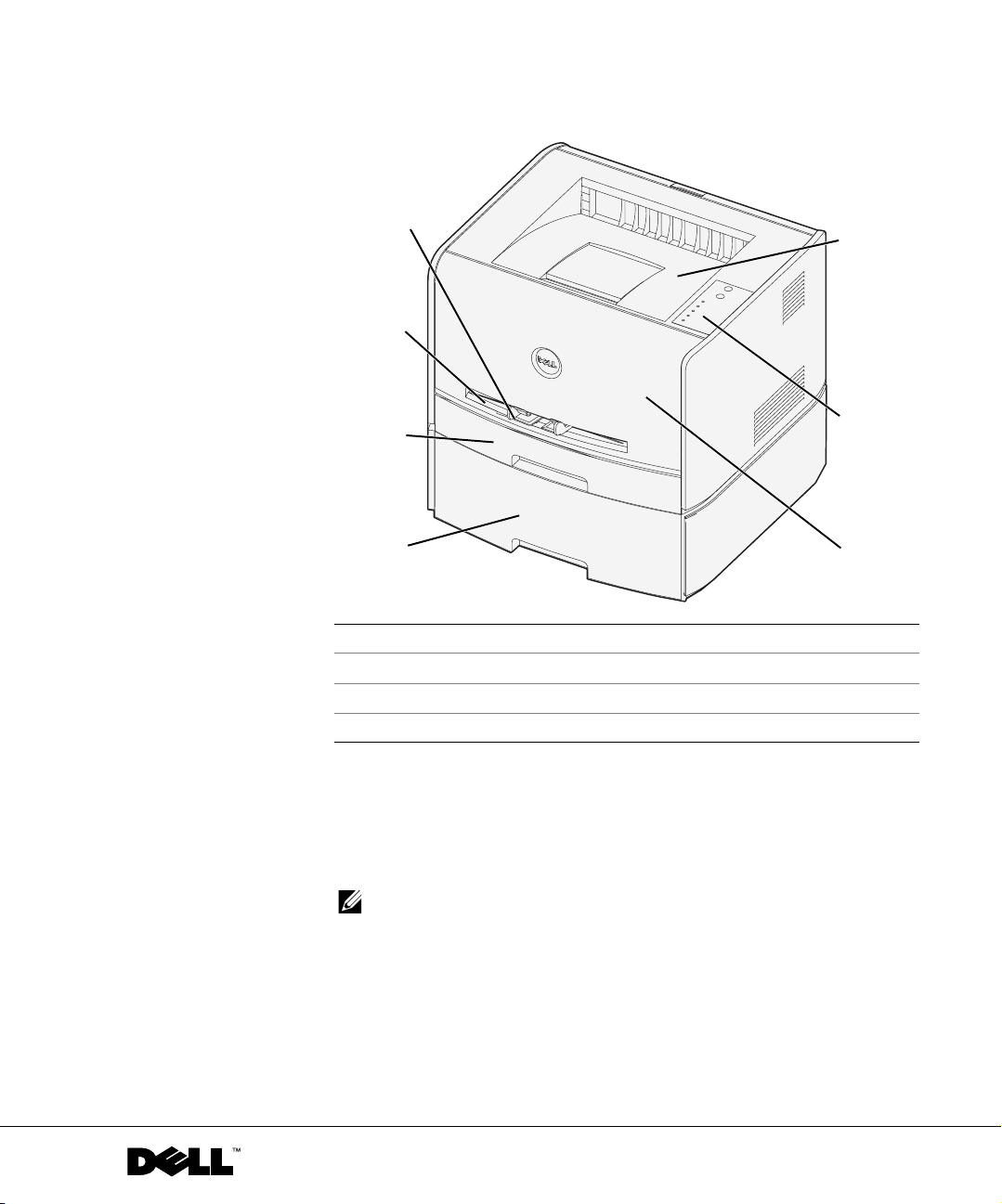
Dell™ Laser Printer 1700
4
3
2
1
1 Optional 550-sheet tray 5 Output bin
2 250-sheet tray 6 Operator panel
3Manual feed slot 7Front cover
4 Paper guide
5
6
7
Accessing your
To access your User’s Guide, click Start→Programs or All Programs→Dell
Printers→Dell Laser Printer 1700→User’s Guide.
NOTE: You cannot access your
drivers for your printer.
www.dell.com/supplies | support.dell.com
User’s Guide
User’s Guide
until you have installed the
Page 4
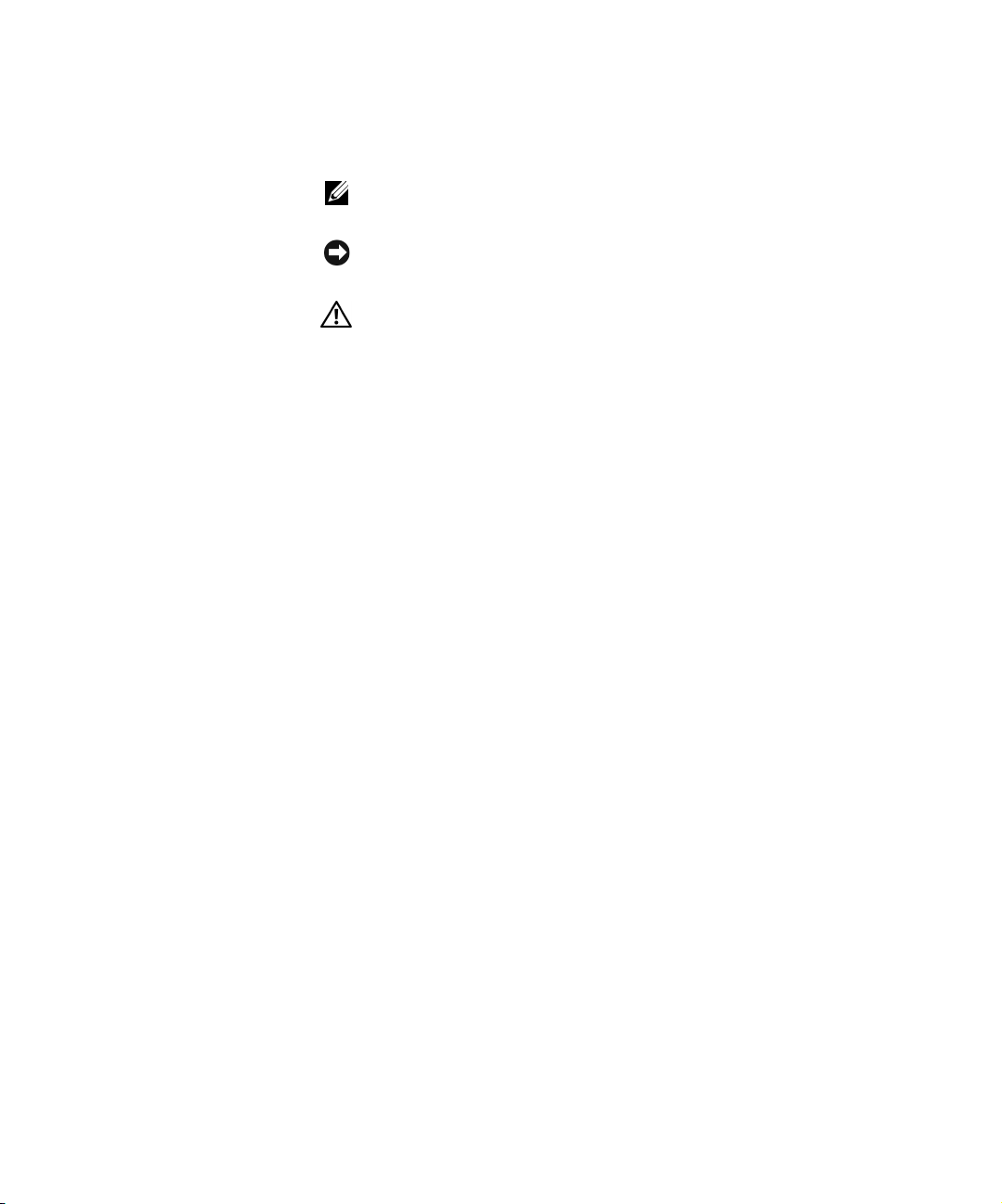
Notes, Notices, and Cautions
NOTE: A NOTE indicates important information that helps you make better
use of your printer.
NOTICE: A NOTICE indicates either potential damage to hardware or loss of
data and tells you how to avoid the problem.
CAUTION: A CAUTION indicates a potential for property damage,
personal injury, or death.
____________________
Information in this document is subject to change without notice.
© 2004 Dell Inc. All rights reserved.
Reproduction in any manner whatsoever without the written permission of Dell Inc. is strictly
forbidden.
Trademarks used in this text: Dell, the DELL logo, Inspiron, Dell Precision, Dimension, OptiPlex,
Latitude, and Dell Toner Management System are trademarks of Dell Inc.; Intel and Pe nti um are
registered trademarks and Celeron is a trademark of Intel Corporation; Microsoft and Windows are
registered trademarks of Microsoft Corporation.
Other trade marks and trade n ames may be used in this document to refer to either t he entities claim ing
the marks and names or their products. Dell Inc. disclaims any proprietary interest in trademarks
and trade names other than its own.
UNITED STATES GOVERNMENT RESTRICTED RIGHTS
This software and documentation are provided with RESTRICTED RIGHTS. Use, duplication or
disclosure by the Government is subject to restrictions as set forth in subparagraph (c)(1)(ii) of the
Rights in Technical Data and Computer Software clause at DFARS 252.227-7013 and in applicable
FAR provisions: Dell Inc., One Dell Way, Round Rock, Texas, 78682, USA.
FCC emissions information
This equipment has been tested and found to comply with the limits for a Class B digital device,
pursuant to Part 15 of the FCC rules. Refer to the Drivers and Utilities CD for details.
Page 5
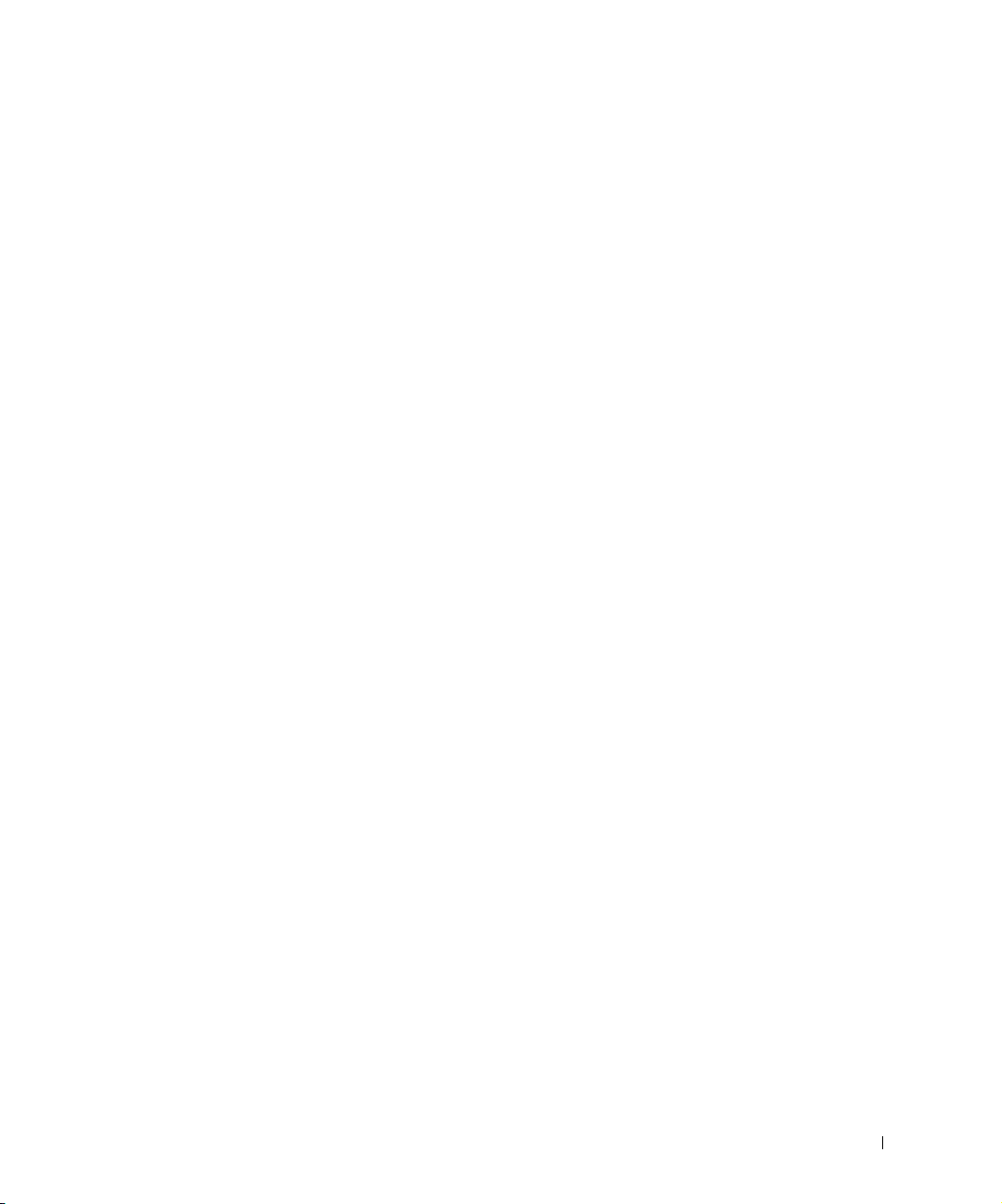
Contents
1 Preparing the Printer
Replacing the Operator Panel Overlay . . . . . . . . . . . . . . . 12
Installing the 550-Sheet Optional Drawer
Configuring the Paper Trays
Installing an Optional Memory Card . . . . . . . . . . . . . . . 17
. . . . . . . . . . . . . . . . . . 15
2 Loading Paper
Loading the 250-Sheet and 550-Sheet Trays . . . . . . . . . . . 22
Loading the Manual Feeder
Using the Rear Exit . . . . . . . . . . . . . . . . . . . . . . . . 26
Print Media Guidelines . . . . . . . . . . . . . . . . . . . . . . 27
Media Types and Sizes
. . . . . . . . . . . . . . . . . . . . 25
. . . . . . . . . . . . . . . . . . . . . 28
3 Setting Up for Local Printing
Local Set-Up . . . . . . . . . . . . . . . . . . . . . . . . . . . . 30
Using Windows XP With a USB or Parallel Cable
Using Windows 2000 With a USB or Parallel Cable
Using Windows NT With a Parallel Cable . . . . . . . . . . . 33
Using Windows Me With a USB or Parallel Cable
Using Windows 98 SE With a USB or Parallel Cable
. . . . . . . . . . . . . 14
. . . . . . . 31
. . . . . . 32
. . . . . . . 33
. . . . . 34
Contents 5
Page 6
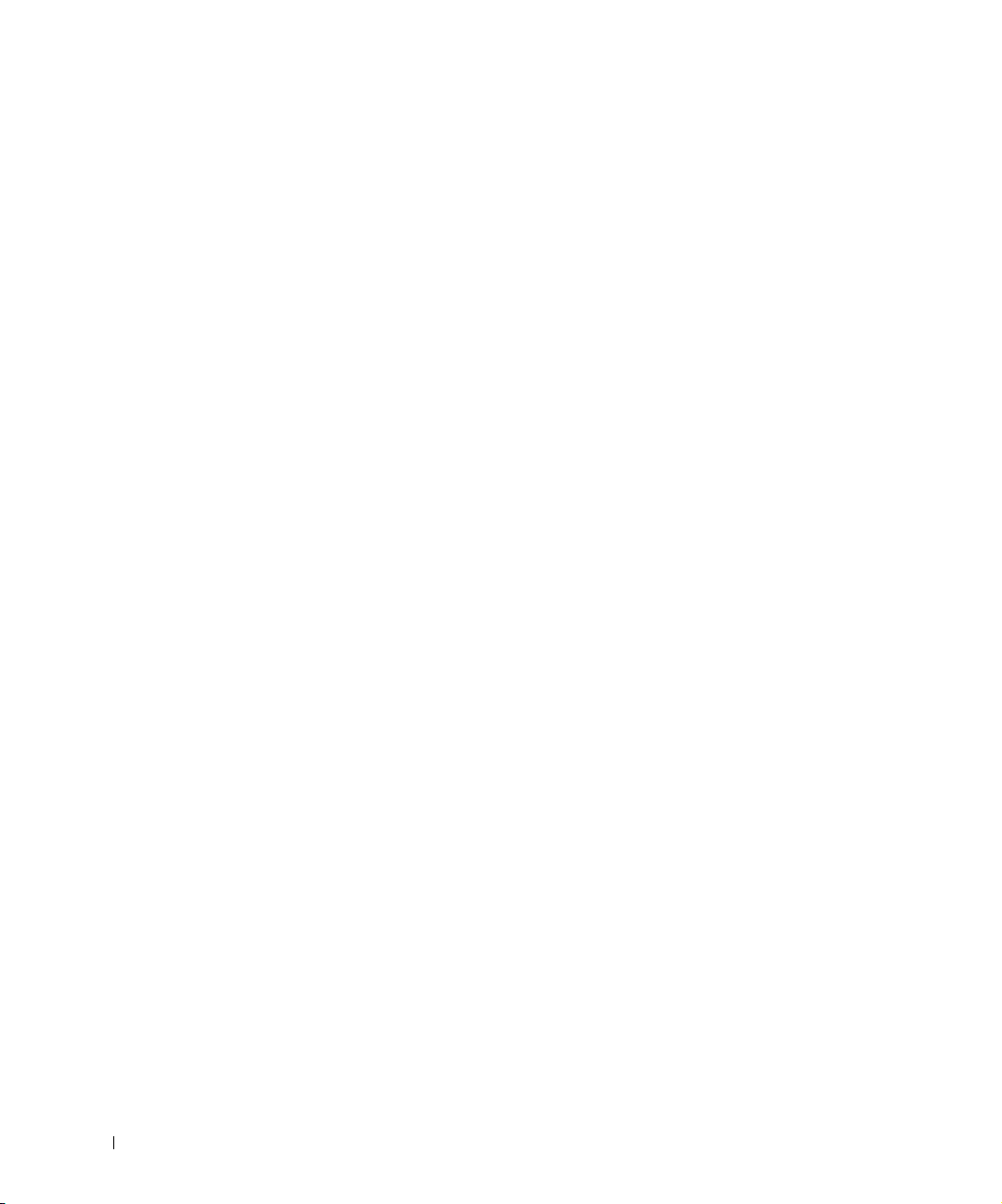
4 Setting Up for Network Printing
Network Set-Up . . . . . . . . . . . . . . . . . . . . . . . . . . 38
Attach Cables
. . . . . . . . . . . . . . . . . . . . . . . . . 38
Print and Check the Network Setup Page . . . . . . . . . . . . 39
Run the Installation Software . . . . . . . . . . . . . . . . . 40
5 Software Overview
Dell™ Toner Management System . . . . . . . . . . . . . . . . . 44
Status Monitor Center
Printing Status Window . . . . . . . . . . . . . . . . . . . . 44
Printer Supplies Reorder Application
. . . . . . . . . . . . . . . . . . . . . 44
. . . . . . . . . . . . . . 45
Dell Local Printer Settings Utility
Set IP Address Utility . . . . . . . . . . . . . . . . . . . . . . . 45
Dell Printer Software Uninstall . . . . . . . . . . . . . . . . . . 46
Driver Profiler
Dell Printer Configuration Web Tool . . . . . . . . . . . . . . . 47
6 Troubleshooting
Basic Problems . . . . . . . . . . . . . . . . . . . . . . . . . . 50
Replacing the Toner Cartridge
Replacing the Imaging Drum . . . . . . . . . . . . . . . . . . . 57
Clearing Paper Jams . . . . . . . . . . . . . . . . . . . . . . . . 60
. . . . . . . . . . . . . . . . . 45
. . . . . . . . . . . . . . . . . . . . . . . . . . . 46
. . . . . . . . . . . . . . . . . . 54
6 Contents
Page 7
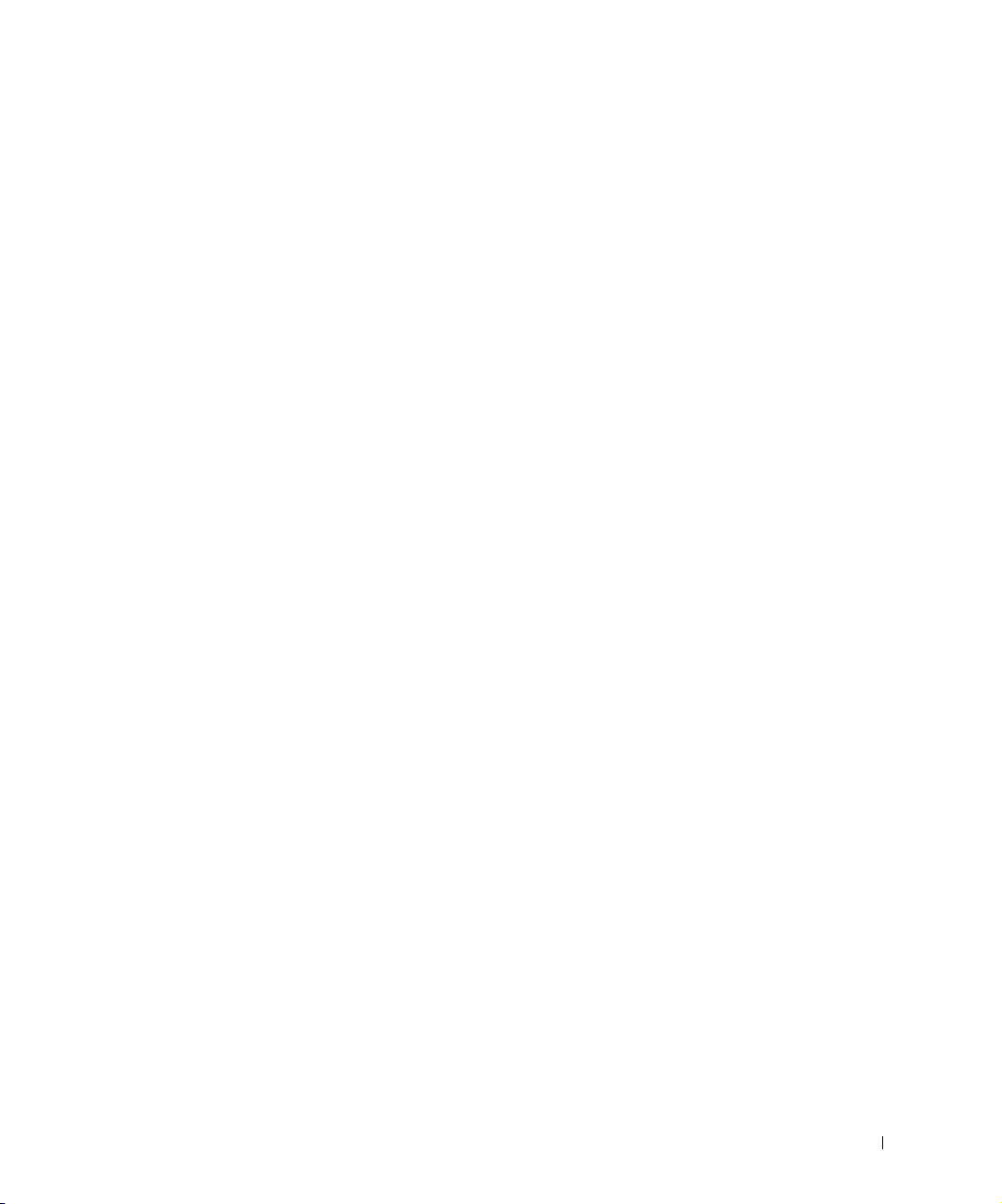
7 Contacting Dell
Technical Assistance . . . . . . . . . . . . . . . . . . . . . . . . 64
Automated Order-Status Service
Contacting Dell . . . . . . . . . . . . . . . . . . . . . . . . . . . 65
8 Appendix
Limited Warranties and Return Policy . . . . . . . . . . . . . . . 84
Limited Warranty for Dell-Branded Hardware Products
(U.S. Only)
"Total Satisfaction" Return Policy (U.S. Only) . . . . . . . . . . 87
Limited Warranty Terms for Dell-Branded Hardware Products
(Canada Only)
"Total Satisfaction" Return Policy (Canada Only) . . . . . . . . . 92
Dell Software and Peripherals (Canada Only)
One-Year End-User Manufacturer Guarantee (Latin America
and the Caribbean Only)
Dell Inc. Ink and Toner Cartridges Limited Warranties . . . . . . 95
Ink and Toner Cartridges Limited Warranty (U.S. and
Canada Only)
Ink and Toner Cartridges Limited Warranty (Latin America
Only)
. . . . . . . . . . . . . . . . . . 64
. . . . . . . . . . . . . . . . . . . . . . . . . . . 84
. . . . . . . . . . . . . . . . . . . . . . . . . . 88
. . . . . . . . . . 92
. . . . . . . . . . . . . . . . . . . . . 93
. . . . . . . . . . . . . . . . . . . . . . . . . . 95
. . . . . . . . . . . . . . . . . . . . . . . . . . . . . . 96
Dell Software License Agreement . . . . . . . . . . . . . . . . . 97
Index . . . . . . . . . . . . . . . . . . . . . . . . . . . . . . . . . . 101
Contents 7
Page 8
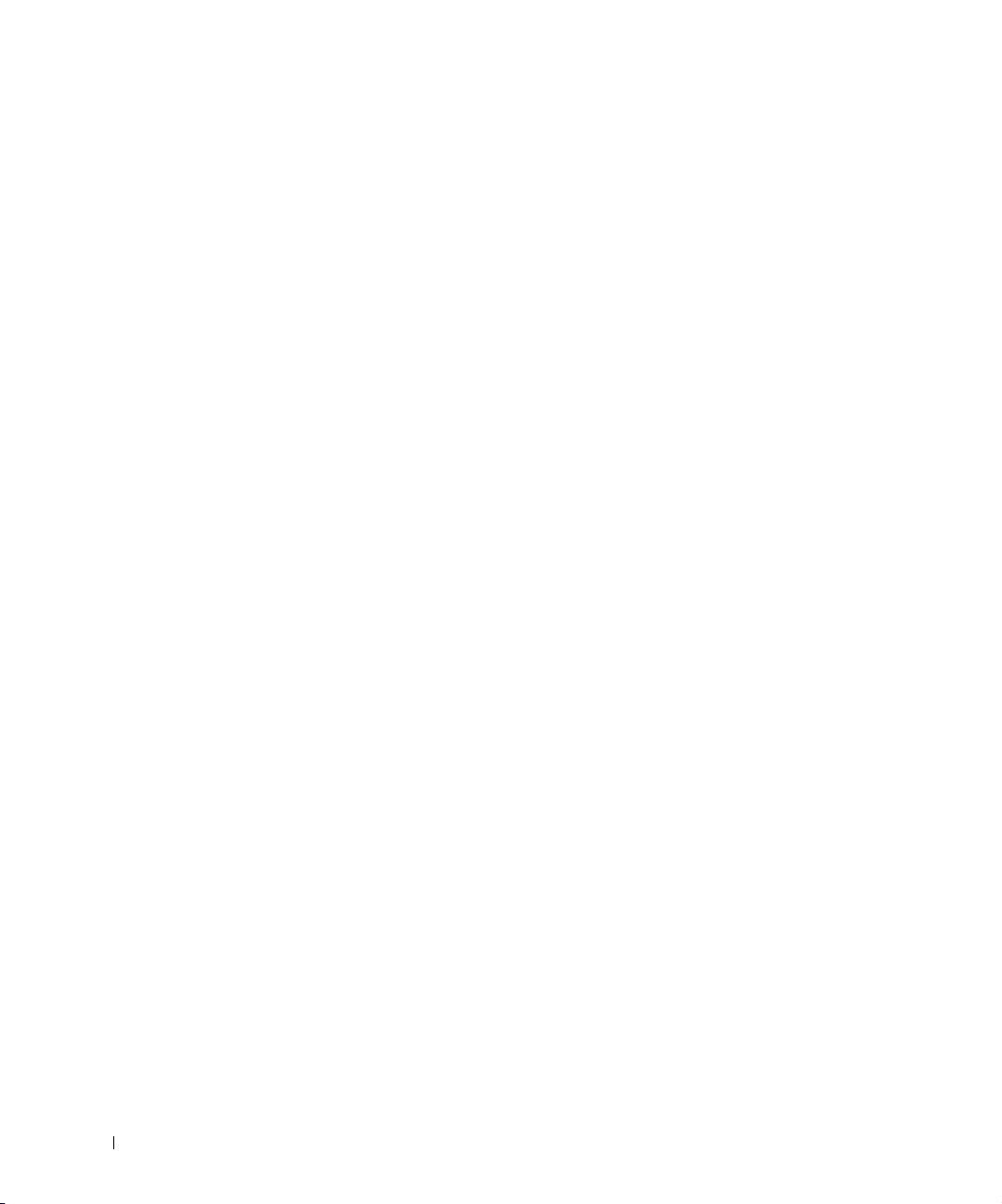
8 Contents
Page 9
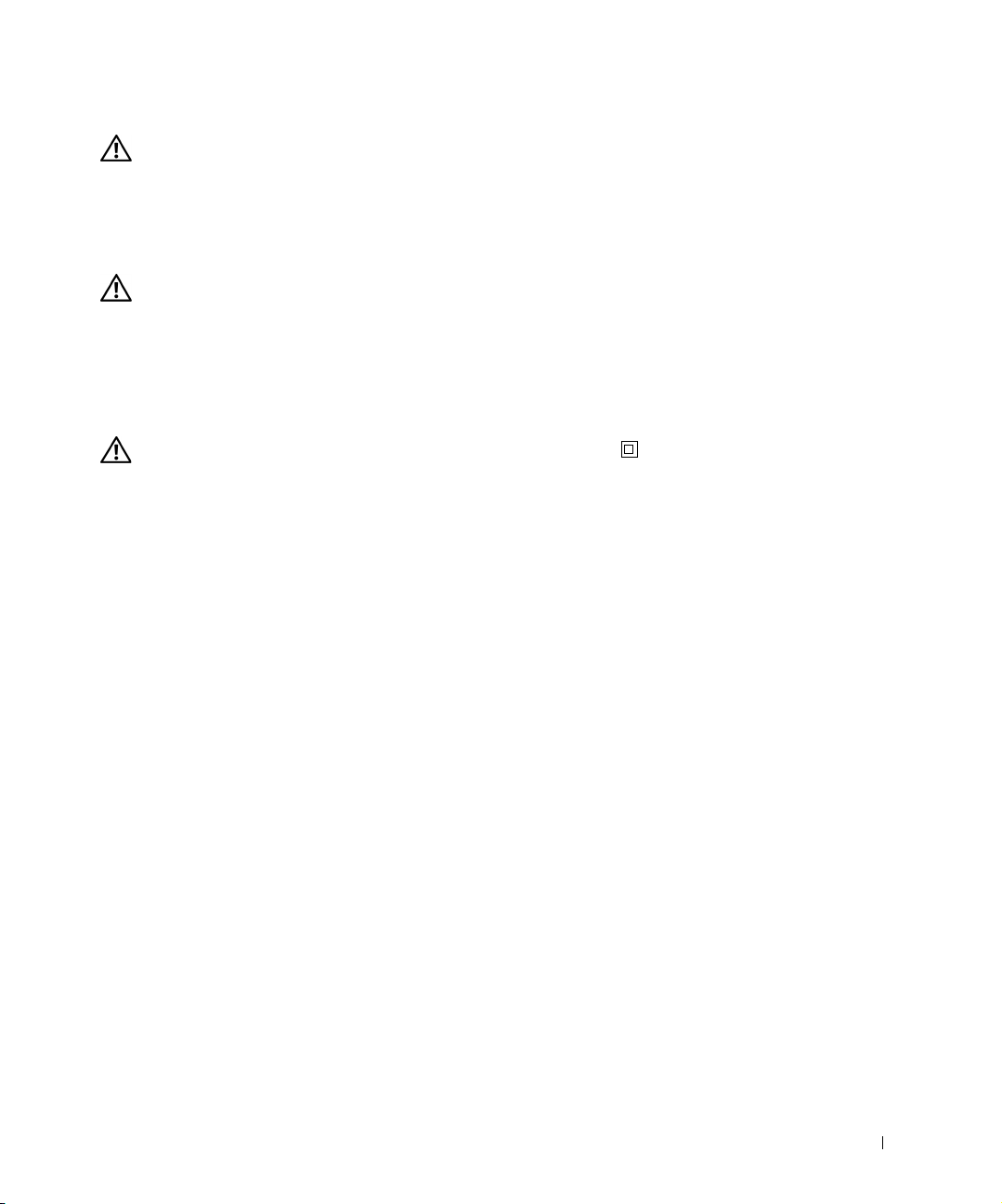
CAUTION: SAFETY INFORMATION
Use the following safety guidelines to help ensure your own personal safety and to help
protect your system and working environment from potential damage.
• Your product uses a laser.
CAUTION: Use of controls or adjustments or performance of procedures other
than those specified herein may result in hazardous radiation exposure.
• Your product uses a printing process that heats the print media, and heat can
cause certain media to release emissions. You must understand the section in your
operating instructions that discusses the guidelines for selecting appropriate print
media to avoid the possibility of harmful emissions.
CAUTION: If your product is
connected to an electrical outlet that is properly grounded.
not
marked with this symbol , it
must
be
• The power cord must be connected to an electrical outlet that is near the product
and easily accessible.
• Refer service or repairs, other than those described in the operating instructions,
to a professional service person.
• This product is designed to meet safety standards with the use of specific
Dell-authorized components. The safety features of some parts may not always be
obvious. Dell disclaims liability associated with use of non-Dell-authorized
components.
9
Page 10
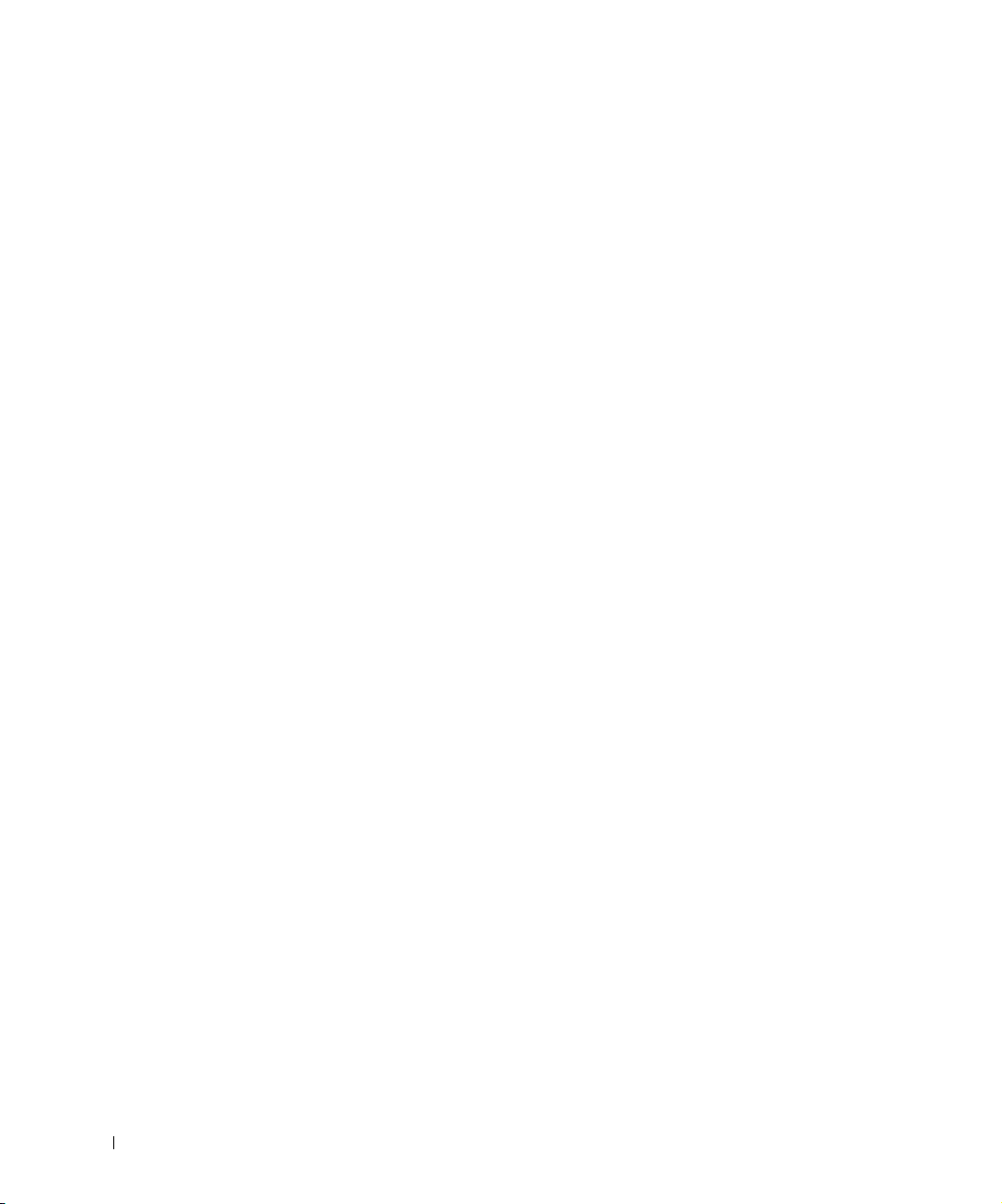
www.dell.com/supplies | support.dell.com
10
Page 11
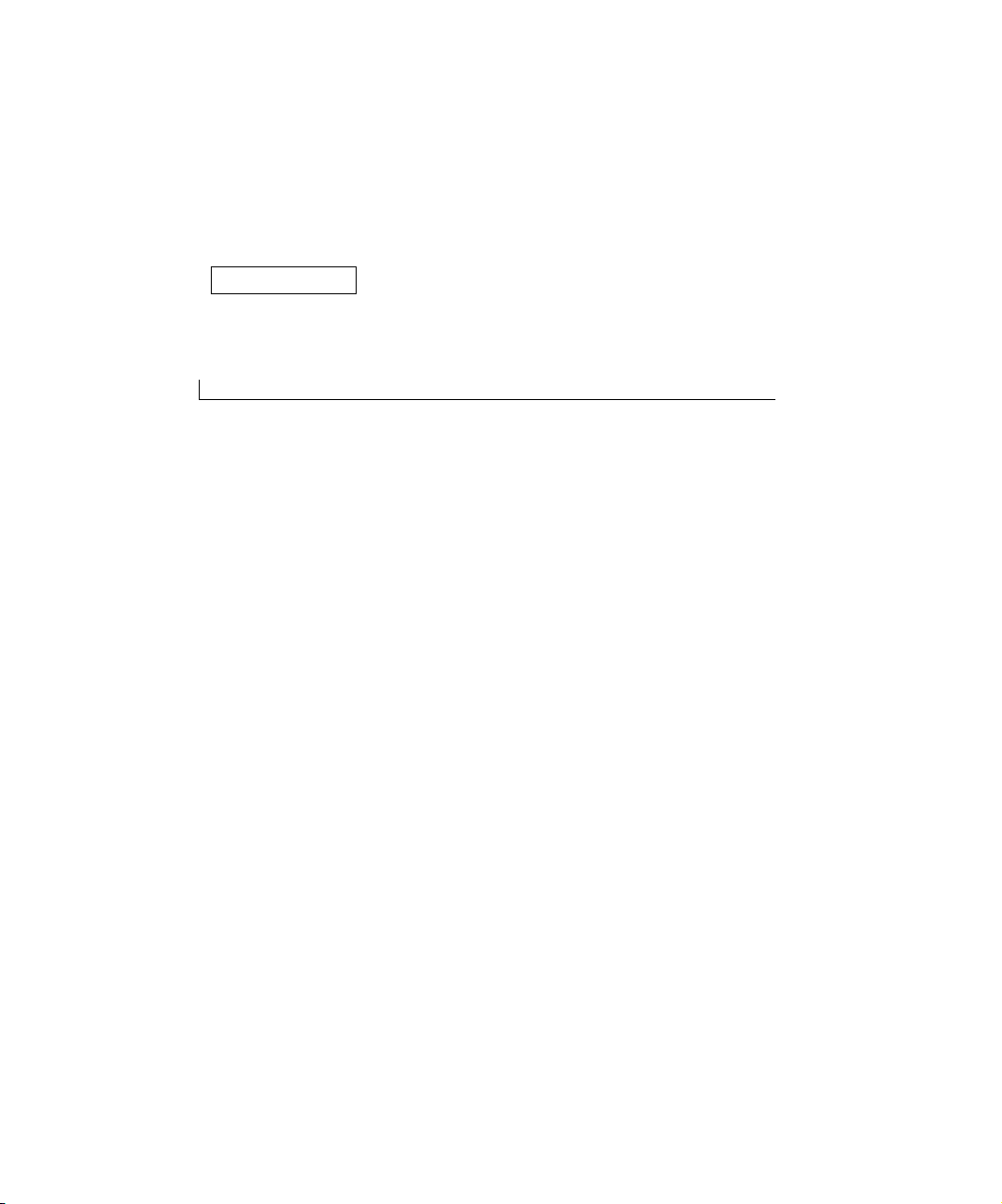
SECTION 1
Preparing the Printer
Replacing the Operator Panel Overlay
Installing the 550-Sheet Optional Drawer
Installing an Optional Memory Card
1
Page 12
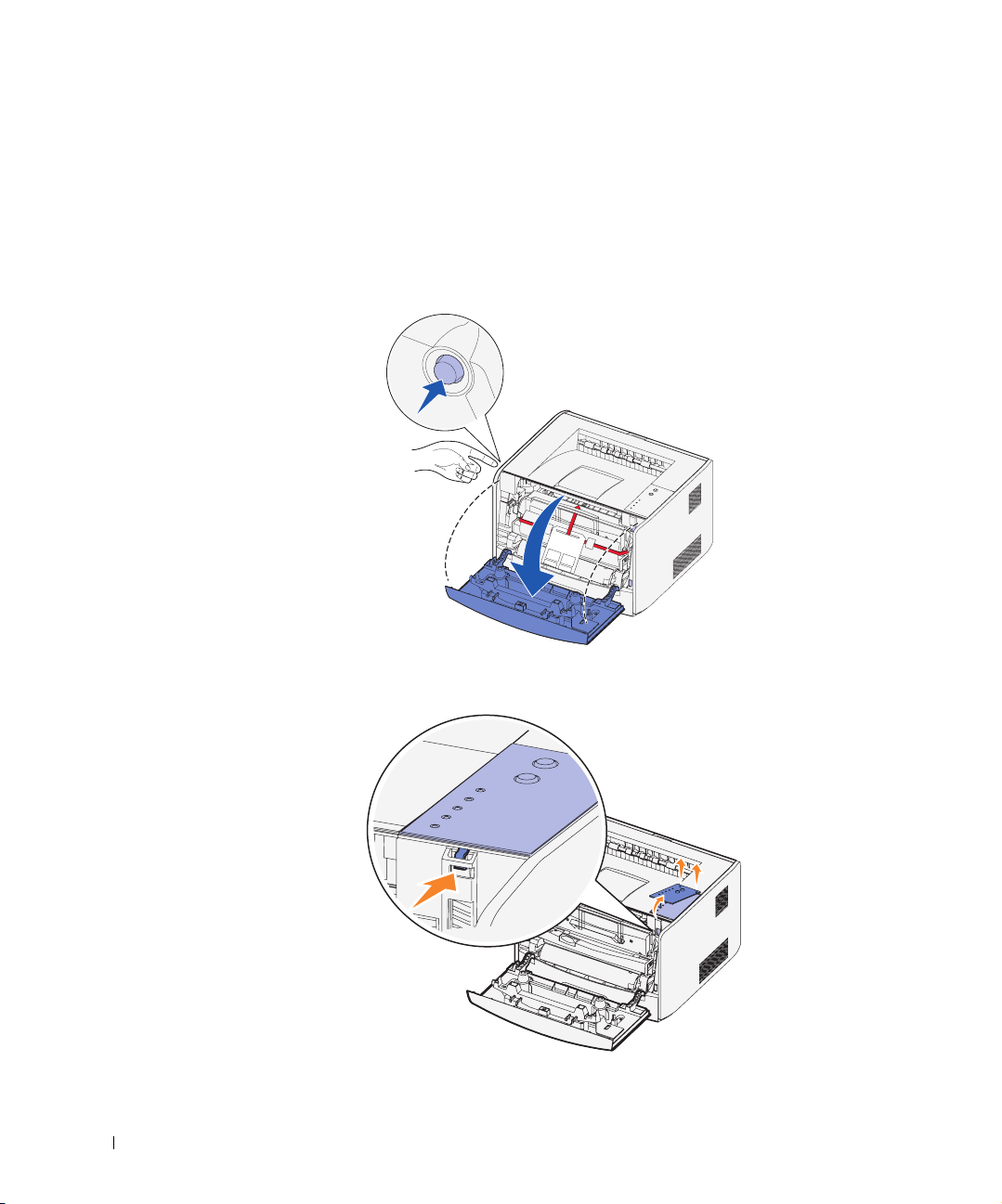
Replacing the Operator Panel Overlay
If you have a non-English operator panel overlay in your printer box and want to use it,
follow these steps:
1 Open the front cover by pressing the button on the left side of the printer and
lowering the cover.
www.dell.com/supplies | support.dell.com
2 Remove the English operator panel by pressing the tab and lifting the panel up.
12 Preparing the Printer
Page 13
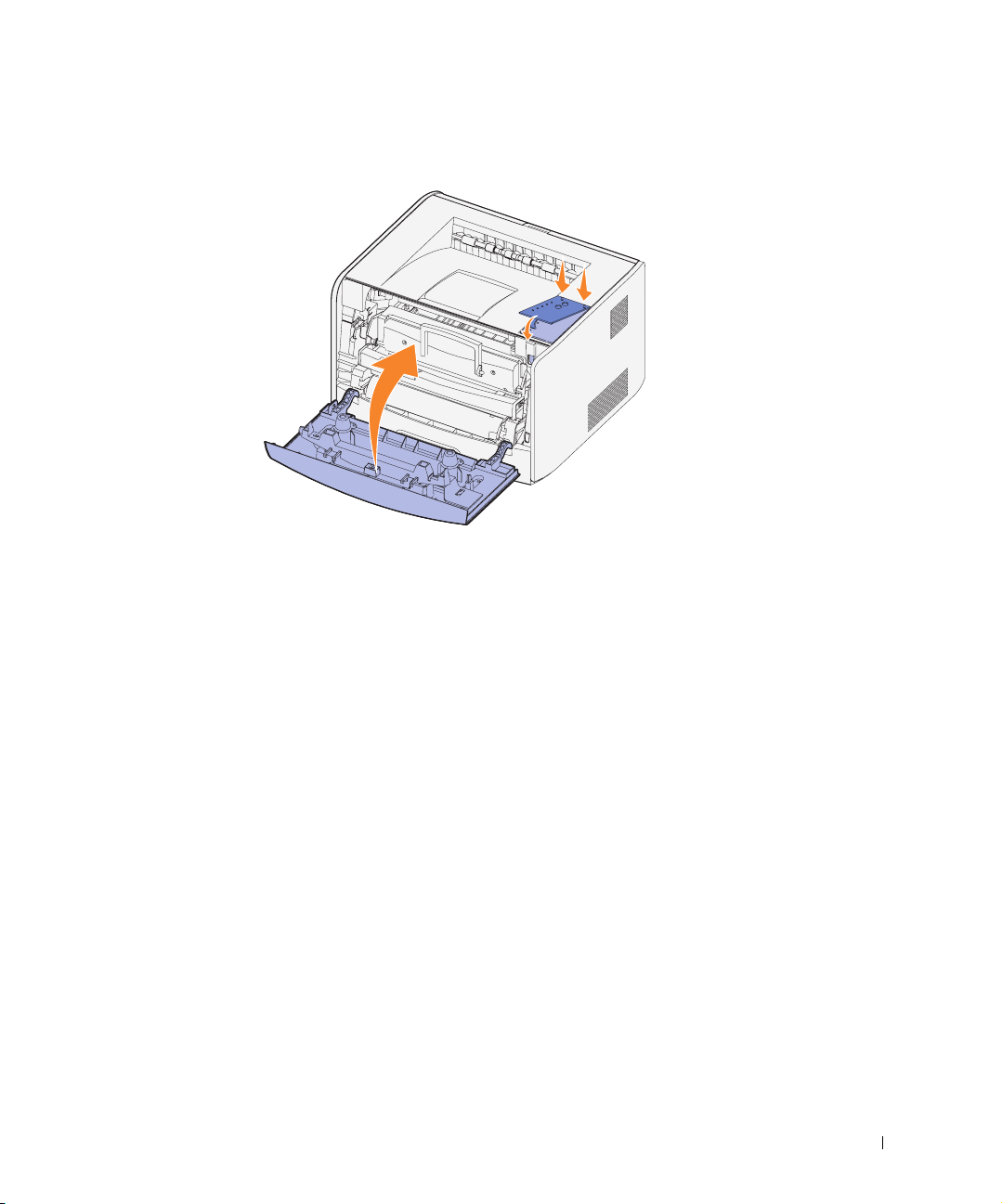
3 Snap the non-English operator panel into place.
4 Close the front cover.
Preparing the Printer 13
Page 14
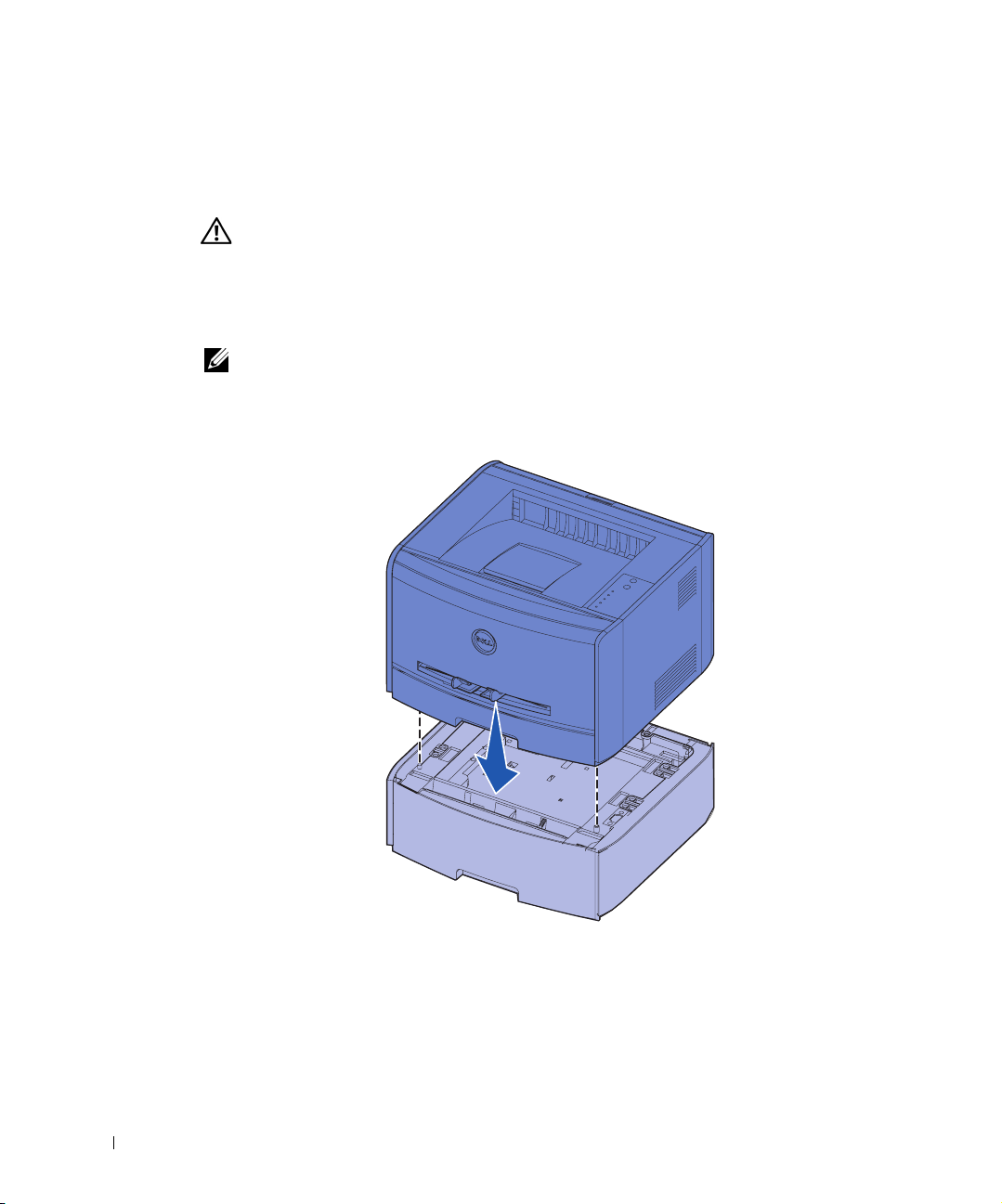
Installing the 550-Sheet Optional Drawer
Your printer supports one optional drawer that lets you load up to 550 sheets of paper.
CAUTION: If you are installing a 550-sheet drawer after setting up the printer,
turn the printer off and unplug the power cord before continuing.
Unpack the 550-sheet drawer and remove any packing material.
1
2 Place the drawer in the location you have chosen for your printer.
NOTE: If you have optional memory to install, leave clearance on the right side of the printer.
3
Align the holes in the printer with the positioning posts on the 550-sheet drawer and
lower the printer into place.
www.dell.com/supplies | support.dell.com
Specifying the media type and size loaded into each tray will help prevent jams. See
"Configuring the Paper Trays" on page 15 for more information.
14 Preparing the Printer
Page 15
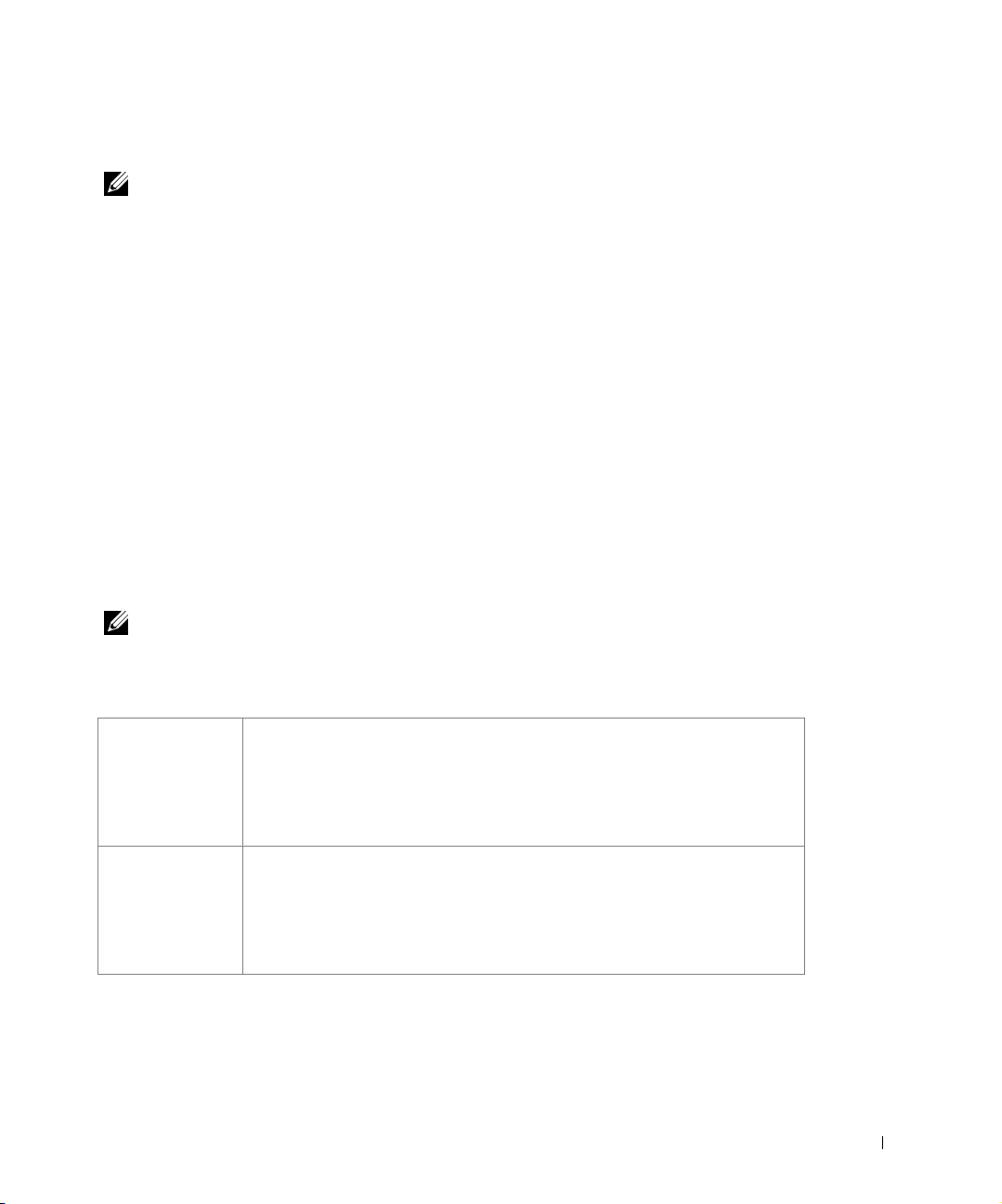
Configuring the Paper Trays
NOTE: You must first install the drivers for your printer before configuring the paper trays. See
"Setting Up for Local Printing" on page 29 or "Setting Up for Network Printing" on page 37.
Dell Laser Printer 1700/1700n
1 Launch the Dell Local Printer Settings Utility (Start→Programs→Dell Printers→Dell
Laser Printer 1700
2 Select your Dell Laser Printer 1700.
3 Click OK.
4 In the left column, click Pap er.
5 In the right column, go to the Tray 1 section. Specify what size and type of media you
loaded into tray 1.
6 In the right column, go to the Tray 2 section. Specify what size and type of media you
loaded into tray 2.
7 On the Menu Bar, click Actions→Apply Settings.
8 Close the utility.
NOTE: If you change the size or type of media loaded into either tray, use the Local Printer
Settings Utility to reconfigure the tray.
To update your printer options, follow the instructions in the table.
9
→Dell Local Printer Settings Utility).
Windows XP
Windows 2000
Windows NT 4.0
1 Click Start→Control Panel→Printers and Other Hardware→Printers and
Fax es.
2 Right-click the Dell Laser Printer 1700 icon.
3 Click Properties→Installed Options→Ask Printer.
4 Click OK→OK. Close the Printers folder.
1 Click Start→Settings→Printers.
2 Right-click the Dell Laser Printer 1700 icon.
3 Click Properties→Installed Options(or Options)→Ask Printer (or Update
Now).
4 Click OK→OK. Close the Printers folder.
Preparing the Printer 15
Page 16
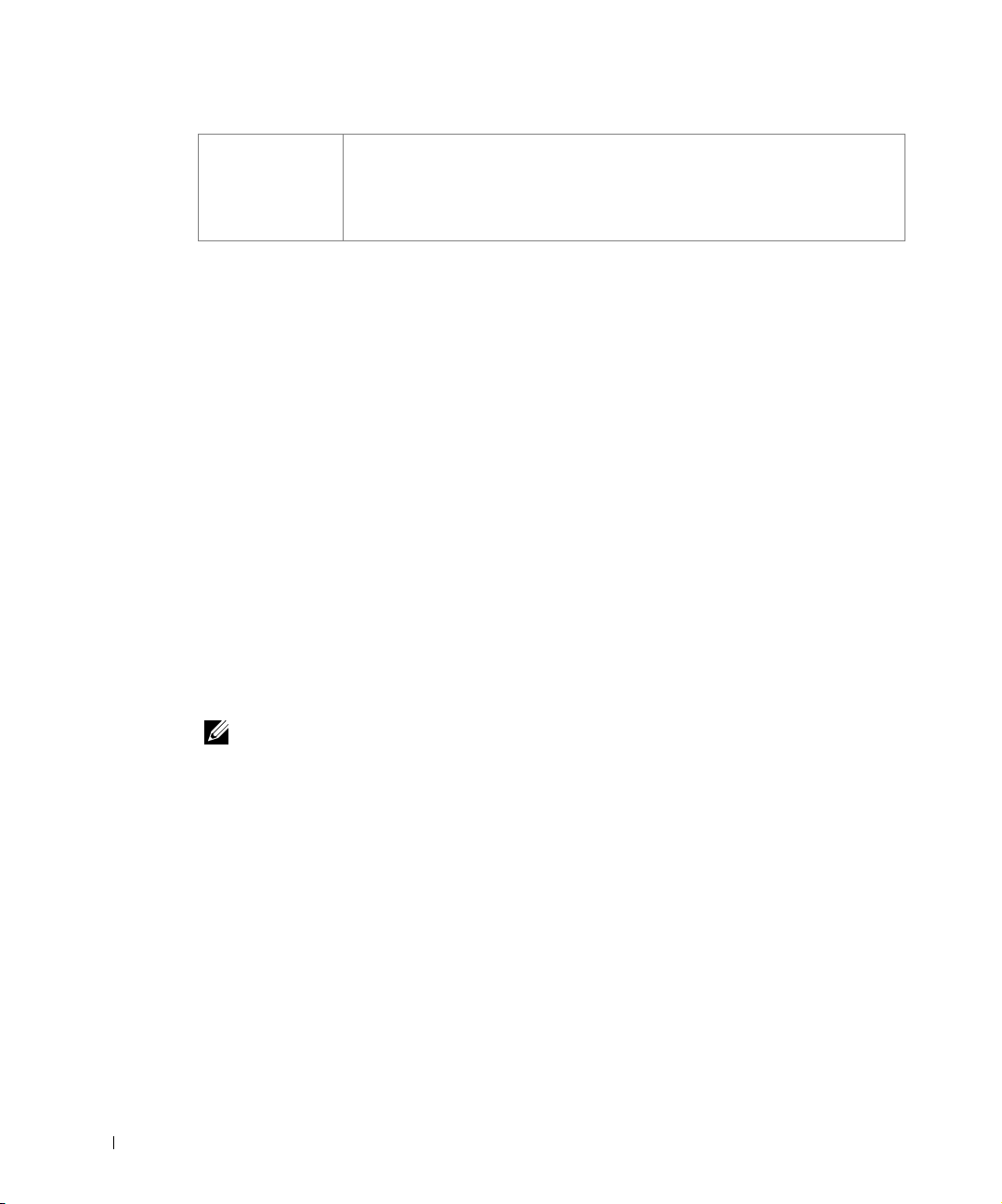
Windows Me
Windows 98 SE
1 Click Start→Settings→Printers.
2 Right-click the Dell Laser Printer 1700 icon.
3 Click Properties→Device (or Fe atures)→Update (or Update Now).
4 Click OK→OK. Close the Printers folder.
If Update or Ask Printer is unavailable, follow these steps:
a In the Available Options list, click 550-sheet tray.
b Click Add.
c Click OK, and then close the Printers folder.
If Update Now or Ask Printer is unavailable, follow these steps:
a In the Options list, find 550-sheet tray.
www.dell.com/supplies | support.dell.com
b Change the setting from Not Installed to Installed.
c Click OK, and then close the Printers folder.
Dell Laser Printer 1700n
Setting the paper size and type for the 1700n printer is done through the Dell Printer
Configuration Web Tool.
Use the following steps to change the 1700n printer paper size and type:
1 Type your network printer’s IP address in your Web browser.
NOTE: If you do not know what your printer’s IP address is, print a network setup page, which
lists the IP address. For more information, see "Print and Check the Network Setup Page" on
page 39.
2 When the Printer Status page appears, select Printer Settings in the left column.
3 Select Paper Menu from the Printer Settings page.
4 Select PAPER SIZE.
5 Select the paper size you have in each tray.
6 Click Submit.
7 Select Printer Settings in the left column.
8 Select Paper Menu from the Printer Settings page.
9 Select PAPER TYPE.
16 Preparing the Printer
Page 17
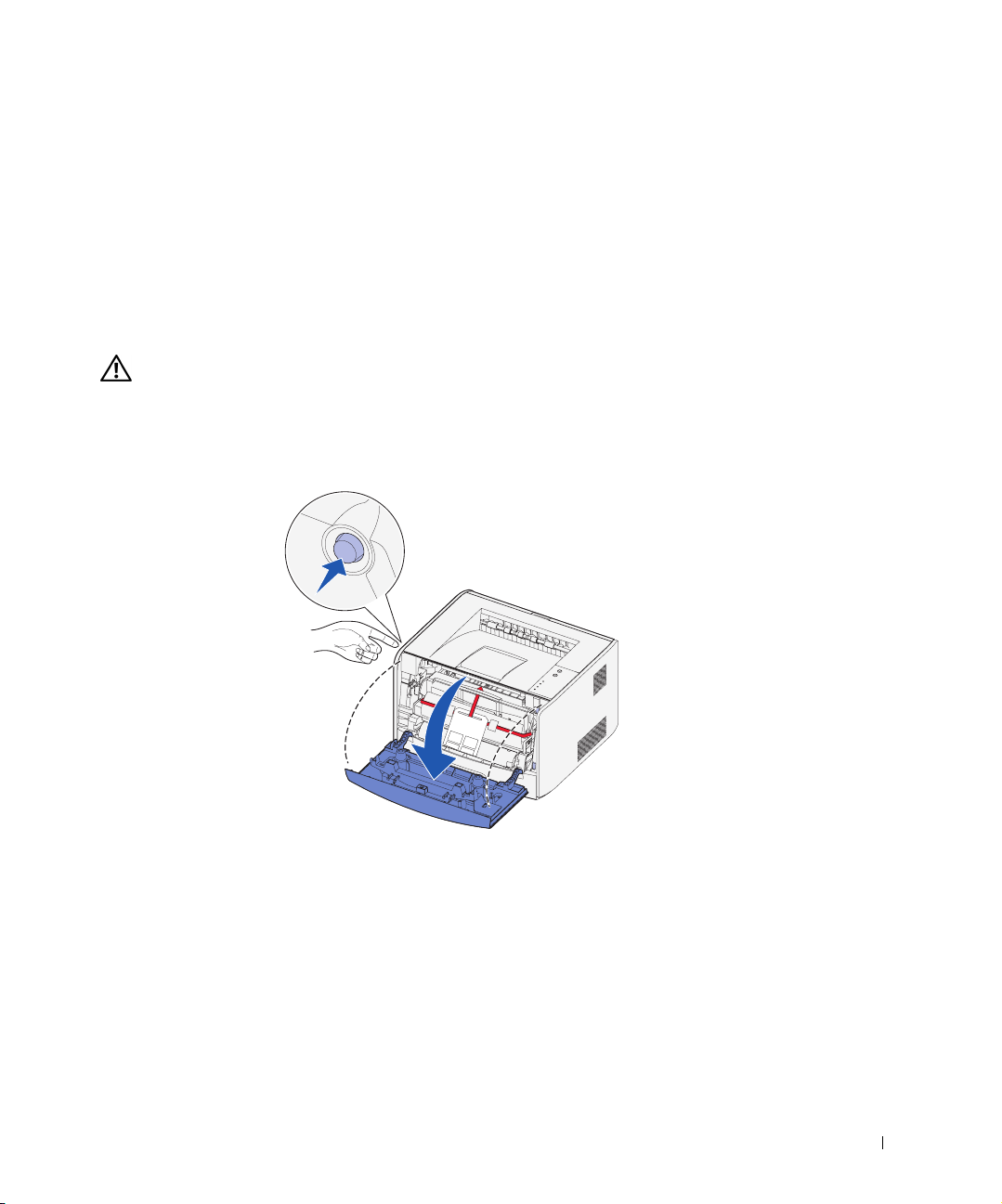
10 Select the paper type you have in each tray.
11 Click Submit.
Installing an Optional Memory Card
The system board has one connector for an optional memory card. The printer can support
up to 128MB (for a total of 160MB for a network printer and 144MB for a non-network
printer).
CAUTION: If you are installing a memory card after setting up the printer, turn
the printer off and unplug the power cord before continuing.
1
Open the front cover by pressing the button on the left side of the printer and
lowering the cover.
Preparing the Printer 17
Page 18
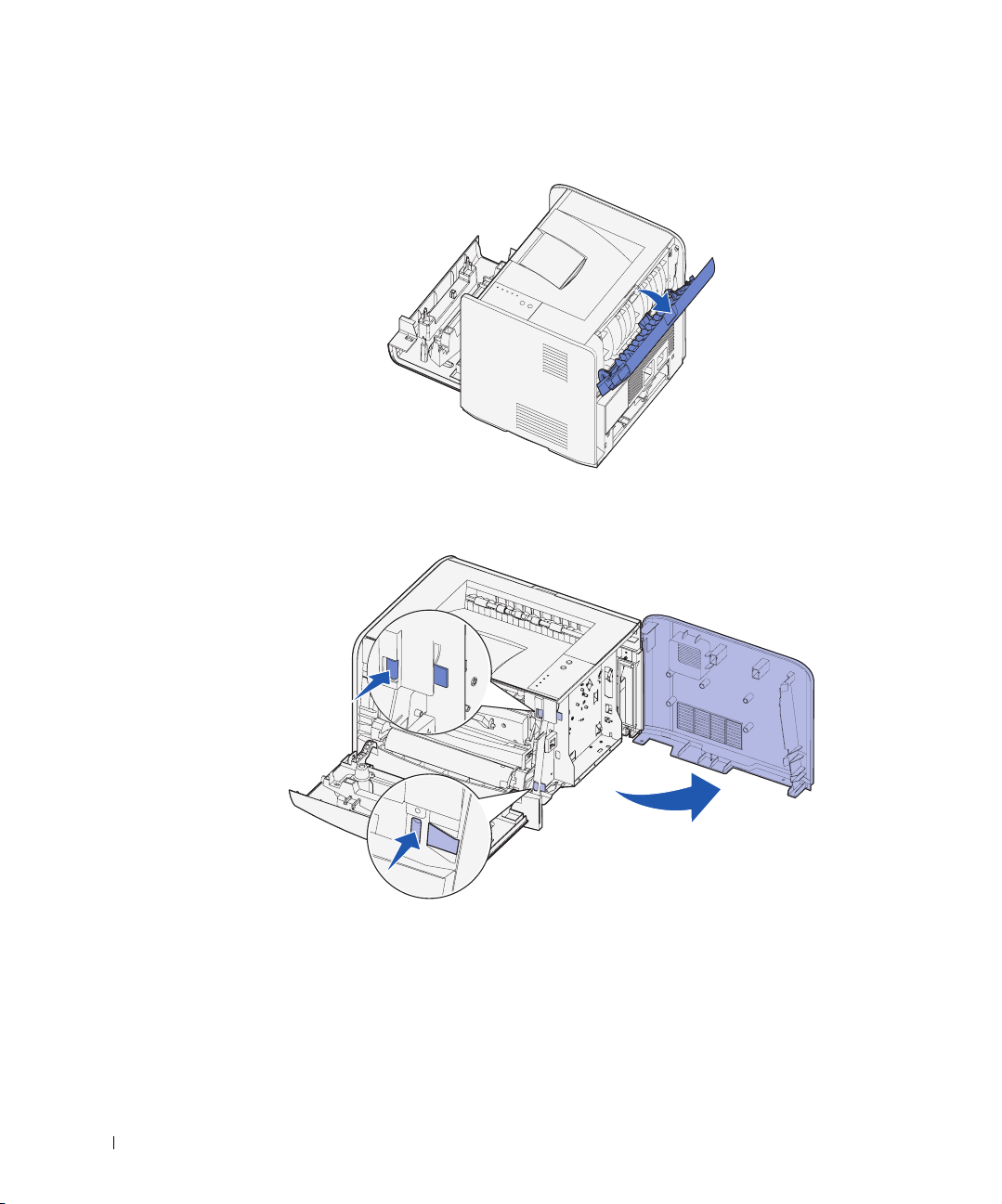
2 Open the rear exit.
www.dell.com/supplies | support.dell.com
3 Open the side cover by pressing the two detents on the front right side of the machine
and swinging the cover back.
4 Push open the latches on both ends of the memory connector.
18 Preparing the Printer
Page 19
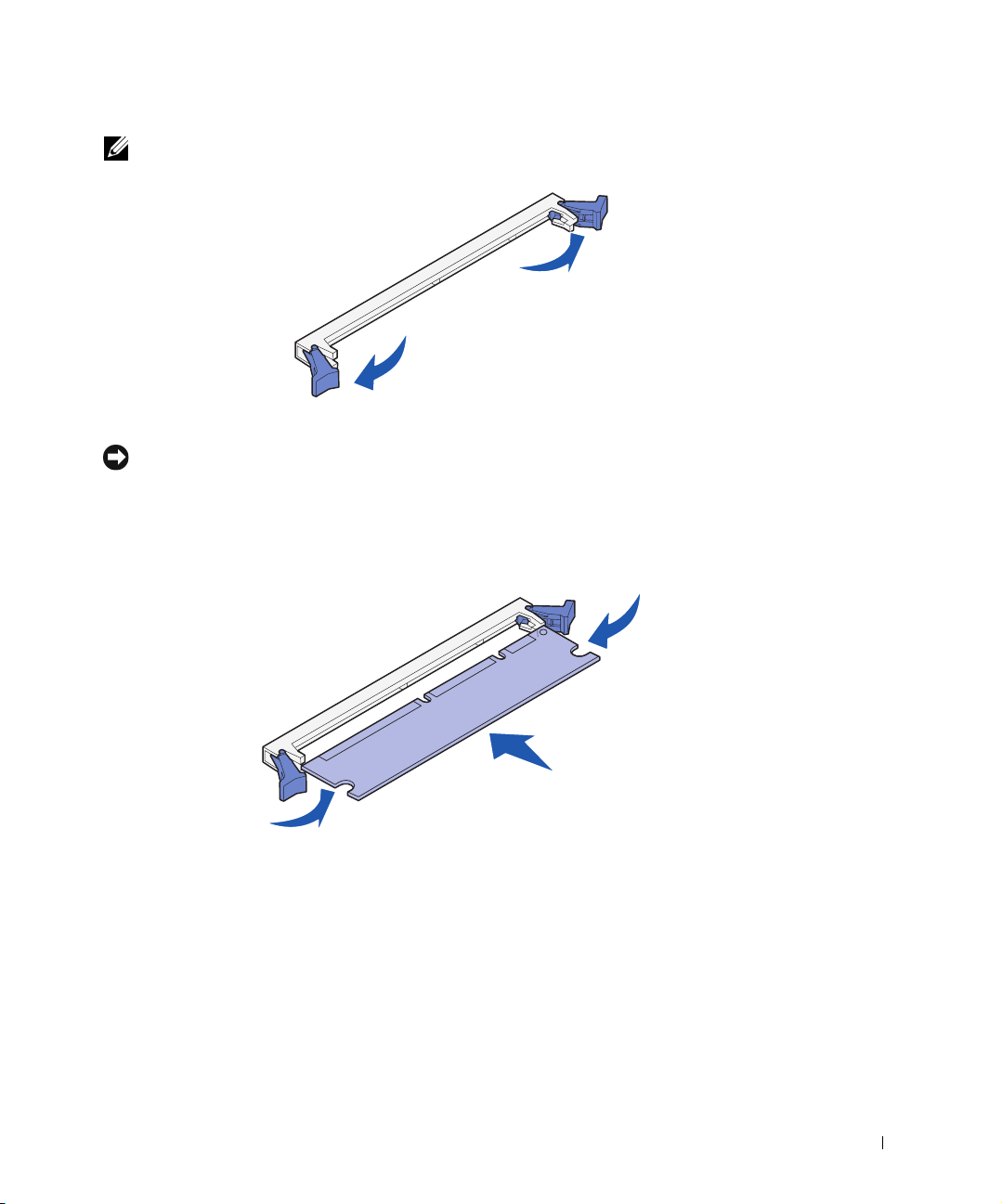
NOTE: Memory options designed for other printers may not work with your printer.
Unpack the memory card.
5
NOTICE: Memory cards are easily damaged by static electricity. Touch something metal, such
as the printer frame, before you touch a memory card.
Avoid touching the connection points along the edge of the card.
6 Align the notches on the bottom of the card with the notches on the connector.
7 Push the memory card firmly into the connector until the latches on either end of the
connector snap into place.
It may require some force to fully seat the card.
8 Make sure each latch fits over the notch on each end of the card.
9 Close the side cover.
10 Close the rear exit.
11 Close the front cover.
Preparing the Printer 19
Page 20
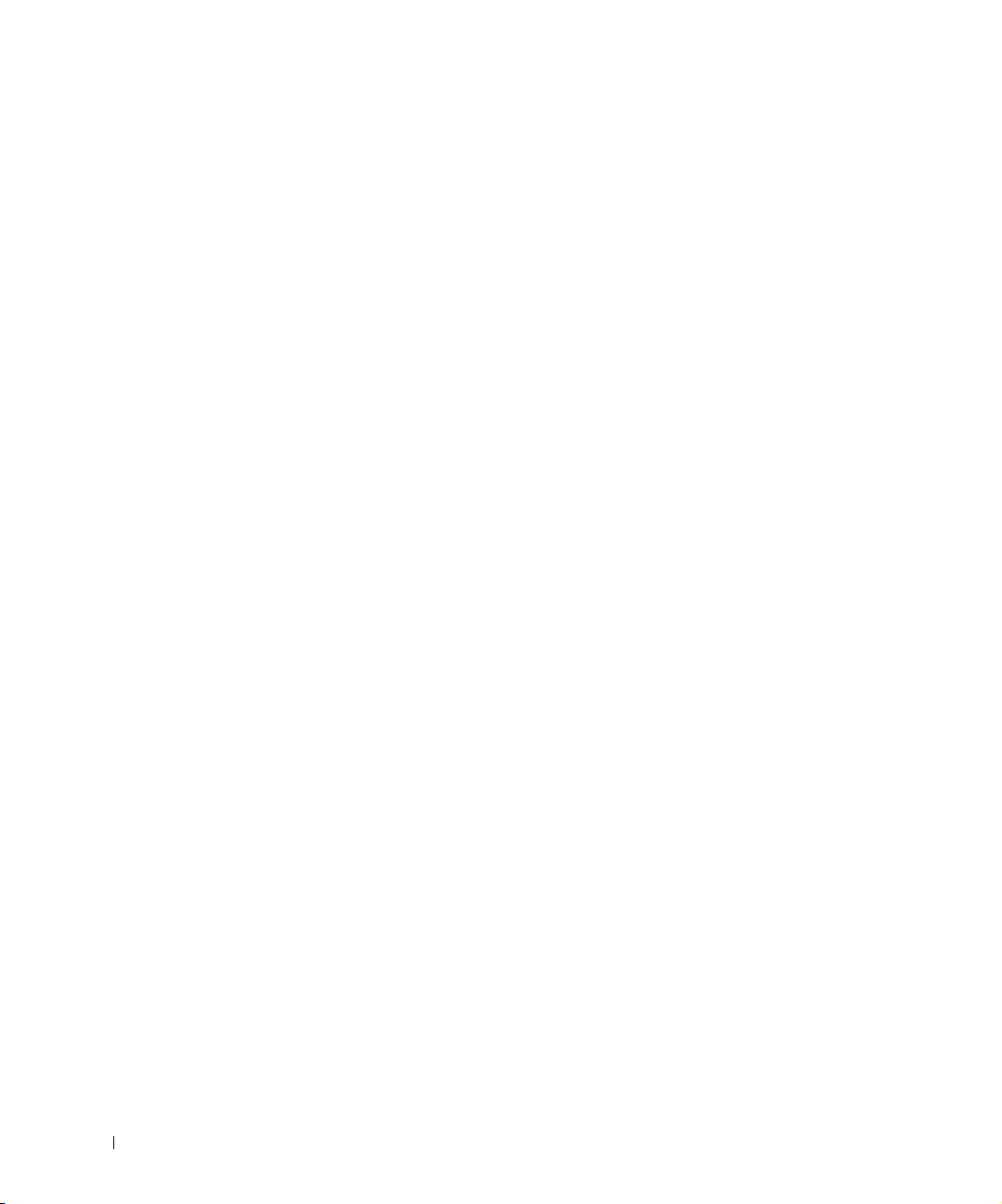
www.dell.com/supplies | support.dell.com
20 Preparing the Printer
Page 21
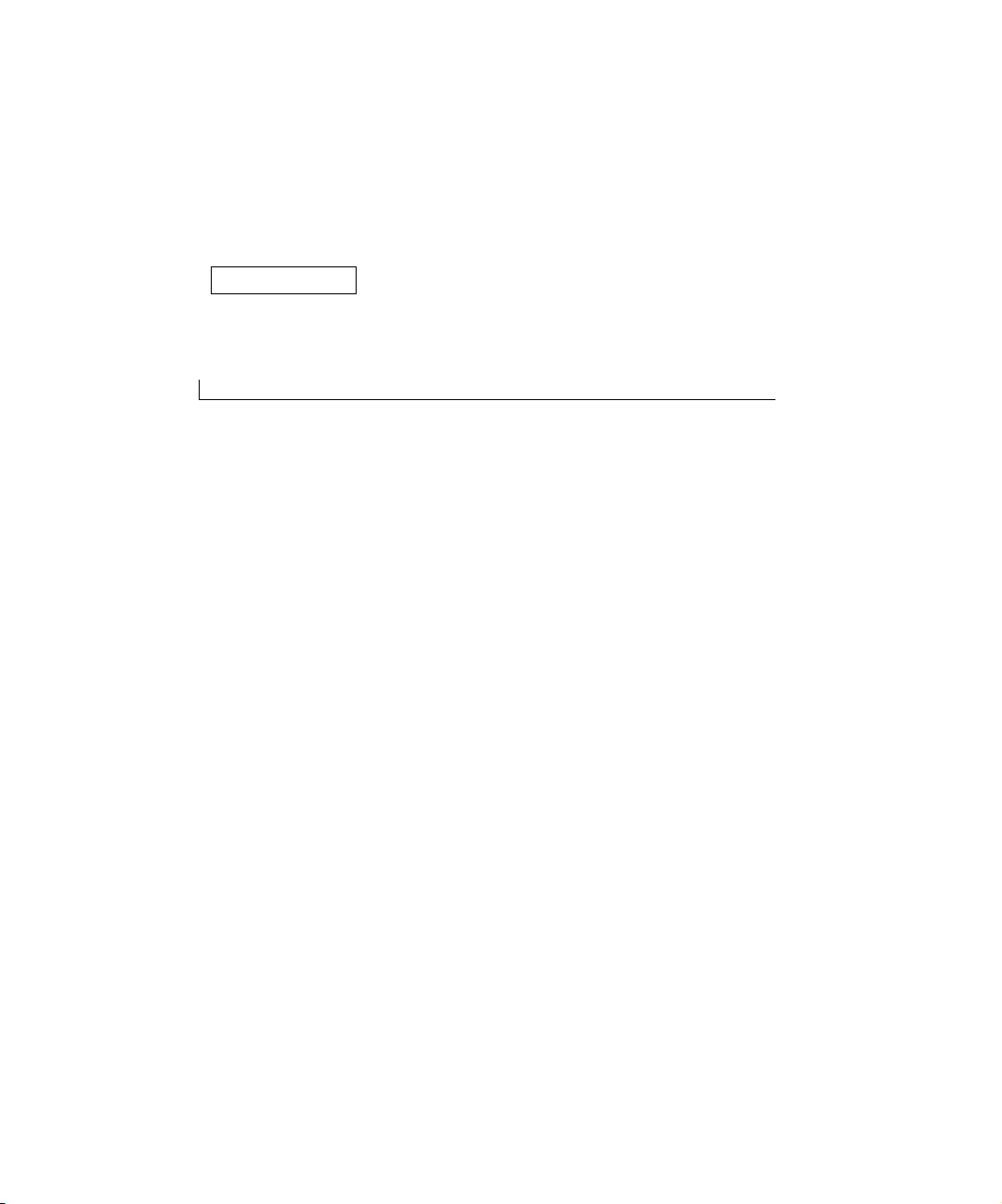
SECTION 2
Loading Paper
Loading the 250-Sheet and 550-Sheet Trays
Loading the Manual Feeder
Using the Rear Exit
Print Media Guidelines
2
Page 22
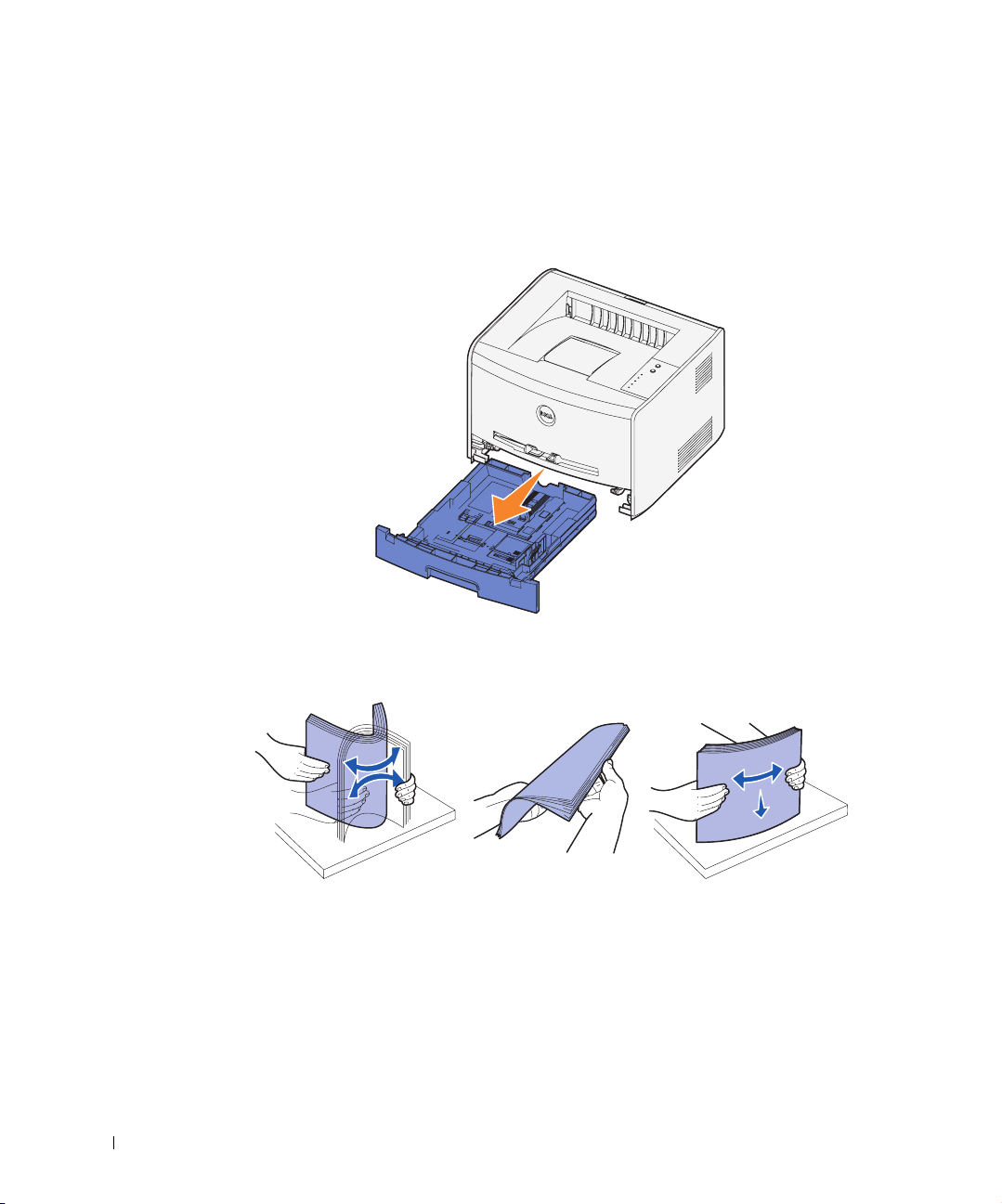
Loading the 250-Sheet and 550-Sheet Trays
Follow these instructions to load paper in the 250-sheet tray and 550-sheet tray.
1 Remove the tray.
www.dell.com/supplies | support.dell.com
2 Prepare a stack of paper for loading by flexing or fanning it back and forth. Straighten
the edges on a level surface.
3 Load the paper in the tray with the print side facing down.
Make sure the paper is below the max fill line on the side guides. Overloading may
cause jams.
22 Loading Paper
Page 23
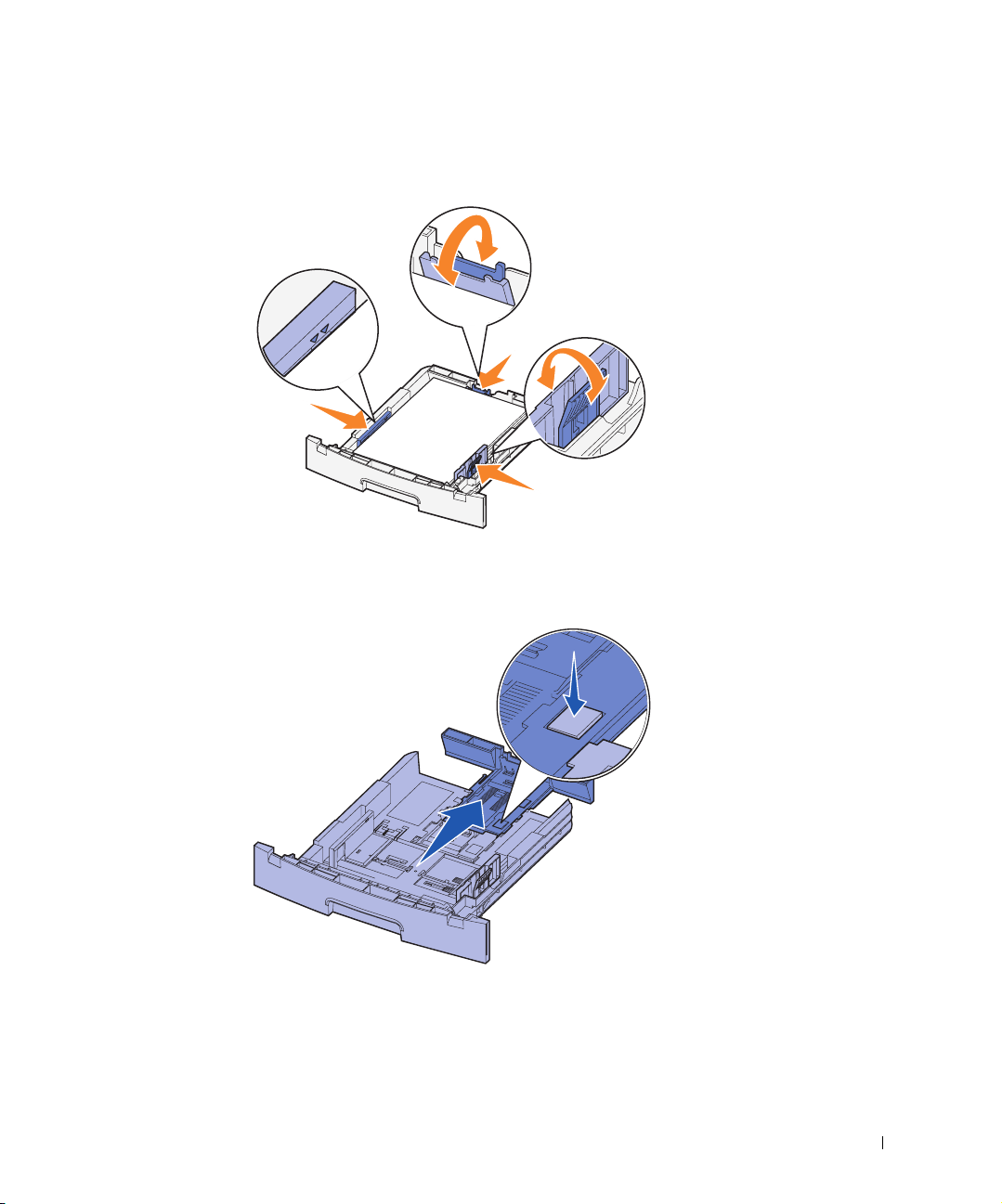
4 Slide the two side guides and the back guide until they fit snugly against the stack of
paper.
If you are loading legal or folio size paper, press down on the latch at the back of the
tray and expand the tray until the extender locks into place.
Loading Paper 23
Page 24
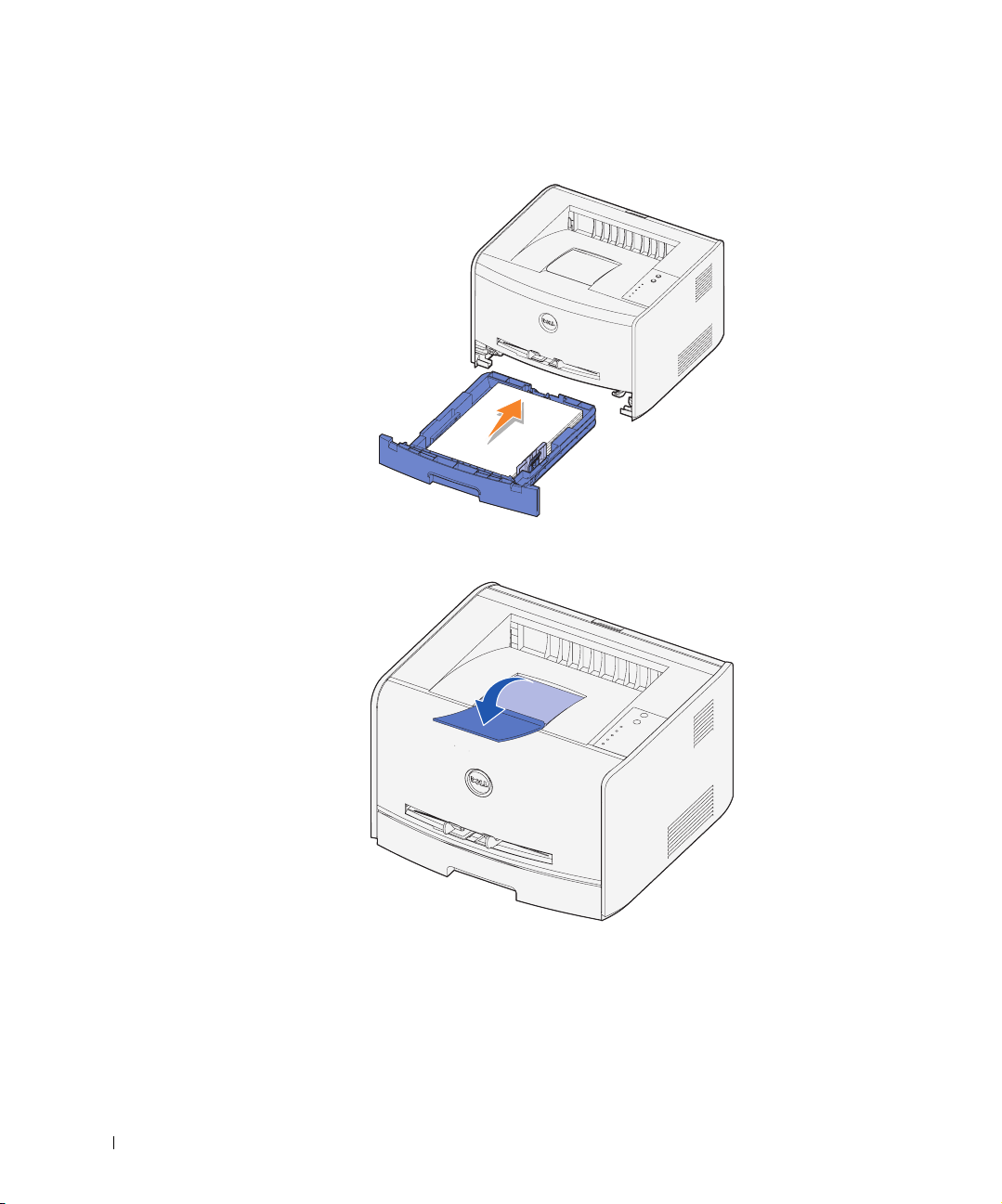
5 Insert the tray.
www.dell.com/supplies | support.dell.com
6 Extend the paper support on the output bin.
24 Loading Paper
Page 25
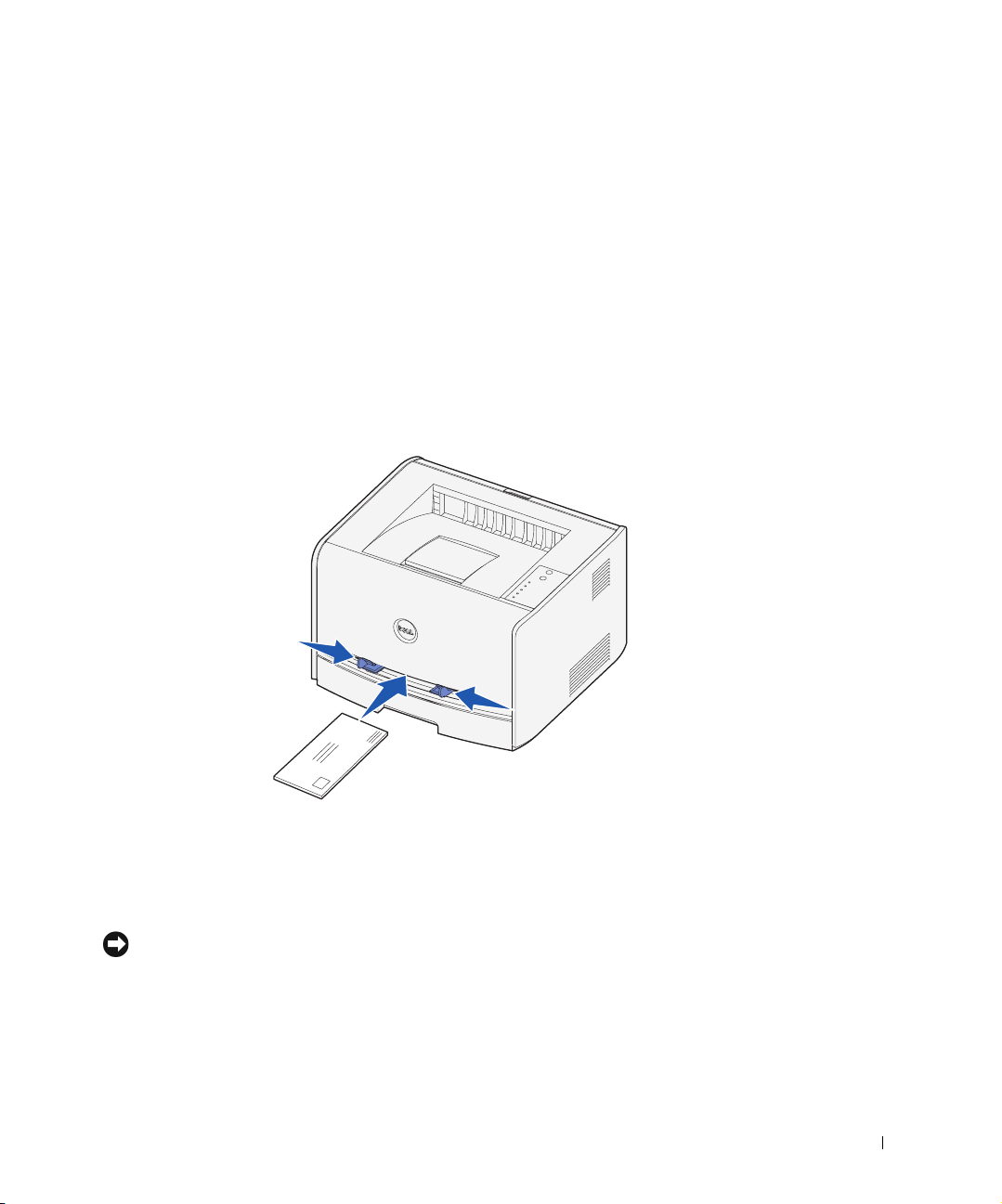
Loading the Manual Feeder
The manual feeder is located at the front of your printer and can only feed one sheet of
print media at a time. You can use the manual feeder to make quick runs of paper types or
sizes that are not currently loaded in the paper tray.
To load the manual feeder:
1 Place a sheet of the selected print media, print side facing up, at the center of the
manual feeder, but only to the point where its leading edge can contact the paper
guides. Otherwise, the printer will engage the print media too soon and skew the print
job.
2 Adjust the paper guides to the print media’s width.
3 Hold both sides of the print media close to the manual feeder and push it into the
printer until it automatically engages.
There is a brief pause between the time the printer engages the print media and when
it feeds into the printer.
NOTICE: Do not force the print media into the feeder. Forcing the media causes jams.
• Insert envelopes with the flap side face down and with the stamp area on the top
right side.
• Hold transparencies by the edges and avoid touching the print side. Oils from your
fingers that are deposited on the transparency can affect print quality.
Loading Paper 25
Page 26
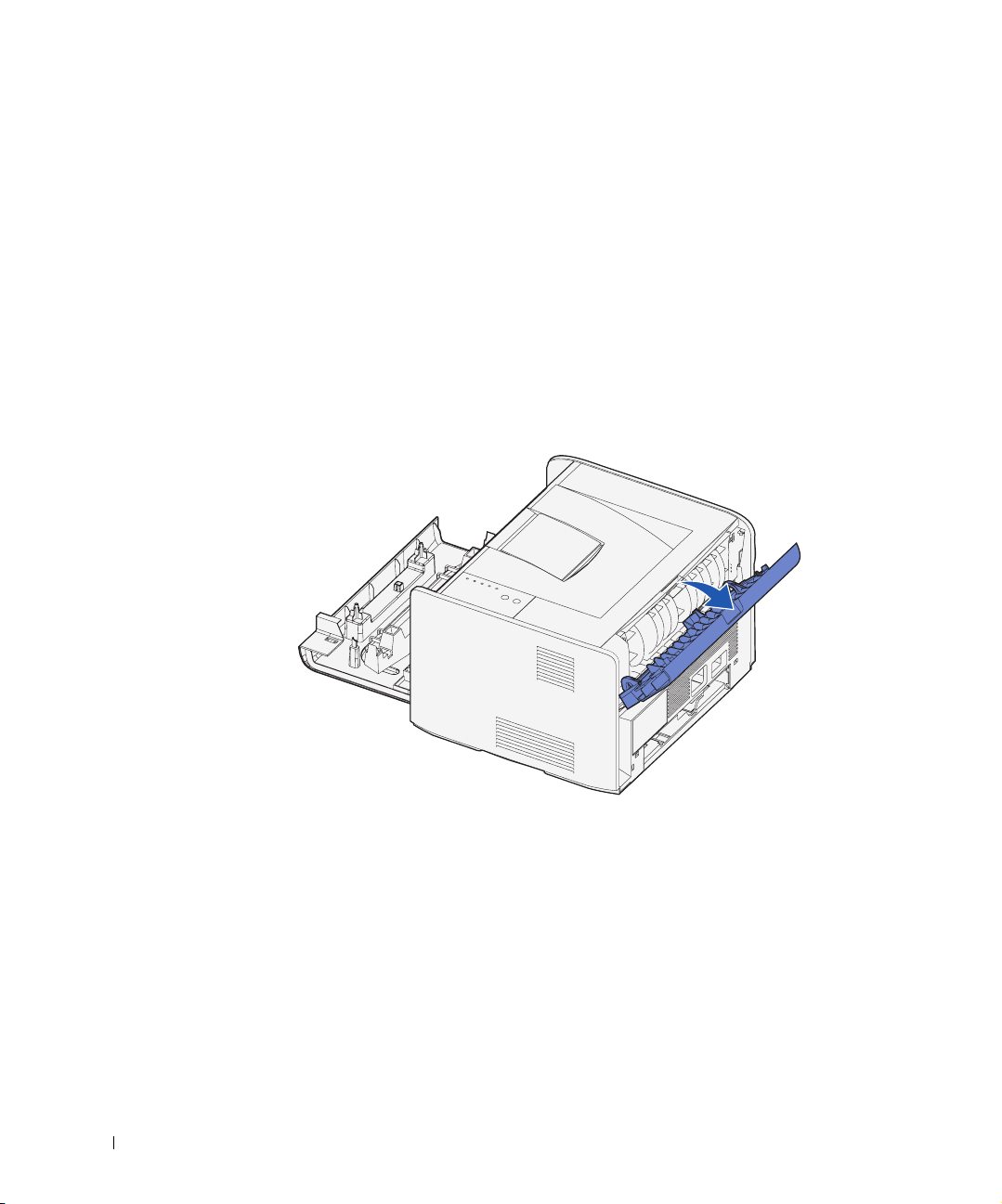
• Load letterhead face-up, with the top of the sheet entering the printer first.
• If you experience problems with paper feed, turn the paper around.
Using the Rear Exit
The single-sheet rear exit provides a straight-through paper path to help reduce curling and
potential jams. This is especially useful for specialty media, such as transparencies,
envelopes, labels, card stock, or index cards.
To use the rear exit, simply open the rear exit door. When the rear exit door is open, all print
media comes out the rear exit. When closed, all media is sent to the output bin on top of
the printer.
www.dell.com/supplies | support.dell.com
26 Loading Paper
Page 27
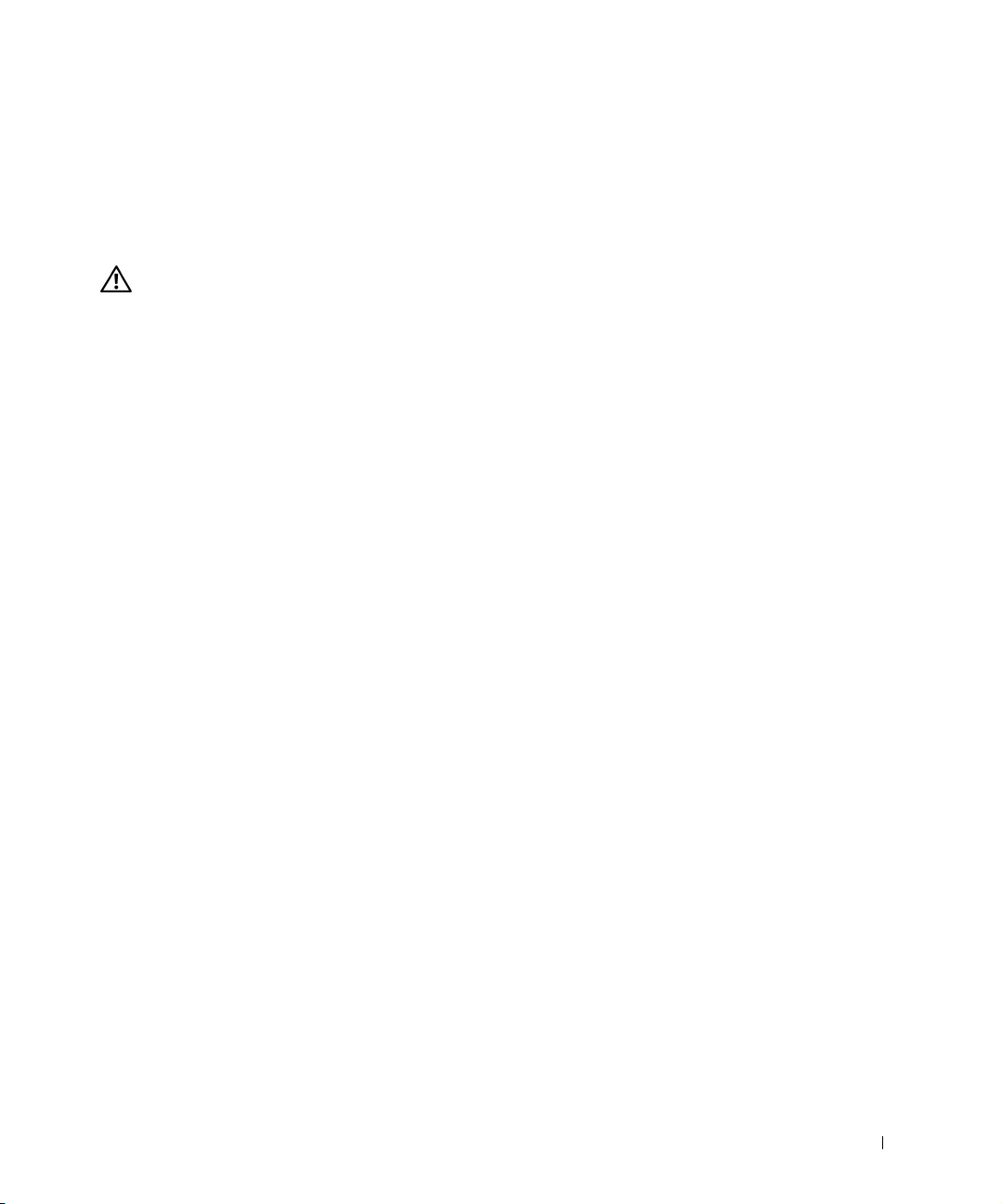
Print Media Guidelines
Selecting the right paper or other media reduces printing problems. For best print quality,
try a sample of the paper or specialty media you are considering before buying large
quantities.
CAUTION: Your product uses a printing process that heats the print media, and
heat can cause certain media to release emissions. You must understand the
section in your operating instructions that discusses the guidelines for selecting
appropriate print media to avoid the possibility of harmful emissions.
• Use 20 lb (75 g/m2) xerographic paper.
• Use transparencies designed for laser printers.
• Use envelopes made from 24 lb (90 g/m
use envelopes that:
– Have excessive curl
– Are stuck together
– Are damaged in any way
– Contain windows, holes, perforations, cutouts, or embossing
– Use metal clasps, string ties, or metal folding bars
– Have postage stamps attached
– Have any exposed adhesive when the flap is in the sealed position
2
) bond paper. To reduce paper jams, do not
• Do not use labels that have exposed adhesive on the sheets.
• Do not print a large number of labels continuously.
• Use card stock with a maximum weight of 163 g/m
2
and a minimum size of
76.2 x 127 mm (3 x 5 in.).
Loading Paper 27
Page 28
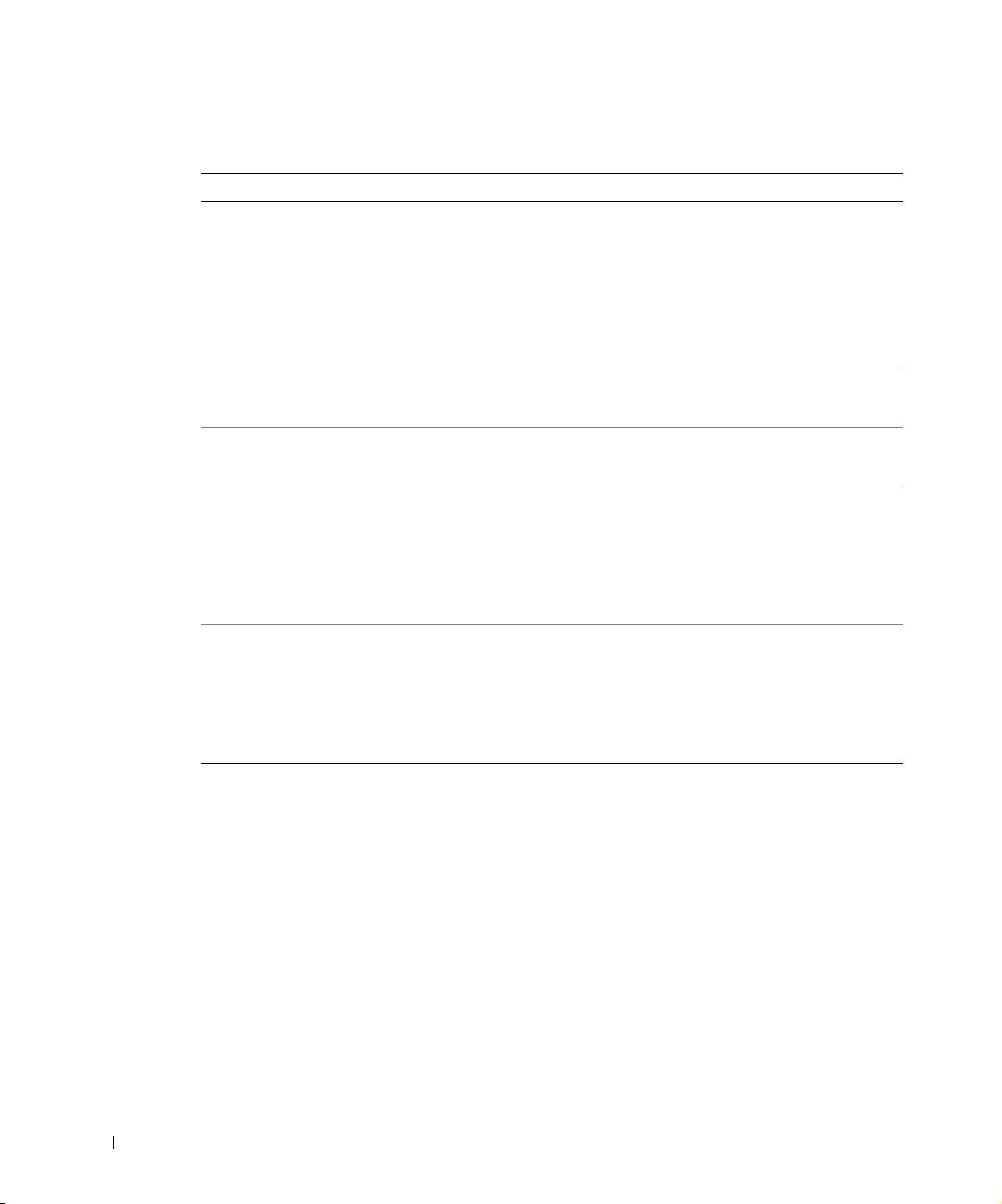
Media Types and Sizes
Media Size Weight Capacity
Paper A4, A5, B5, letter,
legal, executive, folio
17–43 lb
(64–163 g/m
2
)
16–43 lb
(60–163 g/m2)
16–24 lb
(60–90 g/m2)
Transparencies A4, letter N/A Tray 1: 10 sheets
Envelopes Monarch (7 3/4), 9,
24 lb (90 g/m
2
)
Com-10, C5, B5, DL
www.dell.com/supplies | support.dell.com
Labels (Paper)
Minimum:
8.3 x 11 in.
17–43 lb
(64–163 g/m
2
)
(210 mm x 279 mm)
Maximum:
8.5 x 11.7 in.
(216 mm x 297 mm)
Index Bristol Minimum:
3 x 5 in.
32–43 lb Index Bristol
2
(120–163 g/m
)
(76.2 x 127 mm)
Maximum:
8.5 x 14 in.
(216 mm x 356 mm)
Tray 1: 250 sheets
(20 lb paper)
Manual feed: 1 sheet
Optional 550-sheet tray:
550 sheets (20 lb paper)
Manual feed: 1 sheet
Tray 1: 10 envelopes
Manual feed:1 envelope
Tray 1: 10 sheets
Manual feed: 1 sheet
Tray 1: 10 cards
Manual feed: 1 card
28 Loading Paper
Page 29
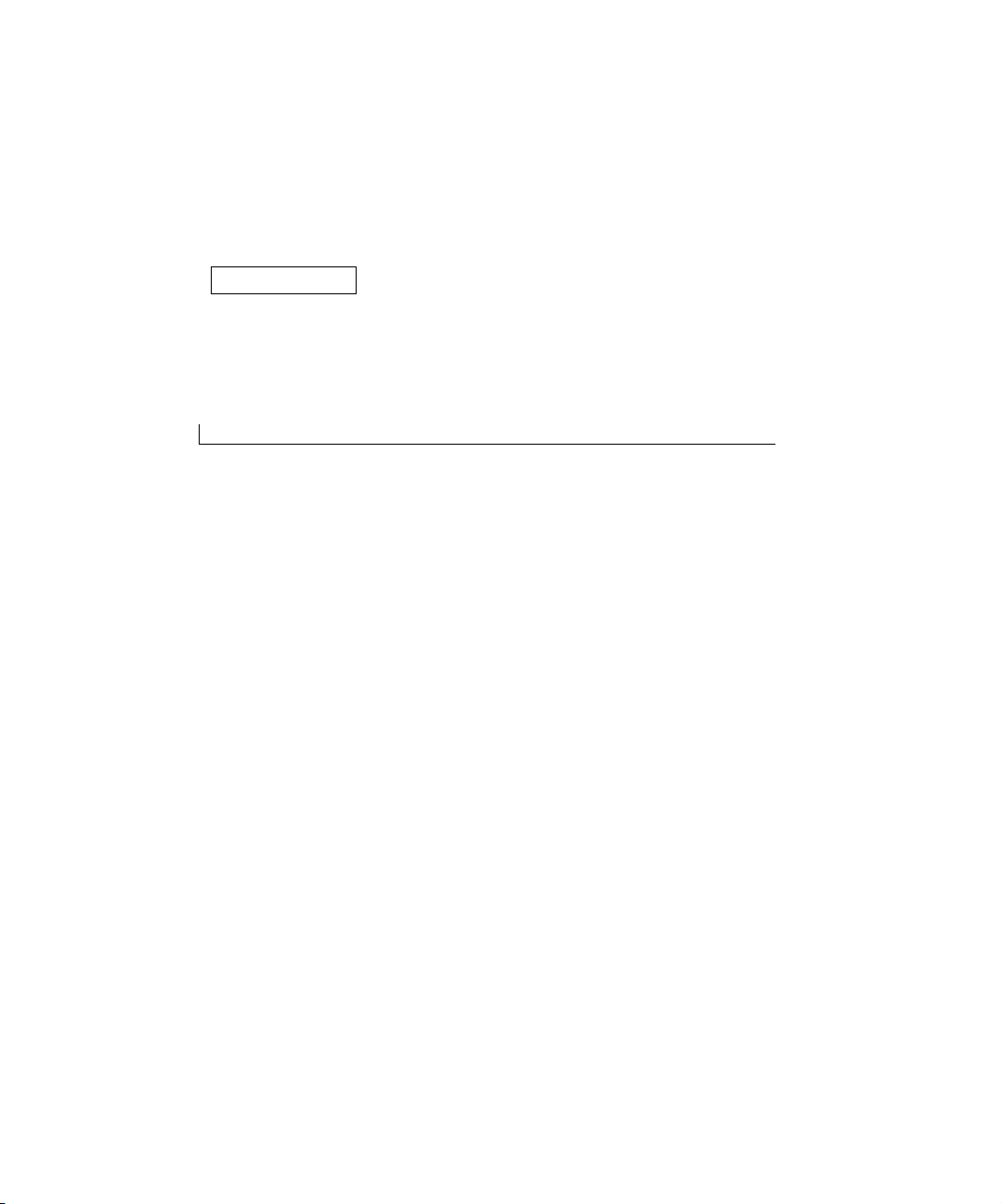
SECTION 3
Setting Up for Local Printing
Local Set-Up
3
Page 30
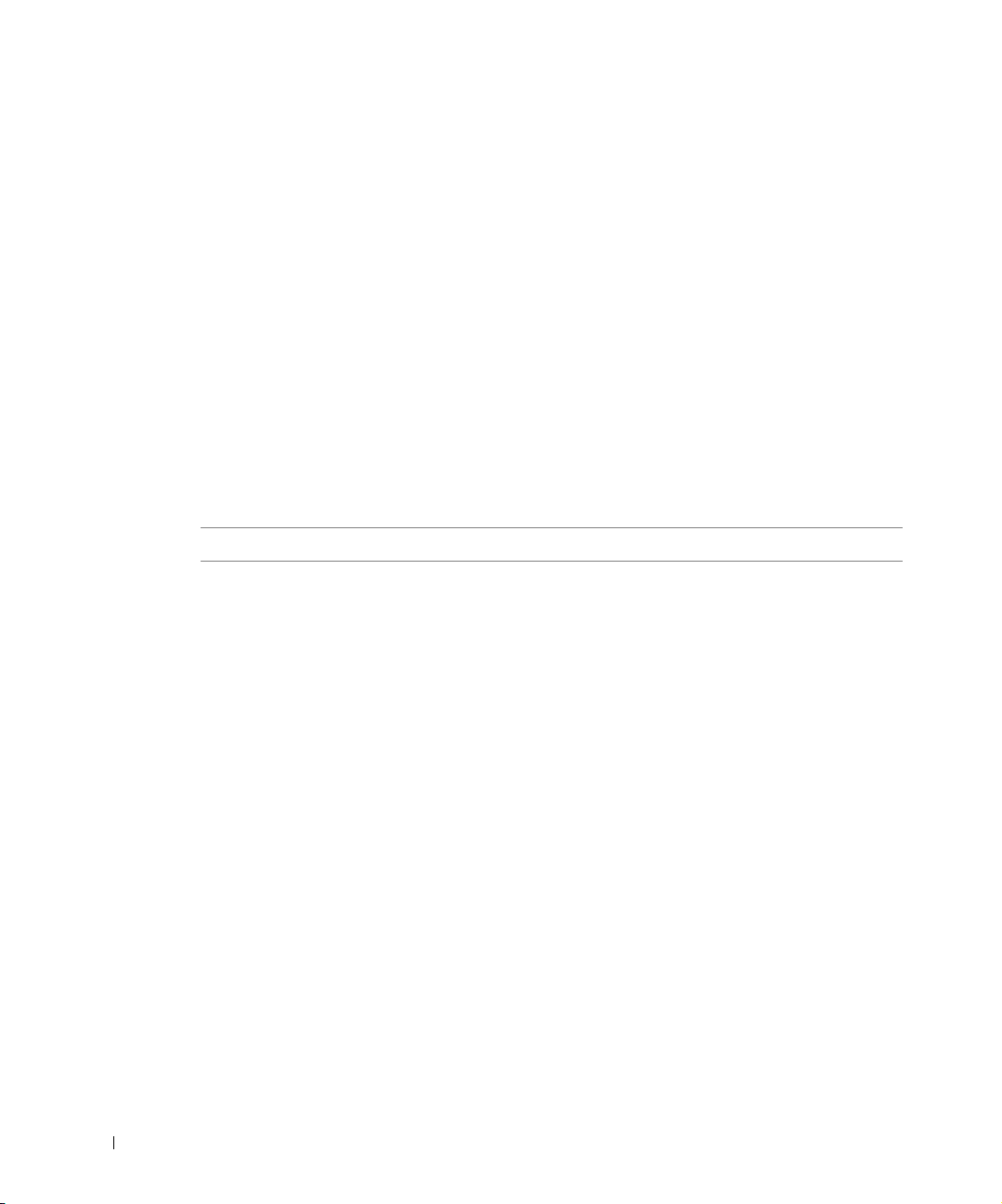
A local printer is a printer attached to one computer using a USB or parallel cable. If your
printer is attached to a network instead of your computer, go to "Setting Up for Network
Printing" on page 37.
Local Set-Up
A printer driver is software that lets your computer communicate with your printer.
If you purchased your Dell printer and computer together, the printer drivers and utilities
described in the "Software Overview" on page 43 are automatically installed—you are ready
to print!
If you purchased your Dell printer separately, use the Drivers and Utilities CD to install all
the features described in the "Software Overview" on page 43. Use the following table to
www.dell.com/supplies | support.dell.com
find the instructions you need for your operating system.
Computer operating system Go to...
Windows XP page 31
Windows 2000 page 32
Windows NT page 33
Windows Me page 33
Windows 98 SE page 34
You need to complete Microsoft’s Plug and Play before installing the custom driver from
your printer drivers CD.
30 Setting Up for Local Printing
Page 31

Using Windows XP With a USB or Parallel Cable
NOTE: Windows XP Professional requires that you have administrative access to install printer
drivers on your computer.
When you attached the cable and turned on the printer, the Found New Hardware Wizard
appeared on your computer screen.
1 Insert the Drivers and Utilities CD into your computer.
The Wizard automatically searches for an appropriate driver.
2 Scroll through the list of drivers until you see
D:\Drivers\Print\Win_2kXP\dkaap2da.inf selected in the Location
column (where D is the drive letter of your CD).
3 Click Next.
The wizard copies all of the necessary files and installs the printer drivers.
4 Click Finish when the software is installed.
5 The Drivers and Utilities CD should launch the installation software automatically.
If the CD does not automatically launch, click Start→Run, type D:\setup.exe
(where D is the drive letter of your CD), and then click OK.
6 When the Drivers and Utilities CD screen appears, click Personal Installation - Install
the printer for use on this computer only to install the additional software for your
printer.
7 Select your printer from the drop-down box.
8 Select Typical Installation (recommended), and then click Install.
When all of the files are installed on your computer, the Congratulations screen
appears.
9 Click Print a Test Page to verify printer setup.
10 Click Finish to exit when the test page prints successfully.
Setting Up for Local Printing 31
Page 32

Using Windows 2000 With a USB or Parallel Cable
When you attached the cable and turned on the printer, the Found New Hardware Wizard
appeared on your computer screen.
1 Insert the Drivers and Utilities CD, and then click Next.
2 Select Search for a suitable driver, and then click Next.
3 Select Specify a location only, and then click Next.
4 Browse to the location of the printer driver on the Drivers and Utilities CD.
D:\Drivers\Print\Win_2kXP\
Replace D:\ with the letter of your CD-ROM drive (for example, type D:\ where D is
the drive letter of your CD).
5 Click Open, and then click OK.
www.dell.com/supplies | support.dell.com
6 Click Next to install the driver that is displayed.
D:\Drivers\Print\Win_2kXP\dkaap2da.inf
7 Click Finish when the software is installed.
8 The Drivers and Utilities CD should launch the installation software automatically.
If the CD does not automatically launch, click Start→Run, type D:\setup.exe
(where D is the drive letter of your CD), and then click OK.
9 When the Drivers and Utilities CD screen appears, click Personal Installation - Install
the printer for use on this computer only to install the additional software for your
printer.
10 Select your printer from the drop-down box.
11 Select Typical Installation (recommended), and then click Install.
When all of the files are installed on your computer, the Congratulations screen
appears.
12 Click Print a Test Page to verify printer setup.
13 Click Finish to exit when the test page prints successfully.
32 Setting Up for Local Printing
Page 33

Using Windows NT With a Parallel Cable
NOTE: You need administrative access to install printer drivers on your computer.
1 Insert the Drivers and Utilities CD.
2 When the Drivers and Utilities CD screen appears, click Personal Installation - Install
the printer for use on this computer only to install the additional software for your
printer.
3 Select your printer from the drop-down box.
4 Select Typical Installation (recommended), and then click Install.
When all of the files are installed on your computer, the Congratulations screen
appears.
5 Click Finish to exit the Drivers and Utilities CD screen.
Using Windows Me With a USB or Parallel Cable
NOTE: Depending on the software and printers already installed on your computer, your screens
may vary from those in the instructions.
If you are connecting the printer using a USB cable, you must install both a USB port driver
and a custom print driver.
When you attached the cable and turned on the printer and computer, the Add New
Hardware Wizard screen appeared on your computer screen.
1 Insert the Drivers and Utilities CD.
If you are using a USB cable, the Wizard automatically searches for the USB driver on
the CD and installs it.
If you are using a parallel cable, skip to step 3.
2 After the USB port driver is found, click Finish.
3 Select Automatic search for the best driver (recommended), and then click Next.
The wizard searches for a printer driver.
4 Select D:\Drivers\Print\Win_9xme\<your language folder>\
dkaag2da.inf from the list on the screen (where D is the drive letter of your CD),
and then click OK.
5 Click Next to install the printer driver.
6 Click Next to complete installation.
Setting Up for Local Printing 33
Page 34

7 Use the default printer name (for example, Dell Laser Printer 1700) or type a unique
name for your printer, and then click Next.
8 Click Yes (recommended), and then click Finish to print a test page.
9 After the test page prints, click Ye s to close the window.
10 Click Finish to complete the installation and close the wizard.
11 The Drivers and Utilities CD should launch the installation software automatically.
If the CD does not automatically launch, click Start→Run, type D:\setup.exe
(where D is the drive letter of your CD), and then click OK.
12 When the Drivers and Utilities CD screen appears, click Personal Installation - Install
the printer for use on this computer only to install the additional software for your
printer.
13 Select your printer from the drop-down box.
www.dell.com/supplies | support.dell.com
14 Select Typical Installation (recommended), and then click Install.
When all of the files are installed on your computer, the Congratulations screen
appears.
15 Click Finish to exit the Drivers and Utilities CD screen.
Using Windows 98 SE With a USB or Parallel Cable
NOTE: Depending on the software and printers already installed on your computer, your screens
may vary from those in the instructions.
If you are connecting the printer using a USB cable, you must install both a USB port driver
and a custom print driver.
When you attached the cable and turned on the printer, the Found New Hardware Wizard
appeared on your computer screen.
1 Insert the Drivers and Utilities CD, and then click Next.
2 Select Search for a suitable driver, and then click Next.
3 If you are using a USB cable, select CD-ROM drive only, and then click Next.
If you are using a parallel cable, skip to step 8.
4 After the wizard finds the USB port driver, click Next.
5 When the USB port driver is installed, click Finish.
34 Setting Up for Local Printing
Page 35

The wizard prompts you to search for new drivers.
6 Click Next to search for a printer driver.
7 Select Search for a suitable driver, and then click Next.
8 Select Specify a location only, and then click Next.
9 Browse to the location of the printer driver on the Drivers and Utilities CD.
D:\Drivers\Print\Win_9xme\<your language folder>\
dkaag2da.inf
10 Highlight the driver, and then select to install the updated driver (recommended).
11 Click Next.
12 Click Next to complete installation.
13 Use the default printer name (for example, Dell Laser Printer 1700) or type a unique
name for your printer, and then click Next.
14 Select Ye s to print a test page, and then click Finish.
All the necessary files are installed on your computer.
15 After the test page prints, click Yes to close the message window.
16 Click Finish to complete the installation.
17 The Drivers and Utilities CD should launch the installation software automatically.
If the CD does not automatically launch, click Start → Run, type D:\setup.exe
(where D is the drive letter of your CD), and then click OK.
18 When the Drivers and Utilities CD screen appears, click Personal Installation - Install
the printer for use on this computer only to install the additional software for your
printer.
19 Select your printer from the drop-down box.
20 Select Typical Installation (recommended), and then click Install.
When all of the files are installed on your computer, the Congratulations screen
appears.
21 Click Finish to exit the Drivers and Utilities CD screen.
Setting Up for Local Printing 35
Page 36

www.dell.com/supplies | support.dell.com
36 Setting Up for Local Printing
Page 37

SECTION 4
Setting Up for Network Printing
Network Set-Up
4
Page 38

Network Set-Up
NOTE: For additional network set-up configurations, refer to your
User’s Guide
.
Attach Cables
1 Make sure the printer is turned off and unplugged.
2 Plug one end of a standard category 5 Unshielded Twisted Pair (UTP) network cable
into a LAN drop or hub, and the other end into the Ethernet port (the middle
connector) on the back of the printer. The printer automatically adjusts for the
network speed.
www.dell.com/supplies | support.dell.com
38 Setting Up for Network Printing
Page 39

3 Plug one end of the printer power cord into the socket at the back of the printer and
the other end into a properly grounded outlet.
4 Turn on the printer.
After the printer completes its internal tests, the Ready/Data light comes on.
If the operator panel lights do not come on when the printer is turned on, make sure
the power cord is firmly plugged in at the back of the printer and at the electrical
outlet.
If the printer is on but nothing prints, or if print jobs are not printing and the Error
light is on solid, make sure the toner cartridge is installed.
Print and Check the Network Setup Page
1 When the Ready/Data light is on solid, press and release Continue to print a menu
settings page and a network setup page.
2 Under the Standard Network Card heading on the network setup page, make sure
Status is Connected.
If Status is Not Connected:
– Make sure the Ethernet cable is firmly plugged into the back of the printer.
– Plug the Ethernet cable into another wall outlet.
3 Under the “TCP/IP” heading on the network setup page, make sure the IP address,
netmask, and gateway are what you expected.
Setting Up for Network Printing 39
Page 40

If you need to change the IP address, run the Set IP Address Utility from the Drivers
and Utilities CD.
Run the Installation Software
1 Insert the Drivers and Utilities CD into your computer.
2 The Drivers and Utilities CD should launch the installation software automatically.
If the CD does not automatically launch, click Start→Run, type D:\setup.exe
(where D is the drive letter of your CD), and then click OK.
3 When the Drivers and Utilities CD screen appears, click Network Installation - Install
the printer for use on a network.
4 For local installation, select Install printer on this computer, and then click Next.
For remote installation:
www.dell.com/supplies | support.dell.com
a Select Install printer on one or more remote computers, and then click Next.
b Enter your Administrator user name and password, and then click Add.
c Select the clients or servers, and then click Next.
5 Select the network printer you would like to install. If you do not see your printer
listed, click Update to refresh the list or click Add Printer to add a printer to the
network.
If you are setting up a print server, proceed to step 6. A print server is a computer that
manages all client print jobs on a network.
If you are setting up a client, skip to step 7. A client is one computer that is directly
attached to the printer.
6 Select I am setting up this printer on a server, and then click Next.
7 Select your printer from the list. If you would like to change the printer name listed,
enter a new name in the Printer Name field.
8 If you want other users on the network to access this printer, select Share this printer
with other computers, and then enter a share name that users will easily identify.
9 Click Next.
10 Select the software and documentation you want to install, and then click Install. For
more information, see "Software Overview" on page 43.
11 When the Congratulations! screen appears, select whether or not to restart your
computer, and then click Finish.
40 Setting Up for Network Printing
Page 41

Use the Dell Printer Configuration Web Tool, also known as the Printer Embedded Web
Server, to monitor the status of your network printer without leaving your desk. You can
view and/or change the printer configuration settings, monitor toner level, and when it is
time to order replacement toner cartridges, just click the Dell supplies link right from your
Web browser.
NOTE: The Dell Printer Configuration Web Tool is not available when the printer is locally
attached to a print server.
To launch the Dell Printer Configuration Web Tool, type the network printer IP address in
your Web browser, and the printer configuration appears on the screen. Refer to your User’s
Guide for more information.
You can set up the Dell Printer Configuration Web Tool to send you an email when the
printer needs supplies or intervention.
To set up email alerts:
1 Launch the Dell Printer Configuration Web Tool.
2 Click Email Alert Setup.
3 Under Setup Email Server, enter the Primary SMTP Gateway and the Reply Address.
4 Under Setup Email Lists and Alerts, enter your email address or the key operator’s
email address in the email list box.
5 Click Submit.
Setting Up for Network Printing 41
Page 42

www.dell.com/supplies | support.dell.com
42 Setting Up for Network Printing
Page 43

SECTION 5
Software Overview
Dell™ Toner Management System
Dell Local Printer Settings Utility
Set IP Address Utility
Dell Printer Software Uninstall
Driver Profiler
Dell Printer Configuration Web Tool
5
Page 44

Use the Drivers and Utilities CD that came with your printer to install a combination of
software applications, depending on your operating system.
NOTE: If you purchased your printer and computer separately, you must use the
Utilities
CD to install these software applications.
Drivers and
Dell™ Toner Management System
Status Monitor Center
NOTE: This application is not available with Windows 98 SE or Me, or when the printer is
connected locally to a computer.
Use the Status Monitor Center to manage multiple Status Monitors.
www.dell.com/supplies | support.dell.com
• Double-click a printer name to open its Status Monitor, or select Run to open a Status
Monitor for a particular printer.
• Select View to change the appearance of the list of printers.
• Select Help to read the online Help.
Printing Status Window
NOTE: This application is not available with Windows NT, 98 SE, or Me, or when the printer is
connected to a network.
The Printing Status window displays the status of the printer (Printer Ready, Printer
Offline, and Error-Check Printer) and the name of the job when you send a job to print.
The Printing Status window also displays the level of toner so you can:
• Monitor the toner level for your printer.
•Click Order Toner to order replacement toner cartridges.
See "Printer Supplies Reorder Application" on page 45 for more information.
44 Software Overview
Page 45

Printer Supplies Reorder Application
NOTE: This application is not available with Windows 98 SE or Me.
The Order Supplies dialog box can be launched from the Printing Status window, the
Programs window, or the desktop icon.
You can order toner by phone or from the Web.
1 Click Start→Programs or All Programs→Dell Printers→Dell Laser Printer
1700→Printer Supplies Reorder Application.
The Order Supplies window appears.
2 If ordering from the Web, click Visit Dell’s cartridge ordering web site.
3 If ordering by phone, call the number that appears under the By Telephone heading.
Dell Local Printer Settings Utility
This application is not available when the printer is connected to a network.
Use the Dell Local Printer Settings Utility to change and save printer settings not available
from the printer driver. When you change these settings, they remain in effect until you
make another selection and apply it, or until you restore the original printer settings (called
factory default settings). The settings are organized by menu, much like a printer operator
panel.
The Dell Local Printer Settings Utility is installed automatically on your computer when
you install the Dell printer driver. Click Start→Programs or All Programs→Dell
Printers→Dell Laser Printer 1700→Dell Local Printer Settings Utility. The Dell Local Printer
Settings Utility only functions with printers connected directly to the computer.
Set IP Address Utility
NOTE: This application is not available when the printer is connected locally to a computer.
The Set IP Address Utility lets you set up an IP address and other important IP parameters.
Software Overview 45
Page 46

Dell Printer Software Uninstall
Use the Uninstall Software Utility to remove any currently installed printer software or
printer objects. You can access the Uninstall Software Utility two ways:
1 For Windows XP only: Click Start→Control Panel→Printers and Other
Hardware→Printers and Faxes.
For all others: Click Start→Settings→Printers.
a Select the printer object to uninstall, and then right-click the mouse.
b Select Dell Software Uninstall.
c Select the components to uninstall, and then click Next.
d Click Uninstall Now.
www.dell.com/supplies | support.dell.com
e Click OK when the uninstall is complete.
2 Click Start→Programs or All Programs→Dell Printers→Dell Laser Printer 1700.
a Select Dell Printer Software Uninstall.
b Select the components to uninstall, and then click Next.
c Click Uninstall Now.
d Click OK when the uninstall is complete.
Driver Profiler
Use the Driver Profiler to create driver profiles that contain custom driver settings. A driver
profile can contain a group of saved printer driver settings and other data for things such as:
• Print orientation and N-Up (document settings)
• Installation status of an output tray (printer options)
• User-defined paper sizes (custom papers)
• Simple text and watermarks
• Overlay references
• Font references
• Form associations
46 Software Overview
Page 47

Dell Printer Configuration Web Tool
NOTE: This application is not available when the printer is connected locally to a computer.
The Dell Printer Configuration Web Tool, also known as the Printer Embedded Web
Server, lets you monitor the status of your network printer without leaving your desk. You
can view and/or change the printer configuration settings, monitor toner level, and when it
is time to order replacement toner cartridges, just click the Dell supplies link right from
your Web browser.
To launch the Dell Printer Configuration Web Tool, type the network printer IP address in
your Web browser, and the printer configuration appears on the screen. Refer to your User’s
Guide for more information.
You can set up the Dell Printer Configuration Web Tool to send you an email when the
printer needs supplies or intervention.
To set up email alerts:
1 Launch the Dell Printer Configuration Web Tool.
2 Click Email Alert Setup.
3 Under Setup Email Server, enter the Primary SMTP Gateway and the Reply Address.
4 Under Setup Email Lists and Alerts, enter your email address or the key operator’s
email address in the email list box.
5 Click Submit.
Software Overview 47
Page 48

www.dell.com/supplies | support.dell.com
48 Software Overview
Page 49

SECTION 6
Troubleshooting
Basic Problems
Replacing the Toner Cartridge
Replacing the Imaging Drum
Clearing Paper Jams
6
Page 50

Basic Problems
Use the following tables to find solutions for printing problems you encounter. If you
cannot fix the problem, contact Dell at support.dell.com. You may have a printer part that
requires cleaning or replacement by a service technician.
Problem What to do
The print is getting light, but the
Toner L ow/Rep l ace Dr um light is
not on.
The Toner Low/ Re place D rum
light is on (not blinking).
www.dell.com/supplies | support.dell.com
• Remove the toner cartridge and gently shake it from side
to side to use the remaining toner.
• Replace the toner cartridge. See “Replacing the Toner
Cartridge” on page 54 for more information.
NOTE: If the light is blinking, see "The Toner Low/Replace
Drum light is blinking." on page 51.
• Remove the toner cartridge and gently shake it to use the
remaining toner.
• Replace the toner cartridge. See “Replacing the Toner
Cartridge” on page 54 for more information.
50 Troubleshooting
Page 51

Problem What to do
The Toner Low/ Re place D rum
light is blinking.
Pages are blank. • The toner cartridge may be out of toner. Replace the
The printer has missing or
damaged parts.
The operator panel lights do not
come on when the printer is turned
on.
You cannot close the front cover. Make sure the toner cartridge is positioned correctly.
Replace the Imaging Drum. See “Replacing the Imaging
Drum” on page 57 for more information.
cartridge. See “Replacing the Toner Cartridge” on
page 54 for more information.
• You may have a software error. Try turning the printer off
and back on.
Contact Dell at support.dell.com.
• Wait to see if the lights come on. This may take a few
seconds.
• Make sure the power cord is firmly plugged in at the back
of the printer and at the electrical outlet.
Troubleshooting 51
Page 52

Problem What to do
The printer is on, but nothing
prints.
• Make sure the toner cartridge is installed.
• Make sure the parallel, USB, or network cable is firmly
plugged into the connector on the back of the printer.
• Press and release Continue to print a menu settings page
to determine if the problem is with the printer or the
computer.
• If you can print a menu settings page, the problem is in
the computer or the software program.
• If you cannot print a menu settings page, contact Dell at
support.dell.com.
The printer is on and the Error
Make sure the printer cover is closed.
light is on.
www.dell.com/supplies | support.dell.com
52 Troubleshooting
Page 53

Problem What to do
The Load Paper light is on, even
though there is paper loaded in the
250-sheet or 550-sheet tray.
Paper is jammed in the printer. See “Clearing Paper Jams” on page 60 for more
Make sure the tray is pushed all the way in.
information.
For information on solving print quality problems, refer to your User’s Guide.
Troubleshooting 53
Page 54

Replacing the Toner Cartridge
CAUTION: When replacing a toner cartridge, do not leave the new cartridge
exposed to direct light for an extended period of time. Extended light exposure
can cause print quality problems.
1 Open the front cover by pressing the button on the left side of the printer and
lowering the cover.
www.dell.com/supplies | support.dell.com
2 Remove the toner cartridge:
a Press the button on the base of the toner cartridge assembly.
54 Troubleshooting
Page 55

b Pull the toner cartridge up and out using the handle.
a
b
3 Unpack the new toner cartridge.
4 Rotate the cartridge in all directions to distribute the toner.
Troubleshooting 55
Page 56

5 Install the new toner cartridge by aligning the white rollers on the toner cartridge with
the white arrows on the tracks of the imaging drum and pushing the toner cartridge in
as far as it will go. The cartridge clicks into place when correctly installed.
www.dell.com/supplies | support.dell.com
6 Close the front cover.
56 Troubleshooting
Page 57

Replacing the Imaging Drum
NOTICE: When replacing an imaging drum, do not leave the toner cartridge or the new
imaging drum exposed to direct light for an extended period of time. Extended light exposure
can cause print quality problems.
1
Open the front cover by pressing the button on the left side of the printer and
lowering the cover.
2 Pull the toner cartridge assembly out of the printer by pulling on the toner cartridge
handle.
Troubleshooting 57
Page 58

NOTE: Do not press the button on the toner cartridge assembly.
www.dell.com/supplies | support.dell.com
Place the toner cartridge assembly on a flat, clean surface.
3 Remove the toner cartridge:
a Press the button on the base of the toner cartridge assembly.
b Pull the toner cartridge up and out using the handle.
4 Unpack the new imaging drum.
58 Troubleshooting
a
b
Page 59

5 Install the toner cartridge into the new toner cartridge assembly by aligning the white
rollers on the toner cartridge with the white arrows on the tracks of the imaging drum
and pushing the toner cartridge in as far as it will go. The cartridge clicks into place
when correctly installed.
6 Install the toner cartridge assembly into the printer by aligning the green arrows on the
guides of the toner cartridge assembly with the green arrows on the tracks in the
printer and pushing the toner cartridge assembly in as far as it will go.
Troubleshooting 59
Page 60

7 After you replace the imaging drum, you should reset the imaging drum’s counter. To
reset the counter, press and hold the Cancel button until all lights flash in sequence.
NOTICE: Resetting the imaging drum's counter without replacing the imaging drum may
damage your printer and void your warranty.
Close the front cover.
8
Clearing Paper Jams
When a paper jam occurs, the printer stops and the operator panel’s Paper Jam and
Continue lights come on. Press and release Continue twice quickly to display the specific
secondary error paper jam light sequence. Refer to your User’s Guide for more information.
We recommend that you clear the entire paper path when a paper jam occurs.
www.dell.com/supplies | support.dell.com
To cl ear a p ape r jam:
1 If you are feeding paper from a tray, remove the tray, and then remove any jams.
60 Troubleshooting
Page 61

2 Open the front cover and remove the toner cartridge assembly.
NOTICE: Do not leave the toner cartridge assembly exposed to direct light for an extended
period of time. Extended light exposure can cause print quality problems.
Remove any jams in the area behind the toner cartridge assembly.
3
Troubleshooting 61
Page 62

4 Lift the flap at the front of the printer and remove any jams beneath the flap.
www.dell.com/supplies | support.dell.com
5 Open the rear exit and remove any jams.
6 After you have cleared the jams, reinstall the toner cartridge assembly, make sure all
printer covers and trays are closed, and then press Continue to resume printing.
NOTE: The printer reprints the pages that caused the paper jam.
62 Troubleshooting
Page 63

SECTION 7
Contacting Dell
Technical Assistance
Automated Order-Status Service
Contacting Dell
7
Page 64

Technical Assistance
If you need help with a technical problem, Dell is ready to assist you.
1 Call technical support from a telephone near or at the printer so that technical
support can assist you with any necessary procedures. When calling Dell, use your
Express Service Code to help expedite the routing of your call to the proper support
personnel.
The Express Service Code is located under the front cover of your printer.
www.dell.com/supplies | support.dell.com
NOTE: Dell's Express Service Code system may not be available in all countries.
In the U.S., Business customers should call 1-877-459-7298, and Consumer (Home
2
and Home Office) customers should call 1-800-624-9896.
If you are calling from a different country or are in a different Service area, see
"Contacting Dell" on page 65 for your local telephone number.
3 Follow the menu prompts in the automated telephone system to speak with a
technical support representative.
Automated Order-Status Service
To check on the status of any Dell products that you have ordered, you can go to
support.dell.com, or you can call the automated order-status service. A recording prompts
you for the information needed to locate and report on your order. See "Contacting Dell" on
page 65 for the telephone number to call for your region.
64 Contacting Dell
Page 65

Contacting Dell
To contact Dell electronically, you can access the following websites:
• www.dell.com
• support.dell.com (technical support)
• premiersupport.dell.com (technical support for educational, government, healthcare,
and medium/large business customers, including Premier, Platinum, and Gold
customers)
For specific web addresses for your country, find the appropriate country section in the table
below.
NOTE: Toll-free numbers are for use within the country for which they are listed.
When you need to contact Dell, use the electronic addresses, telephone numbers, and
codes provided in the following table. If you need assistance in determining which codes to
use, contact a local or an international operator.
Contacting Dell 65
Page 66

Country (City)
International Access Code
Country Code
Department Name or Service Area,
Website and E-Mail Address
Area Codes,
Local Numbers, and
Toll-Free Numbers
City Code
U.S.A. (Austin, Texas)
International Access Code: 011
Country Code: 1
Automated Order-Status Service toll-free: 1-800-433-9014
AutoTech (portable and desktop computers) toll-free: 1-800-247-9362
Consumer (Home and Home Office)
Technical Support toll-free: 1-800-624-9896
Customer Service toll-free: 1-800-624-9897
DellNet™ Service and Support toll-free: 1-877-Dellnet
(1-877-335-5638)
Employee Purchase Program (EPP) Customers toll-free: 1-800-695-8133
www.dell.com/supplies | support.dell.com
Financial Services website: www.dellfinancialservices.com
Financial Services (lease/loans) toll-free: 1-877-577-3355
Financial Services (Dell Preferred Accounts [DPA]) toll-free: 1-800-283-2210
Business
Customer Service and Technical Support toll-free: 1-877-459-7298
Employee Purchase Program (EPP) Customers toll-free: 1-800-695-8133
Projectors Technical Support toll-free: 1-877-459-7298
Public (government, education, and healthcare)
Customer Service and Technical Support toll-free: 1-800-456-3355
Employee Purchase Program (EPP) Customers toll-free: 1-800-234-1490
Dell Sales toll-free: 1-800-289-3355
or toll-free: 1-800-879-3355
Dell Outlet Store (Dell refurbished computers) toll-free: 1-888-798-7561
Software and Peripherals Sales toll-free: 1-800-671-3355
Spare Parts Sales toll-free: 1-800-357-3355
Extended Service and Warranty Sales toll-free: 1-800-247-4618
Fax toll-free: 1-800-727-8320
Dell Services for the Deaf, Hard-of-Hearing, or
Speech-Impaired
toll-free: 1-877-DELLTTY
(1-877-335-5889)
Anguilla General Support toll-free: 800-335-0031
Antigua and Barbuda General Support 1-800-805-5924
66 Contacting Dell
Page 67

Country (City)
International Access Code
Country Code
City Code
Argentina (Buenos Aires)
International Access Code: 00
Country Code: 54
City Code: 11
Aruba General Support toll-free: 800-1578
Australia (Sydney)
International Access Code: 0011
Country Code: 61
City Code: 2
Austria (Vienna)
International Access Code: 900
Country Code: 43
City Code: 1
Bahamas General Support toll-free: 1-866-278-6818
Barbados General Support 1-800-534-3066
Department Name or Service Area,
Website and E-Mail Address
We bs it e : www.dell.com.ar
Tech Support and Customer Care toll-free: 0-800-444-0733
Sales 0-810-444-3355
Tech Support Fax 11 4515 7139
Customer Care Fax 11 4515 7138
E-mail (Australia): au_tech_support@dell.com
E-mail (New Zealand): nz_tech_support@dell.com
Home and Small Business 1-300-65-55-33
Government and Business toll-free: 1-800-633-559
Preferred Accounts Division (PAD) toll-free: 1-800-060-889
Customer Care toll-free: 1-800-819-339
Corporate Sales toll-free: 1-800-808-385
Transaction Sales toll-free: 1-800-808-312
Fax toll-free: 1-800-818-341
We bs it e : support.euro.dell.com
E-mail: tech_support_central_europe@dell.com
Home/Small Business Sales 0820 240 530 00
Home/Small Business Fax 0820 240 530 49
Home/Small Business Customer Care 0820 240 530 14
Preferred Accounts/Corporate Customer Care 0820 240 530 16
Home/Small Business Technical Support 0820 240 530 14
Preferred Accounts/Corporate Technical Support 0660 8779
Switchboard 0820 240 530 00
Local Numbers, and
Area Codes,
Toll-Free Num b ers
Contacting Dell 67
Page 68

Country (City)
International Access Code
Country Code
Department Name or Service Area,
Website and E-Mail Address
Area Codes,
Local Numbers, and
Toll-Free Numbers
City Code
Belgium (Brussels)
International Access Code: 00
Country Code: 32
City Code: 2
We bs it e : support.euro.dell.com
E-mail: tech_be@dell.com
E-mail for French Speaking Customers:
support.euro.dell.com/be/fr/emaildell/
Technical Support 02 481 92 88
Customer Care 02 481 91 19
Corporate Sales 02 481 91 00
Fax 02 481 92 99
Switchboard 02 481 91 00
Bermuda General Support 1-800-342-0671
www.dell.com/supplies | support.dell.com
Bolivia General Support toll-free: 800-10-0238
Brazil
International Access Code: 00
Country Code: 55
City Code: 51
We bs it e : www.dell.com/br
Customer Support, Technical Support 0800 90 3355
Tech Support Fax 51 481 5470
Customer Care Fax 51 481 5480
Sales 0800903390
British Virgin Islands General Support toll-free: 1-866-278-6820
Brunei
Country Code: 673
Customer Technical Support (Penang, Malaysia) 604 633 4966
Customer Service (Penang, Malaysia) 604 633 4949
Transaction Sales (Penang, Malaysia) 604 633 4955
Canada (North York, Ontario)
International Access Code: 011
Online Order Status: www.dell.ca/ostatus
AutoTech (automated technical support) toll-free: 1-800-247-9362
TechFax toll-free: 1-800-950-1329
Customer Care (Home Sales/Small Business) toll-free: 1-800-847-4096
Customer Care (med./large business, government) toll-free: 1-800-326-9463
Technical Support (Home Sales/Small Business) toll-free: 1-800-847-4096
Technical Support (med./large bus., government) toll-free: 1-800-387-5757
Sales (Home Sales/Small Business) toll-free: 1-800-387-5752
Sales (med./large bus., government) toll-free: 1-800-387-5755
Spare Parts Sales & Extended Service Sales 1 866 440 3355
68 Contacting Dell
Page 69

Country (City)
International Access Code
Country Code
City Code
Cayman Islands General Support 1-800-805-7541
Chile (Santiago)
Country Code: 56
City Code: 2
China (Xiamen)
Country Code: 86
City Code: 592
Colombia General Support 980-9-15-3978
Costa Rica General Support 0800-012-0435
Department Name or Service Area,
Website and E-Mail Address
Sales, Customer Support, and Technical Support toll-free: 1230-020-4823
Tech Support website: support.ap.dell.com/china
Tech Support E-mail: cn_support@dell.com
Tech Support Fax 818 1350
Home and Small Business Technical Support toll-free: 800 858 2437
Corporate Accounts Technical Support toll-free: 800 858 2333
Customer Experience toll-free: 800 858 2060
Home and Small Business toll-free: 800 858 2222
Preferred Accounts Division toll-free: 800 858 2557
Large Corporate Accounts GCP toll-free: 800 858 2055
Large Corporate Accounts Key Accounts toll-free: 800 858 2628
Large Corporate Accounts North toll-free: 800 858 2999
Large Corporate Accounts North Government and
Education
Large Corporate Accounts East toll-free: 800 858 2020
Large Corporate Accounts East Government and
Education
Large Corporate Accounts Queue Team toll-free: 800 858 2222
Large Corporate Accounts South toll-free: 800 858 2355
Large Corporate Accounts West toll-free: 800 858 2811
Large Corporate Accounts Spare Parts toll-free: 800 858 2621
Local Numbers, and
toll-free: 800 858 2955
toll-free: 800 858 2669
Area Codes,
Toll-Free Num b ers
Contacting Dell 69
Page 70

Country (City)
International Access Code
Country Code
Department Name or Service Area,
Website and E-Mail Address
Area Codes,
Local Numbers, and
Toll-Free Numbers
City Code
Czech Republic (Prague)
International Access Code: 00
Country Code: 420
City Code: 2
We bs it e : support.euro.dell.com
E-mail: czech_dell@dell.com
Technical Support 02 2186 27 27
Customer Care 02 2186 27 11
Fax 02 21862714
TechFax 02 21862728
Switchboard 02 21862711
Denmark (Copenhagen)
International Access Code: 00
Country Code: 45
www.dell.com/supplies | support.dell.com
We bs it e : support.euro.dell.com
E-mail Support (portable computers):
den_nbk_support@dell.com
E-mail Support (desktop computers):
den_support@dell.com
E-mail Support (servers):
Nordic_server_support@dell.com
Technical Support 7023 0182
Customer Care (Relational) 7023 0184
Home/Small Business Customer Care 3287 5505
Switchboard (Relational) 3287 1200
Fax Switchboard (Relational) 3287 1201
Switchboard (Home/Small Business) 3287 5000
Fax Switchboard (Home/Small Business) 3287 5001
Dominica General Support toll-free: 1-866-278-6821
Dominican Republic General Support 1-800-148-0530
Ecuador General Support toll-free: 999-119
El Salvador General Support 01-899-753-0777
70 Contacting Dell
Page 71

Country (City)
International Access Code
Country Code
City Code
Finland (Helsinki)
International Access Code: 990
Country Code: 358
City Code: 9
France (Paris) (Montpellier)
International Access Code: 00
Country Code: 33
City Codes: (1) (4)
Department Name or Service Area,
Website and E-Mail Address
We bs it e : support.euro.dell.com
E-mail: fin_support@dell.com
E-mail Support (servers):
Nordic_support@dell.com
Technical Support 0925331360
Technical Support Fax 0925331381
Relational Customer Care 09 253 313 38
Home/Small Business Customer Care 09 693 791 94
Fax 0925331399
Switchboard 0925331300
We bs it e : support.euro.dell.com
E-mail: support.euro.dell.com/fr/fr/emaildell/
Home and Small Business
Technical Support 0825 387 270
Customer Care 0825 823 833
Switchboard 0825 004 700
Switchboard (calls from outside of France) 04 99 75 40 00
Sales 0825 004 700
Fax 0825 004 701
Fax (calls from outside of France) 0499754001
Corporate
Technical Support 0825 004 719
Customer Care 0825 338 339
Switchboard 0155947100
Sales 0155947100
Fax 0155947101
Local Numbers, and
Area Codes,
Toll-Free Num b ers
Contacting Dell 71
Page 72

Country (City)
International Access Code
Country Code
Department Name or Service Area,
Website and E-Mail Address
Area Codes,
Local Numbers, and
Toll-Free Numbers
City Code
Germany (Langen)
International Access Code: 00
Country Code: 49
City Code: 6103
We bs it e : support.euro.dell.com
E-mail: tech_support_central_europe@dell.com
Technical Support 06103 766-7200
Home/Small Business Customer Care 0180-5-224400
Global Segment Customer Care 06103 766-9570
Preferred Accounts Customer Care 06103 766-9420
Large Accounts Customer Care 06103 766-9560
Public Accounts Customer Care 06103 766-9555
Switchboard 06103 766-7000
Greece
www.dell.com/supplies | support.dell.com
International Access Code: 00
Country Code: 30
We bs it e : support.euro.dell.com
E-mail: support.euro.dell.com/gr/en/emaildell/
Technical Support 080044149518
Gold Technical Support 08844140083
Switchboard 2108129800
Sales 2108129800
Fax 2108129812
Grenada General Support toll-free: 1-866-540-3355
Guatemala General Support 1-800-999-0136
Guyana General Support toll-free: 1-877-270-4609
72 Contacting Dell
Page 73

Country (City)
International Access Code
Country Code
City Code
Hong Kong
International Access Code: 001
Country Code: 852
India Technical Support 1600 33 8045
Ireland (Cherrywood)
International Access Code: 16
Country Code: 353
City Code: 1
Department Name or Service Area,
Website and E-Mail Address
We bs it e : support.ap.dell.com
E-mail: ap_support@dell.com
Technical Support (Dimension™ and Inspiron™) 2969 3189
Technical Support (OptiPlex™, Latitude™, and
Dell Precision™)
Technical Support (PowerApp™ and PowerVault™) 2969 3196
Gold Queue EEC Hotline 2969 3187
Customer Advocacy 3416 0910
Large Corporate Accounts 3416 0907
Global Customer Programs 3416 0908
Medium Business Division 3416 0912
Home and Small Business Division 2969 3105
Sales 1600 33 8044
We bs it e : support.euro.dell.com
E-mail: dell_direct_support@dell.com
Technical Support 1850 543 543
U.K. Technical Support (dial within U.K. only) 0870 908 0800
Home User Customer Care 01 204 4014
Small Business Customer Care 01 204 4014
U.K. Customer Care (dial within U.K. only) 0870 906 0010
Corporate Customer Care 1850 200 982
Corporate Customer Care (dial within U.K. only) 0870 907 4499
Ireland Sales 01 204 4444
U.K. Sales (dial within U.K. only) 0870 907 4000
Fax/SalesFax 01 204 0103
Switchboard 01 204 4444
Local Numbers, and
Area Codes,
Toll-Free Num b ers
2969 3191
Contacting Dell 73
Page 74

Country (City)
International Access Code
Country Code
Department Name or Service Area,
Website and E-Mail Address
Area Codes,
Local Numbers, and
Toll-Free Numbers
City Code
Italy (Milan)
International Access Code: 00
Country Code: 39
City Code: 02
We bs it e : support.euro.dell.com
E-mail: support.euro.dell.com/it/it/emaildell/
Home and Small Business
Technical Support 02 577 826 90
Customer Care 02 696 821 14
Fax 02 696 821 13
Switchboard 02 696 821 12
Corporate
Technical Support 02 577 826 90
www.dell.com/supplies | support.dell.com
Customer Care 02 577 825 55
Fax 02 575 035 30
Switchboard 02 577 821
Jamaica General Support (dial from within Jamaica only) 1-800-682-3639
74 Contacting Dell
Page 75

Country (City)
International Access Code
Country Code
City Code
Japan (Kawasaki)
International Access Code: 001
Country Code: 81
City Code: 44
Korea (Seoul)
International Access Code: 001
Country Code: 82
City Code: 2
Department Name or Service Area,
Website and E-Mail Address
We bs it e : support.jp.dell.com
Technical Support (servers) toll-free: 0120-198-498
Technical Support outside of Japan (servers) 81-44-556-4162
Technical Support (Dimension™ and Inspiron™) toll-free: 0120-198-226
Technical Support outside of Japan (Dimension and
Inspiron)
Technical Support (Dell Precision™, OptiPlex™,
and Latitude™)
Technical Support outside of Japan (Dell Precision,
OptiPlex, and Latitude)
Technical Support (Axim™) toll-free: 0120-981-690
Technical Support outside of Japan (Axim) 81-44-556-3468
Faxbox Service 044-556-3490
24-Hour Automated Order Service 044-556-3801
Customer Care 044-556-4240
Business Sales Division (up to 400 employees) 044-556-1465
Preferred Accounts Division Sales (over 400
employees)
Large Corporate Accounts Sales (over 3500
employees)
Public Sales (government agencies, educational
institutions, and medical institutions)
Global Segment Japan 044-556-3469
Individual User 044-556-1760
Switchboard 044-556-4300
Technical Support toll-free: 080-200-3800
Sales toll-free: 080-200-3600
Customer Service (Seoul, Korea) toll-free: 080-200-3800
Customer Service (Penang, Malaysia) 604 633 4949
Fax 2194-6202
Switchboard 2194-6000
Local Numbers, and
toll-free:0120-198-433
Area Codes,
Toll-Free Num b ers
81-44-520-1435
81-44-556-3894
044-556-3433
044-556-3430
044-556-1469
Contacting Dell 75
Page 76

Country (City)
International Access Code
Department Name or Service Area,
Website and E-Mail Address
Country Code
City Code
Latin America Customer Technical Support (Austin, Texas,
U.S.A.)
Customer Service (Austin, Texas, U.S.A.) 512 728-3619
Fax (Technical Support and Customer Service)
(Austin, Texas, U.S.A.)
Sales (Austin, Texas, U.S.A.) 512 728-4397
SalesFax (Austin, Texas, U.S.A.) 512 728-4600
Luxembourg
International Access Code: 00
www.dell.com/supplies | support.dell.com
Country Code: 352
We bs it e : support.euro.dell.com
E-mail: tech_be@dell.com
Technical Support (Brussels, Belgium) 3420808075
Home/Small Business Sales (Brussels, Belgium) toll-free: 080016884
Corporate Sales (Brussels, Belgium) 02 481 91 00
Customer Care (Brussels, Belgium) 02 481 91 19
Fax (Brussels, Belgium) 02 481 92 99
Switchboard (Brussels, Belgium) 02 481 91 00
Macao
Country Code: 853
Technical Support toll-free: 0800 582
Customer Service (Penang, Malaysia) 604 633 4949
Transaction Sales toll-free: 0800 581
Malaysia (Penang)
International Access Code: 00
Country Code: 60
City Code: 4
Technical Support toll-free: 1 800 888 298
Customer Service 04 633 4949
Transaction Sales toll-free: 1 800 888 202
Corporate Sales toll-free: 1 800 888 213
Area Codes,
Local Numbers, and
Toll-Free Numbers
512 728-4093
512 728-3883
or 512 728-3772
76 Contacting Dell
Page 77

Country (City)
International Access Code
Country Code
City Code
Mexico
International Access Code: 00
Country Code: 52
Montserrat General Support toll-free: 1-866-278-6822
Netherlands Antilles General Support 001-800-882-1519
Netherlands (Amsterdam)
International Access Code: 00
Country Code: 31
City Code: 20
Department Name or Service Area,
Website and E-Mail Address
Customer Technical Support 001-877-384-8979
Sales 50-81-8800
Customer Service 001-877-384-8979
Main 50-81-8800
We bs it e : support.euro.dell.com
E-mail (Technical Support):
(Enterprise): nl_server_support@dell.com
(Latitude): nl_latitude_support@dell.com
(Inspiron): nl_inspiron_support@dell.com
(Dimension): nl_dimension_support@dell.com
(OptiPlex): nl_optiplex_support@dell.com
(Dell Precision): nl_workstation_support@dell.com
Technical Support 0206744500
Technical Support Fax 0206744766
Home/Small Business Customer Care 020 674 42 00
Relational Customer Care 020 674 4325
Home/Small Business Sales 020 674 55 00
Relational Sales 020 674 50 00
Home/Small Business Sales Fax 020 674 47 75
Relational Sales Fax 020 674 47 50
Switchboard 0206745000
Switchboard Fax 0206744750
Local Numbers, and
Area Codes,
Toll-Free Num b ers
or 001-877-269-3383
or 01-800-888-3355
or 001-877-269-3383
or 01-800-888-3355
Contacting Dell 77
Page 78

Country (City)
International Access Code
Country Code
Department Name or Service Area,
Website and E-Mail Address
Area Codes,
Local Numbers, and
Toll-Free Numbers
City Code
New Zealand
International Access Code: 00
Country Code: 64
E-mail (New Zealand): nz_tech_support@dell.com
E-mail (Australia): au_tech_support@dell.com
Home and Small Business 0800 446 255
Government and Business 0800 444 617
Sales 0800 441 567
Fax 0800 441 566
Nicaragua General Support 001-800-220-1006
Norway (Lysaker)
International Access Code: 00
Country Code: 47
www.dell.com/supplies | support.dell.com
We bs it e : support.euro.dell.com
E-mail Support (portable computers):
nor_nbk_support@dell.com
E-mail Support (desktop computers):
nor_support@dell.com
E-mail Support (servers):
nordic_server_support@dell.com
Technical Support 671 16882
Relational Customer Care 671 17514
Home/Small Business Customer Care 23162298
Switchboard 671 16800
Fax Switchboard 671 16865
Panama General Support 001-800-507-0962
Peru General Support 0800-50-669
Poland (Warsaw)
International Access Code: 011
Country Code: 48
City Code: 22
We bs it e : support.euro.dell.com
E-mail: pl_support_tech@dell.com
Customer Service Phone 57 95 700
Customer Care 57 95 999
Sales 57 95 999
Customer Service Fax 57 95 806
Reception Desk Fax 57 95 998
Switchboard 57 95 999
78 Contacting Dell
Page 79

Country (City)
International Access Code
Country Code
City Code
Portug al
International Access Code: 00
Country Code: 351
Puerto Rico General Support 1-800-805-7545
St. Kitts and Nevis General Support toll-free: 1-877-441-4731
St. Lucia General Support 1-800-882-1521
St. Vincent and the Grenadines General Support toll-free: 1-877-270-4609
Singapore (Singapore)
International Access Code: 005
Country Code: 65
South Africa (Johannesburg)
International Access Code:
09/091
Country Code: 27
City Code: 11
Southeast Asian and Pacific
Countries
Department Name or Service Area,
Website and E-Mail Address
We bs it e : support.euro.dell.com
E-mail: support.euro.dell.com/pt/en/emaildell/
Technical Support 707200149
Customer Care 800 300 413
Sales 800 300 410 or 800 300 411 or
Fax 21 424 01 12
Technical Support toll-free: 800 6011 051
Customer Service (Penang, Malaysia) 604 633 4949
Transaction Sales toll-free: 800 6011 054
Corporate Sales toll-free: 800 6011 053
We bs it e : support.euro.dell.com
E-mail: dell_za_support@dell.com
Technical Support 011 709 7710
Customer Care 011 709 7707
Sales 011 709 7700
Fax 011 706 0495
Switchboard 011 709 7700
Customer Technical Support, Customer Service,
and Sales (Penang, Malaysia)
Local Numbers, and
800 300 412 or 21 422 07 10
Area Codes,
Toll-Free Num b ers
604 633 4810
Contacting Dell 79
Page 80

Country (City)
International Access Code
Country Code
City Code
Spain (Madrid)
International Access Code: 00
Country Code: 34
City Code: 91
www.dell.com/supplies | support.dell.com
Sweden (Upplands Vasby)
International Access Code: 00
Country Code: 46
City Code: 8
Department Name or Service Area,
Website and E-Mail Address
Local Numbers, and
Area Codes,
Toll-Free Numbers
We bs it e : support.euro.dell.com
E-mail: support.euro.dell.com/es/es/emaildell/
Home and Small Business
Technical Support 902 100 130
Customer Care 902 118 540
Sales 902 118 541
Switchboard 902 118 541
Fax 902 118 539
Corporate
Technical Support 902 100 130
Customer Care 902 118 546
Switchboard 91 722 92 00
Fax 91 722 95 83
We bs it e : support.euro.dell.com
E-mail: swe_support@dell.com
E-mail Support for Latitude and Inspiron:
Swe-nbk_kats@dell.com
E-mail Support for OptiPlex: Swe_kats@dell.com
E-mail Support for Servers:
Nordic_server_support@dell.com
Technical Support 08 590 05 199
Relational Customer Care 08 590 05 642
Home/Small Business Customer Care 08 587 70 527
Employee Purchase Program (EPP) Support 20 140 14 44
Fax Technical Support 08 590 05 594
Sales 08 590 05 185
80 Contacting Dell
Page 81

Country (City)
International Access Code
Country Code
City Code
Switzerland (Geneva)
International Access Code: 00
Country Code: 41
City Code: 22
Ta i wa n
International Access Code: 002
Country Code: 886
Thailand
International Access Code: 001
Country Code: 66
Trinidad/Tobago General Support 1-800-805-8035
Turks and Caicos Islands General Support toll-free: 1-866-540-3355
Department Name or Service Area,
Website and E-Mail Address
We bs it e : support.euro.dell.com
E-mail: swisstech@dell.com
E-mail for French-speaking HSB and Corporate
Customers: support.euro.dell.com/ch/fr/emaildell/
Technical Support (Home and Small Business) 0844 811 411
Technical Support (Corporate) 0844 822 844
Customer Care (Home and Small Business) 0848 802 202
Customer Care (Corporate) 0848 821 721
Fax 0227990190
Switchboard 0227990101
Technical Support (portable and desktop
computers)
Technical Support (servers) toll-free: 0080 60 1256
Transaction Sales toll-free: 0080 651 228
Corporate Sales toll-free: 0080 651 227
Technical Support toll-free: 0880 060 07
Customer Service (Penang, Malaysia) 604 633 4949
Sales toll-free: 0880 060 09
Local Numbers, and
toll-free: 00801 86 1011
Area Codes,
Toll-Free Num b ers
Contacting Dell 81
Page 82

Country (City)
International Access Code
Country Code
Department Name or Service Area,
Website and E-Mail Address
Area Codes,
Local Numbers, and
Toll-Free Numbers
City Code
U.K. (Bracknell)
International Access Code: 00
We bs it e : support.euro.dell.com
Customer Care website: support.euro.dell.com/uk/en/ECare/Form/Home.asp
Country Code: 44
City Code: 1344
E-mail: dell_direct_support@dell.com
Technical Support (Corporate/Preferred
0870 908 0500
Accounts/PAD [1000+ employees])
Technical Support (direct/PAD and general) 0870 908 0800
Global Accounts Customer Care 01344 373 186
Home and Small Business Customer Care 0870 906 0010
www.dell.com/supplies | support.dell.com
Corporate Customer Care 01344 373 185
Preferred Accounts (500–5000 employees)
0870 906 0010
Customer Care
Central Government Customer Care 01344 373 193
Local Government & Education Customer Care 01344 373 199
Health Customer Care 01344 373 194
Home and Small Business Sales 0870 907 4000
Corporate/Public Sector Sales 01344 860 456
Home and Small Business Fax 0870 907 4006
Uruguay General Support toll-free: 000-413-598-2521
U.S. Virgin Islands General Support 1-877-673-3355
Ve ne zu e la General Support 8001-3605
82 Contacting Dell
Page 83

SECTION 8
Appendix
Limited Warranties and Return Policy
Dell Inc. Ink and Toner Cartridges Limited Warranties
Dell Software License Agreement
8
Page 84

Limited Warranties and Return Policy
Dell-branded hardware products purchased in the U.S. or Canada come with either a 90-day, one-year, two-year,
three-year, or four-year limited warranty. To determine which warranty came with your hardware product(s), see
your packing slip or invoice. The following sections describe the limited warranties and return policy for the U.S.,
the limited warranties and return policy for Canada, and the manufacturer guarantee for Latin America and the
Caribbean.
Limited Warranty for Dell-Branded Hardware Products (U.S. Only)
What is covered by this limited warranty?
This limited warranty covers defects in materials and workmanship in your—our end-user customer's—
Dell-branded hardware products, including Dell-branded peripheral products.
What is not covered by this limited warranty?
This limited warranty does not cover:
www.dell.com/supplies | support.dell.com
• Software, including the operating system and software added to the Dell-branded hardware products
through our factory-integration system, third-party software, or the reloading of software
• Non-Dell-branded and Solution Provider Direct products and accessories
• Problems that result from:
– External causes such as accident, abuse, misuse, or problems with electrical power
– Servicing not authorized by Dell
– Usage that is not in accordance with product instructions
– Failure to follow the product instructions or failure to perform preventive maintenance
– Problems caused by using accessories, parts, or components not supplied by Dell
• Products with missing or altered service tags or serial numbers
• Products for which we have not received payment
THIS WARRANTY GIVES YOU SPECIFIC LEGAL RIGHTS, AND YOU MAY ALSO HAVE OTHER
RIGHTS WHICH VARY FROM STATE TO STATE (OR JURISDICTION TO JURISDICTION). DELL'S
RESPONSIBILITY FOR MALFUNCITONS AND DEFECTS IN HARDWARE IS LIMITED TO REPAIR
AND REPLACEMENT AS SET FORTH IN THIS WARRANTY STATEMENT. ALL EXPRESS AND
IMPLIED WARRANTIES FOR THE PRODUCT, INCLUDING BUT NOT LIMITED TO ANY IMPLIED
WARRANTIES AND CONDITIONS OF MERCHANTABILITY AND FITNESS FOR A PARTICULAR
PURPOSE, ARE LIMITED IN TIME TO THE TERM OF THE LIMITED WARRANTY PERIOD
REFLECTED ON YOUR PACKING SLIP OR INVOICE. NO WARRANTIES, WHETHER EXPRESS OR
IMPLIED, WILL APPLY AFTER THE LIMITED WARRANTY PERIOD HAS EXPIRED. SOME STATES
DO NOT ALLOW LIMITATIONS ON HOW LONG AN IMPLIED WARRANTY LASTS, SO THIS
LIMITATION MAY NOT APPLY TO YOU.
84 Appendix
Page 85

WE DO NOT ACCEPT LIABILITY BEYOND THE REMEDIES PROVIDED FOR IN THIS LIMITED
WARRANTY OR FOR CONSEQUENTIAL OR INCIDENTAL DAMAGES, INCLUDING, WITHOUT
LIMITATION, ANY LIABILTY FOR THIRD-PARTY CLAIMS AGAINST YOU FOR DAMAGES, FOR
PRODUCTS NOT BEING AVAILABLE FOR USE, OR FOR LOST DATA OR LOST SOFTWARE. OUR
LIABILITY WILL BE NO MORE THAN THE AMOUNT YOU PAID FOR THE PRODUCT THAT IS THE
SUBJECT OF A CLAIM. THIS IS THE MAXIMUM AMOUNT FOR WHICH WE ARE RESPONSIBLE.
SOME STATES DO NOT ALLOW THE EXCLUSION OR LIMITATION OF INCIDENTAL OR
CONSEQUENTIAL DAMAGES, SO THE ABOVE LIMITATION OR EXCLUSION MAY NOT APPLY TO
YOU.
How long does this limited warranty last?
This limited warranty lasts for the time period indicated on your packing slip or invoice, except that the limited
warranty on Dell-branded batteries lasts only one year and the limited warranty on the lamps for Dell-branded
projectors lasts only ninety days. The limited warranty begins on the date of the packing slip or invoice. The
warranty period is not extended if we repair or replace a warranted product or any parts. Dell may change the
availability of limited warranties, at its discretion, but any changes will not be retroactive.
What do I do if I need warranty service?
Before the warranty expires, please call us at the relevant number listed in the following table. Please also have your
Dell service tag number or order number available.
Individual Home Consumers: U.S. Only
Technical Support 1-800-624-9896
Customer Service 1-800-624-9897
Individual Home Consumers who purchased through
an Employee Purchase Program:
Technical Support and Customer Service 1-800-822-8965
Home and Small Business Commercial Customers:
Technical Support and Customer Service 1-800-456-3355
Medium, Large, or Global Commercial Customers,
Healthcare Customers, and Value Added Resellers
(VARs):
Technical Support and Customer Service 1-877-459-7298
Government and Education Customers:
Technical Support and Customer Service 1-877-459-7298
Dell-Branded Memory
1-888-363-5150
What will Dell do?
During the 90 days of the 90-day limited warranty and the first year of all other limited warranties: During the 90
days of the 90-day limited warranty and the first year of all other limited warranties, we will repair any
Dell-branded hardware products returned to us that prove to be defective in materials or workmanship. If we are
not able to repair the product, we will replace it with a comparable product that is new or refurbished.
Appendix 85
Page 86

When you contact us, we will issue a Return Material Authorization Number for you to include with your return.
You must return the products to us in their original or equivalent packaging, prepay shipping charges, and insure
the shipment or accept the risk if the product is lost or damaged in shipment. We will return the repaired or
replacement products to you. We will pay to ship the repaired or replaced products to you if you use an address in
the United States (excluding Puerto Rico and U.S. possessions and territories). Otherwise, we will ship the product
to you freight collect.
If we determine that the product is not covered under this warranty, we will notify you and inform you of service
alternatives that are available to you on a fee basis.
NOTE: Before you ship the product(s) to us, make sure to back up the data on the hard drive(s) and any other
storage device(s) in the product(s). Remove any confidential, proprietary, or personal information and removable
media such as floppy disks, CDs, or PC Cards. We are not responsible for any of your confidential, proprietary, or
personal information; lost or corrupted data; or damaged or lost removable media.
During the remaining years: For the remaining period of the limited warranty, we will replace any defective part
with new or refurbished parts, if we agree that it needs to be replaced. When you contact us, we will require a valid
credit card number at the time you request a replacement part, but we will not charge you for the replacement part
as long as you return the original part to us within thirty days after we ship the replacement part to you. If we do
not receive the original part within thirty days, we will charge to your credit card the then-current standard price for
www.dell.com/supplies | support.dell.com
that part.
We will pay to ship the part to you if you use an address in the United States (excluding Puerto Rico and U.S.
possessions and territories). Otherwise, we will ship the part freight collect. We will also include a prepaid shipping
container with each replacement part for your use in returning the replaced part to us.
NOTE: Before you replace parts, make sure to back up the data on the hard drive(s) and any other storage
device(s) in the product(s). We are not responsible for lost or corrupted data.
What if I purchased a service contract?
If your service contract is with Dell, service will be provided to you under the terms of the service agreement.
Please refer to that contract for details on how to obtain service.
If you purchased through us a service contract with one of our third-party service providers, please refer to that
contract for details on how to obtain service.
86 Appendix
How will you fix my product?
We use new and refurbished parts made by various manufacturers in performing warranty repairs and in building
replacement parts and systems. Refurbished parts and systems are parts or systems that have been returned to Dell,
some of which were never used by a customer. All parts and systems are inspected and tested for quality.
Replacement parts and systems are covered for the remaining period of the limited warranty for the product you
bought. Dell owns all parts removed from repaired products.
Page 87

What do I do if I am not satisfied?
We pride ourselves on our great customer service. If you are not satisfied with the service you receive under this
limited warranty, please let us know. We have found that the best way to resolve issues regarding our limited
warranty is to work together. If, after those discussions, you are still not satisfied, we believe arbitration is the most
expeditious way to resolve your concerns. Therefore, ANY CLAIM, DISPUTE, OR CONTROVERSY
(WHETHER IN CONTRACT, TORT, OR OTHERWISE, WHETHER PREEXISTING, PRESENT, OR
FUTURE, AND INCLUDING STATUTORY, COMMON LAW, INTENTIONAL TORT, AND EQUITABLE
CLAIMS) AGAINST DELL arising from or relating to this limited warranty, its interpretation, or the breach,
termination, or validity thereof, the relationships which result from this limited warranty (including, to the full
extent permitted by applicable law, relationships with third parties), Dell's advertising, or any related purchase
SHALL BE RESOLVED EXCLUSIVELY AND FINALLY BY BINDING ARBITRATION ADMINISTERED
BY THE NATIONAL ARBITRATION FORUM (NAF) under its Code of Procedure then in effect (available via
the Internet at www.arb-forum.com/ or via telephone at 1-800-474-2371). The arbitration will be limited solely to
the dispute or controversy between you and Dell. Any award of the arbitrator(s) shall be final and binding on each
of the parties, and may be entered as a judgment in any court of competent jurisdiction. Information may be
obtained and claims may be filed with the NAF at P.O. Box 50191, Minneapolis, MN 55405. This provision applies
only to individual home consumers and consumers who purchased through an employee purchase program. It does
not apply to small, medium, large, and global commercial customers or government, education, and healthcare
customers.
May I transfer the limited warranty?
Limited warranties on systems may be transferred if the current owner transfers ownership of the system and
records the transfer with us. The limited warranty on Dell-branded memory may not be transferred. You may
record your transfer by going to Dell's website:
• If you are an Individual Home Consumer, go to www.dell.com/us/en/dhs/topics/sbtopic_015_ccare.htm
• If you are a Home Office, Small, Medium, Large, or Global Commercial Customer, go to
www.dell.com/us/en/biz/topics/sbtopic_ccare_nav_015_ccare.htm
• If you are a Government, Education, or Healthcare Customer, or an Individual Home Consumer who
purchased through an employee purchase program, go to
www.dell.com/us/en/pub/topics/sbtopic_015_ccare.htm
If you do not have Internet access, call your customer care representative or call 1-800-624-9897.
"Total Satisfaction" Return Policy (U.S. Only)
We value our relationship with you and want to make sure that you're satisfied with your purchases. That's why we
offer a "Total Satisfaction" return policy for most products that you, the end-user customer, purchase directly from
Dell. Under this policy, you may return to Dell products that you purchased directly from Dell for a credit or a
refund of the purchase price paid, less shipping and handling and applicable return fees as follows:
Appendix 87
Page 88

• New Hardware Products and Accessories - Unless you have a separate agreement with Dell, all hardware,
accessories, peripherals, parts, and unopened software still in its sealed package, excluding the products
listed below, may be returned within twenty-one (21) days from the date on the packing slip or invoice. New
PowerEdge™ , PowerConnect™ and PowerVault™ products may be returned within thirty (30) days from
the date on the packing slip or invoice except that new PowerEdge™ SC servers and n series products
purchased from the Small and Medium Business Sales Division may only be returned within fourteen (14)
days from the date on the packing slip or invoice. To return applications software or an operating system that
has been installed by Dell, you must return the entire computer. A different return policy applies to
nondefective products purchased through Dell's Software and Peripherals division by customers of our Small
and Medium Business divisions. Those products may be returned within twenty-one (21) days from the date
on the packing slip or invoice, but a fifteen percent (15%) return fee will be deducted from any refund or
credit. The "Total Satisfaction" Return Policy and Software and Peripherals division return policy are not
available for Dell | EMC storage products, EMC-branded products, Unisys-branded products,
PowerVault™,160T tape libraries, enterprise software, non-Dell branded enterprise products, software and/or
software licenses purchased under any type of volume purchase agreement or any non-Dell customized
hardware and/or software product(s).
• Reconditioned or Refurbished Dell-Branded Hardware Products and Parts - All reconditioned or refurbished
PowerEdge™ , PowerConnect™ and PowerVault™ products may be returned within thirty (30) days from
www.dell.com/supplies | support.dell.com
the date on the packing slip or invoice. All other reconditioned or refurbished Dell-branded hardware
products and parts may be returned within fourteen (14) days of the date on the packing slip or invoice.
How to Return
To return products, e-mail or call Dell customer service to receive a Credit Return Authorization Number within
the return policy period applicable to the product you want to return. You must obtain a Credit Return
Authorization Number in order to return the product. See "Contacting Dell" or "Getting Help" in your customer
documentation (or www.dell.com/us/en/gen/contact.htm) to find the appropriate contact information for
obtaining customer assistance.
You must ship the products to Dell within five (5) days of the date that Dell issues the Credit Return
Authorization Number. You must also return the products to Dell in their original packaging, in as-new condition
along with any media, documentation, and all other items that were included in the original shipment, prepay
shipping charges, and insure the shipment or accept the risk of loss or damage during shipment.
88 Appendix
Limited Warranty Terms for Dell-Branded Hardware Products (Canada Only)
What is covered by this limited warranty?
This limited warranty covers defects in materials and workmanship in your—our end-user customer's—
Dell-branded hardware products, including Dell-branded peripheral products.
What is not covered by this limited warranty?
This limited warranty does not cover:
• Software, including the operating system and software added to the Dell-branded hardware products
through our factory-integration system, or the reloading of the software
• Non-Dell branded and Solution Provider Direct products and accessories
Page 89

• Problems that result from:
– External causes such as accident, abuse, misuse, or problems with electrical power
– Servicing not authorized by Dell
– Usage that is not in accordance with product instructions
– Failure to follow the product instructions or failure to perform preventive maintenance
– Problems caused by using accessories, parts, or components not supplied by Dell
• Products with missing or altered service tags or serial numbers
• Products for which we have not received payment
THIS WARRANTY GIVES YOU SPECIFIC LEGAL RIGHTS, AND YOU MAY ALSO HAVE OTHER RIGHTS
WHICH VARY FROM PROVINCE TO PROVINCE. DELL'S RESPONSIBILITY FOR MALFUNCTIONS AND
DEFECTS IN PRODUCT IS LIMITED TO REPAIR AND REPLACEMENT AS SET FORTH IN THIS
WARRANTY STATEMENT, FOR THE TERM OF THE WARRANTY PERIOD REFLECTED ON YOUR
PACKING SLIP OR INVOICE. EXCEPT FOR THE EXPRESS WARRANTIES CONTAINED IN THIS
WARRANTY STATEMENT, DELL DISCLAIMS ALL OTHER WARRANTIES AND CONDITIONS, EXPRESS
OR IMPLIED, INCLUDING WITHOUT LIMITATION IMPLIED WARRANTIES AND CONDITIONS OF
MERCHANTABILITY AND FITNESS FOR A PARTICULAR PURPOSE, STATUTORY OR OTHERWISE.
SOME PROVINCES DO NOT ALLOW THE EXCLUSION OF CERTAIN IMPLIED WARRANTIES OR
CONDITIONS, OR LIMITATIONS ON HOW LONG AN IMPLIED WARRANTY OR CONDITION LASTS.
THEREFORE, THE FOREGOING EXCLUSIONS AND LIMITATIONS MAY NOT APPLY TO YOU.
WE DO NOT ACCEPT LIABILITY BEYOND THE REMEDIES PROVIDED FOR IN THIS WARRANTY
STATEMENT OR FOR SPECIAL, INDIRECT, CONSEQUENTIAL, OR INCIDENTAL DAMAGES,
INCLUDING, WITHOUT LIMITATION, ANY LIABILTY FOR THIRD-PARTY CLAIMS AGAINST YOU FOR
DAMAGES, FOR PRODUCTS NOT BEING AVAILABLE FOR USE, OR FOR LOST DATA OR LOST
SOFTWARE. OUR LIABILITY WILL BE NO MORE THAN THE AMOUNT YOU PAID FOR THE PRODUCT
THAT IS THE SUBJECT OF A CLAIM. THIS IS THE MAXIMUM AMOUNT FOR WHICH WE ARE
RESPONSIBLE.
SOME PROVINCES DO NOT ALLOW THE EXCLUSION OR LIMITATION OF SPECIAL, INDIRECT,
INCIDENTAL, OR CONSEQUENTIAL DAMAGES, SO THE ABOVE LIMITATION OR EXCLUSION MAY
NOT APPLY TO YOU.
How long does this limited warranty last?
This limited warranty lasts for the time period indicated on your packing slip or invoice, except that the limited
warranty on Dell-branded batteries lasts only one year and the limited warranty on the lamps for Dell-branded
projectors lasts only ninety days. The limited warranty begins on the date of the packing slip or invoice. The
warranty period is not extended if we repair or replace a warranted product or any parts. Dell may change the terms
and availability of limited warranties, at its discretion, but any changes will not be retroactive (that is, the warranty
terms in place at the time of purchase will apply to your purchase).
Appendix 89
Page 90

What do I do if I need warranty service?
Before the warranty expires, please call us at the relevant number listed in the following table. Please also have your
Dell service tag number or order number available.
Individual Home Consumers; Home Office and Small
Business Customers:
Canada Only
Technical Support and Customer Service 1-800-847-4096
Medium, Large, and Global Commercial Customers;
Government, Education, and Healthcare Customers;
and Value Added Resellers (VARs):
Technical Support 1-800-387-5757
Customer Service 1-800-326-9463
Government or Education Customers, or Individual
Home Consumers who purchased through an
Employee Purchase Program:
Technical Support 1-800-387-5757
www.dell.com/supplies | support.dell.com
Customer Service 1-800-326-9463 (Extension 8221 for Individual
Consumers)
Dell-Branded Memory
1-888-363-5150
What will Dell do?
During the 90 days of the 90-day limited warranty and the first year of all other limited warranties: During the 90
days of the 90-day limited warranty and the first year of all other limited warranties, we will repair any
Dell-branded hardware products returned to us that prove to be defective in materials or workmanship. If we are
not able to repair the product, we will replace it with a comparable product that is new or refurbished.
When you contact us, we will issue a Return Material Authorization Number for you to include with your return.
You must return the products to us in their original or equivalent packaging, prepay shipping charges, and insure
the shipment or accept the risk if the product is lost or damaged in shipment. We will return the repaired or
replacement products to you. We will pay to ship the repaired or replaced products to you if you use an address in
Canada. Otherwise, we will ship the product to you freight collect.
If we determine that the problem is not covered under this warranty, we will notify you and inform you of service
alternatives that are available to you on a fee basis.
NOTE: Before you ship the product(s) to us, make sure to back up the data on the hard drive(s) and any other
storage device(s) in the product(s). Remove any confidential, proprietary or personal information, removable
media, such as floppy disks, CDs, or PC Cards. We are not responsible for any of your confidential, proprietary or
personal information; lost or corrupted data; or damaged or lost removable media.
During the remaining years following the first year of all limited warranties: We will replace any defective part
with new or refurbished parts, if we agree that it needs to be replaced. When you contact us, we will require a valid
credit card number at the time you request a replacement part, but we will not charge you for the replacement part
as long as you return the original part to us within thirty days after we ship the replacement part to you. If we do
not receive the original part within thirty days, we will charge to your credit card the then-current standard price for
that part.
90 Appendix
Page 91

We will pay to ship the part to you if you use an address in Canada. Otherwise, we will ship the part freight collect.
We will also include a prepaid shipping container with each replacement part for your use in returning the replaced
part to us.
NOTE: Before you replace parts, make sure to back up the data on the hard drive(s) and any other storage
device(s) in the product(s). We are not responsible for lost or corrupted data.
What if I purchased a service contract?
If your service contract is with Dell, service will be provided to you under the terms of the service contract. Please
refer to that contract for details on how to obtain service. Dell's service contracts can be found online at
www.dell.ca or by calling Customer Care at 1-800-847-4096. If you purchased through us a service contract with
one of our third-party service providers, please refer to that contract (mailed to you with your packing slip or
invoice) for details on how to obtain service.
How will you fix my product?
We use new and refurbished parts made by various manufacturers in performing warranty repairs and in building
replacement parts and systems. Refurbished parts and systems are parts or systems that have been returned to Dell,
some of which were never used by a customer. All parts and systems are inspected and tested for quality.
Replacement parts and systems are covered for the remaining period of the limited warranty for the product you
bought. Dell owns all parts removed from repaired products.
What do I do if I am not satisfied?
We pride ourselves on our great customer service. If you are not satisfied with the service you receive under this
limited warranty, please let us know. We have found that the best way to resolve issues regarding our limited
warranty is to work together. If, after those discussions, you are still not satisfied, we believe arbitration is the most
expeditious way to resolve your concerns. Therefore, ANY CLAIM, DISPUTE, OR CONTROVERSY
(WHETHER IN CONTRACT, TORT, OR OTHERWISE, WHETHER PREEXISTING, PRESENT OR
FUTURE, AND INCLUDING STATUTORY, COMMON LAW, INTENTIONAL TORT, AND EQUITABLE
CLAIMS) AGAINST DELL arising from or relating to this limited warranty, its interpretation, or the breach,
termination or validity thereof, the relationships which result from this limited warranty (including, to the full
extent permitted by applicable law, relationships with third parties), Dell's advertising, or any related purchase
SHALL BE RESOLVED EXCLUSIVELY AND FINALLY BY BINDING ARBITRATION ADMINISTERED
BY THE NATIONAL ARBITRATION FORUM (NAF) under its Code of Procedure then in effect (available via
the Internet at www.arb-forum.com/, or via telephone at 1-800-474-2371). The arbitration will be limited solely to
the dispute or controversy between you and Dell. Any award of the arbitrator(s) shall be final and binding on each
of the parties, and may be entered as a judgment in any court of competent jurisdiction. Information may be
obtained and claims may be filed with the NAF at P.O. Box 50191, Minneapolis, MN 55405.
May I transfer the limited warranty?
Limited warranties on systems may be transferred if the current owner transfers ownership of the system and
records the transfer with us. The limited warranty on Dell-branded memory may not be transferred. You may
record your transfer by going to Dell’s website:
• For Canada-purchased computers (in-country transfers) and to transfer from one customer to another, go to
www.dell.ca/ca/en/gen/topics/segtopic_ccare_nav_013_ccare.htm
• For out-of-country transfers (outside of the original country of purchase), go to
www.dell.com/us/en/biz/topics/sbtopic_ccare_nav_016_ccare.htm
Appendix 91
Page 92

If you do not have Internet access, call Dell at 1-800-847-4096 (Home Consumer customers) or 1-800-326-9463
(Corporate Commercial or Government customers).
"Total Satisfaction" Return Policy (Canada Only)
If you are an end-user customer who bought new products directly from Dell, you may return them to Dell up to
30 days after you receive them for a refund or credit of the product purchase price. If you are an end-user customer
who bought reconditioned or refurbished products from Dell, you may return them to Dell within 14 days after the
date on the packing slip or invoice for a refund or credit of the product purchase price. In either case, the refund or
credit will not include any shipping and handling charges shown on your packing slip or invoice and will be subject
to a fifteen percent (15%) restocking fee, unless otherwise prohibited by law. If you are an organization that bought
the products under a written agreement with Dell, the agreement may contain different terms for the return of
products than specified by this policy.
To return products, you must call Dell Customer Service at 1-800-847-4096 to receive a Credit Return
Authorization Number. To expedite the process of your refund or credit, Dell expects you to return the products to
Dell in their original packaging within five days of the date that Dell issues the Credit Return Authorization
Number. You must also prepay shipping charges and insure the shipment or accept the risk of loss or damage
during shipment. You may return software for a refund or credit only if the sealed package containing the floppy
www.dell.com/supplies | support.dell.com
disk(s) or CD(s) is unopened. Returned products must be in as-new condition, and all of the manuals, floppy
disk(s), CD(s), power cables, and other items included with a product must be returned with it. For customers who
want to return, for refund or credit only, either application or operating system software that has been installed by
Dell, the whole system must be returned, along with any media and documentation that may have been included
in the original shipment.
The "Total Satisfaction" Return Policy does not apply to Dell | EMC storage products. It also does not apply to
products purchased through Dell's Software and Peripherals division. For those products, please instead refer to
Dell's Software and Peripheral's then-current return policy (see the following section, "Dell Software and
Peripherals (Canada Only)").
92 Appendix
Dell Software and Peripherals (Canada Only)
Third-Party Software and Peripherals Products
Similar to other resellers of software and peripherals, Dell does not warrant third-party products. Third-party
software and peripheral products are covered by the warranties provided by the original manufacturer or publisher
only. Third-party manufacturer warranties vary from product to product. Consult your product documentation for
specific warranty information. More information may also be available from the manufacturer or publisher.
While Dell offers a wide selection of software and peripheral products, we do not specifically test or guarantee that
all of the products we offer work with any or all of the various models of Dell computers, nor do we test or
guarantee all of the products we sell on the hundreds of different brands of computers available today. If you have
questions about compatibility, we recommend and encourage you to contact the third-party software and
peripheral product manufacturer or publisher directly.
Page 93

Dell-Branded Peripheral Products
Dell does provide a limited warranty for new Dell-branded peripheral products (products for which Dell is listed as
the manufacturer) such as monitors, batteries, memory, docking stations, and projectors). To determine which
limited warranty applies to the product you purchased, see the Dell packing slip or invoice and/or the product
documentation that accompanied your product. Descriptions of Dell's limited warranties are described in
preceding sections.
Return Policy
If you are an end-user customer who bought Dell Software and Peripherals products directly from a Dell company,
you may return Dell Software and Peripherals products that are in as-new condition to Dell up to 30 days from the
date on the packing slip or invoice for a refund of the product purchase price if already paid. This refund will not
include any shipping and handling charges shown on your packing slip or invoice; you are responsible for those.
To return products, you must call Dell Customer Service at 1-800-387-5759 to receive a Credit Return
Authorization Number. You must ship the Dell Software and Peripherals products back to Dell in their original
manufacturer's packaging (which must be in as-new condition), prepay shipping charges, and insure the shipment
or accept the risk of loss or damage during shipment.
To qualify for refund or replacement, returned products must be in as-new condition, software products must be
unopened, and all of the manuals, floppy disk(s), CD(s), power cables, and other items included with a product
must be returned with it.
One-Year End-User Manufacturer Guarantee (Latin America and the Caribbean Only)
Guarantee
Dell Inc. ("Dell") warrants to the end user in accordance with the following provisions that its branded hardware
products, purchased by the end user from a Dell company or an authorized Dell distributor in Latin America or the
Caribbean, will be free from defects in materials, workmanship, and design affecting normal use, for a period of
one year from the original purchase date. Products for which proper claims are made will, at Dell’s option, be
repaired or replaced at Dell’s expense. Dell owns all parts removed from repaired products. Dell uses new and
reconditioned parts made by various manufacturers in performing repairs and building replacement products.
Exclusions
This Guarantee does not apply to defects resulting from: improper or inadequate installation, use, or maintenance;
actions or modifications by unauthorized third parties or the end user; accidental or willful damage; or normal wear
and tear.
Making a Claim
Claims must be made in Latin America or the Caribbean by contacting the Dell point of sale within the guarantee
period. The end user must always supply proof of purchase, indicating name and address of the seller, date of
purchase, model and serial number, name and address of the customer, and details of symptoms and configuration
at the time of malfunction, including peripherals and software used. Otherwise, Dell may refuse the guarantee
claim. Upon diagnosis of a warranted defect, Dell will make arrangements and pay for ground freight and insurance
to and from Dell’s repair/replacement center. The end user must ensure that the defective product is available for
collection properly packed in original or equally protective packaging together with the details listed above and the
return number provided to the end user by Dell.
Appendix 93
Page 94

Limitation and Statutory Rights
Dell makes no other warranty, guarantee or like statement other than as explicitly stated above, and this Guarantee
is given in place of all other guarantees whatsoever, to the fullest extent permitted by law. In the absence of
applicable legislation, this Guarantee will be the end user’s sole and exclusive remedy against Dell or any of its
affiliates, and neither Dell nor any of its affiliates shall be liable for loss of profit or contracts, or any other indirect
or consequential loss arising from negligence, breach of contract, or howsoever.
This Guarantee does not impair or affect mandatory statutory rights of the end user against and/or any rights
resulting from other contracts concluded by the end user with Dell and/or any other seller.
Dell World Trade LP
One Dell Way, Round Rock, TX 78682, USA
Dell Computadores do Brasil Ltda (CNPJ No. 72.381.189/0001-10)/
Dell Commercial do Brasil Ltda (CNPJ No. 03 405 822/0001-40)
Avenida Industrial Belgraf, 400
92990-000 - Eldorado do Sul – RS - Brasil
Dell Computer de Chile Ltda
Coyancura 2283, Piso 3- Of.302,
www.dell.com/supplies | support.dell.com
Providencia, Santiago - Chile
Dell Computer de Colombia Corporation
Carrera 7 #115-33 Oficina 603
Bogota, Colombia
Dell Computer de Mexico SA de CV
Paseo de la Reforma 2620 - 11° Piso
Col. Lomas Altas
11950 México, D.F.
94 Appendix
Page 95

Dell Inc. Ink and Toner Cartridges Limited Warranties
The following sections describe the limited warranty for ink and toner cartridges for the U.S., Canada, and Latin
America. Refer to the appropriate limited warranty accordingly.
Ink and Toner Cartridges Limited Warranty (U.S. and Canada Only)
Dell Inc. warrants to the original purchaser of genuine Dell-branded toner cartridges that they will be free from
defects in material and workmanship for the life of the cartridge and that for genuine Dell-branded ink cartridges
they will be free from defects in material and workmanship for two years beginning on the date of invoice. If this
product proves defective in either material or workmanship, it will be replaced without charge during the limited
warranty period if returned to Dell. You must first call our toll-free number to get your return authorization. In the
U.S., call 1-800-822-8965; in Canada, call 1-800-387-5757. If we are not able to replace the product because it has
been discontinued or is not available, we will either replace it with a comparable product or reimburse you for the
cartridge purchase cost, at Dell’s sole option. This limited warranty does not apply to ink or toner cartridges that
have been refilled or improperly stored or due to problems resulting from misuse, abuse, accident, neglect,
mishandling, incorrect environments, or wear from ordinary use.
THIS WARRANTY GIVES YOU SPECIFIC LEGAL RIGHTS, AND YOU MAY ALSO HAVE OTHER RIGHTS
WHICH VARY FROM STATE TO STATE (OR JURISDICTION TO JURISDICTION). DELL’S
RESPONSIBILITY FOR MALFUNCTIONS AND DEFECTS IN HARDWARE IS LIMITED TO
REPLACEMENT AS SET FORTH IN THIS WARRANTY STATEMENT. FOR CANADIAN CUSTOMERS,
EXCEPT FOR THE EXPRESS WARRANTIES CONTAINED IN THIS WARRANTY STATEMENT, DELL
DISCLAIMS ALL OTHER WARRANTIES AND CONDITIONS, EXPRESS OR IMPLIED, STATUTORY OR
OTHERWISE, FOR THE PRODUCT. FOR U.S. CUSTOMERS, ALL EXPRESS AND IMPLIED
WARRANTIES FOR THE PRODUCT, INCLUDING BUT NOT LIMITED TO ANY IMPLIED WARRANTIES
AND CONDITIONS OF MERCHANTABILITY AND FITNESS FOR A PARTICULAR PURPOSE ARE
LIMITED IN TIME TO THE TERM OF THIS LIMITED WARRANTY. NO WARRANTIES, WHETHER
EXPRESS OR IMPLIED, WILL APPLY AFTER THE LIMITED WARRANTY PERIOD HAS EXPIRED. SOME
STATES OR JURISDICTIONS DO NOT ALLOW THE EXCLUSION OF CERTAIN IMPLIED WARRANTIES
OR CONDITIONS, OR LIMITATIONS ON HOW LONG AN IMPLIED WARRANTY OR CONDITION
LASTS, SO THIS LIMITATION MAY NOT APPLY TO YOU. THIS WARRANTY COVERAGE TERMINATES
IF YOU SELL OR OTHERWISE TRANSFER THIS PRODUCT TO ANOTHER PARTY.
DELL DOES NOT ACCEPT LIABILITY BEYOND THE REMEDIES PROVIDED FOR IN THIS LIMITED
WARRANTY OR FOR SPECIAL, INDIRECT, CONSEQUENTIAL OR INCIDENTAL DAMAGES,
INCLUDING, WITHOUT LIMITATION, ANY LIABILTY FOR THIRD-PARTY CLAIMS AGAINST YOU FOR
DAMAGES, FOR PRODUCTS NOT BEING AVAILABLE FOR USE, OR FOR LOST DATA OR LOST
SOFTWARE. DELL’S LIABILITY WILL BE NO MORE THAN THE AMOUNT YOU PAID FOR THE
PRODUCT THAT IS THE SUBJECT OF A CLAIM. THIS IS THE MAXIMUM AMOUNT FOR WHICH DELL
IS RESPONSIBLE.
SOME STATES OR JURISDICTIONS DO NOT ALLOW THE EXCLUSION OR LIMITATION OF SPECIAL,
INDIRECT, INCIDENTAL OR CONSEQUENTIAL DAMAGES, SO THE ABOVE LIMITATION OR
EXCLUSION MAY NOT APPLY TO YOU.
Appendix 95
Page 96

Ink and Toner Cartridges Limited Warranty (Latin America Only)
Dell Inc. warrants to the original purchaser of genuine Dell-branded toner cartridges that the cartridges will be free
from defects resulting from material or manufacturing process for the life of the cartridge. For the original
purchaser of genuine Dell-branded ink cartridges, Dell warrants that the cartridges will be free from defects
resulting from material or manufacturing process for one year beginning from the date of delivery.
If this product presents defects resulting from either material or manufacturing process, it will be replaced without
charge during the limited warranty period if returned to Dell.
In order to obtain the necessary information to enable the replacement, call the appropriate toll-free number. In
Mexico, call 001-877-533-6230; in Puerto Rico, call 1-877-839-5123. In cases in which either the production of the
cartridge has been discontinued or the cartridge is not available, Dell reserves the right, at its sole discretion, to
choose between replacing it by a similar product or reimbursing you for the purchase cost.
This limited warranty does not apply to ink or toner cartridges that have been refilled or to defects resulting from
misuse, abuse, accident, negligence, mishandling, improper storage or exposure to inappropriate environments.
Dell’s liability for the malfunction or defect of hardware after the period of the legal warranty (and specifically the
period of the legal warranty of defective products stated in the consumer protections rules), is limited to either the
www.dell.com/supplies | support.dell.com
substitution of the product or the reimbursement as stated above. This warranty coverage terminates if you sell or
otherwise transfer this product to a third party.
Dell does not accept any additional liability for patrimonial, emotional or any other kind of damage caused to the
consumer and/or to a third party, which exceeds the established liability either in this limited warranty or in legal
rules that may apply.
96 Appendix
Page 97

Dell Software License Agreement
This is a legal agreement between you, the user, and Dell Products, L.P ("Dell"). This
agreement covers all software that is distributed with the Dell product, for which there is no
separate license agreement between you and the manufacturer or owner of the software
(collectively the "Software"). By opening or breaking the seal on the Software packet(s),
installing or downloading the Software, or using the Software that has been preloaded or is
embedded in your computer, you agree to be bound by the terms of this agreement. If you
do not agree to these terms, promptly return all Software items (disks, written materials,
and packaging) and delete any preloaded or embedded Software.
You may use one copy of the Software on only one computer at a time. If you have multiple
licenses for the Software, you may use as many copies at any time as you have licenses. "Use"
means loading the Software in temporary memory or permanent storage on the computer.
Installation on a network server solely for distribution to other computers is not "use" if (but
only if) you have a separate license for each computer to which the Software is distributed.
You must ensure that the number of persons using the Software installed on a network
server does not exceed the number of licenses that you have. If the number of users of
Software installed on a network server will exceed the number of licenses, you must
purchase additional licenses until the number of licenses equals the number of users before
allowing additional users to use the Software. If you are a commercial customer of Dell or a
Dell affiliate, you hereby grant Dell, or an agent selected by Dell, the right to perform an
audit of your use of the Software during normal business hours, you agree to cooperate with
Dell in such audit, and you agree to provide Dell with all records reasonably related to your
use of the Software. The audit will be limited to verification of your compliance with the
terms of this agreement.
The Software is protected by United States copyright laws and international treaties. You
may make one copy of the Software solely for backup or archival purposes or transfer it to a
single hard disk provided you keep the original solely for backup or archival purposes. You
may not rent or lease the Software or copy the written materials accompanying the
Software, but you may transfer the Software and all accompanying materials on a
permanent basis if you retain no copies and the recipient agrees to the terms hereof. Any
transfer must include the most recent update and all prior versions. You may not reverse
engineer, decompile or disassemble the Software. If the package accompanying your
computer contains compact discs, 3.5" and/or 5.25" disks, you may use only the disks
appropriate for your computer. You may not use the disks on another computer or network,
or loan, rent, lease, or transfer them to another user except as permitted by this agreement.
Appendix 97
Page 98

Limited Warranty
Dell warrants that the Software disks will be free from defects in materials and
workmanship under normal use for ninety (90) days from the date you receive them. This
warranty is limited to you and is not transferable. Any implied warranties are limited to
ninety (90) days from the date you receive the Software. Some jurisdictions do not allow
limits on the duration of an implied warranty, so this limitation may not apply to you. The
entire liability of Dell and its suppliers, and your exclusive remedy, shall be (a) return of the
price paid for the Software or (b) replacement of any disk not meeting this warranty that is
sent with a return authorization number to Dell, at your cost and risk. This limited warranty
is void if any disk damage has resulted from accident, abuse, misapplication, or service or
modification by someone other than Dell. Any replacement disk is warranted for the
remaining original warranty period or thirty (30) days, whichever is longer.
Dell does NOT warrant that the functions of the Software will meet your requirements or
www.dell.com/supplies | support.dell.com
that operation of the Software will be uninterrupted or error free. You assume responsibility
for selecting the Software to achieve your intended results and for the use and results
obtained from the Software.
DELL, ON BEHALF OF ITSELF AND ITS SUPPLIERS, DISCLAIMS ALL OTHER
WARRANTIES, EXPRESS OR IMPLIED, INCLUDING, BUT NOT LIMITED TO,
IMPLIED WARRANTIES OF MERCHANTABILITY AND FITNESS FOR A
PARTICULAR PURPOSE, FOR THE SOFTWARE AND ALL ACCOMPANYING
WRITTEN MATERIALS. This limited warranty gives you specific legal rights; you may
have others, which vary from jurisdiction to jurisdiction.
98 Appendix
IN NO EVENT SHALL DELL OR ITS SUPPLIERS BE LIABLE FOR ANY DAMAGES
WHATSOEVER (INCLUDING, WITHOUT LIMITATION, DAMAGES FOR LOSS OF
BUSINESS PROFITS, BUSINESS INTERRUPTION, LOSS OF BUSINESS
INFORMATION, OR OTHER PECUNIARY LOSS) ARISING OUT OF USE OR
INABILITY TO USE THE SOFTWARE, EVEN IF ADVISED OF THE POSSIBILITY OF
SUCH DAMAGES. Because some jurisdictions do not allow an exclusion or limitation of
liability for consequential or incidental damages, the above limitation may not apply to you.
Page 99

U.S. Government Restricted Rights
The software and documentation are "commercial items" as that term is defined at 48
C.F.R. 2.101, consisting of "commercial computer software" and "commercial computer
software documentation" as such terms are used in 48 C.F.R. 12.212. Consistent with 48
C.F.R. 12.212 and 48 C.F.R. 227.7202-1 through 227.7202-4, all U.S. Government end users
acquire the software and documentation with only those rights set forth herein.
Contractor/manufacturer is Dell Products, L.P., One Dell Way, Round Rock, Texas 78682.
General
This license is effective until terminated. It will terminate upon the conditions set forth
above or if you fail to comply with any of its terms. Upon termination, you agree that the
Software and accompanying materials, and all copies thereof, will be destroyed. This
agreement is governed by the laws of the State of Texas. Each provision of this agreement is
severable. If a provision is found to be unenforceable, this finding does not affect the
enforceability of the remaining provisions, terms, or conditions of this agreement. This
agreement is binding on successors and assigns. Dell agrees and you agree to waive, to the
maximum extent permitted by law, any right to a jury trial with respect to the Software or
this agreement. Because this waiver may not be effective in some jurisdictions, this waiver
may not apply to you. You acknowledge that you have read this agreement, that you
understand it, that you agree to be bound by its terms, and that this is the complete and
exclusive statement of the agreement between you and Dell regarding the Software.
Appendix 99
Page 100

www.dell.com/supplies | support.dell.com
100 Appendix
