Page 1
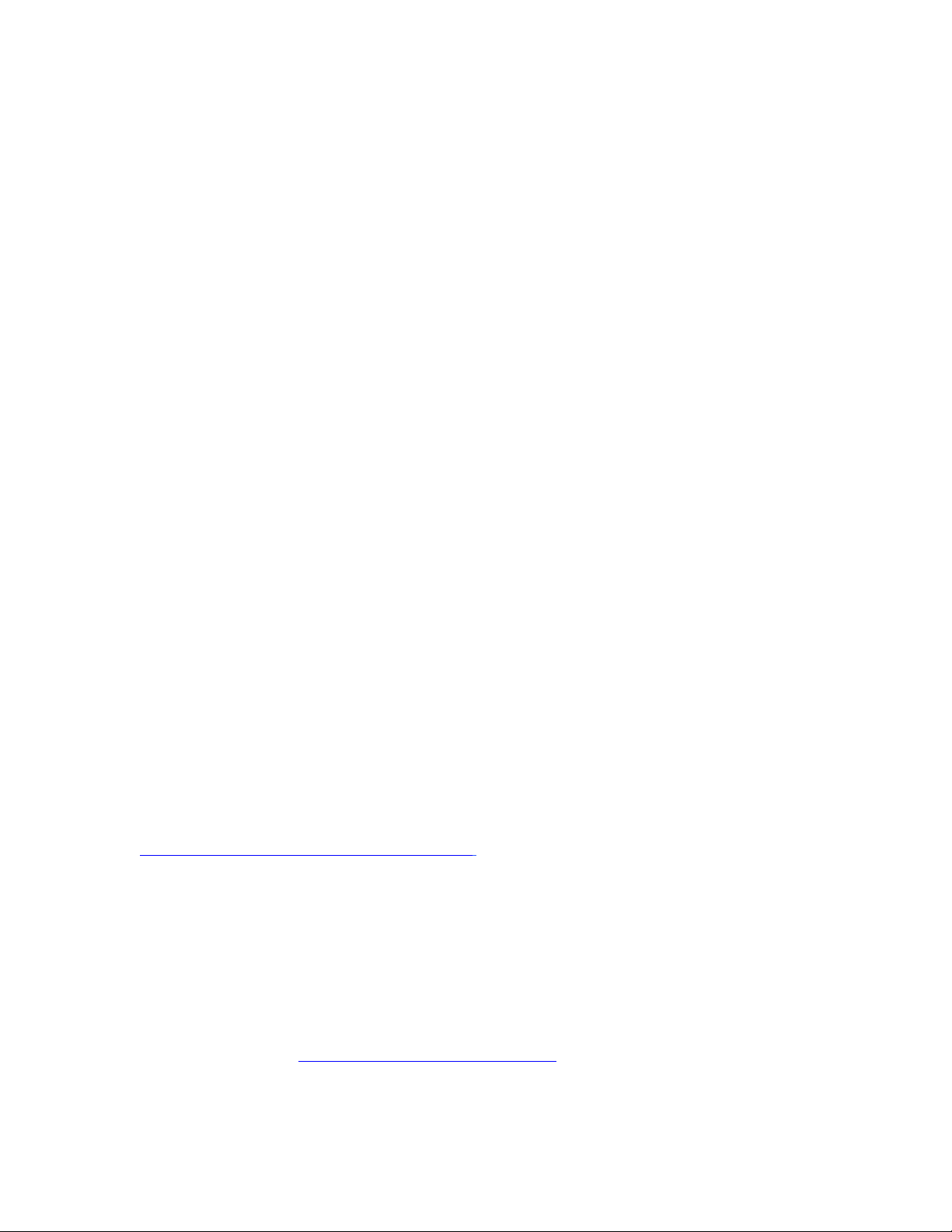
Dell PowerEdge 1650 (Dual Processor)
Hardware Details:
Manufacturer: Dell
Model: PowerEdge 1650
Hard Drive: 36G 15K SCSI
Tested RAM: 1024 MB
Processor Information: Intel Pentium III
Number: Dual
Clock Speed & Cache: (2) Intel Pentium III 1.4 GHz L2 Cache 512 KB
SCSI Controller Info: Adaptec AIC-7892 Ultra160/m PCI SCSI Card
SCSI Firmware Revision: BIOS V2.7-0
Video Controller: ATI Rage XL PCI
Network Card: 2 x Intel Pro 1000 XT Gigabit Ethernet Adapters
Software Details:
Operating System: Microsoft Windows 2000 Advanced Server with Service Pack 3
MetaFrame Version: MetaFrame XP 1.0 with Feature Release 2
Drive Re-Mapping: YES
Persistent Store: Access, SQL 7, and Oracle 8.1.
Overview
This install note describes how to install Microsoft Windows 2000 Advanced Server and Citrix
M
ETAFRAME XP 1.0 with Feature Release 2 on a Dell PowerEdge 1650 server.
Software Requirements
! Microsoft Windows 2000 Advanced Server
! Microsoft Windows 2000 Service Pack 3
ETAFRAME XP 1.0 with Feature Release 2
! M
ELL OPENMANAGE SERVER ASSISTANT VERSION 7.1
! D
To set up the hardware
For set up details, see the Dell PowerEdge 1650 Installation Guide at
http://docs.us.dell.com/docs/systems/gecko2/en/index.
When you have set up the hardware, you can install the operating system.
To install Windows 2000 Server
1. Insert Open Manage CD.
2. Choose Install Windows 2000.
3. Enter parameters to create the unattended installation script.
4. At Select Optional Components, choose Terminal Services.
5. For more information, and to complete the installation refer to the Microsoft Windows 2000 Server
Installation Guide at http://www.microsoft.com/windows2000/
6. When you have installed Windows 2000, set up Terminal Services in application server mode like this:
.
a. Open Control Panel and choose Add/Remove Programs.
Page 2
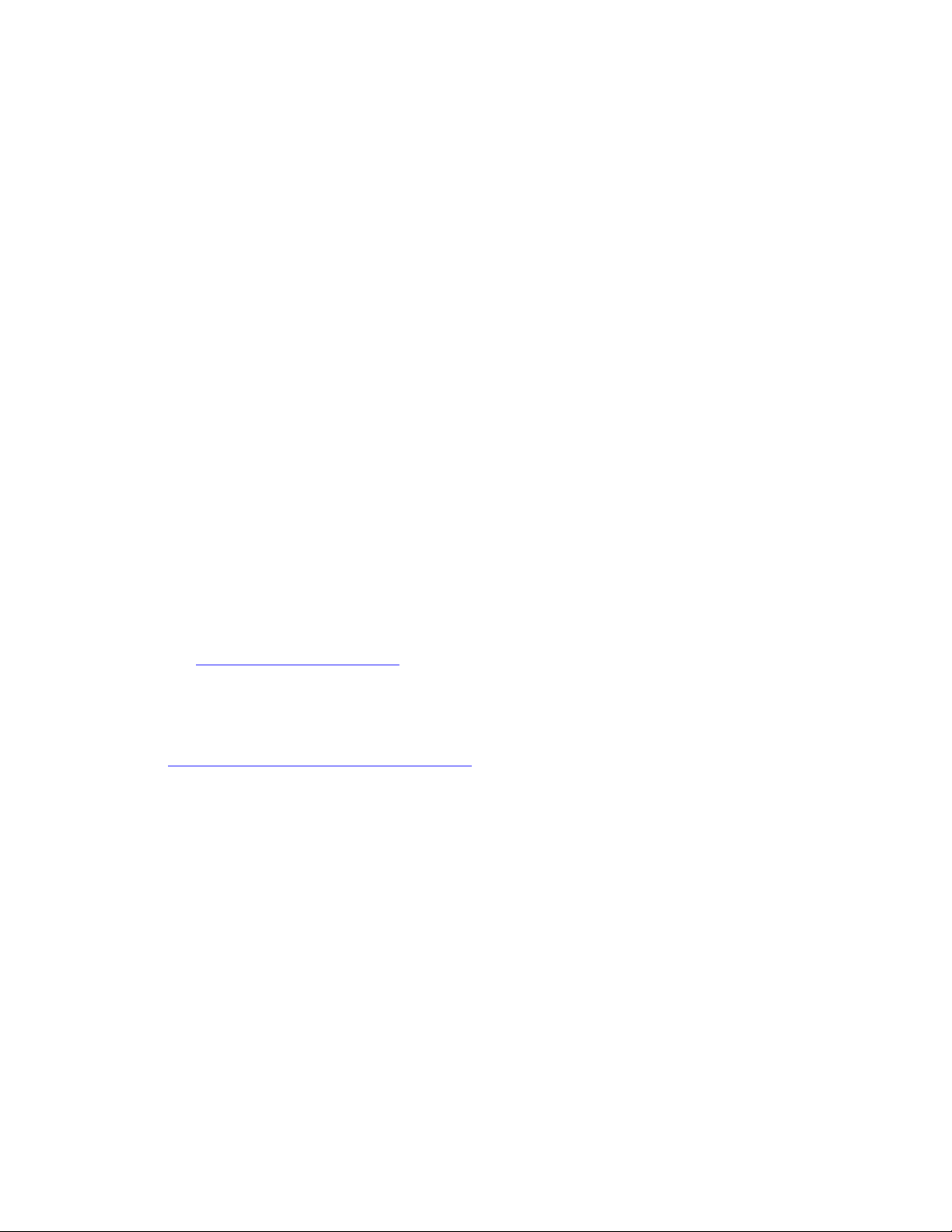
b. Choose Add/Remove Windows Components.
c. Select Terminal Services, then select Details.
d. Click OK.
e. In Terminal Services Setup, choose Application Server Mode.
f. When you have completed configuration, reboot the system.
7. Install the latest Microsoft Service Pack.
8. Install all critical updates from Microsoft.
When you have set up the operating system, you can install MetaFrame XP1.0.
To install MetaFrame XP 1.0
1. Set up Database Connectivity.
If you are using Oracle as the Data Store, install the latest Oracle Client and reboot.
—Or—
If you are using SQL as the Data Store, install the latest MDAC Drivers from Microsoft.
2. Insert the MetaFrame XP for Windows, Feature Release 2 CD and choose Install or Update MetaFrame
from the list of options.
3. If you are not re-mapping drive letters, go to the next step. If you are re-mapping drive letters, you
must do it before you install MetaFrame or any other applications, using the following steps:
a. Click on the option to Re-map drives.
b. Re-mapped Drives: The Re-mapped Drives executable, which shipped with MetaFrame XP
Feature Release 2, does not update the Registry keys for the Taskbar applications correctly. To
implement drive re-mapping on the MetaFrame server successfully, along with updating the
applicable Registry keys, you must use the published Hotfix available at:
http://knowledgebase.citrix.com/
c. Insert the MetaFrame XP for Windows, Feature Release 2 CD again.
4. Choose MetaFrame XP Feature Release 2.
5. To complete the installation, refer to the MetaFrame Installation Guide at:
http://www.citrix.com/products/metaframexp.asp
.
