degen de1129 User Manual

OPERATION MANUAL
FM STEREO AM
AM SW DSP RECEIVER
SW DSP RECEIVER
MP3 PLAYER
DIGITAL RECORDER
REPEAT
LOUDSPEAKER
MENU
ESC
2011- 08-15
MUTE
15 : 30 : 22
DE1129 A-RDS Radio/MP3/Recorder
M
MIC |
FM |
AM |
SW |
M |
V 
REC
V 
FM AM
AM SW RADIO/MP3/RECORDER
SW RADIO/MP3/RECORDER
DE1129
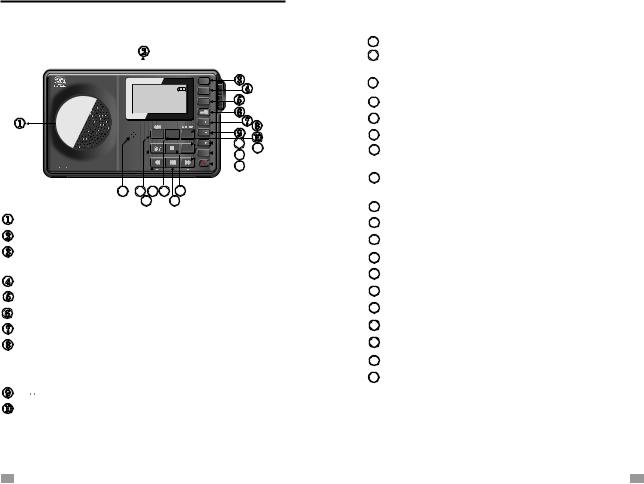
LOCATION OF CONTROLS
|
|
MENU |
|
2011- 08-15 |
|
ESC |
|
|
MUTE |
|
|
15 : 30 : 22 |
|
|
|
DE1129 A-RDS Radio/MP3/Recorder |
|
|
|
|
|
M |
|
MIC FM AM |
SW |
M |
|
|
|
||
|
|
V |
11 |
|
REC |
|
12 |
|
|
V |
13 |
|
|
|
|
FM AM SW RADIO/MP3/RECORDER |
|
|
14 |
2120 18 17 15
19 16
Speaker
Display
Menu: Press to enter
Hold to go back to main menu
Escape
Mute: Turn off/on speaker
Key lock: Hold to lock/unlock
M+
In radio mode: SW button(press in SW mode to change
M Bands)
In music mode: Directly shift repeat mode
M
Record button: In radio mode, press to start recording In other modes, hold to directly start MIC recording
11Volume+
12In radio mode: Frequency+ In music mode: Next song/FF
13Volume-
14Power on/off
15Stop button
16Play/Pause
17AM button
In music mode: press to set A-B repeat
18Frequency-
In music mode: Preview song/REW
19Radio/Music mode selection
20FM stereo/moo selection
21Built-in MIC
22Antenna
23Battery compartment
24MICRO SD card slot
25Strap hole
26Tuning knob
27Mini-USB jack
28Line-in jack
29Earphone jack
1 |
2 |
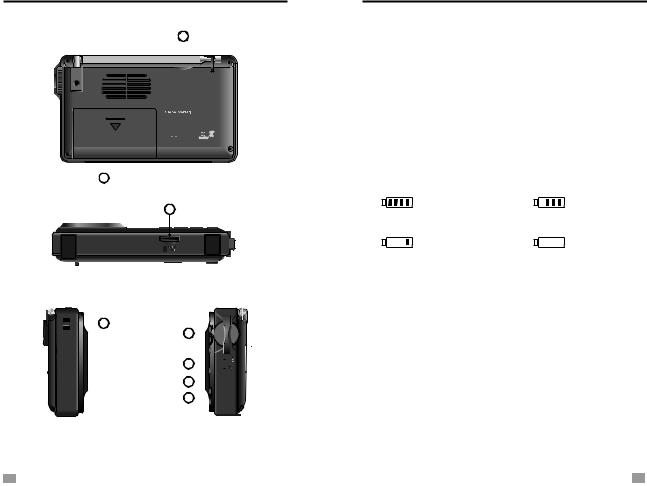
LOCATION OF CONTROLS
22
DE1129A-RDS
FM/AM/SW RADIO
MP3/RECORDER
FM 64
64 0/87
0/87 0-108
0-108 0MHz AM
0MHz AM 522-1710KHz
522-1710KHz
SW 2
2 30-23
30-23 00MHz 5V
00MHz 5V 
 500mA
500mA
23
24
 25
25 


 26
26
27

28

29

3
BATTERY POWER SUPPLY
Before initial use, open the battery compartment (behind the back stand), make sure the lithium battery is installed.
INSTALLING THE BATTERY
1.Turn off the unit and open the battery cover.
2.Install the provided lithium battery according to the battery polarity.
3.Close the battery cover.
BATTERY CONSUMPTION INDICATION
1. Full |
2. Medium |
3. Low |
4. Exhausted |
4
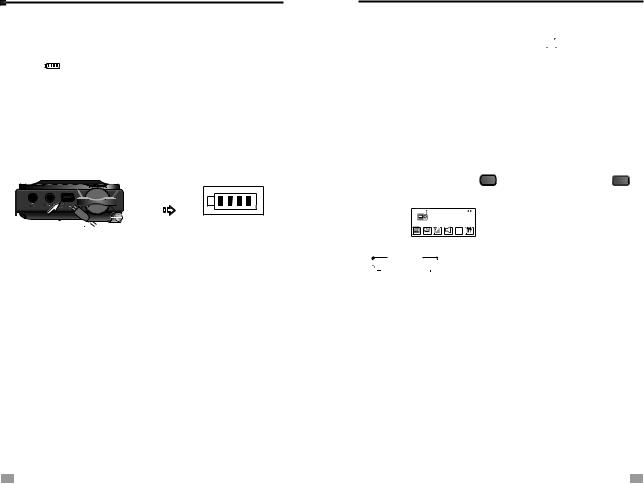
CHARGING THE LITHIUM BATTERY
To charge the battery, connect the unit to the mini-USB port and opposite end to a power source(5V DC/≥500mA, not provided). While charging, the battery symbol shown on the display “ ” moves from right to left, and stops when the battery is full charged.
A computer with a USB jack can also be used as a power source to charge the battery.
After installing the lithium battery, connect the unit and the computer with the provided USB cable to charge the battery.
Left side
Mini-USB jack
Note: 1. Please turn off the radio while charging the battery to avoid interference.
2.Prior to first use, fully charge and drain the battery three times to extend the battery’s life.
Caution: 1. Improperly change of battery will cause explosion, please only use recommended type of battery.
2.Do not expose the battery to strong sunlight, heat or other high temperature environment.
3.Do not use the unit when charging with PC to prevent any damage to computer power source.
5
MAIN MENU
TURN ON/OFF THE UNIT
1.Turn ON/OFF manually: Press the < > button.
> button.
2.Turn off the unit by using “Alarm off” or “Sleep timer”.
3.Auto Turn Off: The unit will turn off automatically in 3 minutes if not in either Recording, Music or Radio playing
mode.
Note: If the unit can not be turned on/off, please check the battery or the key lock button.
MAIN MENU
In any Mode, hold the < MENU > button or press the< ESC > button can go back to Main Menu.
Radio |
SELECT |
|
Main Menu |
||
|
In Main Menu mode, rotate the Tuning Knob or press the
< 
 > or <
> or <  > button to select either of below function and press the Tuning Knob to enter.
> button to select either of below function and press the Tuning Knob to enter.
FM Radio: FM/AM/SW Radio
Music: MP3 music play mode
Record: MIC Recording mode
Voice: Recording file play mode
Ebook: Text reading mode (Support TXT)
Sys Set (system setting): Time set, date set, calendar info, alarm set, backlight, language, sleep timer, power off mode, contrast, memory info, firmware version, firmware upgrade, date format, time format, exit.
6
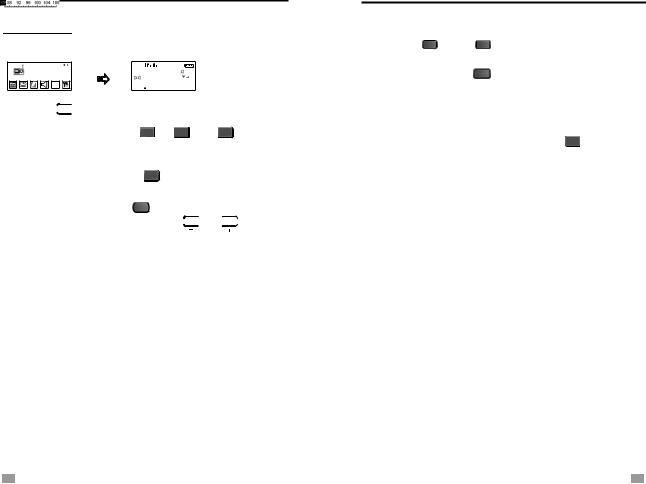
CHOOSE BANDS
FM RADIO
In Main menu, select [FM Radio] by press the Menu button.
SELECT |
FM 89.8 MHzM02 06 FM Radio |
FM Radio |
Press the < > button to enter either Radio or Music mode.
> button to enter either Radio or Music mode.
In Radio Mode, press the< FM >,< AM > or< SW > button to select your desired band. The top left corner of the display will show the band you are listening to. When listening to SW, press the < SW > button can change
<m> bands.
In Radio mode, press the < MENU > button to enter radio menu. Rotate the Tuning knob or press the <  >, <
>, < > button to select either of the below functions:
> button to select either of the below functions:
-Save: Manual store the station into memory from 1~50
-Record: Select 129k/40k BPS direct radio recording
-Delete: Delete single memory
-Delete all: Delete all stored memory
-ATS: Auto tunes and store all stations into memory
-Normal Band: 87~108MHz
-Japan Band: 76~90MHz
-School Band: 64~108MHz
-Open RDS: Press to Open/Close RDS
- Update RDS time: Syn the RDS time to the unit
-AM Spacing Switch: Repeatedly press to select
9K/10K tuning step and direct enter AM listening
9K Frequency range: 522~1710KHz
10K Frequency range: 520~1710KHz
-Exit
TUNE IN STATIONS
VOLUME ADJUSTMENT
Press the < V 
 > or < V
> or < V  > button to adjust your desired volume level, the display will show the volume level.
> button to adjust your desired volume level, the display will show the volume level.
Repeatedly press the < MUTE > button to turn on/off the speaker.
FM STEREO/MONO SELECTION
To activate stereo listening, press the < FM > button and the display will show <  > symbol; press again to deactivate, and the mono symbol <
> symbol; press again to deactivate, and the mono symbol <  > will show.
> will show.
Note: 1. Do not use stereo when listening to stations with weak signal, because the decoding process of stereo will cause a lot of noise.
2.If you select stereo listening, but the <  > symbol is not shown on the display, it is because the signal of the station is too weak.
> symbol is not shown on the display, it is because the signal of the station is too weak.
ANTENNA RECEPTION
1.It only works when listen to FM and SW.
2.When listen to FM or SW, you can change the length of the antenna according to the signal intensity to get better reception.
7 |
8 |
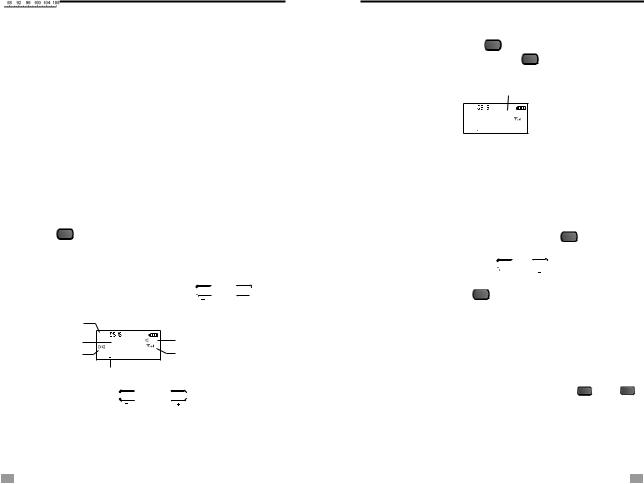
TUNE IN STATIONS
USING BUILT-IN ANTENNA
1.It only works when listen to AM Broadcast..
2.While listening to AM station, rotate the radio to find the position which gives the best reception, as the built-in ferrite bar is located inside the unit and it is strongly affected by the direction of placing of the unit.
Note: 1. To have better reception, go near a window when tuning indoor.
2.Keep away from electrical equipment, AC power supply when using the unit to avoid interference.
2. Do not use the unit while charging because of the interference.
MANUAL TUNING
Turn on the radio and select [FM Radio] in Main menu,
Press the < MENU > button to enter, then choose your desired band by pressing on either the FM, AM or SW button.
Using either of the methods below to tune into your desired station:
1.Rotate the Tuning Knob or press the <  >,<
>,<  > button.
> button.
Band symbol |
|
|
|
|
Frequency display |
FM |
89.8MHz |
06 |
Volume level (0~31) |
|
M02 |
|||
Stereo symbo |
|
|
|
Signal intensity |
Frequency point |
|
|||
2.Press and hold the <  > or <
> or <  > button for about two seconds, then release to auto tune into the next available station.
> button for about two seconds, then release to auto tune into the next available station.
STORING STATIONS
AUTO TUNING STORAGE(ATS)
In radio mode, press the < MENU > button and rotate the Tuning knob to select [ATS]. Press the < MENU> button again to start auto scan and store the available stations within the memories.
Memory Locations
FM
89.8 MHzM50  06
06
Memory Locations:
FM/SW(ATS): M51 ~ M99
AM(ATS): M26 ~ M50
NOTE: Do not use ATS while charging the unit to avoid interference.
STORING STATIONS MANUALLY
Select your desired station, press the < MENU > button and rotate the Tuning knob to select [Save], then rotate the Tuning knob or press the <
 >,<
>,<  > button to select memory location from 1~50 in FM/SW mode or 1~25 in AM mode. Press the < MENU > button again to confirm.
> button to select memory location from 1~50 in FM/SW mode or 1~25 in AM mode. Press the < MENU > button again to confirm.
Memory Locations:
FM/SW(manual storage): M1 ~ M50
AM(manual storage): M1 ~ M25
LISTENING TO STORED MEMORIES
After storing stations into memory, press the < M > or < M
> or < M > button with the memory address M01~M99 shown on the display(next to the frequency) to select your desired station memory.
> button with the memory address M01~M99 shown on the display(next to the frequency) to select your desired station memory.
9 |
10 |
