Page 1

Product # 6380
W
IRELESS
T
EMPERATURE/HUMIDITY
S
TATION
I
NSTALLATION MANUAL
The Wireless Temperature/Humidity Station is for Wireless Vantage ProTM.
C
OMPONENTS
The Wireless Temperature/Humidity Station consists of sensors and a transmitter, protected by a radiation shield.
Mounting Bracket
Radiation Shield Assembly
1-1/2" U-Bolts
1/4" Flat Washers
1/4" Hex Nuts
#8 Wing Nuts
#8 Hex Nuts
#8 Split Lock Washers
#8 Flat Washers
3-Volt
Lithium
Battery
Page 2
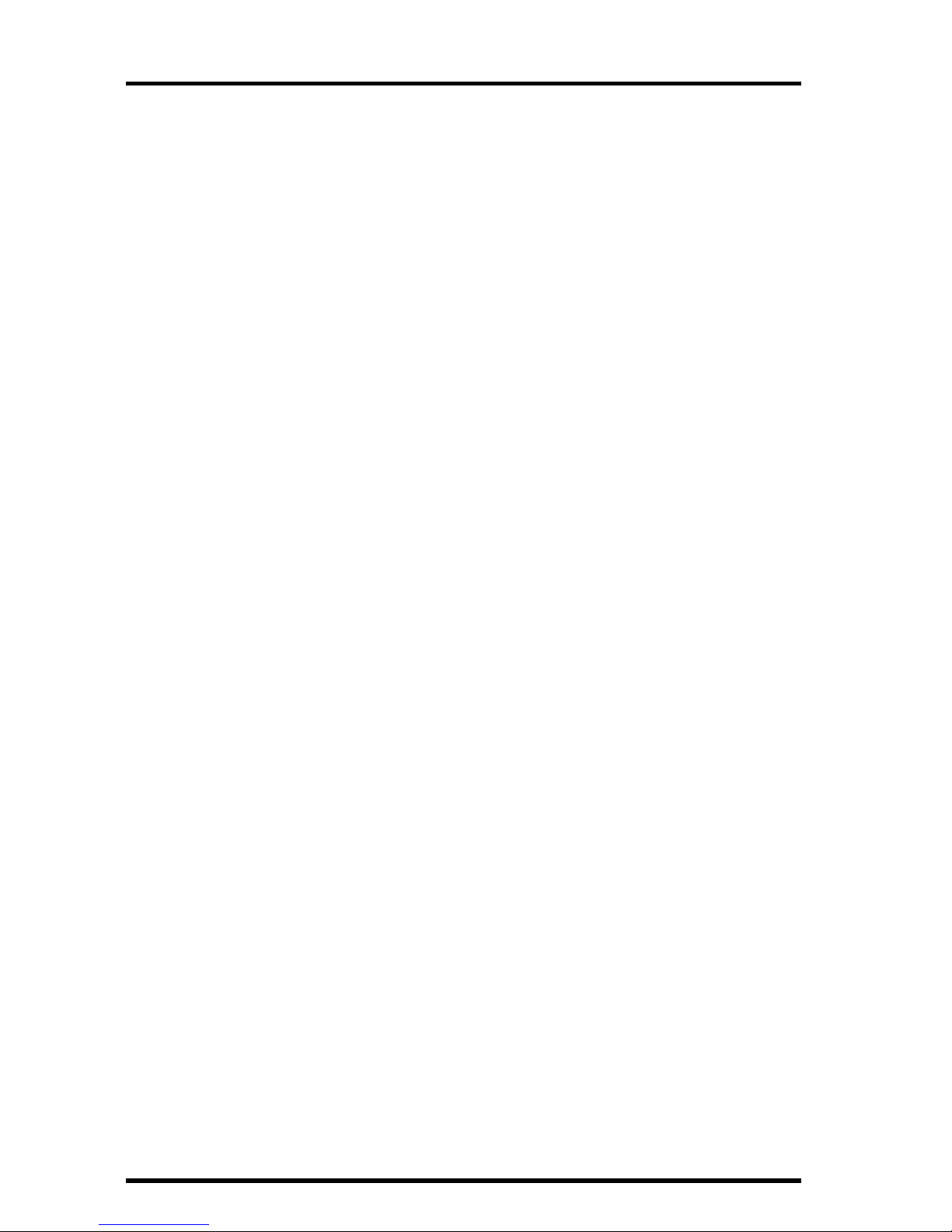
Page 2
T
OOLS
FOR
S
ETUP
In addition to the hardware provided, you will need some or all of the following materials:
✦
Adjustable wrench or 11/32" wrench and 7/16" wrench
✦
Ballpoint pen or paper clip (small pointed object of some kind)
✦
Drill and 3/16" (5 mm) drill bit (if mounting on a vertical surface)
✦
Four 1/4" x 1-1/2" (38 mm) lag screws (if mounting on a vertical surface)
I
NSTALLATION
S
TEPS
For ease of installation, please follow the steps in the order presented.
✦
Prepare the temperature/humidity station, page 3
✦
Remove shield plates to access the Sensor Interface Module, page 3
✦
Insert the battery, page 4
✦
Set the transmitter ID, page 4
✦
Set ID on the station using DIP switches, page 4
✦
Set the console to recognize the signals, page 5
✦
View current readings, page 6
✦
(If you don’t see readings from the correct Station No., put your
temperature/humidity station in TEST mode, page 6)
✦
Choose a location for the temperature/humidity station, page 7
✦
Test transmission from the proposed mounting location, page 7
✦
Mount the temperature/humidity station, page 8
✦
A note on securing cables, page 11
See “Maintenance” on page 10. For Technical Support, see “Contacting Davis
Instruments” on page 11.
Page 3
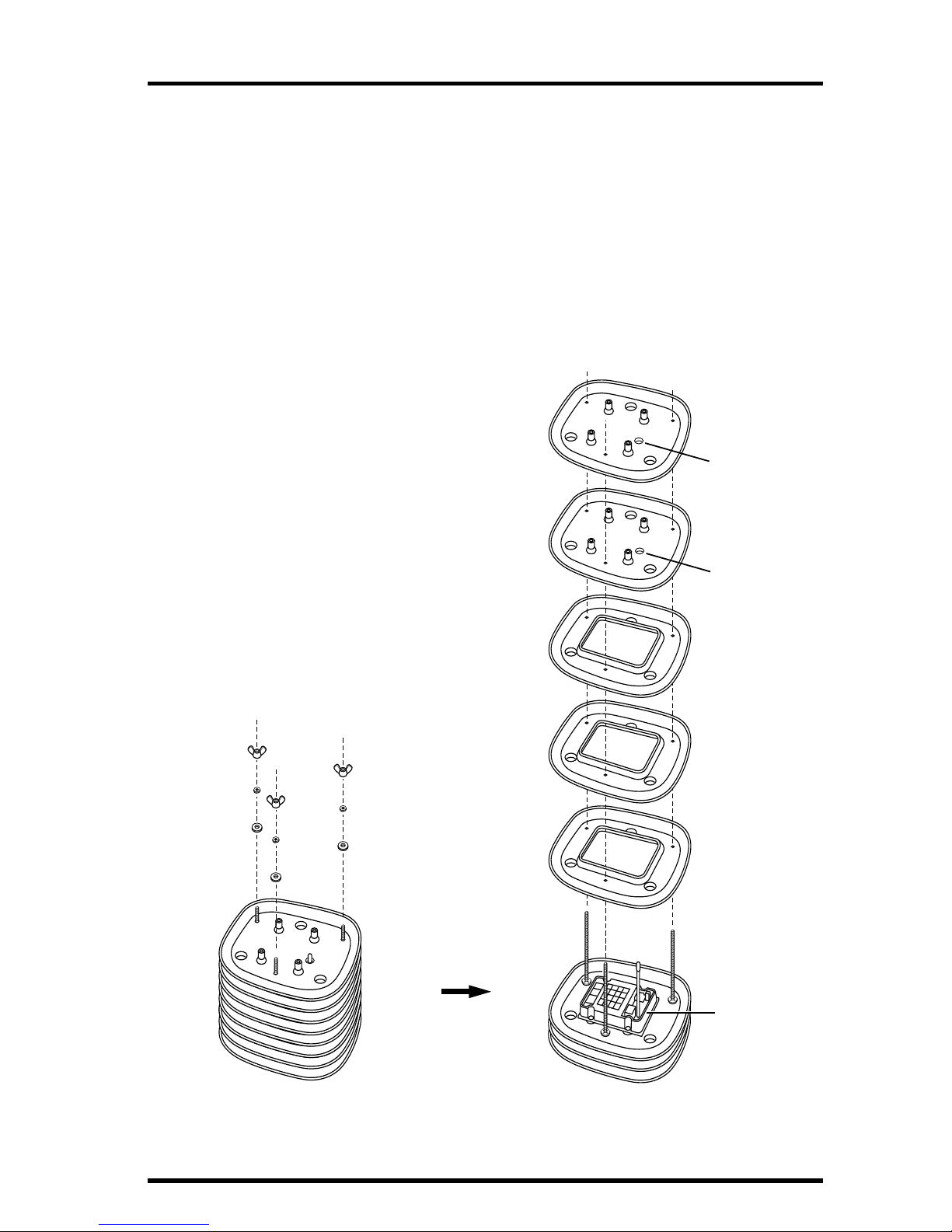
Preparing the Temperature/Humidity Station Page 3
P
REPARING
THE
T
EMPERATURE
/H
UMIDITY
S
TATION
Removing Radiation Shield Plates
1. Turn the radiation shield assembly upside down. You need to remove the radiation
shield plates to access the Sensor Interface Module, or “SIM”.
The SIM is where you will install the battery and set the transmitter ID.
2. Remove the wing nuts, lock washers and flat washers.
3. Lift two closed plates and then three open plates, sliding them off the threaded studs.
You should now be able to see the SIM.
R
EMOVING
R
ADIATION
S
HIELD
P
LATES
Radiation Shield Assembly (upside-down)
Open Plate
Open Plate
Open Plate
Closed Plate
Closed Plate
Antenna
Deployment
Hole
#8 Wing Nut
#8 Lock Washer
#8 Flat Washer
Antenna
Deployment
Hole
Sensor
Interface
Module
(SIM)
Page 4

Page 4
Applying Power
Insert the 3-volt lithium battery into the battery holder, matching the “+” sign
on the battery with the “+” sign on the SIM.
Consult this drawing to locate the DIP switches. You will work with them during the next installation step.
S
ENSOR
I
NTERFACE
M
ODULE
ON
T
EMPERATURE
/H
UMIDITY
S
TATION
S
ETTING
THE
T
RANSMITTER
ID
Each wireless transmitting station must be set to one of eight transmitter IDs.
DIP switches #1, 2 and 3 on the SIM allow you to control the ID — the “channel” the station will transmit on. (DIP switch #4 is used for transmission testing, not for transmitter ID.)
The transmitter and receiver communicate with each other only when both are set to
the same ID.
The factory default transmitter ID is ‘1’. Looking at the table on the next page,
you can see that means the DIP switches are in the OFF position when each
transmitting station leaves the factory, whether it is an ISS, a temperature/humidity station, or another kind of station.
Since the ISS is included with every Wir eless Vantage Pro, the console/receiver
is set to find the ISS on ‘1’. Set your temperature/humidity station to its own
number.
3-Volt
Lithium
Battery
DIP Switches
Antenna
Page 5

Setting the Transmitter ID Page 5
Use a ballpoint pen or paper clip to toggle DIP switches #1, 2, and 3. The set-
tings for transmitter IDs 1 – 8 are shown in the table below:
Use this table to ensure that each wireless transmitting station in your system is
broadcasting on its own transmitter ID.
DIP S
WITCHES
IN
T
OP
-
RIGHT
C
ORNER
OF
SIM (I
LLUSTRATION
HAS
BEEN
ENLARGED
FOR
CLARITY
)
Setting Console/Receiver(s) to Same ID
1. Put your console into Setup Mode — press and hold the DONE key and press the
DOWN arrow key.
The console will show you Screen 1: Transmitters. Y ou should see the wor ds:
“RECEIVING FROM...” and “STATION NO.” followed by the transmitter
IDs that your console detects. One of these should be the ID number you just
set on the temperature/humidity station transmitter. If you don’t see it,
make sure the console is within 10' of the transmitter, and verify that you set
the DIP switches correctly. If you still don’t see it, go to “TEST mode”.
ID C
ODE
S
WITCH
1S
WITCH
2S
WITCH
3
#1
(default)
off off off
#2 off off ON
#3 off ON off
#4 off ON ON
#5 ON off off
#6 ON off ON
#7 ON ON off
#8 ON ON ON
1234
ON
Battery Holder
Antenna
Transmitter ID
Switches
Test Indicator LED
Page 6

Page 6
2. Press the DONE key to move on to Screen 2: Selecting Transmitters.
Setup Mode – Screen 2 is where you will set the console to recognize signals
on that ID as coming from a temperature/humidity station.
3. Press the LEFT or RIGHT arrow key, or the STATION key, to scroll through transmitter
IDs.
When you see the ID you chose for the temperature/humidity station, use
the UP or DOWN arrow keys to activate reception of that ID code. Make
sure the screen shows “ON”.
4. Press the GRAPH key to change the type of station assigned to that transmitter ID.
Press the GRAPH key until “TEMP HUM” appears.
5. To exit Setup Mode, press and hold the DONE key.
(See the Vantage Pro User’s Manual & Setup Guide : “Setup Mode – Screen 2:
Selecting Transmitters.”)
Viewing Current Temperature and Humidity
Press the TEMP key until you see an ‘outside’ temperature displayed on the
console screen, with the correct Station No. displayed above or below it. Do the
same with the HUM key. This confirms communication between your transmitting station and the console — go on to “Choosing a Location for the Temperature/Humidity Station” on page 7.
If You Do Not See Current Values from the Correct Station No.
First, verify that the console/receiver is powered and is not in Setup Mode (exit
Setup Mode by pressing DONE key and holding it for a moment). Then, on the
temperature/humidity station, check that the battery is properly installed.
Walk around the room with the console, standing for a few moments in various
locations to see if you are picking up signals.
If you don’t see readings no matter where you stand with the console, put your
transmitter in TEST mode.
TEST mode
DIP switch #4 on the SIM (see illustration on page 5) is the TEST DIP-switch.
Switch it to the ON position using a ball-point pen or paper clip. This puts the
transmitter in Test Mode. An LED indicator light will flash each time it transmits:
✦
The LED will immediately flash once to show that the light itself functions.
✦
Then it will flash each time the transmitter broadcasts a signal, which should be
every 10 seconds.
If the LED flashes only once and then remains dark, there is a problem with the
transmitter. See “Contacting Davis Instruments” on page 11.
Page 7

Choosing a Location for the Temperature/Humidity Station Page 7
If the LED flashes repeatedly but your console isn’t picking up a signal anywhere in the room, it could be related to one of the following causes:
1. The DIP switches were not correctly set on the transmitter.
Review the procedure on page 4.
2. The ID was not correctly set on the console/receiver.
Review the procedure on page 5.
3. Reception is being disrupted by RF (radio frequency) interference.
4. There is a problem with the console/receiver.
See “Contacting Davis Instruments” on page 11.
Note: Remember to set the Test DIP switch OFF when you’re finished testing wireless transmission.
If it is left ON, the blinking LED will reduce battery life significantly.
Reassembling Radiation Shield
1. Slide the three open plates over the threaded studs.
2. Slide the two closed plates over the threaded studs.
Ease the antenna through the antenna deployment hole.
3. Place a flat washer, lock washer and wing nut over one of the studs.
4. Finger-tighten the wing nut.
5. Repeat #3. and #4. until all three wing nuts are secure.
C
HOOSING
A
L
OCATION
FOR
THE
T
EMPERATURE
/H
UMIDITY
S
TATION
Consider the following factors as you choose a location:
✦
Do not mount the station near any source of cold or heat that might distort temperature measurements.
✦
The station’s radiation shield works best in a location with a steady breeze. Mount
it away from fences, buildings, trees, or other obstructions.
✦
Mount the station over plants or soil if possible.
✦
Do not install over or near sprinklers. The radiation shield is not designed to protect sensors from water that is sprayed upwards.
✦
If mounting on a building, the preferred location is on the north side in the Northern Hemisphere and on the south side in the Southern Hemisphere.
Mount it on the side that receives the least sunlight throughout the day.
T
ESTING TRANSMISSION FROM PROPOSED LOCATION
It is
very important
to test reception from the proposed location
before
perma-
nently mounting the temperature/humidity station.
Page 8

Page 8
Place the shelter at the intended mounting site, or have someone hold it there,
so you can walk around with the console/receiver for a few minutes. Rotating
the antenna may help to improve reception.
Test wireless reception anywhere you might want to use or mount your console/receiver now or in the future. Take your time. If you aren’t picking up
strong signals where you intend to place your console, better to move the station now than after it has been mounted. Experiment.
M
OUNTING THE TEMPERATURE/HUMIDITY STATION
It can be mounted on a pole or on a vertical surface such as a wooden post.
Mounting on a Pole
Use a pole having an outside diameter between 1" and 1-1/4" (25 – 31 mm).
1. Slide the stud ends protruding from the top of the station through the holes on the
mounting bracket.
2. Secure the station to the mounting bracket using a #8 flat washer, #8 split lock
washer and #8 hex nut one each of the stud ends.
Tighten the hex nuts until the station is secure on the mounting bracket.
ATTACHING TEMPERATURE/HUMIDITY STATION TO MOUNTING BRACKET
#8 Lock Washer
#8 Hex Nut
#8 Flat Washer
Threaded Stud Ends
Temperature/
Humidity Station
Page 9

Mounting the Temperature/Humidity Station Page 9
3. Hold the mounting bracket against the pole. Put two U-bolts around the pole and
insert the ends through the holes in the back of the mounting bracket.
4. Secure the mounting bracket using 1/4" flat washers and 1/4" hex nuts.
Tighten four set of the washers and hex nuts until the mounting bracket is
firmly mounted on the pole.
MOUNTING ON A POLE
Mounting on a Vertical Surface
1. Using four 1/4" x 1-1/2" lag screws (not included), attach the mounting bracket to the
surface in the desired location.
Drill holes using a 3/16" (5 mm) drill bit. Use a carpenter’s level when marking the holes, to ensure that the bracket will be level.
ATTACHING MOUNTING BRACKET TO A POST
1-1/2" U-Bolts
1/4" Flat Washer
1/4" Hex Nut
Temperature/
Humidity Station
Page 10

Page 10
2. Slide the stud ends protruding from the top of the station through the holes on the
mounting bracket.
3. Secure the station to the mounting bracket using a #8 flat washer, #8 split lock
washer and #8 hex nut on each of the stud ends.
Tighten the hex nuts until the station is secure on the mounting bracket.
ATTACHING TEMPERATURE/HUMIDITY STATION TO MOUNTING BRACKET
MAINTENANCE
✦ The capacity of the radiation shield to keep fresh air flowing over the sensors will
be reduced if the shield plates become dirty.
Clean the surfaces of the shield plates periodically with a damp cloth.
✦ Keep areas between the shield plates free of debris that may obstruct air flow.
Examples are leaves, twigs, webs, nests.
DO NOT remove nesting insects or animals by spraying insect killer of
any kind into the radiation shield. Chemicals could easily damage the
circuitry inside your temperature/humidity station.
#8 Lock Washer
#8 Hex Nut
#8 Flat Washer
Threaded Stud Ends
Temperature/
Humidity Station
Page 11

A Note on Securing Cables Page 11
A NOTE ON SECURING CABLES
To prevent fraying or cutting of cables, secure them so they will not whip about
in the wind. Secure a cable to a metal pole by wrapping electrical tape around
them both. Make sure cables are secure by placing clips or ties approximately
every 3 – 5' (1 – 1.6 m).
Note: Do not use metal staples or a staple gun to secure cables. Metal staples—especially when
installed with a staple gun—have a tendency to cut the cables.
CONTACTING DAVIS INSTRUMENTS
(510) 732-7814 for Technical Support, Monday – Friday, 7:00 a.m. – 5:30 p.m.
Pacific Time.
(510) 732-9229 For callers outside the USA or Canada.
(510) 670-0589 Fax to Customer Service or Tech Support.
www.davisnet.com Copies of User Manuals are available on the “Support”
page. Watch for FAQs and other updates. Subscribe to the e-newsletter.
support@davisnet.com E-mail to Technical Support.
sales@davisnet.com E-mail to Customer Service.
info@davisnet.com General e-mail.
Note: Please do not return items to the factory for repair without prior authorization.
Cable Clip
Cable Tie
Page 12

Product Number: 6380
Davis Instruments Part Number: 7395.142
Wireless Temperature/Humidity Installation Manual
Rev. A Manual (10/19/01)
Copyright © 2001 Davis Instruments Corp. All rights reserved.
3465 Diablo Avenue, Hayward, CA 94545-2778
510-732-9229 • Fax: 510-732-9188
E-mail: info@davisnet.com • www.davisnet.com
SPECIFICATIONS
✦ Temperature range: –40 to 140° Fahrenheit (–40 to 60° Celsius)
✦ Wireless transmission frequency: 916.5 MHz
868.35 MHz for overseas version – Product # includes “XA”
✦ Transmitter ID codes: 8 user-selectable
✦ License: low power (less than 1 mW), no license required
✦ Primary power input: CR-123A 3-volt lithium battery
✦ Secondary (backup) power: Optional Vantage Pro AC power adapter
FCC PART 15 CLASS B REGISTRATION WARNING
This equipment has been tested and found to comply with the limits for a class
B digital device, pursuant to Part 15 of the FCC Rules. These limits are
designed to provide reasonable protection against harmful interference in a
residential installation. This equipment generates, uses and can radiate radio
frequency energy and, if not installed and used in accordance with the instructions, may cause harmful interference to radio communications. However,
there is no guarantee that interference will not occur in a particular installation.
If this equipment does cause harmful interference to radio or television
reception, which can be determined by turning the equipment off and on, the
user is encouraged to try to correct the interference by one or more of the following measures:
✦ Reorient or relocate the receiving antenna.
✦ Increase the separation between the equipment and receiver.
✦ Connect the equipment into an outlet on a circuit different from that to which the
receiver is connected.
✦ Consult the dealer or an experienced radio/TV technician for help.
Changes or modifications not expressly approved in writing by Davis Instruments may void the user's authority to operate this equipment.
