Page 1
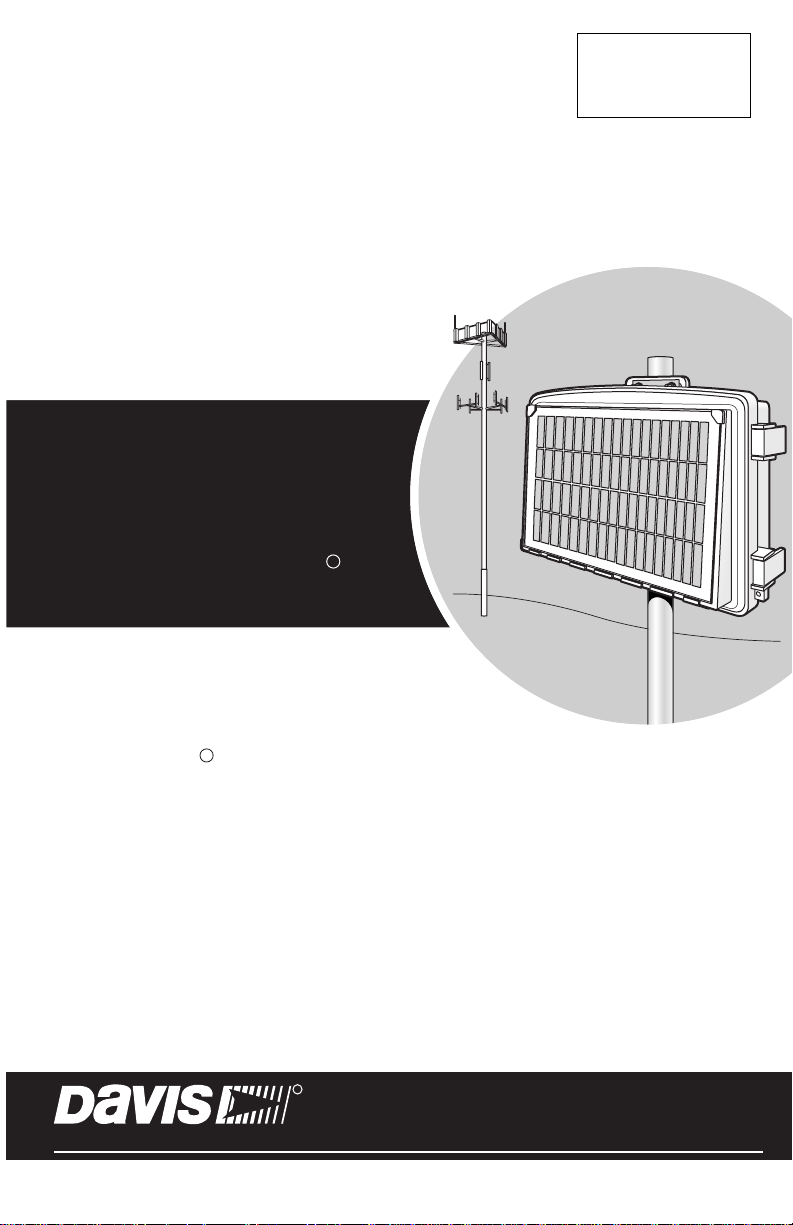
USER
MANUAL
Vantage
R
Connect
™
For Vantage Pro2 , Vantage Pro2 Plus ,
Vantage Vue and Weather Envoy
Product number 6620
Davis Instruments, 3465 Diablo Avenue, Hayward, CA 94545-2778 U.S.A. • 510-732-9229 • www.davisnet.com
™™
R
R
™
Page 2
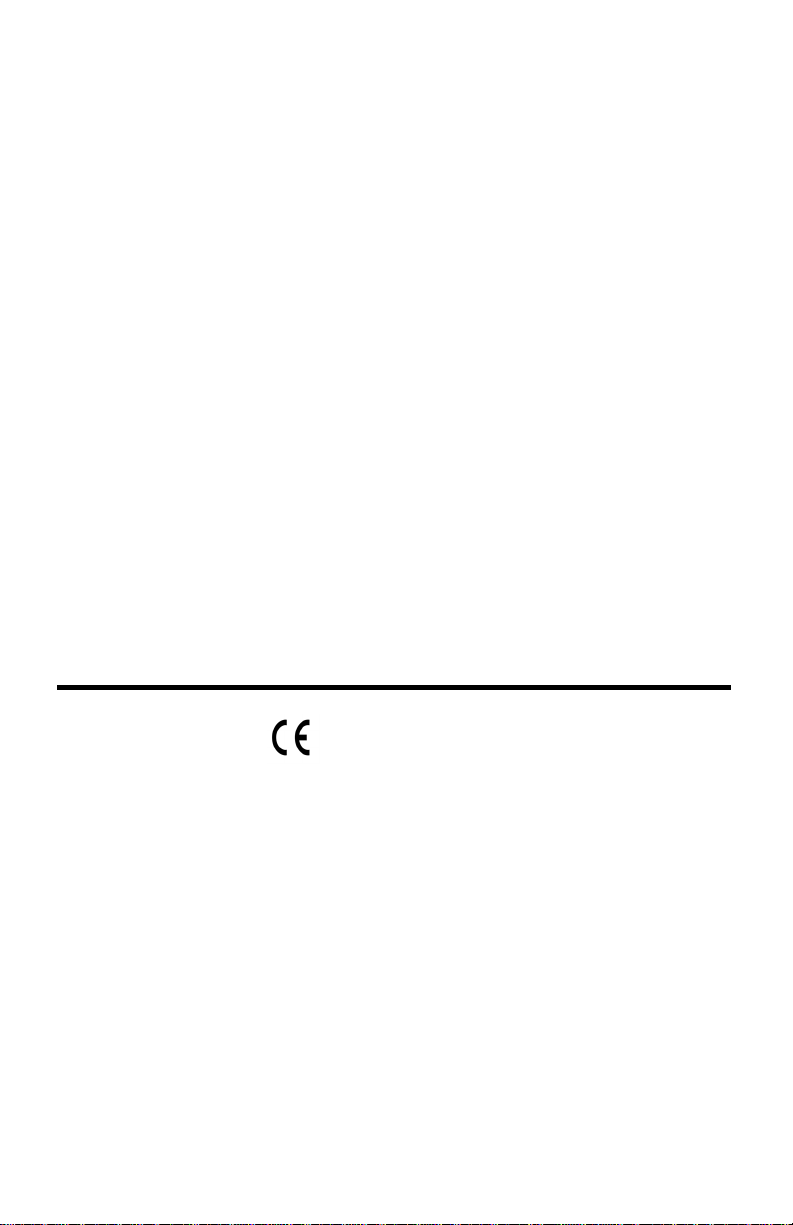
EC-Declaration of Conformity
Directive 1999/5/EC (R&TTE Directive)
Manufacturer / responsible person: Davis Instruments
Perry Dillon ,Compliance Engineer
Address: 3465 Diablo Ave., Hayward, CA 94545 USA
Declares that the product:
Vantage Connect, models 6620OV, 6620CG, 6620SOV, 6620CS and 7315.234
Complies with the essential requirements of
Article 3 of the R&TTE 1999/5/EC Directive, if used for its intended use and that the following standards have
been applied:
1. Health (Article 3.1.a of the R&TTE Directive)
Applied standard(s)(EC recommendation 1999/519/EC)
2. Safety (Article 3.1.a of the R&TTE Directive)
Applied standard(s)(EN 60950-1:2006/A11:2009/A1:2010/A12:2011)
3. Electromagnetic compatibility (Article 3.1.b of the R&TTE Directive)
Applied standard(s)EN301489-1, V1.8.1, EN301489-7, V1.3.1,
4. Efficient use of the radio frequency spectrum (Article 3.2 of the R&TTE Directive)
Applied standard(s)EN301511, V9.0.2
The technical documentation relevant to the above equipment will be held at:
Davis Instruments at 3465 Diablo Ave, Hayward CA 94545
0
Page 3
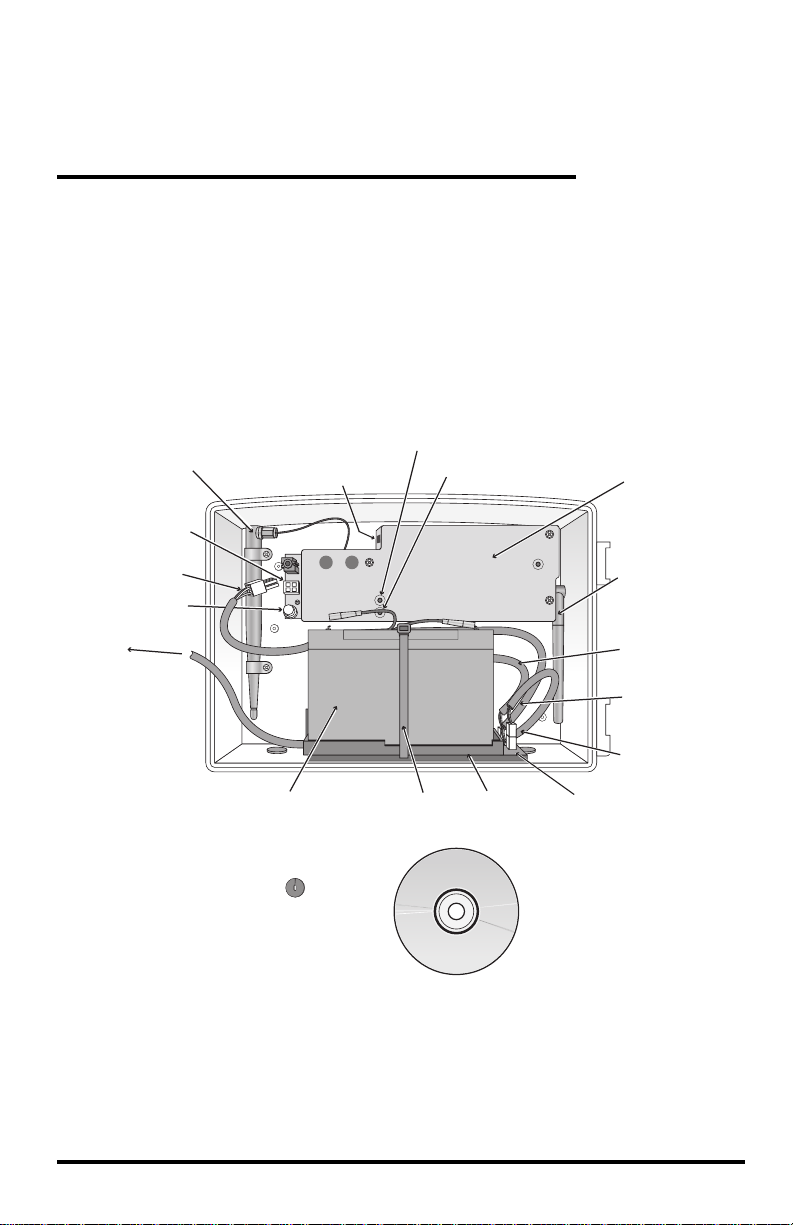
Welcome to
Vantage Connect
Vantage Connect allows you to automatically upload data from a Davis
Vantage Pro2
™
, Vantage Vue®, or other Vantage Pro2-compatible sensor suite to
(6620)
WeatherLink.com through the cellular network. With your own online account and a
data plan, you can receive alarm e-mails when preset weather conditions occur, view
data online or through a smartphone, or even download data into your PC with
WeatherLink
®
software.
Vantage Connect is available in different packages depending on country of use.
Contents of Package
Cell modem antenna
Main power jack
Main power cable
Status LED on/o
button
To solar panel
Receptacle for
cabled ISS
Weather station status LED
Cell network status LED
Cover for cell
modem and
weather
receiver
Weather receiver
antenna
Main power
cable (back)
Battery power
cable (middle)
6-volt,
12-amp-hr
battery
Oval split grommet
(in cabled
versions only)
Battery
cable tie
Battery
platform
Charging Circuit Board
WeatherLink
software CD
The package contains the following:
• Vantage Connect in weather-proof shelter with 5-watt solar panel
• WeatherLink software CD
Solar power
cable (front)
1
Page 4
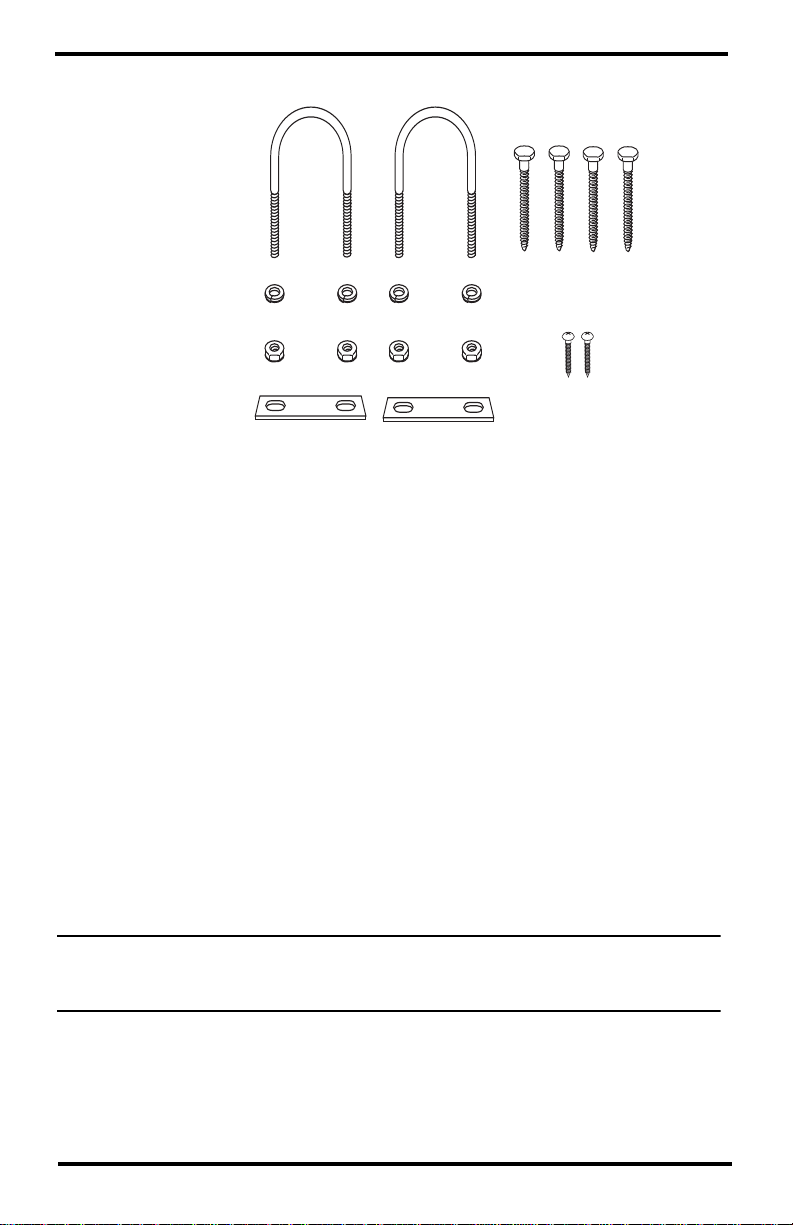
• Hardware kit (as shown below)
U-Bolts
1/4" Lock Washers
1/4" Hex Nuts
Backing Plates
1/4" x 1 1/4" Lag Screws
#6 x 3/8 Screws
(not needed)
Requirements
• A Davis Vantage Pro2 or Vantage Vue integrated sensor suite (ISS) or other
Vantage-Pro2 transmitting station (all sold separately)
• GSM/GPRS cellular network coverage in the area
• Vantage Connect service plan (sold separately)
Register & Configure Your Vantage Connect
Purchase a Vantage Connect Service Plan.
Vantage Connect requires an annual service plan. Choose #6632, 6634, or 6636 in
the version appropriate for your region (US, A, B, or C). Each plan offers a
different update interval (5, 15, or 60 minutes). For more information see your
Davis reseller or purchase a plan during your registration process on
WeatherLink.com.
After purchase, you will receive an e-mail with an Activation Code that you will
use to register online.
Register Online
Note: Register your Vantage Connect online and wait 5 to 10 minutes BEFORE you power
it up to avoid a delay in uploading data. If you already powered up before
registering, remove power from the Vantage Connect, register, then repower.
1. When you receive the e-mail with the Activation Code, follow the instructions
in the e-mail. (Or, go to www.weatherlink.com; click on Register. Select the
Vantage Connect option.)
2. Read and agree to the Terms of Use.
2
Page 5
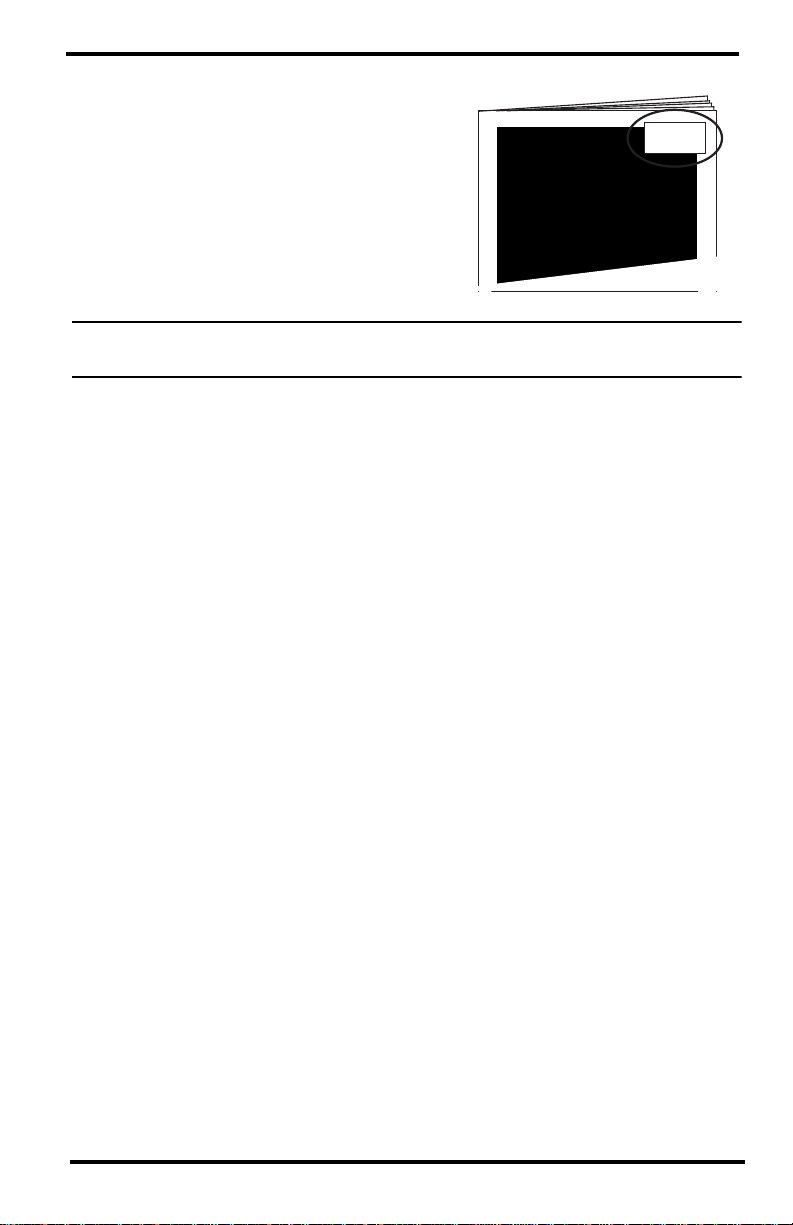
3. Enter the DID and KEY located on the
sticker on the cover of this manual and
on the sticker inside the Vantage
Connect shelter.
DID: 0012746AAS00
KEY: 123456
4. Create and enter a user name and
password, and enter your e-mail
address to create a new user account.
Note: Your user name will become part of your web page’s URL. For example if your user
name is JohnSmith, your URL will be www.weatherlink.com/user/JohnSmith
5. Enter your time zone and indicate your Daylight Saving Time preference.
6. Enter the Activation Code received in the e-mail.
7. Click Continue with Registration.
8. Agree to the Service Agreement.
9. Click Create Account.
Configure and Set Up Your Vantage Connect
You will need to know the transmitter IDs of each transmitting station before you
configure your Vantage Connect.
Follow the prompts to enter setting and configuration:
1. Reporting Stations & Units of Measure
• Enter the transmitter ID number of each of the transmitters that will be reporting
to your Vantage Connect (up to 8). Choose a station type for each. (For example,
Vantage Pro2 ID: 1, Leaf and Soil Moisture Station: ID 2.) If using repeaters,
check the “Enable Repeaters” box and choose the final repeater’s ID letter for
each transmitter using repeaters.
• Choose your preferred units.
• Click Save.
2. Device Settings
• For accurate barometric pressure data, enter the elevation at which your Vantage
Connect will be mounted. Fine tune this sensor by entering the local barometric
pressure reading. (Sources of this information include your local airport or radio
station)
• Select your anemometer and rain collector types.
• For accurate year-to-date rain data, enter the year-to-date rainfall as of today,
and when your rain season starts.
• Station Alarms (Optional): Set alarms for high and low weather conditions.
Vantage Connect will send up to 20 (counting both activate and deactivate)
alarm notifications per day when these conditions exist.
3
Page 6

• If necessary, you may calibrate temperature, humidity, and wind readings. (Be
careful when deciding to calibrate; Davis weather stations are factorycalibrated for accuracy and may not match less accurate or less local data such
as reported on television or a web page.) Enter the amount of offset you want
the temperature or humidity reading to be reported. For example, if you believe
your outside temperature data is consistently 2 degrees too low, enter +2. If you
believe the outside humidity data is consistently 5% too high, enter -5. You
must calibrate the wind direction if your anemometer cannot be mounted so
that the arm points true north. Enter the direction the arm points, if not zero, in
degrees from 1° to 359°.
• Click Save.
3. Clear Highs and Lows. Clear any erroneous highs and lows that were created
during installation of your station. (For example, while setting up, the wind
cups and vane were spun. This false “high wind” data should be cleared.)
Click Clear Selected Data or, if no erroneous data has accumulated, click
Cancel.
4. My Account. Enter your account information.
• Enter your City, State, Country, and latitude & longitude
• Enter a name for your station (this will become your web page title)
• Choose a station type from the pull-down menu
• Choose whether to show display 24-hour time
• Check the “Keep ‘My Weather’ private” box if you do not want your current
weather to be seen without a password. (No private information appears on this
screen.)
5. Click Save.
6. You can edit these settings at any time by logging in to your account and
clicking My Account then [
edit] (to edit account information or change your
password); or, in the My Device box: Edit Configuration, Edit Settings, or
Manage Stored Data.
Note: These settings and configurations will be pushed to the Vantage Connect at the first
update after it is set up and powered. The changes will then be sent to your
WeatherLink.com page at the next update. So the changes will not appear on your
page after at least 2 update intervals. (Update intervals are 5, 15 or 60 minutes
depending on your service plan). With high network traffic, this may take longer.
4
Page 7

Prepare for installation
Remove all cardboard and packing materials from inside the shelter. (Be sure to
remove the cardboard from behind the battery.)
Before proceeding with installation, make sure the main power cable is
disconnected from the main power jack.
Main power jack
Main power cable
Connect the battery
The Vantage Connect is shipped with one battery cable (the red, or positive cable)
disconnected to prevent battery drain. Connect the red cable to the red terminal.
5
Page 8

Install the Vantage Connect
If you have not already set up your ISS or additional station, do so first. (See the
instruction manual that came with your ISS or additional station.)
Mount the Vantage Connect shelter
Choose a location for your Vantage Connect. It can be mounted on a pole or a flat
surface such as a wall or a wooden post. The shelter should be mounted within
transmission range of your ISS. (Maximum of 1000 feet (300 m), line-of-sight,
open air.)
It is important that the shelter be mounted so that the solar panel gets the greatest
amount of sunshine -- the solar shelter should be facing south (in the northern
hemisphere) or north (in the southern hemisphere).
Tip: Mounting the shelter may be easier if done by two people.
Mounting on a Flat Surface
Attach the shelter to the mounting surface in the desired location using the lag
screws and backing plates as shown below. Use a pencil or a center-punch to mark
the location of the pilot hole.
Mounting On a Pipe
Mount the Vantage Connect onto a pipe with an outside diameter of 0.84'' to 1.84''
(21 mm to 27 mm) using the U-bolts, backing plates, washers, and hex nuts
provided.
6
Page 9

Note: For mounting on larger diameter pipes, the housing can accommodate U-bolts with
5/6'' (8 mm) threads for pipes up to 2.40'' (61 mm) outside diameter (not provided).
Power Up
Note: Register your Vantage Connect online and wait 5 to 10 minutes BEFORE you power
it up to avoid a delay in uploading data. If you already powered up before registering,
remove power from the Vantage Connect, register, then repower.
1. If using Vantage Connect with a cabled ISS, remove the plug from one of the
holes in the bottom of the shelter. Run the ISS cable up through the hole.
Outside the shelter, wrap a split grommet around the cable and push the
grommet securely into the hole. Plug the cable into the ISS cable jack.
2. Plug the main power cable back into the jack. You should hear two beeps.
Jack for cabled ISS cable
Main power jack
Status LEDs:
Weather Station
Status LED on/o
button
Cell Network
7
Page 10

The Vantage Connect will now begin to acquire both the radio signal from the
weather station as well as the cell signal. You will be able to observe this by
watching the LED lights.
• While the Vantage Connect is searching for signals, the LED lights will flash.
The weather station status LED (top) will flash green. The cell status LED
(bottom) will flash blue.
• When the signals are acquired, the LEDs will stop flashing and stay on. When the
lights are solid green (weather station) and blue (cell network), the station has
acquired both signals and is connected and operating normally.
• After several minutes, the solid LED lights will time out and go off.
If there is a connection error, the lights will flash quickly. Their behavior will
indicate the type of error. See Troubleshooting on page 9.
Note: The LED lights can be reactivated by pressing and releasing the blue status LED on/
off button. After pressing the button, wait for up to 30 seconds for lights to come on.
Access Data
Once your Vantage Connect is registered on the network, powered up, and
connected to both signals, it will begin uploading the latest data to the server.
Data is uploaded to your page on WeatherLink.com along with daily highs and
lows. The “My Weather” page shows the weather conditions uploaded at the last
upload interval. (5, 15 or 60 minutes, depending on your service plan.)
Note: It takes up to 2 minutes for the data received from Vantage Connect to be processed
to the web site. For example, if you have a 5-minute update plan, the data received
at 12:05 may not appear on the web site until 12:07.
Download Data From WeatherLink Network to PC
You can download your data stored online to your PC through the WeatherLink
software and use WeatherLink to create graphs and reports. Downloading can be
done manually, or you can set up automatic downloads in WeatherLink software.
If you choose manual downloads, remember that the amount of data stored on the
server depends on the update interval of your service plan. Be sure to download
within the time period below for your service plan, otherwise older data will be
lost.
Data Plan Max Data Stored
5-minute plan 1 month
15-minute plan 3 months
60-minute plan 1 year
8
Page 11

To set up a communication link between WeatherLink software and your
WeatherLink.com account, you must first set up the software.
1. Install WeatherLink software from the included CD.
2. Start WeatherLink.
3.
In the File pull-down menu, choose New Station... Enter a name for the
database that will store this station’s data.
4. When prompted, click Yes to start the Walkthrough Setup.
5. Configure weather station: Enter station configuration information.
6. Set Communication Port: select TCP/IP. Click on Web Download and then
enter your weatherlink.com user ID and password.
7. Choose units you want your software to display.
8. You may set up optional automatic downloads. In order to use automatic
downloads, the PC must always be on with the software running. Click
Download At and pick download times (from once a day to once an hour).
To manually download: In the WeatherLink software, under the File menu, select
Download to download data.
Tip: See the software’s Help files for more information on using the features of
WeatherLink software.
Configure Alarm E-mail
When an alarm condition is triggered, the alarm appears on your WeatherLink.com
summary page. You can also set up e-mail alarms for console alarm conditions.
You will receive an e-mail when an alarm condition begins and another when an
alarm condition ends. You can receive up to 20 start or stop e-mail alarms per day
(midnight-to-midnight).
1. Log in to your WeatherLink.com page and click My Account.
Note: Set up alarms first, if you have not already done so. In the My Device box, click Edit
Settings. Click the + by Station Alarms to expand. Set alarms for high and low
conditions. Click Save.
2. Click E-mail Settings on the top of the page.
3. Enter the e-mail address to which the alarm summaries should be sent. Make
sure the “Enable” box is checked.
4. Click Save Changes.
Troubleshooting
How can I tell if my battery voltage is getting too low?
Our server will monitor your battery voltage and will trigger an e-mail warning if
it should get critically low (approximately 14 days of power). The e-mail will go to
both the registered customer’s e-mail address as well as the alarm e-mail address
(if one has been set up).
9
Page 12

My installation is in a low light area. Can I add another solar panel?
Yes. You can add an Extra Solar Panel Kit (product number 6616).
Can I add another battery? Can I charge the battery on AC power?
Yes. You will also need a Universal Shelter (product number 6618) in which to
mount the extra battery. Contact Tech Support for parts and instructions on adding
batteries. You may also use AC power to charge the battery. See Appendix: Using
AC Power to Charge the Battery on page 13.
My status LEDs are not blinking.
Make sure the power cord is connected. If power is connected and the LED is still
off, press and release the blue Status LED ON/OFF button shown in the
diagram. It can take up to 30 seconds for the lights to turn on. If the LEDs are still
off, try repowering your Vantage Connect (unplug the main power cable, wait one
minute, then plug it in again). If the LEDs still do not come on, contact technical
support.
Main power
cable
Status LED
on/o button
No data is being uploaded.
Try these steps:
• Make sure status LED is showing normal function, otherwise the device has not
registered on the network. (See above to test LEDs.)
• Check power to the weather station. Make sure all cables are securely plugged
in.
• Measure battery power with volt meter.
• Repower
plugging it in again.
If data still is not uploaded, contact Tech Support.
How can I access my data if I am on site but don't have a PC with an internet
connection?
If you urgently need to access your weather data at your remote site but have no
access to a PC with an internet connection, you can connect a laptop (or PC)
directly to the Vantage Connect and download all of the archive records in its
memory using the supplied WeatherLink software. You will need an interface
cable. Please call Technical Support to request a Connect interface cable.
Can I replace my battery?
Yes. Your Vantage Connect comes with a battery designed to charge in
temperatures as low as -4°F/-20°C. If your installation is in a location with low
temperatures, you should replace the battery with a Davis battery, product number
by unplugging the main power cable, waiting one minute, then
10
Page 13

7011.025. If your installation is in a warmer climate, you may replace the battery
with a 6-volt, 12 Ah, gel cell battery which will only charge at temperatures above
0°C. See Battery Specifications on page 13. (With either battery, your Vantage
Connect can function down to -40°F/C.)
My status LED is flashing.
The two LED lights indicate the connection status. They flash when Vantage
Connect is searching for a signal from the weather station (upper LED) or a cell
signal (lower LED). Once the signal is detected, the light will turn solid and stay
on for a few minutes, indicating success. It can take several minutes to acquire all
signals.
If there is an error in getting a signal, the status LEDs will flash to indicate the type
of error. For example, if the cell status LED (lower) is flashing, and the top LED
blinks two times, pauses, then blinks two times, repeatedly, low cell signal strength
is indicated. Use the tables below to ascertain what error is being indicated and to
report to Tech Support.
Weather Station Status: Normal
LED Behavior
Lower LED
(Network)
Upper LED
(Wx Status)
Indicates What to do
Blinks green, on
and off
Green stays on Receiving weather station
LED Behavior
Lower LED
(Network)
Slowly blinks blue
on and off
Solid blue Logged on to cellular
Upper
LED
(Wx
Status)
Searching for weather
station signal
packets, normal function
Cell Status: Normal
Indicates What to do
Searching for cellular signal Wait for next step.
network, normal function.
Wait for next step.
No action needed.
No action needed.
11
Page 14

Lower LED
(Network)
Error Messages
LED Behavior
Indicates What to do
Upper LED
(Wx Status)
Rapidly flashes
blue on and off,
while upper red
LED blinks to
indicate the error
code. Pauses and
repeats.
Rapidly flashes
blue
Slowly blinks blue
Blinks red once,
pauses and
repeats.
Blinks red twice,
pauses and
repeats.
Blinks red a
specific number
(3 to 10) of times
Alternates flashing
green and red
Alternates flashing
green and yellow
Solid red
No cellular signal
found.
Low cellular signal
strength.
There is a cell
error. The number
of red flashes
indicates the error
code number.
The system has
encountered a
problem and is
restarting
Upgrading
firmware over the
air.
There is an error in
receiving weather
data from the
transmitter(s).
Move the Vantage
Connect to a different
location.
Vantage Connect may
function in this
location, but you may
want to move if
possible.
Contact Tech Support
and report the error
code.
Wait for restart.
Wait; this can take
several minutes.
Contact Tech Support.
Contacting Davis Technical Support
For questions about installing or operating your Vantage Connect,
please contact Davis Technical Support. We’ll be glad to help.
Online www.davisnet.com
See the Weather Support section for copies of user
manuals, product specifications, application notes,
software updates, and more.
E-mail support@davisnet.com
Telephone (510) 732-7814
Monday - Friday, 7:00 a.m. - 5:30 p.m. Pacific Time.
12
Page 15

Specifications
General:
Cellular Bands. . . . . . . . . . . . . . . . . . . . . . .850, 900, 1800, 1900 MHz
Operating Temperature. . . . . . . . . . . . . . . .-40° to +140°F (-40° to +60°C)
Charging Temperature . . . . . . . . . . . . . . . .-4° to +120°F (-20° to +49°C)
Storage Temperature . . . . . . . . . . . . . . . . .-40° to +140°F (-40° to +60°C)
Current Draw. . . . . . . . . . . . . . . . . . . . . . . .25mA typical, 1A peak
GPRS class 10: 146mA typical
Transmitter Power. . . . . . . . . . . . . . . . . . . .2W @ 850/900 MHz (Class 4)
1W @ 1800/1900 MHZ (Class 1)
Housing Material . . . . . . . . . . . . . . . . . . . . .Rugged ASA Plastic
Dimensions (width x length x height) . . . . . .13.75 X 10 X 4.15 inches
(34.9 X 25.4 X 10.5 cm)
Weight . . . . . . . . . . . . . . . . . . . . . . . . . . . .8.14 lbs. (3.69 kg)
Battery . . . . . . . . . . . . . . . . . . . . . . . . . . . . . . .6 volt, 12 Ah, gel cell with quick
disconnect 0.250” x 0.032” (6.35
mm x 0.81 mm) tabs
Dimensions without tabs . . . . . . . . . . . . . . 5.95” L x 3.70” H x 2.00” D;
151 mm L x 98 mm H x 51 mm D
Certifications: . . . . . . . . . . . . . . . . . . . . . . . . . .FCC PTCRB CE Carrier
Appendix: Using AC Power to Charge the Battery
If your installation is in a low-light area or an area with prolonged periods of time
where temperatures stay below -4°F (-20°C), charging may be inhibited. You may
use Davis’s Optional AC Charger Kit, product number 6710, to charge the battery.
The kit allows you to replace the solar charger with AC power. The adapter has a
universal input (100 -240V, 50-60 Hz) and will work anywhere in the world. (A
wall-plug adapter may be necessary for use in some countries.) In a cold
environment, you will need to bring the Vantage Connect into a warmer
environment (above -4°F/-20°C) to charge the battery with the AC Charger Kit.
13
Page 16

Vantage Connect
®
Product Numbers 6620, 6620C, 6620OV, 6620SOV, 6620G, 6620S, 6620COV, 6620CS,
6620CA, 6620CCA.
Document Number: 07395.325 Rev. E, September 5, 2013
For use with Vantage Pro, Vantage Pro2, and Vantage Vue Consoles and Weather Envoy.
Vantage Connect®, Vantage Pro®, Vantage Pro2™, Vantage Vue® , WeatherLink® and
Weather Envoy™are trademarks of Davis Instruments Corp., Hayward, CA.
FCC Part 15 Class B Registration Warning
This equipment has been tested and found to comply with the limits for a Class B digital
device, pursuant to Part 15 of the FCC Rules. These limits are designed to provide
reasonable protection against harmful interference in a residential installation. This equipment
generates, uses, and can radiate radio frequency energy and, if not installed and used in
accordance with the instructions, may cause harmful interference to radio communications.
0682
However, there is no guarantee that interference will not occur in a particular installation.
If this equipment does cause harmful interference to radio or television reception, which can be
determined by turning the equipment on and off, the user is encouraged to try to correct the interference
by one or more of the following measures:
• Reorient or relocate the receiving antenna.
• Increase the separation between the equipment and receiver.
• Connect the equipment into an outlet on a circuit different from that to which the receiver is
connected.
• Consult the dealer or an experienced radio/TV technician for help.
Changes or modification not expressly approved in writing by Davis Instruments may void the warranty
and void the user's authority to operate this equipment.
FCC ID: RI7GE865
IC: 5131A-GE865
This product complies with the essential protection requirements of the EC EMC Directive
2004/108/EC; Low Voltage Directive 2006/95/EC. Complies with EN300-220, EN301-489,
EN301-511, EN-60950.
© Davis Instruments Corp. 2013. All rights reserved.
Information in this document subject to change without notice. Davis Instruments Quality
Management System is ISO 9001 certified.
®
3465 Diablo Avenue, Hayward, CA 94545-2778 U.S.A.
510-732-9229 • Fax: 510-732-9188
E-mail: info@davisnet.com • www.davisnet.com
