Page 1

Operation Manual
Page 2
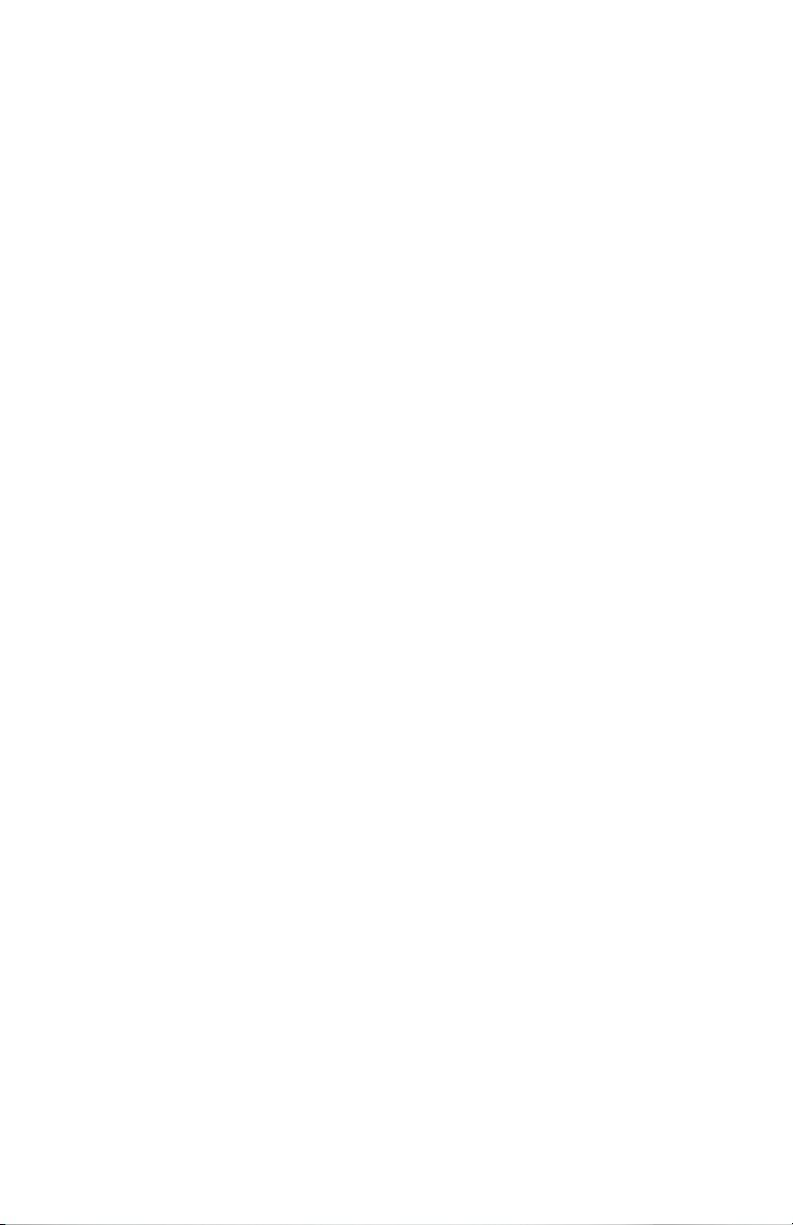
Page 3
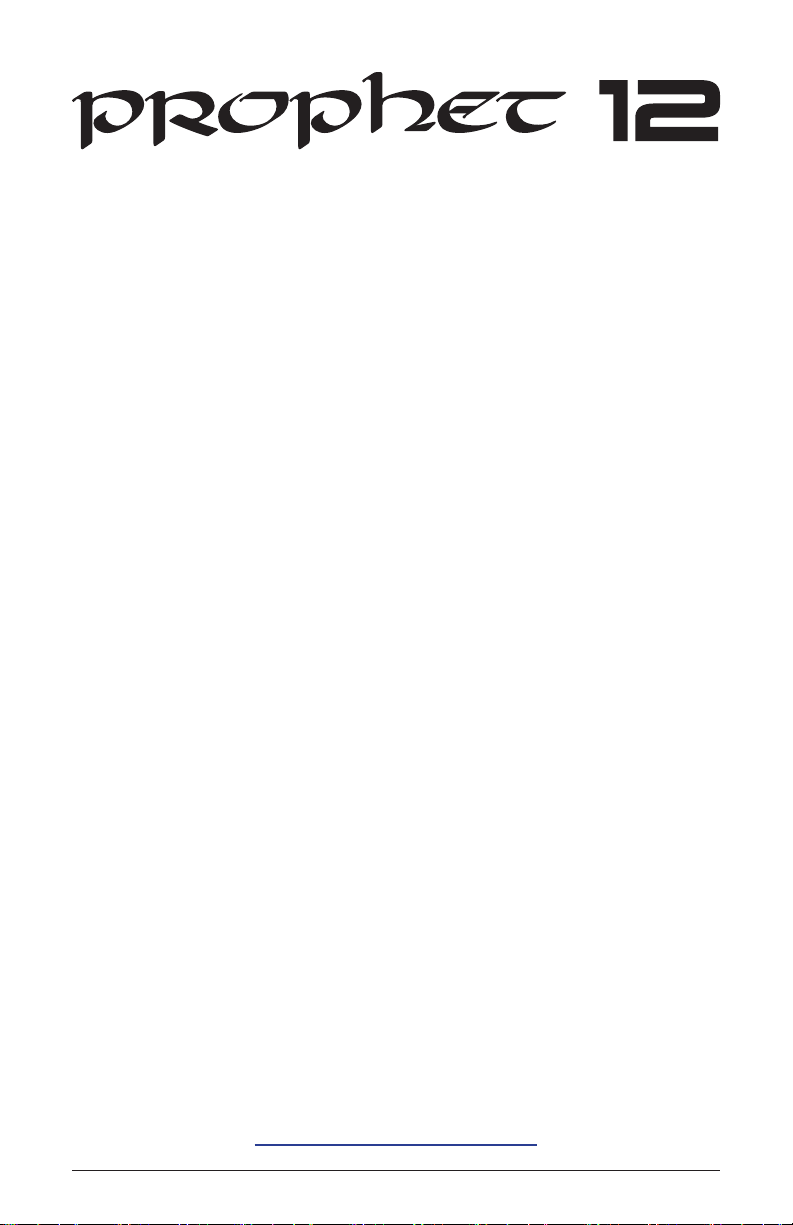
Operation Manual
Version 1.0
May 2013
Dave Smith Instruments
1527 Stockton Street, 2nd Floor
San Francisco, CA 94133
©2013 Dave Smith Instruments
www.davesmithinstruments.com
Prophet 12 Operation Manual
USA
i
Page 4
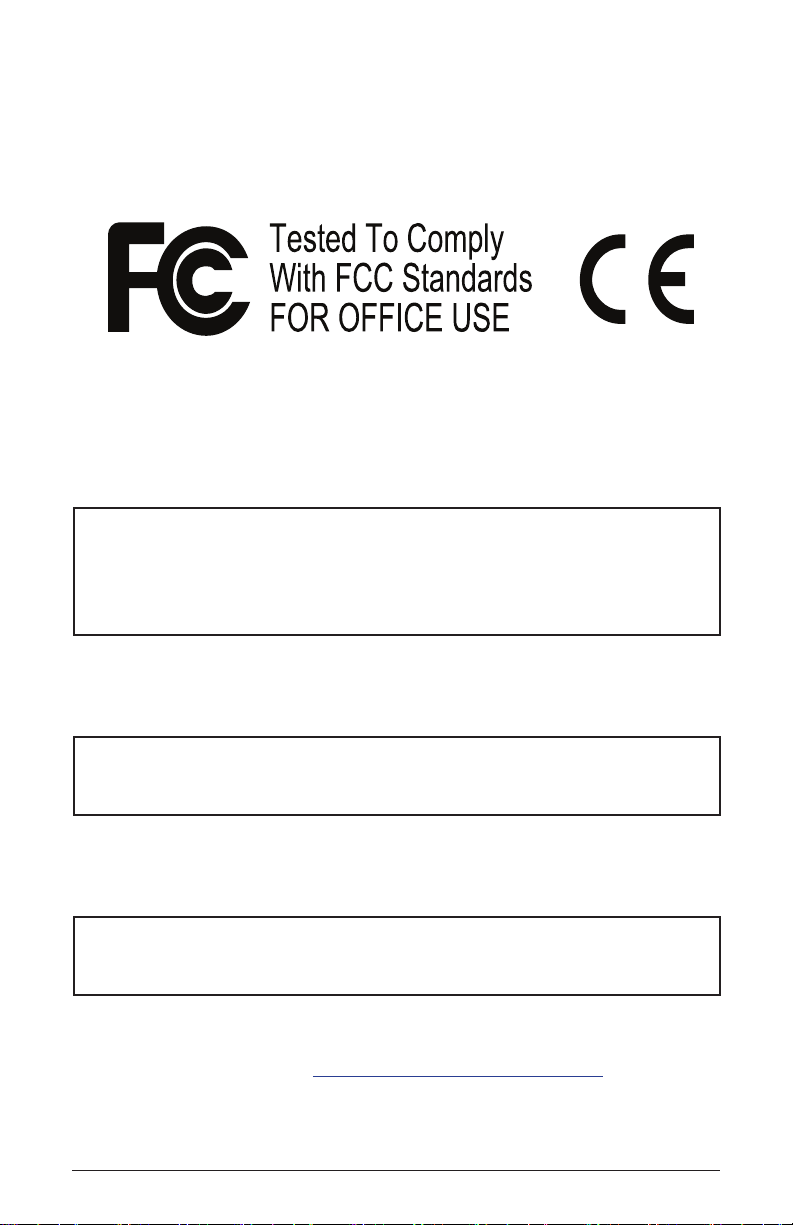
This device complies with Part 15 of the FCC Rules. Operation is subject to
the following two conditions: (1) This device may not cause harmful interference and (2) this device must accept any interference received, including
interference that may cause undesired operation.
This Class B digital apparatus meets all requirements of the Canadian
Interference-Causing Equipment Regulations.
Cet appareil numerique de la classe B respecte toutes les exigences du
Reglement sur le materiel brouilleur du Canada.
For Technical Support, email: support@davesmithinstruments.com
ii
Dave Smith Instruments
Page 5
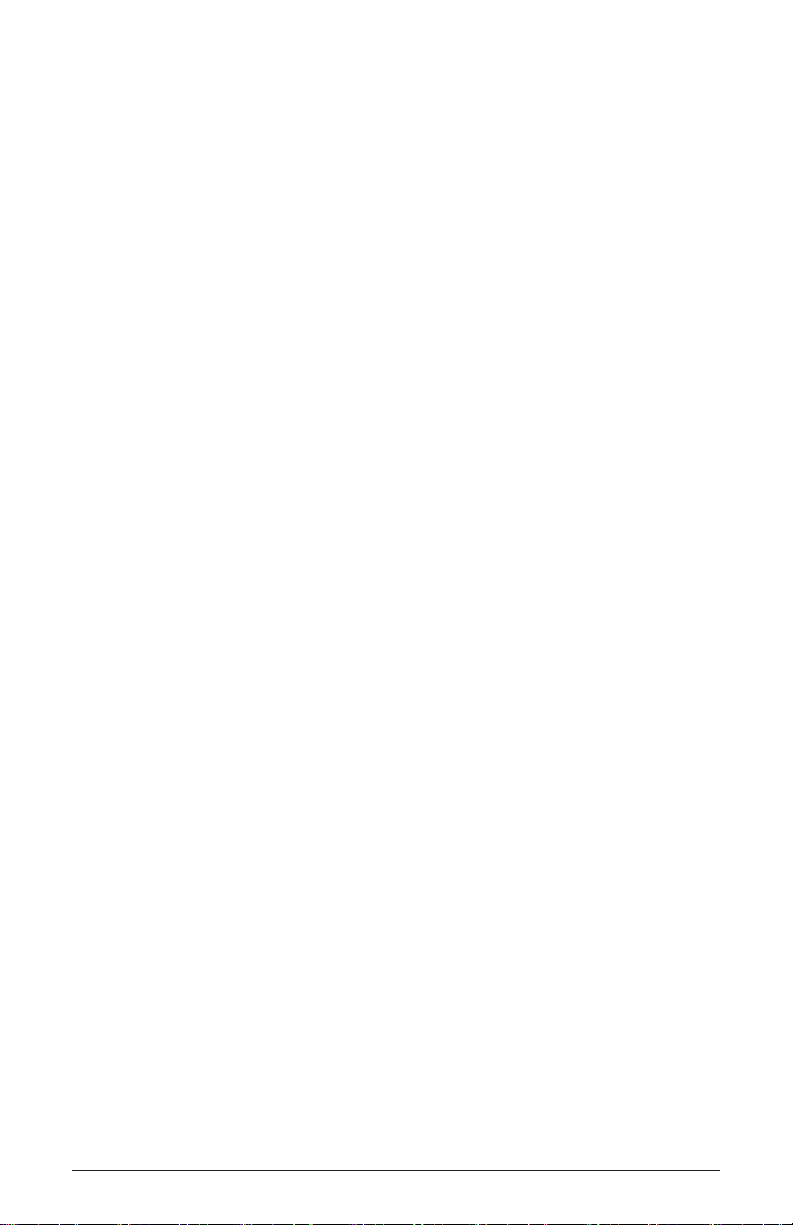
Table of Contents
Thank You ..........................................vii
Overview. . . . . . . . . . . . . . . . . . . . . . . . . . . . . . . . . . . . . . . . . . . . .1
Getting Started ..........................................1
Using the Display and “Soft” Controls .........................2
Using Show and Revert Param .............................3
Saving Programs ........................................3
Moving to the Next Level ..................................4
Connections ..........................................6
Global Settings .......................................8
Oscillators ..........................................12
Character ...........................................17
Low-Pass Filter ......................................18
High-Pass Filter ......................................21
Voltage Controlled Amplier ...........................22
Feedback ...........................................24
Delay ...............................................25
Reverb and Modulation-Based Effects .......................26
Low Frequency Oscillators. . . . . . . . . . . . . . . . . . . . . . . . . . . . .28
Auxiliary Envelopes ..................................31
Modulation ..........................................32
Using the Assign Mod Buttons .............................32
Prophet 12 Operation Manual
iii
Page 6
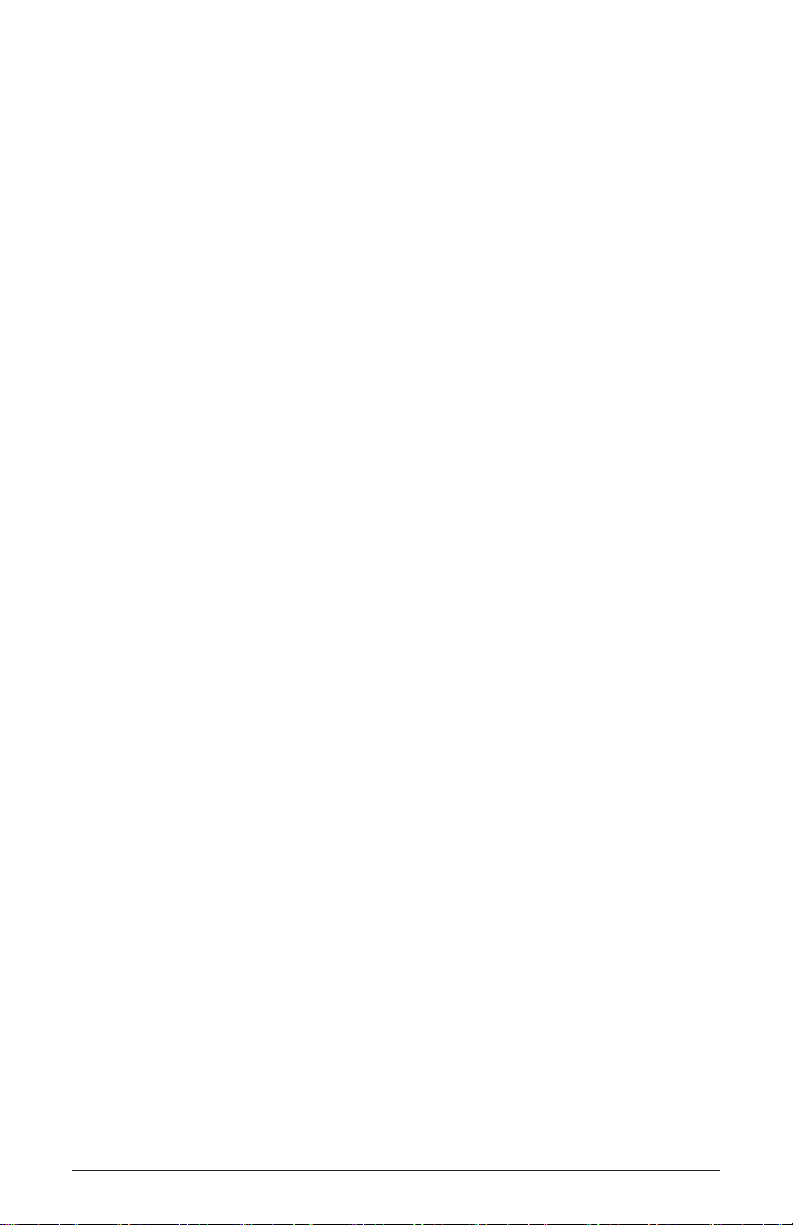
Distortion ...........................................34
Unison .............................................35
Glide ...............................................36
Hold ................................................37
Arpeggiator .........................................38
Master Volume/Voice Volume ...........................40
Pitch and Modulation Wheels ...........................41
Touch Sliders ........................................42
Layers, Split, and Stack ...............................43
Managing Layers .......................................43
Play List ............................................45
Using USB ..........................................47
Appendix A:
Modulation Sources ..................................49
Appendix B:
Modulation Destinations ...............................50
Appendix C:
Delay Times .........................................52
Appendix D:
MIDI Implementation ..................................57
MIDI Messages ......................................... 58
NRPN Messages .......................................64
Sysex Messages ........................................85
Packed Data Format ..................................... 88
iv
Dave Smith Instruments
Page 7
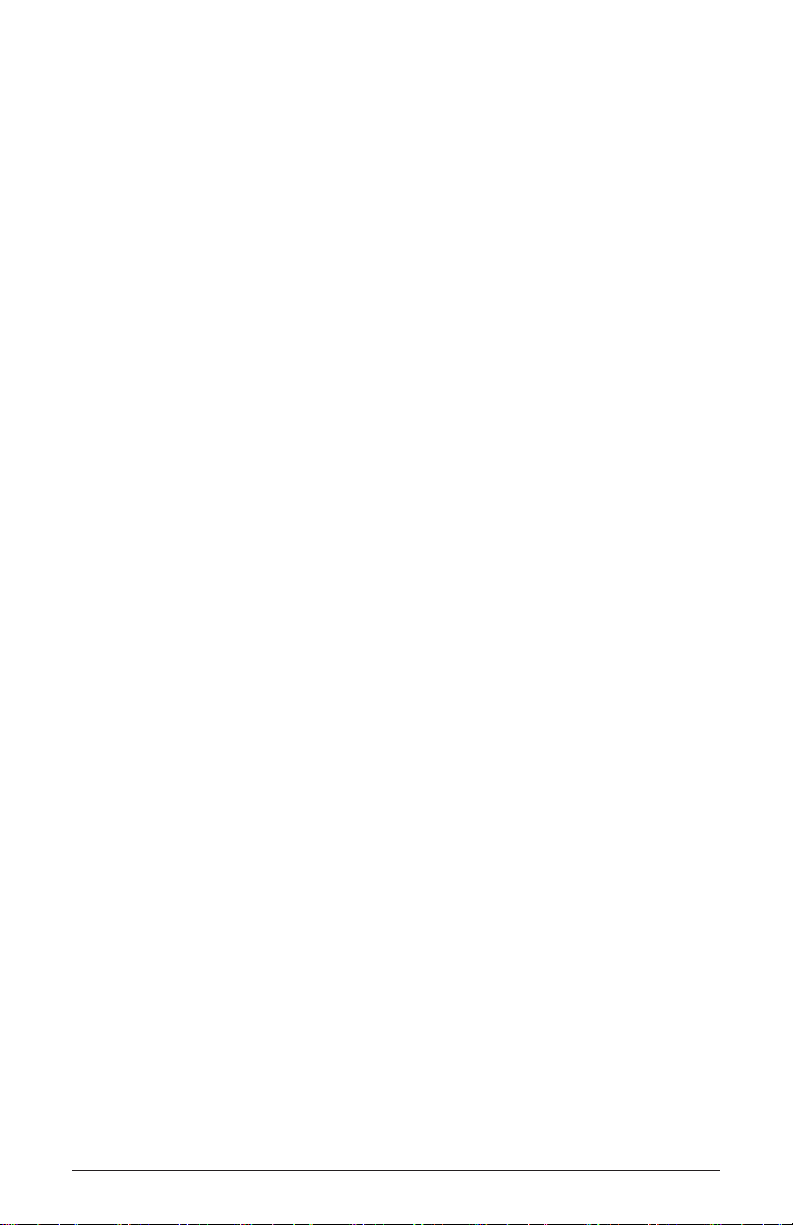
Credits and Acknowledgements
For Sound Design:
Alessandro Cortini
Richard Devine
Rory Dow
Peter Dyer
Tim Koon
Special thanks also to: Ken Eddleman, Jeff Pence, Robert Rich, and Riley Smith
And to the DSI crew: Bob Coover, Carson Day, Chris Hector, Tony Karavidas,
Mark Kono, Andrew McGowan, Joanne McGowan, and Tracy Wadley
Kurt Kurasaki
Jamie Lidell
Tim Mantle (Psalm37)
Phil Peskett
Lorenz Rhode
Matia Simovich
James Terris
Mitch Thomas
Mark Wilcox
Taiho Yamada
Prophet 12 Operation Manual
v
Page 8
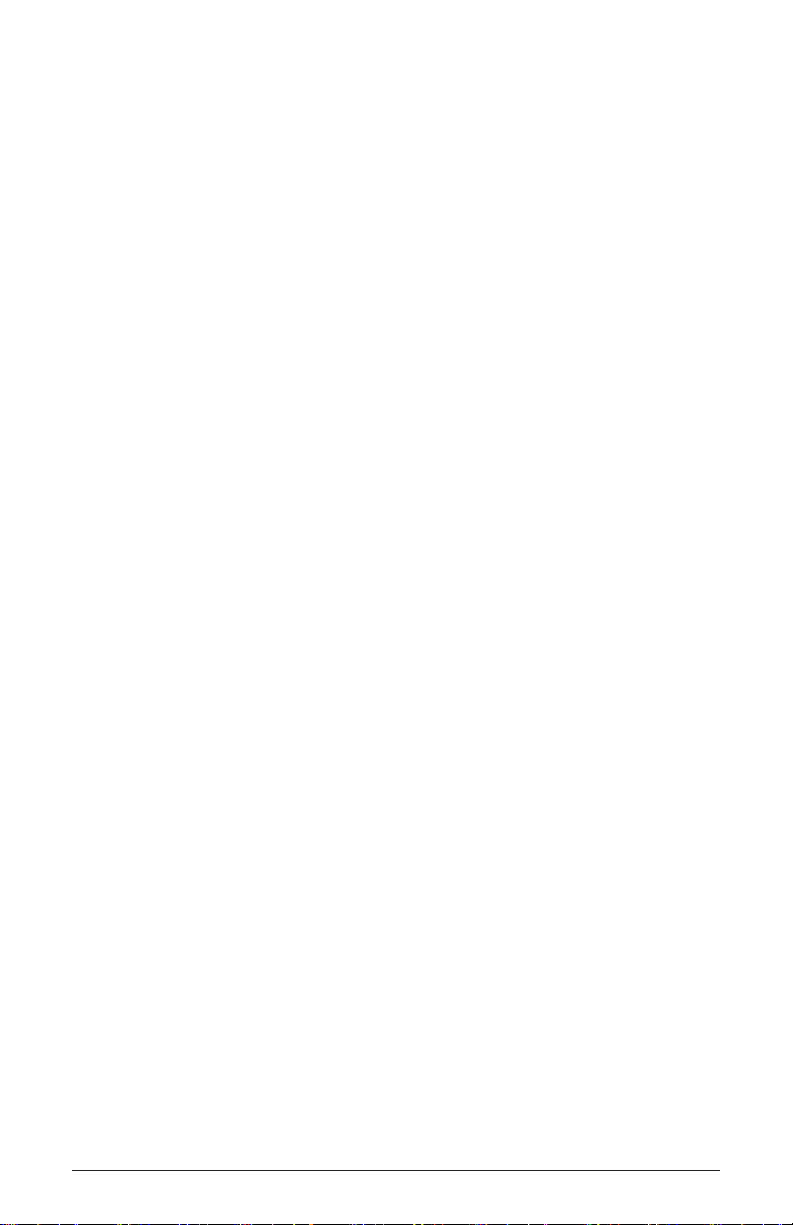
vi
Dave Smith Instruments
Page 9
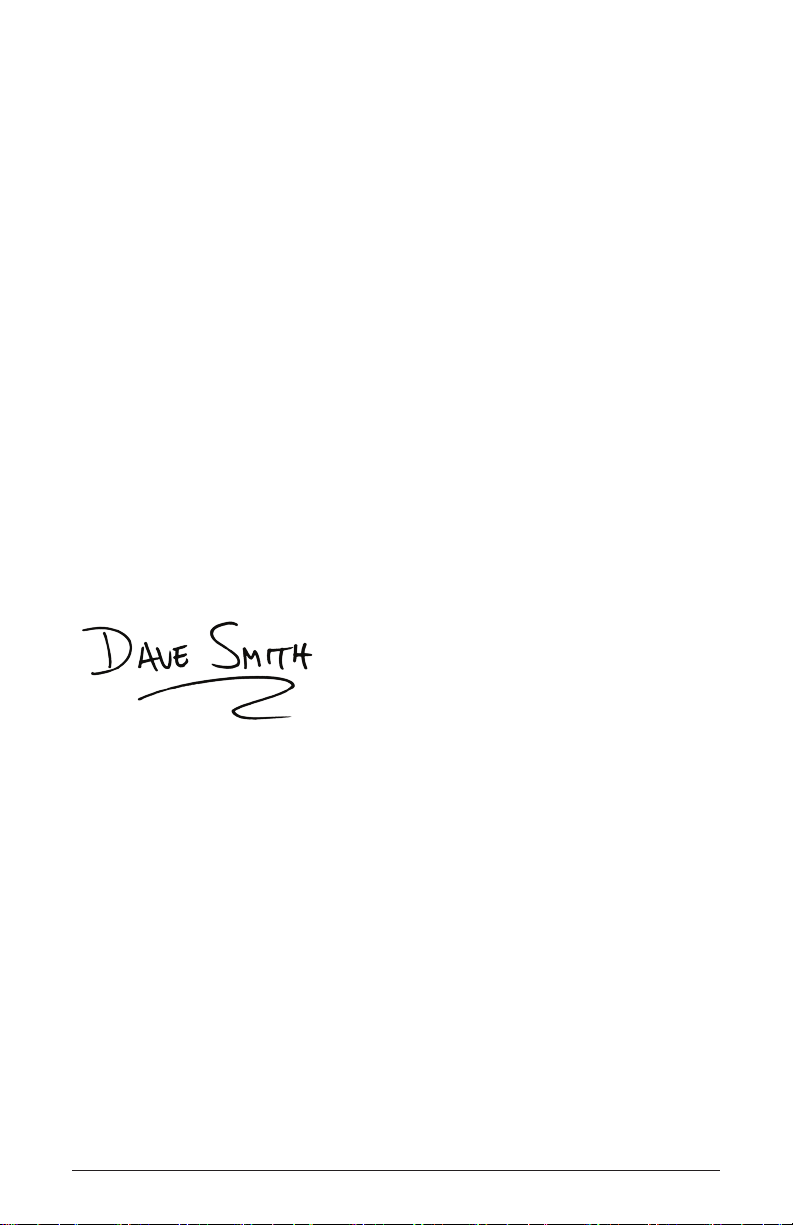
Thank You
I’ve been designing synthesizers for 35 years now, starting with the Prophet-5
in 1978. Often times over the years, people have asked which instrument is
my favorite. I’ve never been able to answer that question; it’s like picking
your favorite child. The Prophet-5 since it was the rst, and a breakthrough
instrument? The Evolvers with their hybrid analog/digital architecture? The
Prophet ’08, as a modern analog poly synth, a full-featured followup 30 years
after the Prophet-5? The Prophet VS? Wavestation?
The problem is now resolved: the Prophet 12 is my favorite. No question. It
sounds different than my other designs, yet it retains the Prophet vibe. There’s
something magical about the combination of a digital front end followed with
analog lters and electronics per voice. The Prophet 12 has a sound, a soul of its
own, unlike any other instrument. I love it!
I hope you enjoy playing this instrument as much as we enjoyed designing it.
Thanks for the purchase, from the team at DSI!
Cheers,
Prophet 12 Operation Manual
Thank You
vii
Page 10
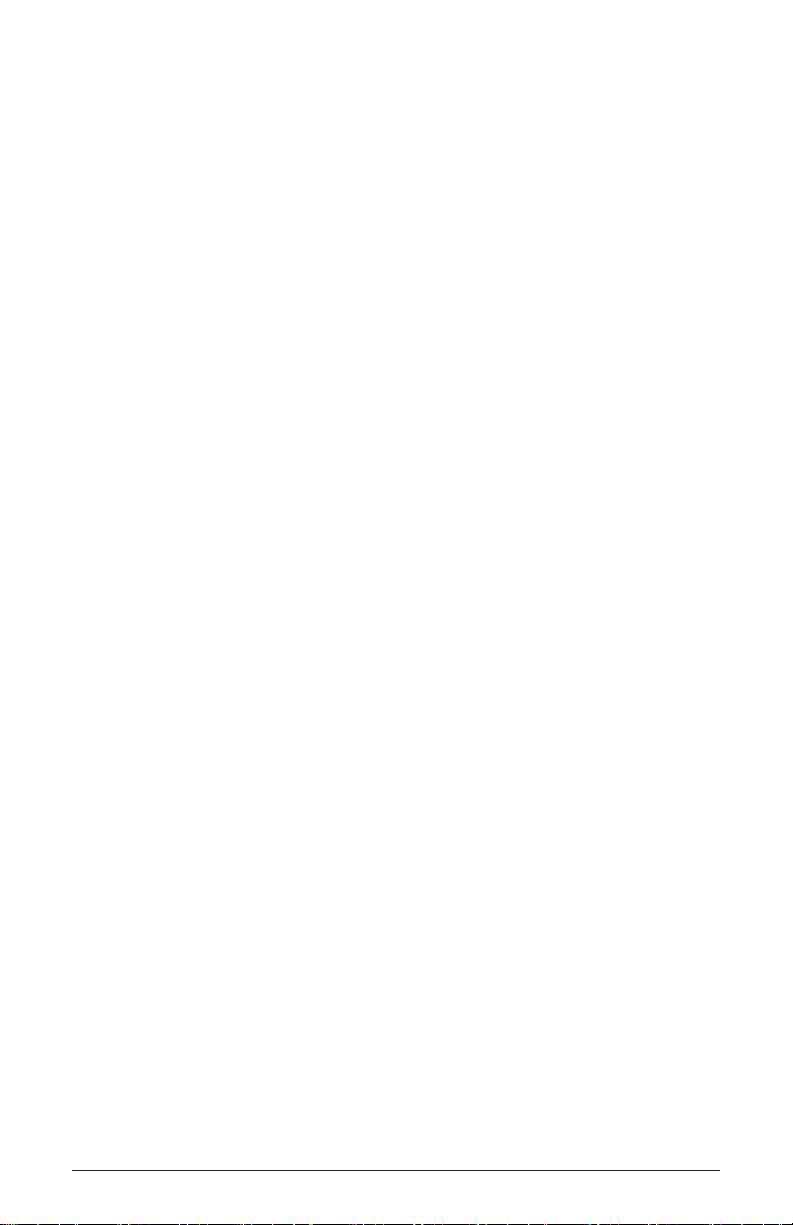
viii
Thank You
Dave Smith Instruments
Page 11
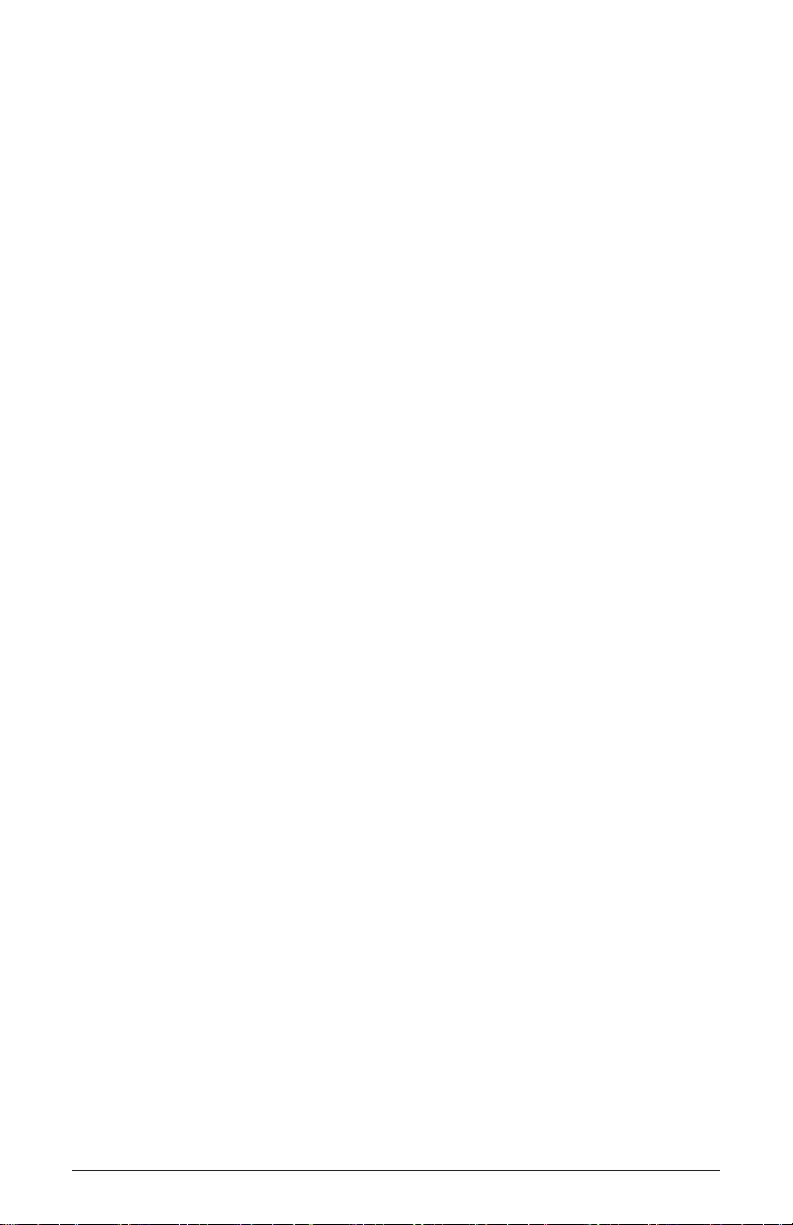
Overview
This is a brief overview of the Prophet 12’s capabilities and its operation.
More in-depth information about specic parameters can be found in the
reference section of the manual. However, don’t let a lack of familiarity
with either the instrument or synthesis prevent you from turning knobs
and pressing buttons. That’s what they’re there for! You won’t break
anything and you can always get back to where you started, even if you
have no idea what you’re doing. Great things can occur with synthesizers
when you don’t quite know what to expect, so start twiddling and keep
your ears—and mind—open.
Getting Started
The Prophet 12 is a twelve-voice, polyphonic synthesizer. That means
up to twelve distinct notes can play simultaneously. The Prophet 12 is a
hybrid synthesizer. That is, it uses a combination of digital and analog
audio electronics to generate its sounds, called programs.
The Prophet 12 contains 792 programs organized into eight banks of 99.
Half the programs are in four Factory banks and the rest are in four User
banks. When a Prophet 12 leaves the factory, the User banks are an exact
copy of the Factory banks. Program 1 in bank 1 of the User banks is the
same as program 1 in bank 1 of the Factory banks, User program 2 is the
same as Factory program 2, and so on. All programs in either the Factory
or User banks can be edited using the front panel controls, but the edits
cannot be saved to the Factory banks, only the User banks. The Factory
banks are read only, permanent.
Choosing programs is simple. Choose User Banks or Factory Banks,
use Bank select to choose bank 1, 2, 3, or 4, and then use the numeric
keypad to enter the program number, 01 through 99. Or use Pgm UP and
Pgm Down to step though consecutive programs.
While auditioning programs, it should become obvious that some
programs are split—two different sounds can be played from different
zones of the keyboard—and some are stacked—one sound is layered on
another. The Prophet 12 is bi-timbral. That is, it can play two different
sounds simultaneously and each of those sounds can be routed to its own
stereo outputs, if desired. Each of the Prophet 12’s program memory
locations is capable of saving and recalling two different programmed
Prophet 12 Operation Manual
Overview
1
Page 12
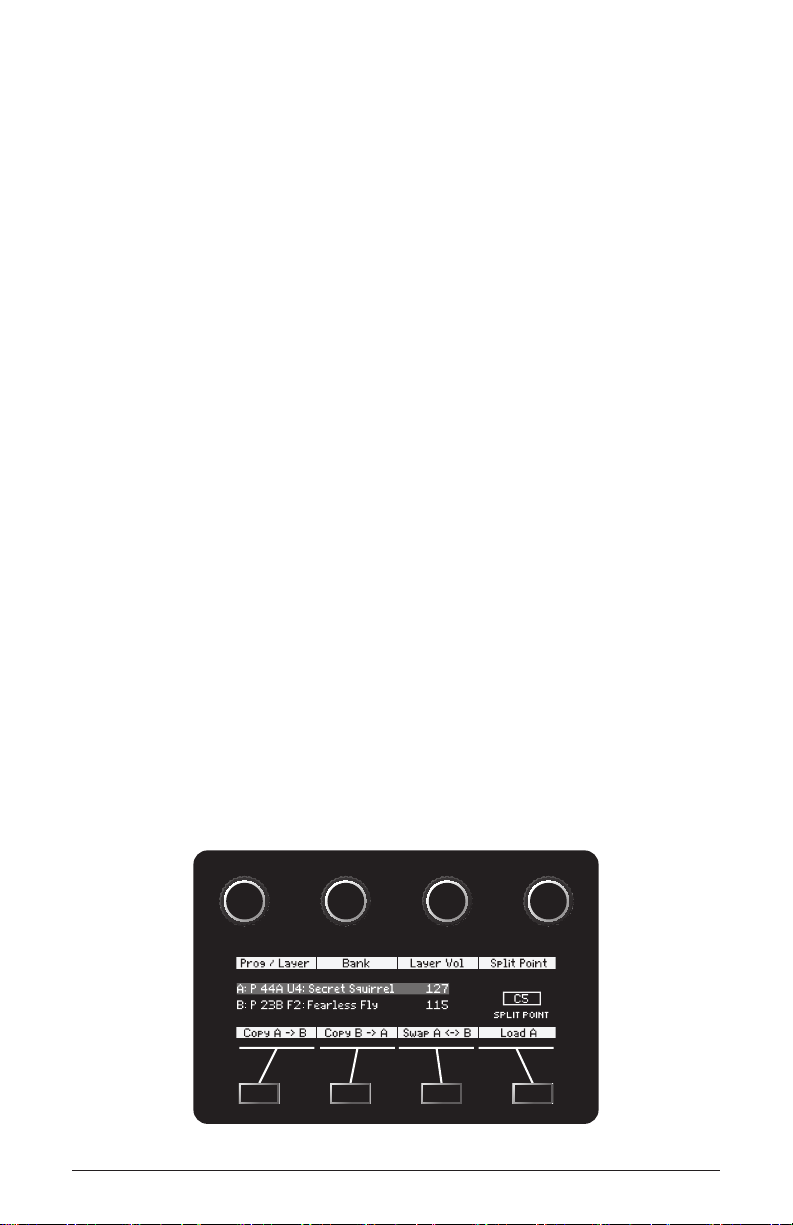
sounds, one in layer A and one in layer B. Layers are used to facilitate
The “Soft Keys”
split and stacked programs.
A split program maps the layer A sound to a key zone on the left side of
the split point and the layer B sound to the right. Six voices are allocated
to each key zone.
A stacked program maps both layers A and B to the entire keyboard, with
six voices allocated to each layer. So, when stack a + B is on, the maxi-
mum polyphony is six. (At least two voices play with each keystroke.)
The voice activity LEDs indicate how the voices are being used.
If sPlit a | B or stack a + B are not on, the layer B sound can still be
accessed and edited by pressing eDit layer B. This also provides a
shortcut to switch quickly between two sounds without actually changing
programs.
Using the Display and “Soft” Controls
The Prophet 12’s more performance-oriented parameters are all accessible via dedicated knobs and switches on the front panel, but there are
even more parameters available via the OLED display. For example,
there are fteen knobs and switches in the Oscillator section. Editing
any of those controls reveals those parameters and their exact values—
as well as four additional oscillator parameters—in the display. Those
parameters are selected and tweaked using the four soft knobs and soft
keys located above and below the display. The soft knobs are detented
encoders and are great for dialing in specic values.
2
Overview
The “Soft Knobs”
Dave Smith Instruments
Page 13

Using Show and Revert Param
Editing a program’s parameters causes the value for that parameter to be
displayed. But what if you want to see the value without editing it? show
allows a parameter to be displayed without actually changing it. Simply
press and hold show, and turn a knob or press a switch to display the
current setting. Or press show to turn it on and review multiple parameter settings before turning show off again.
Tip: Hold show and move the pitch wheel to see the bend range
settings.
At any point while editing a program, turn on comPare to hear the saved,
unedited program. Or, to revert to the saved program, just reload it by
pressing the lit Bank select switch. You can also revert a single parameter using revert Param. Just press and hold revert Param and turn a
knob to restore it to its saved value.
Saving Programs
Saving an edited program is easy. As mentioned previously, you can
compare the edited program to the saved program at any time using
comPare. Once you’re ready to commit, press write.
A. Write Bank (soft knob 1)—Choose the User Bank (1 through 4) to
which the program will be saved.
B. Write Program (soft knob 2)—Choose the program (1 through 99) to
which the program will be saved.
C. Select Char (soft knob 3)—Highlight a character in the current layer’s
name.
Prophet 12 Operation Manual
Overview
3
Page 14

D. Edit Char (soft knob 4)—Choose a character.
E. Copy Name A > B (soft key 1)—Copy the layer A name to layer B.
F. Insert Char (soft key 2)—Insert a character before the selected character.
G. Delete Char (soft key 3)—Delete the selected character.
H. Layer A/B (soft key 4)—Switch between the layer A and layer B name.
Saving a program overwrites a previously saved program. While write
is blinking, comPare lets you “audition” the saved program in the bank
and program location you have selected.
Moving to the Next Level
This overview just covers basic operation. The Prophet 12 is a deep
instrument lled with possibility and playing it is a lot more compelling
than reading a manual. But we would like to point you in the direction
of a few things that will help you tailor the instrument to your needs.
In particular, check out the Global Settings section of the manual. Read
about Pot Modes and determine which works best for you. You’ll also
nd information about MIDI setup to more effectively integrate the
Prophet 12 into your rig, as well as information about using a footswitch
and expression pedals. Also, look for the tips and notes scattered
throughout the manual to gain a better working knowledge of the
instrument.
4
Overview
Dave Smith Instruments
Page 15
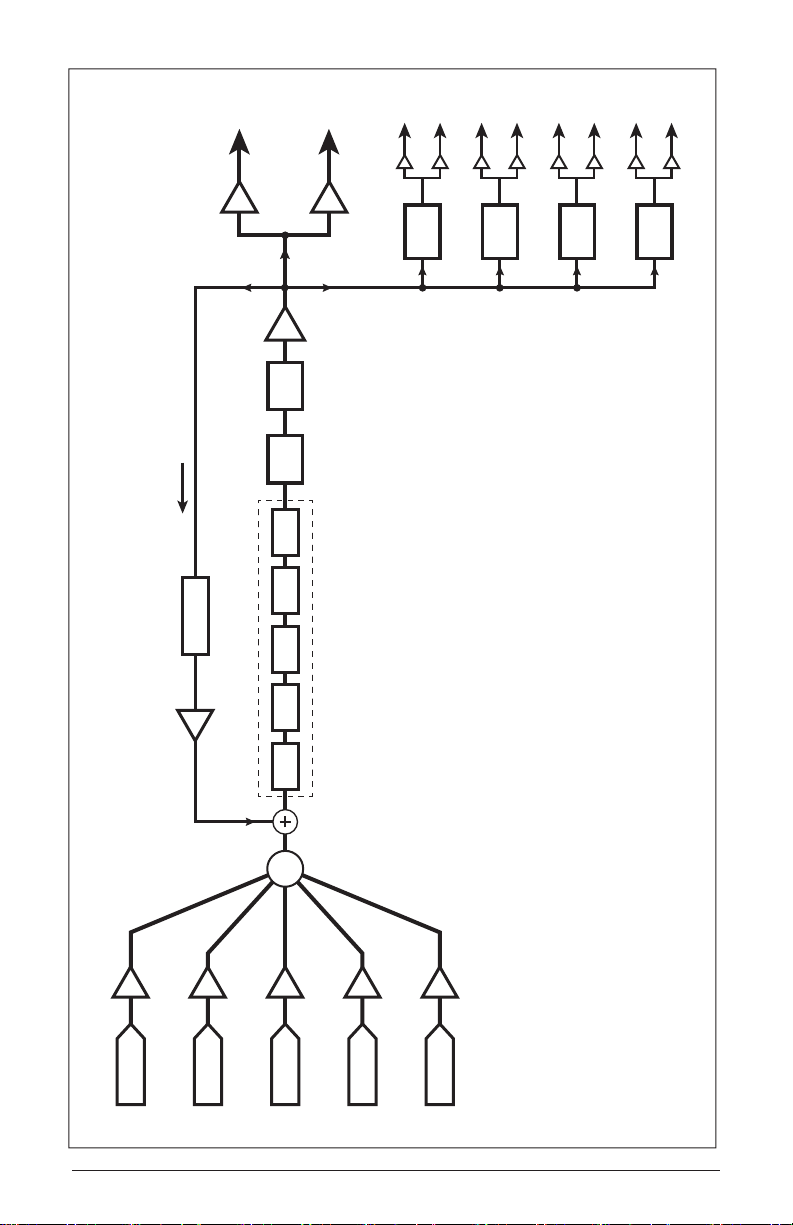
L
R
L
L
R
L
R
L
R
R
VCA
FEEDBACK LOOP
FDBK TUNE
PAN
HPF
LPF
CHARACTER
PAN
1
DELAY
PAN
2
DELAY
PAN
3
DELAY
PAN
4
DELAY
OSC 1 LEVEL
OSC 1
FEEDBACK LEVEL
OSC 2 LEVEL
OSC 2
DECI AIR GIRTH DRIVE HACK
OSC
OSC 3 LEVEL
OSC 3
Prophet 12 Operation Manual
MIX
OSC 4 LEVEL
OSC 4
SUB OSC LEVEL
SUB OSC
Modulation routing omitted for clarity
PROPHET 12 VOICE ARCHITECTURE
5
Page 16
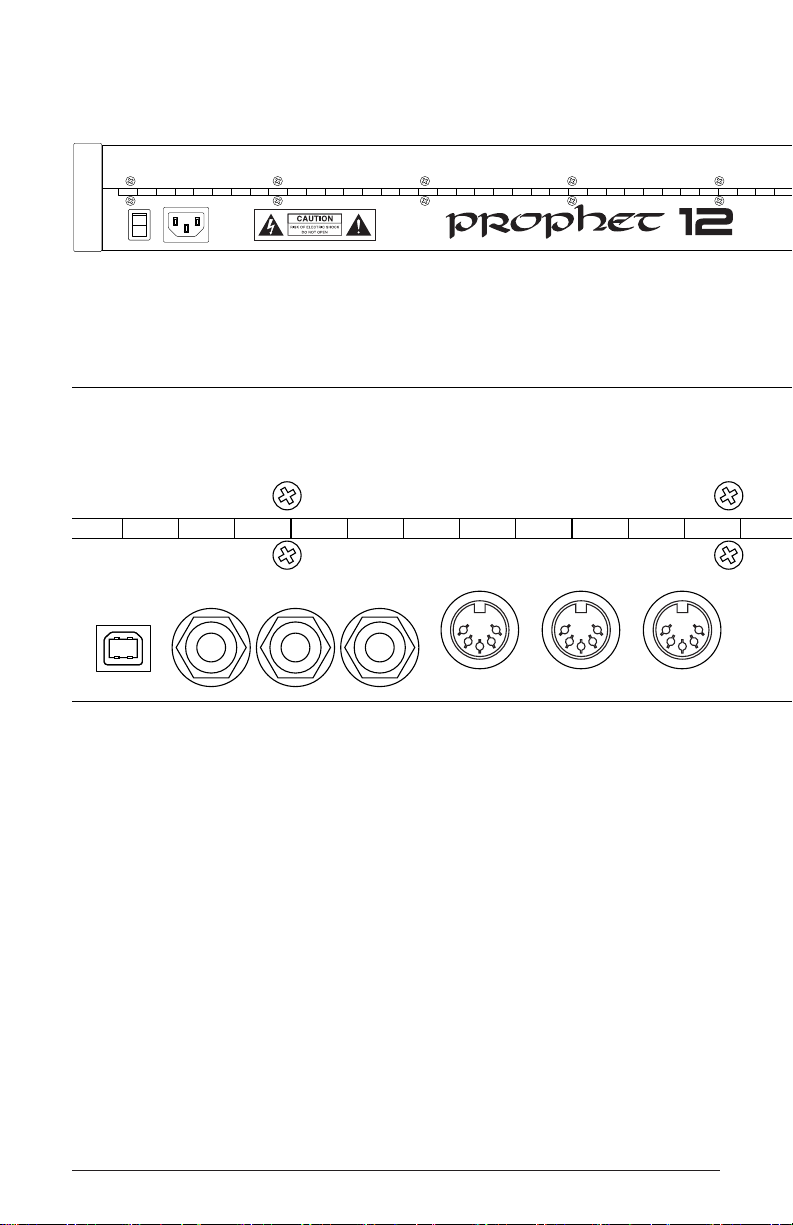
USB
Sustain
Pedal 1 Pedal 2 Right Left Right
Connections
100-240 VAC
50-60 Hz
30 Watts
AC Power Inlet—Accepts a standard, grounded IEC power cord. Oper-
ates over a range of 100 to 240 volts and 50 to 60 Hz.
USB
Sustain
Pedal 1 Pedal 2
MIDI In
MIDI Out MIDI Thru
USB—For bidirectional MIDI communication with a computer. The
Prophet 12 is a Class Compliant USB device and does not require additional drivers when used with Mac OS or Windows. See Using USB on
page 47 for more information.
Sustain—Accepts a momentary, normally open or normally closed
footswitch to control sustain or to turn the arpeggiator on and off. See
“Sustain Footswitch” under Global Settings on page 10 for more
information.
Pedal 1 and Pedal 2—Accept a standard expression pedal that has a
variable resistor on a TRS (tip-ring-sleeve) ¼″ phone plug. For more
information, see “Pedal 1 Function” and “Pedal 2 Function” in Global
Settings on page 10.
Connections
6
Dave Smith Instruments
Page 17

MIDI In
Sustain
Pedal 1 Pedal 2 Right Left Right
USB
MIDI Out MIDI Thru
B Outputs Main / A Outputs
Headphones
Left
B Outputs Main / A Outputs
Right Left Right
MIDI In, Out, and Thru—Standard 5-pin MIDI DIN connectors.
Left
Headphones
Main/A Outputs and B Outputs—Unbalanced, ¼″ audio outputs. The
Main outputs are a mix of a program’s A and B layers. When plugs
are inserted into the B outputs, only layer A is available from the Main
outputs and layer B is routed to the B outputs. See Layers, Split, and
Stack on page 43 for more information. The Prophet 12 sounds great
in stereo, but can be switched to mono. See “Mono/Stereo” in Global
Settings on page 9.
Headphones—A ¼″ stereo headphone jack.
Prophet 12 Operation Manual
Connections
7
Page 18
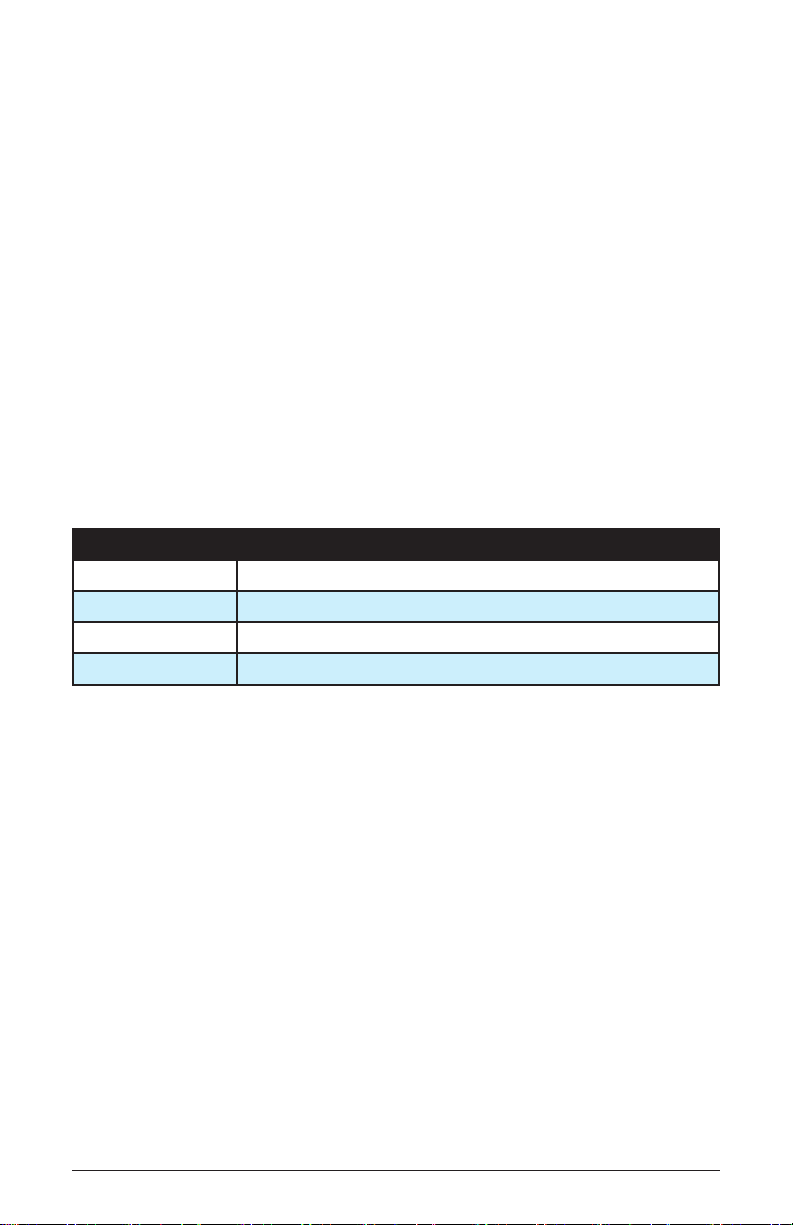
Global Settings
Press gloBal to set those parameters, such as Master Tune and MIDI
Channel, which affect all programs globally.
1. Master Coarse Tune: -12…+12—Master Transpose control, 0 is
centered. Steps in semitones as much as one octave up (+12) or down
(-12).
2. Master Fine Tune: -50…+50—Master Fine Tune control; 0 centered.
Steps in cents as much as a quarter-tone up (+50) or down (-50).
3. MIDI Channel: All, 1…16—Selects which MIDI channel to send and
receive data, 1 to 16. All receives on all 16 channels.
4. MIDI Clock Mode: See table—Sets the Prophet 12’s ability to send
and receive MIDI clock messages.
Display MIDI Clock Setting
Off MIDI Clock is neither sent nor received.
Master MIDI Clock is sent, but not received.
Slave MIDI Clock is received, but not sent.
Slave Thru MIDI Clock is received and passed to MIDI Out.
Note: In Slave and Slave Thru modes, if no MIDI clock is present at
the selected input, the arpeggiator will not function.
5. MIDI Clock Cable: MIDI Port, USB—Sets the port, MIDI or USB, by
which MIDI clocks are received.
5. MIDI Param Send: Off, CC NRPN—Changes to the values of front
panel controls are transmitted via MIDI as Non-registered Parameter
Number (NRPN) controllers or as Continuous Controllers (CC). Transmission of parameters can also be turned off. See MIDI Implementation
on page 55 for details.
Note: NRPNs are the preferred method of parameter transmission,
since they cover the complete range of all parameters, while CCs are
limited to a range of 128.
Global Settings
8
Dave Smith Instruments
Page 19
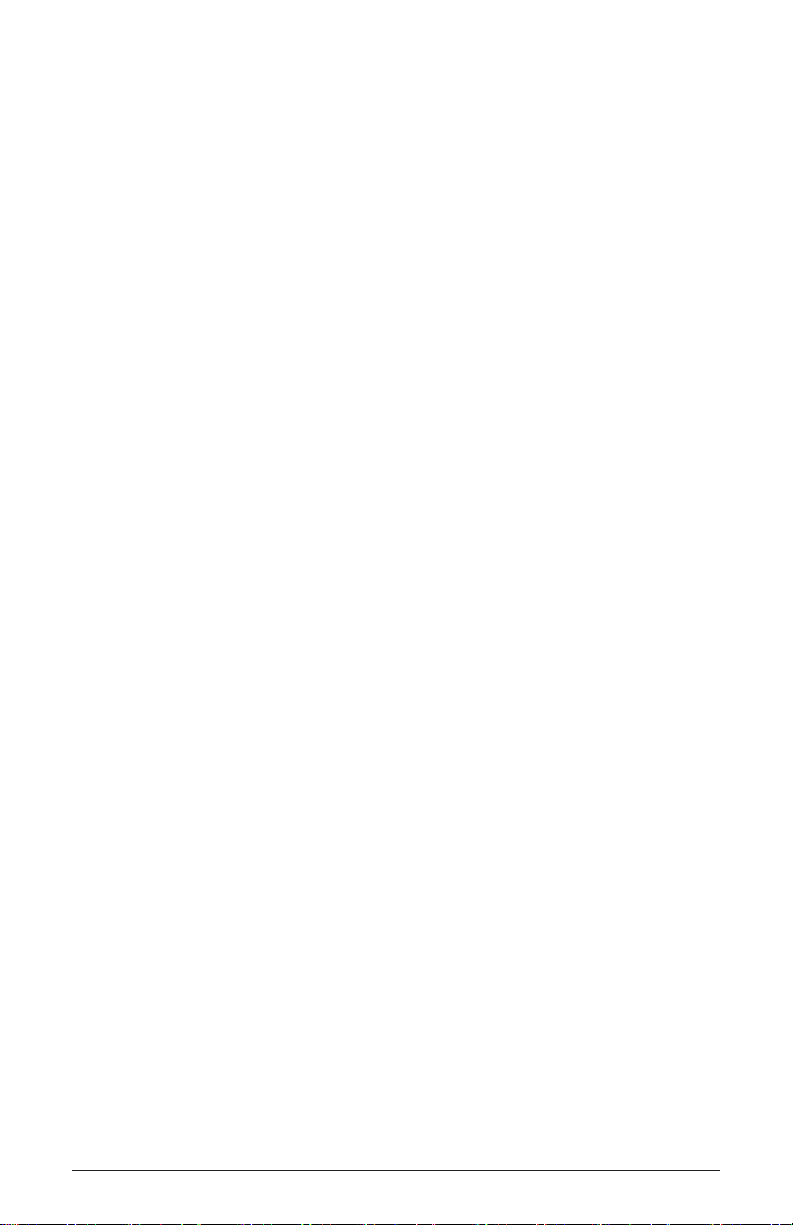
6. MIDI Param Receive: Off, CC NRPN—Sets the method by which
parameter changes are received via MIDI. As with transmission, NRPNs
are the preferred method.
7. MIDI Control Enable: Off, On—When On, the synth will respond to
MIDI controllers, including Pitch Wheel, Mod Wheel, Pedal, Breath,
Volume, and Expression.
8. MIDI Sysex Enable: Off, On—When On, the synth will respond to
received MIDI SysEx messages, and will transmit them, when prompted,
to the MIDI Out. See Sysex Messages on page 82 for details.
9. MIDI Sysex Cable: None, MIDI Port, USB—Sets the port, MIDI or
USB, by which System Exclusive data will be transmitted and received.
10. MIDI Out Select: Off, MIDI, USB, MIDI+USB—Sets the port by which
MIDI data will be transmitted.
11. Local Control: Off, On—When on (the default), the keyboard and
front panel controls directly affect the Prophet 12. When off, the controls
are transmitted via MIDI but do not directly affect the “local” synth (that
is, the Prophet 12). This is primarily useful for avoiding MIDI data loops
that can occur with some external sequencers.
12. Mono/Stereo: Stereo, Mono—The Prophet 12 defaults to stereo
operation. When set to Mono, this parameter defeats all pan settings and
modulation, effectively making each of the outputs a mono output.
13. Pot Mode: Relative, Passthru, Jump—The rotary controls on the
Prophet 12’s front panel are a mixture of “endless” rotary encoders and
potentiometers or “pots.” The pots are identiable by their lined knobs
and the fact that they have about 300° of travel. There are three pot
modes to determine how the synth reacts when the programmable parameters are edited. (Master volume is not programmable, so these modes
don’t apply.)
When set to Relative, changes are relative to the stored setting. In Relative mode, the full value range is not available until either the minimum
or maximum value and the respective lower or upper limit of the pot’s
travel is reached.
Prophet 12 Operation Manual
Global Settings
9
Page 20
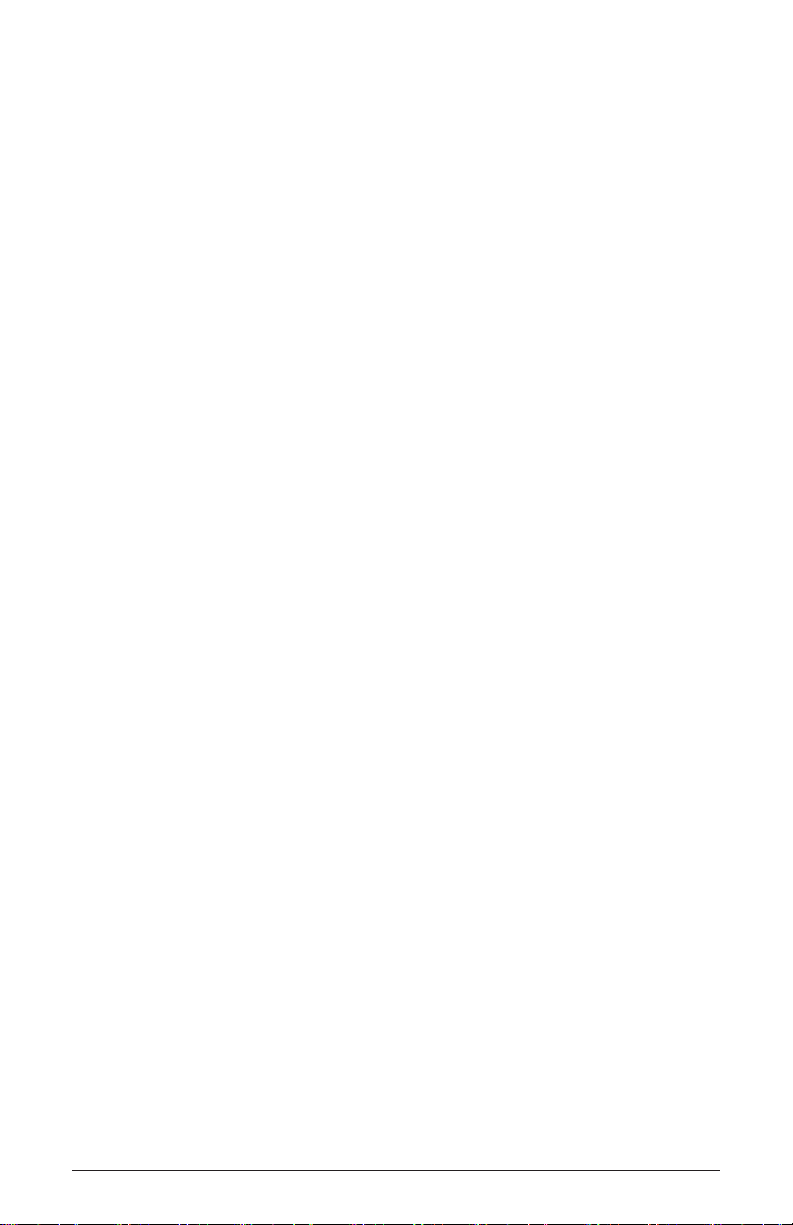
For example, the Resonance parameter has a value range of 0 to 127.
Let’s say the physical position of the Resonance pot is the equivalent of
a value of 100. If you switch to a program that has a stored Resonance
setting of 63 and turn the pot all the way up, it will only go to 90. To get
to the maximum value of 127, you rst have to turn down until the value
is at the other extreme and the pot is at the limit of its travel (in this case,
0 and fully counter-clockwise, respectively).
In Passthru mode, turning the pot has no effect until after the edited value
equals the preset value (that is, until the edited value “passes through”
the stored value).
Jump mode uses an absolute value based upon the position of the pot
when edited: turn a pot and the value jumps immediately from the stored
value to the edited value.
14. Sustain Footswitch: Normally Open, Normally Closed—There are
two types of momentary footswitches, normally open and normally
closed. Either type can be used with the Prophet 12’s Sustain switch
input. Not sure which type you have? If the footswitch’s behavior is the
opposite of what’s expected—that is, down is off and up is on—changing
this setting will correct that.
16. Sustain Pedal Function: Sustain, Arp On/Off—The footswitch can
be used for sustain or to turn arpeggiator hold on and off.
15. Pedal 1 Function: Breath Control, Foot Controller, Expression,
Master Volume, Lowpass Filter: Full Range, Lowpass Filter: Half
Range—Sets the function/destination for the Pedal 1 input. An expres-
sion pedal can be routed to any destination using the modulation matrix.
See Modulation on page 32 for more information.
16. Pedal 2 Function: Breath Control, Foot Controller, Expression,
Master Volume, Lowpass Filter: Full Range, Lowpass Filter: Half
Range—Sets the function/destination for the Pedal 2 input. . An expres-
sion pedal can be routed to any destination using the modulation matrix.
See Modulation on page 32 for more information.
17. Aftertouch Enable: Off, On—When on, the Prophet 12 will receive
and transmit aftertouch data via MIDI.
Global Settings
10
Dave Smith Instruments
Page 21

18. Aftertouch Curve: Curve 1, Curve 2, Curve 3, Curve 4—Sets one
of four pressure curves for the keyboard to adjust the aftertouch to your
playing style.
19. Velocity Curve: Curve 1, Curve 2, Curve 3, Curve 4—Sets one of the
four velocity curves for the keyboard to adjust the velocity response to
your playing style.
20. Basic Patch—Press Write Now (soft key 1) to load a basic, template
program into the edit buffer. Use write to permanently save any changes
to memory.
21. Calibrate Sliders—Press Start Cal (soft key 1) and follow the
onscreen instructions to calibrate the sliders.
22. Calibrate Wheels—Press Start Cal (soft key 1) and follow the
onscreen instructions to calibrate the wheels.
23. Autotune Filters—Press Start Tuning (soft key 1) and follow the
onscreen instructions to tune the low- and high-pass lters.
Note: The sliders, wheels, and lters are calibrated at the factory
and under normal circumstances should not require re-calibration or
re-tuning.
24. Reset Globals—Sets the global parameters to the factory default
settings.
25. Dump Current Program—Transmits the current program in SysEx
format via the selected MIDI port. (See “9. MIDI Sysex Cable.”)
Dumped programs will load back into the same bank and program location in memory when received by the Prophet 12 via MIDI.
26. Dump Current Bank—Transmits the current bank in SysEx format
via the selected MIDI port. (See “9. MIDI Sysex Cable.”) Dumped banks
will load back into the same bank location in memory when received by
the Prophet 12 via MIDI.
27. Dump All User Banks—Transmits all four User Banks and the play
lists in SysEx format via the selected MIDI port. (See “9. MIDI Sysex
Cable.”) Dumped banks will load back into the same bank location in
memory when received by the Prophet 12 via MIDI.
Prophet 12 Operation Manual
Global Settings
11
Page 22
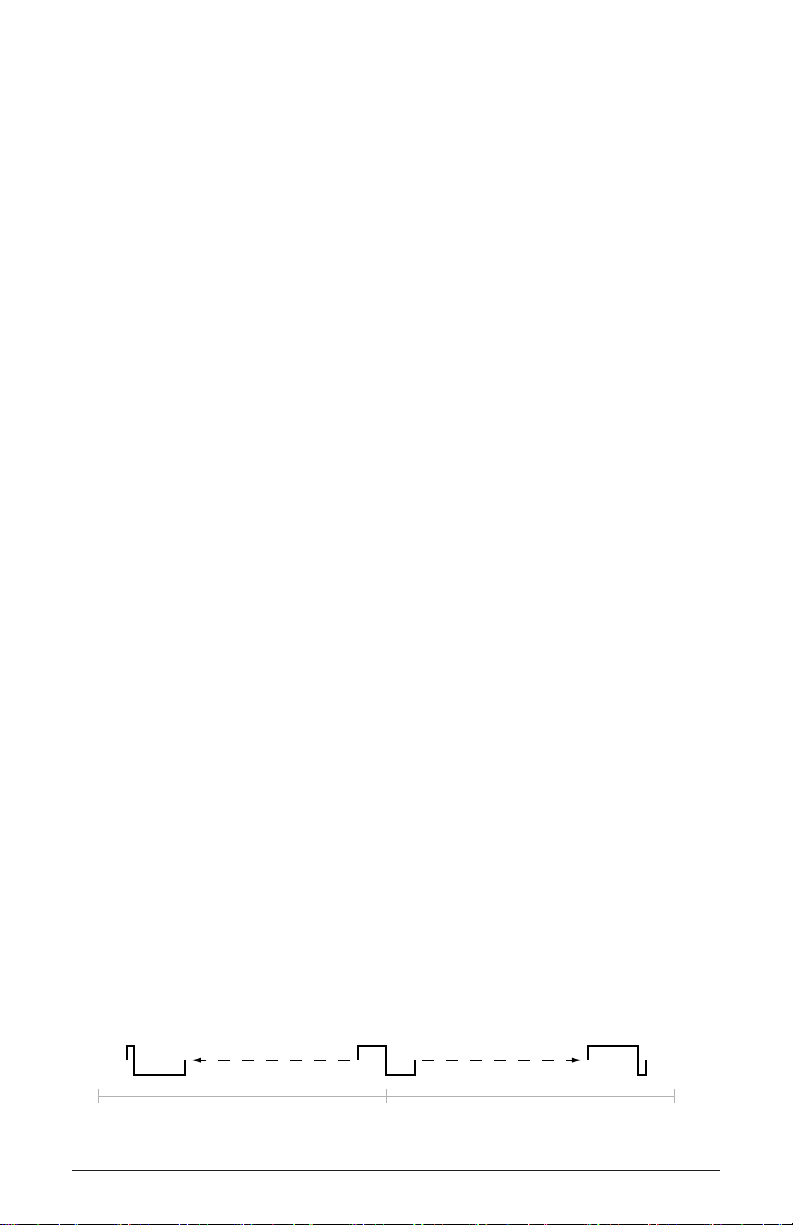
Oscillators
The Prophet 12 has four oscillators for each of its twelve voices. The
oscillators are capable of generating the “classic” analog wave shapes—
sine, triangle, sawtooth, square—as well as more complex shapes and
different types of noise.
Use the four oscillator buttons to select an oscillator for editing. The
mysterious ring that connects the buttons is not a life preserver. It’s a
graphic representation showing which oscillator affects another when
the Sync, FM (frequency modulation), or AM (amplitude modulation)
parameters are used. Oscillator 2 affects oscillator 1, oscillator 3 affects
oscillator 2, and so on. For information about what the Sync, FM, and
AM parameters do, see the relevant items later in this section.
Tip: Press and briey hold any of the oscillator select buttons to light
all four buttons and edit a parameter on all oscillators simultaneously.
Or use the soft knobs to edit the same parameter for each oscillator
individually. Press any oscillator button to exit.
Shape/Noise: Off, Sawtooth, Pulse, Triangle, Sine, Tines, Mellow,
Church, Muted, Nasal, Boing, Gothic, Ahhh, Shrill, Ohhhh, Buzzzz, Meh,
Red Noise, White Noise, Violet Noise—Used to select the wave shape or
type of noise generated by the selected oscillator. Wave shapes include
four typical analog synthesizer waves as well as twelve more complex
wavetable sounds. There are also three types of noise: red, white, and
violet.
Shape Mod/Pulse Width: -64…0…63—Causes the wave shape to be
altered. How it changes depends upon the selected shape. A setting of 0
is the default, unaffected shape.
When Sawtooth is the selected shape, shaPe moD/PUlse wiDth controls
the symmetry of the wave, similar to pulse width on the Pulse wave.
shaPe moD/PUlse wiDth affeccts the pulse width or duty cycle of the
Pulse wave.
-64 63
Oscillators
12
0
Pulse Width
Dave Smith Instruments
Page 23
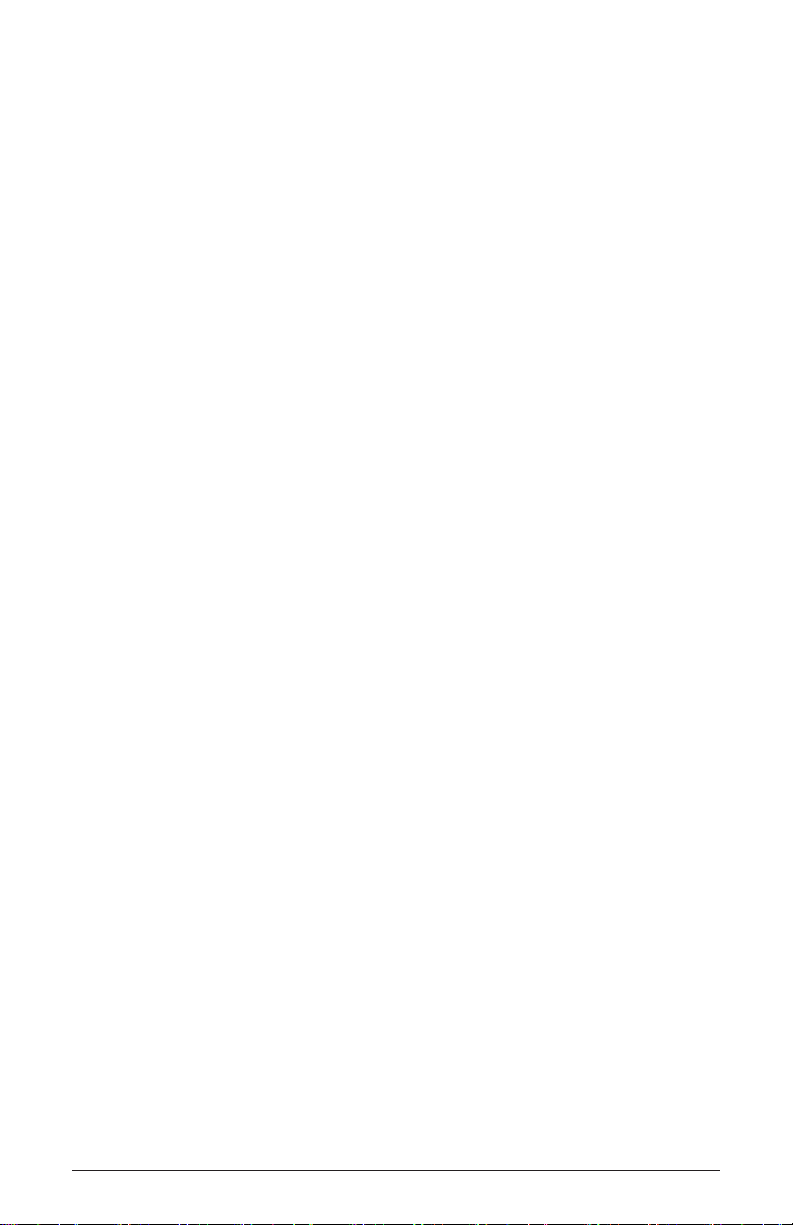
When Triangle is the selected shape, the width of the wave is changed,
similar to Pulse and Sawtooth, adding harmonics and getting more thin
sounding when turned in either direction from 0.
With Sine as the selected shape, values less than 0 gradually add another
sine an octave higher than the base pitch. Values greater than 0 cause
the sine wave to gradually be clipped, adding harmonics and sounding
somewhat distorted.
For the 12 wavetable shapes, shaPe moD/PUlse wiDth crossfades
between the selected shape and the Wave Left and Wave Right selections. Let’s say, for example, that the selected wave shape is Mellow,
Wave Left is set to Tines, and Wave Right is set to Nasal. A shaPe moD/
PUlse wiDth setting of -64 will be the Tines wave, 0 will be Mellow, and
+63 will be Nasal. Values between -64 and 0 will be a mix of Tines and
Mellow; values between 0 and +63 will be a mix of Mellow and Nasal.
An extremely broad variety of hybrid wave shapes can be created by
mixing two of the wavetable shapes. And, of course, shaPe moD/PUlse
wiDth is a modulation destination, so an LFO or other modulation source
can be routed to it. Note that the algorithm used to mix the waves is not
simply a mix. If all three are set to the same wave, there will still be a
noticeable difference in the sound as Shape Mod changes.
shaPe moD/PUlse wiDth also works when noise is the selected shape.
With a Shape Mod value of 0, the displayed noise type is what is heard.
Values less than 0 gradually cause it to change to a second noise type.
Values greater than 64 cause it to change to a third noise type. The left
and right noise sources are xed. Try it. It’s much easier to hear than to
explain! The display also provides a visual indication of the change.
Wave Left, Wave Right—Sets the wavetable shapes used in conjunc-
tion with the shaPe moD/PUlse wiDth parameter. Wave Left and Wave
Right are only active when one of the twelve wavetables is selected as
the primary oscillator shape. See “Shape Mod/Pulse Width” for more
information.
Pitch: C 0…C 10—Sets the base oscillator frequency over a 10-octave
range, from 8 Hz to 8KHz, stepping in semitones. C3 is middle C, the
rst octave is 0 (C0, C#0, etc.), the second octave is 1 (C1, C#1, etc.),
and so on.
Prophet 12 Operation Manual
Oscillators
13
Page 24
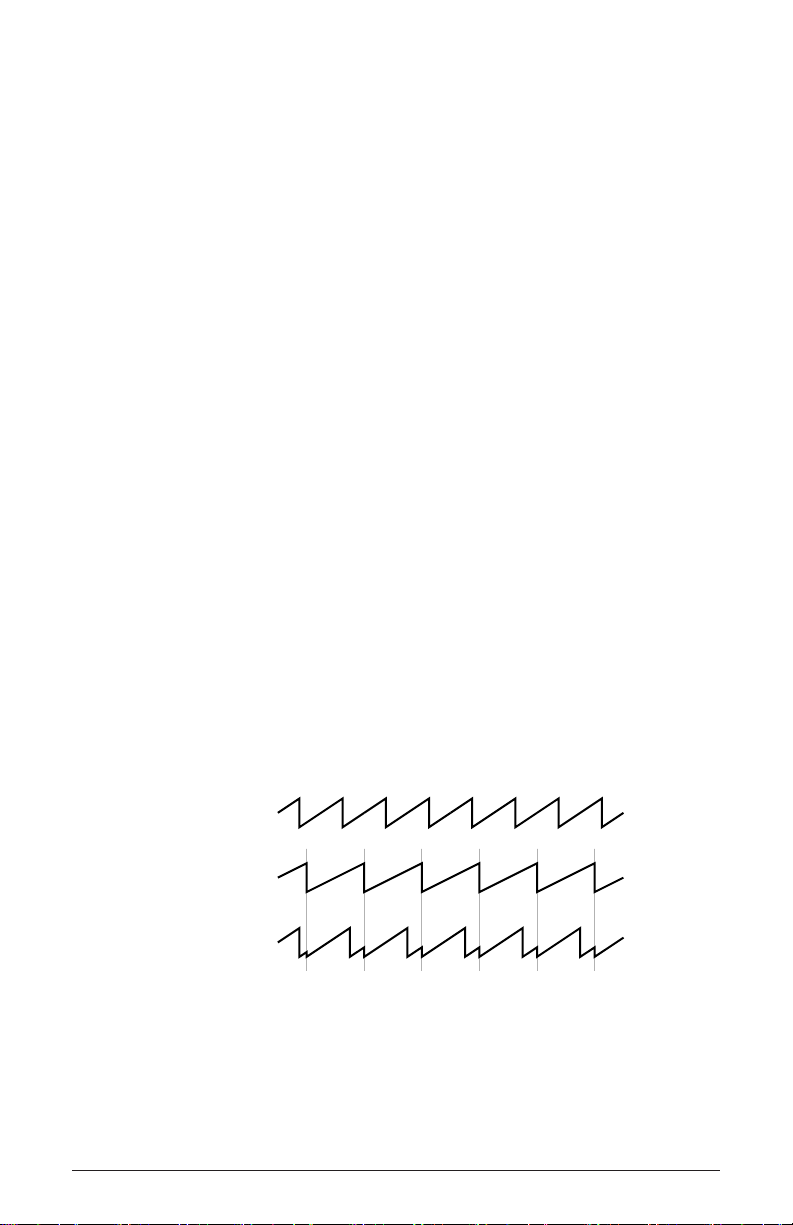
Note: The global Master Tune settings affect the pitch of all oscilla-
tors. See Global Settings on page 8 for more information.
Fine: -50…+50—Fine tune control with a range of a quartertone up or
down. Zero is centered. Steps are in cents (50 cents = 1/2 semitone).
Key Follow: Off, On—When Key Follow is on, the oscillator tracks the
keyboard or note data received via MIDI. When off, the oscillator plays
at its base frequency setting, though the pitch may be affected by modulation from other sources.
Wave Reset: Off, On—When Wave Reset is off, the Prophet 12’s oscil-
lators are free running, which is typically how analog synths behave.
That is, the oscillators are running whether a note is being gated on or
not. When the amplier envelope is set for a fast attack, this can cause a
soft, but detectable, pop or click at the beginning of a note because the
note might be gated on at a point in the wave’s cycle other than a zero
crossing. The rst cycle to play might be truncated. For some sounds,
like monophonic basses, this may actually be desirable. It adds a bit
of randomness to the attack that can make it sound, for lack of a better
word, more organic. When Wave Reset is on, the wave is always reset to
zero—the start of its cycle—when a note is gated on.
Sync: Off, On—Turns oscillator hard sync on. Sync utilizes pairs of
oscillators to force one oscillator (the slave) to restart its cycle every time
the other oscillator (the master) starts a cycle. This provides a way to
create more complex, harmonically rich shapes from simple waveforms.
Oscillator 1
Oscillator 2
Oscillator 1
synced to
Oscillator 2
The arrows between the oscillator select buttons show how the oscillators
are paired, as does the following table.
Oscillators
14
Dave Smith Instruments
Page 25
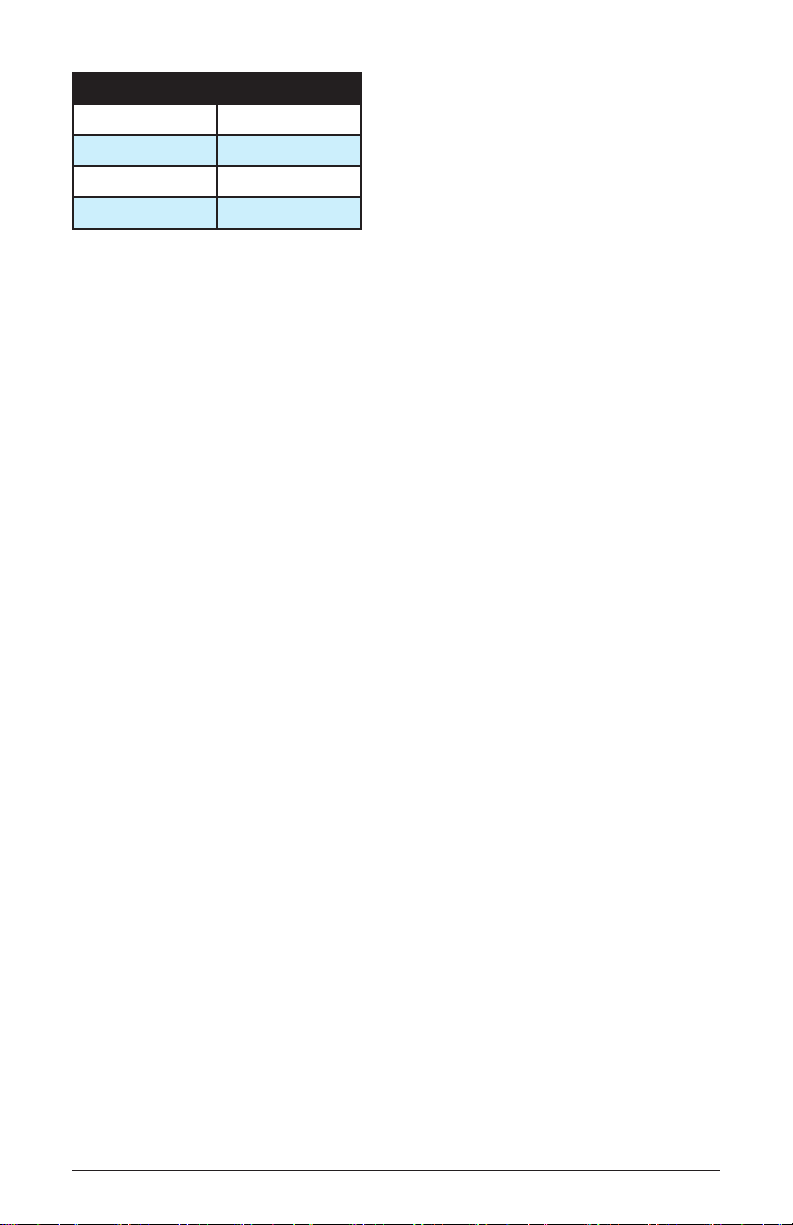
Slave Osc Master Osc
1 2
2 3
3 4
4 1
The effect of Sync is much more easily heard than explained. Here’s a
simple example of how to use Sync.
1. Load the Basic Patch from the Global menu. Oscillator 1 and 2
shaPe is set to sawtooth and oscillators 3 and 4 are off.
2. Turn oscillator 2 oUtPUt level to 0. Only oscillator 1 should be
audible.
3. Turn oscillator 1 sync on.
4. Now turn oscillator 1 Pitch while playing the keyboard. The
harmonic content changes, but not the fundamental pitch. Now do
the same thing while turning oscillator 2 Pitch. (Remember: only
oscillator 1 should actually be audible.) The fundamental pitch
changes, but the harmonic content is relatively consistent. Oscillator
2 is the master and oscillator 1 is the slave.
Tip: Use glide, an envelope generator, an LFO, the mod wheel, or
other modulation source to sweep the pitch of a slave oscillator.
Of course, each of the four oscillators can be synced, so it’s possible to
have two pairs of synced oscillators or to sync oscillators in series (an
oscillator synced to a synced oscillator, synced to a synced oscillator…).
Note: The oscillator 1 sUB octave does not sync to oscillator 2. To
sync oscillator 1 and have a sub octave that plays in tune with oscillator 2, use one of the other oscillators as a sub.
Output Level: 0…127—Sets the output level for each of the oscillators.
Note: When using three or four oscillators, it may be necessary to
reduce the levels of each to avoid clipping.
Frequency Modulation (FM): 0…127—Allows one oscillator—called
the modulator, for the purposes of FM synthesis—to modulate the
frequency of another oscillator—called the carrier. The arrows between
Prophet 12 Operation Manual
Oscillators
15
Page 26
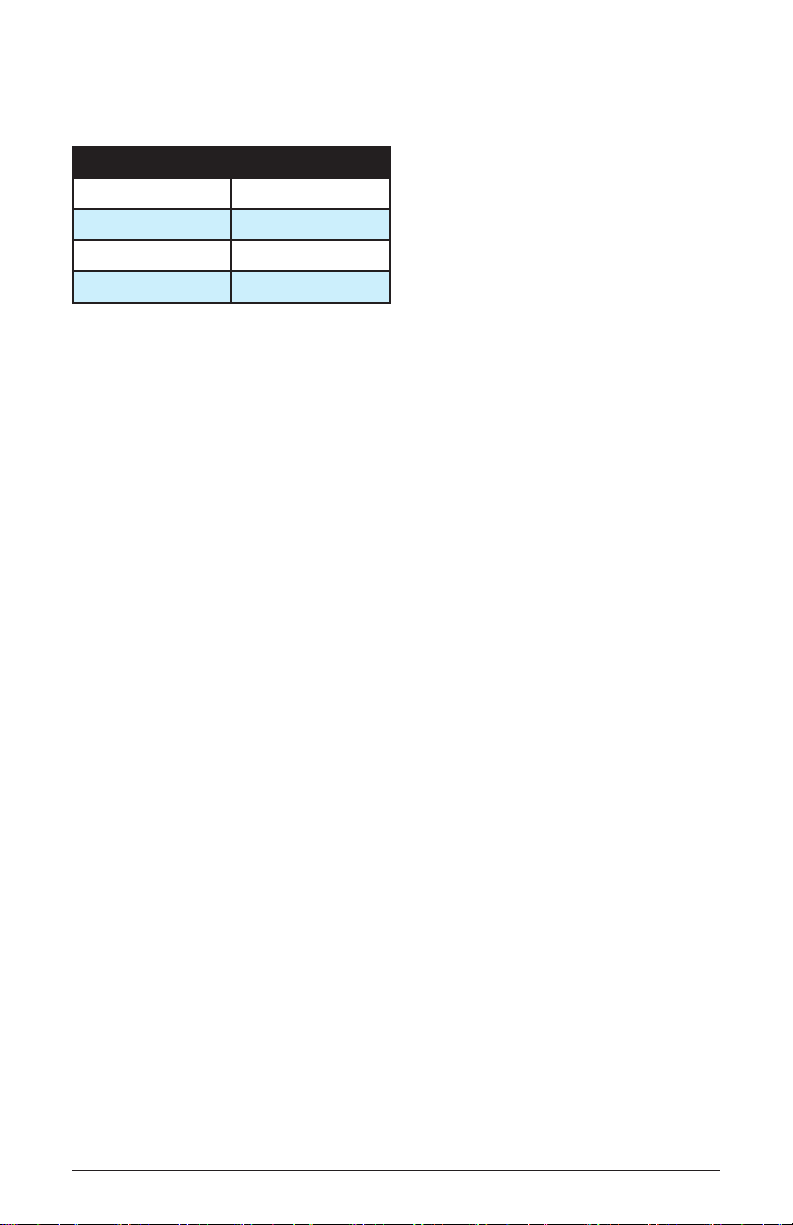
the oscillator select buttons show the modulator/carrier relationship
between the oscillators, as does the following table.
Carrier Modulator
Oscillator 1 Oscillator 2
Oscillator 2 Oscillator 3
Oscillator 3 Oscillator 4
Oscillator 4 Oscillator 1
Turning up FM for oscillator 1 causes it to be modulated by oscillator 2,
turning up FM for oscillator 2 causes it to be modulated by oscillator 3,
and so on.
Note: The indicated order of modulation is really just a handy short-
cut. In fact, you can route any oscillator to another using the modulation matrix. See Modulation on page 32 for more information.
Amplitude Modulation (AM): 0…127—As with FM, AM uses the oscil-
lators as carrier/modulator pairs. But with AM, the modulator modulates
the carrier’s amplitude, not its frequency. As with FM, any oscillator
routing combination can be congured using the modulation matrix.
Glide Amount: 0...127—Sets the oscillator glide (portamento) amount.
Glide can be set independently for each oscillator. Low values are
shorter/faster. The gliDe switch must be on to hear the effect of gliDe
amoUnt. For a detailed explanation, see Glide on page 36.
Tip: To set gliDe amoUnt for all oscillators simultaneously, press
and briey hold any of the oscillator select buttons until all of them
are lit. Then adjust gliDe amoUnt. Press any oscillator select button
to exit.
Slop: 0…127—Adds random detuning to the oscillator to emulate the
tuning instability of voltage controlled analog oscillators, from subtle,
barely perceptible amounts to wildly out of tune.
Oscillator 1 Sub Octave: 0…127—Controls the level of a sine wave
oscillator pitched one octave below oscillator 1.
Oscillators
16
Dave Smith Instruments
Page 27
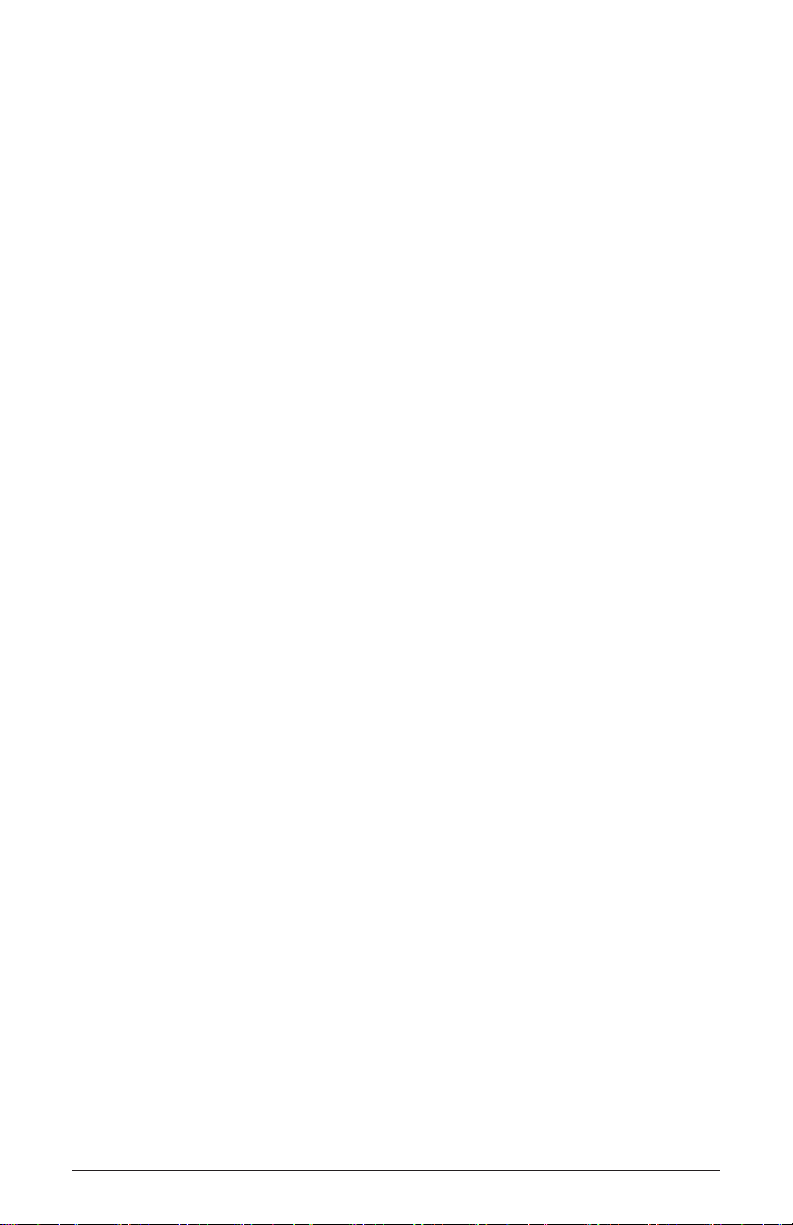
Character
The Character controls affect the sonic character of the mixed output
of the oscillators. The effect may or may not be subtle and may be
dependent upon the frequency and harmonic content of the audio being
processed. For example, Girth boosts and enhances low frequencies, so
the effect upon high frequency content is minimal.
Girth: 0…127—A low shelf lter to boost low frequencies, with some
extra harmonic modication at higher settings.
Air: 0…127— A high shelf lter to boost high frequencies, with some
extra harmonic modication at higher settings.
Hack: 0…127—Reduces the bit depth of the mixed output from the oscil-
lators.
Decimation: 0…127—Reduces the sample rate of the mixed output from
the oscillators.
Drive: 0…127— Emulates tape saturation.
Prophet 12 Operation Manual
Character
17
Page 28
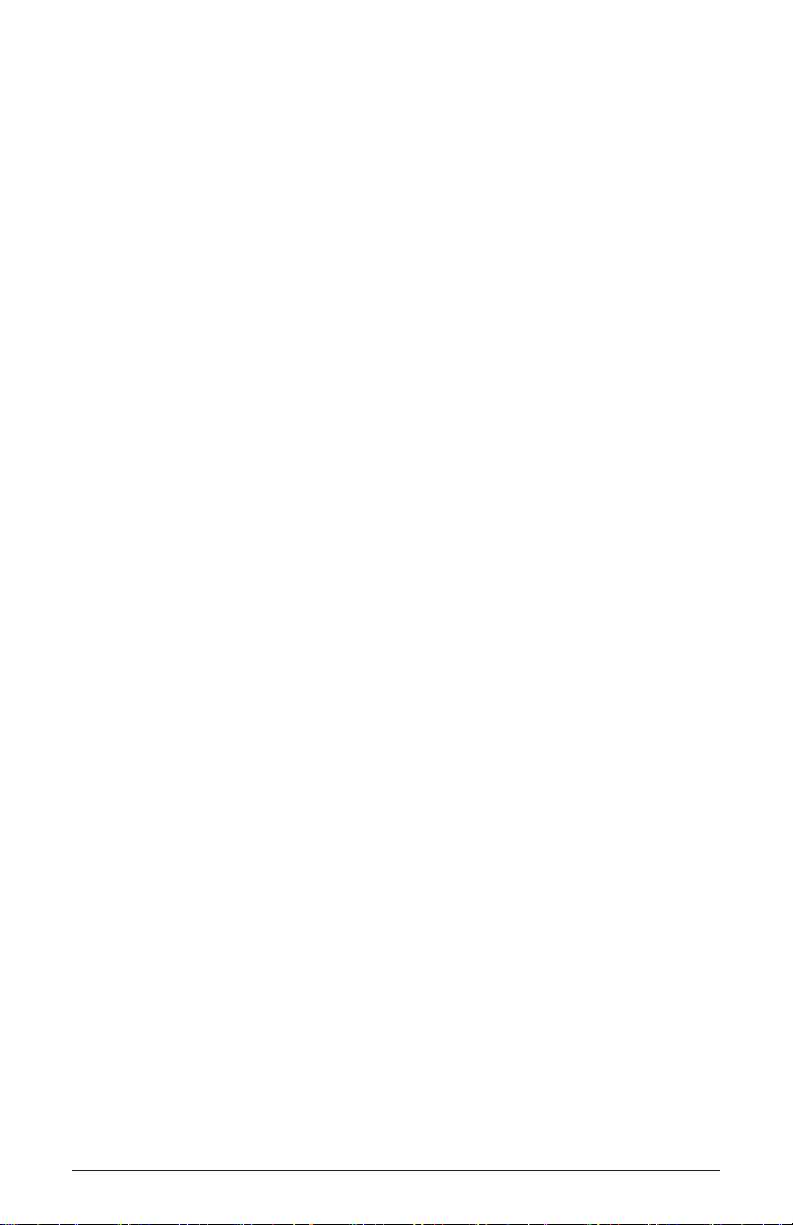
Low-Pass Filter
The Prophet 12 features one analog resonant low-pass lter per voice.
The lter is switchable between 2- and 4-pole modes and has a dedicated ve-stage (delay/attack/decay/sustain/release) envelope generator,
capable of looping the delay, attack, and decay segments. There are also
controls for modulating the lter cutoff with the keyboard and envelope
amount with keyboard velocity.
4-Pole—Selects the lter conguration. When lighted, the lter is in
4-pole mode. A 4-pole, low-pass lter rolls off frequencies above the
cutoff frequency at a slope of 24dB per octave. When the button is off,
the lter is in 2-pole mode and has a slope of 12dB per octave and a
more gradual roll-off of the higher frequencies. Frequencies below the
cutoff pass through unaffected, hence the name “low-pass.”
Frequency: 0...164—Sets the low-pass lter’s cutoff frequency over
a range of more than 13 octaves, stepping in semitones. The cutoff
transistions smoothly across the values when the frequency is swept.
Resonance: 0...127—Emphasizes a narrow band of frequencies around
the cutoff frequency. In 4-pole mode, high levels of resonance can cause
the lter to self oscillate. In 2-pole mode, resonance is much more subtle
and self-oscillation does not occur.
Key Amount: 0...127—Sets the amount of modulation from the
keyboard to FreqUency (the lter’s cutoff frequency). A setting of 64 will
step the lter in semitone increments for each note, 32 would be quarter-
tones, and so on.
VelocityEnvelope Amount: 0...127—Enables keyboard velocity to
modulate the lter enveloPe amoUnt.
Envelope Amount: -127...127—Sets the amount of modulation from
the low-pass lter envelope to the low-pass lter frequency. The modulation amount can be positive or negative, allowing for inverted envelope
control.
Note: The low-pass frequency setting may limit the effect of the
envelope on the lter. For example, if FreqUency is all the way up, a
positive envelope amount will have no effect on the lter.
Low-Pass Filter
18
Dave Smith Instruments
Page 29
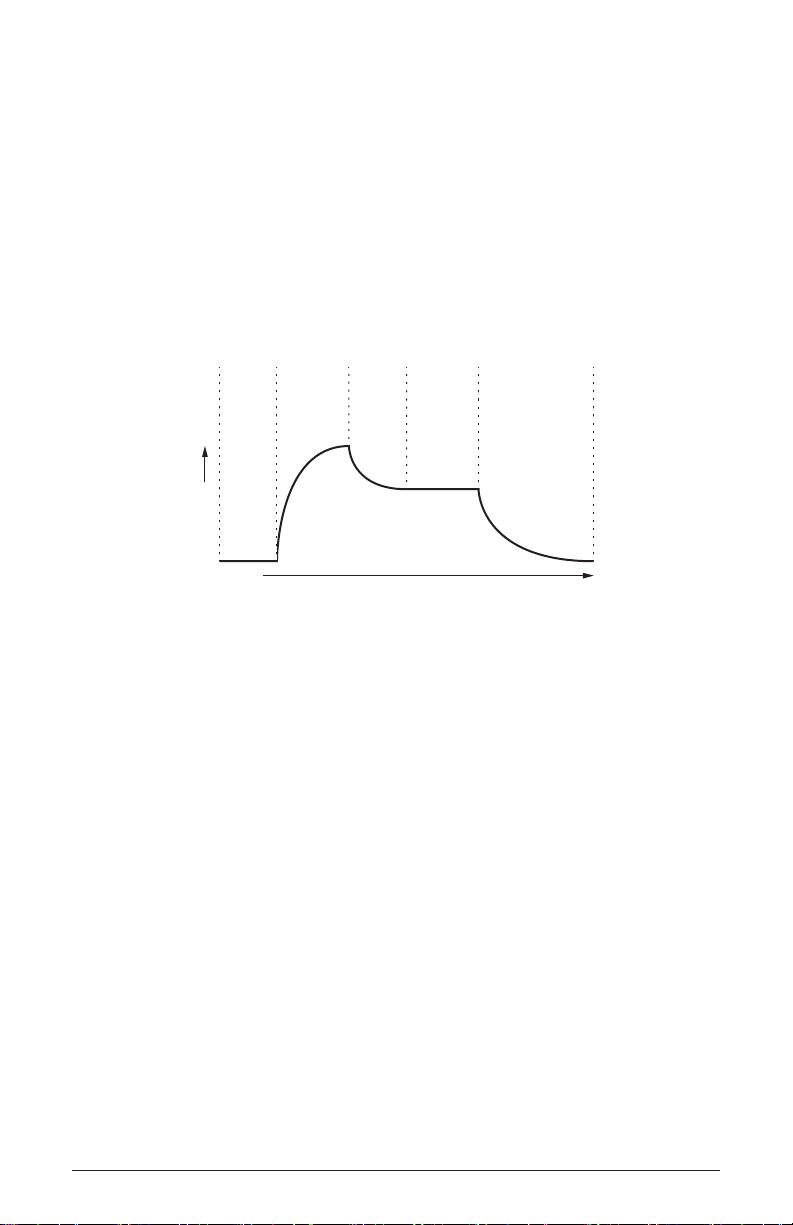
Delay: 0...127—Sets a delay between the time the envelope is gated on
and when the Attack segment actually begins.
Attack: 0...127—Sets the attack time of the envelope.
Decay: 0...127—Sets the decay time of the envelope.
Sustain: 0...127—Sets the sustain level of the envelope.
Release: 0...127—Sets the release time of the envelope.
Delay
Amplitude
Time
Repeat: Off, On—When on, the Delay, Attack, and Decay segments of
Attack
Decay
DADSR Envelope
Sustain
Release
the envelope repeat. Sustain still affects the level at which the Decay
segment ends, but—instead of sustaining at a xed level while a note is
gated on—Delay, Attack, and Decay loop until the note is turned off. The
Release segment begins when the note is gated off, just as it does when
Repeat is off. See the illustration on the following page.
Prophet 12 Operation Manual
Low-Pass Filter
19
Page 30
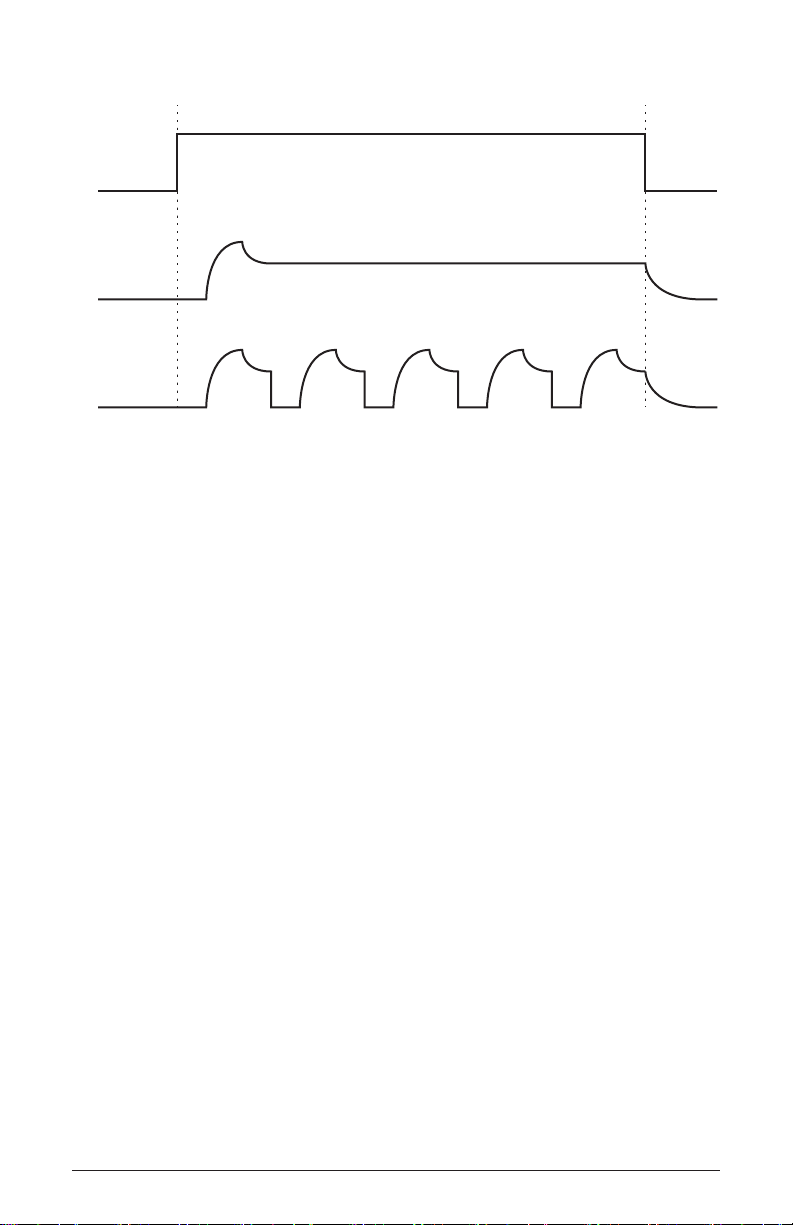
On
Off
A
B
C
A: The gate generated by pressing, holding, and then releasing a key.
B: Corresponding DADSR envelope behavior with Delay on and Repeat off.
C: Behavior of the same envelope with Repeat on.
Low-Pass Filter
20
Dave Smith Instruments
Page 31

High-Pass Filter
After each voice’s low-pass lter, the signal passes through a 2-pole,
resonant analog high-pass lter. There is also a control for modulating
the lter cutoff with the keyboard.
Frequency: 0...127—Sets the high-pass lter’s cutoff frequency.
Frequencies below the cutoff are attenuated at a slope of 12 dB per
octave. Frequencies above the cutoff pass through the lter unaffected,
hence the name “high-pass.”
Resonance: 0...127—Emphasizes a narrow band of frequencies around
the cutoff frequency. Normally, the high-pass lter does not self oscillate at the maximum resonance setting. However, it may be driven into
self-oscillation by routing DC modulation to resonance to push it beyond
what can be achieved by the Resonance control alone. Be aware, though,
that the signal level of the self-oscillation is signicantly higher than
normal, and will likely cause severe clipping, especially as more voices
are played. That can be mitigated by turning down the voltage controlled
amplier envelope amount and, if used, the VCA VelocityAmount.
Key Amount: 0...127—Sets the amount of modulation from the
keyboard to FreqUency (the lter’s cutoff frequency). A setting of 64 will
step the lter in semitone increments for each note, 32 would be quarter-
tones, and so on.
Note: The high-pass lter does not have a dedicated envelope like
the low-pass does. However, auxiliary envelopes 3 and 4 can be
routed directly to the high-pass lter, and any of the envelopes can
be used to modulate the high-pass using the modulation matrix. See
Modulation on page 32 for more information.
Prophet 12 Operation Manual
High-Pass Filter
21
Page 32

Voltage Controlled Amplier
After passing through the lter stages, the signal goes into an analog
voltage controlled amplier or VCA. The VCA has a dedicated, ve-
stage envelope generator. (See Low-Pass Filter on page 18 for an
illustrated example of an envelope generator.) There is a control for
modulating the envelope amount using keyboard velocity, as well as a
control for left/right spread of the voices in the stereo eld.
Envelope Amount: 0...127—Sets the amount of modulation
from the amplier envelope to the VCA. See the following item,
VelocityEnvelope Amount, for information about setting a program’s
velocity sensitivity.
VelocityEnvelope Amount: 0...127—It’s very easy to misunderstand
what this control does. It enables keyboard velocity to modulate the
VCA Envelope Amount. What it does not do is use keyboard velocity to
directly control the VCA.
To create a program in which velocity controls the VCA, turn VCA
Envelope Amount down and turn VelocityEnvelope Amount up.
To achieve the best results, it may be necessary to set an initial level
using Envelope Amount. Just remember that once Envelope Amount
is set to the maximum, no modulation from velocity—or any other
source—will cause it to go higher than that.
Program Volume: 0...127— Sets the volume of the current program to
match volumes between programs.
Note: There is enough gain in the synth voice that, with some
settings, some mild clipping distortion may be heard. If this happens,
try lowering the Program Volume, and/or the VCa enVeloPe
amount (or VCa VeloCity enV amount).
Pan Spread: 0...127—Pans the audio in the stereo eld individually
per voice. Set to 0, all voices are panned to the center. As Pan Spread
is turned up, the audio in each voice is gradually moved away from the
center by different amounts. Every other voice goes in a different direc-
tion, left or right. This creates a broader stereo eld while playing. Any
modulation to Pan will individually move each voice from its position as
set by Pan Spread.
Voltage Controlled Amplier
22
Dave Smith Instruments
Page 33

Delay: 0...127—Sets a delay between the time the envelope is gated on
and when the Attack segment actually begins.
Attack: 0...127—Sets the attack time of the envelope.
Decay: 0...127—Sets the decay time of the envelope.
Sustain: 0...127—Sets the sustain level of the envelope.
Release: 0...127—Sets the release time of the envelope.
Repeat: Off, On—When on, the Delay, Attack, and Decay segments of
the envelope repeat. Sustain still affects the level at which the Decay
segment ends, but—instead of sustaining at a xed level while a note is
gated on—Delay, Attack, and Decay loop until the note is turned off. The
Release segment begins when the note is gated off, just as it does when
Repeat is off. For an illustrated example, see Low-Pass Filter on page
18.
Prophet 12 Operation Manual
Voltage Controlled Amplier
23
Page 34

Feedback
The analog output of the VCA is input to a tuned delay, whose output is
mixed with the oscillators and input to the character effects. Each voice
has its own tuned delay.
Feedback Amount: -127...0...127—Sets the level of feedback. As the
level goes up, the feedback will eventually oscillate at the set Tuning.
Medium levels of feedback add depth and movement to the sound.
Negative values invert the signal producing different results than positive
values.
Note: Be careful when using feedback and lter settings with high
resonance. It can get loud quickly!
Tuning: 0…48—Sets the base frequency of the feedback loop. It steps in
semitones from C0 to C4 for a four-octave range. The frequency always
tracks the keyboard. The exact frequency is inuenced by other factors,
such as the lter frequency and number of poles, which can drive it
slightly sharp or at.
24
Feedback
Dave Smith Instruments
Page 35

Delay
The Prophet 12 has a stereo, four-tap digital delay per voice. It can be
used for simple delays or, in conjunction with modulation and short
delay times, anging and chorus effects. Simple reverbs can be built
using different delay times and settings on the level and feedback of all
four delays. The delay time can be synced to the arpeggiator and various
modulation sources can be routed to delay panning.
The outputs of the delay are mixed back in with the synth’s left and
right channels, so the primary audio path from the lters forward is still
entirely analog.
Time: 0...255—Sets the delay time for the selected tap, from a minimum
of 0.9556 milliseconds and a maximum of 1 second. For a complete list
of the available delay times, see Delay Times on page 52.
Sync: Off, On—Sets the delay time to a subdivision or multiple of the
BPM setting. This allows the delay to be synced to the arpeggiator and
MIDI clock. The sync settings are all based upon one beat equals one
quarter note.
When Sync is on, Delay Time displays the following values.
Displayed Value Delay Time
64th 1/16 of 1 beat
32nd 1/8 of 1 beat
32nd Dot 3/16 of 1 beat
16th 1/4 of 1 beat
16th Dot 3/8 of 1 beat
8th 1/2 of 1 beat
8th Dot 3/4 of 1 beat
Qrtr 1 beat
Qrtr Dot 1 1/2 beat
Half 2 beats
Half Dot 3 beats
Whole 4 beats
Prophet 12 Operation Manual
Delay
25
Page 36

Note: The maximum delay time is 1 second. The combination of
longer synced delay times with slower tempos can result in delay
times that would be greater than 1 second. When that happens, the
delay time is divided by 2 until it no longer exceeds the 1 second
limit. For example, if the BPM is set to 60 and Delay Time is set to
Half, the expected delay time would be 2 seconds. The actual delay
time will be 1 second (2 seconds divided by 2).
Amount: 0...127—Sets the level of the delayed signal. When set to 0, the
delay is essentially off.
Feedback: 0...127—Sets the amount of feedback from the selected delay
tap to the input of the delay.
Delay Pan—Delay Pan is not a parameter in the Delay section, but it is
worth mentioning here. Delay Pan is a modulation destination. That is,
the stereo pan position of the delayed signal can be modulated using an
LFO or any mod source in the modulation matrix.
Reverb and Modulation-Based Effects
A reverb is effectively multiple delays of a source signal as it moves
through a space and bounces off of various surfaces. Convincing small
to medium sized rooms, spring, and plate reverb effects can be simulated
using the four delay paths, feedback paths, and amounts. Try setting each
of the delay times to different time settings between 30 and 70. Set the
amounts and feedbacks to different values and listen to how the sound
changes. Altering the values of the above parameters will “sculpt” the
sound of the reverberation.
The delay time can be modulated to produce anging and chorus effects.
The main difference between the two is that anging uses feedback and
chorus does not, and chorus typically uses a longer delay time (though,
with modulation, the range of delay times for each effect may actually
overlap a bit).
For anging, a Time value of 31 (4.8157 milliseconds) or less is a good
place to start. Use a triangle wave LFO to modulate the delay time, being
careful to keep the LFO Amount low so that it doesn’t drive the delay
time to zero and “atten out” the triangle at one extreme. It will be fairly
obvious when that happens.
Delay
26
Dave Smith Instruments
Page 37

For chorus, start with a value around 53 (17.164 milliseconds).
For ping-pong effects, use a square LFO routed to Delay Pan. Some
amount of DC routed to Delay Pan (in the modulation matrix) will place
the ping-pong in the desired position in the stereo eld. Both the LFO
and the Delay must have Sync on, and the LFO should also have Wave
Reset on, to keep everything in sync.
Prophet 12 Operation Manual
Delay
27
Page 38

Low Frequency Oscillators
The Prophet 12 has four low frequency oscillators (LFOs) per voice. The
LFOs can be free-running, reset by keystrokes, or synced to the arpeggiator and MIDI clock.
Press any of the four LFO buttons to choose an LFO for editing.
Press and briey hold any of the LFO buttons to light all the LFO buttons
and display a single parameter for all LFOs. Turning any of the four
dedicated LFO knobs—Frequency, Amount, Shape, or Destination—will
cause that parameter’s value to be displayed for each of the four LFOs.
Use the four soft knobs above the display to adjust the individual values.
Press any of the LFO buttons to return to normal editing mode.
Frequency: 0...127—Sets the frequency of LFO modulation routed to
the selected destination. See also “Sync.”
Amount: 0...127—Sets the amount of LFO modulation routed to the
selected destination.
Shape: Triangle, Reverse Sawtooth, Sawtooth, Square, Pulse 1, Pulse
2, Pulse 3, Random—The wave shape of the LFO.
Triangle Pulse 2
Sawtooth
0
SquareSawtoothReverse
Pulse 1
37.5%
25%
Pulse 3
12.5%
Random, also known as “sample and hold,” generates a series of random
values, each held for the duration of one cycle.
Triangle is bipolar. That is, it is positive for half its cycle and negative
for the other half. That makes it possible to generate a natural-sounding
vibrato that goes alternately sharp and at in equal amounts on either
side of a center frequency. The other wave shapes and Random generate
only positive values. However, any of the LFOs can be inverted using the
modulation matrix. See Modulation on page 32 for more information.
Low Frequency Oscillators
28
Dave Smith Instruments
Page 39

Destination—The parameter being modulated by the LFO. See
Modulation Destinations on page 50 for a list of possible destinations.
Sync: Off, On—When on, Frequency displays note values that sync
precisely with the arpeggiator and delay.
Displayed Value Cycle Duration
32nd Trip 1/12 of 1 beat
32nd 1/8 of 1 beat
16th Trip 1/6 of 1 beat
Phase Offset
in Degrees
0°
180°
90°
270°
16th 1/4 of 1 beat
8th Trip 1/3 of 1 beat
8th 1/2 of 1 beat
Qrtr Trip 1 1/3 beats
1 Qrtr 1 beat
Qrtr Dot 1 1/2 beats
1/2 Note 2 beats
3 Qrtr 3 beats
4 Qrtr 4 beats
6 Qrtr 6 beats
8 Qrtr 8 beats
16 Qrtr 16 beats
32 Qrtr 32 beats
360°
Phase: 0...127—Used in conjunction with Wave
Reset, Phase sets the initial phase, from 0 to 360
degrees, at which the LFO wave shape starts when
keyed on. Each step represents 2.8125°, so a value of
32 equals 90°, 64 equals 180°, and so on.
Note: For Phase to have any noticeable effect,
Wave Reset must also be turned on for that LFO.
If the LFO is free-running—that is, Wave Reset is
off—there is no xed start point from which the
phase can be offset.
Slew Rate: 0...127—Slew rate is dened as the
maximum possible rate of change of a signal.
Prophet 12 Operation Manual
Low Frequency Oscillators
64 96 127320
Phase Parameter
Value
29
Page 40

The effect of the Slew Rate control is most obviously heard on Pulse
and Random, shapes that normally change state virtually instantaneously.
As Slew Rate increases, those changes are drawn out, elongated, and the
result is a sort of smoothing effect.
Wave Reset: Off, On—When off, the LFO is free running. When on,
the LFO is re-started each time a new note is played. Wave Reset is set
independently for each LFO.
Note: Use Phase to offset the start point when Wave Reset is on.
Low Frequency Oscillators
30
Dave Smith Instruments
Page 41

Auxiliary Envelopes
The Prophet 12 has four, ve-stage envelope generators. Two of them are
dedicated to the low-pass lter and VCA, but the other two can be routed
to any of the modulation destinations.
Note: Actually, any of the envelopes can be routed to any destina-
tion—or multiple destinations—using the modulation matrix. See
Modulation on page 32 for more information.
See Low-Pass Filter on page 18 for an illustrated example of an
envelope generator.
Destination—The parameter being modulated by the envelope. See
Modulation Destinations on page 50 for a list of possible destinations.
Envelope Amount: -127...127—Sets the amount of modulation from the
envelope to the chosen destination. The modulation amount can be positive or negative, allowing for inverted envelope control.
VelocityEnvelope Amount: 0...127—Enables keyboard velocity to
modulate the enveloPe amoUnt.
Delay: 0...127—Sets a delay between the time the envelope is gated on
and when the Attack portion actually begins.
Attack: 0...127—Sets the attack time of the envelope.
Decay: 0...127—Sets the decay time of the envelope.
Sustain: 0...127—Sets the sustain level of the envelope.
Release: 0...127—Sets the release time of the envelope.
Repeat: Off, On—When on, the Delay, Attack, and Decay segments of
the envelope repeat. Sustain still affects the level at which the Decay
segment ends, but—instead of sustaining at a xed level while a note is
gated on—Delay, Attack, and Decay loop until the note is turned off. The
Release segment begins when the note is gated off, just as it does when
Repeat is off. For an illustrated example, see Low-Pass Filter on page
18.
Prophet 12 Operation Manual
Auxiliary Envelopes
31
Page 42

Modulation
The Prophet 12 has eight xed-source modulation paths and a 16
x 2 modulation matrix where the mod sources and destinations are
completely user congurable. There are 26 modulation sources and 97
destinations. For complete lists of all the sources and destinations, see
page 49 and page 50.
To display the mod routings, press either of the assign moD buttons in
the Modulation section.
Edit Mod 1
B1 P32: Heavy Dumplings
Mod 1: Mod Wheel 23 LFO 1 Amount
Mod 2:
Mod 3:
Sort Slot
Slider 1 Position 50 LPF Cutoff
Slider 2 Position -50 HPF Cutoff
Source Amount Destination
Sort Source Sort Dest
Soft knob 1 selects the modulation slot to edit.
Source (Soft knob 2) sets the modulation source.
Amount (Soft knob 3) sets the amount of modulation from the source to
the destination. Amount can be set over a range of -127 to 127.
Destination (Soft knob 4) sets the modulation destination.
Sort Slot (Soft key 1) sorts the 24 mod slots in order.
Sort Source (Soft key 2) sorts the mod slots by Source, to more easily see
how a single source may be routed to multiple destinations.
Sort Dest (Soft key 3) sorts the mod slots by Destination, to more easily
see how multiple sources may be routed to a single destination.
Using the Assign Mod Buttons
The Prophet 12 provides a shortcut for modulation routing in the form of
the Assign Mod Source and Assign Mod Destination buttons.
To assign modulation:
1. Press and hold assign moD soUrce.
Modulation
32
Dave Smith Instruments
Page 43

2. Choose a source by turning its knob or pressing its button, or my
using a controller (pitch wheel, mod wheel, or touch slider).
The Modulation screen is displayed and that source is assigned to
the rst available mod slot. Release assign moD soUrce.
3. Press and hold assign moD Destination.
4. Choose a destination by turning its knob or pressing its button.
That destination is assigned to the mod slot. Release assign moD
Destination.
5. Use either the amoUnt knob or soft knob 3 to set the modulation
amount.
New modulation paths can easily be assigned by repeating these steps
until all of the available mod slots are used.
Prophet 12 Operation Manual
Modulation
33
Page 44

Distortion
The Prophet 12’s stereo analog distortion is actually two stereo distortions, one for layer A and another for layer B, so that split and stacked
sounds can have different distortion settings per layer.
Distortion: 0…127—Sets the distortion amount for the current layer.
34
Distortion
Dave Smith Instruments
Page 45

Unison
When Unison is on, the Prophet 12 plays like a monophonic synthesizer.
That is, only one note can be played at a time. Turn Unison on to display
the three parameters that control how the voices and keyboard will
respond.
Note: Unison can be on in Layer A and off in Layer B, or vice versa.
Mode: 1 Voice, All Voices—Set to 1 Voice, only one of the twelve voices
plays. Use this setting to emulate a typical monophonic synthesizer.
When set to All Voices, all the available voices play in unison (all twelve
voices or six if Stack or Split are on).
Detune: 0…127—In All Voices mode, Detune detunes the voices by
varying amounts to fatten the sound.
Key Assign: Low Note, LowRetrig, HighNote, HighRetrig, LastNote,
LastRetrig — Key Assign (sometimes called note priority) determines
what note gets priority when more than one note is played on the
keyboard or via MIDI. Low-note priority is most common in vintage
synths and is often used for playing trills by holding a note and repeatedly tapping a lower note. LowRetrig causes the envelopes to be retriggered with each keystroke. HighNote and HighRetrig are similar to the
low note settings, except that the highest note is given priority. And
LastNote and LastRetrig give priority to the last note played.
Prophet 12 Operation Manual
Unison
35
Page 46

Glide
Glide or portamento is a feature that has been present on synthesizers
since at least the early ‘70s. (Earlier modular synthesizers could achieve
the same effect through the use of a lag processor.) In monophonic
synthesizers (or the Prophet 12 when Unison is on), it simply causes
the pitch of a note to glide up or down from the pitch of the previously
played note. When played polyphonically, the Prophet 12 behaves in a
similar fashion, except the pitch glides up or down from the previous
note played on that voice. For example, say C3 is played on voice 1 with
gliDe on. More notes are played and cycle through voices 2 through 12.
The next time voice 1 sounds, it’s playing F#4. The pitch will glide up
from C3 to F#4.
Glide is turned on and off using the gliDe switch, but the gliDe amoUnt
must also be set in the Oscillators section. If gliDe is on, but gliDe
amoUnt is set to 0 for all oscillators, gliDe has no apparent effect. Glide
Amount can be set to a different value for each of the oscillators.
Tip: To set gliDe amoUnt for all four oscillators simultaneously,
press and briey hold any of the oscillator select buttons until all four
buttons light. gliDe amoUnt now controls all four oscillators. Press
any of the oscillator select buttons to de-select the other oscillators.
In addition to gliDe amoUnt, there are four Glide modes—FixRate,
FixRate A, FixTime, and FixTime A—that determine how gliDe
behaves. Turn gliDe on to display and change the modes.
FixRate: The time to transition between notes varies with the interval
between the notes; the greater the interval, the longer the transition time.
The glide rate is xed.
FixRate A: The same as FixRate, but glide is only applied when playing
legato. That is, glide only occurs when a note is held until the next note
is played. This effectively allows glide to be turned on and off from the
keyboard.
FixTime: Glide is set to a xed time, regardless of the interval between
notes.
FixTime A: The same as FixTime, but glide only occurs when playing
legato.
Glide
36
Dave Smith Instruments
Page 47

Hold
When holD is on, any played notes will continue to play until holD is
turned off. If more than twelve notes are played, voices will be stolen
from the earlier held notes in order to play the new notes.
When used in conjunction with the arpeggiator’s Arp Auto Latch
function, arpeggiated notes are latched on and replaced by any new
note(s) struck.
Prophet 12 Operation Manual
Hold
37
Page 48

Arpeggiator
The Prophet 12 has a exible and full-featured arpeggiator that can
be synced to the LFOs, delay, and external MIDI clock. Particularly
complex arpeggios can be created using split and stack with different
arpeggiator settings for layers A and B.
Arpeggiator—Turns the Arpeggiator on and off.
BPM: 30…250—Sets the tempo for the arpeggiator in BPM (beats per
minute). Tap Tempo ashes on the beat. Also affects the LFO frequency
and delay time when Sync is turned on for an LFO or delay tap. When
syncing to an external MIDI clock source, the BPM control has no effect.
Tap Tempo—Tap the switch to set the tempo from 30 to 250 BPM.
Clock Divide: See table—Sets the note value for each arpeggiator step
relative to the BPM. Clock Divide works with both internal and external
clock sources. The following table lists the Clock Divide values.
Display Tempo Timing Division
1/2 BPM/2 Half note
1/4 BPM Quarter note
1/8 BPM x 2 Eighth note
1/8 Half Swing BPM x 2 Eighth note, half swing timing
1/8 Full Swing BPM x 2 Eighth note, full swing timing
1/8 Triplet BPM x 3 Eighth note triplets
1/16 BPM x 4 Sixteenth note
1/16 Half Swing BPM x 4 Sixteenth note, half swing timing
1/16 Full Swing BPM x 4 Sixteenth note, full swing timing
1/16 Triplet BPM x 6 Sixteenth note triplets
1/32 BPM x 8 Thirty-second note
Arp Mode: See table—Sets the order in which notes play when Arpeggiator
is on.
Arpeggiator
38
Dave Smith Instruments
Page 49

Arp Mode Behavior
Up Plays from lowest to highest note
Down Plays from highest to lowest note
Up + Down Plays from lowest to highest and back to lowest
Assign Plays notes in the order the keys were pressed
Random Plays notes randomly
Octave Range: 1 Octave, 2 Octaves, 3 Octaves—Set to 1 Octave, only
the keyed notes are arpeggiated. Set to 2 Octaves, the keyed notes and
the notes one octave above them arpeggiate. Set to 3 Octaves, the keyed
notes and the notes one and two octaves above them arpeggiate.
Repeats: 0…3—Set to 0, each note in the arpeggio plays once. Set to
1, each note in the arpeggio plays once and then repeats once, which is
a long way of saying each step plays twice. The maximum number of
repeats is 3 (each step plays four times).
Arp Auto Latch: Off, On—Works in conjunction with holD. When holD
and arPeggiator are on and Arp Auto Latch is off, played notes are held
on and arpeggiated, with additional played notes added to the held notes
and the arpeggio.
When Arp Auto Latch and holD are both on, played notes are latched on.
Removing your hands from all keys and then playing an additional note
or notes causes the held notes to be released and the newly played note(s)
to be latched on. As long as at least one key is held, pressing additional
keys will add to the arpeggio.
Prophet 12 Operation Manual
Arpeggiator
39
Page 50

Master Volume/Voice Volume
Volume of a program is determined by a combination of the Master
Volume, Voice Volume, and Pedal/MIDI volume (if used). If any of the
three are off, there will be no output.
Voice Volume is set in the Vol/Dist tab of the VCA screens. Voice Volume
is programmable to balance the level between programs.
Note: The volume settings in the Layers screen are Voice Volume.
See Layers, Split, and Stack on page 43 for more information.
Master Volume/Voice Volume
40
Dave Smith Instruments
Page 51

Pitch and Modulation Wheels
The Prophet 12 has a spring loaded pitch wheel and a modulation (mod)
wheel. The pitch wheel range can be set separately for bending up and
down.
To set the pitch bend range:
1. Hold show and move the pitch wheel.
The Wheel/Glide screen is displayed.
2. Use Range Up (soft knob 2) to set the pitch bend up range.
Range Up can be set in semitones from Off to 1 Octave.
3. Use Range Down (soft knob 3) to set the pitch bend down range.
Range Down can be set in semitones from Off to 2 Octaves.
The mod wheel is a modulation source and can be assigned to a
modulation destination just like any other mod source, either using the
modulation matrix or the assign moD buttons. See Modulation on page
32 for more information.
Prophet 12 Operation Manual
Pitch and Modulation Wheels
41
Page 52

Touch Sliders
The Prophet 12 has two position- and pressure-sensitive touch sliders.
That is, each of the sliders serves as two modulation sources, the values
of which are determined by nger position and nger pressure. Those
sources appear in the modulation matrix as Slider 1 Position, Slider 2
position, Slider 1 Pressure, and Slider 2 Pressure. See Modulation on
page 32 for more information.
Tip: Press and hold assign moD soUrce and touch either of the slid-
ers to assign Slider 1 Position or Slider 2 Position as a source in the
modulation matrix.
Normally, the sliders affect the assigned modulation destinations only
while they’re being touched. But when latch is on, the slider holds the
value from the position at which it was touched last.
Touch Sliders
42
Dave Smith Instruments
Page 53

Layers, Split, and Stack
Each of the Prophet 12’s programs contains two layers, layer A and layer
B. Each layer can contain a complete, distinctly different sound from the
other layer. In a sense, each program is really two programs. This helps
to facilitate split and stacked (layered) key mapping.
When a program is recalled from memory and neither sPlit a | B nor
stack a + B are on, the sound that is loaded is the sound in layer A. To
play and edit layer B, turn on Edit Layer B.
Tip: To edit parameters in layers A and B simultaneously, press and
briey hold eDit layer B until it blinks. To return to single layer
editing, press eDit layer B again.
When Split A | B is on, layer A is mapped to the left of the keyboard’s
split point and layer B is mapped to the right. Layer A plays up to—but
does not include—the split point; layer B plays from the split point and
above. Six voices are allocated to each side of the split.
To set the split point:
1. Turn sPlit a | B on.
2. Press and hold the key where layer B should start.
3. Press sPlit a | B.
The Split Point is set to that note.
When stack a + B is on, both layers play for the full range of the
keyboard, with six voices allocated to each layer.
Managing Layers
Layers can easily be swapped or copied between programs to create
useful split and stacked programs.
To display the layers screen:
• Press eDit layer B
• Press and hold show and press sPlit a | B
• Press and hold show and press stack a + B
Prophet 12 Operation Manual
Layers, Split, and Stack
43
Page 54

I
A. Program/Layer (soft knob 1): Choose any program and layer (A or B)
in the current bank.
B. Bank (soft knob 2): Choose a bank (User = U1, U2, U3, or U4;
Factory = F1, F2, F3, or F4).
C. Layer Vol (soft knob 3): Sets the program volume for the selected
layer.
D. Split Point (soft knob 4): Sets the split point for the current program.
E. The current layers and their names.
F. Copy A -> B (soft key 1): Copies the sound and name from layer A to
layer B.
G. Copy B -> A (soft key 2): Copies the sound and name from layer B to
layer A.
H. Swap A <-> B (soft key 3): Swaps the sound and name from layer A to
B and B to A.
I. Load A/B (soft key 4): Selects the layer, A or B.
Important: These operations manage the sounds loaded into the
current program’s A and B layers, but the program must still be written to memory in order to retain those settings.
Layers, Split, and Stack
44
Dave Smith Instruments
Page 55

Play List
Play List enables programs to be organized into lists for quick and easy
recall. There are four play lists, each capable of holding up to forty
programs in ten sets of four.
With Play list on:
• The Bank select buttons choose play lists 1 through 4
• The Program select keypad chooses sets 1 through 9 and 0
• Soft keys 1 through 4 choose the four programs in the current set
MiCasa Chica Analogical St Moderna PianElectron Pian
To create a play list:
1. Turn Play list on.
2. Using the Bank select buttons, choose a play list.
3. Using the Program select keypad, choose a set.
4. Using the soft keys, choose a program in the set.
5. Using soft knobs 1 and 2, choose the desired program and bank.
Audition the programs using the keyboard.
6. Repeat with other programs in the set (or other sets) until the list is
complete.
7. While Play list is still on, press write and then Conrm (soft key
1) to save the changes. Press Cancel (soft key 4) to exit without
saving changes.
Tip: For situations where fewer programs are needed, consider using
just the list (Bank select) and set (Program select) buttons and
load the desired programs into the rst tab of each set. When a set is
selected, the rst program of the set is always loaded. Using just the
list and set buttons is like having four play lists of ten programs each.
Prophet 12 Operation Manual
Play List
45
Page 56

After editing a program in play list mode, simply press the lit Bank
select button to return to the current list/set/program screen.
To save edits made to a program while in play list mode, turn Play list
off and press write. After the write completes, turn Play list on to
return to the previous list/set/program screen.
Important: Play lists are just references, pointers to the stored
Factory and User programs. Editing and saving a program changes
that program in memory and, as a result, in any other play lists in
which it appears. Need a program to behave differently in different
situations? Save multiple copies of the program edited and named
appropriately for each situation.
To export play lists as MIDI SysEx data, use Dump All Banks in the
Global menu. All the play list data will be exported along with the bank
data.
46
Play List
Dave Smith Instruments
Page 57

Using USB
The Prophet 12’s USB 2.0 port enables bidirectional MIDI communication with a computer. A MIDI interface and MIDI cables are not necessary, just a USB cable. The Prophet 12 is a Class Compliant USB device.
That means it does not require any additional drivers to be installed to
communicate with a Mac or Windows computer.
The Prophet 12 transmits and receives MIDI data via USB, but does not
transmit audio.
Note: MIDI In and USB should not be used at the same time, as
overlapping messages from different sources may cause the Prophet
12 to respond unpredictably. MIDI Out and USB can be used at the
same time and transmit the same data.
USB Notes
Under Mac OS X, “Prophet 12 Keyboard” will appear as a MIDI port
when connected via USB and can be congured using the Mac’s Audio
MIDI Setup utility (typically found in Applications/Utilities).
Under Windows, the rst time the Prophet 12 is connected via USB, the
“Found new hardware” alert appears and it is automatically installed as
“Prophet 12 Keyboard.”
In Windows, if you unplug the USB cable and plug it back in while a
program has the Prophet 12 port open, you may have to resync. That
usually means going to the Prophet 12 Keyboard Properties—in the
Windows Device Manager under “Sound, video, and game controllers”—and clicking OK. If Prophet 12 Keyboard is no longer listed in the
Device Manager, power the Prophet 12 down and back up again while it
is connected via USB. It should be detected on power up.
Prophet 12 Operation Manual
Using USB
47
Page 58

48
Play List
Dave Smith Instruments
Page 59

Appendix A:
Modulation Sources
Off
Osc 1
Osc 2
Osc 3
Osc 4
LFO 1
LFO 2
LFO 3
LFO 4
Lowpass Env
VCA Env
Env 3
Env 4
Pitchbend
Mod Wheel
Slider 1 Position
Slider 2 Position
Slider 1 Pressure
Slider 2 Pressure
Aftertouch
CC#2: Breath
CC#4: Foot Pedal
CC#11: Expression
Velocity
Note Number
Random
DC
Prophet 12 Operation Manual
Appendix A: Modulation Sources
49
Page 60

Appendix B:
Modulation Destinations
Off
Osc 1 Freq
Osc 2 Freq
Osc 3 Freq
Osc 4 Freq
Osc All Freq
Osc 1 Level
Osc 2 Level
Osc 3 Level
Osc 4 Level
Osc 1 Shape Mod
Osc 2 Shape Mod
Osc 3 Shape Mod
Osc 4 Shape Mod
Sub Osc Level
Osc 1 FM
Osc 2 FM
Osc 3 FM
Osc 4 FM
Osc All FM
Osc 1 AM
Osc 2 AM
Osc 3 AM
Osc 4 AM
Osc All AM
Air
Girth
Hack
Decimate
Drive
LPF Cutoff
LPF Resonance
HPF Cutoff
HPF Resonance
VCA
Pan
Pan Spread
Feedback Amount
Feedback Tuning
Delay 1 Amount
Delay 2 Amount
Delay 3 Amount
Delay 4 Amount
Delay 1 Time
Delay 2 Time
Delay 3 Time
Delay 4 Time
Delay 1 Feedback
Delay 2 Feedback
Delay 3 Feedback
Delay 4 Feedback
Delay 1 Pan
Delay 2 Pan
Delay 3 Pan
Delay 4 Pan
LFO 1 Freq
LFO 2 Freq
LFO 3 Freq
LFO 4 Freq
LFO 1 Amount
Appendix B: Modulation Destinations
50
Dave Smith Instruments
Page 61

LFO 2 Amount
LFO 3 Amount
LFO 4 Amount
LPF Env Amount
Amp Env Amount
Env 3 Amount
Env 4 Amount
LPF Env Attack
Amp Env Attack
Env 3 Attack
Env 4 Attack
All Env Attack
LPF Env Decay
Amp Env Decay
Env 3 Decay
Env 4 Decay
All Env Decay
LPF Env Release
Amp Env Release
Env 3 Release
Env 4 Release
All Env Release
Mod 1 Amount
Mod 2 Amount
Mod 3 Amount
Mod 4 Amount
Mod 5 Amount
Mod 6 Amount
Mod 7 Amount
Mod 8 Amount
Mod 9 Amount
Mod 10 Amount
Mod 11 Amount
Mod 12 Amount
Mod 13 Amount
Mod 14 Amount
Mod 15 Amount
Mod 16 Amount
Prophet 12 Operation Manual
Appendix B:Modulation Destinations
51
Page 62

Appendix C:
Delay Times
Value Time
(msec)
0 0.9556
1 1.0124
2 1.0726
3 1.1364
4 1.2039
5 1.2755
6 1.3514
7 1.4317
8 1.5169
9 1.6071
10 1.7026
11 1.8039
12 1.9111
13 2.0248
14 2.1452
15 2.2727
16 2.4079
17 2.5511
18 2.7027
19 2.8635
20 3.0337
21 3.2141
22 3.4052
23 3.6077
24 3.8223
25 4.0495
26 4.2903
27 4.5455
28 4.8157
29 5.1021
Value Time
(msec)
30 5.4055
31 5.7269
32 6.0675
33 6.4282
34 6.8105
35 7.2155
36 7.6445
37 8.0991
38 8.5807
39 9.0909
40 9.6315
41 10.2042
42 10.8110
43 11.4538
44 12.1349
45 12.8565
46 13.6210
47 14.4309
48 15.2890
49 16.1982
50 17.1614
51 18.1818
52 19.2630
53 20.4084
54 21.6219
55 22.9077
56 24.2698
57 25.7130
58 27.2419
59 28.8618
Value Time
(msec)
60 30.5781
61 32.3963
62 34.3227
63 36.3636
64 38.5259
65 40.8168
66 43.2439
67 45.8153
68 48.5396
69 51.4259
70 54.4839
71 57.7237
72 61.1561
73 64.7926
74 68.6454
75 72.7273
76 77.0519
77 81.6336
78 86.4878
79 91.6306
80 97.0793
81 102.8519
82 108.9678
83 115.4474
84 122.3122
85 124.7166
86 129.8653
87 135.0140
88 140.1627
89 145.3115
Appendix C: Delay Times
52
Dave Smith Instruments
Page 63

Value Time
(msec)
90 150.4602
91 155.6089
92 160.7576
93 165.9064
94 171.0551
95 176.2038
96 181.3525
97 186.5013
98 191.6500
99 196.7987
100 201.9474
101 207.0962
102 212.2449
103 217.3936
104 222.5424
105 227.6911
106 232.8398
107 237.9885
108 243.1373
109 248.2860
110 253.4347
111 258.5834
112 263.7322
113 268.8809
114 274.0296
115 279.1783
116 284.3271
117 289.4758
118 294.6245
119 299.7732
120 304.9220
121 310.0707
Value Time
(msec)
122 315.2194
123 320.3681
124 325.5169
125 330.6656
126 335.8143
127 340.9631
128 346.1118
129 351.2605
130 356.4092
131 361.5580
132 366.7067
133 371.8554
134 377.0041
135 382.1529
136 387.3016
137 392.4503
138 397.5990
139 402.7478
140 407.8965
141 413.0452
142 418.1939
143 423.3427
144 428.4914
145 433.6401
146 438.7888
147 443.9376
148 449.0863
149 454.2350
150 459.3838
151 464.5325
152 469.6812
153 474.8299
Value Time
(msec)
154 479.9787
155 485.1274
156 490.2761
157 495.4248
158 500.5736
159 505.7223
160 510.8710
161 516.0197
162 521.1685
163 526.3172
164 531.4659
165 536.6146
166 541.7634
167 546.9121
168 552.0608
169 557.2096
170 562.3583
171 567.5070
172 572.6557
173 577.8045
174 582.9532
175 588.1019
176 593.2506
177 598.3994
178 603.5481
179 608.6968
180 613.8455
181 618.9943
182 624.1430
183 629.2917
184 634.4404
185 639.5892
Prophet 12 Operation Manual
Appendix C:Delay Times
53
Page 64

Value Time
(msec)
186 644.7379
187 649.8866
188 655.0353
189 660.1841
190 665.3328
191 670.4815
192 675.6303
193 680.7790
194 685.9277
195 691.0764
196 696.2252
197 701.3739
198 706.5226
199 711.6713
200 716.8201
201 721.9688
202 727.1175
203 732.2662
204 737.4150
205 742.5637
206 747.7124
207 752.8611
208 758.0099
209 763.1586
210 768.3073
211 773.4560
212 778.6048
213 783.7535
214 788.9022
215 794.0510
216 799.1997
217 804.3484
Value Time
(msec)
218 809.4971
219 814.6459
220 819.7946
221 824.9433
222 830.0920
223 835.2408
224 840.3895
225 845.5382
226 850.6869
227 855.8357
228 860.9844
229 866.1331
230 871.2818
231 876.4306
232 881.5793
233 886.7280
234 891.8768
235 897.0255
236 902.1742
237 907.3229
238 912.4717
239 917.6204
240 922.7691
241 927.9178
242 933.0666
243 938.2153
244 943.3640
245 948.5127
246 953.6615
247 958.8102
248 963.9589
249 969.1076
Value Time
(msec)
250 974.2564
251 979.4051
252 984.5538
253 989.7025
254 994.8513
255 1000.0000
Appendix D: MIDI Implementation
54
Dave Smith Instruments
Page 65

Appendix D:
MIDI Implementation
Prophet 12 receives MIDI data according to the mode controls under
global. In addition, there is interaction between some of the Program
parameters that determine the overall response of Prophet 12 to MIDI
data.
Following are the Global parameters that affect response to MIDI:
MIDI Channel: ALL, 1…16 — Selects the MIDI channel to send and
receive data, 1 to 16. All receives on any channel.
MIDI Clock Mode: See table — Selects the MIDI clock status as
follows:
Display MIDI Clock Setting
Off MIDI clock is neither sent nor received
Master MIDI clock is sent, but not received
Slave MIDI clock is received, but not sent
Slave Thru MIDI clock is received and passed to MIDI Out
MIDI Clock Cable: MIDI Port, USB—Selects the MIDI port by which
MIDI clock data is transmitted and received.
MIDI Parameter Send: NRPN, CC, Off—Changes to the values of
Prophet 12’s front panel controls are transmitted via MIDI as Non-registered Parameter Number (NRPN) controllers or as Continuous Controllers (CC). Transmission of parameters can also be turned off.
MIDI Parameter Receive: All, NRPN, CC, Off—Sets the method by
which Prophet 12 receives parameter changes via MIDI. As with transmission, NRPNs are the preferred method, though some controllers may
only be able to send CCs.
MIDI Control Enable: Off, On—When On, the synth will respond to
MIDI control messages, including Pitch Wheel, Mod Wheel, Pedal,
Breath, Volume, and Expression.
MIDI SysEx Enable: Off, On—When On, the synth will respond to
Prophet 12 Operation Manual
Appendix D: MIDI Implementation
55
Page 66

received MIDI SysEx messages, and will transmit them, when prompted,
to the MIDI Out.
MIDI Out Select: Off, MIDI, USB, MIDI+USB—Selects the output to use
for MIDI transmissions.
MIDI Messages
System Real-Time Messages
Status Description
1111 1000 MIDI Timing Clock
Received Channel Messages
Status Second Third Description
1000 nnnn 0kkkkkkk 0vvvvvvv Note Off. Velocity is ignored
1001 nnnn 0kkkkkkk 0vvvvvvv Note On. Note off if vvvvvvv = 0
1010 nnnn 0kkkkkkk 0vvvvvvv Polyphonic Key Pressure
1011 nnnn 0vvvvvvv 0vvvvvvv Control Change; see “Received Controller
Messages”
1100 nnnn 0ppppppp Program change, 0-127 for Programs 1-128
within current Bank
1101 nnnn 0vvvvvvv Channel Pressure
1110 nnnn 0vvvvvvv 0vvvvvvv Pitch Bend LS Byte then MS Byte
Notes: 0kkkkkkk Note number 0 — 127
nnnn Channel number 0 to 15 (MIDI channel 1-16).
Ignored if MIDI channel set to ALL
0vvvvvvv Value
Received Controller Messages
Status Second Third Description
1011 nnnn 1 0vvvvvvv Mod Wheel: directly assignable controller
1011 nnnn 2 0vvvvvvv Breath Controller: directly assignable
controller
1011 nnnn 4 0vvvvvvv Foot Controller: directly assignable controller
Appendix D: MIDI Implementation
56
Dave Smith Instruments
Page 67

Status Second Third Description
1011 nnnn 7 0vvvvvvv Volume: Combined with Master Volume and
Voice Volume
1011 nnnn 74 0vvvvvvv Brightness: Added to low-pass lter cutoff
frequency
1011 nnnn 11 0vvvvvvv Expression Controller: directly assignable
controller
1011 nnnn 32 0vvvvvvv Bank Select: 0 - 3 select user banks 1 - 4; 4
- 7 select factory banks 1 - 4; others ignored
1011 nnnn 64 0vvvvvvv Damper pedal: Holds envelopes in Sustain if
0100 0000 or higher
1011 nnnn 123 0vvvvvvv All Notes Off: Clear all MIDI notes
1011 nnnn 121 0vvvvvvv Reset All Controllers: Clears all MIDI
controllers to 0, MIDI volume to maximum
See sections below for additional Continuous Controller (CC) and Nonregistered Parameter Number (NRPN) messages received.
Transmitted Channel Messages
Status Second Third Description
1000 nnnn 0kkkkkkk 0000000 Note Off.
1001 nnnn 0kkkkkkk 0vvvvvvv Note On.
1011 nnnn 0vvvvvvv 0vvvvvvv Control Change; see “Transmitted Controller
Messages”
1100 nnnn 0ppppppp Program change, 0-98 for Programs 1-99 within
current Bank
1101 nnnn 0vvvvvvv Channel Pressure
1110 nnnn 0vvvvvvv 0vvvvvvv Pitch Bend LS Byte then MS Byte
Notes: 0kkkkkkk Note number 0 — 127
nnnn Channel number 0 to 15 (MIDI channel 1-16).
Ignored if MIDI channel set to ALL
0vvvvvvv Value
Prophet 12 Operation Manual
Appendix D: MIDI Implementation
57
Page 68

Transmitted Controller Messages
Status Second Third Description
1011 nnnn 0000 0001 0vvvvvvv Mod Wheel
1011 nnnn 0000 0010 0vvvvvvv Breath Controller: When assigned to Pedal
1 or Pedal 2
1011 nnnn 0000 0100 0vvvvvvv Foot Controller: When assigned to Pedal 1
or Pedal 2
1011 nnnn 0000 0111 0vvvvvvv Volume: When assigned to Pedal 1 or Pedal 2
1011 nnnn 0100 1010 0vvvvvvv Brightness: When assigned to Pedal 1 or
Pedal 2
1011 nnnn 0000 1101 0vvvvvvv Expression: When assigned to Pedal 1 or
Pedal 2
1011 nnnn 0010 0000 0vvvvvvv Bank Select: 0 - 7
1011 nnnn 0100 0000 0vvvvvvv Damper pedal: Sends 0 if off, 0111 1111
when on
1011 nnnn 0000 0111 0vvvvvvv Volume knob
See sections below for additional Continuous Controller (CC) and Nonregistered Parameter Number (NRPN) messages transmitted.
Additional Continuous Controllers Transmitted/Received
The following table details how MIDI Continuouse Controllers (CCs)
are mapped onto Prophet 12’s controls. They are transmitted when MIDI
Param Send is set to CC in Global, and recognized when received when
MIDI Param Receive is set to CC in the Global menu.
CC# Param
1 Mod Wheel
2 Breath
3 BPM
4 Foot Controller
5 Glide Mode
6 Data Entry MSB
7 Volume
8 Osc 1 Sub Octave
9 Distortion Amount
10 Pan Spread
Appendix D: MIDI Implementation
58
CC# Param
11 Expression
12 Voice Volume
13 A/B Mode
14 Slider 1 Position
15 Slider 2 Position
16 Slider 1 Pressure
17 Slider 2 Pressure
18 Delay 1 Time
19 Delay 1 Sync
20 Delay 1 Amount
Dave Smith Instruments
Page 69

CC# Param
21 Delay 1 Feedback
23 Delay 2 Time
24 Delay 2 Sync
25 Delay 2 Amount
26 Delay 2 Feedback
28 Delay 3 Time
29 Delay 3 Sync
30 Delay 3 Amount
31 Delay 3 Feedback
32 Bank Select
33 Delay 4 Time
34 Delay 4 Sync
35 Delay 4 Amount
36 Delay 4 Feedback
38 Data Entry LSB
40 VCA Envelope Amt
41 Velocity to VCA Env Amt
42 VCA Env Delay
43 VCA Env Attack
44 VCA Env Decay
45 VCA Env Sustain
46 VCA Env Release
47 LPF Envelope Amt
48 Velocity to LPF Env Amt
49 LPF Env Delay
50 LPF Env Attack
51 LPF Env Decay
52 LPF Env Sustain
53 LPF Env Release
54 Osc 1 Glide Amt
55 Osc 2 Glide Amt
56 Osc 3 Glide Amt
57 Osc 4 Glide Amt
58 Arpeggiator On/Off
CC# Param
59 Arpeggiator Mode
60 Arpeggiaor Range
61 Arp Auto Latch On/Off
62 Arp Clock Divide
63 Arp Repeats
64 Pedal 2
65 Glide On/Off
67 Osc 1 Pitch
68 Osc 1 Fine Tune
69 Osc 1 Level
70 Osc 1 Shape
71 Osc 1 Shape Mod
72 Osc 1 FM
73 Osc 1 AM
74 Brightness
75 Osc 2 Pitch
76 Osc 2 Fine Tune
77 Osc 2 Level
78 Osc 2 Shape
79 Osc 2 Shape Mod
80 Osc 2 FM
81 Osc 2 AM
82 Osc 3 Pitch
83 Osc 3 Fine Tune
84 Osc 3 Level
85 Osc 3 Shape
86 Osc 3 Shape Mod
87 Osc 3 FM
88 Osc 3 AM
89 Osc 4 Pitch
90 Osc 4 Fine Tune
91 Osc 4 Level
92 Osc 4 Shape
93 Osc 4 Shape Mod
Prophet 12 Operation Manual
Appendix D: MIDI Implementation
59
Page 70

CC# Param
94 Osc 4 FM
95 Osc 4 AM
96 Data Inc
97 Data Dec
98 NRPN LSB
99 NRPN MSB
100 RPN LSB
101 RPN MSB
102 LPF Frequency
103 LPF Resonance
104 LPF Key Amount
105 LPF 2/4 Pole
106 HPF Frequency
107 HPF Resonance
108 HPF Key Amount
109 Girth
110 Air
111 Hack
112 Decimate
113 Drive
114 Feedback Amount
115 Feedback Tuning
116 Unison On/Off
117 Unison Detune
118 Unison Mode
119 Unison Key Assign
Appendix D: MIDI Implementation
60
Dave Smith Instruments
Page 71

NRPN Messages
The Non-Registered Parameter Number (NRPN) MIDI messages are
used to transmit and receive both global and program parameters. They
are transmitted when MIDI Parameter Send is set to NRPN in Global,
and received when MIDI Parameter Receive is set to NRPN in Global.
The messages are handled in standard MIDI format using the NRPN CC
commands in running status byte format. Below is the format used for
transmitting a NRPN parameter.
Transmitted NRPN Messages
Status Description
1011 nnnn Control Change
0110 0011 NRPN parameter number MSB CC
0vvv vvvv Parameter Number MSB
0110 0010 NRPN parameter number LSB CC
0vvv vvvv Parameter Number LSB
0000 0110 NRPN parameter value MSB CC
0vvv vvvv Parameter value MSB
0010 0110 NRPN parameter value LSB CC
0vvv vvvv Parameter value LSB
The parameter number can be found in the two tables below, one for
Global parameters, and the other for Program parameters. The parameter
numbers and the parameter values are broken into two 7-bit bytes for
MIDI transmission; the LSB has the seven least-signicant bits, and the
MSB has the seven most-signicant bits, though in most cases the MSB
will be zero or one, and never more than two.
When receiving an NRPN, all messages do not necessarily need to be
transmitted, since the synth will track the most recent NRPN number,
though it is usually good practice to send the entire message above.
Once an NRPN is selected, the synth will also respond to NRPN Data
Increment and Decrement commands, which some controllers utilize.
Finally, it responds to one RPN (Registered Parameter Number)
command, the RPN/NRPN Reset command, which can be handy for
resetting the currently selected parameter to a known state.
Prophet 12 Operation Manual
Appendix D: MIDI Implementation
61
Page 72

Received NRPN Messages
Status Second Third Description
1011 nnnn 0110 0011 0vvvvvvv NRPN parameter number MSB CC
1011 nnnn 0110 0010 0vvvvvvv NRPN parameter number LSB CC
1011 nnnn 0000 0110 0vvvvvvv NRPN parameter value MSB CC
1011 nnnn 0010 0110 0vvvvvvv NRPN parameter value LSB CC
1011 nnnn 0110 0000 0xxxxxxx NRPN parameter value Increment
1011 nnnn 0110 0001 0xxxxxxx NRPN parameter value Decrement
1011 nnnn 0010 0101 0111111 RPN parameter number MSB CC - Reset
NRPN parameter number (when both MSB
and LSB received)
1011 nnnn 0010 0100 0111111 RPN parameter number LSB CC - Reset
NRPN parameter number (when both MSB
and LSB received)
Global Parameter Data
The following table shows the Global data that is sent and received on
global parameter dumps, and the corresponding NRPN number when
sent/received individually.
NRPN Range Description
1024 0-24 Master Coarse Tune
1025 0-100 Master Fine Tune
1026 0-16 MIDI Channel
0 = All
1027 0-3 MIDI Clock Mode
0 = Off
1 = Master
2 = Slave
3 = Slave Thru
1028 0-1 MIDI Clock Cable
0 = MIDI Port
1 = USB
1029 0-2 MIDI Param Send*
0 = NRPN
1 = CC
2= Off
Appendix D: MIDI Implementation
62
Dave Smith Instruments
Page 73

NRPN Range Description
1030 0-2 MIDI Param Receive†
0 = NRPN
1 = CC
2= Off
1031 0-1 MIDI Control Enable
0 = Off
1 = On
1032 0-1 MIDI SysEx Enable
0 = Off
1 = On
1033 0-2 MIDI SysEx Cable
0 = None
1= MIDI Port
2 = USB
1034 0-3 MIDI Out Select
0 = Off
1 = MIDI
2 = USB
3 = MIDI+USB
1035 0-1 Local Control*
0 = Off
1 = On
1036 0-1 Mono/Stereo
0 = Stereo
1 = Mono
1037 0-2 Pot Mode
0 = Relative
1= PassThru
2 = Jump
1038 0-1 Sustain Footswitch
0 = normally open
1= normally closed
1039 0-1 Sustain Pedal Function
0 = sustain
1 = arpeggiator on/off
1040 0-5 Pedal 1 Function
1041 0-5 Pedal 2 Function
1042 0-1 Aftertouch Enable
0 = Off
1 = On
Prophet 12 Operation Manual
Appendix D: MIDI Implementation
63
Page 74

NRPN Range Description
1043 0-3 Aftertouch Curve
1044 0-3 Velocity Curve
*Controller received, but not transmitted.
†Controller transmitted, but ignored when received.
Program Parameter Data
The following table lists Prophet 12’s program parameters.
NRPN
Layer A
NRPN
Layer B
Value Description
0 512 0-120 Osc 1 Pitch
1 513 0-100 Osc 1 Fine Tune
2 514 0-127 Osc 1 Level
3 515 0-19 Osc 1 Shape
0 = Off
1 = Sawtooth
2 = Pulse
3 = Triangle
4 = Sine
5 = Tines
6 = Mellow
7 = Church
8 = Muted
9 = Nasal
10 = Boing
11 = Gothic
12 = Ahhh
13 = Shrill
14 = Ohhhh
15 = Buzzzz
16 = Meh
17 = Red Noise
18 = White Noise
19 = Violet Noise
4 516 0-127 Osc 1 Shape Mod
Appendix D: MIDI Implementation
64
Dave Smith Instruments
Page 75

NRPN
Layer A
NRPN
Layer B
Value Description
5 517 0-11 Osc 1 Wave Left
0 = Tines
1 = Mellow
2 = Church
3 = Muted
4 = Nasal
5 = Boing
6 = Gothic
7 = Ahhh
8 = Shrill
9 = Ohhhh
10= Buzzzz
11 = Meh
6 518 0-11 Osc 1 Wave Right (see Osc 1 Wave Left)
7 519 0-255 Osc 1 FM
8 520 0-255 Osc 1 AM
9 521 0-127 Osc 1 Slop
10 522 0-127 Osc 1 Glide Amount
11 523 0-1 Osc 1 Sync
0 = Off
1 = On
12 524 0-1 Osc 1 Key Follow
0 = Off
1 = On
13 525 0-1 Osc 1 Wave Reset
0 = Off
1 = On
18 530 0-120 Osc 2 Pitch
19 531 0-100 Osc 2 Fine Tune
20 532 0-127 Osc 2 Level
21 533 0-19 Osc 2 Shape (see Osc 1 Shape)
22 534 0-127 Osc 2 Shape Mod
23 535 0-11 Osc 2 Wave Left (see Osc 1 Wave Left)
24 536 0-11 Osc 2 Wave Right (see Osc 1 Wave Left)
25 537 0-255 Osc 2 FM
26 538 0-255 Osc 2 AM
27 539 0-127 Osc 2 Slop
Prophet 12 Operation Manual
Appendix D: MIDI Implementation
65
Page 76

NRPN
Layer A
NRPN
Layer B
Value Description
28 540 0-127 Osc 2 Glide Amount
29 541 0-1 Osc 2 Sync
0 = Off
1 = On
30 542 0-1 Osc 2 Key Follow
0 = Off
1 = On
31 543 0-1 Osc 2 Wave Reset
0 = Off
1 = On
36 548 0-120 Osc 3 Pitch
37 549 0-100 Osc 3 Fine Tune
38 550 0-127 Osc 3 Level
39 551 0-19 Osc 3 Shape (see Osc 1 Shape)
40 552 0-127 Osc 3 Shape Mod
41 553 0-11 Osc 3 Wave Left (see Osc 1 Wave Left)
42 554 0-11 Osc 3 Wave Right (see Osc 1 Wave Left)
43 555 0-255 Osc 3 FM
44 556 0-255 Osc 3 AM
45 557 0-127 Osc 3 Slop
46 558 0-127 Osc 3 Glide Amount
47 559 0-1 Osc 3 Sync
0 = Off
1 = On
48 560 0-1 Osc 3 Key Follow
0 = Off
1 = On
49 561 0-1 Osc 3 Wave Reset
0 = Off
1 = On
54 566 0-120 Osc 4 Pitch
55 567 0-100 Osc 4 Fine Tune
56 568 0-127 Osc 4 Level
57 569 0-19 Osc 4 Shape (see Osc 1 Shape)
58 570 0-127 Osc 4 Shape Mod
59 571 0-11 Osc 4 Wave Left (see Osc 1 Wave Left)
Appendix D: MIDI Implementation
66
Dave Smith Instruments
Page 77

NRPN
Layer A
NRPN
Layer B
Value Description
60 572 0-11 Osc 4 Wave Right (see Osc 1 Wave Left)
61 573 0-255 Osc 4 FM
62 574 0-255 Osc 4 AM
63 575 0-127 Osc 4 Slop
64 576 0-127 Osc 4 Glide Amount
65 577 0-1 Osc 4 Sync
0 = Off
1 = On
66 578 0-1 Osc 4 Key Follow
0 = Off
1 = On
67 579 0-1 Osc 4 Wave Reset
0 = Off
1 = On
72 584 0-127 Osc 1 Sub Octave
73 585 0-3 Glide Mode
0 = FixRate
1= FixRate A
2 = FixTime
3 = FixTime A
74 586 0-1 Glide
0 = Off
1 = On
75 587 0-12 Pitchbend Range Up
76 588 0-24 Pitchbend Range Down
80 592 0-127 Air
81 593 0-127 Girth
82 594 0-127 Hack
83 595 0-127 Decimate
84 596 0-127 Drive
90 602 0-164 LPF Frequency
91 603 0-127 LPF Resonance
92 604 0-127 LPF Key Amount
93 605 0-1 LPF 2/4 Pole
0 = Off
1 = On
Prophet 12 Operation Manual
Appendix D: MIDI Implementation
67
Page 78

NRPN
Layer A
NRPN
Layer B
Value Description
94 606 0-127 HPF Frequency
95 607 0-127 HPF Resonance
96 608 0-127 HPF Key Amount
97 609 0-254 Feedback Amount
0 to 126 = -127 to -1
127 = 0
128 to 254 = 1 to 127
98 610 0-48 Feedback Tuning
99 611 0-127 Voice Volume
100 612 0-127 Pan Spread
101 613 0-127 Distortion Amount
103 615 0-127 VCA Envelope Amt
104 616 0-127 Velocity to VCA Env Amt
105 617 0-127 VCA Env Delay
106 618 0-127 VCA Env Attack
107 619 0-127 VCA Env Decay
108 620 0-127 VCA Env Sustain
109 621 0-127 VCA Env Release
110 622 0-1 VCA Env Repeat
0 = Off
1= On
114 626 0-254 LPF Envelope Amt
0 to 126 = -127 to -1
127 = 0
128 to 254 = 1 to 127
115 627 0-127 Velocity to LPF Env Amt
116 628 0-127 LPF Env Delay
117 629 0-127 LPF Env Attack
118 630 0-127 LPF Env Decay
119 631 0-127 LPF Env Sustain
120 632 0-127 LPF Env Release
121 633 0-1 LPF Env Repeat
0 = Off
1= On
125 637 0-254 Envelope 3 Amt
Appendix D: MIDI Implementation
68
Dave Smith Instruments
Page 79

NRPN
Layer A
NRPN
Layer B
Value Description
126 638 0-127 Velocity to Env 3 Amt
0 to 126 = -127 to -1
127 = 0
128 to 254 = 1 to 127
127 639 0-127 Envelope 3 Delay
128 640 0-127 Envelope 3 Attack
129 641 0-127 Envelope 3 Decay
130 642 0-127 Envelope 3 Sustain
131 643 0-127 Envelope 3 Release
132 644 0-1 Envelope 3 Repeat
0 = Off
1= On
133 645 0-97 Envelope 3 Destination (see table of modulation
destinations and values)
136 648 0-254 Envelope 4 Amt
0 to 126 = -127 to -1
127 = 0
128 to 254 = 1 to 127
137 649 0-127 Velocity to Env 4 Amt
138 650 0-127 Envelope 4 Delay
139 651 0-127 Envelope 4 Attack
140 652 0-127 Envelope 4 Decay
141 653 0-127 Envelope 4 Sustain
142 654 0-127 Envelope 4 Release
143 655 0-1 Envelope 4 Repeat
0 = Off
1= On
144 656 0-97 Envelope 4 Destination (see table of modulation
destinations and values)
147 659 0-255 LFO 1 Frequency
Prophet 12 Operation Manual
Appendix D: MIDI Implementation
69
Page 80

NRPN
Layer A
NRPN
Layer B
Value Description
148 660 0-15 LFO 1 Sync Setting
0 = 32nd triplet
1 = 32nd
2 = 16th triplet
3 = 16th
4 = 8th triplet
5 = 8th
6 = quarter triplet
7 = 1 quarter
8 = dotted quarter
9 = half
10 = 3 quarters
11 = 4 quarters
12 = 6 quarters
13 = 8 quarters
14 = 16 quarters
15 = 32 quarters
149 661 0-1 LFO 1 Sync
0 = Off
1 = On
150 662 0-7 LFO 1 Shape
0 = triangle
1 = reverse sawtooth
2 = sawtooth
3= square
4 = pulse 1
5 = pulse 2
6 = pulse 3
7 = random
151 663 0-127 LFO 1 Amount
152 664 0-127 LFO 1 Slew Rate
153 665 0-127 LFO 1 Phase
154 666 0-1 LFO 1 Wave Reset
0 = Off
1 = On
155 667 0-97 LFO 1 Destination (see table of modulation desti-
nations and values)
157 669 0-255 LFO 2 Frequency
158 670 0-15 LFO 2 Sync Setting (see LFO 1 Sync Setting)
Appendix D: MIDI Implementation
70
Dave Smith Instruments
Page 81

NRPN
Layer A
NRPN
Layer B
Value Description
159 671 0-1 LFO 2 Sync
0 = Off
1 = On
160 672 0-7 LFO 2 Shape (see LFO 1 Shape)
161 673 0-127 LFO 2 Amount
162 674 0-127 LFO 2 Slew Rate
163 675 0-127 LFO 2 Phase
164 676 0-1 LFO 2 Wave Reset
0 = Off
1 = On
165 677 0-97 LFO 2 Destination (see table of modulation desti-
nations and values)
167 679 0-255 LFO 3 Frequency
168 680 0-15 LFO 3 Sync Setting (see LFO 1 Sync Setting)
169 681 0-1 LFO 3 Sync
0 = Off
1 = On
170 682 0-7 LFO 3 Shape (see LFO 1 Shape)
171 683 0-127 LFO 3 Amount
172 684 0-127 LFO 3 Slew Rate
173 685 0-127 LFO 3 Phase
174 686 0-1 LFO 3 Wave Reset
0 = Off
1 = On
175 687 0-97 LFO 3 Destination (see table of modulation desti-
nations and values)
177 689 0-255 LFO 4 Frequency
178 690 0-15 LFO 4 Sync Setting (see LFO 1 Sync setting)
179 691 0-1 LFO 4 Sync
0 = Off
1 = On
180 692 0-7 LFO 4 Shape (see LFO 1 Shape)
181 693 0-127 LFO 4 Amount
182 694 0-127 LFO 4 Slew Rate
183 695 0-127 LFO 4 Phase
Prophet 12 Operation Manual
Appendix D: MIDI Implementation
71
Page 82

NRPN
Layer A
NRPN
Layer B
Value Description
184 696 0-1 LFO 4 Wave Reset
0 = Off
1 = On
185 697 0-97 LFO 4 Destination (see list of modulation desti-
nations and values)
187 699 0-255 Delay 1 Time
188 700 0-11 Delay 1 Sync Setting
0 = 64th
1 = 32nd
2 = dotted 32nd
3 = 16th
4 = dotted 16th
5 = 8th
6 = dotted 8th
7 = quarter
8 = dotted quarter
9 = half
10 = dotted half
11 = whole
189 701 0-1 Delay 1 Sync
0 = Off
1 = On
190 702 0-127 Delay 1 Amount
191 703 0-127 Delay 1 Feedback
195 707 0-255 Delay 2 Time
196 708 0-11 Delay 2 Sync Setting (see Delay 1 Sync Setting)
197 709 0-1 Delay 2 Sync
0 = Off
1 = On
198 710 0-127 Delay 2 Amount
199 711 0-127 Delay 2 Feedback
203 715 0-255 Delay 3 Time
204 716 0-11 Delay 3 Sync Setting (see Delay 1 Sync Setting)
205 717 0-1 Delay 3 Sync
0 = Off
1 = On
206 718 0-127 Delay 3 Amount
Appendix D: MIDI Implementation
72
Dave Smith Instruments
Page 83

NRPN
Layer A
NRPN
Layer B
Value Description
207 719 0-127 Delay 3 Feedback
211 723 0-255 Delay 4 Time
212 724 0-11 Delay 4 Sync Setting (see Delay 1 Sync Setting)
213 725 0-1 Delay 4 Sync
0 = Off
1 = On
214 726 0-127 Delay 4 Amount
215 727 0-127 Delay 4 Feedback
219 731 0-26 Mod 1 Source (see table of modulation sources
and values)
220 732 0-254 Mod 1 Amount
0 to 126 = -127 to -1
127 = 0
128 to 254 = 1 to 127
221 733 0-97 Mod 1 Destination (see table of modulation desti-
nations and values)
223 735 0-26 Mod 2 Source (see table of modulation sources
and values)
224 736 0-254 Mod 2 Amount
0 to 126 = -127 to -1
127 = 0
128 to 254 = 1 to 127
225 737 0-97 Mod 2 Destination (see table of modulation desti-
nations and values)
227 739 0-26 Mod 3 Source (see table of modulation sources
and values)
228 740 0-254 Mod 3 Amount
0 to 126 = -127 to -1
127 = 0
128 to 254 = 1 to 127
229 741 0-97 Mod 3 Destination (see table of modulation desti-
nations and values)
231 743 0-26 Mod 4 Source (see table of modulation sources
and values)
Prophet 12 Operation Manual
Appendix D: MIDI Implementation
73
Page 84

NRPN
Layer A
NRPN
Layer B
Value Description
232 744 0-254 Mod 4 Amount
0 to 126 = -127 to -1
127 = 0
128 to 254 = 1 to 127
233 745 0-97 Mod 4 Destination (see table of modulation desti-
nations and values)
235 747 0-26 Mod 5 Source (see table of modulation sources
and values)
236 748 0-254 Mod 5 Amount
0 to 126 = -127 to -1
127 = 0
128 to 254 = 1 to 127
237 749 0-97 Mod 5 Destination (see table of modulation desti-
nations and values)
239 751 0-26 Mod 6 Source (see table of modulation sources
and values)
240 752 0-254 Mod 6 Amount
0 to 126 = -127 to -1
127 = 0
128 to 254 = 1 to 127
241 753 0-97 Mod 6 Destination (see table of modulation desti-
nations and values)
243 755 0-26 Mod 7 Source (see table of modulation sources
and values)
244 756 0-254 Mod 7 Amount
0 to 126 = -127 to -1
127 = 0
128 to 254 = 1 to 127
245 757 0-97 Mod 7 Destination (see table of modulation desti-
nations and values)
247 759 0-26 Mod 8 Source (see table of modulation sources
and values)
248 760 0-254 Mod 8 Amount
0 to 126 = -127 to -1
127 = 0
128 to 254 = 1 to 127
249 761 0-97 Mod 8 Destination (see table of modulation desti-
nations and values)
Appendix D: MIDI Implementation
74
Dave Smith Instruments
Page 85

NRPN
Layer A
NRPN
Layer B
Value Description
251 763 0-26 Mod 9 Source (see table of modulation sources
and values)
252 764 0-254 Mod 9 Amount
0 to 126 = -127 to -1
127 = 0
128 to 254 = 1 to 127
253 765 0-97 Mod 9 Destination (see table of modulation desti-
nations and values)
255 767 0-26 Mod 10 Source (see table of modulation sources
and values)
256 768 0-254 Mod 10 Amount
0 to 126 = -127 to -1
127 = 0
128 to 254 = 1 to 127
257 769 0-97 Mod 10 Destination (see table of modulation
destinations and values)
259 771 0-26 Mod 11 Source (see table of modulation sources
and values)
260 772 0-254 Mod 11 Amount
0 to 126 = -127 to -1
127 = 0
128 to 254 = 1 to 127
261 773 0-97 Mod 11 Destination (see table of modulation
destinations and values)
263 775 0-26 Mod 12 Source (see table of modulation sources
and values)
264 776 0-254 Mod 12 Amount
0 to 126 = -127 to -1
127 = 0
128 to 254 = 1 to 127
265 777 0-97 Mod 12 Destination (see table of modulation
destinations and values)
267 779 0-26 Mod 13 Source (see table of modulation sources
and values)
268 780 0-254 Mod 13 Amount
0 to 126 = -127 to -1
127 = 0
128 to 254 = 1 to 127
Prophet 12 Operation Manual
Appendix D: MIDI Implementation
75
Page 86

NRPN
Layer A
NRPN
Layer B
Value Description
269 781 0-97 Mod 13 Destination (see table of modulation
destinations and values)
271 783 0-26 Mod 14 Source (see table of modulation sources
and values)
272 784 0-254 Mod 14 Amount
0 to 126 = -127 to -1
127 = 0
128 to 254 = 1 to 127
273 785 0-97 Mod 14 Destination (see table of modulation
destinations and values)
275 787 0-26 Mod 15 Source (see table of modulation sources
and values)
276 788 0-254 Mod 15 Amount
0 to 126 = -127 to -1
127 = 0
128 to 254 = 1 to 127
277 789 0-97 Mod 15 Destination (see table of modulation
destinations and values)
279 791 0-26 Mod 16 Source (see table of modulation sources
and values)
280 792 0-254 Mod 16 Amount
0 to 126 = -127 to -1
127 = 0
128 to 254 = 1 to 127
281 793 0-97 Mod 16 Destination (see table of modulation
destinations and values)
283 795 0-1 Unison
0 = Off
1 = On
284 796 0-127 Unison Detune
285 797 0-1 Unison Mode
0 = Off
1 = On
Appendix D: MIDI Implementation
76
Dave Smith Instruments
Page 87

NRPN
Layer A
NRPN
Layer B
Value Description
286 798 0-5 Unison Key Assign
0 = low note
1 = low retrig
2 = high note
3 = high retrig
4 = last note
5 = last retrig
287 X 0-127 Split Point
288 X 0-2 A/B Mode
0 = normal
1 = split on
2 = stack on
289 801 0-1 Arpeggiator
0 = Off
1= On
290 802 0-4 Arpeggiator Mode
0 = Up
1 = Down
2 = Up + Down
3 = Assign
4 = Random
291 803 0-2 Arpeggiator Range
0 = 1 Octave
1 = 2 Octaves
2 = 3 Octaves
292 804 0-10 Arp Clock Divide
0 = half
1 = quarter
2 = eighth
3 = eighth, half swing
4 = eighth, full swing
5 = eighth triplet
6 = sixteenth
7 = sixteenth, half swing
8 = sixteenth, full swing
9 = sixteenth triplet
10 = thirty-second
293 805 0-3 Arpeggiator Repeats
Prophet 12 Operation Manual
Appendix D: MIDI Implementation
77
Page 88

NRPN
Layer A
NRPN
Layer B
Value Description
294 806 0-1 Arp Auto Latch
0 = Off
1 = On
288 800 30-250 BPM
480 992 Name Character 1
481 993 Name Character 2
482 994 Name Character 3
483 995 Name Character 4
484 996 Name Character 5
485 997 Name Character 6
486 998 Name Character 7
487 999 Name Character 8
488 1000 Name Character 9
489 1001 Name Character 10
490 1002 Name Character 11
491 1003 Name Character 12
492 1004 Name Character 13
493 1005 Name Character 14
494 1006 Name Character 15
495 1007 Name Character 16
496 1008 Name Character 17
497 1009 Name Character 18
498 1010 Name Character 19
499 1011 Name Character 20
The following table shows the allowed Name Characters and their values
(ASCII code).
ASCII 32 33 34 35 36 37 38 39 40 41 43 44
Character ! ″ # $ % & ′ ( ) + ‚
ASCII 45 46 48 49 50 51 52 53 54 55 56 57
Character 0 1 2 3 4 5 6 7 8 9
ASCII 59 61 64 65 66 67 68 69 70 71 72 73
Character ; = @ A B C D E F G H I
Appendix D: MIDI Implementation
78
Dave Smith Instruments
Page 89

ASCII 74 75 76 77 78 79 80 81 82 83 84 85
Character J K L M N O P Q R S T U
ASCII 86 87 88 89 90 91 93 94 95 96 97 98
Character V W X Y Z [ ] ^ _ ` a b
ASCII 99 100 101 102 103 104 105 106 107 108 109 110
Character c d e f g h i j k l m n
ASCII 111 112 113 114 115 116 117 118 119 120 121 122
Character o p q r s t u v w x y z
ASCII 123 125
Character { }
The following tables list the values used with the program parameters to
specify modulation sources and destinations.
Mod Source Value
Off 0
Osc 1 1
Osc 2 2
Osc 3 3
Osc 4 4
LFO 1 5
LFO 2 6
LFO 3 7
LFO 4 8
Lowpass Env 9
VCA Env 10
Env 3 11
Env 4 12
Pitchbend 13
Mod Source Value
Mod Wheel 14
Slider 1 Position 15
Slider 2 Position 16
Slider 1 Pressure 17
Slider 2 Pressure 18
Aftertouch 19
Breath; CC#2 20
Foot Pedal; CC#4 21
Expression; CC#11 22
Velocity 23
Note Number 24
Random 25
DC 26
Prophet 12 Operation Manual
Appendix D: MIDI Implementation
79
Page 90

Mod Destination Value
Mod Destination Value
Off 0
Osc 1 Freq 1
Osc 2 Freq 2
Osc 3 Freq 3
Osc 4 Freq 4
Osc All Freq 5
Osc 1 Level 6
Osc 2 Level 7
Osc 3 Level 8
Osc 4 Level 9
Osc 1 Shape Mod 10
Osc 2 Shape Mod 11
Osc 3 Shape Mod 12
Osc 4 Shape Mod 13
Sub Osc Level 14
Osc 1 FM 15
Osc 2 FM 16
Osc 3 FM 17
Osc 4 FM 18
Osc All FM 19
Osc 1 AM 20
Osc 2 AM 21
Osc 3 AM 22
Osc 4 AM 23
Osc All AM 24
Air 25
Girth 26
Hack 27
Decimate 28
Drive 29
LPF Cutoff 30
LPF Resonance 31
HPF Cutoff 32
Mod Destination Value
HPF Resonance 33
VCA 34
Pan 35
Pan Spread 36
Feedback Amount 37
Feedback Tuning 38
Delay 1 Amount 39
Delay 2 Amount 40
Delay 3 Amount 41
Delay 4 Amount 42
Delay 1 Time 43
Delay 2 Time 44
Delay 3 Time 45
Delay 4 Time 46
Delay 1 Feedback 47
Delay 2 Feedback 48
Delay 3 Feedback 49
Delay 4 Feedback 50
Delay 1 Pan 51
Delay 2 Pan 52
Delay 3 Pan 53
Delay 4 Pan 54
LFO 1 Freq 55
LFO 2 Freq 56
LFO 3 Freq 57
LFO 4 Freq 58
LFO 1 Amount 59
LFO 2 Amount 60
LFO 3 Amount 61
LFO 4 Amount 62
LPF Env Amount 63
Amp Env Amount 64
Env 3 Amount 65
Env 4 Amount 66
Appendix D: MIDI Implementation
80
Dave Smith Instruments
Page 91

Mod Destination Value
LPF Env Attack 67
Amp Env Attack 68
Env 3 Attack 69
Env 4 Attack 70
All Env Attack 71
LPF Env Decay 72
Amp Env Decay 73
Env 3 Decay 74
Env 4 Decay 75
All Env Decay 76
LPF Env Release 77
Amp Env Release 78
Env 3 Release 79
Env 4 Release 80
All Env Release 81
Mod 1 Amount 82
Mod 2 Amount 83
Mod 3 Amount 84
Mod 4 Amount 85
Mod 5 Amount 86
Mod 6 Amount 87
Mod 7 Amount 88
Mod 8 Amount 89
Mod 9 Amount 90
Mod 10 Amount 91
Mod 11 Amount 92
Mod 12 Amount 93
Mod 13 Amount 94
Mod 14 Amount 95
Mod 15 Amount 96
Mod 16 Amount 97
Prophet 12 Operation Manual
Appendix D: MIDI Implementation
81
Page 92

Sysex Messages
Universal System Exclusive Message (Device Inquiry)
Status Description
1111 0000 System Exclusive (SysEx)
0111 1110 Non-realtime message
0vvv vvvv If MIDI channel is set to 1 - 16, 0vvvvvvv must match (unless MIDI
Channel = ALL); always responds if 0vvvvvvv = 0111 1111.
0000 0110 Inquiry Message
0000 0001 Inquiry Request
1111 0111 End of Exclusive (EOX)
The Prophet 12 responds with:
Status Description
1111 0000 System Exclusive (SysEx)
0111 1110 Non-realtime message
0vvv vvvv If MIDI Channel = ALL, 0vvvvvvv = 0111 1111. Otherwise 0vvvvvvv =
Channel Number 0 - 15.
0000 0110 Inquiry Message
0000 0010 Inquiry Reply
0000 0001 DSI ID
0010 1010 Prophet 12 ID (Family LS)
0000 0001 Family MS
0000 0000 Family Member LS
0000 0000 Family Member MS
0jjj nnnn Main Software version: jjj - Minor rev; nnnn - Major rev
1111 0111 End of Exclusive (EOX)
Appendix D: MIDI Implementation
82
Dave Smith Instruments
Page 93

Request Program Dump
Status Description
1111 0000 System Exclusive (SysEx)
0000 0001 DSI ID
0010 1010 Prophet 12 ID
0000 0101 Request Program Transmit
0000 00vv Bank Number, 0 - 7
0vvv vvvv Program Number, 0 - 127
1111 0111 End of Exclusive (EOX)
The Prophet 12 will respond by sending out the Program Data in the
format described below in Program Data Dump.
Request Program Edit Buffer Dump
Status Description
1111 0000 System Exclusive (SysEx)
0000 0001 DSI ID
0010 1010 Prophet 12 ID
0000 0110 Request Program Edit Buffer Transmit
1111 0111 End of Exclusive (EOX)
Prophet 12 will respond by sending out the current Program edit buffer in
the format described below in Program Edit Buffer Data Dump.
Request Global Parameter Dump
Status Description
1111 0000 System Exclusive (SysEx)
0000 0001 DSI ID
0010 1010 Prophet 12 ID
0000 1110 Request Global Parameter Transmit
1111 0111 End of Exclusive (EOX)
Prophet 12 will respond by sending out the current values of Global
Parameters in the format described in Global Parameters Data Dump.
Prophet 12 Operation Manual
Appendix D: MIDI Implementation
83
Page 94

Program Data Dump
Status Description
1111 0000 System Exclusive (SysEx)
0000 0001 DSI ID
0010 1010 Prophet 12 ID
0000 0010 Program Data
0000 00vv Bank Number: 0 - 7
0vvv vvvv Program Number: 0 - 98
0vvv vvvv 1024 bytes expanded to 1171 MIDI bytes in “packed MS bit” format
1111 0111 End of Exclusive (EOX)
Program Edit Buffer Data Dump
Status Description
1111 0000 System Exclusive (SysEx)
0000 0001 DSI ID
0010 1010 Prophet 12 ID
0000 0011 Edit Buffer Data
0vvv vvvv 1024 bytes expanded to 1171 MIDI bytes in “packed MS bit” format
1111 0111 End of Exclusive (EOX)
Global Parameters Data Dump
Value Description
1111 0000 System Exclusive (SysEx)
0000 0001 DSI ID
0010 1010 Prophet 12 ID
0000 1111 Main Parameter Data
0vvv vvvv 50 nibbles (LS then MS) for 25 Global parameters
1111 0111 End of Exclusive (EOX)
Note: The Global Parameters Data Dump is not recognized when
received; it is only transmitted when requested. NRPN messages are
used to change Globals.
Appendix D: MIDI Implementation
84
Dave Smith Instruments
Page 95

Packed Data Format
Data is packed in 8 byte “packets”, with the MS bit stripped from 7
parameter bytes, and packed into an eighth byte, which is sent at the start
of the 8 byte packet.
Example:
Input Data Packed MIDI data
1 A7 A6 A5 A4 A3 A2 A1 A0 1 00 G7 F7 E7 D7 C7 B7 A7
2 B7 B6 B5 B4 B3 B2 B1 B0 2 00 A6 A5 A4 A3 A2 A1 A0
3 C7 C6 C5 C4 C3 C2 C1 C0 3 00 B6 B5 B4 B3 B2 B1 B0
4 D7 D6 D5 D4 D3 D2 D1 D0 4 00 C6 C5 C4 C3 C2 C1 C0
5 E7 E6 E5 E4 E3 E2 E1 E0 5 00 D6 D5 D4 D3 D2 D1 D0
6 F7 F6 F5 F4 F3 F2 F1 F0 6 00 E6 E5 E4 E3 E2 E1 E0
7 G7 G6 G5 G4 G3 G2 G1 G0 7 00 F6 F5 F4 F3 F2 F1 F0
8 00 G6 G5 G4 G3 G2 G1 G0
This explains why it takes 1171 MIDI bytes to transmit 1024 Program
data bytes.
Prophet 12 Operation Manual
Appendix D: MIDI Implementation
85
Page 96

Appendix E: Support
Troubleshooting
Here are a few suggestions for resolving problems that may occur.
The arpeggiator has stopped running.
Check the Clock settings in the Global menu to ensure the Prophet 12
is set to Master or, if set to Slave, make sure the Prophet 12 is receiving
MIDI clock.
Some of the programs sound different than before.
Check the Mod Wheel position. The Mod Wheel can do a lot more than
just add vibrato. Also, check the Clock settings in the Global menu to
ensure the Prophet 12 is set to Master or, if set to Slave, make sure the
Prophet 12 is receiving MIDI clock.
There is a ground hum in the audio output.
USB can cause ground loops, so try to resolve any grounding issues
between the computer and the Prophet 12. Or use MIDI, which is optoisolated.
The Prophet 12 is behaving erratically.
This is almost always caused by a MIDI data loop. Make sure that any
MIDI Thru functionality is turned off on the MIDI interface/hardware or
in the MIDI software application (sequencer or whatever). Disconnect all
the Prophet 12’s MIDI connections—MIDI and USB cables—and see if
the problem persists. You can also monitor the MIDI trafc with MIDI
Monitor (Mac OS) or MIDI-OX (Windows) to see if the Prophet 12 is
being overrun with duplicate messages.
Two voices play with each keystroke.
There is a MIDI loop. Unplug the MIDI and/or USB cables and see if the
problem persists. This is generally caused by MIDI Thru functionality in
either the MIDI interface/hardware or in a MIDI software application.
The Prophet 12 doesn’t seem to respond to its controls.
Make sure Show is not on. If the synth seems to be responding normally,
but doesn’t make sound, make sure Local Control is on in the Global
menu.
Appendix E: Support
86
Dave Smith Instruments
Page 97

MIDI System Exclusive data is not be transmitted/received.
Check the SysEx settings in the Global menu.
The Prophet 12 plays out of tune.
Check Master Coarse Tune and Master Fine Tune in the Global menu. If
that seems correct, run Calibrate Wheels in the Global menu.
The touch sliders don’t go full range.
Run Calibrate Sliders in the Global Menu.
Only voices 7 through 12 make sound; the LEDs for voices 1 through
6 light up, but those voices are silent.
Make sure the audio cables are not plugged into the B Outputs.
A lter sounds strange or out of tune.
Run Autotune Filters in the Global menu.
Note: It is not necessary to run any of the calibration routines on a
regular basis. You should only run it if you are experiencing problems.
Still experiencing a problem with the Prophet 12? Reset Globals in the
Global menu.
Contacting Technical Support
If you are still having a problem with the Prophet 12, contact Technical
Support at support@davesmithinstruments.com. Please include
your Prophet 12’s serial number, the version of the operating system
(displayed in the Global screen), and the purchase date.
Note: If you have not already reset the Global parameters and run
the calibration routines (see Troubleshooting, above), you should do
it before contacting Technical Support. It’s probably the rst thing
they’ll ask you to do.
Warranty Repair
Dave Smith Instruments warrants that the Prophet 12 will be free from
defects in materials and/or workmanship for 1 year from the date of
purchase. Please register your product online at
Prophet 12 Operation Manual
Appendix E: Support
87
Page 98

www.davesmithinstruments.com to establish the date of purchase. (This
is not a requirement for warranty service, but it will help expedite the
process.)
Please contact support@davesmithinstruments.com to determine the
best course of action for getting your Prophet 12 repaired. For your own
protection, as well as ours, please do not return any product to Dave
Smith Instruments without a return authorization (RA) number. To issue
an RA number, Technical Support needs:
• Your name
• Your return address
• Your email address
• A phone number where you can be reached
• Your Prophet 12’s serial number
• The date of purchase and where purchased
If you need to return your instrument for repair, you are responsible
for getting it to DSI. We highly recommend insuring it and packing in
the original packaging. Damage resulting from shipping a product with
insufcient packaging is not covered by warranty.
Appendix E: Support
88
Dave Smith Instruments
Page 99

Page 100

Dave Smith Instruments
1527 Stockton Street, 2nd Floor
San Francisco, CA 94133
USA
www.DaveSmithInstruments.com
DSI-918R 5-13
