Dave Smith Instruments OB-6 User Manual

Operation Manual

Operation Manual
Version 1.0
March 2016
Dave Smith Instruments LLC 1527 Stockton Street, 3rd Floor San Francisco, CA 94133 USA
©2016 Dave Smith Instruments LLC
www.davesmithinstruments.com
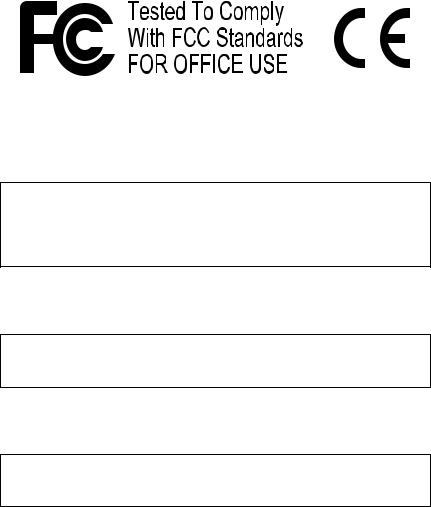
This device complies with Part 15 of the FCC Rules. Operation is subject to the following two conditions: (1) This device may not cause harmful interference and (2) this device must accept any interference received, including interference that may cause undesired operation.
This Class B digital apparatus meets all requirements of the Canadian Interference-Causing Equipment Regulations.
Cet appareil numerique de la classe B respecte toutes les exigences du Reglement sur le materiel brouilleur du Canada.
For Technical Support, email: support@davesmithinstruments.com
Table of Contents
A Few Words of Thanks . . . . . . . . . . . . . . . . . . . . . . . . . . . . . . . |
ix |
Getting Started........................................ |
1 |
Sound Banks . . . . . . . . . . . . . . . . . . . . . . |
2 |
Selecting Programs . . . . . . . . . . . . . . . . . . . . 2 Editing Programs . . . . . . . . . . . . . . . . . . . . . 3
Comparing an Edited Program to its Original State. . . . . . . |
. 3 |
||
Creating a Program from Scratch.. . . . . . . . . . . . . |
. 4 |
||
Live Panel Mode.. . . . . . . . . . . . . . . . . . . . |
4 |
||
Saving a Program.. . . . . . . . . . . . . . . . . . . . 5 |
|||
Canceling Save. . . . . . . . |
. . . . . . . . . . . . . |
|
6 |
Moving to the Next Level . . . . . . . . . . . . . . . . . |
. 7 |
||
Connections. . . . . . . . . . . . . . . . . |
. . . . . . . . . . . . . . . . . . . . . . . . . |
|
8 |
Global Settings .. . . . . . . |
. . . . . . . . . . . . . . . . . . . |
. . . . . . . . . . |
. .10 |
Globals - Top Row . . . . . . . . . . . . . . . . . . . . 11 |
|||
Globals - Bottom Row . . . |
. . . . . . . . . . . . . . . |
|
12 |
Oscillators.. . . . . . . . . . . |
. . . . . . . . . . . . . . . . . . . |
. . . . . . . . . . |
. .15 |
Oscillator Parameters. . |
. . . . . . . . . . . . . . . . |
. 16 |
|
Detune .. . . . . . . . . . . . . . |
. . . . . . . . . . . . . . . . . . . |
. . . . . . . . . . |
. .18 |
Mixer.. . . . . . . . . . . . . . . . . . . . . . . . . . . . . . . . . . . . . . . . . . . . . . . |
19 |
||
Filter.. . . . . . . . . . . . . . . . |
. . . . . . . . . . . . . . . . . . . . |
. . . . . . . . . . |
.20 |
Filter Envelope. . . . . . . . . . . . . . |
. . . . . . . . . . . . . . . . . . . . . . . . . |
|
22 |
Changing the Filter Envelope’s Response Curve. . |
. . . . . . |
24 |
|
Loudness Envelope.. .. .. .. .. .. .. .. .. .. .. .. .. .. .. .. .. .. .. .. .. .. .. .. .. .. .. .. .. .. .. .. .. .. ..25
Effects.. .. .. .. .. .. .. .. .. .. .. .. .. .. .. .. .. .. .. .. .. .. .. .. .. .. .. .. .. .. .. .. .. .. .. .. .. .. .. .. .. .. .. .. .. ..27
Effects Parameters. . . . . . . . . . . . . . . . . . . . 29
Distortion.. . . . . . . . . . . . . . . . . . . . . . . . . . . . . . . . . . . . . . . . . . .33 Low Frequency Oscillators.. .. .. .. .. .. .. .. .. .. .. .. .. .. .. .. .. .. .. .. .. .. .. .. .. .. .. .. ..34
X-Mod.. . . . . . . . . . . . . . . . . . . . . . . . . . . . . . . . . . . . . . . . . . . . . .36
X-Mod Parameters. . . . . . . . . . . . . . . . . . . . 37
Arpeggiator Parameters. . . . . . . . . . . . . . . . . .40
Sequencer .. . . . . . . . . . . . . . . . . . . . . . . . . . . . . . . . . . . . . . . . . .41
Programming the Sequencer. . . . . . . . . . . . . . . |
. 41 |
Sequencer Parameters . . . . . . . . . . . . . . . . . |
43 |
Portamento.......................................... |
47 |
Unison .. . . . . . . . . . . . . . . . . . . . . . . . . . . . . . . . . . . . . . . . . . . |
. .48 |
Using Chord Memory. . . . . . . . . . . . . . . . . . . 49 |
|
Write.. . . . . . . . . . . . . . . . . . . . . . . . . . . . . . . . . . . . . . . . . . . . . . |
.51 |
Canceling Save. . . . . . . . . . . . . . . . . . . . |
52 |
Comparing Before You Save . . . . . . . . . . . . . . . |
. 52 |
Globals.. . . . . . . . . . . . . . . . . . . . . . . . . . . . . . . . . . . . . . . . . . . . . |
53 |
Manual .. . . . . . . . . . . . . . . . . . . . . . . . . . . . . . . . . . . . . . . . . . . . |
.54 |
Pitch and Mod Wheels .. . . . . . . . . . . . . . . . . . . . . . . . . . . . . . . |
.55 |
Pitch Wheel. . . . . . . . . . . . . . . . . . . . . . |
55 |
Modulation Wheel.. . . . . . . . . . . . . . . . . . . |
56 |
Aftertouch .. . . . . . . . . . . . . . . . . . . . . . . . . . . . . . . . . . . . . . . . . .56
Exporting Programs and Banks. . . . . . . . . . . . . . . . . . . . . . . . . 59
Calibrating the OB-6.. . . . . . . . . . . . . . . . . . . . . . . . . . . . . . . . . .60
How and When to Calibrate the Oscillators and Filters . . . . . . 60 Calibrating the Pitch and Mod Wheels. . . . . . . . . . . . 61 Resetting the Global Parameters. . . . . . . . . . . . . . 61
Using USB.. . . . . . . . . . . . . . . . . . . . . . . . . . . . . . . . . . . . . . . . . .62 Appendix A: Alternative Tunings.. . . . . . . . . . . . . . . . . . . . . . . . 63
Appendix B: Troubleshooting and Support.. . . . . . . . . . . . . . .67
Troubleshooting . . . . . . . . . . . . . . . . . . . . . 67 Contacting Technical Support. . . . . . . . . . . . . . . . 69 Warranty Repair. . . . . . . . . . . . . . . . . . . . . 70
Appendix C: MIDI Implementation.. . . . . . . . . . . . . . . . . . . . . . . |
71 |
MIDI Messages . . . . . . . . . . . . . . . . . . . . |
72 |
NRPN Messages . . . . . . . . . . . . . . . . . . . . |
76 |
Control NRPN Data . . . . . . . . . . . . . . . . . . . |
80 |
Sysex Messages. . . . . . . . . . . . . . . . . . . . |
80 |
Packed Data Format . . . . . . . . . . . . . . . . . . |
. 83 |
Credits and Acknowledgements
Sound Design
Cyan Assiter-Clark, Daniel Davis, Peter Dyer, Peter Gorges, Tim Koon, Kurt Kurasaki, Kevin Lamb, Peter Mahr, Cord Mueller, Drew Neumann, Bob Oxley, Robert Rich, Matia Simovich, James Terris, Mitch Thomas, Taiho Yamada, Lorenz Rhode
The DSI Crew
Fabien Cesari, Bob Coover, Carson Day, Chris Hector, Tony Karavidas, Mark Kono, Justin Labreque,Andy Lambert,Andrew McGowan, Joanne McGowan, Tracy Wadley, and Mark Wilcox.
Special thanks to Tom Oberheim. Thanks also to Robert Rich for the alternative tunings content.

A Few Words of Thanks
Thank you for purchasing the OB-6. It’s an awesome-sounding synthesizer and we’re very proud of it, and I’m very proud to have been able to co-create it with my old friend, Tom Oberheim.
I’ve known Tom since the late 1970’s when we both shared the heady experience of creating and selling some of the very fi rst polyphonic synthesizers through our respective companies, Sequential Circuits and Oberheim Electronics. Back in those days, people were typically in either the Prophet or the Oberheim camp, and though we were competitors, we were always friendly competitors, and have remained good friends ever since.
Now, many years later, with the analog synth revival, Tom and I are again making the instruments that we love. After I reacquired the Sequential brand and released the Prophet-6 — and saw how much people liked it — the DSI gang and I thought it would be fun to work with Tom to help bring back his classic SEMbased polyphonic sound in a modern format. So we did. And the result is the very synth that you’ve just unboxed.
The OB-6 takes the best qualities of Tom’s classic SEM-based synths and adds some nice touches that the originals never had, such as stereo outputs, velocity and aftertouch sensitivity, dual digital effects, a polyphonic step sequencer, an arpeggiator, and of course, MIDI. The result is a modern classic: Pure vintage analog tone with the reliability of a state-of-the-art, modern instrument.
Working together to bring you the OB-6 has been a real pleasure. We hope you enjoy it and make some great music with it!
Cheers,
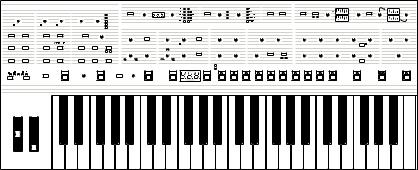
Getting Started
The OB-6 is a six-voice, polyphonic analog synthesizer with voltagecontrolled oscillators, filters, and amplifiers. It was designed to provide all of the warmth, punch, and presence of a classic, SEM-based Tom Oberheim synthesizer, with the added convenience and stability of a state- of-the-art, modern instrument.
All of the sound-shaping controls of the OB-6 are accessible on its front panel, packing a tremendous amount of power and versatility into a compact, easy-to-use format.
Each of the OB-6’s parameters are explained in later sections of this manual. But don’t hesitate to dive right in and start turning knobs and pressing buttons before you begin reading. You can always get back to where you started, even if you have no idea what you’re doing. So start exploring and keep your ears and mind open!
|
|
|
PHONES |
LEFT |
RIGHT |
|
|
|
|
|
|
LP FILTER |
VOLUME |
SUSTAIN SEQUENCER MIDI THRU |
MIDI OUT |
MIDI IN |
USB |
|
|
|
|
|
|
|
|
|
|
|
|
|||
|
|
MODULATION |
|
|
|
|
|
|
|
CLOCK |
|
|
|
ARPEGGIATOR |
|
|
|
|
SEQUENCER |
|
|
|
|
|
EFFECTS |
|
|
|
||||
|
|
|
|
|
|
TAP TEMPO |
BPM |
VALUE |
|
|
ON/OFF |
OCTAVES |
|
MODE |
|
|
RECORD |
PLAY |
ON/OFF |
EFFECT |
TYPE |
MIX |
CLK SYNC |
|
2 |
|||||||
AFTERTOUCH |
X-MOD |
|
|
LFO |
|
|
|
|
|
|
|
|
|
|
|
|
|
|
|
|
|
|
|
|
|
|
|
|
|
|
||
AMOUNT |
FILTER ENV |
VCO 2 |
FREQUENCY |
SHAPE |
|
|
|
|
|
|
|
|
|
|
|
|
|
|
|
|
|
|
|
|
|
|
|
|
|
|
||
|
|
|
|
|
|
|
|
|
|
|
|
|
|
|
|
|
|
|
|
|
|
|
|
|
|
|
|
|
|
|
1 |
|
|
|
|
|
|
|
|
|
|
|
OSCILLATORS |
|
|
|
MIXER |
|
|
|
|
FILTER |
|
|
|
|
|
ENVELOPES |
|
|
OUTPUT |
||||
VCO 1 |
VCO 2 |
VCO 1 |
SHAPE 1 |
LFO SYNC |
INITIAL AMT |
|
VCO 1 |
|
VCO 2 |
|
|
|
|
|
|
|
|
|
|
|
|
|
|
|
FILTER ENVELOPE |
|
|
|
|
|||
|
|
|
|
|
|
|
|
FREQUENCY |
SYNC |
FREQUENCY |
DETUNE |
LOW FREQ |
VCO 1 |
VCO 2 |
|
|
FREQUENCY |
RESONANCE |
ATTACK |
|
DECAY |
SUSTAIN |
RELEASE |
AMOUNT |
PAN SPREAD |
PRGM VOL |
||||||
LFO AMT |
LOUDNESS |
PW 1 |
|
VCO 1 |
|
VCO 2 |
PULSE WIDTH |
|
|
|
|
|
|
|
|
|
|
|
|
|
|
|
|
|
|
|
|
|
|
|
|
|
|
|
|
|
|
|
|
|
|
|
PULSE WIDTH |
PULSE WIDTH |
KEYBOARD |
SUB OCTAVE |
NOISE |
|
|
NOTCH |
|
BP |
TRACK |
ATTACK |
|
DECAY |
SUSTAIN |
RELEASE |
AMOUNT |
MASTER VOLUME |
|||||
FILTR FREQ |
FILTR MODE |
FILTR FREQ |
FILTR MODE |
AMP |
FILTR FREQ |
FILTR MODE |
|
|
|
|
|
|
|
|
|
|
|
|
|
|
|
|
|
|
|
|
|
|
|
|
||
|
|
|
|
|
|
|
|
|
|
|
|
|
|
|
|
|
|
|
LP |
HP |
|
|
|
|
|
|
|
|
|
|
|
|
|
|
|
|
|
|
|
|
|
|
|
|
|
|
|
|
|
|
|
|
|
|
|
|
|
|
|
LOUDNESS ENVELOPE |
|
|
|
||
|
|
|
|
|
|
|
|
|
|
|
Decrement |
|
|
Increment |
Transpose |
Master Tune |
MIDI Channel |
MIDI Clock |
Clock Port |
Param Xmit |
Param Rcv |
MIDI Control |
MIDI SysEx |
MIDI Out |
|
|
|
|
||||
TRANSPOSE |
WHL RANGE |
HOLD |
RATE |
|
PORTAMENTO |
KEY MODE |
DETUNE |
UNISON |
BANK |
BANK PROGRAM |
TENS |
Local Ctrl |
Seq Jack |
Pot Mode |
Sustain +/- |
Alt Tuning |
Vel Response AT Response |
Stereo/Mono |
Pgm Dump |
|
WRITE |
|
GLOBALS |
MANUAL |
||||||||
|
0 |
|
|
|
|
|
|
|
|
|
|
|
|
|
|
|
|
|
|
|
|
|
|
|
|
|
|
|
|
|
|
|
|
|
|
|
|
|
|
|
|
|
|
SELECT |
|
|
SELECT |
0 |
|
1 |
|
2 |
3 |
|
4 |
5 |
6 |
7 |
|
8 |
9 |
|
|
|
|
PITCH |
MOD |
|
|
|
|
|
|
|
|
|
|
|
|
|
|
|
|
|
|
|
|
|
|
|
|
|
|
|
|
|
|
|
OB-6 front panel
OB-6 Operation Manual |
Getting Started |
1 |
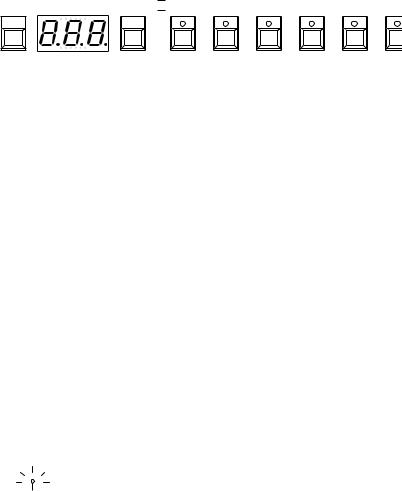
Sound Banks
The OB-6 contains a total of 1000 programs. 500 are permanent and 500 can be overwritten. Banks 0-4 are User Banks that can be overwritten. Banks 5-9 are Factory Banks that are permanent. You can edit the programs of either bank, but you can only save them to Banks 0-4. As shipped from the factory, presets 000-499 are identical to 500-999.
Decrement |
|
Increment |
BANK |
BANK PROGRAM |
TENS |
SELECT |
|
SELECT |

 Transpose
Transpose

 Local Ctrl
Local Ctrl
0 |
Master Tune MIDI Channel
Seq Jack |
Pot Mode |
1 |
2 |
MIDI Clock Sustain +/-
3 |
Clock Port |
Param |
Alt Tuning |
Vel Resp |
4 |
5 |
Program bank, tens, and number selectors
Selecting Programs
Use the bank, tens, and program selector buttons to select and recall programs.
To choose a program:
1.Press a program selector button (0-9) to specify the “ones” digit of the program.
2.Hold down the tens button then press a program selector button (0-9) to specify the “tens” digit of the program.
3.Hold down the bank button then press a program selector button (0-9) to specify the “hundreds” bank of the program.
To choose program 123, for example:
1.Hold bank and press 1. Then release the bank button.
2.Hold tens and press 2. Then release the tens button.
3.Press program selector button 3.
 Holding down the decrement button and pressing the increment button advances the program number by 1 value. Conversely, holding down the increment button and pressing the decrement button decrements the program number by 1 value. This is especially useful for going between Tens, as you can wrap around to the next set.
Holding down the decrement button and pressing the increment button advances the program number by 1 value. Conversely, holding down the increment button and pressing the decrement button decrements the program number by 1 value. This is especially useful for going between Tens, as you can wrap around to the next set.
2 |
Getting Started |
Dave Smith Instruments |

It’s not always necessary to enter all 3 digits of a program number to recall it.
For example:
•If the current program is 100 and you want to recall program 101, simply press “1.”
•If the current program is 100 and you want to recall program 110, hold down the tens button and press “1.”
•If the current program is 100 and you want to recall program 115, hold down the tens button and press “1.” Then release the tens button and press “5.”
 Pressing the globals button three times in a row saves the current program as the default program that appears when you turn on the OB-6.
Pressing the globals button three times in a row saves the current program as the default program that appears when you turn on the OB-6.
Editing Programs
Because all of the sound-shaping controls of the OB-6 appear on its front panel, editing an existing program is simple: just turn a knob and listen to its effect. Keep turning knobs and pressing buttons and if you like what you’ve created, save the program. (See “Saving a Program” on page 5.)
 The rotary controls on the front panel are a mixture of “endless” rotary encoders and potentiometers or “pots.” You can choose between three different modes that determine how the synth reacts when parameters are edited with a pot. For details, see “Pot Mode” on page 13.
The rotary controls on the front panel are a mixture of “endless” rotary encoders and potentiometers or “pots.” You can choose between three different modes that determine how the synth reacts when parameters are edited with a pot. For details, see “Pot Mode” on page 13.
Comparing an Edited Program to its Original State
When editing a program, it’s often useful to compare its edited state to its original state to evaluate your edits. Alternatively, before saving a program to a new location you may want to check the program in the target location before you overwrite it.
To compare an edited program to a saved version:
1.Edit a program.
2.Press the write button. It starts flashing.
OB-6 Operation Manual |
Getting Started |
3 |

3. Press the global button. Both LEDs on the button light up, indicating
compare mode.
4.Play the keyboard to hear the saved version of the sound.
5.To disable the compare function and return to the edited sound, turn off the global button. Programs can’t be written while in compare mode.
6.If you want to save the edited sound, the write button is still flashing and ready to save, so enter a location with the program selector buttons. The sound is saved.
7.Alternatively, if you want to cancel saving and continue editing, press the write button. It stops flashing and saving is canceled.
 When you’re editing a preset, the OB-6 has a convenient way of indicating the programmed (saved) value for any knob parameter: Whenever you turn a knob and reach the saved value of the parameter, an LED dot in the main OB-6 display will illuminate.
When you’re editing a preset, the OB-6 has a convenient way of indicating the programmed (saved) value for any knob parameter: Whenever you turn a knob and reach the saved value of the parameter, an LED dot in the main OB-6 display will illuminate.
Creating a Program from Scratch
An existing program can be very useful as a jumping off point for new sounds. But it’s also useful (and educational) to create a new sound from scratch. The OB-6 makes this easy by providing a “Basic Preset” that you can quickly recall at any time. This preset is very simple, with a single oscillator as its basis.
To recall the Basic Preset:
1.Hold down the manual button.
2.Press the write button.
4 |
Getting Started |
Dave Smith Instruments |
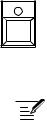
Live Panel Mode
The OB-6 also features a “live panel” mode in which its sound switches to the current settings of its knobs and buttons. In other words, the current preset is ignored and what you see on the front panel is what you hear. This is a great mode for learning, experimentation, and instant gratification.
To enter live panel mode:
•Press the manual button to toggle it on. Note that you can’t change programs or banks with manual on.
To return to preset mode:
•Press the manual button again to toggle it off.
MANUAL
Toggling on the manual button enables “live panel” mode
 Be aware when entering live panel mode that the current settings of the OB-6 knobs and switches may be such that no sound is produced. This could be because the Mixer levels are all set to zero, or some other reason. See Appendix B: Troubleshooting and Support for a checklist that can help you identify the cause.
Be aware when entering live panel mode that the current settings of the OB-6 knobs and switches may be such that no sound is produced. This could be because the Mixer levels are all set to zero, or some other reason. See Appendix B: Troubleshooting and Support for a checklist that can help you identify the cause.
Saving a Program
If you’ve created a sound that you like, you’ll probably want to save it. Saving a program overwrites a previously saved program. Sound designers often save many incremental versions of a program as they continue to refine it. These intermediate versions often make good jumping off points for new sounds.
To save a program to the same preset location:
1.Press the write button. Its LED begins blinking.
2.Press a program selector button (0-9) to specify the “ones” digit of the program.
3.The write button LED stops blinking and the program is saved.
OB-6 Operation Manual |
Getting Started |
5 |

 Be careful when write is enabled. You can change banks and tens without executing write, but once you press a program selector button (0-9) for the “ones” digit, the write command is executed and the program at that location is overwritten.
Be careful when write is enabled. You can change banks and tens without executing write, but once you press a program selector button (0-9) for the “ones” digit, the write command is executed and the program at that location is overwritten.
To save a program to a different bank location:
1.Press the write button. Its LED begins blinking.
2.Hold down the bank button then press a program selector button to specify the “hundreds” bank of the program. You can only save to Banks 0-4.
3.Hold down the tens button then press a program selector button (0-9) to specify the “tens” digit of the program.
4.Press a program selector button (0-9) to specify the “ones” digit of the program.
5.The write button LED stops blinking and the program is saved.
Canceling Save
Sometimes you may want to cancel saving a program before you commit.
To cancel the Save process before you commit:
•If the write button LED is flashing, press it again. The LED stops flashing and saving is canceled. You can return to editing if you want.
6 |
Getting Started |
Dave Smith Instruments |
Comparing Before You Save
Before saving a program to a new location, it’s a good idea to listen to the program in the target location to make sure you really want to overwrite it.
To evaluate a program before you overwrite it:
1.Get ready to save by pressing the write button. It starts flashing.
2.Press the global button. Both LEDs on the button light up, indicating
compare mode.
3.Use the program buttons to navigate to the sound you want to compare and play the keyboard to hear the sound.
4.To disable the compare function and go back to the edited sound, turn off the global button. Programs can’t be written while in compare mode.
5.If you want to save the edited sound, the write button is still flashing and ready to save, so enter a location with the program buttons. The sound is saved.
6.Alternatively, if you want to cancel saving and continue editing, press the write button. It stops flashing and saving is canceled.
Moving to the Next Level
Before you start exploring the sound creation capabilities of the OB-6 we’d like to point you toward a few things that will help you tailor the instrument to your needs.
First, check out the Global Settings section of this manual. Read about Pot Modes and determine which works best for you when you’re editing sounds. You’ll also find information about MIDI setup. Read this to more effectively integrate the OB-6 into your MIDI rig. To get the most out of the OB-6’s live performance capabilities, read up on using a footswitch or expression pedal.
And finally, be on the lookout for tips and notes scattered throughout this manual to gain a better working knowledge of the OB-6. The better you know it, the more you’ll get out of it. We wish you many hours of musical exploration!
OB-6 Operation Manual |
Getting Started |
7 |
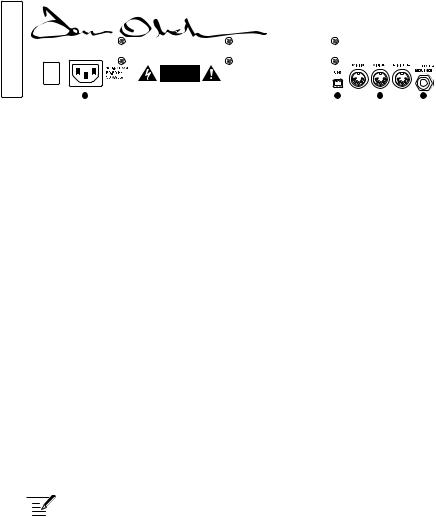
Connections
|
|
|
|
|
|
|
|
|
|
|
|
|
|
|
|
|
|
|
|
|
|
|
|
|
|
|
|
|
|
|
|
|
|
|
|
|
|
|
|
|
|
|
|
|
|
|
|
|
|
|
|
|
|
|
|
|
|
|
|
|
|
|
|
|
|
|
|
|
|
|
|
|
|
|
|
|
|
|
|
|
|
|
|
|
|
|
|
|
|
|
|
|
|
|
|
|
|
|
|
|
|
|
|
|
|
|
|
|
|
|
|
|
|
|
|
|
|
|
|
|
|
|
|
|
|
|
|
|
|
|
|
|
|
|
|
|
|
|
|
|
|
|
|
|
|
|
|
|
|
|
|
|
|
|
|
|
|
|
|
|
|
|
|
|
|
|
|
|
|
|
|
|
|
|
|
|
|
|
|
|
|
|
|
|
|
|
|
|
|
|
|
|
|
|
|
|
|
|
|
|
|
|
|
|
|
|
|
|
|
|
|
|
|
|
|
|
|
|
|
|
|
|
|
|
|
|
|
|
|
|
|
|
|
|
|
|
|
|
|
|
|
|
|
1 |
|
|
|
|
|
|
|
|
|
|
|
|
|
2 |
3 |
|
|
|
|
4 |
|
|
||||||||||||||||||||||||||||||||||||||
1..AC Power Connector—Accepts a standard, grounded IEC power cord. Operates over a range of 100 to 240 volts and 50 to 60 Hz.
2..USB—For bidirectional MIDI communication with a computer. The OB-6 is a Class Compliant USB device and does not require additional drivers when used with Mac OS or Windows. See Using USB on page
62for more information.
3..MIDI In, Out, and Thru—Standard 5-pin MIDI DIN connectors.
4..Footswitch-Sequence—Accepts a momentary, normally open or normally closed footswitch to turn the sequencer or arpeggiator on and off. Alternatively, an audio signal connected to this jack can be used to either control sequencer/arpeggiator playback, or to gate the filter and loudness envelopes while notes are held. See “Seq Jack” on page 13 for more information about choosing the appropriate mode for these behaviors.
 Audio signals used to drive the arpeggiator/sequencer should not exceed 5 volts peak-to-peak.
Audio signals used to drive the arpeggiator/sequencer should not exceed 5 volts peak-to-peak.
5.. Footswitch-Sustain—Accepts a momentary, normally open or normally closed footswitch to control sustain. See Sustain” on page 14 for more information.
8 |
Connections |
Dave Smith Instruments |
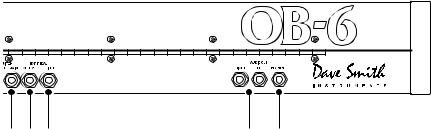
5 |
6 |
7 |
8 |
9 |
6..Expression Pedal-Volume—Accepts a standard expression pedal that has a variable resistor on a TRS (tip-ring-sleeve) ¼ inch phone plug. Once connected, you can use the pedal to control volume to add expressiveness and dynamics to live performance.
7..Expression Pedal- Filter—Accepts a standard expression pedal that has a variable resistor on a TRS (tip-ring-sleeve) ¼ inch phone plug. Once connected, you can use the pedal to control the cutoff frequency of the filter to add expressiveness to live performance.
8..Audio Outputs—Unbalanced, ¼ inch audio outputs. The OB-6 sounds great in stereo, but can be switched to mono if needed. See “Mono/Stereo” in Global Settings on page 14.
9..Headphones—A ¼ inch stereo headphone jack. Headphone volume is controlled by the master volume knob on the front panel.
OB-6 Operation Manual |
Connections |
9 |
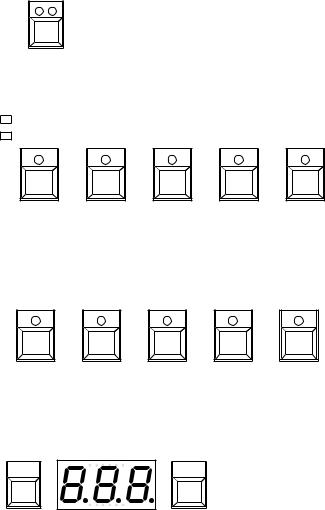
Global Settings
Global settings are parameters that affect all programs. These include settings such as Master Tune, MIDI Channel, MIDI Clock, and others. Global parameters are printed above the numeric program selector switches (0 - 9). Use the Globals switch to choose between the two sets. The red LED indicates that the upper row is active. The yellow LED indicates that the lower row is active
GLOBALS
The Globals button
Transpose |
Master Tune |
MIDI Channel |
MIDI Clock |
Clock Port |
Local Ctrl |
Seq Jack |
Pot Mode |
Sustain +/- |
Alt Tuning |
0 |
1 |
2 |
3 |
4 |
Globals 0-4
Param Xmit Param Rcv MIDI Control MIDI SysEx MIDI Out Vel Response AT Response Stereo/Mono Pgm Dump
5 |
6 |
7 |
8 |
9 |
Globals 5-9 |
|
|
Decrement |
|
Increment |
BANK |
BANK PROGRAM |
TENS |
SELECT |
|
SELECT |
Use the Bank and Tens buttons to scroll forward and backward, respectively, through parameter settings
10 Global Settings |
Dave Smith Instruments |

To set a Global parameter:
1.Press the globals button. Pressing it once activates the upper set of parameters. Pressing it a second time enables the lower set of parameters.
2.Press the program selector button (0 - 9) that corresponds to the desired parameter. The parameters are printed above each switch.
3.Use the bank and tens buttons as decrement and increment buttons to step through available settings.
4.Once you’ve chosen the desired setting, press the globals button again to exit.
Globals - Top Row
0..Transpose: -12…12—Master Transpose control, 0 is centered. Steps in semitones up to one octave up (+12) or down (-12).
1..Master Tune: -50…50—Master Fine Tune control; 0 centered. Steps in cents as much as a quarter-tone up (+50) or down (-50).
2..MIDI Channel: All, 1…16—Selects which MIDI channel to send and receive data, 1 to 16. all receives on all 16 channels.
3..MIDI Clock: Sets the OB-6’s ability to send and receive MIDI clock messages:
•Off: MIDI Clock is neither sent nor received
•Out: MIDI Clock is sent, but not received
•In: MIDI Clock is received, but not sent
•Slave Thru (i-0): MIDI Clock is received and passed to MIDI Out
•In, No Start/Stop (n55): Receives MIDI Clock but does not respond to MIDI Start or Stop commands.
 When set to in or slave thru, if no MIDI clock is present at the selected input, the arpeggiator and sequencer will not function.
When set to in or slave thru, if no MIDI clock is present at the selected input, the arpeggiator and sequencer will not function.
OB-6 Operation Manual |
Global Settings 11 |

4..Clock Port: MID, USB—Sets the ports, MIDI or USB, by which MIDI clock signals are received.
5..Param Xmit: Off, CC, NR—Changes to the values of front panel controls are transmitted via MIDI as Continuous Controllers (CC) or Nonregistered Parameter Number (NR). Transmission of parameters can also be turned off. You could, for example, turn the filterfrequency knob on the OB-6 and have it affect the cutoff frequency of another synthesizer. For a list of OB-6 CCs and NRPNs, see Appendix D.
 NRPNs are the preferred method of parameter transmission, since they cover the complete range of all parameters, while CCs are limited to a range of 128.
NRPNs are the preferred method of parameter transmission, since they cover the complete range of all parameters, while CCs are limited to a range of 128.
6..Param Rcv: Off, CC, NR—Sets the method by which parameter changes are received via MIDI.As with transmission, NRPNs are the preferred method.
7..MIDI Control: Off, On—When On, the synth will respond to MIDI controllers, including Pitch Wheel, Mod Wheel, Pedal, Volume.
8..MIDI Sysex: MID, USB— When set to MIDI (MID) it will receive
and transmit them using the MIDI ports/cables When set to USB it will receive and transmit them using the USB port/cable. MIDI SysEx messages are used when sending and receiving a variety of data including, programs, alternative tunings, system updates, and more.
9.. MIDI Out: MID, USB—Sets the port by which MIDI data will be transmitted (MIDI or USB).
Globals - Bottom Row
0.. Local Control: Off, On—When on (the default), the keyboard and front panel controls directly affect the OB-6. When off, the controls are transmitted via MIDI but do not directly affect the “local” synth (that is, the OB-6). This is primarily useful for avoiding MIDI data loops that can occur with some external sequencers.
12 Global Settings |
Dave Smith Instruments |

1.. Seq Jack: NOR, Tri, Gat, T-g (Normal, Trigger, Gate, T-G)—Selects the mode for signals received on the rear-panel Sequencer jack.
•With normal selected, a footswitch will start sequencer playback.
•With trig selected, an audio signal connected to the sequencer jack will step the sequencer when the sequencer’s play button is on.
•With gate selected, an audio signal connected to the sequencer jack will trigger and gate the envelopes while you hold a note or
chord. Additionally, turning on the sequencer or arpeggiator will add sequencer or arpeggiator playback—but controlled by the OB-6’s clock bpm and value settings and not the audio trigger.
•With t-g (trigger+gate) selected, an audio signal connected to the sequencer jack will trigger and gate the envelopes while you hold a
note or chord. Additionally, pressing the sequencer’s play button will also add synchronized sequencer playback.
 For best results when triggering the sequencer with an audio signal, use a loud signal with a sharp attack/decay and little or no sustain.
For best results when triggering the sequencer with an audio signal, use a loud signal with a sharp attack/decay and little or no sustain.
2.. Pot Mode: Rel, Pas, Jup (Relative, Passthru, Jump)—The rotary controls on the front panel are a mixture of “endless” rotary encoders and potentiometers or “pots.” The pots are identifiable by their lined knobs and the fact that they have about 300° of travel. There are three pot modes to determine how the synth reacts when the programmable parameters are edited. (Master volume is not programmable, so these modes don’t apply.)
In Relative mode, changes are relative to the stored setting. In Relative mode, the full value range is not available until either the minimum or maximum value and
the respective lower or upper limit of the pot’s travel is reached. For example, the resonance parameter has anresonanceinter l value range of 0 to 127. Let’s say the physical position of the pot is the equivalent to a
value of 100. If you switch to a program that has a stored Resonance setting of 63 and turn the pot all the way up, it will only go to 90. To get to the maximum value of 127, you first have to turn down until the value is at the other extreme and the pot is at the limit of its travel (in this case, 0 and fully counter-clockwise, respectively).
In Passthru mode, turning the pot has no effect until after the edited value equals the preset value (that is, until the edited value “passes through” the stored value).
OB-6 Operation Manual |
Global Settings 13 |
Jump mode uses an absolute value based upon the position of the pot when edited: turn a pot and the value jumps immediately from the stored value to the edited value.
3.. Sustain +/- : Nor, Rev, n-r, r-n (Normally Open, Normally Closed, Sustain Normally Open/Sequencer Normally Closed, Sustain Normally Closed/Sequencer Normally Open)—The Sustain pedal polarity parameter affects both the sustain pedal and sequencer jack input ports. There are two types of momentary footswitches, normally open and normally closed. Either type can be used with the OB-6. Not sure which type you have? If the behavior of the footswitch is the opposite of what is
expected — that is, down is off and up is on — changing this setting will correct that.
4.. Alt Tuning: Nor, 1…16 (Normal, 1…16)—Selects one of the OB-6’s builtin tunings. Set to normal, the tuning is standard, chromatic tuning. Choosing 1 through 16 selects an alternative, non-chromatic, non-Western scale that can be used to emulate ethnic instruments or in other creative ways.
See “Appendix A: Alternative Tunings” on page 63 for a description of each tuning. Additional tunings can be imported into the OB-6 as a SysEx message. For more information, see Appendix A.
5..Vel Response: 0-3 (Curve 0, Curve 1, Curve 2, Curve 3)—Sets one of four velocity curves to adjust the keyboard’s velocity response to your playing style.
6..AT Response: 0-3 (Curve 0, Curve 1, Curve 2, Curve 3)—Sets one of four pressure curves to adjust the keyboard’s aftertouch response to your playing style.
7..Stereo/Mono: Ste, Mon (Stereo, Mono)—The OB-6 defaults to stereo operation. When set to Mono, this parameter defeats all pan settings and modulation, effectively making each of the outputs a mono output.
8..Pgm Dump: Prg, Ten, Ban, usr, All (Program, Tens, Bank, User Banks, All)—Transmits the current program, ten programs from the currently selected bank and tens location, the current bank, all user banks (0-4), or all banks (both user and factory) in SysEx format via the selected MIDI port. (See: “MIDI Sysex.”) Dumped programs will load back into the same bank and program location in memory when received by the OB-6 via MIDI.
14 Global Settings |
Dave Smith Instruments |
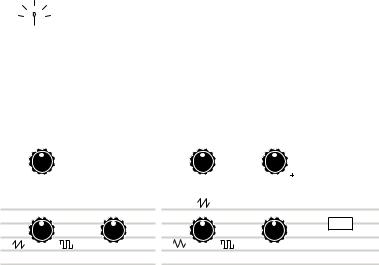
Oscillators
Oscillators provide the raw building blocks of the OB-6’s sound by producing waveforms, each of which has its own inherent sound character based on its harmonic content. The OB-6 has two oscillators, plus a sub oscillator and a noise generator per voice. Level controls for each of these are located in the Mixer section.
Oscillator 1 is capable of generating sawtooth, and variable-width pulse waves. Oscillator 2 generates triangle, sawtooth, and variable-width pulse waves. These waveshapes are continuously variable and smoothly transition from one shape to the next as you turn the shape knob. This provides a variety of “in-between” waveshapes.
 The oscillators on the OB-6 are extremely stable. To emulate the random pitch drift and oscillator instability of vintage instruments, use the detune parameter (next to the unison button) to dial in as little or as much drift as you like.
The oscillators on the OB-6 are extremely stable. To emulate the random pitch drift and oscillator instability of vintage instruments, use the detune parameter (next to the unison button) to dial in as little or as much drift as you like.
|
|
OSCILLATORS |
||||||
|
|
|
|
|
|
|||
VCO 1 |
|
|
|
|
VCO 2 |
|||
FREQUENCY |
SYNC |
|
|
FREQUENCY DETUNE LOW FREQ |
||||
|
|
|
|
|
|
|
|
|
|
|
|
|
|
|
|
|
|
|
|
|
|
|
|
|
|
|
|
|
|
|
|
|
|
|
|
|
|
|
|
|
|
|
|
|
|
|
|
|
|
|
|
|
|
|
|
|
|
|
|
|
|
|
PULSE WIDTH
PULSE WIDTH KEYBOARD
Oscillators 1 and 2
Oscillator 1 can be hard-synced to Oscillator 2 for complex, harmoni- cally-rich sounds when modulated.
Oscillator 2 features a detune knob for detuning and thickening sounds, a low freq switch that allows it to function as an LFO for modulation purposes, and a keyboard switch that disables keyboard control over its pitch (useful when used as an LFO, or for drones and other effects).
OB-6 Operation Manual |
Oscillators 15 |

Oscillator Parameters
Frequency: Sets the base oscillator frequency over a 9-octave range from 16 Hz to 8KHz (when used with the Transpose buttons). Adjustment is in semitones.
 The global Master Tune settings affect the pitch of all oscillators. See “Globals - Top Row” on page 11 for more information.
The global Master Tune settings affect the pitch of all oscillators. See “Globals - Top Row” on page 11 for more information.
Detune: Fine tune control with a range of a quartertone up or down. The 12 o’clock position is centered. Steps are in cents (50 cents = 1/2 semitone).
Shape: Sawtooth, Pulse (and Triangle on Osc 2) —Used to select the waveshape generated by the oscillator. Waveshapes are continuously variable and smoothly transition from one shape to the next as you turn the shape knob. This provides a variety of “in-between” waveshapes.
Pulse Width: Changes the width of the pulse wave from a square wave when the pulse width knob is at center position, to a very narrow pulse wave when the pulse width knob is full left or right.
 Applying pulse width modulation using X-Mod or the low frequency oscillator is a great way to add movement and thickness to a sound, especially when creating pad or string-like sounds.
Applying pulse width modulation using X-Mod or the low frequency oscillator is a great way to add movement and thickness to a sound, especially when creating pad or string-like sounds.
Sync: Off, On—Turns Oscillator 1 hard sync on. Sync forces Oscillator 1 (the slave) to restart its cycle every time Oscillator 2 (the master) starts a cycle. This provides a way to create more complex, harmonically rich shapes from simple waveforms—especially when the frequency of Oscillator 1 is set to a different interval than Oscillator 2.
16 Oscillators |
Dave Smith Instruments |

Oscillator 1 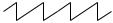

Oscillator 2 
Oscillator 1
synced to
Oscillator 2
Oscillator hard sync
 Use X-Mod to sweep the pitch of Oscillator 1 when it is synced to generate the classic, hard-edged sync sound.
Use X-Mod to sweep the pitch of Oscillator 1 when it is synced to generate the classic, hard-edged sync sound.
Low Frequency: Off, On—Turns Oscillator 2 into a low-frequency oscillator, essentially providing another LFO source for modulation
using X-Mod. The frequency, detune, shape, and pulse width controls
still apply and will affect the character of any low-frequency modulation applied using Oscillator 2.
Keyboard: Off, On—When off, the Oscillator 2 ignores the keyboard and note data received via MIDI and plays at its base frequency setting. Oscillator 2 pitch can still be affected by modulation from other sources when in this mode.
OB-6 Operation Manual |
Oscillators 17 |
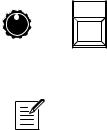
Detune
Detune (next to the unison button) adds randomized detuning to the oscillators to emulate the tuning instability of vintage analog oscillators. This tuning instability is a big part of what made vintage instruments sound characteristically warm and fat.
Because the OB-6 oscillators are extremely stable, small amounts of detune can help impart a very vintage tone to what is otherwise a very stable, modern instrument. detune amount is adjustable from subtle to wildly out of tune.
When unison is enabled, detune detunes the unison voices by a fixed amount. Using the pan spread feature, if an odd number of voices is stacked, one of the voices is placed in the center of the stereo field with the other voices spread right and left. The higher the pan spread setting, the wider the stereo spread in unison.
DETUNE UNISON
The detune knob
The global Master Tune settings affect the pitch of all oscillators. See “Globals -
Top Row” on page 11 for more information.
18 Detune |
Dave Smith Instruments |
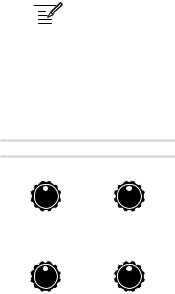
Mixer
The Mixer section is where you set the levels of the various sound generators on the OB-6. These include VCO 1, VCO 2, Sub Octave (Oscillator 1 sub oscillator) and the white noise generator. You must turn up at least one of these in order to make sound with the OB-6.
 Rather than limit the OB-6’s outputs to keep the instrument from clipping, we allow you to adjust levels at various points in its signal path. This gives you the option to “overload” things in interesting ways, if you wish to do so. If not, try reducing the levels of the oscillators in the mixer section, the env amount parameter in the Loudness Envelope, or the resonance parameter in the filter.
Rather than limit the OB-6’s outputs to keep the instrument from clipping, we allow you to adjust levels at various points in its signal path. This gives you the option to “overload” things in interesting ways, if you wish to do so. If not, try reducing the levels of the oscillators in the mixer section, the env amount parameter in the Loudness Envelope, or the resonance parameter in the filter.
MIXER
VCO 1 |
VCO 2 |
|
|
|
|
|
|
|
|
SUB OCTAVE |
NOISE |
|
|
|
|
|
|
The Mixer
VCO 1: Sets the output level of Oscillator 1.
VCO 2: Sets the output level of Oscillator 2.
Sub Octave: Controls the level of a square wave oscillator pitched one octave below Oscillator 1. Adding a sub octave to sounds such as bass are a great way to increase their low-register presence.
Noise: Sets the output level of the white noise generator.
OB-6 Operation Manual |
Mixer 19 |
