Page 1
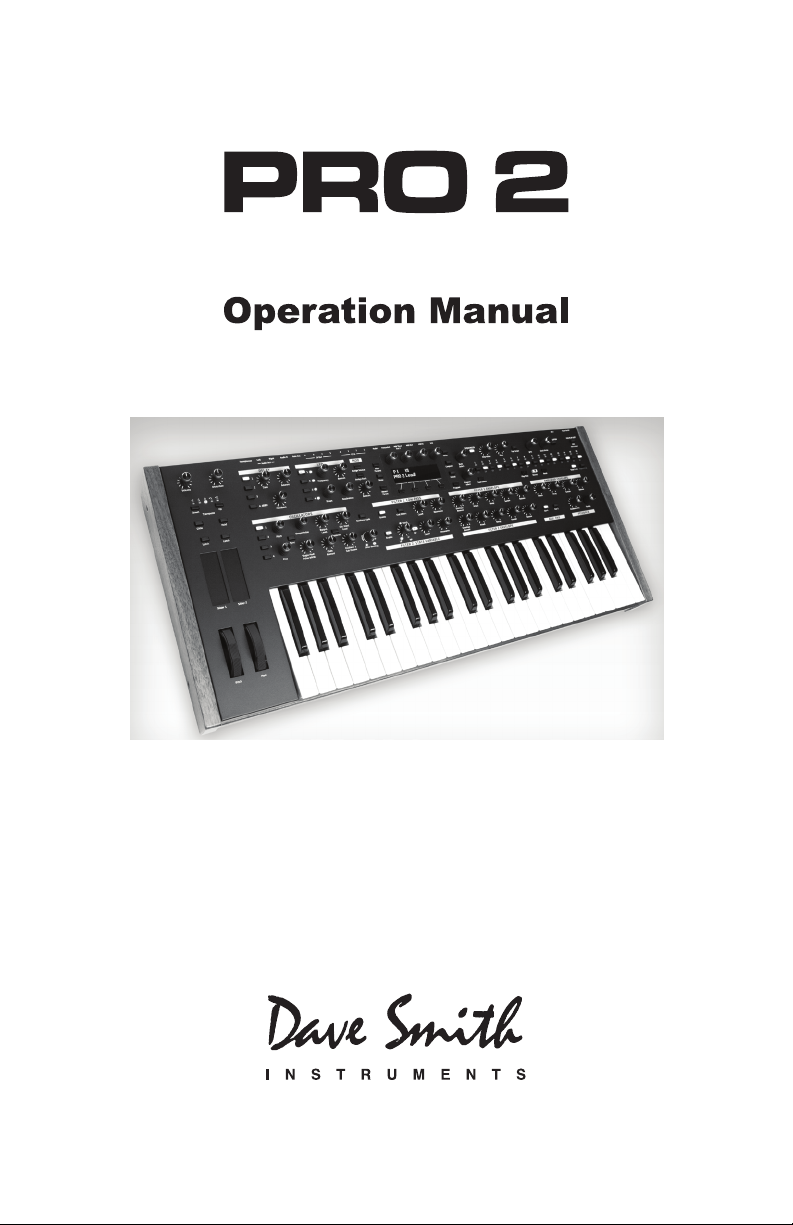
Page 2
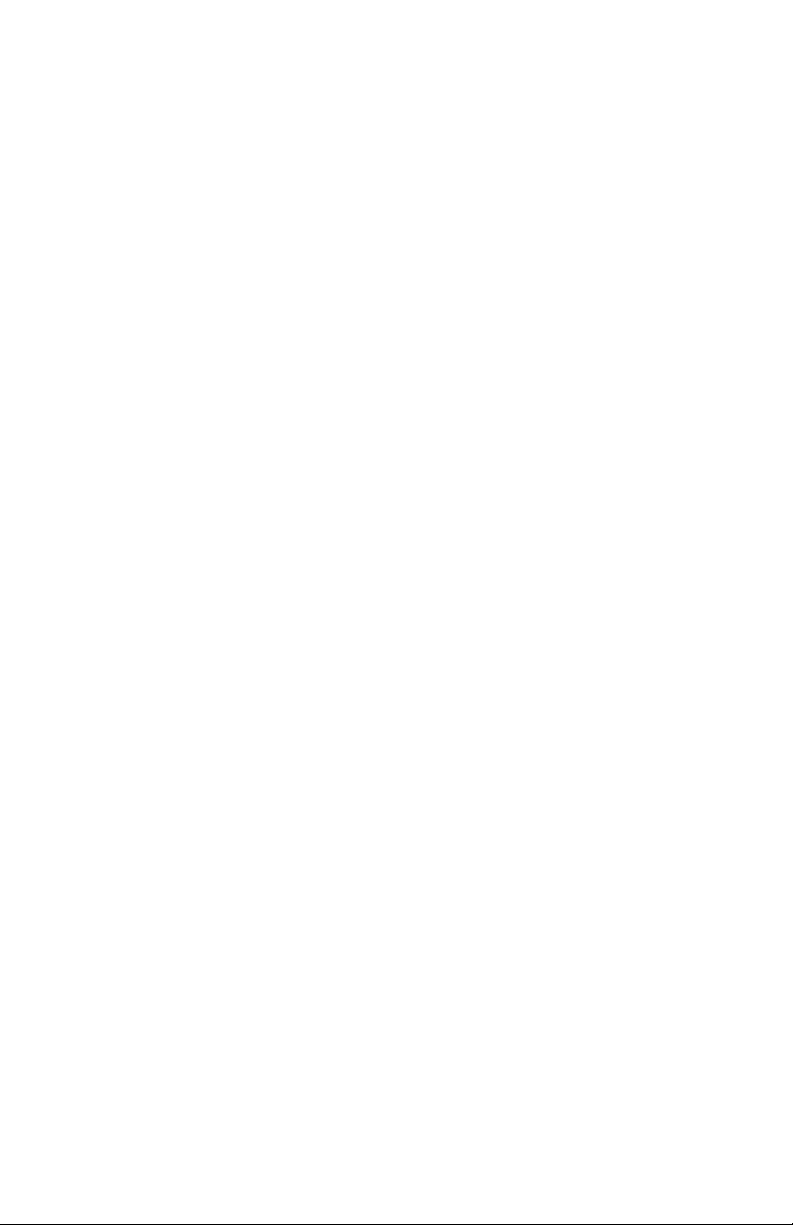
Page 3
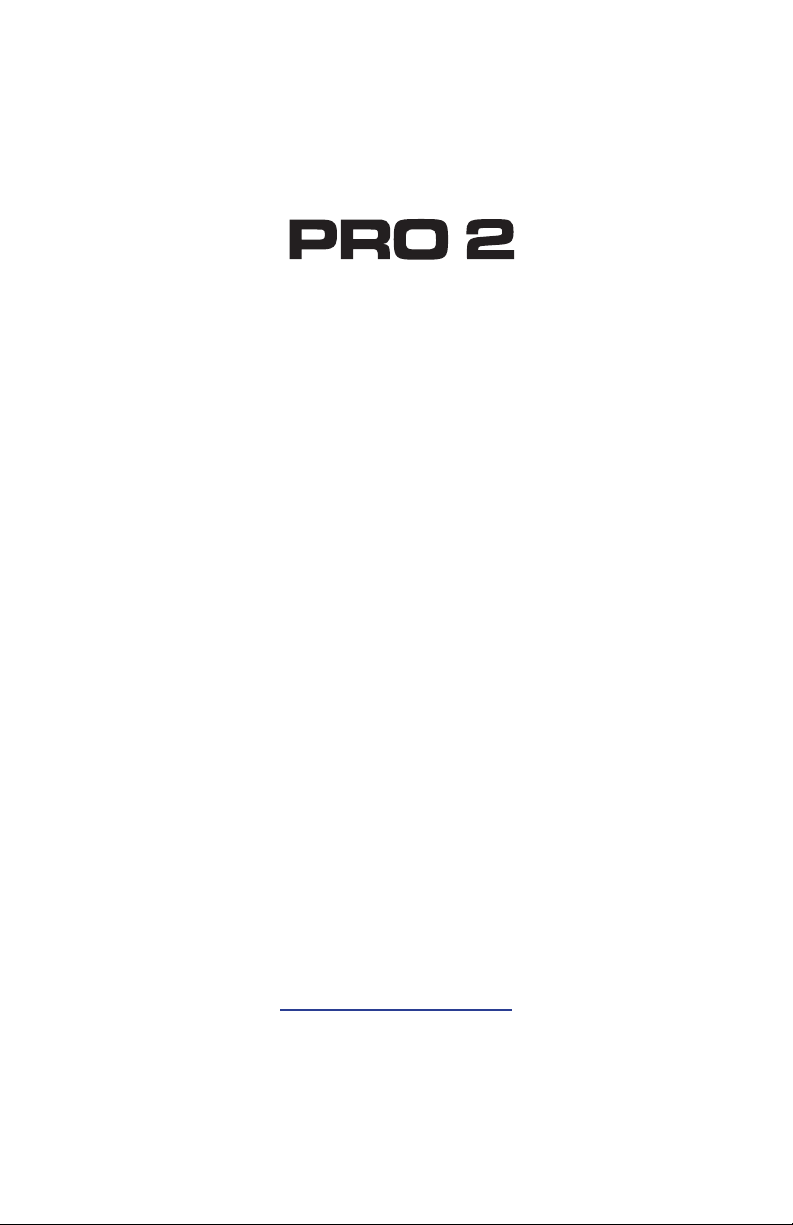
Operation Manual
Version 1.0
July 2014
Dave Smith Instruments
1527 Stockton Street, 2nd Floor
San Francisco, CA 94133
USA
©2014 Dave Smith Instruments
www.davesmithinstruments.com
Page 4

This device complies with Part 15 of the FCC Rules. Operation is subject to
the following two conditions: (1) This device may not cause harmful interference and (2) this device must accept any interference received, including
interference that may cause undesired operation.
This Class B digital apparatus meets all requirements of the Canadian
Interference-Causing Equipment Regulations.
Cet appareil numerique de la classe B respecte toutes les exigences du
Reglement sur le materiel brouilleur du Canada.
For Technical Support, email: support@davesmithinstruments.com
Page 5
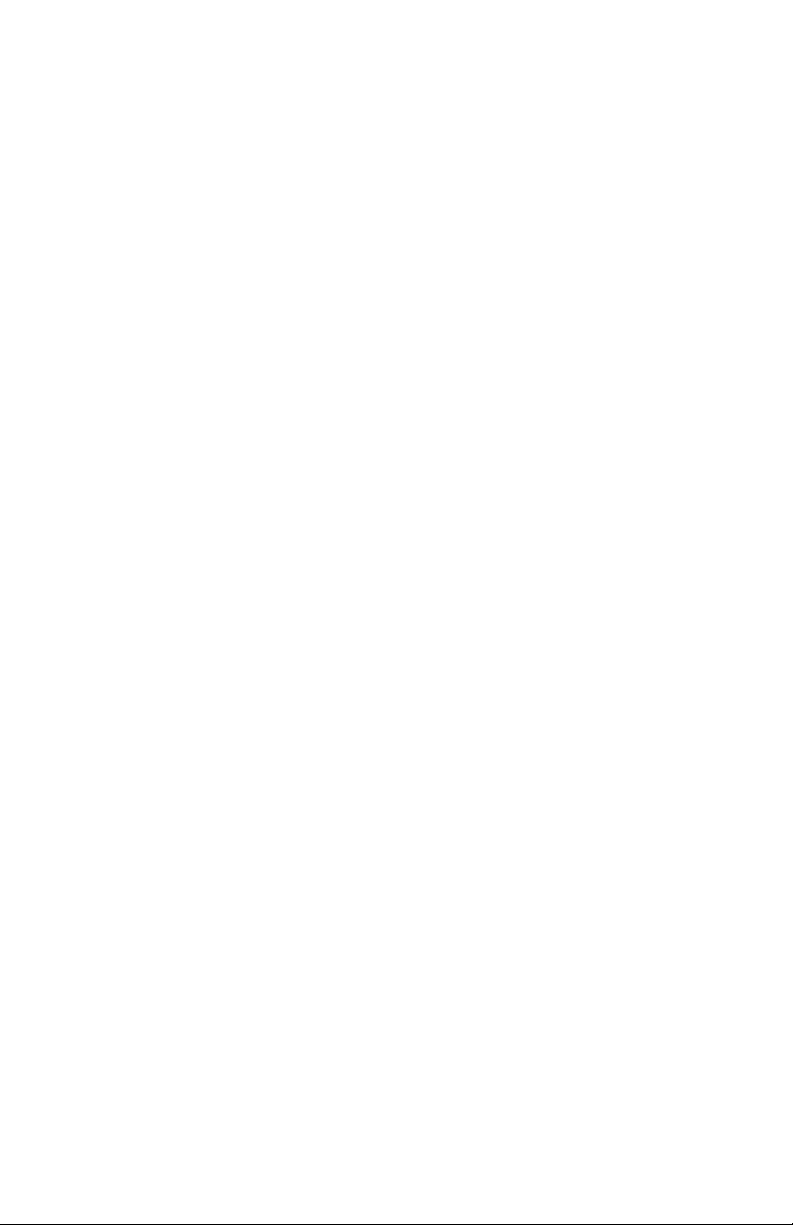
Table of Contents
Thank You ..........................................vii
Getting Started ........................................1
Sound Banks ...........................................1
Using the Display ........................................2
Using Show, Compare, and Revert Parameter ..................3
Creating a Program from Scratch ............................ 4
Saving Programs ........................................4
Using the Pro 2 in Paraphonic Mode .........................5
Moving to the Next Level ..................................6
Connections ..........................................8
Global Settings ......................................10
Oscillators ..........................................15
Character ...........................................23
Filter 1 & 2 ..........................................24
Filter Envelopes 1 & 2 .................................27
Amplier Envelope ...................................30
Auxiliary Envelopes 4 & 5 ..............................33
Creating Reverb and Modulation-Based Effects ................ 38
Low Frequency Oscillators. . . . . . . . . . . . . . . . . . . . . . . . . . . . .40
Modulation ..........................................44
Using the Assign Mod Buttons .............................45
Page 6
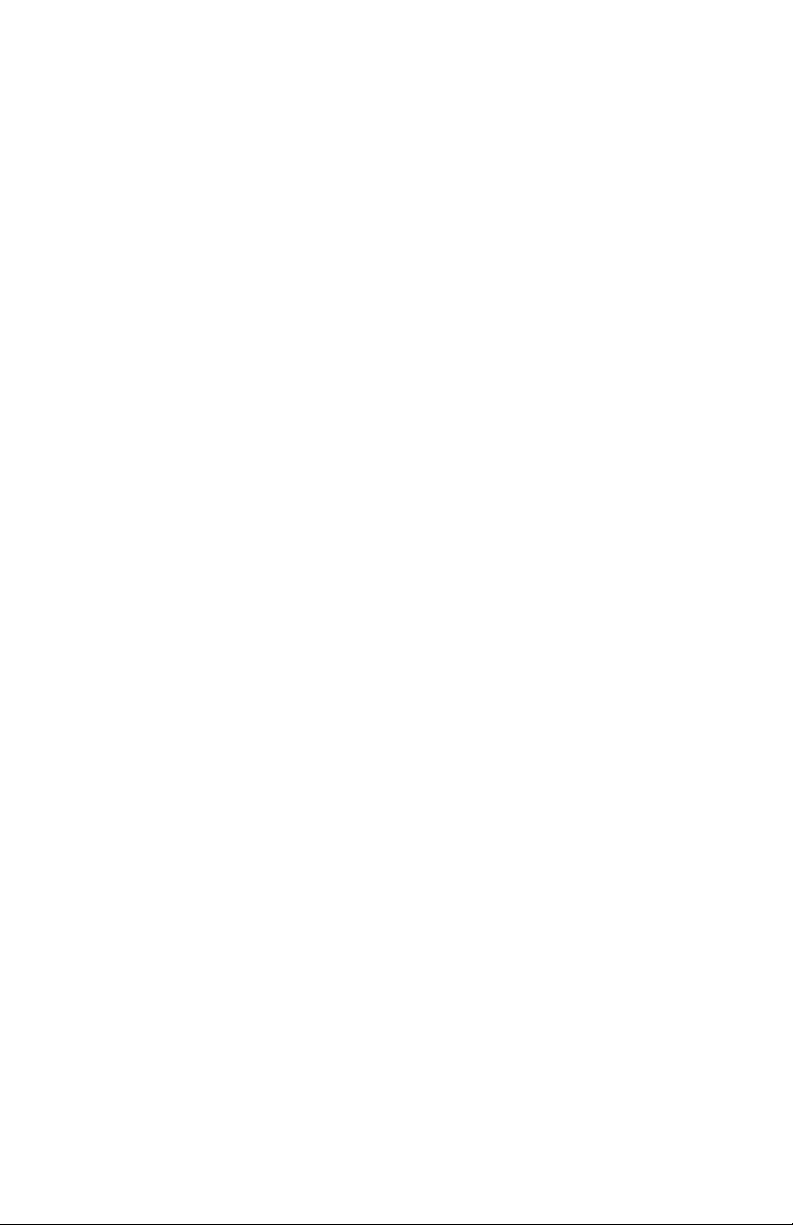
Arpeggiator .........................................46
Sequencer ..........................................49
Programming the Sequencer ..............................50
Adding Rests, Ties, and Velocity ...........................53
Sequencer Parameters ................................... 56
Master Volume/Voice Volume ...........................60
Distortion ...........................................61
Glide ...............................................62
Pitch and Modulation Wheels ...........................64
Touch Sliders ........................................66
Play List ............................................68
Cue ..................................................69
Misc Parameters .....................................70
Using USB ..........................................72
A Few Tutorials ......................................73
Processing External Audio ................................73
Filtering External Audio Using the Envelope Follower ...........74
Syncing the Sequencer with an External MIDI Device ...........75
Using the Pro 2’s CV Outs to Control a Modular Synth ..........76
Look for More Tutorials Online .............................77
Appendix A:
Modulation Sources ..................................78
Appendix B:
Modulation Destinations ...............................79
Appendix C:
Delay Times (Delays 1-3) ..............................82
Page 7
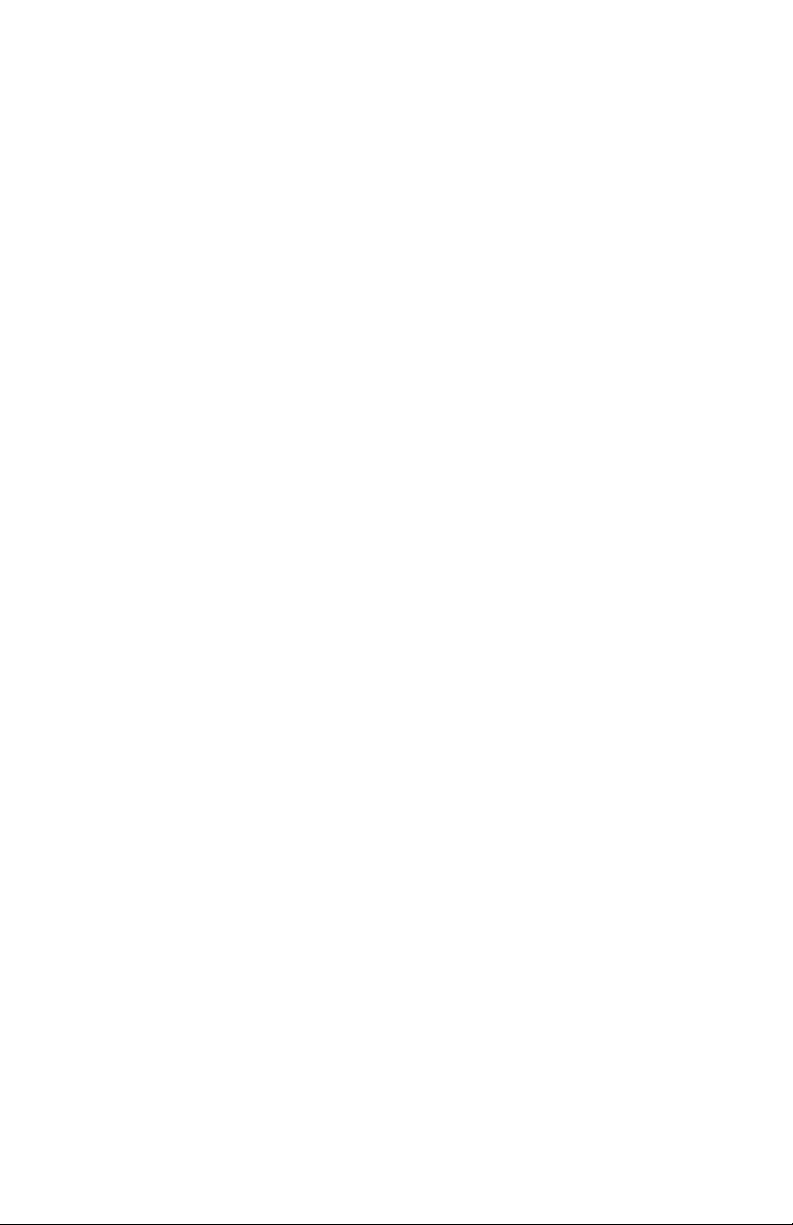
Appendix D:
MIDI Implementation ..................................85
MIDI Messages ......................................... 86
NRPN Messages .......................................91
Sysex Messages .......................................132
Packed Data Format .................................... 135
Appendix E: Support .................................136
Troubleshooting .......................................136
Contacting Technical Support .............................137
Warranty Repair .......................................138
Page 8
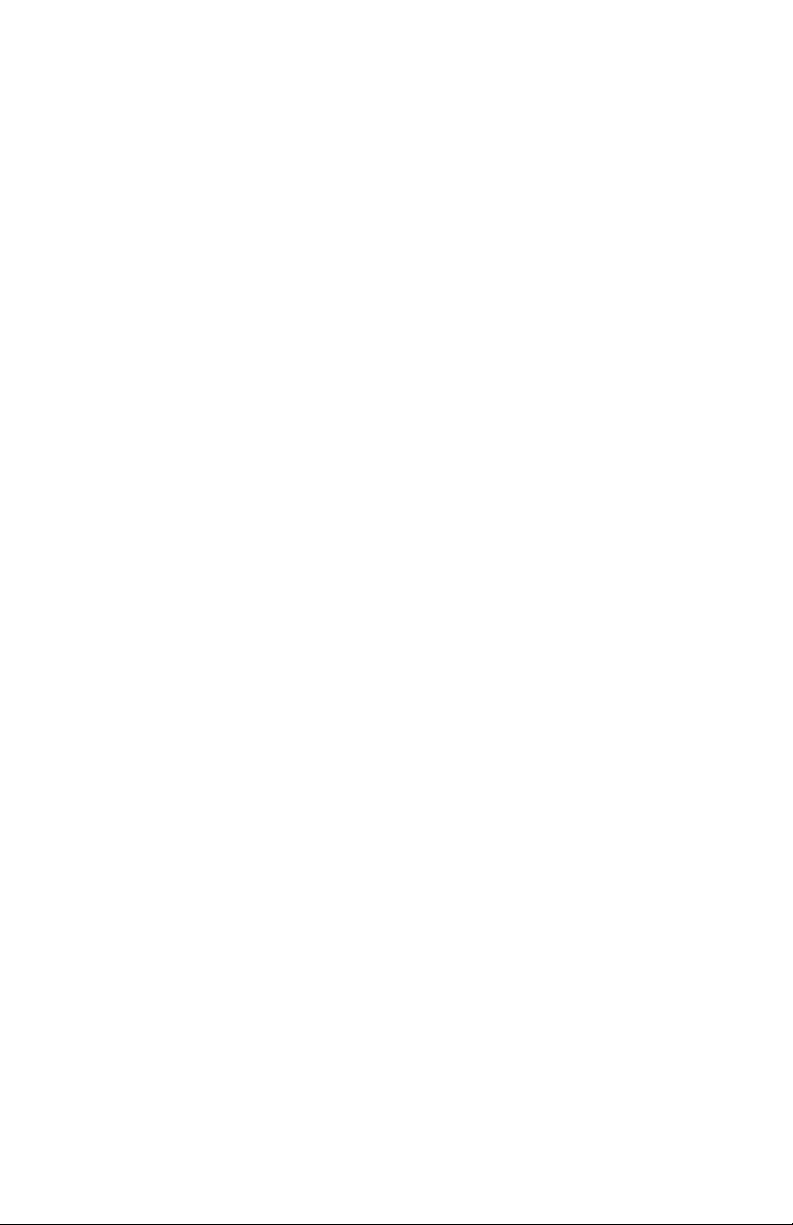
Credits and Acknowledgements
Sound Design
Rory Dow
Peter Dyer
Keith Hillebrandt
Kurt Kurasaki
Kevin Lamb
The DSI Crew
Ashley Bellouin, Bob Coover, Carson Day, Chris Hector, Tony Karavidas, Mark Kono,
Andrew McGowan, Joanne McGowan, Tracy Wadley, and Mark Wilcox.
Peter M. Mahr
Tim Mantle
Cord Mueller
Drew Neumann
Bob Oxley
Robert Rich
Matia Simovich
James Terris
Taiho Yamada
Page 9
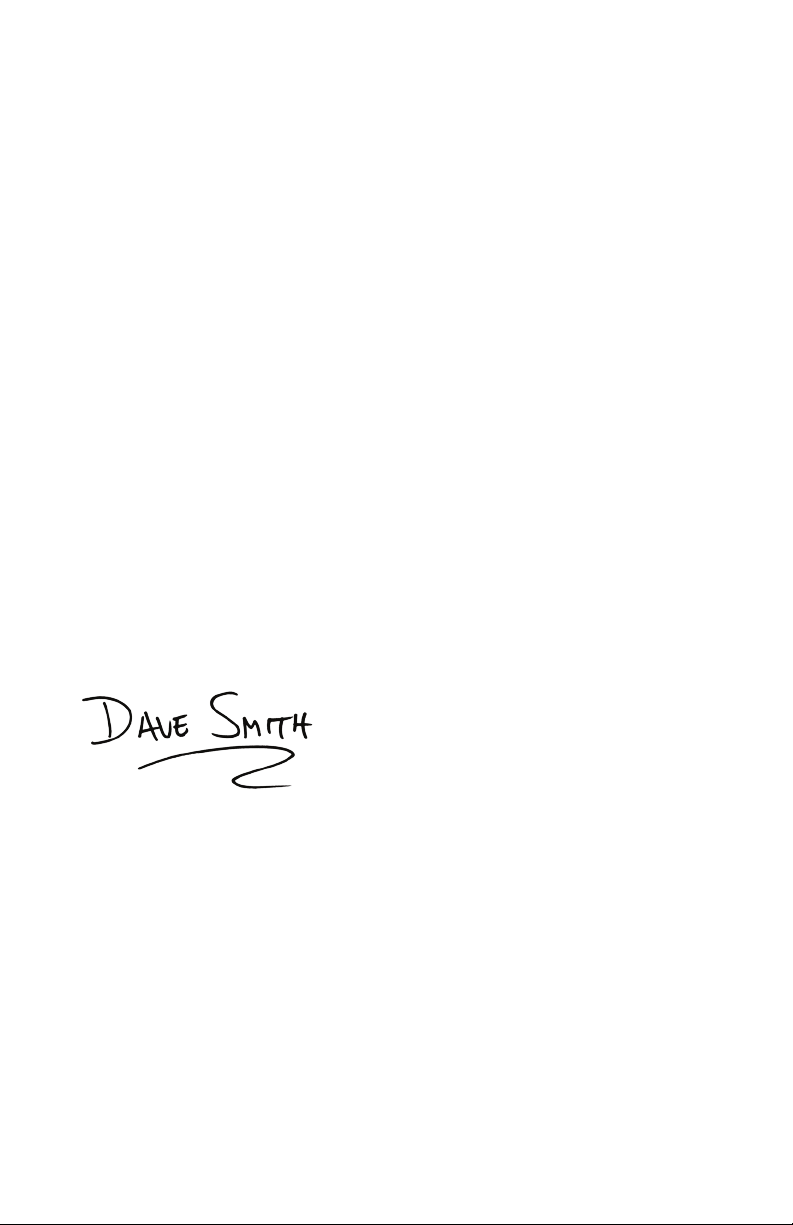
Thank You
No doubt about it: It’s an exciting time to be a synth geek. You only have to
look around you to realize that we’re experiencing a renaissance of sorts for
synthesizers. From stompboxes to modulars, synths are here in a very big way.
With the current demand for all things analog, I’ve been asked many times if I would
ever consider reissuing the Pro-One monosynth. My response has always been the
same: “You’ve got to keep moving forward.” The simple truth is, I’m happiest
creating new instruments—synths that put more power and better sounds into the
hands of musicians with every iteration.
But actions speak louder than words, so here’s the last one on that particular
subject: the Pro 2. It’s light years beyond the Pro-One in every way and is the
culmination of my many years designing synthesizers. It’s also the deepest and
most powerful monosynth I’ve ever created, so it should keep you busy exploring
the outer limits of sound for quite some time.
I really hope you enjoy playing it as much as we enjoyed designing it.
Thanks for the purchase, from all of us here at DSI!
Cheers,
Page 10
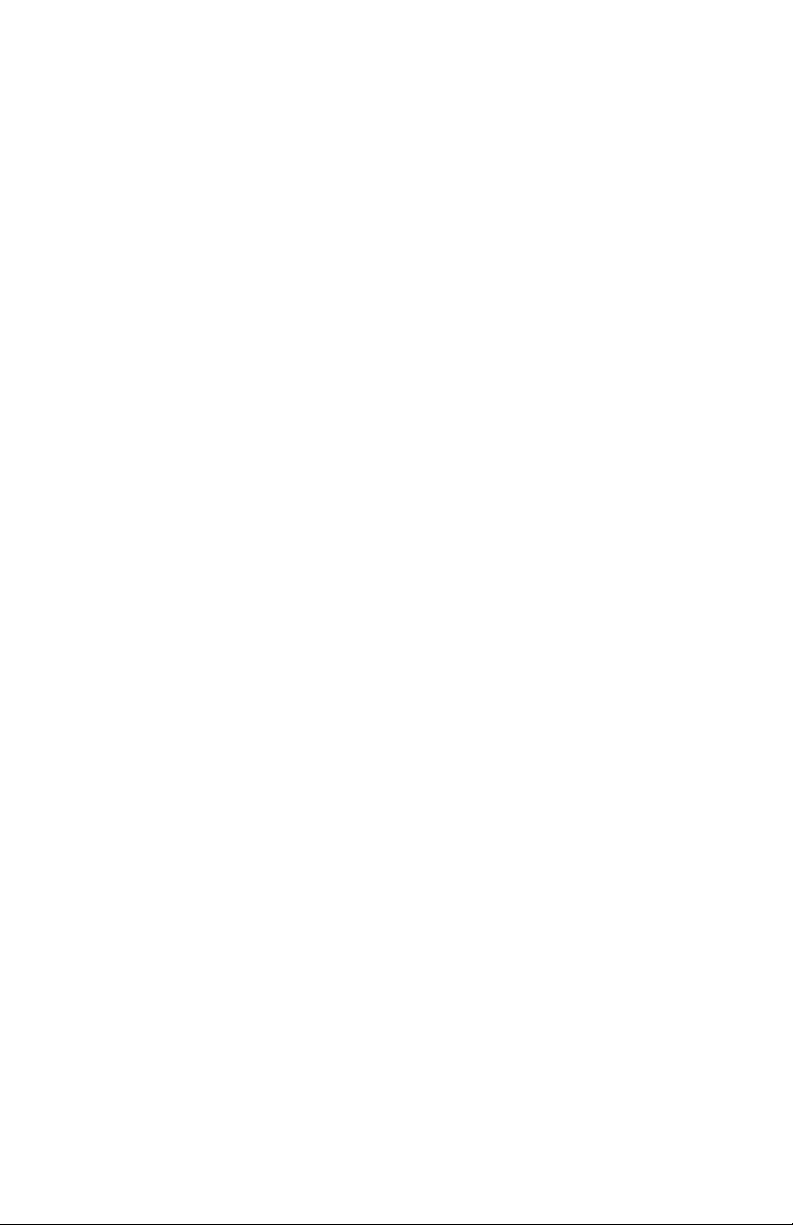
Page 11
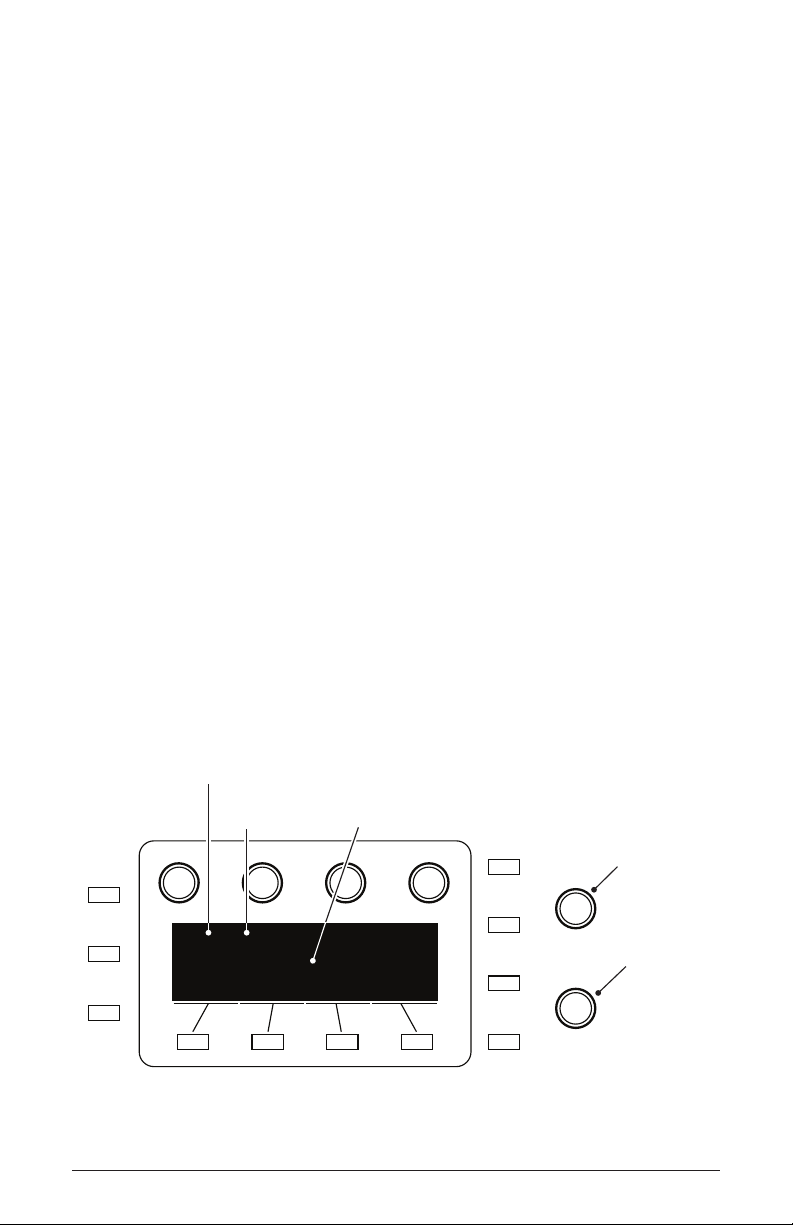
Getting Started
The Pro 2 is a monophonic synthesizer with the added capability of
paraphonic operation. This means that while it was designed primarily
with single-note operation in mind, you can actually play up to four notes
simultaneously if you enable this feature. The Pro 2 uses a combination
of digital and analog audio electronics to generate its sounds, making it
a hybrid synthesizer. This allows us to design a tremendous amount of
power and versatility into a very compact instrument. In fact, the Pro 2
offers so much exibility that it rivals many modular synthesizers.
You can nd in-depth information about each of the Pro 2’s parameters
in the Reference section of this manual. But don’t hesitate to dive right
in and start turning knobs and pressing buttons before you begin reading. You won’t break anything and you can always get back to where you
started, even if you have no idea what you’re doing. So start exploring
and keep your ears and mind open!
Sound Banks
The Pro 2 contains 792 programs organized into 8 banks of 99 sounds.
Half of its programs are in 4 Factory banks and the rest are in 4 User
banks. The Factory banks are permanent. The User banks can be overwritten. You can edit programs in either bank, but you can only save
them to the User bank.
program number
(program 1)
bank type/number
(user bank 1)
Misc
Params
P1
U1
Show
Revert
Param
Basic Sound
Pro 2 Operation Manual
program name
(”Basic Sound”)
Write
Compare
Global
Program
selects banks
U1-4 (user)
and F5-8 (factory)
Bank
Select
Program
Select
selects
programs
1-99
Getting Started
1
Page 12
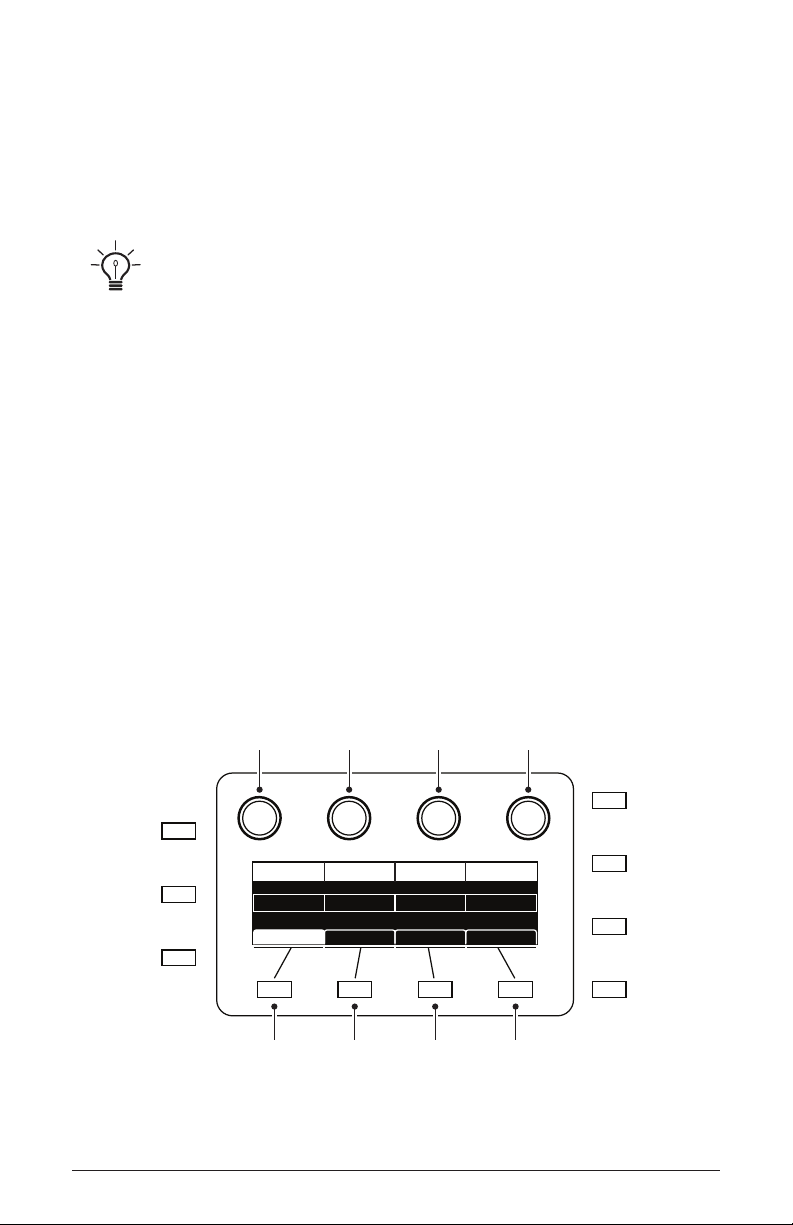
To choose a program:
soft knob 1
soft knob 2 soft knob 3 soft knob 4
1. Turn the Bank Select knob to choose a bank (“U” indicates a User
bank; “F” indicates Factory).
2. Turn the Program Select knob to choose a program number.
3. Play the keyboard to audition the sound.
If you tweak any knobs or switches, the display will switch to a parameter display
screen. You can always continue choosing programs with the program select knob.
Using the Display
The Pro 2’s main parameters are accessible through its front panel knobs
and switches, but there are many additional parameters (as well as
numeric display of values) accessible through the OLED display.
For example, adjusting a knob or switch in the Oscillator section reveals
the value of that parameter in the display. The display also reveals additional oscillator parameters not found on the front panel. You can select
and edit these additional parameters using the four soft knobs and soft
keys located above and below the display.
The soft knobs are detented encoders that are useful for dialing in values
with precision. The soft keys select between various tabs.
Write
Misc
Params
Show
Revert
Param
2 Getting Started
Glide Mode Retrigger Gate Source Key Assign
FixRate A On Keyboard Paraphonic
GLIDE MODE RETRIGGER GATE SOURCE KEY ASSIGN
Key Modes
soft key 1 soft key 2 soft key 3 soft key 4
Pitch Wheel
Compare
Global
Program
Dave Smith Instruments
Page 13
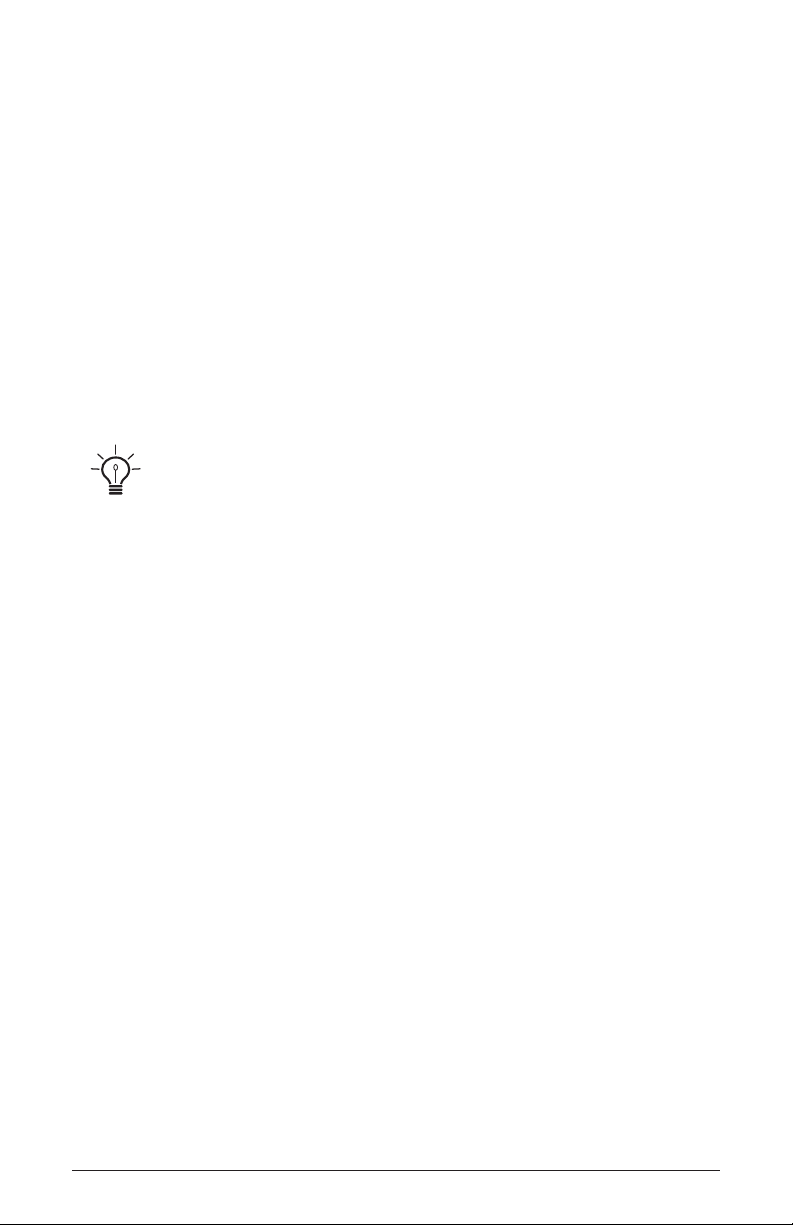
Using Show, Compare, and Revert Parameter
Any time you turn a front panel knob or press a switch, the value of
that parameter will appear in the OLED display. Often you will want to
inspect the value of a parameter without actually turning a knob (which
changes the parameter value).
To show a parameter value without changing it:
1. Hold down the Show button and turn a knob or press a switch. The
current value of the parameter appears in the display.
2. To inspect multiple parameter settings, press the Show button once to
turn it on. Adjust as many knobs or switches as you want to see their
current settings. When you’re nished, press the Show button again to
turn it off.
Hold down the show button and move the pitch wheel to see its bend range
settings.
It’s often useful while editing a program to compare its current edited
state to its original saved version.
To compare an edited program to its original saved version:
• Press the compare button and play the keyboard to hear the original version of the program. To return to the edited version, press the
compare button again to turn it off.
It is also useful to revert a single parameter to its original setting.
To revert a parameter to its original saved state:
• Press and hold the revert param button. Turn a parameter knob.
Release the revert param button. The parameter is restored to its saved
value.
Pro 2 Operation Manual
Getting Started
3
Page 14
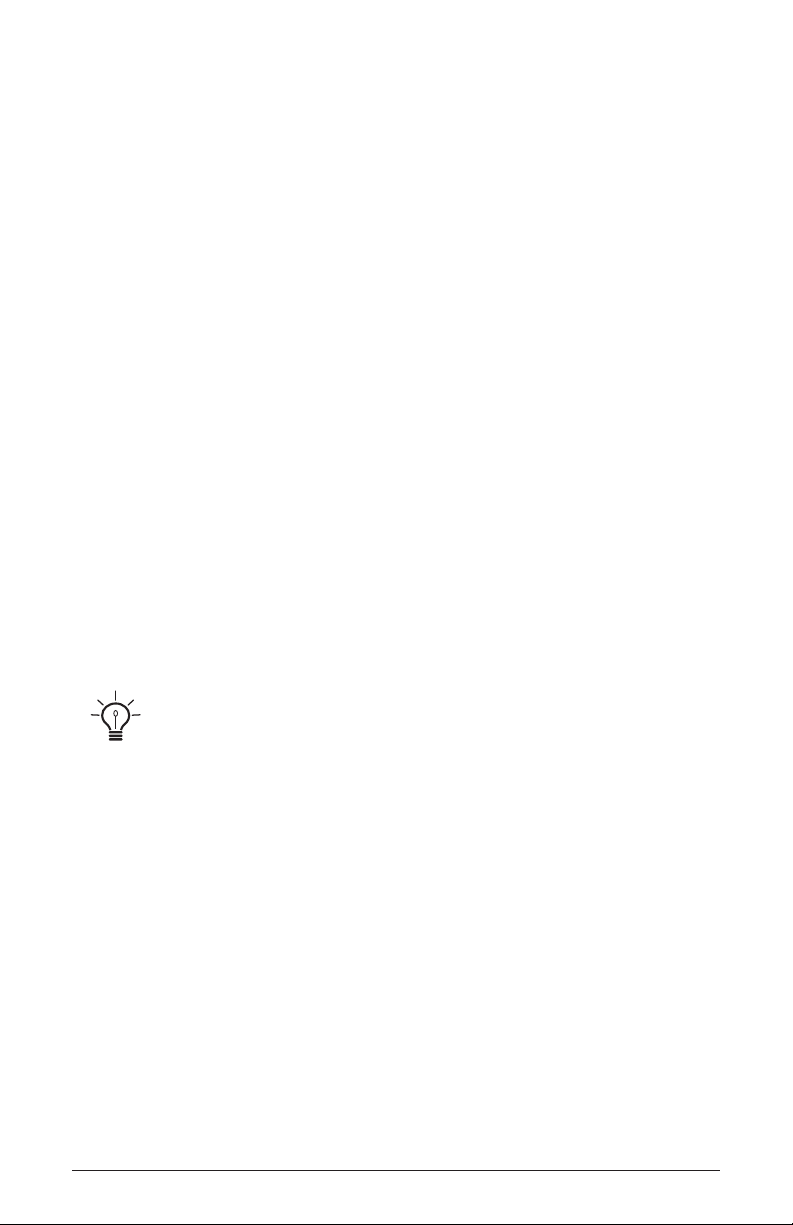
Creating a Program from Scratch
Many sound designers use an existing program as a jumping off point
for new sounds. But it’s often equally useful to create a new sound from
scratch. The Pro 2 makes this easy by providing a “Basic Program” in
its Global menu. This preset is very simple, with a single oscillator as its
basis, and has only basic modulation routings set up.
To use the Basic Program:
1. Press the global button.
2. Turn soft knob 1 to menu item 31: “Basic Program.”
3. Press Soft Key 1 to execute the write now command.
4. Start twiddling knobs to create something new. Don’t forget to save
your program (see below).
Saving Programs
If you’ve created or edited a sound that you like, you will want to save
it. Saving a program overwrites a previously saved program. Sound
designers often save dozens of incremental versions of a program as they
continue to rene it. These intermediate versions often make good jumping off points for new sounds.
Before saving a sound to a chosen Bank or Program location, you can preview
the program currently at that destination by pressing the compare button. This is a very
useful way to decide whether or not to overwrite an existing sound with a new one.
To save a program:
1. Press the write button.
2. Turn the Bank Select knob (or soft knob 1) to choose a User bank (“U”
indicates a User bank; “F” indicates a non-overwritable Factory bank).
3. Turn the Program Select knob (or soft knob 2) to select a program
number within the chosen User bank.
4. Enter a name for the program using the appropriate Soft knobs and Soft
keys (see the illustration below for their functions).
5. Press the write button a second time. The program is saved.
4 Getting Started
Dave Smith Instruments
Page 15
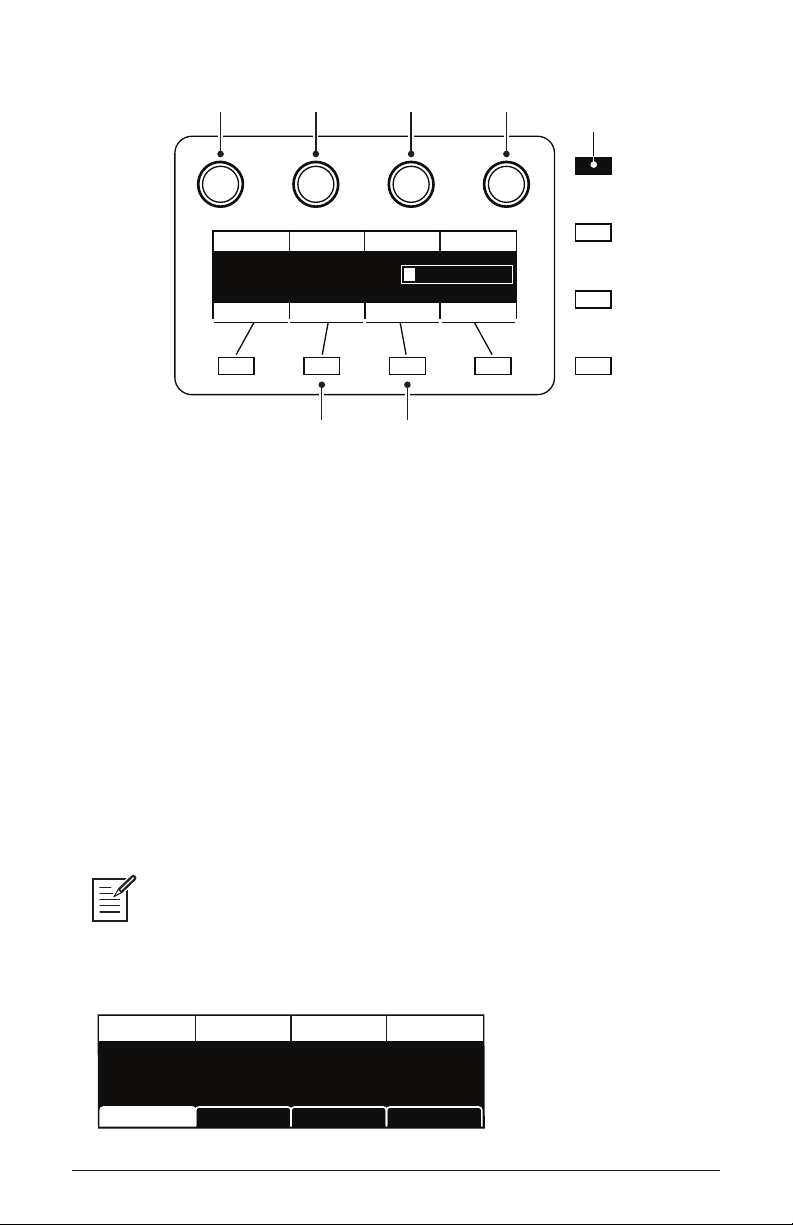
select bank
select program select character edit character
press to save
Write
Write Bank Write Prog Select Char Edit Char
asic Sound
Writing to Bank:1 Program:41 A:
Hit ‘Write’ to Save Prog
insert character delete character
B
Key AssignInsert Char Delete Char
Compare
Global
Program
Sometimes you may want to cancel saving a program before you
commit.
To cancel the save process before you commit:
• Press the program button. You can return to editing if you want.
Using the Pro 2 in Paraphonic Mode
The Pro 2 was designed primarily as a monophonic instrument. But we
added a 4-voice paraphonic playback mode for extra performance power.
In this mode, the four main oscillators can be triggered independently,
each with its own envelope. The two lters are shared in common
between the four oscillators. This effectively gives you the ability to play
chords of up to 4 notes.
For full 4-note paraphony, make sure that a waveshape is selected for each
oscillator. Each oscillator is triggered with an envelope set by the VCA shape. Set the
output level of the oscillators in this mode using the quad level parameter. To access this
parameter, turn the oscillator 1 sub octave knob on the front panel.
Sub Osc Quad Level Attack Release
ENVELOPE FOLLOWER
80
SUB OSC
Sub Osc
Pro 2 Operation Manual
99
QUAD LEVEL
Ext Input Air/Girth Char FX
25
ATTACK
40
RELEASE
Getting Started
5
Page 16
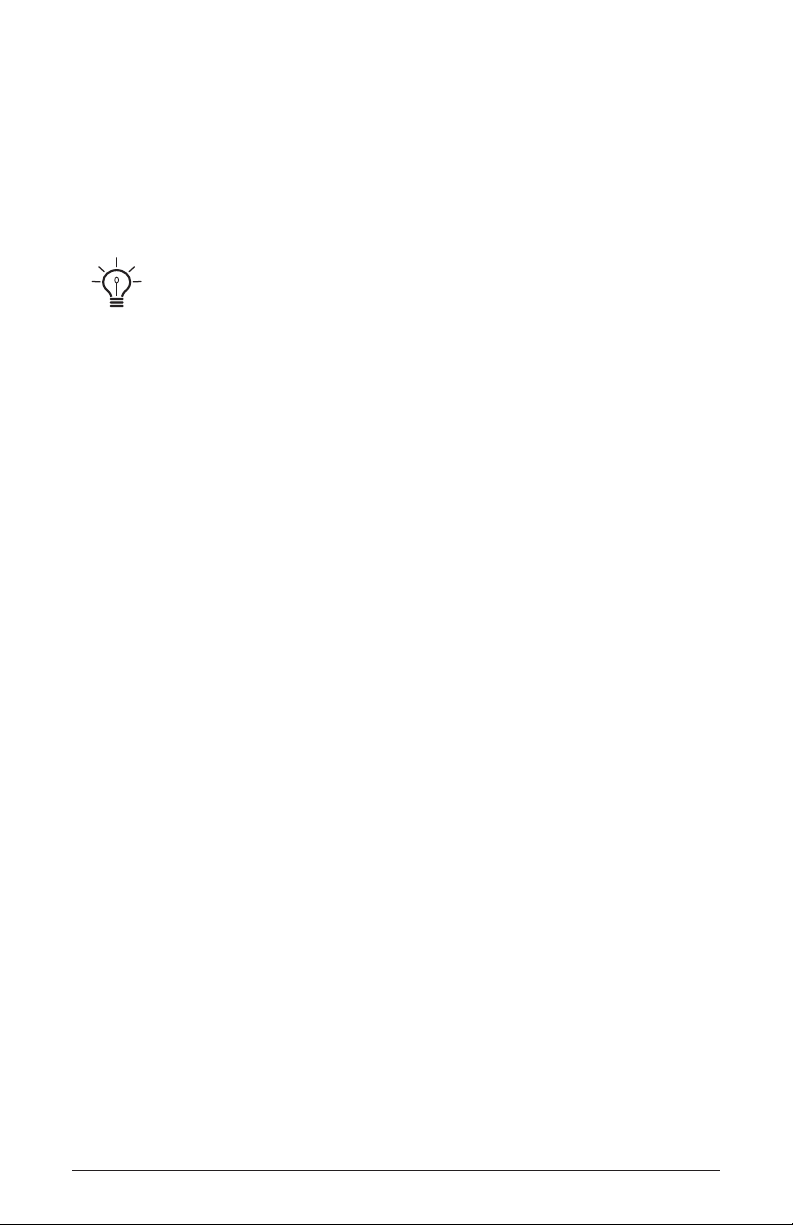
To enable 4-voice paraphonic playback:
1. Press the miSc paramS button.
2. Press soft key 1 to select the key modeS tab.
3. Turn soft knob 4 (key aSSign) to paraphonic.
4. Play some chords.
With clever programming you can create some very rich sounds that work well in
paraphonic mode. Add a bit of pulse width modulation or chorused delay and surprisingly
lush string and pad sounds are easily within reach.
Moving to the Next Level
The Pro 2 is a deep instrument lled with nearly limitless possibilities
for sound creation. Although we realize that you’d rather spend your
time exploring its capabilities, we’d like to quickly point you toward a
few things that will help you tailor the instrument to your needs.
First, check out the Global Settings section of this manual. Read about
Pot Modes and determine which works best for you. You’ll also nd
information about MIDI setup. Read this to more effectively integrate the
Pro 2 into your rig. To get the most out of the Pro 2’s live performance
capabilities, read up on using a footswitch or expression pedal.
And nally, be on the lookout for tips and notes scattered throughout this
manual to gain a better working knowledge of the Pro 2. The better you
know your instrument, the more you’ll get out of it. We wish you many
hours of musical exploration!
6 Getting Started
Dave Smith Instruments
Page 17
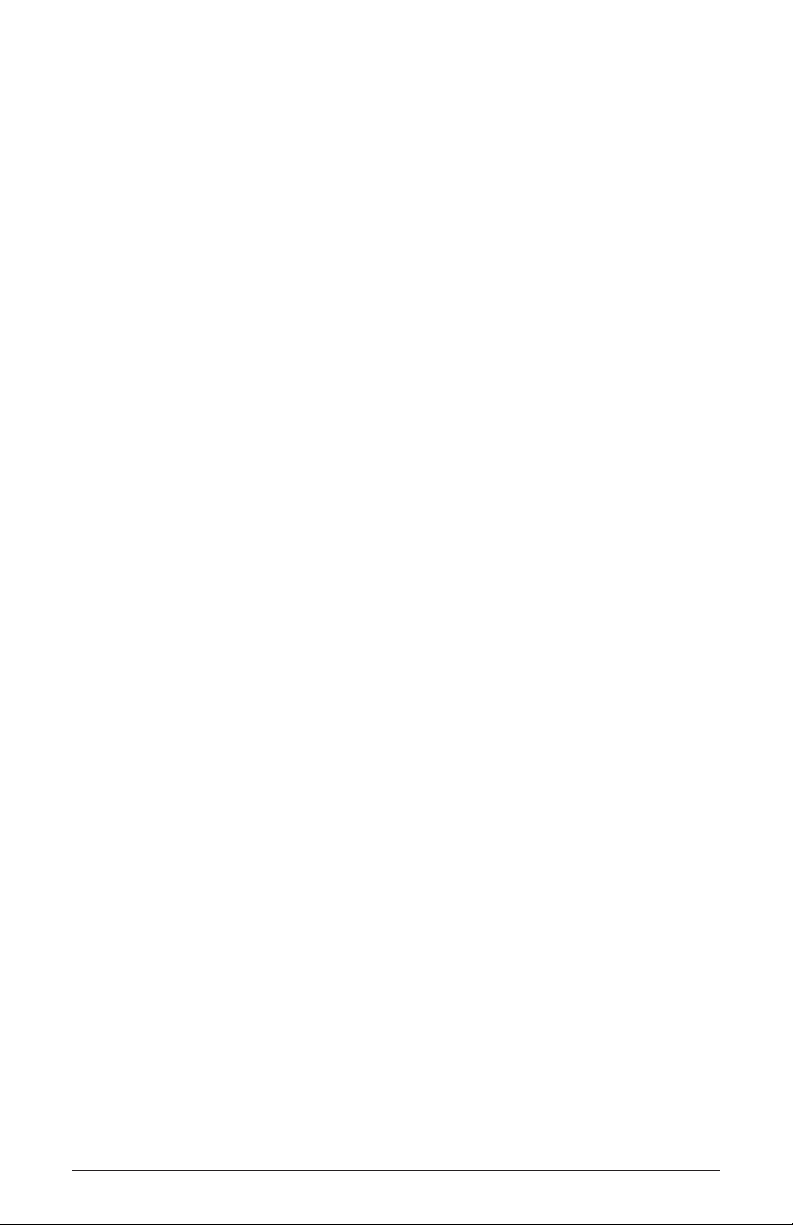
Pro 2 Operation Manual
Getting Started
7
Page 18
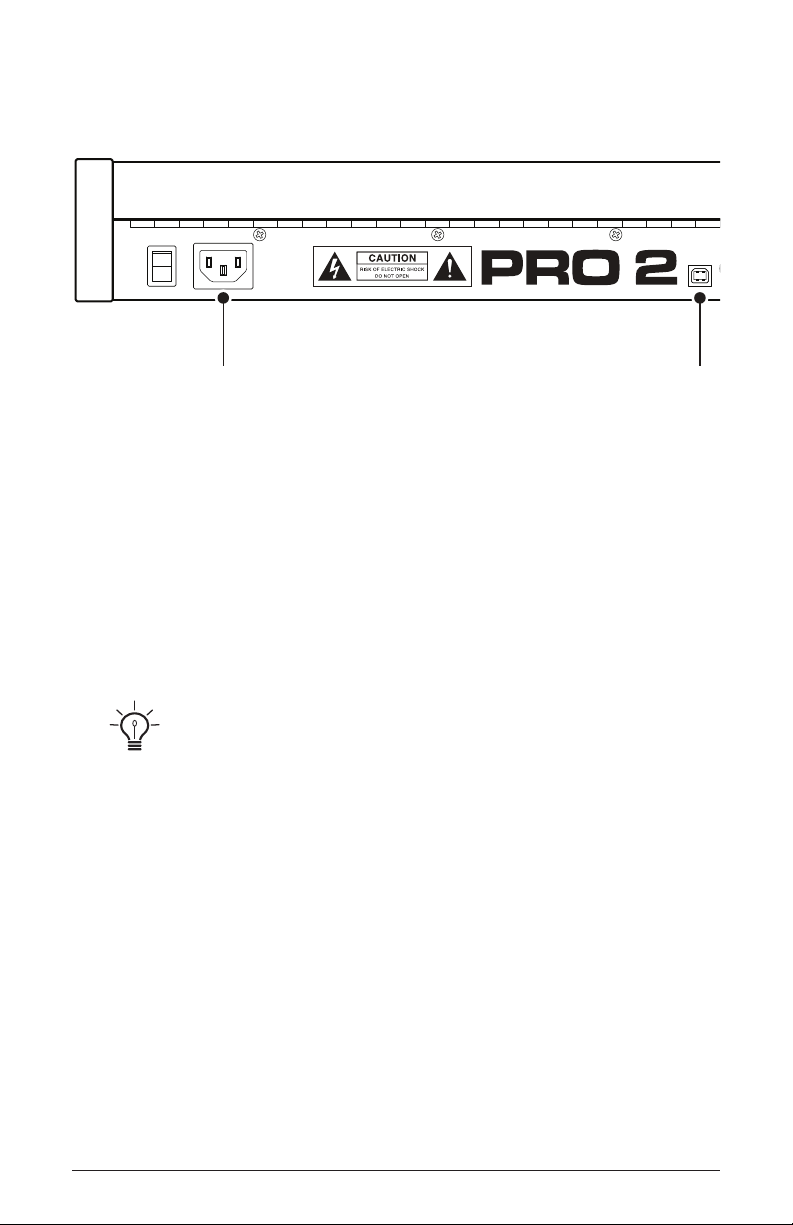
Connections
3 4 5 6 7 8 9 10
Footswitch
MIDI In
MIDI Out
MIDI Thru/
Out 2
100-240 VAC
50-60 Hz
30 Watts
1 2
USB
1. AC Power Connector—Accepts a standard, grounded IEC power
cord. Operates over a range of 100 to 240 volts and 50 to 60 Hz.
2. USB—For bidirectional MIDI communication with a computer. The
Pro 2 is a Class Compliant USB device and does not require additional
drivers when used with Mac OS or Windows. See Using USB on page
72 for more information.
3. MIDI In, Out, and Thru/Out 2—Standard 5-pin MIDI DIN connectors.
The MIDI Thru/Out 2 jack can function as either a standard MIDI Thru or as a
second MIDI output. To choose the functionality you want, press the global button and
scroll to item 12: midi port 2 thru/out and select the desired option.
4. Footswitch—Accepts a momentary, normally open or normally
closed footswitch to control sustain or to turn the arpeggiator on and off.
See “Footswitch” under Global Settings on page 12 for more information.
5. Pedal—Accepts a standard expression pedal that has a variable resis-
tor on a TRS (tip-ring-sleeve) ¼ inch phone plug. For more information,
see “Pedal Function” in Global Settings on page 10.
8 Connections
Dave Smith Instruments
Page 19

MIDI In
MIDI Out
MIDI Thru/
Out 2
Pedal Right
Footswitch
CV In
1
2 3 4 1
CV Out
2 3 4
Gate
Out
Audio Out
Audio In Headphones
Left
3 4 5 6 7 8 9 10
6. Control Voltage Ins and Outs 1-4—Standard ⅛ inch TS connectors.
These jacks input and output a scalable 1-volt-per-octave signal for
interfacing with modular synthesizers and other gear that recognize this
standard.
7. Gate Out—Standard ⅛ inch TS connector. This jack outputs a 10 volt
on/off signal for triggering external sequencers and other devices that
support this type of connectivity.
8. Audio In—Unbalanced, ¼ inch audio input. The Pro 2 accepts exter-
nal audio signals for processing through this connector. Input level can
be adjusted using the ext. input level knob in the Oscillators section.
9. Audio Outputs—Unbalanced, ¼ inch audio outputs. The Pro 2 sounds
great in stereo, but can be switched to mono if needed. See “Mono/
Stereo” in Global Settings on page 11.
10. Headphones—A ¼ inch stereo headphone jack.
Pro 2 Operation Manual
Connections
9
Page 20
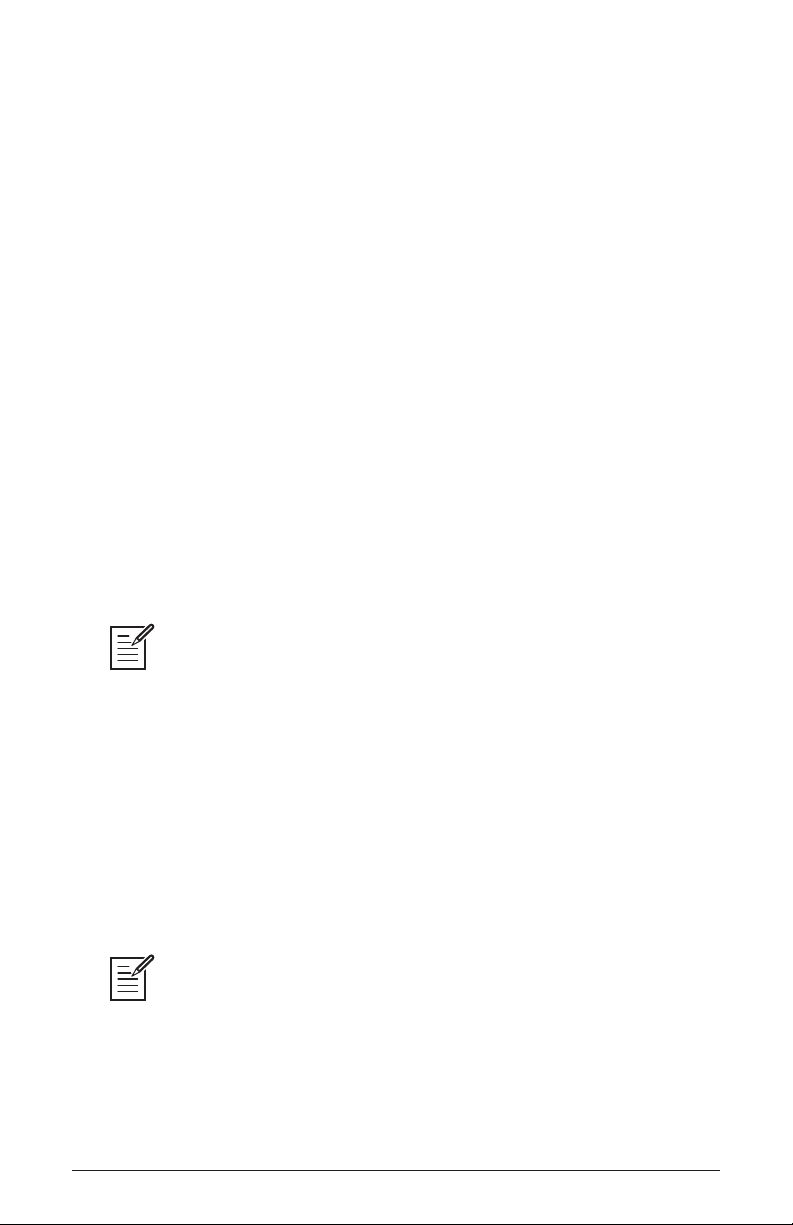
Global Settings
Press the global button to set parameters such as Master Tune and MIDI
Channel that affect all programs globally.
1. Master Coarse Tune: -12…+12—Master Transpose control, 0 is
centered. Steps in semitones up to one octave up (+12) or down (-12).
2. Master Fine Tune: -50…+50—Master Fine Tune control; 0 centered.
Steps in cents as much as a quarter-tone up (+50) or down (-50).
3. MIDI Channel: All, 1…16—Selects which MIDI channel to send and
receive data, 1 to 16. All receives on all 16 channels.
4. MIDI Clock Mode: Sets the Pro 2’s ability to send and receive MIDI
clock messages:
• Off: MIDI Clock is neither sent nor received
• Master: MIDI Clock is sent, but not received.
• Slave: MIDI Clock is received, but not sent.
• Slave Thru: MIDI Clock is received and passed to MIDI Out
In Slave and Slave Thru modes, if no MIDI clock is present at the selected
input, the arpeggiator and sequencer will not function.
5. MIDI Clock Cable: MIDI Port, USB—Sets the port, MIDI or USB, by
which MIDI clocks are received.
6. MIDI Param Send: Off, CC, NRPN—Changes to the values of front
panel controls are transmitted via MIDI as Non-registered Parameter
Number (NRPN) controllers or as Continuous Controllers (CC). Transmission of parameters can also be turned off. See MIDI Implementation
on page 85 for details.
NRPNs are the preferred method of parameter transmission, since they cover
the complete range of all parameters, while CCs are limited to a range of 128.
7. MIDI Param Receive: Off, CC, NRPN—Sets the method by which
parameter changes are received via MIDI. As with transmission, NRPNs
are the preferred method.
10 Global Settings
Dave Smith Instruments
Page 21
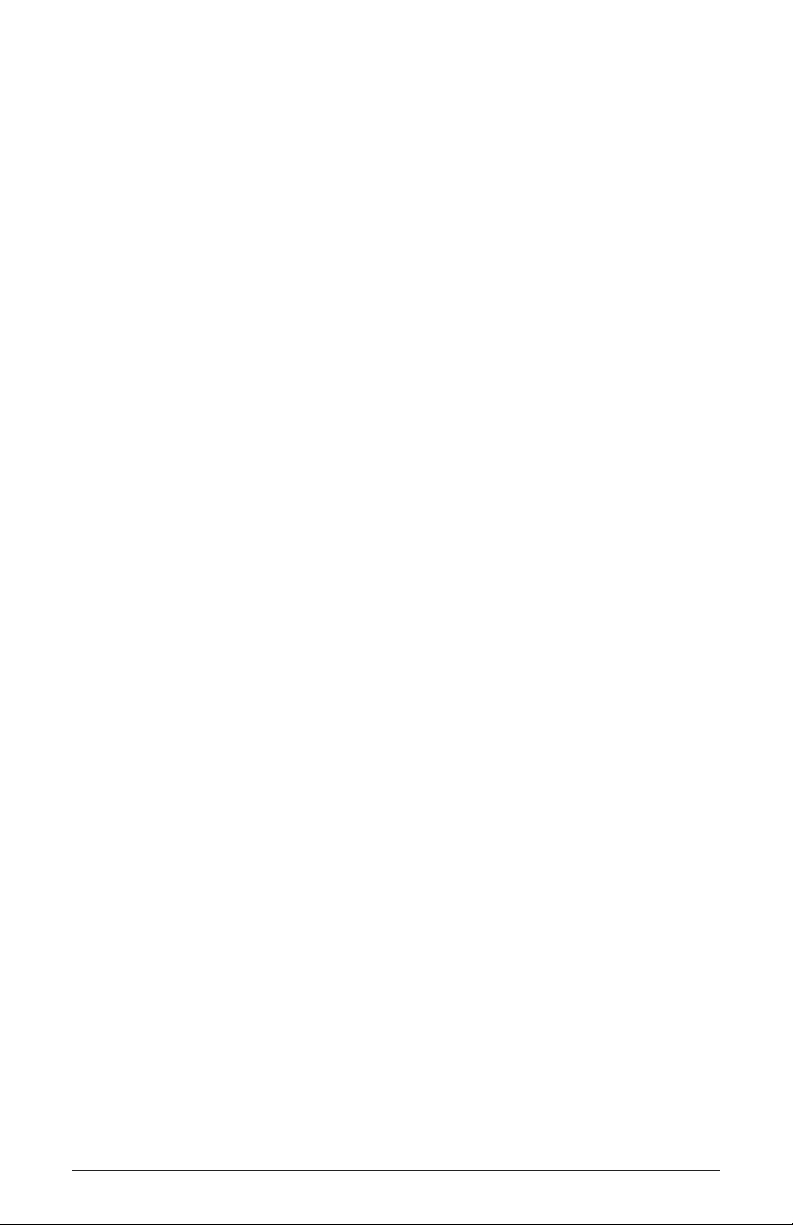
8. MIDI Control Enable: Off, On—When On, the synth will respond to
MIDI controllers, including Pitch Wheel, Mod Wheel, Pedal, Breath,
Volume, and Expression.
9. MIDI Sysex Enable: Off, On—When On, the synth will respond to
received MIDI SysEx messages, and will transmit them, when prompted,
to the MIDI Out. See Sysex Messages on page 132 for details.
10. MIDI Sysex Cable: None, MIDI Port, USB—Sets the port, MIDI or
USB, by which System Exclusive data will be transmitted and received.
11. MIDI Out Select: Off, MIDI, USB, MIDI+USB—Sets the port by which
MIDI data will be transmitted.
12. MIDI Port 2 Thru/Out:
Out, Thru—Selects whether the midi thru/out
2 port outputs a second, user-selectable MIDI channel or outputs the MIDI
data received on the MIDI In port.
13. Local Control: Off, On—When on (the default), the keyboard and
front panel controls directly affect the Pro 2. When off, the controls are
transmitted via MIDI but do not directly affect the “local” synth (that is,
the Pro 2). This is primarily useful for avoiding MIDI data loops that can
occur with some external sequencers.
14. Mono/Stereo: Stereo, Mono—The Pro 2 defaults to stereo operation.
When set to Mono, this parameter defeats all pan settings and modulation, effectively making each of the outputs a mono output.
15. Pot Mode:
panel are a mixture of “endless” rotary encoders and potentiometers
front
Relative, Passthru, Jump—The rotary controls on the Pro 2’s
or “pots.” The pots are identiable by their lined knobs and the fact that
they have about 300° of travel. There are three pot modes to determine
how the synth reacts when the programmable parameters are edited.
(Master volume is not programmable, so these modes don’t apply.)
When set to Relative, changes are relative to the stored setting. In Relative mode,
the full value range is not available until either the minimum or maximum value
and the respective lower or upper limit of the pot’s travel is reached.
Pro 2 Operation Manual
Global Settings
11
Page 22
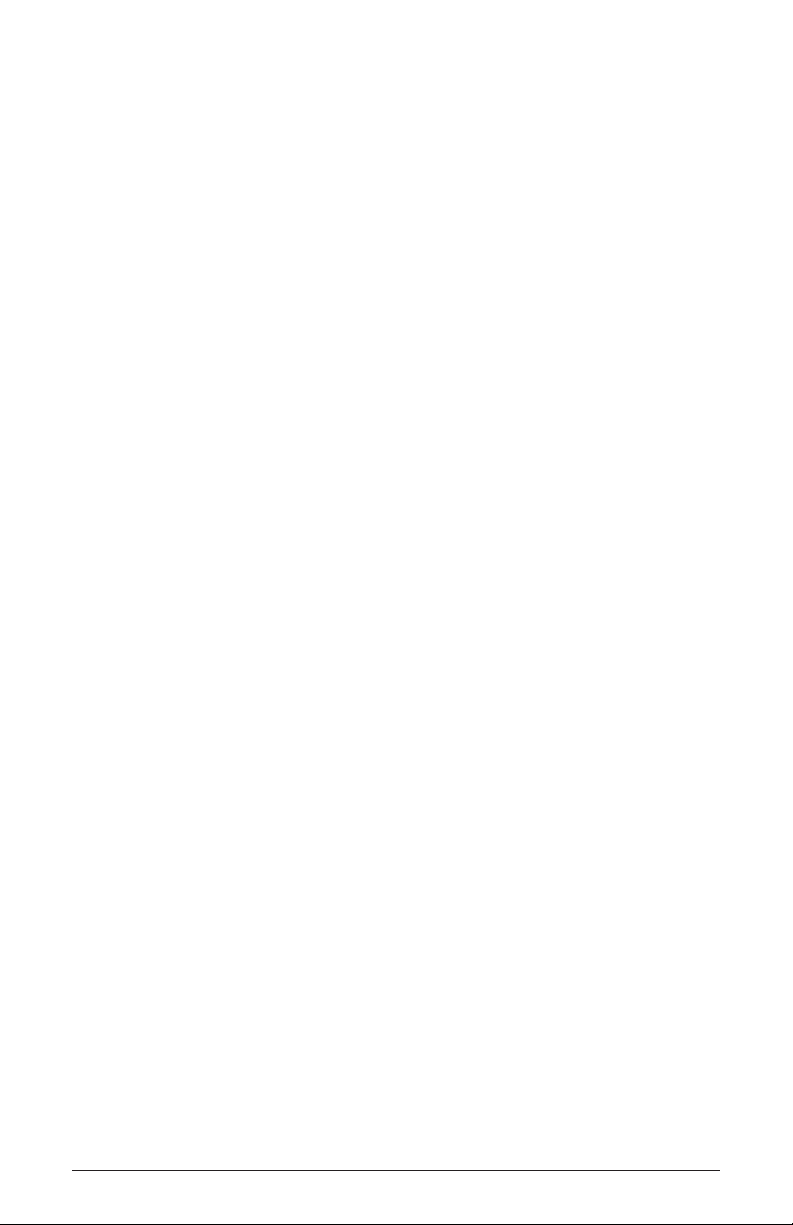
For example, the Resonance parameter has a value range of 0 to 127.
Let’s say the physical position of the Resonance pot is the equivalent of
a value of 100. If you switch to a program that has a stored Resonance
setting of 63 and turn the pot all the way up, it will only go to 90. To get
to the maximum value of 127, you rst have to turn down until the value is
at the other extreme and the pot is at the limit of its travel (in this case, 0
and fully counter-clockwise, respectively).
In Passthru mode, turning the pot has no effect until after the edited value
equals the preset value (that is, until the edited value “passes through”
the stored value).
Jump mode uses an absolute value based upon the position of the pot
when edited: turn a pot and the value jumps immediately from the stored
value to the edited value.
16. Footswitch Polarity: Normal, Reversed—There are two types of
momentary footswitches, normally open and normally closed. Either
type can be used with the Pro 2’s Sustain switch input. Not sure which
type you have? If the behavior of the footswitch is the opposite of what
is expected—that is, down is off and up is on—changing this setting will
correct that.
17. Footswitch Function: Sustain, Arp Hold On/Off—The footswitch can
be used for sustain or to turn arpeggiator hold on and off.
18. Pedal Polarity: Normal, Reversed—This allows you to accommo-
date certain models of expression pedals that behave in a way that is the
opposite of what you might expect due to their polarity. (Pressing down
on the pedal decreases rather than increases modulation, for example.) If
this is the case with your expression pedal, choose the appropriate setting
to correct it.
19. Pedal Function: Breath Control, Foot Controller, Expression, Master
Volume, Filter 1+2: Full Range, Filter 1+2 Filter: Half Range—Sets the
function/destination for the Pedal 1 input. An expression pedal can be
routed to any destination using the modulation matrix. See Modulation
on page 44 for more information.
20. Aftertouch Enable: Off, On—When on, the Pro 2 will receive and
transmit aftertouch data via MIDI.
12 Global Settings
Dave Smith Instruments
Page 23
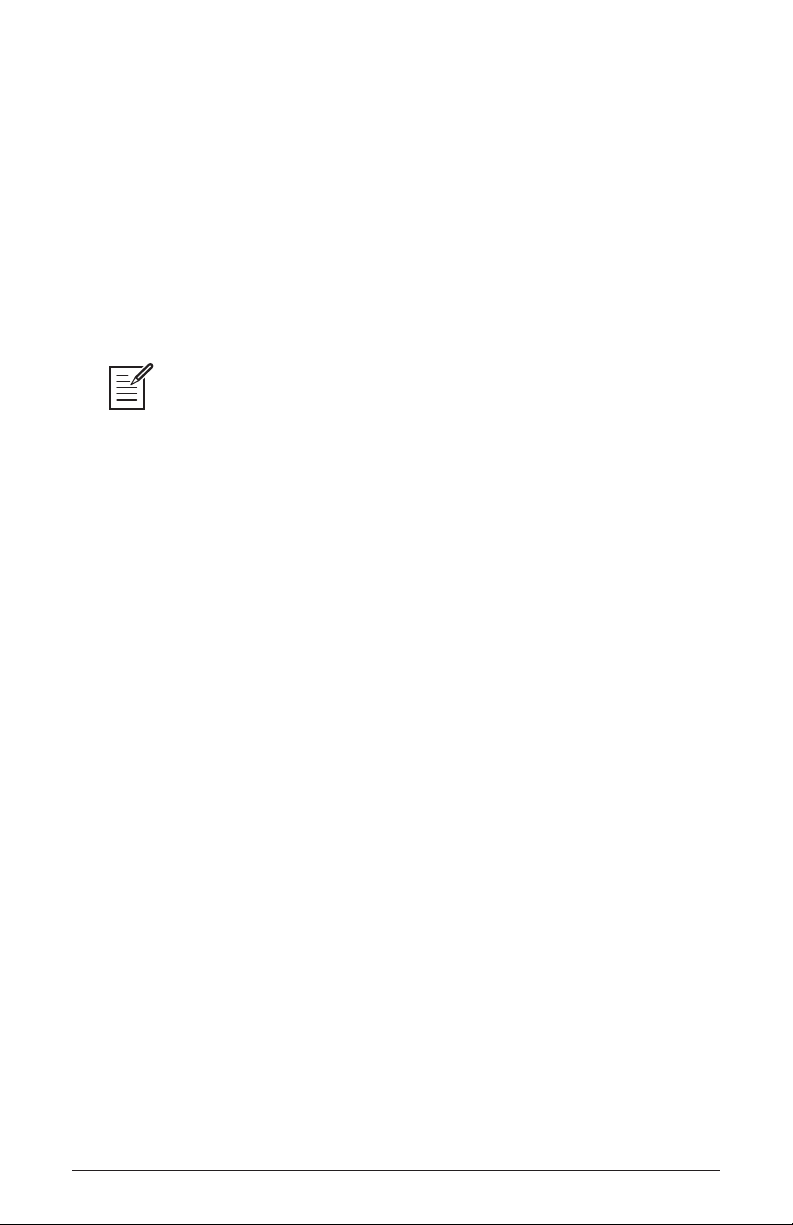
21. Aftertouch Curve: Curve 1, Curve 2, Curve 3, Curve 4—Sets one
of four pressure curves for the keyboard to adjust the aftertouch to your
playing style.
22. Velocity Curve:—Curve 1, Curve 2, Curve 3, Curve 4—Sets one of
the four velocity curves for the keyboard to adjust the velocity response
to your playing style.
23. CV 1 In Scale: -127…+128—Allows adjustment of the input scale of
control voltage input 1.
The Pro 2’s oscillators can both drive and be driven by control voltages.
Because the electronics in any device are rarely perfect, CV In and Out scaling allows
you to make slight adjustments so that the Pro 2 and any connected CV devices are in
tune with each other.
24. CV 2 In Scale: -127…+128—Allows adjustment of the input scale of
control voltage input 2.
25. CV 3 In Scale: -127…+128—Allows adjustment of the input scale of
control voltage input 3.
26. CV 4 In Scale: -127…+128—Allows adjustment of the input scale of
control voltage input 4.
27. CV 1 Out Scale: -127…+128—Allows adjustment of the output scale
of control voltage output 1.
28. CV 2 Out Scale: -127…+128—Allows adjustment of the output scale
of control voltage output 2.
29. CV 3 Out Scale: -127…+128—Allows adjustment of the output scale
of control voltage output 3.
30. CV 4 Out Scale: -127…+128—Allows adjustment of the output scale
of control voltage output 4.
31. Basic Program—Press Write Now (soft key 1) to load a basic,
template program into the edit buffer. Use write to permanently save to
memory.
Pro 2 Operation Manual
Global Settings
13
Page 24
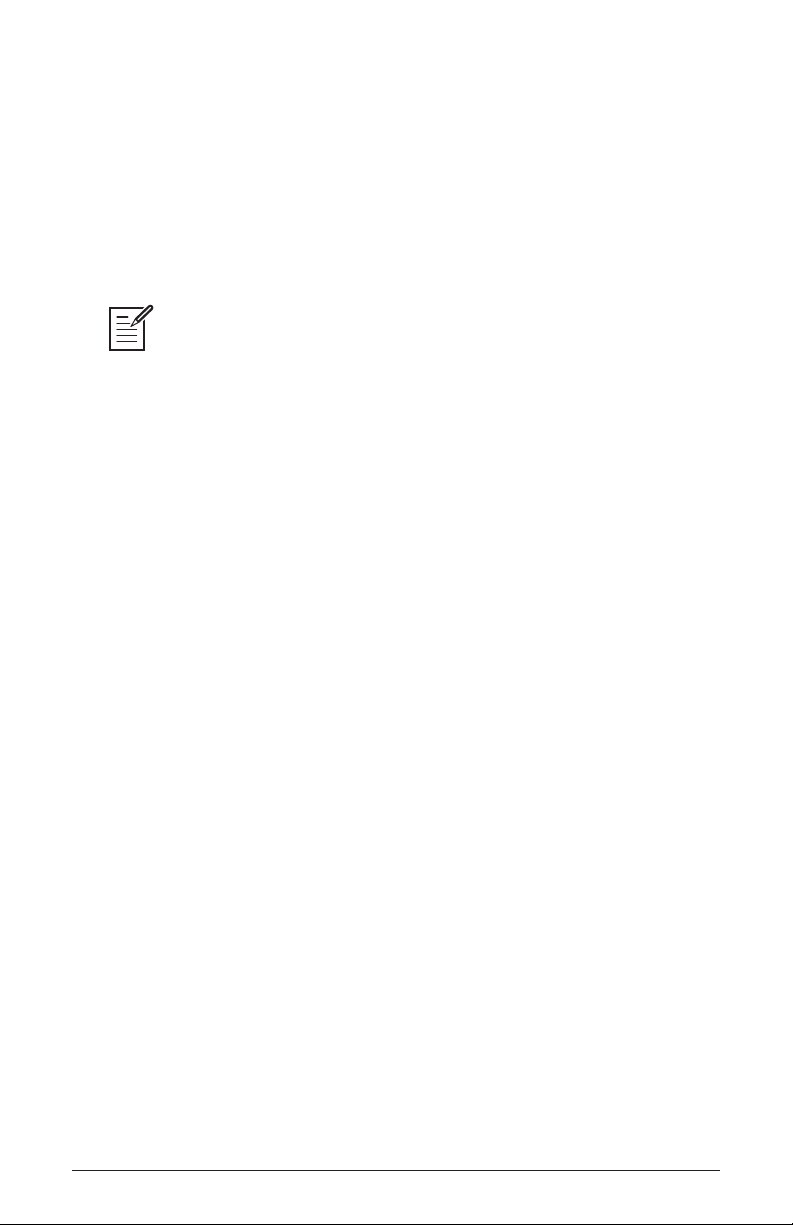
32. Calibrate Sliders—Press Start Cal (soft key 1) and follow the
onscreen instructions to calibrate the sliders.
33. Calibrate Wheels—Press Start Cal (soft key 1) and follow the
onscreen instructions to calibrate the wheels.
34. Autotune Filters—Press Start Tuning (soft key 1) and follow the
onscreen instructions to tune lters 1 and 2.
The sliders, wheels, and lters are calibrated at the factory and under normal
circumstances should not require re-calibration or re-tuning.
35. Reset Globals—Sets the global parameters to the factory default
settings.
36. Dump Current Program—Transmits the current program in SysEx
format via the selected MIDI port. (See “9. MIDI Sysex Cable.”)
Dumped programs will load back into the same bank and program location in memory when received by the Pro 2 via MIDI.
37. Dump Current Bank—Transmits the current bank in SysEx format
via the selected MIDI port. (See item 10, “MIDI Sysex Cable.”) Dumped
banks will load back into the same bank location in memory when
received by the Pro 2 via MIDI.
38. Dump All User Banks—Transmits all four User Banks in SysEx
format via the selected MIDI port. (See item 10, “MIDI Sysex Cable.”)
Dumped banks will load back into the same bank location in memory
when received by the Pro 2 via MIDI.
14 Global Settings
Dave Smith Instruments
Page 25
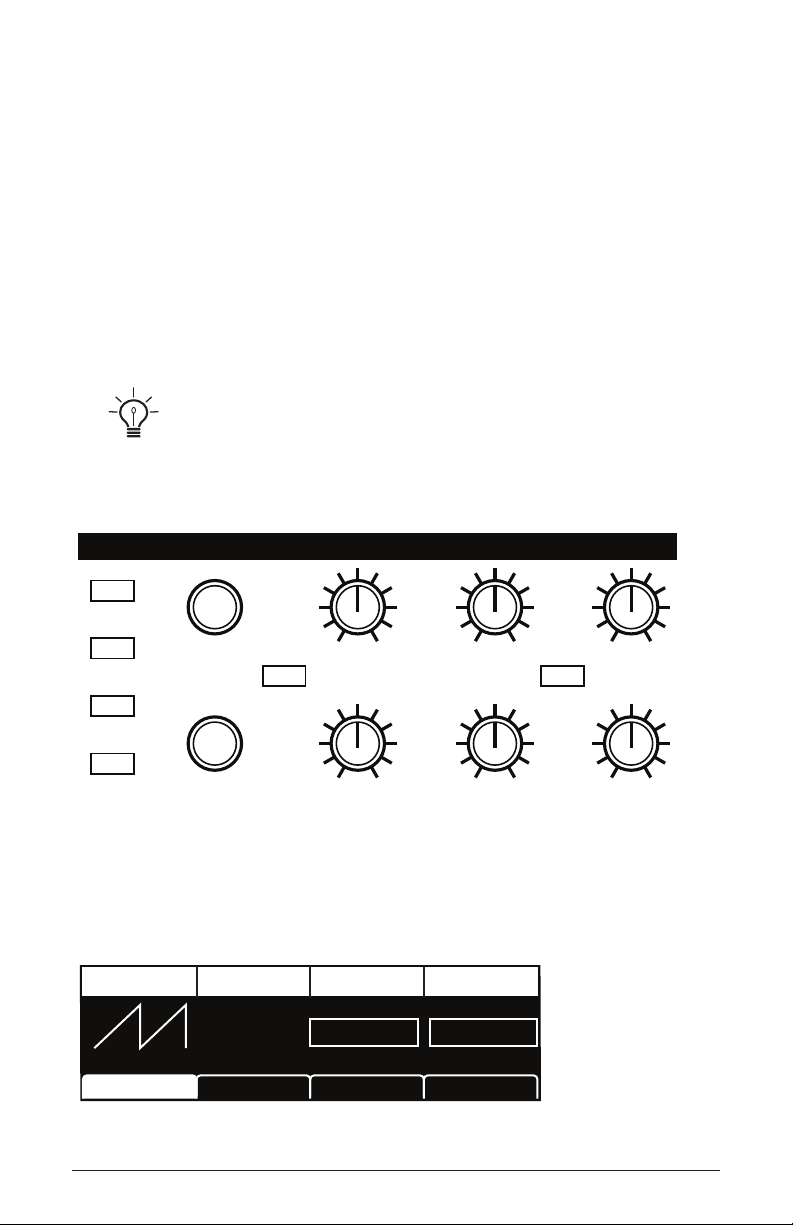
Oscillators
Oscillators provide the raw building blocks of a synthesizer’s sound by
producing waveforms, each of which has its own inherent sound character based on its harmonic content. The Pro 2 has four oscillators (plus
a sub oscillator for oscillator 1). These are capable of generating classic analog waveforms (sine, triangle, sawtooth, square) as well as more
complex wavetable-derived wave shapes, different types of noise, and
super waves, which are stacked, detuned versions of the wave shapes.
Oscillator buttons 1-4 select an individual oscillator for editing.
To edit the same parameter on all 4 oscillators simultaneously, press and
briey hold one of the oscillator select buttons. In this state, you can also use the soft
knobs in the OLED display to individually edit the same parameter on each oscillator.
To exit this mode, press any oscillator button.
OSCILLATORS
1
2
Pitch Shape/Noise
3
Sync Character
Output
Level
Ext Input
Level
4
Fine Shape Mod/
Pulse Width
Glide
Amount
Oscillator 1
Sub Octave
In addition to the front panel controls, there are several parameters, such
as fm amount, am amount, wave left and wave right that are accessed
through the soft knobs and switches.
Shape Shape Mod
10
Sawtooth
Osc Shape
Pro 2 Operation Manual
SHAPE MOD WAVE LEFT WAVE RIGHT
Osc Tuning Osc Mods Osc Level
Tines Nasal
Oscillators
15
Page 26
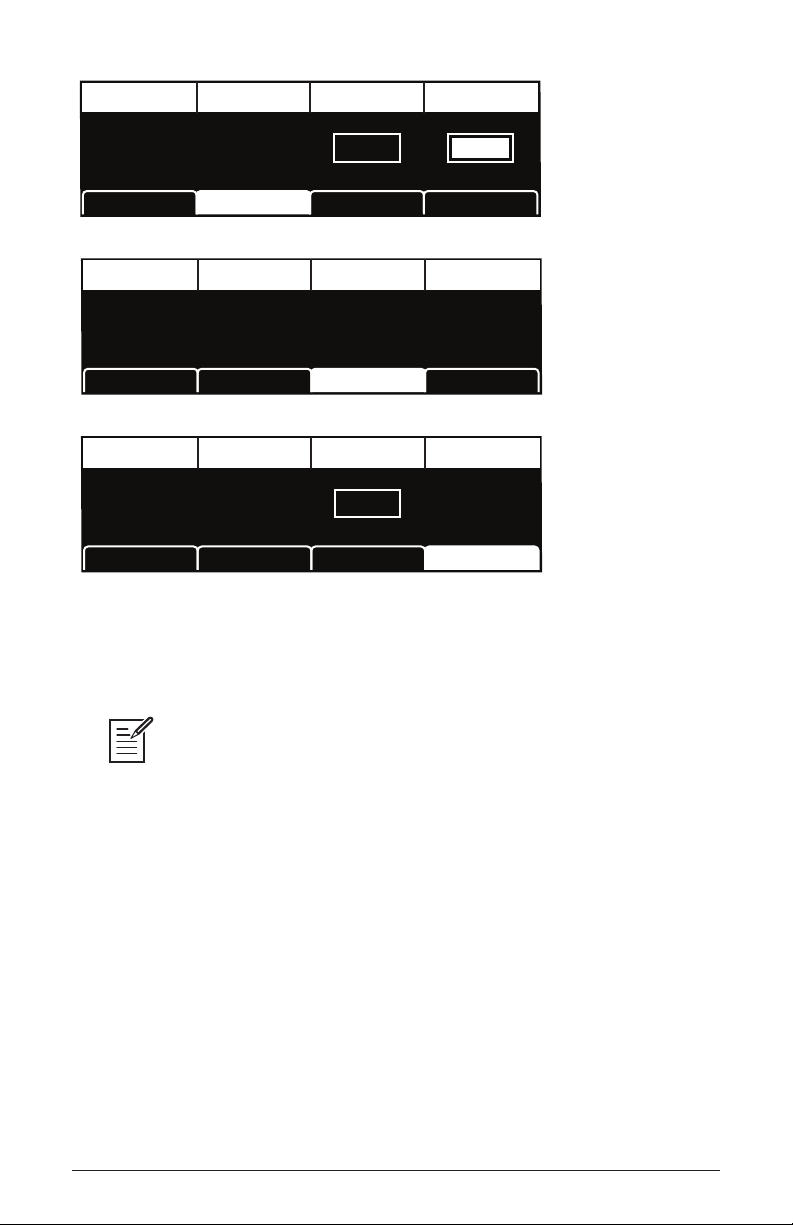
Pitch Fine Tune Wave Reset Key Follow
C2
PITCH WAVE RESET KEY FOLLOW
Osc Shape Osc Tuning
FM Amount AM Amount Glide Osc Slop
5
FM AMOUNT
Osc Shape Osc Tuning Osc Mods
Level Sync
O
FINE TUNE
O
AM AMOUNT
Osc Mods Osc Level
20
GLIDE
0
OSC SLOP
Osc Level
100
LEVEL
Osc Shape Osc Tuning Osc Mods Osc Level
Pitch: C 0…C 10—Sets the base oscillator frequency over a 10-octave
range, from 8 Hz to 8KHz, stepping in semitones. C3 is middle C, the rst
octave is 0 (C0, C#0, etc.), the second octave is 1 (C1, C#1, etc.), and so on.
SYNC
The global Master Tune settings affect the pitch of all oscillators. See Global
Settings on page 10 for more information.
Fine: -50…+50—Fine tune control with a range of a quartertone up or
down. Zero is centered. Steps are in cents (50 cents = 1/2 semitone).
Shape/Noise: Off, Sawtooth, Super Saw, Pulse, Triangle, Sine, Tines,
Mellow, Church, Muted, Nasal, Boing, Gothic, Ahhh, Shrill, Ohhhh,
Buzzzz, Meh, Super Tines, Super Mellow, Super Church, Super Muted,
Super Nasal, Super Boing, Super Gothic, Super Ahhh, Super Shrill,
Super Ohhhh, Super Buzzzz, Super Meh, Red Noise, White Noise, Violet
Noise—Used to select the wave shape or type of noise generated by the
selected oscillator. Wave shapes include four typical analog synthesizer
waves as well as more complex wavetable sounds. There are also three
types of noise: red, white, and violet.
16 Oscillators
Dave Smith Instruments
Page 27
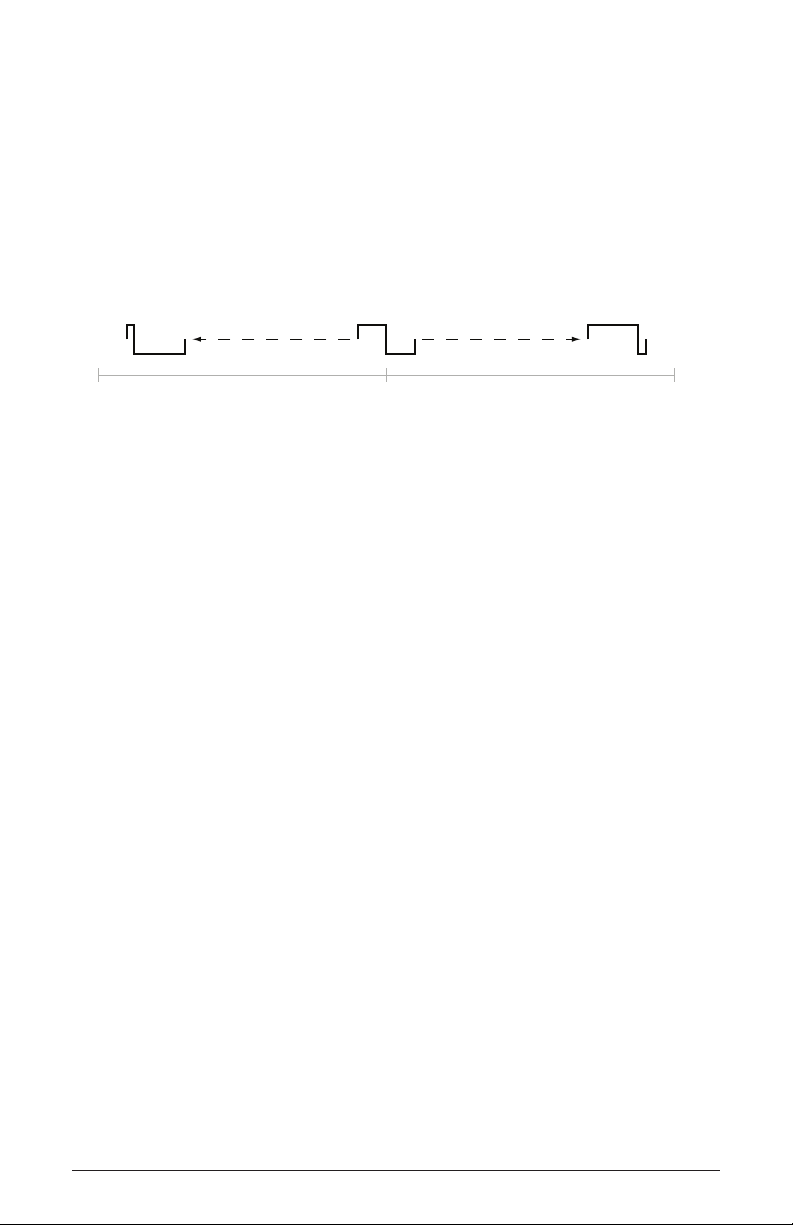
Shape Mod/Pulse Width: -64…0…63—Causes the wave shape to be
altered. How it changes depends upon the selected shape. A setting of 0
is the default, unaffected shape.
When Sawtooth is the selected shape,
Shape mod/pulSe width controls
the symmetry of the wave, similar to pulse width on the Pulse wave.
Shape mod/pulSe width affeccts the pulse width or duty cycle of the
Pulse wave.
-64 63
0
Pulse Width
When Triangle is the selected shape, the width of the wave is changed,
similar to Pulse and Sawtooth, adding harmonics and getting more thin
sounding when turned in either direction from 0.
With Sine as the selected shape, values less than 0 gradually add another
sine an octave higher than the base pitch. Values greater than 0 cause
the sine wave to gradually be clipped, adding harmonics and sounding
somewhat distorted.
For the wavetable shapes,
Shape mod/pulSe width crossfades between
the selected shape and the Wave Left and Wave Right selections. Let’s
say, for example, that the selected wave shape is Mellow, Wave Left is
set to Tines, and Wave Right is set to Nasal. A Shape mod/pulSe width
setting of -64 will be the Tines wave, 0 will be Mellow, and +63 will
be Nasal. Values between -64 and 0 will be a mix of Tines and Mellow;
values between 0 and +63 will be a mix of Mellow and Nasal.
A broad variety of hybrid wave shapes can be created by mixing two
of the wavetable shapes.
Shape mod/pulSe width is also a modulation
destination, so an LFO or other modulation source can be routed to it.
Note that the algorithm used to mix the waves is not simply a mix. If all
three are set to the same wave, there will still be a noticeable difference
in the sound as Shape Mod changes.
Pro 2 Operation Manual
Oscillators
17
Page 28
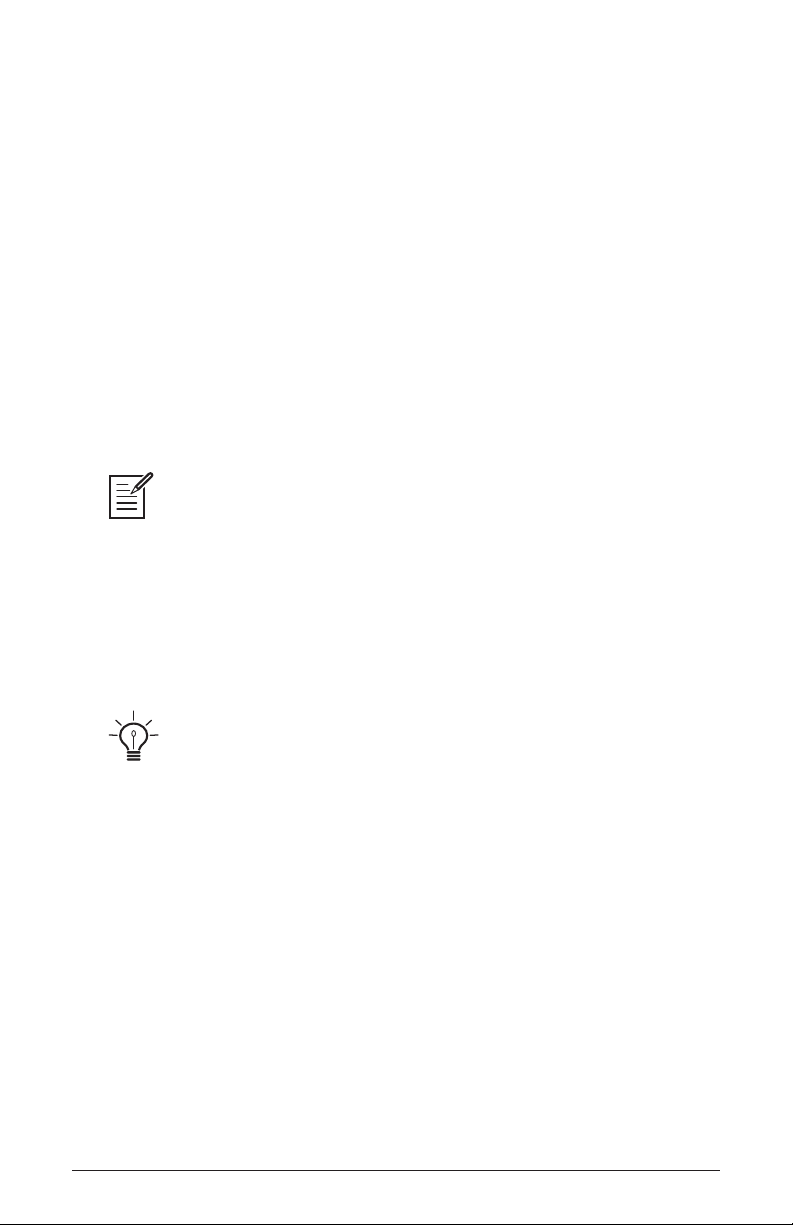
Shape mod/pulSe width also works when noise is the selected shape.
With a Shape Mod value of 0, the displayed noise type is what is heard.
Values less than 0 gradually cause it to change to a second noise type.
Values greater than 64 cause it to change to a third noise type. The left
and right noise sources are xed. Try it. It’s much easier to hear than to
explain! The display also provides a visual indication of the change.
Wave Left, Wave Right—(In the osc shape tab in the OLED display)
Sets the wavetable shapes used in conjunction with the
w
idth parameter. Wave Left and Wave Right are only active when one
Shape mod/pulSe
of the twelve wavetables is selected as the primary oscillator shape. See
“Shape Mod/Pulse Width” for more information.
Output Level: 0…127—Sets the output level for each of the oscillators.
When using three or four oscillators, it may be necessary to reduce the levels of
each to avoid clipping.
Glide Amount: 0...127—Sets the oscillator glide (portamento) amount.
Glide can be set independently for each oscillator. Low values are
shorter/faster. The
glide switch must be on to hear the effect of glide
amount. For a detailed explanation, see Glide on page 62.
To set glide amount for all oscillators simultaneously, press and briey hold any
of the oscillator select buttons until all of them are lit. Then adjust glide amount. Press
any oscillator select button to exit.
Ext Input Level: 0…127—Controls the volume level of any signal
connected to the
connecting low-level output devices such as guitars use the
input gain control (see below) to boost their gain if necessary. If nothing is
audio in jack on the rear panel of the Pro 2. When
external
connected to the audio in jack, the ext input level control functions as a
feedback path and feeds the Pro 2’s audio back into itself. Turning it up
can yield interesting results.
Ext Input Gain: 0…127—(In the ext input tab in the OLED display)
Boosts the input level of any signal connected to the
audio in connector
on the rear panel of the Pro 2. This is useful for increasing the gain of
low-level output devices such as guitars.
18 Oscillators
Dave Smith Instruments
Page 29
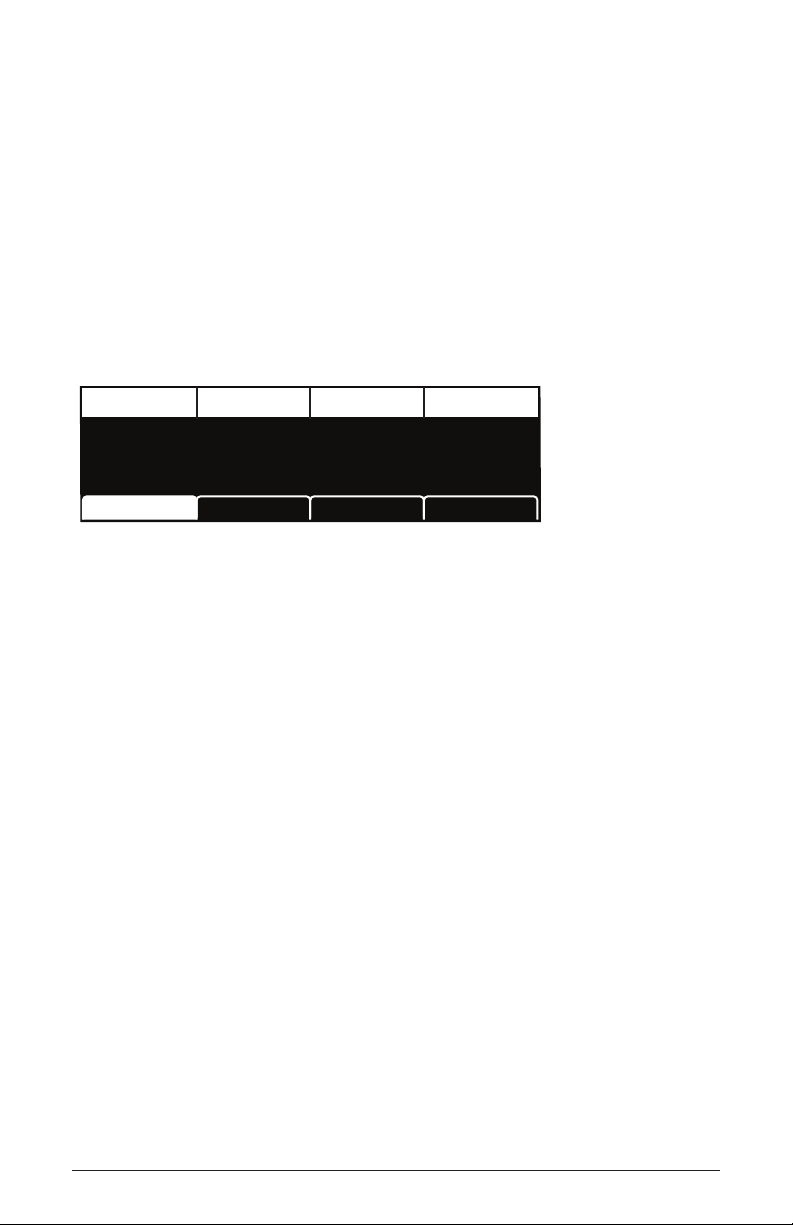
Threshold: 0…127—(In the ext input tab in the OLED display) Sets the
threshold above which external input signals will trigger the Pro 2’s Gate
and envelope follower. Triggering these from an external input allows
you to drive the Pro 2’s envelopes, sequencer steps, and more with
guitars, drum machines and so on.
Oscillator 1 Sub Octave: 0…127—(In the Sub oSc tab) Controls the
level of a sine wave oscillator pitched one octave below oscillator 1.
Because a sine wave has few harmonics and is mainly characterized by
its fundamental frequency, adding a sub octave to sounds such as bass are
a great way to increase their low-register presence.
Sub Osc Quad Level Attack Release
ENVELOPE FOLLOWER
80
SUB OSC
Sub Osc
Quad Level: 0…127—(In the Sub oSc tab) Access this parameter by
99
QUAD LEVEL
Ext Input Air/Girth Char FX
25
ATTACK
40
RELEASE
turning the oSc 1 Sub octave knob. Controls the overall output level of a
paraphonic program.
(Envelope Follower) Attack: 0…127—(In the Sub oSc tab) Access this
parameter by turning the oSc 1 Sub octave knob. Sets the attack speed of
the envelope follower.
(Envelope Follower) Release: 0…127—(In the Sub oSc tab) Access this
parameter by turning the oSc 1 Sub octave knob. Sets the release speed of
the envelope follower.
Sync: Off, On—Turns oscillator hard sync on. Sync utilizes pairs of
oscillators to force one oscillator (the slave) to restart its cycle every time
the other oscillator (the master) starts a cycle. This provides a way to
create more complex, harmonically rich shapes from simple waveforms.
Pro 2 Operation Manual
Oscillators
19
Page 30
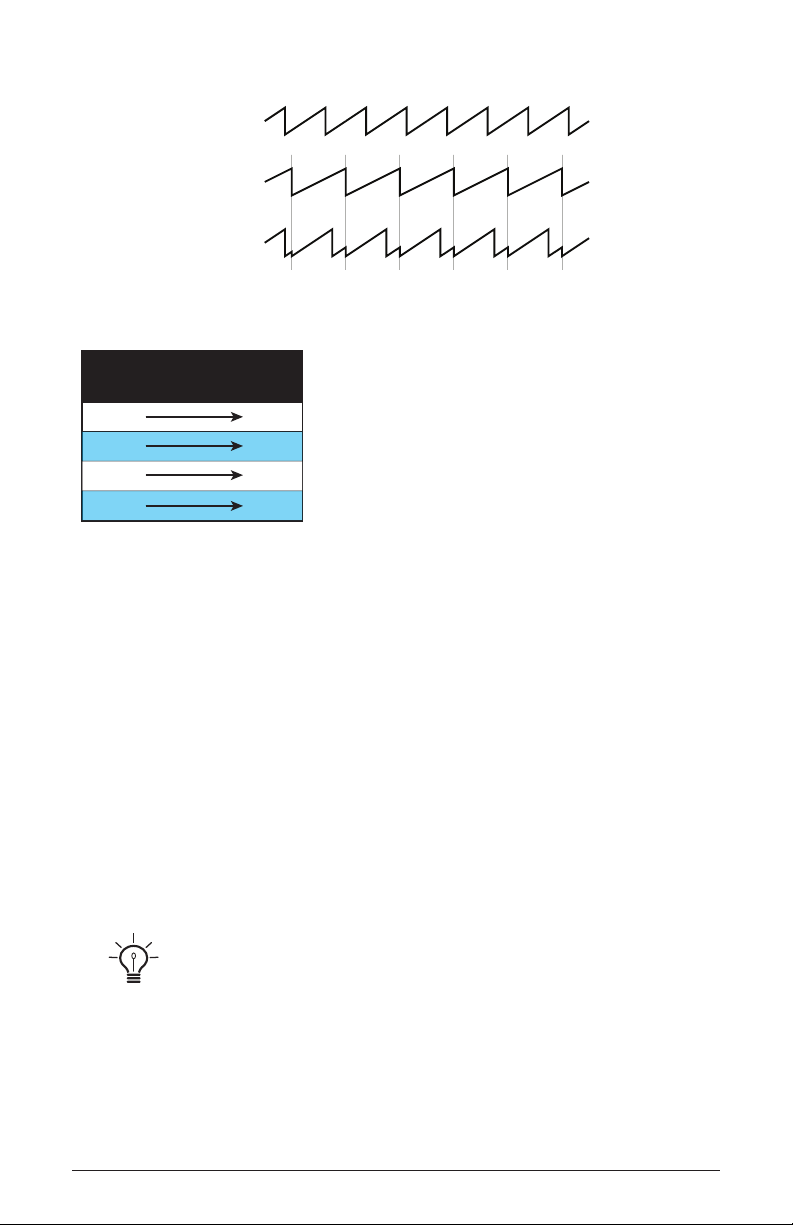
Oscillator 1
Oscillator 2
Oscillator 1
synced to
Oscillator 2
The following table shows how the oscillators are paired.
Master
Osc
2
3
4
1
controls
Slave
Osc
1
2
3
4
The effect of Sync is much more easily heard than explained. Here’s a
simple example of how to use Sync.
1. Load the Basic Program from the Global menu. Oscillator 1 Shape is
set to sawtooth and oscillators 2, 3, and 4 are off.
2. With oscillator 1 selected, press the Sync button to turn oscillator 1 sync
on.
3. Now turn oscillator 1 pitch while playing the keyboard.
The harmonic content changes, but not the fundamental pitch.
Now select oscillator 2 and do the same thing while turning oscillator 2 pitch. (Remember: only oscillator 1 should actually be audible.)
The fundamental pitch changes, but the harmonic content is relatively
consistent. Oscillator 2 is the master and oscillator 1 is the slave.
Use glide, an envelope generator, an LFO, the mod wheel, or other modulation
source to sweep the pitch of a slave oscillator.
Of course, each of the four oscillators can be synced, so it’s possible to
have two pairs of synced oscillators or to sync oscillators in series (an
oscillator synced to a synced oscillator, synced to a synced oscillator…).
20 Oscillators
Dave Smith Instruments
Page 31

The oscillator 1 sub octave does not sync to oscillator 2.
To sync oscillator 1 and have a sub octave that plays in tune with oscillator 2, use one
of the other oscillators as a sub.
Wave Reset: Off, On—(In the osc tuning tab in the OLED display)
When Wave Reset is off, the Pro 2’s oscillators are free running, which is
typically how analog synths behave. That is, the oscillators are running
whether a note is being gated on or not. When the amplier envelope is
set for a fast attack, this can cause a soft, but detectable, pop or click at
the beginning of a note because the note might be gated on at a point in
the wave’s cycle other than a zero crossing. The rst cycle to play might
be truncated. For some sounds, like monophonic basses, this may actually be desirable. It adds a bit of randomness to the attack that can make
it sound more organic. When Wave Reset is on, the wave is always reset
to zero—the start of its cycle—when a note is gated on.
Key Follow: Off, On—(In the osc tuning tab in the OLED display)
When Key Follow is on, the oscillator tracks the keyboard or note data
received via MIDI. When off, the oscillator plays at its base frequency
setting, though the pitch may be affected by modulation from other
sources.
Frequency Modulation (FM): 0…127—(In the osc mods tab in the
OLED display) Allows one oscillator (the modulator in FM synthesis
terms) to modulate the frequency of another oscillator (the carrier). The
following table shows the modulator/carrier relationship between the
oscillators.
Carrier Modulator
Oscillator 1 Oscillator 2
Oscillator 2 Oscillator 3
Oscillator 3 Oscillator 4
Oscillator 4 Oscillator 1
Turning up FM for oscillator 1 causes it to be modulated by oscillator 2,
turning up FM for oscillator 2 causes it to be modulated by oscillator 3,
and so on.
Pro 2 Operation Manual
Oscillators
21
Page 32

The indicated order of modulation is really just a handy shortcut. In fact, you
can route any oscillator to another using the modulation matrix. See Modulation on
page 44 for more information.
Amplitude Modulation (AM): 0…127—(In the osc mods tab in the
OLED display) As with FM, AM uses the oscillators as carrier/modulator pairs. But with AM, the modulator modulates the carrier’s amplitude,
not its frequency. As with FM, any oscillator routing combination can be
congured using the modulation matrix.
Slop: 0…127—Adds random detuning to the oscillator to emulate the
tuning instability of voltage controlled analog oscillators, from subtle,
barely perceptible amounts to wildly out of tune.
22 Oscillators
Dave Smith Instruments
Page 33

Character
The Character controls affect the sonic character of the mixed output of
the oscillators. The effect is dependent upon the frequency and harmonic
content of the audio being processed. For example, Girth boosts and
enhances low frequencies, so the effect upon high frequency content is
minimal.
To access the Character controls, press the
character button in the Oscil-
lator section.
Decimate Drive Hack
O O O
DECIMATE DRIVE HACK
Sub Osc Char FX
Girth Air
O
GIRTH
Sub Osc Char FXAir/Girth
Decimate: 0…127—Reduces the sample rate of the mixed output from
the oscillators.
Drive: 0…127—Emulates tape saturation.
Hack: 0…127—Reduces the bit depth of the mixed output from the oscil-
lators.
Ext Input Air/Girth
O
AIR
Ext Input
Girth: 0…127—(In the air/g irth tab in the OLED display) A low shelf
lter to boost low frequencies, with some extra harmonic modication at
higher settings.
Air: 0…127—(In the air/g irth tab in the OLED display) A high shelf
lter to boost high frequencies, with some extra harmonic modication at
higher settings.
Pro 2 Operation Manual
Character
23
Page 34

Filter 1 & 2
Oscillator Split Enable
Enable BP
Link Filters
Cuto
Cuto
Resonance
Resonance
LPFilter Routing HP
Notch
FILTER 1: LOW-PASS
FILTER 2: STATE-VARIABLE
P
A
R
A
L
L
E
L
S
E
R
I
E
S
Filters take the basic, raw sound of the oscillators and subtract frequencies, changing the harmonic content and thereby the character of the
sound. This change can be varied over time using a lter envelope to
produce more dynamic, animated timbres. The Pro 2’s two-lter architecture allows for a wide range of sonic possibilities and is one of its most
exciting features. Filter 1 is a 4-pole, 24 dB per-octave, analog resonant
low-pass lter. Filter 2 is a 2-pole, 12 dB per octave, analog state-variable
lter with low-pass, notch, high-pass, and band-pass modes.
The two lters can operate in series or in parallel with the
filter routing
knob providing a variable mix of both modes. Used in series, audio is
passed rst though Filter 1 then Filter 2. Used in parallel, audio is passed
simultaneously through each lter individually.
For even more processing exibility, the
oScillator Split switch allows
you to send oscillators 1 & 2 to Filter 1 and oscillators 3 & 4 to Filter 2.
In addition to the front panel controls for each lter, there are also several
parameters accessible through the OLED display.
24 Filter 1 & 2
Dave Smith Instruments
Page 35

Freq: 34
Res: 89
LP <-> HPSer/Par Mix Filter Route Notch/BP
Freq: 164
Res: 41
N/BP: 0
LP/HP: 0
Filter 1Filter Route
Filter 2
KEY> F1 FreqF1 Freq Resonance Boost
120
F1 FREQ
120
F2 FREQ
O
RESONANCE
Filter 1Filter Route Filter 2
41
RESONANCE
Filter 1Filter Route Filter 2
0
BOOST
0
LP <-> HP
0
KEY > F1 FREQ
Key> F2 FreqF2 Freq Resonance LP <-> HP
0
KEY > F2 FREQ
Enable—Enables the chosen lter. Pressing both buttons at the same
time enables both lters. When both are enabled, the filter routing knob
allows you to choose whether the lters operate in series, in parallel, or a
variable mix of both.
Link FIlters—When enabled, adjusting the font-panel frequency or
reSonance controls of either lter will apply the settings to both. This
button also links both lter envelopes and their amounts.
Frequency: 0...164—Sets the lter’s cutoff frequency. On Filter 1,
frequencies below the cutoff pass through unaffected, hence the name
“low-pass.” On Filter 2, the cutoff frequency operates as follows:
• Low-pass: passes frequencies below the cutoff frequency
• Notch: removes frequencies in a notch centered around the cutoff
frequency.
• High-pass: passes frequencies above the cutoff frequency
• Bandpass: passes a band of frequencies centered around the cutoff
frequency
Pro 2 Operation Manual
Filter 1 & 2
25
Page 36

Resonance: 0...127—Emphasizes a narrow band of frequencies around
the cutoff frequency. On Filter 1, high levels of resonance can cause the
lter to self oscillate.
Filter 2 does not self oscillate at the maximum resonance setting.
Filter Mode: LP, Notch, HP, BP—This knob selects Filter 2’s mode of
operation. It transitions smoothly from low-pass to notch to high-pass
operation, allowing a blending of these modes. Band-pass operation is
selected with the BP switch. Each lter mode has its own characteristic
sound and function. As noted previously:
• Low-pass: passes frequencies below the cutoff frequency
• Notch: removes frequencies in a notch centered around the cutoff frequency
• High-pass: passes frequencies above the cutoff frequency
• Bandpass: passes a band of frequencies centered around the cutoff frequency
On the front panel, band-pass mode is selectable only through the bp on/off
switch. However, you can actually smoothly transition between normal and band-pass
operation by choosing
F2-normal-bp as a modulation destination in the mod matrix.
Filter Routing: Series, Parallel—This knob selects a variable blend of
serial or parallel processing by Filters 1 and 2. In series, audio is passed
rst though Filter 1 then Filter 2. In parallel, audio is passed simultaneously through each lter individually.
Oscillator Split: Off, On—When enabled, this switch sends oscillators 1
& 2 to Filter 1 and oscillators 3 & 4 to Filter 2.
Boost: 0...127—(In the filter 1 tab of the display) This boosts the
output of Filter 1, making it possible to add makeup gain to the post-lter
signal level or even overdrive the lter output and add harmonic distortion.
Key Amount: 0...127—(In the filter 1 and filter 2 tabs of the display)
Sets the amount of modulation from the keyboard to the lter’s cutoff
frequency. In simple terms, setting a value here means that the higher the
note played on the keyboard, the more the lter opens. This is useful for
adding “brightness” to a sound as higher notes are played, which is typically
how acoustic instruments behave. A setting of 64 will step the lter in semitone increments for each note, 32 would be quartertones, and so on.
26 Filter 1 & 2
Dave Smith Instruments
Page 37

Filter Envelopes 1 & 2
Each of the Pro 2’s two lters has its own dedicated, ve-stage envelope
generator. A lter envelope is used to shape how a sound’s timbre or
harmonic content changes over time during its attack, decay, sustain, and
release stages. The Pro 2’s lter envelopes provide additional controls
for looping the envelope and for modulating the envelope amount using
keyboard velocity.
FILTER 1: ENVELOPE
Amount
Decay
Decay
Amount
Sustain Release AttackEnvelope
Sustain Release AttackEnvelope
FILTER 2: ENVELOPE
In addition to the front panel controls for each lter, there are also several
parameters accessible through the OLED display.
Attack SustainDecay Release
A:25
Delay AmountEnv Repeat Vel Amt
D:36
S:52
F2 ADSR F2 Env AmtF1Env AmtF1 ADSR
R:44
0
DELAY
Pro 2 Operation Manual
ENV REPEAT
F1 Env Amt F2 ADSR F2 Env AmtF1 ADSR
25
AMOUNT
6
VEL AMT
Filter Envelopes 1 & 2
27
Page 38

Delay: 0...127— (In the F1amt and F2 amt tabs of the display) Sets
a delay between the time the envelope is gated on and when the Attack
segment actually begins.
Attack: 0...127—Sets the attack time of the envelope.
Decay: 0...127—Sets the decay time of the envelope.
Sustain: 0...127—Sets the sustain level of the envelope.
Release: 0...127—Sets the release time of the envelope.
Attack
Decay
Delay
Amplitude
Time
Sustain
DADSR Envelope
Release
Env Repeat: Off, On—When on, the Delay, Attack, and Decay segments
of the envelope repeat. Sustain still affects the level at which the Decay
segment ends, but instead of sustaining at a xed level while a note is
gated on, Delay, Attack, and Decay loop until the note is turned off. The
Release segment begins when the note is gated off, just as it does when
Repeat is off. See the illustration below.
On
A
B
C
28 Filter Envelopes 1 & 2
Off
Dave Smith Instruments
Page 39

A: The gate generated by pressing, holding, and then releasing a key
(or through use of the sequencer or arpeggiator).
B: Corresponding DADSR envelope behavior with Delay on and
Repeat off.
C: Behavior of the same envelope with Repeat on.
Amount: -127...127—(In the env a mount tab in the display) Sets the
amount of modulation from the lter envelope to the lter frequency. The
modulation amount can be positive or negative, allowing for inverted
envelope control.
The cutoff frequency setting may limit the effect of the envelope on the lter. For
example, on Filter 1, if Frequency is all the way up, a positive envelope amount will
have no effect on the lter since the lter is already completely open.
Velocity Amount: 0...127—(In the env amoun t tab in the display)
Enables keyboard velocity to modulate the
filter envelope amount. It
doesn’t use keyboard velocity to directly control the lter cutoff. To do
this, see the note below.
To create a program in which velocity controls the lter cutoff, turn lter envelope amount down and turn velocity amount up. To achieve the best results, it may be
necessary to set an initial level using Envelope Amount. Just remember that once
Envelope Amount is set to the maximum, no modulation from velocity—or any other
source—will cause the lter to to go higher than that.
Pro 2 Operation Manual
Filter Envelopes 1 & 2
29
Page 40

Amplier Envelope
After passing through the lters and their envelopes, the signal goes
into an analog voltage controlled amplier or VCA. The VCA has a
dedicated, ve-stage envelope generator.
The Amplier Envelope is used to shape the volume characteristics of
a sound over time by giving you control over its attack, decay, sustain,
and release stages. The Pro 2’s envelope generators provide additional
controls for looping the envelope and for modulating the envelope
amount using keyboard velocity.
AMPLIFIER ENVELOPE
ReleaseDecayAttack Sustain
In addition to the front panel controls for the amplier envelope, there
are also several parameters accessible through the OLED display
Prog Volume Distortion
127
PROG VOLUME
VCA ADSR VCA Env AmtVol/Dist
Attack SustainDecay Release
A:14
Delay AmountEnv Repeat Vel Amt
0
DELAY
30 Amplier Envelope
D:13
ENV REPEAT
VCA ADSR VCA Env AmtVol/Dist
DISTORTION
VCA Env AmtVCA ADSRVol/Dist
127
AMOUNT
0
S:80
R:37
6
VEL AMT
Dave Smith Instruments
Page 41

Delay: 0...127—(In the vca e nv amount tab of the display) Sets a delay
between the time the envelope is gated on and when the Attack segment
actually begins.
Attack: 0...127—Sets the attack time of the envelope.
Decay: 0...127—Sets the decay time of the envelope.
Sustain: 0...127—Sets the sustain level of the envelope.
Release: 0...127—Sets the release time of the envelope.
Attack
Decay
Delay
Amplitude
Time
Sustain
DADSR Envelope
Release
Volume: 0...127—(In the vol/d ist tab of the display) Sets the volume of
the current program. This control is particularly useful for ensuring that
your sounds have roughly the same volume.
There is enough gain in the Pro 2’s voice architecture that, with some settings,
some mild clipping distortion may be heard. If this happens, try lowering the volume,
and/or the vca envelope amount (or velocity amount).
(VCA Envelope) Amount: 0...127—(In the vca env amount tab of
the display) Sets the amount of modulation from the amplier enve-
lope to the VCA. See
velocity amount, for information about setting a
program’s velocity sensitivity.
Velocity Amount: 0...127—(In the vca env amount tab of the display)
This enables keyboard velocity to modulate the VCA Envelope Amount.
It doesn’t enable keyboard velocity to directly control the VCA. To do
this, see the note that follows.
Pro 2 Operation Manual
Amplier Envelope
31
Page 42
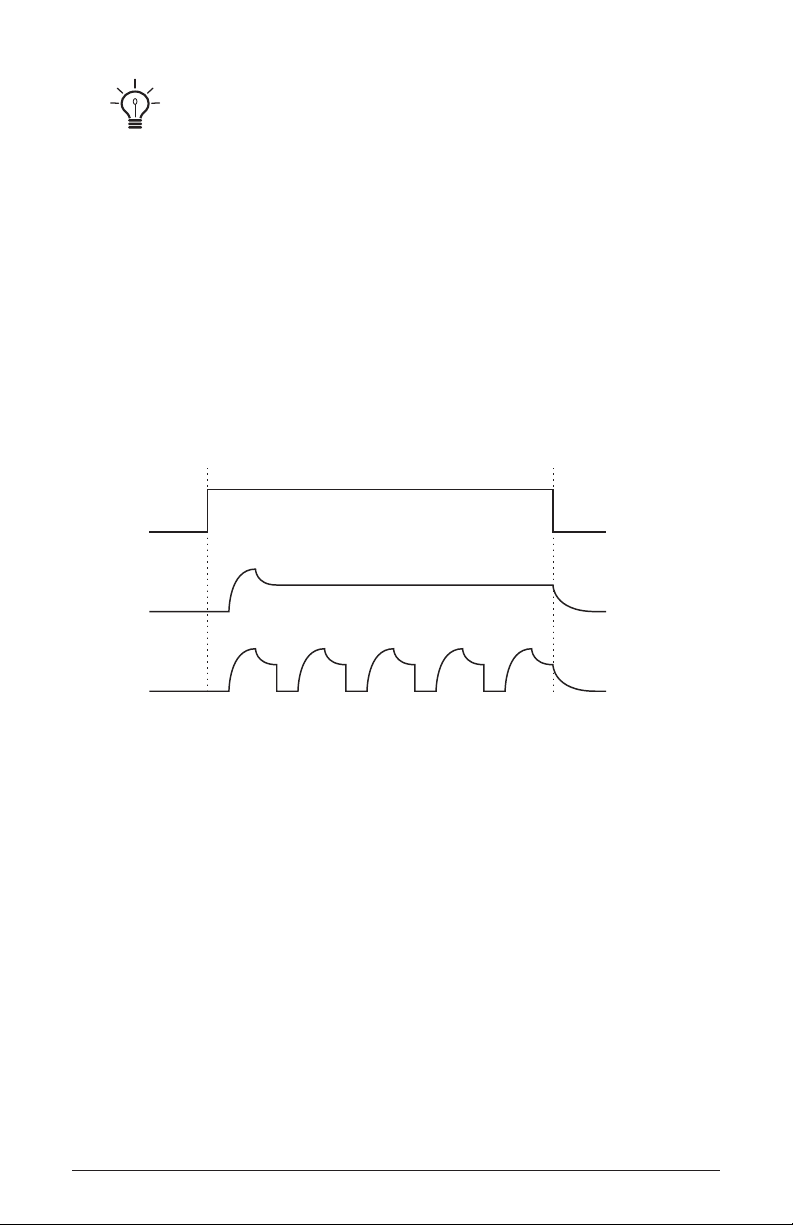
To create a program in which velocity controls the VCA, turn vca envelope
amount down and turn velocity amount up. To achieve the best results, it may be
necessary to set an initial level using Envelope Amount. Just remember that once
Envelope Amount is set to the maximum, no modulation from velocity—or any other
source—will cause it to go higher than that.
Env Repeat: Off, On—(In the vca env amount tab of the display)
When on, the Delay, Attack, and Decay segments of the envelope
repeat. Sustain still affects the level at which the Decay segment ends,
but instead of sustaining at a xed level while a note is gated on, Delay,
Attack, and Decay loop until the note is turned off. The Release segment
begins when the note is gated off, just as it does when Repeat is off. See
the illustration below.
On
A
B
C
Off
A: The gate generated by pressing, holding, and then releasing a key.
B: Corresponding DADSR envelope behavior with Delay on and Repeat off.
C: Behavior of the same envelope with Repeat on.
Distortion: 0…127—(In the vol/dist tab of the display) Sets the
amount of analog distortion applied to a program.
32 Amplier Envelope
Dave Smith Instruments
Page 43
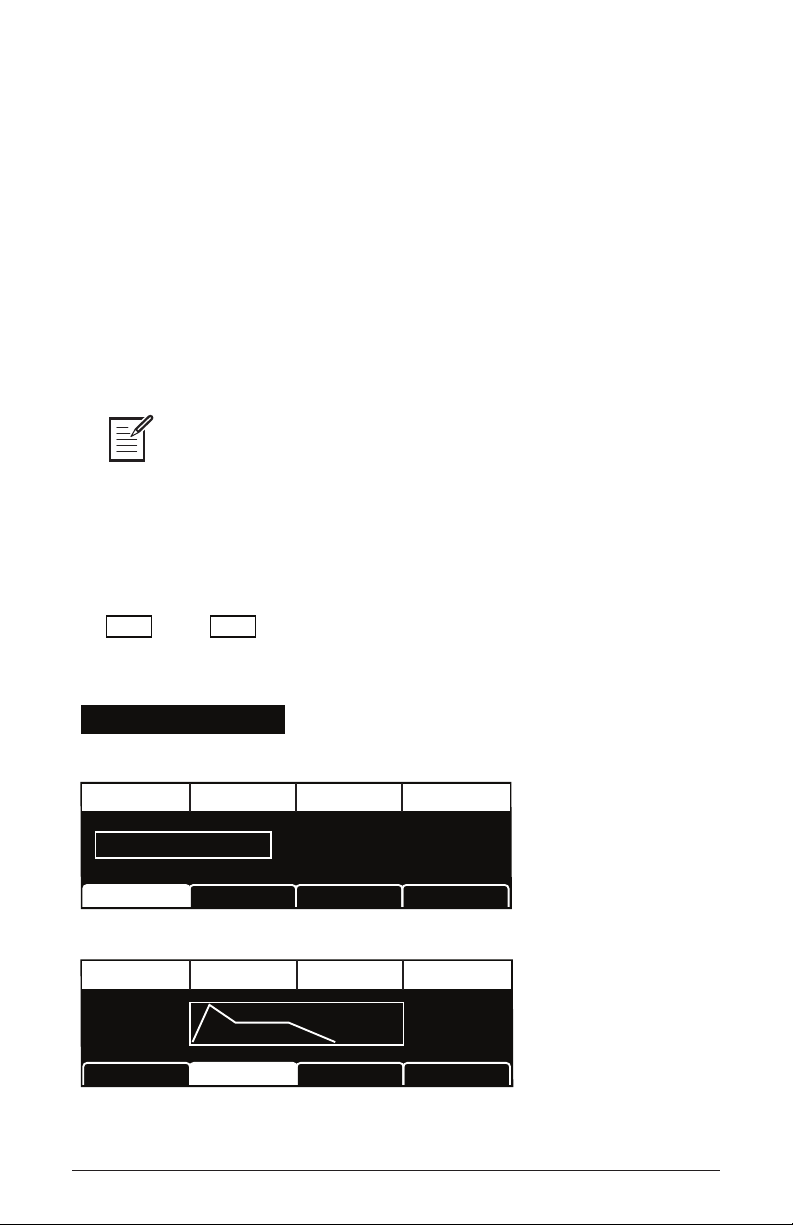
Auxiliary Envelopes 4 & 5
The Pro 2 has two additional ve-stage envelope generators. They are
useful for creating modulation that varies over time according to the
shape of the envelope. Routing an envelope to an oscillator’s frequency,
for example, causes the oscillator’s pitch to rise and fall according to the
contour of the envelope.
As with all of the Pro 2’s envelopes, there are controls for looping the
envelope and for modulating the envelope amount using keyboard velocity. Auxiliary envelopes 4 and 5 can be routed to any of the modulation
destinations.
Actually, any of the Pro 2’s ve envelopes can be routed to any destination (or
multiple destinations) using the modulation matrix. See Modulation on page 44 for
more information.
Controls for the auxiliary envelopes are found in the OLED display. To
access them, press the env 4 or env 5 switch.
Env 4 Env 5
AUX ENV
Destination
Osc 1 Shape Mod
DESTINATION
Aux ADSR Aux Env AmtAux Dest
Attack SustainDecay Release
A:25
Pro 2 Operation Manual
D:36
S:52
Aux Env AmtAux ADSRAux Dest
R:44
Auxiliary Envelopes 4 & 5
33
Page 44

Delay AmountEnv Repeat Vel Amt
0
DELAY
Destination—(In the aux d est tab of the display) Selects the parameter
ENV REPEAT
Aux ADSR Aux Env AmtAux Dest
127
AMOUNT
6
VEL AMT
to be modulated by the envelope. See Modulation Destinations on page
79 for a list of possible destinations.
Delay: 0...127—(In the aux e nv amt tab of the display) Sets a delay
between the time the envelope is gated on and when the Attack portion
actually begins.
Attack: 0...127—(In the aux a dsr tab of the display) Sets the attack
time of the envelope.
Decay: 0...127—(In the aux a dsr tab of the display) Sets the decay time
of the envelope.
Sustain: 0...127—(In the aux a dsr tab of the display) Sets the sustain
level of the envelope.
Release: 0...127—(In the aux a dsr tab of the display) Sets the release
time of the envelope.
Env Repeat: Off, On—(In the aux env amount tab of the display)
When on, the Delay, Attack, and Decay segments of the envelope
repeat. Sustain still affects the level at which the Decay segment ends,
but instead of sustaining at a xed level while a note is gated on, Delay,
Attack, and Decay loop until the note is turned off. The Release segment
begins when the note is gated off, just as it does when Repeat is off.
Amount: -127...127—(In the aux env amount tab of the display) Sets the
amount of modulation from the envelope to the chosen destination. The modulation amount can be positive or negative, allowing for inverted envelope control.
Velocity Amount: 0...127—(In the aux env a mount tab of the display)
This enables keyboard velocity to modulate the Envelope Amount. It
doesn’t enable keyboard velocity to directly control the modulation. To
do this, see the user tip that follows
34 Auxiliary Envelopes 4 & 5
Dave Smith Instruments
Page 45

To create a program in which velocity controls modulation amount, turn aux
TuningFeedback Amt
FEEDBACK
envelope amount down and turn velocity amount up.
Feedback
Feedback sends the analog output of the VCA to a tuned delay, whose
output is mixed with the oscillators and input to the character effects.
By using varying degrees of feedback you can produce a range of effects
ranging from slightly metallic to downright nasty.
Feedback Amount: -127...0...127—Sets the level of feedback. As the
level goes up, the feedback will eventually oscillate at the set Tuning.
Medium levels of feedback add depth and movement to the sound.
Negative values invert the signal producing different results than positive
values.
Be careful when using feedback and lter settings with high resonance. Things
can get loud quickly!
Tuning: 0…48—Sets the base frequency of the feedback loop. It steps in
semitones from C0 to C4 for a four-octave range. The frequency always
tracks the keyboard. The exact frequency is inuenced by other factors, such
as the lter frequency and lter type, which can drive it slightly sharp or at.
You can modulate feedback tuning by routing a source such as note number to
Feedback tuning in the mod matrix.
Pro 2 Operation Manual
Auxiliary Envelopes 4 & 5
35
Page 46

Delay
The Pro 2 has four digital delays with panning. Delays 1-3 are standard
digital multi-tap delays. Delay 4 emulates an analog, bucket-brigade
device (BBD) delay.
Each of the delays can be used for simple delays or, with modulation and
short delay times, anging and chorus effects. Simple reverbs can also be
created using different delay times, levels, and feedback amounts on each
of the delays. Use each delay’s low-pass or high-pass lter to simulate tape
echoes. Delay times can be synced to the arpeggiator, sequencer, or MIDI
clock.
To edit the same parameter on all 4 delays simultaneously, press and briey
hold one of the delay selector buttons and turn one of the dedicated knobs (time,
amount, or Feedback). In this state, you can also use the soft knobs in the display to edit
the same parameter on each delay. To exit, press any of the delay selector buttons.
DELAY
1
2
Time Amount
3
4:dBBD
Feedback
Delay Time AmountSync Feedback
30
DELAY TIME
Delay Time
LPF Freq PanHPF Freq Buer Length
127
LPF FREQ
Delay Time Delay Filter
36 Auxiliary Envelopes 4 & 5
SYNC
Delay Filter
0
HPF FREQ
25
AMOUNT
0
PAN
Long
BUFFER LENGTH
6
FEEDBACK
Dave Smith Instruments
Page 47

The outputs of the delays are mixed back in with the Pro 2’s left and right chan-
nels, so the primary audio path from the lters forward is entirely analog.
Delay Time: 0...255—Sets the delay time for the selected tap, from
a minimum of 0.9556 milliseconds to a maximum of 1 second. For a
complete list of the available delay times, see Delay Times on page 82
Amount: 0...127—Sets the level of the delayed signal. At 0, the delay is off.
Feedback: 0...127—Sets the amount of feedback from the selected delay
tap to the input of the delay.
Sync: Off, On—(In the delay time tab in the display) Sets the delay
time to a subdivision or multiple of the BPM setting. This allows the
delay to be synced to the arpeggiator, sequencer, or MIDI clock. The
sync settings are all based upon one beat equals one quarter note.
When Sync is on, Delay Time provides the following values.
Displayed Value Delay Time
64th 1/16 of 1 beat
32nd 1/8 of 1 beat
32nd Dot 3/16 of 1 beat
16th 1/4 of 1 beat
16th Dot 3/8 of 1 beat
8th 1/2 of 1 beat
8th Dot 3/4 of 1 beat
Qrtr 1 beat
Qrtr Dot 1 1/2 beat
Half 2 beats
Half Dot 3 beats
Whole 4 beats
Maximum delay time is 1 second. The combination of longer synced delay
times with slower tempos can result in delay times that would be greater than 1
second. When that happens, the delay time is divided by 2 until it no longer exceeds
the 1 second limit. For example, if the BPM is set to 60 and Delay Time is set to Half,
the expected delay time would be 2 seconds. The actual delay time will be 1 second
(i.e. 2 seconds divided by 2).
Pro 2 Operation Manual
Auxiliary Envelopes 4 & 5
37
Page 48

LP Freq: 0…127—(In the delay filter tab in the display) Sets the
cutoff frequency of the low-pass lter in the feedback path. A low-pass
setting of 127 results in no ltering. Use the low-pass lter to create
natural-sounding echoes and analog tape echo effects.
HP Freq: 0…127—(In the delay filter tab in the display) Sets the
cutoff frequency of the high-pass lter in the feedback path. A high-pass
lter setting of 127 equals maximum ltering. User the highpass lter to
create interesting ange effects and unnatural sounding echoes.
Pan: -64…+63—(In the delay filter tab in the display) Allows you to
pan the output of a delay anywhere in the stereo eld. This is very useful
in creating a rich stereo image as well as for ping-pong echo effects.
Delay Pan is also a modulation destination. That is, the stereo pan position of
the delayed signal can be modulated using an LFO or any mod source in the modulation matrix. Use this to create auto-panning effects.
Buffer Length: Long, Short— (In the delay filter tab of Delay 4 only)
Choose Short, for shorter delays, chorus, or ange type effects. Choose
Long for longer repeat delays and when modulating delay times for
analog delay-style detuning effects.
Creating Reverb and Modulation-Based Effects
As previously noted, you can use the Pro 2’s delays to create not only
simple delays but also anging and chorus effects, and simple reverbs.
Reverb
A reverb is effectively multiple delays of a source signal as it moves through
a space and bounces off of various surfaces. You can simulate small to
medium sized rooms, spring, and plate reverb effects by using the four delay
paths, feedback paths, and amounts. Try setting each of the delay times to
different time settings between 30 and 70. Set the amounts and feedbacks to
different values and listen to how the sound changes. Altering the values of
the above parameters will “sculpt” the sound of the reverberation.
38 Auxiliary Envelopes 4 & 5
Dave Smith Instruments
Page 49

For best results when creating reverb effects, use a short buffer length and
shorter delay times with Delay 4.
Flanging and Chorus
The delay time can be modulated to produce anging and chorus effects. The
main difference between the two is that anging uses feedback and chorus
does not, and chorus typically uses a longer delay time (though, with modulation, the range of delay times for each effect may actually overlap a bit).
For anging, a Time value of 31 (4.8157 milliseconds) or less is a good
place to start. Use a triangle wave LFO to modulate the delay time, being
careful to keep the LFO Amount low so that it doesn’t drive the delay
time to zero and “atten out” the triangle at one extreme. It will be fairly
obvious when that happens.
For chorus, start with a value around 53 (17.164 milliseconds).
Ping-Pong Echo
For ping-pong effects, use a square LFO routed to Delay Pan. Some
amount of DC routed to Delay Pan (in the modulation matrix) will place
the ping-pong in the desired position in the stereo eld. Both the LFO
and the Delay must have Sync on, and the LFO should also have Wave
Reset on, to keep everything in sync.
Pro 2 Operation Manual
Auxiliary Envelopes 4 & 5
39
Page 50

Low Frequency Oscillators
LFOs are special-purpose oscillators that produce frequencies below the
range of human hearing. LFOs are typically used for periodic modulation or changes in sound such as vibrato (periodic pitch modulation) and
tremolo (periodic volume modulation).
The Pro 2 provides four LFOs that produce a variety of waveshapes.
Although they’re classied as low-frequency modulation devices, they
can actually function at speeds that extend into the audible range for
extreme modulation effects. The LFOs can be free-running, reset by
keystrokes, or synced to the arpeggiator, sequencer, or MIDI clock.
Press any of the four LFO buttons to choose an LFO for editing.
To edit the same parameter on all 4 LFOs simultaneously, press and briey
hold one of the LFO selector buttons and turn one of the dedicated knobs (
amount, shape or destination). In this state, you can also use the soft knobs in the
OLED display to individually edit the same parameter on each LFO. To exit this mode,
press any of the LFO selector buttons.
Frequency,
LFO
1
2
Frequency Amount
3
4
Shape Destination
In addition to the front panel controls for each LFO, additional parameters are accessible through the OLED display.
Shape SyncFrequency Amount
Triangle
LFO Shape
Frequency
LFO Control LFO Dest
SYNC
640
AMOUNT
40 Low Frequency Oscillators
Dave Smith Instruments
Page 51

Shape Wave ResetSlew Rate Phase
Triangle
SLEW RATE
LFO ControlLFO Shape
LFO ControlLFO Shape
WAVE RESET
LFO Dest
Osc All Freq
DESTINATION
LFO Dest
640
PHASE
Destination
Frequency: 0...127—Sets the frequency of LFO modulation routed to
the selected destination. See also “Sync.”
Amount: 0...127—Sets the amount of LFO modulation routed to the
selected destination.
Destination
—Selects the parameter to be modulated by the LFO. See
Modulation Destinations on page 79 for a list of possible destinations.
Shape: Triangle, Reverse Sawtooth, Sawtooth, Square, Pulse 1, Pulse
2, Pulse 3, Random—The wave shape of the LFO.
Triangle Pulse 2
Sawtooth
0
SquareSawtoothReverse
Pulse 1
37.5%
25%
Pulse 3
12.5%
Random, also known as “sample and hold,” generates a series of random
values, each held for the duration of one cycle.
Triangle is bipolar. That is, it is positive for half its cycle and negative for the
other half. That makes it possible to generate a natural-sounding vibrato that
goes alternately sharp and at in equal amounts on either side of a center
frequency. The other wave shapes and Random generate only positive values.
However, any of the LFOs can be inverted by specifying negative
amount values (e.g. -127, -64, etc.) in the modulation matrix.
Pro 2 Operation Manual
Low Frequency Oscillators
modulation
41
Page 52

Sync: Off, On—When on, Frequency displays note values that sync
precisely with the arpeggiator, sequencer, and delay.
Displayed Value Cycle Duration
32nd Trip 1/12 of 1 beat
32nd 1/8 of 1 beat
16th Trip 1/6 of 1 beat
16th 1/4 of 1 beat
8th Trip 1/3 of 1 beat
8th 1/2 of 1 beat
Qrtr Trip 1 1/3 beats
1 Qrtr 1 beat
Qrtr Dot 1 1/2 beats
1/2 Note 2 beats
3 Qrtr 3 beats
4 Qrtr 4 beats
6 Qrtr 6 beats
8 Qrtr 8 beats
16 Qrtr 16 beats
32 Qrtr 32 beats
Slew Rate: 0...127—(In the lfo control tab in the display) Slew rate
is dened as the maximum possible rate of change of a signal. The
effect of the Slew Rate control is most obviously heard on Pulse and
Random, shapes that normally change state virtually instantaneously.
As Slew Rate increases, those changes are drawn out, elongated, and the
result is a sort of smoothing effect.
Wave Reset: Off, On—(In the lfo control tab in the display) When
off, the LFO is free running. When on, the LFO is re-started each time a
new note is played. wave reset is set independently for each LFO.
42 Low Frequency Oscillators
Dave Smith Instruments
Page 53

Phase: 0...127—(In the lfo control tab in the display) Used in
conjunction with Wave Reset, Phase sets the initial phase, from 0 to 360
degrees, at which the LFO wave shape starts when keyed on. Each step
represents 2.8125°, so a value of 32 equals 90°, 64 equals 180°, and so on.
Use Phase to offset the start point when Wave Reset is on. For Phase to have
any noticeable effect, Wave Reset must also be turned on for that LFO. If the LFO is
free-running—that is, with Wave Reset off—there is no xed start point from which the
phase can be offset.
Phase Offset
in Degrees
0°
180°
90°
360°
270°
64 96 127320
Phase Parameter
Value
Pro 2 Operation Manual
Low Frequency Oscillators
43
Page 54

Modulation
Misc
Params
Show
Revert
Param
Although the sonic character of the Pro 2 is largely determined by its
oscillators and lters, its power to make truly unique sounds comes from
its extensive modulation capabilities. The Pro 2 has 25 xed-source
modulation paths and 16 user-congurable paths with over 50 different
modulation sources and over 140 different destinations. This makes the
Pro 2’s modulation matrix as powerful as many modular synths. For a
complete list of modulation sources and destinations, see page 78.
Think of a modulation slot as a virtual patch cable that lets you connect
any modulation source (envelope, sequencer, LFO, etc.) to any modula-
tion destination (lter cutoff, pulse width, delay time, etc.). You can also
control how much the source affects the destination by specifying the
modulation amount.
To display the modulation matrix, press the
aSSign Source or aSSign deSt
buttons in the Modulation section. Modulations slots and routings appear
in the OLED display.
MOD
Assign Source
Assign Dest
Amount
DestinationEdit Mod 1 Source Amount
Mod 1
Mod 2
Mod 3
Mod4
Slider 1 Position
Slider 2 Postion
Aftertouch
Mod Wheel
Sort SourceSlot Sort
60
35
25
80
Sort Dest
F1 Cuto
F1 Resonance
Drive
Sub Osc Level
44 Modulation
Dave Smith Instruments
Page 55

Edit Mod #: (Soft knob 1 in the display) Selects a modulation slot.
Source: (Soft knob 2 in the display) Selects a modulation source.
Amount: (Soft knob 3 in the display) Sets the amount of modulation from
the source to the destination. Amount can be set over a range of -127 to 127.
Destination: (Soft knob 4 in the display) Selects the modulation destination.
Sort Slot: (Soft key 1 in the display) Sorts all mod slots in numerical order.
Sort Source: (Soft key 2 in the display) Sorts all mod sources by simi-
lar type. This makes it easier to see when the same source is routed to
multiple destinations.
Sort Destination: (Soft key 3 in the display) Sorts all mod destinations
by similar type. This makes is easier to see when the same destination is
receiving modulation from multiple sources.
Using the Assign Mod Buttons
The Pro 2 provides a shortcut for modulation routing using the Assign
Mod Source and Assign Mod Destination buttons.
To quickly assign modulation:
1. Press and hold the aSSign mod Source button. Choose a source by turning its knob or pressing its button, or by using a controller (pitch wheel,
mod wheel, or touch slider).The mod matrix appears in the display and
the source is assigned to the rst available mod slot. Release the aSSign
mod Source button when done.
2. Press and hold the aSSign mod deStination button. Choose a destination
by turning its knob or pressing its button. That destination is assigned to the
mod slot. Release the aSSign mod deStination button when done.
3. Use either the amount knob or soft knob 3 to set the modulation
amount.
To quickly choose a Character effect as a mode destination, hold down the
assign mod destination button then tap the character button repeatedly to cycle through
the various character parameters.
Pro 2 Operation Manual
Modulation
45
Page 56

Arpeggiator
The Pro 2 has a exible and full-featured arpeggiator that can be synced
to the LFOs, delays, or external MIDI clock.
To access the arpeggiator functions, press the
arpeggiator switch. The
arpeggiator is activated and its parameters appear in the OLED display.
Hold down one or more notes on the keyboard and the arpeggiator plays
them according to the settings specied in the display.
Arp Mode Arp Auto LatchOctave Range Repeats
01 OctaveUp+Down
ARP MODE
BPM Clock Divide
BPM
OCTAVE RANGE
Seq Arp Seq MiscSeq+Arp
1/16120
CLOCK DIVIDE
Seq Arp Seq MiscSeq+Arp
ARP AUTO LATCH
REPEATS
Arpeggiator Switch—Turns the Arpeggiator on and off.
Arp Mode: Sets the order in which notes play when Arpeggiator is on. See
the table below.
Arp Mode Behavior
Up Plays from lowest to highest note
Down Plays from highest to lowest note
Up + Down Plays from lowest to highest and back to lowest
Assign Plays notes in the order the keys were pressed
Random Plays notes randomly
46 Arpeggiator
Dave Smith Instruments
Page 57

Octave Range: 1 Octave, 2 Octaves, 3 Octaves—Set to 1 Octave, only
the keyed notes are arpeggiated. Set to 2 Octaves, the keyed notes and
the notes one octave above them arpeggiate. Set to 3 Octaves, the keyed
notes and the notes one and two octaves above them arpeggiate.
Arp Auto Latch: Off, On—Works in conjunction with hold. When hold
and
arpeggiator are on and arp auto latch is off, played notes are held
on and arpeggiated, with additional played notes added to the held notes
and the arpeggio.
arp auto latch and the hold switch are both on, played notes
When
are latched on. Removing your hands from all keys and then playing
an additional note or notes causes the held notes to be released and the
newly played note(s) to be latched on. As long as at least one key is held,
pressing additional keys will add to the arpeggio.
Repeats: 0…3—Set to 0, each note in the arpeggio plays once. Set to
1, each note in the arpeggio plays once and then repeats once, which is
a long way of saying each step plays twice. The maximum number of
repeats is 3 (each step plays four times).
BPM: 30…250—Sets the tempo for the arpeggiator in BPM (beats per
minute). The
tap tempo LED ashes at the BPM rate. When Sync is
turned on for an LFO or Delay, the BPM rate affects its LFO frequency
or delay time. When syncing to an external MIDI clock source, the BPM
setting has no effect.
Tap Tempo—Tapping the tap tempo button sets the tempo from 30 to
250 BPM. The LED ashes at the BPM rate you set. For best results, tap
the button 4 times.
Pro 2 Operation Manual
Arpeggiator
47
Page 58

Clock Divide: See table—Sets the note value for each arpeggiator step
relative to the BPM. Clock divide works with both internal and external
clock sources. The following table lists the clock divide values.
Display Tempo Timing Division
1/2 BPM/2 Half note
1/4 BPM Quarter note
1/8 BPM x 2 Eighth note
1/8 Half Swing BPM x 2 Eighth note, half swing timing
1/8 Full Swing BPM x 2 Eighth note, full swing timing
1/8 Triplet BPM x 3 Eighth note triplets
1/16 BPM x 4 Sixteenth note
1/16 Half Swing BPM x 4 Sixteenth note, half swing timing
1/16 Full Swing BPM x 4 Sixteenth note, full swing timing
1/16 Triplet BPM x 6 Sixteenth note triplets
1/32 BPM x 8 Thirty-second note
To play the arpeggiator:
1. Press the arpeggiator button.
2. Hold down a chord on the keyboard. The arpeggiator plays the notes
according to the settings specied in the display.
3. Adjust settings such as arp mode, octave range, repeatS, bpm and clock
divide.
4. To synchronize a delay to the arpeggiator, turn on Sync for that delay
and adjust its delay time setting as desired.
48 Arpeggiator
Dave Smith Instruments
Page 59

Sequencer
For many musicians, the term sequencer has become synonymous with
MIDI sequencer—a software application for recording and playing back
MIDI performance data. But sequencers were around long before MIDI.
The original sequencers in modular synths were used as a modulation source. They produced a series of control voltage events at timed
intervals that could be used to change the value of a synth parameter
in discrete steps. Sequences could be routed to oscillator frequency to
produce a series of pitched notes, to lter frequency to produce stepped
ltering effects, and so on.
The Pro 2’s sequencer is like an original analog sequencer but more
powerful. It provides either sixteen tracks of 16-step sequences, or eight
tracks of 32-step sequences—depending on which mode you choose for
a particular program. Each sequencer track can be routed to a different
modulation destination, and each step in a sequence can be set to a different value to modulate that destination.
The Pro 2’s sequencer also allows rests, ties, and sequences of variable length, all of which make for some very interesting and complex
patterns, particularly when sequences are set to a mixture of odd and
even numbers of steps.
SEQUENCER
Step Value Slew
1 2 3 4 5 6 7 8 9 10 11 12 13 14 153216
17 18 19 20 21 22 23 24 25 26 27 28 29 30 31
Track Select Play/Stop
Tap Tempo
BPM Clock Divide
Record Reset Steps 1-16 Steps 17 -32
ARPEGGIATOR
Note: C5 Slew: 0 TieVel: 100
Notes
Slew
Velocity
Pro 2 Operation Manual
C5C5C5C5C5C5C5C5C5C5C5C5C5C5C5C5C
5
Sequencer
CUE/PLAY LIST
Edit
Hold to Select
49
Page 60

Programming the Sequencer
Rather than describe all of the sequencer’s parameters up front, it’s more
useful and a lot more fun to simply walk through how to program a basic
sequence. You can read about the various parameters afterward.
By default, Track 1 of the sequencer always controls oscillator frequency,
meaning that it’s effectively hard-wired for recording notes. Beyond that,
any sequencer track can be routed to any modulation destination. A typi-
cal scenario might have Track 2 routed to lter cutoff, Track 3 routed to
lter resonance, and Track 4 routed to amplier envelope amount or the
VCA for accents.
Many of the factory programs have sequences associated with them. You may
want to analyze these to see how certain effects were achieved so you can use them
in your own sequences.
To program a note sequence:
1. Select a program with a relatively sharp attack and short release.
2. Press the Sequencer button to turn on the sequencer.
3. Press soft key 4 to select the Seq miSc tab.
4. Turn soft knob 2 (length) and select either 16x16 or 8x32.
16x16 allows sequences of up to 16 steps on up to 16 individual sequencer
tracks. 8x32 allows sequences of up to 32 steps on up to 8 individual sequencer
tracks.
5. Press the record button.
6. Play a series of notes on the keyboard. The numbered step LEDs indicate
which step you’re on.
7. If you make a mistake, toggle the record button off, then on again, and
replay the notes correctly.
8. If you want to record fewer than 16 steps, play only the notes you want.
9. When you’re done inputting notes, press play/Stop. Your sequence
plays back. To stop playback, press play/Stop again.
50 Sequencer
Dave Smith Instruments
Page 61
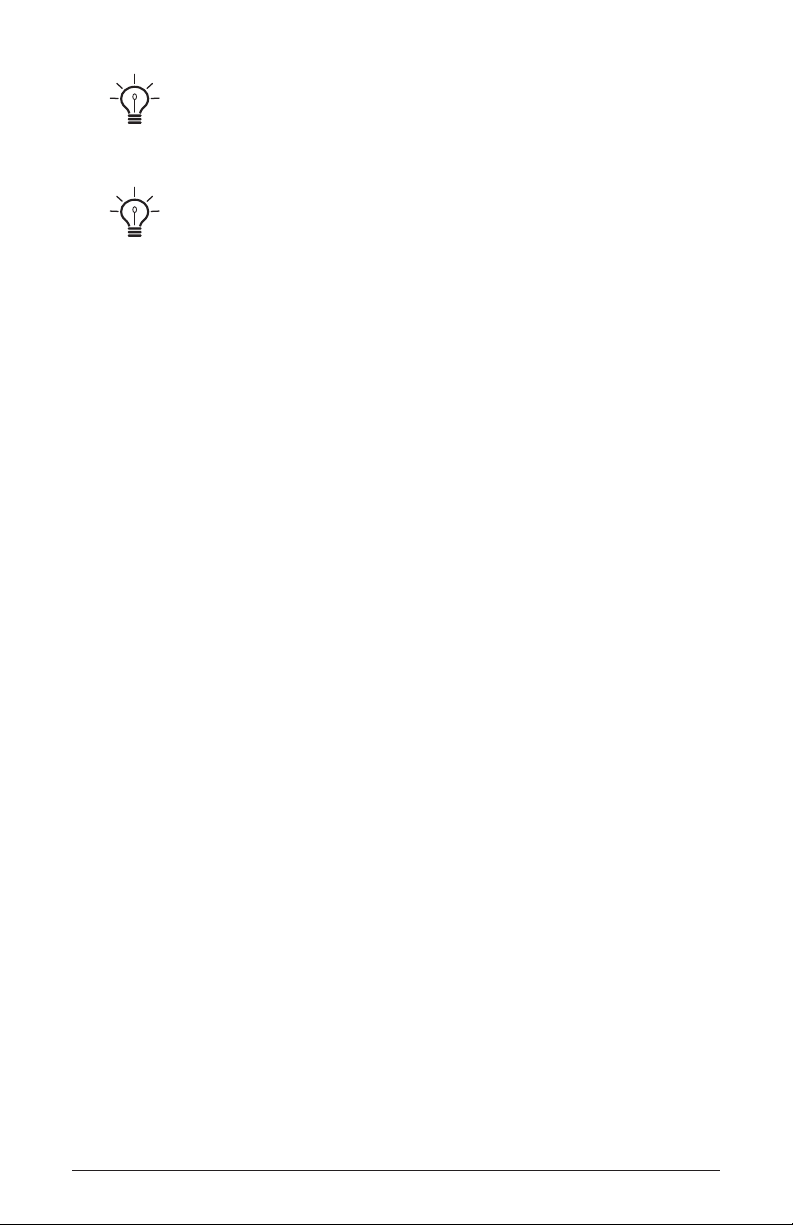
Use the bpm, clock divide, or tap tempo controls to adjust sequencer playback
speed.
To transpose a sequence up or down, hold down a note on the keyboard
above or below middle C. Middle C plays the sequence as recorded. For greater
range, use the Transpose Up or Transpose Down buttons.
To record over an existing note sequence:
1. Make sure the Sequencer button is on.
2. If a sequence is running, press play/Stop to stop it.
3. Press the record button.
4. Play different notes on the keyboard. The numbered step LEDs indicate
which step you’re on.
5. When you’re done, press play/Stop to listen to the new sequence.
To erase an existing sequence:
1. Press and hold the track Select button.
2. Turn soft knob 1 (Select track) to select the desired sequencer track.
3. Press soft key 4 to execute the clear track command.
4. Release the track Select button.
Recording Additional Sequencer Tracks for Modulation
Track 1 of the sequencer is permanently routed to the oscillators. But
other sequencer tracks can be routed to any modulation destination.
Here’s how to sequence lter cutoff modulation on Track 2.
To modulate Filter 1 cutoff frequency using sequencer Track 2:
1. Press and hold the track Select button then press sequencer step LED
2. (Alternatively, turn soft knob 1 (Select track) to select track 2.)
2. While continuing to hold down the track Select button, turn soft knob
4 (deSt) to select f1 freq.
3. Release the track Select button.
Pro 2 Operation Manual
Sequencer
51
Page 62

At this point you can either start the sequencer running and record
the modulation values in real time or input the values step by step
with the sequencer stopped.
Holding down the track select button then pressing a numbered sequencer
step LED (1-16) is a quick way to select a sequencer track for editing. Additionally,
holding down the
quick way to select a parameter to sequence.
To sequence Filter 1 cutoff in real time:
1. Press play/Stop to start the sequencer running.
2. Press and hold the record button.
3. As the sequencer cycles through its steps, turn the cutoff knob for Filter 1.
Changes in cutoff frequency are recorded as individual steps on Track 2.
track select button then turning a front-panel parameter knob is a
4. When you’re done, release the
record button.
5. To stop playback, press play/Stop again.
When you’re recording parameter values in real time, be aware of where and
when the sequence loops back around to its beginning or you might inadvertently
overwrite some of your values.
To sequence Filter 1 cutoff step-by-step:
1. Make sure the Sequencer button is on.
2. If the sequencer track editor isn’t already visible for Track 2, press and
hold the
track Select button then press sequencer step LED 2.
3. To go to step 1 of the sequence, press and briey hold step LED 1.
4. Turn soft knob 1 (value), or turn the Step value knob, or turn the front-
panel Filter 1 cutoff knob to set a value.
5. To go to step 2 of the sequence, press and briey hold step LED 2.
6. Turn soft knob 1 (
value) or turn the Step value knob to set a value.
7. Repeat steps 5 and 6 for each step in the sequence until nished.
8. To trigger the sequence, press play/Stop.
52 Sequencer
Dave Smith Instruments
Page 63

By default, sequencer tracks 2-16 conform to the length of
record a track of greater or lesser length, reset the track’s sequence length by holding
down the numbered sequencer step LED equal to the desired length of the sequence
and pressing the reset button. For a 12-step sequence, for example, hold down step
LED #12 and press reset.
If you are working with a 32-step sequence, use the steps 1-16 and steps 17-32
buttons to toggle between the two sets of steps.
To smooth the transition from step value to step value, use the slew knob (or
soft knob 3) to set a slew amount for each step. More on slew later.
sequencer track 1.
Adding Rests, Ties, and Velocity
When recording note sequences using the keyboard, the sequencer
assigns each note that you play (along with its velocity) to the next
successive step in the sequence. However, it’s very useful to add rests,
ties, and additional velocity changes for greater rhythmic variation so
that things don’t sound too robotic (unless that’s your goal).
To
Adding Rests
Rests allow you to turn off a note in a sequence. You can add rests to an
existing sequence, or if you’re creating a sequence in step mode, you can
add them as you go.
The quickest way to add a rest to an existing sequence is to turn off the frontpanel LED button for that step. The step/button can be toggled on again if you want.
To add rests to an existing sequence using the sequence editor:
1. Hold down the track Select button and press the step LED with the
same number as the track you want to edit. Release the track Select
button.
2. Toggle off the LED for the step that you want to rest. (The step can be
toggled on again if you want.)
Pro 2 Operation Manual
Sequencer
53
Page 64

3. Repeat for any additional steps/rests.
4. To listen to the sequence, make sure the Sequencer button is on, then
press play/Stop.
If you are working with a 32-step sequence, use the steps 1-16 and steps 17-32
buttons to toggle between the two sets of steps.
steps 3-4
have rests
Note: C5 Slew:0 TieVel: 96
Notes
Slew
Velocity
C5C
5
C5C5C5C5C5C5C5C5C5C5C5C5C
* *
* *
* *
5
Rest/Tie
Adding Ties
Ties allow you to increase the duration of a note in a sequence (i.e. the
number of steps that it’s held). You can add ties to an existing sequence,
or if you’re creating a sequence in step mode, you can add them as you go.
Sequence step LEDs appear slightly dimmed on steps that are tied.
To add ties to an existing sequence:
1. Hold down the track Select button and press the step LED with the
same number as the track you want to edit. Release the track Select
button.
2. Press and continue to hold the LED button for the step where the tie will
start.
3. Press the LED button for the step where the tie will end.
4. Release the buttons.
5. To create additional ties, repeat steps 1-4.
54 Sequencer
Dave Smith Instruments
Page 65

To add ties to an existing sequence using the sequence editor:
1. Hold down the track Select button and press the step LED with the
same number as the track you want to edit. Release the track Select
button.
2. Press and continue to hold the LED button for the step where the tie
will start.
3. Turn soft knob 4 (tie) and keep rotating to set the length (in steps) of
the tie.
4. To add ties to other portions of the sequence, Toggle the desired step
LED off and on, then turn soft knob 4 (
tie) to set the length of the tie.
5. Repeat steps 2-4 as desired.
6. To listen to the sequence, make sure the
press play/Stop.
steps 1-4
are tied
Note: C5 Slew:0 TieVelo:100
Notes
Slew
Velocity
C
5
* * *
C5C5C5C5C5C5C5C5C5C5C5C5C
Sequencer button is on, then
5
Pro 2 Operation Manual
Sequencer
55
Page 66

Adding Velocity
When you use the keyboard to record note sequences in real time, the
sequencer records note velocity along with the note values. It’s easy,
however, to edit the existing values to add more dynamics, or if you’re
creating a sequence in step mode, add them as you go.
To edit velocity on an existing sequence:
1. Hold down the track Select button and press the step LED with the
same number as the track you want to edit. Release the track Select
button.
2. Press and briey hold the LED button for the step that you want to edit.
3. Turn soft knob 2 (vel) to set the velocity of the step.
4. Repeat steps 2 and 3 as desired.
5. To listen to the sequence, make sure the Sequencer button is on, then
press play/Stop.
Velocity is only available for editing on Track 1 or Tracks that have (MIDI) Out 1
or Out 2 as their destination.
Sequencer Parameters
Here are the controls and parameters used when interacting with the sequencer.
Sequencer: On, Off—This switch turns the sequencer on and off. The
sequencer must be on in order to play a sequence.
Step Value: C0...C10, -127...127—This knob selects a note or numerical
value for the step and parameter being edited.
Slew: -127...127—Slew is used to create a smooth transition between
successive, discrete control voltage levels. In the case of the sequencer
you can use slew to create glide effects between note values, a smooth
lter cutoff sweep, and so on, depending on the parameter being
sequenced. Lower values create faster transitions.
56 Sequencer
Dave Smith Instruments
Page 67

Depending upon the BPM and Clock Divide settings, the slew rate can actually
exceed the time the envelopes are gated on, causing a step in the affected sequence
to not reach its set value. For example, if Slew is applied to note values or oscillator
frequency, high Slew values may cause a step to sound at or sharp. If that’s not what
you want, simply reduce the Slew value.
BPM: 30…250—Sets the tempo for the sequencer and arpeggiator in
BPM (beats per minute). The tap tempo LED ashes at the BPM rate.
When Sync is turned on for an LFO or Delay, the BPM rate affects its
LFO frequency or delay time. When syncing to an external MIDI clock
source, the BPM setting has no effect.
Tap Tempo:30…250—Tap this button two or more times to quickly set
the tempo for the sequencer and arpeggiator. The LED ashes at the
BPM rate you set. For best results, tap the button 4 times.
Clock Divide: Sets the note value for each arpeggiator step relative to
the BPM. Clock divide works with both internal and external clock
sources. The following table lists the clock divide values.
Display Tempo Timing Division
1/2 BPM/2 Half note
1/4 BPM Quarter note
1/8 BPM x 2 Eighth note
1/8 Half Swing BPM x 2 Eighth note, half swing timing
1/8 Full Swing BPM x 2 Eighth note, full swing timing
1/8 Triplet BPM x 3 Eighth note triplets
1/16 BPM x 4 Sixteenth note
1/16 Half Swing BPM x 4 Sixteenth note, half swing timing
1/16 Full Swing BPM x 4 Sixteenth note, full swing timing
1/16 Triplet BPM x 6 Sixteenth note triplets
1/32 BPM x 8 Thirty-second note
BPM: 30…250—Sets the tempo for the arpeggiator in BPM (beats per
minute). Tap Tempo ashes on the beat. Also affects the LFO frequency
Pro 2 Operation Manual
Sequencer
57
Page 68

Step LEDs 1-16: These LEDs have a multiple purposes. First, they
indicate the current sequencer step during playback. Second, by toggling
an LED off, you can designate that step as a rest. When you hold down
track Select and press a numbered step button, they allow you to
select the numerically corresponding sequencer track and show it in the
display’s sequence editor.
Track Select: When pressed in conjunction with the numerically
corresponding sequencer step, this selects the numerically corresponding
sequencer track and shows it in the display’s sequence editor.
Play/Stop Button: Starts and stops sequencer playback when the
sequencer’s
play Source is set to Sequencer.
Record Button: Engages and disengages sequencer recording.
Reset Button: Holding this button and pressing a numbered step LED
marks that step as the end of a sequence. Pressing the
reSet button
during sequencer playback, jumps the sequence back to step 1 and
continues playing.
Steps 1-16: This LED/button indicates which block of steps (1-16
or 17-32) is currently engaged in playback. When editing a 32-step
sequence pressing this button toggles to steps 1-16.
Steps 17-32: This LED/button indicates which block of steps (1-16
or 17-32) is currently engaged in playback. When editing a 32-step
sequence pressing this button toggles to steps 17-32.
Play Source: Sequencer, Key, Ext In, CV 1, CV2, CV3, CV4—(In the seq
tab in the display) Selects the source that triggers the sequencer.
For optimal results when the sequencer’s play source is set to ext in, adjust the
ext in level and threshold parameters as necessary. To access these parameters in
the display, turn the ext. input level knob on the front panel of the Pro 2.
58 Sequencer
Dave Smith Instruments
Page 69

Play Mode: Normal, Step, Play Once—(In the seq tab in the display)
Selects how the sequencer reacts when triggered. In normal mode, when
the sequencer is triggered, the sequence will play continuously until
manually stopped. In Step mode, the sequencer will advance step-by-step
with each new trigger it receives. In play once mode, the sequencer will
play the sequence through, one time only, when triggered.
Restart: Off, On—(In the seq tab in the display) Selects whether or not
the sequence restarts from step 1 each time a trigger is received from any
of the various gate sources (keyboard, external input, gate in, etc.).
Env Trig/Step:
Off, On—(In the seq tab in the display) Selects whether or
not the envelopes are triggered by each step of the sequence. If set to Off,
the envelopes are triggered only by the initial sequence trigger.
Length: 16x16, 8x32—(In the seq misc tab in the display) Selects the
maximum length of the sequence.
Pro 2 Operation Manual
Sequencer
59
Page 70

Master Volume/Voice Volume
The master output level of the Pro 2 is controlled by the front-panel
volume knob. However, the volume of an individual program is set
vol/diSt tab of the VCA screen. To access this screen, turn the
in the
front-panel
useful for ensuring that your sounds have roughly the same volume from
program to program.
Volume Distortion
Prog Volume Distortion
diStortion knob. The program volume control is particularly
127
PROG VOLUME
VCA ADSR VCA Env AmtVol/Dist
To set the volume of an individual program:
0
DISTORTION
1. Turn the front-panel diStortion knob to show the prog volume (and
diStortion) parameters in the display.
2. Use soft knob 1 (prog volume) to set the volume level of the current
program.
MIDI volume can also inuence the overall volume of the Pro 2 if you are
controlling it from an external MIDI source.
60 Master Volume/Voice Volume
Dave Smith Instruments
Page 71

Distortion
Down
Transpose
-2
Up
-1 0 +2 +2
The Pro 2 features stereo analog distortion which can be used to add
warmth, harmonic complexity, and even an aggressive edge to sounds.
The character of the distortion is affected by the harmonic content of a
program. Sounds with more high-end will sound different than sounds
with fewer harmonics. To add distortion, use the front-panel diStortion
knob or the vol/diSt tab of the VCA screen. (To access this screen, turn
any knob in the front-panel amplifier envelope section.)
Volume Distortion
Distortion: 0…127—Sets the distortion amount.
Transpose
The up and down buttons in the transpose section transpose the keyboard
up or down in octaves. The LED indicates the current keyboard transposition state. Transposing the keyboard also changes the MIDI note
numbers of the keys so that MIDI notes sent are also transposed. Transpose settings are global and are not saved with individual programs.
Pro 2 Operation Manual
Distortion
61
Page 72

Glide
t Input
evel
illator 1
b Octave
Glide or portamento causes the pitch of a note to glide up or down from
the pitch of the previously played note. When played paraphonically,
glide is disabled.
Glide is turned on and off using the
glide switch, but the glide amount
must also be set in the Oscillators section. If the glide button is on, but
glide amount is set to 0 for all oscillators, glide has no effect. glide
amount can be set to a different value for each of the oscillators.
ATORS
ise
od/
idth
Glide Mode Retrigger Gate Source Key Assign
Output
Level
Glide
Amount
Key Modes
Ex
L
Character
Osc
Su
RETRIGGERGLIDE MODE
Pitch Wheel
Keyboard Low NoteFixTimeA On
GATE SOURCE KEY ASSIGN
To set glide amount for all four oscillators simultaneously, press and briey
hold any of the oscillator select buttons until all four buttons light. glide amount now
controls all four oscillators. Press any of the oscillator select buttons to de-select the
other oscillators.
62 Glide
Dave Smith Instruments
Page 73

In addition to glide amount, there are four Glide modes—FixRate,
Down
Transpose
-2
Up
-1 0 +2 +2
FixRate A, FixTime, and FixTime A—that determine how glide
behaves. Turn glide on to display and change the modes.
FixRate: The time to transition between notes varies with the interval
between the notes; the greater the interval, the longer the transition time.
The glide rate is xed.
FixRate A: The same as FixRate, but glide is only applied when playing
legato. That is, glide only occurs when a note is held until the next note
is played. This effectively allows glide to be turned on and off from the
keyboard.
FixTime: Glide is set to a xed time, regardless of the interval between
notes.
FixTime A: The same as FixTime, but glide only occurs when playing
legato.
Hold
When hold is on, any note (or notes in paraphonic mode) played will
continue to play until
When used in conjunction with the arpeggiator’s Arp Auto Latch
function, arpeggiated notes are latched on and replaced by any new
note(s) struck. If
new notes struck are added to the arpeggio.
Pro 2 Operation Manual
hold is turned off.
hold is on and the Arp Auto Latch function is off, any
Glide Hold
Glide
63
Page 74

Pitch and Modulation Wheels
The Pro 2 has a spring loaded pitch wheel and a modulation wheel. You
can use these controls to enhance live performance by bending notes and
adding modulation in real time as you play. The pitch wheel range can
set separately for bending up and down using the
range up and range down
parameters.
Pitch Mod
Range Up Range Down
2 semitones 2 semitones
RANGE DOWNRANGE UP
Key Modes Pitch Wheel
be
To set the pitch bend range:
1. Press miSc paramS button.
2. Press the soft key 2 to select the pitch wheel tab.
3. Use soft knob 1 (range up) to set the pitch bend up range.
4. Use soft knob 2 (range down) to set the pitch bend down range.
64 Pitch and Modulation Wheels
Dave Smith Instruments
Page 75

Assigning the Mod Wheel
The mod wheel is a modulation source and can be assigned to a modulation destination just like any other mod source. The difference is that you
can perform the modulation in real time by moving the mod wheel. This
is a great way to add expressiveness to a program.
Many programs use the mod wheel to add vibrato to a sound. In fact the
Basic Program is set up this way. In this case, the mod wheel is routed
to LFO 1 amount, which is in turn routed to the
oSc all freq parameter
(controlling the frequency of all oscillators). This has the end result of
adding vibrato when you push the mod wheel up.
Using the mod matrix it’s possible to assign multiple modulation destina-
tions to the mod wheel. You could, for example control lter cutoff, sub
oscillator level, distortion amount, and more, all from the mod wheel.
To display the modulation matrix, press the assign source or assign dest buttons in
the Modulation section. Modulations slots and routings appear in the OLED display.
DestinationEdit Mod 1 Source Amount
Mod 1
Mod 2
Mod 3
Mod4
Slider 1 Position
Slider 2 Postion
Aftertouch
Mod Wheel
Sort SourceSlot Sort
60
35
25
80
Sort Dest
F1 Cuto
F1 Resonance
Drive
Sub Osc Level
To assign the mod wheel to a mod destination:
1. On the front panel mod section, press and hold the aSSign Source button.
2. Turn the mod wheel. The mod matrix appears in the display and the
mod wheel is assigned to the rst available modulation slot.
3. Turn soft knob 4 (
4. Turn soft knob 3 (
deStination) to choose a modulation destination.
amount) to choose the maximum amount of modula-
tion applied when the mod wheel is turned all the way up.
5. To route the mod wheel to more destinations, turn soft knob 1 (edit
mod #) to nd an open modulation slot and choose mod wheel.
6. Repeat steps 3-4.
Pro 2 Operation Manual
Pitch and Modulation Wheels
65
Page 76

Touch Sliders
The Pro 2 has two position- and pressure-sensitive touch sliders. Like the
pitch and mod wheels, you can use these sliders to enhance live performance by adding modulation in real time as you play.
Each slider serves as two modulation sources, the values of which are
determined by nger position and nger pressure. Those sources appear
in the modulation matrix as Slider 1 Position, Slider 2 position, Slider 1
Pressure, and Slider 2 Pressure. (See Modulation on page 44.)
Normally, the sliders affect the assigned modulation destinations only
while they’re being touched. But when
value from the position at which it was touched last.
Press and hold assign mod source and touch either of the sliders to assign
Slider 1 Position or Slider 2 Position as a source in the modulation matrix.
latch is on, the slider holds the
Latch
Slider 1 Slider 2
66 Touch Sliders
Latch
Dave Smith Instruments
Page 77

Use the mod matrix to assign modulation destinations to the sliders. You
can route multiple modulation destinations to a slider. To display the
modulation matrix, press the aSSign Source or aSSign deSt buttons in the
Modulation section. Modulations slots and routings appear in the OLED
display.
DestinationEdit Mod 1 Source Amount
Mod 1
Mod 2
Mod 3
Mod4
Slider 1 Position
Slider 2 Postion
Aftertouch
Mod Wheel
Sort SourceSlot Sort
60
35
25
80
Sort Dest
To assign a slider to a mod destination:
1. On the front panel mod section, press and hold the aSSign Source button.
2. Touch slider 1. The mod matrix appears in the display and Slider 1
poSition is assigned to an available modulation slot.
To assign slider pressure instead of position, tap the slider a second time.
3. Turn soft knob 4 (deStination) to choose a modulation destination.
F1 Cuto
F1 Resonance
Drive
Sub Osc Level
4. Turn soft knob 3 (
amount) to choose the maximum amount of modula-
tion applied when the mod wheel is turned all the way up.
5. To route the slider to more destinations, turn soft knob 1 (
nd an open modulation slot and choose Slider 1 poSition (or pressure).
6. Repeat steps 3-4.
Pro 2 Operation Manual
edit mod #) to
Touch Sliders
67
Page 78

Play List
Play List enables programs to be organized into lists for quick and easy
recall. This feature is particularly useful for live performance where it’s
nice to have specic groups of programs at your ngertips.
There are four play lists: Set 1, Set 2, Set 3, and Set 4. Each can hold and
recall up to 16 programs using the 16 sequencer step buttons.
P1
U1
Pro 2 Hollow Bass
Set 2 Set 3 Set 4Set 1
Play lists simply point to stored Factory or User programs. Editing and saving
a program changes that program in memory and, as a result, in any play lists in which
it appears. If you need a program to behave differently in different situations, save
multiple copies of the program edited and named appropriately for each situation.
To create a play list:
1. Press the cue/play liSt button.
2. Press soft key 1 to select Set 1.
3. Press sequencer step button 1.
4. Use soft knob 1 (program Select ) and soft knob 2 (bank Select) to
choose the desired program in the desired bank.
5. Next, press sequencer step button 2.
6. Use soft knob 1 (program Select ) and soft knob 2 (bank Select) to
choose the desired program to link to sequencer step button 2.
7. Repeat as desired to choose programs for sequencer step buttons 3-16.
8. Repeat with sets 2-4 as desired.
To export play lists as MIDI SysEx data, use dump all banks in the Global menu.
All the play list data will be exported along with the bank data.
68 Play List
Dave Smith Instruments
Page 79

To recall programs from a play list:
1. Press the cue/play liSt button.
2. Press soft key 1, 2, 3, or 4 to select the desired Set (1-4).
3. Press a sequencer step button (1-16) to choose the program associated
with that step button.
Cue
Cue lets you continuously run the sequencer while you switch from
program to program. The sequence and sound associated with each
program will play until it reaches its end, then change to the next
program (and the sequence associated with it). If you save multiple
versions of the same program, each with a different sequence, you can
use Cue to switch through them in real time, effectively stringing multiple sequences together to create a “song” in real time.
To use Cue:
1. Press the Sequencer button to turn on the sequencer.
2. Press
play/Stop to start the sequencer.
3. Press and hold the cue/play liSt button.
4. Use soft knob 1 (
program Select ) and soft knob 2 (bank Select)
to choose the desired program. Programs can also be selected from
play list sets 1-4, using soft keys 1-4 and the numbered sequencer step
buttons as described previously in the Play List section.
5. Release the
cue/play liSt button. When the currently playing sequence
reaches its end (its reset point) the Pro 2 switches to the newly chosen
program and sequence.
6. Repeat steps 3- 5 as desired.
Pressing the reset button while a sequence plays is a convenient way to add
variation to a sequence by changing its length in real time. Each time you press reset,
the sequence immediately goes back to step 1.
Pro 2 Operation Manual
Play List
69
Page 80

Misc Parameters
The miSc parameterS button allows you to access controls for a number
of essential functions. These include glide mode, retrigger on/off, gate
source, key assignment, and pitch wheel bend range.
Glide Mode Retrigger Gate Source Key Assign
Keyboard Low NoteFixTimeA On
RETRIGGERGLIDE MODE
Key Modes
Range Up Range Down
2 semitones 2 semitones
Key Modes Pitch Wheel
To access Misc Parameters:
Pitch Wheel
RANGE DOWNRANGE UP
• Press the miSc paramS button on the front panel of the Pro 2.
GATE SOURCE KEY ASSIGN
Glide Mode: FixRate, FixRate A, FixTime, FixTime A—(In the key modes
tab) These modes determine how glide behaves:
FixRate: The time to transition between notes varies with the inter-
val between the notes; the greater the interval, the longer the transi-
tion time. The glide rate is xed.
FixRate A: The same as FixRate, but glide is only applied when
playing legato. That is, glide only occurs when a note is held until
the next note is played. This effectively allows glide to be turned on
and off from the keyboard.
FixTime: Glide is set to a xed time, regardless of the interval
between notes.
FixTime A: The same as FixTime, but glide only occurs when playing
legato.
70 Misc Parameters
Dave Smith Instruments
Page 81

Retrigger: On, Off—(In the key modes tab) Determines whether or not
the envelopes are retriggered if a note is held while additional notes are
played.
Gate Source: Keyboard, Ext Audio, CV 1, CV 2, CV 3, CV 4—(In the
key modes tab) Selects the source that triggers the Pro 2’s envelopes.
Key Assign: Low Note, High Note, Last Note, Paraphonic—(In the key
modes tab) Selects the key priority when more than one key is played
simultaneously. Choosing paraphonic allows you to play chords of up
to 4 notes at a time. low note, high note and laSt note are monophonic
playback modes that give priority to the lowest, highest, or last note
played, as their names imply.
Range Up: Off, 1...12 Semitones—(In the pitch wheel tab) Selects
the range in semitones when bending the Pitch Wheel upward. Twelve
semitones equals 1 octave.
Range Down: Off, 1...24 Semitones—(In the pitch wheel tab) Selects
the range in semitones when bending the Pitch Wheel downward.
Twenty-four semitones equals 2 octaves.
Pro 2 Operation Manual
Misc Parameters
71
Page 82

Using USB
The Pro 2’s USB 2.0 port enables bidirectional MIDI communication
with a computer. A MIDI interface and MIDI cables are not necessary, just a USB cable. The Pro 2 is a Class Compliant USB device.
That means it does not require any additional drivers to be installed to
communicate with a Mac or Windows computer. The Pro 2 transmits and
receives MIDI data via USB, but does not transmit audio.
MIDI In and USB should not be used at the same time, as overlapping
messages from different sources may cause the Pro 2 to respond unpredictably. MIDI
Out and USB can be used at the same time and transmit the same data.
USB Notes
Under Mac OS X, “Pro 2 Keyboard” will appear as a MIDI port when
connected via USB and can be congured using the Mac’s Audio MIDI
Setup utility (typically found in Applications/Utilities).
Under Windows, the rst time the Pro 2 is connected via USB, the
“Found new hardware” alert appears and it is automatically installed as
“Pro 2 Keyboard.”
In Windows, if you unplug the USB cable and plug it back in while a
program has the Pro 2 port open, you may have to resync. That usually
means going to the Pro 2 Keyboard Properties—in the Windows Device
Manager under “Sound, video, and game controllers”—and clicking OK.
If Pro 2 Keyboard is no longer listed in the Device Manager, power the
Pro 2 down and back up again while it is connected via USB. It should
be detected on power up.
72 Using USB
Dave Smith Instruments
Page 83

A Few Tutorials
The Pro 2 is a very deep instrument with virtually endless sonic possibilities
.
Though step-by-step tutorials for all of its capabilities are outside the
scope of this manual, this chapter provides a few short tutorials to help
you explore some key features.
Processing External Audio
The Pro 2 makes a great effects processor. The example below shows
you how connect external audio to the Pro 2 and process it in real time by
tweaking knobs and controls.
To hear an external audio signal, you need to gate the VCA and lter open.
When you do this, you will also hear the Pro 2’s oscillators droning since they are
continuously producing sound. To avoid continuous oscillator drone, set the output
level of all oscillators to zero. Alternatively, set the waveshapes of each oscillator to
osc oFF.
To process external audio:
1. Connect an instrument or audio signal to the audio in jack on the rear of
the Pro 2 and turn up the instrument to a suitable level.
2. Adjust the ext. input level knob in the oscillator section of the Pro 2.
(If you need to further boost the signal, adjust ext. in gain (soft knob 2
in the display).
3. Press the hold button then play a key on the keyboard. This holds the
VCA open.
4. Turn the SuStain knob on the amplier envelope to 127.
5. Turn the SuStain knob on the lter envelope to 127.
6. Play the external audio source.
7. Tweak parameters such as lter cutoff, distortion, drive, hack, feed-
back, delay (particularly the time parameter of delay 4!), and so on to
process the sound.
Connect an expression pedal to the Pro 2 and route it to a parameter such as lter
cutoff in the mod matrix for more real-time processing control over the audio input.
Pro 2 Operation Manual
A Few Tutorials
73
Page 84

Filtering External Audio Using the Envelope Follower
The Pro 2’s envelope follower makes it easy to process external audio
with an “auto-wah” type effect. Add a little distortion and delay and this
is a very expressive effect.
The Envelope Follower has controls for
attack and releaSe in the Sub oSc
tab. Access these parameters by turning the oSc 1 Sub octave knob on the
front panel.
Sub Osc Quad Level Attack Release
ENVELOPE FOLLOWER
80
SUB OSC
Sub Osc
To avoid continuous oscillator drone, set the output level of all Pro 2 oscillators
to zero. Alternatively, set the waveshapes of each oscillator to osc oFF.
To lter external audio with the envelope follower:
1. Connect an instrument or audio signal to the audio in jack on the rear of
the Pro 2 and turn up the instrument to a suitable level.
2. In the Pro 2’s mod section, press the aSSign Source button and choose
envelope follower.
3. With soft knob 4 (deStination) choose vca as the destination.
99
QUAD LEVEL
Ext Input Air/Girth Char FX
25
ATTACK
40
RELEASE
4. With soft knob 1 (edit mod) choose a second available mod slot.
5. With soft knob 2 (Source) choose envelope follower as the source.
6. With soft knob 4 (deStination) choose f1 cutoff (or f2 cutoff if
you’re using Filter 2) as the destination.
7. Adjust the modulation amount for both modulation routings.
8. Adjust the ext. input level knob in the oscillator section of the Pro 2.
(If you need to further boost the signal, adjust ext. in gain (soft knob 2
in the display.)
9. Play the external audio source.
74 A Few Tutorials
Dave Smith Instruments
Page 85

10. Adjust threShold until the audio begins to trigger the envelopes.
11. Adjust the envelope follower’s attack and releaSe if desired. (Access
these parameters in the display by turning the oSc 1 Sub octave knob on the
front panel.)
12. Adjust the font panel lter cutoff and reSonance parameters as desired.
13. Adjust any other parameters such as distortion and delay to tailor the
sound.
Connect an expression pedal to the Pro 2 and route it to lter cutoff in the
mode matrix for more real-time control over the wah effect.
Syncing the Sequencer with an External MIDI Device
It’s possible to sync the Pro 2’s sequencer with an external MIDI device
such as a Tempest drum machine or digital audio workstation using MIDI
clock.
To sync a sequence to an external MIDI clock:
1. Connect the external MIDI device’s MIDI Out to the MIDI In of the
Pro 2.
2. Set the external MIDI device to MIDI Clock Master.
3. On the Pro 2, press the global button and select midi clock mode (menu
item 4). Then set midi clock mode to Slave.
4. Also in the global menu, set midi clock cable to midi port.
5. Press the Sequencer button to turn on the sequencer.
6. Set play Source to Sequencer.
7. Set play mode to normal.
8. Start MIDI playback on the external device. The Pro 2 sequencer
will start and stop playback in response to MIDI Start/Stop/Continue
messages.
Pro 2 Operation Manual
A Few Tutorials
75
Page 86

Using the Pro 2’s CV Outs to Control a Modular Synth
The Pro 2 can easily interface with modular synths through its four
control voltage inputs and outputs.
as the central hub of a modular system.
This makes it possible to use the Pro 2
For example, you could play the modular synth’s oscillators
Pro 2 keyboard. Y
ou could also use the Pro 2’s sequencer to modulate
from the
the external synth’s lters. You could even use the Pro 2’s position- and
pressure-sensitive sliders to perform real-time modulation of the modular
synth. The possibilities are extensive.
In the example below, the Pro 2 keyboard is used to play an oscillator on
a modular synth.
To use the Pro 2’s CV Outs to control the oscillator of a modular synth:
1. Using a ⅛ inch patch cable, connect the Pro 2’s CV Out 1 to the
appropriate CV In on the modular synth’s oscillator module. (The input
should support a 1-volt-per-octave signal.)
2. On the Pro 2, press the aSSign Source button in the Mod section.
3. Using soft knob 1, choose an available mod slot.
4. Using soft knob 2, select note number number as the mod source.
5. Using soft knob 4, select ext cv out 1 the mod destination.
6. Using soft knob 3, set the mod amount to 127. (Anything less than this
will affect pitch scaling.)
7. Play the Pro 2 keyboard. The modular synth’s oscillator should respond
to the notes. (You may need to tune the modular synth’s oscillators to
match the Pro 2’s oscillators.)
Use the same basic procedure to route modulation sources such as sequencer
tracks, the touch sliders, the mod wheel, and so on, to the modular synth. In this way
you can use the Pro 2 as the central controller for a larger modular system.
76 A Few Tutorials
Dave Smith Instruments
Page 87

If pitch tracking between the Pro 2’s keyboard and the external
oscillator module isn’t perfect, you may need to scale the Pro 2’s
CV output.
To scale the Pro 2’s CV Out:
1. Play the note A = 440 on the Pro 2 keyboard.
2. Tune the external modular oscillator to the same pitch.
3. Play different octaves to check for pitch consistency across the key
range.
4. If the pitch scaling isn’t perfect, press the
display, select cv out Scale for the CV output that you’re using (in the
previous example, cv out 1).
5. Use soft knob 3 to tweak the scaling while you play different octaves
across the keyboard. Keep adjusting until scaling across the entire key
range is correct.
global button and in the
Look for More Tutorials Online
More tutorials for the Pro 2 are available on the DSI website. We recommend that you check the Pro 2 Product Page regularly for not only tutorials, but new sound banks, operating system updates, manual updates, and
more. Visit: www.davesmithinstruments.com.
Pro 2 Operation Manual
A Few Tutorials
77
Page 88

Appendix A: Modulation Sources
Off
Osc 1
Osc 2
Osc 3
Osc 4
LFO 1
LFO 2
LFO 3
LFO 4
F1 Env
F2 Env
VCA Env
Env 4
Env 5
Pitchbend
Mod Wheel
Slider 1 Position
Slider 2 Position
Slider 1 Pressure
Slider 2 Pressure
Aftertouch
CC#2: Breath
CC#4: Foot Pedal
CC#11: Expression
Velocity
Note Number
Random
DC
Audio Out *
Ext Audio In
Envelope Follower
Peak Hold
CV Input 1
CV Input 2
CV Input 3
CV Input 1
Seq Track 1
Seq Track 2
Seq Track 3
Seq Track 4
Seq Track 5
Seq Track 6
Seq Track 7
Seq Track 8
Seq Track 9
Seq Track 10
Seq Track 11
Seq Track 12
Seq Track 13
Seq Track 14
Seq Track 15
Seq Track 16
* Audio Out is the digitized audio signal after the
Amplier VCA.
78 Appendix A: Modulation Sources
Dave Smith Instruments
Page 89

Appendix B: Modulation Destinations
Off
Osc 1 Freq
Osc 2 Freq
Osc 3 Freq
Osc 4 Freq
Osc All Freq
Osc 1 Level
Osc 2 Level
Osc 3 Level
Osc 4 Level
Osc 1 Shape Mod
Osc 2 Shape Mod
Osc 3 Shape Mod
Osc 4 Shape Mod
Sub Osc Level
Osc 1 FM
Osc 2 FM
Osc 3 FM
Osc 4 FM
Osc All FM
Osc 1 AM
Osc 2 AM
Osc 3 AM
Osc 4 AM
Osc All AM
Osc All Slop
Air
Girth
Hack
Decimate
Drive
F1 Cutoff
F1 Resonance
F2 Cutoff
F2 Resonance
F2 LP-Notch-HP
F2 Normal-BP
Filter Out Mix
Serial-Parallel
VCA
Pan
Distortion
Feedback Amount
Feedback Tuning
Delay 1 Amount
Delay 2 Amount
Delay 3 Amount
Delay 4 Amount
Delay 1 Time
Delay 2 Time
Delay 3 Time
Delay 4 Time
Delay 1 Feedback
Delay 2 Feedback
Delay 3 Feedback
Delay 4 Feedback
Delay 1 Pan
Delay 2 Pan
Delay 3 Pan
Delay 4 Pan
Pro 2 Operation Manual
Appendix B: Modulation Destinations
79
Page 90

LFO 1 Freq
LFO 2 Freq
LFO 3 Freq
LFO 4 Freq
LFO 1 Amount
LFO 2 Amount
LFO 3 Amount
LFO 4 Amount
F1 Env Amount
F2 Env Amount
Amp Env Amount
Env 4 Amount
Env 5 Amount
F1 Env Attack
F2 Env Attack
Amp Env Attack
Env 4 Attack
Env 5 Attack
All Env Attack
F1 Env Decay
F2 Env Decay
Amp Env Decay
Env 4 Decay
Env 5 Decay
All Env Decay
F1 Env Release
F2 Env Release
Amp Env Release
Env 4 Release
Env 5 Release
All Env Release
Mod 1 Amount
Mod 2 Amount
Mod 3 Amount
Mod 4 Amount
Mod 5 Amount
Mod 6 Amount
Mod 7 Amount
Mod 8 Amount
Mod 9 Amount
Mod 10 Amount
Mod 11 Amount
Mod 12 Amount
Mod 13 Amount
Mod 14 Amount
Mod 15 Amount
Mod 16 Amount
Ext CV Out 1
Ext CV Out 2
Ext CV Out 3
Ext CV Out 4
Seq Out 1 Ch 1
Seq Out 1 Ch 2
Seq Out 1 Ch 3
Seq Out 1 Ch 4
Seq Out 1 Ch 5
Seq Out 1 Ch 6
Seq Out 1 Ch 7
Seq Out 1 Ch 8
Seq Out 1 Ch 9
Seq Out 1 Ch 10
Seq Out 1 Ch 11
Seq Out 1 Ch 12
Seq Out 1 Ch 13
Seq Out 1 Ch 14
Seq Out 1 Ch 15
Seq Out 1 Ch 16
Seq Out 2 Ch 1
80 Appendix B:Modulation Destinations
Dave Smith Instruments
Page 91

Seq Out 2 Ch 2
Seq Out 2 Ch 3
Seq Out 2 Ch 4
Seq Out 2 Ch 5
Seq Out 2 Ch 6
Seq Out 2 Ch 7
Seq Out 2 Ch 8
Seq Out 2 Ch 9
Seq Out 2 Ch 10
Seq Out 2 Ch 11
Seq Out 2 Ch 12
Seq Out 2 Ch 13
Seq Out 2 Ch 14
Seq Out 2 Ch 15
Seq Out 2 Ch 16
Pro 2 Operation Manual
Appendix B:Modulation Destinations
81
Page 92
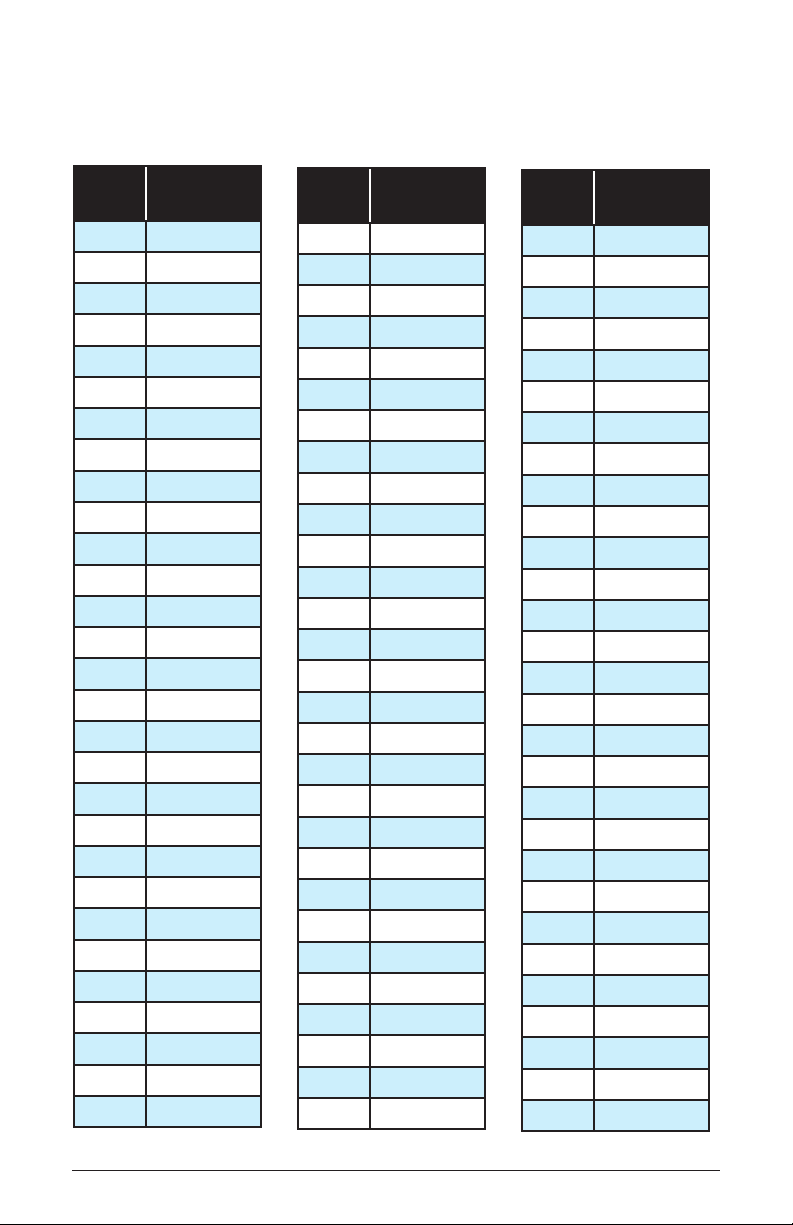
Appendix C: Delay Times (Delays 1-3)
Value Time
(msec)
0+ 0.9556
1 1.0124
2 1.0726
3 1.1364
4 1.2039
5 1.2755
6 1.3514
7 1.4317
8 1.5169
9 1.6071
10 1.7026
11 1.8039
12 1.9111
13 2.0248
14 2.1452
15 2.2727
16 2.4079
17 2.5511
18 2.7027
19 2.8635
20 3.0337
21 3.2141
22 3.4052
23 3.6077
24 3.8223
25 4.0495
26 4.2903
27 4.5455
28 4.8157
Value Time
(msec)
29 5.1021
30 5.4055
31 5.7269
32 6.0675
33 6.4282
34 6.8105
35 7.2155
36 7.6445
37 8.0991
38 8.5807
39 9.0909
40 9.6315
41 10.2042
42 10.8110
43 11.4538
44 12.1349
45 12.8565
46 13.6210
47 14.4309
48 15.2890
49 16.1982
50 17.1614
51 18.1818
52 19.2630
53 20.4084
54 21.6219
55 22.9077
56 24.2698
57 25.7130
Value Time
(msec)
58 27.2419
59 28.8618
60 30.5781
61 32.3963
62 34.3227
63 36.3636
64 38.5259
65 40.8168
66 43.2439
67 45.8153
68 48.5396
69 51.4259
70 54.4839
71 57.7237
72 61.1561
73 64.7926
74 68.6454
75 72.7273
76 77.0519
77 81.6336
78 86.4878
79 91.6306
80 97.0793
81 102.8519
82 108.9678
83 115.4474
84 122.3122
85 124.7166
86 129.8653
82 Appendix C: Delay Times (Delays 1-3)
Dave Smith Instruments
Page 93

Value Time
(msec)
87 135.0140
88 140.1627
89 145.3115
90 150.4602
91 155.6089
92 160.7576
93 165.9064
94 171.0551
95 176.2038
96 181.3525
97 186.5013
98 191.6500
99 196.7987
100 201.9474
101 207.0962
102 212.2449
103 217.3936
104 222.5424
105 227.6911
106 232.8398
107 237.9885
108 243.1373
109 248.2860
110 253.4347
111 258.5834
112 263.7322
113 268.8809
114 274.0296
115 279.1783
116 284.3271
117 289.4758
118 294.6245
Value Time
(msec)
119 299.7732
120 304.9220
121 310.0707
122 315.2194
123 320.3681
124 325.5169
125 330.6656
126 335.8143
127 340.9631
128 346.1118
129 351.2605
130 356.4092
131 361.5580
132 366.7067
133 371.8554
134 377.0041
135 382.1529
136 387.3016
137 392.4503
138 397.5990
139 402.7478
140 407.8965
141 413.0452
142 418.1939
143 423.3427
144 428.4914
145 433.6401
146 438.7888
147 443.9376
148 449.0863
149 454.2350
150 459.3838
Value Time
(msec)
151 464.5325
152 469.6812
153 474.8299
154 479.9787
155 485.1274
156 490.2761
157 495.4248
158 500.5736
159 505.7223
160 510.8710
161 516.0197
162 521.1685
163 526.3172
164 531.4659
165 536.6146
166 541.7634
167 546.9121
168 552.0608
169 557.2096
170 562.3583
171 567.5070
172 572.6557
173 577.8045
174 582.9532
175 588.1019
176 593.2506
177 598.3994
178 603.5481
179 608.6968
180 613.8455
181 618.9943
182 624.1430
Pro 2 Operation Manual
Appendix C:Delay Times (Delays 1-3)
83
Page 94

Value Time
(msec)
183 629.2917
184 634.4404
185 639.5892
186 644.7379
187 649.8866
188 655.0353
189 660.1841
190 665.3328
191 670.4815
192 675.6303
193 680.7790
194 685.9277
195 691.0764
196 696.2252
197 701.3739
198 706.5226
199 711.6713
200 716.8201
201 721.9688
202 727.1175
203 732.2662
204 737.4150
205 742.5637
206 747.7124
207 752.8611
208 758.0099
209 763.1586
210 768.3073
211 773.4560
212 778.6048
213 783.7535
214 788.9022
Value Time
(msec)
215 794.0510
216 799.1997
217 804.3484
218 809.4971
219 814.6459
220 819.7946
221 824.9433
222 830.0920
223 835.2408
224 840.3895
225 845.5382
226 850.6869
227 855.8357
228 860.9844
229 866.1331
230 871.2818
231 876.4306
232 881.5793
233 886.7280
234 891.8768
235 897.0255
236 902.1742
237 907.3229
238 912.4717
239 917.6204
240 922.7691
241 927.9178
242 933.0666
243 938.2153
244 943.3640
245 948.5127
246 953.6615
Value Time
(msec)
247 958.8102
248 963.9589
249 969.1076
250 974.2564
251 979.4051
252 984.5538
253 989.7025
254 994.8513
255 1000.0000
84 Appendix C:Delay Times (Delays 1-3)
Dave Smith Instruments
Page 95

Appendix D: MIDI Implementation
Pro 2 receives MIDI data according to the mode controls under global.
In addition, there is interaction between some of the Program parameters
that determine the overall response of Pro 2 to MIDI data. Following are
the Global parameters that affect response to MIDI:
MIDI Channel: ALL, 1…16 — Selects the MIDI channel to send and
receive data, 1 to 16. All receives on any channel.
MIDI Clock Mode: See table — Selects the MIDI clock status:
Display MIDI Clock Setting
Off MIDI clock is neither sent nor received
Master MIDI clock is sent, but not received
Slave MIDI clock is received, but not sent
Slave Thru MIDI clock is received and passed to MIDI Out
MIDI Clock Cable: MIDI Port, USB—
Selects the MIDI port by which
MIDI clock data is transmitted and received.
MIDI Parameter Send: NRPN, CC, Off—Changes to the values of Pro
2’s front panel controls are transmitted via MIDI as Non-registered
Parameter Number (NRPN) controllers or as Continuous Controllers
(CC). Transmission of parameters can also be turned off.
MIDI Parameter Receive: All, NRPN, CC, Off—Sets the method by
which Pro 2 receives parameter changes via MIDI. As with transmission,
NRPNs are the preferred method, though some controllers may only be
able to send CCs.
MIDI Control Enable: Off, On—When On, the synth will respond to
MIDI control messages, including Pitch Wheel, Mod Wheel, Pedal,
Breath, Volume, and Expression.
MIDI SysEx Enable: Off, On—When On, the synth will respond to
received MIDI SysEx messages, and will transmit them, when prompted,
to the MIDI Out.
MIDI Out Select: Off, MIDI, USB, MIDI+USB—Selects the output to use
for MIDI transmissions.
Pro 2 Operation Manual
Appendix D: MIDI Implementation
85
Page 96

MIDI Messages
System Real-Time Messages
Status Description
1111 1000 MIDI Timing Clock
Received Channel Messages
Status Second Third Description
1000 nnnn 0kkkkkkk 0vvvvvvv Note Off. Velocity is ignored
1001 nnnn 0kkkkkkk 0vvvvvvv Note On. Note off if vvvvvvv = 0
1010 nnnn 0kkkkkkk 0vvvvvvv Polyphonic Key Pressure
1011 nnnn 0vvvvvvv 0vvvvvvv Control Change; see “Received Controller
Messages”
1100 nnnn 0ppppppp Program change, 0-127 for Programs 1-128
within current Bank
1101 nnnn 0vvvvvvv Channel Pressure
1110 nnnn 0vvvvvvv 0vvvvvvv Pitch Bend LS Byte then MS Byte
Notes: 0kkkkkkk Note number 0 — 127
nnnn Channel number 0 to 15 (MIDI channel 1-16).
Ignored if MIDI channel set to ALL
0vvvvvvv Value
Received Controller Messages
Status Second Third Description
1011 nnnn 1 0vvvvvvv Mod Wheel: directly assignable controller
1011 nnnn 2 0vvvvvvv Breath Controller: directly assignable
controller
1011 nnnn 4 0vvvvvvv Foot Controller: directly assignable controller
1011 nnnn 7 0vvvvvvv Volume: Combined with Master Volume and
Voice Volume
1011 nnnn 74 0vvvvvvv Brightness: Added to low-pass lter cutoff
frequency
1011 nnnn 11 0vvvvvvv Expression Controller: directly assignable
controller
86 Appendix D: MIDI Implementation
Dave Smith Instruments
Page 97

Status Second Third Description
1011 nnnn 32 0vvvvvvv Bank Select: 0 - 3 select user banks 1 - 4; 4
- 7 select factory banks 1 - 4; others ignored
1011 nnnn 64 0vvvvvvv Damper pedal: Holds envelopes in Sustain if
0100 0000 or higher
1011 nnnn 123 0vvvvvvv All Notes Off: Clear all MIDI notes
1011 nnnn 121 0vvvvvvv Reset All Controllers: Clears all MIDI
controllers to 0, MIDI volume to maximum
See sections below for additional Continuous Controller (CC) and Nonregistered Parameter Number (NRPN) messages received.
Transmitted Channel Messages
Status Second Third Description
1000 nnnn 0kkkkkkk 0000000 Note Off.
1001 nnnn 0kkkkkkk 0vvvvvvv Note On.
1011 nnnn 0vvvvvvv 0vvvvvvv Control Change; see “Transmitted Controller
Messages”
1100 nnnn 0ppppppp Program change, 0-98 for Programs 1-99
within current Bank
1101 nnnn 0vvvvvvv Channel Pressure
1110 nnnn 0vvvvvvv 0vvvvvvv Pitch Bend LS Byte then MS Byte
Notes: 0kkkkkkk Note number 0 — 127
nnnn Channel number 0 to 15 (MIDI channel 1-16).
Ignored if MIDI channel set to ALL
0vvvvvvv Value
Transmitted Controller Messages
Status Second Third Description
1011 nnnn 0000 0001 0vvvvvvv Mod Wheel
1011 nnnn 0000 0010 0vvvvvvv Breath Controller: When assigned to Pedal
1 or Pedal 2
1011 nnnn 0000 0100 0vvvvvvv Foot Controller: When assigned to Pedal 1
or Pedal 2
1011 nnnn 0000 0111 0vvvvvvv Volume: When assigned to Pedal 1 or Pedal 2
Pro 2 Operation Manual
Appendix D: MIDI Implementation
87
Page 98

1011 nnnn 0100 1010 0vvvvvvv Brightness: When assigned to Pedal 1 or
Pedal 2
1011 nnnn 0000 1101 0vvvvvvv Expression: When assigned to Pedal 1 or
Pedal 2
1011 nnnn 0010 0000 0vvvvvvv Bank Select: 0 - 7
1011 nnnn 0100 0000 0vvvvvvv Damper pedal: Sends 0 if off, 0111 1111
when on
1011 nnnn 0000 0111 0vvvvvvv Volume knob
See sections below for additional Continuous Controller (CC) and Nonregistered Parameter Number (NRPN) messages transmitted.
Additional Continuous Controllers Transmitted/Received
The following table details how MIDI Continuous Controllers (CCs) are
mapped onto Pro 2’s controls. They are transmitted when MIDI Param
Send is set to CC in Global, and recognized when received when MIDI
Param Receive is set to CC in the Global menu.
CC# Param
1 Mod Wheel
2 Breath
3 BPM
4 Foot Controller
5 Glide Mode
6 Data Entry MSB
7 Volume
8 Osc 1 Sub Octave
9 Distortion Amount
11 Expression
12 Voice Volume
13 Slider 1 Position
14 Slider 2 Position
15 Slider 1 Pressure
88 Appendix D: MIDI Implementation
CC# Param
16 Slider 2 Pressure
18 Delay 1 Time
19 Delay 1 Sync
20 Delay 1 Amount
21 Delay 1 Feedback
23 Delay 2 Time
24 Delay 2 Sync
25 Delay 2 Amount
26 Delay 2 Feedback
28 Delay 3 Time
29 Delay 3 Sync
30 Delay 3 Amount
31 Delay 3 Feedback
32 Bank Select
Dave Smith Instruments
Page 99

CC# Param
33 Delay 4 Time
34 Delay 4 Sync
35 Delay 4 Amount
36 Delay 4 Feedback
38 Data Entry LSB
39 Program Volume
40 VCA Envelope Amt
41 Velocity to VCA Env Amt
42 VCA Env Delay
43 VCA Env Attack
44 VCA Env Decay
45 VCA Env Sustain
46 VCA Env Release
47 LPF Envelope Amt
48 Velocity to LPF Env Amt
49 LPF Env Delay
50 LPF Env Attack
51 LPF Env Decay
52 LPF Env Sustain
53 LPF Env Release
54 Osc 1 Glide Amt
55 Osc 2 Glide Amt
56 Osc 3 Glide Amt
57 Osc 4 Glide Amt
58 Arpeggiator On/Off
59 Arpeggiator Mode
60 Arpeggiaor Range
61 Arp Auto Latch On/Off
62 Arp Clock Divide
63 Arp Repeats
64 Pedal 2
CC# Param
65 Glide On/Off
67 Osc 1 Pitch
68 Osc 1 Fine Tune
69 Osc 1 Level
70 Osc 1 Shape
71 Osc 1 Shape Mod
72 Osc 1 FM
73 Osc 1 AM
74 Brightness
75 Osc 2 Pitch
76 Osc 2 Fine Tune
77 Osc 2 Level
78 Osc 2 Shape
79 Osc 2 Shape Mod
80 Osc 2 FM
81 Osc 2 AM
82 Osc 3 Pitch
83 Osc 3 Fine Tune
84 Osc 3 Level
85 Osc 3 Shape
86 Osc 3 Shape Mod
87 Osc 3 FM
88 Osc 3 AM
89 Osc 4 Pitch
90 Osc 4 Fine Tune
91 Osc 4 Level
92 Osc 4 Shape
93 Osc 4 Shape Mod
94 Osc 4 FM
95 Osc 4 AM
96 Data Inc
Pro 2 Operation Manual
Appendix D: MIDI Implementation
89
Page 100
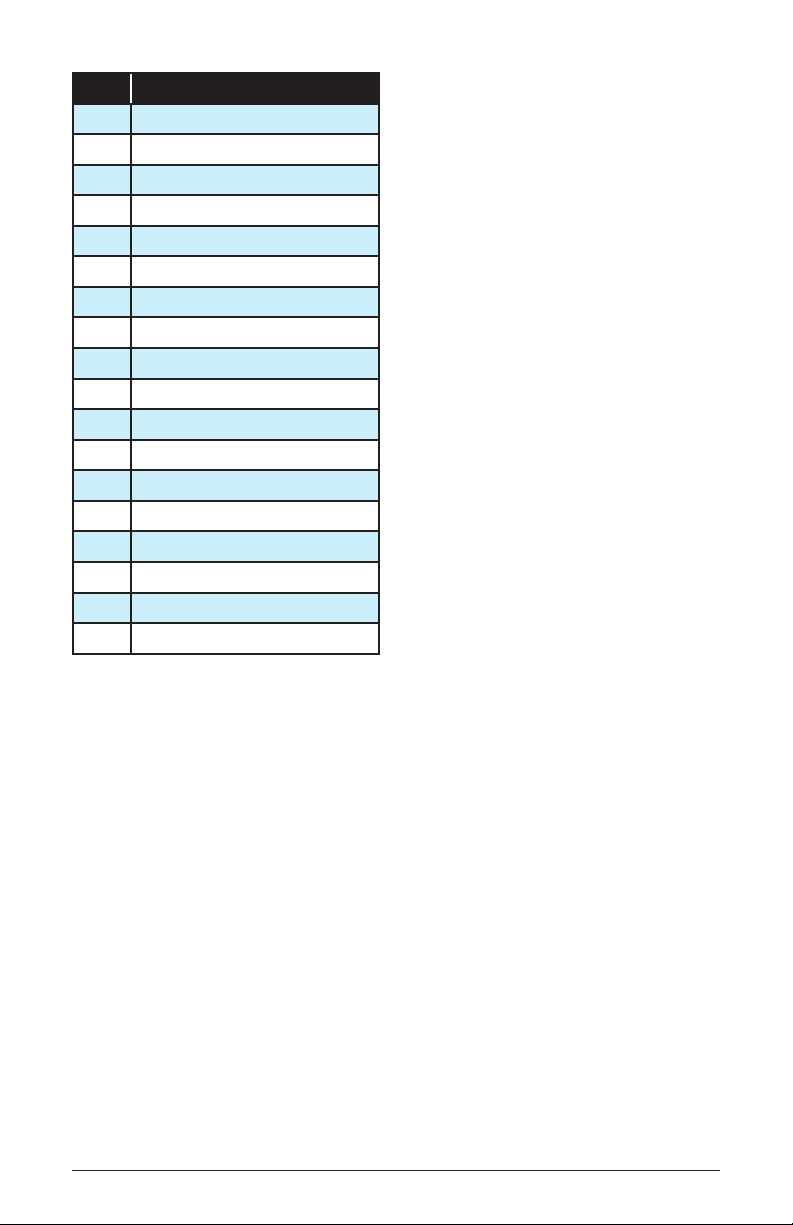
CC# Param
97 Data Dec
98 NRPN LSB
99 NRPN MSB
100 RPN LSB
101 RPN MSB
102 LPF Frequency
103 LPF Resonance
104 LPF Key Amount
106 SVF Frequency
107 SVF Resonance
108 SVF Key Amount
109 Girth
110 Air
111 Hack
112 Decimate
113 Drive
114 Feedback Amount
115 Feedback Tuning
90 Appendix D: MIDI Implementation
Dave Smith Instruments
