Page 1
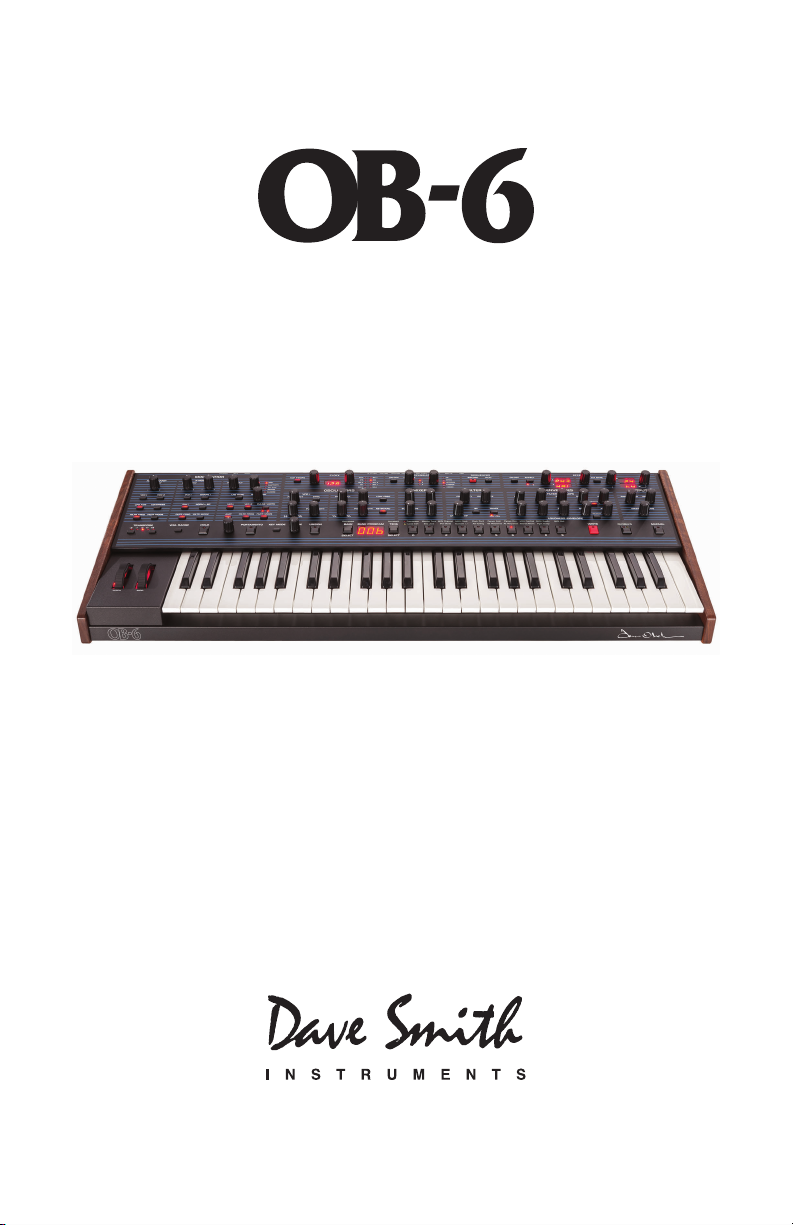
Operation Manual
Page 2
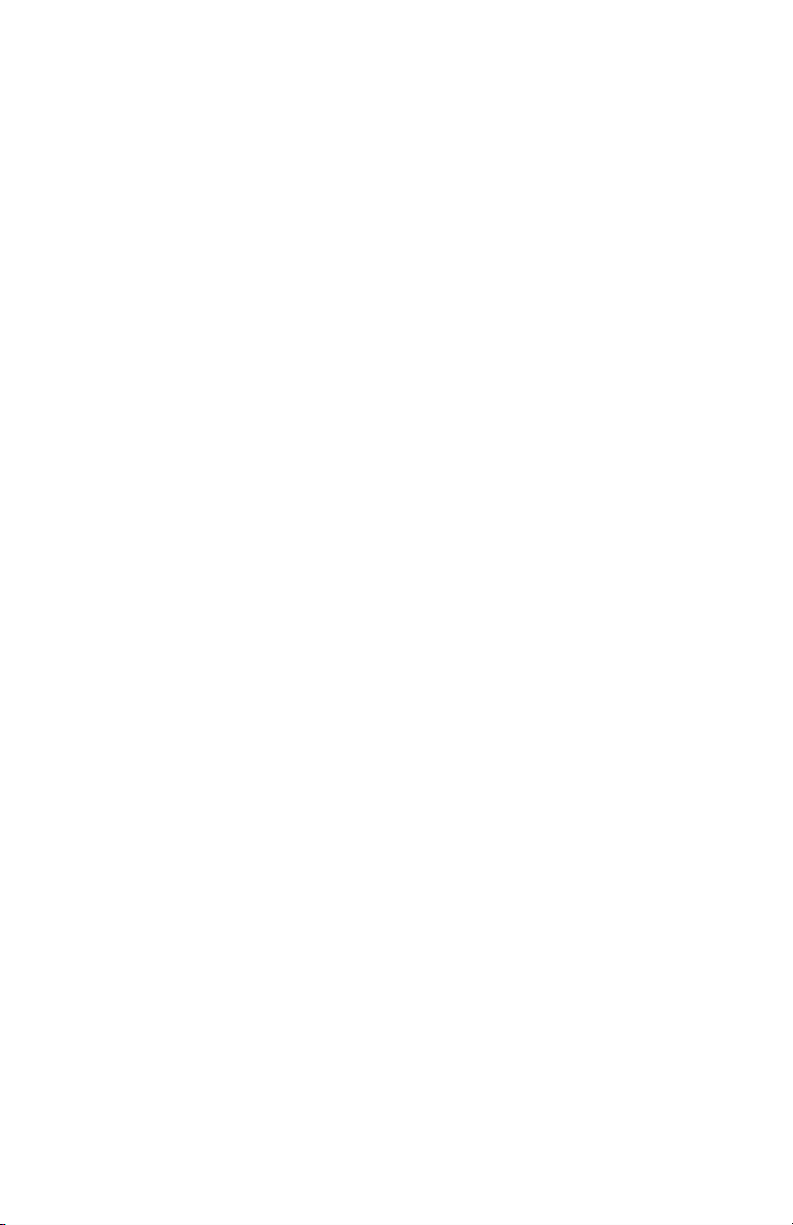
Page 3
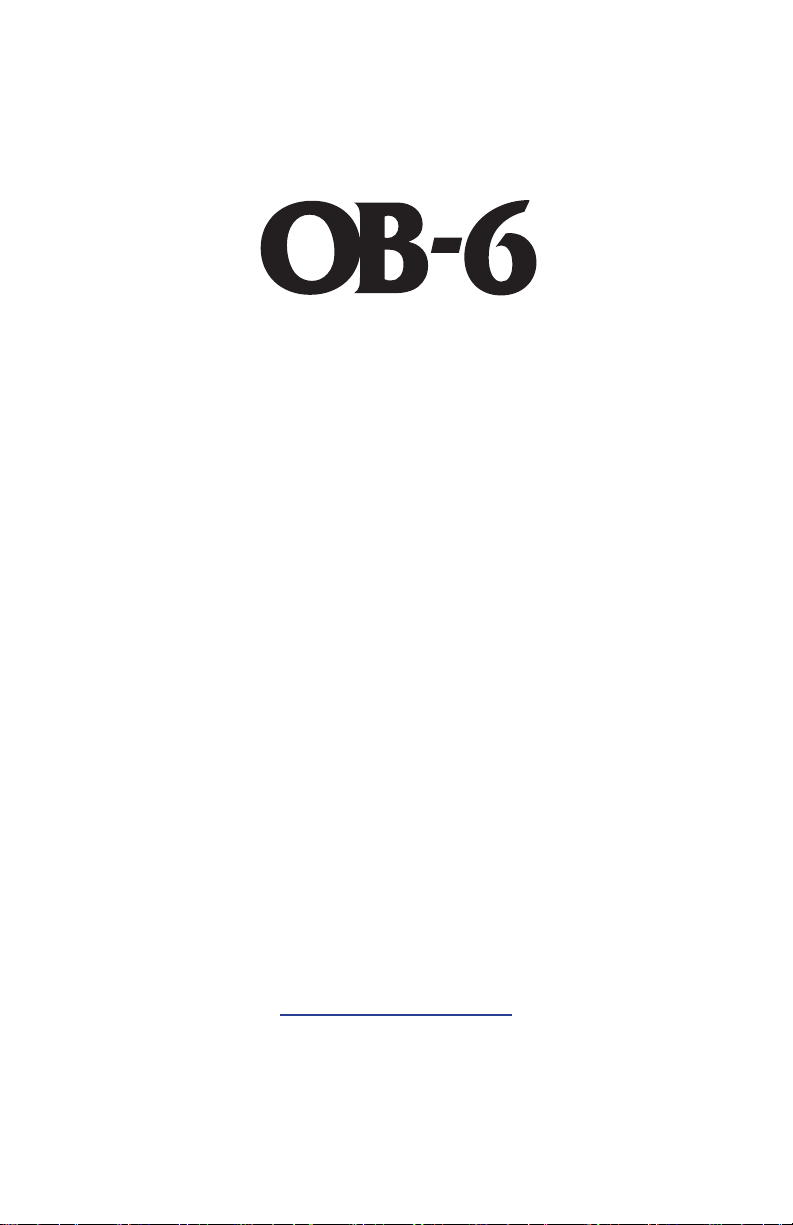
Operation Manual
Version 1.0
March 2016
Dave Smith Instruments LLC
1527 Stockton Street, 3rd Floor
San Francisco, CA 94133
USA
©2016 Dave Smith Instruments LLC
www.davesmithinstruments.com
Page 4
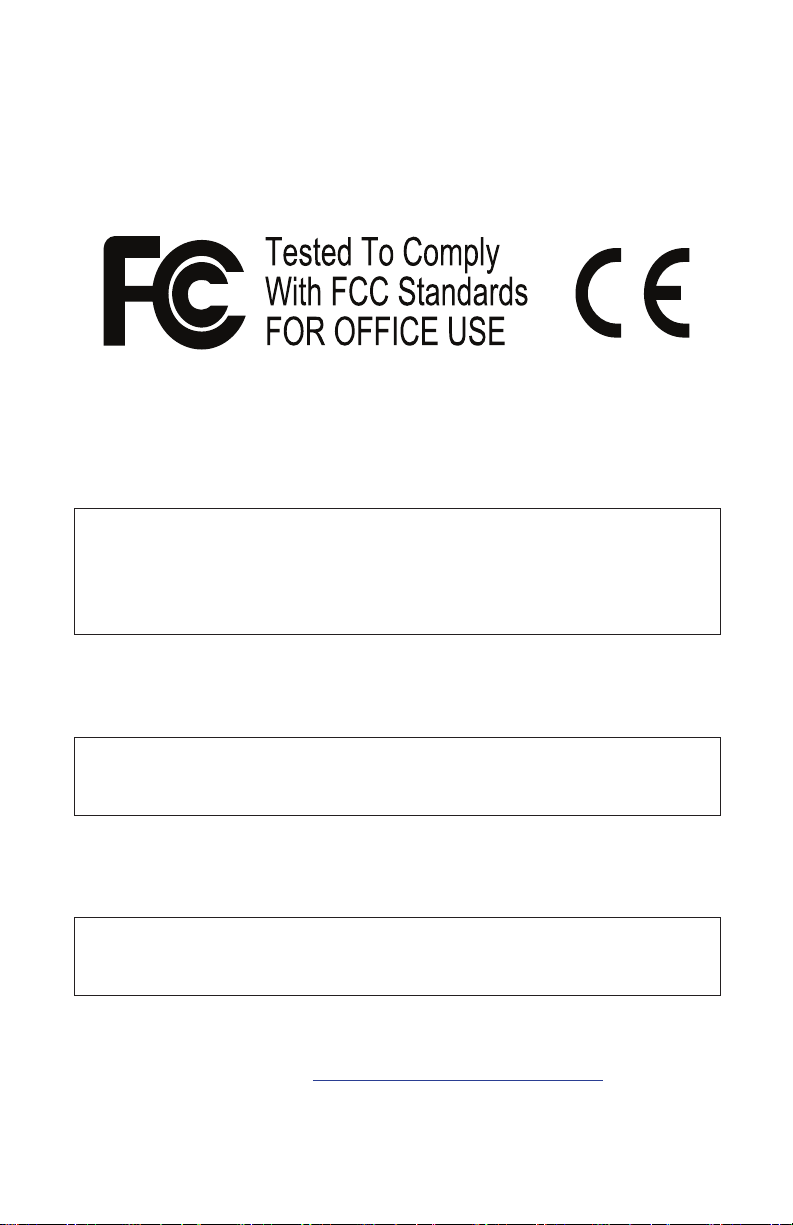
This device complies with Part 15 of the FCC Rules. Operation is subject to
the following two conditions: (1) This device may not cause harmful interference and (2) this device must accept any interference received, including
interference that may cause undesired operation.
This Class B digital apparatus meets all requirements of the Canadian
Interference-Causing Equipment Regulations.
Cet appareil numerique de la classe B respecte toutes les exigences du
Reglement sur le materiel brouilleur du Canada.
For Technical Support, email: support@davesmithinstruments.com
Page 5
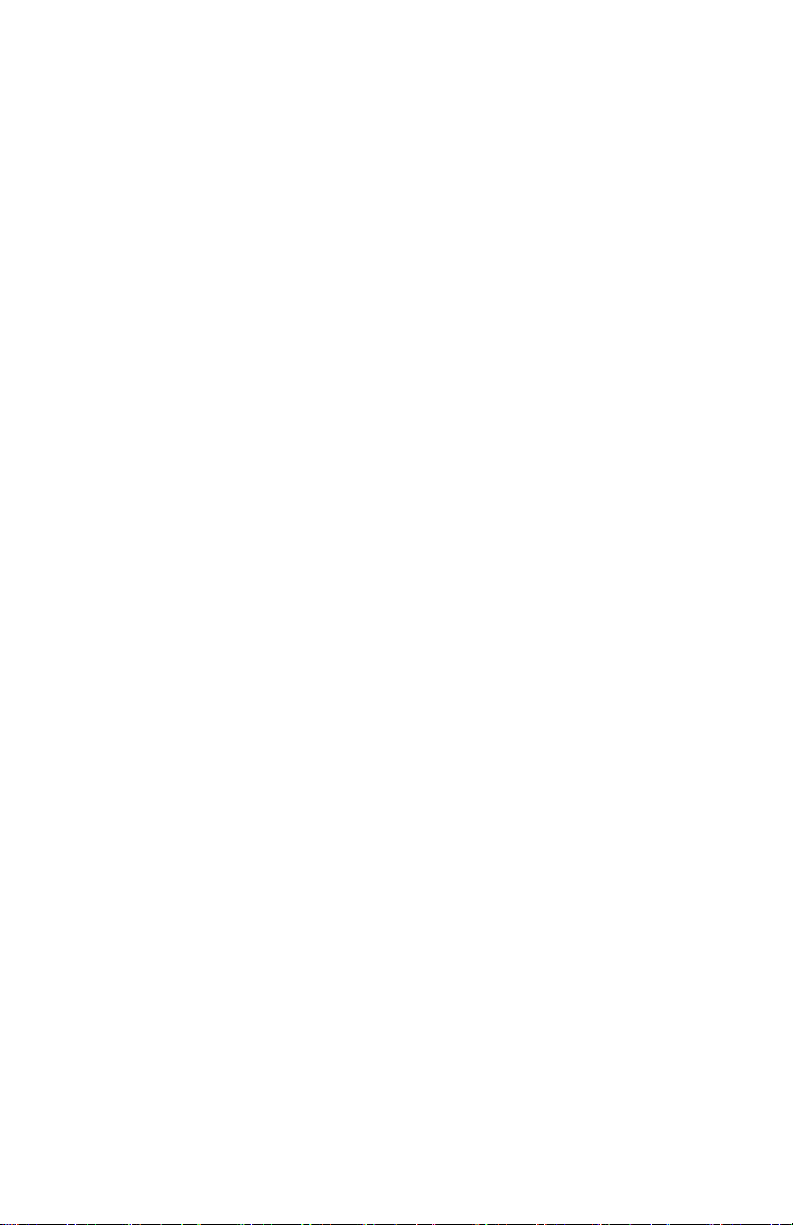
Table of Contents
A Few Words of Thanks ...............................ix
Getting Started ........................................1
Sound Banks ...........................................2
Selecting Programs ......................................2
Editing Programs ........................................3
Comparing an Edited Program to its Original State ..............3
Creating a Program from Scratch ............................ 4
Live Panel Mode ......................................... 4
Saving a Program ........................................ 5
Canceling Save ..........................................6
Moving to the Next Level ..................................7
Connections ..........................................8
Global Settings ......................................10
Globals - Top Row ......................................11
Globals - Bottom Row .................................... 12
Oscillators ..........................................15
Oscillator Parameters ....................................16
Detune .............................................18
Mixer ...............................................19
Filter ...............................................20
Filter Envelope .......................................22
Changing the Filter Envelope’s Response Curve ...............24
Loudness Envelope. . . . . . . . . . . . . . . . . . . . . . . . . . . . . . . . . . .25
Effects. . . . . . . . . . . . . . . . . . . . . . . . . . . . . . . . . . . . . . . . . . . . . .27
Effects Parameters ......................................29
Page 6
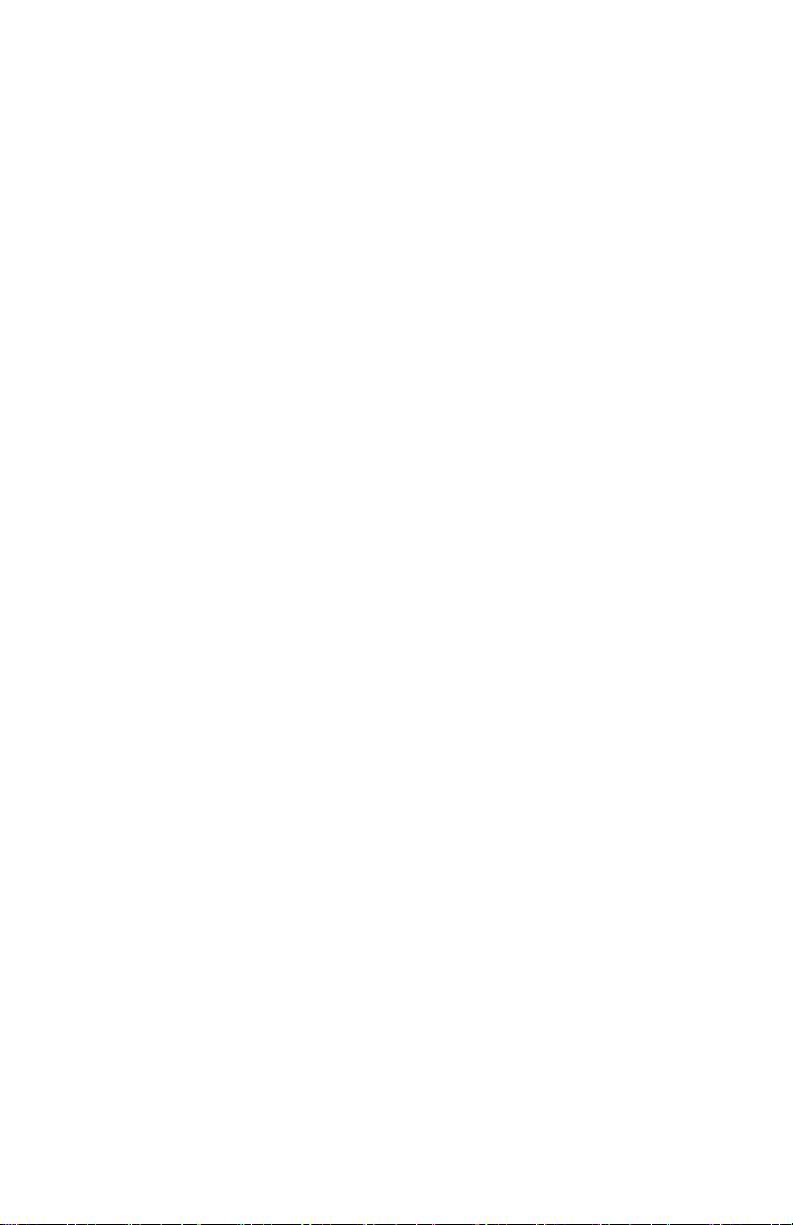
Distortion ...........................................33
Low Frequency Oscillators. . . . . . . . . . . . . . . . . . . . . . . . . . . . .34
X-Mod ..............................................36
X-Mod Parameters ......................................37
Arpeggiator Parameters ..................................40
Sequencer ..........................................41
Programming the Sequencer ..............................41
Sequencer Parameters ................................... 43
Portamento ..........................................47
Unison .............................................48
Using Chord Memory ....................................49
Write ...............................................51
Canceling Save .........................................52
Comparing Before You Save ..............................52
Globals .............................................53
Manual .............................................54
Pitch and Mod Wheels ................................55
Pitch Wheel ............................................ 55
Modulation Wheel ....................................... 56
Aftertouch ..........................................56
Exporting Programs and Banks .........................59
Calibrating the OB-6 ..................................60
How and When to Calibrate the Oscillators and Filters ..........60
Calibrating the Pitch and Mod Wheels .......................61
Resetting the Global Parameters ...........................61
Page 7
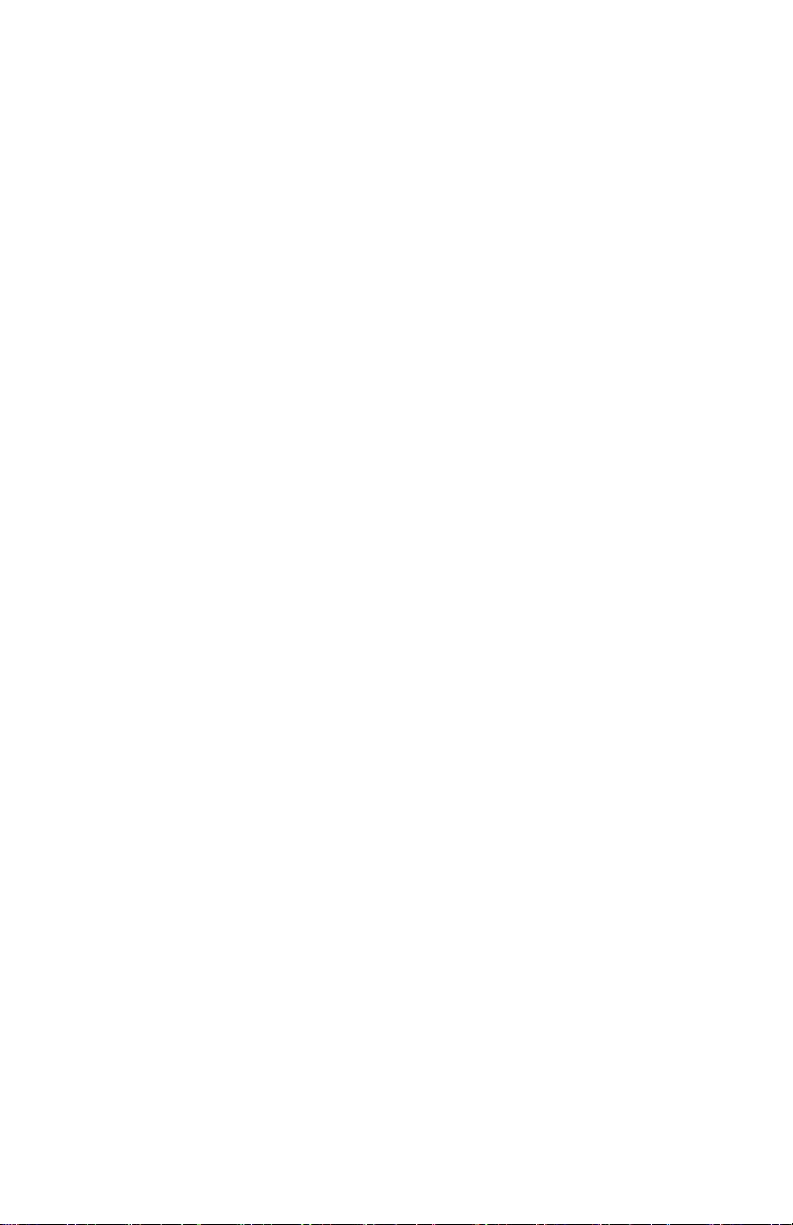
Using USB ..........................................62
Appendix A: Alternative Tunings ........................63
Appendix B: Troubleshooting and Support ...............67
Troubleshooting ........................................67
Contacting Technical Support ..............................69
Warranty Repair ........................................70
Appendix C: MIDI Implementation .......................71
MIDI Messages ......................................... 72
NRPN Messages .......................................76
Control NRPN Data .....................................80
Sysex Messages ........................................80
Packed Data Format ....................................83
Page 8
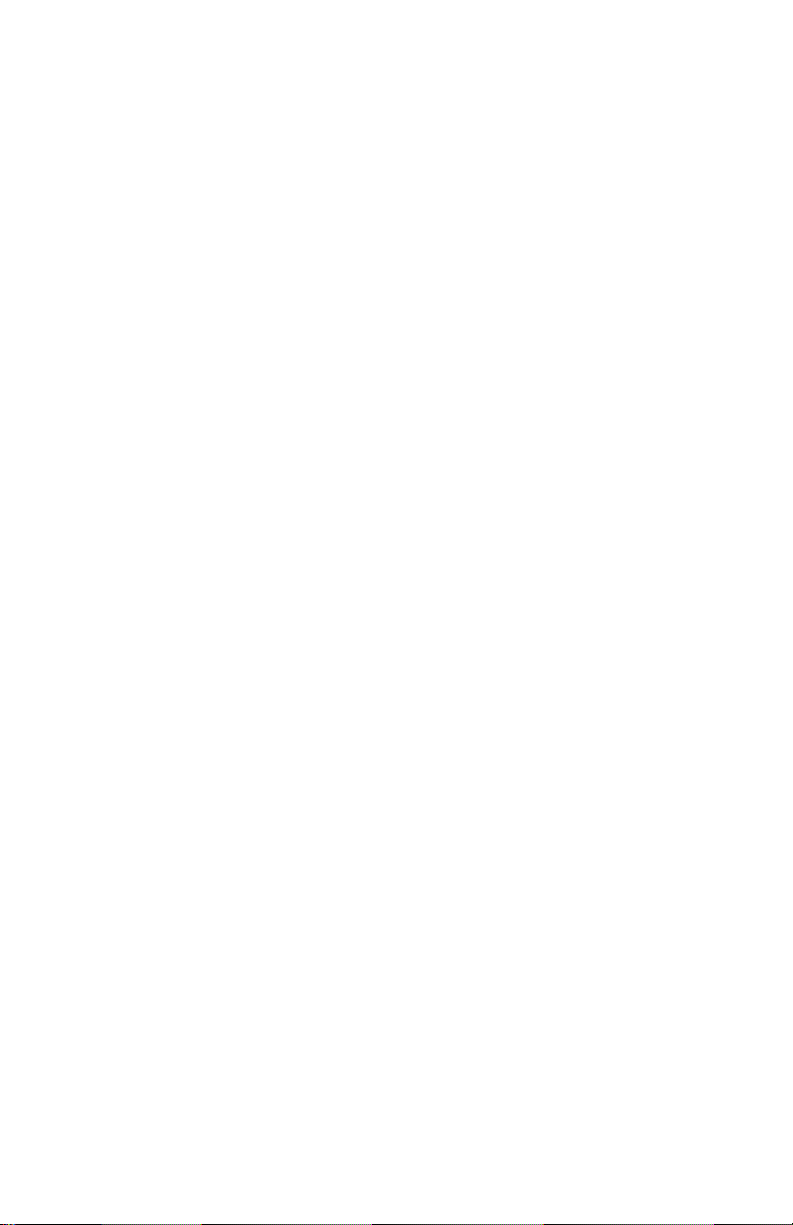
Credits and Acknowledgements
Sound Design
Cyan Assiter-Clark, Daniel Davis, Peter Dyer, Peter Gorges, Tim Koon, Kurt
Kurasaki, Kevin Lamb, Peter Mahr, Cord Mueller, Drew Neumann, Bob Oxley,
Robert Rich, Matia Simovich, James Terris, Mitch Thomas, Taiho Yamada,
Lorenz Rhode
The DSI Crew
Fabien Cesari, Bob Coover, Carson Day, Chris Hector, Tony Karavidas, Mark Kono,
Justin Labreque, Andy Lambert, Andrew McGowan, Joanne McGowan, Tracy Wadley,
and Mark Wilcox.
Special thanks to Tom Oberheim. Thanks also to Robert Rich for the alternative
tunings content.
Page 9
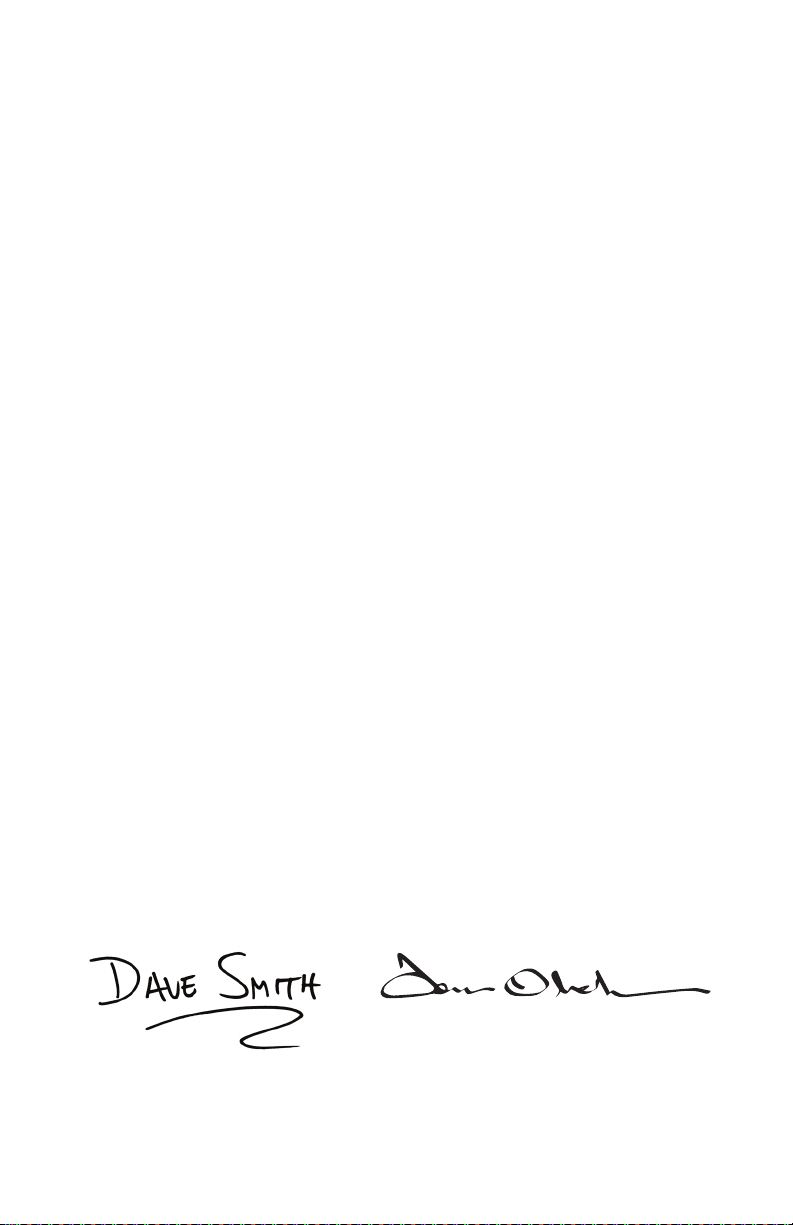
A Few Words of Thanks
Thank you for purchasing the OB-6. It’s an awesome-sounding synthesizer and
we’re very proud of it, and I’m very proud to have been able to co-create it with
my old friend, Tom Oberheim.
I’ve known Tom since the late 1970’s when we both shared the heady experience
of creating and selling some of the very rst polyphonic synthesizers through
our respective companies, Sequential Circuits and Oberheim Electronics. Back
in those days, people were typically in either the Prophet or the Oberheim camp,
and though we were competitors, we were always friendly competitors, and have
remained good friends ever since.
Now, many years later, with the analog synth revival, Tom and I are again
making the instruments that we love. After I reacquired the Sequential brand and
released the Prophet-6 — and saw how much people liked it — the DSI gang and
I thought it would be fun to work with Tom to help bring back his classic SEMbased polyphonic sound in a modern format. So we did. And the result is the very
synth that you’ve just unboxed.
The OB-6 takes the best qualities of Tom’s classic SEM-based synths and adds some
nice touches that the originals never had, such as stereo outputs, velocity and aftertouch sensitivity, dual digital effects, a polyphonic step sequencer, an arpeggiator, and
of course, MIDI. The result is a modern classic: Pure vintage analog tone with the
reliability of a state-of-the-art, modern instrument.
Working together to bring you the OB-6 has been a real pleasure. We hope you
enjoy it and make some great music with it!
Cheers,
Page 10
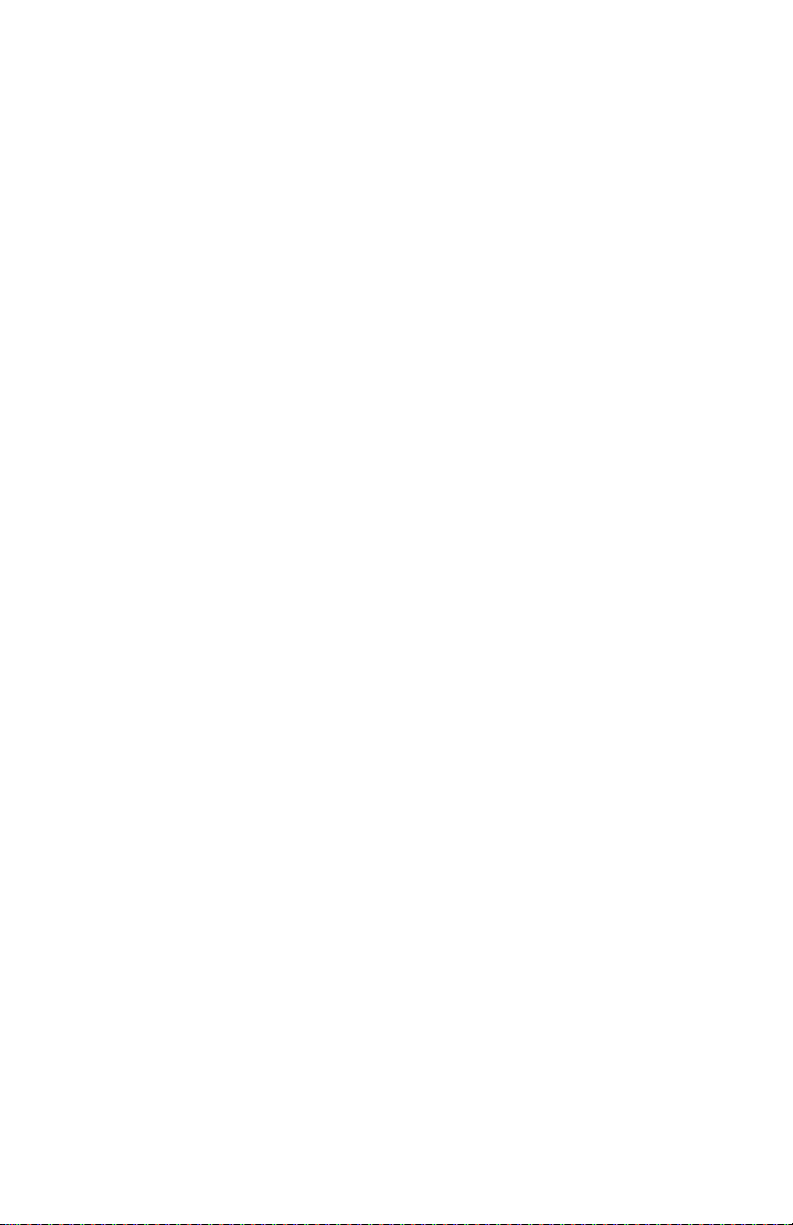
Page 11

Getting Started
The OB-6 is a six-voice, polyphonic analog synthesizer with voltage-
controlled oscillators, lters, and ampliers. It was designed to provide
all of the warmth, punch, and presence of a classic, SEM-based Tom
Oberheim synthesizer, with the added convenience and stability of a stateof-the-art, modern instrument.
All of the sound-shaping controls of the OB-6 are accessible on its front
panel, packing a tremendous amount of power and versatility into a
compact, easy-to-use format.
Each of the OB-6’s parameters are explained in later sections of this
manual. But don’t hesitate to dive right in and start turning knobs and
pressing buttons before you begin reading. You can always get back to
where you started, even if you have no idea what you’re doing. So start
exploring and keep your ears and mind open!
USBMIDI INMIDI OUTMIDI THRUPHONES LEFT RIGHT LP FILTER VOLUME SUSTAIN SEQUENCER
MODULATION
X-MOD LFO
AFTERTOUCH
FILTER ENV
AMOUNT
VCO 1 SHAPE 1VCO 1 VCO 2
LFO AMT LOUDNESS
PW 1
FILTR FREQ
FILTR MODE
FILTR FREQ FILTR MODE
WHL RANGE KEY MODE
0
ARPEGG IATOR SEQUENCERCLOCK
OCTAVESVALUE MODETAP TEMPO BPM ON/OFF PLAYRECORD
SINE
SHAPEFREQUENCYVCO 2
SAWTOOTH
REV SAW
SQUARE
RANDOM
INITIAL AMTLFO SYNC
VCO 1 VCO 2 PULSE WIDTH
1 2
AMP FILTR FREQ FILTR MODE
HOLD UNISON
PORTAMENTO
RATE DETUNE GLOBALS
OSCILLATORS MIXER ENVELOPES OUTPUTFILTE R
VCO 1 VCO 2
SYNC
FREQUENCY
FREQUENCY DETUNE
PULSE WIDTH
PULSE WIDTH
BANK
SELECT
1
2
3
LOW FREQ
KEYBOARD
SUB OCTAVE
TENSBANKPR OGRAMTRANSPOSE
SELECT
FREQUENCY
VCO 1 VCO 2
NOTCH
NOISE
LP HP
TransposeIncrementDecrement Master Tune MIDI Channel MIDI Clock Clock Port Param Xmit Param Rcv MIDI Control MIDI SysEx MIDI Out
Local Ctrl Seq Jack Pot Mode Sustain +/- Alt Tuning Vel Response AT Response Stereo/Mono Pgm Dump
10 2 3 4 5 6 7 8 9
ON/OFF EFFECT CLK SYNCTYPE
RESONANCE ATTACK DECAY SUSTAIN RELEASE AM OUNT
ATTACK DECAY SUSTAIN RELEASE AM OUNT
BP
TRACK
HALFFULL
A B
FILTER ENVELOPE
LOUDNESS ENVELOPE
EFFECTS
MIX
1
PAN SPREAD PRGM VO L
VELOCITY
MASTER VOLUME
VELOCITY
WRITE MANUAL
2
PITCH MOD
OB-6 front panel
OB-6 Operation Manual
Getting Started
1
Page 12

Sound Banks
6 7 8 9
Vel Response AT Response Stereo/Mono Pgm Dump
Param Xmit Param Rcv MIDI Control MIDI SysEx MIDI Out
The OB-6 contains a total of 1000 programs. 500 are permanent and
500 can be overwritten. Banks 0-4 are User Banks that can be overwritten. Banks 5-9 are Factory Banks that are permanent. You can edit the
programs of either bank, but you can only save them to Banks 0-4. As
shipped from the factory, presets 000-499 are identical to 500-999.
TransposeIncrementDecrement Master Tune MIDI Channel MIDI Clock Clock Port
BANK
TENSBANK PROGRA M
Local Ctrl Seq Jack Pot Mode Sustain +/- Alt Tuning
SELECT
Program bank, tens, and number selectors
SELECT
10 2 3 4 5
Selecting Programs
Use the bank, tens, and program selector buttons to select and recall
programs.
To choose a program:
1. Press a program selector button (0-9) to specify the “ones” digit of the
program.
2. Hold down the tens button then press a program selector button (0-9)
to specify the “tens” digit of the program.
3. Hold down the bank button then press a program selector button (0-9)
to specify the “hundreds” bank of the program.
To choose program 123, for example:
1. Hold bank and press 1. Then release the bank button.
2. Hold tens and press 2. Then release the tens button.
3. Press program selector button 3.
Holding down the decrement button and pressing the increment button
advances the program number by 1 value. Conversely, holding down the increment
button and pressing the decrement button decrements the program number by 1 value.
This is especially useful for going between Tens, as you can wrap around to the next
set.
2 Getting Started
Dave Smith Instruments
Page 13

It’s not always necessary to enter all 3 digits of a program number to
recall it.
For example:
• If the current program is 100 and you want to recall program 101,
simply press “1.”
• If the current program is 100 and you want to recall program 110, hold
down the tens button and press “1.”
• If the current program is 100 and you want to recall program 115, hold
down the
tens button and press “1.” Then release the tens button and
press “5.”
Pressing the globals button three times in a row saves the current program as
the default program that appears when you turn on the OB-6.
Editing Programs
Because all of the sound-shaping controls of the OB-6 appear on its front
panel, editing an existing program is simple: just turn a knob and listen to its
effect. Keep turning knobs and pressing buttons and if you like what you’ve
created, save the program. (See “Saving a Program” on page 5.)
The rotary controls on the front panel are a mixture of “endless” rotary encoders
and potentiometers or “pots.” You can choose between three different modes that
determine how the synth reacts when parameters are edited with a pot. For details,
see “Pot Mode” on page 13.
Comparing an Edited Program to its Original State
When editing a program, it’s often useful to compare its edited state to
its original state to evaluate your edits. Alternatively, before saving a
program to a new location you may want to check the program in the
target location before you overwrite it.
To compare an edited program to a saved version:
1. Edit a program.
2. Press the write button. It starts ashing.
OB-6 Operation Manual
Getting Started
3
Page 14
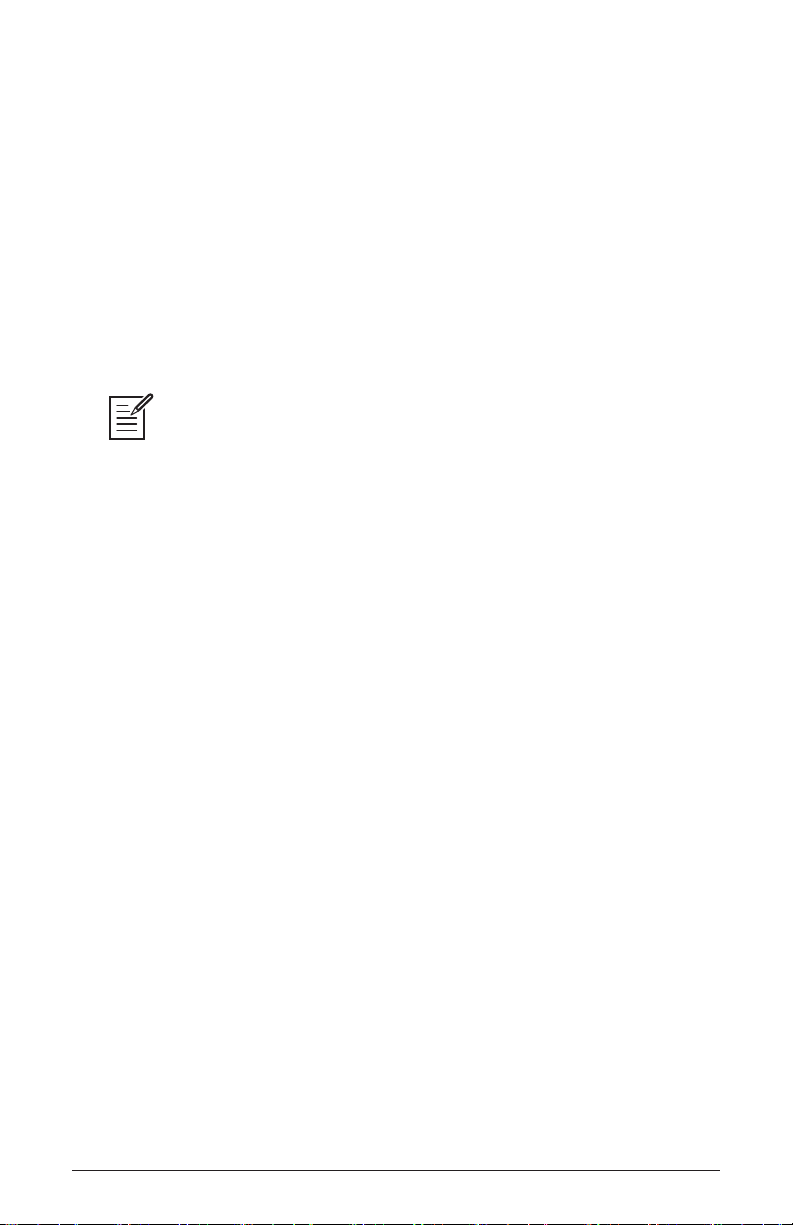
3. Press the global button. Both LEDs on the button light up, indicating
compare mode.
4. Play the keyboard to hear the saved version of the sound.
5. To disable the compare function and return to the edited sound, turn off
the global button. Programs can’t be written while in compare mode.
6. If you want to save the edited sound, the write button is still ashing and ready to save, so enter a location with the program selector
buttons. The sound is saved.
7. Alternatively, if you want to cancel saving and continue editing, press
the write button. It stops ashing and saving is canceled.
When you’re editing a preset, the OB-6 has a convenient way of indicating the
programmed (saved) value for any knob parameter: Whenever you turn a knob and
reach the saved value of the parameter, an LED dot in the main OB-6 display will
illuminate.
Creating a Program from Scratch
An existing program can be very useful as a jumping off point for new
sounds. But it’s also useful (and educational) to create a new sound from
scratch. The OB-6 makes this easy by providing a “Basic Preset” that
you can quickly recall at any time. This preset is very simple, with a
single oscillator as its basis.
To recall the Basic Preset:
1. Hold down the manual button.
2. Press the write button.
4 Getting Started
Dave Smith Instruments
Page 15
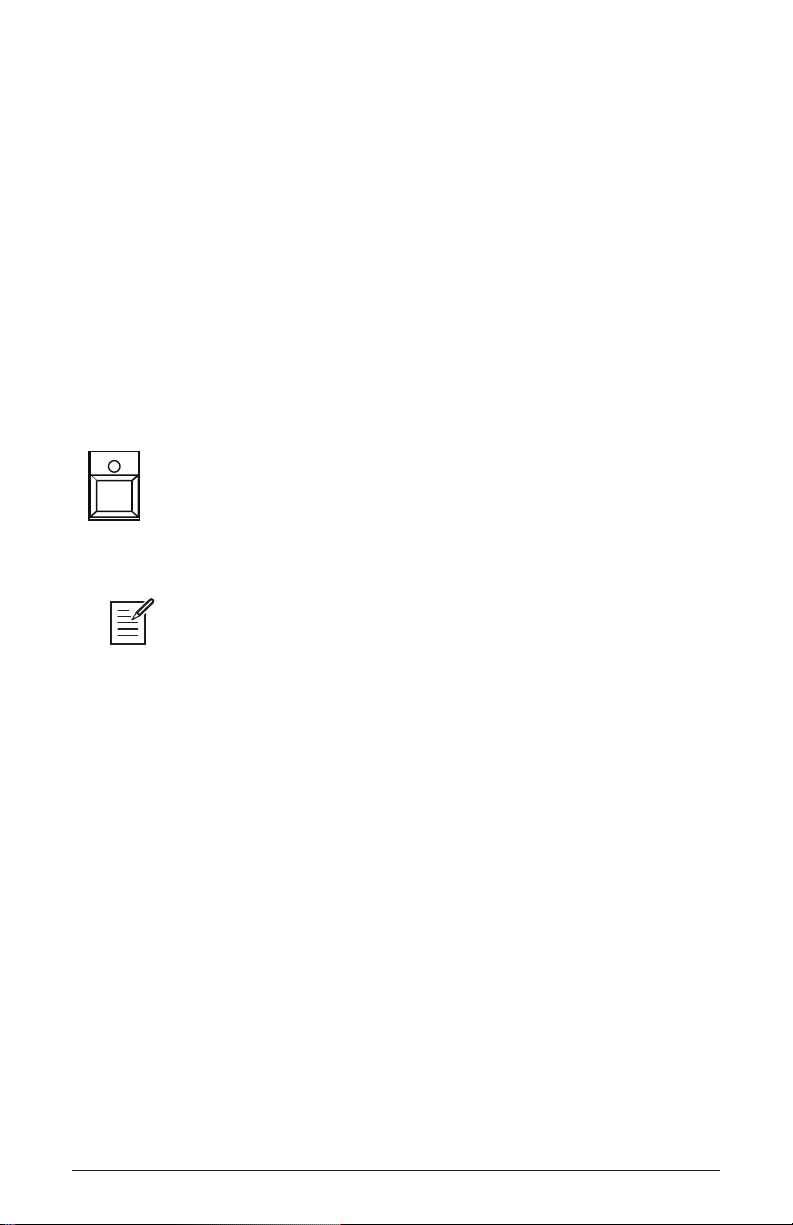
Live Panel Mode
The OB-6 also features a “live panel” mode in which its sound switches
to the current settings of its knobs and buttons. In other words, the current
preset is ignored and what you see on the front panel is what you hear. This
is a great mode for learning, experimentation, and instant gratication.
To enter live panel mode:
• Press the manual button to toggle it on. Note that you can’t change
programs or banks with manual on.
To return to preset mode:
• Press the manual button again to toggle it off.
MANUAL
Toggling on the manual button enables “live panel” mode
Be aware when entering live panel mode that the current settings of the OB-6
knobs and switches may be such that no sound is produced. This could be because
the Mixer levels are all set to zero, or some other reason. See Appendix B: Trouble-
shooting and Support for a checklist that can help you identify the cause.
Saving a Program
If you’ve created a sound that you like, you’ll probably want to save it.
Saving a program overwrites a previously saved program. Sound designers often save many incremental versions of a program as they continue
to rene it. These intermediate versions often make good jumping off
points for new sounds.
To save a program to the same preset location:
1. Press the write button. Its LED begins blinking.
2. Press a program selector button (0-9) to specify the “ones” digit of the
program.
3. The write button LED stops blinking and the program is saved.
OB-6 Operation Manual
Getting Started
5
Page 16
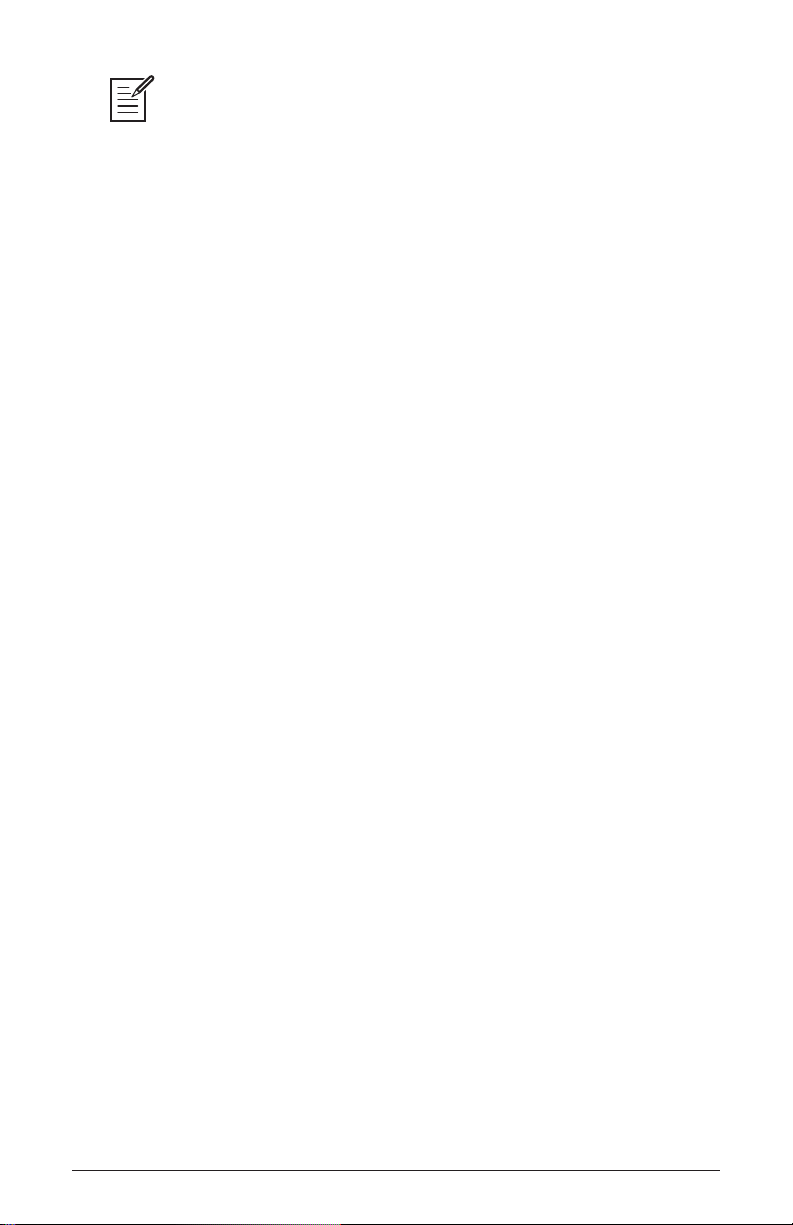
Be careful when write is enabled. You can change banks and tens without
executing write, but once you press a program selector button (0-9) for the “ones”
digit, the
To save a program to a different bank location:
write command is executed and the program at that location is overwritten.
1. Press the write button. Its LED begins blinking.
2. Hold down the
bank button then press a program selector button to
specify the “hundreds” bank of the program. You can only save to
Banks 0-4.
3. Hold down the
tens button then press a program selector button (0-9)
to specify the “tens” digit of the program.
4. Press a program selector button (0-9) to specify the “ones” digit of the
program.
5. The write button LED stops blinking and the program is saved.
Canceling Save
Sometimes you may want to cancel saving a program before you
commit.
To cancel the Save process before you commit:
• If the write button LED is ashing, press it again. The LED stops ash-
ing and saving is canceled. You can return to editing if you want.
6 Getting Started
Dave Smith Instruments
Page 17
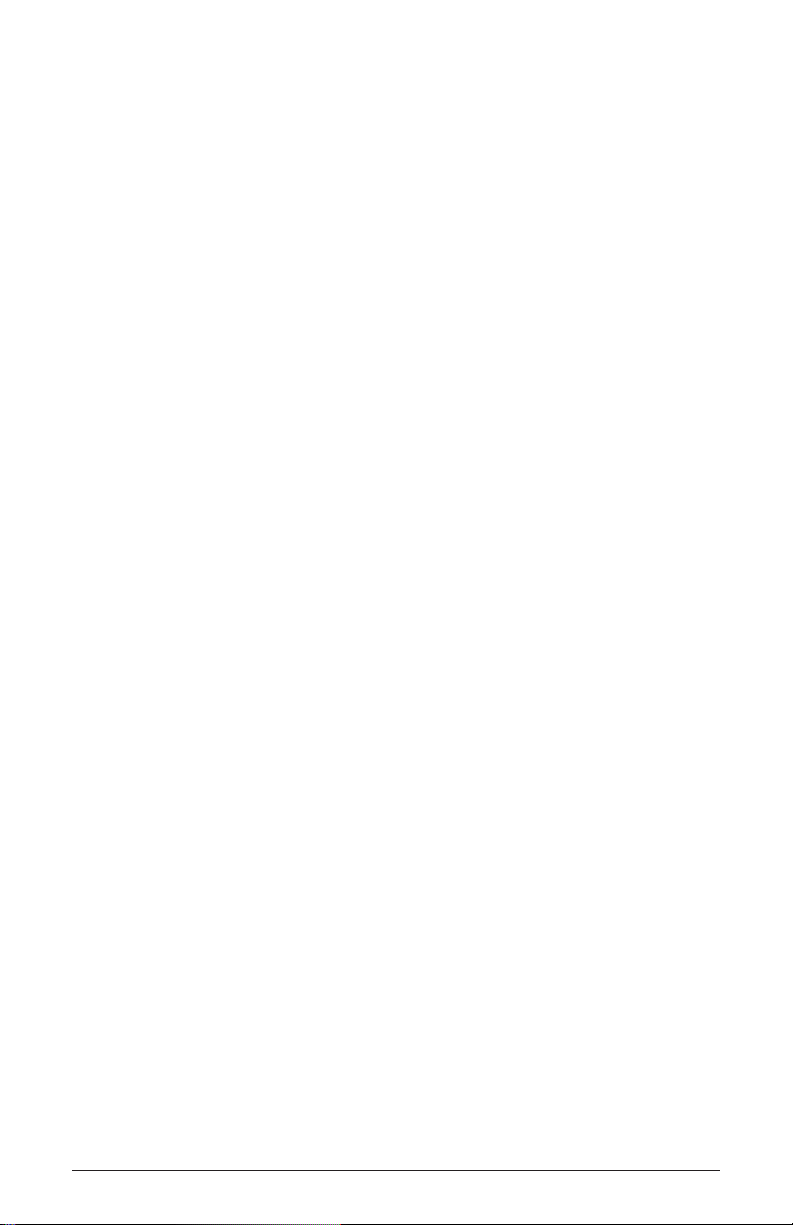
Comparing Before You Save
Before saving a program to a new location, it’s a good idea to listen to the
program in the target location to make sure you really want to overwrite it.
To evaluate a program before you overwrite it:
1. Get ready to save by pressing the write button. It starts ashing.
2. Press the global button. Both LEDs on the button light up, indicating
compare mode.
3. Use the program buttons to navigate to the sound you want to compare
and play the keyboard to hear the sound.
4. To disable the compare function and go back to the edited sound, turn
off the global button. Programs can’t be written while in compare
mode.
5. If you want to save the edited sound, the write button is still ashing
and ready to save, so enter a location with the program buttons. The
sound is saved.
6. Alternatively, if you want to cancel saving and continue editing, press
the write button. It stops ashing and saving is canceled.
Moving to the Next Level
Before you start exploring the sound creation capabilities of the OB-6
we’d like to point you toward a few things that will help you tailor the
instrument to your needs.
First, check out the Global Settings section of this manual. Read about
Pot Modes and determine which works best for you when you’re editing
sounds. You’ll also nd information about MIDI setup. Read this to more
effectively integrate the OB-6 into your MIDI rig. To get the most out of
the OB-6’s live performance capabilities, read up on using a footswitch
or expression pedal.
And nally, be on the lookout for tips and notes scattered throughout
this manual to gain a better working knowledge of the OB-6. The better
you know it, the more you’ll get out of it. We wish you many hours of
musical exploration!
OB-6 Operation Manual
Getting Started
7
Page 18
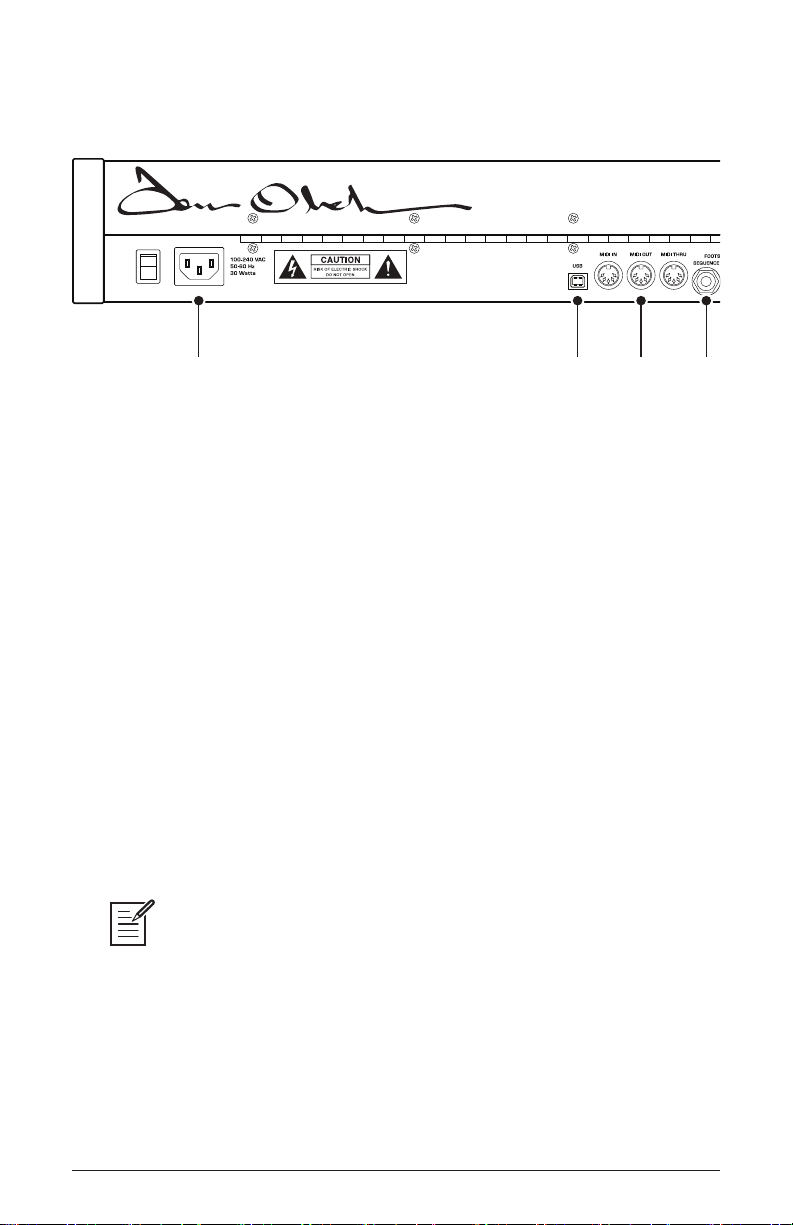
Connections
5 6 7 8 9
1 2 3 4
1. AC Power Connector—Accepts a standard, grounded IEC power
cord. Operates over a range of 100 to 240 volts and 50 to 60 Hz.
2. USB—For bidirectional MIDI communication with a computer. The
OB-6 is a Class Compliant USB device and does not require additional
drivers when used with Mac OS or Windows. See Using USB on page
62 for more information.
3. MIDI In, Out, and Thru—Standard 5-pin MIDI DIN connectors.
4. Footswitch-Sequence—Accepts a momentary, normally open or
normally closed footswitch to turn the sequencer or arpeggiator on and
off. Alternatively, an audio signal connected to this jack can be used to
either control sequencer/arpeggiator playback, or to gate the lter and
loudness envelopes while notes are held. See “Seq Jack” on page 13
for more information about choosing the appropriate mode for these
behaviors.
Audio signals used to drive the arpeggiator/sequencer should not exceed 5
volts peak-to-peak.
5. Footswitch-Sustain—Accepts a momentary, normally open or
normally closed footswitch to control sustain. See Sustain” on page
14 for more information.
8 Connections
Dave Smith Instruments
Page 19
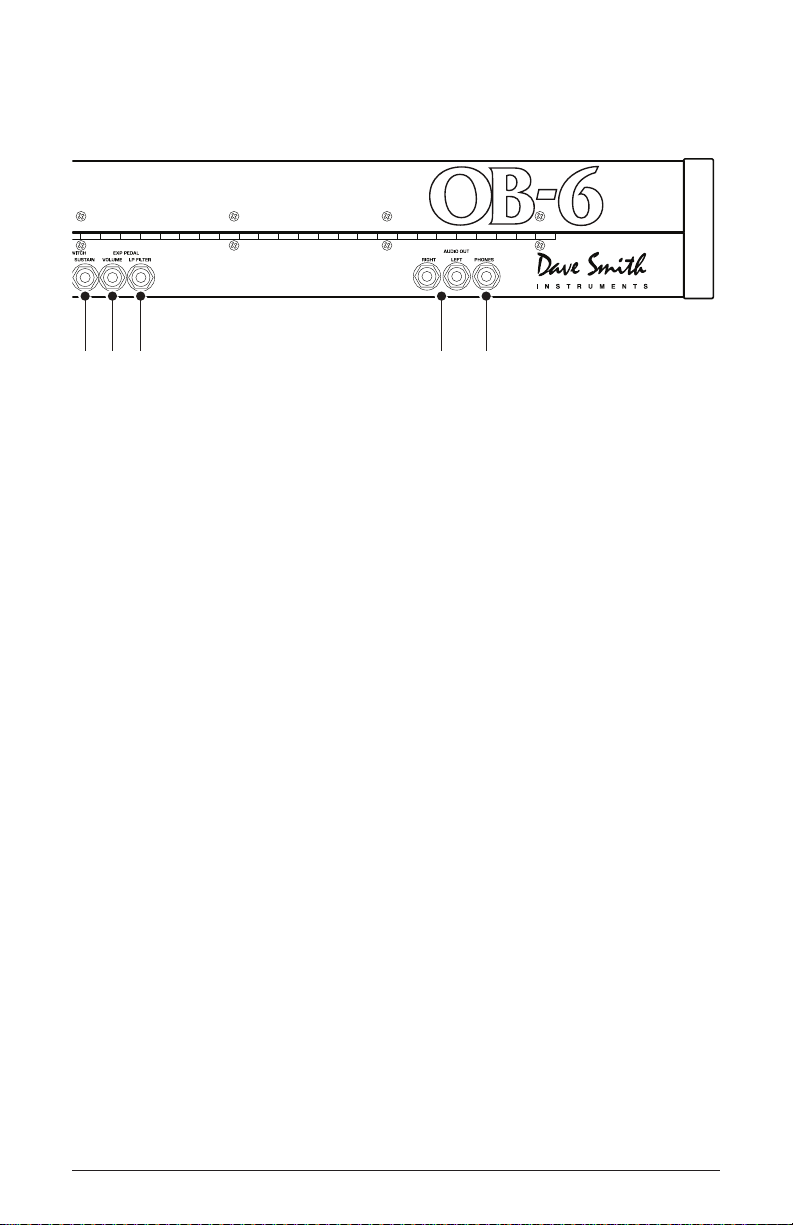
5 6 7 8 9
6. Expression Pedal-Volume—Accepts a standard expression pedal
that has a variable resistor on a TRS (tip-ring-sleeve) ¼ inch phone plug.
Once connected, you can use the pedal to control volume to add expressiveness and dynamics to live performance.
7. Expression Pedal- Filter—Accepts a standard expression pedal that
has a variable resistor on a TRS (tip-ring-sleeve) ¼ inch phone plug.
Once connected, you can use the pedal to control the cutoff frequency of
the lter to add expressiveness to live performance.
8. Audio Outputs—Unbalanced, ¼ inch audio outputs. The OB-6
sounds great in stereo, but can be switched to mono if needed. See
“Mono/Stereo” in Global Settings on page 14.
9. Headphones—A ¼ inch stereo headphone jack. Headphone volume is
controlled by the master volume knob on the front panel.
OB-6 Operation Manual
Connections
9
Page 20
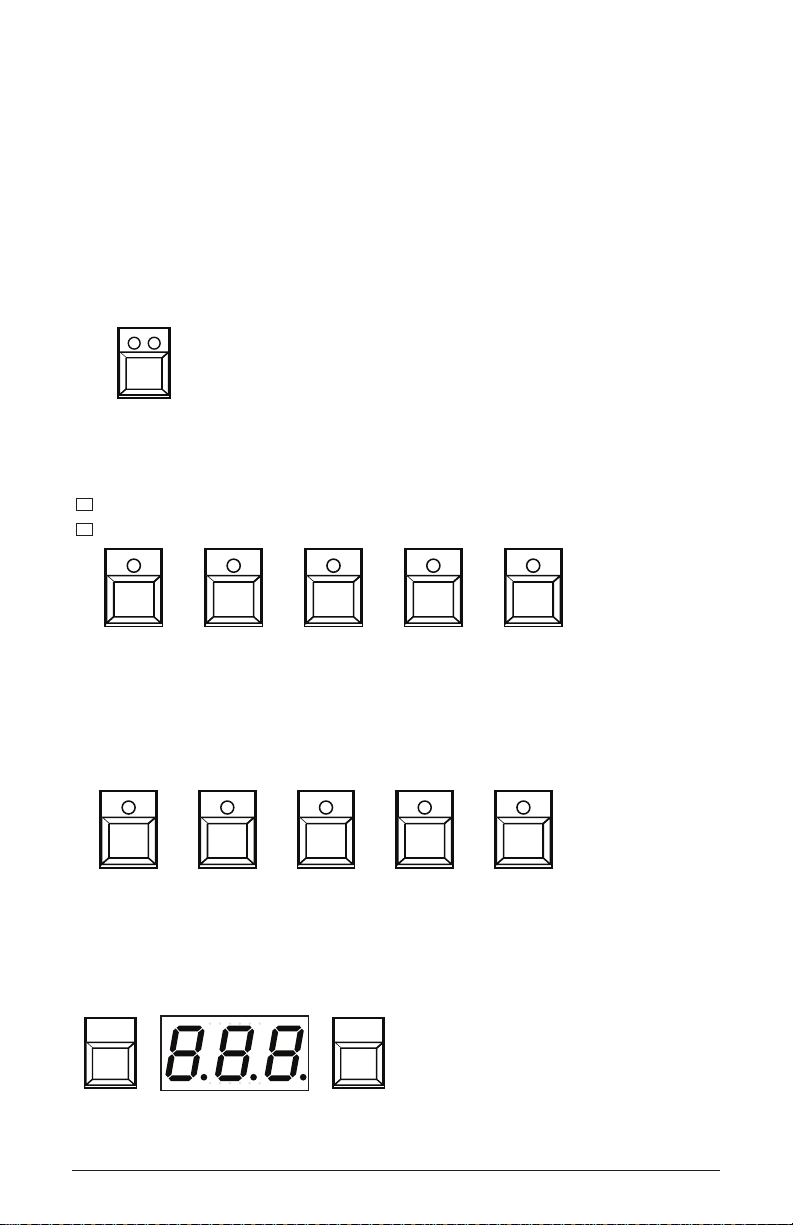
Global Settings
5 6 7 8 9
Vel Response AT Response Stereo/Mono Pgm Dump
Param Xmit Param Rcv MIDI Control MIDI SysEx MIDI Out
Global settings are parameters that affect all programs. These include
settings such as Master Tune, MIDI Channel, MIDI Clock, and others.
Global parameters are printed above the numeric program selector
switches (0 - 9). Use the Globals switch to choose between the two sets.
The red LED indicates that the upper row is active. The yellow LED
indicates that the lower row is active
GLOBALS
The Globals button
Transpose Master Tune MIDI Channel MIDI Clock Clock Port
Local Ctrl Seq Jack Pot Mode Sustain +/- Alt Tuning
10 2 3 4
Globals 0-4
Param Xmit Param Rcv MIDI Control MIDI SysEx MIDI Out
Vel Response AT Response Stereo/Mono Pgm Dump
5 6 7 8 9
Globals 5-9
IncrementDecrement
BANK
SELECT
Use the Bank and Tens buttons to scroll forward and backward, respectively, through parameter settings
10 Global Settings
TENSBANK PROGRAM
SELECT
Dave Smith Instruments
Page 21
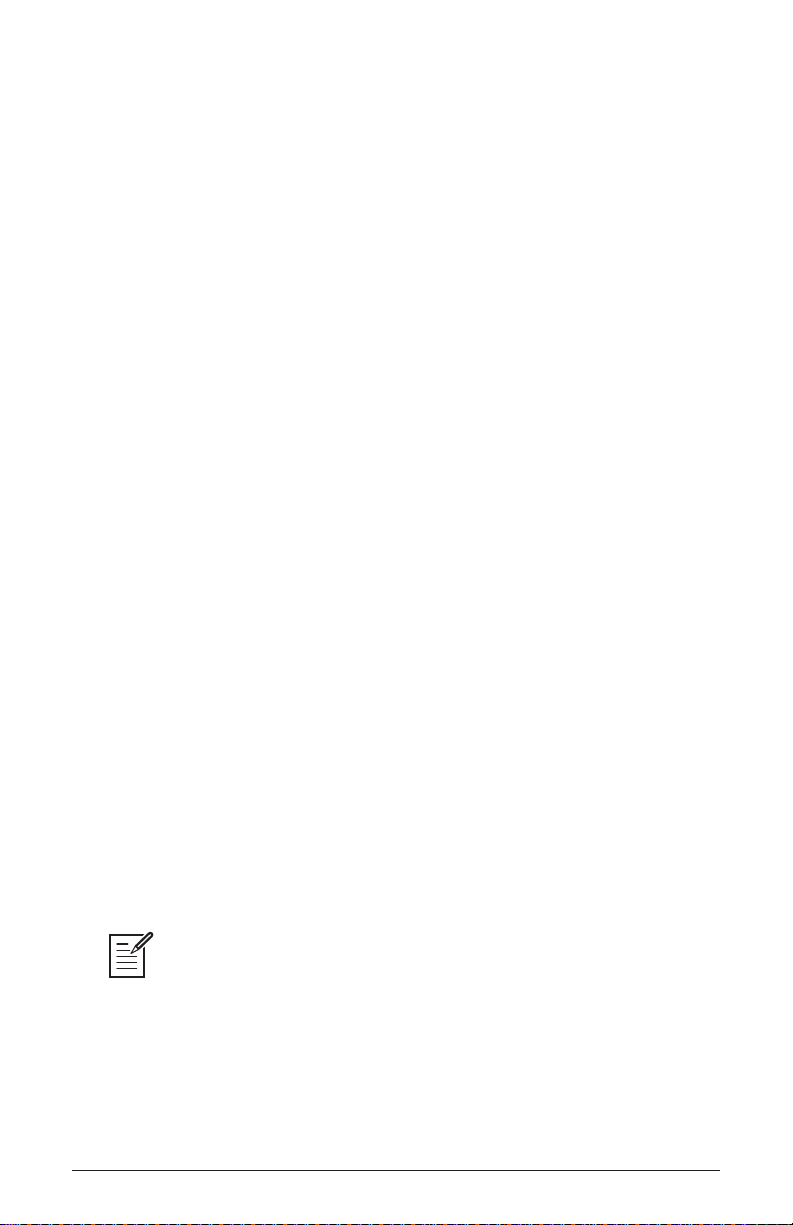
To set a Global parameter:
1. Press the globals button. Pressing it once activates the upper set of
parameters. Pressing it a second time enables the lower set of parameters.
2. Press the program selector button (0 - 9) that corresponds to the desired
parameter. The parameters are printed above each switch.
3. Use the bank and tens buttons as decrement and increment buttons to
step through available settings.
4. Once you’ve chosen the desired setting, press the
globals button again
to exit.
Globals - Top Row
0. Transpose: -12…12—Master Transpose control, 0 is centered. Steps
in semitones up to one octave up (+12) or down (-12).
1. Master Tune: -50…50—Master Fine Tune control; 0 centered. Steps
in cents as much as a quarter-tone up (+50) or down (-50).
2. MIDI Channel: All, 1…16—Selects which MIDI channel to send and
receive data, 1 to 16.
3. MIDI Clock: Sets the OB-6’s ability to send and receive MIDI clock
messages:
• Off: MIDI Clock is neither sent nor received
• Out: MIDI Clock is sent, but not received
• In: MIDI Clock is received, but not sent
• Slave Thru (i-0): MIDI Clock is received and passed to MIDI Out
• In, No Start/Stop (n55): Receives MIDI Clock but does not respond to
MIDI Start or Stop commands.
all receives on all 16 channels.
When set to in or slave thru, if no MIDI clock is present at the selected input,
the arpeggiator and sequencer will not function.
OB-6 Operation Manual
Global Settings
11
Page 22
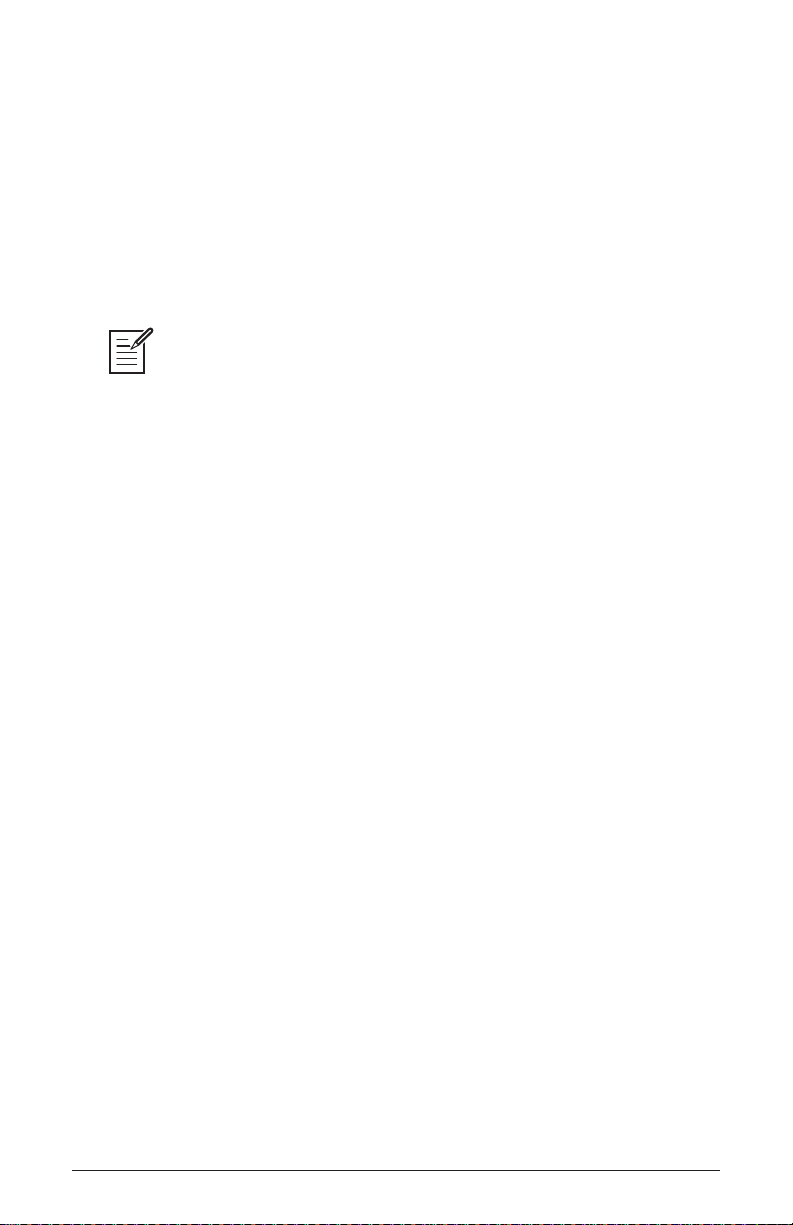
4. Clock Port: MID, USB—Sets the ports, MIDI or USB, by which MIDI
clock signals are received.
5. Param Xmit: Off, CC, NR—Changes to the values of front panel
controls are transmitted via MIDI as Continuous Controllers (CC) or Nonregistered Parameter Number (NR). Transmission of parameters can also be
turned off. You could, for example, turn the lter frequency knob on the
OB-6 and have it affect the cutoff frequency of another synthesizer. For a list
of OB-6 CCs and NRPNs, see Appendix D.
NRPNs are the preferred method of parameter transmission, since they cover
the complete range of all parameters, while CCs are limited to a range of 128.
6. Param Rcv: Off, CC, NR—Sets the method by which parameter changes are
received via MIDI. As with transmission, NRPNs are the preferred method.
7. MIDI Control: Off, On—When On, the synth will respond to MIDI
controllers, including Pitch Wheel, Mod Wheel, Pedal, Volume.
8. MIDI Sysex: MID, USB— When set to MIDI (MID) it will receive
and transmit them using the MIDI ports/cables When set to USB it
will receive and transmit them using the USB port/cable. MIDI SysEx
messages are used when sending and receiving a variety of data including, programs, alternative tunings, system updates, and more.
9. MIDI Out: MID, USB—Sets the port by which MIDI data will be trans-
mitted (MIDI or USB).
Globals - Bottom Row
0. Local Control: Off, On—When on (the default), the keyboard and
front panel controls directly affect the OB-6. When off, the controls are
transmitted via MIDI but do not directly affect the “local” synth (that is,
the OB-6). This is primarily useful for avoiding MIDI data loops that can
occur with some external sequencers.
12 Global Settings
Dave Smith Instruments
Page 23
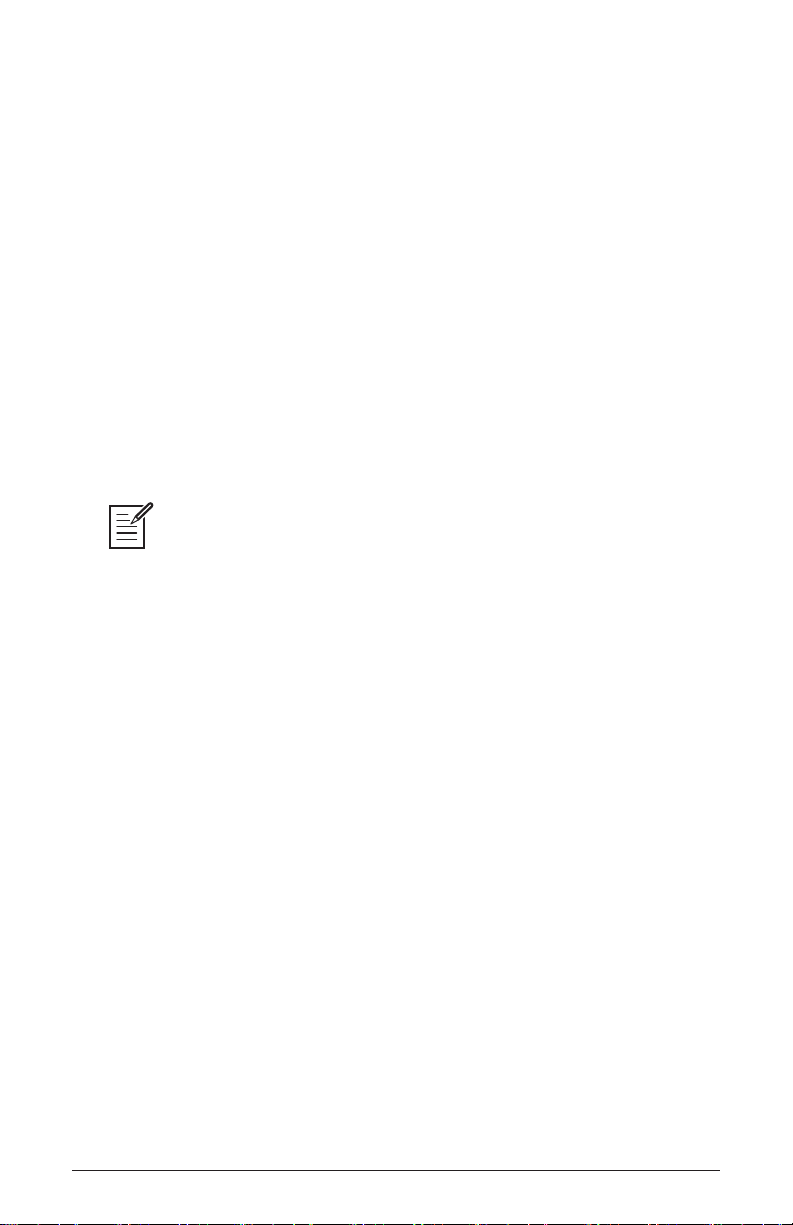
1. Seq Jack: NOR, Tri, Gat, T-g (Normal, Trigger, Gate, T-G)—Selects
the mode for signals received on the rear-panel Sequencer jack.
• With normal selected, a footswitch will start sequencer playback.
• With trig selected, an audio signal connected to the sequencer jack will
step the sequencer when the sequencer’s
play button is on.
• With
gate selected, an audio signal connected to the sequencer
jack will trigger and gate the envelopes while you hold a note or
chord. Additionally, turning on the sequencer or arpeggiator will add
sequencer or arpeggiator playback—but controlled by the OB-6’s clock
bpm and value settings and not the audio trigger.
• With
t-g (trigger+gate) selected, an audio signal connected to the
sequencer jack will trigger and gate the envelopes while you hold a
note or chord. Additionally, pressing the sequencer’s play button will
also add synchronized sequencer playback.
For best results when triggering the sequencer with an audio signal, use a loud
signal with a sharp attack/decay and little or no sustain.
2. Pot Mode:
on the front
Rel, Pas, Jup (Relative, Passthru, Jump)—The rotary controls
panel are a mixture of “endless” rotary encoders and potenti-
ometers or “pots.” The pots are identiable by their lined knobs and the
fact that they have about 300° of travel. There are three pot modes to determine how the synth reacts when the programmable parameters are edited.
(Master volume is not programmable, so these modes don’t apply.)
In Relative mode, changes are relative to the stored setting. In Relative mode, the
full value range is not available until either the minimum or maximum value and
the respective lower or upper limit of the pot’s travel is reached.
For example,
the resonance parameter has an internal value range of 0 to 127. Let’s
say the physical position of the resonance pot is the equivalent to a
value of 100. If you switch to a program that has a stored Resonance
setting of 63 and turn the pot all the way up, it will only go to 90. To get
to the maximum value of 127, you rst have to turn down until the value is
at the other extreme and the pot is at the limit of its travel (in this case, 0
and fully counter-clockwise, respectively).
In Passthru mode, turning the pot has no effect until after the edited
value equals the preset value (that is, until the edited value “passes
through” the stored value).
OB-6 Operation Manual
Global Settings
13
Page 24
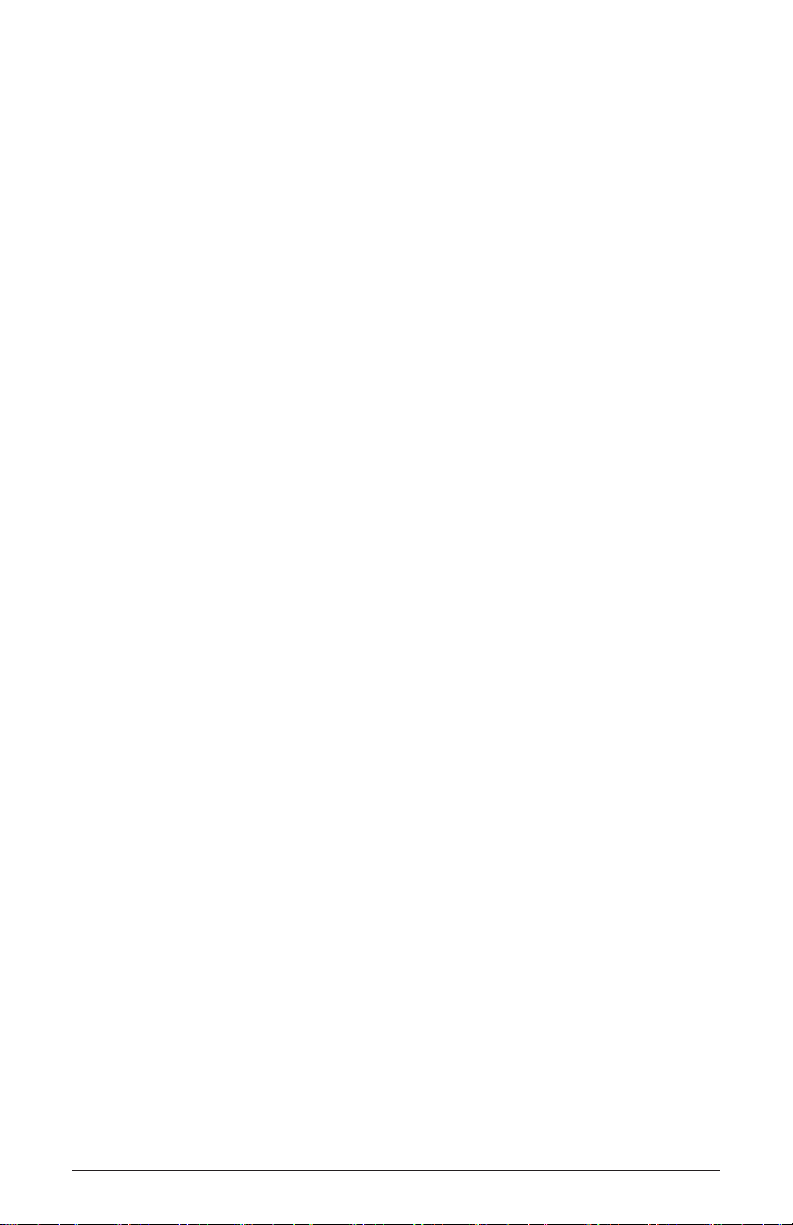
Jump mode uses an absolute value based upon the position of the pot
when edited: turn a pot and the value jumps immediately from the stored
value to the edited value.
3. Sustain +/- : Nor, Rev, n-r, r-n (Normally Open, Normally Closed,
Sustain Normally Open/Sequencer Normally Closed, Sustain Normally
Closed/Sequencer Normally Open)—The Sustain pedal polarity param-
eter affects both the sustain pedal and sequencer jack input ports. There
are two types of momentary footswitches, normally open and normally
closed. Either type can be used with the OB-6. Not sure which type
you have? If the behavior of the footswitch is the opposite of what is
expected — that is, down is off and up is on — changing this setting will
correct that.
4. Alt Tuning: Nor, 1…16 (Normal, 1…16)—Selects one of the OB-6’s built-
in tunings. Set to normal, the tuning is standard, chromatic tuning. Choosing
1 through 16 selects an alternative, non-chromatic, non-Western scale that can
be used to emulate ethnic instruments or in other creative ways.
See “Appendix A: Alternative Tunings” on page 63 for a description of
each tuning. Additional tunings can be imported into the OB-6 as a SysEx
message. For more information, see Appendix A.
5. Vel Response: 0-3 (Curve 0, Curve 1, Curve 2, Curve 3)—Sets one of four
velocity curves to adjust the keyboard’s velocity response to your playing style.
6. AT Response: 0-3 (Curve 0, Curve 1, Curve 2, Curve 3)—Sets one of
four pressure curves to adjust the keyboard’s aftertouch response to your
playing style.
7. Stereo/Mono: Ste, Mon (Stereo, Mono)—The OB-6 defaults to stereo
operation. When set to Mono, this parameter defeats all pan settings and
modulation, effectively making each of the outputs a mono output.
8. Pgm Dump: Prg, Ten, Ban, usr, All (Program, Tens, Bank, User
Banks, All)—Transmits the current program, ten programs from the
currently selected bank and tens location, the current bank, all user
banks (0-4), or all banks (both user and factory) in SysEx format via the
selected MIDI port. (See: “MIDI Sysex.”) Dumped programs will load
back into the same bank and program location in memory when received by
the OB-6 via MIDI.
14 Global Settings
Dave Smith Instruments
Page 25
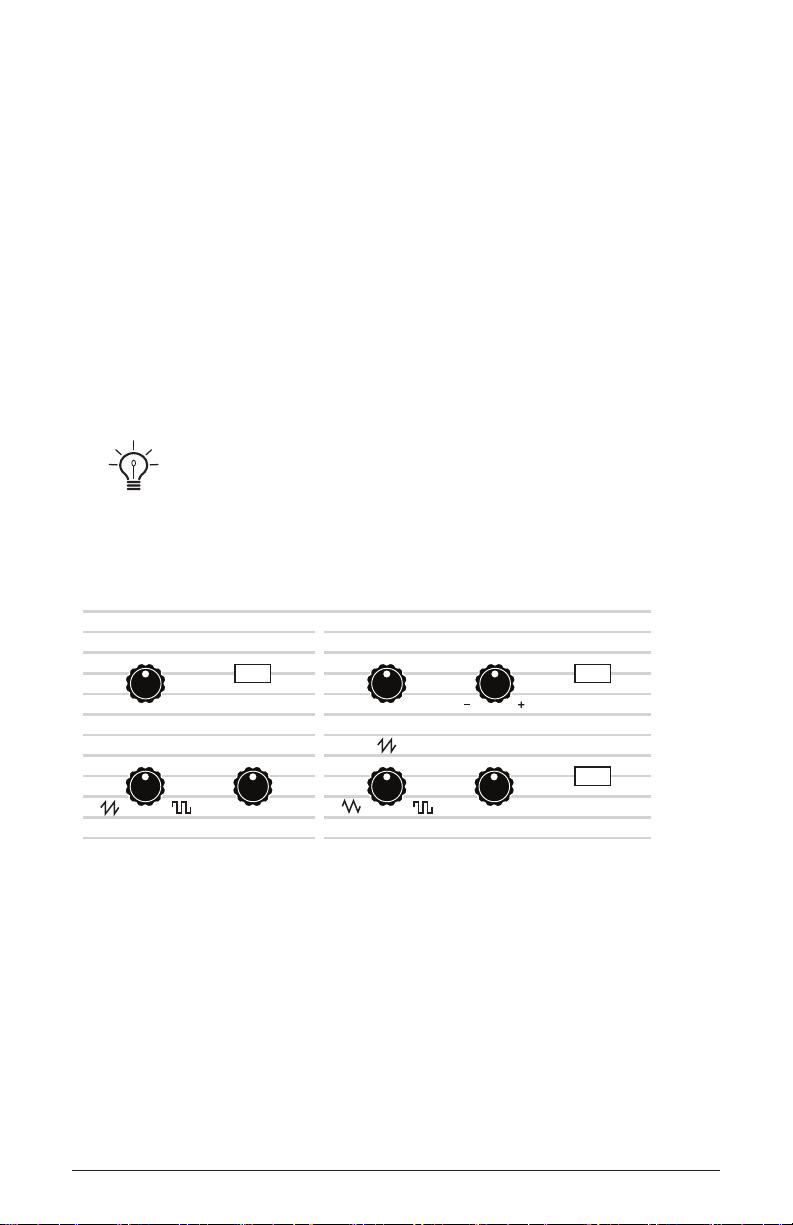
Oscillators
Oscillators provide the raw building blocks of the OB-6’s sound by
producing waveforms, each of which has its own inherent sound character based on its harmonic content. The OB-6 has two oscillators, plus a
sub oscillator and a noise generator per voice. Level controls for each of
these are located in the Mixer section.
Oscillator 1 is capable of generating sawtooth, and variable-width pulse
waves. Oscillator 2 generates triangle, sawtooth, and variable-width
pulse waves. These waveshapes are continuously variable and smoothly
transition from one shape to the next as you turn the
provides a variety of “in-between” waveshapes.
shape knob. This
The oscillators on the OB-6 are extremely stable. To emulate the random pitch
drift and oscillator instability of vintage instruments, use the
the
unison button) to dial in as little or as much drift as you like.
detune parameter (next to
OSCILLATORS
VCO 1 VCO 2
FREQUENCY
Oscillators 1 and 2
SYNC
PULSE WIDTH
FREQUENCY DETUNE
PULSE WIDTH
LOW FREQ
KEYBOARD
Oscillator 1 can be hard-synced to Oscillator 2 for complex, harmonically-rich sounds when modulated.
Oscillator 2 features a
detune knob for detuning and thickening sounds,
a low freq switch that allows it to function as an LFO for modulation
purposes, and a keyboard switch that disables keyboard control over its
pitch (useful when used as an LFO, or for drones and other effects).
OB-6 Operation Manual
Oscillators
15
Page 26
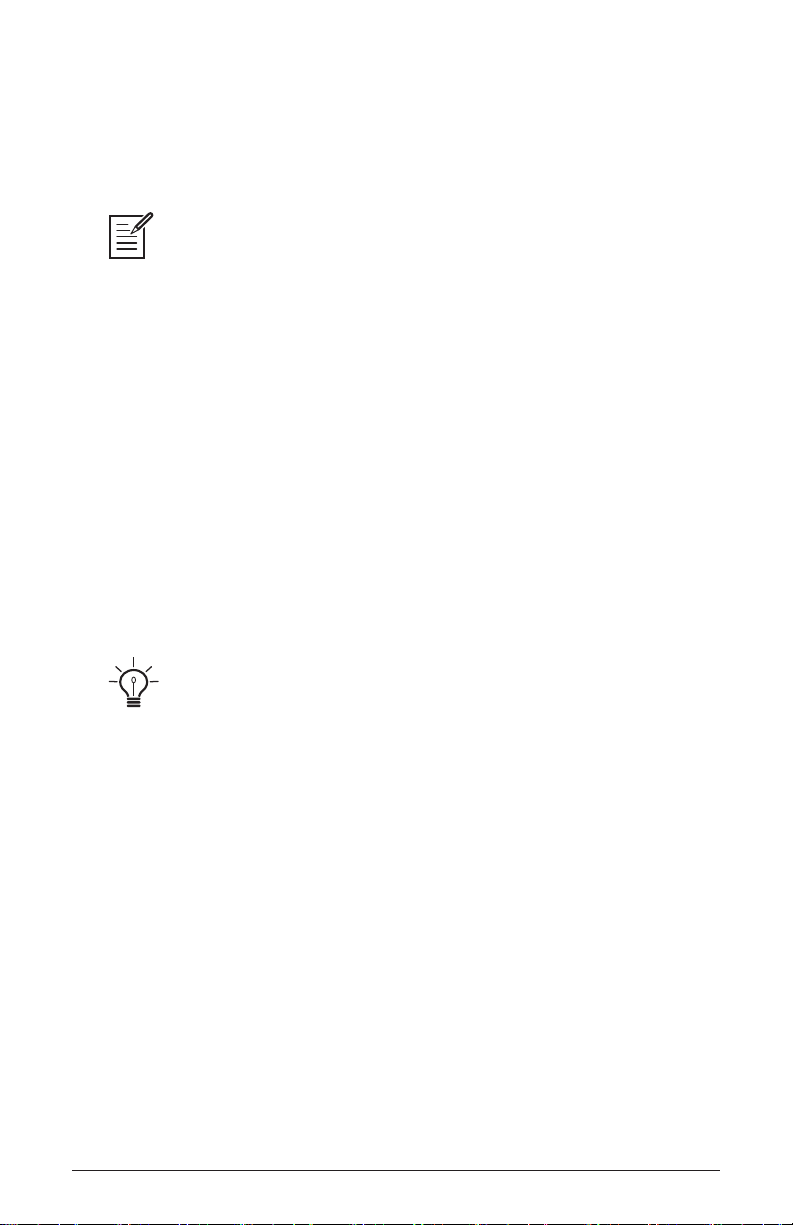
Oscillator Parameters
Frequency: Sets the base oscillator frequency over a 9-octave range from
16 Hz to 8KHz (when used with the Transpose buttons). Adjustment is in
semitones.
The global Master Tune settings affect the pitch of all oscillators. See “Globals -
Top Row” on page 11 for more information.
Detune: Fine tune control with a range of a quartertone up or down. The
12 o’clock position is centered. Steps are in cents (50 cents = 1/2 semitone).
Shape: Sawtooth, Pulse (and Triangle on Osc 2) —Used to select the
waveshape generated by the oscillator. Waveshapes are continuously
variable and smoothly transition from one shape to the next as you turn
the shape knob. This provides a variety of “in-between” waveshapes.
Pulse Width: Changes the width of the pulse wave from a square wave
when the pulse width knob is at center position, to a very narrow pulse
wave when the pulse width knob is full left or right.
Applying pulse width modulation using X-mod or the low frequency oscillator
is a great way to add movement and thickness to a sound, especially when creating
pad or string-like sounds.
Sync: Off, On—Turns Oscillator 1 hard sync on. Sync forces Oscillator
1 (the slave) to restart its cycle every time Oscillator 2 (the master) starts
a cycle. This provides a way to create more complex, harmonically rich
shapes from simple waveforms—especially when the frequency of Oscillator 1 is set to a different interval than Oscillator 2.
16 Oscillators
Dave Smith Instruments
Page 27
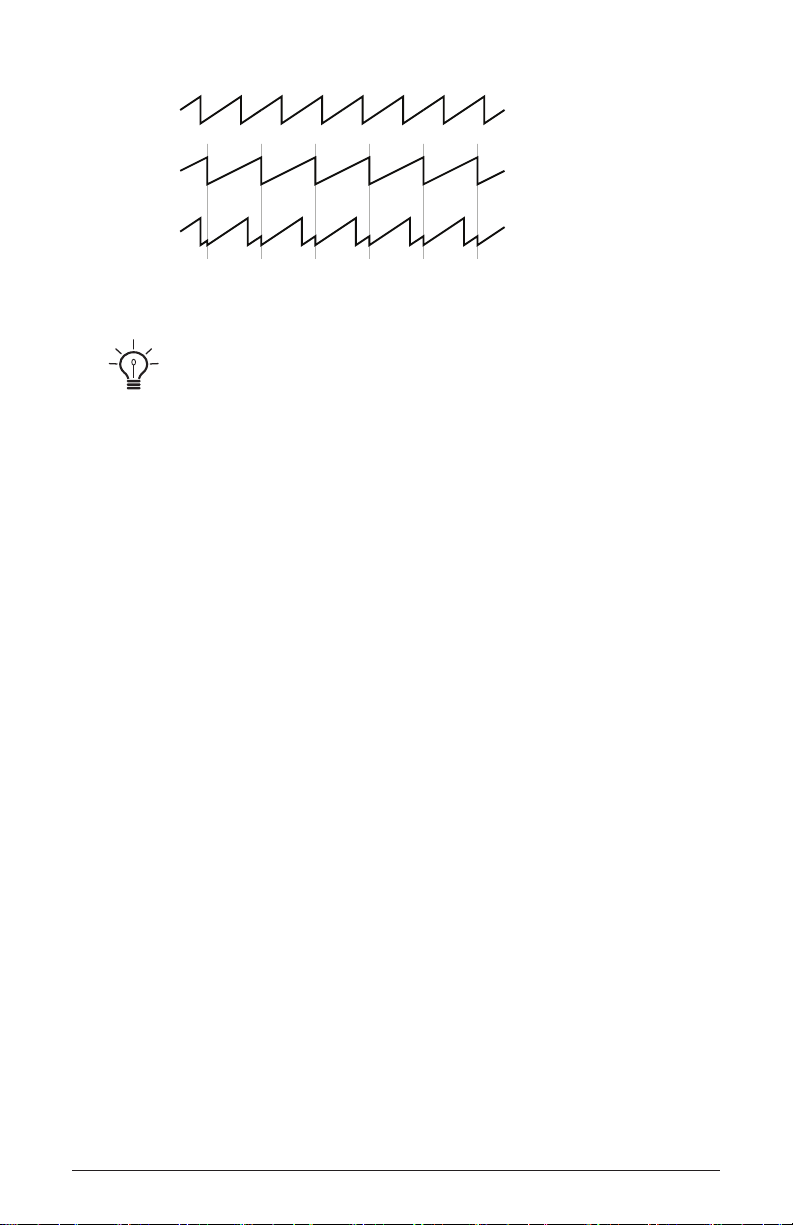
Oscillator 1
Oscillator 2
Oscillator 1
synced to
Oscillator 2
Oscillator hard sync
Use X-Mod to sweep the pitch of Oscillator 1 when it is synced to generate the
classic, hard-edged sync sound.
Low Frequency: Off, On—Turns Oscillator 2 into a low-frequency
oscillator, essentially providing another LFO source for modulation
using X-Mod. The frequency, detune, shape, and pulse width controls
still apply and will affect the character of any low-frequency modulation
applied using Oscillator 2.
Keyboard: Off, On—When off, the Oscillator 2 ignores the keyboard
and note data received via MIDI and plays at its base frequency setting.
Oscillator 2 pitch can still be affected by modulation from other sources
when in this mode.
OB-6 Operation Manual
Oscillators
17
Page 28
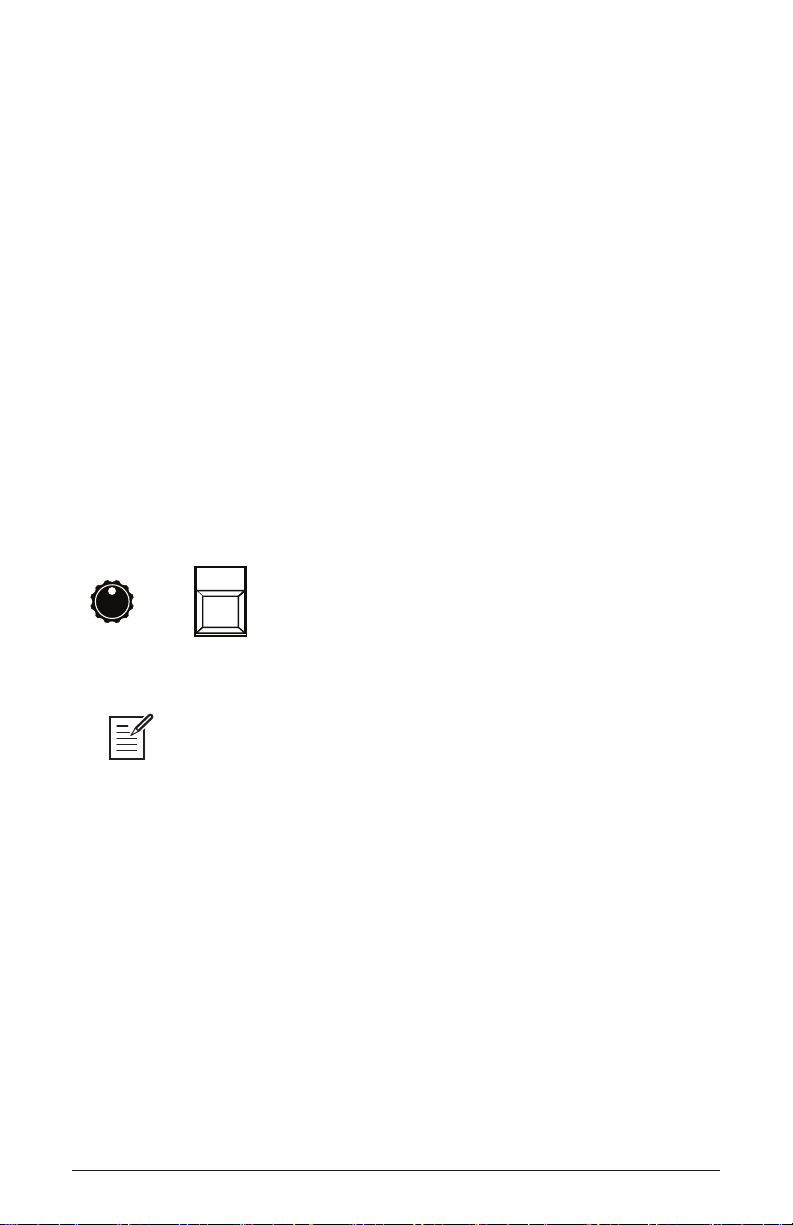
Detune
Detune (next to the unison button) adds randomized detuning to the
oscillators to emulate the tuning instability of vintage analog oscillators.
This tuning instability is a big part of what made vintage instruments sound
characteristically warm and fat.
Because the OB-6 oscillators are extremely stable, small amounts of
detune can help impart a very vintage tone to what is otherwise a very
stable, modern instrument. detune amount is adjustable from subtle to
wildly out of tune.
unison is enabled, detune detunes the unison voices by a xed
When
amount. Using the pan spread feature, if an odd number of voices is
stacked, one of the voices is placed in the center of the stereo eld with
the other voices spread right and left. The higher the pan spread setting,
the wider the stereo spread in unison.
UNISONDETUNE
The detune knob
The global Master Tune settings affect the pitch of all oscillators. See “Globals -
Top Row” on page 11 for more information.
18 Detune
Dave Smith Instruments
Page 29
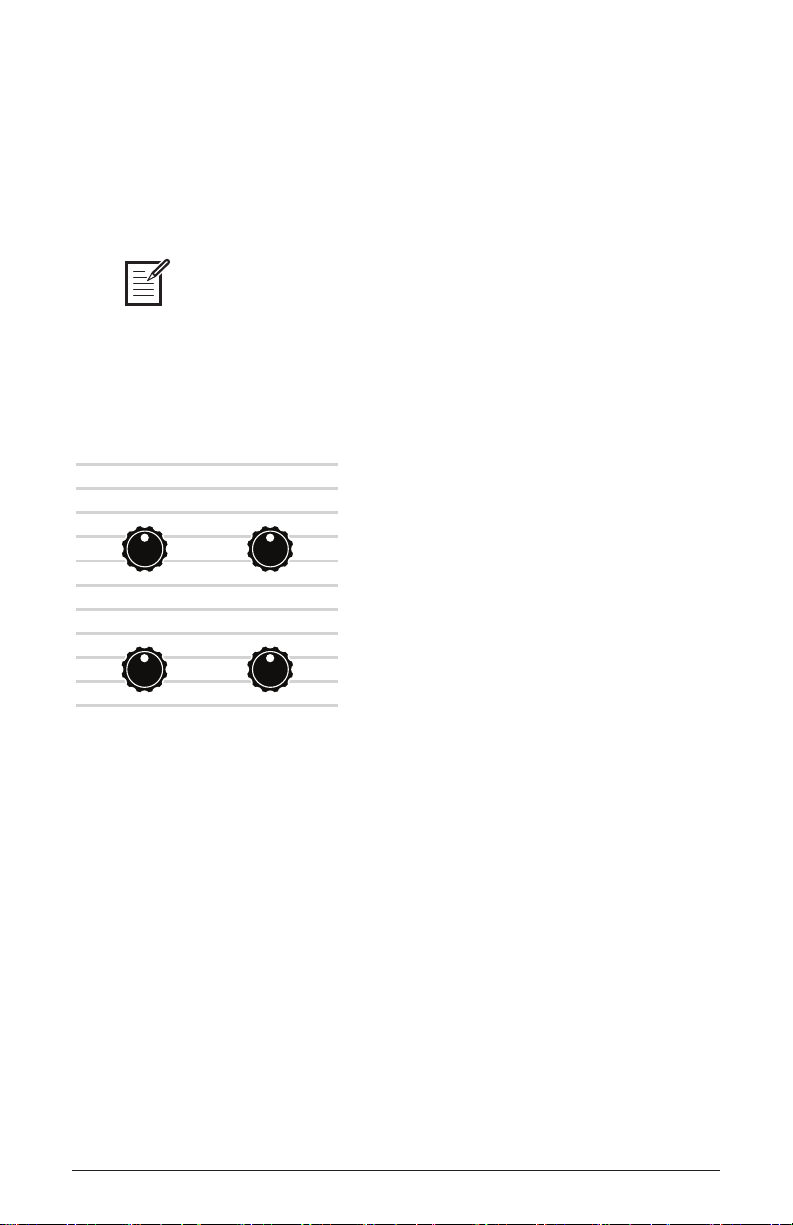
Mixer
The Mixer section is where you set the levels of the various sound generators on the OB-6. These include VCO 1, VCO 2, Sub Octave (Oscillator
1 sub oscillator) and the white noise generator. You must turn up at least
one of these in order to make sound with the OB-6.
Rather than limit the OB-6’s outputs to keep the instrument from clipping, we
allow you to adjust levels at various points in its signal path. This gives you the option
to “overload” things in interesting ways, if you wish to do so. If not, try reducing the
levels of the oscillators in the miXer section, the env amount parameter in the Loudness
Envelope, or the resonance parameter in the lter.
MIXER
VCO 1 VCO 2
SUB OC TAVE
The Mixer
NOISE
VCO 1: Sets the output level of Oscillator 1.
VCO 2: Sets the output level of Oscillator 2.
Sub Octave: Controls the level of a square wave oscillator pitched one
octave below Oscillator 1. Adding a sub octave to sounds such as bass are
a great way to increase their low-register presence.
Noise: Sets the output level of the white noise generator.
OB-6 Operation Manual
Mixer
19
Page 30

Filter
RESONANCE
TRACK
HALF FULL
BP
FREQUENCY
NOTCH
LP HP
FILTER
The Filter takes the basic, raw sound of the oscillators and noise generator and subtracts frequencies, changing the harmonic content and character of their sound. This change can be varied over time using the Filter
Envelope to produce more dynamic, animated timbres.
The OB-6’s lter is a 2-pole, 12 dB per octave, analog, state-variable lter
with low-pass, notch, high-pass, and band-pass modes.
The lter mode knob sets the lter’s mode of operation. It transitions
smoothly from low-pass to notch to high-pass operation, allowing a
blending of these modes. Band-pass operation is selected with the BP
switch. Each lter mode has its own characteristic sound and function:
• Low-pass: passes frequencies below the cutoff frequency
• Notch: removes frequencies in a notch centered around the cutoff frequency
• High-pass: passes frequencies above the cutoff frequency
• Bandpass: passes a band of frequencies centered around the cutoff frequency
Band-pass mode is selectable only through the bp on/off switch. However, you
can actually smoothly transition between normal and band-pass operation by choosing
norm-bp as a X-Mod destination in the mod matrix.
The OB-6 Filter
20 Filter
Dave Smith Instruments
Page 31

Frequency: Sets the lter’s cutoff frequency. In Low-Pass mode,
frequencies are reduced from the top down — cutting the high frequencies and passing the low, hence the name “low-pass.” In High-Pass mode,
frequencies are reduced from the bottom up — cutting the low frequencies and passing the high, hence the name “high-pass.” In Notch mode,
frequencies are removed in a notch centered around the cutoff frequency.
In Bandpass mode, a band of frequencies are passed through the lter
centered around the cutoff frequency — while frequencies on either side
of that band are removed.
Resonance: Emphasizes a narrow band of frequencies around the cutoff
frequency. Unlike low-pass lters on some synthesizers, the OB-6 LowPass lter does not self oscillate. This is faithful to the original Oberheim
SEM design.
High levels of resonance can sometimes cause the OB-6 outputs to clip if
its sound generators are also set to high output in the Mixer. Monitor your outputs
carefully to ensure optimal, clean signal levels. If you experience signal clipping, try
reducing the levels of the oscillators in the miXer section, the amount parameter in the
Loudness Envelope, or the resonance parameter in the lter.
Track: off, half, full—Sets the amount of modulation from the keyboard
to the lter’s cutoff frequency. Selecting
half or full means that the
higher the note played on the keyboard, the more the lter opens. This
is useful for adding brightness to a sound as higher notes are played, which
is typically how acoustic instruments behave. If both half and full are off,
keyboard lter tracking is off, meaning that lter frequency is unaffected by
playing higher or lower notes on the keyboard.
OB-6 Operation Manual
Filter
21
Page 32

Filter Envelope
Attack
Decay
Sustain
Release
Amplitude
Time
The OB-6 lter has a dedicated, four-stage envelope generator. The Filter
Envelope is used to shape the harmonic characteristics of a synthesized
sound by giving you ltering control over its attack, decay, sustain, and
release stages.
This is one of the most important factors in designing a sound. Without
an envelope, the lters would be completely static. They would stay
open or closed by a xed amount that wouldn’t change over the duration
of a sound. That’s not very interesting to listen to and it’s not how instruments behave in the real world.
In general, sounds produced by an instrument are brighter at their beginning (the attack stage) and grow mellower as they die out (the decay
and release stages). In other words, their harmonic content changes over
time. This is exactly what the lter envelope is designed to emulate.
ENVELOPES
FILTER ENVELOPE
ATTACK DE CAY SUSTAIN RELEASE AMOUNT
VELOCITY
Filter Envelope
A typical 4-stage envelope
22 Filter Envelope
Dave Smith Instruments
Page 33

Attack: Sets the attack time of the envelope. The higher the setting, the
slower the attack time and the longer it takes for the lter to open from
the level set with the lter frequency knob to the level set by the lter
envelope amount. Percussive sounds typically have sharp (short) attacks.
Decay: Sets the decay time of the envelope. After a sound reaches the
lter frequency set at its attack stage,
decay controls how quickly the
lter then transitions to the cutoff frequency set with the sustain knob.
The higher the setting, the longer the decay. Percussive sounds, such as
synth bass, typically have shorter decays (and a generous amount of low-
pass lter resonance).
Sustain: Sets the lter cutoff frequency for the sustained portion of the
sound. The sound will stay at this lter frequency for as long as a note is
held on the keyboard.
Release: Sets the release time of the envelope. This controls how
quickly the lter closes after a note is released.
Velocity: on, off—When enabled, allows key velocity to inuence lter
frequency. If the amount is set to a positive value in low-pass lter
mode, the harder you play, the more the lter will open and the brighter
the sound will be. Conversely, if the amount is set to a negative value,
the harder you play, the more the lter will close and the less bright the
sound will be. This control makes for more touch-sensitive sounds
Amount: Sets the amount of modulation from the lter envelope to the
lter. Higher amounts more dramatically affect the cutoff frequency. This
control is bipolar. Positive settings produce standard behavior. Negative
settings invert the envelope.
The description of envelope behavior above is true when the amount parameter
is set to a positive value. But since this control is actually bi-polar, it is possible to set
a negative amount of modulation. In this case, the envelopes are inverted and their
behavior changes. The best way to get a feel for the difference is to experiment with
both positive and negative settings of the envelope amount parameter.
The cutoff frequency setting may limit the effect of the envelope on the lter. For
example, in low-pass lter mode , if frequency is at its highest setting, a positive enve-
lope amount will have no effect on the lter since the lter is already completely open.
OB-6 Operation Manual
Filter Envelope
23
Page 34

Changing the Filter Envelope’s Response Curve
By default, the envelopes of all synthesizers are designed to have certain
type of response curve that is largely dependent on the preference of the
designer. In most cases, this can’t be changed. The current preference is
that the faster or snappier the envelopes, the better.
However, in the case of the OB-6, there is a hidden feature in the X-Mod
section that allows you to modify the responsiveness of the Filter Enve-
lope’s ADSR controls. This opens up a new level of ne adjustment of
these controls that is subtle but powerful. Try it and see.
To adjust the responsiveness of the lter envelope:
1. Select a program — such as a synth brass sound — that has a slightly
soft but bright attack.
2. Repeatedly play a series of notes or chords on the keyboard, so you can
hear the effect of the adjustments as you follow the steps below.
3. In the X-Mod section, enable the filtr freq as the only destination
(disable all other X-Mod destinations such as vco 1, shape 1, etc.).
4. In the X-Mod section, turn the filter env control slightly counterclock-
wise. Try a setting of about 11 o’clock.
5. Continue to play a series of chords and turn the amount knob in the
filter envelope section. Try moving it back and forth between 1
o’clock and 3 o’clock.
6. As you do this, compare different settings of the X-Mod filter env
control, the Filter Envelope amount, and different Attack, Decay,
Sustain, and Release settings on the Filter Envelope.
The interaction of these controls is worth exploring for greater exibility
and control of the Filter Envelope.
24 Filter Envelope
Dave Smith Instruments
Page 35

Loudness Envelope
Attack
Decay
Sustain
Release
Amplitude
Time
After passing through the lters, a synthesized sound goes into an analog
voltage controlled amplier or VCA, which controls its overall loudness.
The VCA has a dedicated, four-stage envelope generator.
The Loudness Envelope is used to shape the volume characteristics of
a sound over time by giving you control over its attack, decay, sustain,
and release stages. Along with the lter envelope, this is one of the most
important factors in designing a sound.
Without a loudness envelope, the volume of a sound wouldn’t change
over the duration of a note. It would begin immediately, remain at its full
volume for the duration of the note, then end immediately when the note
was released. Again, that’s not very interesting sonically and it’s not typically how instruments behave in the real world.
To give you a real-world example, the main difference between the
sound of the wind and the sound of a snare drum is that they have very
different loudness envelopes. Otherwise, they are essentially both white
noise. Wind has a relatively slow attack, a long sustain, and a long decay
and release. A snare drum has a sharp attack, no sustain, and virtually no
decay or release. But again, they are both fundamentally white noise.
ATTACK D EC AY SUSTAIN RELE ASE AMOUNT
Loudness Envelope
A typical four-stage, ADSR envelope shape
OB-6 Operation Manual
LOUDNESS ENVELOPE
VELOCITY
Loudness Envelope
25
Page 36

Attack: Sets the attack time of the envelope. The higher the setting, the
slower the attack time and the longer it takes for a sound to reach its full
volume. Pads typically have softer (longer) attacks. Percussive sounds
have sharper (shorter) attacks.
Decay: Sets the decay time of the envelope. After a sound reaches its full
volume at its attack stage,
decay controls how quickly the sound transi-
tions to the level set with the sustain control. The higher the setting, the
longer the decay. Percussive sounds, such as synth bass, typically have
shorter decays.
Sustain: Sets the sustain level of the envelope. The higher the setting,
the louder the sustained portion of the sound will be. The sound will stay
at this level for as long as a note is held on the keyboard.
Release: Sets the release time of the envelope. This controls how
quickly a sound dies out after a note is released.
Amount: Sets the amount of modulation from the Loudness Envelope to
the VCA. In most cases you will probably want to set this fully clockwise
for maximum VCA volume. If you experience signal clipping, try reducing the env amount or the levels of the oscillators in the mixer section.
To recreate the “gated VCA” effect used on certain classic rock anthems,
choose an organ sound, then set the
square wave to amp with an initial amt setting of 100% and hold a few chords.
Velocity: This button enables keyboard velocity to modulate the Loud-
loudness envelope amount to zero, route the LFO
ness Envelope amount. The harder you play, the more the Loudness
Envelope is affected. This makes for more touch-sensitive sounds.
26 Loudness Envelope
Dave Smith Instruments
Page 37

Effects
The OB-6 effects section allows you to add up to two, 24-bit, 48 kHz digital
effects to any sound. Though the OB-6 sounds great on its own, adding a
touch of reverb or delay can enhance many sounds with a subtle (or not
so subtle) sense of ambience and depth. Other effects such as the chorus
and phaser are useful for adding more conspicuous tonal enhancement as
well as emulating classic instruments such as string ensembles and so on.
While the effects themselves are digital, the main signal path of the OB-6
is analog. The
Effect B, using a true bypass, ensuring a pure analog signal path.
Effects settings are saved individually with each program. Time-based
effects such as the Delays can be synchronized to the arpeggiator, sequencer,
or MIDI clock to produce repeats that occur on the beat.
on/ off switch enables and disables both Effect A and
ON/OFF EFFECT CLK SYNCTYPE
A B
The Effects section
EFFECTS
MIX
2
1
Effects are divided into sets A and B. You can choose a single effect from
each set. Effect A and B are applied one after another, in series. For this
reason, reverb effects are only available as Effect B, since it’s the last
stage in the serial effects chain — where reverb is traditionally applied.
Either effect can also be set to “off.”
OB-6 Operation Manual
Effects
27
Page 38

Effect A:
• Delay 1 (“bbd”) - vintage bucket-brigade emulation
• Delay 2 (“ddl”) - classic digital delay
• Chorus (“CHO”) - vintage chorus
• Flanger 1 (“FL1” ) vintage anger, high resonance
• Flanger 2 (“FL2”) vintage anger, no feedback
• Phase Shifter 1 (“PH1” ) vintage 6-stage phaser, high resonance
• Phase Shifter 2 (“PH2”) vintage 6-stage phaser, lower resonance
• Phase Shifter 3 (“PH3”) faithful emulation of Tom Oberheim’s
original 6-stage phaser
• Ring Modulator (“Ri n ”) faithful emulation of Tom Oberheim’s
original ring modulator design
Effect B:
• Delay 1 (“bbd”) - vintage bucket-brigade emulation
• Delay 2 (“ddl”) - classic standard digital delay
• Chorus (“CHO”) - vintage chorus
• Flanger 1 (“FL1”) vintage “through-zero” anger, high resonance
• Flanger 2 (“FL2”) vintage “through-zero” anger, no feedback
• Phase Shifter 1 (“PH1” ) vintage 6-stage phaser, high resonance
• Phase Shifter 2 (“PH2”) vintage 6-stage phaser, lower resonance
• Phase Shifter 3 (“PH3”) faithful emulation of Tom Oberheim’s
original 6-stage phaser
• Ring Modulator (“Ri n ”) faithful emulation of Tom Oberheim’s
original ring modulator design
• Reverb 1 (“HAL”) - classic hall emulation
• Reverb 2 (“rOO”) - classic room emulation
• Reverb 3 (“PLA”) - classic plate emulation
• Reverb 4 (“SPr”) - vintage guitar-amp-style spring emulation
28 Effects
Dave Smith Instruments
Page 39

To use Effects:
1. Press the on/off switch to turn on Effects.
2. Press
effect and choose A or B, depending on which you want to apply
and congure.
3. Turn the
type knob to select an effect. Names are abbreviated. For
instance “bbd” is the bucket-brigade delay. Refer to the list above.
4. Turn the
mix knob to the right to blend in a good amount of the processed
signal. You’ll want to be able to clearly hear the effect when you tweak its
settings. You can dial it down afterward.
5. Use the parameter 1 and parameter 2 knobs to adjust the effect’s parameters to your taste. See “Effects Parameters” on page 29 for details
on the adjustable parameters on each effect type.
6. Finally, adjust the
mix knob to optimize the amount of the effect. Full
left is completely dry. Full right is completely wet (a 100% processed
signal).
7. Repeat as needed to add a second effect.
Effects Parameters
On/Off: Turns both effects, A and B, on and off. The on/off switch uses a
true bypass, ensuring a pure analog signal path.
Effect: A, B—Selects either effect A or B for editing. Once selected, all
adjustments apply to that effect.
Type: Off, bbd, ddl, CHO, FL1, PH1, PH2, PH3, RNG, HAL, rOO, PLA, SPr—Selects
the effect type.
Mix: 0...127—Sets the balance between the processed (wet) signal
and unprocessed (dry) signal. Full left is completely dry. Full right is
completely wet.
OB-6 Operation Manual
Effects
29
Page 40

Clock Sync: On, Off—When a delay effect is chosen, this enables syncing
of the timed delay repeats (feedback) to the Arpeggiator, Sequencer, or MIDI
clock. When Sync is on, delay time provides the following values:
Value Delay Time
1 4 beats
2d 3 beats
2 2 beats
4t 1 beat
4d 1 1/2 beat
4 1 beat
8d 3/4 of 1 beat
8 1/2 of 1 beat
8t 1/2 of 1 beat
16d 3/8 of 1 beat
16 1/4 of 1 beat
Maximum delay time is 1 second. The combination of longer synced delay
times with slower tempos can result in delay times that would be greater than 1
second. When that happens, the delay time is divided by 2 until it no longer exceeds
the 1 second limit. For example, if the BPM is set to 60 and Delay Time is set to Half,
the expected delay time would be 2 seconds. The actual delay time will be 1 second
(i.e. 2 seconds divided by 2).
Parameter 1: Variable, depending on the effect—This knob adjusts
parameter 1 for the chosen effect. Each effect has two adjustable parameters, which differ depending on the effect.
Parameter 2:
Variable, depending on the effect—This knob adjusts
parameter 2 for the chosen effect. Each effect has two adjustable parameters, which differ depending on the effect.
30 Effects
Dave Smith Instruments
Page 41

Display Effect Type Parameter 1 Parameter 2
bbd
ddl
cho
fl1
fl2
PH1
PH2
PH3
Rin
HAL
rOO
PLA
SPr
bbd:
This is a vintage bucket-brigade delay emulation. Bucket-brigade
bucket-brigade delay delay time feedback amount
digital delay delay time feedback amount
chorus rate depth
anger rate depth
anger rate depth
phaser 1 rate depth
phaser 2 rate depth
phaser 3 rate depth
ring modulator modulator
frequency
hall reverb time early reections
room reverb time early reections
plate reverb time early reections
spring reverb decay tone
low-note pitch
tracking on/off
delays were originally a type of analog delay characterized by relatively
short delay times and a warmer character than digital delays due to their
loss of treble and clarity in the delayed analog signal. Adjustable parameters are delay time and feedback amount.
To recreate a classic bucket-brigade time-shifting effect, try adjusting the time
parameter in real time.
ddl: This is a classic digital delay. Adjustable parameters are delay time
and feedback amount.
CHO: This is a vintage chorus emulation. Use it to thicken and add
animation to any sound. Adjustable parameters are rate and depth.
FL1: This is a vintage anger emulation. Use it to add a sweeping reso-
nant effect to a sound. This effect has true through zero anging capability. Adjustable parameters are rate and depth.
OB-6 Operation Manual
Effects
31
Page 42

FL2: This is a vintage anger without a feedback path and is designed to
emulate the through zero capability of tape deck anging. Use it to add
a sweeping anged effect to a sound. Adjustable parameters are rate and
depth.
PH1: This is a vintage phaser emulation with high resonance. Use it to
add a deep, sweeping, swirling resonant effect to a sound. Adjustable
parameters are rate and depth.
PH2: This is a vintage phaser emulation with lower resonance. Use it to
add a swirling resonant effect to a sound. Adjustable parameters are rate
and depth.
PH3: This is a faithful emulation of Tom Oberheim’s original phaser
design. Use it to add a swirling resonant effect to a sound. Adjustable
parameters are rate and depth.
rin: This is a faithful emulation of Tom Oberheim’s original ring modula-
tor design. Use it to add a complex harmonic effect to a sound. Adjustable parameters are the modulation frequency and low note pitch tracking on/off.
The ring modulator’s mode of operation is determined by the setting of Parameter 2, (pitch tracking) which can be set to either on or off. With this parameter off, the
ring modulator functions like the original Oberheim unit. In this mode, pitch tracking is
off, and Parameter 1 sets the modulation frequency, which remains the same regardless of what note you play on the keyboard. With parameter 2 on, the ring modulator
tracks the pitch of the lowest note that you play on the keyboard. In this case the
Parameter 1 sets a ratio between the lowest note that you play and the modulator note
(instead of setting a xed frequency). The modulation frequency will then change as
you change the lowest note that you’re playing, so that the ratio will remain constant
between the note that you play and note of the modulator. If you are only playing one
note at a time, then the ring modulator will modulate with the same ratio as you play
up and down the keyboard.
Set Parameter 2 to the “on” position to get more musical results from the ring
modulator.
32 Effects
Dave Smith Instruments
Page 43
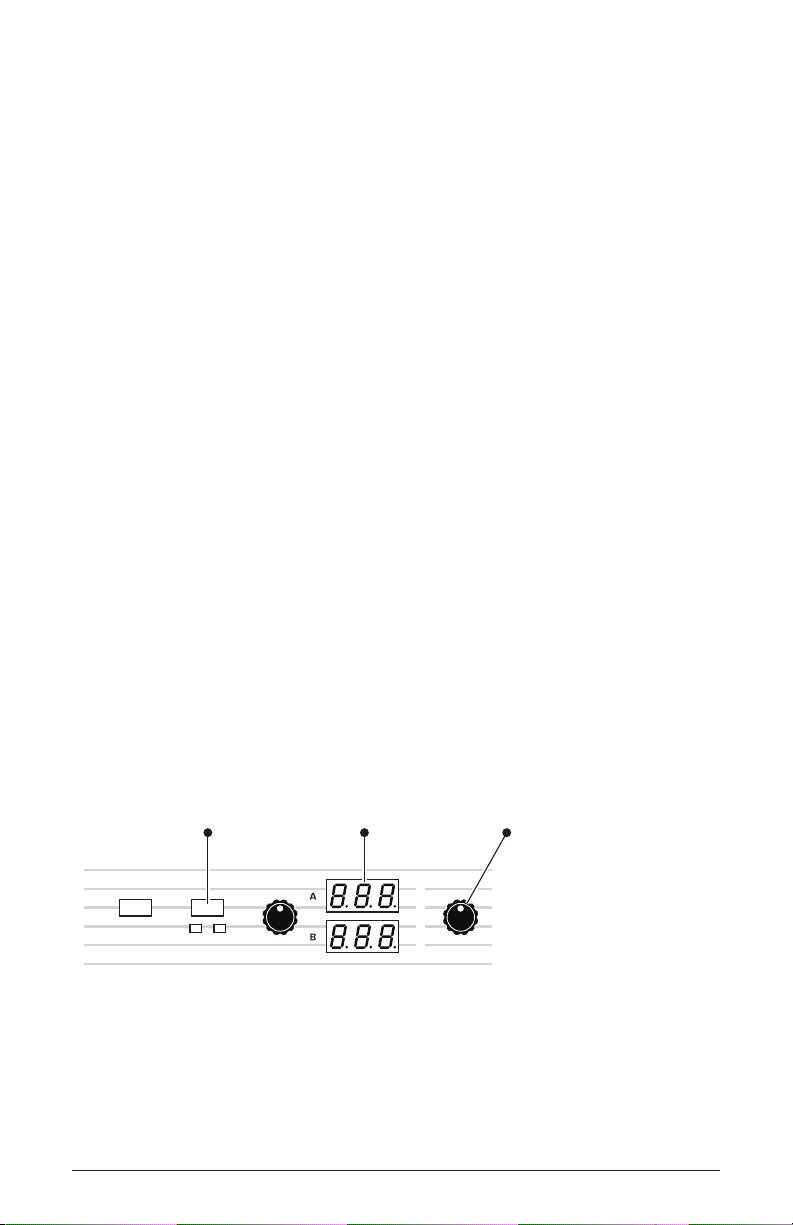
HAL: This is a Hall reverb. It’s the largest of the available reverbs. Adjust-
EFFECTS
ON/OFF EFFECT TYPE
A B
MIX
Press and hold
for 1 second
Display changes
to “Dist”
Turn Mix knob
to set amount
able parameters are reverb time and early reection amount.
rOO: This is a Room reverb. It’s the second largest of the available reverbs.
Adjustable parameters are reverb time and early reection amount.
PLA: This is a Plate reverb. It emulates a classic reverb plate. Adjustable
parameters are reverb time and early reection amount.
SPr: This is a Spring reverb. It emulates a vintage, guitar-amp-style
reverb. Adjustable parameters are decay and tone.
Distortion
The OB-6 provides an analog distortion effect. This can be used to
add warmth, harmonic complexity, and an aggressive edge to sounds.
The character of the distortion is affected by the harmonic content of a
program. Sounds with more high-end will sound different than sounds
with fewer harmonics.
To add distortion:
1. Press and hold the effect button.
2. Turn the mix knob to set the distortion amount.
3. Release the
Adding the Distortion effect
OB-6 Operation Manual
effect button.
Distortion
33
Page 44
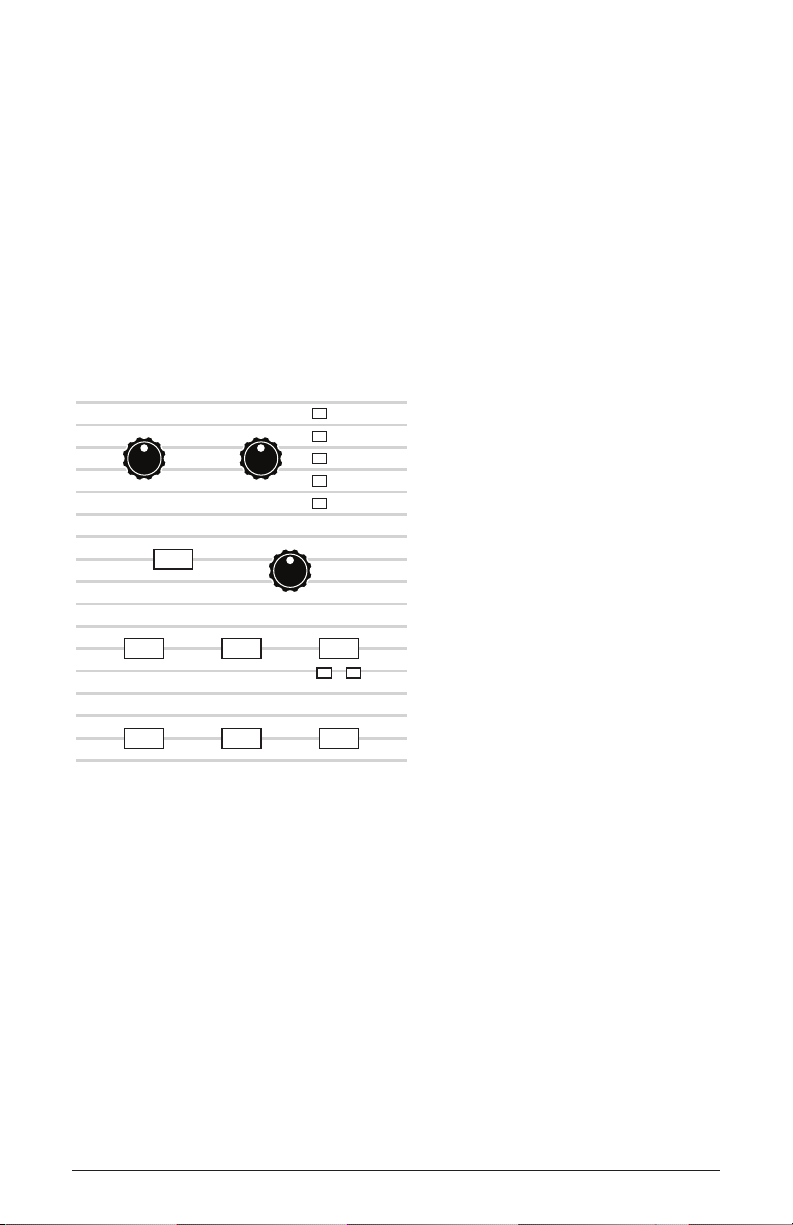
Low Frequency Oscillator
LFO
The LFO is a special-purpose oscillator that produces a frequency below
the range of human hearing. The LFO is typically used for periodic
modulation such as vibrato (periodic pitch modulation) and tremolo
(periodic amplitude modulation).
The LFO on the OB-6 produces a variety of waveshapes, including sine,
sawtooth, reverse sawtooth, square, and random. Though most often used
for low-frequency modulation, the OB-6 LFO can actually function at speeds
that extend into the audible range for extreme effects.
SHAPEFREQUENCY
INITIAL AMTLFO SYNC
VCO 1 VCO 2 PULSE WIDTH
AMP FILTR FREQ FILTR MODE
The Low-Frequency Oscillator
Sine and Random waves are bipolar. That is, their waveshape is positive for
SINE
SAWTOOTH
REV SAW
SQUARE
RANDOM
1 2
half of their cycle and negative for the other half. In the case of the sine
wave, this makes it possible to generate a natural-sounding vibrato that
goes alternately sharp and at in equal amounts on either side of a center
frequency. Random, also known as “sample and hold,” generates a series
of random values, each held for the duration of one cycle
The square wave, sawtooth, and reverse sawtooth generate only positive
values. In the case of the square wave this makes it possible to generate naturalsounding trills.
34 Low Frequency Oscillator
Dave Smith Instruments
Page 45
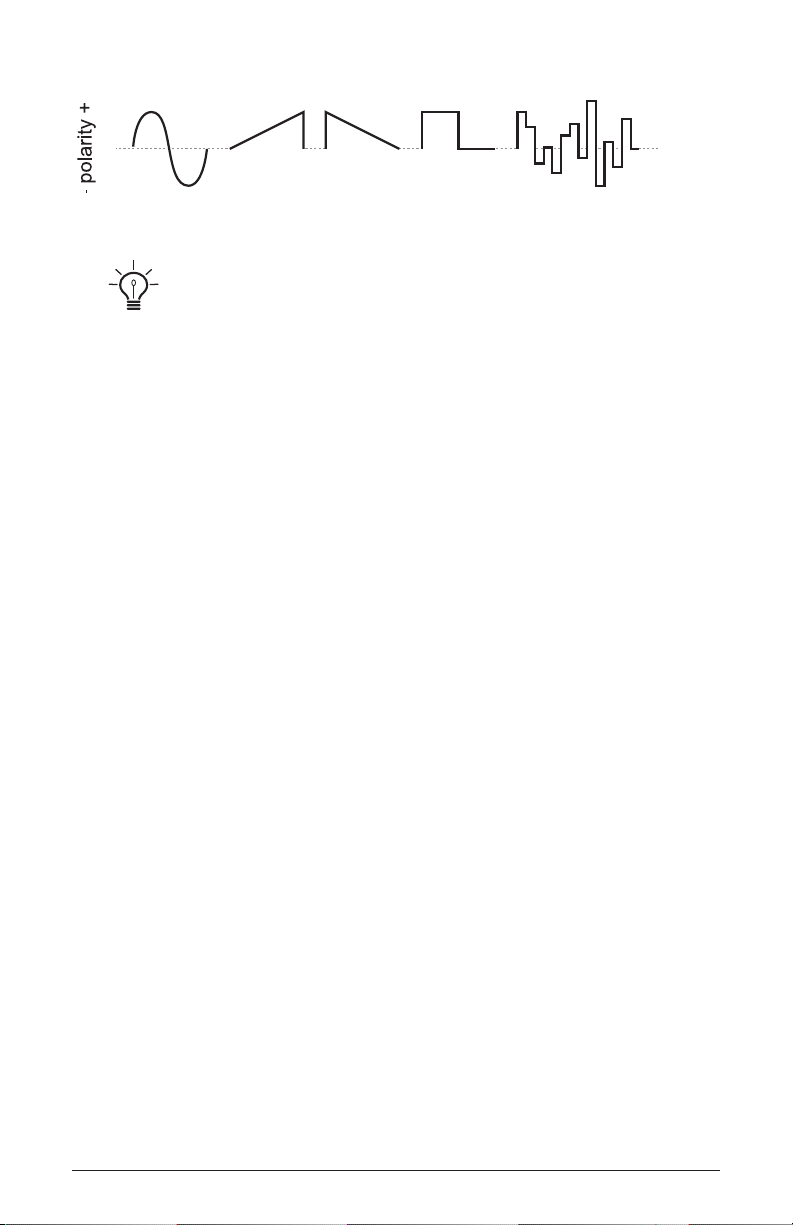
Triangle
Sawtooth
Square RandomSawtooth Reverse
0
LFO waveshapes
The OB-6 has a sixth “hidden” LFO waveshape that you can use as a modulation source — noise. To access this, choose random then turn frequency all the way
clockwise. This generates a white noise waveform.
The LFO can be free-running or synced to the arpeggiator, sequencer, or
MIDI clock for tempo-synced effects such as lter sweeps, tremolo, and so on.
Frequency: Sets the frequency of the LFO waveshape routed to the
destination from a slow .022Hz to a fast 500Hz. See also “LFO Sync”
below.
LFO Sync: When on, the LFO synchronizes with the arpeggiator,
sequencer, or MIDI clock. By default, the LFO wave cycle is reset when
you press a key (but is not reset if you press a key while other notes are
held).
Shape: Sine, Sawtooth, Reverse Sawtooth, Square, Random—The
wave shape of the LFO. A sixth waveshape, noise, can be generated by
selecting random and turning the frequency knob all the way to the right.
Initial Amount: Sets the amount of LFO modulation routed to the
selected destinations. Setting an amount here applies the selected modulation continuously. If you set this parameter to zero but still select a
modulation destination, modulation is only applied when you use the
Mod Wheel.
VCO 1: Selects the frequency of Oscillator 1 as a modulation destina-
tion. Use a sine wave as a source to create vibrato. Use a square wave to
create trills.
VCO 2: Selects the frequency of Oscillator 2 as a modulation destina-
tion. Use a sine wave as a source to create vibrato. Use a square wave to
create trills.
OB-6 Operation Manual
Low Frequency Oscillator
35
Page 46

Pulse Width: (Individually selectable for Oscillator 1 and Oscillator 2)
FILTER ENV
VCO 1 SHAPE 1
PW 1
FILTR FREQ FILTR MODE
X-MOD
VCO 2
When Oscillator 1 or 2 are set to square wave, this modulates the pulse
width of the wave. Use a sine wave LFO to create a chorus-like effect
often used to emulate strings.
Amp: Selects the amplitude level as a modulation destination. Use a sine
wave LFO to create a tremolo effect.
Filtr Freq: Selects the lter cutoff frequency as a modulation destination.
Use a sine wave LFO to create an auto-wah effect when in low-pass lter
mode. Modulating the lter at high frequencies can create interesting
timbres.
Filtr Mode: Selects the lter mode as a modulation destination, changing
smoothly between low-pass, notch, and high-pass modes. Modulating the
lter at high frequencies can create interesting timbres.
X-Mod
Although the overall sonic character of the OB-6 is determined by its
analog oscillators and lters, much of its power to make truly unique and
unusual sounds comes from the X-Mod section.
The X-Mod section
36 X-Mod
Dave Smith Instruments
Page 47

X-Mod modulation sources:
• Filter envelope
• VCO 2 frequency
X-Mod modulation destinations:
• VCO 1 frequency
• VCO 1 waveshape
• VCO 1 pulse width
• Filter cutoff frequency
• Normal to Bandpass lter mode
• Filter mode (Low-Pass, Notch, High-Pass)
You can control how much the source affects the destination by dialing
in a specic modulation amount with the
filter env or vco 2 knobs.
Modulation amount can either be positive or negative.
Use X-Mod to create complex harmonic effects ranging from FM
(frequency modulation) to audio-rate lter modulation and beyond. Many
classic sounds on the original Oberheim OB-series of synthesizers were
created through clever use of X-Mod.
X-Mod Parameters
Filter Env: Selects the amount of modulation from the Filter Envelope
that is applied to a selected destination. Modulation amount can be either
positive or negative.
VCO 2: Selects the amount of modulation from Oscillator 2 that is
applied to a selected destination. Modulation amount can be either positive or negative.
When using vco 2 as a modulation source, the modulation character is
affected by the waveshape currently chosen for Oscillator 2 (triangle, sawtooth, or
square/pulse). Try setting Oscillator 2 to low frequency (using the
further increase modulation possibilities.
OB-6 Operation Manual
low freq switch) to
X-Mod
37
Page 48

VCO 1: Selects Oscillator 1 frequency as a modulation destination.
Choose vco 2 as a modulation source to produce FM effects with their
characteristic complex harmonics and metallic timbre.
Shape 1: Selects the Oscillator 1 waveshape as a modulation destination.
This can animate the timbre of Oscillator 1 in interesting ways.
PW 1: When Oscillator 1 is set to pulse wave, choosing this as a destina-
tion modulates its pulse width. This will animate the timbre of Oscillator 1
in interesting ways.
Norm - BP: Selects the lter mode as a modulation destination, changing
smoothly between normal lter behavior (low-pass, notch, and high-pass
modes) and bandpass mode.
Filtr Freq: Selects the lter cutoff frequency as a modulation destination.
Use a sine wave LFO to create an auto-wah effect when in low-pass lter
mode. Modulating the lter at high frequencies can create interesting
timbres.
Filtr Mode: Selects the lter mode as a modulation destination, changing
smoothly between low-pass, notch, and high-pass modes. Modulating the
lter at high frequencies can create interesting timbres.
Arpeggiator
The OB-6 has a full-featured Arpeggiator. Turn it on, hold a chord and
the OB-6 will play a pattern based on the individual notes held. Choose
a mode (up, down, random, etc.), an octave range (1, 2, or 3), and a
tempo, then pair it with an appropriately percussive sound, and you’ll be
surprised at the number of creative things you can do.
hold is active, the Arpeggiator is in “relatch” mode, where play-
When
ing a new chord latches to the new chord rather than adding notes to the
existing chord.
38 X-Mod
Dave Smith Instruments
Page 49

If you enable hold, you can release the notes on the keyboard and the
ARP EGGI ATOR SEQUENCERCLOCK
Arpeggiator will continue to play. In addition, the Arpeggiator features
auto-latching: With hold on, played notes are held on and arpeggiated,
and any additional notes you play are added to the arpeggio—as long as
at least one key is continuously held.
You can sync the Arpeggiator to external MIDI clock, or even an external
audio signal. When the Arpeggiator is playing, the Sequencer is disabled.
OCTAV ESVALUE MODETAP T EMPO BPM ON/OFF PLAYRECORD
1
2
3
The Arpeggiator section
To use the Arpeggiator:
1. Press the Arpeggiator on/off switch to turn it on.
2. Hold down one or more notes on the keyboard. The Arpeggiator plays
them according to the settings you’ve chosen.
3. To latch arpeggiation on (so that you don’t have to continuously hold
down notes) press the
hold button.
4. Adjust settings such as
mode, octave, repeats, bpm and value.
5. To synchronize a delay effect to the Arpeggiator, turn on clock sync in
the Effects section, choose a delay, and adjust its delay time setting as
desired.
An audio signal connected to the rear-panel footswitch - sequence jack can be
used to control arpeggiator (and sequencer) playback. This makes it possible to tempo
sync the arpeggiator to a recorded drum track or other audio source. Audio signals used
to drive the arpeggiator/sequencer should not exceed 5 volts peak-to-peak. See “Seq
Jack” on page 13 for more information about choosing the appropriate mode for these
behaviors.
OB-6 Operation Manual
X-Mod
39
Page 50

Arpeggiator Parameters
Tap Tempo—Tapping the tap tempo button sets the tempo from 30 to
250 BPM. The LED ashes at the BPM rate you set. Tap the button at
least 4 times to set the tempo.
BPM: 30…250—Sets the tempo for the arpeggiator in BPM (beats per
minute). The tap tempo LED ashes at the BPM rate. When lfo sync is
enabled on the low-frequency oscillator, or clock sync is enabled in the
Effects section, the BPM rate affects the LFO frequency and/or delay effect.
When syncing to an external MIDI clock source, the BPM setting has no effect.
Value—Selects a basic note value relative to the BPM. See the table below:
Name Tempo Timing Division
Half BPM/2 Half note
Qtr BPM Quarter note
8th BPM x 2 Eighth note
8th D BPM x 2 Eighth note, dot
8th S BPM x 2 Eighth note, swing timing
8th T BPM x 3 Eighth note triplets
16th BPM x 4 Sixteenth note
16th S BPM x 4 Sixteenth note, full swing timing
16th T BPM x 6 Sixteenth note triplets
32nd BPM x 8 Thirty-second note
On/Off—
Octave: 1 Octave, 2 Octaves, 3 Octaves—Set to 1 Octave, only the
Turns the Arpeggiator on and off.
keyed notes are arpeggiated. Set to 2 Octaves, the keyed notes and the
notes one octave above them arpeggiate. Set to 3 Octaves, the keyed
notes and the notes one and two octaves above them arpeggiate.
40 X-Mod
Dave Smith Instruments
Page 51
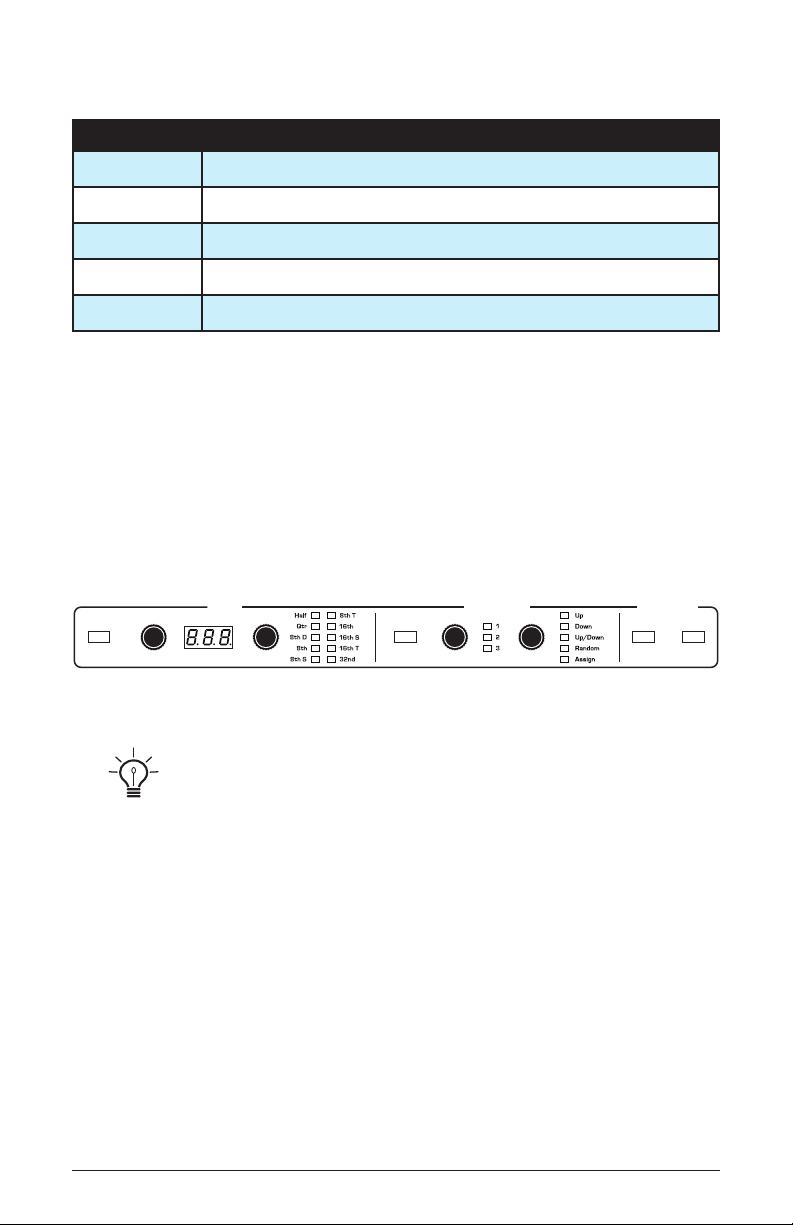
Mode: Sets the order in which notes play when Arpeggiator is on. See the table.
ARPEGGIATOR SEQ UENCERCLOCK
Arp Mode Behavior
Up Plays from lowest to highest note
Down Plays from highest to lowest note
Up + Down Plays from lowest to highest and back to lowest
Random Plays notes in random order
Assign Plays notes in the order the keys were pressed
Sequencer
The OB-6’s sequencer is similar to a classic step sequencer. It allows you
to create a single sequence of up to 64 steps, including rests and ties, with
up to 6 notes per step. In addition, you can play along with a sequence
(provided there is available polyphony), making it a powerful live performance tool. When the Sequencer is playing, the Arpeggiator is disabled.
TAP TEMPO
The Sequencer/Arpeggiator
BPM
An audio signal connected to the rear-panel footswitch - sequence jack can
be used to control sequencer playback. This makes it possible to tempo sync the
sequencer (or arpeggiator) to a recorded drum track or other audio source. Audio
signals used to drive the arpeggiator/sequencer should not exceed 5 volts peak-topeak. See “Seq Jack” on page 13 for more information about choosing the appropriate mode for these behaviors.
ON/OFF
OCTAV ESVALUE MODE
RECORD
PLAY
Programming the Sequencer
Though programming the sequencer is simple, you can create sequences that
are rhythmically and melodically complex by combining a repeating phrase
or bass line with chords, ties, and rests. You can play up to 64 steps with up
to 6 notes held simultaneously per step. For most sequences you’ll probably
want to use sounds with a relatively sharp attack and short release.
OB-6 Operation Manual
Sequencer
41
Page 52

Most factory programs have a sequence associated with them. Recall a
program and press the Sequencer’s play button to hear its associated sequence.
To program a note sequence:
1. Press the record button.
2. Perform the sequence on the keyboard. The display indicates the
current step as you play.
When recording a chord as a step, as long as you continue to hold at least one
note down, you can keep adding notes to the chord/step, and even use the transpose
buttons to extend the keyboard range while doing it.
3. To add a rest as you play, press the tens/increment button for that step,
then continue playing.
4. To add a “tie” that extends the length of a note, continue to hold down
the note(s) and press the tens/increment button repeatedly to extend the
note the number of steps you want.
5. To step back a step in the sequence, press the bank select/decrement
button. This will step back to the previous step so that you can rerecord
it. (Stepping back erases the step.)
6. When you’re done, press play to listen to your sequence.
7. To save the sequence, save the program and they are saved together.
(See “Saving a Program” on page 5.)
If you want to play live along with the sequencer, be sure to leave voices avail-
able. In other words, don’t play 6-note chords for every step in the sequence!
To play a sequence:
1. Press play. The sequence plays back at the current BPM setting.
2. To stop playback, press play again.
Alternatively, you can start and stop sequencer playback using a footswitch
connected to the rear-panel seq jack or using MIDI start/stop messages sent from a
DAW or other MIDI device. See “Seq Jack” on page 13 for more information.
42 Sequencer
Dave Smith Instruments
Page 53

Use the bpm, value, or tap tempo controls to adjust sequencer playback speed.
To transpose a sequence:
1. Press play. The sequence begins playback.
2. Press and hold record and press a key on the keyboard. “Middle C”
is the reference point. Playing a note above middle C transposes the
sequence higher by that interval. Playing a note below middle C transposes the sequence lower by that interval.
Sequencer Parameters
Here are the controls and parameters used when interacting with the sequencer.
Record: On, Off—This switch turns sequencer recording on and off.
Play: On, Off—This switch turns sequencer playback on and off.
BPM: 30…250—Sets the tempo for the Sequencer and Arpeggiator in BPM
(beats per minute). The
sync is turned on, the BPM rate affects the LFO frequency. When syncing to
an external MIDI clock source, the BPM setting has no effect.
Tap Tempo: 30…250—Tap this button at least 4 times to quickly set the
tempo for the Sequencer and Arpeggiator. The LED ashes at the BPM
rate you set.
tap tempo LED ashes at the BPM rate. When lfo
OB-6 Operation Manual
Sequencer
43
Page 54

Value: Sets the note value for each sequencer/arpeggiator step relative
to the BPM. value works with both internal and external clock sources.
The following table lists the values:
Name Tempo Timing Division
Half BPM/2 Half note
Qtr BPM Quarter note
8th BPM x 2 Eighth note
8th D BPM x 2 Eighth note, dot
8th S BPM x 2 Eighth note, swing timing
8th T BPM x 3 Eighth note triplets
16th BPM x 4 Sixteenth note
16th S BPM x 4 Sixteenth note, full swing timing
16th T BPM x 6 Sixteenth note triplets
32nd BPM x 8 Thirty-second note
44 Sequencer
Dave Smith Instruments
Page 55

Master Volume/Program Volume
The master output level of the OB-6 is controlled by the front-panel
master volume knob in the output section. In addition, the volume of an
individual program can be set with the prgm vol knob in same section.
This is useful for ensuring that your sounds have roughly the same
volume from program to program. Unison sounds in particular can be
very loud compared to other programs.
OUTPUT
PAN SPREAD PRGM VOL
MASTER VOLUME
The Output section
To set the volume of an individual program:
1. Choose a program.
2. In the
output section, turn the prgm vol knob to set its volume.
3. Save the program. (See “Saving a Program” on page 4.)
MIDI volume can also inuence the overall volume of the OB-6 if you are
controlling it from an external MIDI source.
OB-6 Operation Manual
Sequencer
45
Page 56

Pan Spread
TRANSPOSE
0
Pan Spread pans audio in the stereo eld individually per voice. Set to
0, all voices are panned to the center. As you turn the pan spread knob
up, the audio in each voice is gradually moved away from the center by
greater amounts. Every other voice goes in a different direction, left or
right. This creates a broader stereo eld while playing..
Transpose
The up and down buttons in the transpose section transpose the keyboard
up or down in octaves. The LED indicates the current keyboard transposition state. Transposing the keyboard also changes the MIDI note
numbers of the keys so that MIDI notes sent are also transposed. Transpose settings are global and are not saved with individual programs.
The Transpose controls
Hold
When hold is on, any notes played will continue to play until hold is
turned off. When used in conjunction with the Arpeggiator, notes are
latched on and replaced by any new note(s) struck. If hold is on and at
least one key continuously held down, any new notes played are added to
the arpeggio.
HOLD
The Hold button
46 Sequencer
Dave Smith Instruments
Page 57

Portamento
Portamento causes the pitch of a note to glide up or down from the pitch
of the previously played note. Portamento is turned on and off using
portamento switch, but the rate must also be set. If the portamento
the
button is on, but
RATE PORTAMENTO
The Portamento controls
There are four modes that determine how portamento behaves.
Fixed Rate (FR): The time to transition between notes varies with the
interval between the notes; the greater the interval, the longer the transi-
tion time. The portamento rate is xed. This is the default portamento
mode.
Fixed Rate A (FRA): The same as Fixed Rate, but portamento is only
applied when playing legato. That is, portamento only occurs when a
note is held until the next note is played. This effectively allows portamento to be turned on and off from the keyboard.
rate amount is set to 0, portamento has no effect.
Fixed Time (FT): Portamento is set to a xed time, regardless of the
interval between notes.
Fixed Time A (FTA): The same as Fixed Time, but portamento only
occurs when playing legato.
To select a portamento mode:
1. Press and hold the portamento switch. The numeric display shows the
currently selected portamento mode.
2. To select a different mode, continue to hold down the portamento
switch then press the bank/decrement and tens/increment switches to
step through the other choices.
3. When nished, release the portamento switch.
OB-6 Operation Manual
Portamento
47
Page 58

Unison
When unison is on, the OB-6 functions like a monophonic synthesizer in
that only 1 note can be played at a time. However, that one note can be
powered by as many as six voices, depending on how many you choose
to use. With up to 12 oscillators powering a single note (2 oscillators
per voice x 6 voices), you can create some very dense, speaker-rattling
sounds.
If you want to create an ultra heavy synth bass, try using Unison!
Unison gives you control over not only how many voices to stack,
but also the amount of detuning (with the
oscillators, and what note gets priority if you happen to play more than
one note on the keyboard. (This is called the key assign mode or note
priority. See “Key Assign Modes” on page 50 for details.)
detune knob) between the
When Unison is enabled, the
detune knob not only detunes the unison
voices but also spreads them out in the stereo eld. If an odd number of
voices are stacked, one voice is placed in the center of the stereo eld
with the other voices spread right and left. The higher the detune setting,
the wider the stereo spread.
UNISONDETUNE
The Unison button
48 Unison
Dave Smith Instruments
Page 59

To use Unison:
1. Press and hold the unison switch.
2. With the Unison switch held down, use the
increment switches to choose the number of voices to stack, then
bank/decrement and tens/
release the Unison switch.
3. To detune the oscillators, use the
detune knob.
Using Chord Memory
Unison has another useful feature: chord memory. Instead of assigning
voices to a single note, hold down a chord on the keyboard and press the
Unison switch. The OB-6 memorizes the notes of the chord. Single notes
played on the keyboard will then trigger all notes of the stored chord,
transposing them as you play up or down the keyboard. Try using this
feature to create powerful chord stabs and hits.
If you save a program that uses chord memory, the chord is saved with
the program. “CHD” will then appear as a choice if you step through
voice stacking options using the
buttons while holding down unison.
If low-note priority is chosen in Global settings, the note that you play corresponds to the lowest note of the chord voicing. Changing the Key Assign Mode to
high-note priority will make the note that you play correspond to the highest note in
the chord voicing.
banks/decrement and tens/increment
To use chord memory:
1. Hold down a chord on the keyboard (6 notes maximum).
2. Press the
unison switch. The chord voicing is memorized. Play a few
notes to listen to the result.
3. If you save the program, the unison chord memory is saved with it.
To clear chord memory:
1. Turn off Unison.
2. Hold down a single note.
3. Press the
unison button.
4. Save the program again.
OB-6 Operation Manual
Unison
49
Page 60

Key Assign Modes
UNISON
Key Assign (sometimes called note priority) determines what note has
priority when more than one note is played on the keyboard or via MIDI:
• Low-Note Priority (LO) is most common in vintage synths and is often
used for playing trills by holding a note and repeatedly tapping a lower
note.
• Low Retrigger (LOr) causes the envelopes to be retriggered with each
keystroke.
• High Note (Hi) and High Retrigger (Hir) are similar to the low note
settings, except that the highest note is given priority.
• Last Note (LAS) and Last Retrigger (LAr) give priority to the last note
played.
To choose the Key Assign mode:
1. Press and hold key mode. The numeric display shows the currently
selected mode.
2. To select a different mode, continue to hold down the key mode switch
then press the bank/decrement and tens/increment switches to step
through the other choices.
3. Release the key mode switch when you’re nished.
Key Assign settings are only relevant to Unison mode. They do not affect poly-
phonic playback.
The key mode button
50 Unison
DETUNEKEY MODE
Dave Smith Instruments
Page 61

Write
TransposeIncrementDecrement Master Tune MIDI Channel MIDI Clock Clock Port Param Xmit Param Rcv MIDI Control MIDI SysEx MIDI Out
The write button saves the currently active program. Saving a program
overwrites a previously saved program.
The OB-6 contains a total of 1000 programs. 500 are permanent and
500 can be overwritten. Banks 0-4 are User Banks that can be overwritten. Banks 5-9 are Factory Banks that are permanent. You can edit the
programs of either bank, but you can only save them to Banks 0-4. As
shipped from the factory, presets 000-499 are identical to 500-999.
WRITE
The Write button
BANK
Program bank, tens, and number selectors
To save a program to the same preset location:
Local Ctrl Seq Jack Pot Mode Sustain +/- Alt Tuning Vel Response AT Response Stereo/Mono Pgm Dump
TENSBANK PROGRAM
SELECT
10 2 3 4 5 6 7 8 9SELECT
1. Press the write button. Its LED begins blinking.
2. Press a program selector button (0-9) to specify the “ones” digit of the program.
3. The write button LED stops blinking and the program is saved.
To save a program to a different bank location:
1. Press the write button. Its LED begins blinking.
2. Hold down the bank button then press a program selector button (0-9)
to specify the “hundreds” bank of the program. You can only save to
Banks 0-4.
3. Hold down the tens button then press a program selector button (0-9)
to specify the “tens” digit of the program.
4. Press a program selector button (0-9) to specify the “ones” digit of the
program.
5. The
write button LED stops blinking and the program is saved.
OB-6 Operation Manual
Write
51
Page 62

Canceling Save
Sometimes you may want to cancel saving a program before you commit.
To cancel the Save process before you commit:
• If the write button LED is ashing, press it again. The LED stops ash-
ing and saving is canceled. You can return to editing if you want.
Comparing Before You Save
Before writing a program to a new location, it’s a good idea to listen to the
program in the target location to make sure you really want to overwrite it.
To evaluate a program before you overwrite it:
1. Get ready to save by pressing the write button. It starts ashing.
2. Press the global button. Both LEDs on the button light up, indicating
compare mode.
3. Use the program buttons to navigate to the sound you want to compare
and play the keyboard to hear the sound.
4. To disable the compare function and go back to the edited sound, turn off
the global button. Programs can’t be written while in compare mode.
5. If you want to save the edited sound, the write button is still ashing
and ready to save, so enter a location with the program buttons. The
sound is saved.
6. Alternatively, if you want to cancel saving and continue editing, press
the write button. It stops ashing and saving is canceled.
52 Write
Dave Smith Instruments
Page 63

Globals
Global settings are parameters that affect all programs. These include
settings such as Master Tune, MIDI Channel, MIDI Clock, and others.
Global parameters are printed in two rows the program number switches
(0 - 9). Press the globals button once to access the top row. Press it twice
to access the bottom row. For details on the various Global parameters,
see “Global Settings” on page 10.
GLOBALS
The Globals button
To change a Global setting:
1. Press the globals button. Pressing it once accesses the top row of
Global parameters. Pressing it twice accesses the top row of Global
parameters. The LED indicates which row is active.
2. Press the program selector button that corresponds to the Global
parameter you want to change.
3. Use the bank/decrement and tens/increment buttons to step through
the available settings until you reach the one you want.
4. When nished, press globals again to exit.
Pressing the globals button three times in a row saves the current program as
the default program that appears when you turn on the OB-6.
OB-6 Operation Manual
Globals
53
Page 64

Manual
The manual switch toggles “live panel” mode on and off. In live panel
mode the OB-6 ignores the currently active preset and reverts to the
current front-panel settings of its knobs and switches. In other words,
what you see on the front panel is what you hear. This is a great mode for
learning, experimentation, and instant gratication.
MANUAL
The Manual button
To enter live panel mode:
• Press the manual button to toggle it on. The OB-6 is now in live panel
mode. What you see on the front panel is what you hear. Note that you
can’t change programs or banks with manual on.
To return to preset mode:
• Press the manual button again to toggle it off. The LED is off. The
current program is what you hear.
Be aware when entering live panel mode that the current settings of the OB-6
knobs and switches may be such that no sound is produced. This could because the
Mixer levels are all set to zero, or some other reason. See Appendix B: Troubleshoot-
ing and Support for a checklist that can help you identify the cause.
54 Manual
Dave Smith Instruments
Page 65

Pitch and Mod Wheels
The OB-6 has a spring-loaded Pitch wheel and a Mod wheel. You can
use these controls to enhance live performance by bending notes and
adding modulation in real time as you play.
In the same way that guitar players use note bends and vibrato to give
their playing expressiveness and character, these two controls can really
help you dene your sound as a performer and take you beyond just
playing notes on the keyboard.
Pitch Mod
The Pitch and Modulation wheels
Pitch Wheel
You can set a range in semitones for the Pitch wheel, depending on your
playing preference. The range is up to 12 semitones (1 octave). Many
musicians use a range of 2 semitones (a whole step) since this is the bend
range of many acoustic instruments. For guitar whammy bar effects, you
many wish to set a wider range.
To set the pitch bend range:
1. Press and hold the whl range button.
2. With the button still held down, use the bank/decrement and tens/
increment switches to choose the number of semitones (up to 12) for
the pitch bend range, then release the whl range button.
OB-6 Operation Manual
Pitch and Mod Wheels
55
Page 66

Modulation Wheel
The Mod wheel controls the amount of modulation applied to any destinations chosen in the
low-frequency oscillator section. This allows you to
“perform” LFO modulation in real time by moving the Mod wheel. This is a
great way to add expressiveness to a sound or performance.
To choose a modulation destination for the Mod wheel:
1. In the low-frequency oscillator section, choose a modulation desti-
nation as well as a shape and frequency for the LFO. (See “Low
Frequency Oscillators” on page 34 for more details.)
2. To apply modulation only when using the Mod wheel, set the initial
amt knob to zero. (Turning this knob up will apply LFO modulation
continuously — not just when the Mod wheel is used.)
Many programs use the Mod wheel to add vibrato. In this case, vco 1 and vco 2
are enabled as modulation destinations in the low-frequency oscillator section. This
adds vibrato when you push the mod wheel forward. Set the initial amt knob to zero to
apply vibrato only when using the Mod wheel.
Aftertouch
Aftertouch is a performance feature that allows you to add modulation to
a sound by applying additional pressure to a key after the key is already
down. The greater the pressure applied, the more modulation is applied.
The OB-6 provides monophonic (or “channel”) aftertouch, which means
that applying pressure to any key within a chord will apply modulation
to all notes currently held.
The Aftertouch section lets you choose the amount of modulation
applied using aftertouch and which parameters are modulated (oscillator
frequency, lter frequency, etc.). You can set either a positive or negative
amount.
For example, if you select the lter cutoff frequency as destination (
freq), set a positive amount of aftertouch, then press the keys harder, the
filt
lter cutoff frequency will increase, making the lter open wider and the
sound become brighter.
56 Aftertouch
Dave Smith Instruments
Page 67

Conversely, if you select the lter frequency as destination, set a negative amount of aftertouch, then press the keys harder, the lter cutoff
frequency will be lowered, making the lter close more and the sound
become more muted.
The OB-6 provides four different aftertouch response settings for your convenience. The default setting provides a linear response. To choose a different response
curve, use the at response button in the globals section. See page 14 for more
details.
AFTERTOUCH
AMOUNT
VCO 1 VCO 2
LFO AMT LOUDNESS
FILTR FREQ
The Aftertouch controls
FILTR MODE
Amount: Selects the amount of aftertouch applied to a selected destina-
tion. Positive amount settings apply positive amounts of modulation.
Negative amount settings apply negative amounts of modulation.
VCO 1: Selects Oscillator 1 frequency as an aftertouch modulation desti-
nation. With a positive
the Oscillator 1 pitch upward. With a negative
amount setting, pressing the keys harder will shift
amount setting, pressing
the keys harder will shift the Oscillator 1 pitch downward.
OB-6 Operation Manual
Aftertouch
57
Page 68

VCO 2: Selects Oscillator 2 frequency as an aftertouch modulation desti-
nation. With a positive amount setting, pressing the keys harder will shift
the Oscillator 2 pitch upward. With a negative amount setting, pressing
the keys harder will shift the Oscillator 2 pitch downward.
LFO Amount: Selects the lfo amount parameter as an aftertouch modu-
lation destination. With a positive
amount setting, pressing the keys
harder will increase the amount of LFO modulation to any destination selected in the
amount setting, pressing the keys harder will increase the amount of
low-frequency oscillator section. With a negative
LFO modulation — with the LFO waveform inverted.
Loudness: Selects Amplitude as an aftertouch modulation destination.
With a positive amount setting, pressing the keys harder will increase
the volume of a sound. With a negative
amount setting, pressing the keys
harder will decrease the volume of a sound.
If the Loudness Envelope’s amount is set to full, positive amounts of loudness
aftertouch will have no effect since the VCA is already at its maximum output level.
Filtr Freq: Selects the lter cutoff frequency as a modulation destination.
With a positive amount setting, pressing the keys harder will open the
lter wider and make a sound become brighter. With a negative amount
setting, pressing the keys harder will close the lter more and make a
sound more muted.
Filtr Mode: Selects the Filter Mode as a modulation destination. With a
positive amount setting, pressing the keys harder will move smoothly
between low-pass, notch, and high-pass lter modes.
58 Aftertouch
Dave Smith Instruments
Page 69

Exporting Programs and Banks
You can use the pgm dump command in the globals section to transmit the
current program, bank, or all banks in SysEx format via the selected
MIDI port. This allows you to save your programs so that you can share
them or archive them.
To export a program or bank as a SysEx le over MIDI:
1. Press the globals button once (this enables the upper set of parameters)
then press program selector 8 to select the midi sysex command.
2. Use the bank/decrement and tens/increment buttons to select the
appropriate MIDI port — MIDI (MID) or USB (usb).
3. Press globals a second time (this enables the lower set of parameters)
then press program selector 8 to select the pgm dump command. The
write button begins ashing.
4. Use the bank/decrement and tens/increment buttons to select the
desired option — program (PRO), tens (ten), bank (ban), user banks
(USR), all (all).
5. Press write. The program or bank is exported.
Dumped programs will load back into the same bank and program location in
memory when received by the OB-6 via MIDI.
OB-6 Operation Manual
Exporting Programs and Banks
59
Page 70

Calibrating the OB-6
The OB-6 is calibrated at the factory. Controls such as the pitch and mod
wheels shouldn’t require re-calibration. However, because its oscilla-
tors and lters are voltage controlled and can be affected by extremes of
temperature, you may need to use the built-in calibration function to tune
them occasionally.
How and When to Calibrate the Oscillators and Filters
The rst time you use the OB-6, please run its built-in oscillator and
lter calibration procedure. Let it warm up for several minutes and come
to its normal operating temperature before doing so.
Repeat the calibration procedure as needed over the next few days of
use. The OB-6 learns the range of temperatures at your location and will
keep itself in tune over this range.
Later, if you use the OB-6 in a different environment that is measurably
warmer or cooler (on stage, in an air-conditioned studio, and so on) run
the calibration procedure again.
To calibrate the oscillators and lters:
1. Hold down the manual button and press 0.
2. The front panel LEDs and display begin ashing as the OB-6 performs
its auto-calibration procedure. Don’t turn off the power while it’s doing
this.
3. When nished, the front panel controls will return to normal and you
can play the OB-6 again.
60 Calibrating the OB-6
Dave Smith Instruments
Page 71

Calibrating the Pitch and Mod Wheels
In general, the Pitch and Mod wheels shouldn’t require re-calibration.
However, if you experience what seems like a persistent problem with
either of them, the OB-6 has built-in auto-calibration procedure that you
can use to remedy the problem.
To calibrate the Pitch and Mod wheel’s low position:
1. Rotate and hold both wheels in their low position.
2. Hold down the manual button and press 7.
To calibrate the Pitch wheel’s center position:
• With the Pitch wheel centered, hold down the manual button and press 8.
To calibrate the Pitch and Mod wheel’s high position:
1. Rotate and hold both wheels in their high position.
2. Hold down the manual button and press 9.
Resetting the Global Parameters
If you’re trying to track down a problem, it’s sometimes a good idea to
reset the Global parameters to their defaults. This is a quick way to make
sure that the OB-6 returns to its factory settings.
To reset all Global parameters to their default settings:
• Hold down the global button and press write.
OB-6 Operation Manual
Calibrating the OB-6
61
Page 72

Using USB
The OB-6’s USB 2.0 port enables bidirectional MIDI communication
with a computer. A MIDI interface and MIDI cables are not necessary, just a USB cable. The OB-6 is a Class Compliant USB device.
That means it does not require any additional drivers to be installed to
communicate with a Mac or Windows computer. The OB-6 transmits and
receives MIDI data via USB, but does not transmit audio.
MIDI In and USB should not be used at the same time, as overlapping
messages from different sources may cause the OB-6 to respond unpredictably. MIDI
Out and USB can be used at the same time and transmit the same data.
USB Notes
Under Mac OS X, “OB-6 Keyboard” will appear as a MIDI port when
connected via USB and can be congured using the Mac’s Audio MIDI
Setup utility (typically found in Applications/Utilities).
Under Windows, the rst time the OB-6 is connected via USB, the
“Found new hardware” alert appears and it is automatically installed as
“OB-6 Keyboard.”
In Windows, if you unplug the USB cable and plug it back in while a
program has the OB-6 port open, you may have to resync. That usually
means going to the OB-6 Keyboard Properties — in the Windows
Device Manager under “Sound, video, and game controllers” — and
clicking OK. If OB-6 Keyboard is no longer listed in the Device
Manager, power the OB-6 down and back up again while it is connected
via USB. It should be detected on power up.
62 Using USB
Dave Smith Instruments
Page 73

Appendix A: Alternative Tunings
By default, the OB-6 is set to standard, chromatic western tuning. Additionally it supports up to 16 additional alternative tunings, which you can
access using the
From the factory, the OB-6 ships with 16 preset alternative tunings
ranging from Equal temperament to Indonesian Gamelan tunings. If you
want, you can replace these with other tunings that you can nd on the
Internet. These must be in SysEx format. You can download them into
the OB-6 using SysEx Librarian for Mac or MIDI-OX for Windows.
Here are descriptions of the default alternative tunings:
Nor (Normal) 12 Tone Equal Temperament (non-erasable)
The default Western tuning, based on the twelfth root of two.
1. Harmonic Series
MIDI notes 36-95 reect harmonics 2 through 60 based on the fundamental of A = 27.5 Hz. The low C on a standard 5 octave keyboard acts
as the root note (55Hz), and the harmonics play upwards from there. The
remaining keys above and below the 5 octave range are lled with the
same intervals as Carlos’ Harmonic 12 Tone that follows.
alt tuning button in the globals section.
2. Carlos Harmonic Twelve Tone
Wendy Carlos’ twelve note scale based on octave-repeating harmonics.
A = 1/1 (440 Hz). 1/1 17/16 9/8 19/16 5/4 21/16 11/8 3/2 13/8 27/16 7/4
15/8
3. Meantone Temperament
An early tempered tuning, with better thirds than 12ET. Sounds best in
the key of C. Use this to add an authentic touch to performances of early
Baroque music. C=1/1 (260 Hz)
4. 1/4 Tone Equal Temperament
24 notes per octave, equally spaced 24root2 intervals. Mexican composer
Julian Carillo used this for custom-built pianos in the early 20th century.
OB-6 Operation Manual
Appendix A: Alternative Tunings
63
Page 74
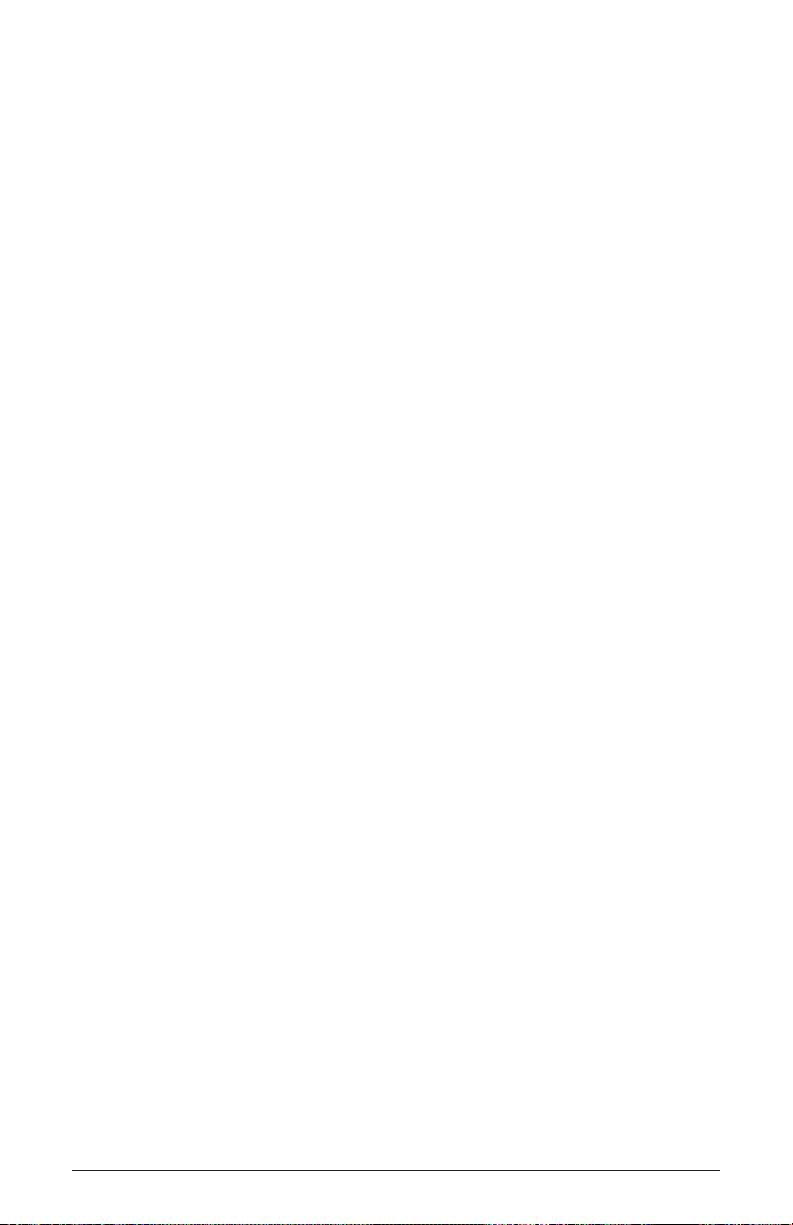
5. 19 Tone Equal Temperament
19 notes per octave (19root2) offering better thirds than 12 ET, a better
overall compromise if you can gure out the keyboard patterns.
6. 31 Tone Equal Temperament
Many people consider 31root2 to offer the best compromise towards just
intonation in an equal temperament, but it can get very tricky to keep
track of the intervals.
7. Pythagorean C
One of the earliest tuning systems known from history, the Pythagorean
scale is constructed from an upward series of pure fths (3/2) transposed
down into a single octave. The tuning works well for monophonic melo-
dies against fth drones, but has a very narrow palate of good chords to
choose from. C=1/1 (261.625 Hz)
1/1 256/243 9/8 32/27 81/64 4/3 729/512 3/2 128/81 27/16 16/9 243/128
8. Just Intonation in A with 7-limit Tritone at D#
A rather vanilla 5-limit small interval JI, except for a single 7/5 tritone
at D#, which offers some nice possibilities for rotating around bluesy
sevenths. A=1/1 (440 Hz) 1/1 16/15 9/8 6/5 5/4 7/5 3/2 8/5 5/3 9/5 15/8
9. 3-5 Lattice in A
A pure 3 and 5-limit tuning which resolves to very symmetrical derived
relationships between notes. A=1/1 (440 Hz)
1/1 16/15 10/9 6/5 5/4 4/3 64/45 3/2 8/5 5/3 16/9 15/8
10. 3-7 Lattice in A
A pure 3 and 7-limit tuning which resolves to very symmetrical derived
relationships between notes. Some of the intervals are very close
together, offering several choices for the same nominal chords. A=1/1
(440 Hz)
1/1 9/8 8/7 7/6 9/7 21/16 4/3 3/2 32/21 12/7 7/4 63/32
64 Appendix A: Alternative Tunings
Dave Smith Instruments
Page 75

11. Other Music 7-Limit Black Keys in C
Created by the group Other Music for their homemade gamelan, this
offers a wide range of interesting chords and modes. C=1/1 (261.625 Hz)
1/1 15/14 9/8 7/6 5/4 4/3 7/5 3/2 14/9 5/3 7/4 15/8
12. Dan Schmidt Pelog/Slendro
Created for the Berkeley Gamelan group, this tuning ts an Indonesian-
style heptatonic Pelog on the white keys and pentatonic Slendro on the
black keys, with B and Bb acting as 1/1 for their respective modes. Note
that some of the notes will have the same frequency. By tuning the 1/1 to
60 Hz, Dan found a creative way to incorporate the inevitable line hum
into his scale. Bb, B = 1/1 (60 Hz)
1/1 1/1 9/8 7/6 5/4 4/3 11/8 3/2 3/2 7/4 7/4 15/8
13. Yamaha Just Major C
When Yamaha decided to put preset microtunings into their FM synth
product line, they selected this and the following tuning as representative
just intonations. As such, they became the de-facto introduction to JI for
many people. Just Major gives preferential treatment to major thirds on
the sharps, and a good fourth relative to the second. C= 1/1 (261.625)
1/1 16/15 9/8 6/5 5/4 4/3 45/32 3/2 8/5 5/3 16/9 15/8
14. Yamaha Just Minor C
Similar to Yamaha’s preset Just Major, the Just Minor gives preferential
treatment to minor thirds on the sharps, and has a good fth relative to
the second. C= 1/1 (261.625) 1/1 25/24 10/9 6/5 5/4 4/3 45/32 3/2 8/5
5/3 16/9 15/8
OB-6 Operation Manual
Appendix A: Alternative Tunings
65
Page 76

15. Harry Partch 11-limit 43 Note Just Intonation
One of the pioneers of modern microtonal composition, Partch built
a unique orchestra with this tuning during the rst half of the 20th
century, to perform his own compositions. The large number of intervals
in this very dense scale offers a full vocabulary of expressive chords
and complex key changes. The narrow spacing also allows xed-
pitched instruments like marimbas and organs to perform glissando-like
passages. G = 1/1 (392 Hz, MIDI note 67)
1/1 81/80 33/32 21/20 16/15 12/11 11/10 10/9 9/8 8/7 7/6 32/27 6/5 11/9
5/4 14/11 9/7 21/16 4/3 27/20 11/8 7/5 10/7 16/11 40/27 3/2 32/21 14/9
11/7 8/5 18/11 5/3 27/16 12/7 7/4 16/9 9/5 20/11 11/6 15/8 40/21 64/33
160/81
16. Arabic 12-Tone
A 12-tone approximation of an Arabic scale, which appears in some electronic keyboards designed for use with Arabic music. Not a JI scale, nor
equal tempered. These are the intervals in Cents relative to C:
60 = Cents 0.
61 = Cents +151.
62 = Cents +204.
63 = Cents +294.
64 = Cents +355.
65 = Cents +498.
66 = Cents +649.
67 = Cents +702.
68 = Cents +853.
69 = Cents +906.
70 = Cents +996.
71 = Cents +1057.
72 = Cents +1200
66 Appendix A: Alternative Tunings
Dave Smith Instruments
Page 77

Appendix B: Troubleshooting
and Support
Troubleshooting
If you’re experiencing problems or unexpected behavior from your
OB-6, here are a few typical scenarios and their solutions:
If the OB-6 isn’t producing sound in live panel mode:
1. Enable live panel mode by pressing the manual button.
2. Initialize a basic program by holding the manual button and pressing
the write button.
3. If the problem is still there, return the instrument to live panel mode
again and check all parameters to make sure they are at non-zero
values. These parameters include:
• VCO 1 & 2 pitch
• VCO 1 & 2 mixer levels
• Program volume
• Master volume
• Set the Loudness Envelope
• Set VCO 1 & 2 to sawtooth
• Set lter cutoff to max
• Check all other parameters by physically changing them.
amount to max. Use a fast envelope with Sustain at max.
If the sequencer or arpeggiator has stopped running:
• Check the MIDI Clock setting in the Globals to ensure the OB-6 is set
to out or, if set to in or slave thru, make sure the OB-6 is receiving
MIDI clock.
If some of the programs sound different than usual:
• Check the Mod Wheel position. The Mod Wheel can do more than
just add vibrato. Also, check the Clock settings in the Global menu to
ensure the OB-6 is set to out or, if set to in or slave thru, make sure
the OB-6 is receiving MIDI clock.
OB-6 Operation Manual
Appendix B: Troubleshooting and Support
67
Page 78

If there is a ground hum in the audio output:
• USB can cause ground loops, so try to resolve any grounding issues
between the computer and the OB-6. Or use MIDI, which is opto-isolated.
If the OB-6 is behaving erratically.
• This is almost always caused by a MIDI data loop. Make sure that any
MIDI Thru functionality is turned off on the MIDI interface/hardware
or in the MIDI software application. Disconnect all the OB-6’s MIDI
connections—MIDI and USB cables—and see if the problem persists.
You can also monitor the MIDI trafc with MIDI Monitor (Mac OS) or
MIDI-OX (Windows) to see if the OB-6 is being overrun with duplicate messages.
If the OB-6 doesn’t seem to respond to its controls:
• Make sure Local Control is on in the Global settings.
If MIDI System Exclusive data is not transmitted/received:
• Make sure that the MIDI SysEx setting in the Global settings is set to
usb or midi depending on which you are using to transmit or receive
MIDI messages.
If the OB-6 plays out of tune:
• Check Transpose and Master Tune parameters in the Global settings. If
they seem correct, you may need to retune the oscillators. See “Calibrating the Prophet-6” on page 56. If this doesn’t help, recalibrate
the pitch and mod wheels. “Calibrating the Pitch and Mod Wheels” on
page 57.
If the pitch or mod wheel doesn’t go go full range:
• Recalibrate the pitch and mod wheels. See “Calibrating the Pitch and
Mod Wheels” on page 57.
If the lter sounds strange or out of tune:
• You may need to retune the lters. See “Calibrating the Prophet-6” on
page 56.
If the OS Fails to Load Correctly When You Update:
• The OB-6 is equipped with a MIDI bootloader, which will allow you
to reload the OS in the event the you accidentally “brick” your synth
(permanently freeze it) while updating its OS.
68 Appendix B: Troubleshooting and Support
Dave Smith Instruments
Page 79

To restore your OB-6 if it is frozen.
1. Power on the OB-6 while holding the Write switch to enter bootloader
mode. You’ll see an animation in the Effects Parameter 1 display.
2. Use a MIDI cable (not USB) to transmit the new OS to your synth. You
must use a standard MIDI cable for this. USB MIDI doesn’t work in
bootloader mode.
3. As the OS loads, you will see the main display count backwards from
999. When it gets to 0, another countdown will begin between the main
display and the FX Parameter 1 display. Do not power down until this
countdown has nished. The OB-6 will restart itself when it is done.
Contacting Technical Support
If you are still having a problem with the OB-6, contact Technical
Support at support@davesmithinstruments.com. Please include your
OB-6’s serial number, the version of the operating system (displayed in
the Global screen), and the purchase date.
If you have not already reset the Global parameters and run the calibration
routines (see Troubleshooting), you should do it before contacting Technical Support.
It’s probably the rst thing they’ll ask you to do.
OB-6 Operation Manual
Appendix B: Troubleshooting and Support
69
Page 80

Warranty Repair
Dave Smith Instruments warrants that the OB-6 will be free from defects
in materials and/or workmanship for 1 year from the date of purchase.
Please register your product online at www.davesmithinstruments.com
to establish the date of purchase. (This is not a requirement for warranty
service, but it will help expedite the process.)
Please contact support@davesmithinstruments.com to determine the best
course of action for getting your OB-6 repaired. For your own protection, as well as ours, please do not return any product to Dave Smith
Instruments without a return authorization (RA) number. To issue an RA
number, Technical Support needs:
• Your name
• Your return address
• Your email address
• A phone number where you can be reached
• Your OB-6’s serial number
• The date of purchase and where purchased
If you need to return your instrument for repair, you are responsible
for getting it to DSI. We highly recommend insuring it and packing in
the original packaging. Damage resulting from shipping a product with
insufcient packaging is not covered by warranty.
70 Appendix B: Troubleshooting and Support
Dave Smith Instruments
Page 81

Appendix C: MIDI Implementation
The OB-6 receives MIDI data according to the settings you have chosen
in the global settings. In addition, there is interaction between some of
the Program parameters that determine the overall response of OB-6 to
MIDI data. Following are the Global parameters that affect response to
MIDI:
MIDI Channel: All, 1…16—Selects which MIDI channel to send and
receive data, 1 to 16. All receives on all 16 channels.
MIDI Clock: Sets the OB-6’s ability to send and receive MIDI clock
messages:
• Off: MIDI Clock is neither sent nor received
• Out: MIDI Clock is sent, but not received
• In: MIDI Clock is received, but not sent
• Slave Thru (i-0): MIDI Clock is received and passed to MIDI Out
• In, No Start/Stop (n55): Receives MIDI Clock but does not respond to
MIDI Start or Stop command.
When set to in or slave thru, if no MIDI clock is present at the selected input,
the arpeggiator and sequencer will not function.
Clock Port: MID, USB—Sets the port(s), MIDI or USB, by which MIDI
clock signals are received.
Param Xmit: Off, CC, NR—Changes to the values of front panel controls
are transmitted via MIDI as Continuous Controllers (CC) or Non-registered
Parameter Number (NR). Transmission of parameters can also be turned off.
NRPNs are the preferred method of parameter transmission, since they cover
the complete range of all parameters, while CCs are limited to a range of 128.
Param Rcv: Off, CC, NR—Sets the method by which parameter changes are
received via MIDI. As with transmission, NRPNs are the preferred method.
OB-6 Operation Manual
Appendix C: MIDI Implementation
71
Page 82

MIDI Control: Off, On—When On, the synth will respond to MIDI
controllers, including Pitch Wheel, Mod Wheel, Pedal, Volume.
MIDI Sysex: MID, USB— When set to MIDI (MID) it will receive and
transmit them using the MIDI ports/cables When set to USB it will
receive and transmit them using the USB port/cable. MIDI SysEx
messages are used when sending and receiving a variety of data including, programs, alternative tunings, system updates, and more.
MIDI Out: MID, USB—Sets the port by which MIDI data will be transmit-
ted (MIDI or USB)..
MIDI Messages
System Real-Time Messages
Status Description
1111 1000 MIDI Timing Clock
Received Channel Messages
Status Second Third Description
1000 nnnn 0kkkkkkk 0vvvvvvv Note Off. Velocity is ignored
1001 nnnn 0kkkkkkk 0vvvvvvv Note On. Note off if vvvvvvv = 0
1010 nnnn 0kkkkkkk 0vvvvvvv Polyphonic Key Pressure
1011 nnnn 0vvvvvvv 0vvvvvvv Control Change; see “Received Controller Messages”
1100 nnnn 0ppppppp Program change, 0-99 for Programs 1-100 within
1101 nnnn 0vvvvvvv Channel Pressure
1110 nnnn 0vvvvvvv 0vvvvvvv Pitch Bend LS Byte then MS Byte
current Bank
Notes: 0kkkkkkk Note number 0 — 127
nnnn Channel number 0 to 15 (MIDI channel 1-16).
Ignored if MIDI channel set to ALL
0vvvvvvv Value
72 Appendix C: MIDI Implementation
Dave Smith Instruments
Page 83

Received Controller Messages
Status Second Third Description
1011 nnnn 1 0vvvvvvv Mod Wheel: directly assignable controller
1011 nnnn 4 0vvvvvvv Foot Controller: directly assignable controller
1011 nnnn 7 0vvvvvvv Volume: Combined with Master Volume and Voice
1011 nnnn 74 0vvvvvvv Brightness: Added to lter cutoff frequency
1011 nnnn 32 0vvvvvvv Bank Select: 0 - 4 select user banks 0 - 4; 5 - 9 select
1011 nnnn 64 0vvvvvvv Damper pedal: Holds envelopes in Sustain if 0100 0000
1011 nnnn 123 0vvvvvvv All Notes Off: Clear all MIDI notes
1011 nnnn 121 0vvvvvvv Reset All Controllers: Clears all MIDI controllers to 0,
Volume
factory banks 0 - 4; others ignored
or higher
MIDI volume to maximum
See sections below for additional Continuous Controller (CC) and Nonregistered Parameter Number (NRPN) messages received.
Transmitted Channel Messages
Status Second Third Description
1000 nnnn 0kkkkkkk 0000000 Note Off.
1001 nnnn 0kkkkkkk 0vvvvvvv Note On.
1011 nnnn 0vvvvvvv 0vvvvvvv Control Change; see “Transmitted Controller Messages”
1100 nnnn 0ppppppp Program change, 0-99 for Programs 00-99 within
1101 nnnn 0vvvvvvv Channel Pressure
1110 nnnn 0vvvvvvv 0vvvvvvv Pitch Bend LS Byte then MS Byte
current Bank
Notes: 0kkkkkkk Note number 0 — 127
nnnn Channel number 0 to 15 (MIDI channel 1-16).
Ignored if MIDI channel set to ALL
0vvvvvvv Value
OB-6 Operation Manual
Appendix C: MIDI Implementation
73
Page 84

Transmitted Controller Messages
Status Second Third Description
1011 nnnn 0000 0001 0vvvvvvv Mod Wheel
1011 nnnn 0000 0100 0vvvvvvv Foot Controller: When assigned to Pedal 1 or Pedal 2
1011 nnnn 0000 0111 0vvvvvvv Volume: When assigned to Pedal 1 or Pedal 2
1011 nnnn 0100 1010 0vvvvvvv Brightness: When assigned to Pedal 1 or Pedal 2
1011 nnnn 0010 0000 0vvvvvvv Bank Select: 0 - 9
1011 nnnn 0100 0000 0vvvvvvv Damper pedal: Sends 0 if off, 0111 1111 when on
1011 nnnn 0000 0111 0vvvvvvv Volume knob
See sections that follow for additional Continuous Controller (CC) and
Non-registered Parameter Number (NRPN) messages transmitted.
74 Appendix C: MIDI Implementation
Dave Smith Instruments
Page 85

Additional Continuous Controllers Transmitted/Received
The following table details how MIDI Continuous Controllers (CCs) are
mapped to OB-6 controls. They are transmitted when Param Xmit is set
to CC, and recognized/received when MIDI Rcv Receive is set to CC.
CC# Param
0
Bank Select MSB
1
Mod Wheel
3
BPM
4
Foot Controller
5
Portamento Time
6
Data Enttry MSB
7
MIDI Volume
8
Sub Octave Level
9
Distortion Amount
38
Data Entry LSB
39
Volume LSB
40
VCA Env Amt
41
VCA Env Vel Amt
43
VCA Env Attack
44
VCA Env Decay
45
VCA Env Sustain
46
VCA Env Release
47
Filter Env Amt
50
Filter Env Attack
51
Filter Env Decay
52
Filter Env Sustain
53
Filter Env Release
58
Arp On/Off
59
Arp Mode
60
Arp Octave
62
Arp Clock Division
64
Damper Pedal
65
Portamento On/Off
67
Osc 1 Freq
69
Osc 1 Level
70
Osc 1 Shape
71
Osc 1 Pulse Width
CC# Param
74
Brightness
75
Osc 2 Freq
76
Osc 2 Detune
77
Osc 2 Level
78
Osc 2 Shape
79
Osc 2 Pulse Width
96
Data Increment
97
Data Decrement
98
NRPN Param LSB
99
NRPN Param MSB
100
RPN Param LSB
101
RPN Param MSB
102
Filter Freq
103
Filter Resonance
104
Filter Key Amt
105
Filter Vel On/Off
106
Filter Mode
107
Band Pass On/Off
120
All Sound Off
121
Reset Controllers
122
Local Control On/Off
123
All Notes Off
124
Omni Mode Off
125
Omni Mode On
126
Mono Mode On
127
Poly Mode On
OB-6 Operation Manual
Appendix C: MIDI Implementation
75
Page 86

NRPN Messages
The Non-Registered Parameter Number (NRPN) MIDI messages are
used to transmit and receive both global and program parameters. They
are transmitted when MIDI Parameter Send is set to NRPN in Global,
and received when MIDI Parameter Receive is set to NRPN in Global.
The messages are handled in standard MIDI format using the NRPN CC
commands in running status byte format. Below is the format used for
transmitting a NRPN parameter.
Transmitted NRPN Messages
Status Description
1011 nnnn Control Change
0110 0011 NRPN parameter number MSB CC
0vvv vvvv Parameter Number MSB
0110 0010 NRPN parameter number LSB CC
0vvv vvvv Parameter Number LSB
0000 0110 NRPN parameter value MSB CC
0vvv vvvv Parameter value MSB
0010 0110 NRPN parameter value LSB CC
0vvv vvvv Parameter value LSB
The parameter number can be found in the two tables below, one for
Global parameters, and the other for Program parameters. The parameter
numbers and the parameter values are broken into two 7-bit bytes for
MIDI transmission; the LSB has the seven least-signicant bits, and the
MSB has the seven most-signicant bits, though in most cases the MSB
will be zero or one, and never more than two.
When receiving an NRPN, all messages do not necessarily need to be
transmitted, since the synth will track the most recent NRPN number,
though it is usually good practice to send the entire message above.
Once an NRPN is selected, the synth will also respond to NRPN Data
Increment and Decrement commands, which some controllers utilize.
Finally, it responds to one RPN (Registered Parameter Number)
command, the RPN/NRPN Reset command, which can be handy for
resetting the currently selected parameter to a known state.
76 Appendix C: MIDI Implementation
Dave Smith Instruments
Page 87

Received NRPN Messages
Status Second Third Description
1011 nnnn 0110 0011 0vvvvvvv NRPN parameter number MSB CC
1011 nnnn 0110 0010 0vvvvvvv NRPN parameter number LSB CC
1011 nnnn 0000 0110 0vvvvvvv NRPN parameter value MSB CC
1011 nnnn 0010 0110 0vvvvvvv NRPN parameter value LSB CC
1011 nnnn 0110 0000 0xxxxxxx NRPN parameter value Increment
1011 nnnn 0110 0001 0xxxxxxx NRPN parameter value Decrement
1011 nnnn 0010 0101 0111111 RPN parameter number MSB CC - Reset NRPN param-
eter number (when both MSB and LSB received)
1011 nnnn 0010 0100 0111111 RPN parameter number LSB CC - Reset NRPN param-
eter number (when both MSB and LSB received)
Global Parameter Data
The table shows the Global data sent and received on global parameter
dumps, and corresponding NRPN number when sent/received individually.
NRPN Range Description
1024 0-100 Master Fine Tune
1025 0-24 Master Coarse Tune
1026 0-16 MIDI Channel
0 = All
1027 0-3 MIDI Clock Mode
0 = Off
1 = Master
2 = Slave
3 = Slave Thru
1028 0-1 MIDI Clock Port
0 = MIDI Port
1 = USB
1029 0-2 MIDI Param Send*
0 = NRPN
1 = CC
2= Off
1030 0-2 MIDI Param Receive†
0 = NRPN
1 = CC
2= Off
1031 0-1 MIDI Control Enable
0 = Off
1 = On
1032 0-1 MIDI SysEx Enable
0 = Off
1 = On
*Controller received, but not transmitted.
†Controller transmitted, but ignored when received.
NRPN Range Description
1033 0-3 MIDI Out Select
0 = Off
1 = MIDI
2 = USB
3 = MIDI+USB
1035 0-1 Local Control*
0 = Off
1 = On
1037 0-2 Pot Mode
0 = Relative
1= PassThru
2 = Jump
1039 0-3 Seq Jack
0 = normal
1= trigger
2= gate
3= trigger+gate
1040 0-3
Sustain Polarity
0 = normally open
1= normally closed
2= Sustain Normally Open/
Sequencer Normally Closed
3= Sustain Normally Closed/
Sequencer Normally Open
1041 0-3 Velocity Response
1042 0-3 Aftertouch Response
1043 0-1 Mono/Stereo
0 = Stereo
1 = Mono
1044 0-16 Alt Tuning
OB-6 Operation Manual
Appendix C: MIDI Implementation
77
Page 88

Program Parameter Data
The following table lists OB-6’s program parameters.
NRPN Value Description
0 0-60 Osc 1 Freq
1 0-1 Osc 1 Sync
2 0-127 Osc 1 Level
3 0-255 Osc 1 Shape
4 0-255 Osc 1 Pulse Width
5 0-60 Osc 2 Freq
6 0-254 Osc 2 Freq Fine
7 0-127 Osc 2 Level
8 0-254 Osc 2 Shape
9 0-255 Osc 2 Pulse Width
10 0-1 Osc 2 Low Freq
11 0-1 Osc 2 Key On/Off
27 0-127 Osc 1 Sub Level
28 0 -3 Portamento Mode
29 0-1 Portamento On/Off
30 0-127 Portamento Rate
31 0-12 Pbend Range
32 0-127 Noise Level
33 0-127 Detune
45 0-164 Filter Freq
46 0-255 Filter Res
47 0-2 Filter Key Amt
48 0-1 Filter Vel On
49 0-1 Filter mode
50 0-1 Filter Normal -
Bandpass
62 0-127 Voice Volume
63 0-127 Pan Spread
64 0-127 Distortion Amt
66 0-127 VCA Env Amt
67 0-127 VCA Env Attack
68 0-127 VCA Env Decay
NRPN Value Description
69 0-127 VCA Env Sustain
70 0-127 VCA Env Release
71 0-1 VCA Env Vel On/Off
77 0-254 Filter Env Amt
78 0-127 Filter Env Attack
79 0-127 Filter Env Decay
80 0-127 Filter Env Sustain
81 0-127 Filter Env Release
88 0-254 LFO Freq
89 0-255 LFO Initial Amt
90 0-4 LFO Shape
91 0-1 LFO Sync
93 0-1 LFO Freq 1
Dest On/Off
94 0-1 LFO Freq 2
Dest On/Off
95 0-1 LFO PW 1, 2
Dest On/Off
96 0-1 LFO Amp Dest
On/Off,
97 0-1 LFO Filter Mode
Dest On/Off
98 0-1 LFO Amp Dest
On/Off
109 0-254 Pressure Amt
110 0-1 Pressure Freq 1
Dest On/Off
111 0-1 Pressure Freq 2
Dest On/Off
112 0-1 Pressure Low-pass
Dest On/Off
113 0-1 Pressure Filter
Mode Dest On/Off
114 0-1 Pressure VCA
Dest On/Off
115 0-1 Pressure LFO Amt
Dest On/Off
78 Appendix C: MIDI Implementation
Dave Smith Instruments
Page 89

NRPN Value Description
119 0-5 FX 1 Type
120 0-127 FX 1 Mix
121 0-255 FX 1 Param 1
122 0-127 FX 1 Param 2
123 0-1 FX 1 Sync
127 0-9 FX 2 Type
128 0-127 FX 2 Mix
129 0-255 FX 2 Param 1
130 0-127 FX 2 Param 2
131 0-1 FX 2 Sync
135 0-1 FX On/Off
143 0-254 XMod Filter Env Amt
144 0-254 XMod Osc 2 Amt
145 0-1 XMod Freq 1 Dest
On/Off
146 0-1 XMod Shape 1 Dest
On/Off
147 0-1 XMod PW
1 Dest On/Off
148 0-1 XMod Filter Dest
On/Off
149 0-1 XMod Filter Mode
Dest On/Off
150 0-1 XMod Norm-Band-
pass Dest On/Off,
156 0-1 Unison On/Off
157 0-6 Unison Mode
158 0-5 Key Mode
160 0-1 Arp On/Off
161 0-4 Arp mode
162 0-2 Arp Range
163 0-9 Arp Tim Sig
167 30-250 BPM
236-255 32 - 125 Name 0-19
256-319 12-108 Seq Step 1-64
Note 1
320-383 0-127 Seq Step 1-64 Vel 1
384-447 12-108 Seq Step 1-64
Note 2
NRPN Value Description
448-511 0-127 Seq Step 1-64 Vel 2
512-575 12-108 Seq Step 1-64
Note 3
576-639 0-127 Seq Step 1-64 Vel 3
640-703 12-108 Seq Step 1-64
Note 4
704-767 0-127 Seq Step 1-64 Vel 4
768-831 12-108 Seq Step 1-64
Note 5
832-895 0-127 Seq Step 1-64 Vel 5
896-959 12-108 Seq Step 1-64
Note 6
960-1023 0-127 Seq Step 1-64 Vel 6
1024 0-100 Tuning Fine
1025 0-24 Tuning Coarse
1026 0-16 MIDI Channel
1027 0-4 MIDI Clock
1028 0-1 MIDI Clock Port
1029 0-2 MIDI Param Send
1030 0-2 MIDI Param Receive
1031 0-1 MIDI MIDI Control
1032 0-1 MIDI SysEx Control
1033 0-3 MIDI Out
1035 0-1 Local Control
1037 0-2 Pot Mode
1039 0-3 Seq Jack
1040 0-3 Sustain Polarity
1041 0-3 Velocity Response
1042 0-3 At Response
1043 0-1 Stereo Mono
1044 0-16 Alt Tuning
1089 0-127 Seq Transpose
OB-6 Operation Manual
Appendix C: MIDI Implementation
79
Page 90
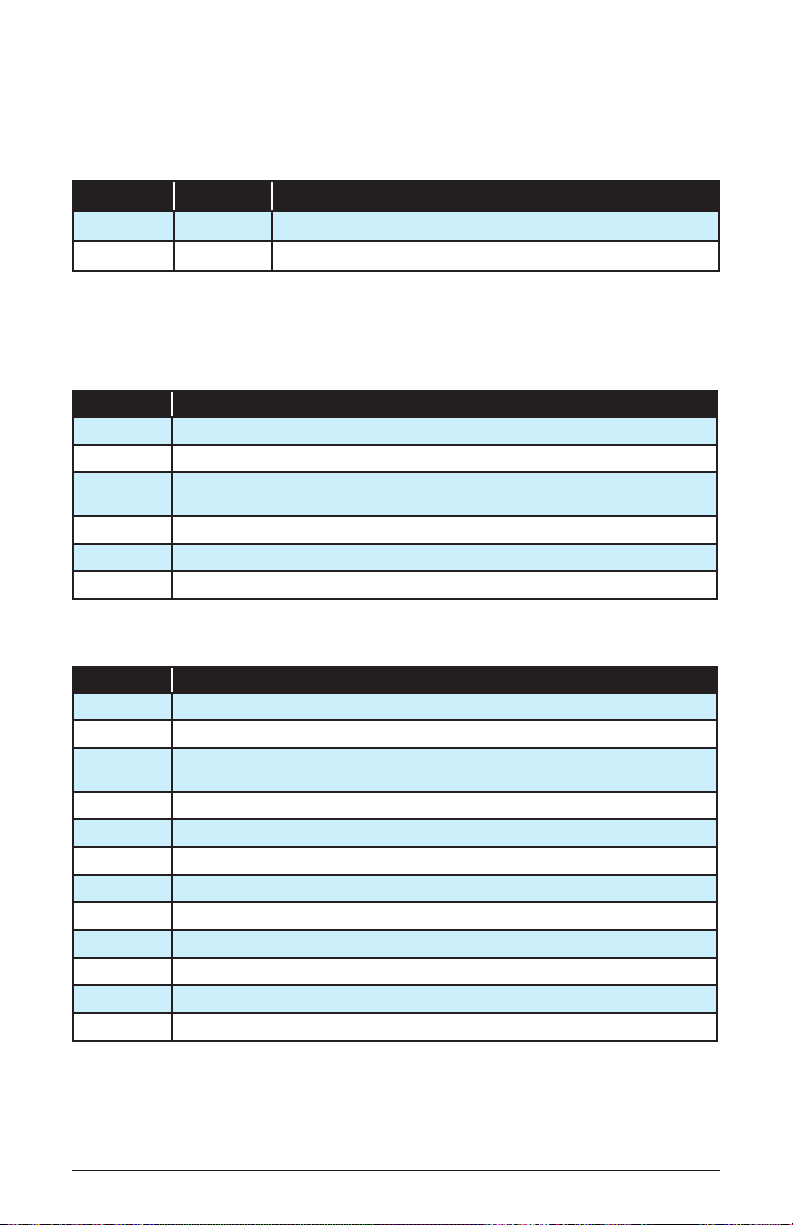
Control NRPN Data
The following table lists the OB-6’s control NRPN data. It is received
and transmitted but not saved as part of a program.
NRPN Value Description
1088 0-1 Seq Play/Stop
16256 0-1 Seq Rec On/Off
Sysex Messages
Universal System Exclusive Message (Device Inquiry)
Status Description
1111 0000 System Exclusive (SysEx)
0111 1110 Non-realtime message
0vvv vvvv If MIDI channel is set to 1 - 16, 0vvvvvvv must match (unless MIDI Channel = ALL); always
0000 0110 Inquiry Message
0000 0001 Inquiry Request
1111 0 111 End of Exclusive (EOX)
The OB-6 responds with:
responds if 0vvvvvvv = 0111 1111.
Status Description
1111 0000 System Exclusive (SysEx)
0111 1110 Non-realtime message
0vvv vvvv If MIDI Channel = ALL, 0vvvvvvv = 0111 1111. Otherwise 0vvvvvvv = Channel Number
0000 0110 Inquiry Message
0000 0010 Inquiry Reply
0000 0001 DSI ID
0010 1101 OB-6 ID (Family LS)
0000 0001 Family MS
0000 0000 Family Member LS
0000 0000 Family Member MS
0jjj nnnn Main Software version: jjj - Minor rev; nnnn - Major rev
1111 0 111 End of Exclusive (EOX)
80 Appendix C: MIDI Implementation
0 - 15.
Dave Smith Instruments
Page 91

Request Program Dump
Status Description
1111 0000 System Exclusive (SysEx)
0000 0001 DSI ID
0010 1110 OB-6 ID
0000 0101 Request Program Transmit
0000 00vv Bank Number, 0 - 9
0vvv vvvv Program Number, 0 - 99
1111 0 111 End of Exclusive (EOX)
The OB-6 will respond by sending out the Program Data in the format
described below in Program Data Dump.
Request Program Edit Buffer Dump
Status Description
1111 0000 System Exclusive (SysEx)
0000 0001 DSI ID
0010 1110 OB-6 ID
0000 0110 Request Program Edit Buffer Transmit
1111 0 111 End of Exclusive (EOX)
The OB-6 will respond by sending out the current Program edit buffer in
the format described below in Program Edit Buffer Data Dump.
Request Global Parameter Dump
Status Description
1111 0000 System Exclusive (SysEx)
0000 0001 DSI ID
0010 1110 OB-6 ID
0000 1110 Request Global Parameter Transmit
1111 0 111 End of Exclusive (EOX)
The OB-6 will respond by sending out the current values of Global
Parameters in the format described in Global Parameters Data Dump.
OB-6 Operation Manual
Appendix C: MIDI Implementation
81
Page 92

Program Data Dump
Status Description
1111 0000 System Exclusive (SysEx)
0000 0001 DSI ID
0010 1110 OB-6 ID
0000 0010 Program Data
0000 00vv Bank Number: 0 - 9
0vvv vvvv Program Number: 0 - 99
0vvv vvvv 1024 bytes expanded to 1171 MIDI bytes in “packed MS bit” format
1111 0 111 End of Exclusive (EOX)
Program Edit Buffer Data Dump
Status Description
1111 0000 System Exclusive (SysEx)
0000 0001 DSI ID
0010 1110 OB-6 ID
0000 0011 Edit Buffer Data
0vvv vvvv 1024 bytes expanded to 1171 MIDI bytes in “packed MS bit” format
1111 0 111 End of Exclusive (EOX)
Global Parameters Data Dump
Value Description
1111 0000 System Exclusive (SysEx)
0000 0001 DSI ID
0010 1110 OB-6 ID
0000 1111 Main Parameter Data
0vvv vvvv 50 nibbles (LS then MS) for 25 Global parameters
1111 0 111 End of Exclusive (EOX)
The Global Parameters Data Dump is not recognized when received; it is only
transmitted when requested. NRPN messages are used to change Globals.
82 Appendix C: MIDI Implementation
Dave Smith Instruments
Page 93

Packed Data Format
Data is packed in 8 byte “packets”, with the MS bit stripped from 7 parameter bytes, and packed into an eighth byte, which is sent at the start of the 8
byte packet.
Example:
Input Data Packed MIDI data
1 A7 A6 A5 A4 A3 A2 A1 A0 1 00 G7 F7 E7 D7 C7 B7 A7
2 B7 B6 B5 B4 B3 B2 B1 B0 2 00 A6 A5 A4 A3 A2 A1 A0
3 C7 C6 C5 C4 C3 C2 C1 C0 3 00 B6 B5 B4 B3 B2 B1 B0
4 D7 D6 D5 D4 D3 D2 D1 D0 4 00 C6 C5 C4 C3 C2 C1 C0
5 E7 E6 E5 E4 E3 E2 E1 E0 5 00 D6 D5 D4 D3 D2 D1 D0
6 F7 F6 F5 F4 F3 F2 F1 F0 6 00 E6 E5 E4 E3 E2 E1 E0
7 G7 G6 G5 G4 G3 G2 G1 G0 7 00 F6 F5 F4 F3 F2 F1 F0
8 00 G6 G5 G4 G3 G2 G1 G0
This explains why it takes 1171 MIDI bytes to transmit 1024 Program data bytes.
OB-6 Operation Manual
Appendix C: MIDI Implementation
83
Page 94

84 Appendix C: MIDI Implementation
Dave Smith Instruments
Page 95
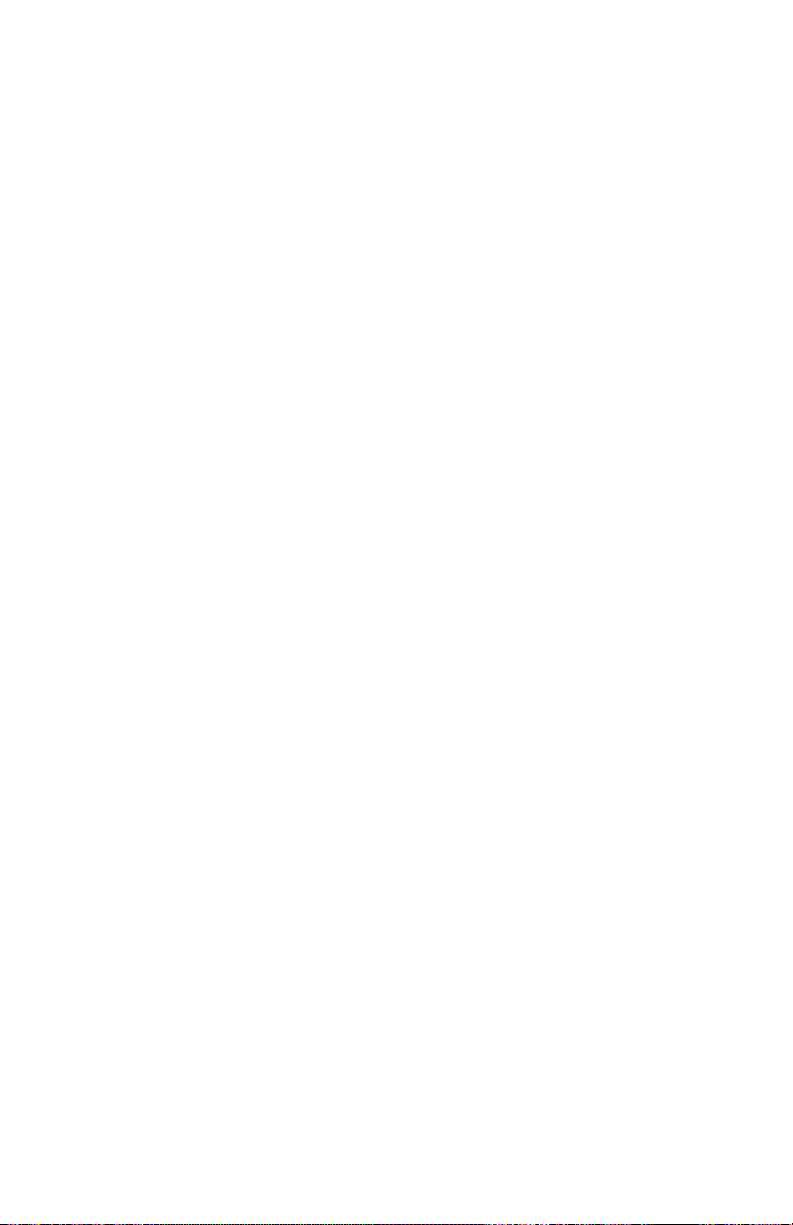
Page 96
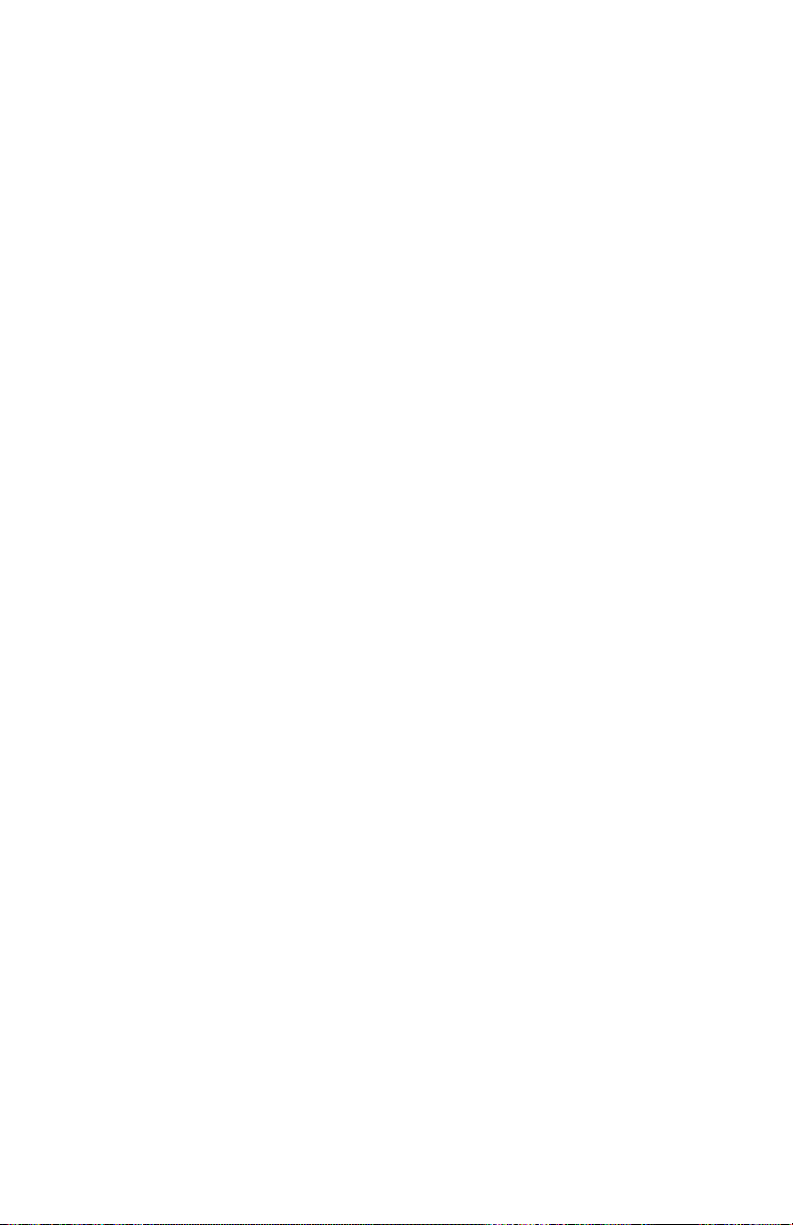
Dave Smith Instruments LLC
1527 Stockton Street, 3rd Floor
San Francisco, CA 94133
USA
www.davesmithinstruments.com
DSI-10139R
