Page 1

Evolver
Keyboard
Operation Manual
Page 2

Page 3
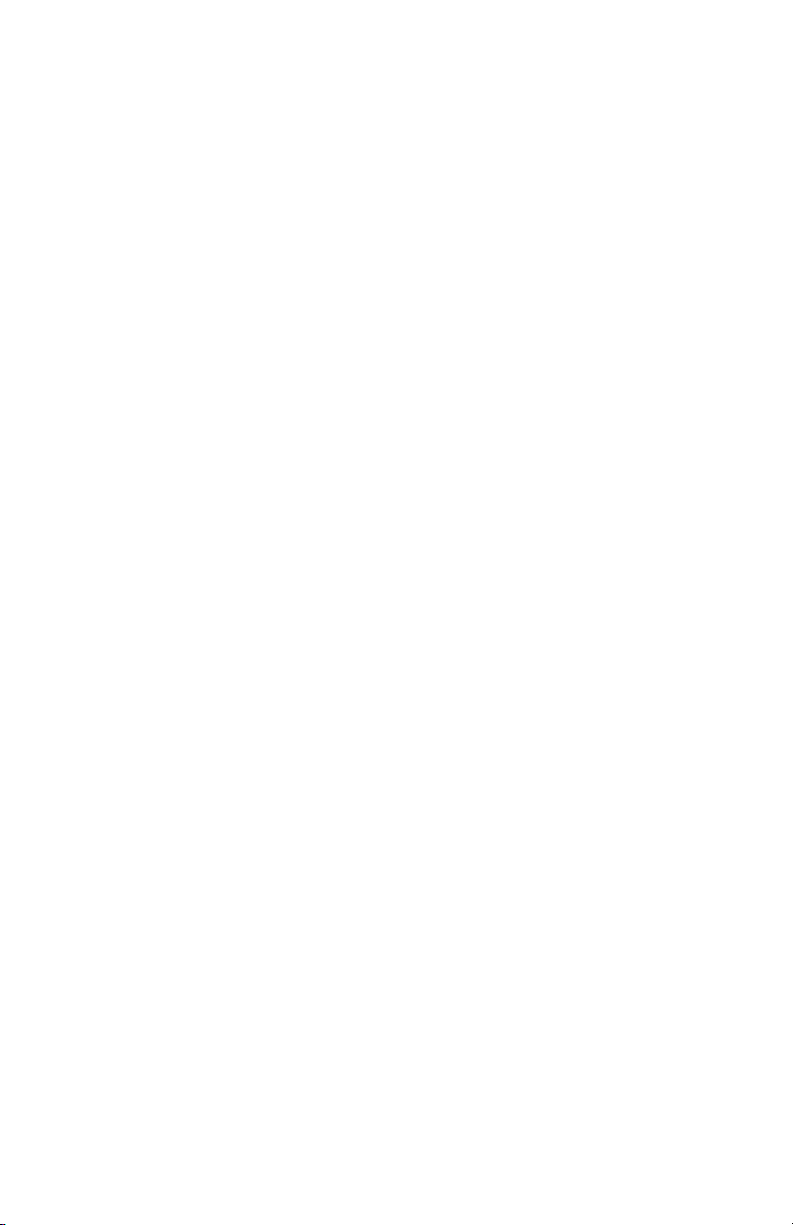
Evolver Keyboard
Operation Manual
Dave Smith Instruments
1210 Cabrillo Hwy N
Half Moon Bay, CA 94019-1449
© 2005-2010 Dave Smith Instruments
www.DaveSmithInstruments.com
Version 1.3
August, 2010
USA
Page 4

Tested To Comply
With FCC Standards
FOR OFFICE USE
This device complies with Part 15 of the FCC Rules. Operation is subject to the
following two conditions: (1) This device may not cause harmful interference and
(2) this device must accept any interference received, including interference that
may cause undesired operation.
This Class B digital apparatus meets all requirements of the Canadian InterferenceCausing Equipment Regulations.
Cet appareil numerique de la classe B respecte toutes les exigences du Reglement
sur le materiel brouilleur du Canada.
For Technical Support, email: support@davesmithinstruments.com
Page 5

Contents
Quick Start 1
Preset Notes 3
FAQs 4
Chaining Evolvers and Polys 5
Inside Evolver 7
Signal Flow Diagram 8
Basic Operations 9
Global Parameters 10
Program Parameters 14 Analog Oscillators (1 and 2) 15 Digital Oscillators (3 and 4) 16 Low-pass Filter 17 Amplifier (VCA) 18 High-pass Filter 19
Feedback 19
Distortion 19
Delay 20
Output Hack 21
Envelope 3 21
Low Frequency Oscillators (LFO) 22
Modulators 23
Miscellaneous Parameters 24
Sequencer Operation 27
Arpeggiator 32
Modulation Destination Table 33
Modulation Source Table 35
MIDI Implementation 36
MIDI Parameters 36
Basic MIDI Messages 37
System exclusive Messages 41
Global Parameter Data 46
Program Parameter Data 48
Hidden Functions 55
Page 6
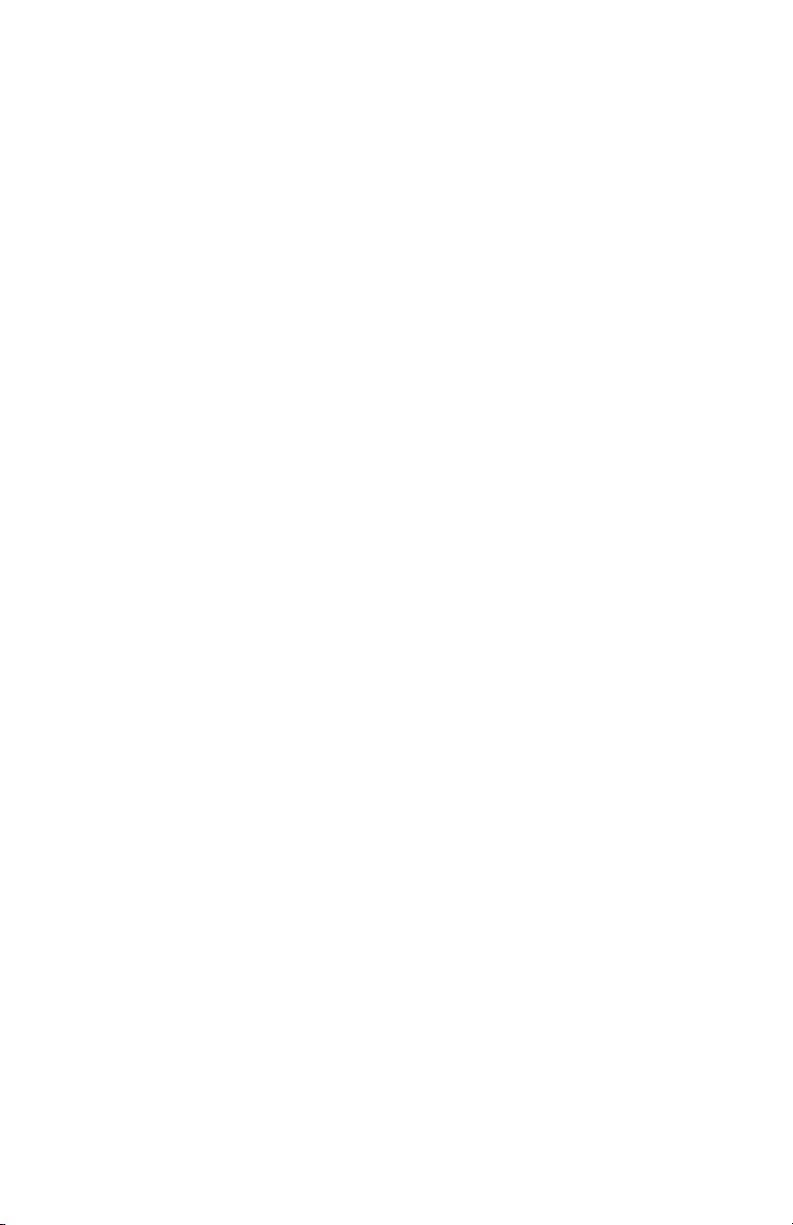
Page 7
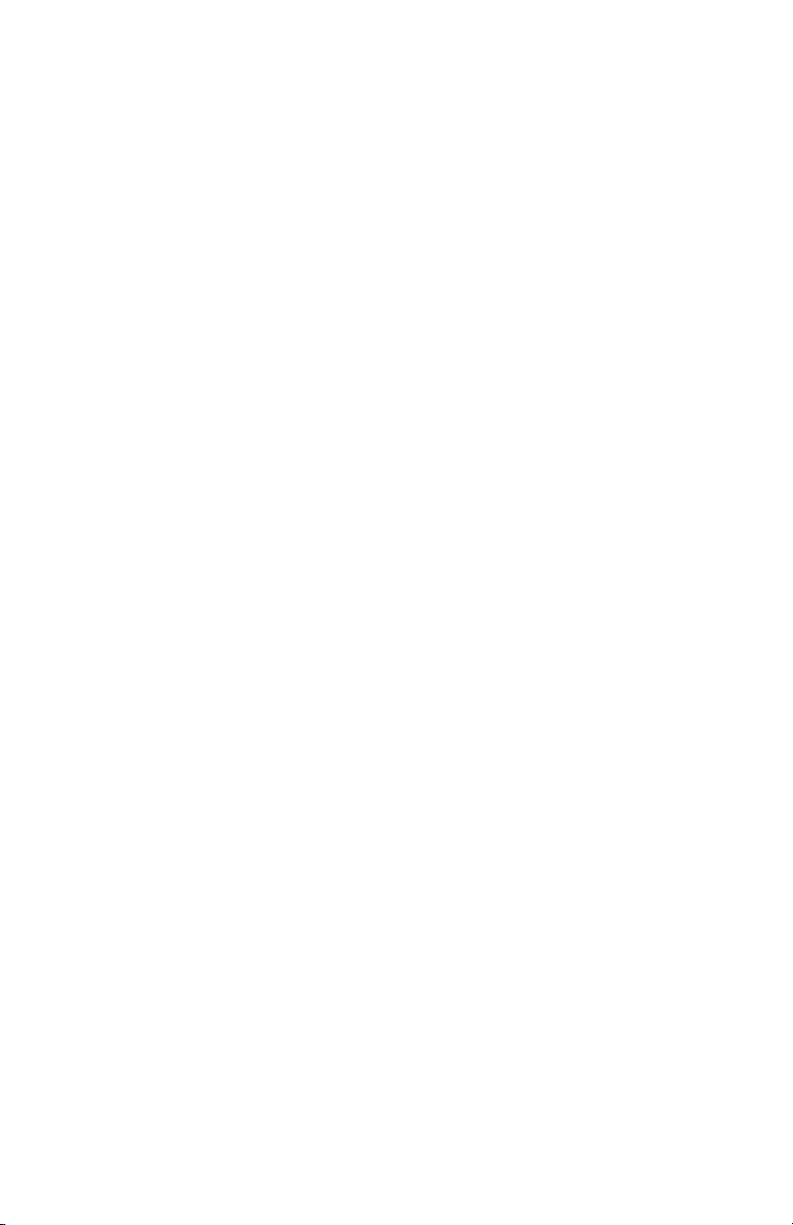
Welcome…
Thanks for purchasing the Evolver Keyboard! Listen to the sounds, twiddle some
knobs, have some fun!
Register
If you purchased directly from us, there is no need to register – we already have
your contact information. If you purchased it from a music dealer, please go to
www.davesmithinstruments.com and register.
Quick Start
Here’s how to quickly get started with your new keyboard:
First, plug in the power supply. The power supply will work anywhere in the
world; change the AC adapter if necessary. Next, plug the stereo audio outputs
into your mixer/sound system and switch on the power.
Start playing!
Try applying keyboard pressure (aftertouch) and the mod wheel. Many sounds
are fairly simple at first, but come alive when you use the controllers. With other
sounds, you may need to hold the notes a while to let the sound unfold. Playing
in different ways has a big effect on the Programs.
Selecting and Editing Programs, Combos, and Global Settings
To change Programs, you can use the +/- switches to step through the
Programs. Also, the P
P
ARAM 2 knob changes the Bank.
If you want to edit a Program, just turn any knob. The new value will be displayed
in the LCD. Once a parameter has been selected, the P
change the value, and the +/- switches will increment or decrement the value. Hit
the + and - switches at the same time to set the parameter to zero.
That’s the whole idea with this instrument – grabbing knobs and changing the
sound! After turning knobs, just hit the Program switch so the LCD goes back to
the Program / Bank screen, allowing you to change Programs again.
Your Evolver also has some very cool features for use as a stereo signal
processor – be sure to check this out.
Press the G
LOBAL switch to change higher level parameters, such as MIDI
channel number, Transpose/Detune, and so on. These are remembered when
the synth is turned off. Note that in Global Mode, the screen displays two
parameters at a time. The top parameter is changed by the P
the lower parameter is edited by the P
pages.
ARAM 1 knob changes the Program number, and the
ARAM 2 knob will also
ARAM 1 knob and
ARAM 2 knob. The +/- switches select new
1
Page 8
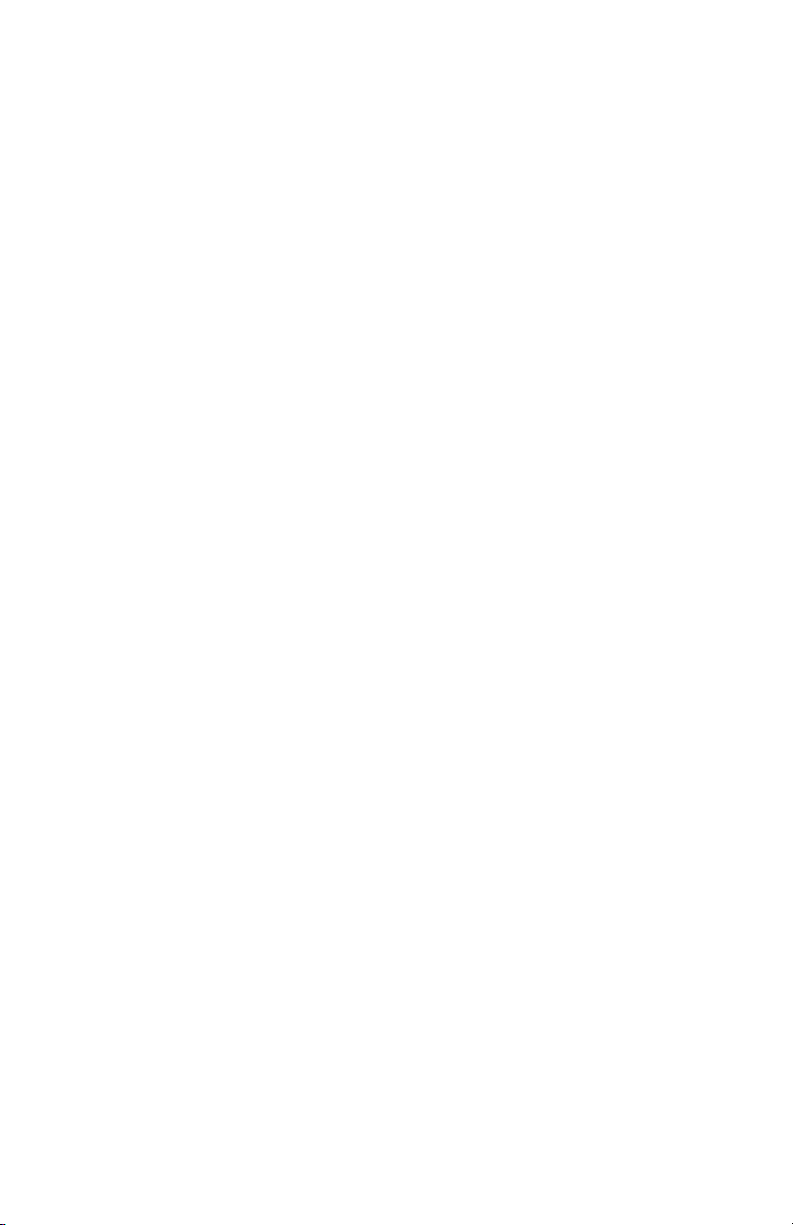
Summary
You should be up and running now; for more operation information, read on. Or,
just look up specific parameters for detailed notes. Pages 33 through 35 contain
a handy reference for mod destinations and sources. At some point you should
read through the manual to discover all the little features that you might not
notice at first.
I should mention that this manual does not include explanations of basic
synthesizer functions. It assumes you already know what an oscillator is, how a
lowpass filter affects the sound, what an ADSR envelope looks like, and so on.
Fortunately, these days it is quite easy to find such resources on the Internet. If
you want to learn the lingo and the basics, just try a search in Google (or the
search engine of your choice), something like “analog synthesizer tutorial”. You’ll
find plenty of good reading material.
Have fun!
Dave Smith
Special thanks to the “bragging rights” team for their assistance during
development:
Tim Ande, David Bryce, Robert Shanks, Ravi Ivan Sharma, and Stefan Trippler.
2
Page 9
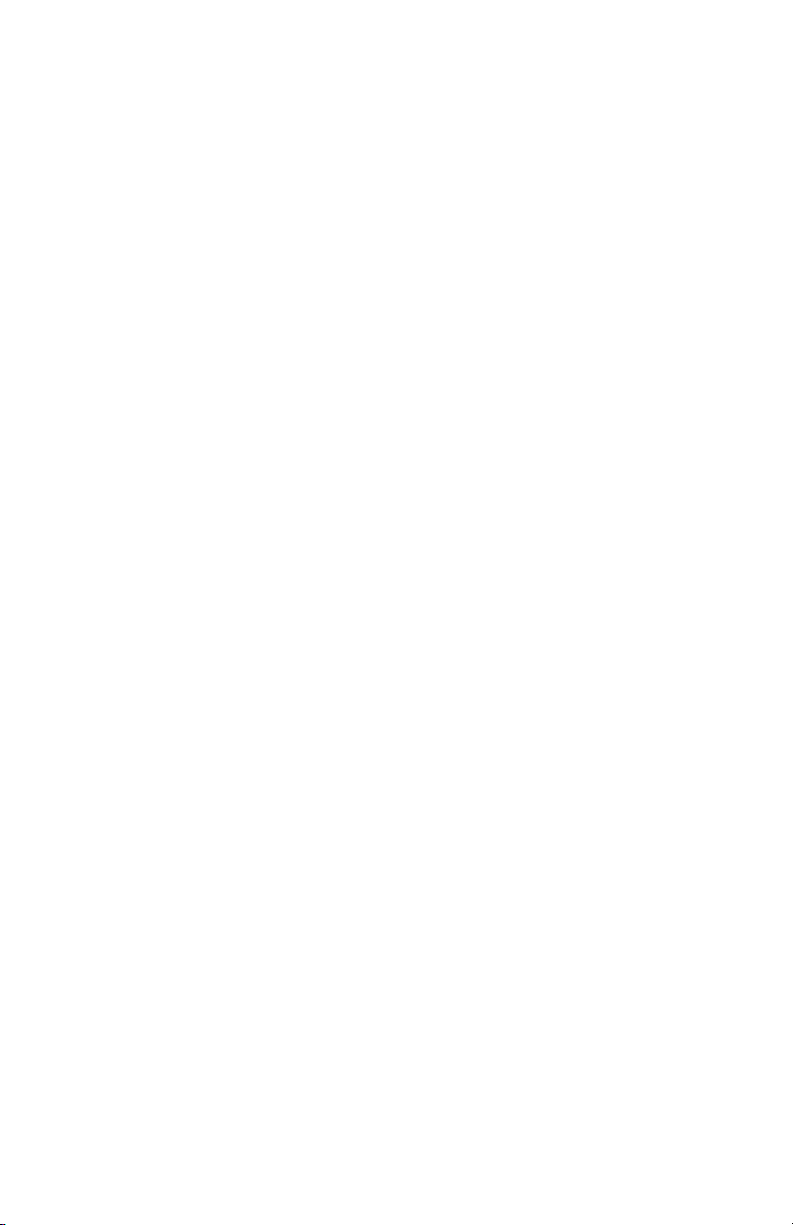
About the Programs
There are 512 Programs in your Evolver keyboard. The factory Programs are on
our website if you ever need to refresh it. There are also additional banks of
Programs on our website.
Note: Remember to occasionally save your sounds via program dumps!
The programs are organized as follows:
Bank 1 and 2: These are classic Evolver sounds to be played from the
keyboard.
Bank 3: These programs are all sequencer-based; they will not play from the
keyboard; hit the Start switch to hear them.
Bank 4:
Programs 1 – 19: Droning sounds; they always play while selected. A couple have
simple sequences that alter the playback to varying degrees.
Programs 20 – 29: Signal processing programs meant to be used with a guitar
plugged into the Left Input jack. Or, any mono audio source can be used, but with
liberal use of distortion, they lean heavily towards guitar use.
Programs 30-39: Signal processing programs meant to be used with external stereo
audio sources plugged into the Left and Right Input jacks. Try playing a CD through
Evolver with these programs.
Programs 40 – 127: Are a mix of miscellaneous keyboard-based sounds.
Note: Program 128 in every bank is a basic Program, meant to be a good starting
point for making new programs from scratch
The Programs were collected from previous Evolver and Poly Evolver patches, and a bunch of new ones were made up for the keyboard. Special thanks to Program contributors (past and present), including:
Tim Ande
Andrew Bode
Cameron Brand
David Bryce
Chris Curtis
Mike Estee
Don Gothard
Damon Menne
Eric Norlander
Mike Peake
Ravi Ivan Sharma
Doug Terrebonne
Goffe Torgerson
Stefan Trippler
Dave Wyatt
3
Page 10
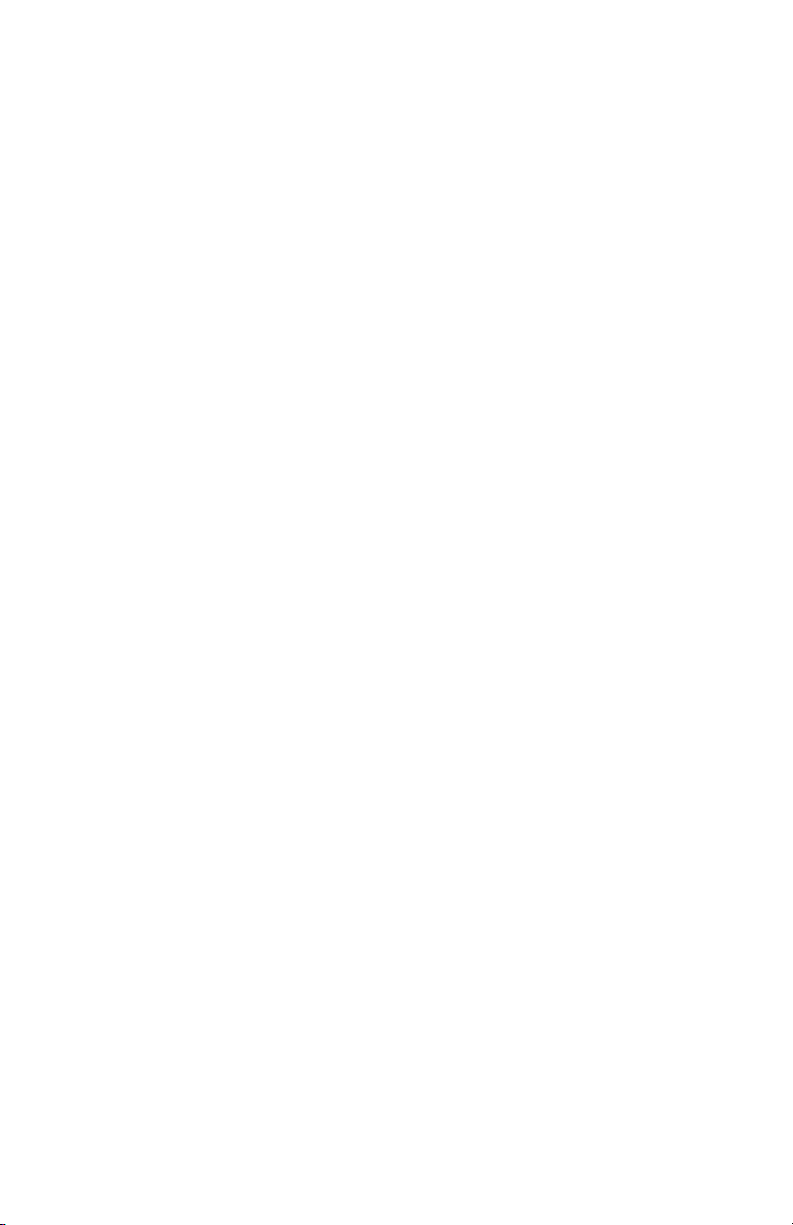
Frequently Asked Questions
The Evolver is a very flexible instrument. While this provides a wide range of
operational possibilities, it also means that you can put it into a state where it doesn’t
seem to work. Here are some tips:
• How do I save a Program? Hit the W
when prompted. All other switches are locked out, though you can hit the -/N
switch if you change your mind. You can change the Program and/or Bank and
store in a different location using the knobs. You can also press C
check the sounds in the Program destinations.
• When I change Programs, the Sequencer speed always stays the same.
Check the Global Prog Tempo parameter – if it is Off, then the speed is not
updated when Programs change. Set it to On.
• I can’t get the filter to oscillate. Check the 4/2/P
oscillates when in 4-pole mode. (The filter is in 4-pole mode when the 4/2/P
switch is lit.)
• I seem to be getting distortion in my output. Assuming that Distortion and
Output Hack are off, you are likely just overloading the signal somewhere. There
are many signal sources, and many sources of gain. If too many are used at
levels that are too high, you will likely get some distortion. For example, if you are
using all four oscillators, lower the L
range. Likewise, if using all three delay taps, lower the A
• I can’t hear the External Audio input. In addition to increasing External In
EVEL, the filter and VCA must be open to hear the signal. You can initially turn
L
up the Lowpass Filter F
REQUENCY and the initial VCA LEVEL to hear the signal.
The Peak Hold or Envelope Follower can be used to control the VCA or Filter
level, or the sequencer can trigger the envelopes. There are many different ways
to use different modulation sources to control the VCA and Filter when using
external inputs.
RITE switch. Then press the +/YES switch
O
OMPARE to
OLE switch – the filter only
OLE
EVEL setting of each oscillator to the 40 – 60
MOUNT setting of each.
4
Page 11

Chaining Multiple Evolvers Together
The Evolver Keyboard voice is identical to the 4 voices in a Poly Evolver (keyboard
and rack), and the single voice in the original desktop Evolver. This compatibility
enables you to chain multiple Evolvers together to increase polyphony, using your
Keyboard as a controller for all chained Evolvers.
Note: If the Poly Chain parameter is Off, the Poly Chain MIDI Output jack acts as
a second MIDI Out jack.
Poly Chain with a Poly Evolver Rack
You can poly chain your Evolver Keyboard with a Poly Evolver Rack for a very
portable 5-voice synth. You should be aware, though, that you will not be able to
control the Poly Evolver Rack’s Combos from the Evolver Keyboard (the Evolver
Keyboard is monophonic and doesn’t have Combos) and that if you use the Rack’s
Mix Inputs, the 1 voice contributed by the Evolver Keyboard may be noticeably louder
than the other 4 voices. The monophonic and polyphonic Evolvers’ outputs are
optimized for the best signal-to-noise ratio. The Poly Evolvers have more voices and
thus require more headroom. In other words, the outputs on the Poly Evolvers are not
as hot as on the Evolver Keyboard (or the desktop model). We suggest using a mixer
to balance the levels. You will also need to load the same programs into both
instruments.
To chain a single Poly Rack to your Evolver Keyboard:
1. Connect the Poly Chain MIDI output on the back of your Evolver Keyboard
to the MIDI In of the Poly Rack.
2. On the Keyboard, in Global select the Poly Chain screen, and set it to the
total number of voices. In this case, the total would be 5; 1 from the Evolver
Keyboard, plus 4 from the Rack.
3. Next set the MIDI clock parameter to MIDI Out on the keyboard (or MIDI
In/Out if using an external MIDI clock to drive the keyboard). On the Rack,
select MIDI Clock In.
You should be all set to play! You can now virtually ignore the Rack, since the
controls on the keyboard will control both units as if they were a single 5 voice. This
includes saving a Program; if you save an edited program on the keyboard, it will also
save the program on any Poly Chained instruments (updated with the latest revision
software).
Note: Remember that if you change a Main parameter on the Keyboard, the Rack
will change also. For example, changing MIDI channels on the Keyboard will also
change the MIDI channels on the Rack, which is likely what you would want.
There are a couple exceptions: if you change Poly Chain or MIDI clock, it is not
chained, since these parameters are usually different in each unit.
Using Multiple Poly Racks
You can also chain more than a single Rack in the same manner. With two Racks, set
the main parameter Poly Chain on the Keyboard to 9, and set Poly Chain on the first
Rack to 8. The second Rack Poly Chain should be set to Off.
On the Keyboard MIDI clock is again set to Out, the first Rack set to In/out, and the
second Rack to In.
5
Page 12
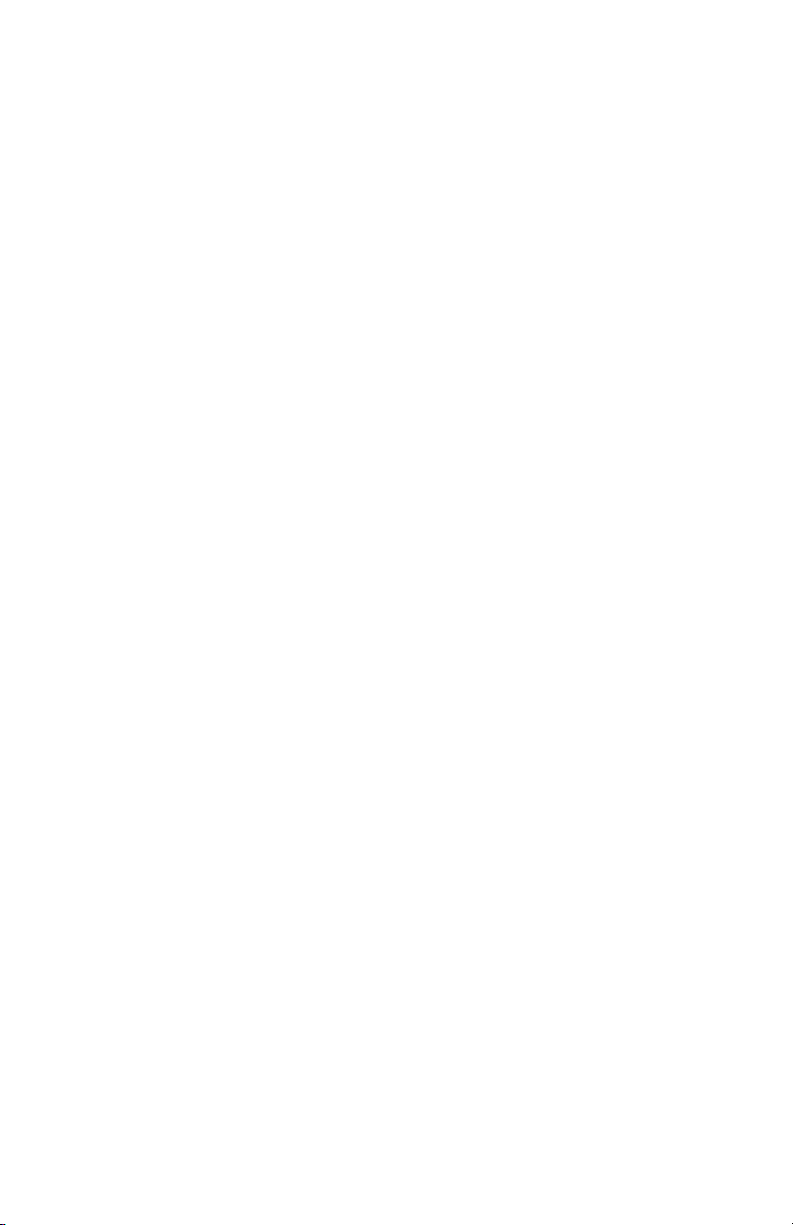
Chaining Mono Evolvers
You can also use one or more mono desktop Evolvers for more voices. If using one,
set the Keyboard to MIDI clock Out, and set Poly Chain to 2. Set the Evolver to MIDI
Clock In.
A Note on Versions
The same basic voice structure is used on all Evolvers. Great care has been taken to
maintain backwards compatibility, but there have been a few changes necessary in
both the mono Evolver and the Poly Rack to make them work more seamlessly with
the keyboard.
As a result, you may have to update your current synths to be compatible. Please
check our website to get the latest information on these updates.
6
Page 13
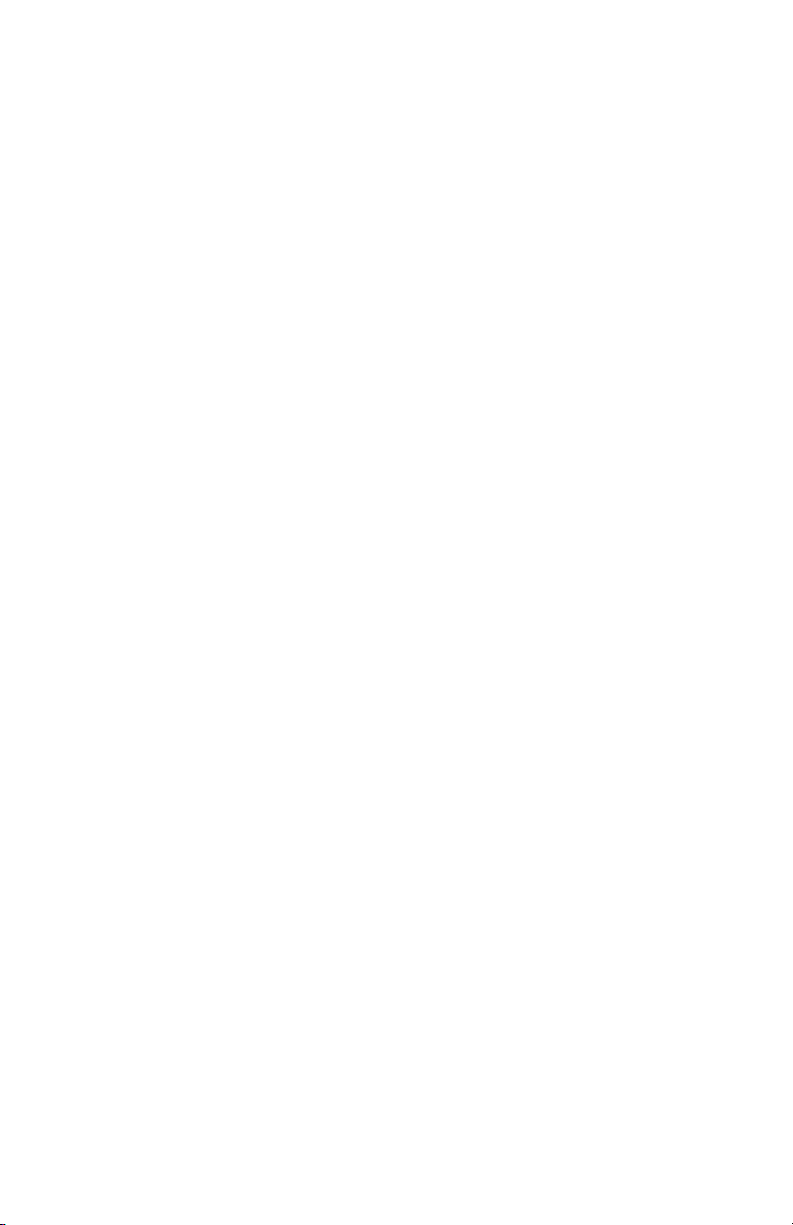
The Evolver Voice
This section provides a brief description of the architecture of a single Evolver voice.
The signal flow diagram on the next page is a good starting point for understanding
how the Evolver works.
The Analog Side
The analog electronics consist of two identical (Left/Right) synth sections, each with
an analog waveshape oscillator, a 2/4 pole resonant lowpass filter, and a Voltage
Controlled Amplifier (VCA). Control voltages are generated by the processors to
control the analog components.
The Digital Side
Surrounding the analog electronics is a high-speed Digital Signal Processor (DSP)
that both pre- and post-processes the audio signal. Since the DSP also computes the
control voltages for the analog circuitry, it can handle a wide range of modulation with
high precision.
The DSP provides audio functions such as the Digital Oscillators, Envelope Follower,
the Peak/Hold detector (and associated external trigger generator), Highpass filter,
Distortion (with noise gate), Pan, Delay, and Hack. It also handles the tuned
feedback, as well as the additional Delay feedback paths and all the modulation
calculations (envelopes, LFOs, routing, and so on).
Analog-to-Digital (A/D) and Digital-to-Analog (D/A) converters are used to connect the
analog and digital sections. There are two sets of stereo converters running at a
48 kHz sampling rate with 24 bits of precision for minimum impact on the analog
sound.
Audio Inputs and Outputs
There are several audio jacks on the rear panel. All are unbalanced stereo pairs (two
mono jacks). First, there are the Audio Inputs for using the Evolver as a signal
processor.
Next are the Stereo Outputs. If you only use the Left/Mono jack, you will get a mono
mix of both channels – but you really should use both channels! Finally, there is a
stereo headphone jack on the rear panel.
Note: Always turn down your mixer/amplifier volume when turning the instrument
on or off to prevent pops!
7
Page 14
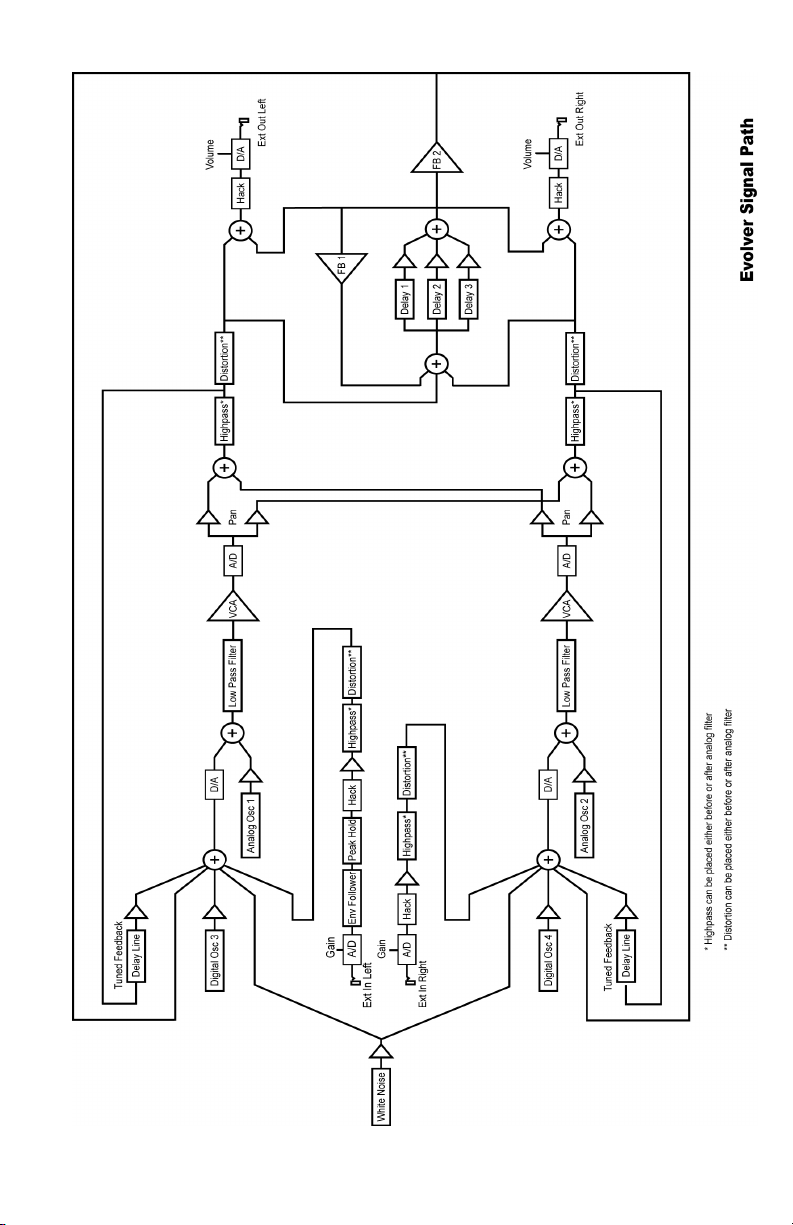
8
Page 15

Basic Operation
When you first turn the power on, the keyboard will be in Program Mode with the
ROGRAM LED lit and the following screen active:
P
Program: xxx B:x
xxxxxxxxxxxxxxxx
The top line shows the Program (1…128) and Bank (1…4) number of the currently
selected Program, and the bottom line shows the 16-character name of the Program.
ARAM 1 knob changes the Program, and the PARAM 2 knob changes the Bank.
The P
The Program can also be incremented or decremented by pressing the +/Y
switch respectively.
To edit a Program, simply turn any knob. See the Program Parameters section for a
detailed list of all parameters and their functionality. After editing parameters, hit the
ROGRAM switch to enable program changes again.
P
Saving a Program
To save a Program, press the WRITE switch and the following screen appears:
Write? P:xxx B:x
Hit: Yes or No
Press the +/YES switch to save the current Program, or -/NO (or the WRITE switch
again) to cancel. To store in a different location, use P
destination, and P
If there is a Poly Chained Evolver or Poly Evolver, and they have been updated to the
latest software revisions, the program will also be saved in the chained units.
Compare Feature: While editing a Program, you can press the C
listen to the original version. If you press the switch again, the Evolver returns to the
edited version.
Audition Destination Feature: While there is a write pending (see screen above),
you can press the C
saving. Just be sure to turn Compare off again before you actually hit the +/Y
switch to save.
ARAM 2 for a different bank.
OMPARE switch to hear the target Program destination before
ARAM 1 to select a new
OMPARE switch to
Transposing the Keyboard Range
Use the UP and DOWN Transpose switches to transpose the Keyboard up or down in
octaves. The LED indicates the current keyboard transposition state. The
transposition changes the MIDI note number of the keys, so MIDI notes sent will also
be transposed.
ES or -/NO
ES
9
Page 16

Global Parameters
To edit the Global parameters, press the G
the parameter on the upper LCD line, and the P
parameter. Use the +/Y
ES and -/NO switches to change pages.
Note: If you hold the -/N
O switch while you hit the +/YES switch, it will jump to the
last page. Similarly, if you hold the +/Y
will jump to the first page.
Page 1:
Transpose: xx
Fine Tune: xx
Transpose: -36…+36 – Master Transpose control, 0 is centered. Steps in semitones.
Fine Tune: -50…+50 – Master Fine Tune control; 0 centered. Steps in cents (50
cents = ½ semitone).
Page 2:
MIDI Channel: xx
Poly Chain: xx
MIDI Channel: ALL, 1…16 – Selects which MIDI channel to send and receive data, 1
to 16. All receives on any channel.
Poly Chain: Off, 2…20 – Use this to link multiple Evolvers and/or Poly Evolvers into a
system with more voices by intelligently processing the keys hit and passing MIDI
data through to the Poly Chain MIDI out jack, where it can be routed to another
Evolver or Poly Evolver. Note that MIDI clocks are handled separately per the MIDI
Clock parameter. Check page
5 for more details.
If Poly Chain is set to Off, the Poly Chain MIDI out jack duplicates the MIDI out jack.
Page 3:
Clock: xxxxxxxx
Prog Tempo: xx
Clock: see table – Selects the MIDI clock status, and enables External sequencer
triggers, as follows:
Display MIDI Clock Setting
Internal
MIDI Out
MIDI In
MidiIn/Out
MIDI clock is neither sent nor received
MIDI clock is sent
MIDI clock is received
MIDI clock is received and transmitted (use
with Poly Chain)
MidInNoS/S
MIDI clock is received, but MIDI
start/stop/continue messages are ignored.
LOBAL switch. The PARAM 1 knob changes
ARAM 2 knob changes the lower
ES switch when you hit the -/NO switch, it
10
Page 17
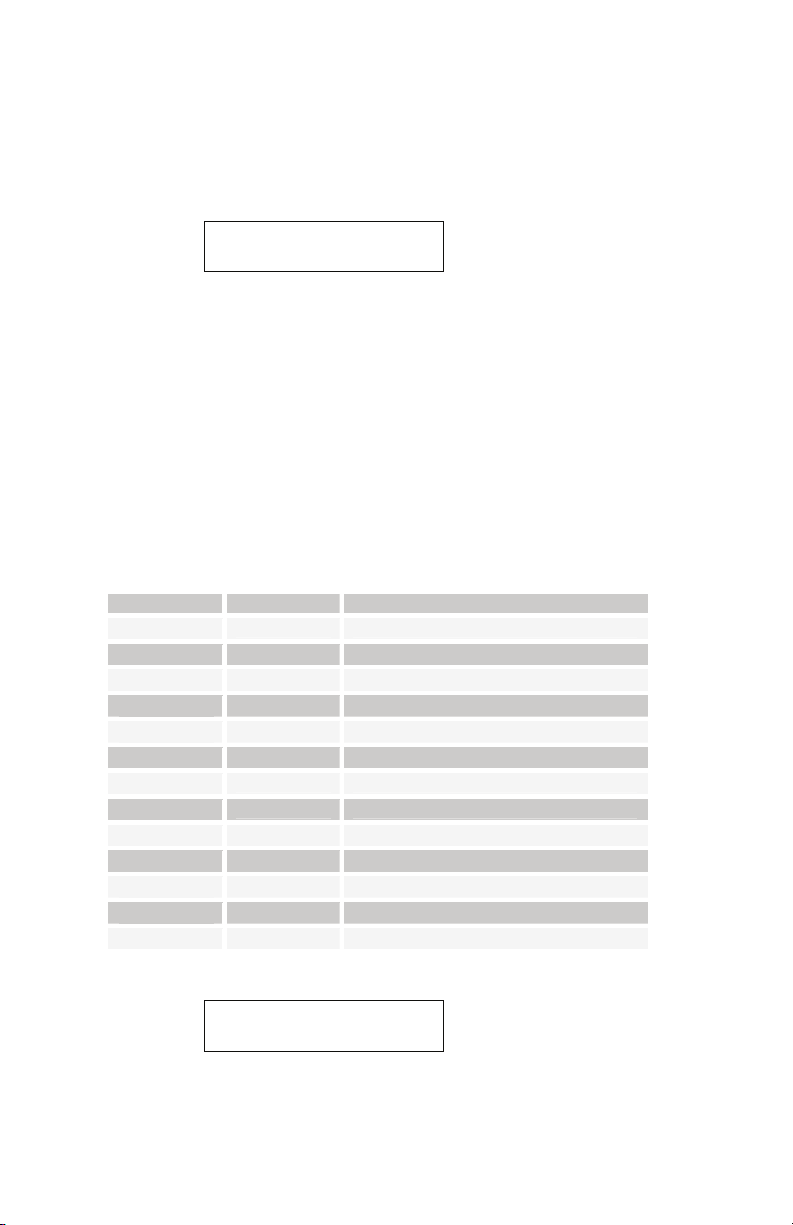
Prog Tempo: Off, On – When set to Off, changing a Program will not change the
tempo- this is useful for keeping a constant tempo but using different sounds. If set to
On, a Program change will change the tempo to the BPM and Clock Divide values
saved with the Program. When on, changing the main BPM will also change the
Program BPM, and vice-versa. When off, changing one has no effect on the other.
Page 4:
Tempo (BPM): xxx
Clock Div:xxxxxx
Tempo: 30…250 – Sets the basic speed for the sequencer in BPM. Actual speed also
depends on the Clock Divide setting. If using MIDI clock, it will display the BPM of the
incoming MIDI clocks. If Prog Tempo is On, the Tempo and Clock Divide will both be
updated on every Program change.
Clock Divide: see table – Used as a clock divider to provide a wider range of
sequencer speeds. When set to Quartr (quarter notes), the BPM setting is exact, i.e.
120 BPM = 120 BPM. If set to Half (half note), the actual speed is half, so a setting of
120 BPM will actually play at 60 BPM.
Swing settings add a delay to every the odd steps (1, 3, 5, and so on), while
shortening the even steps by the same amount, for a swing feel to the timing. Half
swing is the same with less delay.
Here are all the possible settings, with the effect on the overall tempo:
Page 5:
Display Tempo Timing Division
Half
Quartr
Eighth
8 half
8swing
8 trip
16th
16half
16swng
16trip
32nd
32trip
64trip
BPM/2 Half note
BPM Quarter note
BPM x 2 Eighth note
BPM x 2 Eighth note, half swing timing
BPM x 2 Eighth note, full swing timing
BPM x 3 Eighth note triplets
BPM x 4 Sixteenth note
BPM x 4 Sixteenth note, half swing timing
BPM x 4 Sixteenth note, full swing timing
BPM x 6 Sixteenth note triplets
BPM x 8 Thirty-second note
BPM x 12 Thirty-second note triplets
BPM x 24 Sixty-fourth note triplets
MIDI Program:xxx
MIDI Pressure:xx
MIDI Program: Off, On – When On, the synth will respond to MIDI program changes
received, and will transmit Program changes to MIDI Out.
11
Page 18
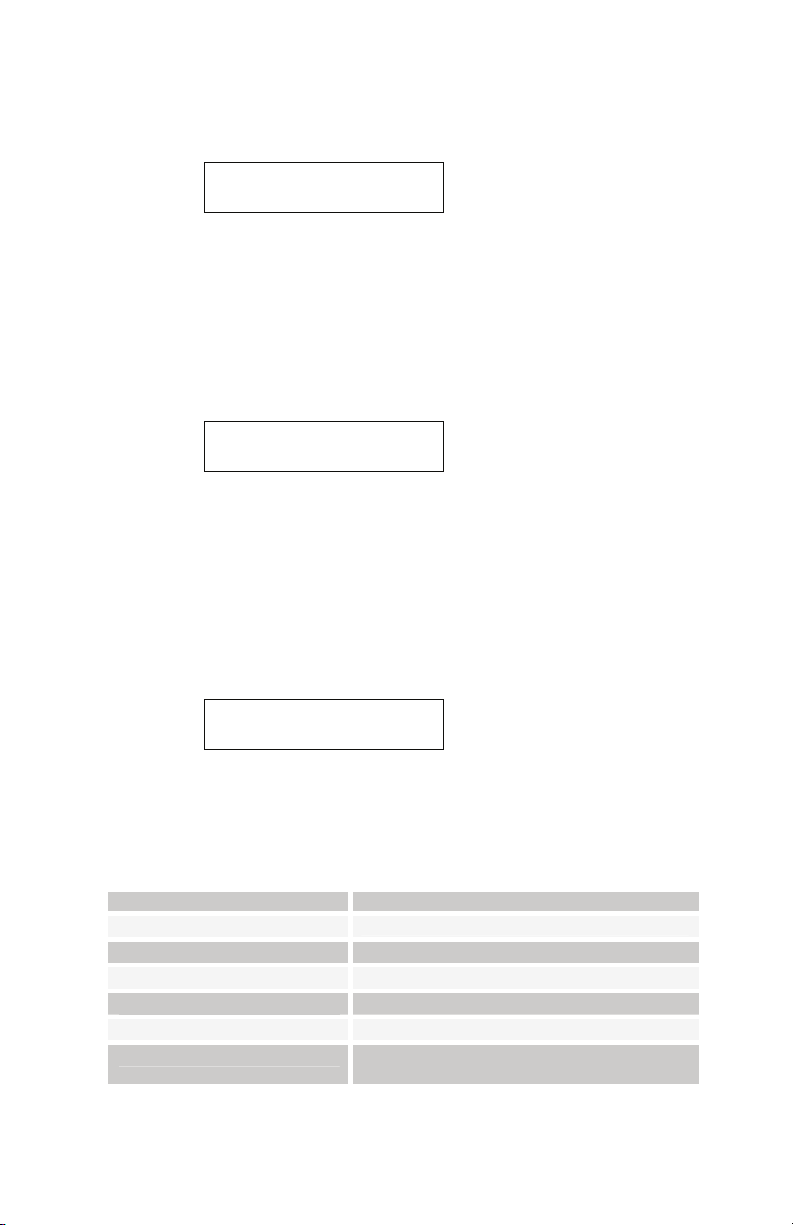
MIDI Pressure: Off, On – When On, the synth will respond to MIDI pressure
(aftertouch) received, and will transmit Keyboard Pressure to MIDI Out.
Page 6:
MIDI Control:xxx
MIDI SysEx:xx
MIDI Control: Off, On – When On, the synth will respond to MIDI controllers, and will
transmit controllers from the keyboard to the MIDI Out. Controllers include Pitch
Wheel, Mod wheel, Pedal 1, and pedal 2.
MIDI SysEx: Off, On – When On, the synth will respond to MIDI SysEx messages,
and will transmit them from the keyboard to the MIDI Out. Note that all
knobs/parameters on the keyboard are sent as SysEx messages when enabled.
Page 7:
Input Gain:xxxxx
LCD Contrast: xx
Input Gain: 0db… 24d – Provides extra gain on the Left and Right External Inputs.
You can select no gain (0 dB), or a gain in steps of 3 dB up to 24 db.
Note: When this screen is selected, Sequence 1-8 LEDs become a VU meter for
the left external input audio, and Sequence 9-16 for the right channel.
LCD Contrast: 1…100 – This sets the contrast level for the LCD. Normally it will be
around 25.
Page 8:
Pedal 1:xxxxxxxx
Pedal 2:xxxxxxxx
Pedal 1: see table – Sets the destination for the Pedal/CV1 input. Note that this input
is heavily filtered for clean operation, so there is a limit to the speed it will respond to
an external control voltage.
Pedal 2: see table – Same for Pedal/CV 2.
Display Pedal Routing
FootCtrl
Breath
Expressn
Volume
LpFilter
LpF Half
Routed to the Foot Control Modulation
Routed to the Breath Control Modulation
Routed to the Expression Modulation
Controls Master Volume
Routed to the low pass filter
Routed to the low pass filter, but with half
the range
12
Page 19
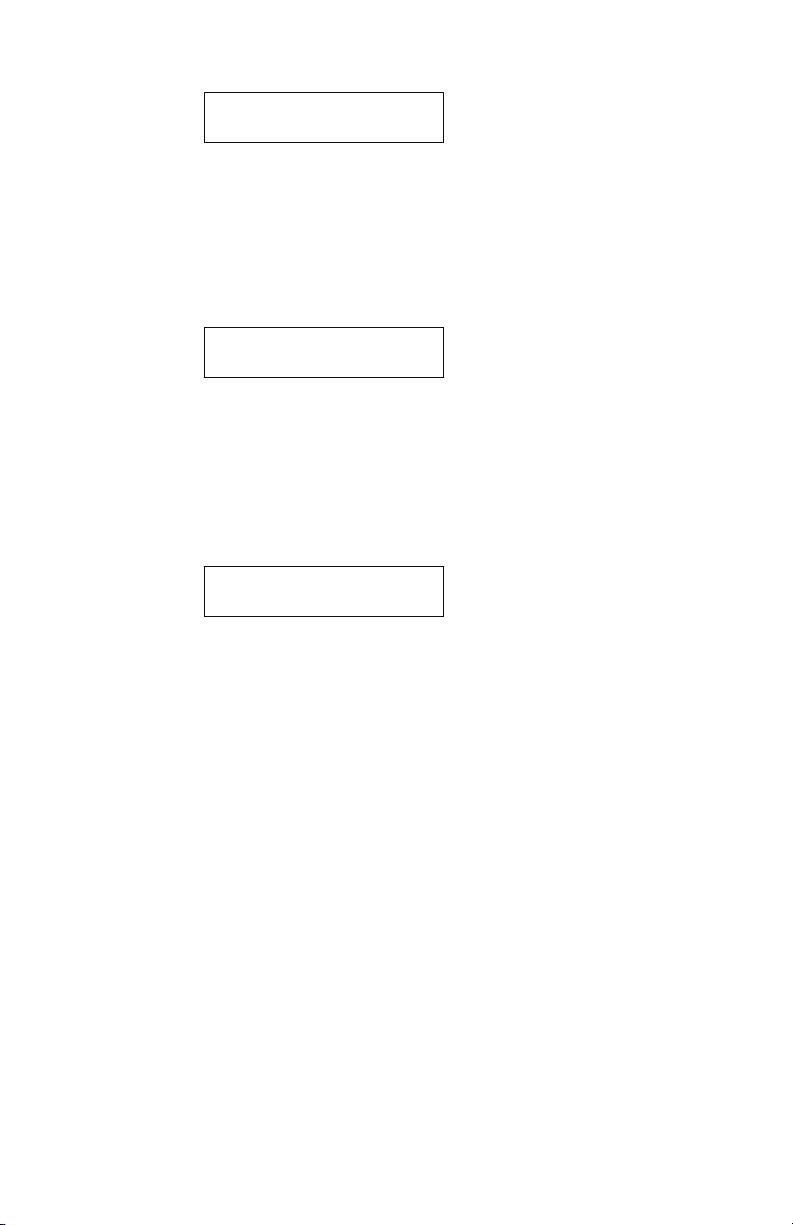
Page 9:
Velocity Curve:x
Pressure Curve:x
Velocity Curve: 1…4 – Sets one of the four velocity curves for the keyboard; this
gives you the ability to adjust the keyboard to your playing style.
Pressure Curve:
gives you the ability to adjust the keyboard to your playing style.
Page 10:
1…4 – Sets one of the four pressure curves for the keyboard; this
LocalControl:xxx
DamperPolarity:x
Local Control: Off, On – Enables or disables the internal connection between the
keyboard and panel controls and the synth electronics. This is useful with external
sequencer operation.
DamperPolarity: -, + – For compatibility with different sustain (Damper) pedals
connected to the Sustain jack on the rear panel. Use + for normally open switches,
and use – for normally closed switches.
Page 11:
PotMode:xxxxxxxx
PotMode: Relative, Passthru, Jump – The Evolver Keyboard PE (Pot Edition) has
two types of rotary controls on its front panel, potentiometers (or “pots”) and rotary
encoders. Of the 58 controls, 43 of them are pots. Generally speaking, the more
performance-oriented controls—like the filter's Frequency and Audio Mod controls—
are pots. The most obvious difference between the pots and encoders is that the pots
have about 330 degrees of travel with obvious minimum and maximum settings and
the encoders are “endless”—they just keep turning. The three pot modes determine
how the synth reacts when a pot-equipped parameter is edited.
When set to Relative, changes are relative to the stored setting. In Relative mode, the
full value range is not available until either the minimum or maximum value and the
respective lower or upper limit of the pot’s travel is reached.
For example, the Resonance parameter has a value range of 0 to 127. Let’s say the
physical position of the Resonance pot is the equivalent of a value of 100. If you
switch to a program that has a stored Resonance setting of 63 and turn the pot all the
way up, it will only go to 90. To get to the maximum value of 127, you first have to turn
down until the value is at the other extreme and the pot is at the limit of its travel (in
this case, 0 and fully counter-clockwise, respectively).
In Passthru mode, turning the pot has no effect until after the edited value equals the
preset value (that is, until the edited value “passes through” the stored value).
Jump mode uses an absolute value based upon the position of the pot when edited:
turn a pot and the value jumps immediately from the stored value to the edited value.
13
Page 20
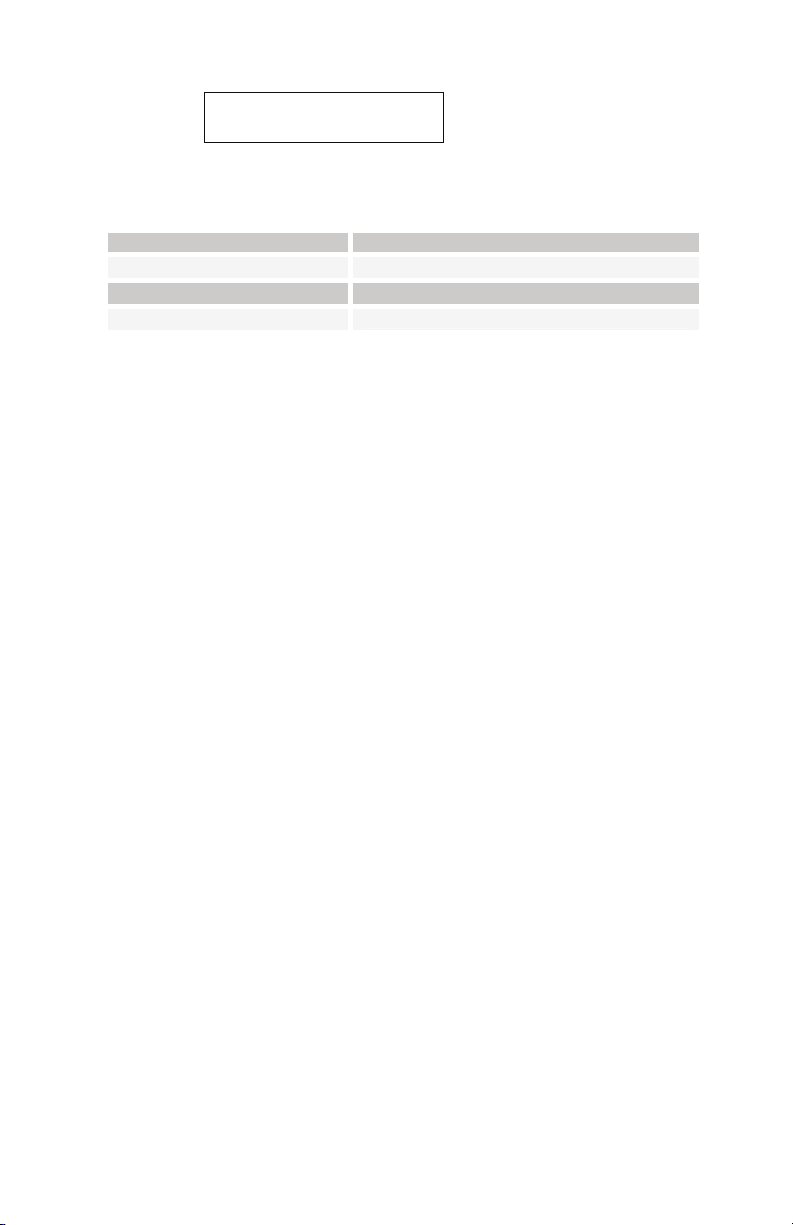
Page 12:
Dump: (Hit S/S)
xxxxxxxxxxxxxxxx
MIDI Dumps: see table – Allows dumping of Programs over MIDI in a number of
ways.
Display MIDI Transmit Operation
Current Program
Current Bank
All Banks
Send current program
Send all 128 programs in current bank
Send all programs in all four banks
When this screen is active, the sequencer S
TART/STOP switch is hit, the transmission will start. It is handy for saving
the S
TART/STOP LED will start blinking. When
Programs on a computer or sending to another Evolver. The dumps include Program
and Bank numbers, so when received the programs will be stored in the same
location.
14
Page 21

Program Parameters
All Program parameters can be edited using the front panel controls. To edit a
program, simply turn the desired parameter knob. The selected parameter and value
appears in the LCD display.
After a parameter is selected by turning its knob, you can also use the P
to change the value of the selected parameter. The +/Y
incrementally adjust parameter values as well.
Note: Hit both +/Y
ES or -/NO at the same time to set the parameter to zero.
ES or -/NO switches
Following are descriptions of each Evolver Program parameter.
Oscillators
There are four oscillators in the Evolver voice. To select a particular oscillator for
editing, press the appropriate oscillator switch, 1-4. Turning a knob will then adjust the
parameters of the selected oscillator.
Note: Holding one of the four switches will solo that oscillator (the switch will blink)
by setting the levels of the other three to zero. It does not affect any modulation
that is routed to oscillator level, though, so at times it may not completely turn off
all other levels.
Oscillators 1 and 2
Oscillators 1 and 2 are analog oscillators. Oscillator 1 is hardwired to the Left channel;
Oscillator 2 is hardwired to the Right channel.
Note: There are additional modulation controls that affect Oscillators 1 and 2.
These are covered in other sections of the Parameter definitions.
Frequency: C -2…C 8 – Selects the base oscillator frequency over a 10 octave
range, from 8 Hz to 8kHz, stepping in semitones. C3 is middle C, the first octave is -2
(C-2, C#-2, and so on), the second octave is -1 (C-1, C#-1, and so on), the third is
zero (C 0, C# 0…), and so on.
Fine: -50…+50 – Fine Tune control; 0 centered. Steps in cents (50 cents = ½
semitone).
Shape/PW: see table – Selects the analog waveshape as follows:
Display Waveshape
Sawtooth
Triangle
Saw-Tri
Pulse xx
Sawtooth
Triangle
Sawtooth – Triangle mix
Pulse Wave, with pulse width ranging from minimum
(0) to maximum (99). The pulse width will turn off at the
two extremes – this allows some interesting modulation
possibilities. A square wave will be around Pulse 50.
ARAM 2 knob
15
Page 22

Level: 0…100 – Sets the volume of the selected Oscillator.
Glide: Normal 0…100; Finger 02…Finger 100; Keybd Off – Sets the Oscillator
Glide rate. Glide can be set independently for each oscillator. Low settings are faster.
Normal Glide covers the range from 1 to 100 (0 is no glide). A “fingered” mode that
only glides when more than one note is held down is selected by setting glide over
100, where it ranges from Finger 02 to Finger 100 (equivalent to glides of 2 to 100).
Note: If you set glide all the way to maximum, it goes to Keybd Off, which has the
effect of disconnecting the selected oscillator from the keyboard.
Sync 2-> 1 – When enabled (lit), turns oscillator hard sync on. With sync on,
whenever oscillator 2 resets, it will also reset oscillator 1 for the classic hard sync
sound.
Oscillators 3 and 4
Oscillators 3 and 4 are digital waveshape oscillators. Oscillator 3 is hardwired to the
Left channel; Oscillator 4 is hardwired to the Right channel. Like the original Prophet
VS, the digital oscillators in Evolvers get quite trashy at higher frequencies.
Frequency: C -2…C 8 – Selects base frequency over a 10 octave range, from 8 Hz
to 8kHz, stepping in semitones. C3 is middle C, the first octave is -2 (C-2, C#-2, and
so on), the second octave is -1 (C-1, C#-1, and so on), the third is zero (C 0, C# 0…),
and so on.
Fine: -50…+50 – Fine Tune control; 0 centered. Steps in cents (50 cents = ½
semitone).
Shape/PW: 1…128 – Selects a digital waveshape. Waveshapes 1 - 95 correspond to
ROM (preset) Waveshapes 32 - 126 in the Prophet-VS. Waveshapes 97 - 128 are
user programmable via the software editor. In the VS, the user waves were 0 - 31,
and wave 127 was noise, which is not included because the Evolver has a separate
noise generator. Wave 96 has a Waveshape that is unique to Evolver in place of the
VS noise. Wave 95 (126 on the VS) is a “blank” wave, which can give some options
while sequencing waves. The Evolver ships with waves 97 - 128 the same as 1 - 32.
Level: 0…100 – Sets the volume of the selected Oscillator.
Glide: Normal 0…100; Finger 02…Finger 100; Keybd Off – Sets the oscillator
Glide rate. Glide can be set independently for each oscillator. Low settings are faster.
Normal Glide covers the range from 1 to 100 (0 is no glide). A “fingered” mode that
only glides when more than one note is held down is selected by setting glide over
100, where it ranges from Finger 02 to Finger 100 (equivalent to glides of 2 to 100).
Note: If you set glide all the way to maximum, it goes to Keybd Off, which has the
effect of disconnecting the selected oscillator from keyboard.
FM: 0…100 – Sets the amount of Frequency Modulation. If Oscillator 3 is selected,
FM is applied to Oscillator 3 from Oscillator 4. If Oscillator 4 is selected, FM is applied
to Oscillator 4 from Oscillator 3. Note that each digital oscillator can FM the other at
the same time for some wild results.
Ring Mod: 0…100 – Sets the amount of Ring (Amplitude) Modulation. If Oscillator 3
is selected, Ring Modulation is applied to Oscillator 3 from Oscillator 4. If Oscillator 4
is selected, Ring Modulation is applied to Oscillator 4 from Oscillator 3. Note that each
digital oscillator can Ring modulate the other at the same time.
16
Page 23

Note: If the Ring Mod amount is turned up, you will get output from the Oscillator
even if the Oscillator Level is set to zero.
Shape Seq: Off, Seq1...4 – This parameter allows sequencing Waveshapes. Off if
not in use, otherwise select one of the four sequences Seq 1, Seq 2, Seq3, or Seq 4
to change the waveshape on every sequence step. In other words, if sequence 1 is
selected, with step 1 = 10 and step 2 = 5, then waveshape 10 will play in the first step,
and waveshape 5 will play in the second.
Noise
Level: 0…100 – Controls the volume of white noise mixed into the filter. The same
amount goes into both channels.
External In
Level: 0…100 – Controls the volume of external audio input connected to the Left
and/or Right Audio Input jack on the rear of the Evolver Keyboard. There is a clip LED
to the right of the control to indicate clipping on the input signal.
Note: Use the Input Mode parameter in the Misc Params section to choose the
input mode.
Low-Pass Filter
The analog (real analog!) low-pass filter is actually two different filters; one for the Left
channel and one for the Right channel. This allows true stereo processing of external
audio signals run through Evolver. However, for simplicity and consistency the two
filters are normally driven together in tandem, so they normally respond the same
way.
Exceptions are when using the S
cutoff and resonance modulation destinations, which allow the two filters to be
modulated independently. Note that though they are normally controlled together,
since they are analog there will always be some subtle differences between the two
filters, which gives the Evolver a more natural sound.
4 Pole: – Selects either 2- or 4-pole operation for the filter. (The filter is in 4-pole
mode when the 4
Frequency: 0…164 – Sets the base filter cutoff frequency over more than 13 octaves.
There is special smoothing on the operation of the filter knob to eliminate stepping as
you turn the knob for clean manual filter sweeps.
POLE switch is lit.)
Resonance: 0…100 – Sets the Resonance level of the filter. At high settings the filter
will self-oscillate in 4-pole mode. If the filter does not oscillate, make sure the 4 pole
switch is on.
Env Amount: -99…+99 – Sets the amount of filter envelope to the cutoff frequency.
This can be positive or negative, allowing inverted envelope control of the filter.
Velocity: 0…100 – Amount of key velocity controlling the level of the filter envelope.
Key Amount: 0…100 – Sets the amount of keyboard (MIDI note) to the filter cutoff. A
setting of 72 will step the filter one semitone for each MIDI note, 36 would be halfsemitones, and so on. Also, the MIDI note is derived using Oscillator 1 Glide, allowing
Glide tracking.
PLIT parameter, and when using the separate filter
17
Page 24

Attack: 0…110 – Sets the Attack time of the filter ADSR envelope generator
Decay: 0…110 – Sets the Decay time.
Sustain: 0…100 – Sets the Sustain level.
Release: 0…110 – Sets the Release time.
Audio Mod: 0…100 – Sets the amount of audio modulation from the analog oscillator
to the filter, separate in left and right channels (that is, Oscillator 1 modulates the left
filter, and Oscillator 2 mods the right filter).
L/R Split: 0…100 – Split separates the cutoff of the left and right filters by raising the
left and lowering the right. Normally the filters track in both channels, so this
parameter provides a way to unlock them.
Amplifier
VCA Level: 0…100 – Sets a base level for the VCA (Voltage controlled Amplifier).
This allows the VCA to be essentially bypassed, which may be necessary for
processing external audio signals, or for Programs that drone.
Note: If VCA Level is on full, Envelope Amount has no effect.
Env Amount: 0…100 – Sets the amount of VCA envelope to the VCA level.
Velocity: 0…100 – Sets the amount of keyboard velocity controlling the level of the
VCA envelope.
Attack: 0…110 – Sets the Attack time of the VCA ADSR envelope generator.
Decay: 0…110 – Sets the Decay time.
Sustain: 0…100 – Sets the Sustain level.
Release: 0…110 – Sets the Release time.
Output Pan: see table – Sets output panning. This also affects the feedback; it
allows signals from one channel to feedback into the other, for example.
Display Output Pan Selection
LxxxxR
xLxxRx
xxLRxx
xMonox
xxRLxx
xRxxLx
RxxxxL
Stereo 1 – Left channel panned fully left, Right fully to the
right
Stereo 2 – Left channel panned mostly left, Right mostly to
the right
Stereo 3 – Left channel panned somewhat left, Right
somewhat to the right
Mono – Both channels mixed to the center – also useful
when only using one output
Reverse Stereo 1 – Right channel panned somewhat left,
Left somewhat to the right
Reverse Stereo 2 – Right channel panned mostly left, Left
mostly to the right
Reverse Stereo 3 – Right channel panned fully left, Left fully
to the right
18
Page 25

Note: There is a clip indicator on the right side of the VCA box; this gives you an
indication of signal levels between the analog and digital electronics. Occasional
clip LED flashes are okay.
High-Pass Filter
Frequency: 0…99 – Sets the cutoff frequency of the four-pole high-pass filter. When
the HP Pre/Post parameter in the Misc Params section is set to Pre(After ExtIn) the
high-pass filter is inserted before the analog low-pass filter, and only affects external
audio input.
When the HP Pre/Post parameter is set to Post (After VCA), the high-pass filter is
placed after the analog low-pass filter and VCA (but before the Delay) and filters the
Evolver’s audio accordingly. Refer to the Signal Flow diagram on page 8 for details on
the signal path. There are two separate high-pass filters, one for each channel, and
they are controlled in tandem.
Remember that any of the modulation sources can be routed to control the High-pass
Filter. For example, Envelope 3 can be dedicated to the High-pass.
Note: If the High-pass Amount is set to zero, modulating the High-pass filter will
have no effect.
Tuned Feedback
Feedback is implemented via two identical tuned delay lines, one for each channel.
See the diagram on page 8 for details on the signal path. Since the delay is tuned, it
can be played by modulating the feedback frequency, from the sequencer or other
sources.
Note: Feedback can also be used to implement plucked string physical models.
Use Envelope 3 with Noise as a destination (all oscillators off). Play around with
different Feedback Levels, and adjust the filter cutoff frequency.
Frequency: 0…48 – Sets the base frequency of the main feedback loop. It steps in
semitones from C0 to C4 (0 - 48) for a four octave range. The exact frequency is
influenced by other factors, such as the filter frequency and number of poles, which
can drive it slightly sharp or flat.
Level: 0…100 – Sets the level of feedback. As the level goes up, the feedback will
eventually oscillate at the set Frequency. Medium levels of feedback add depth and
movement to the sound.
Grunge: OFF…On – When on, it enables nasty feedback at higher levels. It has no
effect at lower levels of feedback.
Distortion
Distortion: 0…99 – Sets the amount of distortion. There are two separate
distortions, one for each channel. When the Dist Pre/Post parameter in the Misc
Params section is set to Pre(After ExtIn), the distortion is introduced before the analog
filter, and only affects external input. When the Dist Pre/Post parameter is set to Post
(After VCA), the distortion is introduced after the analog filter, VCA, and High-pass,
but before the Delay.
19
Page 26

Note: There is a built-in noise gate that is enabled when distortion is not zero. If
you want to use the noise gate but without distortion, use a distortion setting of 1.
The noise gate uses the Left channel signal level to gate both channels.
Note: If the Distortion Amount is = 0, modulating Distortion will have no effect.
Delay
The delay takes a mix of both channels as input, and provides up to three
independent taps, each of which can be individually time or level modulated. To select
a delay tap for editing, press the appropriate Delay switch, 1-3. Turning a knob will
then adjust the parameters of the selected Delay tap.
Note: Holding one of the three switches will solo that delay (the switch will blink)
by setting the levels of the other two to zero. It does not affect any modulation that
is routed to delay level, though, so at times it may not completely turn off all other
levels.
The outputs of the three taps are mixed and summed with the Left and Right
channels. The delay output also can be mixed back to the input of the delay for more
ambience, repeating delays, or tuned feedback if the feedback level is set high.
A second feedback path takes the delay output and routes it back to the input of the
analog filter. This path can be used for more extreme feedback effects.
Note: If all three Delay taps are in use, the Levels of each should be set to lower
amounts to prevent overload distortion.
Time: 0…150, sync – Sets the delay time of the selected delay tap. A setting of 0 -
150 will adjust the delay from zero to 1 second at 16 bits 48 kHz sampling, no
compression. The middle range steps are in tuned semitones (noticeable with
Feedback 1 turned up high). Since delay is a time measurement, higher delay
numbers are lower frequencies. Step 22 corresponds to C7 (2,093 Hz), down to step
94 which is tuned to C1 (32.7 Hz).
Above 150, the sync delay times are as shown in the table below. The delay time can
be set in multiples of a single sequencer step, or exact divisions of a step.
Note: Depending on the current sequence speed, the longer sync delays may not
be reachable. For example, at Tempo of 60 BPM and Clock Divide of Quartr
(quarter note) each beat takes one second, so if you set it to 2 Steps (Delay is 2
steps in length), the delay should be two seconds. But, there is only enough
memory for one second of delay, so it will not work. When too slow as in this case,
simply clamping it at one second would not likely be a multiple of the step time.
So, if the requested time is too long, the requested time is cut in half until it fits
within the one second of available memory. So, don’t be surprised if changing
longer sync delay times does not make any difference to the sound.
20
Display Timing Sync
32 Steps
16 Steps
8 Steps
4 Steps
Delay is 32 steps in length
Delay is 16 steps in length
Delay is 8 steps in length
Delay is 4 steps in length
Page 27

2 Steps
1 Step
1/2 Step
1/4 Step
1/8 Step
1/16Step
6 Steps
3 Steps
1.5 Step
2/3 Step
1/3 Step
1/6 Step
Amount: 0…100 – Sets the delay amount of the selected delay tap. The left and right
channels are mixed into a single delay.
Feedback 1: 0…100 – Sets the amount of feedback from the summed output of all
the delay taps to the input of the delay.
Feedback 2: 0…100 – Sets the amount of feedback from the summed output of all
the delay taps to the input of the filter for more extreme effects.
Delay is 2 steps in length
Delay is 1 step in length
Delay is one-half step in length
Delay is one-quarter step in length
Delay is one-eighth step in length
Delay is one-sixteenth step in
length
Delay is 6 steps in length
Delay is 3 steps in length
Delay is one and a half steps in
length
Delay is two-thirds of a step in
length
Delay is one-third step in length
Delay is one-sixth step in length
Output Hack
Amount: 0…14 – Trashes the output signal, quite rudely.
Envelope 3
Destination: see table – Sets the Envelope 3 destination. See the Modulation
Destination table on page 33 for a list of possible destinations.
Amount: -99…+99 – Sets the amount of Envelope 3.
Velocity: 0…100 – Sets the amount of key velocity controlling the level of envelope 3.
Delay: 0…100 – Sets the delay time of Envelope 3, prior to Attack.
Attack: 0…110 – Sets the Attack time of Envelope 3.
Decay: 0…110 – Sets the Decay time.
Sustain: 0…100 – Sets the Sustain level.
Release: 0…110 – Sets the Release time.
21
Page 28
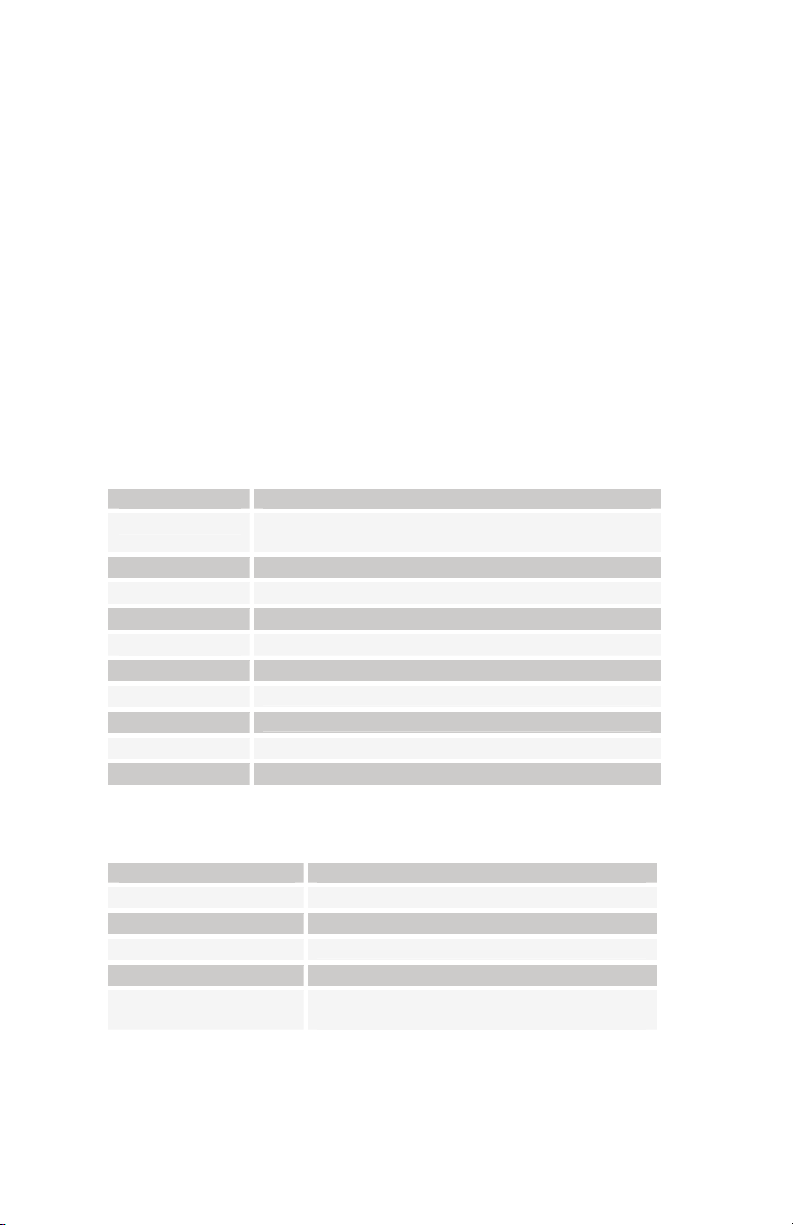
LFOs
The Evolver has four identical Low Frequency Oscillators (LFOs). To select a specific
LFO for editing, press the appropriate switch, 1-4. Turning a knob will then adjust the
parameters of the selected LFO.
Note: Holding one of the four switches will solo that LFO (the switch will blink) by
setting the Amounts of the other three to zero. It does not affect any modulation
that is routed to LFO Amounts, though, so at times it may not completely turn off
all other Amounts.
Frequency: 0…150, sync – Sets the LFO frequency. Range 0-150 for un-synced
LFO; speed ranges from slow (30 seconds) to very fast – at 90 (8 Hz, C-2) and above
the speed steps in semitones, up to 150 (261 Hz, middle C).
Note: Some of the analog functions may not respond well to the fastest LFO
speeds, due to speed limitations of the control voltages; but they will certainly
generate some interesting sounds.
Above 150, the sync speeds are as follows:
Shape: see table – Selects the LFO waveshape:
Amount: 0…100 – Sets the amount of LFO routed to the destination.
Key Sync: When this switch is enabled (lit) the Evolver re-starts the LFO each time a
new note is played (Key Sync). Key Sync on each LFO can be set independently.
Display Timing Sync
32 Steps
16 Steps
8 Steps
4 Steps
2 Steps
1 Step
1/2 Step
1/4 Step
1/8 Step
1/16Step
Display LFO Shape
Triangle
Rev Saw
Sawtooth
Square
Random
Sequence speed divided by 32; i.e. one LFO cycle
takes 32 steps
Sequence speed divided by 16
Sequence speed divided by 8
Sequence speed divided by 4
Sequence speed divided by 2
One cycle per step
Two cycles per step
Four cycles per step
Eight cycles per step
Sixteen cycles per step
Triangle
Reverse Sawtooth
Sawtooth
Square Wave
Random – changes once per cycle for
sample-and-hold effects
22
Page 29

Destination: see table – see the Modulation Destination table on page 33 for a list of
possible destinations.
Modulators
The Modulators section lets you configure the modulation routing and amount for the
Evolver’s four general-purpose modulation slots as well as for MIDI controllers such
as the Mod Wheel, Key Pressure, Velocity, Breath Control, and more.
Since each Evolver mod source has a single destination, the four general purpose
Mods provide a way to send a mod source (such as a sequence or LFO) to additional
destinations, with a different amount. There are also additional mod sources available
here, such as noise and the digital oscillators, allowing a wide variety of possibilities,
such as audio-rate modulation. While some destinations may not be able to keep up
with audio-rate modulation, you will certainly be able to generate interesting sonic
results.
To configure a general-purpose modulation slot, press the appropriate switch, 1-4,
and use the Source, Destination and Amount knobs to set the modulation as desired.
Note: Holding one of the four switches will solo that Mod (the switch will blink) by
setting the Amounts of the other three to zero. It does not affect any modulation
that is routed to Mod Amount, though, so at times it may not completely turn off all
other Amounts.
To configure modulation for a controller, press the M
controller with the Source knob, then use the Destination and Amount knobs to set its
modulation.
The Breath and Foot Controller parameters can be controlled by the Pedal/CV 1 and
2 inputs on the rear panel. This gives you the ability to route them to different
parameters on each Program for more flexible control. These are set in the Global
section.
The In Peak fixed source takes the momentary peak of the left external audio input,
and uses it as a modulation signal. The In Env Follower generates an envelope from
the Left external audio input, and uses it as a modulation signal. These are both very
useful when using the Evolver as a signal processor.
Source: see table – Selects a modulation source. See the list on page 35 for
possible sources.
Note: General-purpose mod slot Sources are not filtered, so a MIDI controller
going through this route will react quicker, but may produce stepping noise,
depending on the controller. For filtered (smoothed) MIDI controller operation, use
the direct Pressure, Mod Wheel, Breath Control, or Foot Control parameters in the
Misc mods.
Amount: -99…+99 – Sets the amount of modulation.
Destination: see table – Selects a modulation destination. See the Modulation
Destination table on page 33 for a list of possible destinations.
ISC switch, select the desired
23
Page 30

Misc Parameters
The Misc Params section lets you configure a variety of parameters not found
elsewhere. The parameter list is printed on the panel for easy reference. Use the
Select knob to choose the desired parameter, and the Value knob, Param 2 knob, or
ES or -/NO switches to adjust the value.
the +/Y
Voice Volume: 0…100 – Sets the voice volume; usually used for matching volumes
between Programs.
Name: The lower LCD line will display the name of the Program. The PARAM 1 knob
selects which character is currently active, which is indicated by blinking the
character. To change the character, use the P
+/YES or -/NO switches
Trigger Select: see table – Selects the source of triggers/gates for the envelope
generators. Some of the Trigger modes will automatically turn the Sequencer on. This
allows gated-sequence Programs to be played without having to manually hit the
TART/STOP switch. The Trigger modes that do this are marked in the table as AUTO.
S
Display Envelope Trigger Selections
Sequencer or Key
The envelopes will be triggered by either the
sequencer or the keyboard. When triggered by the
sequencer, the gates are on for half the step time.
Simply adjust the envelope parameters (ADSR) for the
desired effect.
Sequencer Only
Keyboard Only
Key, Resets Seq
The envelopes will be triggered by the sequencer only.
The envelopes will be triggered by the keyboard only.
The envelopes will be triggered by the keyboard, and
the sequencer will be reset on every key (if it is
running). The sequencer will not trigger the envelopes.
Key, Gates Seq
Gated mode – the envelopes will be triggered by the
sequencer when a key is held; in other words the
keyboard will gate the sequencer. AUTO
KeyGates Seq Rst
Gated mode, reset – same as Gated mode, except
every time a key is hit, the sequencer is reset to step
1. AUTO
Ext Audio Input
The envelopes are gated by the Left external audio
input signal level, in other words, when the signal gets
above a fixed threshold, the envelopes start. The
envelopes then go into the release phase when the
signal level drops below a second fixed threshold.
ExtIn, ResetsSeq
Same as external in, but also resets the sequencer to
step 1 if it is running.
ExtIn, Gates Seq
ExtIn GateSeqRst
External In signal will gate the sequencer. AUTO
External In signal will gate the sequencer, and also
resets the sequencer to step 1 on each new gate.
AUTO
ARAM 2 knob, the VALUE knob or the
24
Page 31

Key GatesSeqOnce
Key GateSeqOnceR
Ext In Steps Seq
Key Steps Seq
Key Mode: Poly, Mono, Unison 1, Unison 2; see table – Selects the key mode
when playing on the keyboard. There are 4 groups of key modes: Poly, Mono, Unison
1, and Unison 2. Each mode has 6 basic key modes as seen in the table below.
Note: This may be somewhat confusing to have the four groups on a one-voice
instrument. The four groups are necessary when using the Poly Chain feature to
control additional voices. For this reason, the factory programs are all set to Poly,
which is ignored when playing the Evolver Keyboard by itself, but allows
polyphonic playing when another Evolver or Poly Evolver is Poly Chained.
Display Keyboard mode
Low Note
LowRetrig
HighNote
HighRetrg
LastNote
LastRetrg
As mentioned above, the four groups are basically ignored when playing the Evolver
stand-alone. When Poly Chained for polyphonic playing, the Poly group is for normal
polyphonic playing; in which case the six key modes will have no effect.. The Mono
group will only play one voice. Unison will play all voices together for a very thick
sound. Unison 2 has more detuning between the voices than Unison 1.
Key Off/Xpose: Off, -36…+36 – Enables and transposes the keyboard. If set to Off,
the keyboard note values are ignored. Otherwise, it transposes the keyboard from -36
to +36 semitones (+/- 3 octaves). It is usually set to -24 or -36 to be in the best range
for both the keyboard and the sequencer.
Note: When set to Off, the Evolver will not respond to the keyboard.
Another Note: This parameter is useful to help balance oscillator pitch ranges
between the keyboard and the sequencer. For example, if you make a Program
using the sequencer, you will likely set the Oscillator frequencies up to the desired
pitch range. But, if you then try to play this Program from a keyboard, the pitches
will likely be too high. Rather than lowering all the oscillator frequencies (which
would mess up the sequence!) you can simply use the transpose here.
Plays a sequence once (according to the length of
Sequence 1) when a key is hit. The sequence is not
restarted on multiple keys until it finishes and stops.
AUTO
Also plays a sequence once when a key is hit, but will
re-start the sequence on each key hit. AUTO
Plays one step of the sequencer on each External
Input audio trigger. AUTO
Plays one step of the sequencer on each key hit.
AUTO
Low note priority
Low note priority, re-trigger envelopes
High note priority
High note priority, re-trigger envelopes
Last note hit priority
Last note hit priority, re-trigger envelopes
25
Page 32

Pitch Wheel Range: 0…12 – Sets the Pitch Bend Range of the Pitch Wheel, in
semitones.
Osc Slop: 0…5 – The amount of random oscillator frequency slop. The analog and
digital oscillators in Evolver are very accurate, and will not drift. This works great for
accurate sounds, and allows precise de-tuning. The Oscillator Slop parameter allows
subtle amounts of frequency drift. For larger amounts, use a random LFO or white
noise mod.
Input Mode: see table – Selects the external audio signal input mode.
Display External Audio Input Mode
Stereo
Mono Left
Mono Right
LCon RAudio
The left input in goes to the left channel, right to right.
The left input in goes to both channels (mono in).
The right input in goes to both channels (mono in).
A mono audio signal is routed to the Right Input; and a
separate control audio signal (for envelope follower,
peak hold, and clock source) into the Left Input. This
allows one audio signal to control another for gating,
filtering etc.
Env Shape: Exponential, Linear – Selects whether all three envelopes have a linear
(straight line) shape, or exponential (curved). Exponential is the more natural of the
two.
Input Hack: 0…14 – Trashes the external input signal, quite rudely. But, the analog
filter tames it nicely. A good way to mess up a clean stereo signal.
HP Pre/Post: – This parameter selects where the High-pass Filter will sit in the signal
chain. When set to Pre(After ExtIn) the high-pass filter is inserted before the analog
low-pass filter, and only affects external audio input. When set to Post (After VCA),
the high-pass filter is placed after the analog low-pass filter and VCA (but before the
Delay) and filters the Evolver’s audio accordingly. Refer to the Signal Flow diagram on
page 8 for details on the signal path.
Dist Pre/Post: – This parameter selects where the Distortion will sit in the signal
chain. When set to Pre(After ExtIn) the Distortion is inserted before the analog lowpass filter, and only affects external audio input. When set to Post (After VCA), the
Distortion is placed after the analog low-pass filter and VCA (but before the Delay).
Refer to the Signal Flow diagram on page 8 for details on the signal path.
26
Page 33

Sequencer
p
p
For many musicians, the term sequencer has become synonymous with MIDI
sequencer; that is, a computer-based application or dedicated hardware device for
recording and playing back notes and performance gestures via MIDI. But sequencers
were around long before MIDI. Evolver’s sequencer is much more like the original
analog sequencers typically associated with modular synthesizer systems. The
sequencer comprises four 16-step sequences that play in parallel. Each sequence
can be routed to a chosen destination, and each step in a sequence can be set to a
different value used to modulate that destination.
Steps
1234
S
1
e
q
2
u
e
3
n
c
4
e
56789
v = ste
Strictly speaking, Evolver’s sequencer does not play notes. (Not internally, anyway.
There are sequence-only destinations that can control external MIDI devices.) If none
of the sequence destinations are routed to oscillator frequency, the sequencer may
not even affect the pitch. In Evolver terms, a sequence is just a series of events at
timed intervals that changes the value of one of the synth’s parameters in discrete
steps. Because the four sequences play in parallel, up to four parameters can be
affected by each step, one per sequence. For the most part, the sequence
destinations are the same as the modulation destinations, which is appropriate: a
sequence is just another modulation source.
For each sequence step, the envelopes are gated on for half the step’s duration. The
duration varies according to the BPM and Clock Divide settings (or the MIDI clock, if
synced to an external source). The envelope settings of the current program
ultimately determine how long each step plays, though, and longer (more legato) or
shorter (more staccato) effects can be achieved by editing the envelope rates.
10 11 12 13 14 15 16
Dest. 1
Dest. 2
Dest. 3
Dest. 4
value
Reset and Rest
Sequences have a maximum of 16 steps, but they can have fewer—from 1 to 15—
using Reset. (Sequences of 16 steps reset automatically.) Reset appears immediately
after the highest value setting for a step. Setting a step to Reset causes the sequence
to jump back to the first step and continue playing.
Reset is set separately for each of the four sequences, so it must be set at the same
step in all four sequences to shorten all the sequences equally.
Steps
1234
S
1
e
q
2
u
e
3
n
c
4
e
56789
v = ste
value; R = Reset
10 11 12 13 14 15 16
Dest. 1
Dest. 2
Dest. 3
Dest. 4
27
Page 34

Tip: Using Reset while programming a sequence can be helpful. For example,
p
when programming a specific melodic line, start by shortening the sequence to
four or eight steps until those steps are set, and then gradually move the reset
point to lengthen the loop until the desired number of steps is playing.
Sequences do not have to be the same length, however, which makes for some very
interesting, less repetitive patterns, particularly when sequences are set to odd and
even numbers of steps.
Steps
1234
S
1
e
q
2
u
e
3
n
c
4
e
56789
10 11 12 13 14 15 16
Dest. 1
Dest. 2
Dest. 3
Dest. 4
v = step value; R = Reset
Sequence one has an additional value, Rest, that appears in the list after Reset. Rest
prevents the envelopes from being gated by the corresponding step, so a rest in
sequence one affects all four sequences. If the sequences are the same length, rests
will occur in the same place in all four sequences as they loop. If the sequences are
different lengths, the rests in sequence one apply to whatever the current step
happens to be in sequences two through four, resulting in a more random-sounding
pattern (which can be really cool). In the following example, sequence one is 16 steps
long and rests occur at steps 2, 6, 9, and 12. However, sequence two is only eight
steps long, so rests occur at steps 2 and 6 the first time it plays through and then at
steps 1 and 4—corresponding to steps 9 and 12 in sequence one—the first time it
repeats. As sequence two loops, the rests will continue in the same alternating
pattern.
Steps
1234
S
1
e
q
2
u
e
3
n
c
4
e
56789
v = ste
value; r = rest; R = Reset
10 11 12 13 14 15 16
Dest. 1
Dest. 2
Dest. 3
Dest. 4
Sequencer Parameters
The Sequencer has a set of dedicated switches under the LCD, and 19 knobs that are
shared with the filter and VCA knobs. Pressing S
those dual-purpose knobs from their normal program parameters (white text) to
sequencer parameters (orange text). The sequencer can be triggered in a variety of
ways, including from the internal clock, the keyboard, or with an external audio signal.
BPM: 30…250 – Sets the programmed basic speed for the sequencer in BPM. When
Prog Tempo is set to On in the Global Parameters menu, changing this parameter
also changes the master BPM, and vice-versa. When Off, changing this parameter
has no effect.
EQ EDIT changes the functions of
28
Page 35

Clock Divide: see table – Provides a wider range of sequencer speeds. When “Prog
Tempo” is set to On in the Global Parameters menu, changing this parameter also
changes the master Clock Divide, and vice-versa. When Off, changing this parameter
has no effect.
Display Tempo Timing Division
Half
Quartr
Eighth
8 half
8swing
8 trip
16th
16half
16swng
16trip
32nd
32trip
64trip
BPM/2 Half note
BPM Quarter note
BPM x 2 Eighth note
BPM x 2 Eighth note, half swing timing
BPM x 2 Eighth note, full swing timing
BPM x 3 Eighth note triplets
BPM x 4 Sixteenth note
BPM x 4 Sixteenth note, half swing timing
BPM x 4 Sixteenth note, full swing timing
BPM x 6 Sixteenth note triplets
BPM x 8 Thirty-second note
BPM x 12 Thirty-second note triplets
BPM x 24 Sixty-fourth note triplets
Destination: see table – Selects a modulation destination for the currently selected
Sequence. See the Modulation Destination table on page 33 for a list of possible
destinations.
Note: See “Trigger Select” in Misc Parameters for additional sequencer-specific
settings.
Programming a Sequence
Each of the 16 steps in the sequence has its own knob in Seq Edit mode, which can
be set to a value from 0-100. Turning a Step knob past 100 sets the step to “Reset.”
Reset is useful for creating a sequence of fewer than 16 steps. For example, if you
want to create a four step sequence, set step 5 to Reset.
In addition, in Sequence 1 you can program rests by setting a step value to “Rest",
just past Reset. On that step, no trigger is sent to the envelopes. Since Sequence 1
controls rests for Sequences 2-4 as well, the rests will end up in different places on
other sequences if they are a different length.
If you want all sequences to be the same length, make sure that the reset step is the
same for all four sequences. If however, each sequence is a different length, the rests
and clock swing settings will follow sequence 1. In other words, the envelopes are
always triggered from one sequence and can’t be separately handled by each of the 4
sequences.
Using rests, resets, and different Clock Divides (half swing, swing, and so on) you can
generate very complex sequences.
29
Page 36

To program a sequence:
1. Press S
EQ EDIT.
2. Select the sequence you want to program by pressing the appropriate
switch, 1-4.
3. Select the destination for that sequence using the Destination knob. For
example, to generate a sequence of notes, select OscAllFreq.
Note: When a sequence is routed to oscillator frequency, each knob increment
equals half of a semitone. The LCD display will show the relative note value, with
a “+” after it to show when at a half-semitone step.
4. Press the Reset switch to reset the sequence to Step 1.
5. Turn the Step 1 knob to the desired value. If the sequencer is stopped, each
time you turn a Step knob, the envelopes are triggered, allowing you to hear
the notes (or other modulation) generated by the step value.
6. Repeat for each subsequent step in the sequence.
7. Press the S
8. Press the S
TART/STOP switch to start the sequence.
TART/STOP switch again to stop the sequence.
Note: Pressing the RESET switch resets the sequencer to step 1 whether or not it
is running. The R
ESET switch also acts as an all-notes-off, and resets all
controllers if pressed while the sequencer is not running.
An alternate way to program a sequence is to use the keyboard. Hit the W
then hit S
TART/STOP – you are now in sequence record mode. Simply hit the keys you
RITE switch,
want to record and the sequencer will automatically increment to the next step. It will
keep looping from 16 to 1 if you keep hitting notes. You can hit any of the other
sequence switches while recording to program all of the sequences in one write
session. Hit S
TART/STOP or WRITE when you are done recording.
You can use the T
RANSPOSE switches to extend the range up or down one octave –
going up or down two octaves will be outside the limits of the sequencer range.
When transposed up one octave, the high D is the highest note available in the
sequencer range. Any keys hit above the high D will insert a Rest if Sequence 1 is
being recorded, and the high C key will insert a Reset.
When recording from the keyboard, you cannot reach the half semitone step values.
Note that you can program values into sequences using the keyboard even if a
sequence is going to a destination other than oscillator pitch; this makes for quick
programming.
Some Trigger modes will automatically start the sequencer for gated sequence
operation.
Note: You can chain sequences together. While a sequence is playing, hold S
EDIT and change programs with the PARAM 1 knob. The program change will
not take effect until the current sequence ends.
EQ
30
Page 37

Suggested Destinations
You can really have some fun with other destinations. For example, route a sequence
to Delay amount to have the delay level change; or to feedback amount to drastically
change the sound every step. FM and Ring Mod Levels are fun to sequence, too—
you get the idea. With four sequences, you can program a very dynamic sequence.
Another very useful way to modulate a sequence is using LFOs with sync; LFO
frequency runs 0-150, after which you can select the sync settings. A setting of 16
Steps for LFO Frequency with a Triangle wave selected and routed to the filter will
provide a clean filter sweep over a 16 step sequence, perfectly in sync! This is much
easier (and smoother) than programming a filter sweep using sequence steps.
The sequencer can also be routed to MIDI output destinations, including Note
Number, Velocity, Mod Wheel, Pressure, Breath, and Foot Controller. Velocity is a
special case – it only works if selected as the destination for Sequence 2 when
Sequence 1’s destination routed to Note Number. The same for Sequence 3 and 4
(Sequence 4 can be velocity for Sequence 3). If velocity is not used as a destination,
the velocity output is 120. So, it is possible to have up to 4 note sequences sent out
over MIDI.
The actual MIDI note transmitted is the sequence step value plus one (since MIDI
note on of zero = note off). Note that this is different than the half-semitone when
driving the internal oscillators—this was done to provide a wider range of notes. Also,
the main Transpose is added to/subtracted from the MIDI note output. Velocity and
the other controllers are converted from 0 - 100 range to 0 - 127 range for MIDI.
Another possible sequencer destination is Clock Mod. It works via a multiplier based
on a step value of 40. If a sequencer step is set to 40, the clock speed stays as set. If
set to 20, (half of 40), the clock will be twice as fast for that step. Likewise, a step
value of 80 will be twice as slow as normal, and 10 would be 4 times faster.
Note that overall limits of 30 to 250 BPM still apply; for example, if you have a BPM of
120, and a sequencer step of 10, it will try to go four times faster than 120, which is
480. Since it is greater than 250, it will clamp at 250. With clever choices of BPM
(using Clock Divide as necessary) you can develop a pretty wide range of timing
possibilities. Also, with sequences of different lengths, it can really get quite wild.
31
Page 38

Arpeggiator
As a last-minute addition, a simple arpeggiator was included as a hidden function. As
a hidden function, the operation is a little less than obvious, but the assumption is that
it’s nice to have anyway.
Note: The Arpeggiator settings are not saved as part of the Program.
Basic operation is simple: while holding the R
switch for an Up direction arpeggio, Sequencer 2 for Down, 3 for Up/Down, and 4 for
Assign, which remembers the order the keys are held. The sequencer switch LED
will blink indicating which mode is currently selected.
Note: You can change modes at any time while playing, or while the keys are
latched.
The Sequencer clock determines the speed, which means it also takes into account
the Clock Divide value. This gives a very wide range of speed, and also enables
swing timing on the arpeggio. And, it can sync to MIDI.
To latch an arpeggio, simple hit the W
you remove your fingers from the keyboard. If you then hit another key, it will also be
latched. Hit the W
RITE switch again to un-latch.
Note: You can hit the W
RITE switch with no keys held, and then just start hitting
the keys you want in the arpeggio, and they will be latched.
Hit the R
ESET switch to clear the latched notes.
Note: You can only have any specific key played one time in the arpeggio; ie if
you are latching keys, and hit the same note twice, it will only latch the most
recent hit.
To stop the Arpeggiator, simply hit the S
ESET switch, simply hit the Sequencer 1
RITE switch, and the notes will be held when
TART/STOP switch.
32
Page 39

Modulation Destinations
Display Destination
Off
Osc 1 Freq
Osc 2 Freq
Osc 3 Freq
Osc 4 Freq
OscAllFreq
Osc1 Level
Osc2 Level
Osc3 Level
Osc4 Level
OscAll Lev
NoiseLevel
ExtInLevel
Osc1 PulsW
Osc2 PulsW
Osc All PW
FM Osc4>3
FM Osc3>4
RM Osc4>3
RM Osc3>4
Low Pass
LP Split
Resonance
High Pass
UCA Level
Output Pan
Fback Freq
Fback Amt
Delay1Time
Delay2Time
Delay3Time
DlyAllTime
Delay1 Amt
Delay2 Amt
Delay3 Amt
DlyAll Amt
Delay FB1
Delay FB2
No destination selected Oscillator 1 Frequency Oscillator 2 Frequency Oscillator 3 Frequency Oscillator 4 Frequency Oscillator All Frequency – goes to all four Oscillator 1 Level Oscillator 2 Level Oscillator 3 Level Oscillator 4 Level Oscillator All Level Noise Level External In Level Oscillator 1 Pulse width Oscillator 2 Pulse width Oscillator All Pulse width Frequency Mod (FM) Amount; Osc 4 -> 3 Frequency Mod (FM) Amount; Osc 3 -> 4 Ring Mod (Amplitude) Amount; Osc 4 -> 3 Ring Mod (Amplitude) Amount; Osc 3 -> 4 Lowpass filter frequency Filter Split –separation between left / right
Resonance
Highpass filter- will not work if Highpass is set to 0
VCA amount
Pan Feedback frequency Filter Amount
Delay 1 Time
Delay 2 Time
Delay 3 Time
Delay All Time
Delay 1 Amount
Delay 2 Amount
Delay 3 Amount
Delay All Amount
Delay Feedback 1
Delay Feedback 2
33
Page 40

LFO 1 Freq
LFO 2 Freq
LFO 3 Freq
LFO 4 Freq
LFOAllFreq
LFO 1 Amt
LFO 2 Amt
LFO 3 Amt
LFO 4 Amt
LFOAll Amt
Env 1 Amt
Env 2 Amt
Env 3 Amt
EnvAll Amt
Env1Attack
Env2Attack
Env3Attack
EnvAll Att
Env1 Decay
Env2 Decay
Env3 Decay
EnvAll Dec
Env1Releas
Env2Releas
Env3Releas
EnvAll Rel
LeftLP Frq
RightLPFrq
LeftLP Res
RightLPRes
LFO 1 Frequency LFO 2 Frequency LFO 3 Frequency LFO 4 Frequency LFO All Frequency LFO 1 Amount LFO 2 Amount LFO 3 Amount LFO 4 Amount LFO A Amount Envelope 1 Amount (Level) Envelope 2 Amount (Level) Envelope 3 Amount (Level) Envelope All Amount (Level) Envelope 1 Attack Rate Envelope 2 Attack Rate Envelope 3 Attack Rate Envelope All Attack Rate Envelope 1 Decay Rate Envelope 2 Decay Rate Envelope 3 Decay Rate Envelope All Decay Rate Envelope 1 Release Rate Envelope 2 Release Rate Envelope 3 Release Rate Envelope All Release Rate
Filter 1 (Left) lowpass filter cutoff frequency
Filter 2 (Right) lowpass filter cutoff frequency
Filter 1 (Left) lowpass filter resonance
Filter 2 (Right) lowpass filter resonance
Distortion
Distortion – will not work if distortion is set to 0 (off) or
1 (noise gate select)
Additional Sequencer-Only Modulation Destinations
Seq Clock
Midi Note
M Note Vel
Midi ModWh
Midi press
Midibreath
Midi Foot
34
Sequencer clock (BPM) multiplier MIDI note number MIDI Velocity MIDI Mod Wheel MIDI Pressure MIDI Breath Controller MIDI Foot Controller
Page 41

Modulation Sources
Display Source
Off
Sequence1
Sequence2
Sequence3
Sequence4
LFO 1
LFO 2
LFO 3
LFO 4
FilterEnv
VCA Env
Envelope3
ExtInPeak
EinEnvFol
PitchBend
Mod Wheel
Pressure
MidBreath
Midi Foot
Velocity
KeyNumber
Midi Exp
Noise
Osc 3
No Source selected Sequence 1 Sequence 2 Sequence 3 Sequence 4 LFO 1 LFO 2 LFO 3
LFO 4
Filter Envelope
Amp (VCA) Envelope
Envelope 3
External Audio Input Peak
External Audio Envelope Follower
Pitch Bend
Mod Wheel
Pressure (Aftertouch)
Midi – Breath Controller
Midi – Foot Controller
Keyboard Note Velocity
Keyboard Note Number
Midi – Expression
Noise
Oscillator 3
Osc 4
Oscillator 4
35
Page 42

MIDI Implementation
The Evolver receives MIDI data according to the mode controls in the Global Section.
In addition, there is interaction between some of the Program parameters that
determine the overall response of Evolver to MIDI data. Following are the Global
parameters that affect response to MIDI.
Global Parameters
MIDI Channel: ALL, 1…16 – Selects the MIDI channel to send and receive data, 1 to
16. All receives on any channel.
Poly Chain: Off, 2…20– Use this to link multiple Evolvers and Poly Evolvers into a
system with more voices by intelligently processing the keys hit and passing MIDI
data through to the Poly Chain MIDI out jack where it can be routed to another
Evolver or Poly Evolver. Note that MIDI clocks are handled separately per the MIDI
Clock parameter.
Local Control: Off, On – Enables or disables the internal connection between the
keyboard and panel controls and the synth electronics. This is useful with some
sequencers.
Clock: see table – Selects the MIDI clock status, and enables External sequencer
triggers, as follows:
Display MIDI Clock Setting
Internal
MIDI Out
MIDI In
M In Out
In no ss
MIDI clock is neither sent nor received
MIDI clock is sent
MIDI clock is received
MIDI clock is received and transmitted (use
with Poly Chain)
MIDI clock is received, but MIDI
start/stop/continue messages are ignored.
36
Page 43

MIDI Messages
Received Channel Messages
Status Second Third Description
1000 nnnn 0kkkkkkk 0vvvvvvv Note Off. Velocity is ignored
1001 nnnn 0kkkkkkk 0vvvvvvv Note On. Note off if vvvvvvv = 0
1010 nnnn 0kkkkkkk 0vvvvvvv Polyphonic Key Pressure
1011 nnnn 0vvvvvvv 0vvvvvvv Control Change; see “Received Controller
1100 nnnn 0ppppppp Program change, 0 – 127 for Programs 1 – 128
1101 nnnn 0vvvvvvv Channel Pressure
1110 nnnn 0vvvvvvv 0vvvvvvv Pitch Bend LS Byte then MS Byte
Notes: 0kkkkkkk Note number 0 – 127
nnnn Channel number 0 to 15 (MIDI channel 1-16). Ignored if MIDI
channel set to ALL
0vvvvvvv Value
Received Controller Messages
Status Second Third Description
1011 nnnn 1 0vvvvvvv Mod Wheel – directly assignable controller
1011 nnnn 2 0vvvvvvv Breath Controller – directly assignable controller
1011 nnnn 4 0vvvvvvv Foot Controller – directly assignable controller
1011 nnnn 7 0vvvvvvv Volume – Combined with Master Volume and
1011 nnnn 74 0vvvvvvv Brightness – Added to lowpass filter cutoff
1011 nnnn 11 0vvvvvvv Expression Controller – directly assignable
1011 nnnn 32 0vvvvvvv Bank Select – 0 to 3 selects banks 1 to 4; others
1011 nnnn 64 0vvvvvvv Damper pedal – holds envelopes in Sustain if
1011 nnnn 123 0vvvvvvv All Notes Off – clear all MIDI notes
1011 nnnn 121 0vvvvvvv Reset All Controllers – clears all MIDI controllers
Additional received CCs:
20 Oscillator 1 Frequency
21 Oscillator 2 Frequency
22 Oscillator 3 Frequency
23 Oscillator 4 Frequency
24 Oscillator 1 Level
25 Oscillator 2 Level
26 Oscillator 3 Level
Messages” table following
within current Bank
Program Volume
frequency
controller
ignored
0100 0000 or higher
to 0, MIDI volume to maximum
37
Page 44
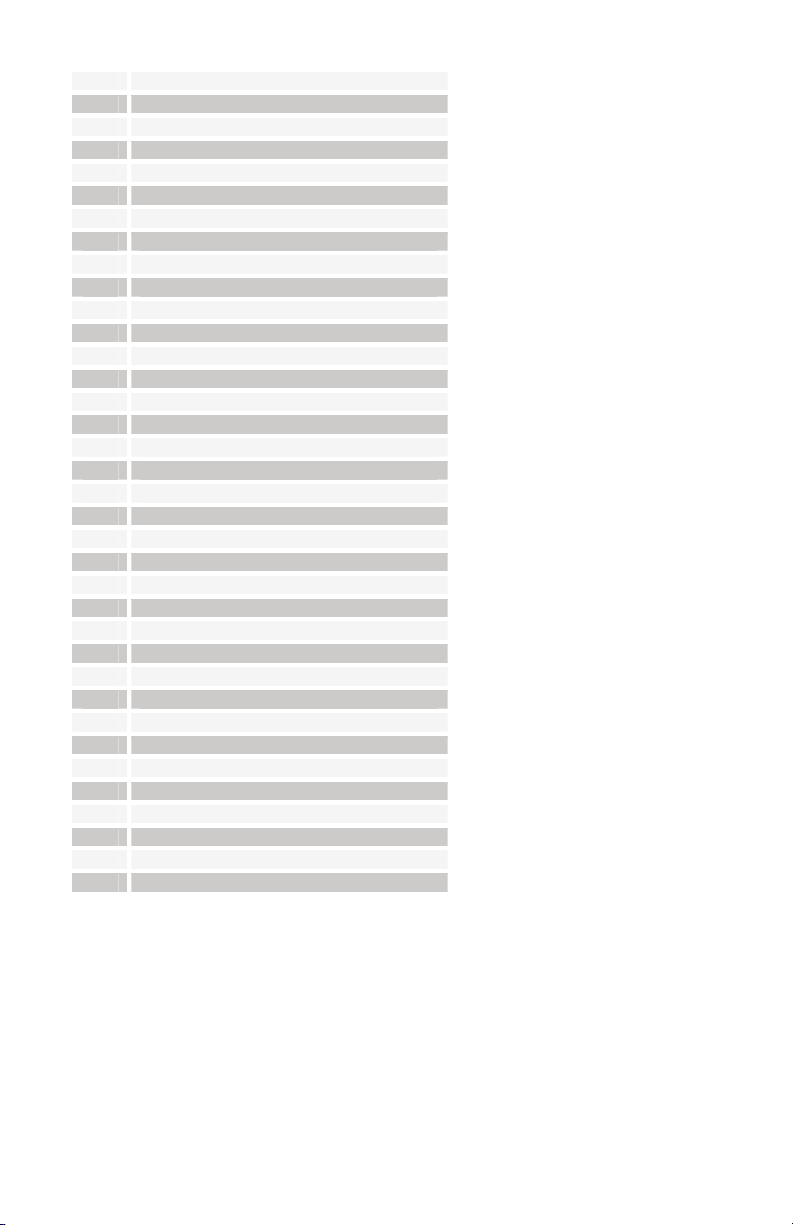
27 Oscillator 4 Level
28 Oscillator 1 Shape
29 Oscillator 2 Shape
30 Oscillator 3 Shape
31 Oscillator 4 Shape
40 FM 4->3
41 FM 3->4
42 RM 4->3
43 RM 3->4
59 Noise Level
52 Low Pass Filter Frequency
53 Filter Resonance
54 Filter Envelope Amount
55 Filter Attack
56 Filter Decay
57 Filter Sustain
58 Filter Release
59 Filter Audio Mod
60 Filter Split
61 Filter Key Amount
75 Amp Attack
76 Amp Decay
77 Amp Sustain
78 Amp Release
13 Highpass Filter Cutoff
85 Feedback Frequency
86 Feedback Level
12 Distortion
102 Delay 1 Time
103 Delay 2 Time
104 Delay 3 Time
105 Delay 1 Amount
106 Delay 2 Amount
107 Delay 3 Amount
108 Delay Feedback 1
109 Delay Feedback 2
38
Page 45

System Common Messages
Status Second Third Description
1111 0010 0vvvvvvv 0vvvvvvv Song Position Pointer – LS Byte then MS Byte.
Positions depends on Clock Divide. For example,
if Clock Divide is set to 4n (quarter note), then
the sequence is 4 measures of 4/4 in length. The
Song Position will calculate correctly within the
four bars.
System Real-time Messages
Status Description
1111 1000 Timing Clock
1111 1010 Start – starts the sequencer from step 1
1111 1011 Continue – re-starts the sequencer from the current step
1111 1100 Stop – Stops the sequencer
Universal System Exclusive Message (Device Inquiry)
Status Description
1111 0000 System Exclusive (SysEx)
0111 1110 Non-realtime message
0vvv vvvv If MIDI channel is set to 1-16, 0vvvvvvv must match (unless MIDI Channel
0000 0110 Inquiry Message
0000 0001 Inquiry Request
1111 0111 End of Exclusive (EOX)
Evolver responds with:
Status Description
1111 0000 System Exclusive (SysEx)
0111 1110 Non-realtime message
0vvv vvvv If MIDI Channel = ALL, 0vvvvvvv = 0111 1111. Otherwise 0vvvvvvv =
0000 0110 Inquiry Message
0000 0010 Inquiry Reply
0000 0001 DSI ID
0010 0010 Evolver Keyboard ID (Family LS)
0000 0000 Family MS
0000 0000 Family Member LS
0000 0000 Family Member MS
0jjj nnnn Main dsPIC Software version: jjj – Major rev; nnnn – Minor Rev
0vvv vvvv DSP Software version LS
0vvv vvvv DSP MS
1111 0111 End of Exclusive (EOX)
= ALL); always responds if 0vvvvvvv = 0111 1111.
Channel Number 0-15.
39
Page 46

Transmitted Channel Messages
Status Second Third Description
1000 nnnn 0kkkkkkk 0000000 Note Off.
1001 nnnn 0kkkkkkk 0vvvvvvv Note On.
1011 nnnn 0vvvvvvv 0vvvvvvv Control Change; see “Received Controller
1100 nnnn 0ppppppp Program change, 0 – 127 for Programs 1 – 128
1101 nnnn 0vvvvvvv Channel Pressure
1110 nnnn 0vvvvvvv 0vvvvvvv Pitch Bend LS Byte then MS Byte
Notes: 0kkkkkkk Note number 0 – 127
nnnn Channel number 0 to 15 (MIDI channel 1-16). Ignored if MIDI
channel set to ALL
0vvvvvvv Value
Transmitted Controller Messages
Status Second Third Description
1011 nnnn 0000 0001 0vvvvvvv Mod Wheel
1011 nnnn 0000 0010 0vvvvvvv Breath Controller – when assigned to Pedal/CV
1011 nnnn 0000 0100 0vvvvvvv Foot Controller – when assigned to Pedal/CV
1011 nnnn 0000 0111 0vvvvvvv Volume – when assigned to Pedal/CV
1011 nnnn 0100 1010 0vvvvvvv Brightness – when assigned to Pedal/CV
1011 nnnn 0000 1101 0vvvvvvv Expression – when assigned to Pedal/CV
1011 nnnn 0010 0000 0vvvvvvv Bank Select – 0 to 3
1011 nnnn 0100 0000 0vvvvvvv Damper pedal – sends 0 if off, 0100 0000 when
Messages” table following
within current Bank
on
40
Page 47

System Exclusive Messages
Program Parameters
Status Description
1111 0000 System Exclusive (SysEx)
0000 0001 DSI ID
0010 0000 Evolver ID
0000 0001 File Version
0000 0001 Program Parameter
0vvv vvvv Parameter Number 0 – 127. The Parameter data starts on page 48.
0000 vvvv Parameter value, LS Nibble
0000 vvvv Parameter value, MS Nibble
1111 0111 End of Exclusive (EOX)
Sequencer Parameters
Status Description
1111 0000 System Exclusive (SysEx)
0000 0001 DSI ID
0010 0000 Evolver ID
0000 0001 File Version
0000 1000 Sequence Parameter
00vv vvvv Sequence step 0 – 63. 0 – 15 are sequence 1 steps, 16- 31 for sequence 2,
0000 vvvv Step value, LS Nibble
0000 vvvv Step value, MS Nibble
1111 0111 End of Exclusive (EOX)
Global Parameters
Status Description
1111 0000 System Exclusive (SysEx)
0000 0001 DSI ID
0010 0000 Evolver ID
0000 0001 File Version
0000 1001 Global Parameter
0000 vvvv Global Parameter Number 0 – 17. Global Parameters are listed starting on
0000 vvvv Parameter value, LS Nibble
0000 vvvv Parameter value, MS Nibble
1111 0111 End of Exclusive (EOX)
etc.
page 46. Note that some parameter numbers are not used; this is to
maintain compatibility with other Evolver models.
41
Page 48

Request Program Dump
Status Description
1111 0000
0000 0001
0010 0000
0000 0001
0000 0101
System Exclusive (SysEx)
DSI ID
Evolver ID
File Version
Request Program Transmit
0000 00vv Bank Number, 0 – 3
0vvv vvvv Program Number, 0 – 127
1111 0111
End of Exclusive (EOX)
The Evolver will respond by sending out the Program Data in the format described in the
Program Data Dump on page 43. It also sends a Program Name Dump message (also on
page 43) after the Program dump. This makes it a complete Program dump while
maintaining compatibility with other Evolver models.
Request Program Edit Buffer Dump
Status Description
1111 0000 System Exclusive (SysEx)
0000 0001 DSI ID
0010 0000 Evolver ID
0000 0001 File Version
0000 0110 Request Program Edit Buffer Transmit
1111 0111 End of Exclusive (EOX)
Evolver will respond by sending out the current Program edit buffer in the format described
in the Edit Buffer Dump on page 44
Request Waveshape Dump
Status Description
1111 0000 System Exclusive (SysEx)
0000 0001 DSI ID
0010 0000 Evolver ID
0000 0001 File Version
0000 1011 Request Waveshape Transmit
0vvv vvvv Waveshape number, 0 – 127
1111 0111 End of Exclusive (EOX)
Evolver will respond by sending out the requested Waveshape data, in the format
described in the Waveshape Data Dump on page 44.
42
Page 49

Request Global Parameter Dump
Status Description
1111 0000 System Exclusive (SysEx)
0000 0001 DSI ID
0010 0000 Evolver ID
0000 0001 File Version
0000 1110 Request Global Parameter Transmit
1111 0111 End of Exclusive (EOX)
Evolver will respond by sending out the current edit buffer in the format described in the
Global Parameter Dump on page 43
Program Data Dump
Status Description
1111 0000 System Exclusive (SysEx)
0000 0001 DSI ID
0010 0000 Evolver ID
0000 0001 File Version
0000 0010 Program Data
0000 00vv Bank Number, 0 – 3
0vvv vvvv Program Number, 0 – 127
0vvv vvvv 220 bytes in “packed MS bit” format (see page Error! Bookmark not
1111 0111 End of Exclusive (EOX)
Program Name Data Dump
Status Description
1111 0000 System Exclusive (SysEx)
0000 0001 DSI ID
0010 0000 Evolver ID
0000 0001 File Version
0001 0001 Program Name Data
0000 00vv Bank Number, 0 – 3
0vvv vvvv Program Number, 0 – 127
0vvv vvvv 16 name data bytes. Note that the Evolver stores the basic 7 bit data. The
1111 0111 End of Exclusive (EOX)
defined.). Includes 128 bytes of Program parameters and 64 bytes of
Sequence data.
assumption is that the data is ACSCII
43
Page 50

Program Edit Buffer Data Dump
Status Description
1111 0000 System Exclusive (SysEx)
0000 0001 DSI ID
0010 0000 Evolver ID
0000 0001 File Version
0000 0011 Edit Buffer Data
0vvv vvvv 220 bytes in “packed MS bit” format (see page Error! Bookmark not
1111 0111 End of Exclusive (EOX)
Global Parameters Data Dump
Status Description
1111 0000 System Exclusive (SysEx)
0000 0001 DSI ID
0010 0000 Evolver ID
0000 0001 File Version
0000 1111 Main Parameter Data
0vvv vvvv 34 nibbles (LS then MS) for 17 Global parameters. Global Parameters are
1111 0111 End of Exclusive (EOX)
Waveshape Data Dump
Status Description
1111 0000 System Exclusive (SysEx)
0000 0001 DSI ID
0010 0000 Evolver ID
0000 0001 File Version
0000 1010 Waveshape Data
0vvv vvvv Waveshape number, 0 – 127, corresponds to Waveshapes 1 – 128. Only
0vvv vvvv 293 bytes in “packed MS bit” format (see page Error! Bookmark not
1111 0111 End of Exclusive (EOX)
defined.). Includes 128 bytes of Program parameters and 64 bytes of
Sequence data.
listed starting on page 46.
Waveshapes 96 – 127 can be sent to Evolver and saved as user
programmable; others will be ignored.
defined.). The 293 bytes = 256 data bytes, in the format of LS byte/MS
byte, for the 128 16-bit words that make up a waveshape. The ROM
Waveshapes are 12 bit two’s complement (to match the VS), but the User
Waveshapes (97 – 128) can be a full 16 bits.
44
Page 51

Packed Data Format
Data is packed in 8 byte “packets”, with the MS bit stripped from 7 parameter bytes, and
packed into an eighth byte, which is sent at the start of the 8 byte packet.
Example:
Input Data
1 A7 A6 A5 A4 A3 A2 A1 A0 1 00 G7 F7 E7 D7 C7 B7 A7
2 B7 B6 B5 B4 B3 B2 B1 B0 2 00 A6 A5 A4 A3 A2 A1 A0
3 C7 C6 C5 C4 C3 C2 C1 C0 3 00 B6 B5 B4 B3 B2 B1 B0
4 D7 D6 D5 D4 D3 D2 D1 D0 4 00 C6 C5 C4 C3 C2 C1 C0
5 E7 E6 E5 E4 E3 E2 E1 E0 5 00 D6 D5 D4 D3 D2 D1 D0
6 F7 F6 F5 F4 F3 F2 F1 F0 6 00 E6 E5 E4 E3 E2 E1 E0
7 G7 G6 G5 G4 G3 G2 G1 G0 7 00 F6 F5 F4 F3 F2 F1 F0
8 00 G6 G5 G4 G3 G2 G1 G0
This is why it takes 220 MIDI bytes to transmit 192 Program/Sequence data bytes, and 293
bytes to send 256 Waveshape bytes.
1111 0000 System Exclusive (SysEx)
0000 0001 DSI ID
0010 0000 Evolver ID
0000 0001 File Version
0000 0100 Reset Switch
1111 0111 End of Exclusive (EOX)
Only sent when Poly Chain is on and MIDI clock is set to Out
1111 0000 System Exclusive (SysEx)
0000 0001 DSI ID
0010 0000 Evolver ID
0000 0001 File Version
0011 0000 Select Program Mode
1111 0111 End of Exclusive (EOX)
Packed MIDI data
Reset Switch
Status Description
Select Program Mode
Status Description
45
Page 52

Global Parameter Data
Parameter Range Description
0 0 – 127 Program Number 1 – 128
1 0 – 3 Bank Number 1 – 4
2 0 – 100 Master Volume 0 – 100
3 0 – 72 Master Transpose; 0 = -36 semitones (- 3 octaves), 36 = 0 (no
4 30 –
250
5 0 – 12 Clock Divide:
6 0 – 1 Use Program tempo; 0 = Off, 1 = On
transpose), and 72 = +36 semitones.
BPM
0 Half Note
1 Quarter Note
2 Eighth Note
3 Eighth Note half swing
4 Eighth Note full swing
5 Eighth Note triplets
6 Sixteenth Note
7 Sixteenth Note half swing
8 Sixteenth Note full swing
9 Sixteenth Note triplets
10 Thirty-second Notes
11 Thirty-second Notes triplets
12 Sixty-Fourth Notes triplets
7 0 – 6 MIDI clock select
8 x Not used (zero sent in Main Dump)
9 0 – 19 Poly Chain
10 0 – 8 Input Gain
11 0 – 100 Master Fine Tune; 0 = -50 cents, 50 = 0 (centered), 100 = + 50
46
0 Use Internal clock, don’t send MIDI clock
1 Use Internal clock, send MIDI clock
2 Use MIDI clock In
3 Use MIDI clock In, and retransmit MIDI clock out
4 No change
5 No change
6 Use MIDI clock In, but ignore MIDI Start/Stop
0 No Chaining
1 2 voices total
2 3 voices total
.
19 20 voices total
0 No gain
1 + 3 db
2 + 6 db
3 + 9 db
4 + 12 db
5 + 15 db
6 + 18 db
7 + 21 db
8 + 24 db
cents
Page 53

12 x Not used (zero sent in Main Dump)
13 x Not used (zero sent in Main Dump)
14 0 – 16 MIDI Channel; if = 0, data received on all MIDI channels.
Otherwise = channel number 1 – 16.
15 X Not used (zero sent in Main Dump)
16 X Not used (zero sent in Main Dump)
17 X Not used (zero sent in Main Dump)
18 0 – 1 MIDI Program Change enable
19 0 – 1 MIDI Pressure enable
20 0 – 1 MIDI Controller enable
21 0 – 1 MIDI SysEx enable
22 0 – 5 Pedal/CV 1 destination
23 0 – 5 Pedal/CV 2 destination
24 0 – 3 Velocity Curve
25 0 – 3 Pressure Curve
26 0 – 1 Local Control Off/On
27 0 – 1 Damper Polarity; 0 = normally open, 1 = normally closed
Note: Some parameters are not used in order to maintain the closest match with other
Evolver models.
47
Page 54
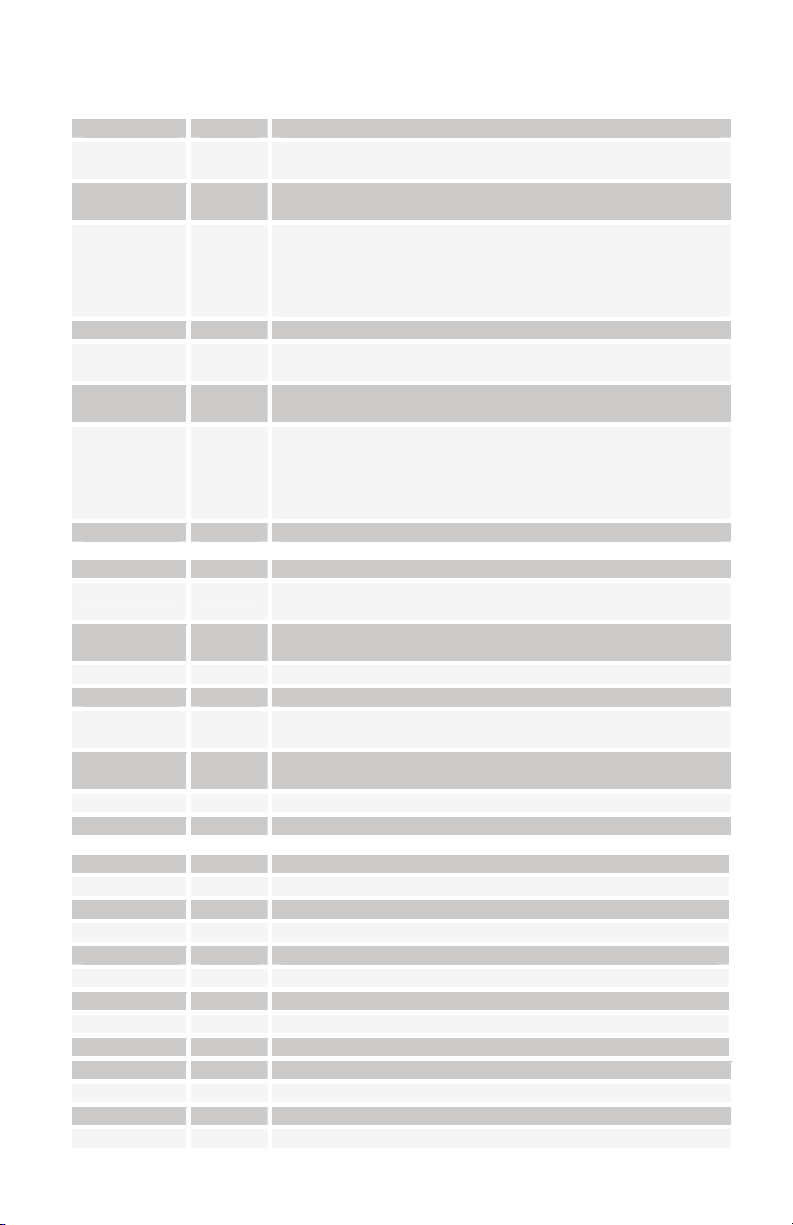
Program Parameter Data
Parameter Range Description
0 0 – 120 Oscillator 1 Frequency, 0 – 120 in semitones (10 octave
1 0 – 100 Oscillator 1 Fine Tune; 0 = -50 cents, 50 = 0 (centered), 100 =
2 0 – 102 Oscillator 1 Shape
3 0 – 100 Oscillator 1 Level
4 0 – 120 Oscillator 2 Frequency, 0 – 120 in semitones (10 octave
5 0 – 100 Oscillator 2 Fine Tune; 0 = -50 cents, 50 = 0 (centered), 100 =
6 0 – 102 Oscillator 2 Shape
7 0 – 100 Oscillator 2 Level
Parameter Range Description
8 0 – 120 Oscillator 3 Frequency, 0 – 120 in semitones (10 octave
9 0 – 100 Oscillator 3 Fine Tune; 0 = -50 cents, 50 = 0 (centered), 100 =
10 0 – 127 Oscillator 3 Shape 1 – 128
11 0 – 100 Oscillator 3 Level
12 0 – 120 Oscillator 4 Frequency, 0 – 120 in semitones (10 octave
13 0 – 100 Oscillator 4 Fine Tune; 0 = -50 cents, 50 = 0 (centered), 100 =
14 0 – 127 Oscillator 4 Shape 1 – 128
15 0 – 100 Oscillator 4 Level
Parameter Range Description
16 0 – 164 Filter Frequency, steps in semitones
17 0 – 198 Filter Envelope Amount; -99 to +99
18 0 – 110 Filter Envelope Attack
19 0 – 110 Filter Envelope Decay
20 0 – 100 Filter Envelope Sustain
21 0 – 110 Filter Envelope Release
22 0 – 100 Resonance
23 0 – 100 Filter Keyboard Amount
Parameter Range Description
24 0 – 100 VCA Level
25 0 – 100 VCA Envelope Amount
26 0 – 110 VCA Envelope Attack
range)
+ 50 cents
0 Sawtooth
1 Triangle
2 Sawtooth/triangle mix
3 – 102 Pulse Wave, Pulse width 0 – 99
range)
+ 50 cents
0 Sawtooth
1 Triangle
2 Sawtooth/triangle mix
3 – 102 Pulse Wave, Pulse width 0 – 99
range)
+ 50 cents
range)
+ 50 cents
48
Page 55

27 0 – 110 VCA Envelope Decay
28 0 – 100 VCA Envelope Sustain
29 0 – 110 VCA Envelope Release
30 0 – 6 Output Pan
0 Left channel panned fully left, Right fully to the right
1 Left channel panned mostly left, Right mostly to the right
2 Left channel panned somewhat left, Right somewhat to
the right
3 Mono
4 Right channel panned somewhat left, Left somewhat to
the right
5 Right channel panned mostly left, Left mostly to the right
6 Right channel panned fully left, Left fully to the right
31 0 – 100 Program Volume
Parameter Range Description
32 0 – 48 Feedback Frequency – steps in semitones
33 0 – 100 Feedback Amount
34 0 – 1 Grunge; 0 = off, 1 = on
35 0 – 166 Delay 1 Time
36 0 – 100 Delay 1 Level
37 0 – 100 Delay sum feedback to Delay input
38 0 – 100 Delay sum feedback to filter input
39 0 – 14 Output hack amount
Parameter Range Description
40 0 – 160 LFO 1 Frequency; 0 – 150 unsynced frequency
151 Sequence speed divided by 32
152 Sequence speed divided by 16
153 Sequence speed divided by 8
154 Sequence speed divided by 4
155 Sequence speed divided by 2
156 One cycle per step
157 Two cycles per step
158 Four cycles per step
159 Eight cycles per step
160 Sixteen cycles per step
41 0 – 4 LFO 1 Shape
0 Triangle
1 Reverse Sawtooth
2 Sawtooth
3 Pulse (square)
4 Random
42 0 – 200 LFO 1 Amount (over 100 repeats with Key sync on)
43 0 – 68 LFO 1 Destination (see destination table on page 53)
44 0 – 160 LFO 2 Frequency (same as LFO 1)
45 0 – 4 LFO 2 Shape (same as LFO 1)
46 0 – 200 LFO 2 Amount (over 100 repeats with Key sync on)
47 0 – 68 LFO 2 Destination (see destination table on page 53)
49
Page 56

Parameter Range Description
48 0 – 198 Envelope 3 Amount; -99 to +99
49 0 – 68 Envelope 3 Destination (see destination table on page 53)
50 0 – 110 Envelope 3 Envelope Attack
51 0 – 110 Envelope 3 Envelope Decay
52 0 – 100 Envelope 3 Envelope Sustain
53 0 – 110 Envelope 3 Envelope Release
54 0 – 13 Trigger Select
0 All – The envelopes will be triggered by either the
sequencer or the keyboard
1 Seq – The envelopes will be triggered by the sequencer
only.
2 The envelopes will be triggered by the keyboard only.
3 Same, with sequencer reset on Note On
4 Combo – Envelopes will only be triggered by both the
keyboard and the sequencer is running
5 Combo Reset – same, with sequencer reset on Note On
6 External Input gates the envelopes
7 External Input gates the envelopes and resets the
sequencer
8 External Input gates the sequencer
9 External Input gates the sequencer and resets the
sequencer
10 Keyboard plays sequence once
11 Keyboard plays sequence once, resetting on multiple
notes
12 External Trigger – the sequence plays once on an
external signal
13 The sequence plays once when a key is hit
55 0 – 73 Key Off / Transpose – 0 = Key pitch ignored. 1 = -36
semitones keyboard transpose, 37 = no transposing, 73 =
+36 semitones
Parameter Range Description
56 0 – 75 Sequencer 1 Destination (see destination table on page 53)
57 0 – 75 Sequencer 2 Destination (see destination table on page 53)
58 0 – 75 Sequencer 3 Destination (see destination table on page 53)
59 0 – 75 Sequencer 4 Destination (see destination table on page 53)
60 0 – 100 Noise Volume
61 0 – 100 External Input Volume
62 0 – 2 External Input Mode
0 Stereo
1 Left Input channel goes to both channels
2 Right Input channel goes to both channels
3 Left channel audio, Right channel control
63 0 – 14 Input Hack Amount
Parameter Range Description
64 0 – 200 Glide, Oscillator 1; 101 – 199 = Fingered; 200 = osc midi off
65 0 – 1 Sync; 0 = off, 1 = on
66 30 –
Program tempo
250
50
Page 57

67 0 – 12 Program Clock Divide (see Master Clock Divide for
selections)
68 0 – 200 Glide, Oscillator 2; 101 – 199 = Fingered; 200 = osc midi off
69 0 – 5 Oscillator Slop
70 0 – 12 Pitch Bend Range, in semitones
71 0 – 23 Key Mode
0 Low note priority
1 Low note priority with re-trigger
2 High note priority
3 High note priority with re-trigger
4 Last note hit priority
5 Last note hit priority with re-trigger
Add 0 for Poly, 6 for Mono, 12 for Unison 1, and 18 for Unison
2 to the above
Parameter Range Description
72 0 – 200 Glide, Oscillator 3; 101 – 199 = Fingered; 200 = osc midi off
73 0 – 100 FM, Oscillator 4 to Oscillator 3
74 0 – 4 Shape Mod Oscillator 3; 0 = Off, 1 = Sequence 1, etc.
75 0 – 100 Ring Mod, Oscillator 4 to Oscillator 3
76 0 – 200 Glide, Oscillator 4; 101 – 199 = Fingered; 200 = osc midi off
77 0 – 100 FM, Oscillator 3 to Oscillator 4
78 0 – 4 Shape Mod Oscillator 4; 0 = Off, 1 = Sequence 1, etc
79 0 – 100 Ring Mod, Oscillator 3 to Oscillator 4
Parameter Range Description
80 0 – 1 2/4 Pole Select; 0 = 2 Pole, 1 = 4 Pole
81 0 – 100 Filter Envelope Velocity
82 0 – 100 Filter Audio Modulation
83 0 – 100 Filter Split
84 0 – 199 Highpass Filter cutoff. 0-99 for filter on output; 100 – 199 for
levels 0-99 with filter on input
85 0 – 24 Modulation 1 Source (see Source Table on page 55)
86 0 – 198 Modulation 1 Amount; -99 to +99
87 0 – 68 Modulation 1 Destination (see destination table on page 53)
Parameter Range Description
88 0 – 1 Linear/Exponential envelopes 0 = Exponential, 1 = Linear
89 0 – 100 VCA Envelope Velocity
90 0 – 24 Modulation 2 Source (see Source Table on page 55)
91 0 – 198 Modulation 2 Amount; -99 to +99
92 0 – 68 Modulation 2 Destination (see destination table on page 53)
93 0 – 24 Modulation 3 Source (see Source Table on page 55)
94 0 – 198 Modulation 3 Amount; -99 to +99
95 0 – 68 Modulation 3 Destination (see destination table on page 53)
51
Page 58

Parameter Range Description
96 0 – 24 Modulation 4 Source (see Source Table on page 55)
97 0 – 198 Modulation 4 Amount; -99 to +99
98 0 – 68 Modulation 4 Destination (see destination table on page 53)
99 0 – 166 Delay 2 Time
100 0 – 100 Delay 2 Level
101 0 – 166 Delay 3 Time
102 0 – 100 Delay 3 Level
103 0 – 199 Distortion; 0-99 for distortion on output; 100 – 199 for levels
0-99 with distortion on input
Parameter Range Description
104 0 – 160 LFO 3 Frequency (same as LFO 1)
105 0 – 4 LFO 3 Shape (same as LFO 1)
106 0 – 200 LFO 3 Amount (over 100 repeats with Key sync on)
107 0 – 68 LFO 3 Destination (see destination table on page 53)
108 0 – 160 LFO 4 Frequency (same as LFO 1)
109 0 – 4 LFO 4 Shape (same as LFO 1)
110 0 – 200 LFO 4 Amount (over 100 repeats with Key sync on)
111 0 – 68 LFO 4 Destination (see destination table on page 53)
Parameter Range Description
112 0 – 100 Envelope 3 Delay
113 0 – 100 Envelope 3 Velocity
114 0 – 198 External Input Peak Amount; -99 to +99
115 0 – 68 External Input Peak Destination (see destination table on
page 53)
116 0 – 198 External Input Envelope Follower Amount; -99 to +99
117 0 – 68 External Input Envelope Follower Destination (see
destination table on page 53)
118 0 – 198 Velocity Amount; -99 to +99
119 0 – 68 Velocity Destination (see destination table on page 53)
Parameter Range Description
120 0 – 198 Mod Wheel Amount; -99 to +99
121 0 – 68 Mod Wheel Destination (see destination table on page 53)
122 0 – 198 Pressure Amount; -99 to +99
123 0 – 68 Pressure Destination (see destination table on page 53)
124 0 – 198 Breath Controller Amount; -99 to +99
125 0 – 68 Breath Controller Destination (see destination table on page
53)
126 0 – 198 Foot Controller Amount; -99 to +99
127 0 – 68 Foot Controller Destination (see destination table on page
53)
52
Page 59

Modulation Destinations
0 No destination selected 1 Oscillator 1 Frequency 2 Oscillator 2 Frequency 3 Oscillator 3 Frequency 4 Oscillator 4 Frequency 5 Oscillator All Frequency – goes to all four 6 Oscillator 1 Level 7 Oscillator 2 Level 8 Oscillator 3 Level
9 Oscillator 4 Level 10 Oscillator All Level 11 Noise Level 12 External In Level 13 Oscillator 1 Pulse width 14 Oscillator 2 Pulse width 15 Oscillator All Pulse width 16 Frequency Mod (FM) Amount; Osc 4 -> 3 17 Frequency Mod (FM) Amount; Osc 3 -> 4 18 Ring Mod (Amplitude) Amount; Osc 4 -> 3 19 Ring Mod (Amplitude) Amount; Osc 3 -> 4 20 Filter frequency 21 Filter Split –separation between left / right 22 Resonance 23 Highpass Frequency 24 VCA amount 25 Pan 26 Feedback frequency 27 Feedback Amount 28 Delay Time 1 29 Delay Time 2 30 Delay Time 3 31 Delay Time All 32 Delay Amount 1 33 Delay Amount 2 34 Delay Amount 3 35 Delay Amount All 36 Delay Feedback 1 37 Delay Feedback 2 38 LFO 1 Frequency 39 LFO 2 Frequency 40 LFO 3 Frequency 41 LFO 4 Frequency 42 LFO All Frequency 43 LFO 1 Amount 44 LFO 2 Amount
53
Page 60

45 LFO 3 Amount
46 LFO 4 Amount
47 LFO A Amount
48 Envelope 1 Amount
49 Envelope 2 Amount
50 Envelope 3 Amount
51 Envelope A Amount
52 Envelope 1 Attack
53 Envelope 2 Attack
54 Envelope 3 Attack
55 Envelope A Attack
56 Envelope 1 Decay
57 Envelope 2 Decay
58 Envelope 3 Decay
59 Envelope A Decay
60 Envelope 1 Release
61 Envelope 2 Release
62 Envelope 3 Release
63 Envelope A Release
64 Filter 1 (left) Cutoff Frequency
65 Filter 2 (right) Cutoff Frequency
66 Filter 1 (left) Resonance
67 Filter 2 (right) Resonance
68 Distortion
Sequencer-only destinations
69 Tempo Clock multiplier
70 MIDI Note Out
71 MIDI Velocity Out
72 MIDI Mod Wheel Out
73 MIDI Pressure Out
74 MIDI Breath Controller Out
75 MIDI Foot Controller Out
54
Page 61

Modulation Sources
0 No Source selected
1 Sequence 1
2 Sequence 2
3 Sequence 3
4 Sequence 4
5 LFO 1
6 LFO 2
7 LFO 3
8 LFO 4
9 Filter Envelope
10 Amp (VCA) Envelope
11 Envelope 3
12 External Audio Input Peak
13 External Audio Envelope Follower
14 Pitch Bend
15 Mod Wheel
16 Pressure
17 Midi – Breath Controller
18 Midi – Foot Controller
19 Key Velocity
20 Key Note Number
21 Midi – Expression
22 Noise
23 Oscillator 3
24 Oscillator 4
Hidden Functions
The following hidden functions are listed for information only; you should not normally
have to use these. To select these, hold the R
SCILLATOR 1 Switch: Display the software versions for the Main and DSP
O
processors.
OSCILLATOR 2 Switch: Calibrate the low pass filters and analog oscillator waveshapes.
O
SCILLATOR 3 Switch: Reset all Global parameters to factory settings
To calibrate the pitch and mod wheels:
1) Turn the mod wheel all the way off (down), and while also holding the pitch wheel
off, hold the R
2) Return the pitch wheel to center, and hold R
3) Move the Mod wheel all the way on (up), and while also holding the pitch wheel all
the way on, hold R
ESET switch and hit the LFO 1 switch.
ESET and hit the LFO 3 switch.
ESET switch and hit:
ESET and hit the LFO 2 switch.
55
Page 62

56
Page 63

Page 64

Dave Smith Instruments
1210 Cabrillo Hwy N
Half Moon Bay, CA 94019-1449
USA
www.DaveSmithInstruments.com
