
1 DATECS
User Manual
Linea TAB4
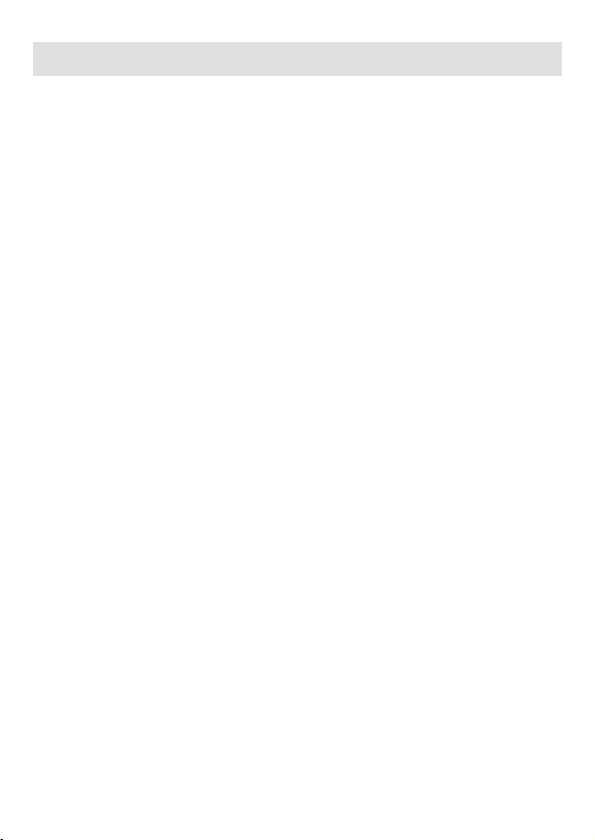
Legal Notice
“Made for iPad” mean that an electronic accesory has been designed to
connect specifically to iPad, respectively, and has been certified by the
developer to meet Apple performance standards. Apple is not
responsible fort he operation of this device or its compliance with safety
and regulatory standards. Please note that the use of this accesory with
iPad may affect wireless performance.
Compatibility
Made for
iPad (4th generation)
iPad Air
iPad Air 2
9.7-inch iPad Pro
12.9-inch iPad Pro
iPad are trademarks of Apple Inc., registered in the U.S. and other
countries. Lightning is a trademark of Apple Inc.
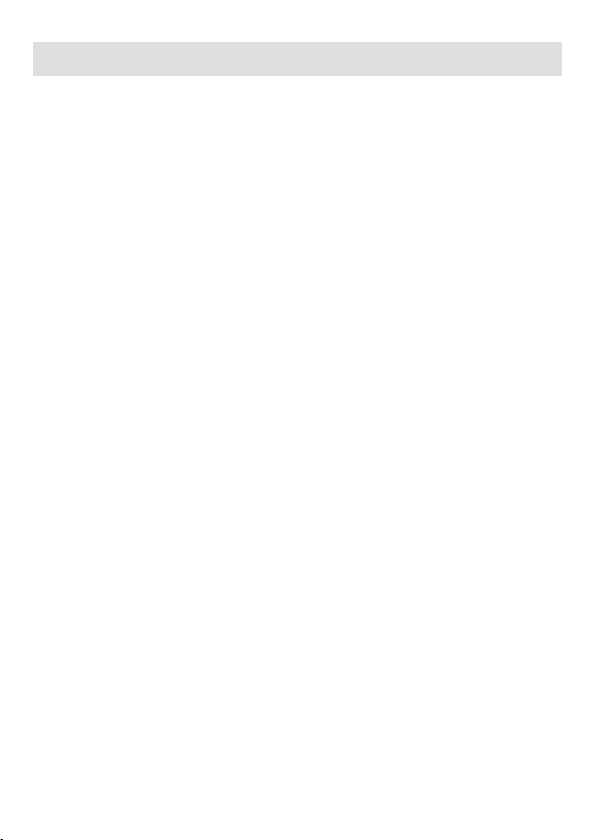
FCC Notice
This device complies with part 15 of the FCC Rules. Operation is subject to the
following two conditions: (1) This device may not cause harmful interference,
and (2) this device must accept any interference received, including interference
that may cause undesired operation.
No changes shall be made to the equipment without the manufacturer’s
permission as this may void the user’s authority to operate the equipment
Exposure to Radio Frequency (RF) Signals
The LineaTab, incorporating the iPad, has been tested and meets applicable
limits for radio frequency (RF) exposure. Specific Absorption Rate (SAR) refers to
the rate at which the body absorbs RF energy. The SAR limit is 1.6 watts per
kilogram averaged over 1 gram of tissue.
During testing, the iPad devices, incorporated within the LineaTab, are set to
their highest transmission levels and placed in positions that simulate use near
the body.
Cases with metal parts may change the RF performance of the device, including
its compliance with RF exposure guidelines, in a manner that has not been
tested or certified.
The LineaTab complies with the FCC safety requirements for RF exposure in
accordance with FCC rule part §2.1093 and KDB447498 D01 for portable use
conditions.
The LineaTab, incorporating the iPad, must not be co-located or operated in
conjunction with any other antenna or transmitter.
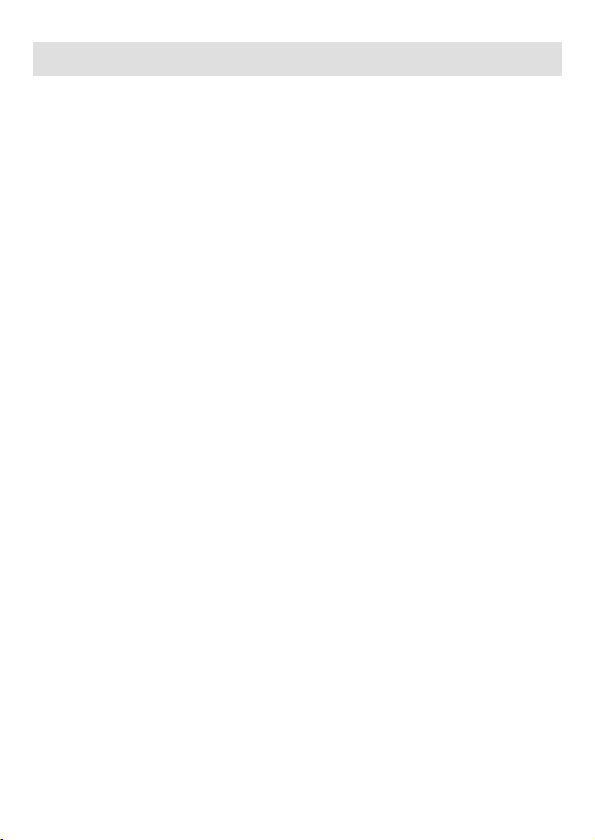
Overview
Features:
Battery: Rechargeable Li-ion Battery - 1100 mAh,
Magnetic Card Reader – 3-Track Head:
Swipe Speed: Minimum of 1.97 in/sec
MTBF: 1 million swipes
Bidirectional reading capabilities
Barcode Scanner - Class II - 1D/2D Imager:
Single / Multi-scan mode
2D - MTBF: 50K hours
Indicators: Visual: 2 LEDs for device status
I/O Connectors: 9-pin Lightning connector
10-pin female Mini-B USB connector for charging
and synchronization
External RS connector
Charging via USB to computer
Charging via Power Station
1D - MTBF: 30K hours
(Laser Diode & Mirror Unit 10K hours)
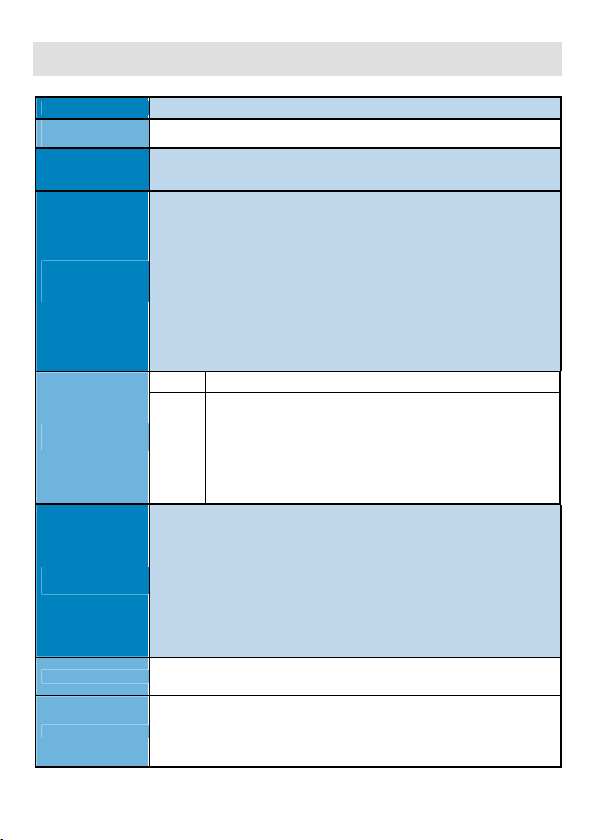
Technical Data
Secure Magnetic Card
128, GS1 Databar, Matrix 2 of 5, Code 11, Industrial 2 of
Processor
Magnetic Card Reader
(option)
Reader
(option)
Contactless Card
Reader
(option)
Barcode Reader
(option)
Supported Barcode
Types
Battery
Connectivity
32-bit ARMTM CortexTM - M3 based Microcontroller
• 3-track bi-directional reading
• ISO 7810, 7811 and 7813
• PCI PTS 3.x certified
• DUKPT and Fixed Key Management
• 3DES-112, AES-128, AES-256 encryption algorithms
ISO/IEC 14443 Type-A/MIFARE:
- MIFARE MINI
- MIFARE CLASSIC-1K, MIFARE CLASSIC-4K
- MIFARE ULTRALIGHT, ULTRALIGHT-C
- MIFARE PLUS 2K/4K
- MIFARE DESFire
- and other
ISO/IEC 14443 Type-B:
- supports most of the cards
ISO/IEC 15693:
- supports most of the cards
1D • Opticon MDL1000* - Laser Barcode Scan Engine
• Newland EM3070* - Image Sensor 752x480 CMOS, High Performance 2D
Imager Scan Engine
• Intermec EA-30 - Image Sensor 752x480 CMOS, High Performance 2D
2D
Imager Scan Engine
• Opticon MDI3100 - Image Sensor 752x480 CMOS, High Performance 2D
Imager Scan Engine
• 1D* Barcode Scanner Supported Symbologies:
JAN/UPC/EAN incl. add on, Codabar/NW-7, Code 11, Code 39, Code 93, Code 128, GS1128(EAN-128), GS1 DataBar (RSS), IATA, Industrial 2of5, Interleaved 2of5, ISBN-ISMNISSN, Matrix 2of5, MSI/Plessey, S-Code, Telepen, Tri-Optic, UK/Plessey
Postal code: Chinese Post, Korean Postal Authority code
Composite codes, MicroPDF417, PDF417
• 2D* Imager Supported Symbologies:
Code 128, EAN-13, EAN-8, Code 39, UPC-A, UPC-E, Codabar, Interleaved 2 of 5, ITF-6,
ITF-14, ISBN, Code 93, UCC/EAN5, Standard 2 of 5, Plessey, MSI-Plessey
PDF417, Data Matrix (ECC200, ECC000, 050, 080, 100, 140), QR Code
Rechargeable Li-Ion Battery 3.7V / 1100 mAh
• Apple 9 pin connector
• Pass-through sync through mini USB
• BT 2.0 Class 2 (option)
- SPP - Serial Port Profile
• External serial port

Device compatibility
Buttons
LED indication
Audio indication
Weight, g
Dimensions (LxWxH),
mm
Environmental
Power Supply
Accessories
iPad (4th generation), iPad Air, iPad Air 2, 9.7-inch iPad Pro, 12.9-inch iPad Pro
2 scan buttons
2 LEDs for battery and device status
Electro - Magnetic Buzzer
115 with battery and 2D barcode reader (without iPad)
128 x 51 x 45
• Operating: -10oC to +40oC / 35 to 85% RH
• Storage: -20oC to +50oC / 10 to 90% RH
• 5V through mini USB
• 5V through single or 5 station charger
• Single station charger - SC-1
• 5 stations charger - GC-5
• Holster
• Stand
Table 1
* Specifications subject to change without notice.

Box Contents
Your Linea Tab comes with the following items listed below:
Item Part Number Descriptions Image
1 Linea Tab4
2
3
USB A to mini
B USB
Linea Tab
User Manual
Linea Tab4 Reader /
Scanner
USB sync cable
User's manual
Table 2
*Bulk Shipments may ship without cables and manuals in each box.

Getting Started
Device overview
Fig. 1
Fig. 2

The Linea Tab allows you to scan barcode and capture
Magnetic Strip information onto your iPad4. Before using your Linea
Tab the battery should be properly charged. The following Quick Start
guide will help to get your Linea Tab ready for use.
Quick Start:
Step What to do Purpose
Fully charge your
Linea Tab4 as
1
recommended.
2
Install Software.
The battery pack
should be fully
charged before use
to ensure long
battery life.
Barcode Scanning
& Card Reading
requires software
to be installed on to
your iPad4
Where to find more
information
Charging Battery,
Page 10.
Please contact your
distributor, Pages 12
to Page 15
Attach device to
3
IPad4.
Connecting your
Linea Tab and
iPad4.
Table 3
Page 11.

Charging Battery
Charging the Linea Tab:
The Linea Tab4 uses a Lithium-Ion rechargeable battery pack.
Before first use, the battery pack should be charged for at least (4)
hours.
To prevent electrical damage to the Linea Tab4 and/or battery
pack, please use approved USB to Mini USB cables only.
InfineaTAB4 can be charged from USB port or Datecs power
station. When the InfineaTAB4 is charging, green led is blinking (LED2).
When the device is fully charged, greed led is continuously light (stop
blinking).
Charging via USB cable
(type A to mini USB), connected
to PC 5V/260mA
Fig. 3

Attaching Device
When using the Linea Tab4, care must be taken to ensure the
Linea Tab4 9-pin connector and the iPad4 connector are not
accidentally damaged. The figures below show how to attach your
device to the Linea Tab.
Blue led will blink fast, when the iPad4 is connected to Linea
TAB4. (Or press scan buttons for start device)
Fig. 4
Slide the device as shown on the figure above.

1D Barcode Scanning
Using the 1D barcode scanner:
The Linea Tab4 1D uses a scan engine that supports onedimensional (1D) barcode symbols. The effective reading distance of the
barcode reader varies depending on the barcode size.
Scanning 1D Barcodes:
To scan a 1D barcode fist activate the scanner. Then position
the scan head as close to the barcode label as possible so that the scan
line crosses both ends of the barcode as shown in the figure below.
Slowly pull back the unit increasing the distance between the
barcode and scan head until the barcode has been read by the scanner.
Scan button
Fig. 5
~ 15-20 cm

2D Barcode Scanning
Scan button
Fig. 6
~ 15-20 cm
Using the 2D barcode scanner:
The Linea Tab4 2D uses a scan engine that supports one-dimensional
(1D) and two-dimensional (2D) barcode symbols. The effective reading
distance of the barcode reader varies depending on the barcode size.
Scanning 2D Barcodes:
To scan a 2D barcode fist activate the scanner. Then position
the scan head to center the red aiming laser near the center of the
barcode and the illumination box is over the outer edges of the barcode
as shown in the figure below.
Slowly pull back the unit increasing the distance between the barcode
and scan head until the barcode has been read by the scanner.

Card Reading
Reading Magnetic Strips:
The Linea Tab4 has a built-in magnetic card reader. The card
reader incorporates a (3) track magnetic read head requiring a single
swipe to read field data from all three tracks.
The magnetic read head faces up towards the top of the cradle.
When placing the card into the reader, the magnetic strip must be facing
up as shown in the figure below. Keep the edge of the card flat on the
inner base of the reader to ensure that the magnetic strip passes over
the read head evenly.
Fig. 7
User Notes:
To use the magnetic card reader feature, special software must
be used to read and process the card information.
Swipe direction

RFID card Reading
In order to use the RFID card reading function, special software must be used. Please contact your distributor in order to get the latest demo application and SDK.
Place the card on the show spot and press the read RFID
card button on the application. The data will be send from the
Linea Tab4 RFID reader to the iPad.
Fig. 8
