DATECS BLUEPAD 500 User Manual

1 DATECS
BLUEPAD-500 USER GUIDE
BLUEPAD-500 User Guide
© 2017 Datecs, Ltd.
1 DATECS
All rights reserved. No part of the contents of this document may be reproduced or transmitted in any form without the written permission of Datecs, Ltd.
The information contained in this document is subject to change without notice. Although Datecs has attempted to ensure the accuracy of the contents of this document, this document may include errors or omissions. The examples and sample programs are for illustration only and may not be suited for your purpose. You should verify the applicability of any example or sample program before placing the software into productive use. This document, including without limitation the examples and software programs, is supplied “As-Is.”
Datecs, the Datecs logo, are registered trademarks of Datecs. Other brand names or trademarks associated with Datecs’s products and services are trademarks of Datecs, Ltd. All other brand names and trademarks appearing in this manual are the property of their respective holders.
Comments? Please e-mail all comments in this document to your local Datecs Support Team.
Datecs, Ltd.
4 Datecs Street
1592 Sofia, Bulgaria
www.datecs.bg
BLUEPAD-500 User Guide
BLUEPAD-500 USER GUIDE |
1 DATECS |
Page 2 of 29 |
1 DATECS
Legal Notice
“Made for iPod” mean that an electronic accesory has been designed to connect specifically to iPod, respectively, and has been certified by the developer to meet Apple performance standards. Apple is not responsible fort he operation of this device or its compliance with safety and regulatory standards. Please note that the use of this accesory with iPod.
Compatibility
Made for
iPod 6th generation
iPod touch are trademarks of Apple Inc., registered in the U.S. and other countries. Lightning is a trademark of Apple Inc.
BLUEPAD-500 USER GUIDE |
1 DATECS |
Page 3 of 29 |
1 DATECS
FCC Notice
FCC ID: YRWBLUEPAD-500
This device complies with part 15 of the FCC Rules. Operation is subject to the following two conditions: (1) This device may not cause harmful interference, and (2) this device must accept any interference received, including interference that may cause undesired operation.
No changes shall be made to the equipment without the manufacturer’s permission as this may void the user’s authority to operate the equipment.
Exposure to Radio Frequency (RF) Signals
The BluePad-500, incorporating the iPod 6th generation, has been tested and meets applicable limits for radio frequency (RF) exposure. Specific Absorption Rate (SAR) refers to the rate at which the body absorbs RF energy. The SAR limit is 1.6 watts per kilogram averaged over 1 gram of tissue.
During testing, the iPod 6th generation devices, incorporated within the BluePad-500, are set to their highest transmission levels and placed in position that simulate use against the body, with 5mm separation. Carry the BluePad-500 at least 5mm away from your body to ensure exposure levels remain at or below the as-tested levels.
Cases with metal parts may change the RF performance of the device, including its compliance with RF exposure guidelines, in a manner that has not been tested or certified.
The BluePad-500 complies with the FCC safety requirements for RF exposure in accordance with
FCC rule part §2.1093 and KDB447498 D01 for portable use conditions.
The BluePad-500, incorporating the iPod 6th generation, must not be co-located antennas or transmitters not inherent to the iPod.
BLUEPAD-500 USER GUIDE |
1 DATECS |
Page 4 of 29 |
1 DATECS
Revision History
Version |
Description |
Date |
1.0 |
First release |
22.08.2014 |
3.2 |
Changed barcode engine model and specification |
24.11.2015 |
4.0 |
Updated all document |
11.04.2017 |
BLUEPAD-500 USER GUIDE |
1 DATECS |
Page 5 of 29 |
1 DATECS
Contents
LEGAL NOTICE.................................................................................................................................................................... |
|
3 |
FCC NOTICE........................................................................................................................................................................ |
|
4 |
PREFACE ............................................................................................................................................................................ |
|
8 |
AUDIENCE ................................................................................................................................................................................ |
|
8 |
ORGANIZATION.......................................................................................................................................................................... |
|
8 |
RELATED DOCUMENTATION.......................................................................................................................................................... |
|
9 |
CONVENTIONS................................................................................................................................................................... |
|
9 |
TABLE 1 DOCUMENT CONVENTIONS ............................................................................................................................................. |
|
9 |
OVERVIEW....................................................................................................................................................................... |
|
10 |
BLUEPAD-500 ...................................................................................................................................................................... |
|
10 |
Features At a Glance....................................................................................................................................................... |
|
10 |
FEATURES AND BENEFITS................................................................................................................................................. |
|
11 |
DEVICE SPECIFICATIONS................................................................................................................................................... |
|
12 |
DEVICE OPERATION ......................................................................................................................................................... |
|
13 |
SETUP .............................................................................................................................................................................. |
|
15 |
SERVICE MODE .................................................................................................................................................................... |
|
15 |
INFO VERSION ..................................................................................................................................................................... |
|
15 |
INFO HARDWARE................................................................................................................................................................. |
|
16 |
INFO KEYS............................................................................................................................................................................ |
|
16 |
TEST DISPLAY ....................................................................................................................................................................... |
|
16 |
TEST KEYBOARD .................................................................................................................................................................. |
|
16 |
TEST MSR............................................................................................................................................................................. |
|
16 |
TEST SCR.............................................................................................................................................................................. |
|
16 |
KEYS DOWNLOAD................................................................................................................................................................ |
|
16 |
CLEAR DEA KEYS .................................................................................................................................................................. |
|
16 |
EXIT ..................................................................................................................................................................................... |
|
17 |
APPLICATION DOWNLOAD MODE .................................................................................................................................. |
|
17 |
COMMUNICATION PARAMETERS ................................................................................................................................... |
|
17 |
SETTINGS IN APPLICATION(DEPENDS OF THE APPLICATIONS) ....................................................................................... |
17 |
|
INSERTING A IPHONE IN THE BLUEPAD-500 ..................................................................................................................... |
|
19 |
BARCODE READER USE* .................................................................................................................................................. |
|
20 |
MAGNETIC CARD READER USE......................................................................................................................................... |
|
21 |
TO CONDUCT A MAGNETIC CREDIT/DEBIT CARD TRANSACTION ........................................................................................................ |
21 |
|
BLUEPAD-500 USER GUIDE |
1 DATECS |
Page 6 of 29 |
1 DATECS |
|
SMART CARD READER USE............................................................................................................................................... |
22 |
TO CONDUCT A SMART CARD TRANSACTION ................................................................................................................................. |
22 |
CONTACTLESS CARD READING* ....................................................................................................................................... |
23 |
TO CONDUCT A MAGNETIC CREDIT/DEBIT CARD TRANSACTION ........................................................................................................ |
23 |
DISPLAY SINGS* ............................................................................................................................................................... |
24 |
TROUBLESHOOTING GUIDELINES..................................................................................................................................... |
24 |
BLANK DISPLAY........................................................................................................................................................................ |
24 |
KEYPAD DOES NOT RESPOND ..................................................................................................................................................... |
24 |
TRANSACTIONS FAIL TO PROCESS ................................................................................................................................................ |
25 |
Check Magnetic Card Reader ......................................................................................................................................... |
25 |
Check Smart Card Reader............................................................................................................................................... |
25 |
MAINTENANCE AND CLEANING................................................................................................................................................... |
25 |
MAIN BATTERY REPLACEMENT .................................................................................................................................................... |
26 |
SERVICE AND SUPPORT.............................................................................................................................................................. |
26 |
SERVICE RETURNS .................................................................................................................................................................... |
26 |
CONNECTING BLUEPAD-500 FLAT TO BLUETOOTH DEVICE .............................................................................................................. |
26 |
MOUNTING DEVICE ON BLUEPAD-500 FLAT VERSION .................................................................................................................... |
27 |
INDIVIDUAL PACKING .......................................................................................................................................................... |
29 |
BLUEPAD-500 USER GUIDE |
1 DATECS |
Page 7 of 29 |
1 DATECS
PREFACE
This guide is the primary source of information for setting up and installing BLUEPAD-500.
Audience
This guide provides simple descriptions of BLUEPAD-500 features, as well as basic information for anyone installing and configuring BLUEPAD-500.
Organization
This guide is organized as follows:
Chapter 1, Overview. Provides an overview of the BLUEPAD-500.
Chapter 2, Specifications. Discusses power requirements and dimensions of BLUEPAD500, etc.
Chapter 3, Setup. Explains setup and installation of BLUEPAD-500.
This chapter tells how to establish connections with other devices.
Chapter 4, Maintenance and Cleaning. Explains maintenance of BLUEPAD-500.
Chapter 5, Service and Support. Provides information on contacting your Datecs representative or service provider and information on how to order accessories or documentation from Datecs.
Chapter 6, Troubleshooting Guidelines. Provides troubleshooting guidelines should you encounter a problem in terminal installation and configuration.
BLUEPAD-500 USER GUIDE |
1 DATECS |
Page 8 of 29 |
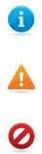
1 DATECS
Related Documentation
To learn more BLUEPAD-500, refer to the following set of documents:
•BLUEPAD-500 Physical Security Features
•BLUEPAD-500 Firmware API Specifications
•BLUEPAD-500 Software Design Specifications
CONVENTIONS
Various conventions are used to help you quickly identify special formatting.
Table 1 describes these conventions and provides examples of their use.
Table 1 Document Conventions
Convention |
Meaning |
Example |
Blue |
Text in blue indicates terms thatare cross |
See Guide Conventions |
|
references. |
|
|
|
|
Italics |
Italic typeface indicates book titles or |
You must not use this unit |
|
emphasis. |
underwater. |
|
The Information icon is used to highlight |
RS232-type devices work on |
|
important information. |
the BLUEPAD-500 Serial |
|
|
communication port. |
|
The caution symbol indicates hardware or |
The unit is not waterproof or |
|
Software failure, or loss of data. |
dustproof, and is intended for |
|
|
indoor use only. |
|
The warning symbol is used as a warning |
Due to risk of shock do not |
|
when bodily injury might occur. |
use the terminal near water. |
Convention Meaning Example
BLUEPAD-500 USER GUIDE |
1 DATECS |
Page 9 of 29 |
