datavideo TP-500 Instruction manual
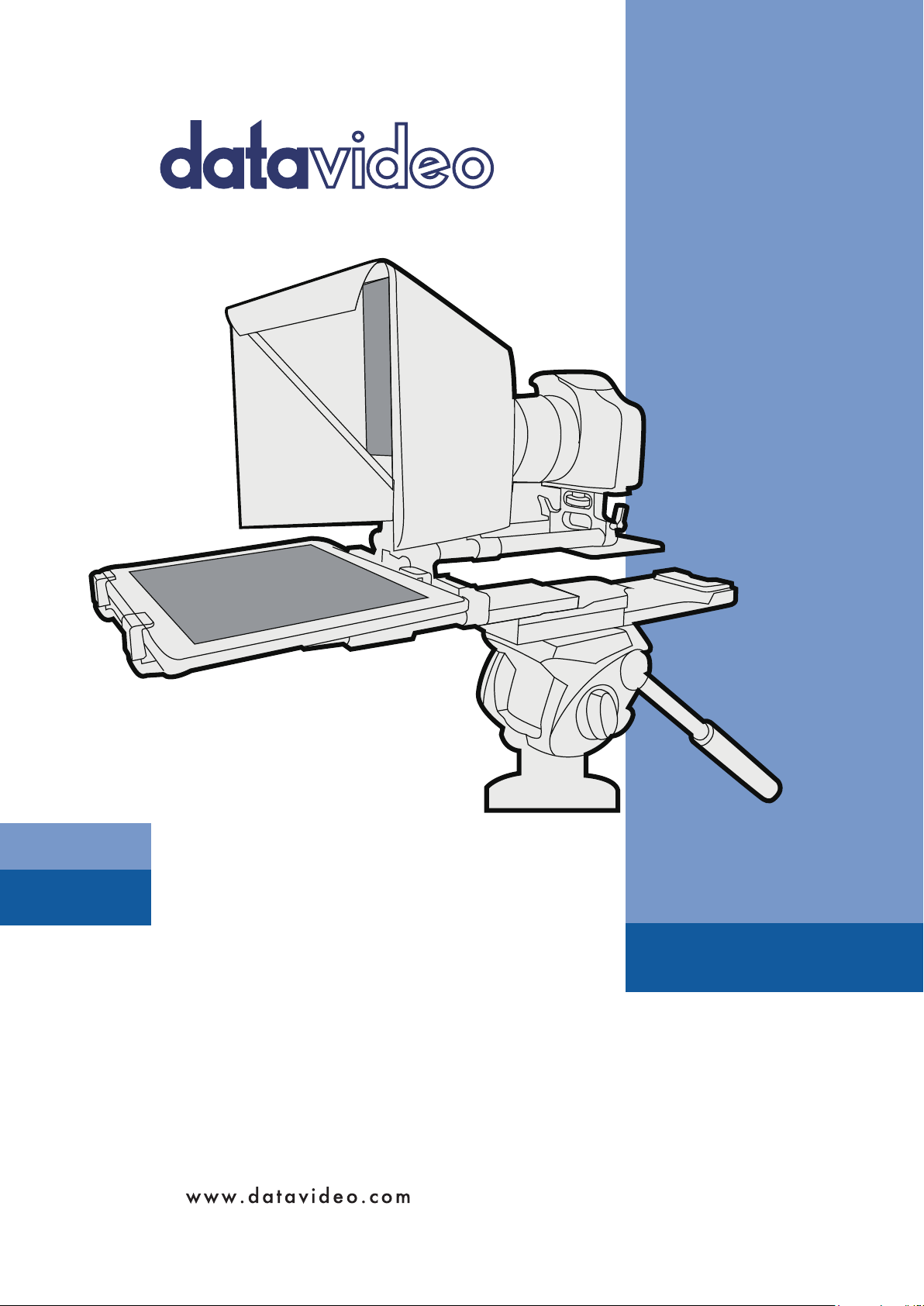
DSLR PROMPTER
TP-500
Instruction manual
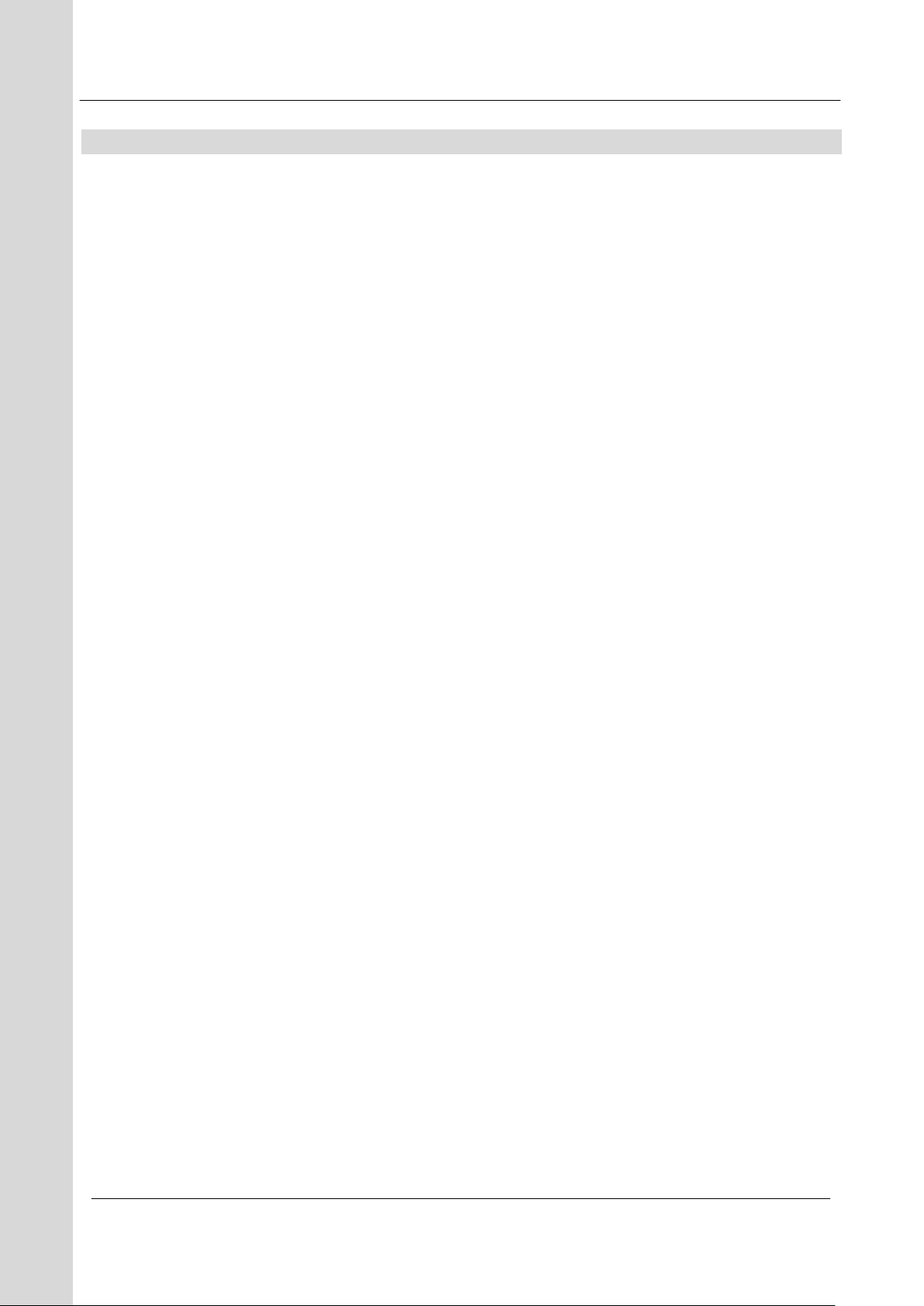
PROMPTER KIT FOR DSLR CAMERAS TP-500
Contents
FCC COMPLIANCE STATEMENT ..................................................................................................................................... 3
WARNINGS AND PRECAUTIONS .................................................................................................................................... 3
GLASS – HANDLE WITH CARE .................................................................................................................................................. 3
WARRANTY .................................................................................................................................................................. 4
STANDARD WARRANTY ........................................................................................................................................................... 4
REGISTER FOR 3 YEAR WARRANTY ............................................................................................................................................. 4
DISPOSAL ............................................................................................................................................................................. 4
PACKING LIST ........................................................................................................................................................................ 5
PRODUCT OVERVIEW ................................................................................................................................................... 6
FEATURES ............................................................................................................................................................................. 6
ASSEMBLY – TP-500 ...................................................................................................................................................... 7
CAMERA EXPOSURE AND THE 60/40 GLASS .............................................................................................................................. 11
ADJUSTABLE CAMERA PLATFORM ............................................................................................................................... 12
CLEANING THE 60/40 GLASS ................................................................................................................................................. 13
FREE APP DOWNLOAD FROM THE APP STORE™ .......................................................................................................... 14
FREE ANDROID APP DOWNLOAD FROM GOOGLE PLAY™ ............................................................................................ 14
OPTIONAL REMOTE CONTROL MANUAL .................................................................................................................................... 14
OPTIONAL BLUETOOTH TELEPROMPTER REMOTE CONTROL ....................................................................................... 15
REMOTE STARTS IN WIRED MODE ........................................................................................................................................... 15
BLUETOOTH MODE – PAIRING TO YOUR TABLET DEVICE ............................................................................................................... 15
RESET – Return the Remote to Wired Mode ............................................................................................................... 16
CONTROL BUTTONS .............................................................................................................................................................. 17
REMOTE ACCESSORIES .......................................................................................................................................................... 17
Lanyard Necklace ........................................................................................................................................................ 17
CR2032 Battery ........................................................................................................................................................... 18
DVPROMPTER PLUS APP .............................................................................................................................................. 19
DOCUMENTS SCREEN ........................................................................................................................................................... 19
CREATING AND EDITING SCRIPTS ............................................................................................................................................. 20
On the device .............................................................................................................................................................. 20
Via the web interface (Requires webui In-app purchase) ........................................................................................... 21
PLAYLISTS (REQUIRES WEBUI IN-APP PURCHASE) ........................................................................................................................ 22
Adding a script to the playlist ..................................................................................................................................... 22
Changing the playlist order ......................................................................................................................................... 22
CONTROL ........................................................................................................................................................................... 23
Via the device (on screen) ........................................................................................................................................... 23
Via the web interface (Requires webui In-app purchase) ........................................................................................... 24
Using the WR-500 ....................................................................................................................................................... 25
MENU BAR ......................................................................................................................................................................... 26
Settings ....................................................................................................................................................................... 27
Network (Requires webui In-app purchase) ................................................................................................................ 30
SYNCHRONIZING MULTIPLE DEVICE (REQUIRES WEBUI IN-APP PURCHASE) ...................................................................................... 32
CONNECTING AN EXTERNAL DISPLAY ....................................................................................................................................... 34
OPTIONAL HC-500 HARD CASE ..................................................................................................................................... 35
HC-500 FEATURES .............................................................................................................................................................. 35
HC-500 SPECIFICATIONS ....................................................................................................................................................... 35
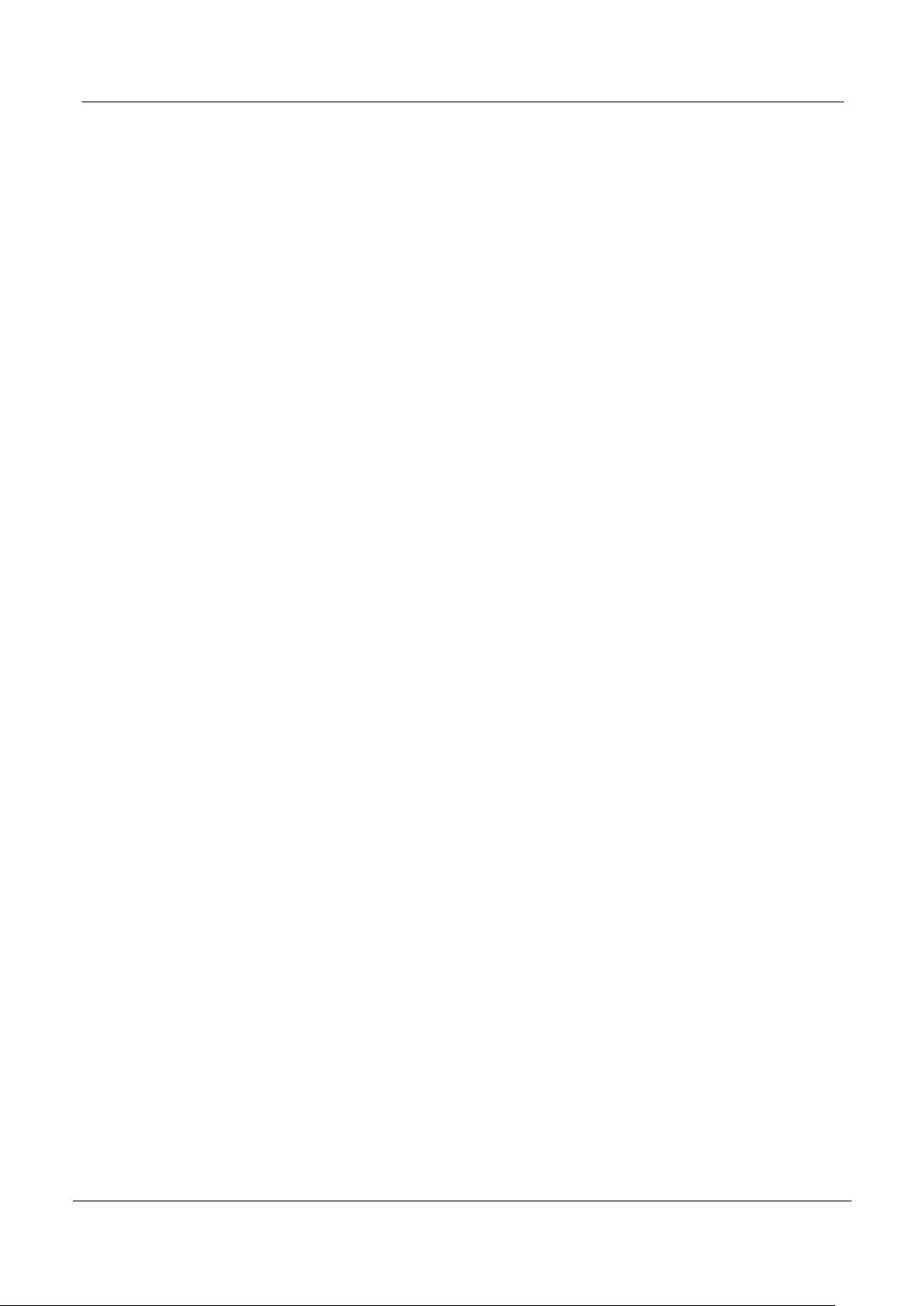
PROMPTER KIT FOR DSLR CAMERAS TP-500
FREQUENTLY ASKED QUESTIONS ................................................................................................................................. 36
SPECIFICATIONS ........................................................................................................................................................... 36
SERVICE AND SUPPORT ............................................................................................................................................... 39
Disclaimer of Product and Services
The information offered in this instruction manual is intended as a guide only. At all times, Datavideo Technologies will try
to give correct, complete and suitable information. However, Datavideo Technologies cannot exclude that some
information in this manual, from time to time, may not be correct or may be incomplete. This manual may contain typing
errors, omissions or incorrect information. Datavideo Technologies always recommend that you double check the
information in this document for accuracy before making any purchase decision or using the product. Datavideo
Technologies is not responsible for any omissions or errors, or for any subsequent loss or damage caused by using the
information contained within this manual. Further advice on the content of this manual or on the product can be obtained
by contacting your local Datavideo Office or dealer.
2

PROMPTER KIT FOR DSLR CAMERAS TP-500
FCC Compliance Statement
This device complies with part 15 of the FCC rules. Operation is subject to the following two conditions:
1. This device may not cause harmful interference, and
2. This device must accept any interference received, including interference that may cause undesired
operation.
Warnings and Precautions
1. Read all of these warnings and save them for later reference.
2. Follow all warnings and instructions marked on this unit.
3. Unplug this unit from the wall outlet before cleaning. Do not use liquid or aerosol cleaners. Use a damp
cloth for cleaning.
4. Do not use this unit in or near water.
5. Do not place this unit on an unstable cart, stand, or table. The unit may fall, causing serious damage.
6. Slots and openings on the cabinet top, back, and bottom are provided for ventilation. To ensure safe and
reliable operation of this unit, and to protect it from overheating, do not block or cover these openings. Do
not place this unit on a bed, sofa, rug, or similar surface, as the ventilation openings on the bottom of the
cabinet will be blocked. This unit should never be placed near or over a heat register or radiator. This unit
should not be placed in a built-in installation unless proper ventilation is provided.
7. This product should only be operated from the type of power source indicated on the marking label of the
AC adapter. If you are not sure of the type of power available, consult your Datavideo dealer or your local
power company.
8. Do not allow anything to rest on the power cord. Do not locate this unit where the power cord will be
walked on, rolled over, or otherwise stressed.
9. If an extension cord must be used with this unit, make sure that the total of the ampere ratings on the
products plugged into the extension cord do not exceed the extension cord rating.
10. Make sure that the total amperes of all the units that are plugged into a single wall outlet do not exceed 15
amperes.
11. Never push objects of any kind into this unit through the cabinet ventilation slots, as they may touch
dangerous voltage points or short out parts that could result in risk of fire or electric shock. Never spill
liquid of any kind onto or into this unit.
12. Except as specifically explained elsewhere in this manual, do not attempt to service this product yourself.
Opening or removing covers that are marked “Do Not Remove” may expose you to dangerous voltage
points or other risks, and will void your warranty. Refer all service issues to qualified service personnel.
13. Unplug this product from the wall outlet and refer to qualified service personnel under the following
conditions:
a. When the power cord is damaged or frayed;
b. When liquid has spilled into the unit;
c. When the product has been exposed to rain or water;
d. When the product does not operate normally under normal operating conditions. Adjust only those
controls that are covered by the operating instructions in this manual; improper adjustment of other
controls may result in damage to the unit and may often require extensive work by a qualified
technician to restore the unit to normal operation;
e. When the product has been dropped or the cabinet has been damaged;
f. When the product exhibits a distinct change in performance, indicating a need for service.
GLASS – Handle with care
This product contains a sheet of 60/40 mirror glass please handle it with care.
To avoid a risk of damage or injury please follow this instruction manual and use
caution when transporting, un-packing, cleaning, assembling or dis-assembling this part
of the product.
3
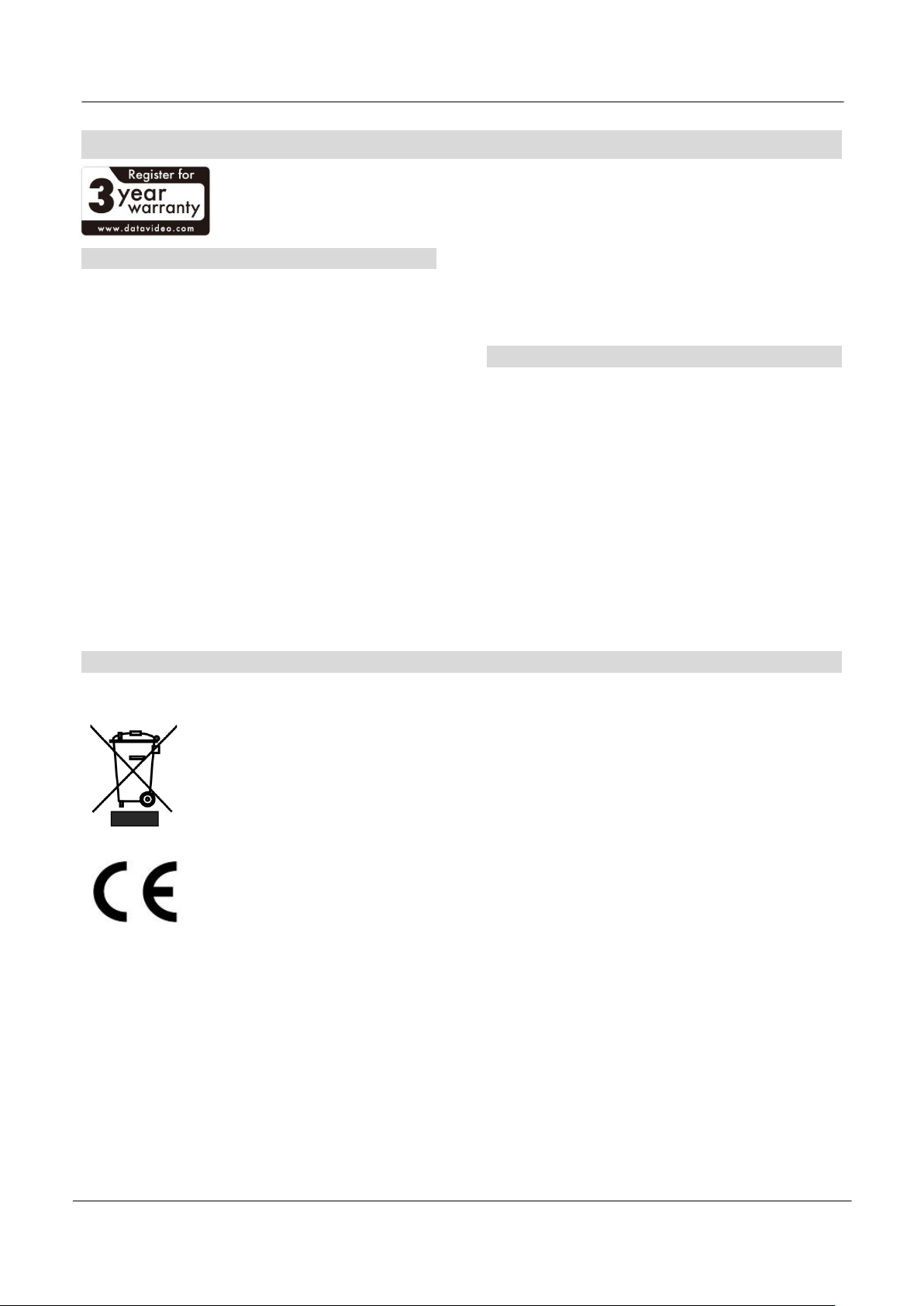
PROMPTER KIT FOR DSLR CAMERAS TP-500
Warranty
Standard Warranty
Datavideo equipment are guaranteed against any
manufacturing defects for one year from the date of
purchase.
The original purchase invoice or other documentary
evidence should be supplied at the time of any
request for repair under warranty.
The product warranty period begins on the purchase
date. If the purchase date is unknown, the product
warranty period begins on the thirtieth day after
shipment from a Datavideo office.
All non-Datavideo manufactured products (product
without Datavideo logo) have only one year warranty
from the date of purchase.
Damage caused by accident, misuse, unauthorized
repairs, sand, grit or water is not covered under
warranty.
Viruses and malware infections on the computer
systems are not covered under warranty.
Any errors that are caused by unauthorized third-
party software installations, which are not required by
Disposal
For EU Customers only - WEEE Marking
This symbol on the product or on its packaging indicates that this product must not be disposed of with
your other household waste. Instead, it is your responsibility to dispose of your waste equipment by
handing it over to a designated collection point for the recycling of waste electrical and electronic
equipment. The separate collection and recycling of your waste equipment at the time of disposal will
help to conserve natural resources and ensure that it is recycled in a manner that protects human health
and the environment. For more information about where you can drop off your waste equipment for
recycling, please contact your local city office, your household waste disposal service or the shop where
you purchased the product.
CE Marking is the symbol as shown on the left of this page. The letters "CE" are the abbreviation of
French phrase "Conformité Européene" which literally means "European Conformity". The term initially
used was "EC Mark" and it was officially replaced by "CE Marking" in the Directive 93/68/EEC in 1993.
"CE Marking" is now used in all EU official documents.
our computer systems, are not covered under
warranty.
All mail or transportation costs including insurance
are at the expense of the owner.
All other claims of any nature are not covered.
All accessories including headphones, cables, and
batteries are not covered under warranty.
Warranty only valid in the country or region of
purchase.
Your statutory rights are not affected.
Register for 3 year Warranty
All Datavideo products purchased after July 1st,
2017 are qualified for a free two years extension to
the standard warranty, providing the product is
registered with Datavideo within 30 days of
purchase.
Certain parts with limited lifetime expectancy such as
LCD panels, DVD drives, Hard Drive, Solid State
Drive, SD Card, USB Thumb Drive, Lighting, Camera
module, PCIe Card are covered for 1 year.
The three-year warranty must be registered on
Datavideo's official website or with your local
Datavideo office or one of its authorized distributors
within 30 days of purchase.
4
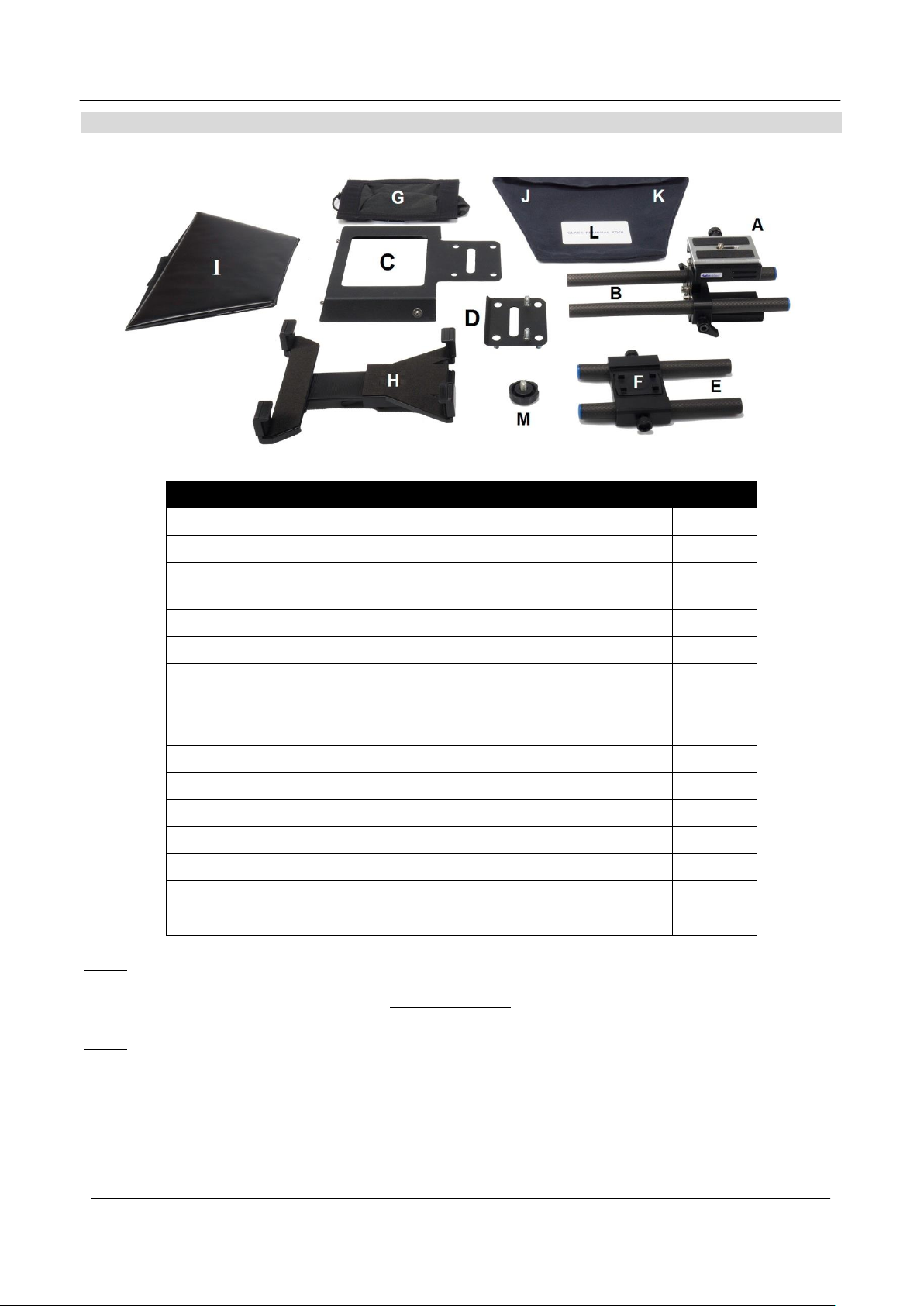
Item
Description
Quantity
A
Adjustable Camera Plate
1
B
15mm Carbon fibre rod Length 230mm
2
C
Hood Frame with square hole and Velcro straps for item G.
Hood Frame also has press studs for item I.
1
D
Screw plate for securing items B, C, D and E together.
1
E
15mm Carbon fibre rod Length 150mm
2
F
Mounting plate with hooks for adjustable tablet holder item H
1
G
Lens snood with pull cord and Velcro straps for item C
1
H
Adjustable tablet holder
1
I
Folding hood with press studs and velcro strap for item J
1
J
Velcro edged 60/40 Mirror glass with green and red stickers
1
K
Micro fibre cloth pouch to hold items J & L when packed.
1
L
Plastic card glass removal tool
1
M
Spare screw to secure the hook plate to item F
1
O
Hex tool for screws in item A
1
plus
Retail carton with protective foam packing
1
Packing List
PROMPTER KIT FOR DSLR CAMERAS TP-500
NOTE: Depending on your order, your TP-500 kit could have been supplied with one of a range of wired or
Bluetooth remote controls – for more information on the remote controls please speak with your local
Datavideo supplier or check our website www.datavideo.info for details.
NOTE: The foam packing within this products retail carton has been designed so that it can be easily transferred to
an optional hard case, called HC-500, for this kit. See page 18 for more information.
Please speak with your supplier if you wish to purchase an optional remote control or hard case for your
prompter kit.
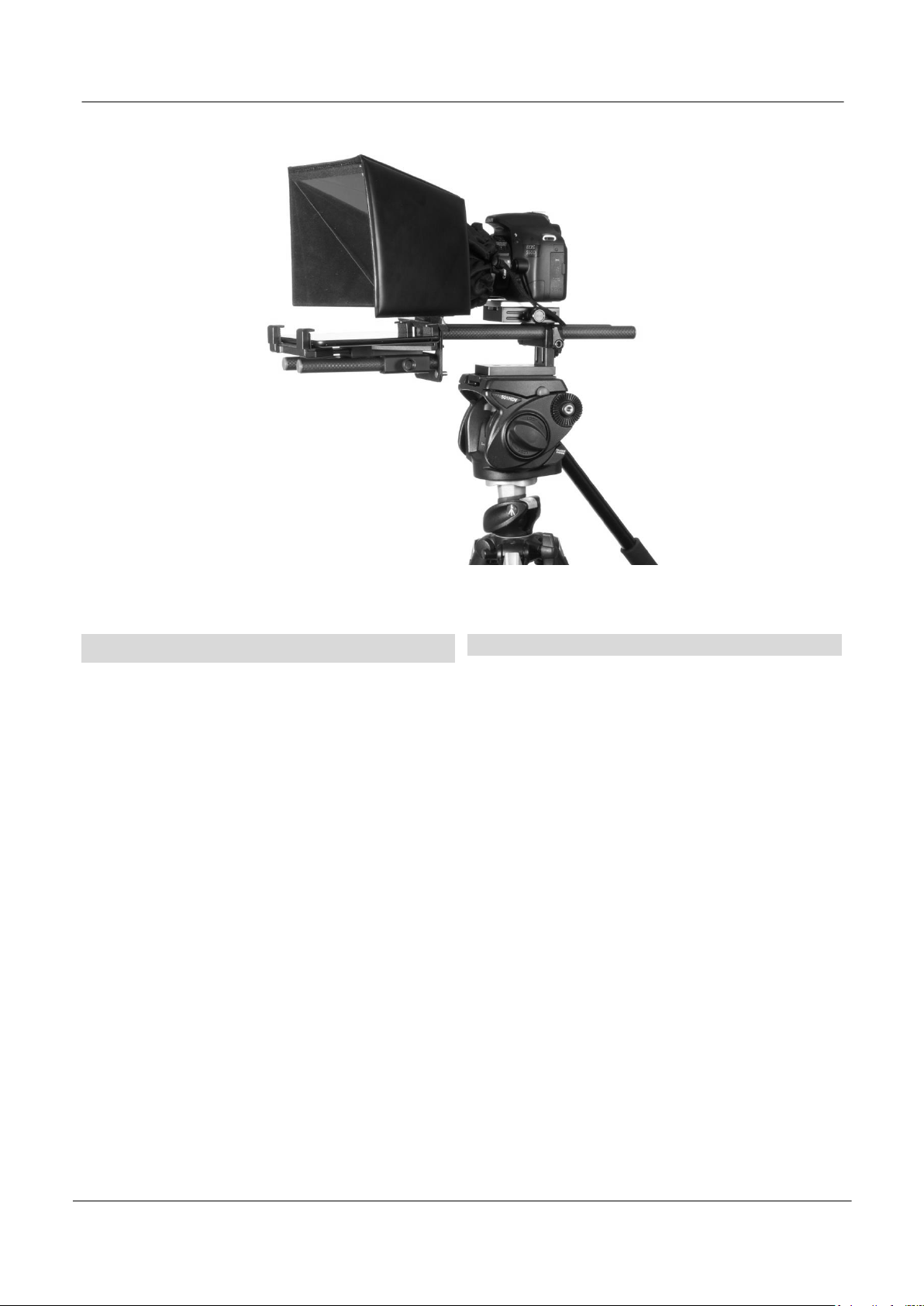
PROMPTER KIT FOR DSLR CAMERAS TP-500
Product Overview
Why struggle with expensive re-takes, on stage talent
drifting off script or a presenters’ loss of eye contact with
the viewing audience? This Datavideo Prompter Kit is
designed to help you overcome these problems by
converting a tablet computer (not supplied) into a low cost
and effective prompter.
The Datavideo Prompter Kit, TP-500, can be used in either
a theatre setting, or a video studio. Prepared scripts or cue
sheets can be easily copied and pasted into the DV
prompter app software from email and scrolled at a set
automatic rate or controlled by a user with the optional
wired / wireless remote for a more natural result. A number
of clear fonts, colours and text sizes are available making
reading comfortable from a variety of distances.
That’s Datavideo, sharing the value !
Features
Simple software and remote allow users to
produce professional results at low cost.
Special 60/40 Glass allows the presenter to read
the script and the camera to see the subject.
Strong and rigid prompter frame fixes securely to
any standard tripod quick release plate.
The prompter frame is designed to allow in front of
camera lens prompting.
The black camera snood/hood is adjustable to
adapt for a wide variety of cameras.
Quick and simple assembly that requires no
special tooling.
Expandable mounting bracket system allows
simple but secure installation of tablet.
An optional remote control is available.
Shown with Canon EOS 550D
6

PROMPTER KIT FOR DSLR CAMERAS TP-500
1. Attach/screw the tripod’s own quick release
plate to the screw holes on the base of the
TP-500 adjustable Camera plate, Item A.
Tip: Add a second screw (not supplied)
through the tripod’s quick release plate. This
to stop Item A from being able to spin on
top of the tripod quick release plate.
2. Now slide and secure the tripod plate, with
Item A on top, onto the head of the tripod or
dolly.
3. Remove the sliding camera plate from the
top of Item A. Do this by pressing in the
side screw on Item A once it has been
unscrewed half way.
4. Attach the camera plate from Item A to the
base of the DSLR camera. Now slide the
camera and plate into position on top of
Item A.
5. Now slide the camera and plate back into
position on top of Item A.
Assembly – TP-500
7
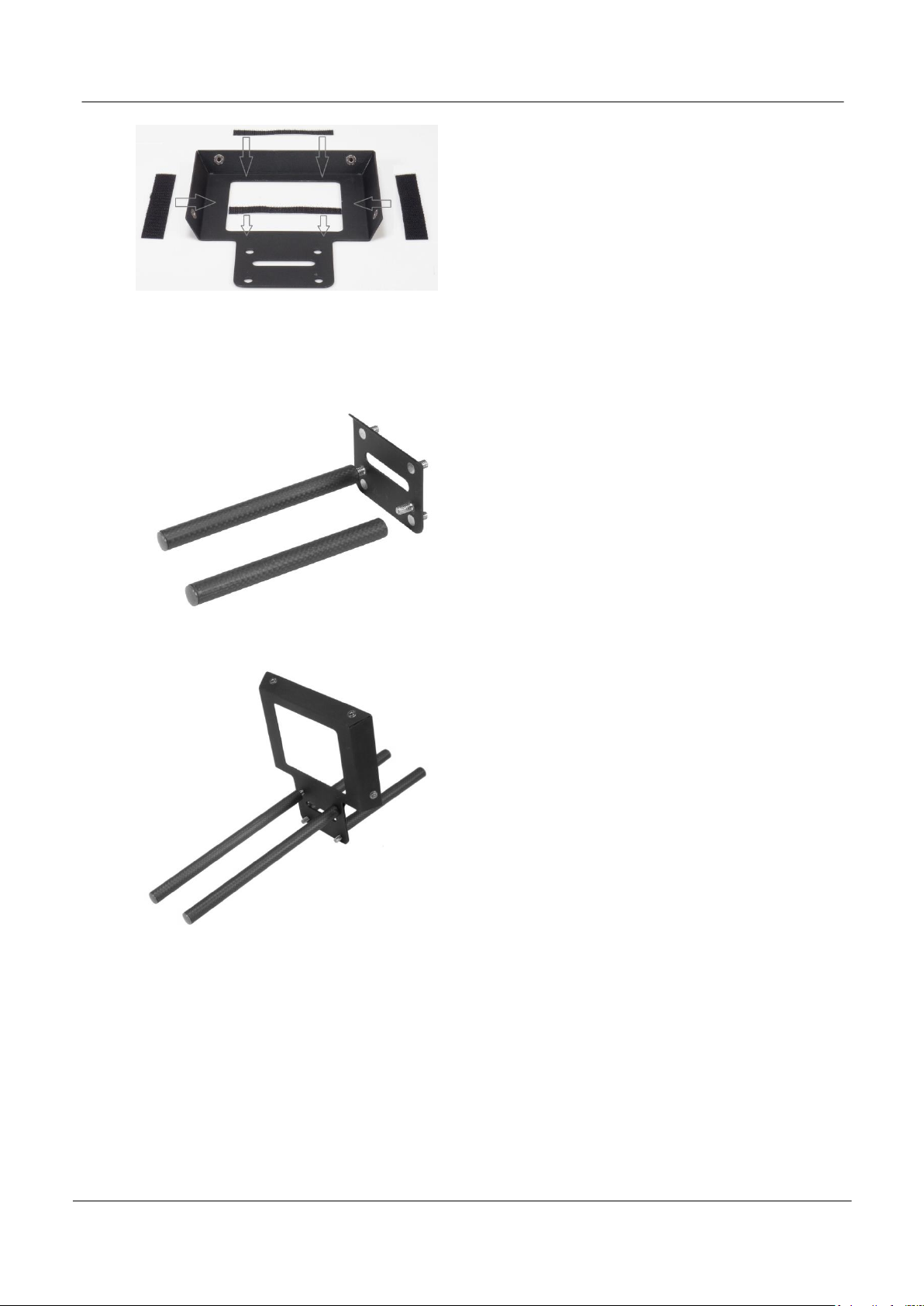
PROMPTER KIT FOR DSLR CAMERAS TP-500
6. There are four adhesive Velcro straps
packed inside the kit. Peel off the white
paper backing before applying these straps
to the Hood Frame, item C.
Apply the two long Velcro strips to the
Inside edges on the Left side and Right
side of the hole for the lens. Then apply the
two smaller Velcro strips to the top and
bottom sides of the lens hole.
7. Screw rod items E to plate item D. Rod
Items E screw to the front side of the plate
D, this side only has two screw threads.
The bent edge of plate item D is the top
edge.
The rear side of plate item D has four screw
threads.
8. Marry item C, the Hood frame, to plate
item D using the four holes in item C and
the four screw threads on item D.
9. Secure item C to D by screwing rod items
B on to the upper two screw threads for a
normal DSLR configuration.
NB: If the DSLR camera is fitted with a
battery pack under it, then rod items B are
screwed to the lower two threads instead.
8
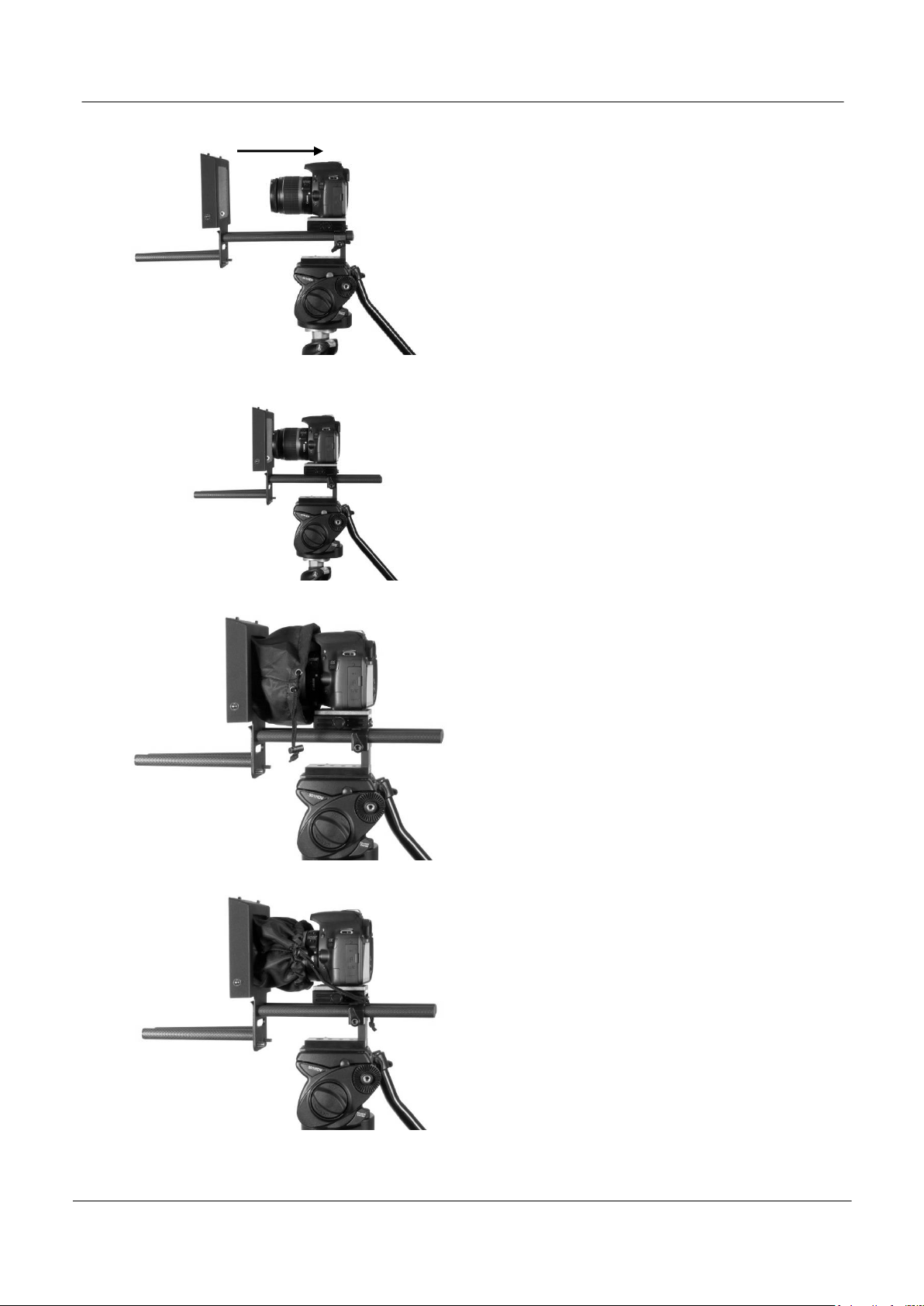
PROMPTER KIT FOR DSLR CAMERAS TP-500
10. Marry or slide the blue ends of rod items B
in to the rod clamps on item A. Slide the
rods in until the camera lens is about 1 or 2
centimetres away from the hole in the hood
frame, item C.
11. Now clamp the rods in place.
12. Now add the cloth lens snood, Item G, by
marrying the velcro straps on the snood to
the Velcro straps on the Hood frame, Item
C. The cloth tube of the Lens Snood, Item
G, should surround the lens.
13. The snood pull cord and toggle can then be
used to tighten the snood around the lens
to shut out light from the camera side.
Be careful not to change the lens
settings from the desired shot.
9

PROMPTER KIT FOR DSLR CAMERAS TP-500
14. Marry the bottom of the adjustable tablet
holder, Item H, to the four hooks in the top
of Item F.
15. Then slide item F until it clicks into its
secured position on the bottom of item H.
16. Now slide items F and H, the right way up,
into place on the shorter rod items E.
17. Secure the folding hood, item I, using the
press studs on the hood and frame.
10
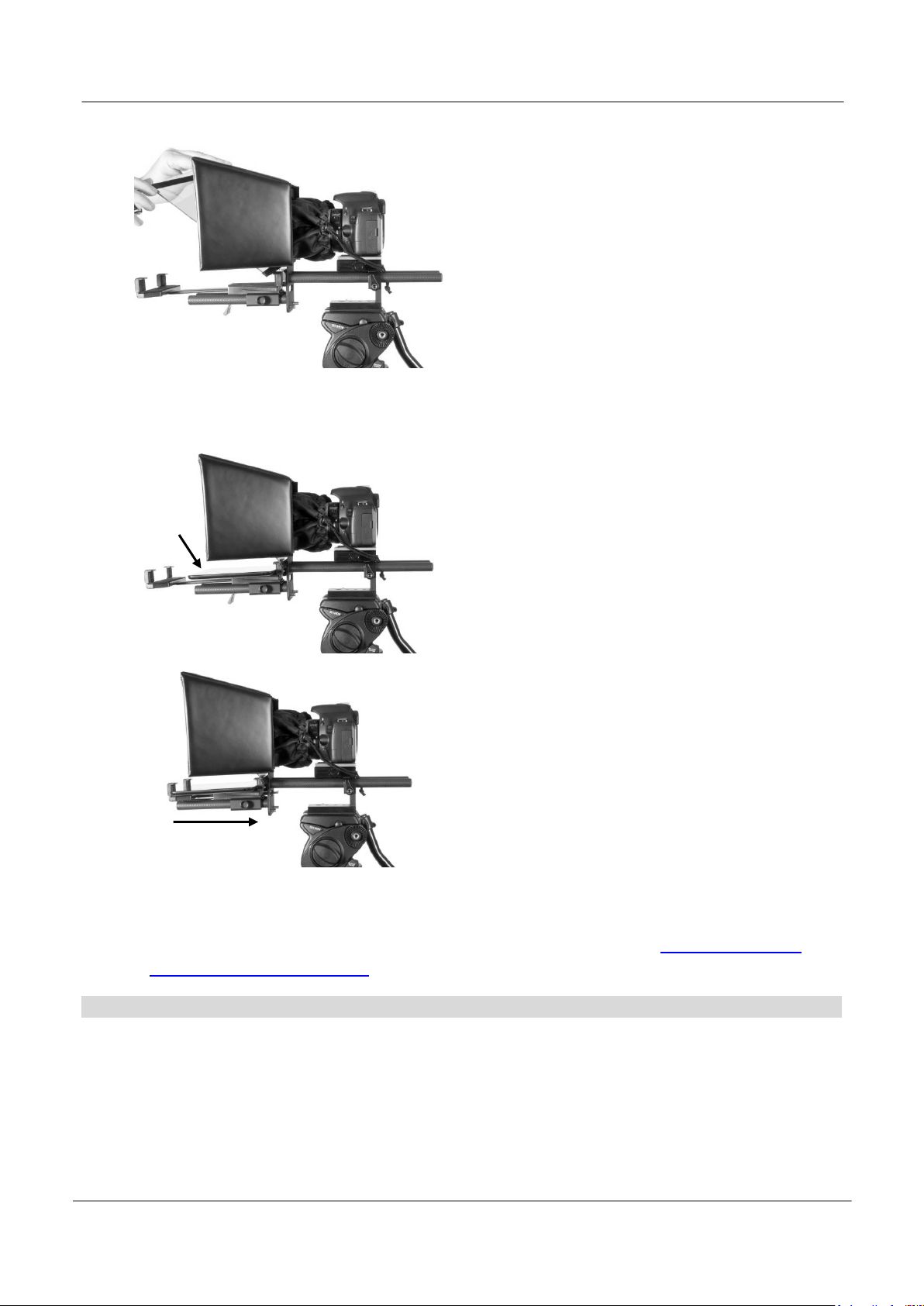
PROMPTER KIT FOR DSLR CAMERAS TP-500
18. Now insert the Mirror glass, Item J. There
are Velcro edges to the glass, marry these
edges to the Velcro on Items C (bottom)
and I (top) so it is secure. The shortest
edge of the Mirror glass should be at the
bottom.
NOTE: The glass has a red and a green
circle sticker in one corner. The glass
should be fitted with the green circle
towards the subject and the red circle
towards the camera lens.
19. Turn on the tablet or mobile device being
used, Install and launch the DV Prompter
software, See separate DV Prompter
manual and prepare the prompting text to
be used.
20. Now set up the DV Prompter app for the
chosen optional remote control type.
21. Put the configured tablet into the mounting
bracket and ensure it is held securely by
adjusting the size of the bracket holders for
a snug fit and locking them in place. Use
the locking lever on the bottom of item H.
22. Adjust the prompting settings where necessary.
23. Adjust the camera exposure settings as necessary. See Camera Exposure below.
24. Read the separate manual regarding your optional remote control or the Optional Bluetooth
Teleprompter Remote Control section in this manual.
Camera Exposure and the 60/40 Glass
After setting up the camera with the 60/40 glass in front of the lens adjust the camera set up and white
balance. This is because the 60/40 Glass affects the camera exposure by approximately 1 stop almost like the
effect of a neutral density filter. Consult your camera manual for further help and advice with its exposure and
white balance settings.
11
