Page 1

TBC & Matrix Switcher
TBC-5000
Rev 150509
Instruction Manual
www.datavideo-tek.com
1
Page 2
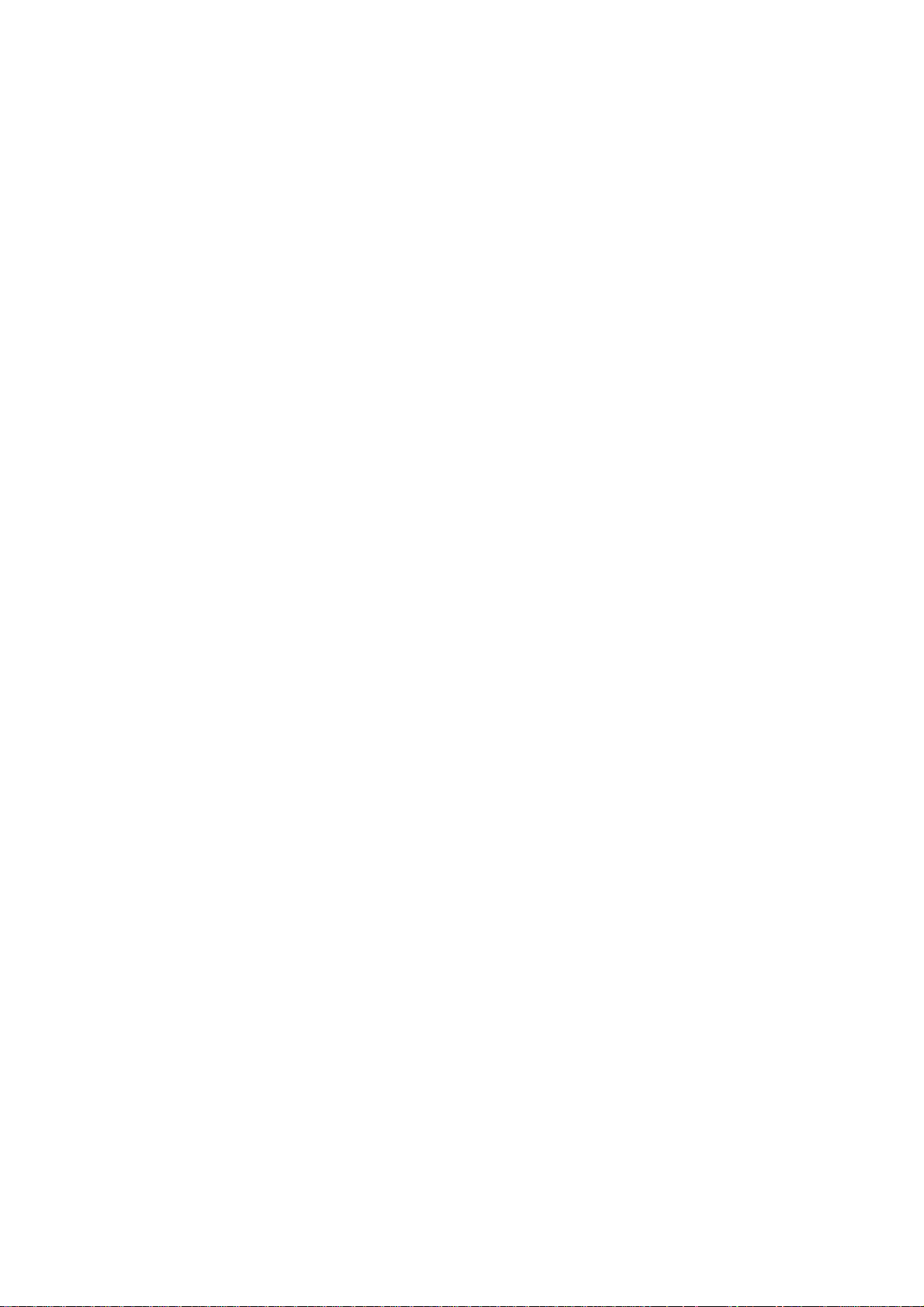
Contents
Warnings and Precautions ............................................................................... 3
Warranty ............................................................................................................. 4
Disposal ............................................................................................................................ 4
Packing List ....................................................................................................................... 4
TBC-5000 Features ............................................................................................ 4
Product Overview .............................................................................................. 5
TBC-5000 Front Panel ...................................................................................................... 5
TBC-5000 Rear Panel ....................................................................................................... 6
Example Set ups ............................................................................................... 8
4/4 mode – 4 in 4 out ........................................................................................................ 8
4/2 mode – 4 in 2 out ........................................................................................................ 8
4/1 mode – 4 in 1 out ........................................................................................................ 9
Master / Slave - Tandem Operation .................................................................. 9
Specifications .................................................................................................. 10
Service and Support ....................................................................................... 11
2
Page 3
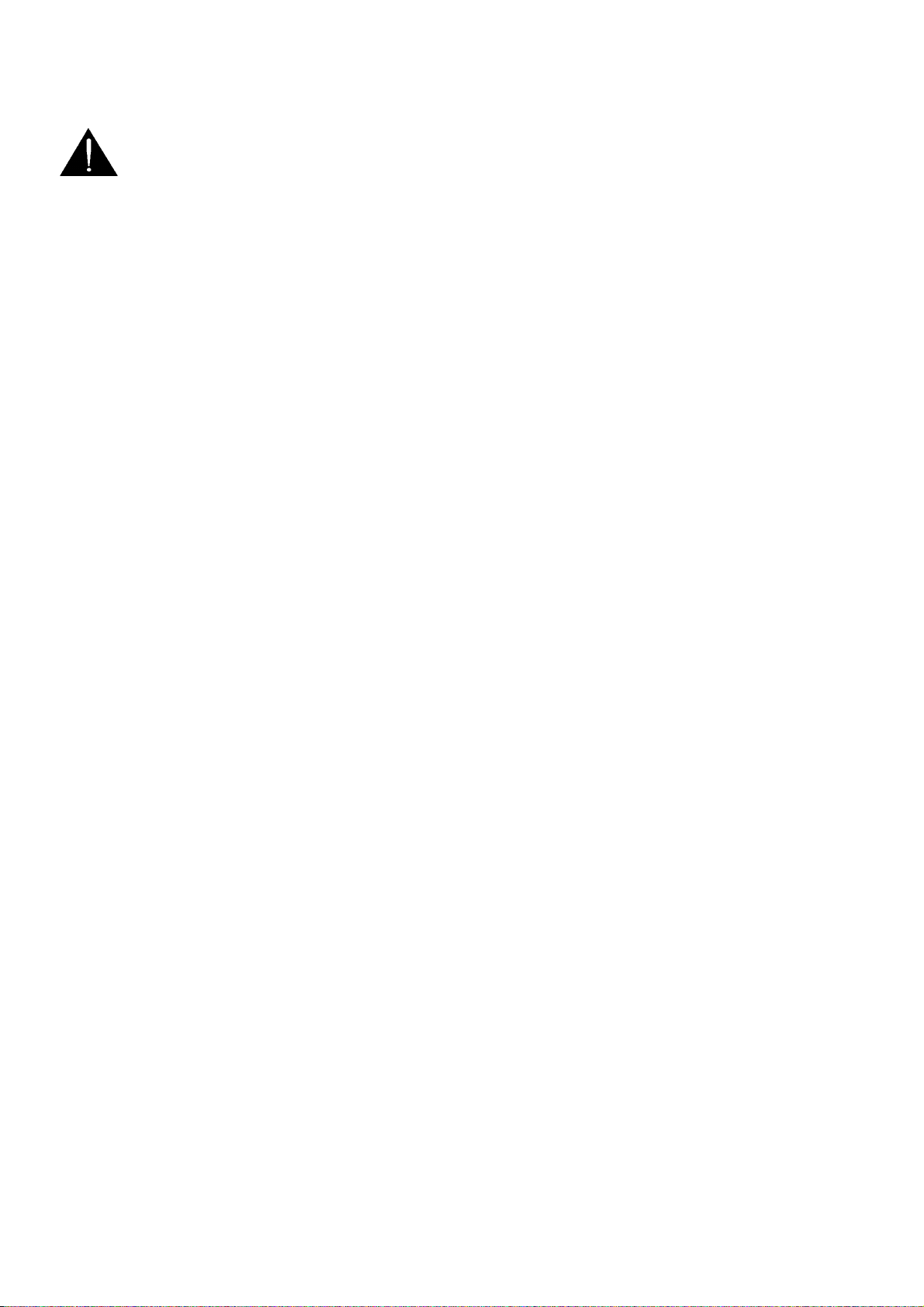
Warnings and Precautions
1. Read all of these warnings and save them for later reference.
2. Follow all warnings and instructions marked on this unit.
3. Unplug this unit from the wall outlet before cleaning. Do not use liquid or aerosol cleaners.
Use a slightly damp cloth for cleaning.
4. Do not use this unit in or near water.
5. Do not place this unit on an unstable surface, cart, stand, or table. The unit may fall, causing
serious damage.
6. Any slots and openings on the case top, back, and bottom are provided for ventilation. To
ensure safe and reliable operation of this unit, and to protect it from overheating, do not block
or cover these openings. Do not place this unit on a bed, sofa, rug, or similar surface, as the
ventilation openings may become blocked. This unit should never be placed near or over a
heat source or radiator. This unit should not be placed in a built-in installation unless proper
ventilation is provided.
7. This product should only be operated from the type of power source indicated on the marking
label of the AC adapter. If you are not sure of the type of power available, consult your
Datavideo dealer or your local power company.
8. Do not allow anything to rest on the power cord. Do not locate this unit where the power cord
will be walked on, rolled over, damaged or otherwise stressed.
9. If an extension cord must be used with this unit, make sure that the total of the ampere ratings
on the products plugged into the extension cord do not exceed the extension cord’s rating.
10. Make sure that the total amperes of all the units that are plugged into a single wall outlet do
not exceed 15 amperes.
11. Never push objects of any kind into this unit through the case ventilation slots, as they may
touch dangerous voltage points or short out parts that could result in risk of fire or electric
shock. Never spill liquid of any kind onto or into this unit.
12. Except as specifically explained elsewhere in this manual, do not attempt to service this
product yourself. Opening or removing covers that are marked “Do Not Remove” may expose
you to dangerous voltage points or other risks, and will void your warranty. Refer all service
issues to qualified service personnel.
13. Unplug this product from the wall outlet and refer to qualified service personnel under the
following conditions:
a. When the power cord is damaged or frayed;
b. When liquid has spilled into the unit;
c. When the product has been exposed to rain or water;
d. When the product does not operate normally under normal operating conditions.
Adjust only those controls that are covered by the operating instructions in this
manual; improper adjustment of other controls may result in damage to the unit and
may often require extensive work by a qualified technician to restore the unit to
normal operation;
e. When the product has been dropped or the case has been damaged;
f. When the product exhibits a distinct change in performance, indicating a need for
service.
3
Page 4
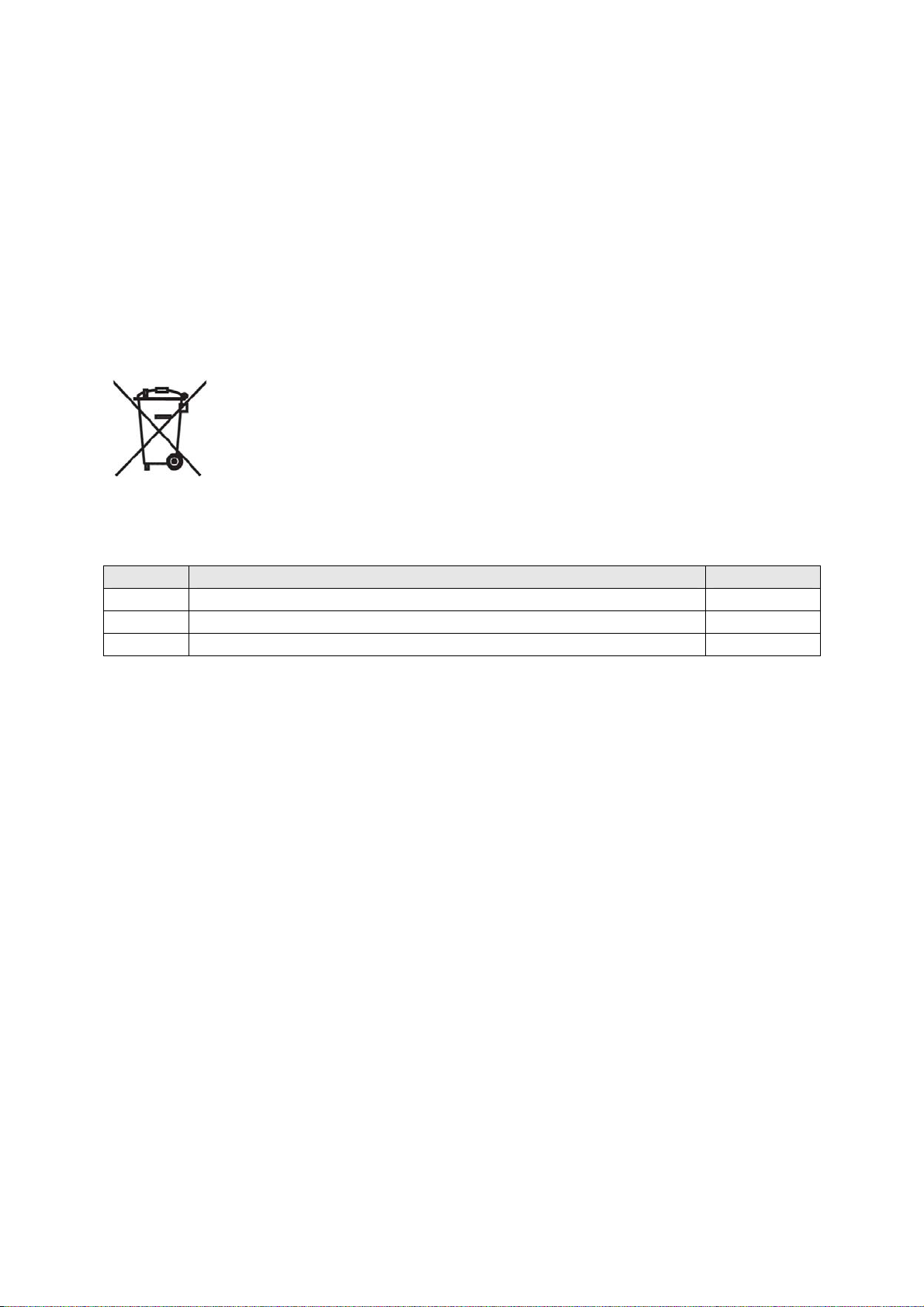
Warranty
Datavideo warrants that the equipment it manufactures shall be free from defects in material and
workmanship for a period of 12 months from the date of product purchase. If this equipment fails due
to such defects, Datavideo will, at its option, repair or provide a replacement for the defective part or
product. Equipment that fails after the warranty period, has been operated or installed in a manner
other than that specified by Datavideo, or has been subjected to abuse or modification, will be
repaired for time and material charges at the Buyer’s expense.
This warranty does not affect your statutory rights within the Country of purchase.
Disposal
For EU Customers only - WEEE Marking
This symbol on the product indicates that it should not be treated as household
waste. It must be handed over to the applicable take-back scheme for the recycling of
Waste Electrical and Electronic Equipment. For more detailed information about the
recycling of this product, please contact your local Datavideo office.
Packing List
Item No. Description Quantity
1 TBC-5000 Instruction Manual 1
2 TBC-5000 TBC & Matrix Switcher 1
3 Switching Adaptor DC 12V/1.5A 1
TBC-5000 Features
4 Channel TBC & 4:2:2 Frame Synchroniser.
Selectable Video Matrix output settings of 4 in 4 out (4/4), 4 in 2 out (4/2) and 4 in 1 out (4/1).
Accepts Studio/Genlock Sync input on BNC and can pass that sync on via BNC to other
equipment.
A choice of up to 4 Composite (CV on BNC) or S-Video (Y/C on 4pin mini din) inputs and
outputs.
Dip switch channel selections for Automatic Gain Control and VTR signal revision.
4 Back lit Front Panel Source Selection buttons for switching sources in 4/1 or 4/2 modes.
Can be set as Master or Slave to another TBC-5000 via 3.5mm Jack to Jack GPI control
cable.
Unit can be set to operate in PAL or NTSC environments (see dip switches 1 & 2).
Please note: the TBC-5000 cannot convert from PAL to NTSC or vice versa.
4
Page 5

Product Overview
The Datavideo TBC-5000 is a compact and flexible 4 channel Time Base Corrector and Matrix
Switcher. It is perfect for small studio set ups and simple switching applications were video signals
may need to be stabilised and or synchronised.
The Datavideo TBC-5000 is designed to accept either composite (BNC) or S-Video (Y/C) inputs and
replace poor Time Base signals or Sync Track errors in videotape playback. It can also be used to
allow synchronisation of up to four asynchronous video signals when used with a House Sync,
Genlock or Black Burst Signal Generator.
The TBC-5000 is ideal for use in set ups with other products such as the Datavideo DVK-100 stand
alone Chromakey solution or with an Analogue to Digital converter or an Analogue Video capture
card.
Functions
TBC-5000 Front Panel
Input Selection Buttons.
The selected Input will be illuminated red.
Select between 1~4 Input source.
5
Page 6

TBC-5000 Rear Panel
The input select switches can be set to CV (Composite Video)
or S (S-Video (Y/C)).
Use this switch to set input/output mode: 4/4, 4/2 and 4/1 for matrix
switcher application.
4/4 Mode: Ch1~4 input straight pass through to Ch1~4 output.
4/2 Mode: Ch1 input to Ch1 output (when front panel set Ch1)
Ch2 input to Ch1 output (when front panel set Ch2)
Ch3 input to Ch2 output (when front panel set Ch1)
Ch4 input to Ch2 output (when front panel set Ch2)
4/1 Mode: Ch1~4 input to Ch1 output.
PC Mode
Select PC mode to update Firmware via RS-232 9pin Sub D serial port.
MASTER / SLAVE
Assign TBC-5000 as Master or Slave when linked to a second TBC-5000
the Slave unit will follow the actions of the Master unit.
RS-232 (Select PC mode)
9-pin Sub D serial port standard RS-232 interface.
Connect PC to update firmware.
3.5mm GPI jack (Select Master or Slave)
Using a 3.5mm GPI jack to jack cable you can have limited control of two
TBC-5000 units from the Master units Front Panel.
Composite (BNC) and S-Video (Y/C) IN
Composite and S-Video inputs for connecting Analogue Video devices /
loop through confidence monitors such as the TLM-702 to the TBC-5000.
Both Composite and S-Video can be connected without any conflict.
Composite (BNC) and S-Video (Y/C) OUT
Composite and S-Video outputs for connecting Analogue Video devices /
monitors to the TBC-5000.
Both Composite and S-Video can be connected without any conflict.
6
Page 7

External Gen-Lock Sync Input & Output (BNC loop through)
The TBC-5000 will lock on to the input sync signal supplied and use this
for synchronization of the connected inputs.
The TBC-5000 will also output the supplied sync signal for connection to
other equipment.
Power On/Off Switch
Switches power to the unit On / Off
Dip Switches / Mode Select
AGC: Automatic Gain Control (channel 1~4)
VTR: Revision picture quality when VHS source in (channel 1~4).
1 2 3 4 5
PAL/NTSC PAL 50/60Hz AGC1 VTR1 AGC2
6 7 8 9 10
VTR2 AGC3 VTR3 AGC4 VTR4
Note: Reboot the TBC-5000 if you have changed a DIP Switch position
Grounding Terminal
When connecting this unit to any other component, make sure that it is
properly grounded by connecting this terminal to an appropriate point.
When connecting, use the socket and be sure to use wire with a crosssectional area of at least 1.0 mm.
DC In Socket
Connect the supplied 12V 1.5A PSU to this socket. The connection can
be secured by screwing the outer fastening ring of the DC In plug to the
socket.
7
Page 8

TBC-5000 Example Set Ups
4/4 mode – 4 in 4 out
4/4 mode fully utilises all 4 of the TBC-5000’s inputs and outputs. All 4 front panel keys will be
illuminated red. If 4 video signals are fed into the unit they are stabilised and synchronised but they
cannot be switched within the unit. Input 1 is passed to output 1 only, input 2 is passed to output 2
only, 3 to 3…etc. Ideal if taking several VHS or tape based sources to an analogue video switcher or
4 independent pieces of AV equipment such as 4 separate DVD recorders.
4/2 mode – 4 in 2 out
4/2 mode enables 4 analogue input sources to be stabilised and synchronised whilst also being
paired for switching across 2 outputs. Only front panel keys 1 and 2 can be used to switch sources.
The active key will be illuminated red.
When front panel button 1 is illuminated red, channel 1 input is sent to output channel 1 and, at the
same time, channel 3 input is sent to output 2.
When front panel button 2 is illuminated red, channel 2 input is sent to output channel 1 and, at the
same time, channel 4 input is sent to output 2.
Ideal for switching B-roll sources going into a vision mixer or changing live camera sources and B-roll
backgrounds going into a DVK-100 Chromakey set up.
8
Page 9

4/1 mode – 4 in 1 out
4/1 mode enables 4 analogue input sources to be stabilised and synchronised whilst selecting only
one input to be distributed across all 8 video outputs.
Example : When button 1 is red, channel 1 input is sent to all 8 video outputs both Composite (CV)
and S-Video (S).
Master / Slave – Dual Operation
Please note: Master / Slave or dual operation is only possible when you have two TBC-5000 units
and an appropriate 3.5mm Jack to Jack GPI cable connected between both units.
A TBC-5000 unit set as Master can only control one TBC-5000 unit set as Slave. Only the front panel
on the Master unit controls the switching on both Master and Slave units.
Both Master and Slave units have to be in the same mode and video standard at start up, either 4/1
mode or 4/2 mode and both units set to PAL or both units set to NTSC.
These modes will perform as described in the previous 4/1 and 4/2 mode example set ups only more
sources can be connected and more outputs supplied.
PC Mode
Select PC mode to update Firmware via RS-232 9pin Sub D serial port.
MASTER / SLAVE
Assign TBC-5000 as Master or Slave when linked to a second TBC-5000
the Slave unit will follow the actions of the Master unit.
RS-232 (Select PC mode)
9-pin Sub D serial port standard RS-232 interface.
Connect PC to update firmware.
3.5mm GPI jack (Select Master or Slave)
Using a 3.5mm GPI jack to jack cable you can have limited control of two
TBC-5000 units from the Master units Front Panel.
9
Page 10

Specifications
Video inputs Y/C & Composite compliant to CCIR601 NTSC & PAL
Video Outputs Y/C & Composite
Composite Video: 75Ω 1.0 V p-p
S-Video (Y/C): 4 Pin Mini Din 75Ω Y: 1.0 V p-p, C: 0.627 mV p-p
Video Spec
Others
Dimension 211mm (W) x 219mm (H) x 88mm (D)
Weight 3 Kg
Bandwidth: > 5.0mHz
Differential of Gain(DG)<3%
Differential of Phase(DP)<3°
Matrix switcher for 4/4, 4/2, 4/1 input/output
Matrix switcher for PC / master / slave mode select
RS-232 protocol for Connect PC
Gen-Lock input & output (External Gen-Lock pass through)
3.5mm phone jack for cascade
AGC / VTR function include
Power DC 12V / 1.5A
10
Page 11

Service and Support
It is our goal to make your products ownership a satisfying experience. Our supporting staff is
available to assist you in setting up and operating your system. Please refer to our web site
www.datavideo-tek.com for answers to common questions, support requests or contact your local
office below.
Datavideo Global Website: www.datavideo-tek.com
Datavideo Corporation
Tel: +1 562 696 2324 Fax: +1 562-698-6930 E-Mail: contactus@datavideo.us
Datavideo Technologies Europe BV
Tel: +31-30-261-96-56 Fax: +31-30 261-96-57 E-Mail: info@datavideo.nl
Datavideo UK Limited
Tel: +44 1457 851 000 Fax: +44 1457 850 964 E-Mail: sales@datavideo.co.uk
Datavideo Technologies Co., Ltd
Tel: +886 2 8227 2888 Fax: +886-2-8227-2777 E-mail: service@datavideo.com.tw
Datavideo Technologies China Co., Ltd
Tel: +86 21-5603 6599 Fax:+86 21-5603 6770 E-mail: service@datavideo.cn
Datavideo Technologies (S) PTE Ltd
Tel: +65-6749 6866 Fax: +65-6749 3266 E-mail: sales@datavideo.sg
Datavideo HK Ltd
Tel: +852 2833 1981 Fax: +852-2833-9916 E-mail: info@datavideo.com.hk
All the trademarks are the properties of their respective owners.
Datavideo Technologies Co., Ltd. All rights reserved 2018.
P/N: G082060381B1
11
