Page 1
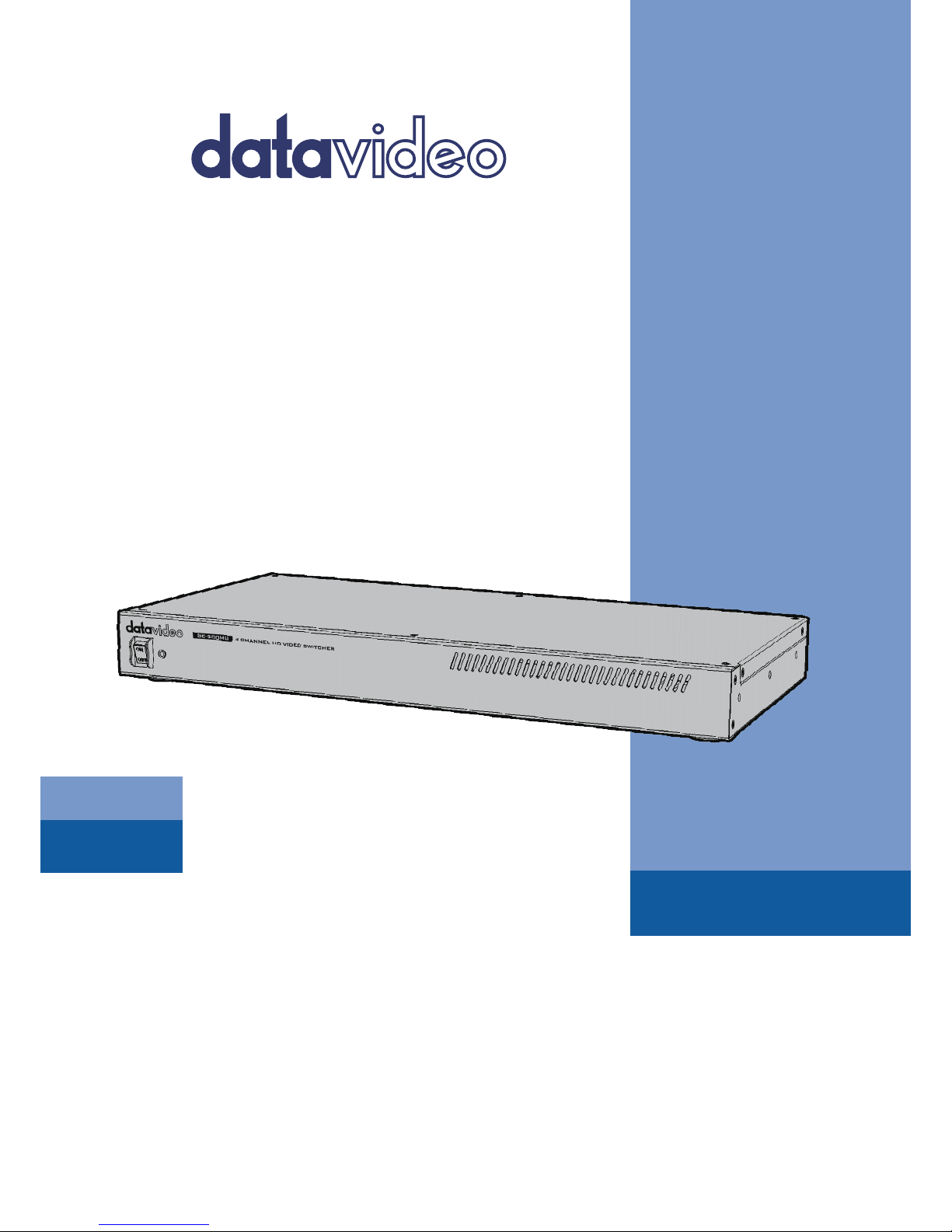
SE-500MU
www.datavideo.com
HD 4-CHANNEL
VIDEO SWITCHER
Instruction manual
Page 2
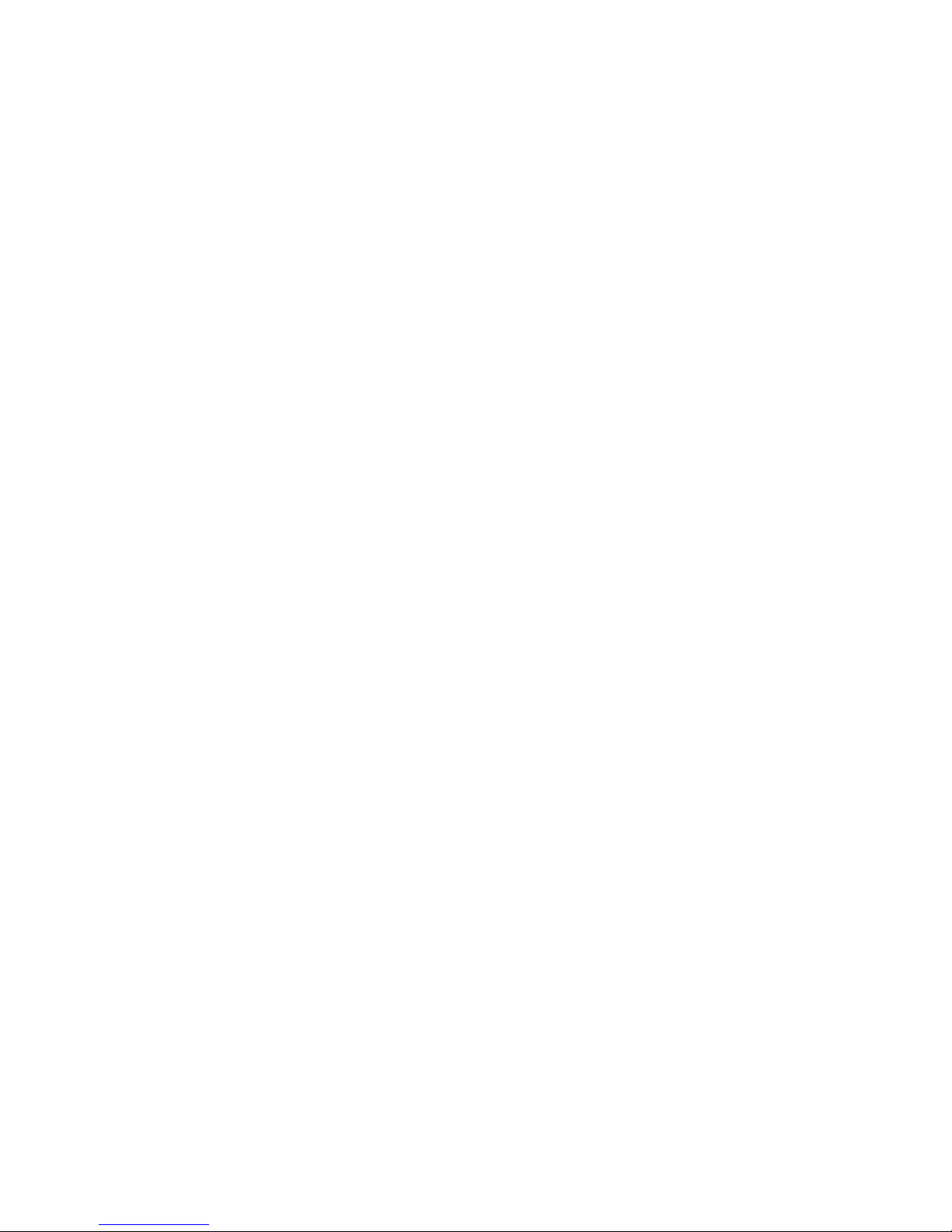
2
Table of Contents
FCC COMPLIANCE STATEMENT ........................................................................................................... 5
WARNINGS AND PRECAUTIONS ......................................................................................................... 5
WARRANTY ........................................................................................................................................ 6
STANDARD WARRANTY ................................................................................................................................. 6
THREE YEAR WARRANTY ............................................................................................................................... 6
DISPOSAL ........................................................................................................................................... 6
CHAPTER 1 INTRODUCTION ............................................................................................................. 7
1.1 FEATURES ....................................................................................................................................... 7
CHAPTER 2 CONNECTIONS AND CONTROLS ..................................................................................... 8
2.1 REAR PANEL .................................................................................................................................... 8
2.2 FRONT PANEL ................................................................................................................................ 10
2.3 SOFTWARE CONTROL UI .................................................................................................................. 10
2.3.1 Installation ............................................................................................................................. 10
2.3.2 Connect on DVIP Interface ..................................................................................................... 11
2.3.3 Connect on RS-232 Interface ................................................................................................. 14
2.3.4 Functions ................................................................................................................................ 14
CHAPTER 3 SETTING PARAMETERS ................................................................................................ 20
3.1 START .......................................................................................................................................... 20
3.1.1 Transition Type ...................................................................................................................... 21
3.1.2 Transition Speed .................................................................................................................... 21
3.1.3 Wipe Effect............................................................................................................................. 21
3.1.4 WIPE Border Size .................................................................................................................... 21
3.1.5 WIPE Border Color ................................................................................................................. 21
3.1.6 BKG Color ............................................................................................................................... 21
3.2 PIP / SPLIT .................................................................................................................................... 22
3.2.1 PIP Source .............................................................................................................................. 23
3.2.2 PIP Size (PIP Window Size) ..................................................................................................... 23
3.2.3 Position X ............................................................................................................................... 23
3.2.4 Position Y ............................................................................................................................... 23
3.2.5 Split Source ............................................................................................................................ 23
3.2.6 Border Size ............................................................................................................................. 24
3.2.7 Border Color ........................................................................................................................... 24
3.3 PIP CROP ..................................................................................................................................... 24
3.4 LUMAKEY ...................................................................................................................................... 25
3.4.1 Lumakey Source ..................................................................................................................... 26
3.4.2 Mode ...................................................................................................................................... 26
3.4.3 Cleanup Level ......................................................................................................................... 26
3.4.4 Transparency ......................................................................................................................... 26
Page 3

3
3.5 AUDIO .......................................................................................................................................... 26
3.5.1 Mute ...................................................................................................................................... 27
3.5.2 HDMI Input ............................................................................................................................ 27
3.5.3 HDMI Group ........................................................................................................................... 27
3.5.4 Level ....................................................................................................................................... 27
3.5.5 Tally Mode ............................................................................................................................. 27
3.6 USER MEMS .................................................................................................................................. 28
3.6.1 Load Memory ......................................................................................................................... 28
3.6.2 Save Memory ......................................................................................................................... 28
3.7 SETUP .......................................................................................................................................... 28
3.7.1 PGM Out Res. ......................................................................................................................... 30
3.7.2 MV Out Res. ........................................................................................................................... 30
3.7.3 Save Setup .............................................................................................................................. 30
3.7.4 Factory Default ...................................................................................................................... 31
3.7.5 Language ............................................................................................................................... 31
3.7.6 MB Software / Software Version ........................................................................................... 31
3.7.7 Firmware Upgrade ................................................................................................................. 31
3.8 CONNECT ...................................................................................................................................... 32
3.8.1 Connection ............................................................................................................................. 33
3.8.2 Interface ................................................................................................................................. 33
3.8.3 Com Port ................................................................................................................................ 33
3.8.4 Ethernet Card ......................................................................................................................... 33
3.8.5 Scan ........................................................................................................................................ 33
3.8.6 IP Select .................................................................................................................................. 33
3.8.7 Address Mode ........................................................................................................................ 33
CHAPTER 4 APPLICATIONS ............................................................................................................. 34
4.1 PLACING A LOGO ON THE VIDEO USING THE LUMAKEY FUNCTION .............................................................. 34
CHAPTER 5 APPENDICES ................................................................................................................ 35
APPENDIX 1 TALLY OUTPUTS ...................................................................................................................... 35
APPENDIX 2 FIRMWARE UPGRADE ............................................................................................................... 36
APPENDIX 3 DIMENSIONS .......................................................................................................................... 38
APPENDIX 4 SPECIFICATIONS ...................................................................................................................... 39
SERVICE AND SUPPORT .................................................................................................................... 40
Disclaimer of Product & Services
The information offered in this instruction manual is intended as a guide only. At all times, Datavideo
Technologies will try to give correct, complete and suitable information. However, Datavideo
Technologies cannot exclude that some information in this manual, from time to time, may not be
correct or may be incomplete. This manual may contain typing errors, omissions or incorrect
information. Datavideo Technologies always recommend that you double check the information in
this document for accuracy before making any purchase decision or using the product. Datavideo
Technologies is not responsible for any omissions or errors, or for any subsequent loss or damage
Page 4
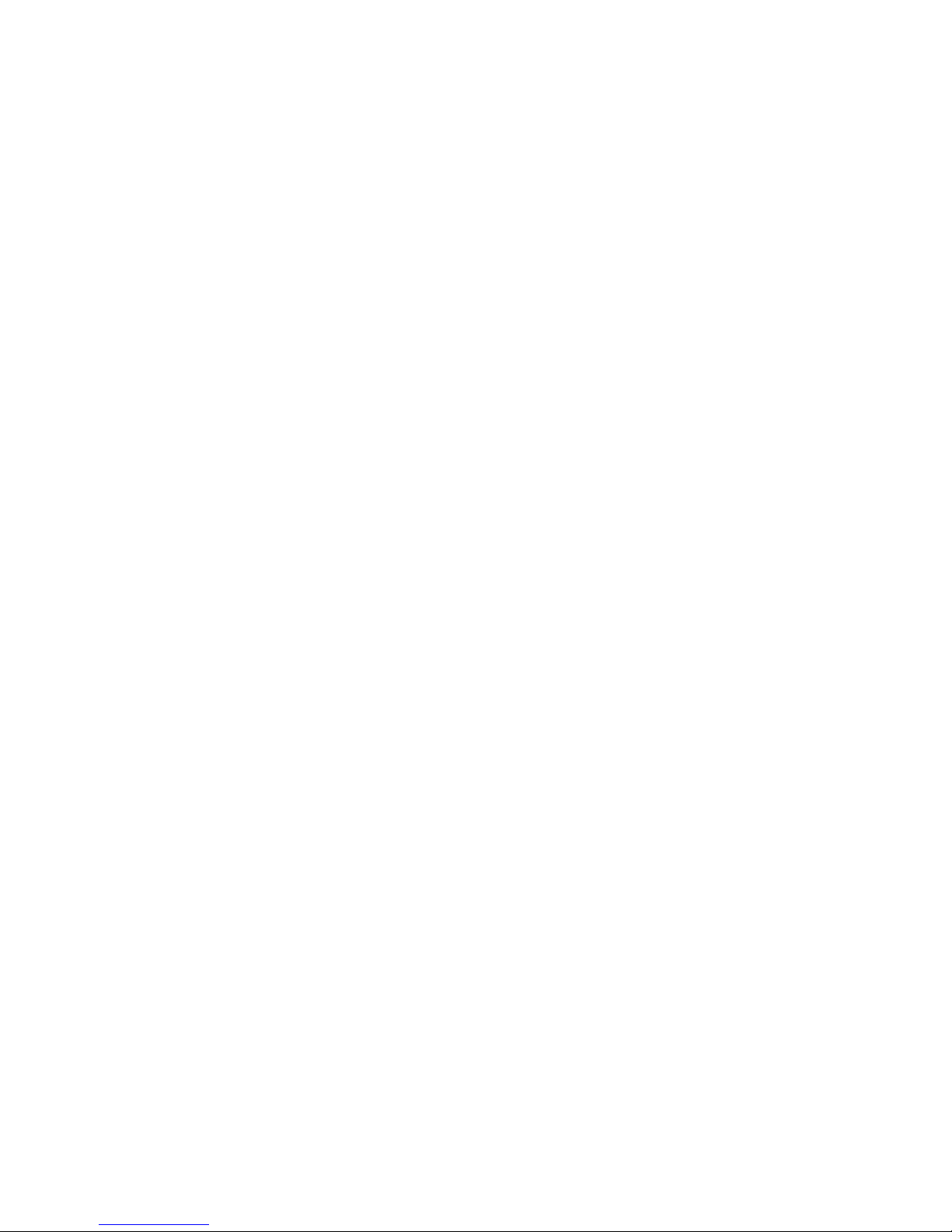
4
caused by using the information contained within this manual. Further advice on the content of this
manual or on the product can be obtained by contacting your local Datavideo Office or dealer.
Page 5
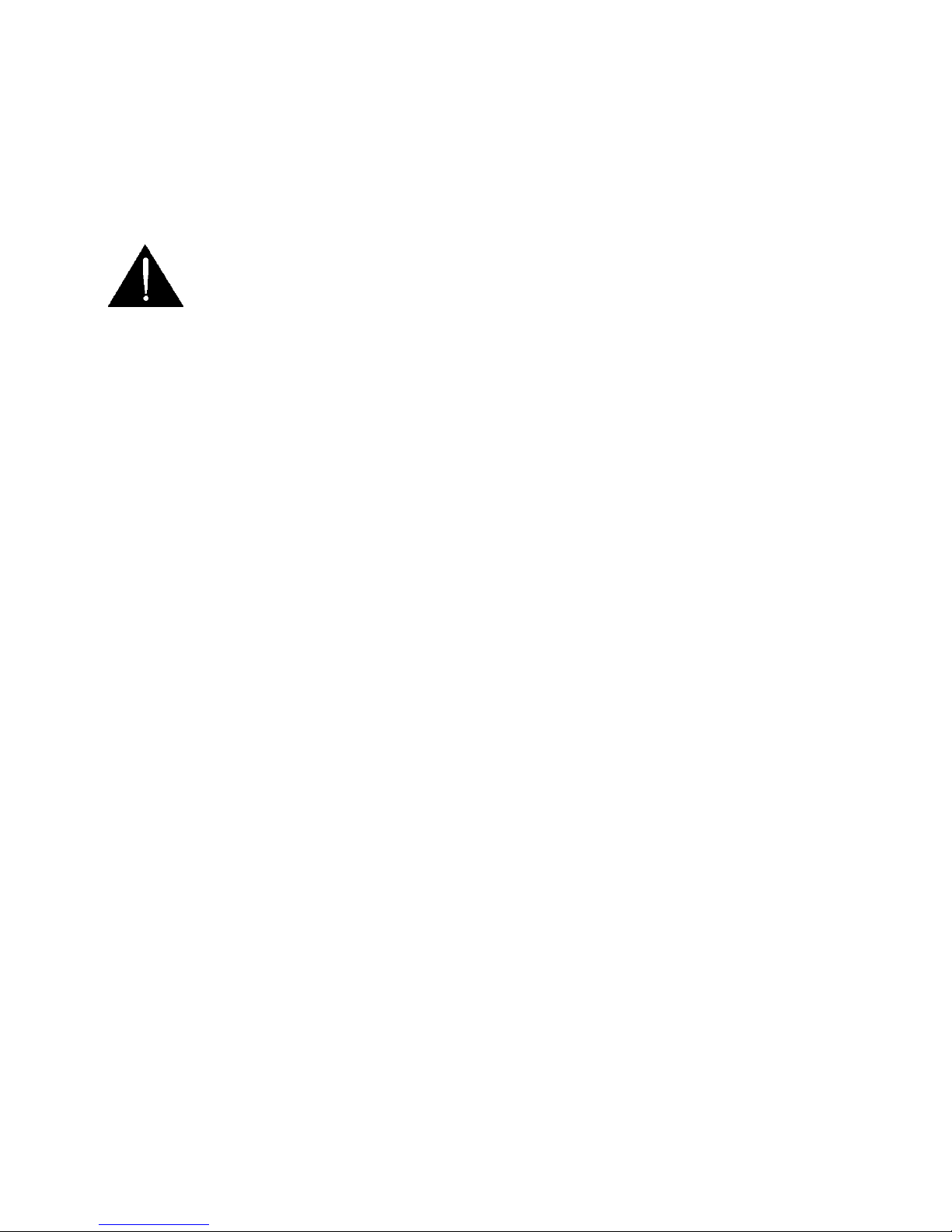
5
FCC Compliance Statement
This device complies with part 15 of the FCC rules. Operation is subject to the following two
conditions:
(1) This device may not cause harmful interference, and
(2) This device must accept any interference received, including interference that may cause
undesired operation.
Warnings and Precautions
1. Read all of these warnings and save them for later reference.
2. Follow all warnings and instructions marked on this unit.
3. Unplug this unit from the wall outlet before cleaning. Do not use liquid or aerosol cleaners. Use a
damp cloth for cleaning.
4. Do not use this unit in or near water.
5. Do not place this unit on an unstable cart, stand, or table. The unit may fall, causing serious
damage.
6. Slots and openings on the cabinet top, back, and bottom are provided for ventilation. To ensure
safe and reliable operation of this unit, and to protect it from overheating, do not block or cover
these openings. Do not place this unit on a bed, sofa, rug, or similar surface, as the ventilation
openings on the bottom of the cabinet will be blocked. This unit should never be placed near or
over a heat register or radiator. This unit should not be placed in a built-in installation unless
proper ventilation is provided.
7. This product should only be operated from the type of power source indicated on the marking
label of the AC adapter. If you are not sure of the type of power available, consult your Datavideo
dealer or your local power company.
8. Do not allow anything to rest on the power cord. Do not locate this unit where the power cord will
be walked on, rolled over, or otherwise stressed.
9. If an extension cord must be used with this unit, make sure that the total of the ampere ratings on
the products plugged into the extension cord do not exceed the extension cord rating.
10. Make sure that the total amperes of all the units that are plugged into a single wall outlet do not
exceed 15 amperes.
11. Never push objects of any kind into this unit through the cabinet ventilation slots, as they may
touch dangerous voltage points or short out parts that could result in risk of fire or electric shock.
Never spill liquid of any kind onto or into this unit.
12. Except as specifically explained elsewhere in this manual, do not attempt to service this product
yourself. Opening or removing covers that are marked “Do Not Remove” may expose you to
dangerous voltage points or other risks, and will void your warranty. Refer all service issues to
qualified service personnel.
13. Unplug this product from the wall outlet and refer to qualified service personnel under the
following conditions:
a. When the power cord is damaged or frayed;
b. When liquid has spilled into the unit;
c. When the product has been exposed to rain or water;
d. When the product does not operate normally under normal operating conditions. Adjust only
those controls that are covered by the operating instructions in this manual; improper
adjustment of other controls may result in damage to the unit and may often require extensive
work by a qualified technician to restore the unit to normal operation;
e. When the product has been dropped or the cabinet has been damaged;
f. When the product exhibits a distinct change in performance, indicating a need for service.
Page 6
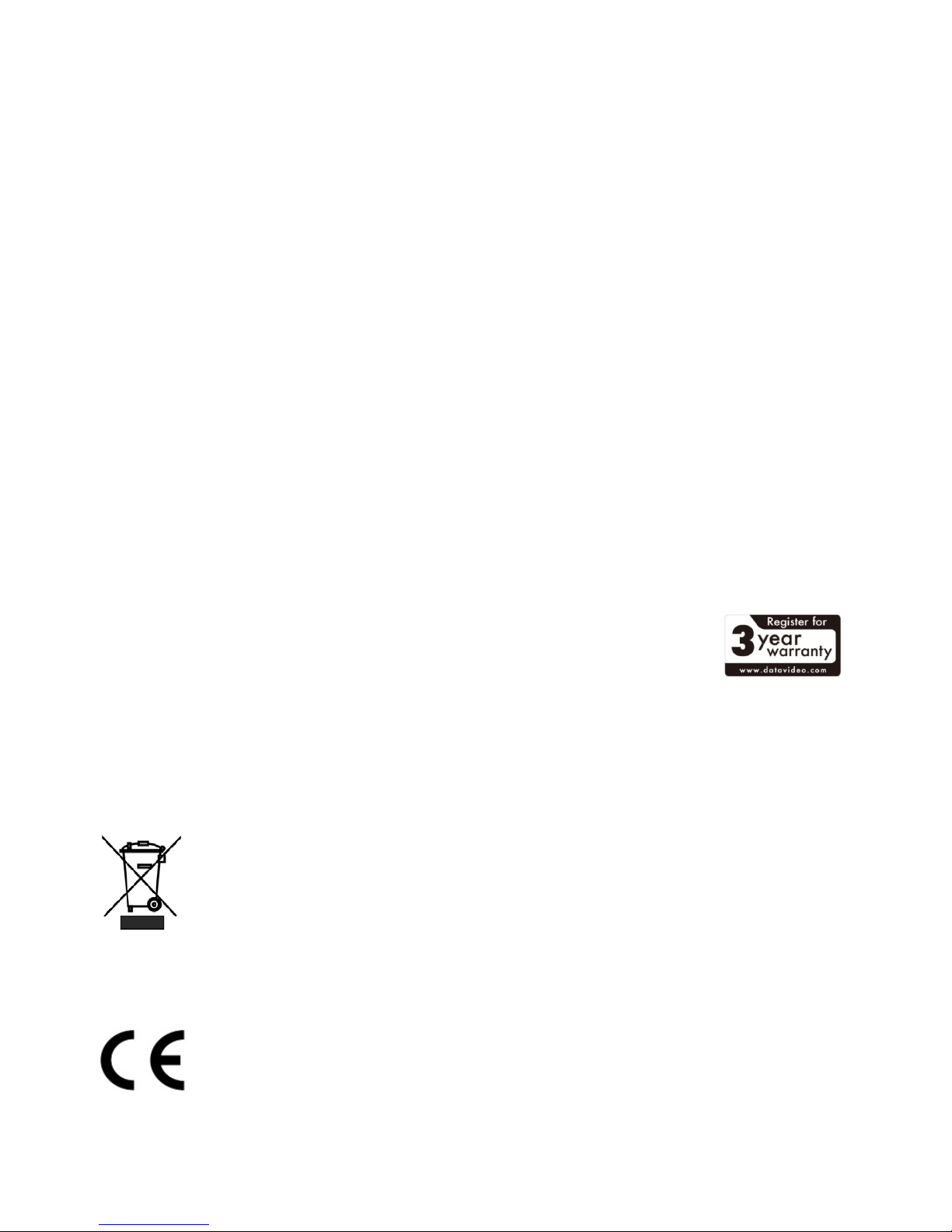
6
Warranty
Standard Warranty
• Datavideo equipment are guaranteed against any manufacturing defects for one year from the
date of purchase.
• The original purchase invoice or other documentary evidence should be supplied at the time of
any request for repair under warranty.
• The product warranty period begins on the purchase date. If the purchase date is unknown, the
product warranty period begins on the thirtieth day after shipment from a Datavideo office.
• All non-Datavideo manufactured products (product without Datavideo logo) have only one year
warranty from the date of purchase.
• Damage caused by accident, misuse, unauthorized repairs, sand, grit or water is not covered under
warranty.
• Viruses and malware infections on the computer systems are not covered under warranty.
• Any errors that are caused by unauthorized third-party software installations, which are not
required by our computer systems, are not covered under warranty.
• All mail or transportation costs including insurance are at the expense of the owner.
• All other claims of any nature are not covered.
• All non-Datavideo manufactured products (product without Datavideo logo) have only one year
warranty from the date of purchase.
• All accessories including headphones, cables, and batteries are not covered under warranty.
• Warranty only valid in the country or region of purchase.
• Your statutory rights are not affected.
Three Year Warranty
• All Datavideo products purchased after July 1st, 2017 are qualified for a free two
years extension to the standard warranty, providing the product is registered
with Datavideo within 30 days of purchase.
• Certain parts with limited lifetime expectancy such as LCD panels, DVD drives,
Hard Drive, Solid State Drive, SD Card, USB Thumb Drive, Lighting, Camera module, PCIe Card are
covered for 1 year.
• The three-year warranty must be registered on Datavideo's official website or with your local
Datavideo office or one of its authorized distributors within 30 days of purchase.
Disposal
For EU Customers only - WEEE Marking
This symbol on the product or on its packaging indicates that this product must not be
disposed of with your other household waste. Instead, it is your responsibility to dispose
of your waste equipment by handing it over to a designated collection point for the
recycling of waste electrical and electronic equipment. The separate collection and
recycling of your waste equipment at the time of disposal will help to conserve natural resources and
ensure that it is recycled in a manner that protects human health and the environment. For more
information about where you can drop off your waste equipment for recycling, please contact your
local city office, your household waste disposal service or the shop where you purchased the product.
CE Marking is the symbol as shown on the left of this page. The letters "CE" are the
abbreviation of French phrase "Conformité Européene" which literally means "European
Conformity". The term initially used was "EC Mark" and it was officially replaced by "CE
Marking" in the Directive 93/68/EEC in 1993. "CE Marking" is now used in all EU official
documents.
Page 7
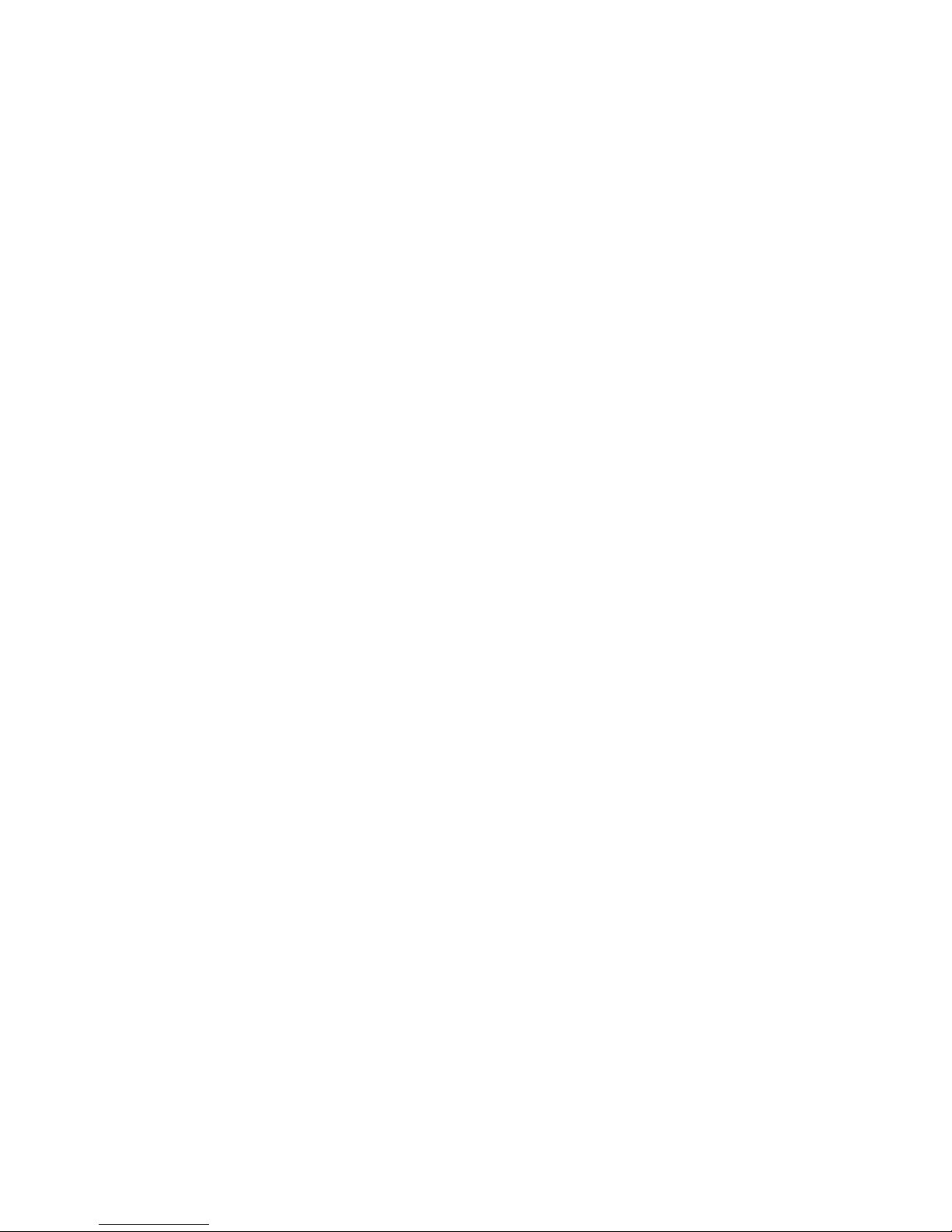
7
Chapter 1 Introduction
The Datavideo SE-500MU is an HD/SD digital video switcher and can be flexibly controlled using a free
downloadable APP on your laptop, MACBOOK, and Tablet via Ethernet.
SE-500MU offers 4 HDMI inputs, a program output and a quad view output. The switcher supports
video resolutions up to Full HD 1080p and provides functions such as Cut, Mix, Wipe Transitions, Fade
to Black, PIP, Split, and Luma Keying.
1.1 Features
• Supports up to Full HD 1080p
• Remote Control over an Ethernet network
• Remote Control via RS-232 Interface
• Video everywhere with Remote control
• Versatile Operation using software APP for Windows, Mac, Android and iOS systems.
• 4 Video Input: HDMI x 4
• 2 Video Output: HDMI x 2
• Audio Input: Stereo RCA x 2 (L/R) + Microphone x 2
• Audio Output: Stereo RCA x 2 (L/R)
• Wipe, Mix & Cut Simple Transitions
• Supports Luma Keyer
• Picture-in-picture and split functions
• Tally Output
Page 8
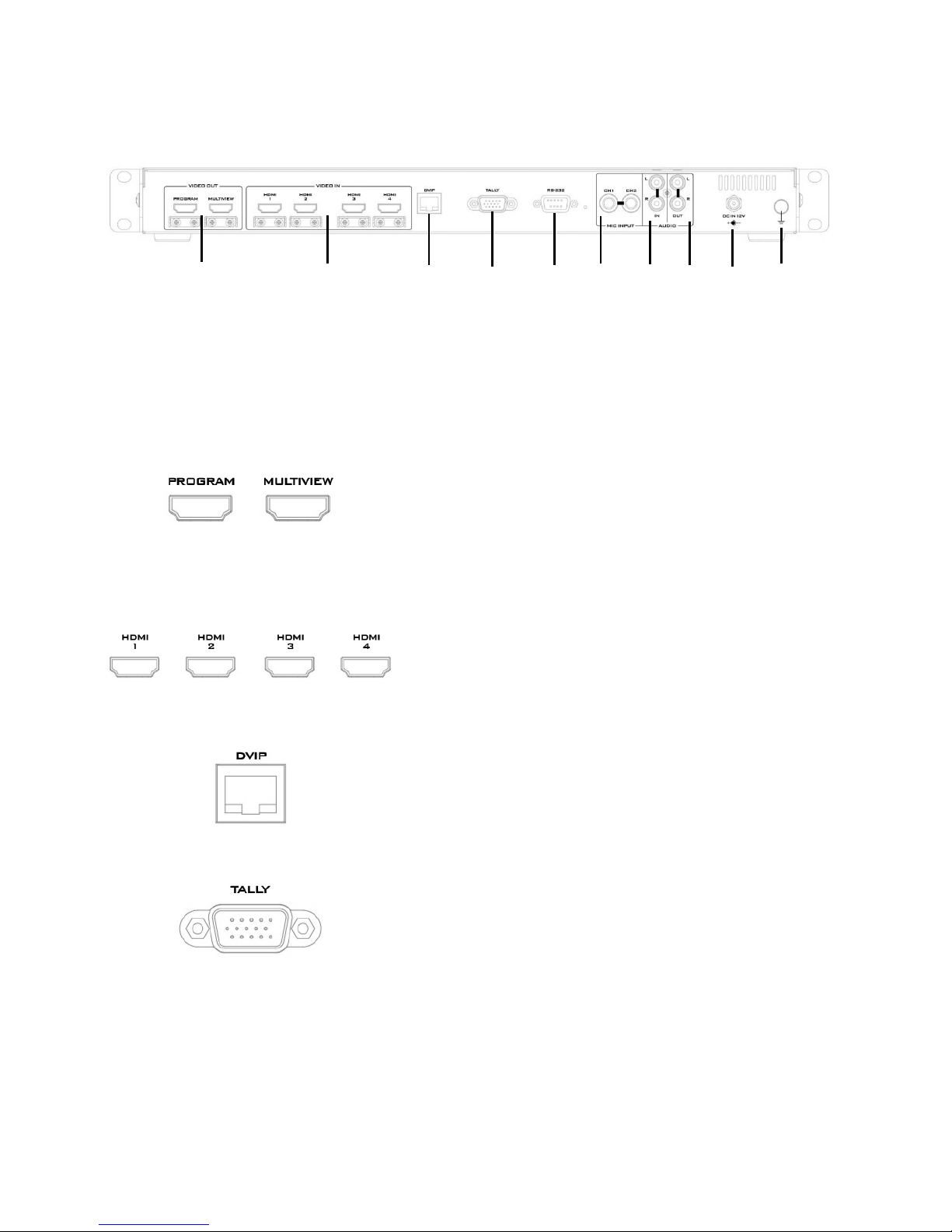
8
Chapter 2 Connections and Controls
2.1 Rear Panel
1
HDMI Video Output (Program / Multiview)
6
Audio Input – Stereo RCA (Left/Right)
2
HDMI Video Input 1-4
7
Audio Output – Stereo RCA (Left/Right)
3
DVIP Port
8
RS-232 Port
4
TALLY Output Port
9
DC IN
5
MIC IN – CH1/CH2
10
Grounding Terminal
1. HDMI Video Output – Program / Multiview
The SE-500MU provides two HDMI video output channels
which can be connected to HDMI video display. Program is
user assignable program output and Multiview outputs
quad view of the four HDMI inputs.
2. HDMI Video Input 1-4
The SE-500MU provides four HDMI video input channels for
connecting HDMI video sources.
3. DVIP Port
This port allows the SE-500MU to connect directly to the PC
or an Ethernet switch or router.
4. TALLY Output Port
Sends Red, and Green tally signals to each channel.
Red indicates On-Air, and Green indicates next camera
source. Tally output port can connect other Datavideo
peripheral devices such as ITC-100, ITC-200, AM-100 or
other monitor models, allowing the peripheral device to
communicate with the SE-500MU or send tally signal to be
displayed on the monitor.
1 3 4
5 6 7 9 2 8 10
Page 9
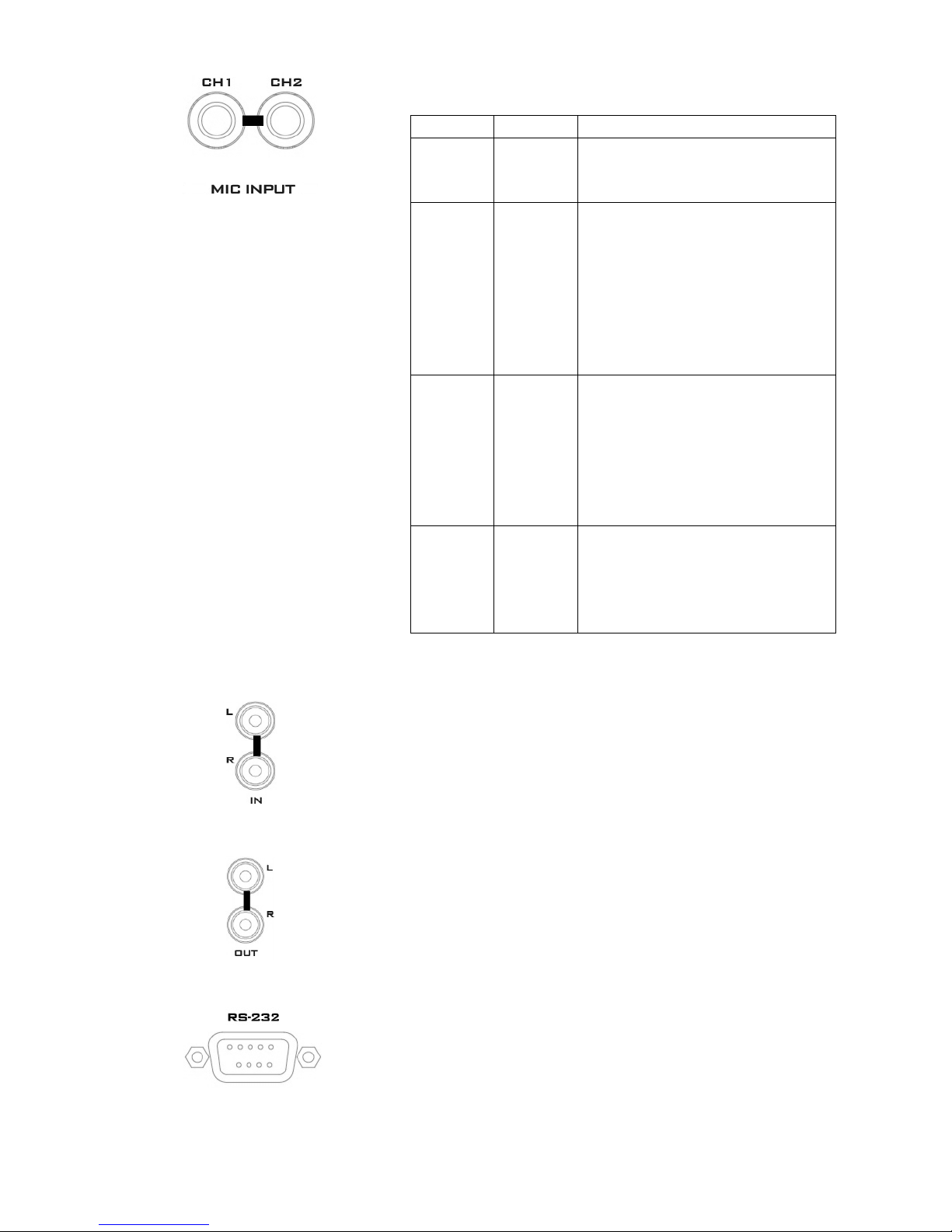
9
5. MIC IN – CH1/CH2
Two Channels of unbalanced MIC input.
CH 1 (L)
CH 2 (R)
States
MIC1
MIC2
MIC 1(L) and MIC 2(R) are
respectively connected to left (CH
1) and right (CH 2) channels.
MIC1
NC*
When MIC 1 is connected to the
left channel (CH 1) and MIC 2 is
not connected to the right
channel (CH 2), the right channel
(CH 2) switch will replicate MIC 1
signal onto the right channel (CH
2) thus both channels are MIC 1
input signals.
NC*
MIC2
When no MIC signal is connected
to the left channel (CH 1) and
only MIC 2 is connected to the
right channel (CH 2), MIC 2 signal
will not be replicated onto the
left channel (CH 1) which will thus
be grounded.
NC*
NC*
When no MIC is connected to the
two channels, the left channel
(CH 1) switch will ground the left
channel (CH 1) to prevent noise
from being generated.
*NC – Not Connected
6. Audio Input – Stereo RCA (Left/Right)
Connects unbalanced analog audio source (stereo) for
streaming and recording.
7. Audio Output – Stereo RCA (Left/Right)
Unbalanced analog audio output (stereo) for monitoring
the selected audio input source.
8. RS-232 Port
A remote control interface allowing the user to connect the
SE-500MU to a remote PC or remote controller.
Page 10
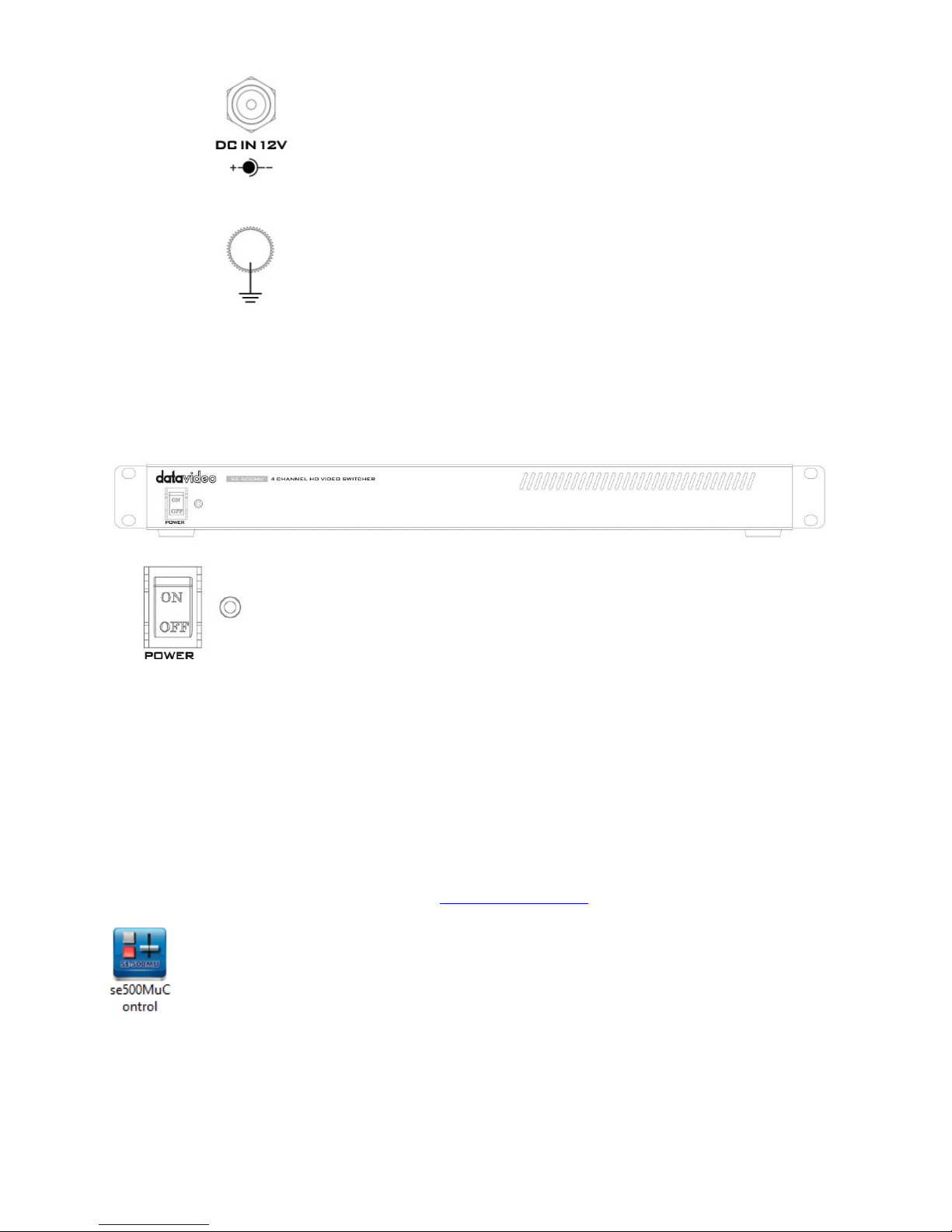
10
9. DC IN
DC in socket connects the supplied 12V / 19W PSU. The
connection can be secured by screwing the outer fastening
ring of the DC In plug to the socket.
10. Grounding Terminal
When connecting this unit to any other component, make
sure that it is properly grounded by connecting this
terminal to an appropriate point. When connecting, use the
socket and be sure to use wire with a cross-sectional area
of at least 1.0 mm2.
2.2 Front Panel
Power Switch
Turns the device ON/OFF
2.3 Software Control UI
The SE-500 MU’s Software Control User Interface is designed for the user to operate, configure and
control the switcher. The Software Control UI can be opened on any Windows system so as to allow
the user to operate the SE-500 MU just like any other physical switcher keyboard.
2.3.1 Installation
Before installing the User Interface, the user should first download the latest software from the
Datavideo SE-500 MU product page by visiting www.datavideo.com.
Extract the zip file to an easily accessible location.
In the extracted folder, locate the executable file called se500MuControl.exe.
Double click this .exe file to launch the Software Control User Interface as shown below.
Page 11

11
After successfully installing the SE-500MU’s Software Control UI, follow the connection setup
procedures outlined in the next two sections to establish direct connection between your PC and the
switcher.
2.3.2 Connect on DVIP Interface
To connect to the SE-500MU on the DVIP interface, you should configure the network settings of the
switcher as well as the PC.
1. Connect one end of the Ethernet cable to SE-500MU and another end to the PC.
2. Turn ON the PC power and since the SE-500MU has a default IP of 192.168.100.101, we have set
the PC’s IP address to 192.168.100.102 as shown in the diagram below.
Page 12
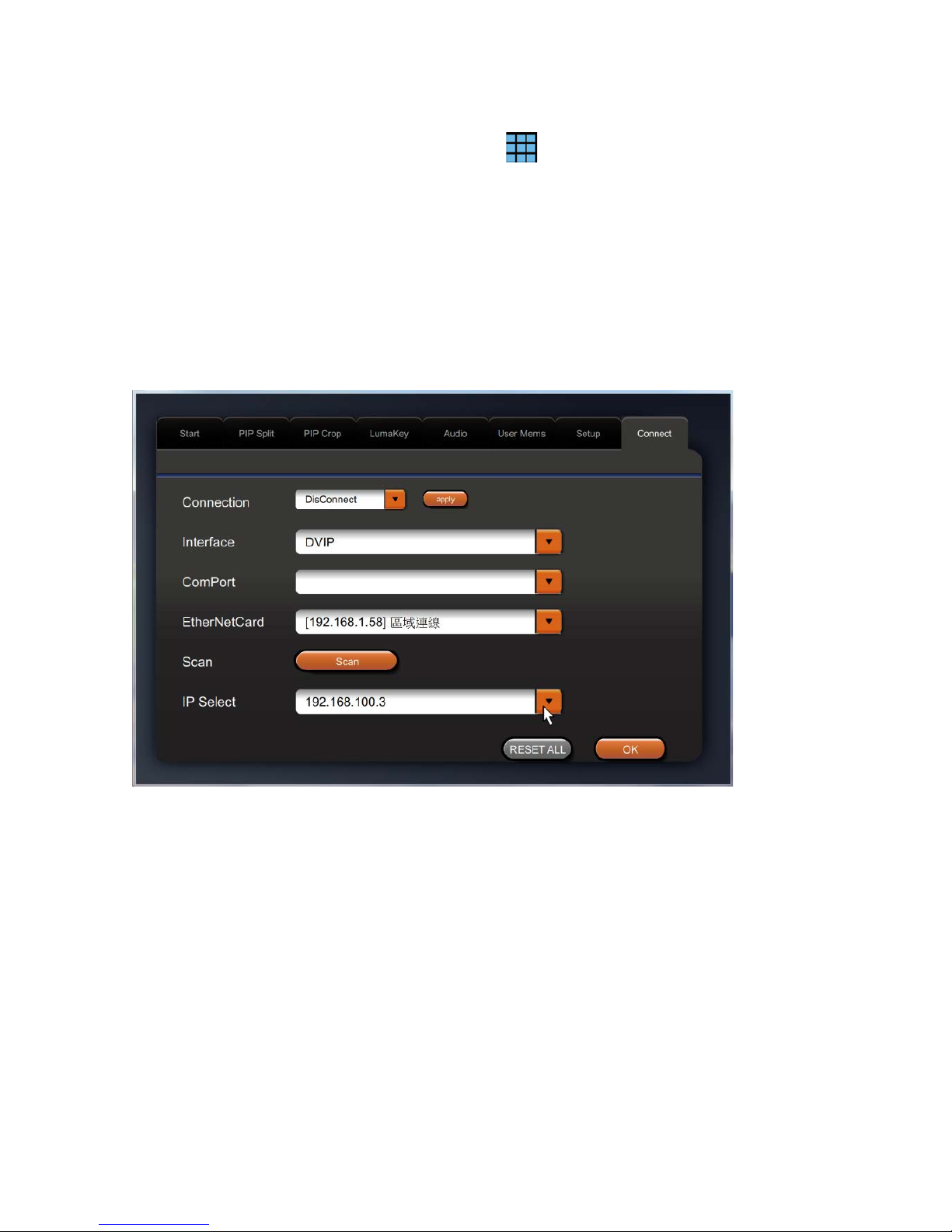
12
3. Power ON SE-500MU.
4. Run se500MuControl.exe to launch the User Interface.
5. At the top right of the interface, click the menu icon to open the Settings window.
6. On the Settings window, click the Connect tab.
7. Click the Interface pull-down menu to select DVIP.
8. Click the EtherNetCard pull-down menu to select the IP of the Network Interface Card connected
to the SE-500MU’s DVIP port. After that, click the Scan button to scan the network for all the
connected DVIP devices.
9. On the IP Select pull-down menu, select the SE-500MU’s IP address.
Note: On the rear panel of the SE-500MU, push the IP RESET button to display the device’s
physical IP and MAC addresses on MV out.
10. Now scroll down the Connect tab page to view the switcher’s IP information and check if the
Model Name displayed is “SE-500MU.”
Note 1: If the Address Mode is “Fixed IP,” please make sure the IP address is in the same IP range
as the EtherNetCard, i.e. their first three octets are the same.
Note2: In a router connection scenario, if the switcher’s IP address is in a different IP range from
that of the EtherNetCard, you can simply change the Address Mode to DHCP so that the router will
be allowed to automatically assign an IP address to the switcher. After the new IP address has
been assigned, please repeat Steps 8 and 9 to scan the network and select the corresponding IP
address. Please remember to click the IP Save button to save the IP settings.
PS: Depending on the router settings, the IP assignment time may vary. You may experience 10 to
50 seconds of delay. However, most routers should assign an IP address to your device
immediately. If necessary, you may have to reset your IP address and confirm the IP assignment
on the Multiview.
Page 13

13
11. Finally, scroll the Connect tab page back up to the top and select Connect; click the Apply button
to establish the connection between the PC and the SE-500MU. A dialog box displaying the
message of “Connection to machine success” will appear if the connection is successfully
established.
12. Click OK to close the dialog box and on the main screen, the “Connected” status will be displayed
at the bottom right corner, indicating that the SE-500MU is ready for control.
Note: the DVIP settings will be remembered and the PC will automatically connect to the SE500MU upon the next start up.
Page 14

14
2.3.3 Connect on RS-232 Interface
Another alternative to connect to the SE-500MU is via the RS-232 interface. Follow the procedure
below to establish connection.
1. Connect one end of the RS-232 cable to the SE-500MU and another end to the PC. Make sure the
SE-500MU is powered ON.
Note: You will need an RS-232-to-USB adapter on the PC end.
2. Run se500MuControl.exe to launch the User Interface.
3. At the top right of the interface, click the menu icon to open the Settings window.
4. On the Settings window, click the Connect tab.
5. Click the Interface pull-down menu to select RS-232.
6. On the ComPort pull-down menu, select a COM port to which the SE-500MU is connected.
7. Finally, scroll the Connect tab page back up to the top and select Connect; click the Apply button
to establish the connection between the PC and the SE-500MU. A dialog box displaying the
message of “Connection to machine success” will appear if the connection is successfully
established.
8. Click OK to close the dialog box and on the main screen, the “Connected” status will be displayed
at the bottom right corner, indicating that the SE-500MU is ready for control.
Note: the RS-232 settings will be remembered and the PC will automatically connect to the SE500MU upon the next start up.
2.3.4 Functions
Once you have successfully connected to the switcher, you can then start operating it on the Software
Control UI. Each individual functions are described and discussed in this section in detail.
Page 15

15
Switcher Settings
9
Luma Keyer Enable/Disable buttons
1
Lumakey Source button
10
Split selection button
2
PIP Source button
Transition Methods
3
User Memory
11
T-Bar (manual transition)
4
Shift button
12
CUT button
Transition Effects
13
AUTO transition button
5
WIPE transition effect selection
Program/Preview
6
MIX Enable/Disable button
14
Program row
7
WIPE transition effect Enable/Disable
15
Preview row
PIP/Keyer
MENU
8
Enable/Disable buttons for PIP
16
MENU button
Switcher Settings
Menu browsing buttons
Click the MENU button to gain access to the menu on a
separate window.
Program/Preview
Transition
Switcher
Settings
PIP/Keyer
Transition
Effects
Menu
Page 16

16
User Memory
User Memory buttons 1-3 allow the user to quickly
recall and load previously saved switcher settings with
a single button click. This includes PIP and Keyer
settings. See the User Memory section for more
information.
Shift Button
Clicking the Shift button will switch USER 1-3 buttons
to act as USER 4-6 buttons
Transition Effects
WIPE Transition Effect Selection
Each Wipe button consists of black and white colors.
The white represents the current Program image and
the black represents the WIPE-IN image. There are a
total of 2 WIPE presets available on the SE-500MU PC
APP panel; the WIPE buttons allow the user to make a
selection directly from the control panel for the first
two which are Left Right and Top Bottom wipes.
Center WIPE can be selected from the MENU (Start).
Clicking the REV button reverses the direction of the
WIPE.
MIX Enable/Disable button
A MIX, also known as a dissolve, is a transition wherein
the Program video is replaced by the Preview video at
a smooth rate, and at the same time. Clicking the MIX
button will enable the MIX transition effect and
automatically disable the WIPE button. To activate the
MIX effect, simply click the AUTO button or move the
T-Bar.
WIPE Transition Effect Enable/Disable button
Clicking the WIPE button enables the WIPE transition
effect. After that, the WIPE transition effect can be
selected. To trigger the WIPE transition effect, simply
click the AUTO button or move the T-Bar.
Wipe transition effect selection, border and position
can be configured in the MENU (Start).
Page 17

17
PIP / Keyer
Enable/Disable buttons for PIP Keyer
Picture in Picture puts the selected Sub Video Source in
a window on the Main Program view, with control over
window size and placement. For PIP configuration,
please refer to the PIP section.
PIP PGM:
Shows the configured PIP on the PGM
output after transition, however, the PIP cannot be
previewed on the QUAD split view display.
PIP PVW:
Sets the configured PIP on the next
transition.
SOURCE: Clicking the source button allows the user to
select the PIP source from the Preview row.
Luma Keyer Enable/Disable buttons
Luma Key PGM:
Shows the luma key source on the
PGM output and enables the luma key effect,
however, the luma key effect cannot be previewed on
the QUAD split view display.
Luma Key PVW: Enables luma key source for the PGM
output on the next transition.
Please refer to the Luma Key section for luma key
configurations.
SOURCE: Pressing the source button allows the user to
select the Lumakey source from the Preview row.
Split Activation Button
After the PIP window is activated, clicking the Split
button will split the PROGRAM output display into two
with the program out view on the left and the PIP view
on the right.
To select the Split source, i.e. the program out view,
please see section 3.2.5.
Page 18

18
Transition Methods
T-Bar (Manual Transition)
T-Bar is used for performing a transition manually. The
T-Bar can be either all the way up, all the way down or
anywhere in between. When the T-Bar is moved to
halfway between the topmost position and the
bottommost position, the PC APP Panel functions will
be disabled.
PVW and PGM views can be transitioned at your
preferred speed. To include the transition effect,
simply press the WIPE or MIX button, after which the
Transition Effect will be triggered as you move the T-
Bar.
CUT button
Clicking the Cut button performs i
mmediate manual
switch between PVW and PGM views
without any
transition effect.
AUTO button
Clicking the Auto button automatically transitions PVW
and PGM views according to the selected speed and
the configured transition effect.
Program / Preview Outputs
Program Source Row
Clicking the number buttons along the PROGRAM row selects a video source for the PGM view.
BKG button: Clicking the BKG button will switch the background to the Matte background or color
bars.
BLK button: Clicking the BLK button places a black screen on the monitor.
Page 19

19
Preview Source Row
Clicking the number buttons along the PREVIEW row selects a video source.
BKG button: Clicking the BKG button will switch the background to the Matte background or color
bars.
BLK button: Clicking the BLK button places a black screen on the monitor.
Page 20

20
Chapter 3 Setting Parameters
The SE-500MU’s Software Menu allows the user to perform several configurations of image effects,
such as picture-in-picture, luma key and etc. The user can also configure the audio settings in the
Audio option. In addition, in the setup option, the user is allowed to set video output resolution, reset
to factory default, and selects the interface language.
3.1 Start
Option
Parameters
Parameter Value or Range
Default Value
Start
Transition Type
MIX
WIPE
Mix
Transition Speed 1-200 frames
60 frames; the duration
in second depends on
the Program OUT
resolution.
WIPE Effect
1. Left Right
2. Top Bottom
3. Center
1
WIPE Border Size
OFF
Small
Middle
Large
Small
WIPE Border Color
White
Yellow
Cyan
Green
Magenta
Red
Page 21

21
Red
Blue
Black
BKG Color
White
Yellow
Cyan
Green
Magenta
Red
Blue
Black
White
3.1.1 Transition Type
The SE-500MU provides two types of transition effect, which are cross dissolve (MIX) and WIPE. The
default setting is MIX.
3.1.2 Transition Speed
The Transition Speed allows the user to set the MIX or WIPE effect duration, in frames. Simply slide
the Transition Speed bar to set the transition speed and the parameter value will be displayed in the
text box next to the slider.
3.1.3 Wipe Effect
On the SE-500MU, there are three wipe effects available for the user to choose. The three wipe
effects are LEFT RIGHT, TOP BOTTOM and CENTER. The default is LEFT RIGHT.
3.1.4 WIPE Border Size
The WIPE Border Size generally allows the user to select an appropriate border width. Setting the
WIPE Border Size to OFF turns the border off. Setting this parameter to small selects a thin border;
middle will yield a medium size width; large is the maximum wipe border width.
3.1.5 WIPE Border Color
In this option, you will be allowed to select a color for your wipe border. The available colors are listed
as follows:
• White
• Yellow
• Cyan
• Green
• Magenta
• Red Blue
• Black
3.1.6 BKG Color
In this option, you will be allowed to assign a color to the BKG button. The available colors are listed
as follows:
• White
• Yellow
• Cyan
• Green
• Magenta
Page 22

22
• Red Blue
• Black
3.2 PIP / Split
Picture-In-Picture (P-In-P) places a sub window on the PGM or Multiview screen. This option
(PIP/Split) allows you to configure various parameters of the PIP window.
Note: When PIP and Lumakey features are enabled at the same time, the lumakey source will be
the upper layer and the PIP source will be the lower layer. The layer order cannot be changed.
Option
Parameters
Parameter Value or Range
Default Value
PIP/Split
PIP Source
Black
Input 1
Input 2
Input 3
Input 4
Background
Color Bar
Input 2
PIP Size
1-100%
30%
Position X
-50% - +50%
20%
Position Y
-50% - +50%
10%
Split Source
Black
Input 1
Input 2
Input 3
Input 4
Input 2
Page 23

23
Background
Color Bar
Border Size
OFF
Small
Middle
Large
Small
Border Color
White
Yellow
Cyan
Green
Magenta
Red
Blue
Black
Red
3.2.1 PIP Source
In this option, the user will be allowed to assign the PIP source; the available sources are listed as
follows:
• Black
• Input 1
• Input 2
• Input 3
• Input 4
• Background
• Color Bar
Tip: To quickly assign the PIP source, simply press and hold the PIP PGM button and then select a
source from the Program BUS.
3.2.2 PIP Size (PIP Window Size)
The PIP Size parameter ranges from 1 to 100 with 1% being the smallest and 100 being the largest.
Therefore 50% would represent a PIP window which is half the size of the background image. 100%
would see the PIP window totally cover the background image unless offset to one side. To adjust this
parameter, simply move the cursor on the slide bar and the parameter value will be displayed in the
text box next to the slider.
3.2.3 Position X
Adjusting Position X parameter moves the PIP window horizontally. Simply move the Position X slide
bar to adjust the PIP window’s horizontal position and the parameter value will be displayed in the
text box next to the slider.
3.2.4 Position Y
Adjusting Position Y parameter moves the PIP window vertically. Simply move the Position Y slide bar
to move the PIP window’s vertical position and the parameter value will be displayed in the text box
next to the slider.
3.2.5 Split Source
After the PIP window is activated, clicking the Split button will split the PROGRAM output display into
two with the program out view on the left and the PIP view on the right. The Split source, i.e. the
program out view, can be selected in this option. The available split sources are listed as follows:
Page 24

24
• Black
• Input 1
• Input 2
• Input 3
• Input 4
• Background
• Color Bar
3.2.6 Border Size
The Border Size generally allows the user to select an appropriate PIP border width. Setting the
Border Size to OFF turns the PIP border off. Setting this parameter to small selects a thin border;
middle will yield a medium size width; large is the maximum PIP border width.
3.2.7 Border Color
The user is allowed to assign a PIP border color. The available colors are listed as follows:
• White
• Yellow
• Cyan
• Green
• Magenta
• Red
• Blue
• Black
3.3 PIP Crop
The PIP Crop basically adjusts the PIP window borders. You can adjust each side individually (Left /
Right / Top / Bottom) or all four sides at the same time (Size).
Page 25

25
Option
Parameters
Parameter Value or Range
Default Value
PIP Crop
Size
0 – 100%
0
Left
0 – 100%
0
Right
0 – 100%
0
Top
0 – 100%
0
Bottom
0 – 100%
0
Effects of the five sliders are described below:
• Left – Adjusts the position of the left edge of the PIP window;
• Right – Adjusts the position of the right edge of the PIP window;
• Size – Adjusts the PIP image crop size;
• Top – Adjusts the position of the top edge of the PIP window;
• Bot – Adjusts the position of the bottom edge of the PIP window.
The parameter value will be displayed in the text box next to the slider.
3.4 Lumakey
Keyer of the SE-500MU provides the user with the capability of luma keying.
Note: When PIP and Lumakey features are enabled at the same time, the lumakey source will be
the upper layer and the PIP source will be the lower layer. The layer order cannot be changed.
Option
Parameters
Parameter Value or Range
Default Value
Lumakey Lumakey Source
Black
Input 1
Input 2
Input 3
Input 4
Background
Color Bar
Input 2
Page 26

26
Mode
Black
White
Black
Cleanup Level
0 – 100
20
Transparency 0 – 64 64
3.4.1 Lumakey Source
Lumakey source is where you can select the image for luma keying. The available sources are listed as
follows:
• Black
• Input 1
• Input 2
• Input 3
• Input 4
• Background
• Color Bar
3.4.2 Mode
There are two modes available on the Luma Keyer. Select Black if the image is on a black background
and white if the image is on a white background.
3.4.3 Cleanup Level
The Cleanup Level allows the user to fine tune the effect of the luma key. The default value is 20.
3.4.4 Transparency
This slider allows you to adjust the transparency of the overall foreground key image and as you
adjust the slider, the parameter value will be displayed in the text box next to the slider.
3.5 Audio
This option allows the user to configure various audio settings such as muting HDMI output audio, set
the audio type, selecting your tally type and etc.
Page 27

27
Option
Parameters
Parameter Value or Range
Default Value
Audio
Mute
OFF/ON
Off
HDMI Input
Input 1-4 / Follow
Follow
HDMI Group
Channel 1/2
Channel 3/4
Channel 5/6
Channel 7/8
Channel 1/2
Level
Auto / SMPTE / EBU
Auto
Tally Mode
Normal / Audio Mixer
Normal
3.5.1 Mute
The Mute allows you to turn ON/OFF the embedded audio component at the HDMI-in. The default is
OFF.
3.5.2 HDMI Input
In this option, you can select the audio source. Selection of inputs 1-4 allows the SE-500MU to play
the enabled audio source. If “Follow” is selected, the audio will enter Audio follow Video mode, i.e.
playback of the audio of the output video.
3.5.3 HDMI Group
The HDMI Group allows the user to assign the HDMI audio channel. The default audio channel is
Channel 1/2. Any audio channel pair of the four audio channel pairs can be selected.
3.5.4 Level
There are two different audio standards available for selection. The user can either select the EBU or
SMPTE standard. By selecting AUTO allows the device to automatically detect the audio standard.
When the image is 50 Hz, the audio follows EBU standard and when the image is 59.94/60 Hz, the
audio follows SMPTE standard.
3.5.5 Tally Mode
Tally output port generally sends two tally signals to each channel. In Datavideo products, Red
indicates On-Air, and Green indicates next camera source.
The SE-500MU provides two tally modes:
Normal: If in normal mode, tally lights of all camera sources displayed on the PGM monitor will be
turned ON (Red). These sources include PGM, PIP and Key sources. While transition is in progress, the
next video will be seen on the PGM monitor, tally light of the PVW source camera will thus also be
turned ON (Red).
Audio Mixer: If Audio Mixer mode is selected, tally light of the PGM source camera selected on the
PCC APP panel will be turned ON (Red). While transition is in progress, the tally light color will remain
unchanged. The tally light color will only change (red/green) after the transition of PGM and PVW
views is complete.
Page 28

28
3.6 User Mems
In “User Mems”, the user is allowed to load previously saved settings and save the currently
configured settings.
Option
Parameters
Parameter Value or Range
Default Value
User Mems
Load Memory
User 1-6
Apply
Save Memory
User 1-6
Apply
3.6.1 Load Memory
Click the Load Memory pull-down menu to select the desired memory location and load the saved
setting by clicking the “apply” button.
Tip: The user can also click one of the USER memory shortcut buttons (1-3) on the PC APP Panel as a
quick way of loading those previously saved User configurations. Use the SHIFT button to switch
between USER MEMORY 1-3 and USER MEMORY 4-6.
3.6.2 Save Memory
Click the Save Memory pull-down menu to select the desired memory location and save the current
setting by clicking the “apply” button.
3.7 Setup
In the “Setup” menu, the user can change the output resolution, reset the SE-500MU to its Factory
Default values, choose the preferred OSD menu language, view the current firmware and software
versions (mainboard firmware and PC APP) and perform a firmware upgrade.
Page 29

29
Option
Parameters
Parameter Value or Range
Default Value
Setup
PGM Out Res.
1080p/60
1080p/59.94
1080p/50
1080i/60
1080i/59.94
1080i/50
720p/60
720p/59.94
720p/50
576i
480i
MV Out Res.
1080p/60
1080p/59.94
1080p/50
1080i/60
1080i/59.94
1080i/50
720p/60
720p/59.94
720p/50
Save Setup
[Save]
Factory Default
[Reset]
Language
English
Simplified Chinese
Page 30

30
Traditional Chinese
MB Software
Firmware Version
Software Version
PC APP Version
Firmware Upgrade
3.7.1 PGM Out Res.
In PGM Out RES., the user is allowed to select an appropriate PROGRAM output resolution. The
available resolutions are listed as follows:
• 1080p/60
• 1080p/59.94
• 1080p/50
• 1080i/60
• 1080i/59.94
• 1080i/50
• 720p/60
• 720p/59.94
• 720p/50
• 576i
• 480i
Once done, simply click the “Save Setup” button to confirm the selected output resolution.
Note: Please make sure the output resolution is same as the input resolution to prevent unexpected
issues from occurring.
3.7.2 MV Out Res.
In MV Out RES., the user is allowed to select an appropriate MULTIVIEW output resolution. The
available resolutions are listed as follows:
• 1080p/60
• 1080p/59.94
• 1080p/50
• 1080i/60
• 1080i/59.94
• 1080i/50
• 720p/60
• 720p/59.94
• 720p/50
Once done, simply click the “Save Setup” button to confirm the selected output resolution.
Note: The new resolution will be effective once selected. If you have selected a resolution that is
not supported by the monitor, you will not be able to view the OSD menu. In this case, please
reboot your machine to restore the default resolution previously configured in the “Save Setup”
option.
3.7.3 Save Setup
Clicking the “Save Setup” button to save the current configuration.
Page 31

31
3.7.4 Factory Default
The Factory Default button, once clicked, allows the user to restore the factory default settings. The
device will start the factory reset process in 2 to 3 seconds after the “Factory Default” button is
clicked.
3.7.5 Language
The available OSD menu languages are English, Traditional Chinese and Simplified Chinese. Please
restart the PC APP after modifying the language setting.
3.7.6 MB Software / Software Version
Mainboard and keyboard software versions will be displayed.
3.7.7 Firmware Upgrade
Click the Firmware Upgrade button to perform a firmware upgrade.
Page 32

32
3.8 Connect
The “Connect” Menu allows you to configure remote connection settings on the SE-500MU. Click the
“Interface” pull-down menu to select DVIP or RS-232 interface and then configure the connection
accordingly. Please make sure the correct IP or COM Port is selected so that the connection can be
successfully established.
Option
Parameters
Parameter Value or Range
Default Value
Connect
Connection
Connect
Disconnect
Page 33

33
Interface
DVIP
RS-232
Com Port
Pull-down menu
Ethernet Card
Pull-down menu
Scan
Click to scan the network
IP Select
Pull-down menu
Host Name
SE-500MU
Model Name
SE-500MU
MAC Address
Address Mode
Fixed IP
DHCP
IP Address
Enter manually
Network Mask
Enter manually
Gateway
Enter manually
IP Save
Click to save the entered IP
address, network mask and
gateway settings.
3.8.1 Connection
Select “Connect” to enable the remote connection and “Disconnect” to disable the remote
connection.
3.8.2 Interface
The available interfaces are “DVIP” and “RS-232.”
3.8.3 Com Port
Click the pull-down menu to select the desired COM port from the displayed list.
3.8.4 Ethernet Card
Click the pull-down menu to select an Ethernet Card from the displayed list.
3.8.5 Scan
Click the SCAN button to scan the network to which the switcher is connected to.
3.8.6 IP Select
After scanning the network, click the “IP Select” pull-down menu to select the IP address of the
switcher that you would like to access.
After selecting the switcher’s IP address, the device information such as Host Name, Model Name and
MAC Address will be displayed immediately.
3.8.7 Address Mode
The Address Mode option allows the user to configure the switcher’s network settings. The available
address modes are FIXED IP and DHCP. If the FIXED IP mode is selected, the user will be allowed to
enter the network settings (IP Address, Network Mask and Gateway) manually. Once the correct
network settings are entered, click the IP SAVE button to save the settings.
Page 34

34
Chapter 4 Applications
4.1 Placing a logo on the video using the lumakey function
The SE-500MU allows the user to place a logo on the video using the lumakey function. First of all,
create a 1920x1080 (16:9) logo against a black or white background on a laptop. Once the logo is
created, please follow the steps outlined as follows to insert the logo layer.
Note: If the logo is dark, choose a white background; if the logo consists primarily of bright colors,
choose a black background.
1. Connect the laptop to one of the switcher’s HDMI Input Ports, HDMI Input 2 for example.
2. Click the MENU button on the Software Interface to open the Setting window.
3. Click the Lumakey tab and on the menu that opens, set the “Lumakey Source” to Input 2.
4. In this example, the logo is against a black background so Black Mode is chosen.
5. Set the “Cleanup Level” to 10 if the background is in total black.
6. “Transparency” is set to 64 if an opaque logo is desired. Opaque logo can be created by setting
the “Transparency” parameter to 64. Semi-transparency effect can be generated by setting
the “Transparency” parameter to a value between 0 and 64.
7. Exit the menu after the Logo is properly configured.
8. Click the Luma Key PGM button to place the logo on the Program screen or the Luma Key
PVW button to place the logo on the Preview screen.
Page 35

35
Chapter 5 Appendices
Appendix 1 Tally Outputs
The SE-500MU has a D-sub 15 pin female tally output port. These connections provide bi-colour tally
information to a number of other Datavideo products, such as the ITC-100 eight channel talkback
system and the TLM range of LCD Monitors. The ports are open collector ports and as such do not
provide power to tally light circuits.
The pin outputs are defined as follows:
PIN No.
Signal Name
Input/Output
Description of Signal
1
Program 1
Open collector output
Tally output of input video Program 1
2
--
--
No Function
3
Preview 1
Open collector output
Tally output of input video Preview 1
4
RCOM (GND)
Ground
Ground
5
Program 4
Open collector output
Tally output of input video Program 4
6
Program 2
Open collector output
Tally output of input video Program 2
7
--
--
No Function
8
Preview 2
Open collector output
Tally output of input video Preview 2
9
GND
Ground
Ground
10
--
--
No Function
11
Program 3
Open collector output
Tally output of input video Program 3
12
--
--
No Function
13
Preview 3
Open collector output
Tally output of input video Preview 3
14
YCOM (GND)
Ground
Ground
15
Preview 4
Open collector output
Tally output of input video Preview 4
Page 36

36
Appendix 2 Firmware Upgrade
Datavideo usually releases new firmware containing new features or reported bug fixes from time to
time. Customers can either download the SE-500MU firmware as they wish or contact their local
dealer or reseller for assistance.
This section outlines the firmware upgrade process which should take approximately few minutes to
complete. The existing SE-500MU settings should persist through the firmware upgrade process,
which should not be interrupted once started as this could result in a non-responsive unit.
During the firmware upgrade process, please make sure power and RS-232 connections are not
interrupted.
Remark 1: If the firmware upgrade process is interrupted, you may see nothing displayed on your
screen after the machine is rebooted but connection to the SE-500MU can still be established. On
the PC APP, you will see that the switcher is working in the Bootloader mode. At this point, do not
operate the switcher but click the Firmware Upgrade button to re-run the firmware upgrade
process.
Remark 2: If your RS-232 connection is transmitting at 115,200 bps, please restrict the cable length
to less than two meters as long cable connection may deteriorate signal quality, leading to unstable
connection.
Note 1: Please disconnect all HDMI IN ports to prevent firmware upgrade failure.
Note 2: Firmware upgrade can only be done via the RS-232 connection.
1. Follow the procedure outlined in the section on “Connect on RS-232 Interface” to connect the PC
to the SE-500MU.
2. Run se500MuControl.exe to launch the User Interface.
3. At the top right of the interface, click the menu icon to open the Settings window.
4. On the Settings window, click the Setup tab.
5. On the Setup tab page, scroll down to the bottom and then click the Firmware Upgrade button.
6. Select the firmware SE500MUM_Vx.xx.x.xx.bin to start the upgrade.
7. An SE500MU Firmware Upgrade dialog box will pop up to display the upgrade progress.
Page 37

37
8. Reboot the machine after the firmware upgrade is finished successfully.
9. After the machine is rebooted, you will immediately see images of the four inputs being displayed
on the MV monitor. Reconnect to the SE-500MU via the RS-232 interface. On the Setup tab page,
confirm that MB Software displays the correct version number of the firmware installed.
Page 38

38
Appendix 3 Dimensions
All measurements in millimeters (mm)
Page 39

39
Appendix 4 Specifications
Interfaces
Video Inputs 4 x HDMI (HDMI1.4)
Video Outputs
2 x HDMI (HDMI 1.4)
1 Multiview and 1 Program
Audio Inputs
1 x Stereo RCA (L/R)
2 x Mono Microphone
De-embedded Digital Audio (2 CH)
Audio Outputs
1 x Stereo RCA (L/R)
1 x Stereo headphone (Mini Jack with volume control)
Embedded Digital Audio (2 CH / Channel 1 & 2)
Tally Yes / D-Sub 15 male connector
Software Update RS-232
Standards
Supported Input
Resolution
VGA, XGA (1024 x 768), SXGA (1280 x 1024),
UXGA (1600 x1200), WUXGA (1920 x 1200)
1920 x 1080p 60/59.94/50
1920 x 1080i 60/59.94/50
1280 x 720p 60/59.94/50
480i/p, 576i/p
Supported Output
Resolution
1920 x 1080p 60/59.94/50
1920 x 1080i 60/59.94/50
1280 x 720p 60/59.94/50
480p, 576p
Audio Format Support
PCM
LPCM 2CH
6CH
8CH
Additional
Keyers Luma Keyer
PIP Yes
Split Yes
Transition WIPE / MIX / CUT
General
Operating Temperature 0°C to 50°C (32°F to 122°F)
Humidity 10% to 80%
Page 40

DATAVIDEO WORLDWIDE OFFICES
Tel: +1-562-696 2324
Fax:+1-562-698 6930
E-mail:sales@datavideo.comE-mail: sales@datavideo.in
China Shanghai
Datavideo Technologies China Co
601,Building 10,No.1228,
Rd.Jiangchang,
Jingan District,Shanghai
Tel: +86 21-5603 6599
Fax:+ 86 21-5603 6770
E-mail: service@datavideo.cn
Singapore
Datavideo Visual Technology(S) Pte Ltd
No. 178 Paya Lebar Road #06-07
Singapore 409030
Tel: +65-6749 6866
Fa x:+65-6749 3266
E-mail:info@datavideovirtualset.com
Singapore
Datavideo Technologies Co. Lt d
10F. No. 176, Jian 1st Rd.,Chung Ho
District, New Taipei City 235, Taiwan
Tel: +886-2-8227-2888
Fax:+886-2-8227-2777
E-mail:service@dat avideo.com.tw
Taiwan
Datavideo Corporat ion
7048 Elmer Avenue.
Whittier, C A 90602,
U.S.A.
United States
Data video U K Limi te d
Brookfield House, Brookfield Industrial
Estate, Peakdale Road, Glossop,
Derbyshire, SK13 6LQ
Tel: +44-1457 851 000
Fa x: +44-1457 850 964
E-mail: sales@dat avideo.co. uk
United Kingdom
Datavideo Technologies China Co
902, No. 1 business building,
Xiangtai Square, No. 129,
Yingxiongshan Road, Shizhong District,
Jinan City, Shandong Province, China
Tel: +86 531-8607 8813
E-mail: service@datavideo.cn
China Jinan
Datavideo France s.a.r.l.
Cité Descartes 1, rue Albert Einstein
Champs sur Marne 774477 –
Marne la Vallée cedex 2
Tel: +33-1-60370246
Fa x: +33-1-60376732
E-mail: info@datavideo.fr
France
Datavideo Hong K ong Ltd
G/ F.,26 Cross Lane
Wanchai, Hong Kong
Tel: +852-2833-1981
Fax:+ 852-2833-9916
E-mail: info@dat avideo.com.hk
Hong Kong
Datavideo India Noida
Fax:+91-0120-2427338
E-mail: sales@datavideo.in
Tel: +91-0120-2427337
A-132, Sec-63,Noida-201307,
India
India Noida
Datavideo India Kochi
Tel: +91 4844-025336
Fax:+91 4844-047696
2nd Floor- North Wing, Govardhan Building,
Opp. NCC Group Headquaters, Chittoor Road,
Cochin- 682035
India Kochi
Data video Technologies Europe B V
Floridadreef 106
3565 AM Ut rech t,
Th e Netherlands
Tel: +31-30-261-9 6-56
Fa x: +31-30-261-9 6-57
E-mail: info@dat av ideo.n l
Netherlands
China Beijing
Datavideo Technologies China Co
No. 812, Building B, Wankai Center,
No.316, Wan Feng Road, Fengtai District,
Beijing, China
Tel: +86 10-8586 9034
Fax:+86 10-8586 9074
E-mail: service@datavideo.cn
Datavideo Technologies China Co
A1-2318-19 Room,No.8, Aojiang Road,
Taijiang District,Fuzhou,Fujian,China
Tel: 0591-83211756,0591-83210187
Fax:0591-83211262
E-mail: service@datavideo.cn
China Fuzhou
Datavideo Technologies China Co
B-823,Meinian square,No.1388,
Middle of Tianfu Avenue,Gaoxin District,
Chengdu,Sichuan
Tel: +86 28-8613 7786
Fax:+86 28-8513 6486
E-mail: service@datavideo.cn
China Chengdu
Data video Technologies (S ) PTE Lt d
No. 178 Paya Lebar Road #06-03
Singapore 409030
Tel: +65-6749 6866
Fa x:+65-6749 3266
E-mail:s ales@dat av ideo.sg
It is our goal to make owning and using Datavideo products a satisfying experience. Our support sta is available
to assist you to set up and operate your system. Contact your local office for specific support requests. Plus,
please visit www.datavideo.com to access our FAQ section.
All the trademarks are the properties of their respective owners. Datavideo Technologies Co., Ltd. All rights reserved 2018
Feb-02.2018
Version : E1
Service & Support
Please visit our website for latest manual update.
www.datavideo.com/product/SE-500MU
