Page 1

HD/SD 8/12-CHANNEL
DIGITAL VIDEO SWITCHER
SE-2850
( 8 / 12 CHANNEL )
Instruction Manual
Page 2
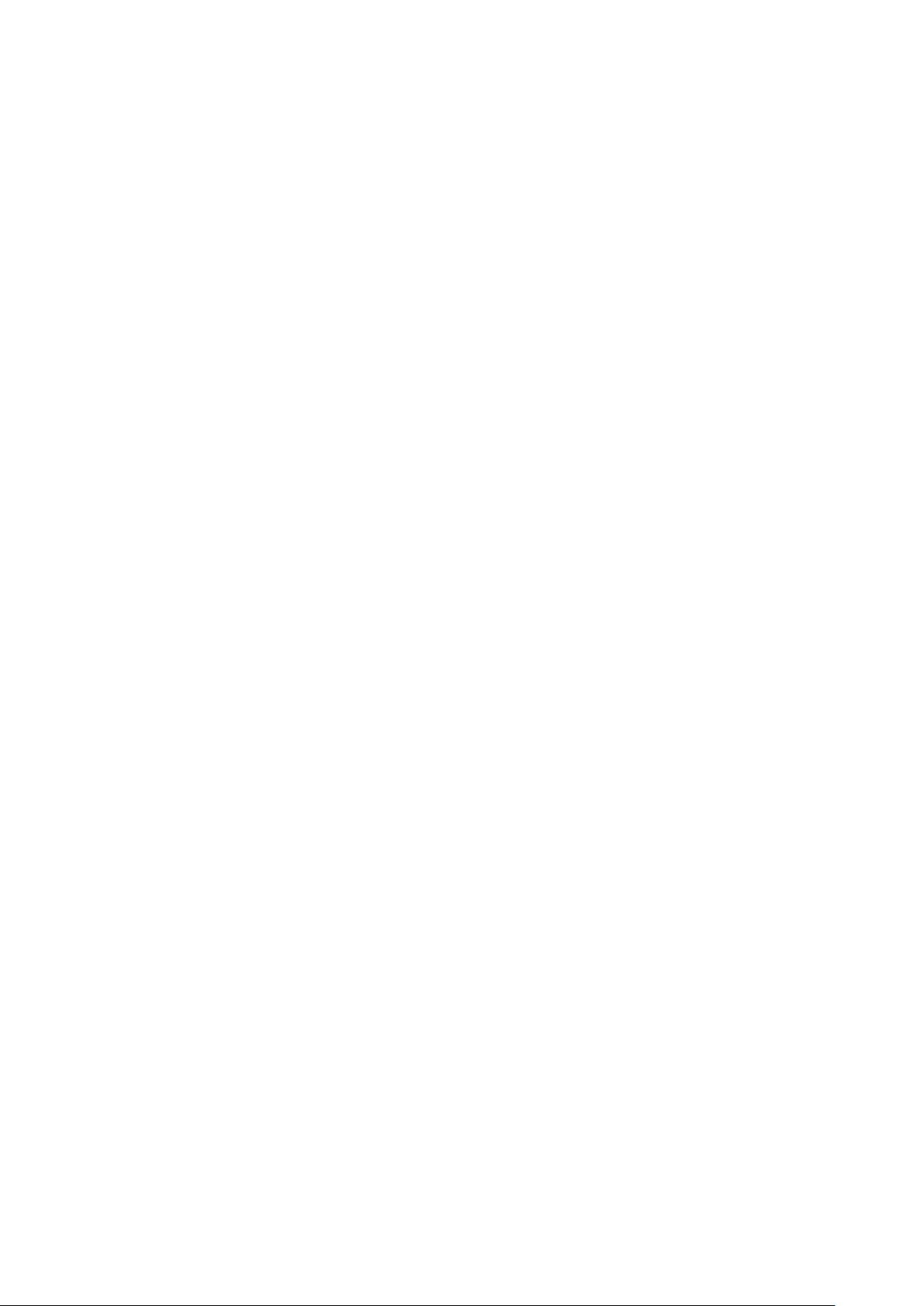
Table of Contents
FCC COMPLIANCE STATEMENT.......................................................................................... 5
WARNINGS AND PRECAUTIONS ........................................................................................ 5
WARRANTY ...................................................................................................................... 6
STANDARD WARRANTY ................................................................................................................ 6
THREE YEAR WARRANTY .............................................................................................................. 6
DISPOSAL ......................................................................................................................... 7
CHAPTER 1 INTRODUCTION ............................................................................................ 8
1.1 FEATURES ....................................................................................................................... 8
1.2 SYSTEM DIAGRAM .......................................................................................................... 10
CHAPTER 2 CONNECTIONS AND CONTROLS .................................................................. 11
2.1 MAIN UNIT – FRONT PANEL ............................................................................................. 11
2.2 MAIN UNIT – REAR PANEL OVERVIEW ............................................................................... 11
2.2.1 Rear Panel Connections ......................................................................................... 12
2.3 CONTROL PANEL OVERVIEW ............................................................................................. 16
2.3.1 Video Switching ..................................................................................................... 16
Program and Preset rows ............................................................................................. 16
Background ................................................................................................................... 17
2.3.2 Video Transitions ................................................................................................... 17
Transition Selection ...................................................................................................... 17
Triggering the Transition ............................................................................................... 18
2.3.3 Logo and Clock ....................................................................................................... 18
2.3.4 Picture-in-Picture and Downstream Key ................................................................ 19
2.3.5 Frame Store and Audio Control ............................................................................. 20
2.3.6 Crosspoint .............................................................................................................. 21
2.3.7 OSD MENU ............................................................................................................. 22
2.3.8 PC Control – SE Remote Software .......................................................................... 26
SET Function .................................................................................................................. 27
REC & PLAY Functions ................................................................................................... 28
Software-based Macro Functions ................................................................................. 28
TIME Function ............................................................................................................... 28
CHAPTER 3 SWITCHER CONFIGURATION UTILITY (SECONFIG SOFTWARE) ..................... 29
3.1 NETWORK SETUP ............................................................................................................ 29
3.2 CONNECTING THE SECONFIG SOFTWARE TO THE SWITCHER .................................................... 32
3.2.1 Change the Switcher IP Address ............................................................................ 33
3.3 SWITCHER TAB ............................................................................................................... 34
3.3.1 Profiles ................................................................................................................... 35
3.4 SETTINGS TAB ................................................................................................................ 35
2
Page 3
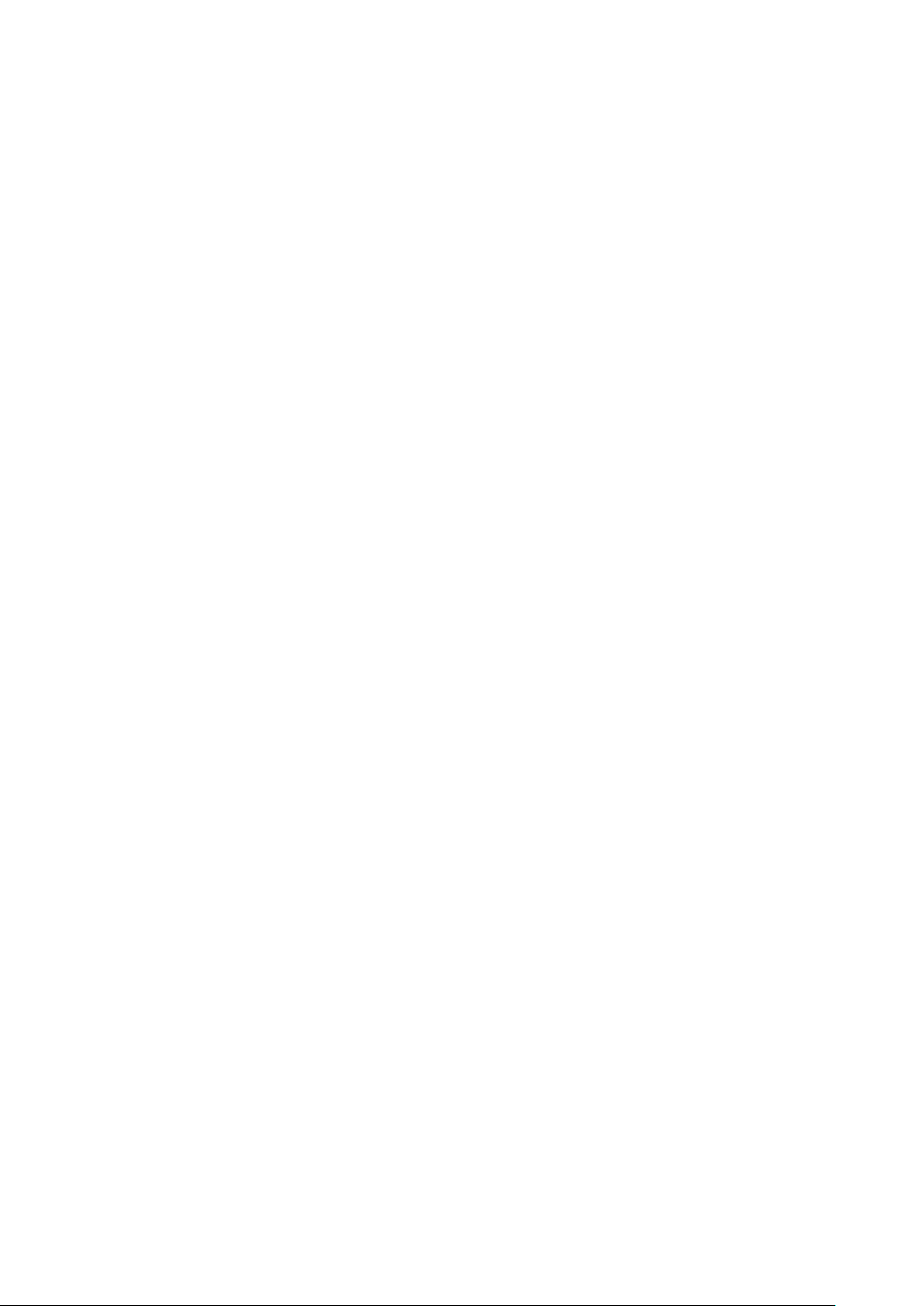
3.4.1 Inputs tab ............................................................................................................... 35
3.4.2 Audio Tab ............................................................................................................... 36
3.4.3 Video XPT Tab ........................................................................................................ 38
3.4.4 Common Setup ....................................................................................................... 41
3.4.5 Outputs Tab ........................................................................................................... 44
3.5 IMAGES UPLOAD TAB ...................................................................................................... 46
3.5.1 Still Pictures............................................................................................................ 46
3.5.2 Logos ...................................................................................................................... 46
3.5.3 Dynamic Logo ........................................................................................................ 47
3.6 MULTI SCREEN WINDOW SIGNS (LABELS) TAB ....................................................................... 48
3.7 MULTIVIEW LAYOUT TAB ................................................................................................. 49
3.8 MULTIVIEW UPLOAD TABS (A / B / C) ............................................................................... 49
CHAPTER 4 SWITCHER VIDEO ....................................................................................... 51
4.1 HDMI MULTI-VIEW ....................................................................................................... 51
4.2 VIDEO LAYERS ................................................................................................................ 52
CHAPTER 5 AUDIO FUNCTION ...................................................................................... 54
5.1 OVERVIEW .................................................................................................................... 54
5.2 AUDIO MENU OPTIONS – DE-EMBEDDING SDI OR HDMI AUDIO ............................................ 54
5.3 AUDIO MENU OPTIONS – MONITORING THE AUDIO LEVELS .................................................... 56
5.4 AUDIO MENU OPTIONS – CHANGING THE AUDIO INPUT LEVEL ................................................ 56
5.5 WORKING WITH A FIXED OR SINGLE AUDIO SOURCE ............................................................... 57
5.6 SWITCHING BETWEEN DIFFERENT EMBEDDED AUDIO SOURCES ................................................. 57
5.7 AUDIO DELAY ................................................................................................................ 58
CHAPTER 6 APPLICATIONS ........................................................................................... 59
6.1 PICTURE-IN-PICTURE FUNCTION ........................................................................................ 59
6.2 DOWN STREAM KEYER .................................................................................................... 60
6.3 SE-2850 AND CG SETUP ................................................................................................ 60
CHAPTER 7 APPENDICES ............................................................................................... 64
APPENDIX 1 UPGRADING SE-2850 TO 12 CHANNELS ..................................................................... 64
APPENDIX 2 TALLY OUTPUTS ...................................................................................................... 66
APPENDIX 3 GPI / GPO CONNECTIONS ....................................................................................... 67
APPENDIX 4 RS-422 PHYSICAL CONNECTION ................................................................................ 68
APPENDIX 5 CONSOLE PORT PINOUTS .......................................................................................... 69
APPENDIX 6 FIRMWARE UPDATE ................................................................................................. 70
T-Bar Re-Calibration ......................................................................................................... 72
APPENDIX 7 FREQUENTLY-ASKED QUESTIONS ................................................................................ 74
APPENDIX 8 DIMENSIONS & WEIGHT........................................................................................... 75
APPENDIX 9 SPECIFICATIONS ...................................................................................................... 76
SERVICE AND SUPPORT .................................................................................................. 80
3
Page 4
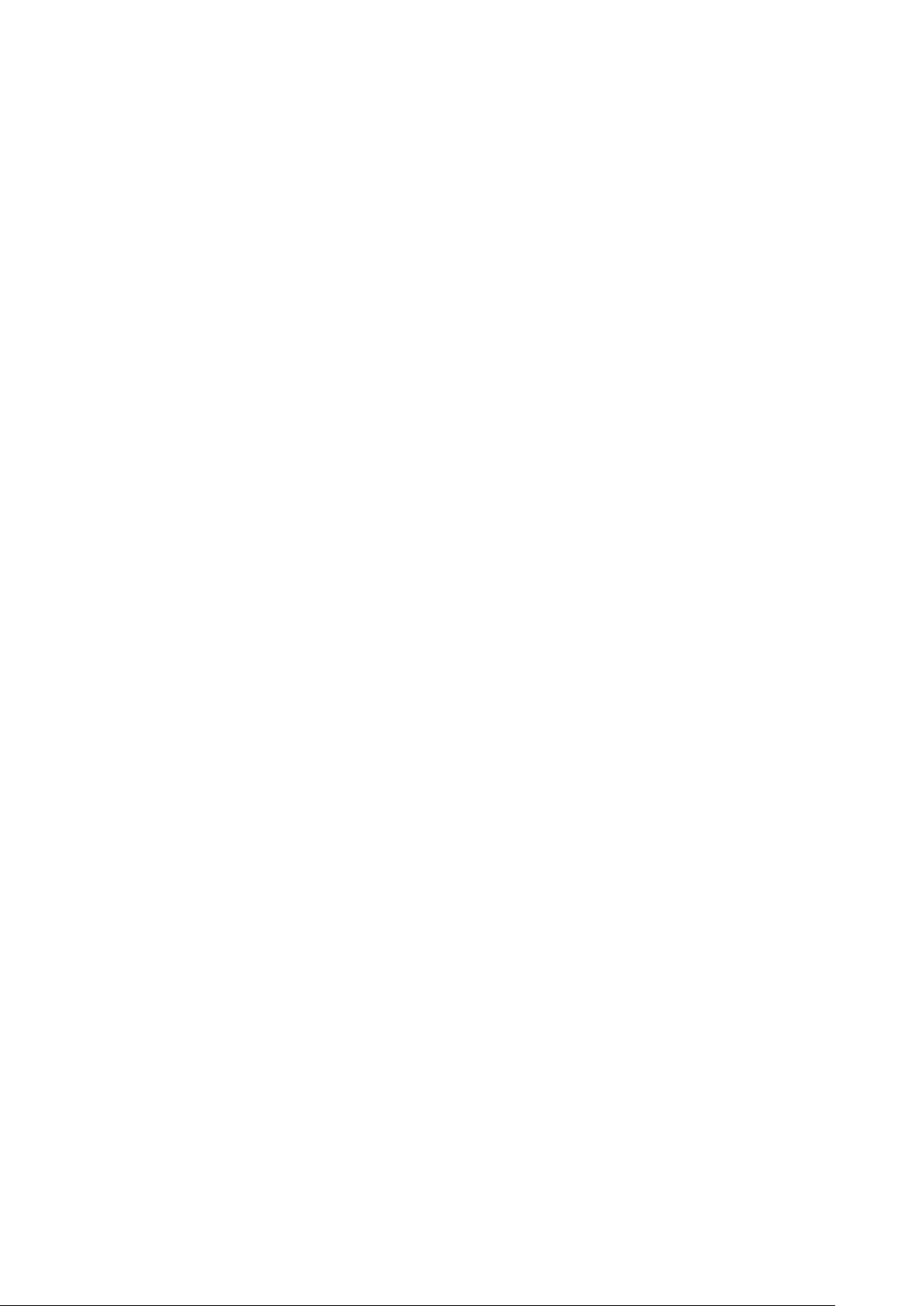
Disclaimer of Product & Services
The information offered in this instruction manual is intended as a guide only. At all times,
Datavideo Technologies will try to give correct, complete and suitable information. However,
Datavideo Technologies cannot exclude that some information in this manual, from time to
time, may not be correct or may be incomplete. This manual may contain typing errors,
omissions or incorrect information. Datavideo Technologies always recommend that you
double check the information in this document for accuracy before making any purchase
decision or using the product. Datavideo Technologies is not responsible for any omissions
or errors, or for any subsequent loss or damage caused by using the information contained
within this manual. Further advice on the content of this manual or on the product can be
obtained by contacting your local Datavideo Office or dealer.
4
Page 5
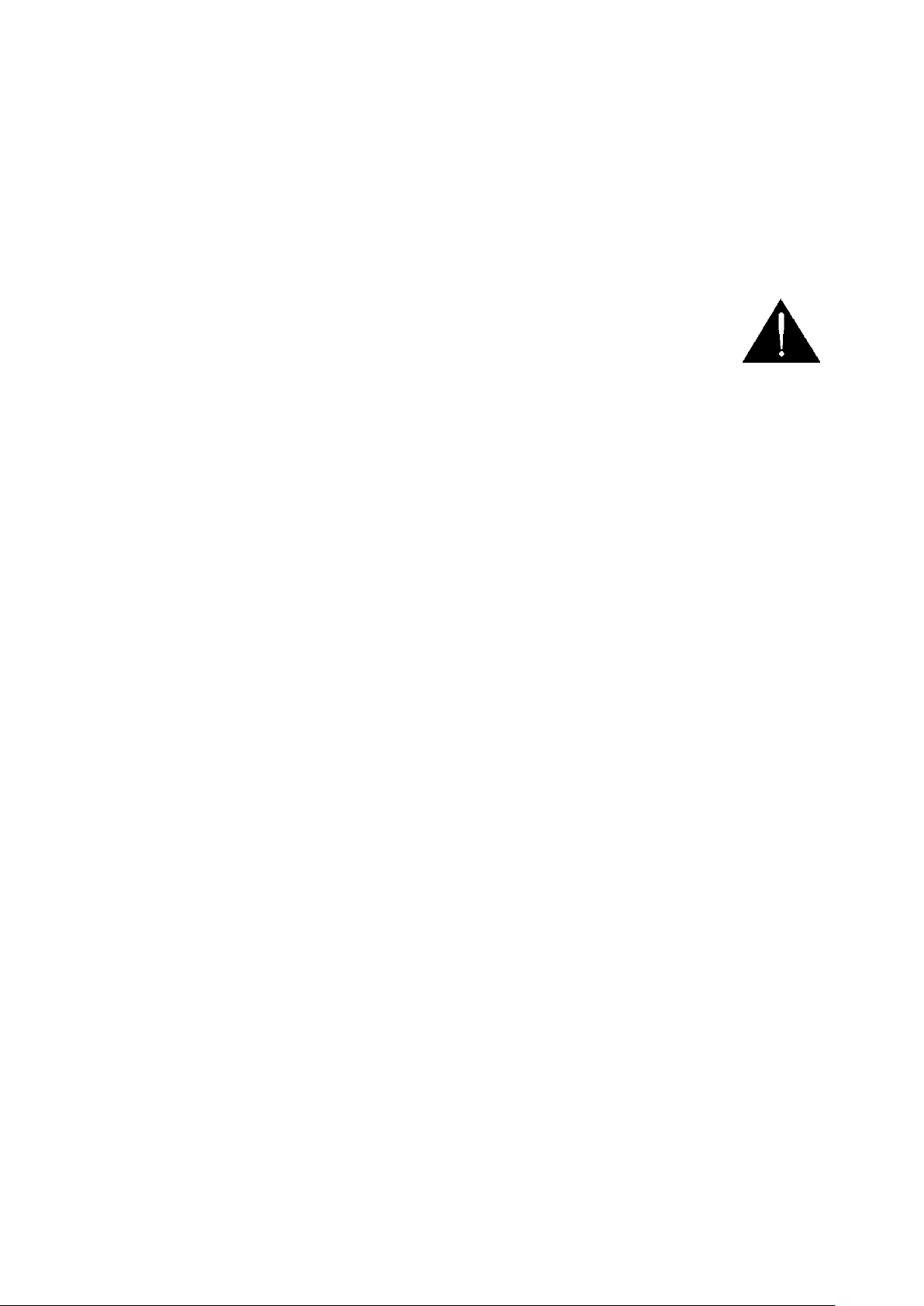
FCC Compliance Statement
This device complies with part 15 of the FCC rules. Operation is subject to the following two
conditions:
(1) This device may not cause harmful interference, and
(2) This device must accept any interference received, including interference that may cause
undesired operation.
Warnings and Precautions
1. Read all of these warnings and save them for later reference.
2. Follow all warnings and instructions marked on this unit.
3. Unplug this unit from the wall outlet before cleaning. Do not use liquid or aerosol
cleaners. Use a damp cloth for cleaning.
4. Do not use this unit in or near water.
5. Do not place this unit on an unstable cart, stand, or table. The unit may fall, causing
serious damage.
6. Slots and openings on the cabinet top, back, and bottom are provided for ventilation. To
ensure safe and reliable operation of this unit, and to protect it from overheating, do not
block or cover these openings. Do not place this unit on a bed, sofa, rug, or similar
surface, as the ventilation openings on the bottom of the cabinet will be blocked. This
unit should never be placed near or over a heat register or radiator. This unit should not
be placed in a built-in installation unless proper ventilation is provided.
7. This product should only be operated from the type of power source indicated on the
marking label of the AC adapter. If you are not sure of the type of power available,
consult your Datavideo dealer or your local power company.
8. Do not allow anything to rest on the power cord. Do not locate this unit where the
power cord will be walked on, rolled over, or otherwise stressed.
9. If an extension cord must be used with this unit, make sure that the total of the ampere
ratings on the products plugged into the extension cord do not exceed the extension
cord rating.
10. Make sure that the total amperes of all the units that are plugged into a single wall
outlet do not exceed 15 amperes.
11. Never push objects of any kind into this unit through the cabinet ventilation slots, as
they may touch dangerous voltage points or short out parts that could result in risk of
fire or electric shock. Never spill liquid of any kind onto or into this unit.
12. Except as specifically explained elsewhere in this manual, do not attempt to service this
product yourself. Opening or removing covers that are marked “Do Not Remove” may
expose you to dangerous voltage points or other risks, and will void your warranty. Refer
all service issues to qualified service personnel.
13. Unplug this product from the wall outlet and refer to qualified service personnel under
the following conditions:
a. When the power cord is damaged or frayed;
b. When liquid has spilled into the unit;
c. When the product has been exposed to rain or water;
d. When the product does not operate normally under normal operating conditions.
Adjust only those controls that are covered by the operating instructions in this
manual; improper adjustment of other controls may result in damage to the unit and
5
Page 6
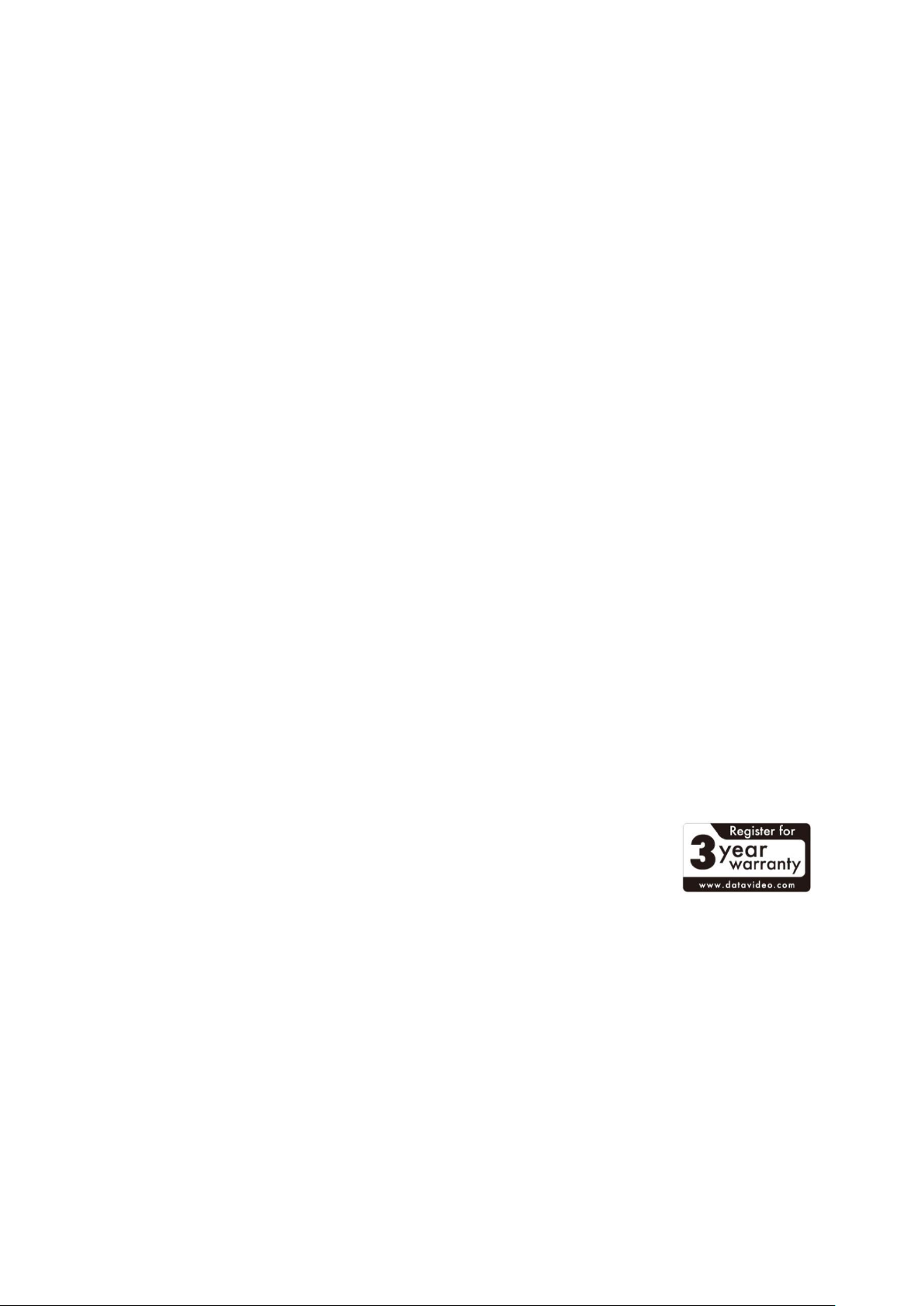
may often require extensive work by a qualified technician to restore the unit to
normal operation;
e. When the product has been dropped or the cabinet has been damaged;
f. When the product exhibits a distinct change in performance, indicating a need for
service.
Warranty
Standard Warranty
Datavideo equipment are guaranteed against any manufacturing defects for one year
from the date of purchase.
The original purchase invoice or other documentary evidence should be supplied at the
time of any request for repair under warranty.
The product warranty period begins on the purchase date. If the purchase date is
unknown, the product warranty period begins on the thirtieth day after shipment from a
Datavideo office.
All non-Datavideo manufactured products (product without Datavideo logo) have only
one year warranty from the date of purchase.
Damage caused by accident, misuse, unauthorized repairs, sand, grit or water is not
covered under warranty.
Viruses and malware infections on the computer systems are not covered under
warranty.
Any errors that are caused by unauthorized third-party software installations, which are
not required by our computer systems, are not covered under warranty.
All mail or transportation costs including insurance are at the expense of the owner.
All other claims of any nature are not covered.
All accessories including headphones, cables, and batteries are not covered under
warranty.
Warranty only valid in the country or region of purchase.
Your statutory rights are not affected.
Three Year Warranty
All Datavideo products purchased after July 1st, 2017 are qualified
for a free two years extension to the standard warranty, providing
the product is registered with Datavideo within 30 days of purchase.
Certain parts with limited lifetime expectancy such as LCD panels, DVD drives, Hard
Drive, Solid State Drive, SD Card, USB Thumb Drive, Lighting, Camera module, PCIe Card
are covered for 1 year.
The three-year warranty must be registered on Datavideo's official website or with your
local Datavideo office or one of its authorized distributors within 30 days of purchase.
6
Page 7
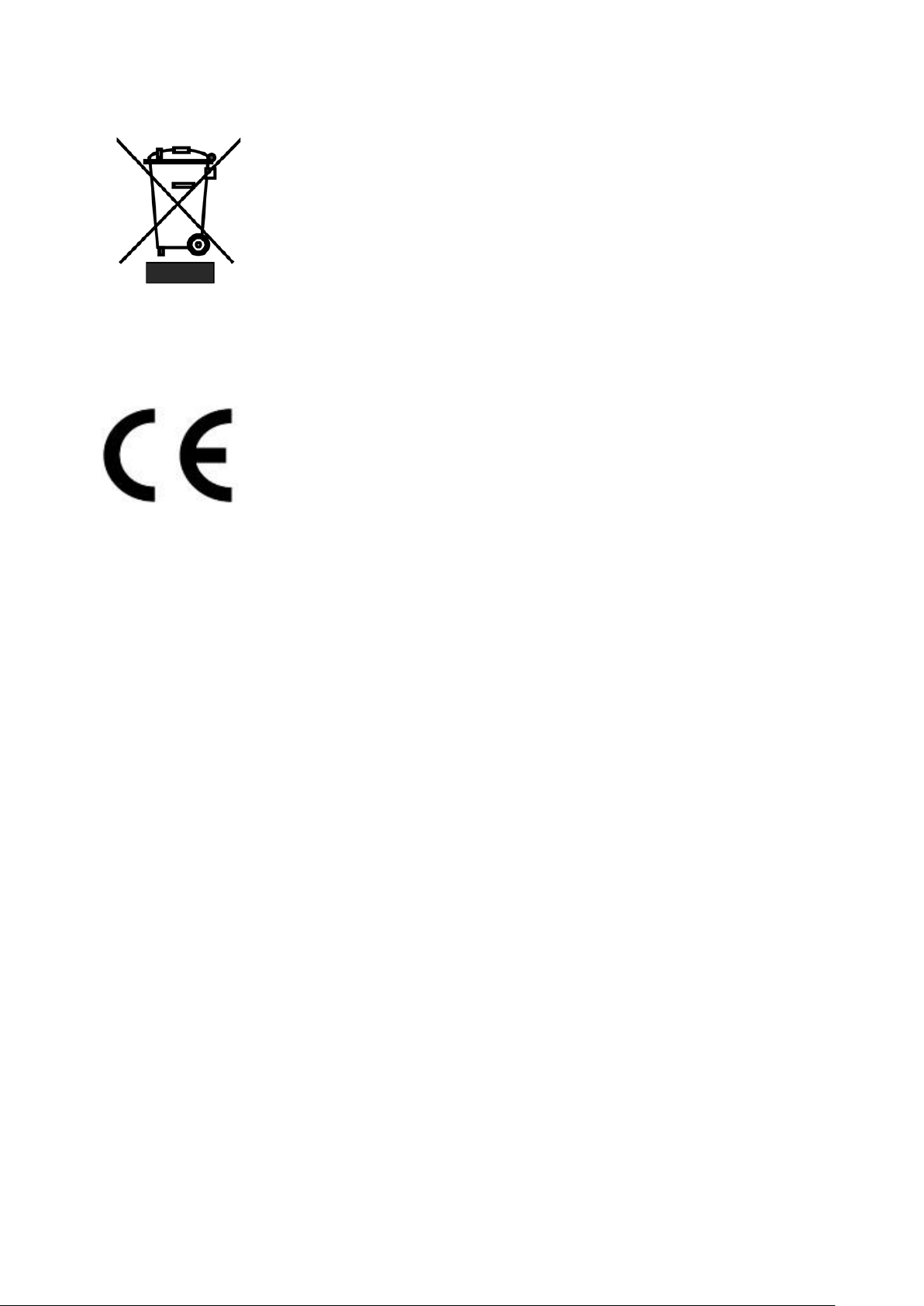
Disposal
For EU Customers only - WEEE Marking
This symbol on the product or on its packaging indicates that this
product must not be disposed of with your other household waste.
Instead, it is your responsibility to dispose of your waste equipment by
handing it over to a designated collection point for the recycling of waste
electrical and electronic equipment. The separate collection and
recycling of your waste equipment at the time of disposal will help to
conserve natural resources and ensure that it is recycled in a manner that protects human
health and the environment. For more information about where you can drop off your
waste equipment for recycling, please contact your local city office, your household waste
disposal service or the shop where you purchased the product.
CE Marking is the symbol as shown on the left of this page. The letters
"CE" are the abbreviation of French phrase "Conformité Européene"
which literally means "European Conformity". The term initially used was
"EC Mark" and it was officially replaced by "CE Marking" in the Directive
93/68/EEC in 1993. "CE Marking" is now used in all EU official documents.
7
Page 8
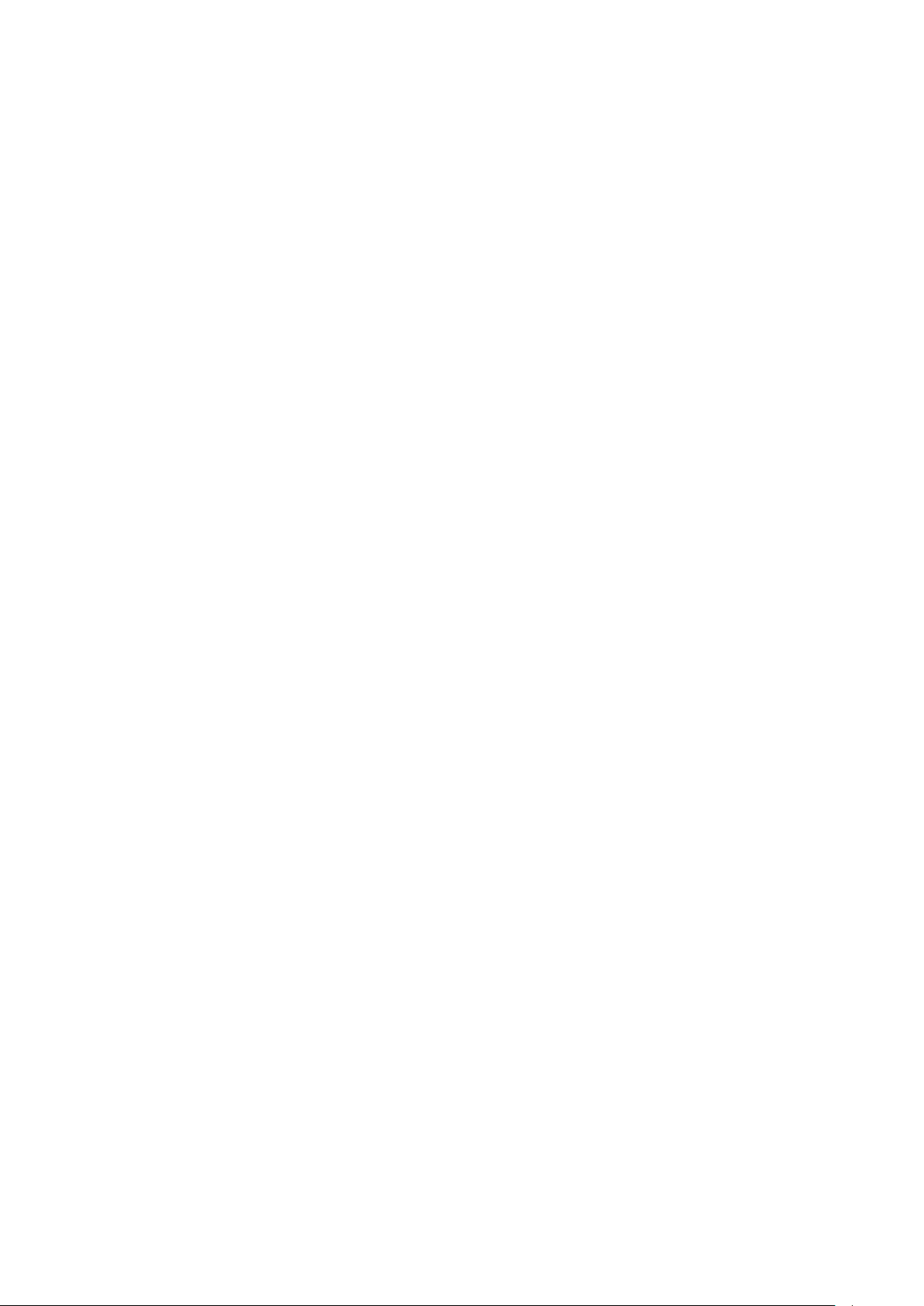
Chapter 1 Introduction
SE-2850 is a multi-definition switcher designed for productions requiring 8 to 12 channels of
HD or SD inputs. Being one of Datavideo’s most flexible switcher solutions, the SE-2850 is
able to accept inputs in varying combinations of HD/SD SDI and HDMI. It is ready for every
live production, giving producers the opportunity to output graphics with rich, visually
appealing programming.
The SE-2850’s audio functionality allows it to connect an external mixer for a complete
sound control. The SE-2850 also features all channel audio de-embedding and audio delay,
and 4 dedicated XLR inputs. As an integrated Multimedia mixer, the SE-2850 can switch
between up to 12 audio sources.
In addition to producing superb 4:2:2 10 bit broadcast quality pictures with versatile
input/output configurations, the SE-2850 also has powerful, easy-to-use effects, such as
dual picture in picture (PIP), downstream keyer (DSK), logo insertion and built-in title
overlay system for the entry level Datavideo CG systems.
That’s Datavideo, sharing the value!
1.1 Features
Supports 8 (Standard) or 12 (Maximum) HD/SD Inputs.
Standard: 8 Inputs
- 8 SDI
- Different combinations of SDI and HDMI inputs (2 SDI/HDMI Selectable Ports)
Maximum: 12 Inputs
- 12 SDI
- Different combinations of SDI and HDMI inputs (3 SDI/HDMI Selectable Ports)
Six user defined output options on four SDI output channels
User defined and positioned dual PIP.
Two downstream keyers (DSK) with a setup choice of basic Luma key or alpha channel.
Built-in title overlay system (TC-200) that works with entry level Datavideo CG systems.
Two independent LOGOS. User choice from seven stored logos for insertion on preview
and program outputs.
One dynamic logo or moving image sequence. File type can be TGA, GIF or AVI up to 75
frames long.
CLOCK to Program out (HH:MM); will be replaced by one logo.
Frame Store (FS) source for each input channel. User can quickly toggle between a pre-
loaded still image and the connected live source.
Real-time clock featuring HH:MM:SS on the multi-screen.
Count down counter MM:SS. User defined countdown timer for each input shown within
the HDMI Multi-view output.
User defined wipe buttons - choice of 17 wipes with optional border.
8
Page 9
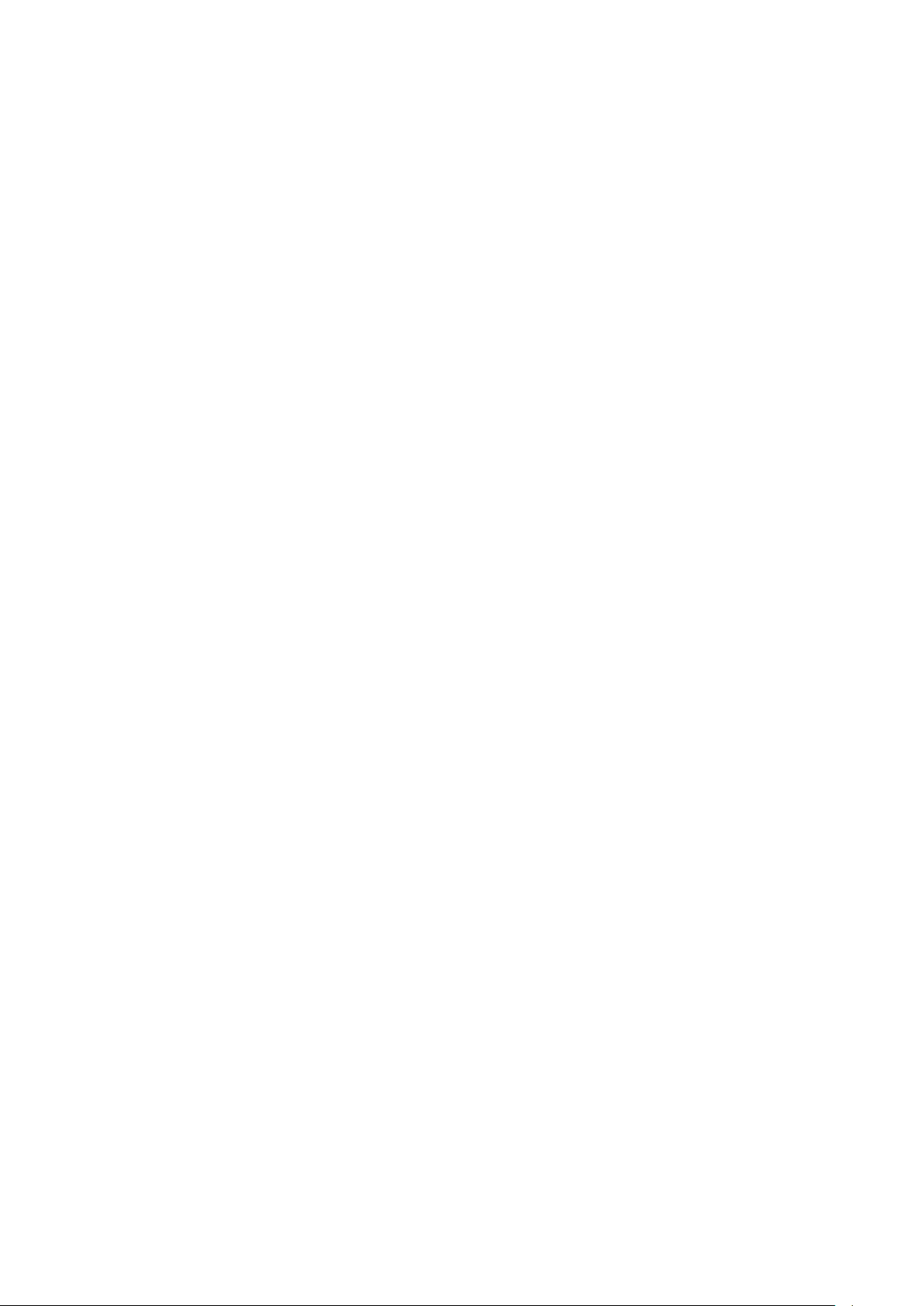
Powerful multi-screen via HDMI outputs. 3 way operation such as one or two monitors at
1920 x 1080i resolution.
Support XPT cross point: XPT Video and XPT Audio.
Audio delay for each de-embedded audio source.
SMPTE/ EBU Audio selectable via OSD.
Two Audio output modes (Selectable on OSD):
- “External analog Audio” - SDI embedded audio output is derived from two stereo
pairs from 4 analog audio inputs
- “Audio Pass Through” - SDI embedded audio output is internal digital stereo pair
Audio peak meters displayed on HDMI Multi-view gives confidence of outgoing audio.
Remote control over an Ethernet network using a supplied PC application running on
Windows 7 Operating System or above.
Separate, rack mountable processing unit.
Cross Reference: Black burst or Tri-Level Sync Reference (Setup via OSD menu).
Two GPI modes: Level / Pulse trigger selectable.
Color Control keyboard key.
9
Page 10
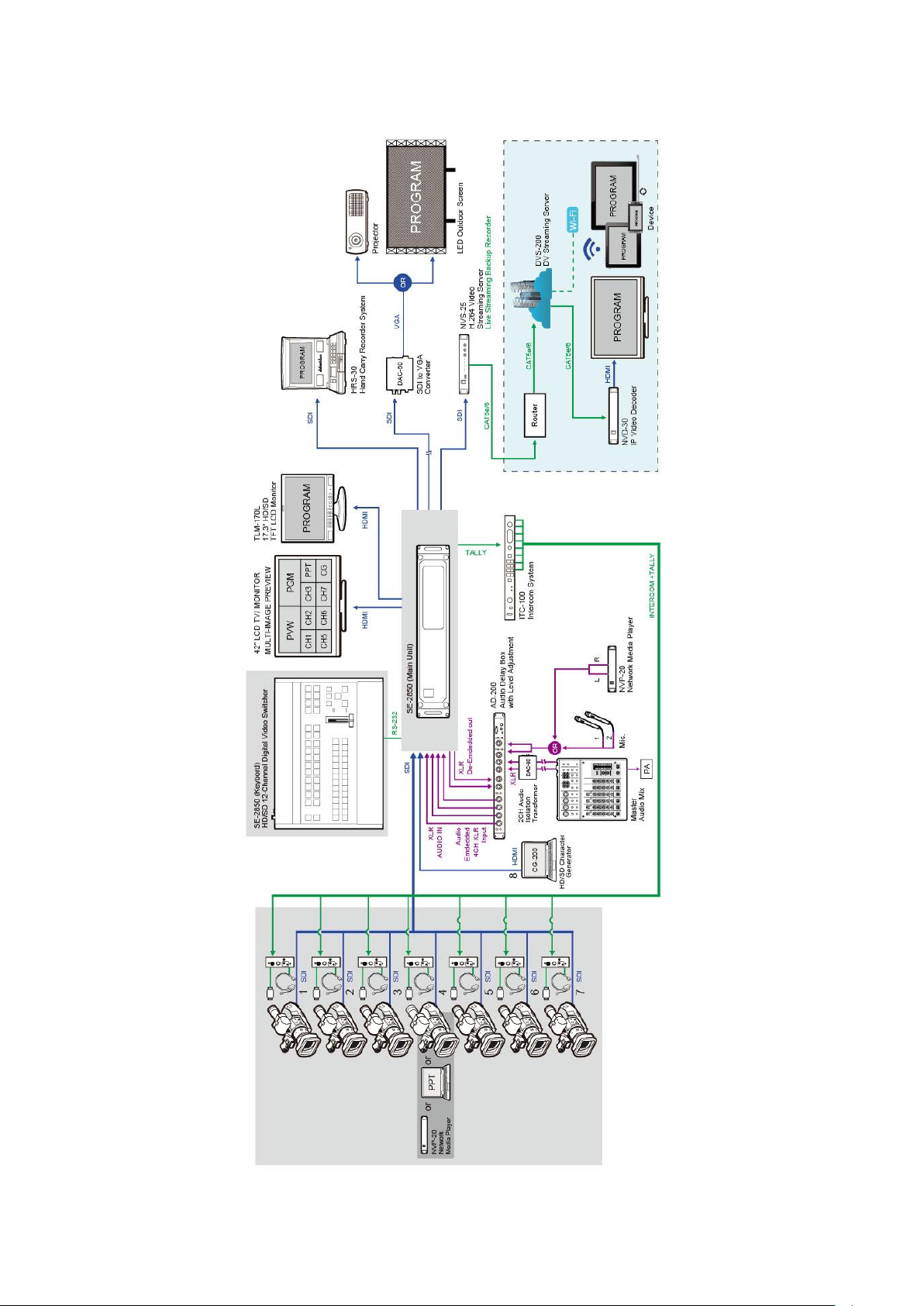
1.2 System Diagram
10
Page 11
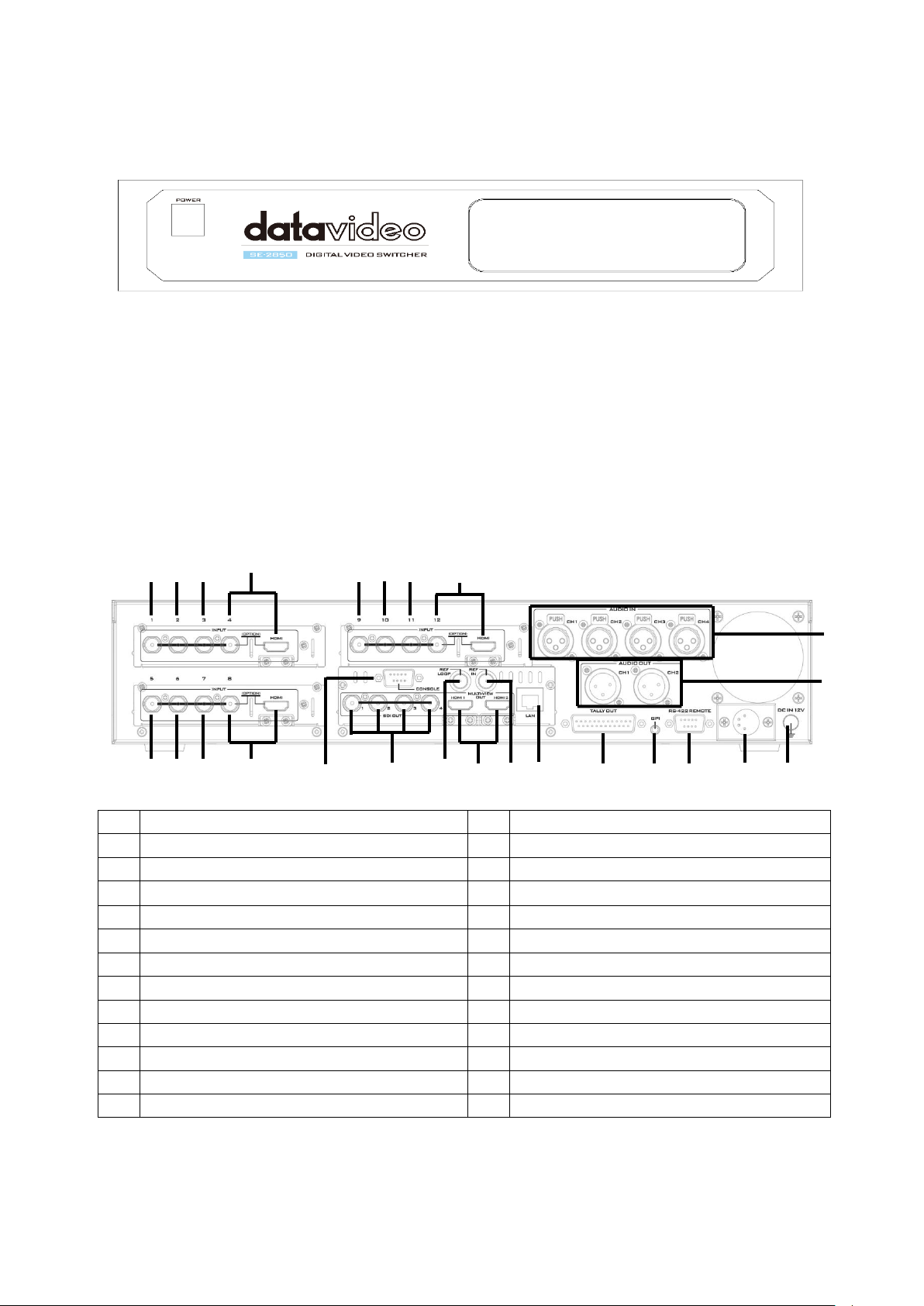
Chapter 2 Connections and Controls
1.
Input 1 – SD / HD-SDI
13.
Connect the SE-2850 keyboard here
2.
Input 2 – SD / HD-SDI
14.
External Sync Input
3.
Input 3 – SD / HD-SDI
15.
User Defined SDI Outputs 1~4
4.
Input 4 – SD / HD-SDI / HDMI
16.
Sync Output / Ref Loop
5.
Input 5 – SD / HD-SDI
17.
User Defined Multi view Outputs
6.
Input 6 – SD / HD-SDI
18.
Ethernet port for PC control & updates
7.
Input 7 – SD / HD-SDI
19.
Tally Output connector
8.
Input 8 – SD / HD-SDI / HDMI
20.
GPI connector
9.
Input 9 – SD / HD-SDI**
21.
RS-422 connector
10.
Input10 – SD / HD-SDI**
22.
4pin XLR Power Input connector
11.
Input11 – SD / HD-SDI**
23.
Grounding Terminal
12.
Input12 – SD / HD-SDI / HDMI**
24.
3pin XLR Audio Inputs
25.
3pin XLR Audio Outputs
1
2
3 4 5
6 7 8 9 10
11
12
13
14
15
16
17
18
19
20
21
22
23
24
25
2.1 Main Unit – Front Panel
The front panel on the SE-2850 main unit has a grille for two airflow cooling fans. Please do
not block or cover this grille as the unit may overheat. This grille should also be kept free of
dust. The front panel can be removed by removing the four thumbscrews. A soft brush or
cloth can then be used to clean the grille before attaching it back to the unit.
The power button starts and shuts down both the SE-2850 main unit and its attached
keyboard.
2.2 Main Unit – Rear Panel Overview
** Please note inputs 9 to 12 are not present if you have purchased the 8 channel SE-2850.
8 channel units can be upgraded to twelve inputs, please speak with your local dealer.
11
Page 12
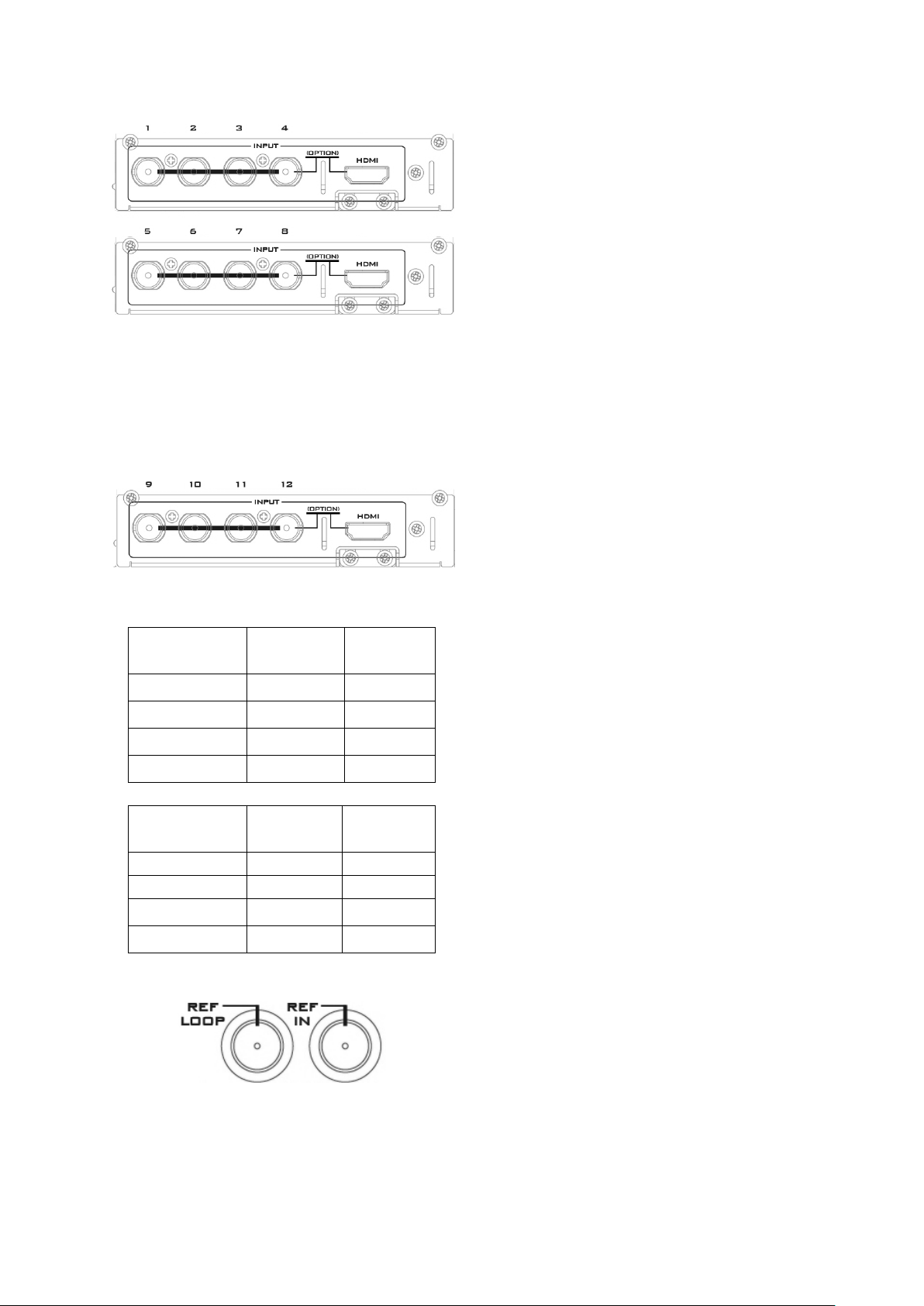
2.2.1 Rear Panel Connections
Video Input Modules (1 – 12)
The SE-2850 can be supplied with eight or
twelve video input channels.
An SE-2850 with eight input channels (Input
1 to 8) has two video input modules
installed.
There are four video input channels on each
Video Input Module. Each Video Input
Module (shown left) has the same
connections, four BNC connectors and one
HDMI port. The fourth BNC connector and
the HDMI port are an option for the same
input channel.
An SE-2850 with twelve input channels has
three video input modules installed. An eight
channel unit can be upgraded to twelve
inputs by adding another Video Input
Module (Input 9 to 12).
SD Inputs
SDI
BNC
HDMI
1, 5 & 9
Yes
---
2, 6 & 10
Yes
---
3, 7 & 11
Yes
---
4, 8 & 12
Yes
Yes
1920x1080i
HD Inputs
HD-SDI
BNC
HDMI
1, 5 & 9
Yes
---
2, 6 & 10
Yes
---
3, 7 & 11
Yes
---
4, 8 & 12
Yes
Yes
The two tables, on the left, show which types
of video inputs can be connected to the SE2850 switcher. For example, only input
channels 4, 8 and 12 have the HDMI input
option.
NOTE: This switcher cannot accept 1080P or
1280x720P or 1440x1080i inputs and has no
computer input scaling options.
NOTE: Please perform a factory reset on
your machine if there is any change in the
frame rate (for example 1080i50
1080i59).
SYNC I/O (14 / 16)
The SE-2850 can be synchronized with other
studio equipment such as cameras. REF IN
(14) will accept Tri-level sync. REF LOOP (16)
can be used to pass the sync signal to other
studio equipment such as cameras or
recorders.
12
Page 13
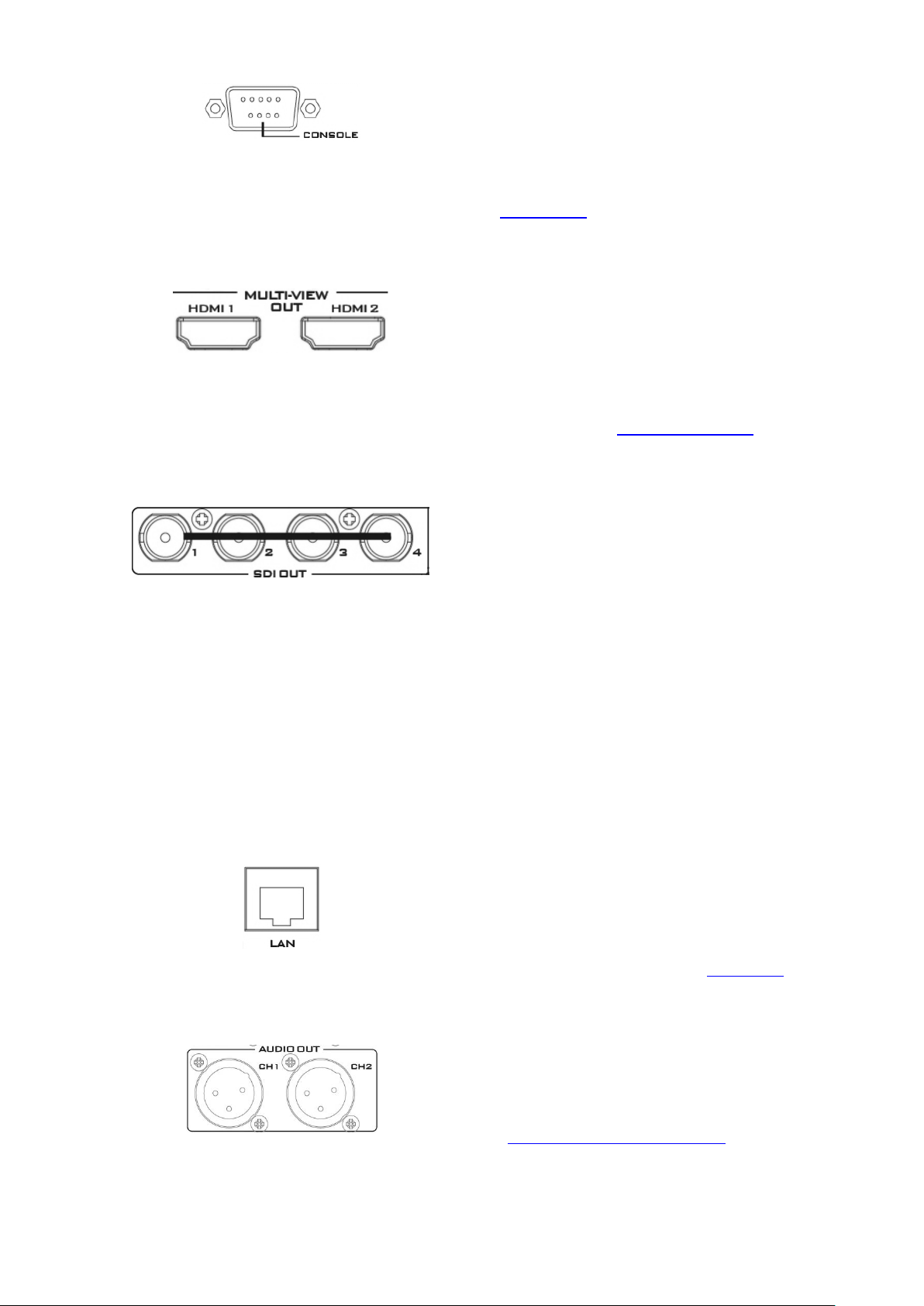
CONSOLE (13)
This 9pin D-Sub connector (13) is used to
connect the Control Panel / Keyboard to the
rear of the SE-2850 Main Processing unit.
See Appendix 5 for console pinout
information.
HDMI MULTIVIEW OUT (17)
The SE-2850 has two HDMI outputs (17)
which can be used to display a preset
combination of inputs plus program and
preset.
See the section on HDMI Multi-View for the
five preset multi-view options.
SDI VIDEO OUTPUTS (15)
The four BNC output connectors (15) are
user defined SDI outputs. Each of these SDI
outputs has the option to be:
1. Program output
2. Preview output
3. Program output without logo
4. Program output without logo and DSK
5. Aux output of a selected input channel
SDI outputs 2 and 3 also have the option to
be a Program output which has been
downscaled from HD to SD resolution.
ETHERNET PORT (18)
This RJ45 Ethernet port (18) is used to
connect the SE-2850 to a PC for remote
control, or to update the unit’s firmware, or
to configure the switcher. See Chapter 3 for
more details.
AUDIO OUT (25)
Supports two channels of the XLR Balanced
Audio output.
See Chapter 5 Audio Function for more
details.
13
Page 14
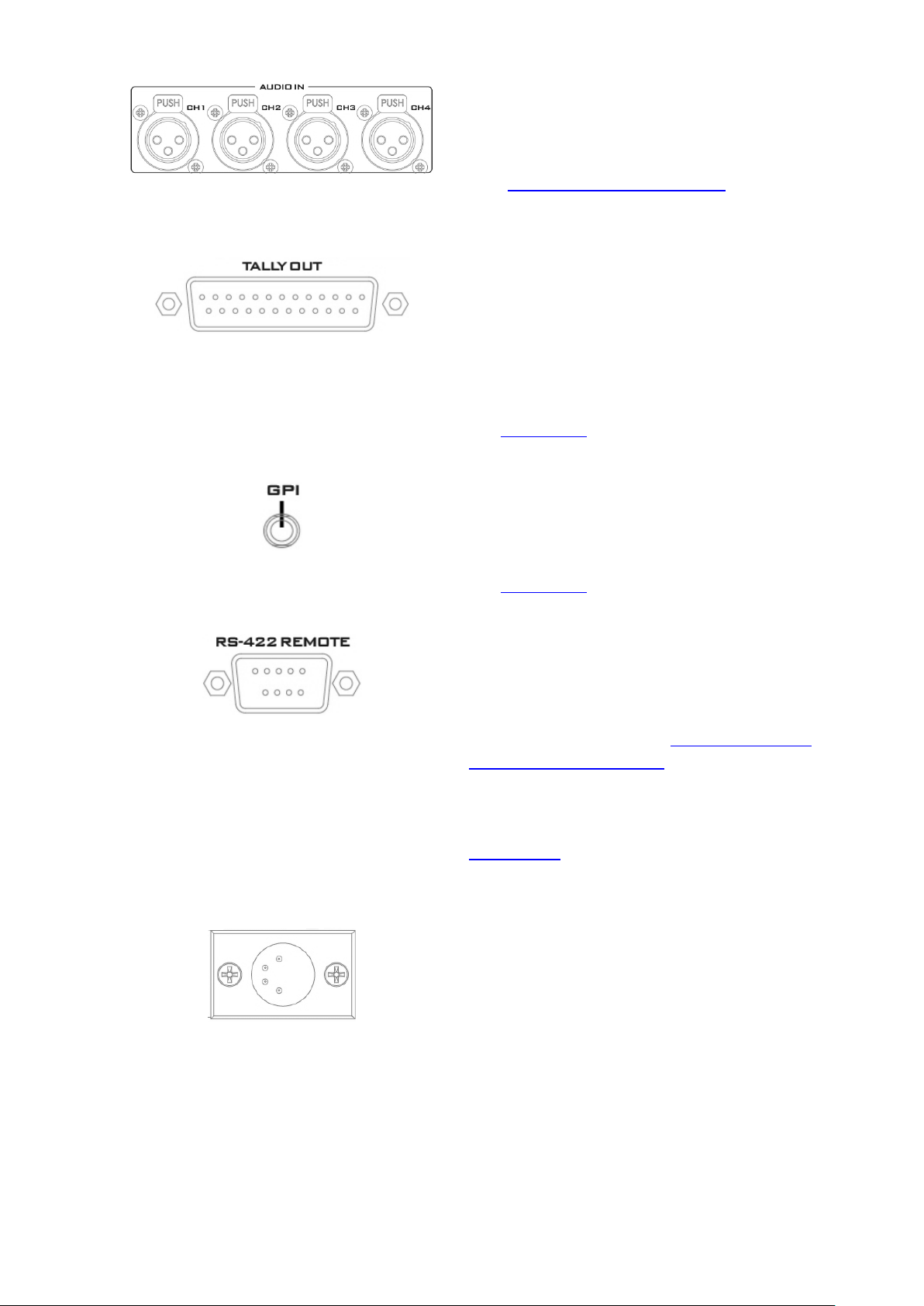
AUDIO IN (24)
Supports four channels of the XLR Balanced
Audio Input.
See Chapter 5 Audio Function for more
details.
TALLY OUT (19)
The SE-2850 Tally Output port provides bicolour tally information to a number of other
Datavideo products, such as the ITC-100
eight channel talkback system or the
Datavideo TLM range of monitors.
See Appendix 2 for more details.
GPI (20)
The GPI socket can be used for simple
external control.
See Appendix 3 for more details.
RS-422 REMOTE (21)
In addition to the Ethernet port for remote
control, you can also connect your PC to this
port for controlling the SE-2850 with the SE
Remote software. See Section 2.3.8 SE
Remote Control Software for details.
Please check with your local Datavideo office
for advice on this connection or see
Appendix 4 for RS-422 pinout information
and cable wiring.
DC IN (22)
Connect the supplied 12V 5A PSU to this 4pin
XLR socket.
Pin 1 = GND ( - )
Pin 2 = NC
Pin 3 = NC
Pin 4 = VCC ( + )
14
Page 15
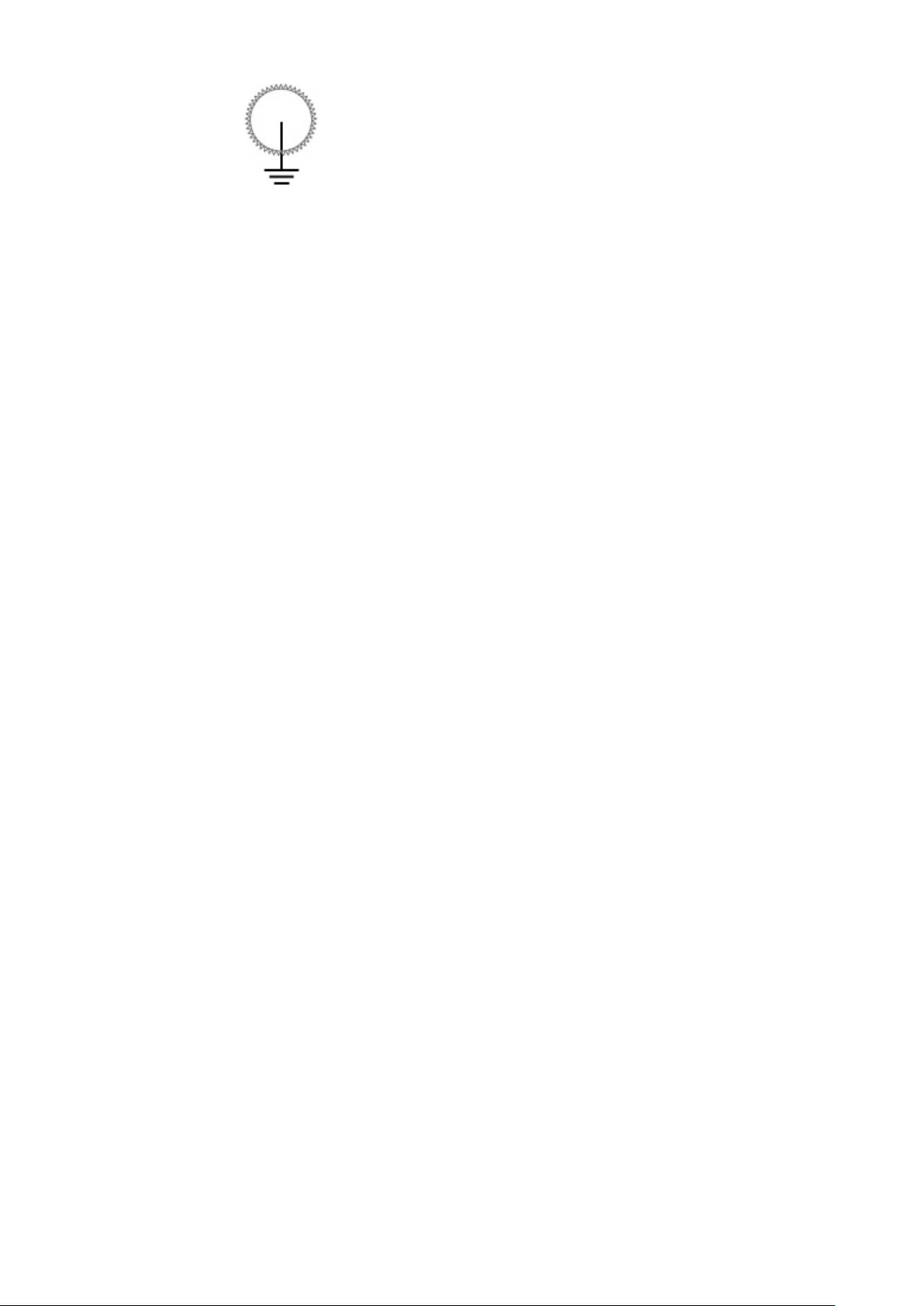
Grounding Terminal (23)
When connecting this unit to any other
component, make sure that it is properly
grounded by connecting this terminal to an
appropriate point. When connecting, use the
socket and be sure to use wire with a crosssectional area of at least 1.0 mm2.
15
Page 16
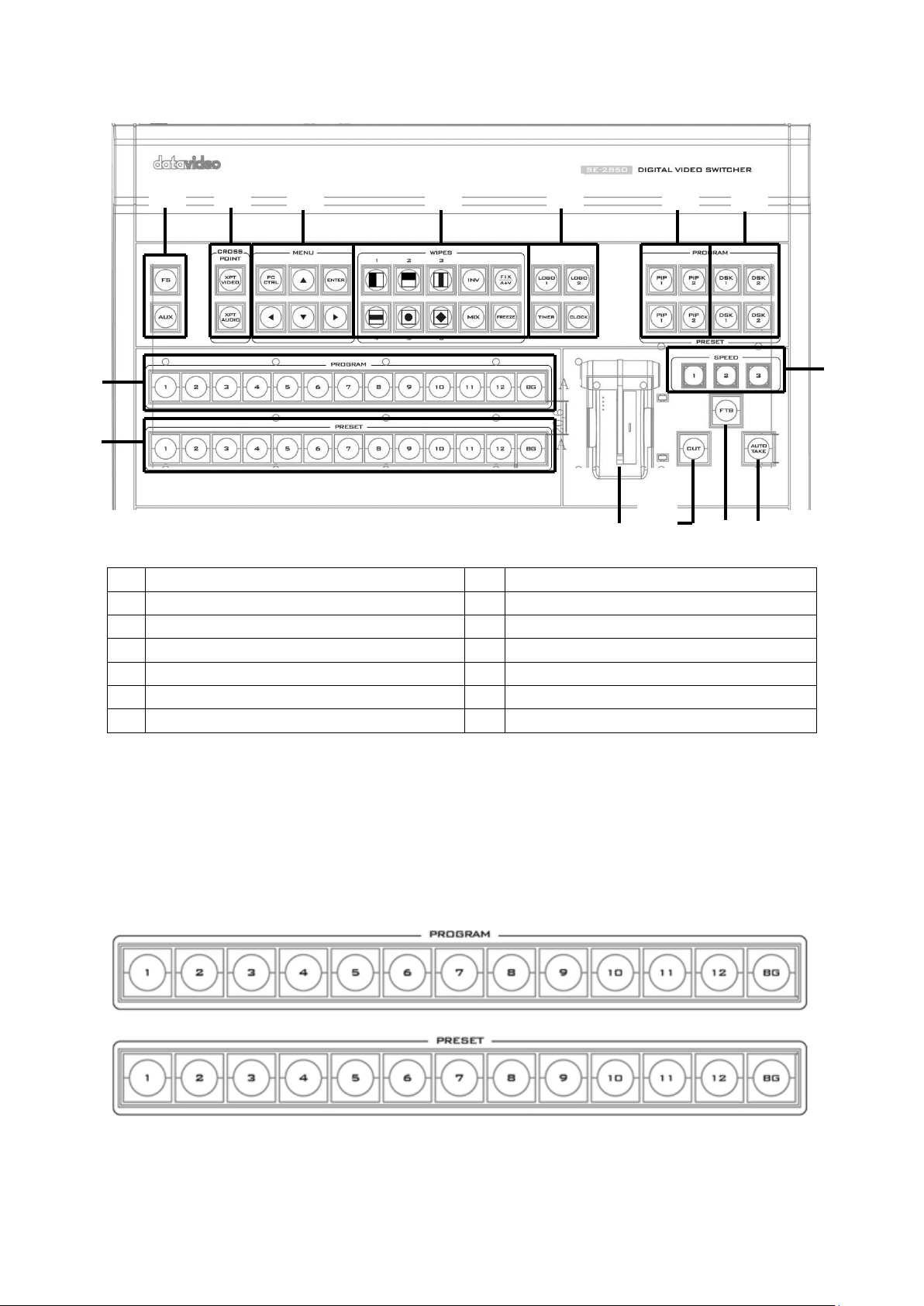
2.3 Control Panel Overview
1.
Frame Store & AUX button
8.
Speed Selection
2.
Crosspoint buttons
9.
AUTO TAKE
3.
PC / Menu control
10.
FTB – Fade To Black
4.
Transition selection
11.
CUT
5.
Logos 1 & 2, Clock & Timer
12.
T-Bar – Manual Transitions
6.
PIP selection PST & PGM
13.
Preset Row (PST)
7.
DSK selection PST & PGM
14.
Program Row (PGM)
1
2
34 5
6 7 8 9 10
11
12
14
13
2.3.1 Video Switching
Program and Preset rows
The Program row of buttons is the active channel, this is the live output. The active channel
will appear as the Program Output (PGM). You can switch or CUT from one video source to
another directly on the Program row. You will see the multi view PGM output change as you
press different keys along this top row of buttons.
The Preset row is the cued channel, this channel will appear in the PST or Preview window.
The Preset row selection decides which input will be transitioned next when using any of the
transition controls.
16
Page 17
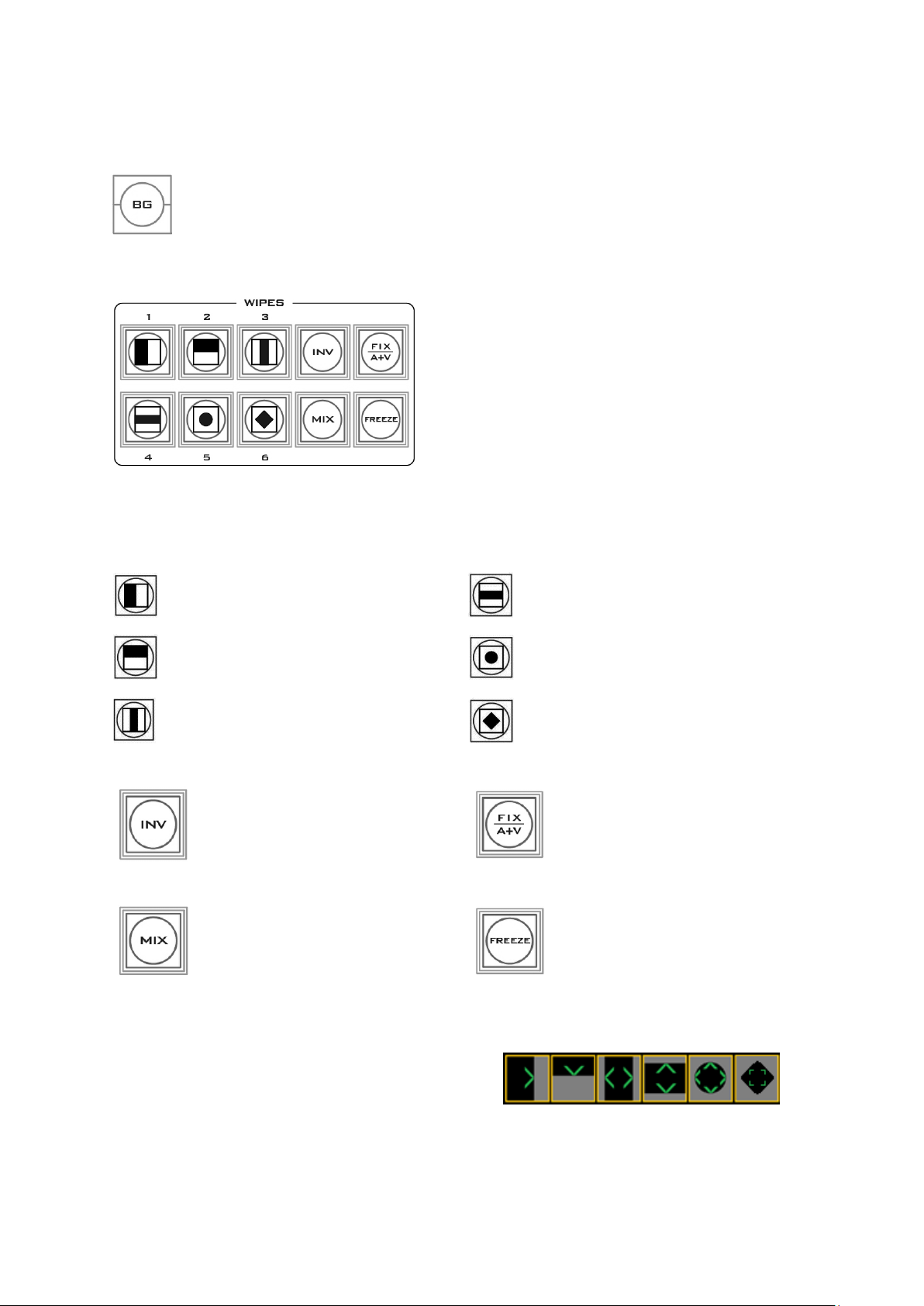
Note: The keys on the Program and Preset rows will be inactive while the T-Bar is active or
1.
Vertical Wipe Left to Right.
4.
Horizontal Wipes from Centre to
Top and Bottom.
2.
Horizontal Wipe Top to
Bottom.
5.
Circle Wipe from Centre to
outside edges.
3.
Vertical Wipes from Centre to
Left and Right sides.
6.
Diamond Wipe from Centre to
outside edges.
INV
Invert the selected wipe so it
travels in the opposite
direction.
FIX / A+V
Switch the audio mixing option
between Audio Fixed and
Audio-F-Video (A+V).
MIX
Pressing this button selects a
basic A/B Dissolve for the next
transition.
FREEZE
Freeze the program source
image or return to live video of
the selected program source.
Transition Effect Indication
The selected transition will be indicated in
the status area of the HDMI multi-view
output. When the INV button is pressed, the
six wipe icons change to their opposite
direction icon.
moving. Only when the T-Bar is fully up or fully down will the keys respond.
Background
The Background button assigns a background colour or SMPTE 75% bars for use
on the Program and Preset row.
2.3.2 Video Transitions
The SE-2850 features six user defined wipe
buttons, an A/B dissolve or MIX button, an INV or
Invert wipes button and a FREEZE button.
All wipes can have an optional colour border
applied. The wipe border width and colour are
chosen within the menu system.
Transitions can be performed manually using the T-Bar or automatically by using the SPEED
and AUTO TAKE buttons.
Transition Selection
17
Page 18
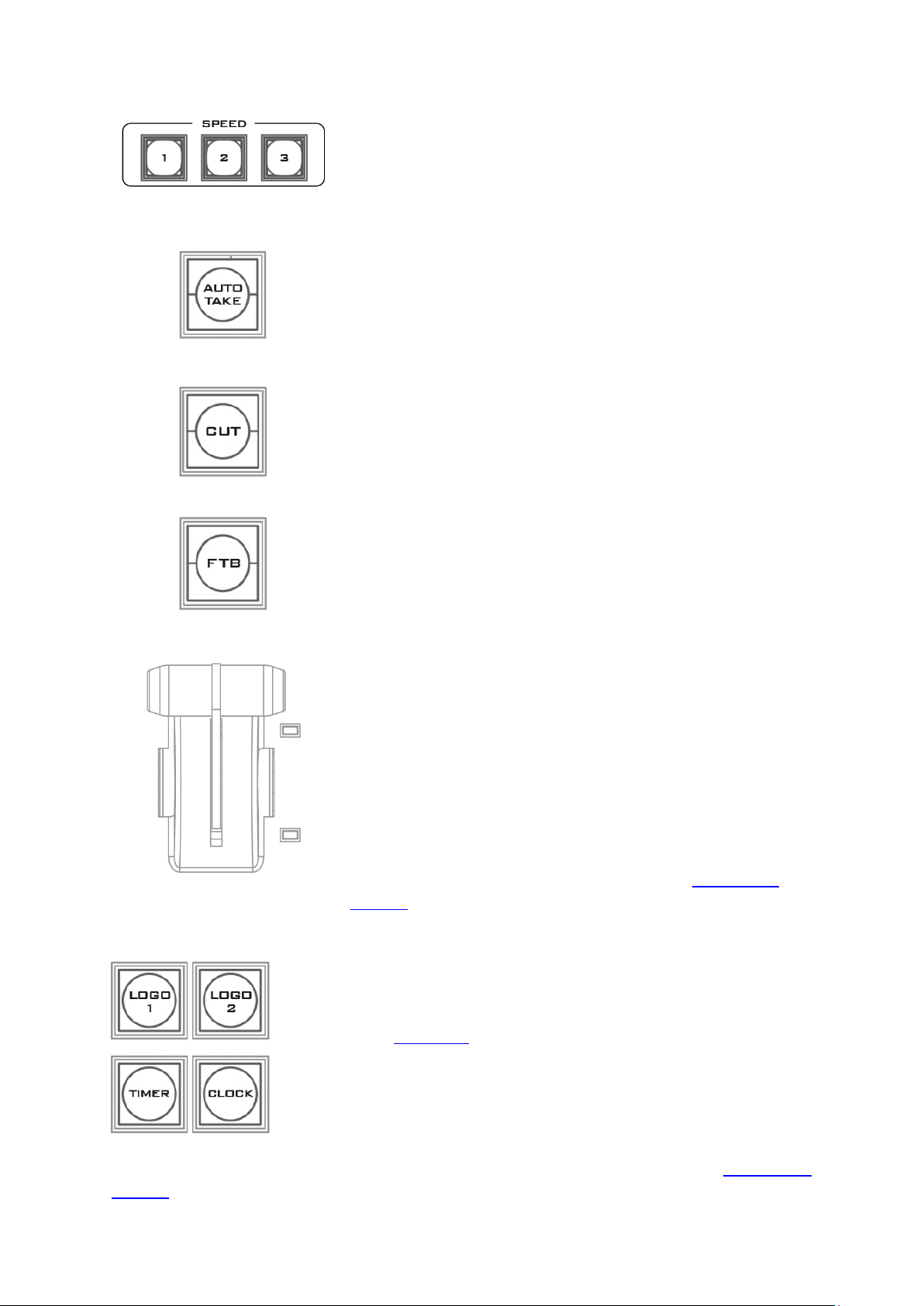
Triggering the Transition
SPEED
There are three speed buttons which can be defined by the
user. By pressing a speed button the user is choosing the
rate of transition or time taken when using the AUTO TAKE
button.
AUTO TAKE
This performs an automated switch from the current
program source to the selected preset source. The selected
transition wipe or dissolve will also be used. The timing of
the transition is set by the chosen Speed button.
CUT
This performs a simple immediate switch from the current
main source to the selected sub source. The selected
transition wipe or dissolve is not used.
FTB
Fade To Black, this button fades the current video program
source to black. When pressed again it acts in reverse from
complete black to the currently selected program video
source.
T-Bar
This performs a manually controlled transition from the
current program source to the selected preset source. The
selected transition wipe or dissolve will be used. When the
T-Bar has travelled as far as it can go, the transition between
sources is complete. The T-Bar has indicators next to it,
which light when the transition is complete.
The T-Bar can be operated in one of two modes which is
chosen by a menu option, see the section on OSD MENU
options for more details.
2.3.3 Logo and Clock
The SE-2850 has the ability to store six static logos and one dynamic
logo. The logo files are transferred to the SE-2850 from a Windows
PC using the Ethernet connection and the supplied SEConfig
software. See Chapter 3 for more details on using this software.
the switcher’s memory and positioned using a menu option see the section on OSD MENU
options for details.
LOGO 1
The LOGO 1 and LOGO 2 buttons are used to display pre-selected
logos on the SE-2850 Preset and Program outputs. When the button
is active the selected logo is shown. These logos are selected from
18
Page 19
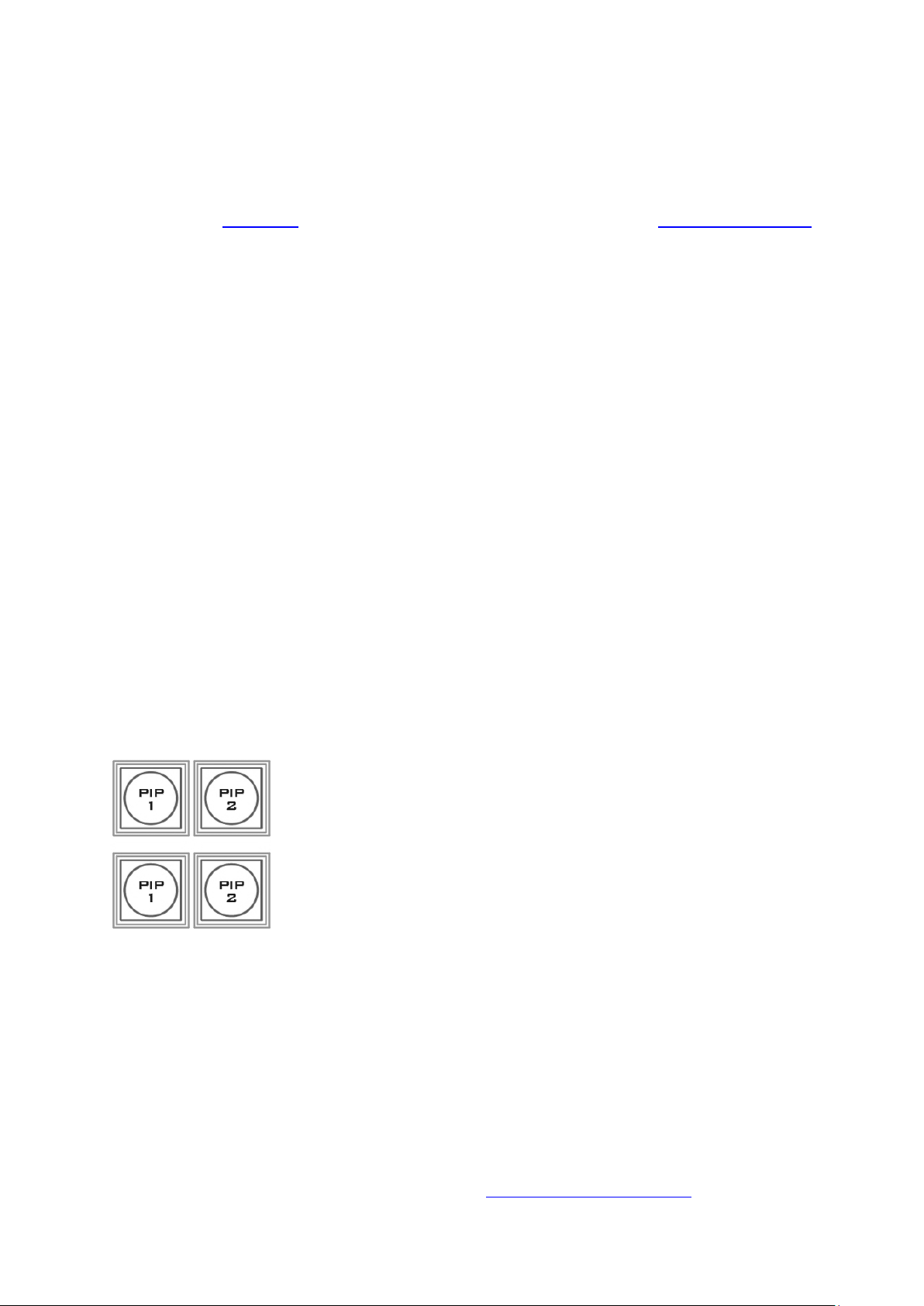
LOGO 2 or CLOCK
The user cannot display LOGO 2 and CLOCK at the same time. Instead use LOGO 1 and
CLOCK together or use LOGO 1 and LOGO 2 together.
The clock time can be synchronized with a computer or set manually using a menu option.
The colour and font used in the clock digits can be changed using the supplied SEConfig
software. See Chapter 3 for more details on using this software or see OSD MENU Options
onwards for the Clock menu options.
TIMER
In some mixing or switching applications it is useful to have a countdown timer. It could be
that the input is a pre-recorded video clip and you need to know when to be ready to switch
away from it.
This countdown timer function is only seen in the status area of the HDMI multi-view output
to the right of the normal Clock function. The timer can be selected for one input channel,
several channels or all channels.
When the TIMER button is active and the user switches to a selected input channel, the
countdown starts on the HDMI multi-view.
When the TIMER button is active on the selected PGM channel, the countdown timer starts
on the PGM display after the user switches to the selected PGM channel.
The value of the countdown, in minutes and seconds (MM:SS), is set by a menu option.
Whilst the countdown is in progress, T-Bar operation is ignored.
When the countdown reaches zero, the user can then switch or transition to another input
channel. If the countdown reaches zero the switcher will not automatically change to the
selected Preset source.
2.3.4 Picture-in-Picture and Downstream Key
PIP Preset and PIP Program
When looking at the top right corner of the SE-2850 Control Panel /
Keyboard there are four PIP keys. These are labelled Program and
Preset. The upper PIP1 and PIP2 keys relate to activating Picture In
Picture images on the Program outputs. The lower PIP1 and PIP2
keys relate to activating Picture In Picture images on the Multi-view
or Preview outputs.
Assigning a video source input to a PIP
Using the lower PIP1 or PIP2 buttons you can assign a selected video
input to the chosen PIP video layer.
1. First press and hold down the required PIP button on the lower row. The Preset row
of input sources will light.
2. While still holding down the PIP button, press to select the required input from the
Preset row.
3. The input will flash to confirm it is selected.
This selection will also be confirmed on the HDMI Multi-view, with a PiP1 or PiP2 label
shown next to the selected input image.
The full PIP process is described in the section on Picture-In-Picture Function.
19
Page 20
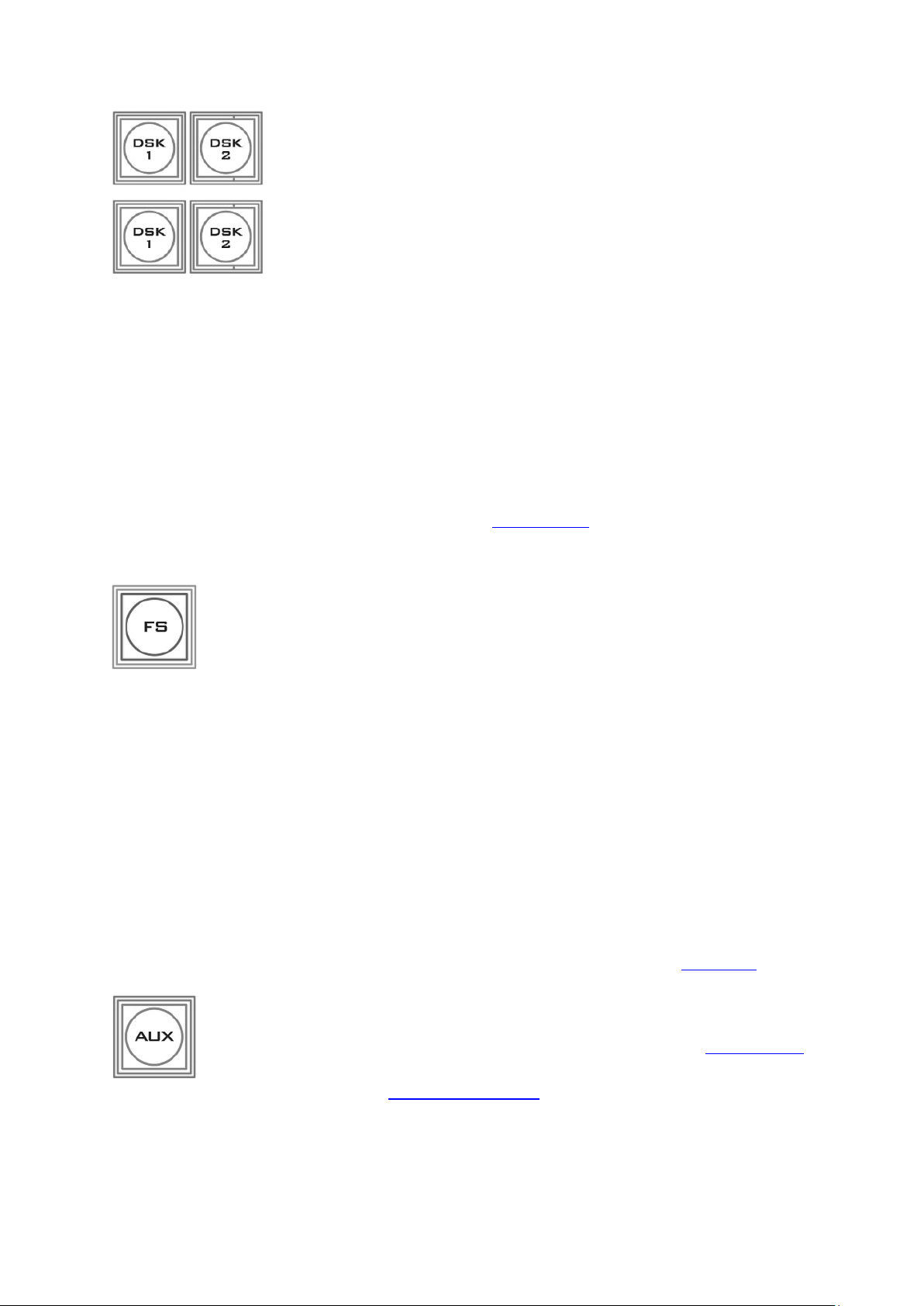
DSK Preset and DSK Program
When looking at the top right corner of the SE-2850 Control Panel /
Keyboard there are four DSK keys. These are labelled Program and
Preset. The upper DSK1 and DSK2 keys relate to activating Down
Stream Keying on the Program outputs. The lower DSK1 and DSK2
keys relate to activating Down Stream Keying on the Multi-view or
Preview outputs.
Assigning an input to a DSK channel for keying
Using the lower DSK1 or DSK2 buttons you can assign a selected video
input to the chosen DSK video layer.
1. First press and hold down the required DSK button on the lower row. The Preset row
of input sources will light.
2. While still holding down the DSK button, press to select the required input from the
Preset row.
3. The input will flash to confirm it is selected.
This selection will also be confirmed on the HDMI Multi-view, with a T1 or T2 label shown
next to the selected input image.
The full DSK process is described in the section on DSK Settings.
2.3.5 Frame Store and Audio Control
FS – Frame Store Button
The SE-2850 has eight or twelve video channels, depending on the number of
inputs it has. Each of these channels has its own Frame Store, making a total of
eight or twelve Frame Stores. Each of these Frame Stores can hold one still
image. This still image can be called into the production by using the FS button located at
the top left corner of the SE-2850 Control Panel / Keyboard. The FS button allows the user
to toggle between the still image of the Frame Store or the live video input also connected
to that same video channel.
How to choose live video input or Frame Store
1. First press and hold down the FS button. The Preset row of input sources will light.
2. While still holding down the FS button, press the required input on the Preset row.
3. The input button will flash to confirm the Frame Store is selected.
This selection will also be confirmed on the HDMI Multi-view, with the selected channel
showing the live input or frame store image.
The content of each Frame Store is uploaded to the SE-2850 from a PC. The supplied
SEConfig software is used to do this. The file upload process is described in Chapter 3.
AUX Source Selection
The auxiliary output (AUX) allows you to fix the SDI output onto a particular
input source. The SE-2850 has four user defined SDI outputs, see Section 2.2.1
item 15. One or all of these outputs can be set up as an auxiliary (AUX) output
via a menu option. See OSD MENU Options onwards for details.
The AUX output source can be quickly selected in the following way.
1. First press and hold down the AUX button. The Input 1 and 2 buttons of the Program
row will light up red.
20
Page 21
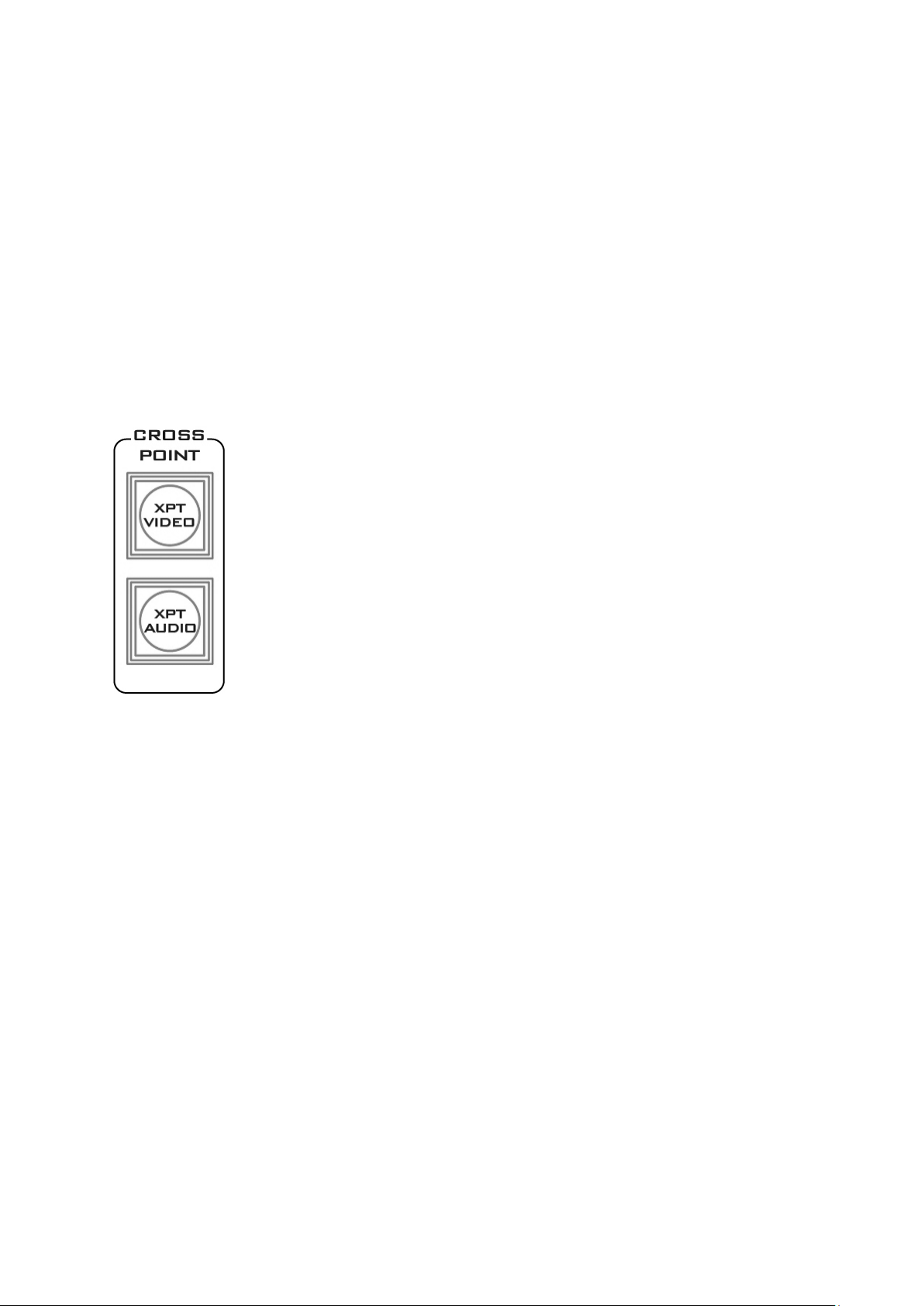
2. While still holding down the AUX button, press either the Input 1 button or the Input
XPT Video
Assign video source, and channel settings according to your preference.
Follow the steps outlined as follows:
1. First press and hold down the XPT VIDEO button. The Program row
of input sources will light.
2. While still holding down the XPT VIDEO button, press the required
input on the Program row. This selects the input source.
3. After pressing the required input on the program row, the Preset
row of input sources will light. While still holding down the XPT
VIDEO button, press the required input on the Preset row. This selects
the channel button that the input source is assigned to.
4. Release the XPT VIDEO button, the selected input button will flash to
confirm the selection.
Note: The XPT video function allows you to associate one video input channel to more than
one program/preset row buttons. For example, you can assign video input channel 1 to
multiple channels by pressing the respective channel buttons of the preset row at step 3 of
the above procedure.
The same procedure can be applied to audio channel sources as well. Follow the steps
described below to cross assign audio input channels to program/preset row buttons.
XPT Audio
Assign audio source, and channel settings according to your preference. Follow the steps
outlined as follows:
1. First press and hold down the XPT AUDIO button. The Program row of input sources
will light.
2. While still holding down the XPT AUDIO button, press the required input on the
Program row. This selects the input source.
3. After pressing the required input on the program row, the Preset row of input sources
will light. While still holding down the XPT AUDIO button, press the required input on
the Preset row. This selects the channel button that the input source is assigned to.
4. Release the XPT AUDIO button, the selected input button will flash to confirm the
selection.
2 button on the Program row.
3. The pressed input button (1 or 2) on the Program row will now flash red along with
one of the input buttons on the Preset row flashing green. The rest of the input
buttons on the Preset row will remain solid green.
4. The green flashing button on the Preset row indicates the selected source of the AUX
output. To change the source, simply press other input buttons.
When you see the selected input button flashing green, your AUX output source is now
assigned and you may release the AUX button to complete the AUX source selection.
2.3.6 Crosspoint
The CROSSPOINT function allows you to cross assign input channels to program/preset row
buttons. Follow the steps outlined below to assign video input channels to the
program/preset row buttons according to your preference.
21
Page 22
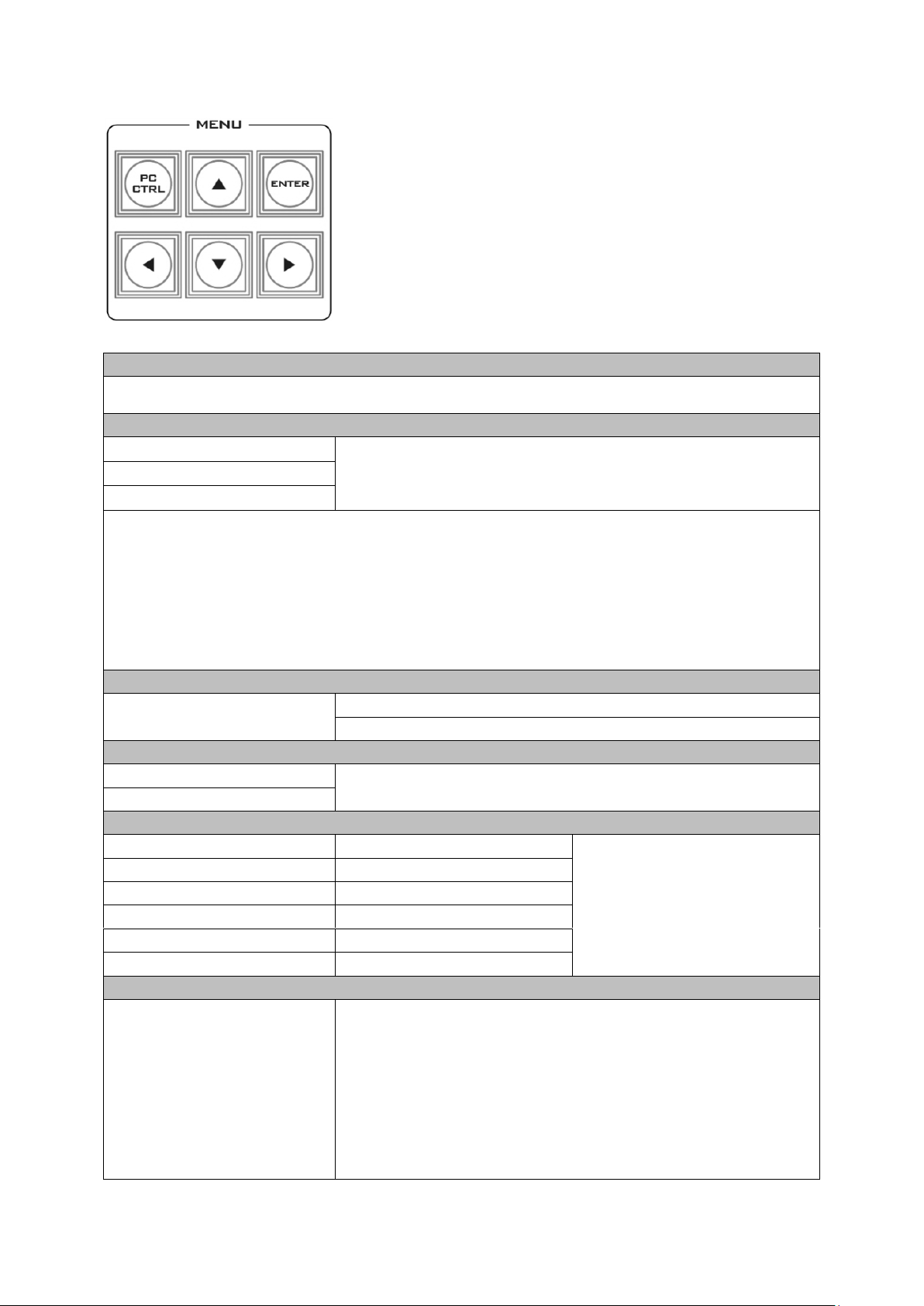
2.3.7 OSD MENU
Version Number
Version Number xx.xx where xx.xx is the firmware version number.
Base Standard
1080i50Hz
Tick selection for ON or OFF
1080i60Hz
1080i59.94Hz
Note: When Output Standard & Format is set to the option HD SDI 1080p (25/29/30):
1. The Output will be automatically adjusted to 1080p25Hz if 1080i50Hz is selected for Base
Standard.
2. The Output will be automatically adjusted to 1080p29Hz if 1080i59.94Hz is selected for
Base Standard.
3. The Output will be automatically adjusted to 1080p30Hz if 1080i60Hz is selected for Base
Standard.
Audio Dynamic Range
Audio Dynamic Range
24
18
Audio Tract
EXTERNAL ANALOG AUDIO
Tick selection for ON or OFF
AUDIO PASS THROUGH
On Preview Video Adjustment
Brightness
72 to 184, default 128
Select the input that you want
to adjust in the PVW window.
This is a fine adjustment, the
change happens gradually as
the value is increased or
reduced.
Contrast
36 to 92, default 64
Saturation
36 to 92, default 64
Aperture
0 to 3
Y-C Delay
0 to 7
Set to Norminal
Reset to default values
Video Input Standard and Format
Inputs 1,2,3,5,6,7,9, 10&11
Can be a choice of
HD SDI 1080i *
HD SDI 1080p (50/59/60Hz) *
HD SDI 1080p (25/29/30Hz) *
HD SDI 720p (50/59/60Hz) *
SD SDI 4:3
SD SDI 16:9
When the ENTER button is pressed the Main Menu list is
displayed on the HDMI 1 Multi-view output.
This section covers the Menu options in the order that they
appear on the SE-2850 HDMI 1 Multi-view. These settings
may also appear in more detail elsewhere in this instruction
manual. Options may vary depending on the firmware
version in use.
Once the chosen setting has been confirmed with the ENTER
button it is stored within the switcher’s non-volatile memory.
22
Page 23
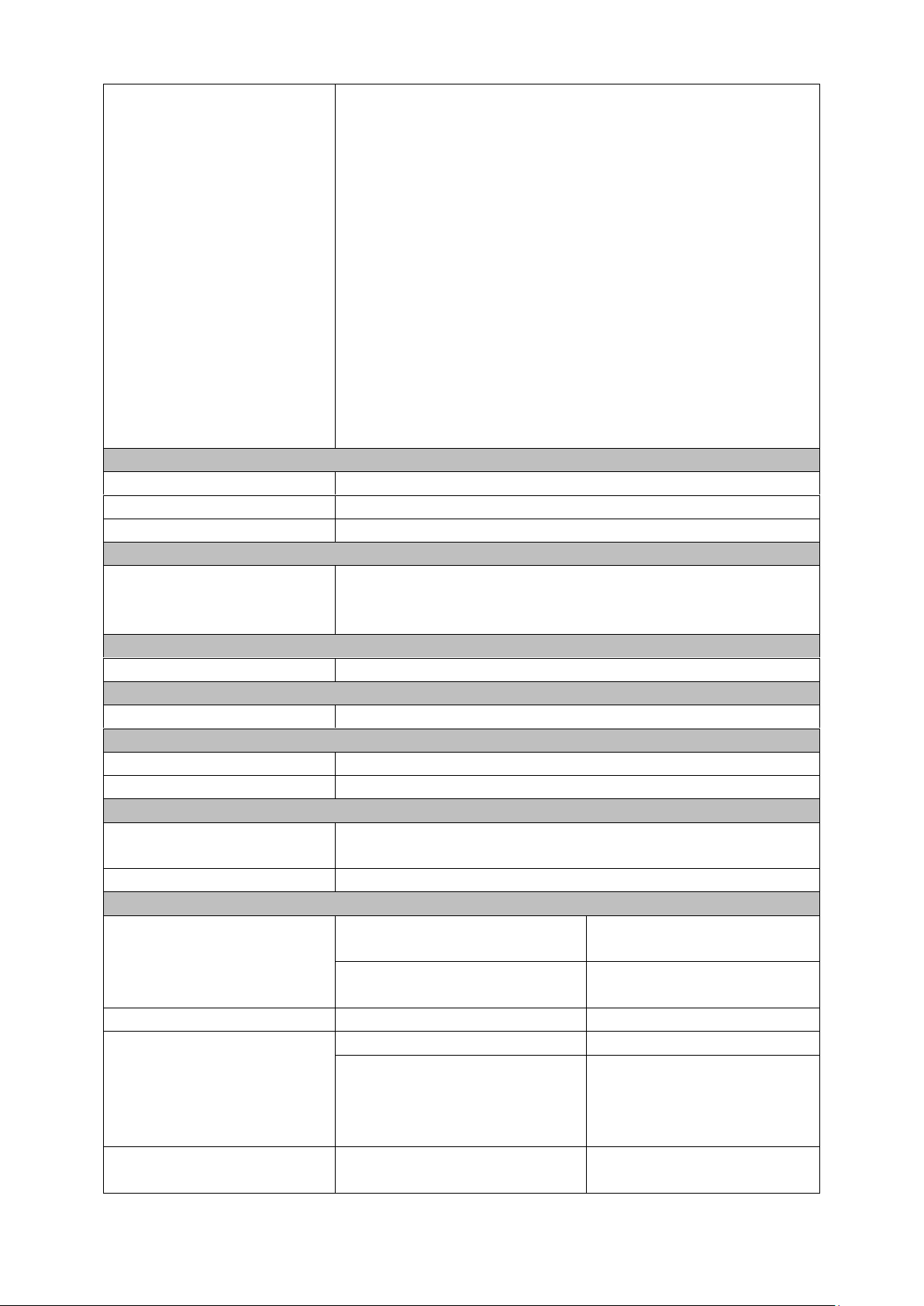
Inputs 4,8 &12
Can be a choice of
HD SDI 1080i *
HD SDI 1080p (50/59/60Hz) *
HD SDI 1080p (25/29/30Hz) *
HD SDI 720p (50/59/60Hz) *
SD SDI 4:3
SD SDI 16:9
HD HDMI 1080i
HD HDMI 1080p (50/59/60Hz)
HD HDMI 1080p (25/29/30Hz)
HD HDMI 720p(50/59/60Hz)
SD HDMI 4:3
SD HDMI 16:9
HDMI COLOR MODE: RGB / YUV 4:2:2 / YUV 4:4:4 / CG-200
MODE
*All HD inputs are natively 16:9 aspect ratio.
On Preview Audio Level and Delay
Level
Range +60 to -60
AUDIO DELAY
Range 0 to 16
Nominal
Resets value to 00
SDI De-Emb. Audio Group / Pair
Input 1 – 12
User choice of
GROUP: 1-4
PAIR: 1-2
HDMI De-Emb. Audio Group
Input 4 / 8 / 12
User choice of GROUP 1 / 2 / 3 / 4
Outputs SDI Re-Emb. Group
NO 1 / 2 / 3 /4
User choice of GROUP 1 / 2 / 3 / 4
Auto Audio Mixing Type
X-Type
Tick selection / X type = A/B cross fade
V-Type
Tick selection / V type = Fade out A then Fade in B
T-Bar Audio Mixing Type
Follow Auto (X or V) Type
Tick selection / use the option enabled in Auto Audio Mixing
Type
By the End
Tick selection / clean cut or immediate audio switch
PIP Set Up
Position PIP 1
Horizontal Position (Left to
Right)
000-097
Vertical Position (Lower to
Upper)
000-108
Size PIP 1
1 (Small) – 33 (Large)
Border PIP 1
Width
00-05
Color
1-8
1=White, 2=Yellow, 3=Cyan,
4=Green, 5=Magenta,
6=Red, 7=Blue, 8=Black
Position PIP 2
Horizontal Position (Left to
Right)
000-097
23
Page 24
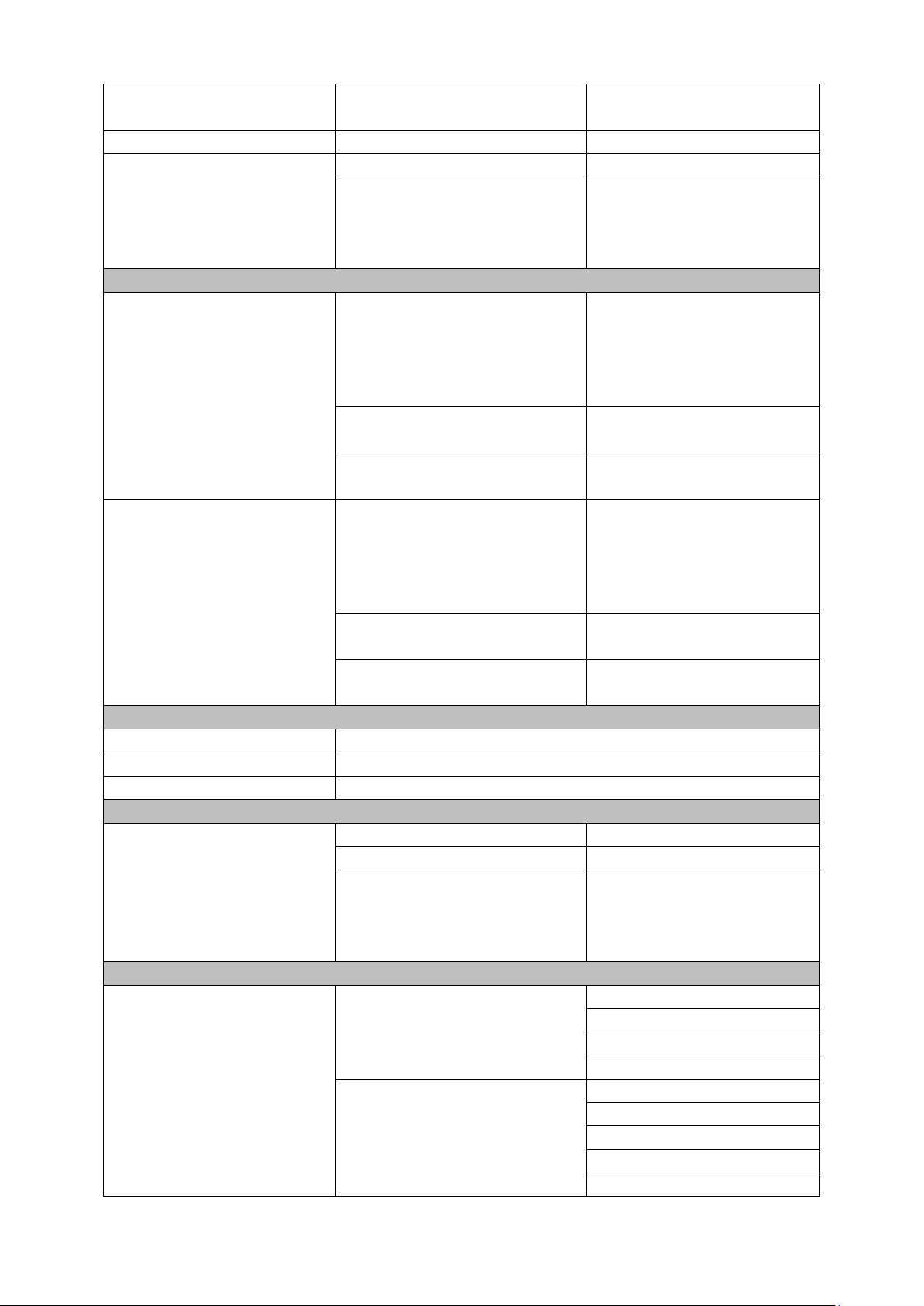
Vertical Position (Lower to
Upper)
000-108
Size PIP 2
1 (Small) – 33 (Large)
Border PIP 2
Width
00-05
Color
1-8
1=White, 2=Yellow, 3=Cyan,
4=Green, 5=Magenta,
6=Red, 7=Blue, 8=Black
Logo Set Up
Logo 1
Select
01-08
Logo selection 1 to 7 are still
images
Logo 8 selection is dynamic
moving image
Horizontal Position (Left to
Right)
000-110
Vertical Position (Lower to
Upper)
000-135
Logo 2
Select
01-08
Logo selection 1 to 7 are still
images
Logo 8 selection is dynamic
moving image
Horizontal Position (Left to
Right)
000-110
Vertical Position (Lower to
Upper)
000-135
Speed Button Set Up
Speed 1
1-64 (Frames)
Speed 2
1-64 (Frames)
Speed 3
1-64 (Frames)
Wipe Button Set Up
NO 1-6
WIPE
1-8
Soft Edge
0-4
Color
1-8
1=White, 2=Yellow, 3=Cyan,
4=Green, 5=Magenta,
6=Red, 7=Blue, 8=Black
Outputs Mode and Standard
NO 1/2/3/4/HDMI1/HDMI2
Standard & Format
HD SDI
SD SDI 4:3
SD SDI 16:9
HD SDI 1080p (25/29/30)
Mode
Program
Program logo free
Program logo & DSK free
Preview
AUX 1
24
Page 25

AUX 2
HDMI OUT 1/2
HDMI Color Mode
RGB
YUV 4:2:2
YUV 4:4:4
DSK Set Up
DSK 1 / 2
Fill & Key mode
Alpha channel
Luma Key mode
Luma Key level
0 (black) to 255 (white)
BG Color (1-8) and Color Bar (9)
1-9
Background Color Settings
1=White, 2=Yellow, 3=Cyan, 4=Green, 5=Magenta, 6=Red,
7=Blue, 8=Black, 9 = SMPTE 75% colour bars
T-Bar Mode
One Way Mode
= T-Bar operates transition in only one direction
Two Way Mode
= T-Bar operates transition in both directions
1kHz to Color Bar
1kHz to Color Bar
Tick selection for ON or OFF
Keys Brightness
1-4
Keyboard button brightness with user choice of 1 to 4
1 = Low, 4 = High
Multi-Screen Audio Indicators
Multi-Screen Audio
Indicators
Tick selection for ON or OFF
Reference
External
Reference
Tick selection for ON or OFF
Mode
HD: Analog 3 Level Signal
Tick selection for ON or OFF
SD: Composite Signal
Tick selection for ON or OFF
H-Timing
0-255
Factory Settings
Factory Settings
Tick selection for ON or OFF
Resets to factory default
Clock Settings
Horizontal Position (Left to
Right)
000-110
Vertical Position (Lower to
Upper)
000-124
SET Hours
0-23
SET Minutes
0-59
Clear Seconds
Tick selection for clearing second
Multi Screen Mode
This option sets HDMI outputs 1 and 2.
A: M1=PVW+PGM+3 IN; M2=9 IN
B: M1=PVW+PGM+12 IN; M2=PGM
C: M1=PVW+PGM+8 IN; M2=PGM
D: M1=PVW+PGM+12 IN; M2=M1
E: M1=PVW+PGM+8 IN; M2=M1
GPI Settings
Input Select
00-12
Chosen input number
25
Page 26

Time Delay
In frames between 1 to 75
Mode
Level Mode
Tick selection for ON or OFF
Pulse Mode
Tick selection for ON or OFF
Countdown Timer Settings
Input 1-12
Count Down Enable
Each input can be selected
for Count Down ON or OFF.
Down Counter Value
If Count Down is ON then
the Down Counter value is
set in minutes and seconds
(MM:SS) - Max.= 1 Hour or
60:00, Default = 15 Seconds
or 00:15
Multi-Screen Audio Source
Preview
Tick selection of Program or Preview audio on the HDMI
outputs
Program
Control Interface
Ethernet
Tick selection for ON or OFF
RS422
Tally Mode*
Normal
See the descriptions below.
Audio Control Mode
*Tally Mode
Tally output port generally sends two tally signals to each channel. In Datavideo products,
Red indicates On-Air, and Green indicates next video source. On the Multiview screen, the
tally light is indicated by rectangular borders around the input sub windows.
The HS-3200 provides two tally modes:
Normal: If in normal mode, tally lights of all video sources enabled on PGM view will be
turned ON (Red). These sources include PGM, PIP and Key sources. While transition is in
progress, tally lights of all video sources enabled on PGM view do not change color. The tally
light will only change color (Red Green) after transition of PGM and PVW views is
complete. However, for video sources on the Preview window, the tally lights will be
enabled Green, and the color is changed to Red as soon as the transition is triggered.
Audio Mixer: If Audio Mixer mode is selected, tally lights of all video sources enabled on
PGM view will be turned ON (Red). While transition is in progress, tally lights of all video
sources enabled on PGM view do not change color. The tally light will only change color
(Red Green) after transition of PGM and PVW views is complete. However, for video
sources on the Preview window, the tally lights will be enabled Green, and the color is
changed to Red as soon as the transition is triggered.
2.3.8 PC Control – SE Remote Software
It is possible to control the SE-2850 with a Windows 7 computer using an Ethernet
connection. The SE Remote software supplied with the switcher needs to be installed on the
computer first. The SE-2850 then needs to be placed into PC Control mode. To do this press
the PC Control button on the SE-2850 Control Panel. Once launched, the Remote software
26
Page 27

displays an image of the SE-2850’s keyboard as shown below. Any active functions or
selections will be shown with a red button or key. These buttons or keys can be clicked with
a mouse or alternatively you could use a touch screen monitor.
Before launching the SE Remote software, please see Chapter 3 Switcher Configuration
Utility for network setup information.
NOTE: It is not possible to run both the SEConfig and SE Remote software applications at the
same time.
SET Function
After the network connection between the PC and the SE-2850 is successfully configured,
you can then launch the SE Remote software on the PC. Locate SET function button which is
located just above the T-Bar. When clicked a new window will open as shown below. This
Settings window is used to match the software to the IP address of the connected SE-2850
switcher.
Enter the switcher’s IP address and then click the “Check” button to determine the switcher
model number by selecting it from the “Model” pull-down menu. Once configured, click the
27
Page 28

OK button to shut down to “Settings” window and the SE Remote software should be
successfully connected to the SE-2850 as shown in the diagram below.
REC & PLAY Functions
Left mouse click the grey REC button and it will light up red. All of your actions when using
the Remote Console will now be recorded to file. The only action that will not be recorded is
the T-Bar, use the CUT or AUTO TAKE buttons instead. The function buttons just above the
T-Bar as listed on this page are also ignored.
Click the red REC button again and a save window will appear. You can now save the
recorded actions as a macro text file to a chosen location on the computer.
Click the grey PLAY button and a load file window will appear. You can now browse to and
load a macro text file. When you load a file the recorded actions will begin to play back until
the end of the file.
Software-based Macro Functions
It is possible to record a Macro type playlist to the computer when using the SE Remote
software. This Macro function allows these pre-recorded keyboard actions or selections to
be played back within a project where timing is important or where the same steps are
repeated throughout the production. The Macro function buttons are REC, and PLAY. These
buttons are located just above the T-Bar in the SE Remote display above.
TIME Function
This button is located just above the T-Bar in the SE Remote display above. Mouse clicking
on the TIME button will synchronize the time on the SE-2850 switcher to the current time
on the computer.
28
Page 29

Chapter 3 Switcher Configuration Utility (SEConfig Software)
The Switcher Configuration Utility or the SEConfig Software allows you to configure the SE2850 with a Windows 7 computer using an Ethernet connection. Before launching the
Switcher Configuration Utility, make sure it is installed on your computer.
3.1 Network Setup
Before you attempt to establish connection between the PC and your SE-2850, you have to
manually configure the PC network settings first. Follow the steps outlined below to assign a
static IP address to your PC.
(1) Connect the PC to the SE-2850 switcher using an Ethernet cable.
(2) Turn on the PC and the SE-2850.
(3) The SE-2850 then needs to be placed into PC Control mode. To do this press the PC
Control button on the SE-2850 Control Panel or keyboard.
(4) Find the switcher’s IP address using the SEConfig software. Double click the SEConfig
software icon to open the Switcher Configuration Utility program.
(5) The Find button within the SEConfig software will help confirm the IP address of the
switcher. See later sections in this Chapter for more information on SEConfig. In the
example below, the IP address of the switcher is 192.168.0.101.
(6) Once you have obtained the switcher’s IP address, go to Control Panel, open Network
and Sharing Center and then click Ethernet.
29
Page 30

(7) On the Ethernet Status Window, click the Properties button.
(8) On the Ethernet Properties window, double click Internet Protocol Version 4 (TCP/IPv4)
to open a window on which you will be allowed to manually enter an IP address for
your PC.
30
Page 31

(9) Please remember that the PC used must be in the same IP network as the SE-2850. So
the first three octets (numbers) in the IP Address field must match the first three octets
of the switcher IP address. The fourth octet should be a different number for the PC
and switcher. In the example below, we have entered an IP address of 192.168.0.100
with the Subnet Mask of 255.255.255.0.
31
Page 32

Note: To reset the IP Address of the PC/laptop use the Network and Sharing Center option
1. Double click the SEConfig DV icon to launch the application.
2. If you immediately get an error
window, do not worry, this just means
the “PC Control” button in the MENU
area of the SE-2850 keyboard has not
been enabled.
3. Make sure the “PC Control” button is
enabled and then click OK.
4. Select Ethernet to display the
Computer’s IP Address. Click the Find
button to find and display the SE-2850
Switcher’s IP Address in the drop down
list. The first three octets in both IP
addresses should match. See the
example on the left.
in Windows 7 Control Panel. Click on Local Area Connection then Properties. Click to
highlight Internet Protocol Version 4 (TCP/IPv4) then click Properties again. Finally click
Obtain an IP address automatically to reset the IP.
3.2 Connecting the SEConfig Software to the Switcher
32
Page 33

5. Click Connect and additional function
tabs will immediately become available
at the top of the application window.
These are:
Switcher
Settings
Images Upload
M/V Input Source Labels
M/V Layout
M/V ‘A’ Upload
M/V ‘B’ Upload
M/V ‘C’ Upload
3.2.1 Change the Switcher IP Address
The Switcher Network Setup Utility allows the user to change the switcher IP
address. Locate, on your desktop, the icon as shown in the diagram on the left
and then double click it to open the utility software.
After the Switcher Network Setup Utility is opened, you will see the following SE Network
Setup window on the screen.
To change the IP address, click the Setup button to display the Network Parameters as
shown in the diagram below. Update the network parameters accordingly.
33
Page 34

Use the network PING feature to check if the IP change is successful. You will get the PING
reply from the switcher if the IP is valid and the connection has been successfully
established.
3.3 Switcher tab
This first tab can be used to choose the method of connection between the computer and
the switcher. In this case the SE-2850 is connected using selected Ethernet IP addresses.
Note that the first three numbers in the IP addresses of the switcher and computer should
be the same. The last number in each IP address should be unique.
If you are connecting for the first time you may be asked by the computer to change the
firewall setting to allow this application to connect to the switcher.
34
Page 35

3.3.1 Profiles
Video Adjustment
This is fine tune adjustment, the change
occurs gradually as the value is increased or
decreased.
Brightness
-56 - +56
Contrast
-28 - +28
Saturation
-28 - +28
YC Delay
-4 - +3
Aperture
0 - 3
Audio Adjustment
This is fine tune adjustment, the change
Audio Level
-60 - +60
Audio Delay
0 - 17
It is possible to store the current profile or settings of the switcher to your computer. This
file can then be restored to the machine at a later date allowing simple configuration of the
unit. Depending on the included levels of the profile this save process may take some time
to complete.
3.4 Settings tab
The settings tab is another way to change the menu settings of the switcher. The options
may appear in a slightly different order from those in the onscreen menu described in
Section 2.3.7.
Each menu option in the left hand pane can be expanded by clicking on the plus sign in the
left hand pane. The right hand pane shows any values which can be changed.
3.4.1 Inputs tab
The Input settings of inputs 1 to 12 can thus be configured from the computer. Clicking the
Inputs tab will display a list of various input settings.
Note due to the design of the switcher, different inputs (SDI or HDMI) may have more or
less options as they are not all the same. See Rear Panel Connections.
35
Page 36

occurs gradually as the value is increased or
decreased.
Option of Input
All HD inputs are natively 16:9 aspect ratio.
Type, Format,
Aspect and
Definition
SDI SD 4:3
SDI HD 1080i
SDI SD 16:9
SDI HD 720p
SDI 3G 1080p
SDI HD 1080p
SDI De-Embedded Audio Group and Pair
User choice of Group 1/2/3/4 and Pair 1/2
Audio Group
Audio group 1 / 2 / 3 / 4
Stereo Pair
Stereo pair 1 / 2
Countdown
Each input can be selected for Countdown
ON or OFF. If Countdown is ON then the
Down Counter value is set in minutes and
seconds (MM:SS) – MAX. = 1 Hour or 60:00,
and Default = 15 Seconds or 00:15.
Timer Enable
ON / OFF
Countdown
Duration
1 – 3600
Options in the table below will be available for HDMI inputs.
HDMI Color Mode
User choice of HDMI Color Modes
RGB
YUV 4:2:2
YUV 4:4:4
HDMI De-Embedded Audio Pair
User choice of Pair 1/2/3/4
HDMI Audio Pair
Stereo Pair 1 / 2 / 3 / 4
3.4.2 Audio Tab
The Audio settings of inputs 1 to 12 can be configured from the computer. Clicking the
Audio tab will display a list of various audio settings as shown in the diagram below.
36
Page 37

Audio Tract Mode
External Analog Audio
Audio Pass Through
Audio Dynamic Range
-18 dBFS / -24dBFS
T-Bar Audio Switching
Mode
As selected Audio Mixing Type
User choice of Audio Mixing
Type (X or V) or Clean Cut
after the T-Bar reaches the
Limit Switch.
T-Bar reaches the Limit Switch
Audio Mixing Type
Type V
User choice of X type (A/B
cross fade), V type (Fade out
A then Fade in B)
Type X
Audio XPT
Any of input audio
sources can be
associated with any of
input button (or
buttons). Different
video sources with the
same audio.
Audio source from Input 1 to:
Audio source from Input 1 to:
Button 1
Button 2
Button 3
Button 4
Button 5
Button 6
Button 7
Button 8
Audio source from Input 2 to:
Audio source from Input 2 to:
Button 1
Button 2
Button 3
Button 4
Button 5
Button 6
Button 7
Button 8
Audio source from Input 3 to:
Audio source from Input 3 to:
Button 1
Button 2
Button 3
Button 4
Button 5
Button 6
Button 7
Button 8
Audio source from Input 4 to:
Audio source from Input 4 to:
Button 1
Button 2
Button 3
Button 4
Button 5
Button 6
Button 7
Button 8
Audio source from Input 5 to:
Audio source from Input 5 to:
37
Page 38

Button 1
Button 2
Button 3
Button 4
Button 5
Button 6
Button 7
Button 8
Audio source from Input 6 to:
Audio source from Input 6 to:
Button 1
Button 2
Button 3
Button 4
Button 5
Button 6
Button 7
Button 8
Audio source from Input 7 to:
Audio source from Input 7 to:
Button 1
Button 2
Button 3
Button 4
Button 5
Button 6
Button 7
Button 8
Audio source from Input 8 to:
Audio source from Input 8 to:
Button 1
Button 2
Button 3
Button 4
Button 5
Button 6
Button 7
Button 8
3.4.3 Video XPT Tab
The user can also set the Input Video Crosspoints from the computer. Clicking the Video XPT
tab will display a list of configurable video inputs as shown in the diagram below.
38
Page 39

Video XPT
Any of video sources can be
associated with any of Console
1-8 buttons.
Video from Input 1 to:
Video from Input 1 to:
Button 1
Button 2
Button 3
Button 4
Button 5
Button 6
Button 7
Button 8
Video from Input 2 to:
Video from Input 2 to:
Button 1
Button 2
Button 3
Button 4
Button 5
Button 6
Button 7
Button 8
Video from Input 3 to:
Video from Input 3 to:
Button 1
Button 2
Button 3
Button 4
Button 5
Button 6
Button 7
Button 8
Video from Input 4 to:
Video from Input 4 to:
39
Page 40

Button 1
Button 2
Button 3
Button 4
Button 5
Button 6
Button 7
Button 8
Video from Input 5 to:
Video from Input 5 to:
Button 1
Button 2
Button 3
Button 4
Button 5
Button 6
Button 7
Button 8
Video from Input 6 to:
Video from Input 6 to:
Button 1
Button 2
Button 3
Button 4
Button 5
Button 6
Button 7
Button 8
Video from Input 7 to:
Video from Input 7 to:
Button 1
Button 2
Button 3
Button 4
Button 5
Button 6
Button 7
Button 8
Video from Input 8 to:
Video from Input 8 to:
Button 1
Button 2
Button 3
Button 4
Button 5
Button 6
Button 7
Button 8
Note: In the SE-2850, each input source must be associated with only one button. If you
associate one source to more than one button, corrupted small windows will appear on the
SE-2850 Multiview display. To avoid this please make sure your XPT setting is configured to
one input to one button arrangement.
40
Page 41

3.4.4 Common Setup
AUX Source
AUX 1 Source
1 – 12
AUX 2 Source
1 – 12
Clock Position
X-Position = Left to Right;
Y-Position = Lower to
Upper; Set Hours; Set
Minutes; Clear Seconds
Clock X
0 – 110
Clock Y
124 – 0
Console
T-Bar Mode
One Way
T-Bar operates
transition in only one
direction.
Two Way
T-Bar operates
transition in both
directions.
Keys Brightness
1 – 4
BG Key Setup
(Palette + BARS)
Color 1
User choice of
background color from
1 to 9. By default, color
is 1.
1 = White; 2 = Yellow; 3
= Cyan; 4 = Green; 5 =
Magenta; 6 = Red; 7 =
Blue; 8 = Black; 9 =
SMPTE 75% Color Bars.
Color 2
Color 3
Color 4
Color 5
Color 6
Color 7
Color 8
BARS
The Common Setup tab will allow you to set up various image effects such as the logo, DSK
and PiP, as well as WIPE transition effects.
41
Page 42

The color can be
changed in the Palette
setup.
1kHz Audio Test to
BARS
1kHz to
BARS is ON
When BG Color setting
is 9 (BARS), 1kHz tone
can be ON or OFF.
1kHz to
BARS is OFF
Speed Buttons
Preset
Run time of effects:
Min. = 4 Frames
(maximum speed);
Max. = 64 Frames
(minimum speed).
Run time of
effects for
Button 1
4-100
Run time of
effects for
Button 2
4-100
Run time of
effects for
Button 3
4-100
DSK
SE-2850 has FILL and KEY
model (alpha channel) and
LUMA KEY mode 0 (black)
to 255 (white).
DSK 1
DSK 1 Mode
Luma Key mode
Fill and Key mode
Luma Key 1
Threshold
Level
0 – 255
DSK 2
DSK 2 Mode
Luma Key mode
Fill and Key mode
Luma Key 2
Threshold
Level
0 – 255
External Clocking
Reference Enable
Checkbox
Reference Mode
CVBS PAL
3 Level Sync
H-timing
0 – 255
GPI
GPI Input
1 – 12
GPI Delay
0 – 75
GPI Mode
Level Mode
Pulse Mode
Logos
X Position = Left to Right; Y
Position = Lower to Upper;
Options 1 to 8. Logo
options 1 to 7 are still
images. Logo 8 is dynamic
moving image.
Logo 1
Logo 1
Picture
1 – 8
Logo 1 X
0 – 110
Logo 1 Y
124 – 5
Logo 2
Logo options 1 to 7
are still images.
Logo 8 is dynamic
moving image.
Logo 2
Picture
1 – 8
Logo 2 X
0 – 110
Logo 2 Y
124 – 5
Palette
Common palette for all
colors used in Wipes /
Border / Background
/ PiP Border.
Get Color 1
Get Color 2
Get Color 3
Get Color 4
42
Page 43

By default, 75% YCbCr
Color Bar from White
(Color 1) to Black (Color 8).
Any Palette Color can be
changed by user.
Get Color 5
Get Color 6
Get Color 7
Get Color 8
PiP
User choice of position,
window size, border width,
and border color from 1 to
9. By default the color is 1.
1 = White; 2 = Yellow; 3 =
Cyan; 4 = Green; 5 =
Magenta; 6 = Red; 7 =
Blue; 8 = Black; 9 = SMPTE
75% Color Bars.
The color can be changed
in the Palette setup.
PiP 1
PiP X-Axis
Position
0 – 97
PiP Y-Axis
Position
108 – 0
Picture Size
33 – 1
Border
Width
0 – 5
Border
Color
1 – 8
PiP 2
PiP X-Axis
Position
0 – 97
PiP Y-Axis
Position
108 – 0
Picture Size
33 – 1
Border
Width
0 – 5
Border
Color
1 – 8
PiP Border Color
Density
Color 1
Density
0 – 15
Color 2
Density
0 – 15
Color 3
Density
0 – 15
Color 4
Density
0 – 15
Color 5
Density
0 – 15
Color 6
Density
0 – 15
Color 7
Density
0 – 15
Color 8
Density
0 – 15
WIPES
User choice of Wipe 1 to 8;
Soft Edge 0 to 4; Border
Colour from 1 to 8. By
default, color is 1.
1 = White; 2 = Yellow; 3 =
Cyan; 4 = Green; 5 =
Magenta; 6 = Red; 7 =
Blue; 8 = Black; 9 = SMPTE
WIPES 1
Effect
1 – 8
Border
Width
1 – 5
Border
Color
1 – 8
WIPES 2
Effect
1 – 8
Border
Width
1 – 5
Border
1 – 8
43
Page 44

75% Color Bars.
The color can be changed
in the Palette setup.
Color
WIPES 3
Effect
1 – 8
Border
Width
1 – 5
Border
Color
1 – 8
WIPES 4
Effect
1 – 8
Border
Width
1 – 5
Border
Color
1 – 8
WIPES 5
Effect
1 – 8
Border
Width
1 – 5
Border
Color
1 – 8
WIPES 6
Effect
1 – 8
Border
Width
1 – 5
Border
Color
1 – 8
3.4.5 Outputs Tab
The Output settings of outputs 1 to 4 can also be configured from the computer. Clicking the
Outputs tab will display a list of various output settings.
44
Page 45

Output 1
Source to Output
Program
Program Logo Free
Program Logo and Titles Free
Preview
AUX 1
AUX 2
Format: HD; SD; SD 16:9;
HD
SD
SD 16:9
HD 1080p 25 fps
Re-Embedded Audio Group
1-4
Output 2
Source to Output
Program
Program Logo Free
Program Logo and Titles Free
Preview
AUX 1
AUX 2
Format: HD; SD; SD 16:9;
HD
SD
SD 16:9
HD 1080p 25 fps
Re-Embedded Audio Group
1-4
Output 3
Source to Output
Program
Program Logo Free
Program Logo and Titles Free
Preview
AUX 1
AUX 2
Format: HD; SD; SD 16:9;
HD
SD
SD 16:9
HD 1080p 25 fps
Re-Embedded Audio Group
1-4
Output 4
Source to Output
Program
Program Logo Free
Program Logo and Titles Free
Preview
AUX 1
AUX 2
Format: HD; SD; SD 16:9;
HD
SD
SD 16:9
HD 1080p 25 fps
Re-Embedded Audio Group
1-4
45
Page 46

3.5 Images Upload tab
3.5.1 Still Pictures
Each switcher has the ability to store still pictures in its frame stores. If the switcher has
eight inputs it has the ability to store eight still pictures. Twelve pictures can be stored if the
unit has twelve inputs. See FS button in Section 2.3.5 also.
The LOAD button can be used to browse for a picture stored on the computer. This picture
is then loaded into the application window. Loading options must be selected before loading.
The WRITE button can then be used to save the new picture into a selected frame store on
the switcher.
3.5.2 Logos
The SE-2850 can store up to eight still logos in its memory.
Using the logos tab you can use the LOAD button to browse for a logo stored on the
computer. This logo is then loaded into the application window.
The WRITE button can then be used to save the new logo into a selected logo store on the
switcher.
46
Page 47

3.5.3 Dynamic Logo
The SE-2850 can store one dynamic moving logo in its memory. The dynamic logo can be a
targa (TGA), png, bmp or jpg sequence, GIF or AVI. It must be no longer than 75
frames/images long.
Using the Dynamic logo tab you can use the LOAD button to browse for a logo sequence of
images stored on the computer. This logo sequence is then loaded into the application
window. The sequence is indicated by the number in the title (two digits : 01, 02 and etc).
Click the EDIT button to import the source file to the built-in editor, which converts the file
to the dlb format for saving on the device.
The WRITE button can then be used to save the new logo sequence into the dynamic logo
store on the switcher.
47
Page 48

3.6 Multi screen window signs (labels) tab
This tab allows the user to rename the input source labels on the HDMI multi view.
The READ button can be used to load the current label of a selected input into the
application window on the left. This selected label can then be edited using the TEXT box. If
required the font and colour of the text can also be changed.
The WRITE button can then be used to write the new label text into the switcher’s memory.
48
Page 49

3.7 Multiview Layout Tab
A
W1 = PVW / PGM / Inputs 1-2
W2 = Inputs 3-8
B
W1 = PVW / PGM / Inputs 1-8
W2 = PGM
C
W1 = PVW / PGM / Inputs 1-8
W2 = PGM
D
W1 = PVW / PGM / Inputs 1-8
W2 = W1
E
W1 = PVW / PGM / Inputs 1-8
W2 = W1
The Multiview Layout Tab allows you to set the Multiview Layout displayed on the two
HDMI outputs.
There are five variants listed as follows:
The “Audio level bars to Multi View” option allows you to enable / disable the audio level
bars on the Multiview window.
3.8 Multiview Upload Tabs (A / B / C)
These three tabs are used to write new Multiscreen layouts to the switcher in order to
change the HDMI multi-view layouts as described in the HDMI Multi-View section.
49
Page 50

The user can change Multiview layout. Simply clicking the “LOAD” button to browse for a
Multiview files (file extension *.mss) stored on the computer. This file is then loaded into
the application window. The WRITE button can be used to set the new Multiview layout.
NOTE: Only change these layouts with guidance from your local Datavideo office as
attempting to edit or load your own layouts may result in a poor outcome or a nonresponsive switcher.
50
Page 51

Chapter 4 Switcher Video
HDMI 1 HDMI 2
Shown left are the five Multi-view configuration
options A to E.
How to change the Multi-view output
To change the multi-view option on your
switcher press the ENTER button in the MENU
area of the SE-2850 Control Panel / Keyboard.
This will display an on screen menu on HDMI
output 1. Then use the arrow down button to
highlight the option Multi Screen Mode. Use
the arrow keys to highlight your preferred
option from those shown on the left. Use the
arrow keys to place a tick in the selection box
and then press ENTER to save this choice.
On screen Tally indication
The SE-2850 Multi-Image Preview supplies basic
tally information by highlighting the live
4.1 HDMI Multi-View
SE-2850 Multi-view monitoring is available across one or two HDMI monitors (not supplied).
These HDMI outputs can be used to monitor video and audio in a number of different
configurations. For each setup, embedded audio level indication is also available on all
inputs as well as the Preview and Program windows.
This Multi-view is supplied from the HDMI connection(s) on the rear panel. (See Rear Panel,
item 17.) When connected to two compatible HDMI monitors, a variety of multi-image
layouts is possible.
Configuration A:
- On HDMI screen 1: 9 live inputs
- On HDMI screen 2: 3 live inputs with additional Preview and Program windows
Configuration B:
- On HDMI screen 1: 12 live inputs with additional Preview and Program windows
- On HDMI screen 2: Program window
Configuration C:
- On HDMI screen 1: 8 live inputs with additional Preview and Program windows
- On HDMI screen 2: Program window
Configuration D:
- On HDMI screen 1: 12 live inputs with additional Preview and Program windows
- On HDMI screen 2: Same as HDMI screen 1
Configuration E:
- On HDMI screen 1: 8 live inputs with additional Preview and Program windows
- On HDMI screen 2: Same as HDMI screen 1
51
Page 52

Program input source with a red border, and the
cued next input source with a yellow border.
Function Area
Below the Program and Preset image windows
is a function area occupied by a real time Clock,
Countdown Timer (if active), chosen Wipe
indicator, PC or Console control indication and
chosen Audio mix and Audio level indicators.
Labels
Below each video input channel window there is
a label. These labels can be edited using the
software supplied with the SE-2850, see
Chapter 3 for more details.
4.2 Video Layers
The SE-2850 is a Standard Definition or High Definition Digital Video Switcher and as well as
mixing video and audio sources it has additional functions such as Picture In Picture (PIP),
DSK LUMA KEY and LOGOs.
Before attempting to use the SE-2850’s PIP, DSK LUMA KEY and LOGO functions it may help
to first understand the order of the video layers at the SE-2850 Program (PGM) outputs.
The Background video layer is the normal video layer when mixing and switching with the
SE-2850. It occupies the whole screen area of the Program output. This layer can be hidden
or partly hidden by the PIP, DSK and LOGO layers in front of it.
The PIP 1 layer does not occupy the whole screen and is shown in front of the Background
video layer when enabled. In some setups the PIP 1 image can be hidden behind the PIP 2
image. This is not a fault. Change the position or size of the PIP 1 or PIP 2 image if required.
52
Page 53

The PIP 2 layer does not occupy the whole screen and is shown in front of the Background
video and PIP 1 layers when enabled. In some setups the PIP 1 image can hide the PIP 2
image. Change the position or size of the PIP 2 or PIP 1 image if required.
The DSK 1 layer can occupy the whole screen. If set up incorrectly this layer can stop the
video layers behind it from being seen properly. Re-adjust your DSK 1 settings or switch off
the DSK1 function on the SE-2850 to restore the video behind it.
The DSK 2 layer can occupy the whole screen. If set up incorrectly this layer can stop the
video layers behind it from being seen properly. Re-adjust your DSK 2 settings or switch off
the DSK2 function on the SE-2850 to restore the video behind it.
The LOGO and Clock layer does not occupy the whole screen and all other layers are visible
through it. A logo if positioned incorrectly can partially hide an important part of the video,
PIP or CG LUMA KEY layers. Typically logos or station ID bugs are placed in a corner of the
screen.
Note: Where possible prepare and position the upper video layer elements in advance of
the live production starting to avoid them appearing on the program output incorrectly.
Most broadcast networks have guidelines and advice on the use of video, images, music,
logos and on screen text so it is best to check beforehand when planning a production. Do
not use copyright protected content until you have the relevant permissions. Information on
royalty free video, images and music is widely available, speak to your local dealer or search
for advice on the internet.
53
Page 54

Chapter 5 Audio Function
SDI De-Emb. Audio Group / Pair
Input 1 – 12
User choice of
GROUP: 1-4
PAIR: 1-2
HDMI De-Emb. Audio Group
Input 4 / 8 / 12
User choice of GROUP 1 / 2 / 3 / 4
5.1 Overview
The SE-2850 has a simple, cost effective, audio switcher built in. This allows the SE-2850 to
take audio from several sources either XLR analogue, SDI and/or HDMI inputs. This audio
can be embedded onto the HDMI and SDI outputs and/or fed to the analogue XLR audio
output connections.
You may de-embed audio from selected SDI or HDMI inputs and then connect this audio
from the XLR outputs of the switcher to a separate external Audio Mixer, such as the
Datavideo AM-100. Other audio sources such as microphones and background music can
then be added at the AM-100.
Once the audio has been mixed externally in the AM-100 with any microphones or music
sources it can then be fed back into the SE-2850 on the analogue XLR inputs. The SE-2850
can then embed this externally mixed audio on to the Program SDI and HDMI outputs.
5.2 Audio Menu Options – De-embedding SDI or HDMI audio
Using the following SE-2850 menu options, audio can be selected from the SDI or HDMI
video inputs.
54
Page 55

Outputs SDI Re-Emb. Group
Output 1 / 2 / 3 /4
User choice of GROUP 1 / 2 / 3 / 4
As each SDI / HD-SDI source can have up to sixteen channels of audio, and HDMI eight
SDI Embedded Audio
Group
Stereo Pair
Channel
Embedded Channel No.
Group 1
Stereo pair 1
left
1
right
2
Stereo pair 2
left
3
right
4
Group 2
Stereo pair 3
left
5
right
6
Stereo pair 4
left
7
right
8
Group 3
Stereo pair 5
left
9
right
10
Stereo pair 6
left
11
right
12
Group 4
Stereo pair 7
left
13
right
14
Stereo pair 8
left
15
right
16
HDMI Embedded Audio
Stereo Pair
Channel
Embedded Channel No.
Stereo pair 1
left
1
right
2
Stereo pair 2
left
3
right
4
Stereo pair 3
left
5
right
6
Stereo pair 4
left
7
right
8
channels, we need to choose the audio channels with the options above and by using the
following reference tables.
Note: In some cases there may only be two channels of audio associated with the video:
Group1, Stereo Pair 1.
55
Page 56

An external audio mixer is not required. If you just want to work with SDI / HDMI
Multi-Screen Audio Indicators
Multi-Screen Audio
Indicators
Tick selection for ON or OFF
On Preview Audio Level and Delay
Level
Range +60 to -60
AUDIO DELAY
Range 0 to 16
Nominal
Resets value to 00
embedded audio, it is NOT necessary to physically connect the switcher’s XLR outputs with
the XLR inputs 1 and 2 to re-embed the audio again; simply adjust the corresponding
settings using the OSD menu.
5.3 Audio Menu Options – Monitoring the audio levels
The SE-2850 can confirm the incoming audio levels by showing audio peak meters on the
HDMI multi-view. See Section 3.7 Multiview Layout Tab.
It is also possible to hear the preview or program audio from the multi-view HDMI outputs
by enabling the menu option below.
5.4 Audio Menu Options – Changing the audio input level
The SE-2850 can change the incoming audio level on the video inputs by adjusting the
following menu option.
The audio level can also be changed at the external audio mixer if one is used.
56
Page 57

5.5 Working with a fixed or single audio source
Auto Audio Mixing Type
X-Type
Tick selection / X type = A/B cross fade
V-Type
Tick selection / V type = Fade out A then Fade in B
T-Bar Audio Mixing Type
Follow Auto (X or V) Type
Tick selection / use the option enabled in Auto Audio Mixing
Type
By the End
Tick selection / clean cut or immediate audio switch
Example 1:
We have two mono mics (channels 1 & 2) connected to a HD camera. These embedded
audio channels are then output from this camera, HD-SDI, to the SE-2850 switcher. If we
want to only hear these two audio channels regardless of the video channel used then we
would set up the switcher in the following way.
Open the Switcher Configuration Utility, click Settings Tab Audio Tab and then click ‘+’ to
expand the Audio XPT option. On the right pane of the window, set every input audio source
to 1. Press the EXIT button to exit and save the audio settings.
After the new settings are saved, press the FIX/A+V button (WIPE area) to
toggle between Audio Fixed and Audio-Follow-Video modes. Confirm that the
AUDIO FIXED status has been selected by checking the status area of the
HDMI multi-view. The status area is located just below or near the Preview
image on the HDMI multi-view monitor. The button will be backlit red.
5.6 Switching between different embedded audio sources
Example 2:
We have two mono mics each connected to a different HD camera. The embedded audio is
then output from each camera, HD-SDI, to the SE-2850 switcher. If we want to hear the
audio from each camera as the video channels are switched, audio follows video, then we
would set up in the following way.
Open the Switcher Configuration Utility, click Settings Tab Audio Tab and then click ‘+’ to
expand the Audio XPT option. On the right pane of the window, set input 1 audio source to
1, input 2 audio source to 2, input 3 audio source to 3 and etc. Press the EXIT button to exit
and save the audio settings.
After the new audio settings have been saved successfully, select the AUDIO-
F-VIDEO status with this button. Confirm the Audio-F-Video status by
checking the status area of the HDMI multi-view. The status area is located
just below or near the Preview image on the HDMI multi-view monitor. The
button will be off.
While working in the Audio-F-Video mode, the audio sources will also change as the video
sources are switched. We can choose how the audio will change sources, whether it be a
clean cut (immediate switch) or some sort of transitioned change (cross fade or fade out &
in). To do this we would need to set up with the following menu options.
57
Page 58

5.7 Audio Delay
The SE-2850 switcher has a feature for Audio Delay up to 16 fields, or 8 frames. The audio
delay is expressed in fields with a default setting of ‘02’ (2 fields / 1 frame) on each input
until you change it.
Setting the Audio Delay
1. Power on SE-2800 Switcher.
2. On the Preview bus, select the input that you would like to set Audio Delay.
3. Press any arrow key under the designated Menu row.
4. Press the Down Arrow [▼] key until “On Preview Audio Level and Delay” is selected.
5. Press the Right Arrow [►] key to enter into the On Preview Audio Level and Delay
Menu.
6. Press the Down Arrow [▼] key until “Audio Delay” is selected and press the Right Arrow
[►] key to enter the Audio Delay Setting Menu.
The default setting is 02; which is measured in fields. 2 fields = 1 frame.
7. Use the Arrow keys to set the number of fields, or frames. You can set the delay from 1
to 16 fields, which is the equivalent of 1 to 8 frames.
8. When you have made your selection, press the Enter key
9. To Exit the Menu, press any key in the Program or Preview Bus.
Note: To set audio delay for all inputs: repeat the above steps for each individual input.
Otherwise, the Audio Delay will remain at the default setting of 02.
58
Page 59

Chapter 6 Applications
PIP Settings
Position PIP1
Size PIP1
Border PIP1
Position PIP2
Size PIP2
Border PIP2
X-Position (Left to right) = 000 to 097
Y-Position (Lower to Upper) = 000 to 108
PIP Size = 1 (small) to 33 (large)
Border Size = 0 (OFF), 1 (Thin) to 15 (Thick)
Border Color = 1 to 8 (user defined colours)
1=Yellow, 2=Cyan, 3=Green, 4=Magenta, 5=Red, 6=Blue
6.1 Picture-In-Picture Function
The SE-2850 Picture in Picture function allows you to place one or two smaller PIP images
over a chosen full size background image. The smaller PIP images can be set to pre-defined
sizes and positioned almost anywhere within the Preview/Program screen area. These PIP
windows can also have a coloured border applied, and can be brought into the production
with a default PIP dissolve transition.
PIP Settings
Before trying to activate the PIP function it is best to understand how to set up or choose
the right options for your production.
PIP Preset and PIP Program
When looking at the top right corner of the SE-2850 Control Panel /
Keyboard there are four PIP keys. These are labelled Program and
Preset.
The upper PIP1 and PIP2 keys relate to activating Picture In Picture
images on the Program outputs.
The lower PIP1 and PIP2 keys relate to activating Picture In Picture
images on the Multi-view or Preview outputs.
Assigning a video source input to a PIP
Using the lower PIP1 or PIP2 buttons, you can assign a selected video input to the chosen
PIP video layer.
1. First press and hold down the required PIP button on the lower row. The Preset row of
input sources will light.
2. While still holding down the PIP button, press to select the required input from the
Preset row.
3. The input will flash to confirm it is selected.
This selection will also be confirmed on the HDMI Multi-view, with a P1 or P2 label shown
next to the selected input image.
After successfully setting the PIP source, press the ENTER Key in the MENU area of the SE2850 keyboard. Navigate to the PIP Set Up option using the down arrow key. The PIP menu
options provided here are:
59
Page 60

6.2 Down Stream Keyer
DSK Settings
Titles 1 (DSK1)
Titles 2 (DSK2)
Titles + a-CH mode (alpha channel mode)
Luma Key mode
Luma Key Level 0 (black) to 255 (white)
The SE-2850 has two Down Stream Keyers (DSK1, DSK2). This means it is able to take a key
source video input and replace the white or black parts of this image with the video from
another source. If the input video carries an alpha channel it is also possible to key in this
way too.
DSK Settings
Before trying to activate the DSK function it is best to understand how to set up or choose
the right options for your production well in advance of the production.
DSK Preset and DSK Program
When looking at the top right corner of the SE-2850 Control Panel /
Keyboard there are four DSK keys. These are labelled Program and
Preset.
The upper DSK1 and DSK2 keys relate to activating Down Stream
Keying on the Program outputs.
The lower DSK1 and DSK2 keys relate to activating Down Stream
Keying on the Multi-view or Preview outputs.
Assigning an input to a DSK channel for keying
Using the lower DSK1 or DSK2 buttons, you can assign a selected video input to the chosen
DSK video layer.
1. First press and hold down the required DSK button on the lower row. The Preset row of
input sources will light.
2. While still holding down the DSK button, press to select the required input from the
Preset row.
3. The input will flash to confirm it is selected.
This selection will also be confirmed on the HDMI Multi-view, with a T1 or T2 label shown
next to the selected input image.
After successfully configuring the down stream keyer settings, press the ENTER Key in the
MENU area of the SE-2850 keyboard. Navigate to the DSK Settings option using the down
arrow key. The DSK menu options provided here are:
6.3 SE-2850 and CG Setup
The CG-200 Character Generator software allows the producer to create professional
overlays with a Windows laptop or Windows PC from which the CG-200 outputs a computer
generated video stream via an HDMI interface. This software works in perfect pair with the
SE-2850’s built-in title overlay system (TC-200) if subtitles are a requirement in your
production environment. However, please note that the following hardware restrictions
apply when using this feature.
The built-in title overlay system (TC-200) has a better compatibility performance
with ATI and Intel VGA graphics cards.
60
Page 61

Compatibility issue such as color difference may occur when used with NVIDIA
Video Input Standard and Format
Input 4/8/12
HDMI COLOR MODE
CG-200 MODE
CG-200
Character Generator
SE-2850
Digital Video Switcher
HDMI
graphics cards.
Visit Datavideo’s official website http://www.datavideo.com/product/CG-200 to download a
free copy of the latest CG-200 software. Then follow the steps outlined below to set up the
CG-200 Character Generator software with the SE-2850.
1. Connect your PC to Channel 4 or 8 of the SE-2850 (HDMI port) using an HDMI cable.
2. Open the SE-2850 OSD MENU to set Video Standard (See Section 2.2.7 OSD Menu
Options).
3. Select “Video Input Standard and Format” “Input 4/8/12” “HDMI COLOR MODE”
“CG-200 Mode”.
4. Activate Downstream Key on the SE-2850 Control Keyboard. Please see Section 6.2 Down
Stream Keyer for details.
5. Double click the CG-200 installation file icon to start installing the CG-200
Character Generator software on the PC.
6. Follow the installation wizard to install the CG software step by step and after the
installation is complete, double click the program icon to open the CG software.
61
Page 62

7. On the CG-200 User Interface, select Settings Preference to open the Preference
window on which you can choose the appropriate Video Mode (the video mode must be
consistent with the SE-2850).
62
Page 63

8. Select a Demo file.
9. Use the CG-200 HDMI On / Off icon to toggle the CG overlay output On and Off.
10. Click Play all icon to start playing and streaming your CG contents.
11. Pressing DSK Program or Preset button on the control panel will take the DSK CG-200
overlay to the respective screens with a transition effect.
63
Page 64

Chapter 7 Appendices
G0911D300413 Nyloc Machine Screw / ISO Round Head φ3.0*4m/m Nickel-Plated*2
G09220639022 VIDIN Block Panel SECC 1.0 VP-639 Painted Dark Blue Fine Weave 2-Plate
Molding*1
G13307641201 VP-764 SE-2850 VIDIN Board Module (Dark Blue Fine Weave)*1
Appendix 1 Upgrading SE-2850 to 12 Channels
Remove block panel and screws
Insert the VIDIN board module
64
Page 65

Lock the VIDIN board module in place with screws.
G0911D300413 Nyloc Machine Screw / ISO Round Head φ3.0*4m/m Nickel-Plated*2
65
Page 66

Appendix 2 Tally Outputs
The SE-2850 has a D-sub 25 pin female tally output
port. These connections provide bi-colour tally
information to a number of other Datavideo
products, such as the ITC-100 eight channel talkback
system and the TLM range of LCD Monitors.
These ports are open collector ports and as such do
not provide power to tally light circuits.
Dielectric strength: Max. DC 24V
Current: Max. 50mA
Pin No.
Signal name
Input/Output
Signal Description
1
Program 1
Open collector output
Tally output of input video Program 1
2
Program 2
Open collector output
Tally output of input video Program 2
3
Program 3
Open collector output
Tally output of input video Program 3
4
Program 4
Open collector output
Tally output of input video Program 4
5
Program 5
Open collector output
Tally output of input video Program 5
6
Program 6
Open collector output
Tally output of input video Program 6
7
Program 7
Open collector output
Tally output of input video Program 7
8
Program 8
Open collector output
Tally output of input video Program 8
9
Program 9
Open collector output
Tally output of input video Program 9
10
Program 10
Open collector output
Tally output of input video Program 10
11
Program 11
Open collector output
Tally output of input video Program 11
12
Program 12
Open collector output
Tally output of input video Program 12
13
GND
Ground
Ground
14
Preset 1
Open collector output
Tally output of input video Preset 1
15
Preset 2
Open collector output
Tally output of input video Preset 2
16
Preset 3
Open collector output
Tally output of input video Preset 3
17
Preset 4
Open collector output
Tally output of input video Preset 4
18
Preset 5
Open collector output
Tally output of input video Preset 5
19
Preset 6
Open collector output
Tally output of input video Preset 6
20
Preset 7
Open collector output
Tally output of input video Preset 7
21
Preset 8
Open collector output
Tally output of input video Preset 8
22
Preset 9
Open collector output
Tally output of input video Preset 9
23
Preset 10
Open collector output
Tally output of input video Preset 10
24
Preset 11
Open collector output
Tally output of input video Preset 11
25
Preset 12
Open collector output
Tally output of input video Preset 12
The pin outputs are defined as follows:
66
Page 67

Appendix 3 GPI / GPO Connections
The SE-2850 can control external recorder/playback devices like the HDR-45 and HDR-55 via
a simple contact closure GPI / GPO switch.
The GPI interface is a 3.5mm Jack Socket which is situated on the rear panel of the SE-2850.
Contact closure between the Outer and Inner contacts on the jack plug will trigger a user
selected event. Power is supplied by the SE-2850 and is less than 5V DC.
This GPI socket can also be used as a GPO socket to trigger record or playback events with
other equipment such as the Datavideo HDR-70 recorder.
SAFETY FIRST The cabling required needs to be designed specifically to connect the SE-2850
to the chosen record or playback device as they are not all the same. The cabling required
can be made by yourself or a competent technician. Please speak with your Dealer or local
Datavideo office to get further help and advice.
67
Page 68

Appendix 4 RS-422 Physical Connection
In addition to the Ethernet port for remote control, you can also connect your PC to the RS422 Remote port for controlling the SE-2850 with the SE Remote software. The RS-422 port
pinouts are described below.
To connect the PC to the SE-2850, you have to make sure the cable and the RS-232 to RS422 adapter are wired as shown in the diagram below.
68
Page 69

Appendix 5 Console Port Pinouts
The console pinout information is described in the diagram shown below. The console port
can be found on the rear panel of the main unit.
69
Page 70

Appendix 6 Firmware Update
1. Switch off or shut down the SE-2850 and Computer in the normal way.
2. Connect the Ethernet cable between the SE-2850 rear panel and the Windows 7
Computer.
3. Turn on the Windows 7 Computer.
4. Unzip the firmware update folder to the Computer Desktop so the file within it is easy to
locate.
5. Double click the firmware update icon to launch the Flash Update Utility.
6. Confirm the supported devices list says SE-2850 then click NEXT.
Datavideo usually releases new firmware containing new features or reported bug fixes
from time to time. Customers can either download the SE-2850 firmware as they wish or
contact their local dealer or reseller for assistance.
This section outlines the firmware upgrade process which should take approximately few
minutes to complete.
The existing SE-2850 settings should persist through the firmware upgrade process, which
should not be interrupted once started as this could result in a non-responsive unit.
Successful firmware upgrade on SE-2850 requires:
The latest firmware update file for the SE-2850 (This can be obtained from your local
Datavideo office or dealer).
The SE-2850 power adapter.
The SEConfig software.
A Windows 7 computer with an Ethernet port.
An Ethernet cable.
To update the SE-2850 firmware:
70
Page 71

Updating the SE-2850 firmware:
7. The following window will be displayed.
Select Device is connected via Ethernet
then click NEXT.
8. POWER ON the SE-2850 and as soon as
it is discovered by the Computer, select
“Automatically update the device to
latest firmware version” then click
NEXT.
9. Click the Yes button to confirm you wish to perform the firmware update when you see
the prompt window “Do you really want to perform firmware update?”.
10. The update process will begin and two progress bars will be shown. The lower bar, Total
Progress, will take around 15 minutes to complete.
11. Once this process is complete close the application and power cycle the SE-2850.
The firmware is now updated, but please continue with the following steps in order to
complete the switcher’s update process.
12. Install the SEConfig software on to the Computer. When the SE-2850 has restarted,
double click the SEConfig dv icon to launch the second part of the update process.
71
Page 72

13. If you immediately get an error window,
do not worry, click OK. This simply
means that the PC CTRL button in the
menu area of the SE-2850 control
keyboard has not been enabled.
14. Press PC Control button so it is ON in the
MENU area of the SE-2850 keyboard.
15. Select Ethernet to display the
Computer’s IP Address. Click the Find
button to find and display the SE-2850
Switcher’s IP Address in the drop down
list. The first three numbers in both IP
addresses should match. See below
example.
16. Click Connect and then click Restore
Factory Settings in the top right hand
corner. The process will take
approximately 45 minutes to complete.
17. The next step will be to re-calibrate the SE-2850 T-Bar to get it working correctly.
T-Bar Re-Calibration
1. Move the T-Bar to its lowest position.
2. Power OFF the SE-2850 switcher.
After a firmware update of the switcher it will be necessary to re-calibrate the T-Bar to get it
working correctly.
72
Page 73

3. Press and hold down button 1 on both the
Program and Preset rows of the switcher’s
keyboard.
4. Power ON the SE-2850 switcher while still holding
down the buttons in step 3.
5. The switcher will start but the keyboard lights will
remain dead except for the T-Bar progress LEDs.
When these LEDs flash ON and OFF release the
buttons from step 3.
6. Move the T-Bar to almost its top position (2-3mm
away) and then press the CUT button.
7. Move the T-Bar back to almost its lowest position
(2-3mm away) and then press the AUTO TAKE
button.
8. To exit the calibration procedure, press the CLOCK
button.
9. Ensure the TIMER button is OFF.
10. Test the T-Bar. If necessary change the T-Bar Mode
in the OSD MENU options.
73
Page 74

Appendix 7 Frequently-Asked Questions
No.
Problems
Solutions
1.
Corrupted images are seen in small
windows on the SE-2850 Multiview
display.
In the SE-2850, each input source must be
associated with only one button. If you
associate one source to more than
one button, you will then see corrupted
images in small windows on the SE2850 Multiview display. To avoid this please
make sure your XPT setting is configured to
the one input to one button configuration.
2.
I have enabled the TIMER feature for
the selected PGM channel but the
countdown timer does not start.
After the TIMER button is enabled for the
selected PGM channel, the countdown timer
will start on the PGM display as soon as the
user switches to the selected PGM channel.
3.
Audio and video are not synced.
In this case, the Video XPT feature might
have been activated and if Audio is set to
FIX, the Audio XPT must also be enabled to
avoid out-of-sync audio and video.
4.
I am seeing jitters in MV audio level
indicator.
Check the audio input as this could be due
an absence of the audio input.
5.
I hear noise on input channels 5 to 8
after changing resolution.
This can occur as a result of frame rate
change (for example 1080i50 1080i59). To
correct this issue, simply factory reset your
machine.
6.
Keyboard keys are too bright or too
dim.
First press the Enter key on the keyboard
and the OSD menu should show on the
Multiview. Select the “Keys Brightness”
option in the OSD menu. The key brightness
can be defined by the user from level 1 to
level 4 with 1 being the dimmest and 4 being
the brightest. For details, see Keys
Brightness in Chapter 2.3.7 OSD MENU
Options.
This section describes problems that you may encounter while using the SE-2850. If you
have any questions, please refer to related sections and follow all suggested solutions. If
problem still exists, please contact your distributor or the service center.
74
Page 75

Appendix 8 Dimensions & Weight
Main Unit
Control Unit
All measurements in millimeters (mm)
Weight: Main Unit 4.7 Kg / Keyboard 2.5 Kg
75
Page 76

Appendix 9 Specifications
Interfaces
Total Video Inputs
Total 12 CH inputs
12 HD/SD SDI and 3 HDMI selectable
Total Outputs
4 BNC output connectors for SDI Outputs,
2 HDMI for Multi-Screen (v1.3a)
HDMI Video Input
3 x HDMI (RGB/YUV)
Analog Audio Input
4 Ch Balanced Audio
Analog Audio Output
2 Ch Balanced Audio
Ref Input / Output
1 x BNC Ref in / 1 x BNC Ref out (loop-through)
Internal Frame
Synchronizers
12 All inputs
PGM Out
SDI
Multi View Out
In SD/HD mode; MV output by HDMI is 1920x1080i resolution
Output can be selected
from any of the input
sources
1. Program
2. Preview
3. Program without logo overlay
4. Program without logo overlay and without subtitles.
5. One of the input signals (AUX)
Audio Indicators on
Multiview
Each Video input embedded Audio (2 Ch) + Preview (2 Ch)+
Program (4 Ch)
Tally Out
D-Sub 25 PIN
GPI
Two modes: Level /Pulse trigger selectable
Ethernet (RJ45)
F/W Upgrade
Still image upload
Logo insertion
Remote control
D-Sub 9 pin connector
Keyboard Controller connection
Power Input
12V DC
Standards
Operation Modes
50 / 59.94 / 60 Hz – switchable via OSD MENU
Format
Support
Inputs
HD: 1080p 25/29.97/30/50/59.94/60Hz
1080I 50/59.94/60Hz
720p 50/59.94/60Hz
SD: 576i 50Hz, 480i 59.94Hz
Outputs
1080i 50/59.94/60Hz
1080p 25/29/30Hz
Video Sampling
4:2:2 10bit
Color Precision
4:2:2 10bit
Color Space
4:2:2 YUV
Aspect Converter
Output SD 16:9 or 4:3
Digital Audio Resolution
24 bit
Mix HD/SD Source
3D, HD and SD
Audio Delay Calibration
Up to 8 frames per channel (SDI input audio only)
Extras
Downstream Keyers
2
Linear /Luma Keyers
2
76
Page 77

Pattern Generators
Color BAR
Transition Effect
Split / WIPE / MIX / FTB / CUT
Picture in Picture
2, Shape, Border
Logo insertion
2
Built-in title overlay
system
Yes
Chassis
2 units, 2RU rack-mount mainframe
77
Page 78

Notes
78
Page 79

Notes
79
Page 80

Feb-05.2021
Version E13
Datavideo Technologies Co., Ltd. All rights reserved 2020
www.datavideo.com/product/SE-2850
