Datavideo SE2200SK Users Manual

HD/SD 6-CHANNEL
DIGITAL VIDEO SWITCHER
SE-2200
Instruction manual
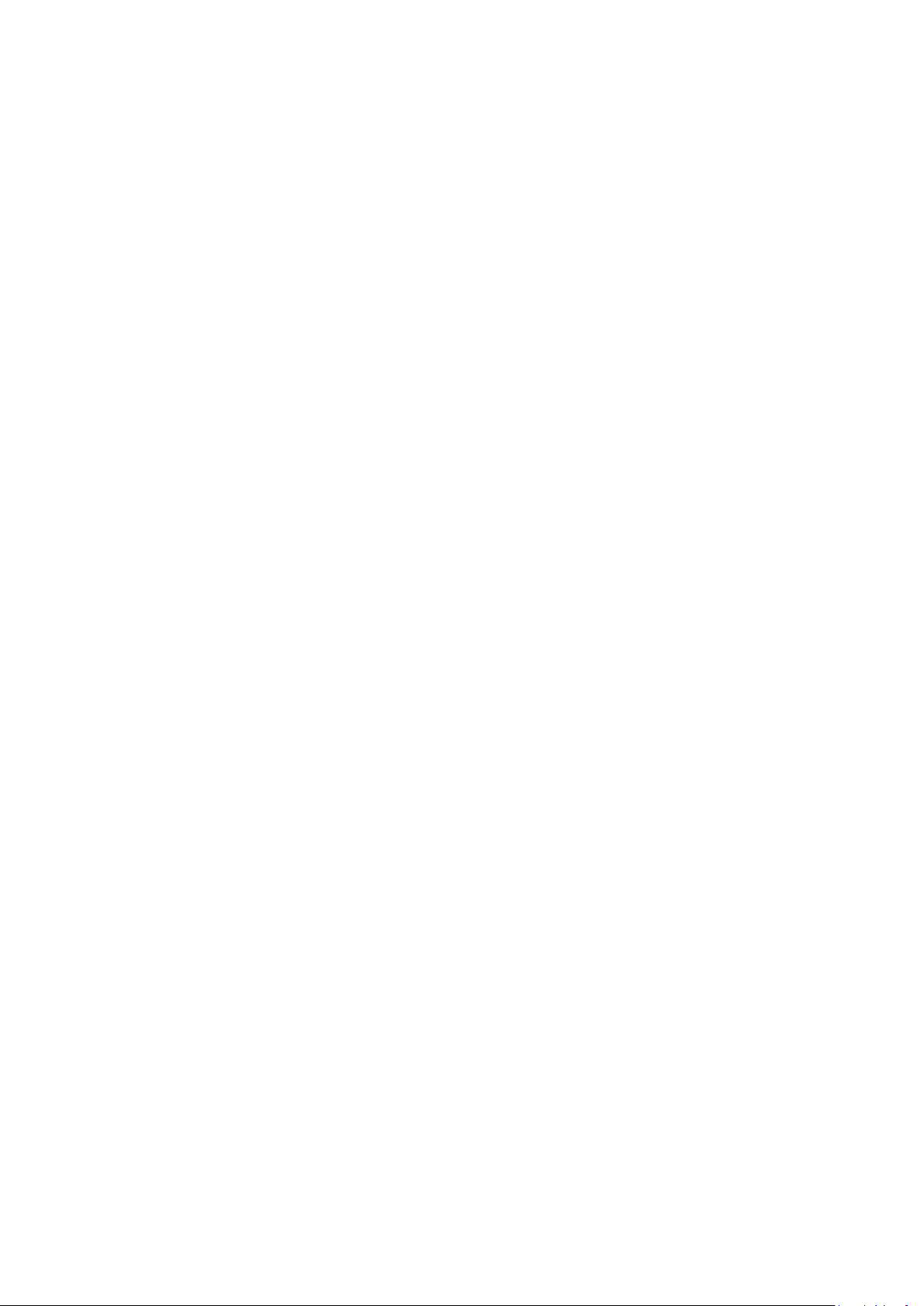
Table of Contents
FCC COMPLIANCE STATEMENT ..................................................................................................... 4
WARNINGS AND PRECAUTIONS .................................................................................................... 4
WARRANTY .................................................................................................................................. 5
STANDARD WARRANTY ............................................................................................................................. 5
THREE YEAR WARRANTY ........................................................................................................................... 5
DISPOSAL ..................................................................................................................................... 5
CONNECTIONS AND CONTROLS .................................................................................................... 6
CONNECTING THE SE-2200 MAIN UNIT TO THE CONTROL PANEL ..................................................................... 6
MAIN UNIT – FRONT PANEL ...................................................................................................................... 6
MAIN UNIT - REAR PANEL ......................................................................................................................... 7
Rear Panel Connections .................................................................................................................. 7
CONTROL PANEL OVERVIEW .................................................................................................................... 10
Keyboard Controls ........................................................................................................................ 11
MENU OPTIONS ......................................................................................................................... 18
MULTI SCREEN MODES ............................................................................................................... 20
SE-2200 VIDEO LAYERS ............................................................................................................... 21
PICTURE IN PICTURE FUNCTION .................................................................................................. 22
PIP SETTINGS ........................................................................................................................................ 22
PIP PRESET AND PIP PROGRAM ................................................................................................................ 22
ASSIGNING A VIDEO SOURCE INPUT TO A PIP ................................................................................................ 22
DSK FUNCTION ........................................................................................................................... 24
DSK SETTINGS ....................................................................................................................................... 24
DSK PVW AND DSK PGM ..................................................................................................................... 24
ASSIGNING AN INPUT TO THE DSK PVW CHANNEL FOR KEYING ....................................................................... 24
TC-200 MODE & CG-200 OVERLAY INPUT FROM A LAPTOP .......................................................... 25
AUDIO FUNCTION ....................................................................................................................... 26
OVERVIEW ............................................................................................................................................ 26
AUDIO FOLLOW VIDEO ..................................................................................................................... 26
AUDIO FIXED ..................................................................................................................................... 27
AUDIO MENU OPTIONS – DE-EMBEDDING SDI OR HDMI AUDIO .................................................................... 27
WORKING WITH A FIXED OR SINGLE AUDIO SOURCE ........................................................................................ 28
SWITCHING BETWEEN DIFFERENT EMBEDDED AUDIO SOURCES ......................................................................... 29
HOW TO RE-CALIBRATE THE SE-2200 T-BAR ................................................................................. 31
GPI CONNECTIONS ...................................................................................................................... 32
SE-2200 TALLY OUTPUTS ............................................................................................................. 33
EXAMPLE SE-2200 SET UP ............................................................................................................ 34
DIMENSIONS .............................................................................................................................. 35
SPECIFICATION ........................................................................................................................... 36
SERVICE & SUPPORT ................................................................................................................... 38
2
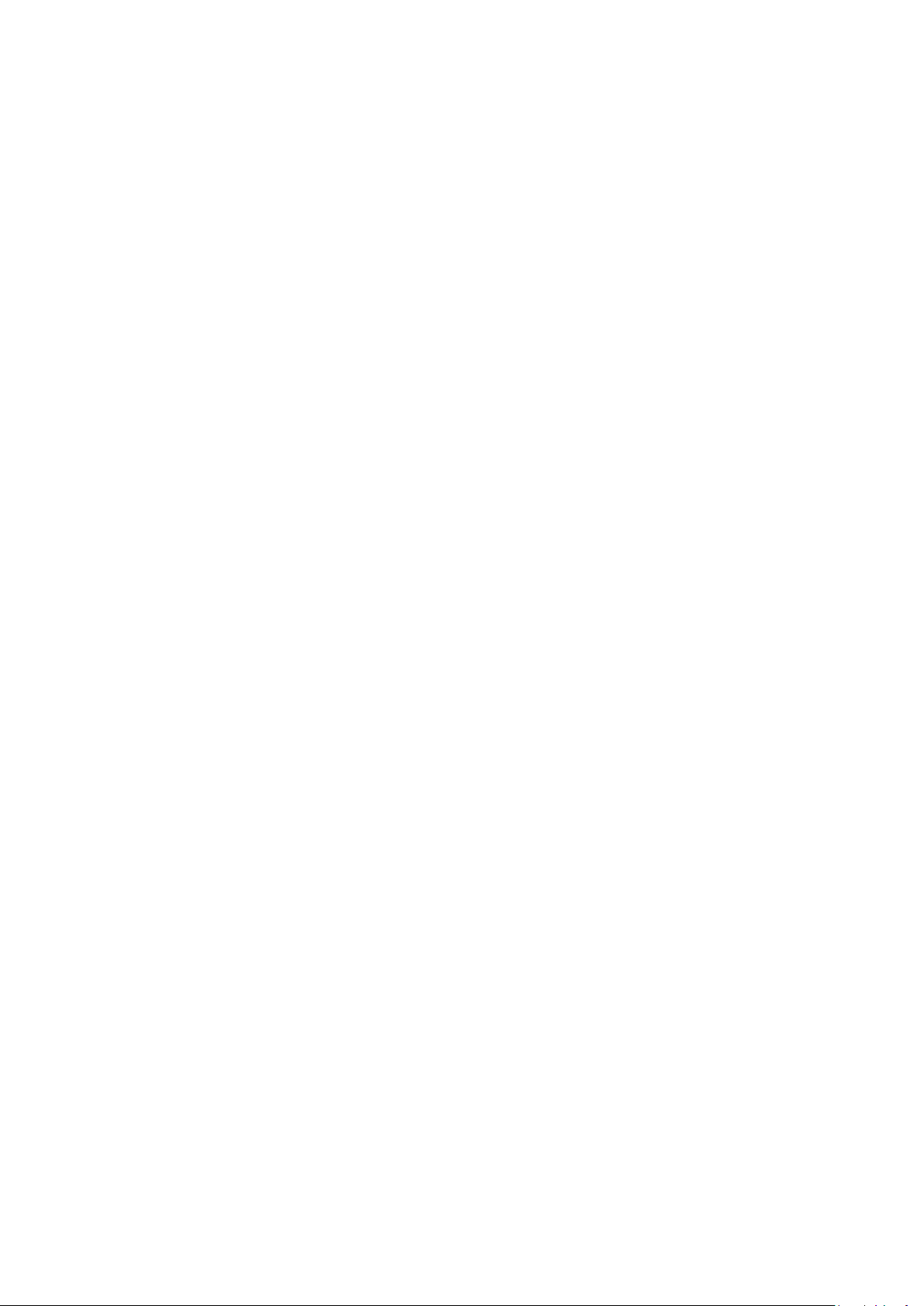
Disclaimer of Product & Services
The information offered in this instruction manual is intended as a guide only. At all times, Datavideo Technologies will
try to give correct, complete and suitable information. However, Datavideo Technologies cannot exclude that some
information in this manual, from time to time, may not be correct or may be incomplete. This manual may contain
typing errors, omissions or incorrect information. Datavideo Technologies always recommend that you double check the
information in this document for accuracy before making any purchase decision or using the product. Datavideo
Technologies is not responsible for any omissions or errors, or for any subsequent loss or damage caused by using the
information contained within this manual. Further advice on the content of this manual or on the product can be
obtained by contacting your local Datavideo Office or dealer.
3
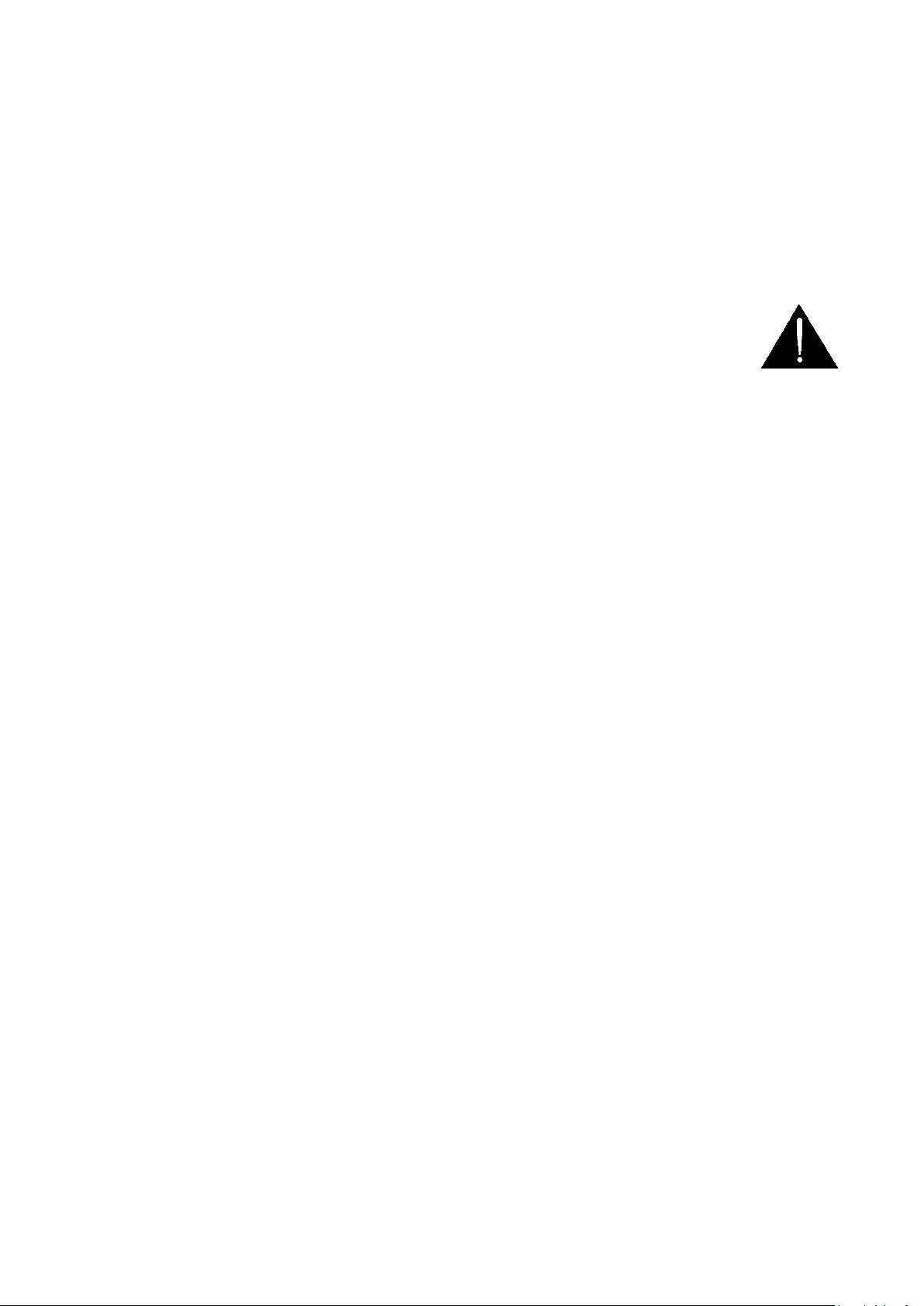
FCC Compliance Statement
This device complies with part 15 of the FCC rules. Operation is subject to the following two
conditions:
(1) This device may not cause harmful interference, and
(2) This device must accept any interference received, including interference that may cause
undesired operation.
Warnings and Precautions
1. Read all of these warnings and save them for later reference.
2. Follow all warnings and instructions marked on this unit.
3. Unplug this unit from the wall outlet before cleaning. Do not use liquid or aerosol
cleaners. Use a damp cloth for cleaning.
4. Do not use this unit in or near water.
5. Do not place this unit on an unstable cart, stand, or table. The unit may fall, causing serious
damage.
6. Slots and openings on the cabinet top, back, and bottom are provided for ventilation. To ensure
safe and reliable operation of this unit, and to protect it from overheating, do not block or cover
these openings. Do not place this unit on a bed, sofa, rug, or similar surface, as the ventilation
openings on the bottom of the cabinet will be blocked. This unit should never be placed near or
over a heat register or radiator. This unit should not be placed in a built-in installation unless
proper ventilation is provided.
7. This product should only be operated from the type of power source indicated on the marking
label of the AC adapter. If you are not sure of the type of power available, consult your
Datavideo dealer or your local power company.
8. Do not allow anything to rest on the power cord. Do not locate this unit where the power cord
will be walked on, rolled over, or otherwise stressed.
9. If an extension cord must be used with this unit, make sure that the total of the ampere ratings
on the products plugged into the extension cord do not exceed the extension cord rating.
10. Make sure that the total amperes of all the units that are plugged into a single wall outlet do not
exceed 15 amperes.
11. Never push objects of any kind into this unit through the cabinet ventilation slots, as they may
touch dangerous voltage points or short out parts that could result in risk of fire or electric
shock. Never spill liquid of any kind onto or into this unit.
12. Except as specifically explained elsewhere in this manual, do not attempt to service this product
yourself. Opening or removing covers that are marked “Do Not Remove” may expose you to
dangerous voltage points or other risks, and will void your warranty. Refer all service issues to
qualified service personnel.
13. Unplug this product from the wall outlet and refer to qualified service personnel under the
following conditions:
a. When the power cord is damaged or frayed;
b. When liquid has spilled into the unit;
c. When the product has been exposed to rain or water;
d. When the product does not operate normally under normal operating conditions. Adjust
only those controls that are covered by the operating instructions in this manual; improper
adjustment of other controls may result in damage to the unit and may often require
extensive work by a qualified technician to restore the unit to normal operation;
e. When the product has been dropped or the cabinet has been damaged;
f. When the product exhibits a distinct change in performance, indicating a need for service.
4
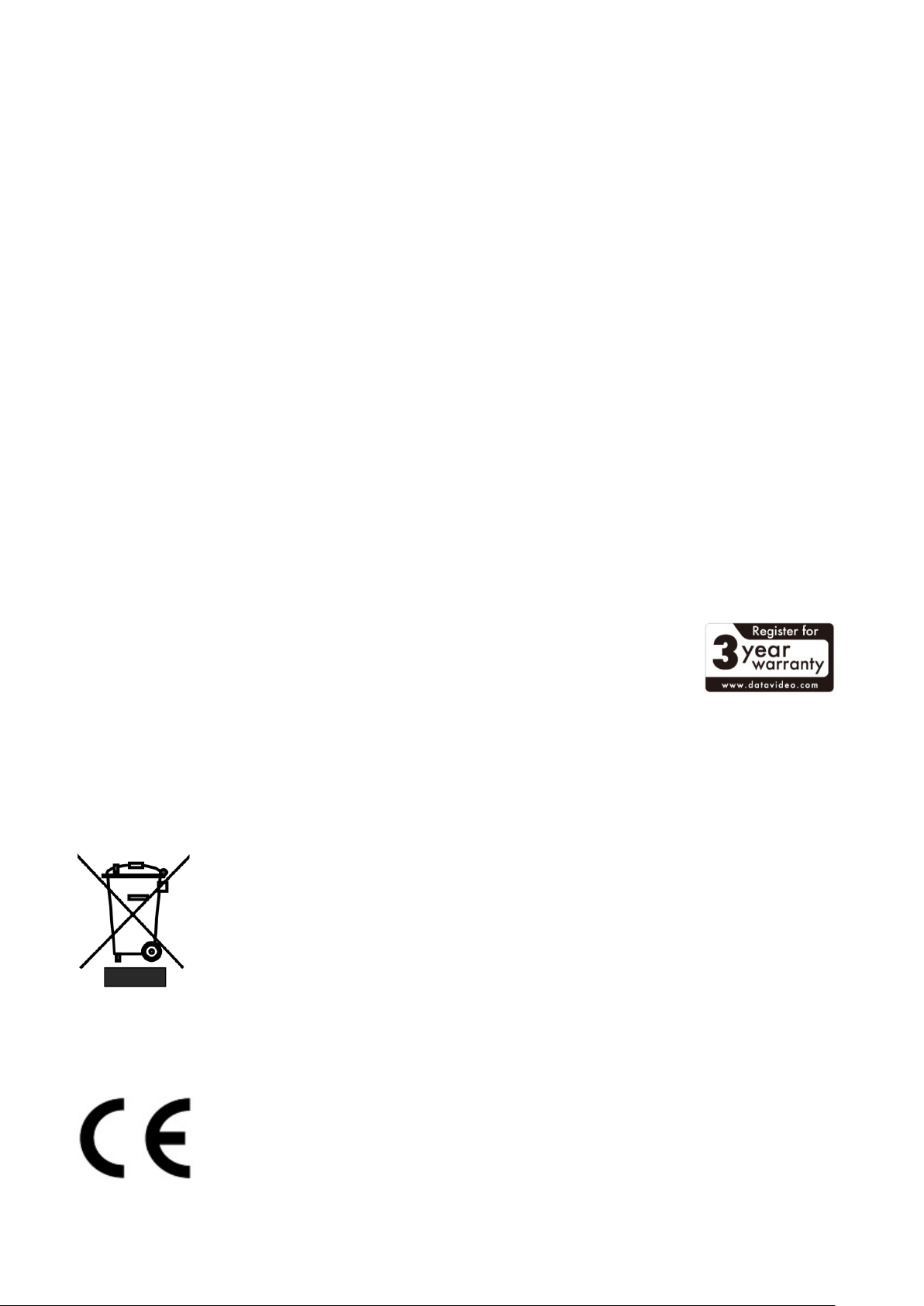
Warranty
Standard Warranty
• Datavideo equipment are guaranteed against any manufacturing defects for one year from
the date of purchase.
• The original purchase invoice or other documentary evidence should be supplied at the time
of any request for repair under warranty.
• The product warranty period begins on the purchase date. If the purchase date is unknown,
the product warranty period begins on the thirtieth day after shipment from a Datavideo
office.
• All non-Datavideo manufactured products (product without Datavideo logo) have only one
year warranty from the date of purchase.
• Damage caused by accident, misuse, unauthorized repairs, sand, grit or water is not covered
under warranty.
• Viruses and malware infections on the computer systems are not covered under warranty.
• Any errors that are caused by unauthorized third-party software installations, which are not
required by our computer systems, are not covered under warranty.
• All mail or transportation costs including insurance are at the expense of the owner.
• All other claims of any nature are not covered.
• All accessories including headphones, cables, and batteries are not covered under warranty.
• Warranty only valid in the country or region of purchase.
• Your statutory rights are not affected.
Three Year Warranty
• All Datavideo products purchased after July 1st, 2017 are qualified for a
free two years extension to the standard warranty, providing the product
is registered with Datavideo within 30 days of purchase.
• Certain parts with limited lifetime expectancy such as LCD panels, DVD
drives, Hard Drive, Solid State Drive, SD Card, USB Thumb Drive, Lighting, Camera module,
PCIe Card are covered for 1 year.
• The three-year warranty must be registered on Datavideo's official website or with your local
Datavideo office or one of its authorized distributors within 30 days of purchase.
Disposal
For EU Customers only - WEEE Marking
This symbol on the product or on its packaging indicates that this product must not
be disposed of with your other household waste. Instead, it is your responsibility
to dispose of your waste equipment by handing it over to a designated collection
point for the recycling of waste electrical and electronic equipment. The separate
collection and recycling of your waste equipment at the time of disposal will help
to conserve natural resources and ensure that it is recycled in a manner that
protects human health and the environment. For more information about where you can drop off
your waste equipment for recycling, please contact your local city office, your household waste
disposal service or the shop where you purchased the product.
CE Marking is the symbol as shown on the left of this page. The letters "CE" are
the abbreviation of French phrase "Conformité Européene" which literally means
"European Conformity". The term initially used was "EC Mark" and it was officially
replaced by "CE Marking" in the Directive 93/68/EEC in 1993. "CE Marking" is now
used in all EU official documents.
5

Connections and Controls
D-Sub
Connecting the SE-2200 Main Unit to the Control Panel
Use D-SUB Cable to connect SE-2200 main unit to SE-2200 control unit.
SE-2200 Control Panel
SE-2200 Main Unit
Main Unit – Front Panel
The front panel on the SE-2200 main unit has a grille for airflow cooling fans. Please do not block
or cover this grille as the unit may overheat. This grille should also be kept free of dust. The front
panel can be removed by using the four thumbscrews. A soft brush or cloth can then be used to
clean the grille before attaching it back to the unit.
The power button starts and shuts down both the SE-2200 main unit and its attached keyboard.
6
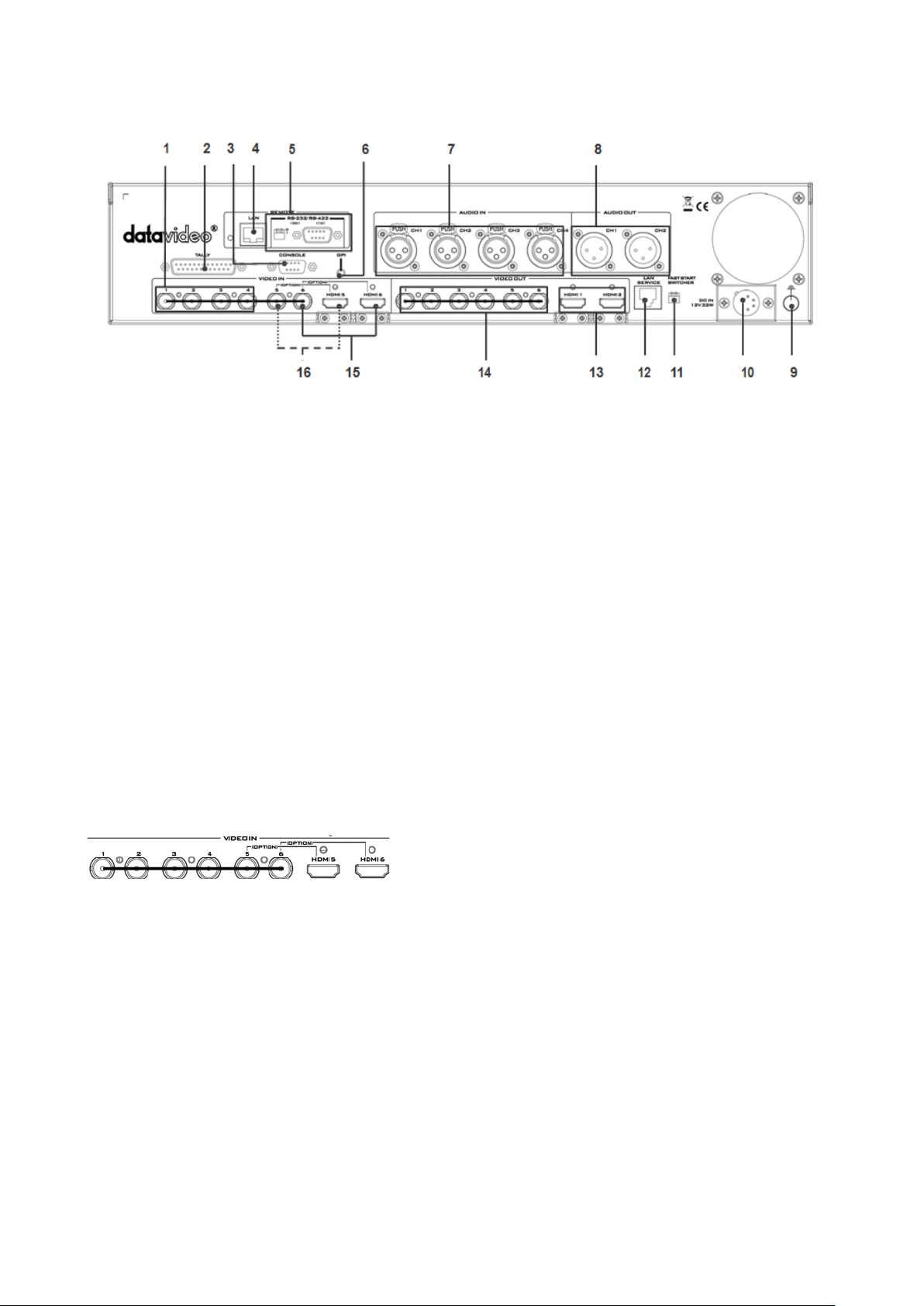
Main Unit - Rear Panel
Video Inputs
system and
1. Video Input 1~4 – HD-SDI 9. Grounding Terminal
2. Tally Output Connector 10. 4pin XLR Power Input Connector (12V)
3. Connect the SE-2200 Keyboard 11. Mini Switch 2
4. Ethernet Port for external Control (PC) 12. Service Port - Load FS file & Firmware
Updates
5. RS-232/422 Connector & Mini Switch 1 (TBD) 13. Multi View Outputs – HDMI
6. GPI Output Connector 14. Video Output 1~6 – HD-SDI
7. 3pin XLR Audio Inputs 1~4 15. Input 6 – HD-SDI / HDMI (User Defined)
8. 3pin XLR Audio Outputs 1 / 2 16. Input 5 – HD-SDI / HDMI (User Defined)
Rear Panel Connections
The SE-2200 can be supplied with up to six video input
channels.
The SE-2200 has six BNC input connectors and two
input HDMI ports. Input channels 5 and 6 are optionally
set up either as BNC SDI or HDMI.
Note: Please enter the SE-2200 MENU
select INPUT 5 AND 6 MODE to choose the required
input connection.
7
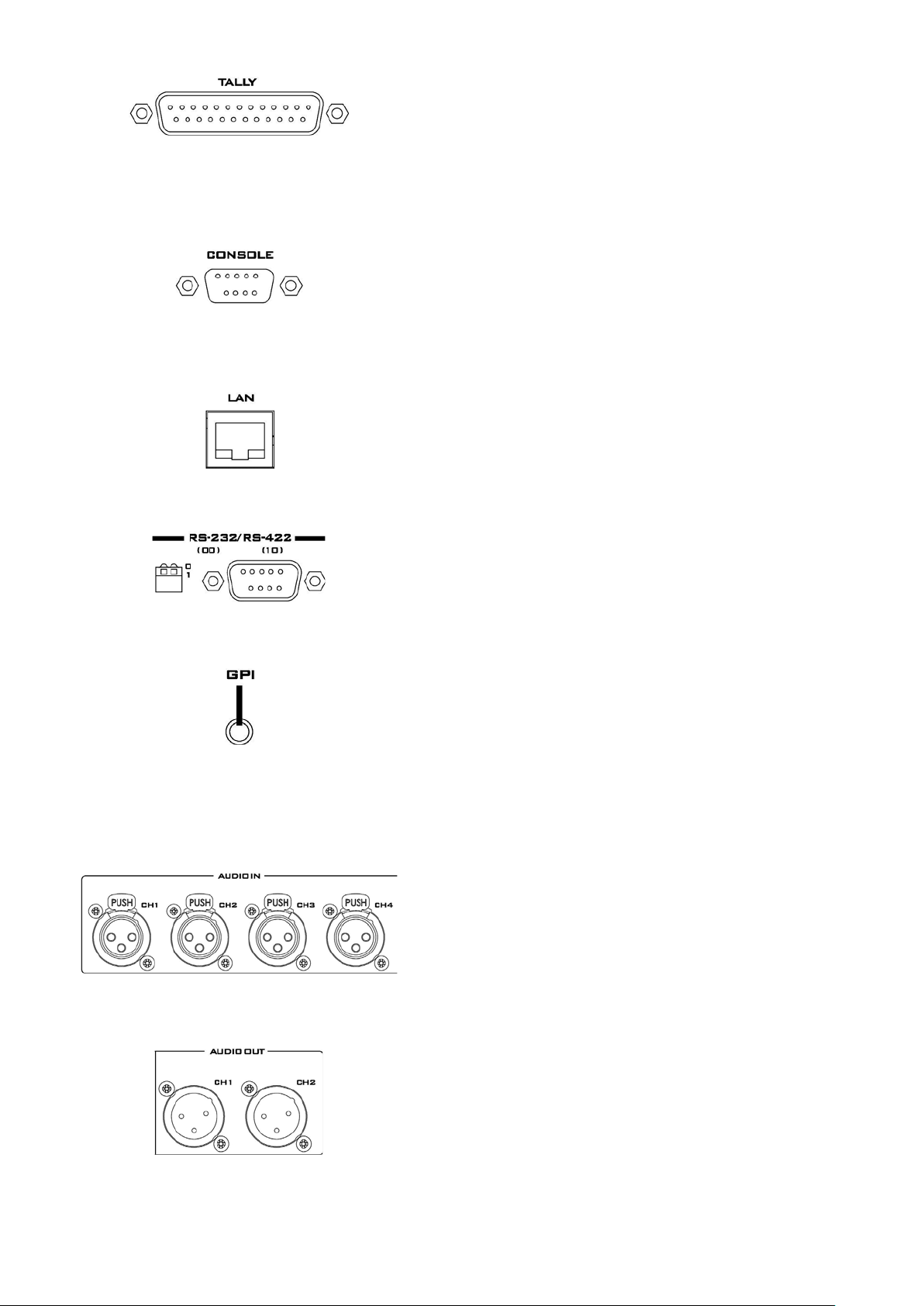
Tally Output
The SE-2200 Tally Output port provides bi-colour tally
Console Port
Ethernet Port
RS-232 / RS-422 Remote
GPI
system and
required GPI
AUDIO Inputs
Input for
AUDIO Outputs
embedded audio from any of the digital video
information to a number of other Datavideo products,
such as the ITC-100 eight channel talkback system or
the Datavideo TLM range of monitors.
This 9pin D-Sub connector is used to connect the
Control Panel / Keyboard to the rear of the SE-2200
Main Processing unit.
For external PC control only
This port is not active under current firmware.
The GPI socket can be used for simple external control.
Note: Please enter the SE-2200 MENU
select GPI SETTINGS to set up the
connection.
Supports four channels XLR Balanced Audio
embedding.
Supports two channels XLR Balanced Audio output.
(desources)
8
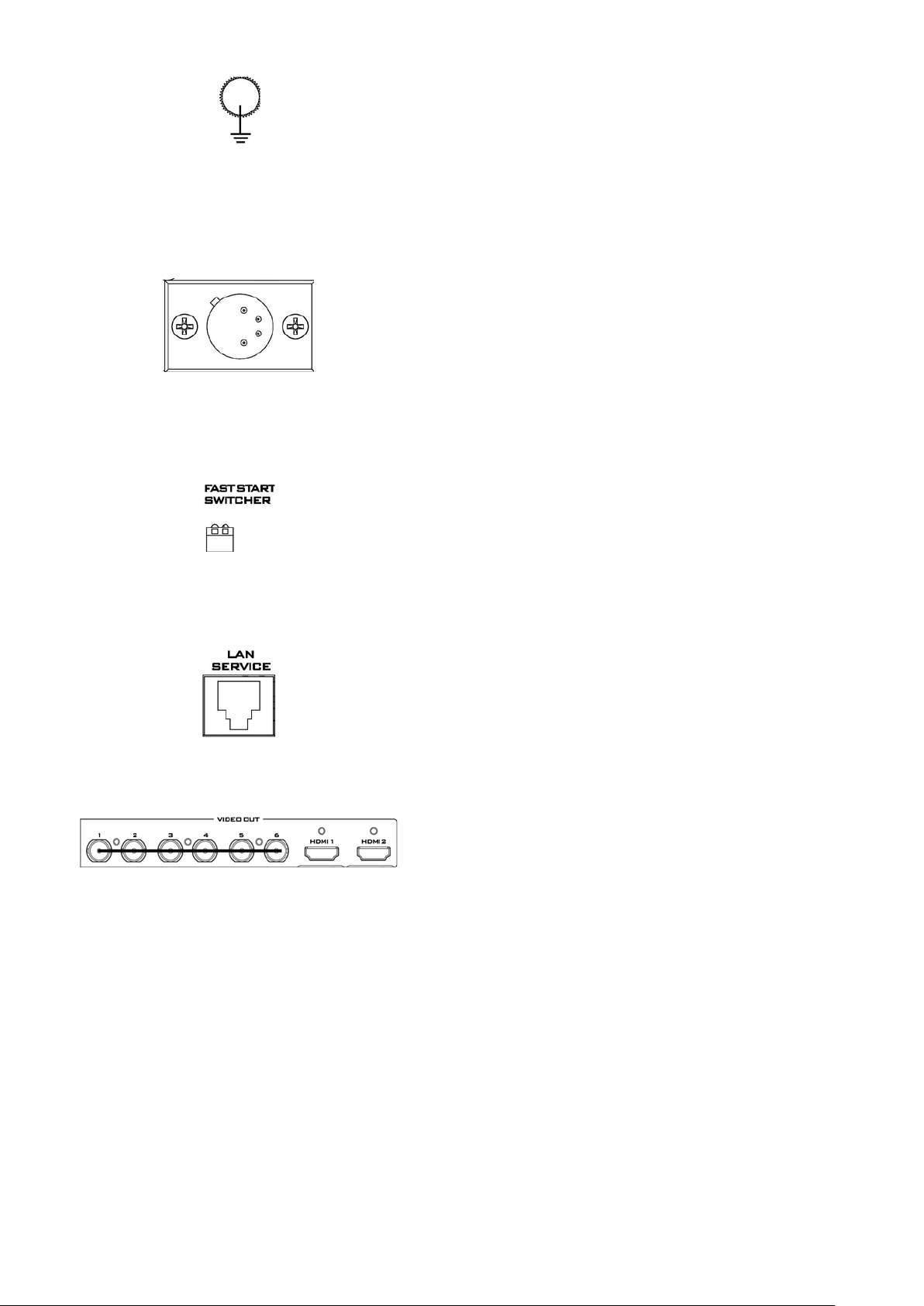
Grounding Terminal
When connecting this unit to any other component,
DC Input
Connect the supplied 12V 3A PSU to this 4pin XLR
Mini Switch 2
Service Port
firmware, or upload logos and images using the
SDI Video Outputs
The six BNC output connectors are user defined SDI
make sure that it is properly grounded by connecting
this terminal to an appropriate point. When
connecting, use the socket and be sure to use wire with
a cross-sectional area of at least 1.0 mm2.
socket.
Pin 1 = GND ( - )
Pin 2 = NC
Pin 3 = NC
Pin 4 = VCC ( + )
For firmware upgrades, switch both switches to the
upper position.
For Fast Start, please select lower position.
This RJ45 Ethernet port is used to update the SE-2200
SEConfig software.
outputs. Each of these SDI outputs has the option to be:
1. Program
2. Program logo free
3. Program logo & titles free
4. Preview
5. Aux1, 2, 3 or 4
6. Multi screen
Note: Please enter the SE-2200 MENU and select
OUTPUT SOURCE to set the output source.
9
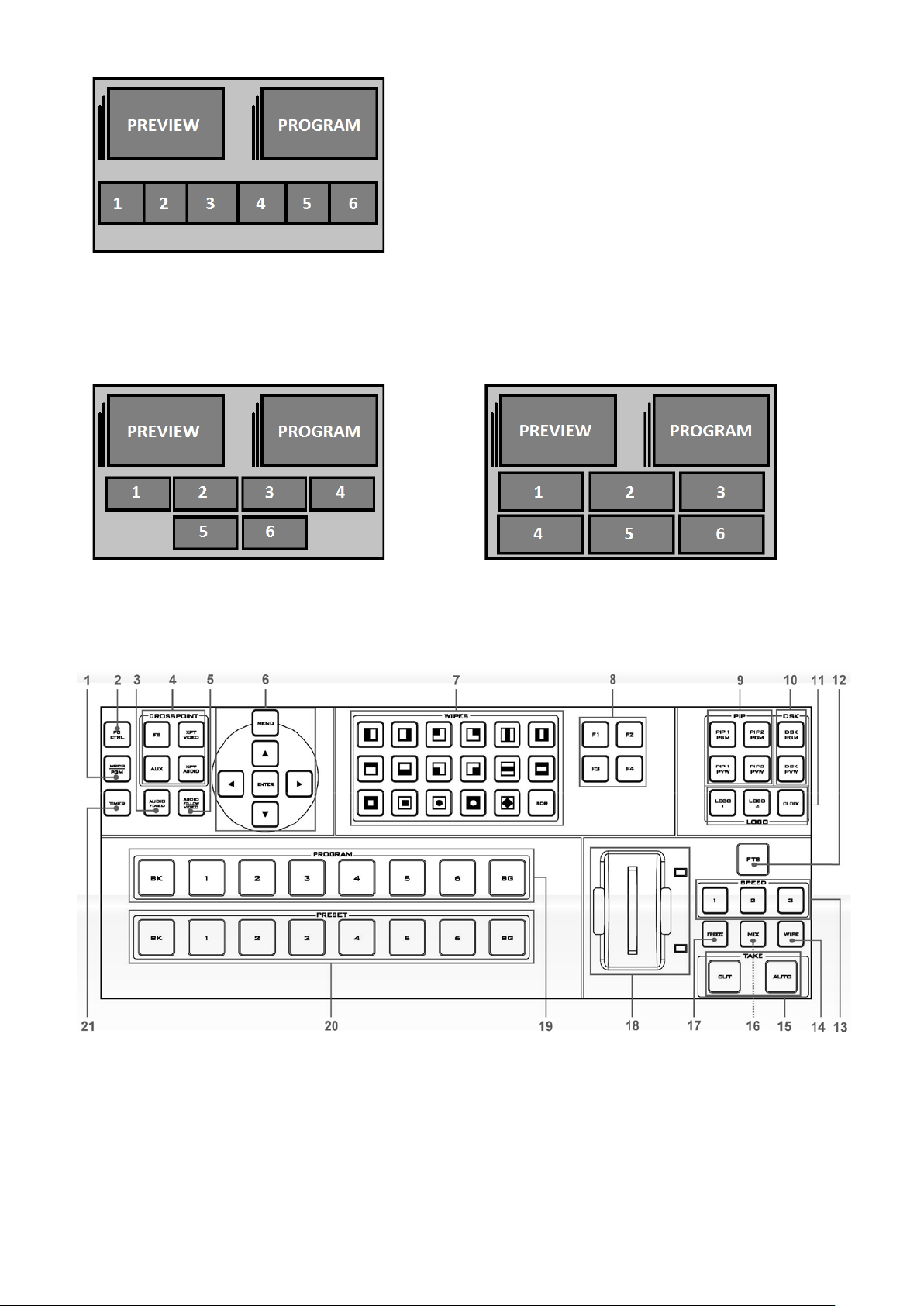
HDMI Multi-View Outputs
SE-2200 Multi-view monitoring is available across two
image layouts is
1. HDMI Multi Screen [MSCR] or Program
2. PC Control
3. Audio Fixed
4. Cross Point Video, Audio, Frame Store [FS] &
5. Audio Follows Video
6. Menu access
HDMI monitors. These HDMI outputs can be used to
monitor video and audio in a number of different
configurations.
This Multi-view is supplied from the HDMI connection(s)
on the rear panel. When connected to two compatible
HDMI monitors a variety of multipossible.
Note: HDMI multi-view output is 1080i. Note that both
HDMI outputs are Identical (cloned).
Control Panel Overview
[PGM]
Aux
10
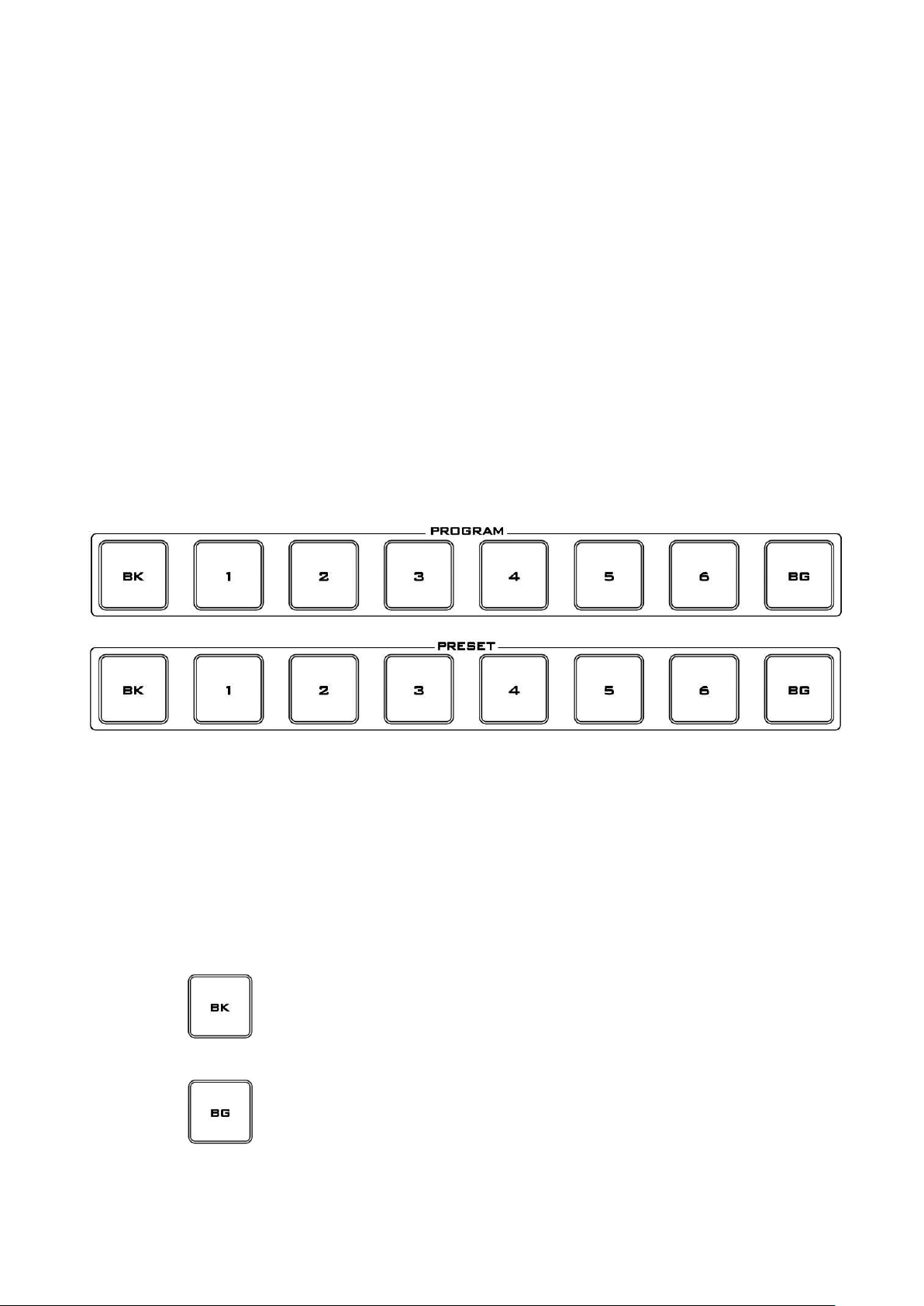
7. Wipe Transition Selection
8. Function Keys F1~F4
9. PIP Selection Preview [PVW] & Program
[PGM]
10. DSK Selection Preview [PVW] & Program
11. Logos 1 & 2 and clock selection
12. Fade to Black [FTB]
13. Speed Selection [Auto Take Transitions]
14. Wipe Function
15. CUT & AUTO TAKE
16. Mix / Dissolve Function
17. Freeze Function
18. T-Bar – Manual Transitions
19. Program row – On Air
20. Preset Row – Preview / Next source
21. Timer Function – Multi view only
BK
BG
Keyboard Controls
[PGM]
Program and Preset rows
The Program row of buttons is the active channel, this is the live output. The active channel
will appear as the Program Output. You can switch or CUT from one video source to another
directly on the Program row. You will see the multi view Program output change as you press
different keys along this top row of buttons.
The Preset row is the cued channel; this channel will appear in the Preview window. The Preset row
selection decides which input will be transitioned next when using any of the transition controls.
Black background – the black background, for use on the
Program and Preset row.
Background button – assigns a background colour or colour
bars for use on the Program and Preset row.
Note: Please enter the SE-2200 MENU and select CONSOLE
SETTINGS to set the background colour.
11
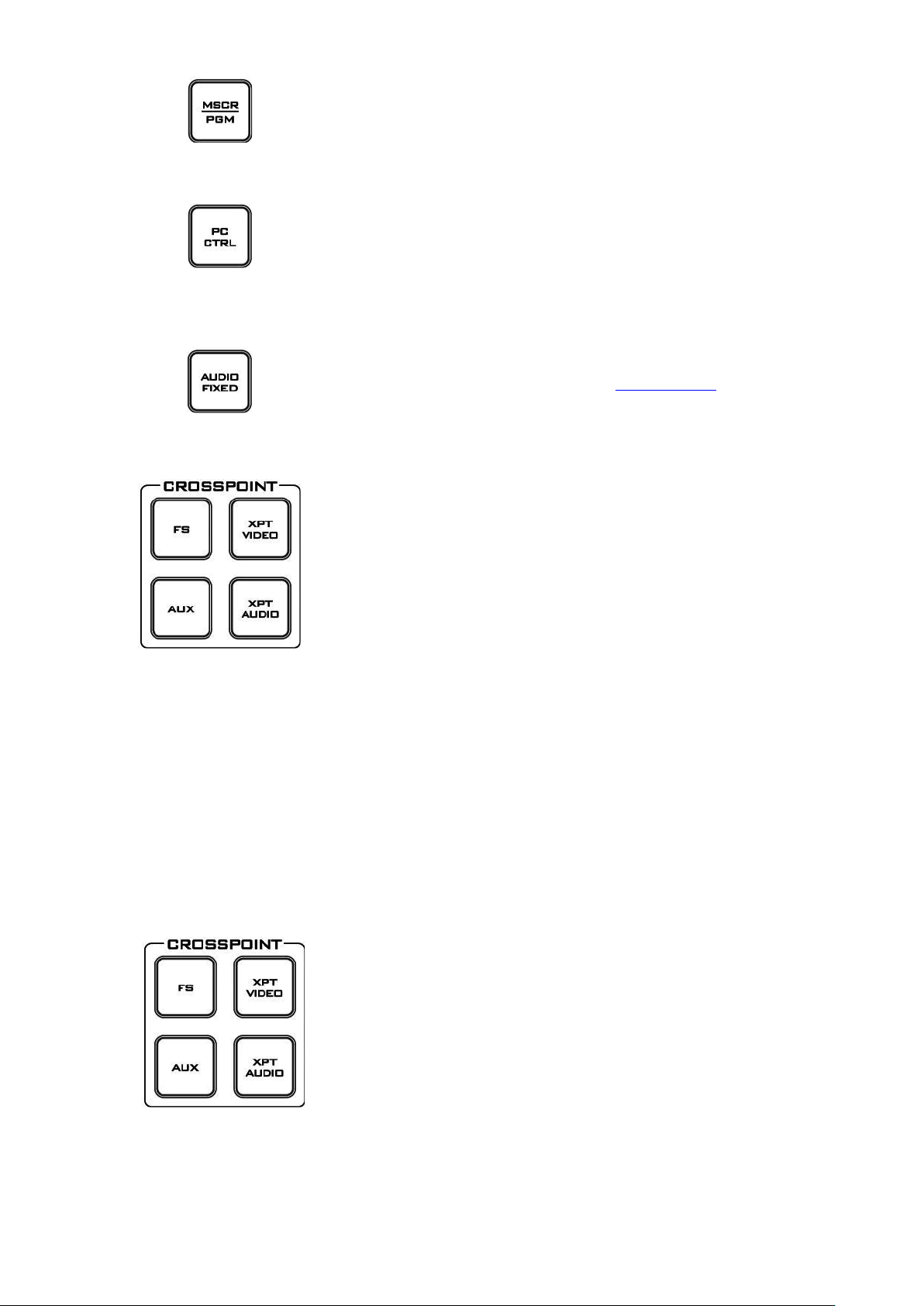
MSCR/PGM
Switch HDMI outputs between Multi Screen [MSCR] view
PC Control
Audio Fixed
FS – Frame Store Button
How to choose live video input or Frame Store
AUX Source Selection
all of these outputs can be set up as an auxiliary (AUX)
The AUX output source can be quickly selected in the
and Program [PGM] view.
Press this key, to allow a computer to remotely control the
SE-2200, or when using the supplied SEConfig software to
load Frame Store [FS] stills and Logos.
For more detail, please see the AUDIO FIXED section.
The SE-2200 CH1~6 video channels, each of these channels
has its own Frame Store. Each of these Frame Stores can
hold one still image. This still image can be called into the
production by using the FS button located at the top left
corner of the SE-2200 Control Panel / Keyboard. The FS
button allows the user to toggle between the still image of
the Frame Store or the live video input also connected to
that same video channel.
1. First press and hold down the FS button. The Preset row of input sources will light.
2. While still holding down the FS button, press the required input on the Preset row.
3. The input button will flash to confirm the Frame Store is selected.
The contents of each Frame Store are uploaded to the SE-2200 from a PC.
The supplied SEConfig software is used to do this.
This selection will also be confirmed on the HDMI Multi-view, with the selected channel showing
the live input or frame store image.
The SE-2200 has four user defined AUX SDI outputs; one or
output via a menu option.
following way.
1. First press and hold down the AUX button. The Program
row of input sources will light.
12
