Page 1
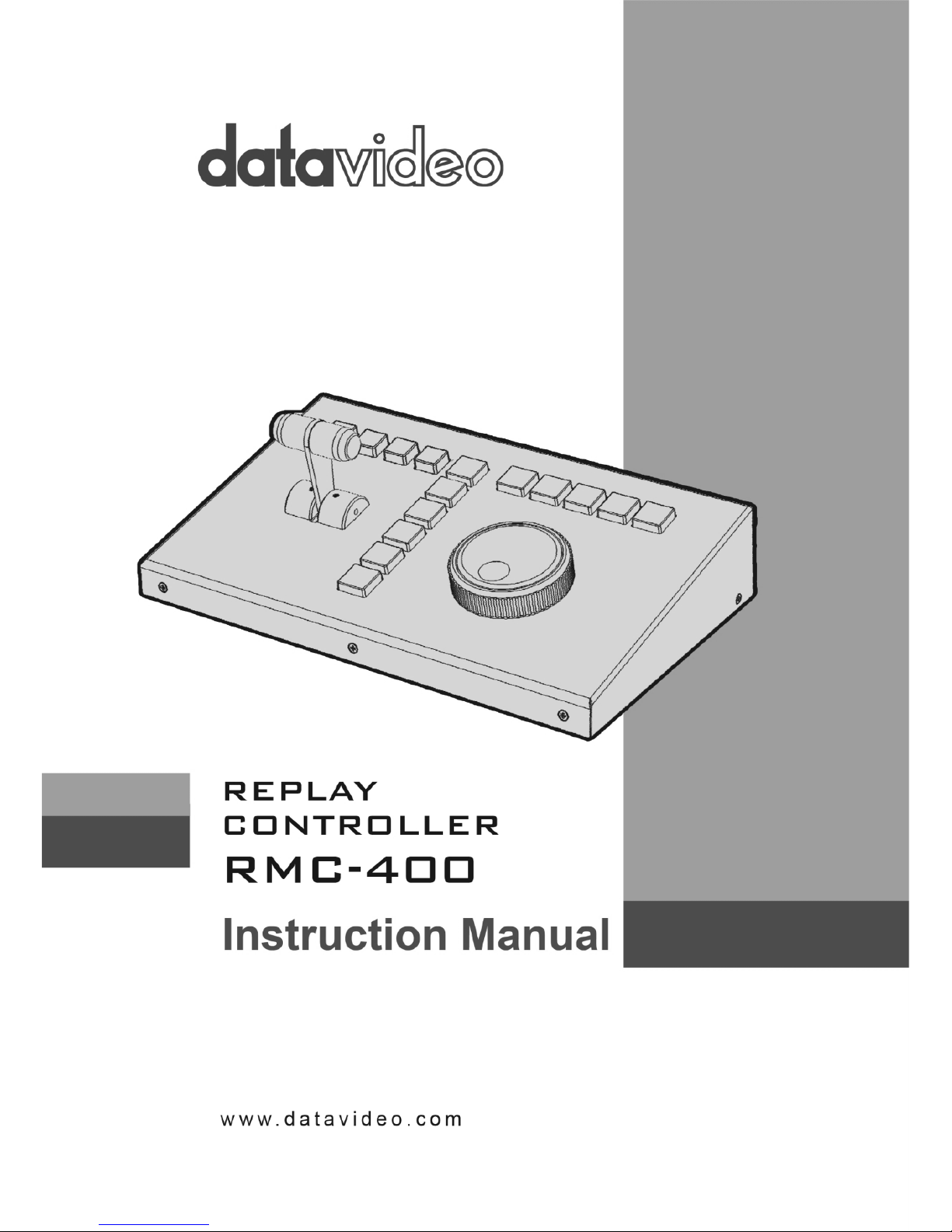
1
Page 2
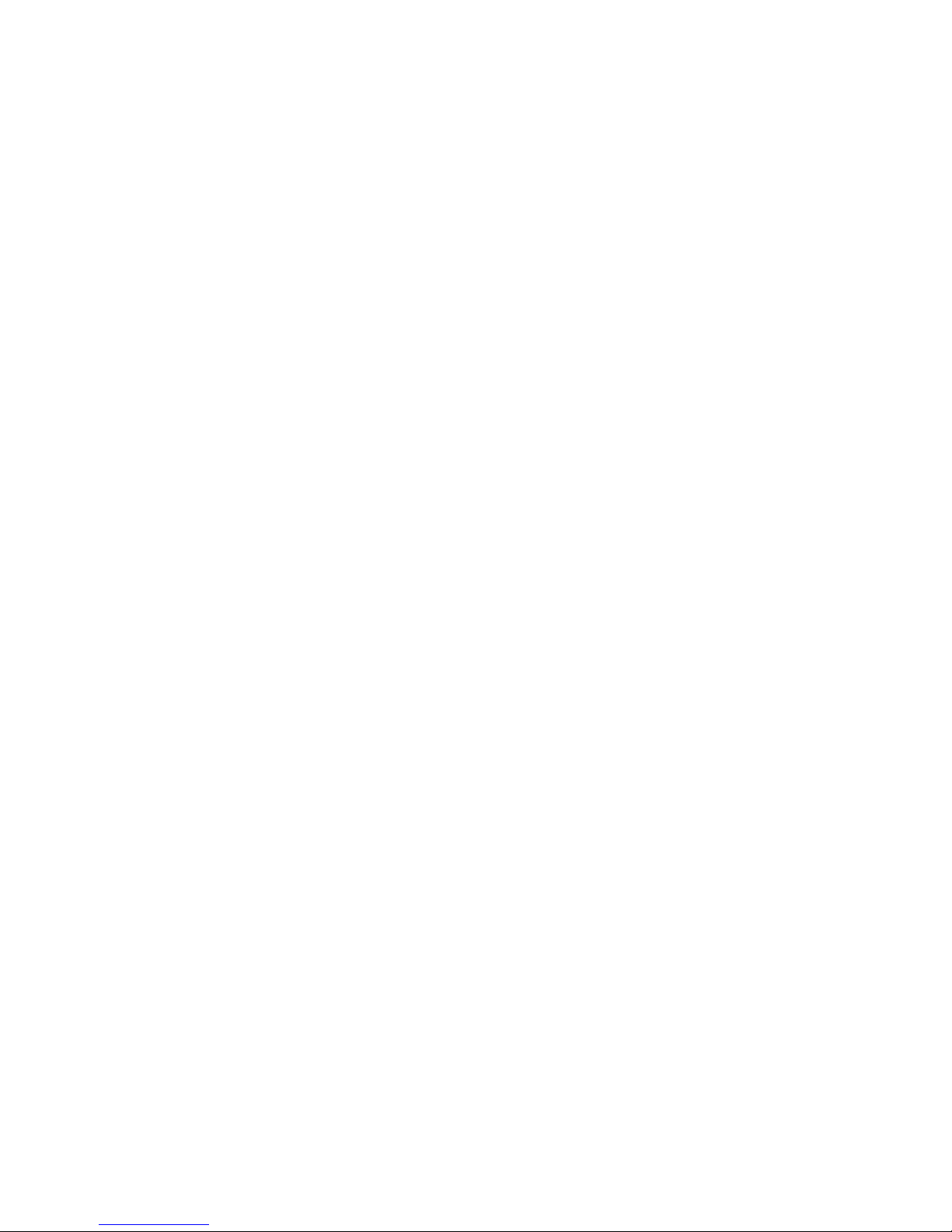
2
Table of Contents
FCC COMPLIANCE STATEMENT ..................................................... 4
WARNINGS AND PRECAUTIONS ................................................... 4
WARRANTY ................................................................................. 5
STANDARD WARRANTY ......................................................................... 5
TWO YEAR WARRANTY ......................................................................... 5
DISPOSAL..................................................................................... 6
1. INTRODUCTION..................................................................... 7
FEATURES .......................................................................................... 7
2. SYSTEM DIAGRAM ................................................................ 8
3. CONNECTIONS AND CONTROLS ............................................. 9
REAR PANEL ....................................................................................... 9
CONTROL PANEL ............................................................................... 10
4. MODES OF SELECTION ......................................................... 14
CAPTURE ......................................................................................... 14
TRIM ............................................................................................... 15
REPLAY ............................................................................................ 16
RECALL ............................................................................................ 17
MENU ............................................................................................. 17
5. APPLICATIONS .................................................................... 20
SAVING AN EDITED CLIP OR HIGHLIGHT TO MOV FILE ................................ 20
CAPTURE AND REPLAY ........................................................................ 20
RECALLING A PREVIOUSLY SAVED CLIP .................................................... 21
6. GPI CONNECTIONS .............................................................. 22
Page 3
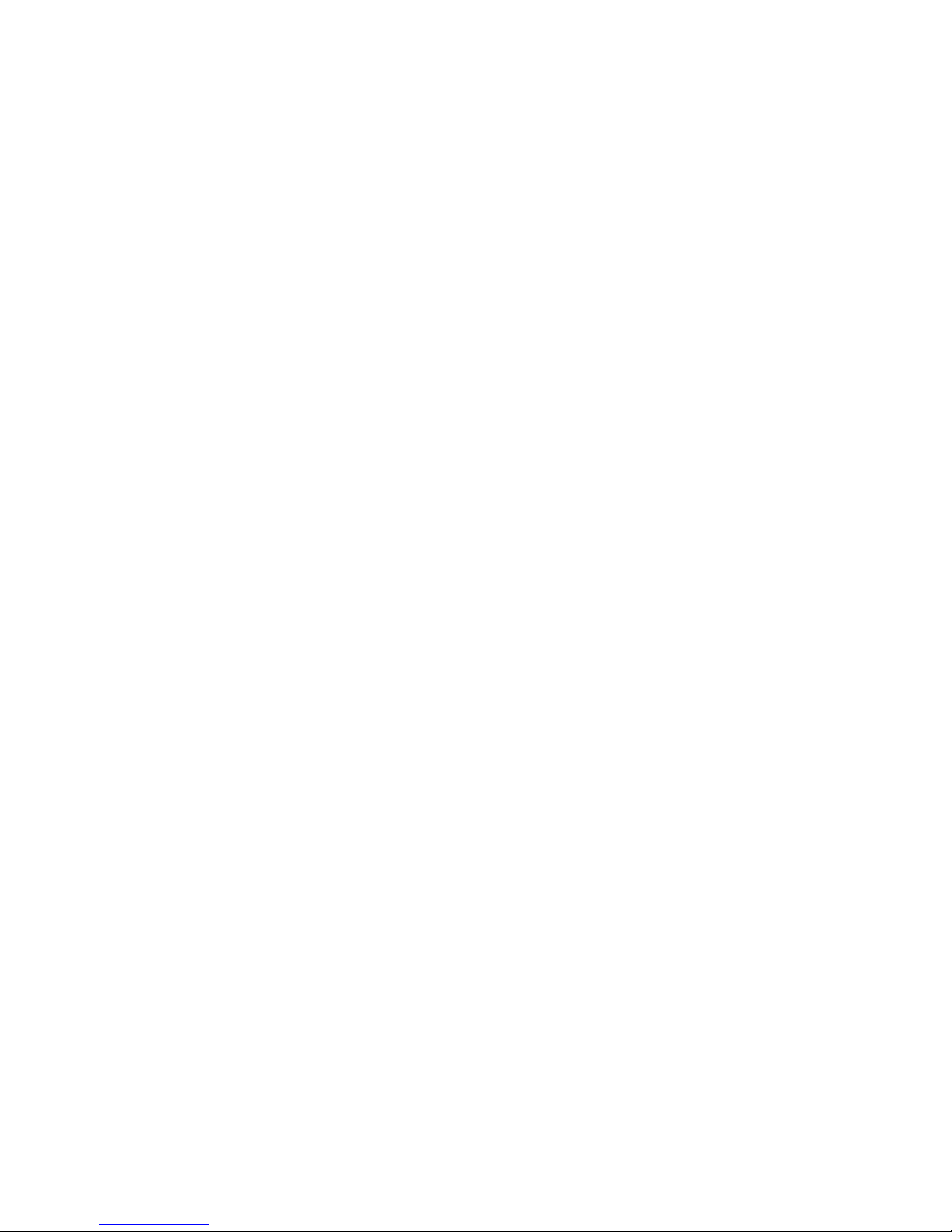
3
7. FIRMWARE UPGRADE ......................................................... 23
8. DIMENSIONS ....................................................................... 24
9. SPECIFICATIONS .................................................................. 25
SERVICE AND SUPPORT .............................................................. 26
Disclaimer of Product & Services
The information offered in this instruction manual is intended as a guide only. At all times, Datavideo
Technologies will try to give correct, complete and suitable information. However, Datavideo
Technologies cannot exclude that some information in this manual, from time to time, may not be
correct or may be incomplete. This manual may contain typing errors, omissions or incorrect
information. Datavideo Technologies always recommend that you double check the information in
this document for accuracy before making any purchase decision or using the product. Datavideo
Technologies is not responsible for any omissions or errors, or for any subsequent loss or damage
caused by using the information contained within this manual. Further advice on the content of this
manual or on the product can be obtained by contacting your local Datavideo Office or dealer.
Page 4
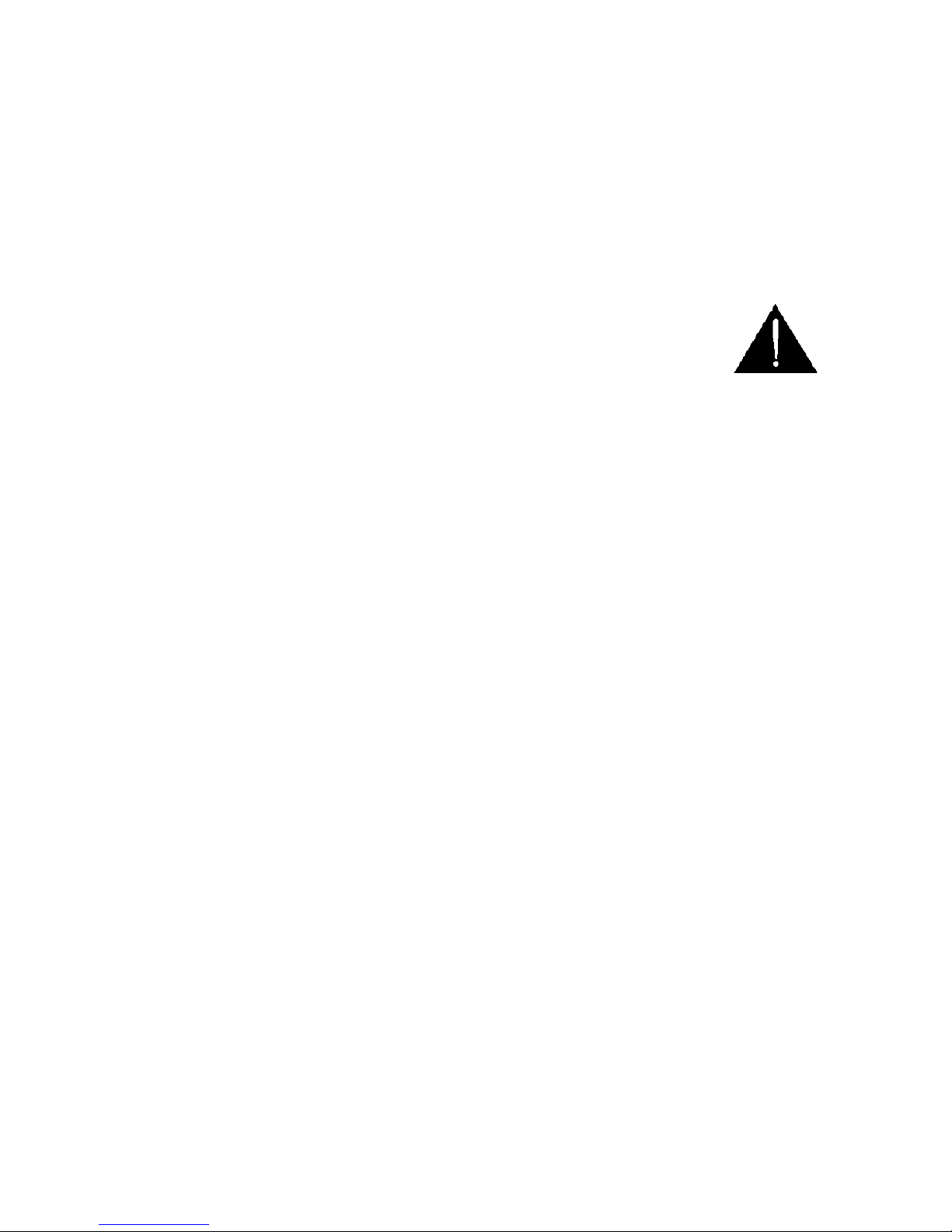
4
FCC Compliance Statement
This device complies with part 15 of the FCC rules. Operation is subject to the following
two conditions:
1. This device may not cause harmful interference, and
2. This device must accept any interference received, including interference that may
cause undesired operation.
Warnings and Precautions
1. Read all of these warnings and save them for later reference.
2. Follow all warnings and instructions marked on this unit.
3. Unplug this unit from the wall outlet before cleaning. Do not use liquid or aerosol
cleaners. Use a damp cloth for cleaning.
4. Do not use this unit in or near water.
5. Do not place this unit on an unstable cart, stand, or table. The unit may fall, causing
serious damage.
6. Slots and openings on the cabinet top, back, and bottom are provided for ventilation.
To ensure safe and reliable operation of this unit, and to protect it from overheating,
do not block or cover these openings. Do not place this unit on a bed, sofa, rug, or
similar surface, as the ventilation openings on the bottom of the cabinet will be
blocked. This unit should never be placed near or over a heat register or radiator. This
unit should not be placed in a built-in installation unless proper ventilation is
provided.
7. This product should only be operated from the type of power source indicated on the
marking label of the AC adapter. If you are not sure of the type of power available,
consult your Datavideo dealer or your local power company.
8. Do not allow anything to rest on the power cord. Do not locate this unit where the
power cord will be walked on, rolled over, or otherwise stressed.
9. If an extension cord must be used with this unit, make sure that the total of the
ampere ratings on the products plugged into the extension cord do not exceed the
extension cord rating.
10. Make sure that the total amperes of all the units that are plugged into a single wall
outlet do not exceed 15 amperes.
11. Never push objects of any kind into this unit through the cabinet ventilation slots, as
they may touch dangerous voltage points or short out parts that could result in risk of
fire or electric shock. Never spill liquid of any kind onto or into this unit.
12. Except as specifically explained elsewhere in this manual, do not attempt to service
this product yourself. Opening or removing covers that are marked “Do Not Remove”
may expose you to dangerous voltage points or other risks, and will void your
warranty. Refer all service issues to qualified service personnel.
13. Unplug this product from the wall outlet and refer to qualified service personnel
under the following conditions:
a. When the power cord is damaged or frayed;
Page 5
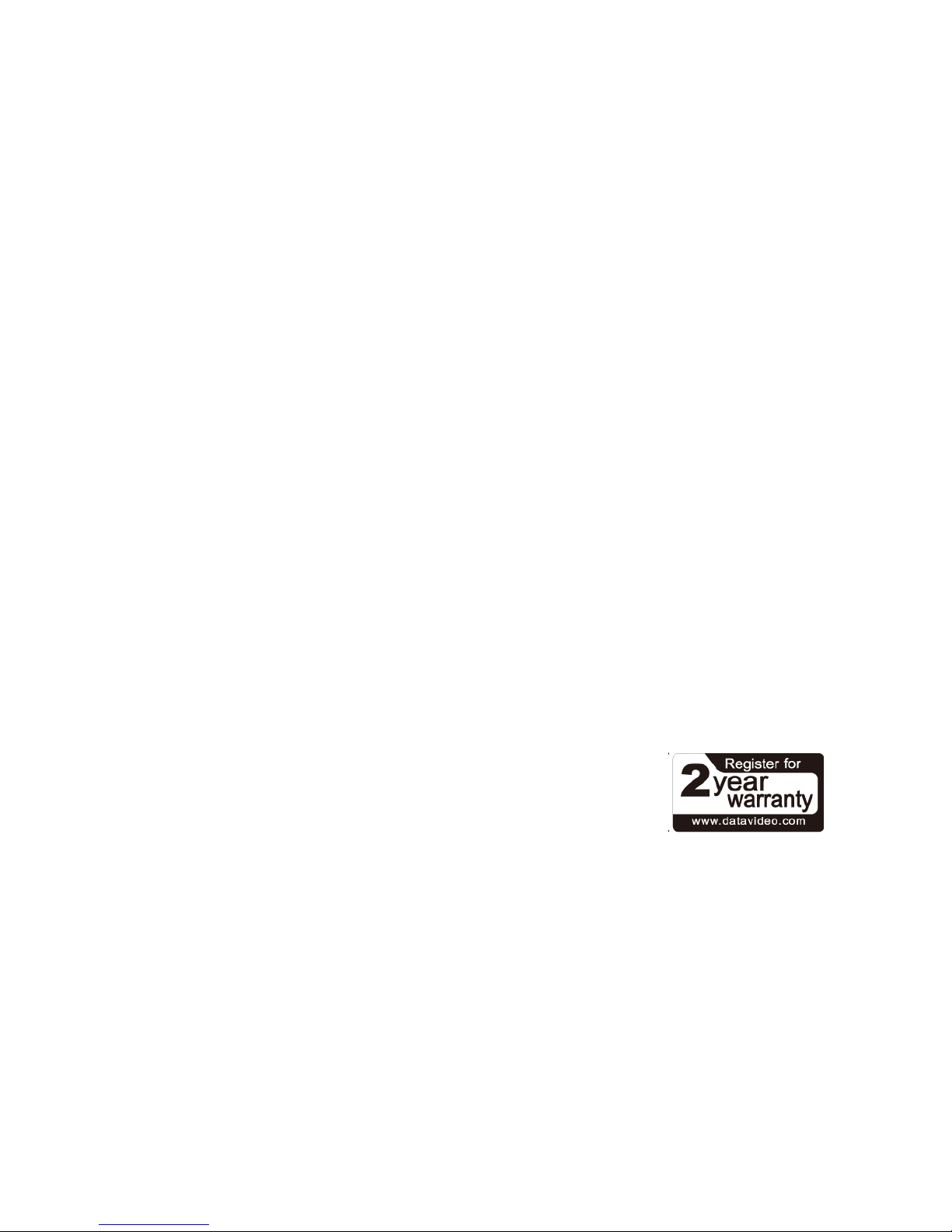
5
b. When liquid has spilled into the unit;
c. When the product has been exposed to rain or water;
d. When the product does not operate normally under normal operating
conditions. Adjust only those controls that are covered by the operating
instructions in this manual; improper adjustment of other controls may result in
damage to the unit and may often require extensive work by a qualified
technician to restore the unit to normal operation;
e. When the product has been dropped or the cabinet has been damaged;
f. When the product exhibits a distinct change in performance, indicating a need
for service.
Warranty
Standard Warranty
• Datavideo equipment is guaranteed against any manufacturing defects for one year
from the date of purchase.
• The original purchase invoice or other documentary evidence should be supplied at
the time of any request for repair under warranty.
• Damage caused by accident, misuse, unauthorized repairs, sand, grit or water is not
covered by this warranty.
• All mail or transportation costs including insurance are at the expense of the owner.
• All other claims of any nature are not covered.
• Cables & batteries are not covered under warranty.
• Warranty only valid within the country or region of purchase.
• Your statutory rights are not affected.
Two Year Warranty
• All Datavideo products purchased after 01-Oct.-2008 qualify
for a free one year extension to the standard Warranty,
providing the product is registered with Datavideo within 30
days of purchase. For information on how to register please
visit www.datavideo.com or contact your local Datavideo office or authorized
Distributors
• Certain parts with limited lifetime expectancy such as LCD Panels, DVD Drives, Hard
Drives are only covered for the first 10,000 hours, or 1 year (whichever comes first).
Any second year warranty claims must be made to your local Datavideo office or one of its
authorized Distributors before the extended warranty expires.
Page 6
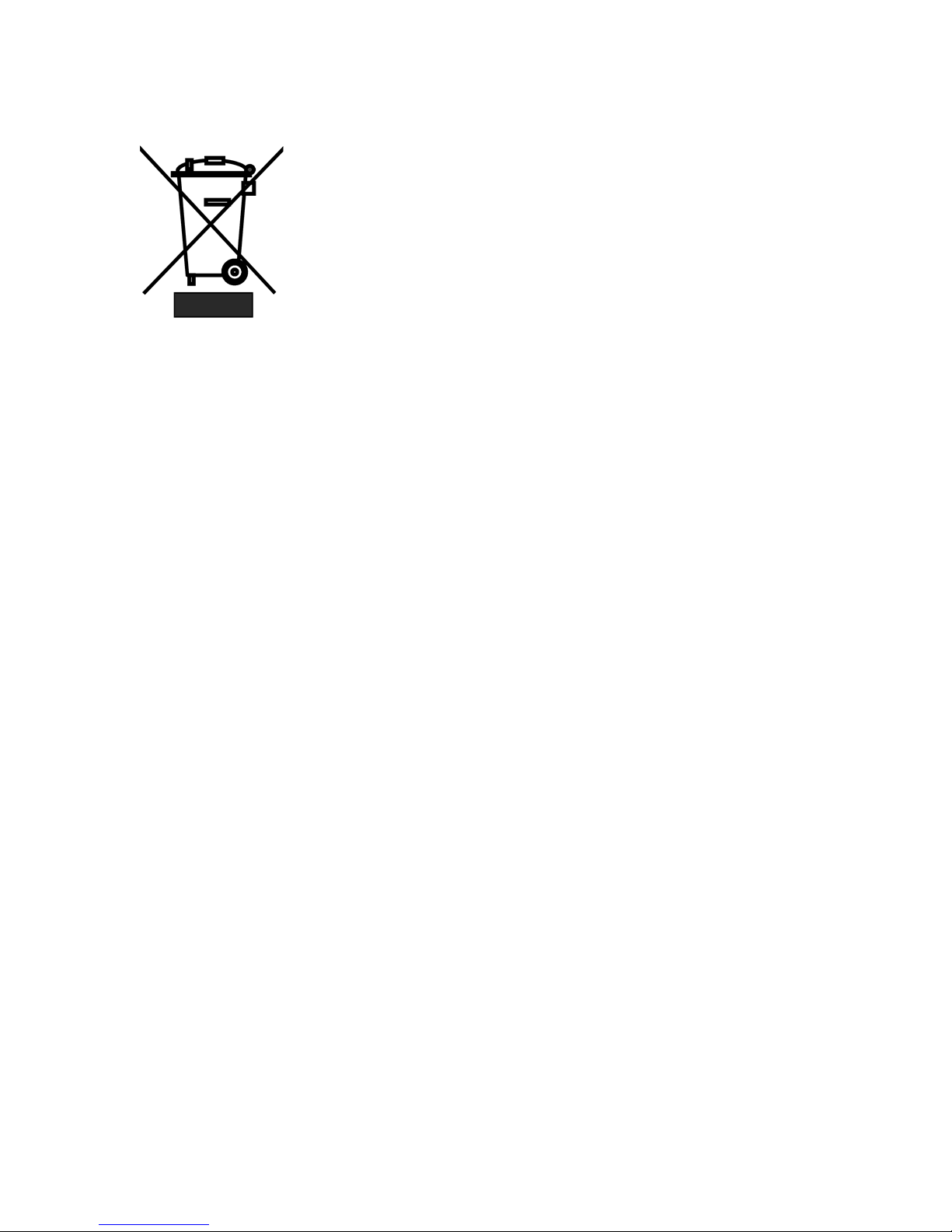
6
Disposal
For EU Customers only - WEEE Marking
This symbol on the product indicates that it will not be treated as
household waste. It must be handed over to the applicable take
back scheme for the recycling of Waste Electrical and Electronic
Equipment. For more detailed information about the recycling of
this product, please contact your local Datavideo office.
Page 7
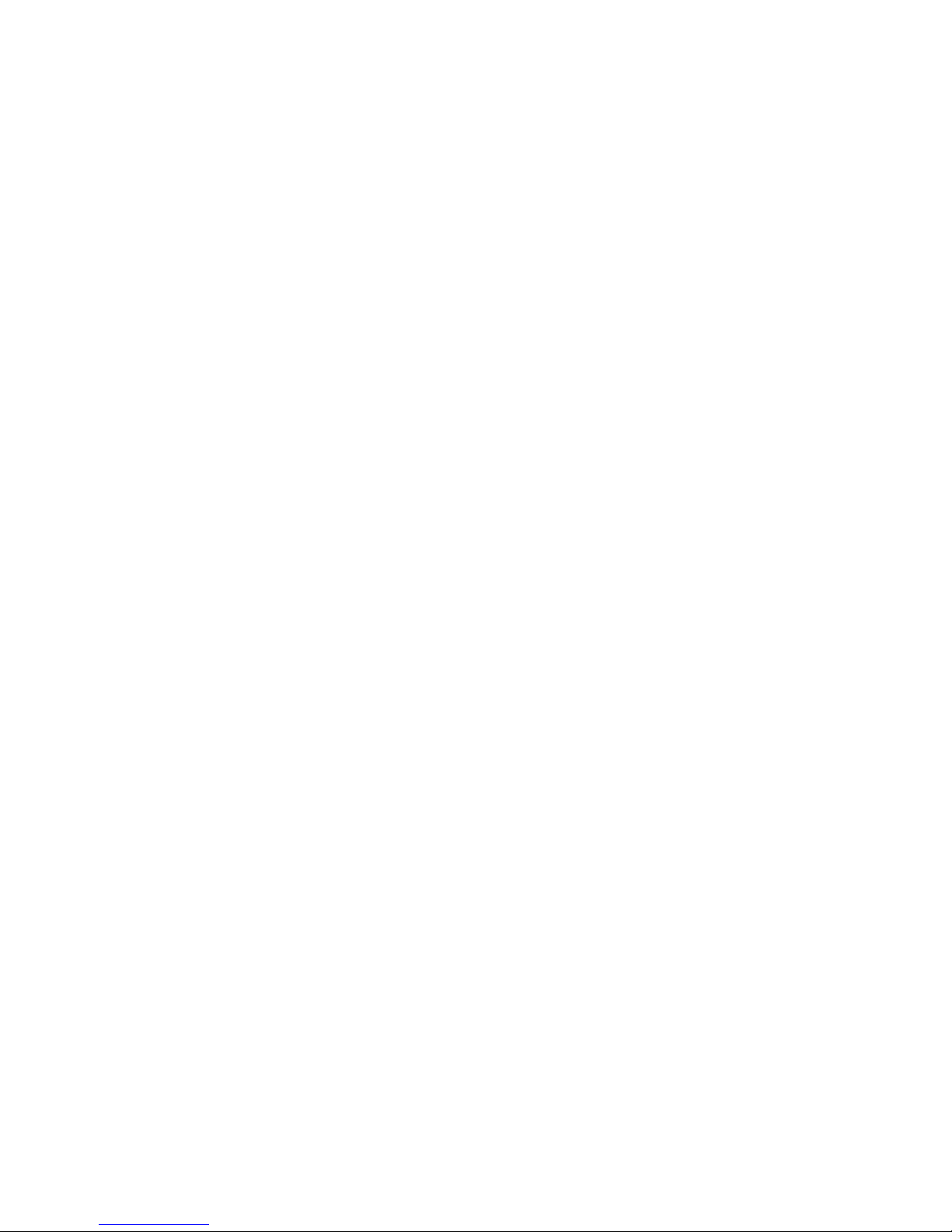
7
1. Introduction
The RMC-400 Replay Control Center is designed for controlling up to 4 HDR-10 Replay
Recorder. It allows the user to capture any specific desired scenes during any sports game.
Once the special scene is captured, the user can edit and replay the clip using the RMC-400.
Furthermore, the RMC-400 provides the user with the capabilities of saving the captured
scenes to the disk and loading previously saved clips for replay.
The built-in T-Bar sets play speed for replaying highlighted video footage and the jog and
shuttle wheels allow the user to browse through the clip currently being edited.
With the RMC-400 controller connected, not only you are allowed to control up to 4 HDR10 devices in a synchronized way, you will also be able to capture, edit and save any
special scenes with greater flexibility and higher efficiency.
Features
• Synchronized Remote control of up to four HDR-10 Replay Recorders
• GPI interface allows other devices such as switcher to trigger the playback.
• T-Bar for Replay playback with smooth variable speed adjustment
• A Jog/Shuttle knob for control operation
Page 8
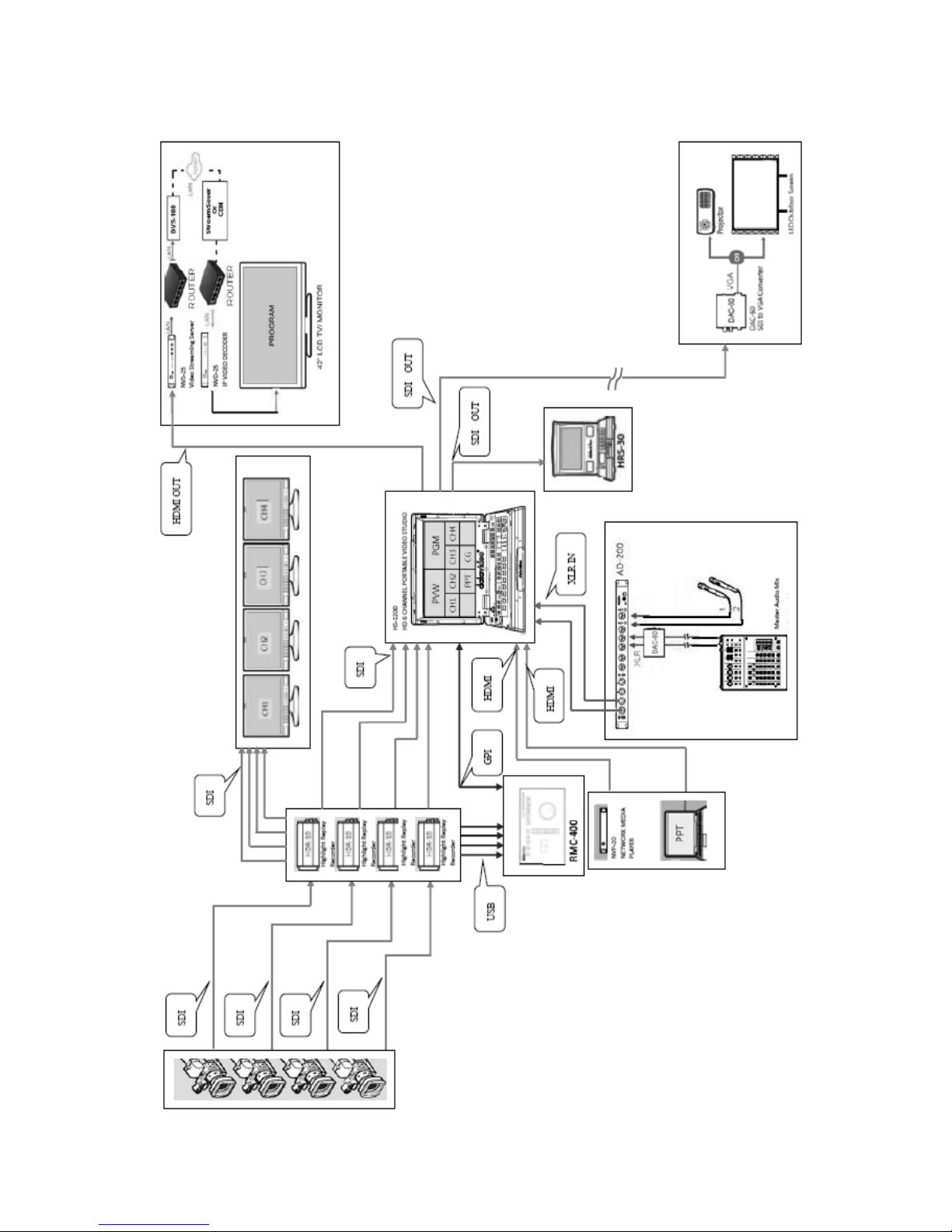
8
2. System Diagram
Page 9

9
3. Connections and Controls
Rear Panel
Power Switch
The power switch turns ON / OFF the
device.
DC IN
DC in socket connects the supplied
12V PSU. The connection can be
secured by screwing the outer
fastening ring of the DC In plug to the
socket.
mini-USB
Connection to up to four HDR-10
Replay Recorders.
GPI Interface
GPI interface allows connection to
other external
devices such as
switcher to trigger the playback.
Firmware
Upgrade
USB type A port for firmware upgrade.
Please refer to the Firmware Upgrade
section for the procedure.
Page 10

10
Control Panel
Device Enable Buttons
Press the “DEV 1 to 4” buttons to activate the
corresponding HDR-10 device for control. Press
the button again to deactivate.
Enabling of multiple devices is possible. Up to
four HDR-10 Replay Recorder devices can be
controlled at the same time. Press the “ALL”
button if the user intends to control all four
HDR-10 devices simultaneously.
Capture Mode
Press the “CAPTURE” bu
tton to enter the
Capture mode.
Trim Mode
After the desired scene has been captured,
press the “TRIM” button to enter the Trim
mode to edit.
Page 11

11
Replay Mode
Pressing the REPLAY button enters the HDR-10
recorder device into the Replay mode.
Recall Mode
Pressing the “RECALL” button opens the onscreen recall menu, which allows the user to
retrieve a clip for replay. The user can choose
to either just replay the selected clip or append
the selected clip to the current replay clip.
Menu Mode
To open the on-screen menu, simply press the
“MENU” button. Details of the on-screen menu
are described in the Menu section.
Play / Pause Button
In Replay and TRIM mode, press this button to
start / pause the clip playback.
MARK IN / ENTER Button
In Capture and Trim modes, this button marks
the start point of a clip. In Replay mode, this
button is disabled.
In Recall and Menu modes, this button acts as
an “ENTER” button for confirming a selection.
Page 12

12
GO TO MARK / SHORT Button
In Trim mode, the “GO TO MARK
” button
toggles between Go To Marker and Drop
Marker modes
. This button is disabled in
Replay mode.
In Capture mode
, this button acts as the
“SHORT” button for quick capture of a shortlength clip. For example, if the “SHORT” button
is set to 4 seconds, pressing this button will
capture the latest 4 seconds of video. The
duration of SHORT video capture can be
configured in the on-screen menu. Please refer
to the
Menu section for configuration details.
MARK OUT / MEDIUM Button
In Trim mode, the “MARK OUT” button marks
the end point of a clip. In Replay mode, this
button is disabled.
In Capture mode
, this button acts as the
“MEDUIM” button for quick cap
ture of a
medium-
length clip. For example, if the
“MEDIUM” button is set to 7 seconds, pressing
this button will capture the latest 7 seconds of
video. The duration of MEDIUM length video
capture can be configured in the on-screen
menu. Please refer to the Menu section for
configuration details.
SAVE CLIP / LONG Button
In Trim mode, the “SAVE CLIP” button saves
the current captured clip. In Replay mode, this
button is disabled.
In Capture mode
, this button acts as the
“LONG” button for quick capture of a longlength clip. For example, if the “LONG” button
is set to 14 seconds, pressing this button will
capture the latest 14 seconds of video. The
duration of LONG video capture can be
configured in the on-screen menu. Please refer
to the
Menu section for configuration details.
Page 13

13
T-Bar
T-Bar sets the speed of Replay playback. The
speed ranges from 0% to 400%. In Replay and
TRIM mode, push the T-Bar to the position
that corresponds to the desired speed. At
speed 0%, the T-Bar is at its resting position
leaning toward the user. At full speed, the TBar leans away from the user.
The user is also allowed to change the speed of
clip playback by adjusting the T-Bar position
while the clip is being played.
Jog/Shuttle knob
In Trim mode and Replay mode when paused,
use jog and shuttle wheels to adjust the cursor
position. The shuttle wheel fast forwards or
rewinds the cursor at 1x, 2x or 4x speed. The
jog wheel fine tunes the cursor position frame
by frame.
In Recall and Menu modes, use the jog wheel
to browse the on-screen menu.
Page 14

14
4. Modes of Selection
There are five modes of operation within the HDR-10 recorder, three main modes and two
menu driven configuration modes.
The three main modes are listed, in the order, as follows:
1. Capture Mode Where live action is monitored and a potential highlight is
flagged.
2. Trim Mode Where a highlight is precisely edited and can be also saved.
3. Replay Mode Where the selected highlight is replayed on the PGM OUT
port.
In these three modes, the RMC-400 Replay Control Center provides dedicated buttons for
quick access and control.
Recall mode Where a saved clip is selected and replayed as a single clip or
an appended clip; this mode is menu driven.
Menu Mode Where many of the HDR-10 device settings can be
configured; this mode is menu driven.
Capture
The HDR-10 automatically enters Capture mode when it is first powered on. This mode can
also be selected by pressing the “CAPTURE” button.
In capture mode video is buffered or stored to working memory only. This memory is
depicted by a growing red buffer line at the bottom of the AUX display.
In 1080p, up to 385 frames can be stored to memory buffer. In 1080i, up to 770 frames
can be stored to memory buffer. In 720p, up to 1712 frames can be stored to memory
buffer.
Once the buffer memory is full, the line stops growing and the HDR-10 starts
recycling memory or buffer space. During this recycle process the oldest video frames
captured are lost in order to save the latest video data being supplied to the HDR-10.
Page 15

15
In Capture mode, the buttons depicted as follows will turn red, allowing the user to
perform video capture operations.
The “MARK IN” button drops the start cue to set the start point of a particular replay clip
and marks the beginning of a possible video highlight to be replayed. Pressing the
“SHORT”, “MEDIUM” and “LONG” buttons will capture the latest time duration of the
video as assigned to these three buttons. The time duration of these three buttons can be
configured in the Quick Play Setup option of the OSD menu.
Right after the “MARK IN” button is pressed, a yellow double box mark will be shown
progressing along the red buffer line. When the user decides enough video has been
captured for the highlight clip, the “TRIM” button is pressed to end Capture mode and the
unit automatically enters TRIM Mode for clip editing.
Trim
The HDR-10 enters Trim mode when Capture mode is exited after the “TRIM” button is
pressed. In Trim mode, the buffer line changes from red color to green color. This confirms
the mode has been changed.
In Trim mode, the buttons depicted as follows will turn green, allowing the user to review,
edit and save the clip captured in Capture mode.
Page 16

16
The “GO TO MARK” button Toggles the HDR-10 device between Drop Marker and Go To
Marker modes.
In Drop Marker mode, press the “MARK IN” button to drop the start cue marker at the
current position.
In Go To Marker Mode, the MARK IN button moves current picture cursor
to IN marker position.
In Drop Marker mode, press the “MARK OUT” button to drop the end cue marker at the
current position. In Go To Marker Mode, the MARK OUT button moves current picture
cursor to OUT marker position.
In Trim mode, to manually move along the buffer line, simply rotate the jog and shuttle
wheels. The shuttle wheel allows the user to fast forward or rewind at 1x, 2x or 4x speed.
Use the jog wheel to fine tune the cue marker position frame by frame.
The clip marked between the start and end cue markers can now be saved to the
removable SSD media as an uncompressed .MOV file by pressing the “SAVE CLIP” button.
Replay
To ex it Trim mode, press the “RE PL AY” button on the RMC-400 to enter the HDR-10 into
Replay mode.
The buffer line has also changed colour to blue to quickly confirm the mode has changed.
In Replay mode, press the “Play / Pause” button as depicted below to start and pause the
clip playback.
The T-Bar sets the speed of Replay playback, which will be displayed on the status bar
located at the top of the AUX output screen. Adjust the playback speed by moving the T-
Bar forward and backward.
Page 17

17
The user is also allowed to repeat the replay clip for unlimited counts by enabling the LOOP
PL AY option in the OSD menu. To stop repeating the replay clip, simply set the LOOP PLAY
to OFF.
Recall
To recall a previously saved clip, press the “RECALL” button on the RMC-400 to open an onscreen menu on the AUX output display.
In this menu-driven Recall mode, browse the on-screen menu by rotating the jog wheel
and press the “ENTER” button to select a particular option.
The menu options in Recall mode are describe in the table below.
SELECT CLIP
Select this option to start clip selection, which can be done by
using the jog wheel to cycle through the available clip numbers.
CLEAR AND RECALL
Clear the memory buffer content and load the selected clip.
RECALL APPEND
Load the selected clip by appending it to the existing buffer
content.
Menu
Press the “MENU” button to open the main on-screen menu, which can be seen at the top
center of the AUX output display.
Page 18

18
To browse the main on-screen menu, simply rotate the jog wheel and press the “ENTER”
button to select a particular option. Press the “ENTER” button again to exit an option back
to the main menu.
The main menu options are describe in the table below.
MENU Items
Parameters
Descriptions
SET TRIGGER
EXT / INT
GPI triggered playback; pulse only
EXT: enabled
INT: disabled
SET LOOP PLAY
ON / OFF
Turns ON loop play for unlimited
counts of clip playback.
REPLAY MODE
MANUAL / AUTO
This option determines auto or
manual clip playback upon entering
Replay mode.
AUTO: clip playback is automatically
started.
MANUAL: clip playback is started by
pressing the “Play / Pause” button.
QUICK PLAY SETUP
QUICKPLAY S XX sec
Duration of short video capture.
QUICKPLAY M XX sec
Duration of medium length video
capture.
QUICKPLAY L XX sec
Duration of long video capture.
SELECT BIN
BIN X
BIN selection
VIDEO FORMAT
720p50
720p59.9
720p60
1080i50
1080i59.9
1080i60
1080p50
1080p59.9
1080p60
Video format selection
Note: the format selected in this
option must match the input
format.
AUDIO SETUP
MONO
STEREO
QUAD
Selection of audio channels.
MONO: one audio channel
STEREO: two audio channels
QUAD: four audio channels
EMPTY CURRENT
NO
Select YES to erase the current BIN.
Page 19

19
BIN
YES
REVISION
CONTROL 08.090D
HDR 09.0006
SUB
09.0808050305
This option displays the relevant
firmware version numbers.
DATE & TIME
SET GMT
SET RTC
"Real Time Clock" setting for file
timestamp creation when doing SAVE
CLIP
TIMECODE
SET SOURCE
Sets source of time code.
SET TIMECODE
Sets the time code.
FORMAT MEDIA
NO
YES
Select YES to format the storage
media.
FIRMWARE
UPGRADE
NO
YES
This FIRMWARE UPGARDE menu
selection is for upgrading HDR-10
firmware.
The RMC-400 FW upgrade procedure
is described in the Firmware Upgrade
section of this manual.
Page 20

20
5. Applications
In this section, we provide three examples of how you can use the RMC-400 to operate the
HDR-10 Highlight Replay Recorder.
Saving an edited clip or highlight to MOV file
The HDR-10 only saves the marked clip/highlight on the buffer line to the removable SSD as
an uncompressed MOV file. The file size will be large, up to 4GB, depending on the clip
length in seconds. The saved clip can be replayed from the unit at a later stage or added
(appended) to other clips on the same SSD. The SSD removed from the HDR-10 can also be
used to transfer saved clips to a non-linear editing computer.
1. Power on the HDR-10 and the RMC-400 and by default, the HDR-10 will be in Capture
mode.
2. Press the “MARK IN” button to place the start cue
3. To stop capturing, press the “TRIM” button to exit Capture mode and enter Trim
mode.
4. In Trim mode, use jog and shuttle wheels to adjust the cursor position and once the
cursor is at the corresponding desired position, place the start cue and/or the end cue.
5. After the start cue and end cue positions are determined, press the “SAVE CLIP”
button to save the clip.
Note: There is no clip naming function on the current HDR-10 recorder device. Therefore,
it is necessary for the user to make a note of the purpose of each clip saved. However,
the user is allowed to view the first frame of every clip saved while browsing through the
clip by SELECT CLIP.
Capture and Replay
1. Power on the HDR-10 and the RMC-400 and by default, the HDR-10 will be in Capture
mode.
2. The HDR-10 will start capturing once it is in Capture mode.
3. Press the “MARK IN” button to place the start cue
4. To stop capturing, press the “TRIM” button to exit Capture mode and enter Trim
mode.
5. In Trim mode, use jog and shuttle wheels to adjust the cursor position and once the
cursor is at the corresponding desired position, place the start cue and/or the end cue.
6. Press the “MARK IN” button to place the start cue and press the “MARK OUT” button
to place the end cue.
7. After the start cue and end cue positions are determined, press the “REPLAY” button
to exit Trim mode and enter Replay mode.
8. Set the clip playback speed by moving the T-Bar to the corresponding position.
9. If Replay mode is manual, press the “Play / Pause” button to start the clip playback.
However, if the Replay mode is auto, the clip playback will be automatically started.
Page 21

21
Recalling a previously saved Clip
1. On the RMC-400 control panel, press the “MENU” button.
2. Rotate the jog wheel to browse to the “SELECT BIN” option on the on-screen main
menu and press the “ENTER” button to enter the option.
3. Again, rotate the jog wheel to cycle through the BIN numbers and press the “ENTER”
button to select the desired BIN number.
4. After the BIN number is selected, press the “RECALL” button to open the Recall mode
menu where the user will be able to see the BIN number as well as the clip number on
the status bar located at the top center of the AUX output display.
5. Select “SELECT CLIP” option to start clip selection, which can be done by rotating the
jog wheel to cycle through the available clip numbers. Press the “ENTER” button to
load the selected clip number.
6. After the desired clip is selected, the user can either clear the memory buffer content
and load the selected clip (Clear and Recall) or append the selected clip to the
existing buffer content (Recall Append)
7. As the clip is being loaded, the HDR-10 device will automatically enter Trim mode for
clip editing. To start the replay, simply press the “REPLAY” button.
Page 22

22
6. GPI Connections
The RMC-400 can be controlled by external GPI trigger signal via simple contact closure GPI
switch.
The GPI interface is a 3.5mm Jack Socket which is situated on the rear panel of the RMC-
400. Contact closure between the Outer and Inner contacts on the jack plug will trigger a
user selected event. Power is supplied by the RMC-400 and is less than 5V DC.
This GPI socket can also be used as a socket to trigger playback events by receiving GPI
trigger from equipment such as SE-700.
SAFETY FIRST The cabling required needs to be designed specifically to connect the RMC400 to the chosen record or playback device as they are not all the same. The cabling
required can be made by yourself or a competent technician. Please speak with your
Dealer or local Datavideo office to get further help and advice.
Page 23

23
7. Firmware Upgrade
From time to time Datavideo may release new firmware to either add new SE-1200 MU
features or to fix user reported bugs in the current switcher firmware. Customers can
update the switcher firmware themselves if they wish, or they can contact their local
supplier or Datavideo office for assistance, should they prefer this method.
This page describes the firmware update process, and it should take approximately few
minutes total time to complete.
Once started the update process should not be interrupted in any way as this could result
in a non-responsive unit.
1. Format the USB drive to FAT32.
2. Copy image file RMC400.bin to the formatted USB drive.
3. Locate the FW Upgrade USB port on the back panel of the RMC-400.
4. While power OFF, insert the USB drive into the “FW Upgrade” USB port.
5. Switch the power ON and the RMC-400 will start the firmware upgrade automatically.
6. If the upgrade is successful, all panel buttons will turn green and then remove the USB
drive from the FW Upgrade USB port.
Note: If the upgrade failed, all buttons will start flashing red.
Page 24

24
8. Dimensions
All measurements in millimeters (mm)
Page 25

25
9. Specifications
Interfaces
Connection
Four mini-USB ports
Control
T-Bar
Jog / Shuttle Dialer
GPI
Software Update
USB Type A
Page 26

26
Service and Support
