Page 1
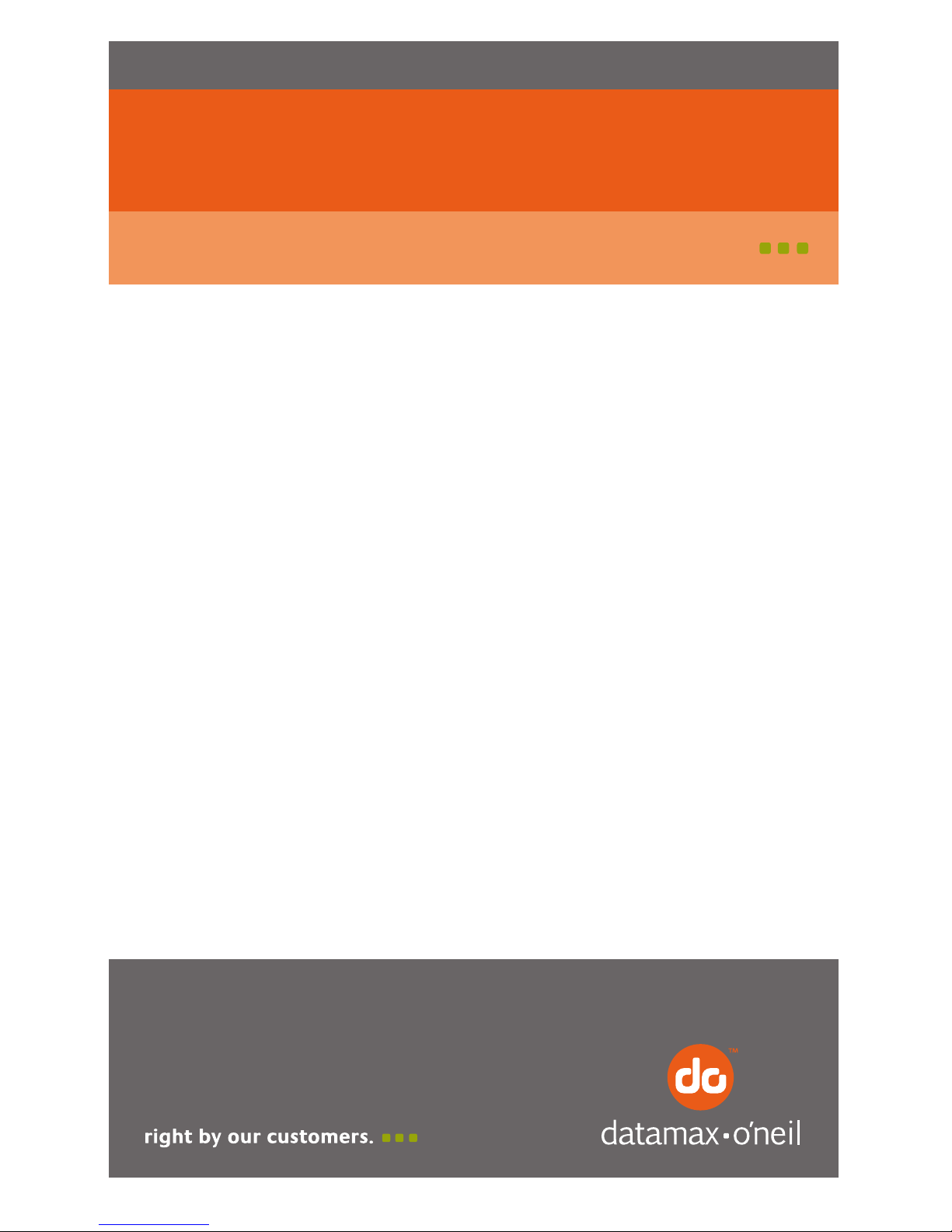
RP SERIES OF PRINTERS
110157-005
User Guide
Page 2

Page 3
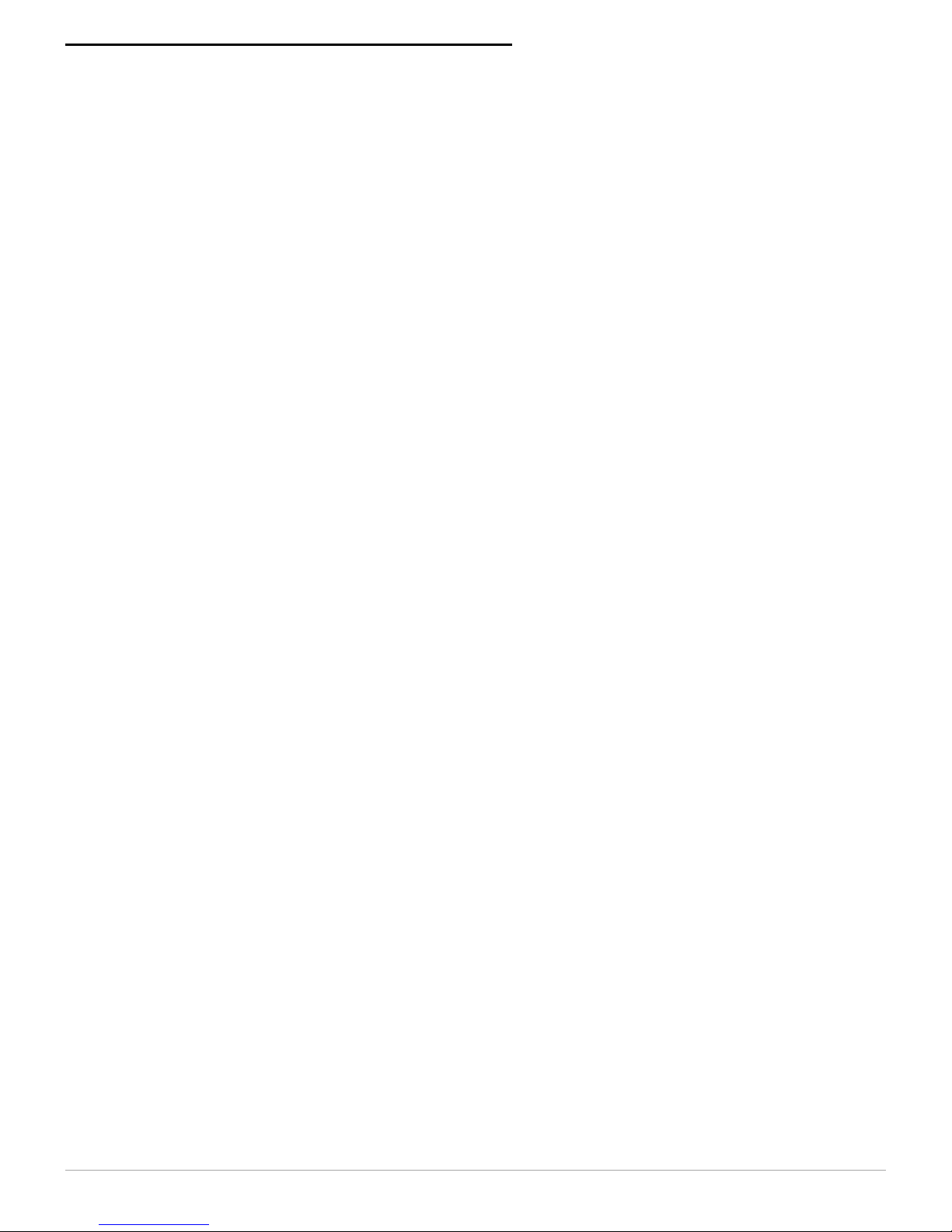
TABLE OF CONTENTS
RP Printer Views ................................................... 1
Open View .......................................................... 1
Closed View ........................................................ 1
Installing the Printer ............................................ 2
Using the Ribbon................................................... 2
Ribbon Guidelines................................................ 2
Installing the Ribbon............................................ 2
Removing the Ribbon........................................... 3
Using Power Options............................................. 4
Using a Battery.................................................... 4
Charging a Battery............................................... 6
Using a Power Supply or Power Adapter ................ 7
Using a Cigarette Lighter Adapter or Optional
Power Cables ...................................................... 9
Loading Paper.......................................................10
Paper Quantity Guidelines ...................................13
Mounting the Printer............................................14
Mounting Guidelines ...........................................14
Printing a Self-Test ..............................................15
Setting Top of Form .............................................15
Tearing Paper .......................................................16
Configuring the Printer ........................................16
Inserting a Handheld ...........................................17
Standard RP Series Printers.................................17
RP2000-9000 Printers .........................................17
Using the Control Panel .......................................19
LED Indicators ...................................................19
Button Functions ................................................20
Audio Indicators .................................................21
Troubleshooting ...................................................22
Supplies ................................................................26
Page 4

RP SERIES OF PRINTERS USER'S GUIDE
1
RP Printer Views
Open View
Closed View
Control panel
Power supply
Battery/battery
cavity
Paper cavity
Paper exit
Control panel
AC cord pocket
Handheld cavity
Cigarette adapter
pocket
Printer cover
Paper exit
Latches (2)
Page 5
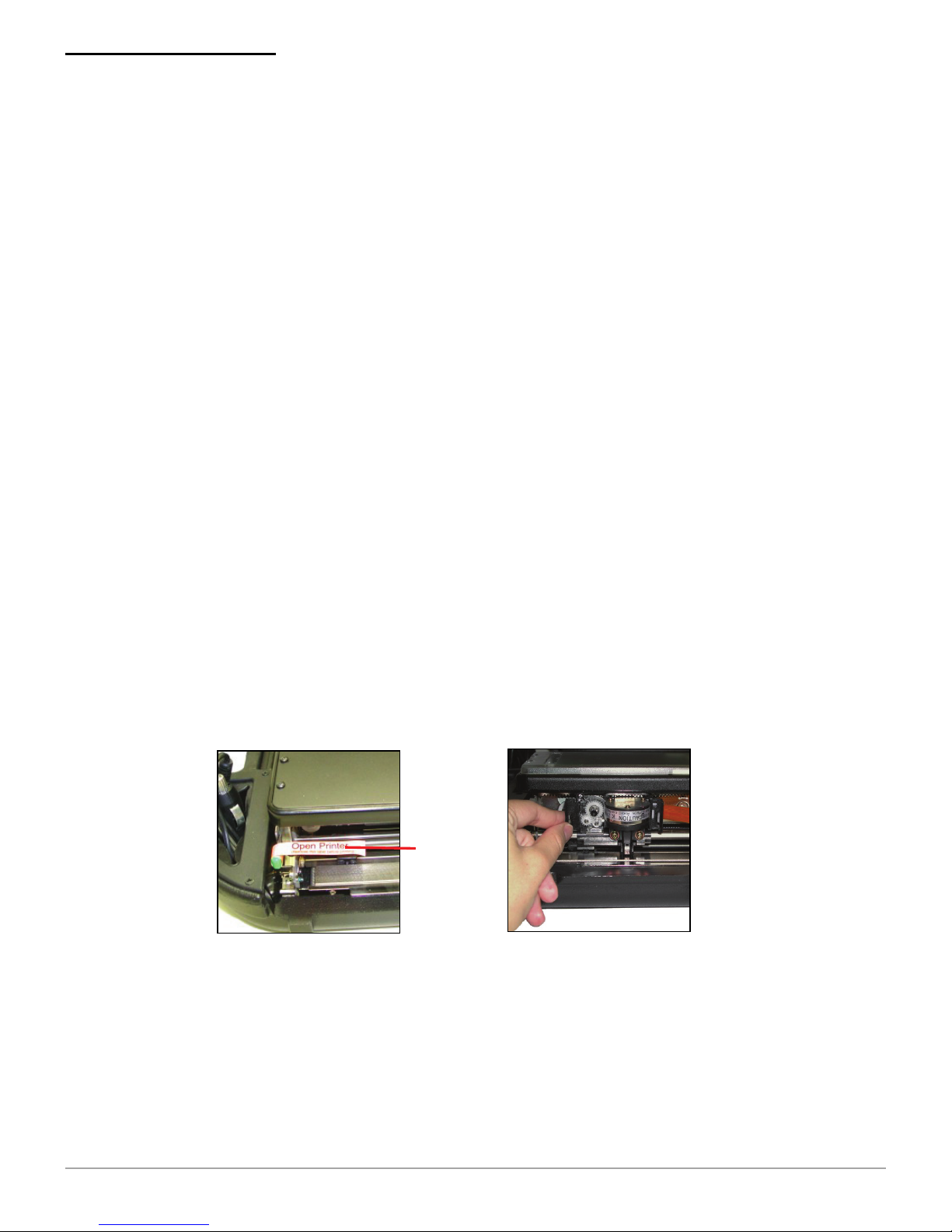
RP SERIES OF PRINTERS USER'S GUIDE
2
Installing the Printer
For information on installing the printer, see the
RP
Installation Guide
, which is accessible from
www.datamax-oneil.com.
Using the Ribbon
Ribbon Guidelines
In the event of a jam to or under the ribbon, replace
the ribbon immediately. If the jam continues, do not
remove the smear guards.
Installing the Ribbon
1. Remove the ribbon from its packaging.
2. Open the printer's cover. Verify the control panel is
facing toward you.
3. Remove the orange “Open Printer” label from the
locking lever (Figure 1).
4. Slide the printhead away from the edge of the
printer (Figure 2).
5. Hold the ribbon by the flat handle (Figure 3).
Figure 2
Figure 1
Open
Printer
label
Page 6
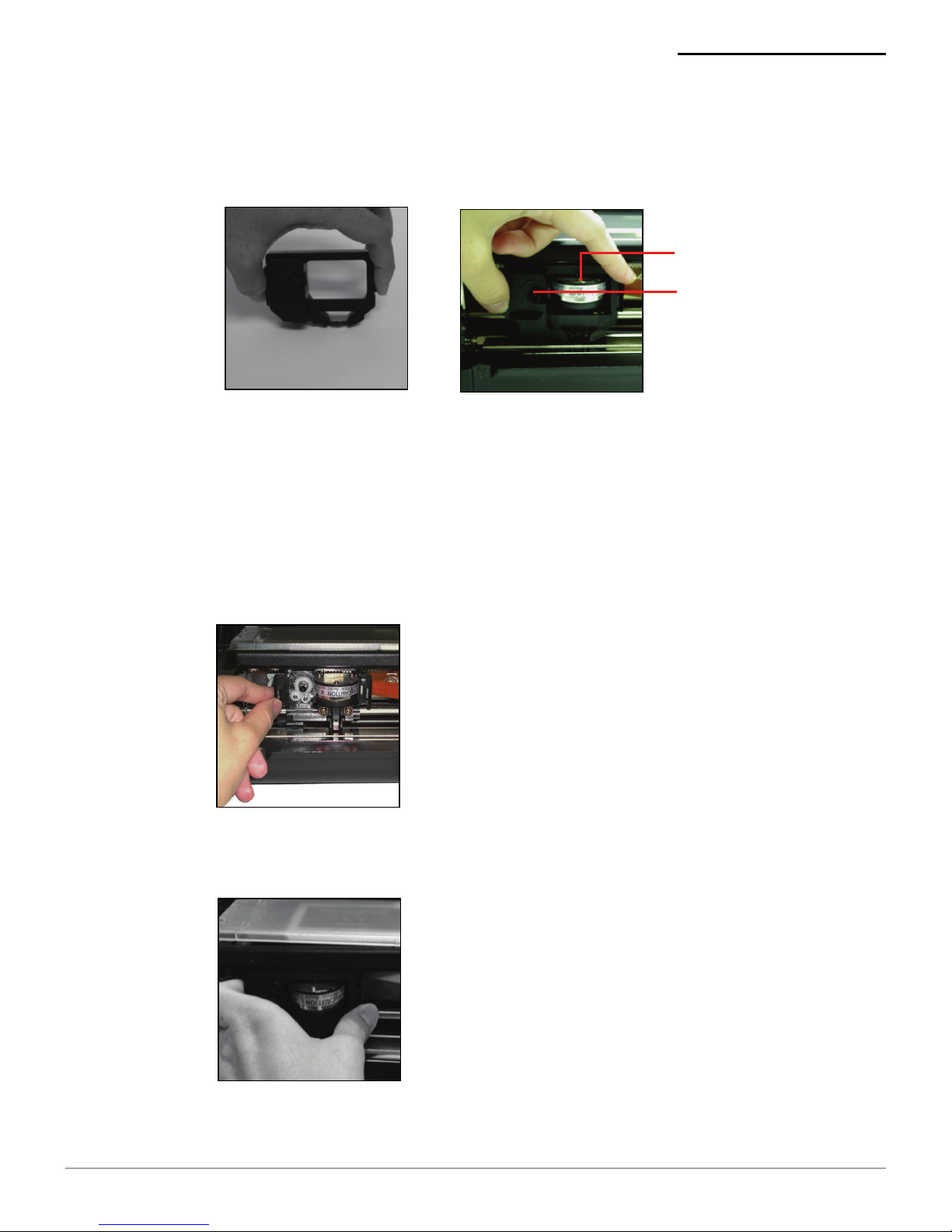
RP SERIES OF PRINTERS USER'S GUIDE
3
6. Install the ribbon on the printhead (Figure 4). Verify
the ribbon is fully installed.
7. On the ribbon, turn the knob counter-clockwise
several times to fully seat the ribbon to the
printhead.
Removing the Ribbon
1. Slide the printhead away from the edge of the
printer (Figure 5).
2. Pull the ribbon away from the printer (Figure 6).
Figure 3
Figure 4
Knob
Printhead
Figure 5
Figure 6
Page 7
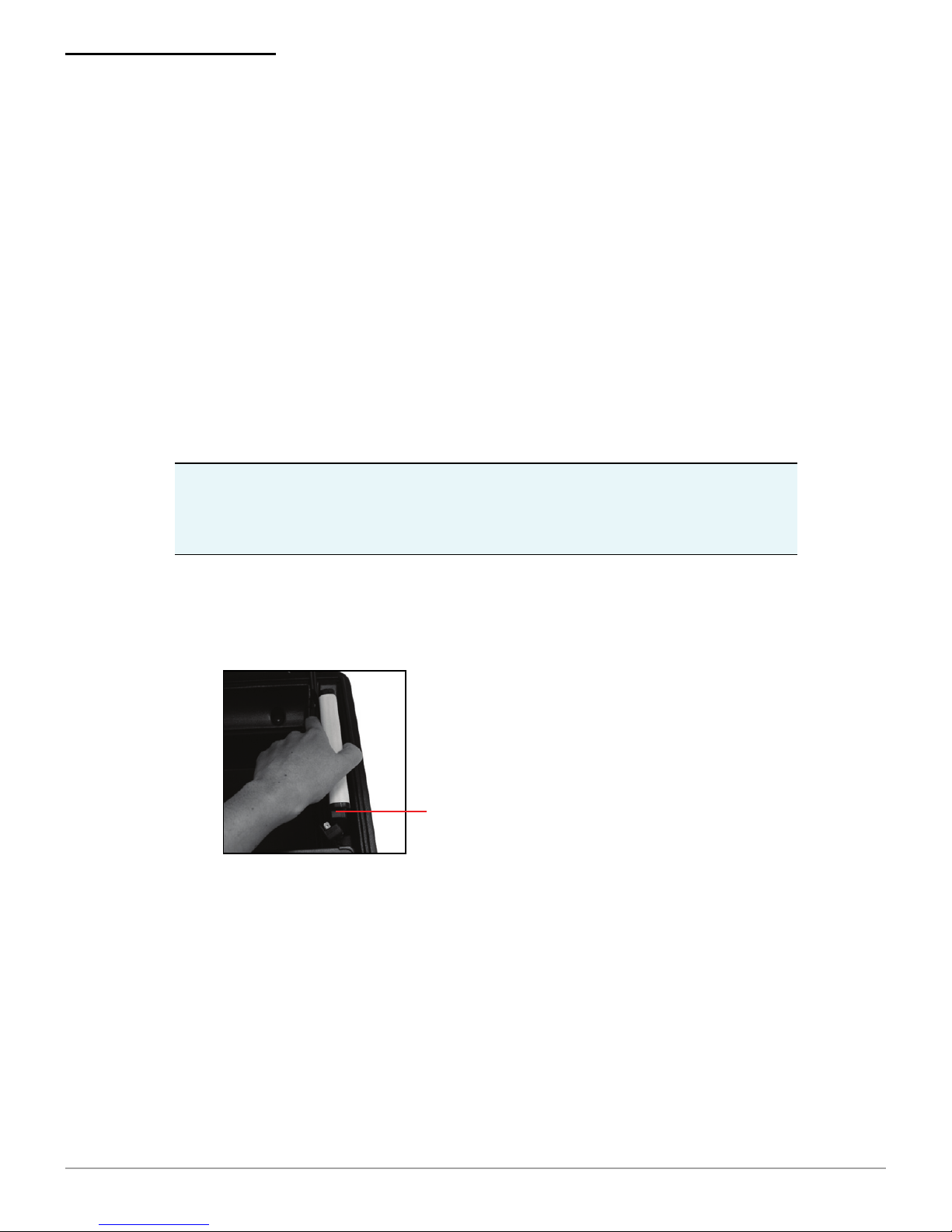
RP SERIES OF PRINTERS USER'S GUIDE
4
Using Power Options
Use the following information to supply power to the
printer:
Using a Battery on this page
Using a Power Supply or Power Adapter on
page 7
Using a Cigarette Lighter Adapter or Optional
Power Cables on page 9
Using a Battery
Installing and/or Replacing Batteries
1. Open the printer's cover. Verify the control panel is
facing toward you.
2. Place the battery in the battery cavity (Figure 7).
Note:
If the printer will be mounted in a vehicle, a
battery must be installed in the printer due to varying
battery power conditions.
Figure 7
Battery
connector
Page 8
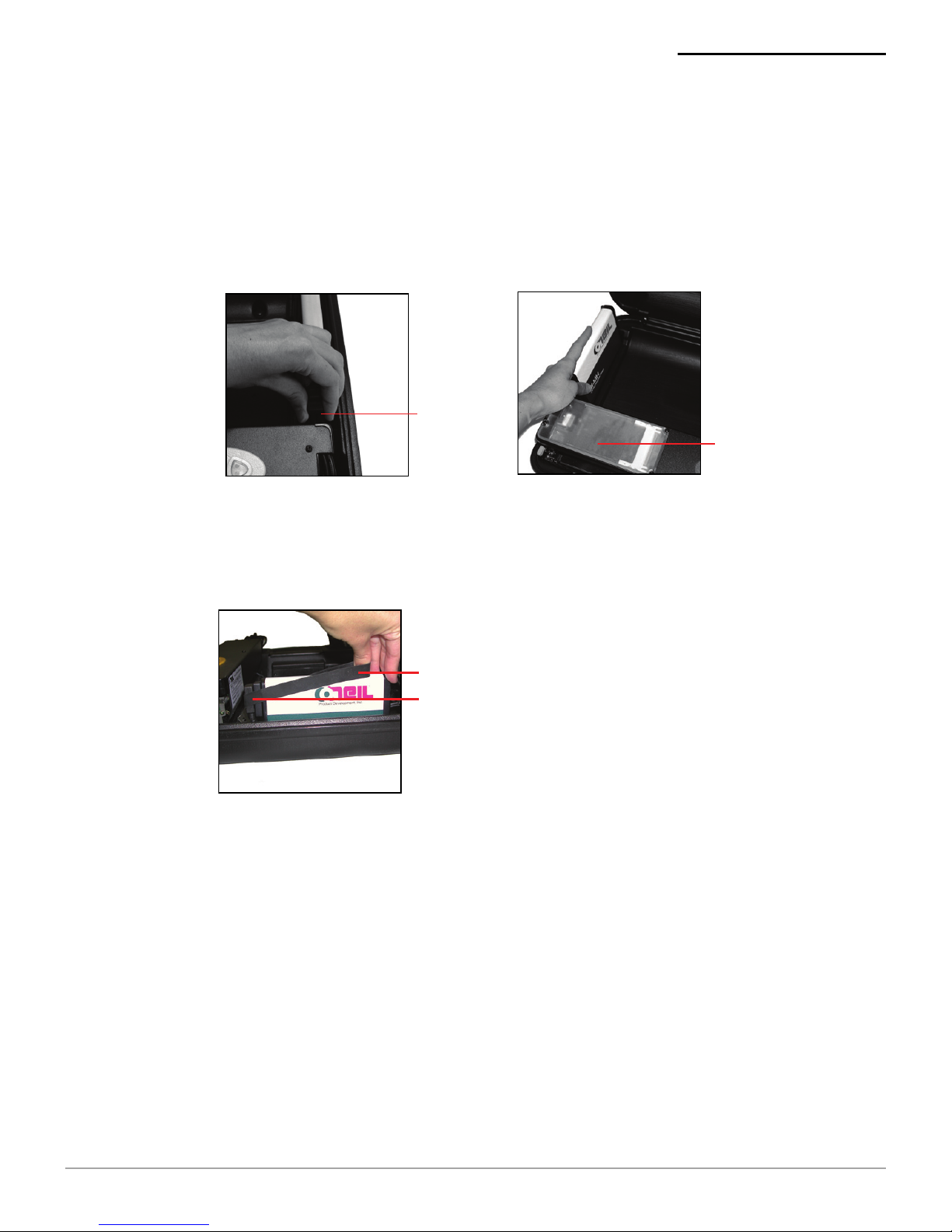
RP SERIES OF PRINTERS USER'S GUIDE
5
3. Connect the printer's cable connector to the battery
(Figures 8a and 8b). Verify the printer's battery
connector is aligned properly. The rubber key (on
the printer's battery connector) should be aligned
with the bottom notch (on the battery).
4. Install the battery strap over the printer's cable
connector and the battery so that they are both held
in place (Figure 9).
5. Close the printer's cover.
6. Charge the battery. For more information, see
Charging a Battery on page 6
.
Figure 8a
Cable
connector
Figure 8b
Rubber
key
Figure 9
Battery strap
Printer's cable connector
Page 9
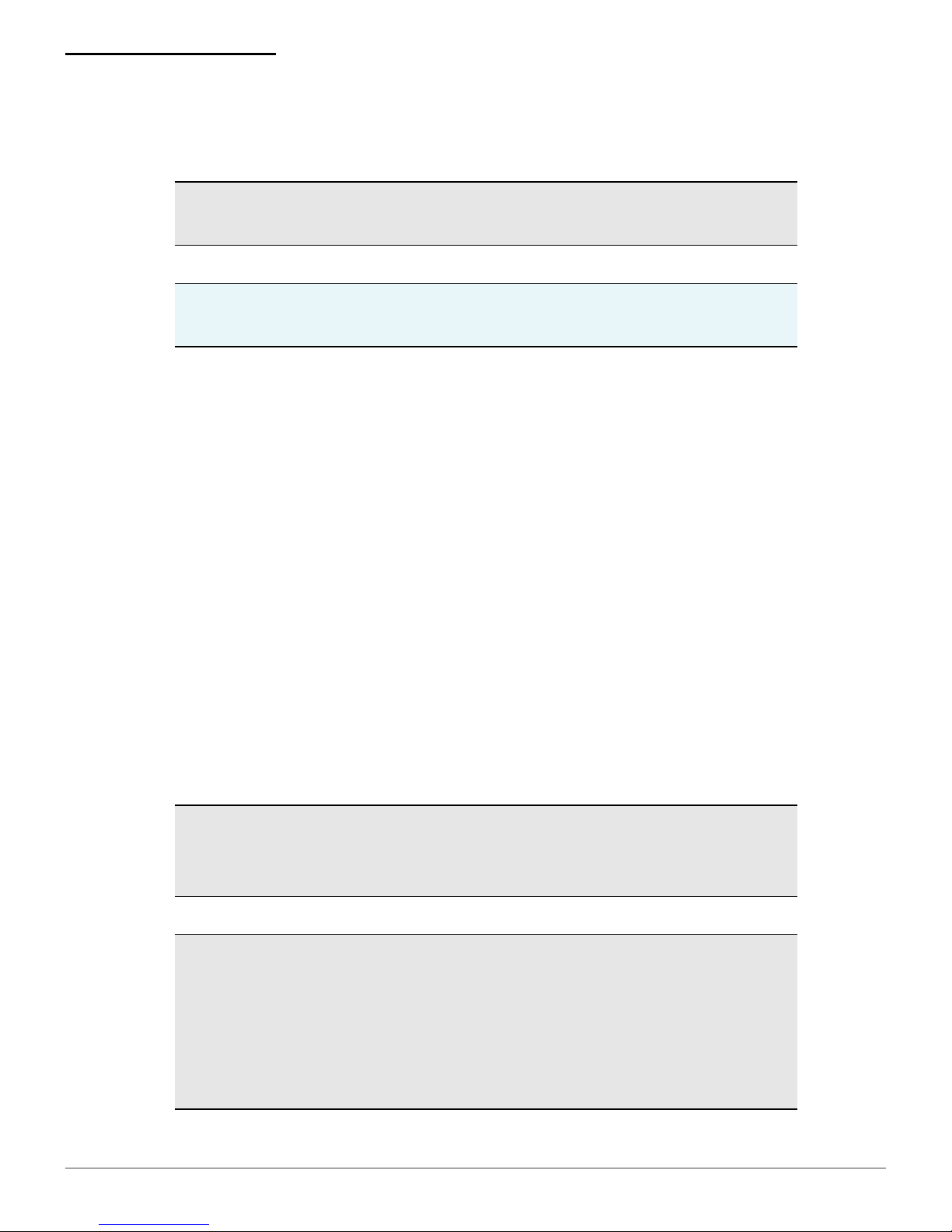
RP SERIES OF PRINTERS USER'S GUIDE
6
Charging a Battery
You can charge the battery either by connecting power
supplied from the AC power adapter, or by connecting
power supplied from a cigarette lighter adapter, as
follows:
AC Power Adapter: Plug the AC power cord into a
wall outlet. For information on using AC power, see
Using a Power Supply or Power Adapter on page 7
.
Cigarette Lighter Adapter: Connect the printer's
cigarette lighter adapter connector into your
vehicle's cigarette outlet. For more information, see
Using a Cigarette Lighter Adapter or Optional Power
Cables on page 9
.
The battery charges in approximately 4 to 5 hours
when a handheld computer (HHC) is installed.
Note: The battery must be fully charged before
operating the printer to prevent errors.
Note:
The printer sounds a beep every 30 seconds when
the battery is low.
Caution: There is a risk of explosion if the battery is
replaced by an incorrect type. Dispose of used
batteries according to the instructions.
Caution: The operating temperature of this portable
printer is 50° C. However, the operating temperature
when used with Datamax-O’Neil power supply for
charging the portable printer is limited to 35° C. Please
charge the printer in a suitable location that meets this
temperature requirement.
Page 10

RP SERIES OF PRINTERS USER'S GUIDE
7
Using a Power Supply or Power Adapter
Routing the AC Power Adapter
1. Open the printer's cover. Verify the control panel is
facing toward you.
2. Depress the locking lever to open the print
mechanism (Figure 10).
3. Place the AC power adapter into the printer's
adapter cavity (Figure 11).
4. Feed the AC power adapter’s cable through the
access hole in the printer's cigarette adapter pocket
(Figure 12).
Caution: (For US/Canada) Please only use the
Datamax-O’Neil part number 220180-100 power
supply with this product.
Note:
Verify the AC power adapter's cable sits flats and
does not interfere with closing the printhead mechanism
(Figure 13).
Locking
lever
Figure 10 Figure 11
Page 11

RP SERIES OF PRINTERS USER'S GUIDE
8
5. In the printer's cigarette adapter pocket, there are
two (2) sockets. Connect the AC power adapter's
plug to the printer's AC power socket (Figure 14).
The printer's AC power socket has a red tag.
6. Place the plug and the socket into the printer's
cigarette adapter pocket.
7. Close the printhead mechanism.
Connecting the AC Power Adapter
1. Feed the AC power adapter's cord into the printer's
AC cord pocket and through its access hole
(Figure 15).
Figure 13Figure 12
Figure 14
Page 12

RP SERIES OF PRINTERS USER'S GUIDE
9
2. Plug the AC power adapter into the adapter
(Figure 16).
3. Close the printer's cover.
4. Plug the AC power adapter's cord into a wall outlet.
Using a Cigarette Lighter Adapter or Optional
Power Cables
1. From the cigarette adapter pocket, connect the
cigarette lighter adapter cable or power cable to the
connector with the white tag (Figure 17).
2. Plug the cigarette lighter adapter or power cable
into your vehicle's cigarette outlet or power source.
Figure 15 Figure 16
Figure 17
Page 13

RP SERIES OF PRINTERS USER'S GUIDE
10
Loading Paper
1. Open the printer’s cover to the fully open position.
2. Depress the locking lever to open the print
mechanism (Figure 18).
3. Verify the center guide is centered (Figure 19).
4. Lift the two tractor feed clips (Figure 20).
Note 1: Do not use paper that has glued edges or
paper with carbon between the sheets; only use paper
with clawed crimps.
Note 2: For information on the printer's paper capacity,
see
Paper Quantity Guidelines on page 13
.
Locking lever
Figure 18
Figure 19
Center
guide
Figure 20
Page 14

RP SERIES OF PRINTERS USER'S GUIDE
11
5. Install the paper as follows:
If you are loading paper into a standard RP Series
printer, perform the following:
a. Insert the paper stack into the paper cavity so
that the back edges of the paper rests against
the printer's lid. (Figure 21). When the lid is
closed, the back edges of the paper stack will
curve up.
bProceed to Step6.
If you are loading paper into an RP printer
equipped with an extended paper tray, perform the
following:
a. Insert the paper stack into the paper tray
(Figure 22).
Figure 21
Back edge of paper
Printer's lid
Page 15

RP SERIES OF PRINTERS USER'S GUIDE
12
b. Slide the front edge of the paper stack under the
printhead. The paper stack should curve up so
that the bottom edges of the paper stack rests
against the paper tray's back wall (Figure 23).
Proceed to Step 6.
6. Align the first sheet of paper on top of the open
tractor feed wheel. The holes in the paper should
align with the studs in the tractor feed wheel
(Figure 24).
Note:
Printing occurs “face up;” therefore, when you are
loading paper, the white page should be facing up. If the
paper has pre-printed text and/or graphics, the text and/or
graphics should be upside down as it exits the printer.
Figure 23
Figure 22
Figure 24
Page 16

RP SERIES OF PRINTERS USER'S GUIDE
13
7. Close both tractor feed clips (Figure 25).
8. Adjust the tractor feed clips so that the paper is taut.
9. Close the print mechanism and the printer’s cover.
10. Set top of form. For more information, see
Setting
Top of Form on page 15
.
Paper Quantity Guidelines
Standard RP Printers
Note: The left tractor feed is adjustable. To release
the tractor feed, lift the locking lever
.
Note: Loading more paper than the maximum number
of sheets results in
paper jams.
Form Parts/Ply Maximum Number of Sheets
1200
2 90
360
4 50
Figure 25
Page 17

RP SERIES OF PRINTERS USER'S GUIDE
14
Mounting the Printer
The following mounting options are available:
Mounting Brackets - For information on using
mounting brackets, refer to the documentation
included in the brackets' original packaging.
Unmounted - If the printer will not be mounted,
then an AC power adapter
and
a battery must be
used to supply power to the printer; however, using
the printer unmounted is not recommended.
Mounting Guidelines
The printer can only be mounted at a horizontal
angle less than 60°; do not mount the printer at an
angle greater than 60°.
When the printer is mounted, the paper should
always exit the printer at a downward slope.
Mounting the printer so that the paper exits at
another slope may result in paper jams.
The printer is heavy, therefore, use caution when
selecting a mounting location. Verify the mounting
surface can support the weight of the printer.
Position the printer with enough room to properly
open and close the printer's lid.
Position the printer so that it is protected from
environmental elements such as moisture, tools, and
boxes.
Do not position the printer above, near, or relative
to, the drivers's position as to interfere with normal
driving operations.
Position the printer away from the driver's head to
eliminate potential injury in the event of an accident.
Cabling:
All power to the printer must be fused.
Make sure the fuse box is connected properly.
Note: Standard RP printers can be mounted only if
mounting brackets are used.
Page 18

RP SERIES OF PRINTERS USER'S GUIDE
15
Printing a Self-Test
1. Press and hold Button 1. After printing begins,
release Button 1 (Figure 29).
Setting Top of Form
1. Press Button 1 to turn on the printer.
2. Position the paper by pressing Button 1 until the end
of the paper aligns with “TOP OF FORM” imprinted
on the edge of the printer's case (Figure 28). If
necessary, press Button 2 to back feed the paper.
3. Turn the printer off by pressing buttons 1 and 2
simultaneously (Figure 29).
4. Press Button 1 to turn on the printer. The top of form
is automatically set.
Figure 29
Button 2
Button 1
TOP
OF
FORM
Figure 28
Page 19

RP SERIES OF PRINTERS USER'S GUIDE
16
Tearing Paper
1. Set the paper to top of form. For more information,
see
Setting Top of Form on page 15
.
2. Verify the printer's cover is closed.
3. Grab one side of the paper at a leading edge and
pull up (Figure 30). Once the paper has started
tearing at the perforation, finish with a swift pull
upward and away (Figure 31).
Configuring the Printer
The printer has many configurable settings. To
configure or upgrade firmware, download the Windows
configuration programs at www.datamax-oneil.com.
Figure 30
Figure 31
Page 20

RP SERIES OF PRINTERS USER'S GUIDE
17
Inserting a Handheld
Standard RP Series Printers
Perform the following to insert a handheld computer
(HHC) into a standard RP series printer:
1. Insert the HHC into the handheld cavity and press
down until it is firmly seated (Figure 32).
RP2000-9000 Printers
Perform the following to insert an HHC into an
RP2000-9000 printer:
1. Insert the handheld into the cavity by slightly
rotating it into the side channels.
Note: The RP 2000/9000 is intended for use with UL
Listed Accessory Handheld Computer Symbol
Technologies MC90 series.
Figure 32
Page 21

RP SERIES OF PRINTERS USER'S GUIDE
18
2. Press down until the handheld is fully seated
(Figure 33).
3. Raise the yellow locking lever. When locked, the
lever clicks into place (Figure 34).
Removing a Handheld Computer
1. Lower the yellow locking lever.
2. Remove the handheld by gently rotating it out of the
cavity in an “up and out” motion. The handheld
should easily lift out of the cavity; do not use force
to remove the handheld.
Note: The HHC will not communicate with the printer
unless the locking lever is locked into place.
Figure 33
Side channel(s)
Locking
lever
Figure 34
Page 22

RP SERIES OF PRINTERS USER'S GUIDE
19
Using the Control Panel
LED Indicators
LED 1 Description Action
Red flash - slow Low temperature. Change
environment.
Red flash - fast High temperature. Change
environment.
Red to orange - slow Low voltage. Restart charge.
Red to orange - fast High voltage. Replace battery.
Orange flash - slow Charge timeout. Restart battery
charge.
Orange flash - fast Internal error. Reset printer
LED 2 Description Action
Green Power on. None.
Green flash - fast Paper out, head
jam.
Install paper, check
for paper jam.
Green to orange
alternating flash - fast
If a radio card is
installed, indicates
the radio and
printer are on.
None.
Orange flash - fast If a radio card is
installed, indicates
radio is on and
printer is off.
None.
Button 2
LED 1
LED 2
Button 1
Paper exit
Page 23

RP SERIES OF PRINTERS USER'S GUIDE
20
Button Functions
Function Description
1 line feed Press Button 1 once.
5 line feeds Press and hold Button 1.
Form feed Press and hold Button 1, then release.
Self-test Press and hold Button 1 until printing
starts.
Clear out of paper
or head up
Press Button 1.
Stop print or
pause/clear
buffer
Press Button 2.
Back feed Press Button 2.
Power on/off/TOF Press Button 1 and 2 simultaneously.
Note: Pressing Button 1 during a form feed or during
printing cancels the action.
Page 24

RP SERIES OF PRINTERS USER'S GUIDE
21
Audio Indicators
* If these actions do not resolve the problem, your
printer may need to be serviced. For more information,
contact a service center listed on the back page.
Beep(s) Description Action
Series of 50
short beeps
Head jam. Check for paper jam.
Check the ribbon.
1 short RF power is on (when RF
power button is pressed
and RF power was off).
None.
1 long Boot code is starting or
restarting (occurs more
than once when
downloading new
firmware).
Re-download firmware
(only if you are not
currently downloading
firmware).
2 short RF power is off (when RF
power button is pressed
and was on).
None.
3 midlength
Low battery voltage. Charge battery.
4 short Charge is starting when
external power is applied
to printer.
None.
5 double Out of paper. Load paper.
8 CRC firmware error. Redownload firmware.
10 Error writing to
communication controller
firmware.
Disconnect power to
the printer, then
restart the printer* or,
Perform a back door
erase and re-download
firmware. For more
information, refer to
the Programmer's
manual.*
Infinite
beeps/
toggle LEDs
Comm controller failure. Disconnect power to
the printer, then
restart the printer.*
Page 25

RP SERIES OF PRINTERS USER'S GUIDE
22
Troubleshooting
* If these solutions do not resolve the problem, your
printer may need to be serviced. For more information,
contact a service center listed on the back page.
Problem Cause Solution
When running on
battery power, the
printer fails to
complete a print
job. This may be
accompanied by
three beeps.
Battery may be
drained.
Provide the printer
with an external
power source to
charge the battery.
The amount of time
the printer can
operate using a
fully charged
battery is reduced.
The batteries may
be at the end of
their useful life.
Replace the
batteries. Batteries
should be replaced
when they do not
provide over 100
pages of continuous
printing.
Paper jamming Ribbon may not be
installed correctly.
Re-install ribbon.
Light print Head gap. Send the printer in
for repair.
Infinite beeps/
toggles
Comm controller
failure.
Disconnect power to
the printer, then
restart the printer.*
Page 26

23
RP SERIES OF PRINTERS USER'S GUIDE
Agency Approvals
FCC Notice
This equipment has been tested and found to comply with the
limits for a Class B digital device, pursuant to Part 15 of the FCC
Rules. These limits are designed to provide reasonable protection
against harmful interference in a residential installation.
This equipment generates, uses and can radiate radio frequency
energy and, if not installed and used in accordance with the
instructions, it may cause harmful interference to radio
communications. However there is no guarantee that interference
will not occur in a particular installation. If this equipment does
cause harmful interference to radio or television reception, which
can be determined by turning the equipment off and on, the user
is encouraged to try to correct the interference by one or more of
the following measures:
• Reorient or relocate the receiving antenna.
• Increase the separation between the equipment and receiver.
• Connect the equipment to an outlet on a circuit different from
that to which the receiver is connected.
• Consult the dealer or an experienced radio/TV technician for
help.
Applicable Directive
• 89/336/EEC, 73/23/EEC
Applicable Standards
• EN55022 (1998)
• EN55024 (1998)
• EN60950 (1992)
Page 27

24
RP SERIES OF PRINTERS USER'S GUIDE
Page 28

25
RP SERIES OF PRINTERS USER'S GUIDE
Warranty
The Company warrants that Datamax-O’Neil products are free
from defects in manufacturing materials and workmanship for two
(2) years from date of original purchase to Buyer/Distributor
(OEMs 90 days from the date of purchase). Batteries, cables,
power supplies, and other accessories will be warranted for ninety
(90) days. Datamax-O’Neil makes no other warranties, expressed
or implied, including implied warranties of merchantability and
fitness of purpose.
If you try to repair, disassemble, or change the product in any
way, or use parts not provided by Datamax-O’Neil without prior,
written authorization, all warranties are void.
For complete warranty and repair information, see the Warranty
Card included in your original packaging.
Warranty Disclaimer
Customers are not required to purchase Datamax-O’Neil supplies.
However, for a warranty claim, if Datamax-O’Neil determines that
damage to the printhead or printer mechanism was directly
caused by the use of non-certified or non-approved supplies,
Datamax-O’Neil reserves the right to hold the user responsible for
all labor and material charges required for the repair.
Copyright
This manual and any examples contained herein are provided “as
is” and are subject to change without notice. Datamax-O’Neil
makes no warranty of any kind with regard to this manual,
including, but not limited to, the implied warranties of
merchantability and fitness for a particular purpose. DatamaxO’Neil shall not be liable for any errors or for incidental or
consequential damages in connection with the furnishing,
performance, or use of this manual or the examples
herein. This guide is copyrighted. All rights are reserved. This
guide may not, in whole or in part, be reproduced, translated,
stored in a retrieval system or transmitted in any form or by any
means, electronic, mechanical, photographic, or otherwise,
without the prior written consent of Datamax-O’Neil.
Supplies
Use only supplies certified by the Original Equipment
Manufacturer (OEM). For OEM supplies, please contact
Datamax-O’Neil at (949) 458-6400.
Page 29

26
RP SERIES OF PRINTERS USER'S GUIDE
For more information
For more information about using the printer, contact
Datamax-O’Neil at (949) 458-0500, or visit
www.datamax-oneil.com.
Page 30

COPYRIGHT © 2010, DATAMAX-O’NEIL
