Page 1
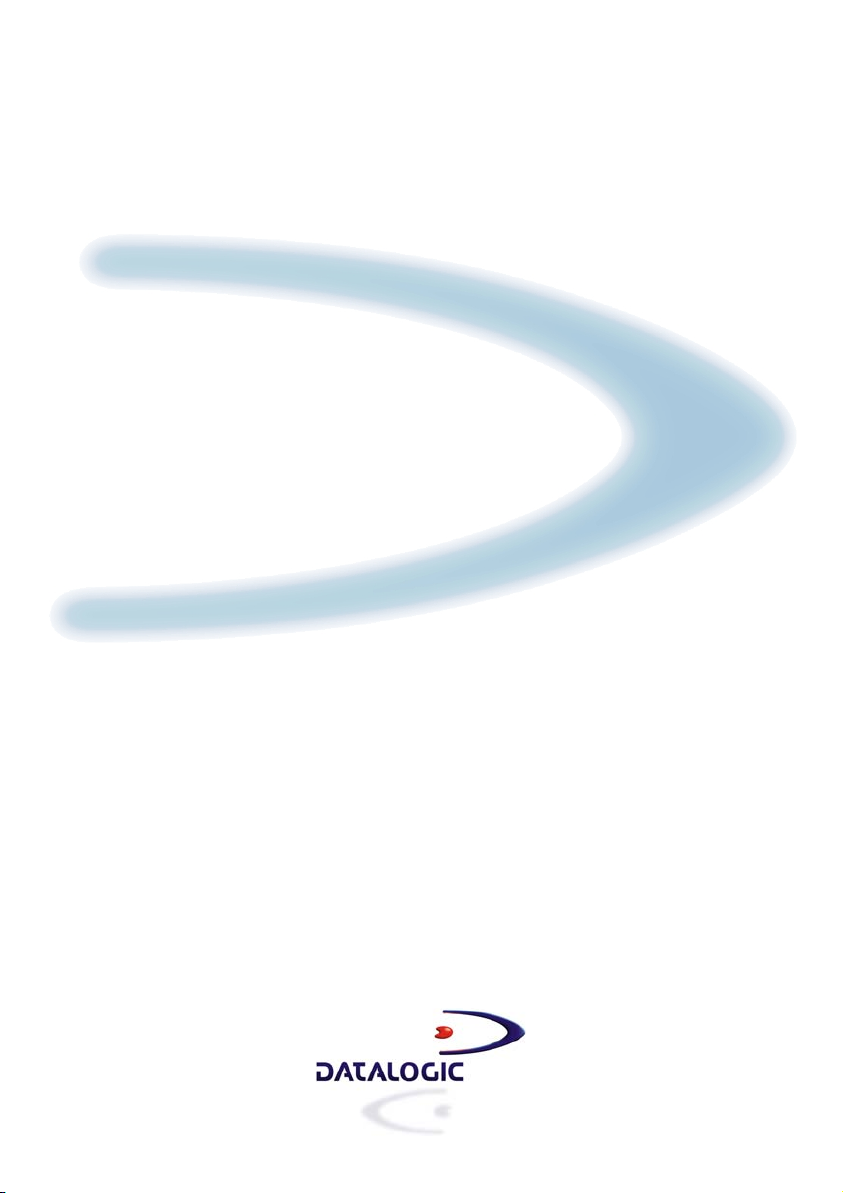
Matrix-1000™
Reference Manual
Page 2
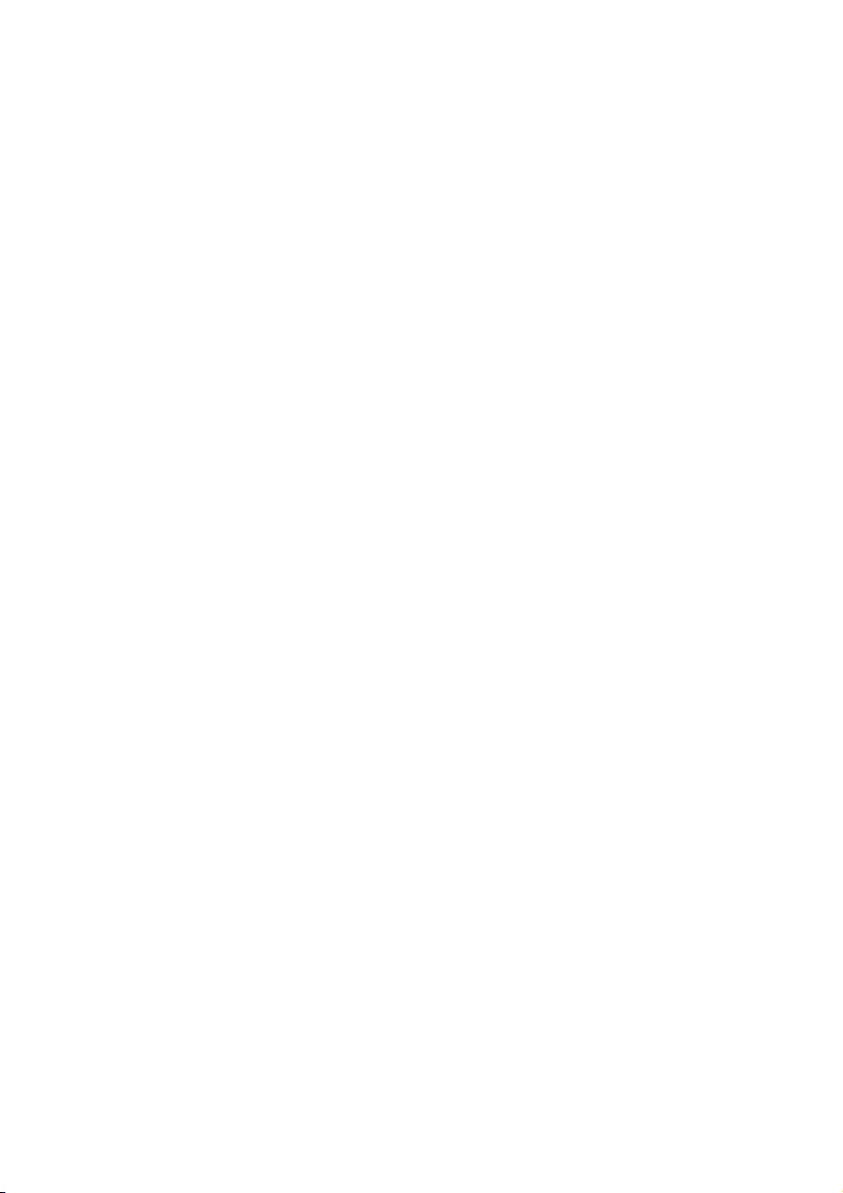
Page 3
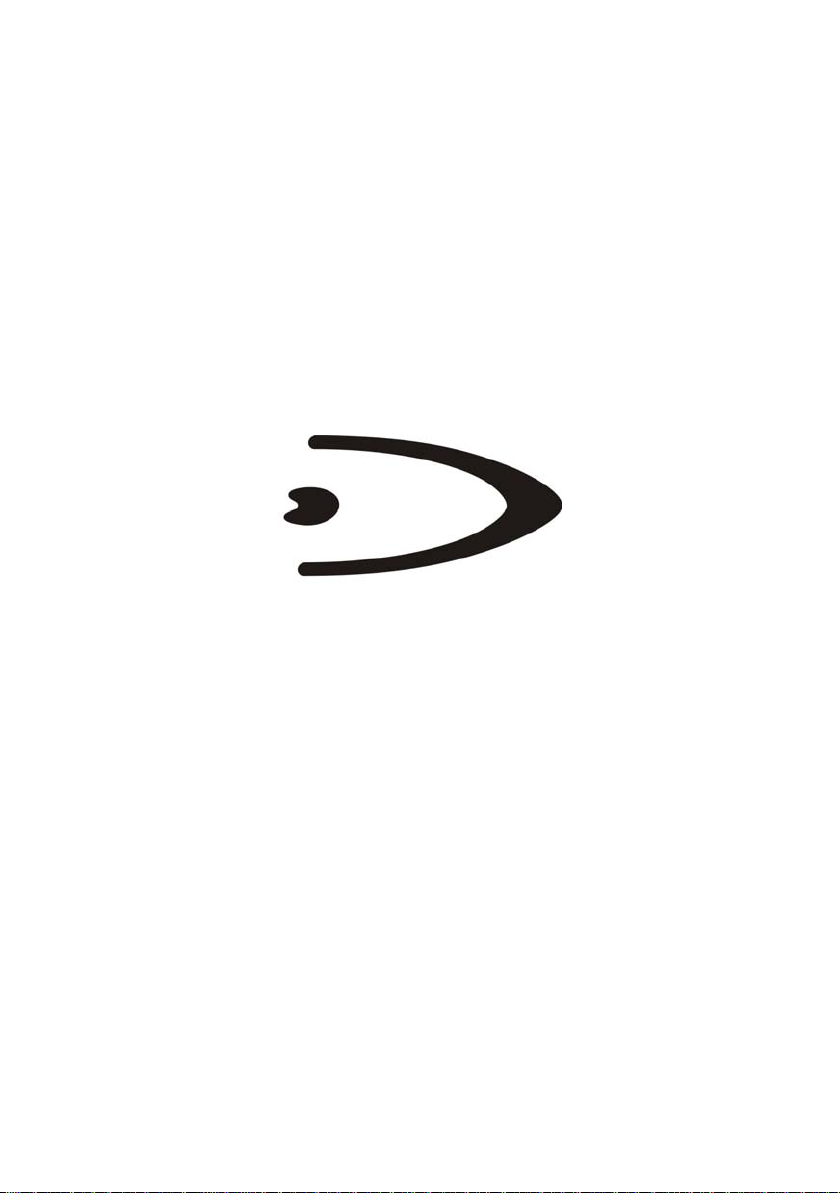
Matrix-1000™
REFERENCE MANUAL
Page 4
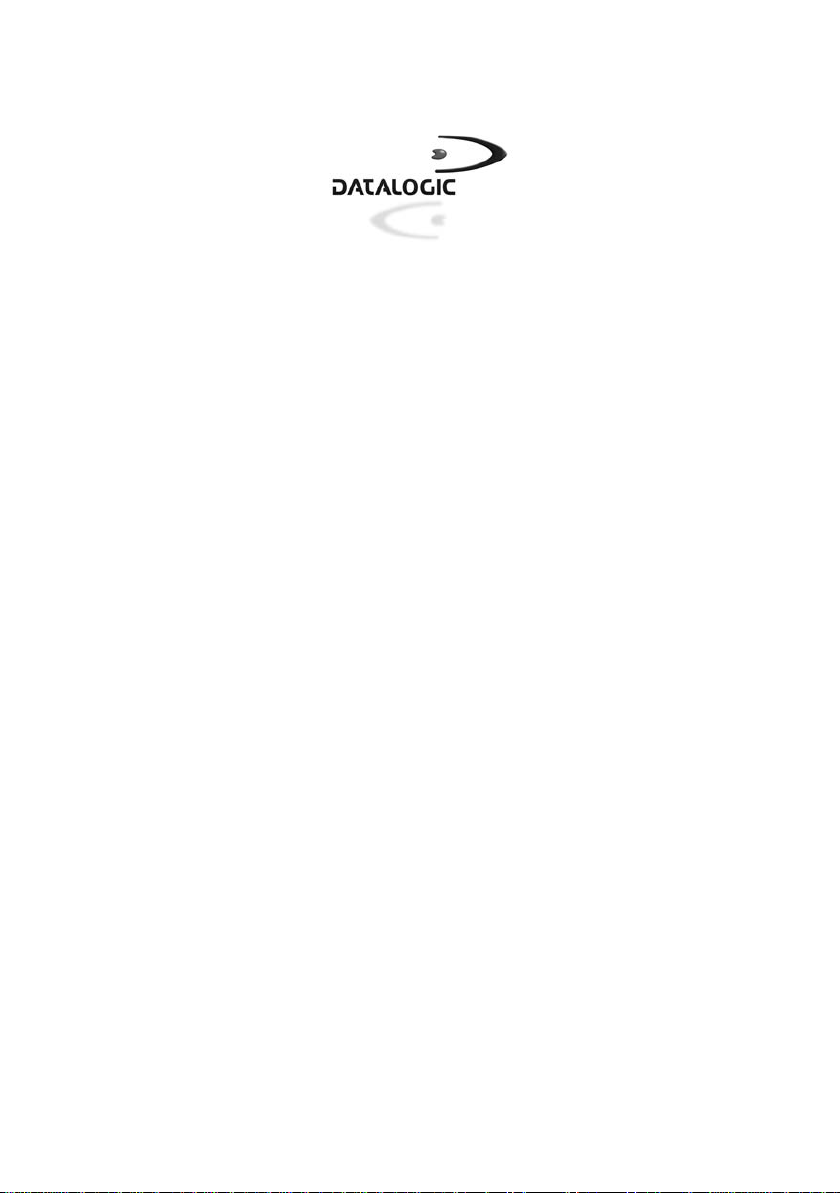
DATALOGIC S.p.A.
Via Candini 2
40012 - Lippo di Calderara di Reno
Bologna - Italy
Matrix-1000™ Reference Manual
Ed.: 10/2004
ALL RIGHTS RESERVED
Datalogic S.p.A. reserves the right to make modifications and improvements without prior notification.
Datalogic shall not be liable for technical or editorial errors or omissi ons contained herein, nor for incidental or
consequential damages resulting from the use of this material.
Product names mentioned herein are for identification purposes only and may be trademarks and or
registered trademarks of their respective companies.
Datalogic S.p.A. 2000 - 2004
12/10/04
Page 5
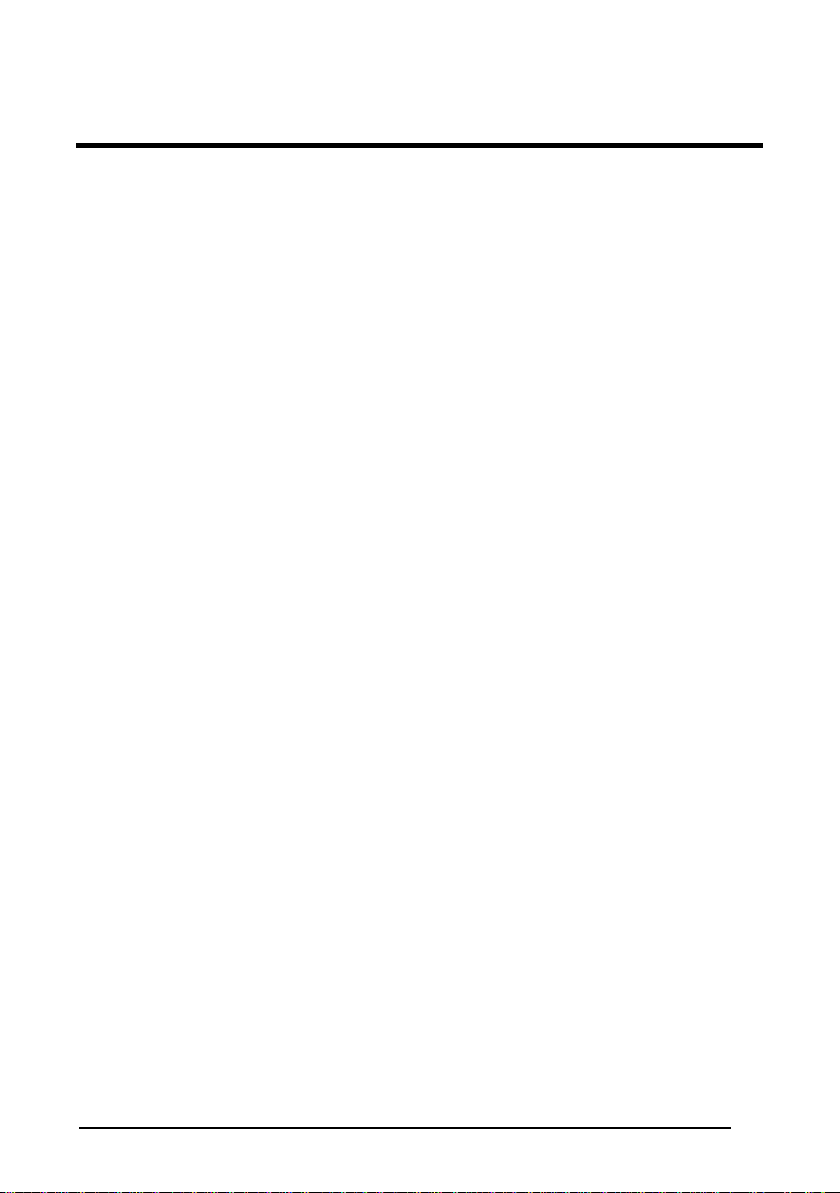
CONTENTS
REFERENCES .............................................................................................v
Conventions.................................................................................................. v
Reference Documentation............................................................................ v
Service, Support and Warranty..................................................................... v
SAFETY PRECAUTIONS............................................................................ vi
Power Supply................................................................................................vi
compliance label...........................................................................................vi
GENERAL VIEW........................................................................................vii
GUIDE TO INSTALLATION ...................................................................... viii
1 GENERAL FEATURES................................................................................1
1.1 Introduction...................................................................................................1
1.2 Description....................................................................................................2
1.3 Model description..........................................................................................4
1.4 Available Accessories...................................................................................4
1.5 Application Examples....................................................................................5
2 INSTALLATION............................................................................................7
2.1 Package Contents.........................................................................................7
2.2 Mechanical Installation..................................................................................8
2.2.1 Mounting Matrix-1000™..............................................................................10
2.3 Electrical Connections.................................................................................11
2.3.1 Power Supply.............................................................................................. 14
2.3.2 RS485 Half-Duplex Main Interface..............................................................15
2.3.3 Auxiliary RS232 Interface............................................................................17
2.3.4 Input............................................................................................................19
2.3.5 Outputs .......................................................................................................21
2.4 User Interface .............................................................................................22
2.5 Positioning..................................................................................................23
2.6 Typical Layouts...........................................................................................25
2.6.1 Point-to-Point..............................................................................................25
2.6.2 Multiplexer...................................................................................................26
3 SOFTWARE CONFIGURATION................................................................27
3.1 VisiSet™ System Requirements.................................................................27
3.2 Installing VisiSet™......................................................................................27
3.3 Startup ........................................................................................................28
3.3.1 VisiSet™ Options........................................................................................ 29
3.4 Configuration...............................................................................................31
3.4.1 Edit Reader Parameters..............................................................................32
iii
Page 6
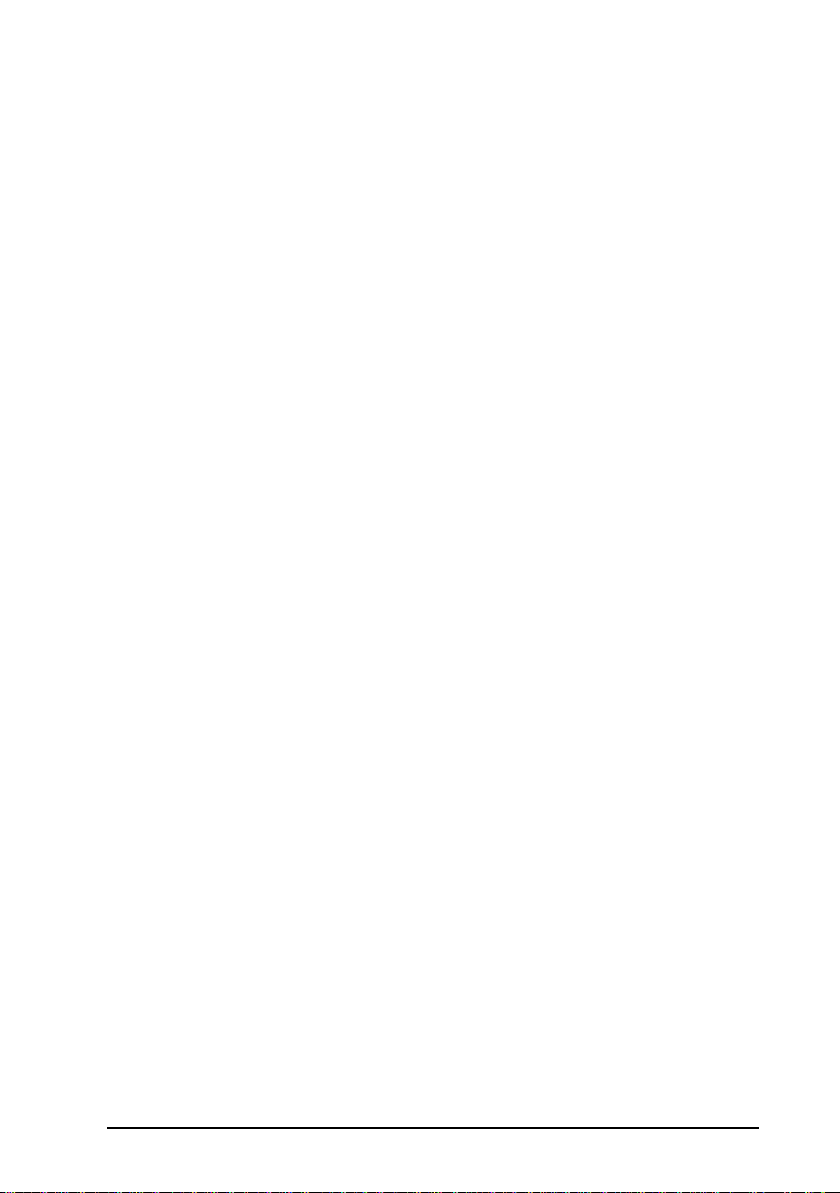
3.4.2 Calibration................................................................................................... 35
3.5 Image Capture and Decoding..................................................................... 39
3.6 Statistics......................................................................................................40
4 MAINTENANCE ......................................................................................... 41
4.1 Cleaning...................................................................................................... 41
5 TROUBLESHOOTING................................................................................42
5.1 General Guidelines.....................................................................................42
6 TECHNICAL FEATURES........................................................................... 46
GLOSSARY................................................................................................ 49
INDEX......................................................................................................... 51
iv
Page 7
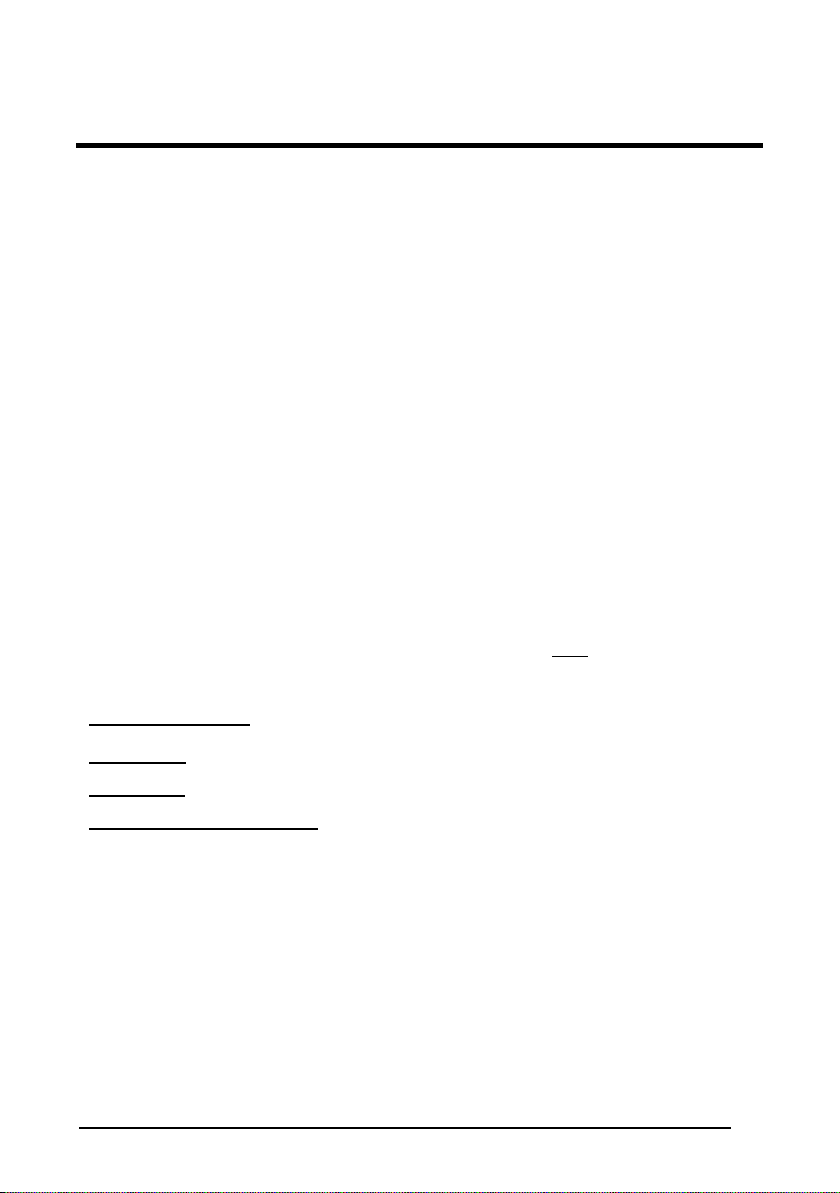
REFERENCES
CONVENTIONS
This manual uses the following conventions:
"User" refers to anyone using a Matrix-1000™ reader.
"Reader" refers to the Matrix-1000™ reader.
"You" refers to the System Administrator or Technical Support person using this
manual to install, configure, operate, maintain or troubleshoot a Matrix-1000™
reader.
REFERENCE DOCUMENTATION
For further details refer to: the VisiSet™ Help On Line, Matrix Reading Methods,
Matrix Host Mode Programming, Matrix SW Parameter Guide, provided as
supplementary documentation on CD-ROM.
SERVICE, SUPPORT AND WARRANTY
Datalogic provides several services as well as technical support through its website.
Log on to www.datalogic.com/services and click on the links
information including:
· Datalogic Services - Warranty Extensions and Maintenance Agreements
indicated for further
· Downloads
· Contact Us
· Authorised Repair Centres
- Software Downloads, Manuals and Catalogues
- Listing of Datalogic Subsidiaries and Quality Partners
v
Page 8
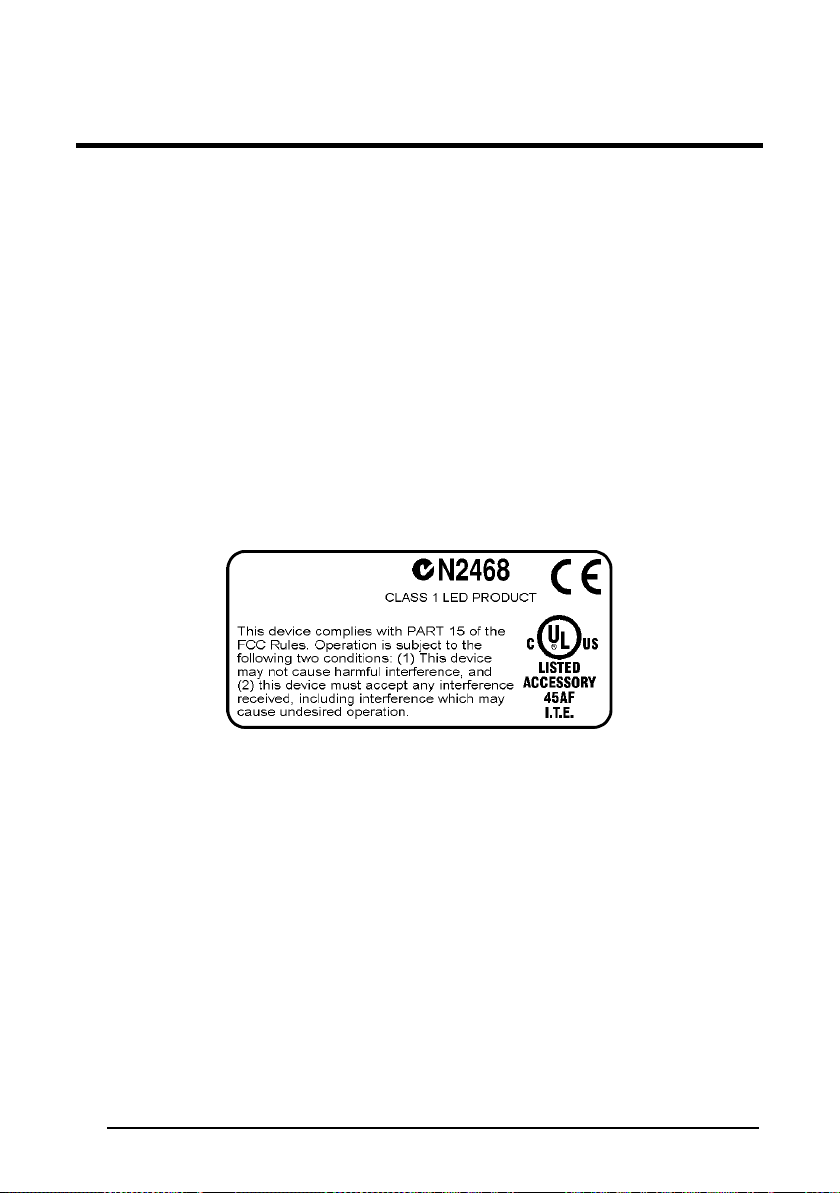
SAFETY PRECAUTIONS
For installation, use and maintenance it is not necessary to open the reader.
POWER SUPPLY
ATTENTION: READ THIS INFORMATION BEFORE INSTALLING THE PRODUCT
- This product is intended to be installed by Qualified Personnel only.
This product is intended to be connected to a UL Listed Computer which
supplies power directly to the reader or a UL Listed Direct Plug-in Power Unit
marked LPS or “Class 2”, rated 10 to 30 V, minimum 1 A.
COMPLIANCE LABEL
vi
TO EN60825-1:2001
Page 9
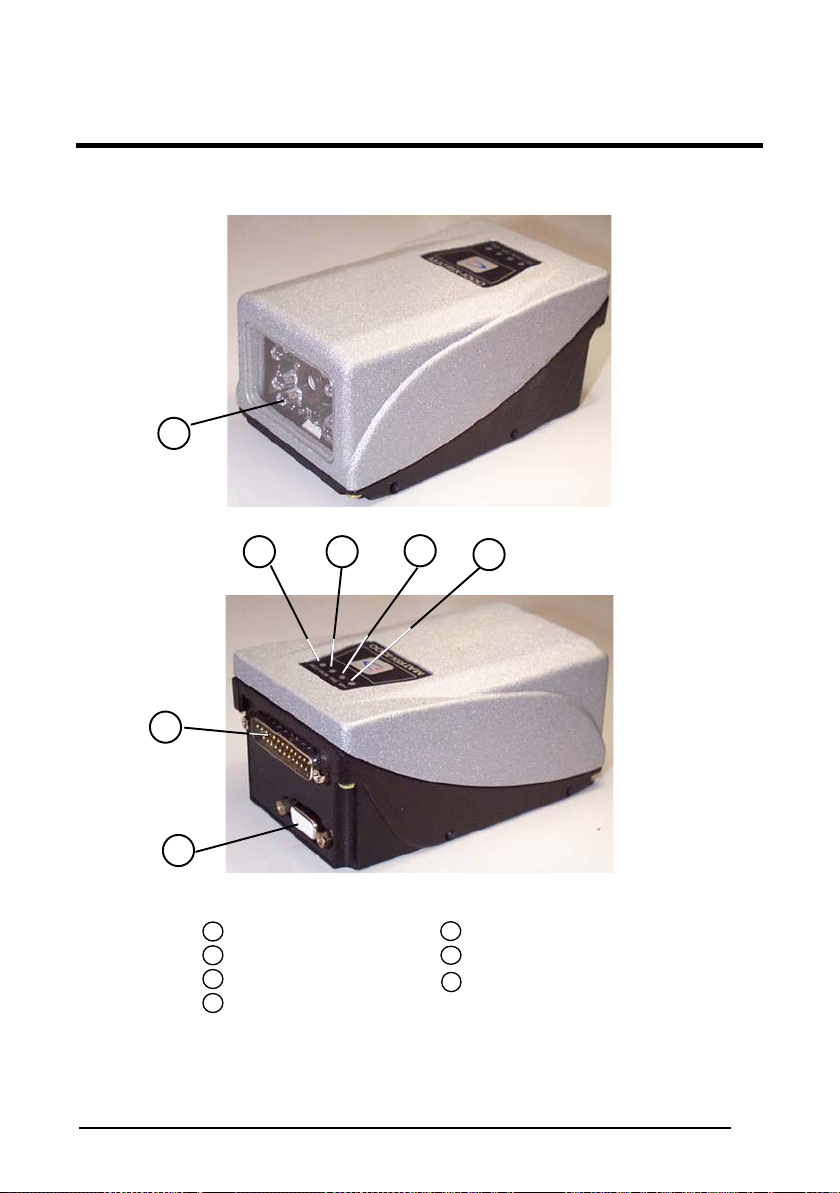
A
GENERAL VIEW
1
Matrix-1000™
4 5
6
7
3
2
Figure A
Reading Window
1
uxiliary Interface
2
Main/Auxilia ry Interface
3
Main Tx LED
4
Good Read LED
5
6
External Trigger LED
Power On LED
7
vii
Page 10
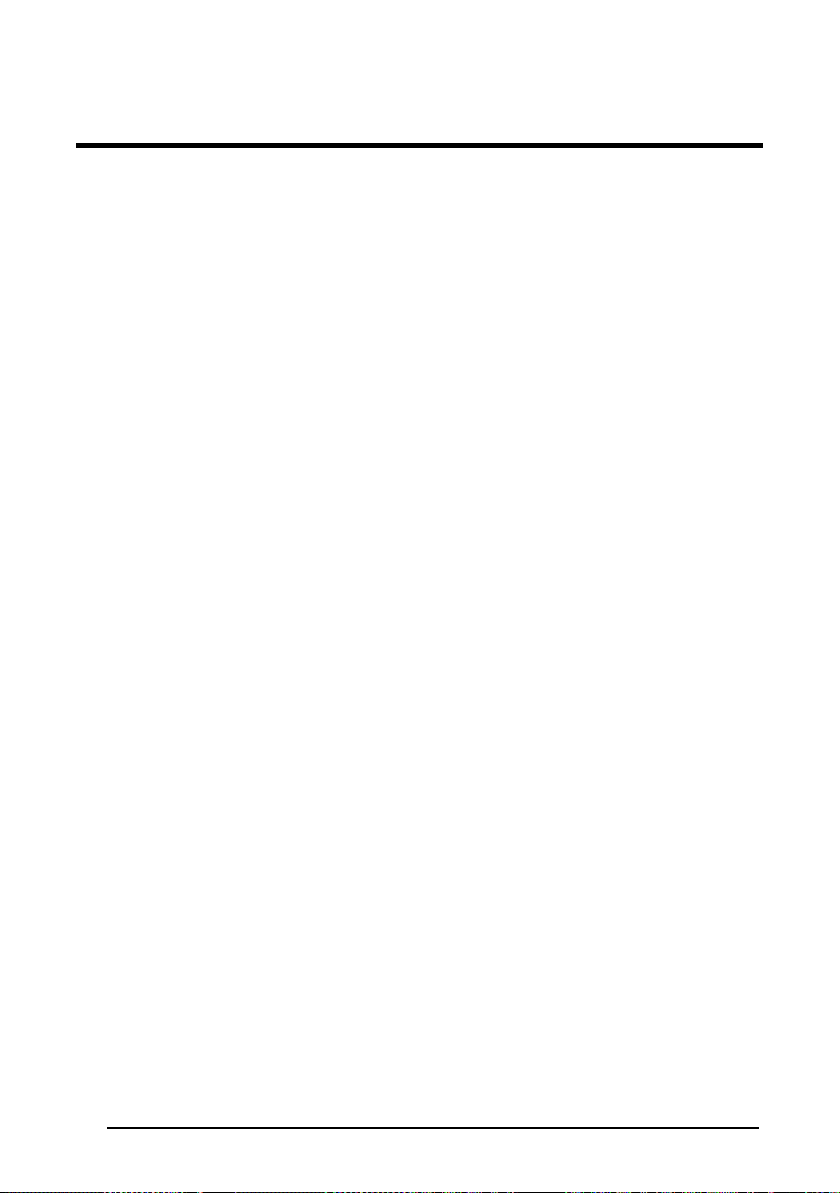
GUIDE TO INSTALLATION
The following can be used as a checklist to verify all of the steps necessary for
complete installation of the Matrix-1000 compact 2D reader.
1) Read all information in the section "Safety Precautions" at the beginning of this
manual.
2) Correctly mount the reader using the bracket provided (sub-pars. under 2.2).
3) Position the reader at the correct reading distance according to your model
(par. 2.5).
4) Make electrical connections to your Matrix-1000™ reader by either:
a) Connecting the test cable to the Matrix-1000™ reader (par.2.4).
b) Providing correct and complete system cabling according to the signals
necessary for the layout of your application.
• Layout: Point-to-point or Multidrop, etc. (sub-pars: 2.6);
• Cabling: Power, Main RS485, Auxiliary RS232, External Trigger Input
and Output (sub-pars. under 2.3).
5) Configure the Matrix-1000™ reader by installing and running VisiSet™ from the
CD-ROM provided onto the configuration PC (pars. 3.1, 3.2, 3.3). See the
Rapid Guide to Configuration in the VisiSet™ Help On Line. The main steps
are:
a) Select the codes to be read
b) Set-up the communication parameters
c) Define data formatting parameters
d) Fine tune your Matrix-1000™ reader using the VisiSet™ Calibration Tool
(par. 3.4.2).
Specific VisiSet™ parameter details are also available in the Help On Line.
6) Exit the configuration program and run your application.
The installation is now complete.
viii
Page 11
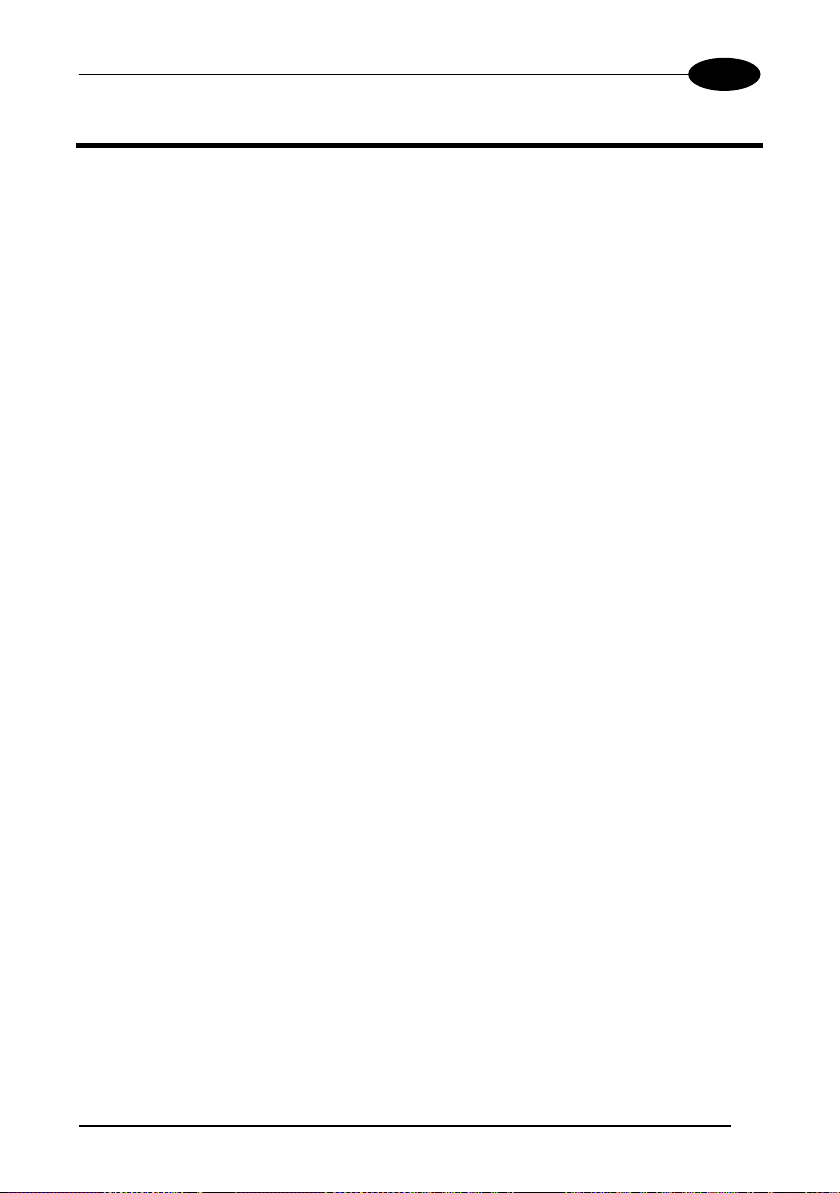
GENERAL FEATURES
1
1 GENERAL FEATURES
1.1 INTRODUCTION
Matrix-1000 is an area CCD reader for industrial application using 2D, 1D, stacked
and postal codes.
Matrix-1000 uses imaging technology and provides complete reading system
functions by integrating: lighting system, image acquisition, image processing,
decoding and communication into a single compact unit.
This technology intrinsically provides omni-directional reading.
Standard Application Program
A Standard Application Program is factory-loaded onto Matrix-1000. This program
controls code reading, data formatting, serial port, and many other operating and
control parameters. It is completely user configurable from a Laptop or PC using the
dedicated configuration software named VisiSet™ provided on CD-ROM with the
reader.
There are different programmable operating modes to suit various code reading
system requirements.
A Calibration Tool is provided to verify the exact positioning of the reader and to
maximize its reading performance.
Programmability
If your requirements are not met by the Standard Application Program, Custom
Application Programs can be requested at your local Datalogic distributor.
1
Page 12
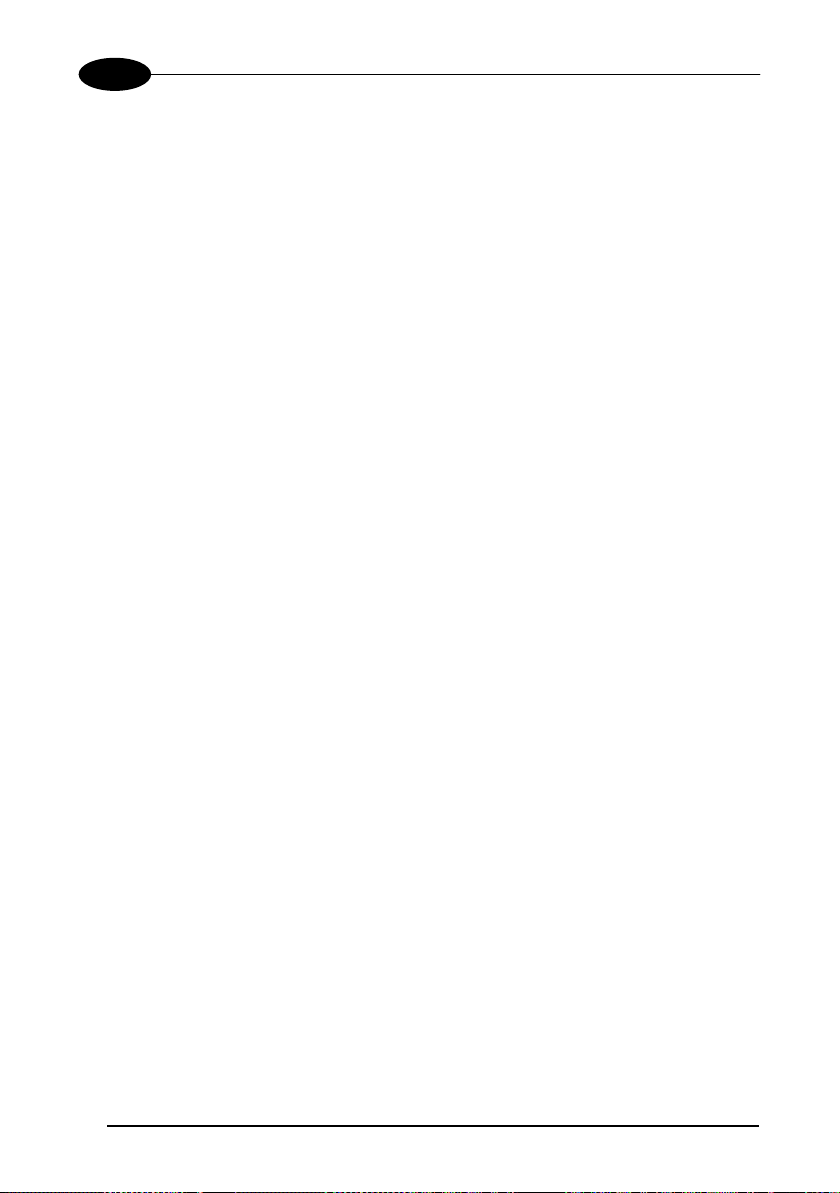
1
Matrix-1000™
1.2 DESCRIPTION
Some of the main features of this reader are given below:
• Decoding of most popular linear and stacked barcodes, 2D code symbologies
and postal codes
• Omni-directional reading
• Frame rate up to 30 frames/sec (1800 frames/min)
• Moving code reading
• Calibration Tool to verify exact code positioning in the Field of View and to
maximize the reading performance
• Parameter configuration via Windows-based VisiSet™ software
• Different operating modes to suit various application requirements
• User-defined database of acquisition recipes (parameter sets)
• Verifier option with a user-defined match code database
• Diagnostic software tools
• 2 serial communication interfaces
• General purpose optocoupled I/Os
• Supply voltage ranges from 10 to 30 Vdc
The reader is contained in a magnesium alloy housing; the mechanical dimensions
are 121 x 73 x 57 mm and it weighs about 330 g.
The protection class of the enclosure is IP64; therefore the reader is particularly
suitable for industrial environments where protection against harsh external
conditions is required.
2
Page 13
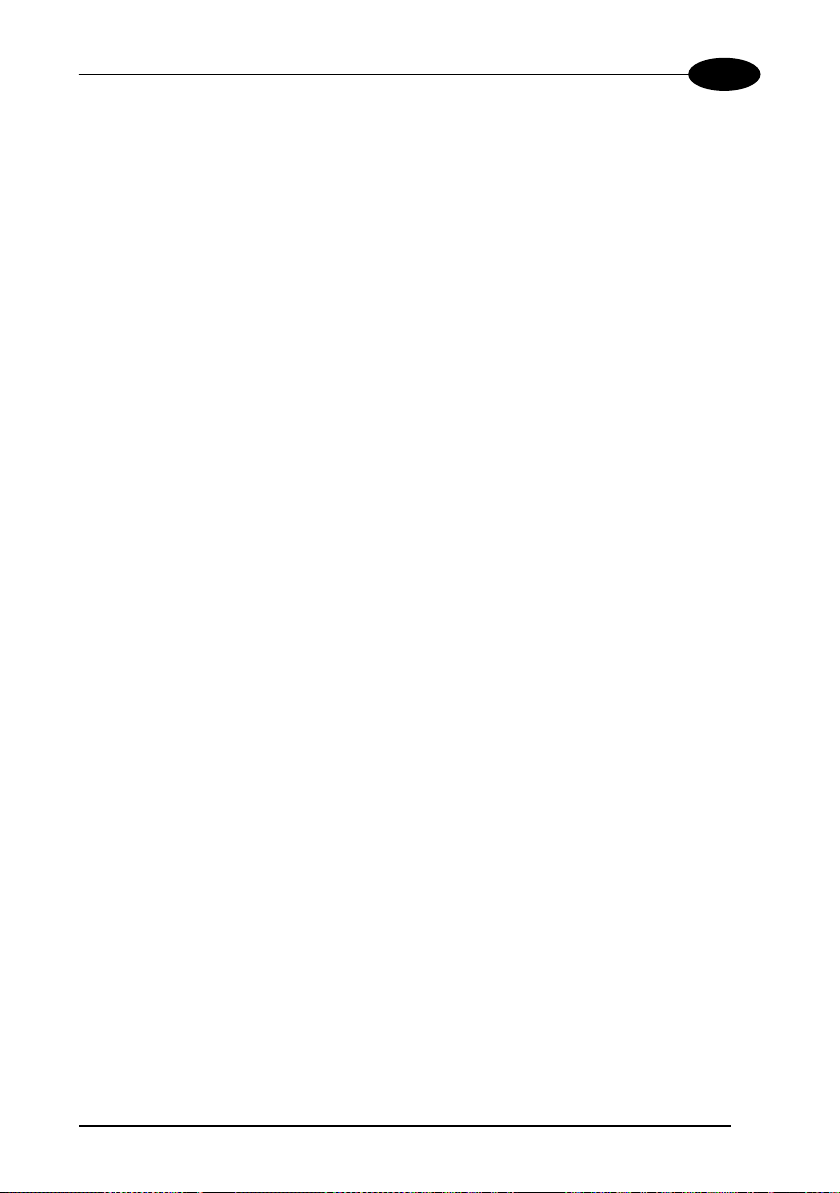
GENERAL FEATURES
1
Electrical connection of Power, serial interfaces and I/O signals is provided through a
25-pin connector (see Figure A, 3). In addition there is a 9-pin Auxiliary interface
connector for reader configuration (see Figure A, 2).
The following indicators are located on the top of the reader:
PWR red LED indicates that the reader is connected to the power supply
(see Figure A, 7);
TRIG yellow LED indicates external trigger activity (Figure A, 6); for
details refer to par 2.3.4;
READ red LED signals successful code decoding (Figure A, 5).
It is also used to signal successful startup. At power on this LED
turns on and after a few seconds turns off. If the startup is not
successful, this LED remains on.
COM green LED indicates data transmission on the main serial interface
(Figure A, 4).
3
Page 14
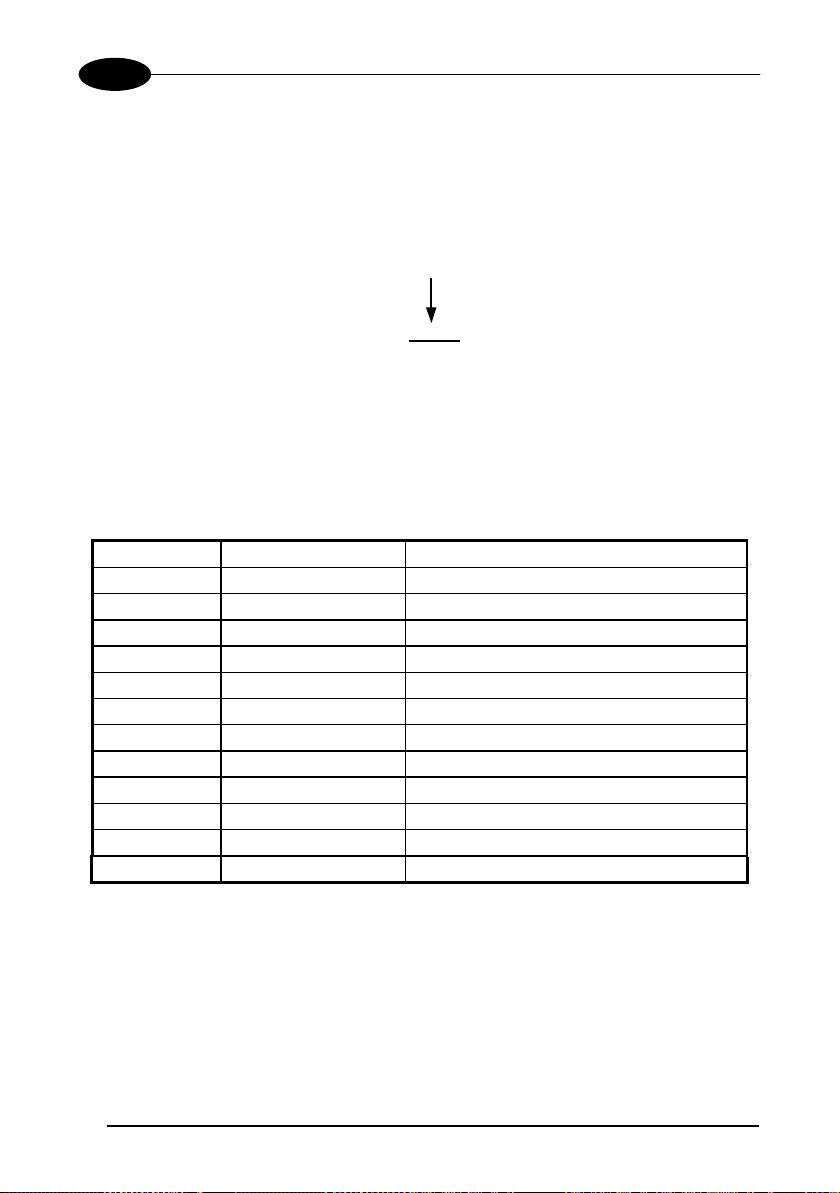
1
Matrix-1000™
1.3 MODEL DESCRIPTION
The Matrix-1000 reader is available in different versions according to the Optical
Characteristics.
MATRIX - 10X1
Optics
2 = High Density (HD)
3 = Stan dard Density (SD)
4 = Low Den sity (LD)
5 = Medium Range (MR)
1.4 AVAILABLE ACCESSORIES
Order no. Accessory Description
93A051190 CAB-6001 cable to C-BOX100 1 m
93A051200 CAB-6002 cable to C-BOX100 2 m
93A051210 CAB-6005 cable to C-BOX100 5 m
93ACC1510 C-BOX 100 passive connection box
93A301000 C-BOX 300 Connection box PROFIBUS
93A301030 C-BOX 310 Connection box PROFIBUS with display
93A301010 C-BOX 400 Connection box DeviceNet
93A301040 C-BOX 410 Connection box DeviceNet with display
93ACC1718 PG6002 AC/DC power supply unit (US)
93ACC1719 PG6001 AC/DC power supply unit (UK)
93ACC1720 PG6000 AC/DC power supply unit (EU)
93A201090 GFC-MATRIX-1000 90° deflection mirror
4
Page 15

GENERAL FEATURES
1
1.5 APPLICATION EXAMPLES
The Matrix-1000™ wide choice of fields of view and high performance of decoding
libraries allow the reading of many small codes (see 96 vial application in Figure 1)
as well as deformed and / or overprinted codes also when they are damaged or
printed on high reflective surfaces (see Figures 2, 3, 4).
Figure 1 - 96-vial Rack with DataMatrix Codes to Track Each Vial Throughout its
Biomedical Analysis Process
Figure 2 - Unidose Flow-Pack with PDF417 Code
Figure 3 - Overprinted Barcode Readable by Matrix-1000™ also Through the Envelope
Window Film
5
Page 16
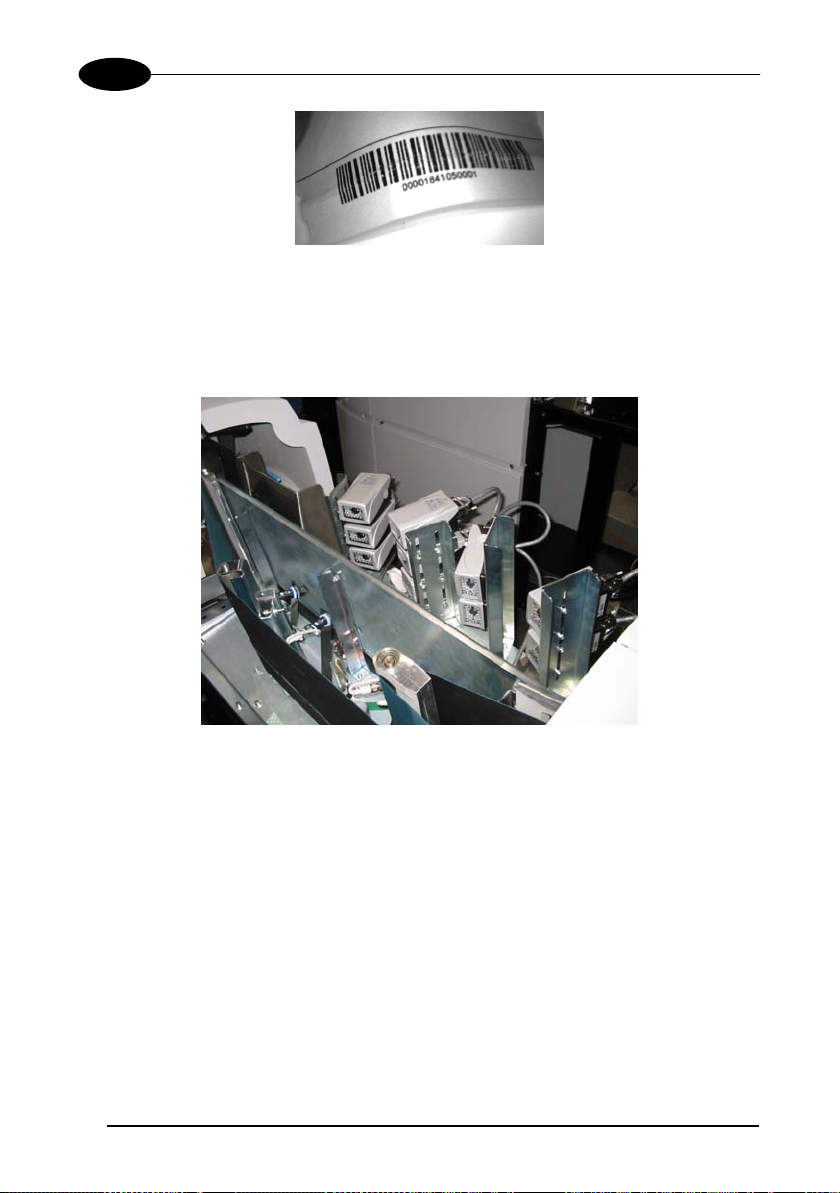
1
Matrix-1000™
Figure 4 - Barcode Printed on Curved Surface Readable by Matrix-1000™ in spite of
Image Optical Distortion
The Matrix-1000™ is particularly suitable for applications requiring an array of
readers to cover a very large reading area (see Figure 5).
Figure 5 - Ten readers connected to a Datalogic MX4000 through a multidrop network.
6
Page 17
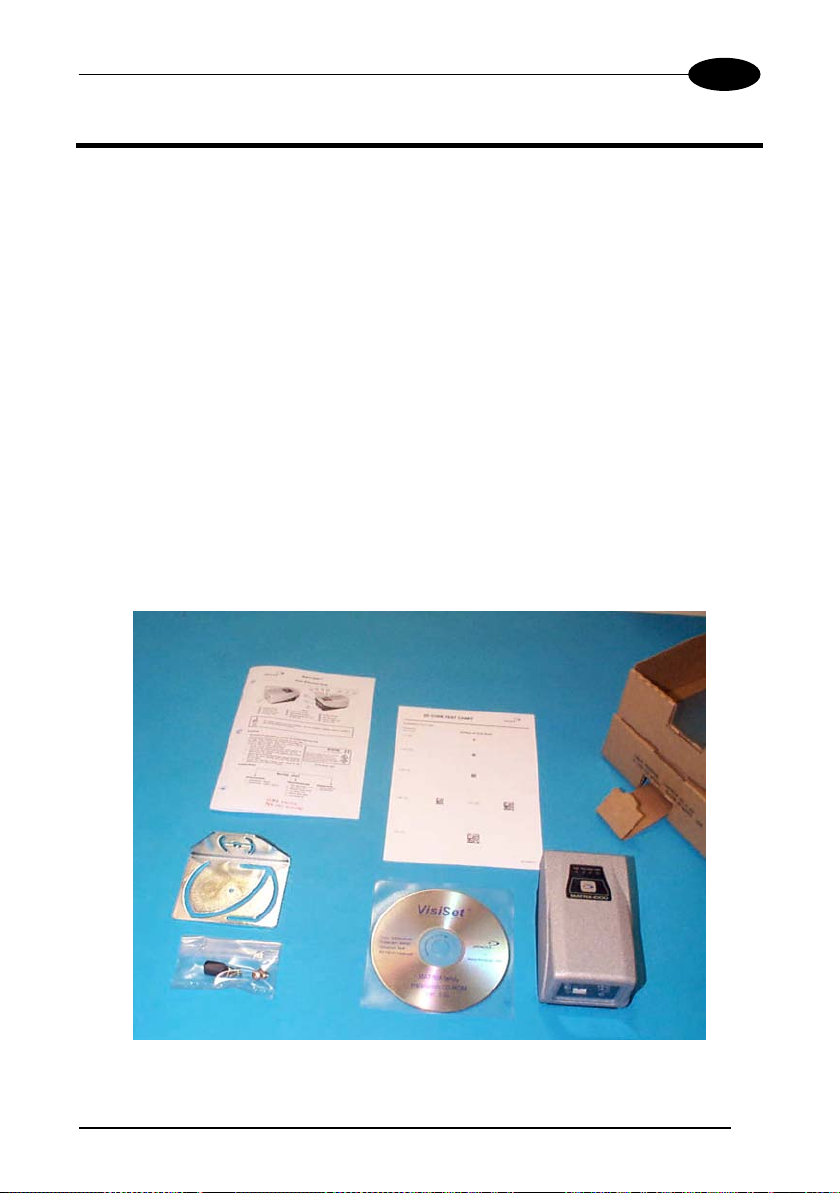
INSTALLATION
2
2 INSTALLATION
2.1 PACKAGE CONTENTS
Verify that the Matrix-1000 reader and all the parts supplied with the equipment are
present and intact when opening the packaging; the list of parts includes:
Matrix-1000 reader
Quick Reference Guide
Test chart
Matrix family CD-ROM
Auxiliary port connector cover
Mounting kit
• Mounting screws and washers (4 ea.)
• Mounting bracket
Figure 6 - Package Contents
7
Page 18
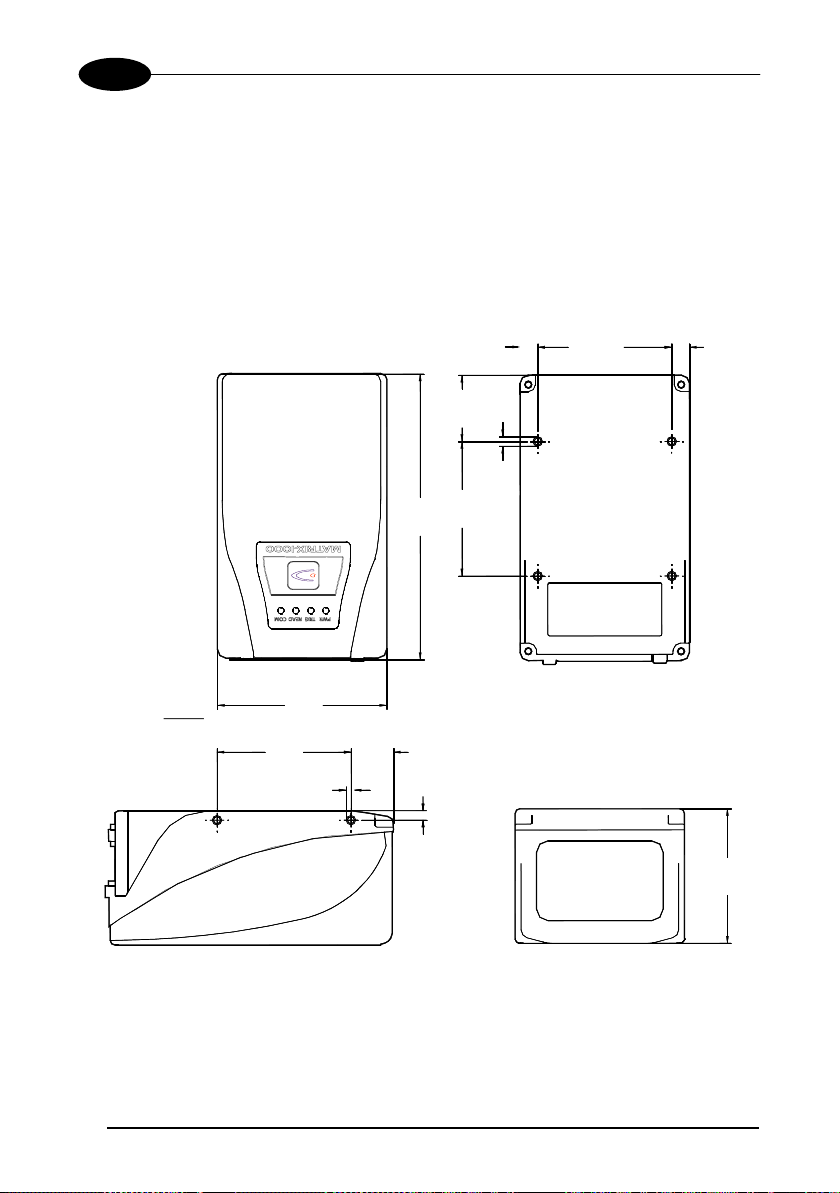
2
Matrix-1000™
2.2 MECHANICAL INSTALLATION
Matrix-1000 can be installed to operate in different positions. The eight screw holes
(M4 x 5) on the body of the reader are for mechanical fixture (Figure 7).
The diagram below gives the overall dimensions of the reader and may be used for
its installation.
Refer to paragraph 2.5 for correct positioning.
= =
28.1
[1.11]
M4 x 5 n°4
57
[2.24]
121
[4.76]
57
[2.24]
8
mm
[inch]
73
[2.87]
57
[2.24]
M4 x 5 n°4
18.1
[0.71]
4
Figure 7 - Overall Dimensions
[0.16]
57
[2.24]
Page 19
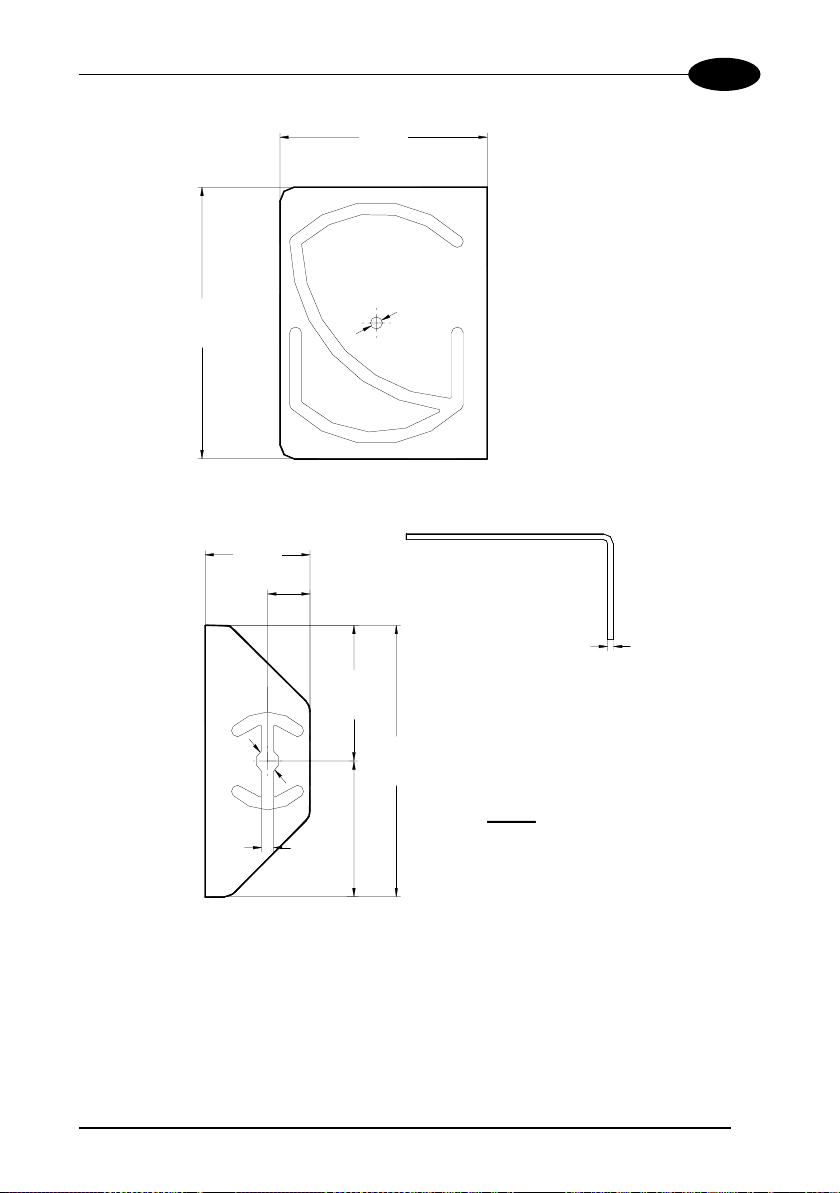
INSTALLATION
2
73
[2.87]
2
.
4
]
Ø
7
1
.
Ø0
[
95
[3.74]
37
[1.46]
15
[0.59]
2
[0.08]
47.5
[1.87]
Ø
[
Ø
8
.
0
2
.
3
2
]
95
[3.74]
mm
4.2
[0.17]
47.5
[1.87]
[inch]
Figure 8 - Mounting Bracket Dimensions
9
Page 20

2
Matrix-1000™
2.2.1 Mounting Matrix-1000™
Using the Matrix-1000™ mounting bracket you can obtain vertical shift and rotation of
the reader as shown in the diagram below:
10
Figure 9 - Positioning with Mounting Brackets
Page 21

INSTALLATION
2
2.3 ELECTRICAL CONNECTIONS
The Matrix-1000 reader is equipped with a 25-pin male D-Sub connector for
connection to the power supply and input/output signals. The details of the connector
pins are indicated in the following table:
1
Figure 10 - 25-pin male D-Sub Connector
25-pin male D-sub connector pinout
Pin Name Function
1 SHIELD Cable shield internally connected by capacitor to the
chassis
2 RTX485+ Rx or Tx data of RS485 Half Duplex Main Interface -
positive pin
4 RTX485- Rx or Tx data of RS485 Half Duplex Main Interface -
negative pin
7 SGND Reference GND of RS485 Half Duplex Main Interface
3,5 NC
20 RXAUX Received data of RS232 Auxiliary Interface
(referred to GND)
21 TXAUX Transmitted data of RS232 Auxiliary Interface
(referred to GND)
8, 22 NC Not connected
11, 12 NC Not connected
16 OUT 3 + Configurable digital output 3 - positive pin
17 OUT 3 - Configurable digital output 3 - negative pin
18 EXT_TRIG A External trigger (polarity insensitive)
19 EXT_TRIG B External trigger (polarity insensitive)
6, 10 NC Not connected
14, 15, 24 NC Not connected
9,13 VS Supply voltage - positive pin
23, 25 GND Supply voltage - negative pin
13
2514
11
Page 22

2
Matrix-1000™
There is also a separate 9-pin female D-sub connector for the Auxiliary port
connection with the following pinout:
5
1
9
Figure 11 - 9-pin female D-Sub Connector
6
9-pin female D-sub connector pinout
Pin Name Function
2 TXAUX
3 RXAUX
5 GND
1,4,6,7,8,9 N.C.
Transmitted data of RS232 Auxiliary Interface
Received data of RS232 Auxiliary Interface
Reference GND of RS232 Auxiliary Interface
Not connected
Do not connect GND and SGND to different (external) ground
references. GND and SGND are internally connected through
filtering circuitry which can be permanently damaged if subjected
CAUTION
to voltage drops over 0.8 Vdc.
In order to meet EMC requirements:
• connect the reader chassis to the plant earth ground by means of a flat copper
braid shorter than 100 mm;
• connect the main interface cable shield to pin 1 of the 25-pin connector;
• use two clip-on ferrite sleeves (type Stewart 28A2029-0A0 or equivalent) on the
main interface cable near the reader 25-pin connector.
12
Page 23

INSTALLATION
2
C-BOX pinout for Matrix-1000™
The table below gives the pinout of the C-BOX 100 terminal block connectors. Use
this pinout when the Matrix-1000™ reader is connected by means of the C-BOX 100:
C-BOX 100 Terminal Block Connectors
Power
1, 3, 5 VS
2, 4, 6 GND
7, 8 EARTH GROUND
20, 40 Reserved
Inputs
27 EXT TRIG A (polarity insensitive)
28 EXT TRIG B (polarity insensitive)
29, 30 NC
31, 33 NC
32, 34 NC
36 NC
Outputs
21, 22 NC
23, 24 NC
25 OUT 3+
26 OUT 3-
Auxiliary Interface
35 TX AUX
37 RX AUX
38, 39 GND
Main Interface
RS485 Half-Duplex
11, 15 RTX485+
12, 16 RTX485-
17 NC
18 NC
10, 14, 19 SGND
9, 13 RS485 Cable Shield
13
Page 24

2
Matrix-1000™
2.3.1 Power Supply
Power is supplied to the reader through the pins provided on the 25-pin connector
(see Figure 12):
MATRIX
USER INTERFACE
VS
GND
SHIELD
9/13
23/25
1
Figure 12 - Power Supply Connection
The allowed supply voltage range is 10 to 30 Vdc.
V+ (10 - 30 Vdc)
V- (Ground)
CHASSIS
14
Page 25

INSTALLATION
2
2.3.2 RS485 Half-Duplex Main Interface
The RS485 half-duplex (3 wires + shield) interface is available for polled
communication protocols.
It can be used for multidrop connections with a Datalogic Multiplexer, (see Figure 13
and par. 2.6.2).
The following pins of the 25-pin connector are used for RS485 half-duplex
communication:
Pin Name Function
2 RTX485+ Transmitted/received data (+)
4 RTX485- Transmitted/received data (-)
7 SGND* Main reference ground
*SGND is internally connected to the GND through a filtering circuit.
MATRIX
MULITPLEXER
RTX485+
RTX485-
SHIELD
SGND
4
7
1
RTX485+
RTX485-
RS485REF
Earth
Ground
2
Figure 13 - RS485 Half-duplex Connections
15
Page 26

2
The figure below shows a multidrop configuration with Matrix-1000™ readers
connected to a Multiplexer.
max. 2 m.
120 Ohm
Matrix-1000™
1
MATRIX
# x
(up to 31)
2
4
7
1
MATRIX
MATRIX
three wires + shield
MULTIPLEXER
Figure 14 - Matrix-1000™ Multidrop Connection to a Mutiplexer
# 1
# 0
2
4
7
1
2
4
7
RTX485+
RTX485-
RS485REF
SHIELD
Earth Ground
120 Ohm
max. 1200 m.
16
Page 27

INSTALLATION
X
X
2
2.3.3 Auxiliary RS232 Interface
The RS232 auxiliary interface is available for Point-to-Point connections. When it is
connected to the host computer it allows both transmission of code data and reader
configuration by VisiSet™.
Its communication parameters (baud rate, data bits, etc.) can be defined by the
user. For more details refer to the "Communication" folder in the VisiSet™ Help
On Line.
The RS232 interface is available on both Matrix-1000™ D-sub connectors with the
following pinouts:
9-Pin 25-Pin Name Function
2 21 TXAUX Transmitted data
3 20 RXAUX Received data
5 23 GND Ground
MATRIX
USER INTERFACE
RXAUX
TXAU
SHIELD
GND
20
21
23
1
TXD
RXD
Ground
Earth
Ground
Figure 15 - RS232 Interface Connections Using 25-pin Connector
MATRIX
RXAUX
TXAU
GND
USER INTERFACE
3
2
5
TXD
RXD
Ground
Figure 16 - RS232 Interface Connections Using 9-pin Connector
17
Page 28

2
Matrix-1000™
When the auxiliary interface is permanently connected as part of the system cabling,
it is recommended to use the 25-pin connector and connect the cable shield as
shown in Figure 15.
Avoid simultaneous connection to 25-pin and 9-pin signals
of the auxiliary RS232 interface.
CAUTION
18
Page 29

INSTALLATION
A
2
2.3.4 Input
An opto-coupled and polarity insensitive input is available on the 25-pin connector.
The pinout is the following:
Pin Name Function
18 EXT_TRIG A External trigger (polarity insensitive)
19 EXT_TRIG B External trigger (polarity insensitive)
When current flows through the EXT_TRIG input, the yellow LED (Figure A, 6) is on.
The External Trigger can be used in One Shot Mode or in Phase Mode. Its main
functions are:
• acquisition trigger in One Shot Mode
• phase-ON/phase-OFF command in Phase Mode
• match code storage command.
This input can be driven by either a PNP or NPN type command. The connections
are indicated in the following diagrams:
Polarity insensitive input assure full functionality even if pins A and B
are exchanged.
NOTE
MATRIX
30 Vdc Max.
Vext
USER INTERFACE
+
V
OUT
VCC
~
-
+
~
I in
B
GND
Figure 17 - Input PNP Command Using External Power
19
Page 30

2
A
V
A
A
Matrix-1000™
V
CC
MATRIX
+
~
~
GND
S
-
9
B
25
USER INTERFACE
+
V
OUT
GND
Figure 18 - Input PNP Command Using Matrix-1000
Power
MATRIX
VCC
Vext
30 Vdc Max.
VS
~
-
+
~
B
USER INTERFACE
+
V
OUT
GND
Figure 19 - Input NPN Command Using External Power
V
CC
MATRIX
9
VS
~
-
+
~
B
USER INTERFACE
+
V
OUT
GND
25
GND
Figure 20 - Input NPN Command Using Matrix-1000
Power
The electrical features of the input are:
INPUT | V
| Min. | V
AB
| Max. I IN Max.
AB
Open 0 V 2 V 0 mA
Closed 4.5 V 30 V 10 mA
20
Page 31

INSTALLATION
V
2
An anti-disturbance filter (debouncing) is implemented on the input, and is software
programmable. The input active state can be defined by the user as well. Refer to the
digital I/O folder in the VisiSet™ Help On Line for further details.
2.3.5 Outputs
One optocoupled general purpose output is available on the 25-pin connector. The
pinout is the following:
Pin Name Function
16 OUT3+ Configurable digital output 3 - positive pin
It is typically used to signal the data collection result. It can also be used to control an
external lighting system
The idle state, the activation/deactivation events and the other configuration
parameters can be defined by the user. Refer to the Digital I/O folder in the VisiSet™
Help On Line for further details.
17 OUT3- Configurable digital output 3 - negative pin
MATRIX
USER INTERFACE
30 Vdc max
Vext
+
I
Out
Load
-
Figure 21 - Open Collector Output Connection
The electrical features of the output are the following:
OUTPUT I
V
Load
Out
Open 0 mA 30 Vdc Max
Closed 10 mA 1.8 Vdc Max
PD = V
Out
× I
= 170 mW Max.
oLoad
21
Page 32

2
2.4 USER INTERFACE
RS232 PC-side connections
1
5
Matrix-1000™
1
13
9 6
9-pin male connector
25-pin male connector
2514
Pin Name Pin Name
2 RX 3 RX
3 TX 2 TX
5 GND 7 GND
7 RTS 4 RTS
8 CTS 5 CTS
How To Build A Simple Interface Test Cable:
The following wiring diagrams show a simple test cable including power, external
(push-button) trigger and PC RS232 COM port connections. Test Cable for Matrix-
1000™
MATRIX-
25-pin D-sub female
TXAUX
21
20
RXAUX
GND
23
13
VS
25
GND
9-pin D-sub female
2
RX
3
TX
5
GND
PC
1000™
VS
9
18
EXT TRIG+
EXT TRIG-
19
Power Supply
VS (10 – 30 VDC)
Power GND
Trigger
Figure 22- Test Cable
22
Page 33

INSTALLATION
2
2.5 POSITIONING
Position the reader so that the distance from the reading window to the code surface
is that indicated in the figure below for your model.
SD
FOV
34 x 26 mm
(1.34 x 1.02 in)
focus distance
115 mm
(4.52 in)
HD
FOV
25 x 19 mm
(0.19 x 0.75 in)
focus distance
155 mm
(6.10 in)
FOV
95 x 70 mm
focus distance
110 mm
(4.33 in)
code surface
LD
code surface
FOV
54 x 40 mm
(2.13 x 1.57 in)
MR
focus distance
210 mm
(8.26 in)
code surface
(3.74 x 2.75 in)
code surface
Figure 23 - Positioning
Special models with different FOV and focus distance are available on request. Refer
to your local Datalogic distributor.
23
Page 34

2
Matrix-1000™
Matrix-1000 is able to decode code labels at a variety of angles, however
significant angular distortion may degrade reading performance.
When mounting Matrix-1000, take into consideration these ideal label position
angles: Pitch 10° to 20° and Tilt 0°.
Note: Since Matrix-1000 is omni-directional on the code plane, e Pitch and Skew
angles have the same significance with respect to the code plane. To simplify
therefore, we will use Pitch to describe both these angles.
Follow the suggestions below for the best orientation:
The Pitch angles are represented by the values P and S in Figure 24. Position the
reader in order to avoid the direct reflection of the light emitted by the Matrix-1000
reader; it is advised to assure at least 10° for one of these angles. In some cases,
such as low contrast or low illumination, it can be useful to use a Pitch angle = 0°.
Figure 24 - Pitch angles
The Tilt angle is represented by the value T in Figure 25. Matrix-1000 can read
labels with any tilt angle.
Figure 25 - Tilt angle
24
Page 35

INSTALLATION
2
2.6 TYPICAL LAYOUTS
The following typical layouts refer to system hardware configurations
. However, they
also require the correct setup of the software configuration parameters. Dotted lines
in the figures refer to optional hardware configurations within the particular layout.
2.6.1 Point-to-Point
In this layout the data is transmitted to the Host on the Matrix-1000 aux serial
interface.
Parameter configuration can always be accomplished using the Matrix-1000
auxiliary interface.
When either Phase Mode or One Shot operating mode are used, the reader can be
activated by an external event (for example a pulse from a photoelectric sensor)
when the object enters its reading zone.
CAB-600X
C-BOX 100
Matrix-1000™
P.S.
Auxiliary Inte rface (Local Echo)
External Trigger
Local Host
PG6000
Figure 26 - Point-to-Point Layout
25
Page 36

2
Matrix-1000™
2.6.2 Multiplexer
Each reader is connected to a MX4000 through a multidrop network. Before
proceeding with the connection it is necessary to select the MUX32 communication
protocol and the multidrop address for each reader.
31
Power
MX4000
0
Host
1
Matrix-1000™
C-BOX 100 C-BOX 100 C-BOX 100
Multidrop Network - Main Interface
Auxiliary Interface (Local Echo)
External Trigger
Figure 27 - Multiplexer Layout
The Aux serial interface of each reader can be used for configuration purposes, using
VisiSet™, or in Local Echo communication mode to control the single device
operation.
26
Page 37

SOFTWARE CONFIGURATION
3
3 SOFTWARE CONFIGURATION
Software configuration of your Matrix-1000 reader can be accomplished by
VisiSet™ through the Matrix-1000 auxiliary serial interface.
3.1 VISISET™ SYSTEM REQUIREMENTS
To install and run VisiSet™ you should have a Laptop or PC that meets or exceeds
the following:
• Pentium processor
• Win 95/98/2000, NT 4.0 or XP
• 32 MB Ram
• 5 MB free HD space
• one free RS232 serial port with 115 Kbaud
• SVGA board (800x600) or better using more than 256 colors
3.2 INSTALLING VISISET™
To install VisiSet™, proceed as follows:
1. Turn on the Laptop or PC that will be used for configuration (connected to the
Matrix-1000 auxiliary port).
2. After Windows finishes booting, insert the CD-ROM provided.
3. Launch VisiSet™ installation by clicking Instal l VisiSet™.
4. Follow the instructions in the installation procedure.
27
Page 38

3
Matrix-1000™
3.3 STARTUP
After completing the mechanical and electrical connections to Matrix-1000, you can
begin software configuration as follows:
1. Power on the Matrix-1000 reader. Wait for the reader startup. The system
bootstrap requires a few seconds to be completed. The reader automatically
enters Run Mode.
2. Run the VisiSet™ program.
3. Press Connect on the VisiSet™ menu bar. The PC will automatically connect to
the Matrix-1000 reader.
Upon connection, Matrix-1000 exits Run Mode and displays the Main Menu on
VisiSet™ with all the commands necessary to monitor your reader's
performance. You can select these commands using the mouse or by pressing
the key corresponding to the letter shown on the button. See Figure 28.
Menu Bar
28
Commands
Window
Terminal
Window
Status Bar
Figure 28 - Main Window
Page 39

SOFTWARE CONFIGURATION
3
3.3.1 VisiSet™ Options
The Options item from the VisiSet™ menu (see Figure 28) presents a window
allowing you to configure:
− the logging function (Log)
− VisiSet™ window properties (Environment)
− VisiSet™ serial communication (Communication)
Figure 29 - Options - Log
29
Page 40

3
Matrix-1000™
Figure 30 - Options - Environment
30
Figure 31 - Options - Communication
Page 41

SOFTWARE CONFIGURATION
3
3.4 CONFIGURATION
Once connected to Matrix-1000 as described in par. 3.3, you can modify the
configuration parameters as follows:
1. Press the Calibration Tool button from the Main Menu. Matrix-1000™ will
download its permanent memory configuration parameters with the default
values (if it is the first time) to VisiSet™. The Calibration Tool window will be
displayed together with the Parameter Setup window working in Interactive
Mode (see par. 3.4.1 and par. 3.4.2).
2. Edit the Matrix-1000 configuration parameters according to your application
requirements.
3. Use the Calibration Tool to fine tune the reading performance. See par. 3.4.2.
4. Close the Calibration Tool window and disable the Interactive Mode by pressing
the interactive button.
5. Save the new configuration to the reader permanent memory by pressing the
Send button.
6. Close the Parameter Setup window and press Disconnect on the VisiSet™
menu bar (see Figure 28) or launch Run Mode from the VisiSet™ Main menu.
Disconnect exits closing communication between Matrix-1000 and
VisiSet™, and causes Matrix-1000 to enter Run Mode. The disconnected
reader serial port is now available for other purpose.
Run command does not close communication between Matrix-1000 and
VisiSet™, and causes Matrix-1000 to enter Run Mode. In this case the
reader output messages are displayed on the VisiSet™ terminal and the
statistics are displayed in the Statistics window (Statistics enabled).
31
Page 42

3
Matrix-1000™
3.4.1 Edit Reader Parameters
The Parameter Setup window displays the configuration parameters grouped in a
series of folders. Each parameter can be modified by selecting a different item from
the prescribed list in the box, or by typing new values directly into the parameter box.
By right clicking the mouse when positioned over the name of a specific Parameter or
Group, a pop-up menu appears allowing you to directly manage that particular
parameter or group.
You can View the selected value for each parameter.
You can Restore the default value of each parameter or of all the parameters of a
group.
Get properties gives information about the parameter in the form of a pop-up hint
that describes the default value and the range/list of valid values.
The Short help gives information about the parameter in the form of a pop-up hint.
Parameter Group
32
Single group/parameter
management
(right click)
Parameter
Figure 32 - Editing Parameters
Page 43

SOFTWARE CONFIGURATION
Parameters to verify/modify:
3
Operating mode
Calibration
Communication
Decoding
1D & 2D, Postal
Codes
Sets the param eters which cus tomize the reader operati ng
mode starting from three main modes:
One-shot: acquires a single image based on the selected
value for the Acquisiti on Tri gger and Del ayed Tri ggers.
Continuous: continuousl y acquires im ages with a rat e up to
30 frames per second depending on the decoding time.
Phase Mode: acquires images during the reading phase
depending on the selected value for the Acquis ition Trigger
and Delayed Triggers. The Phase-ON and Phase-OFF
events mark respectively the beginning and end of the
reading phase.
Calibrates the acquisition parameters to maximize the
reading performance (see par. 3.4.2)
Configures the parameters relative to each serial port
regarding the transmiss ion, message form atting and string
receiving.
Any change to the VisiSet™ communication port
parameters (baud rate, data bit s, etc.) is eff ective as soon
as the reader is disconnected from VisiSet ™ .
Sets the decoding parameters shared by several code
symbologies.
Sets the characteristics of the code symbologies to be read.
Data Collection
Digital I/O
Verifier
Miscellaneous
Defines the code-collection parameters and the output
message format .
Configures the reader input/output parameters.
Sets the verifier m ode to compare t he read code to a userdefined database.
Sets the reader name and the s aved i mage format.
33
Page 44

3
Matrix-1000™
When all the configuration parameters are set correctly, save them to the Matrix1000 reader by pressing the Send button. See Figure 32.
For successive configuration of other readers or for backup/archive copies, it is
possible to save the configuration onto your PC by selecting the Save pars to file
option from the File menu.
Load pars from file (available in the File menu) allows you to configure a reader
from a previously saved configuration file.
34
Page 45
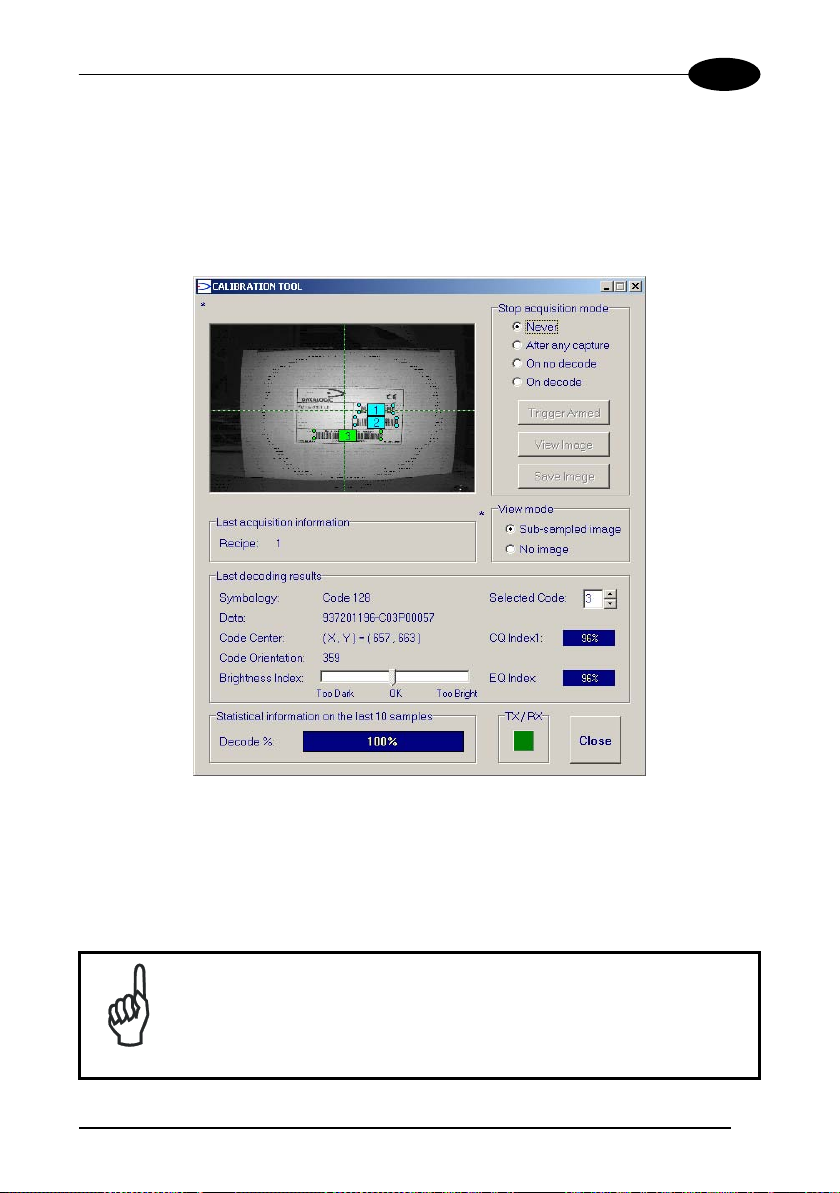
SOFTWARE CONFIGURATION
3
3.4.2 Calibration
VisiSet™ provides a Calibration Tool to maximize the reading performance by tuning
the acquisition parameters and the time of the delayed triggers.
By selecting the Calibration Tool from the VisiSet™ Main Menu (F), the following
window appears together with the Parameter Setup window:
Figure 33 - Calibration OK
This tool provides a "real-time" image display while Matrix-1000™ is reading. It also
gives immediate results on the performance of the installed Matrix-1000™ reader.
The Parameter Setup window works in Interactive Mode in order to cause each
parameter setting to be immediately effective.
If you want to save the temporary configuration to permanent
memory, you must first close the Calibration Tool window. Then,
you must disable the Interactive Mode and select the Permanent
Memory option from the Send pars to reader item in the
NOTE
Parameter menu.
35
Page 46

3
Matrix-1000™
The following examples show some of the typical conditions occurring during the
installation:
Figure 34 - Example Under Exposure: Too Dark
Under-exposure:
To correct this result it is recommended to change the following parameters in their
order of appearance:
1. increase the Exposure Time (x 10 µs)
2. increase the Gain
In general, a longer exposure time corresponds to a lighter image
but is susceptible to blurring due to code movement. Exposure time
is also limited by the Internal Lighting mode parameter. Longer
esposure times can be set if the power strobe level is lowered.
NOTE
High gain settings may produce a grainy image that may affect the
decoding process.
36
Page 47

SOFTWARE CONFIGURATION
3
Figure 35 - Example Over Exposure: Too Light
Over-exposure:
To correct this result it is recommended to change the following parameters in their
order of appearance:
1. decrease the Gain
2. decrease the Exposure Time (x 10 µs)
37
Page 48

3
Matrix-1000™
Figure 36 - Example out of FOV
Moving code out of the Field of View:
To correct this result and have the code completely visible in the F.O.V., it is possible
to follow one or both the procedures listed below:
• reposition the reader
• use the Delayed Trigger by tuning the Delay Time (x 100 µs)
38
Page 49

SOFTWARE CONFIGURATION
3
3.5 IMAGE CAPTURE AND DECODING
By using the Capture image and Decode last image functions from the VisiSet™
Main menu, you can get information about the image decodable codes in terms of
Symbology, encoded Data, Position and Orientation, Decode Time and AIM Quality
Indicators.
Figure 37 - Capture and Decoding Functions
39
Page 50

3
Matrix-1000™
3.6 STATISTICS
Statistics on the reading performance can be viewed by enabling the Statistics
parameter and selecting the View stats item in the File menu. One of three different
windows appears depending on the operating mode.
Refer to the VisiSet™ Help On Line for more details.
40
Figure 38 - Code Statistics
Page 51

MAINTENANCE
4
4 MAINTENANCE
4.1 CLEANING
Clean the reading window (see Figure A, 1) periodically for continued correct
operation of the reader.
Dust, dirt, etc. on the window may alter the reading performance.
Repeat the operation frequently in particularly dirty environments.
Use soft material and alcohol to clean the window and avoid any abrasive
substances.
41
Page 52

4 5
Matrix-1000™
5 TROUBLESHOOTING
5.1 GENERAL GUIDELINES
• When wiring the device, pay careful attention to the pin number of the signals
and whether you are referring to the 25-pin connector or to the C-BOX 100
spring clamp connectors.
• If you need information about a certain reader parameter you can refer to the
VisiSet program help files. Either connect the device and select the parameter
you’re interested in by pressing the F1 key, or select Help/Contents/Matrix
Configuration from the command menu.
• If you’re unable to fix the problem and you’re going to contact your local
Datalogic office or Datalogic Partner or ARC, we suggest providing (if possible):
Application Program version, Parameter Configuration file, Serial Number and
Order Number of your reader. You can get this information while VisiSet™ is
connected to the reader: the Application Program version is shown in the
Terminal Window; the Parameter Configuration can be saved on a .ini file
applying the File/Save pars to file command in the Parameter Setup window;
Serial Number and Order Number can be get applying the respective command
in the Tools menu.
TROUBLESHOOTING GUIDE
Problem Suggestion
Power ON:
the “PWR” LED is not lit.
After Power ON:
the "READ" LED is lit or
blinking without any code
in front of the reader and
the connection to VisiSet™
fails.
• Is power connected?
• If using a power adapter (like PG6000), is it
connected to wall outlet?
• If using rail power, does rail have power?
• If using C-BOX 100, does it have power (check
switch and LED)?
• Check if you are referring to the 25-pin
connector or to the C-BOX 100 spring clamp
connectors.
• Measure Voltage either at pin 13 and pin 25 (for
25-pin connector) or at spring clamp 1 and 2 (for
C-BOX 100).
• Contact your local Datalogic office or Datalogic
Partner or ARC.
42
Page 53

TROUBLESHOOTING
TROUBLESHOOTING GUIDE
Problem Suggestion
One Shot or Phase Mode:
no image is displayed in
Visiset™ Calibration Tool
window while your trigger
source is working.
• In the Operating Mode folder check the settings
of Phase-ON, Acquisition Trigger and Phase-
OFF parameters.
• In Digital I/O folder set the echo of Phase or
Acquisition Trigger on a reader output (if it is
available) and in Run Mode check if the reader
correctly receives your trigger and repeats it on
the output. If this doesn't happen, check the
Trigger source cabling.
• In the Digital I/O folder check the
EXTERNAL TRIGGER\Debouncing parameter
setting.
• Is the Phase frequency lower than the maximum
frame rate?
One Shot or Phase Mode
using the External
Trigger input:
the ”TRIG” LED is not
blinking while the External
Trigger is switching.
• Check if you are referring to the 25-pin
connector or to the C-BOX 100 spring clamp
connectors.
• Is the sensor connected to the EXT TRIG input?
• Is power supplied to the photo sensor?
• For NPN configuration, is power supplied to one
of the two EXT TRIG signals (A or B)?
• For PNP configuration, is one of the two EXT
TRIG signals grounded (A or B)?
• Are the photo sensor LEDS (if any) working
correctly?
• Is the sensor/reflector system aligned (if
present)?
One Shot mode using the
External Trigger input:
the ”TRIG" LED is correctly
blinking but no image is
displayed in VisiSet™
• In the Operating Mode folder check the
Acquisition Trigger parameter setting.
• In the Digital I/O folder check the
EXTERNAL TRIGGER\Debouncing parameter
setting.
Calibration Tool window.
Phase Mode using the
External Trigger input:
the ”TRIG" LED is correctly
blinking but no image is
displayed in VisiSet™
Calibration Tool window.
• In the Operating Mode folder check the settings
of Phase-ON, Acquisition Trigger and Phase-
OFF parameters.
• In the Digital I/O folder check the
EXTERNAL TRIGGER\Debouncing parameter
setting.
• Is the Phase frequency lower than the maximum
frame rate?
5
43
Page 54

4 5
TROUBLESHOOTING GUIDE
Problem Suggestion
One Shot or Phase Mode
using serial trigger
source:
no image is displayed in
Visiset™ Calibration Tool
window while your trigger
source is transmitted on the
reader serial port.
• In the Operating Mode folder check the settings
for Phase-ON, Acquisition Trigger and
Phase-OFF parameters.
• Are the COM port parameters (Baud Rate,
Parity, Data Bits, Stop Bits, Handshake)
correctly assigned?
• In the communication folder, check the settings
of Phase-ON String, Acquisition Trigger
String and Phase-OFF String parameters.
• Is the serial trigger source correctly connected?
Phase Mode:
no result is transmitted by
the reader at the end of the
phase collection.
• In the Operating Mode folder check the
Phase-OFF parameter setting.
• In the Data Collection folder check the settings
for the COLLECTION, DATA FORMAT and
STATISTICS parameter groups.
Reading:
the reader always transmits
the No-Read Message
• Position the reader as described in par. 2.5 and
through the VisiSet™ Calibration Tool:
- Tune the DELAYED TRIGGERS, if the
moving code is out of the reader field of
view;
- Set the Continuous Operating Mode if no
external trigger source is available;
- Tune the ACQUISITION RECIPE to
improve the code image quality;
- Check the parameter setting in Decoding,
2DCodes, 1Dcodes, and Postal Codes
folders;
- View the full resolution code image to
check the printing or marking quality.
Communication:
reader is not transmitting
anything to the host.
Communication:
data transferred to the host
are incorrect, corrupted or
incomplete.
• Is the serial cable wiring correct?
• Are the host serial port settings the same as the
reader serial port settings?
• Are the host serial port settings the same as the
reader serial port settings?
• In VisiSet Communication folder check the
settings of Header and Terminator parameters.
• In VisiSet™ Data Collection folder, check the
settings of DATA FORMAT parameter group.
Matrix-1000™
44
Page 55

TROUBLESHOOTING
TROUBLESHOOTING GUIDE
Problem Suggestion
How do I obtain my
reader Serial Number?
• The reader Serial Number consists of 9
characters: one letter, 2 numbers, another letter
followed by 5 numbers.
• The reader Serial Number is printed on a label
that is affixed on the bottom case near the
reading window.
• The Serial Number can also be obtained by
selecting Tools/Get reader serial number from
the command menu in VisiSet. A dedicated
window will appear.
How do I obtain my
reader Order Number?
• The reader Order Number consists of 9
numbers.
• The reader Order Number can be obtained by
selecting the Tools/Get reader order number
from the command menu in VisiSet. A
dedicated window will appear.
5
45
Page 56

6
Matrix-1000™
6 TECHNICAL FEATURES
ELECTRICAL FEATURES
Power
Supply voltage 10 to 30 Vdc
Power consumption 4 W max.; 2.5 W typical
Communication Interfaces
Main Serial Interface
RS485 half-duplex 2400 to 115200 bit /s
Auxiliary Serial Interface
RS232 2400 to 115200 bit /s
Input
External Trigger Opto-coupled and polarity insensi tive
Max. voltage 30 Vdc
Max. input current 10 mA
Output
V
(I
= 0 mA) 30 Vdc Max.
Out
Load
V
(I
= 10 mA) 1.8 Vdc Max.
Out
Load
PD = V
Out
× I
Load
OPTICAL FEATURES
Image Sensor Matrix CCD
Image format VGA (640x480)
Lighting System LED array
Wavelength 630 ~ 670 nm
Max LED Output Power 0.7 mW
LED Safety class Cl ass 1 to EN60825-1
USER INTERFACE
LED indicators PWR, TRIG, READ, COM
170 mW Max.
46
Page 57

TECHNICAL FEATURES
6
SOFTWARE FEATURES
READABLE CODE SYMBOLOGIES
1-D and stacked
• PDF417 Standard • Codabar
• Code 128 (EAN 128) • Code 93
• Code 39 (Standard and Full ASCII)
• Interleaved 2 of 5
• Data Matrix ECC 200
• Australia Post • PLANET
• Royal Mail 4 State Custom er • POSTNET, POSTNET (+BB)
• Kix Code
• Japan Post
OPERATING MODE
CONFIGURATION MODE
PARAMETER STORAGE
ENVIRONMENTAL FEATURES
Operating temperature
Storage temperature
Max. humidity 90% non condensing
Vibration resistance IEC 68-2-6 test FC 1.5 mm;
10 to 55 Hz; 2 hours on each axis
Shock resistanc e IEC 68-2-27 test EA 30 G;
11 ms; 3 shocks on each axis
Protection class IP64
MECHANICAL FEATURES
Dimensions 121 x 73 x 57 mm (4.76 x 2.87 x 2.24 in.)
Weight 330 g. (13.40 oz.)
Material Magnesium alloy
• EAN-8/13 - UPC-A/E
(including Addon 2 and Addon 5
2D
POSTAL
• POSTNET + PLANET, POSTNET (+BB) +
PLANET
ONE-SHOT, CONTINUOUS, PHASE MODE
By means of VisiSet™ configuration software
Permanent mem ory (Fl ash)
0 to 40
°C (32 to 104 °F)
-20 to 70
°C (-4 to 158 °F)
47
Page 58

6
READING FEATURES
Frame rate up to 30 frames / sec
Pitch 10° - 35°
Readable codes per frame up to 100
Tilt 0° - 360°
MODELS
Focus
Distance
mm (in)
Field of
(1)
View
mm (in)
ppi
Typ. Linear
(2)
Stacked
Resolution
and
Code
Typ. 2D
Resolution
mm (mils)
Code
mm (mils)
1021 HD
1031 SD
1041 LD
1051 MR
115 (4.52)
155 (6.10)
110 (4.33)
210 (8.26)
25 × 19
(0.98
34 × 26
(1.34
54 x 40
(2.13
95 × 70
(3.74
× 0.75)
× 1.02)
× 1.57)
× 2.75)
653 0.10 (4)
478 0.15 (6)
300 0.20 (8)
170 0.30 (12)
0.19 (7.5) 105
0.25 (10) 135
0.38 (15) 90
0.60 (24) 150
(1)
@ f ocus distance
(2)
Pixels per inc h @ focus distance
(3)
Measurement conditions:
• Test chart: provided with the reader
• Still code at the c e nt e r o f t h e F O V
• Code symbology:
Data Matrix ECC 200
• Code resolution: Typ. 2D Code Resolution
• Tilt angle: 45°
• Pitch angle: 15°
• Decode mode: Predictabl e
Matrix-1000™
Reading
Distance
mm (in)
min. max.
(4.13)
(5.31)
(3.45)
(5.90)
(3)
125
(4.92)
180
(7.08)
140
(5.51)
250
(9.84)
48
Page 59

GLOSSARY
Barcode
A pattern of variable-width bars and spaces which represents numeric or
alphanumeric data in machine-readable form. The general format of a barcode
symbol consists of a leading margin, start character, data or message character,
check character (if any), stop character, and trailing margin. Within this framework,
each recognizable symbology uses its own unique format.
BIOS
Basic Input Output System. A collection of ROM-based code with a standard API
used to interface with standard PC hardware.
Bit
Binary digit. One bit is the basic unit of binary information. Generally, eight
consecutive bits compose one byte of data. The pattern of 0 and 1 values within the
byte determines its meaning.
Bits per Second (bps)
Number of bits transmitted or received per second.
Byte
On an addressable boundary, eight adjacent binary digits (0 and 1) combined in a
pattern to represent a specific character or numeric value. Bits are numbered from
the right, 0 through 7, with bit 0 the low-order bit. One byte in memory can be used to
store one ASCII character.
Decode
To recognize a barcode symbology (e.g., Codabar, Code 128, Code 3 of 9,
UPC/EAN, etc.) and analyze the content of the barcode scanned.
EEPROM
Electrically Erasable Programmable Read-Only Memory. An on-board non-volatile
memory chip.
Flash
Non-volatile memory for storing application and configuration files.
Host
A computer that serves other terminals in a network, providing services such as
network control, database access, special programs, supervisory programs, or
programming languages.
49
Page 60

Light Emitting Diode (LED)
A low power electronic light source commonly used as an indicator light. It uses less
power than an incandescent light bulb but more than a Liquid Crystal Display (LCD).
RAM
Random Access Memory. Data in RAM can be accessed in random order, and
quickly written and read.
IP Address
The terminal’s network address. Networks use IP addresses to determine where to
send data that is being transmitted over a network. An IP address is a 32-bit number
referred to as a series of 8-bit numbers in decimal dot notation (e.g., 130.24.34.03).
The highest 8-bit number you can use is 254.
Transmission Control Protocol/Internet Protocol (TCP/IP)
A suite of standard network protocols that were originally used in UNIX environments
but are now used in many others. The TCP governs sequenced data; the IP governs
packet forwarding. TCP/IP is the primary protocol that defines the Internet.
50
Page 61

INDEX
A
Accessories; 4
Application Examples; 5
C
C-BOX pinout for Matrix-1000™; 13
Configuration; 31
Calibration; 35
Edit Reader Parameters; 32
E
Electrical Connections; 11
Auxiliary RS232 Interface; 17
Inputs; 19
Outputs; 21
Power Supply; 14
RS485 Half-Duplex Interface; 15
G
General View; vii
Glossary; 49
Guide to Installation; viii
L
Layouts; 25
Multiplexer; 26
Point-to-Point; 25
M
Maintenance; 41
Cleaning; 41
Mechanical Installation; 8
Model description; 4
Mounting Matrix-1000™; 10
P
Package Contents; 7
Positioning; 23
Power Supply; vi
R
Reference Documentation; v
S
Safety Precautions; vi
Software Configuration; 27
Installing VisiSet™; 27
Startup; 28
VisiSet™ Options; 29
Statistics; 40
T
Technical Features; 46
Troubleshooting; 42
51
Page 62

DATALOGIC S.p.A.,
Via Candini, 2
40012 - Lippo di Calderara
dichiara che
declares that the
déclare que le
bescheinigt, daß das Gerät
declare que el
MATRIX-1XXX e tutti i suoi modelli
and all its models
et tous ses modèles
und seine modelle
y todos sus modelos
sono conformi alle Direttive del Consiglio Europeo sottoelencate:
are in conformity with the requirements of the European Council Directives listed below:
sont conformes aux spécifications des Directives de l'Union Européenne ci-dessous:
der nachstehend angeführten Direktiven des Europäischen Rats:
cumple con los requisitos de las Directivas del Consejo Europeo, según la lista siguiente:
89/336/EEC EMC Directive e 92/31/EEC, 93/68/EEC emendamenti successivi
and further amendments
et ses successifs amendements
und späteren Abänderungen
y succesivas enmiendas
Basate sulle legislazioni degli Stati membri in relazione alla compatibilità elettromagnetica ed alla sicurezza
dei prodotti.
On the approximation of the laws of Member States relating to electromagnetic compatibility and product
safety.
Basée sur la législation des E tates membres relative à la compatibilité électrom agnétique et à la sécurité des
produits.
Über die Annäherung der Gesetze der Mitgliedsstaaten in bezug auf elektromagnetische Verträglichkei t und
Produktsicherheit entsprechen.
Basado en la aproximación de las leyes de los Países Miembros respecto a la compatibilidad
electromagnética y las Medidas de seguridad relativas al producto.
Questa dichiarazione è basata sulla conformità dei prodotti alle norme seguenti:
This declaration is based upon compliance of the products to the following standards:
Cette déclaration repose sur la conformité des produits aux normes suivantes:
Diese Erklärung basiert darauf, daß das Produkt den folgenden Normen entspricht:
Esta declaración se basa en el cumplimiento de los productos con la siguientes normas:
EN 55022, August 1994: LIMITS AND METHODS OF MEASUREMENTS OF RADIO DISTURBANCE
EN 61000-6-2, October 2001: ELECTROMAGNETIC COMPATIBILITY (EMC).
Lippo di Calderara, 14/09/2004
Ruggero Cacioppo
Quality Assurance Supervisor
Bologna - Italy
CHARACTERISTICS OF INFORMATION TECHNOLOGY EQUIPMENT
P
ART 6-2: GENERIC STANDARDS – IMMUNITY FOR INDUSTRIAL ENVIRONMENTS
(ITE)
