Page 1
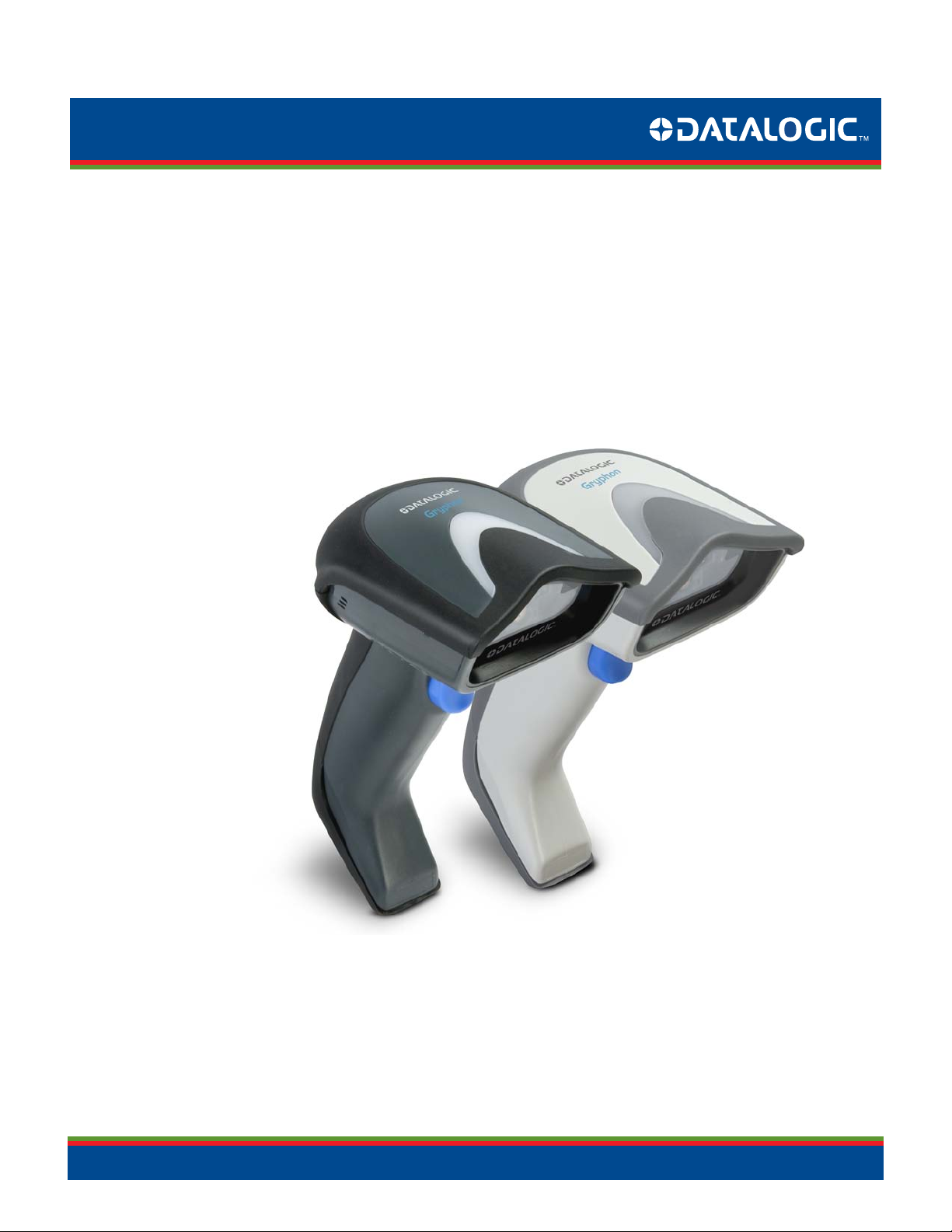
Gryphon™ I GD4100
Linear Imager Barcode Reader
Product Reference Guide
Page 2
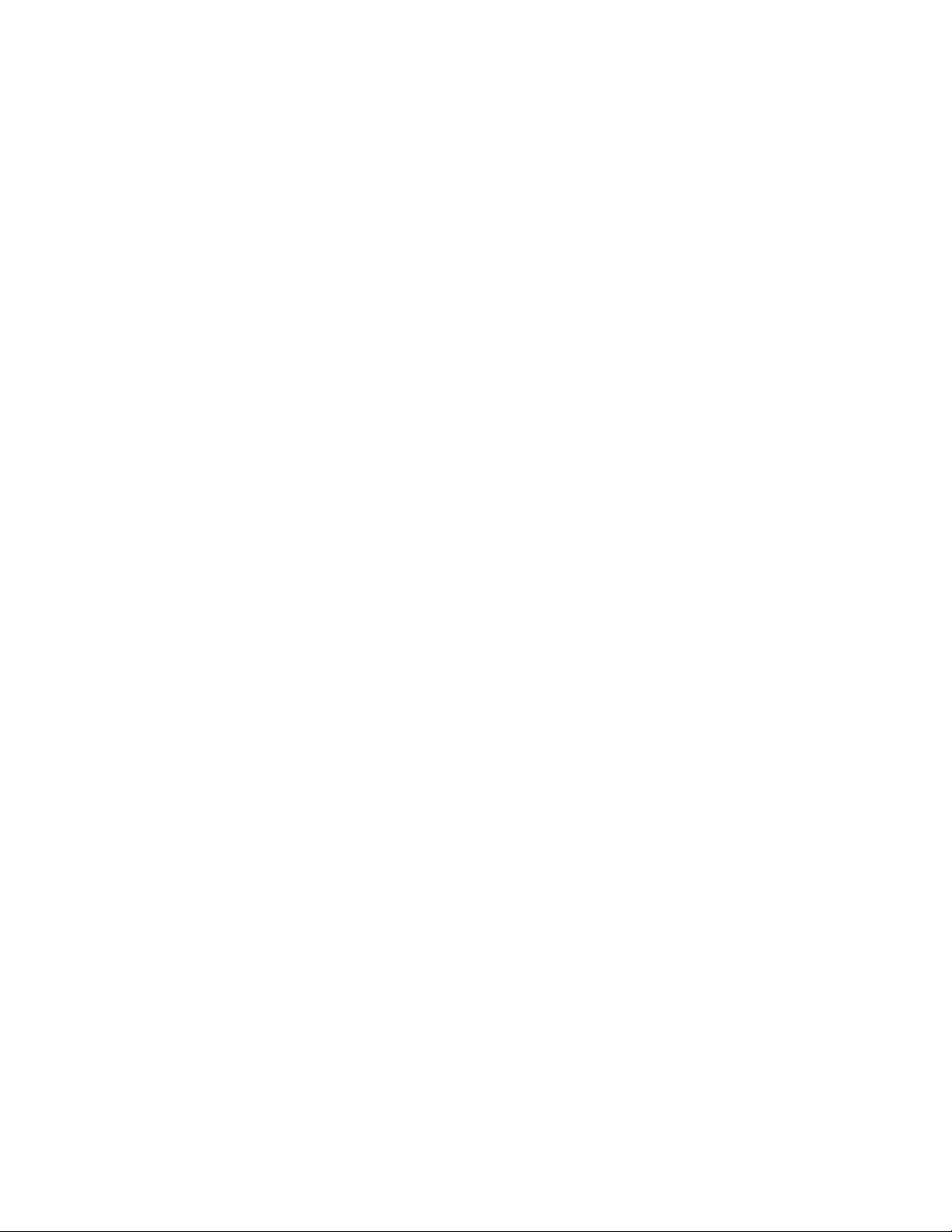
Datalogic Scanning, Inc.
959 Terry Street
ne, Oregon 97402
Euge
Telephone: (541) 683-5700
Fax: (541) 345-7140
An Unpublished Work - All rights reserved. No part of the contents of this documentation or the procedures described therein
may be reproduced or transmitted in any form or by any means without prior written permission of Datalogic Scanning, Inc. or
its subsidiaries or affiliates ("Datalogic" or “Datalogic Scanning”). Owners of Datalogic products are hereby granted a nonexclusive, revocable license to reproduce and transmit this documentation for the purchaser's own internal business purposes.
Purchaser shall not remove or alter any proprietary notices, including copyright notices, contained in this documentation and
shall ensure that all notices appear on any reproductions of the documentation.
Should future revisions of this manual be published, you can acquire printed versions by contacting your Datalogic representative. Electronic versions may either be downloadable from the Datalogic website (www.scanning.datalogic.com) or provided
on appropriate media. If you visit our website and would like to make comments or suggestions about this or other Datalogic
publications, please let us know via the "Contact Datalogic" page.
Disclaimer
Datalogic has taken reasonable measures to pr
ovide information in this manual that is complete and accurate, however, Datalogic reserves the right to change any specification at any time without prior notice.
Datalogic is a registered trademark of Datalogic S.p.A. in many countries and the Datalogic logo is a trademark of Datalogic
S.p.A. All other brand and product names referred to herein may be trademarks of their respective owners.
®
Microsoft Windows
, Windows® 2000, Windows®CE, Windows® NT, Windows® XP and the Windows logo are registered trade-
marks of Microsoft Corporation.
Patents
This product is covered by one or more of the following patents:
at.: 6,512,218 B1; 6,808,114 B1; 6,877,664 B1; 6,997,385 B2; 7,053,954 B1; 7,102,116 B2; 7,282,688 B2; 7,387,246 B2.
US P
European Pat.: 996,284 B1; 999,514 B1; 1,128,315 B1; 1,396,811 B1.
Additional patents pending.
Page 3
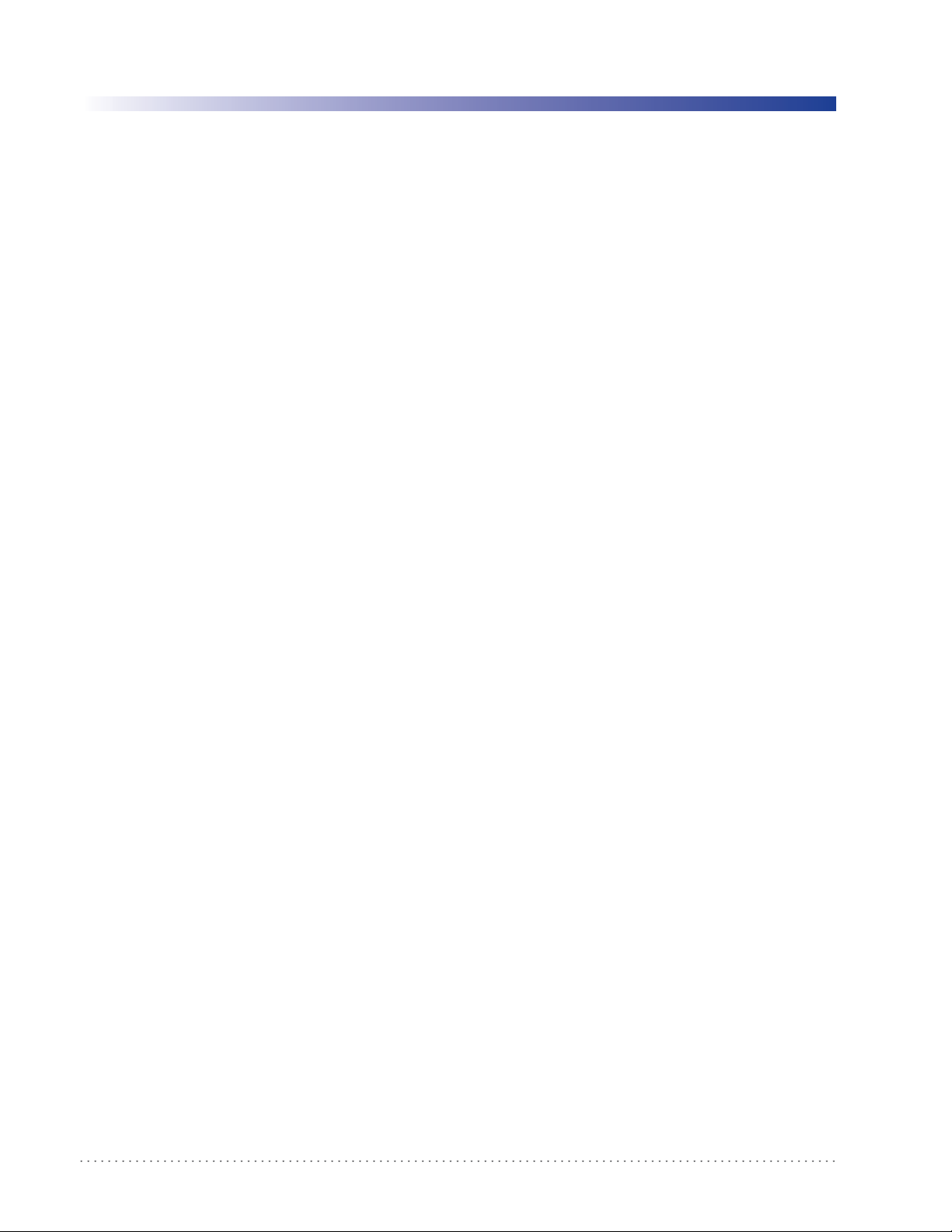
Table of Contents
Introduction...................................................................................................................................................................................... 7
About this Guide ............................................................................................................................................................................................................................................... 7
Manual Overview ..............................................................................................................................................................................................................................................7
Manual Conventions ...............................................................................................................
References ........................................................................................................................................................................................................................................................... 8
Technical Support .............................................................................................................................................................................................................................................9
Datalogic Website Support ............................................................................................................
Reseller Technical Support ..................................................................................................................................................................................................................9
Telephone Technical Support ............................................................................................................................................................................................................ 9
Getting Started............................................................................................................................................................................... 11
About the Reader ............................................................................................................................................................................................................................................11
Unpacking ........................................................................................................................
Setting Up the Reader ...................................................................................................................................................................................................................................11
Install the Interface Cable ..................................................................................................................................................................................................................12
Programming ............................................................................................................................
Using the Programming Barcodes .................................................................................................................................................................................................14
Select the Interface Type ...................................................................................................................................................................................................................15
Configure Interface Settings .........................................................................................................
Configure Other Features ..................................................................................................................................................................................................................15
Resetting the Standard Product Defaults ...............................................................................................................................................................................................15
Interfaces ........................................................................................................................................................................................ 17
Interface Selection ..........................................................................................................................................................................................................................................17
Configuring the Interface ......................................................................................................
Global Interface Features .............................................................................................................................................................................................................................21
Host Commands — Obey/Ignore ...................................................................................................................................................................................................21
USB Suspend Mode ................................................................................................................
General Features ............................................................................................................................................................................ 23
Double Read Timeout ....................................................................................................................................................................................................................................23
Label Gone Timeout .......................................................................................................................................................................................................................................25
Sleep Mode Timeout ...............................................................................................................
LED and Beeper Indicators ...........................................................................................................................................................................................................................29
Power On Alert ......................................................................................................................................................................................................................................29
Good Read: When to Indicate .......................................................................................................
Good Read Beep Type ........................................................................................................................................................................................................................31
Good Read Beep Frequency .............................................................................................................................................................................................................32
Good Read Beep Length .................................................................................................................
Good Read Beep Volume ...................................................................................................................................................................................................................34
Good Read LED Duration ...................................................................................................................................................................................................................35
Scanning Features ...................................................................................................................
Scan Mode ..............................................................................................................................................................................................................................................37
Stand Mode Triggered Timeout ......................................................................................................................................................................................................39
Stand Detection .......................................................................................................................
Scanning Active Time .........................................................................................................................................................................................................................42
Flash On Time ...................................................................................................................................................................................................................................................44
Flash Off Time .................................................................................................................
Stand Mode Sensitivity .................................................................................................................................................................................................................................47
Stand Detection ...............................................................................................................................................................................................................................................48
Green Spot Duration ...............................................................................................................
RS-232 ONLY Interface................................................................................................................................................................... 51
Introduction ......................................................................................................................................................................................................................................................51
RS-232 Standard Factory Settings .............................................................................................................................................................................................................51
Baud Rate ...........................................................................................................................................................................................................................................................52
Data Bits ............................................................................................................................
Stop Bits ..............................................................................................................................................................................................................................................................55
Parity ....................................................................................................................................................................................................................................................................56
Handshaking Control ..............................................................................................................
......................................................................................................................... 8
.....................................................................................................9
..................................................................................................................................11
.......................................................................................................................14
...................................................................................................15
.......................................................................................................................17
.............................................................................................................22
.......................................................................................................................27
...................................................................................................30
...................................................................................................32
.......................................................................................................................37
.............................................................................................................41
..................................................................................................................................46
.......................................................................................................................49
..................................................................................................................................54
.......................................................................................................................57
Product Reference Guide
1
Page 4
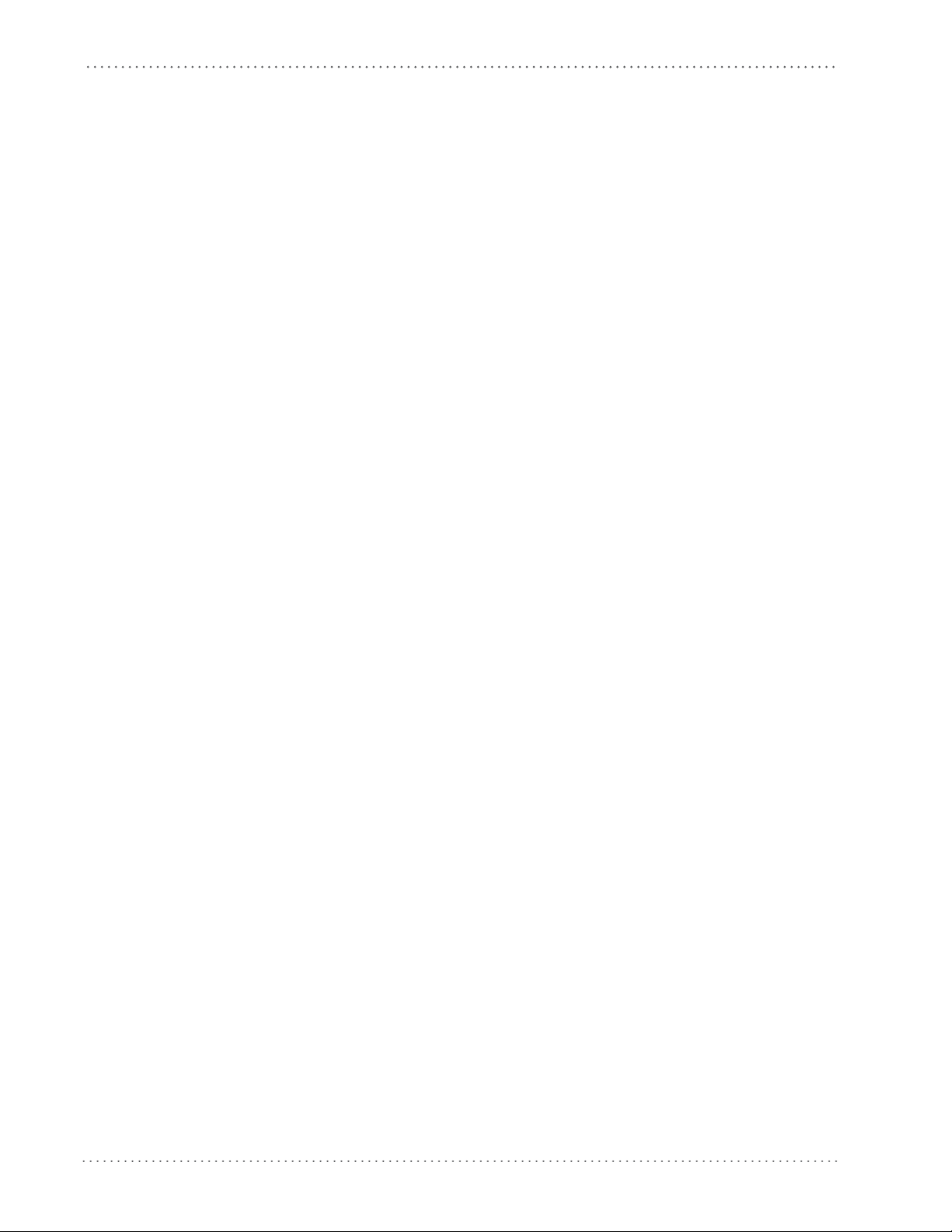
Contents
RS-232/USB-Com Interfaces .......................................................................................................................................................... 59
Introduction ......................................................................................................................................................................................................................................................59
Standard Factory Settings ............................................................................................................................................................................................................................59
Intercharacter Delay .......................................................................................................................................................................................................................................60
Beep On ASCII BEL ...................................................................................................................
Beep On Not on File .......................................................................................................................................................................................................................................62
ACK NAK Options ............................................................................................................................................................................................................................................63
ACK Character ...........................................................................................................................
NAK Character .......................................................................................................................................................................................................................................66
ACK NAK Timeout Value .................................................................................................................
ACK NAK Retry Count ..........................................................................................................................................................................................................................70
ACK NAK Error Handling ....................................................................................................................................................................................................................72
Indicate Transmission Failure ........................................................................................................
Disable Character ............................................................................................................................................................................................................................................74
Enable Character .............................................................................................................................................................................................................................................76
Keyboard Interface......................................................................................................................................................................... 79
Introduction ......................................................................................................................................................................................................................................................79
Standard Factory Settings ...............................................................................................................
Scancode Tables ..............................................................................................................................................................................................................................................79
Country Mode ...................................................................................................................................................................................................................................................80
Caps Lock State .........................................................................................................................
Numlock .............................................................................................................................................................................................................................................................83
Send Control Characters ...............................................................................................................................................................................................................................84
Wedge Quiet Interval ..............................................................................................................
Intercharacter Delay .......................................................................................................................................................................................................................................87
Intercode Delay ................................................................................................................................................................................................................................................89
USB Keyboard Speed ..............................................................................................................
USB-OEM Interface......................................................................................................................................................................... 93
Introduction ......................................................................................................................................................................................................................................................93
Standard Factory Settings ............................................................................................................................................................................................................................93
USB-OEM Device Usage ................................................................................................................................................................................................................................94
IBM 46XX Interface......................................................................................................................................................................... 95
Introduction ......................................................................................................................................................................................................................................................95
IBM Standard Factory Settings ......................................................................................................
46xx Number of Host Resets .......................................................................................................................................................................................................................96
Transmit Labels in Code 39 Format ..........................................................................................................................................................................................................99
Wand Emulation Interface.......................................................................................................................................................... 101
Introduction ................................................................................................................................................................................................................................................... 101
Wand Emulation Standard Factory Settings ................................................................................................
Wand Idle State ............................................................................................................................................................................................................................................. 101
Wand Polarity ................................................................................................................................................................................................................................................ 102
Wand Signal Speed ..................................................................................................................
Label Symbology Conversion .................................................................................................................................................................................................................. 104
Transmit Noise .............................................................................................................................................................................................................................................. 105
Data Editing ................................................................................................................................................................................. 107
Data Editing Overview ................................................................................................................................................................................................................................ 107
Please Keep In Mind... .............................................................................................................
Global Prefix/Suffix ...................................................................................................................................................................................................................................... 108
Example: Setting a Prefix ................................................................................................................................................................................................................108
Global AIM ID ..................................................................................................................
GS1-128 AIM ID ............................................................................................................................................................................................................................................. 112
Label ID .............................................................................................................................
Label ID: Pre-loaded Sets ................................................................................................................................................................................................................ 113
Label ID: Set Individually Per Symbology ................................................................................................................................................................................. 115
Label ID Control .......................................................................................................................
Label ID Symbology Selection ...................................................................................................................................................................................................... 118
Case Conversion ........................................................................................................................................................................................................................................... 124
Character Conversion .............................................................................................................
.......................................................................................................................62
.............................................................................................................64
...................................................................................................68
.............................................................................................................73
.............................................................................................................79
.......................................................................................................................83
.......................................................................................................................85
.......................................................................................................................91
.............................................................................................................95
......................................................................................101
.................................................................................................................... 103
.................................................................................................................... 108
............................................................................................................................... 110
............................................................................................................................... 113
.......................................................................................................... 117
.................................................................................................................... 125
2
Gryphon™ I GD4100
Page 5

Contents
Symbologies ................................................................................................................................................................................ 127
Introduction ................................................................................................................................................................................................................................................... 127
1D Symbologies ................................................................................................................................................................................................................................. 127
Standard Factory Settings for Symbologies ....................................................................................................................................................................................... 127
Coupon Control ........................................................................................................................
UPC-A ................................................................................................................................................................................................................................................................ 129
UPC-A Enable/Disable ...................................................................................................................................................................................................................... 129
UPC-A Check Character Transmission ......
Expand UPC-A to EAN-13 ............................................................................................................................................................................................................... 130
UPC-A Number System Character Transmission .......
UPC-A Minimum Reads ...................................................................................................................................................................................................................131
UPC-E ................................................................................................................................................................................................................................................................ 132
UPC-E Enable/Disable ............................................................................................................
UPC-E Check Character Transmission ........................................................................................................................................................................................ 132
Expand UPC-E to EAN-13 ................................................................................................................................................................................................................ 133
Expand UPC-E to UPC-A ..................................................................................................................
UPC-E Number System Character Transmission .................................................................................................................................................................... 134
UPC-E Minimum Reads .................................................................................................................................................................................................................... 135
GTIN Formatting .......................................................................................................................
EAN 13 ..............................................................................................................................................................................................................................................................137
EAN 13 Enable/Disable ....................................................................................................................................................................................................................137
EAN 13 Check Character Transmission ................................................................................................
EAN-13 Flag 1 Character ................................................................................................................................................................................................................. 138
EAN-13 ISBN Conversion ................................................................................................................................................................................................................. 139
EAN 13 Minimum Reads ..................................................................................................................
EAN 8 ................................................................................................................................................................................................................................................................141
EAN 8 Enable/Disable ...................................................................................................................................................................................................................... 141
EAN 8 Check Character Transmission ......
Expand EAN 8 to EAN 13 ................................................................................................................................................................................................................. 142
EAN 8 Minimum Reads .................................................................................................................................................................................................................... 143
UPC/EAN Global Settings ................................................................................................................
UPC/EAN Decoding Level ............................................................................................................................................................................................................... 144
UPC/EAN Correlation ....................................................................................................................................................................................................................... 146
...................................................................................................................................
UPC/EAN Price Weight Check ....................................................................................................................................................................................................... 147
UPC/EAN Global Settings — cont. ..............................................................................................................................................................................................148
In-Store Minimum Reads ................................................................................................................
Add-Ons ........................................................................................................................................................................................................................................................... 149
Optional Add-ons .............................................................................................................................................................................................................................. 149
Optional Add-On Timer ...................................................................................................................
Optional GS1-128 Add-On Timer .................................................................................................................................................................................................154
P2 Add-Ons Minimum Reads ......................................................................................................
P5 Add-Ons Minimum Reads ........................................................................................................
GS1-128 Add-Ons Minimum Reads ............................................................................................................................................................................................ 159
GS1 DataBar™ Omnidirectional ...............................................................................................................................................................................................................160
GS1 DataBar™ Omnidirectional Enable/Disable ........
GS1 DataBar™ Omnidirectional GS1-128 Emulation ............................................................................................................................................................ 160
GS1 DataBar™ Omnidirectional Minimum Reads .................................................................................................................................................................. 161
GS1 DataBar™ Expanded .................................................................................................................
GS1 DataBar™ Expanded Enable/Disable .................................................................................................................................................................................162
GS1 DataBar™ Expanded GS1-128 Emulation ......................................................................................................................................................................... 162
GS1 DataBar™ Expanded Minimum Reads ...................................................................................................
GS1 DataBar™ Expanded Length Control ................................................................................................................................................................................. 164
GS1 DataBar™ Expanded Set Length 1 ................................................................................................
GS1 DataBar™ Expanded Set Length 2 ...................................................................................................................................................................................... 167
GS1 DataBar™ Limited ................................................................................................................................................................................................................................ 169
GS1 DataBar™ Limited Enable/Disable ................................................................................................
GS1 DataBar™ Limited GS1-128 Emulation .............................................................................................................................................................................. 169
GS1 DataBar™ Limited Minimum Reads .................................................................................................................................................................................... 170
Code 39 .............................................................................................................................
Code 39 Enable/Disable .................................................................................................................................................................................................................. 171
Code 39 Check Character Calculation ........................................................................................................................................................................................ 172
..................................................................................................................................................................................129
............................................................................................................................................................. 130
.................................................................................................................................................................................. 141
............................................................................................................................................................. 160
.................................................................................................................... 128
..........................................................................................................132
................................................................................................133
.................................................................................................................... 136
......................................................................................137
................................................................................................140
.......................................................................................................... 144
............................................................................................................................... 146
................................................................................................148
................................................................................................151
.................................................................................................. 157
................................................................................................158
.......................................................................................................... 162
............................................................................163
......................................................................................165
......................................................................................169
............................................................................................................................... 171
Product Reference Guide
3
Page 6
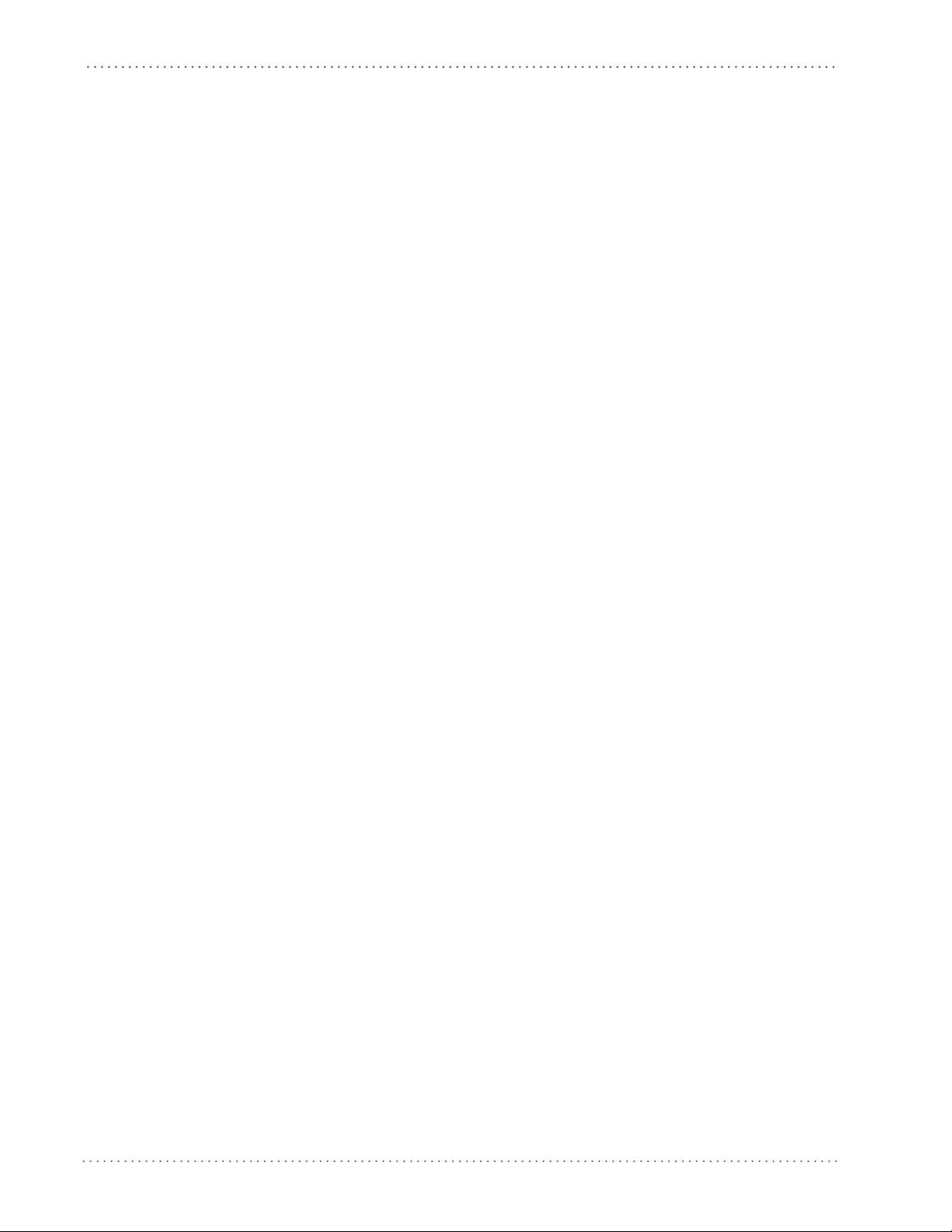
Contents
Code 39 Check Character Transmission .................................................................................................................................................................................... 173
Code 39 Start/Stop Character Transmission ............................................................................................................................................................................ 173
Code 39 Full ASCII ............................................................................................................................................................................................................................. 174
Code 39 Quiet Zones ..............................................................................................................
Code 39 Minimum Reads ................................................................................................................................................................................................................176
Code 39 Decoding Level ................................................................................................................................................................................................................. 177
Code 39 Length Control ..................................................................................................................
Code 39 Set Length 1 ....................................................................................................................................................................................................................... 180
Code 39 Set Length 2 ....................................................................................................................................................................................................................... 182
Code 39 Interdigit Ratio ........................................................................................................
Code 39 Character Correlation ..................................................................................................................................................................................................... 186
Code 39 Stitching ....................................................................................................................
Code 32 ............................................................................................................................................................................................................................................................188
Code 32 Enable/Disable .................................................................................................................................................................................................................. 188
Code 32 Feature Setting Exceptions ....................................................................................................
Code 32 Check Character Transmission .................................................................................................................................................................................... 189
Code 32 Start/Stop Character Transmission ............................................................................................................................................................................ 189
Code 128 ..........................................................................................................................
Code 128 Enable/Disable ............................................................................................................................................................................................................... 190
Expand Code 128 to Code 39 ........................................................................................................................................................................................................190
Code 128 Check Character Transmission ...........................................................................................
Code 128 Function Character Transmission ............................................................................................................................................................................191
Code 128 Sub-Code Change Transmission .............................................................................................................................................................................. 192
Code 128 Quiet Zones ...........................................................................................................
Code 128 Minimum Reads .............................................................................................................................................................................................................194
Code 128 Decoding Level .............................................................................................................................................................................................................. 195
Code 128 Length Control ...............................................................................................................
Code 128 Set Length 1 .................................................................................................................................................................................................................... 198
Code 128 Set Length 2 .................................................................................................................................................................................................................... 200
Code 128 Character Correlation ...................................................................................................
Code 128 Stitching ............................................................................................................................................................................................................................203
GS1-128 ............................................................................................................................................................................................................................................................ 204
GS1-128 Enable ........................................................................................................................
Interleaved 2 of 5 (I 2 of 5) ......................................................................................................................................................................................................................... 205
I 2 of 5 Enable/Disable ..................................................................................................................................................................................................................... 205
I 2 of 5 Check Character Calculation ...........................................................................................
I 2 of 5 Check Character Transmission ....................................................................................................................................................................................... 207
I 2 of 5 Minimum Reads ................................................................................................................................................................................................................... 208
2 of 5 Decoding Level ............................................................................................................
I 2 of 5 Length Control ..................................................................................................................................................................................................................... 211
I 2 of 5 Set Length 1 ..........................................................................................................................................................................................................................212
I 2 of 5 Set Length 2 ................................................................................................................
I 2 of 5 Character Correlation ........................................................................................................................................................................................................ 216
I 2 of 5 Stitching ................................................................................................................................................................................................................................. 217
Follett 2 of 5 ....................................................................................................................
Follett 2 of 5 Enable/Disable ......................................................................................................................................................................................................... 218
Datalogic 2 of 5 ............................................................................................................................................................................................................................................. 219
Datalogic 2 of 5 Enable/Disable ...................................................................................................
Datalogic 2 of 5 Check Character Calculation .........................................................................................................................................................................220
Datalogic 2 of 5 Minimum Reads ................................................................................................................................................................................................. 221
Datalogic 2 of 5 Decoding Level ..................................................................................................
Datalogic 2 of 5 Length Control ................................................................................................................................................................................................... 222
Datalogic 2 of 5 Set Length 1 ........................................................................................................................................................................................................223
Datalogic 2 of 5 Set Length 2 ........................................................................................................
Datalogic 2 of 5 Character Correlation ......................................................................................................................................................................................227
Datalogic 2 of 5 Stitching .....................................................................................................
Codabar ........................................................................................................................................................................................................................................................... 229
Codabar Enable/Disable ................................................................................................................................................................................................................. 229
Codabar Check Character Calculation .................................................................................................
Codabar Check Character Transmission ................................................................................................................................................................................... 231
Codabar Start/Stop Character Transmission ........................................................................................................................................................................... 231
Codabar Start/Stop Character Set ...............................................................................................
............................................................................................................................... 190
............................................................................................................................... 218
.......................................................................................................... 175
................................................................................................179
.......................................................................................................... 184
.......................................................................................................... 187
......................................................................................188
......................................................................................191
.......................................................................................................... 193
................................................................................................197
................................................................................................202
.......................................................................................................... 204
................................................................................................206
..........................................................................................................209
.......................................................................................................... 214
................................................................................................219
................................................................................................221
................................................................................................225
.......................................................................................................... 228
......................................................................................230
................................................................................................232
4
Gryphon™ I GD4100
Page 7
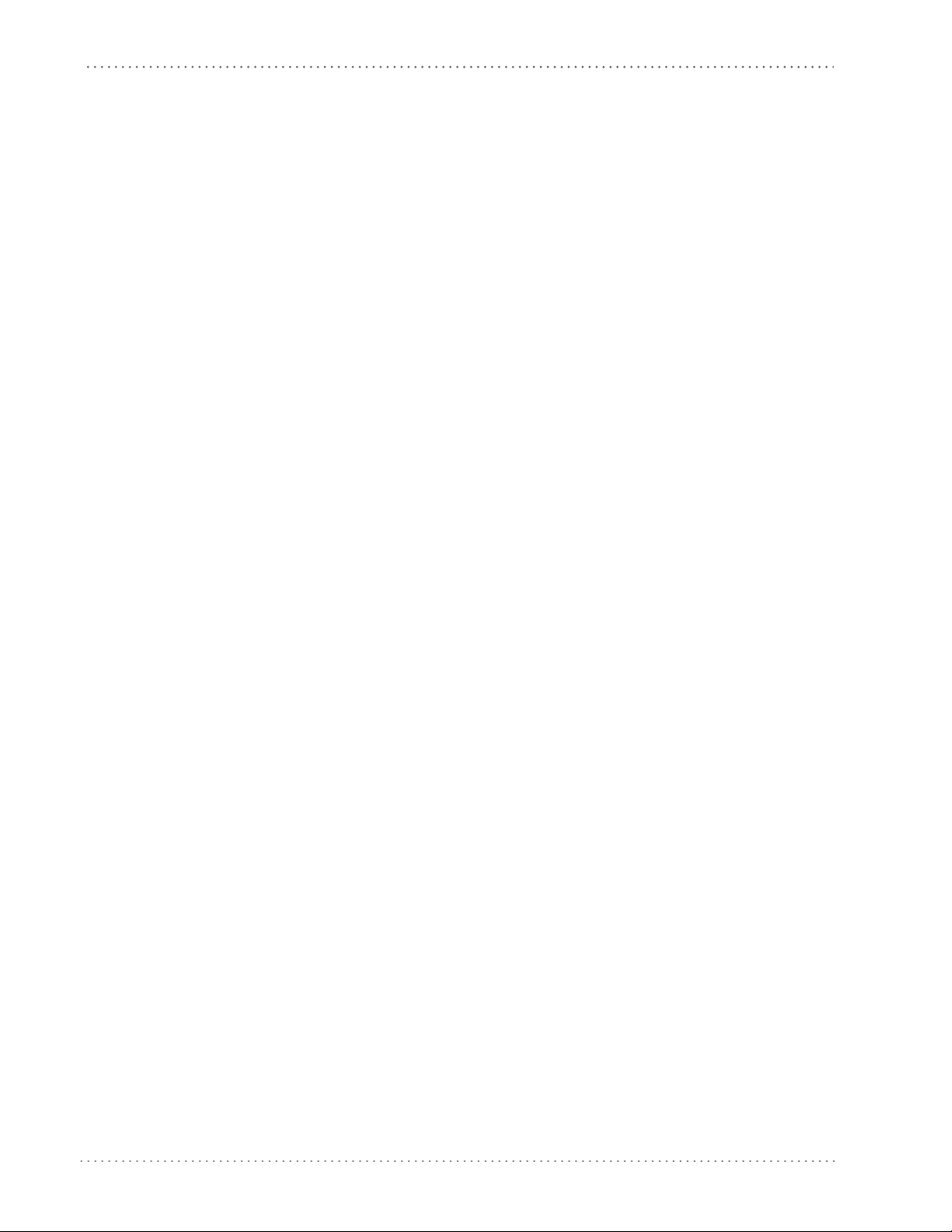
Contents
Codabar Start/Stop Character Match ......................................................................................................................................................................................... 233
Codabar Quiet Zones ....................................................................................................................................................................................................................... 234
Codabar Minimum Reads ............................................................................................................................................................................................................... 235
Codabar Decoding Level ................................................................................................................
Codabar Length Control ................................................................................................................................................................................................................. 238
Codabar Set Length 1 ......................................................................................................................................................................................................................239
Codabar Set Length 2 ............................................................................................................
Codabar Interdigit Ratio ................................................................................................................................................................................................................. 243
Codabar Character Correlation .................................................................................................................................................................................................... 245
Codabar Stitching ...................................................................................................................
Code 11 ............................................................................................................................................................................................................................................................247
Code 11 Enable/Disable ..................................................................................................................
Code 11 Check Character Calculation ........................................................................................................................................................................................ 248
Code 11 Check Character Transmission .................................................................................................................................................................................... 249
Code 11 Minimum Reads ................................................................................................................
Code 11 Length Control ..................................................................................................................................................................................................................251
Code 11 Set Length 1 ....................................................................................................................................................................................................................... 252
Code 11 Set Length 2 .............................................................................................................
Code 11 Interdigit Ratio .................................................................................................................................................................................................................. 256
Code 11 Decoding Level ................................................................................................................................................................................................................. 258
Code 11 Character Correlation .....................................................................................................
Code 11 Stitching .............................................................................................................................................................................................................................. 261
Standard 2 of 5 ..............................................................................................................................................................................................................................................262
Standard 2 of 5 Enable/Disable ....................................................................................................
Standard 2 of 5 Check Character Calculation .......................................................................................................................................................................... 263
Standard 2 of 5 Check Character Transmission ...................................................................................................................................................................... 263
Standard 2 of 5 Minimum Reads ..................................................................................................
Standard 2 of 5 Decoding Level ...................................................................................................................................................................................................264
Standard 2 of 5 Length Control ....................................................................................................................................................................................................265
Standard 2 of 5 Set Length 1 .........................................................................................................
Standard 2 of 5 Set Length 2 ......................................................................................................................................................................................................... 268
Standard 2 of 5 Character Correlation .......................................................................................................................................................................................270
Standard 2 of 5 Stitching ......................................................................................................
ISBT 128 ........................................................................................................................................................................................................................................................... 272
ISBT 128 Enable/Disable .................................................................................................................................................................................................................272
ISBT 128 Concatenation ..................................................................................................................
ISBT 128 Force Concatenation ......................................................................................................................................................................................................273
ISBT 128 Advanced Concatenation Options ............................................................................................................................................................................273
Code 4 ...............................................................................................................................
Code 4 Enable/Disable .................................................................................................................................................................................................................... 274
Code 4 Check Character Transmission ...................................................................................................................................................................................... 275
Code 4 Hex to Decimal Conversion ......................................................................................................
Code 5 ..............................................................................................................................................................................................................................................................276
Code 5 Enable/Disable .................................................................................................................................................................................................................... 276
Code 5 Check Character Transmission ................................................................................................
Code 5 Hex to Decimal Conversion ............................................................................................................................................................................................ 277
Code 4 and Code 5 Common Configuration Items ......................................................................................................................................................................... 278
Code 4 and 5 Decoding Level .......................................................................................................
Code 4 and Code 5 Minimum Reads .......................................................................................................................................................................................... 280
............................................................................................................................... 274
Technical Specifications .............................................................................................................................................................. 281
Standard Cable Pinouts ............................................................................................................................................................................................................................. 283
LED and Beeper Indications ........................................................................................................................................................ 285
LED and Beeper Indications ..................................................................................................................................................................................................................... 286
Error Codes ......................................................................................................................
............................................................................................................................... 287
Standard Defaults ........................................................................................................................................................................ 289
Sample Barcodes ......................................................................................................................................................................... 297
GS1 DataBar™ (RSS) ........................................................................................................................................................................................................................... 299
GS1 DataBar™-14 .....................................................................................................................
Keypad .......................................................................................................................................................................................... 301
Scancode Tables .......................................................................................................................................................................... 305
................................................................................................236
..........................................................................................................241
.......................................................................................................... 246
................................................................................................247
................................................................................................250
.......................................................................................................... 254
................................................................................................260
................................................................................................262
................................................................................................264
................................................................................................266
.......................................................................................................... 271
................................................................................................272
......................................................................................275
......................................................................................277
................................................................................................278
.......................................................................................................... 299
Product Reference Guide
5
Page 8
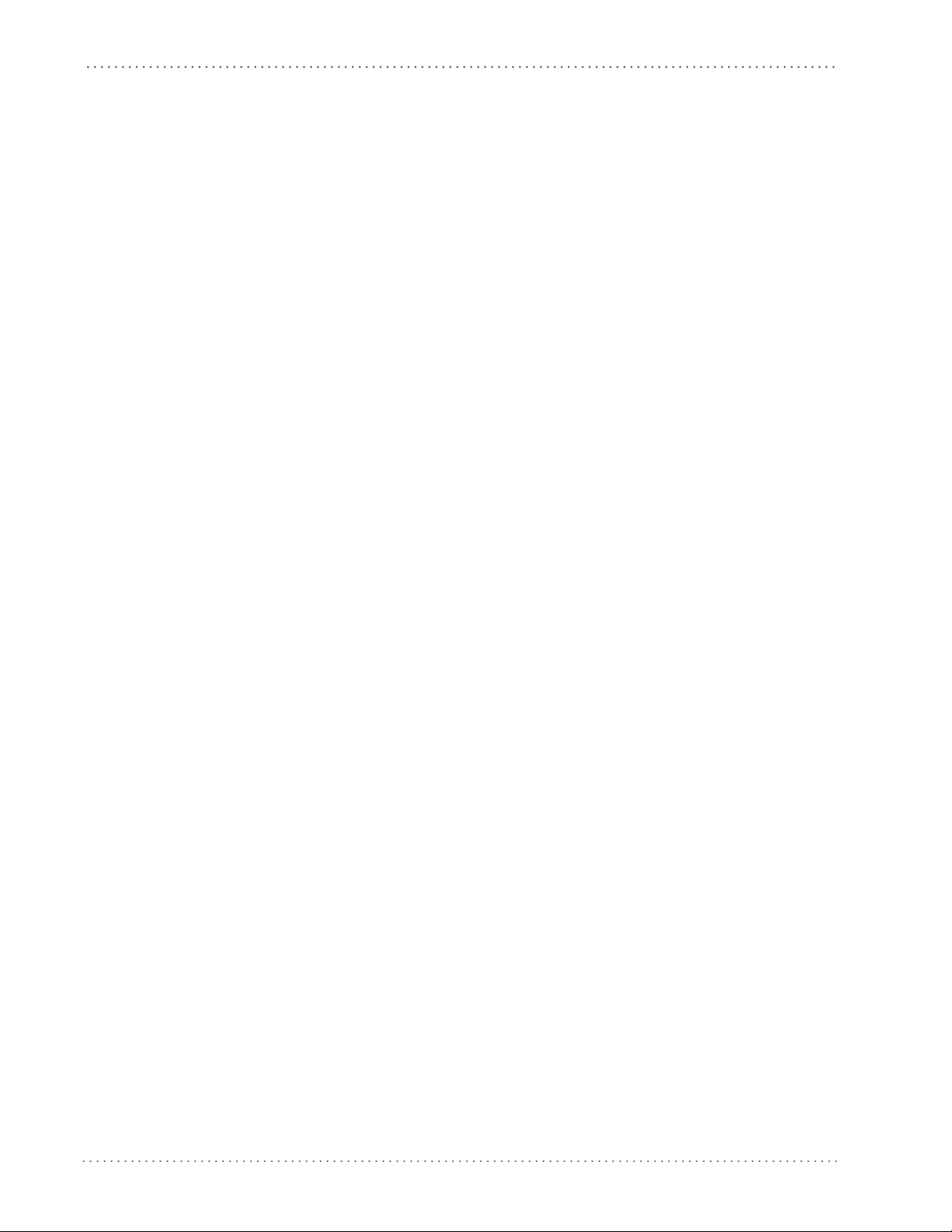
Contents
Control Character Emulation ...................................................................................................................................................................................................................305
Single Press and Release Keys .......................................................................................................................................................................................................305
Interface Type PC AT PS/2 or USB-Keyboard ......................................................................................................................................................................................306
Interface type PC AT PS/2 Alt Mode or USB-Keyboard Alt
Digital Interface ............................................................................................................................................................................................................................................310
IBM31xx 102-key .......................................................................................................................................................................................................................................... 312
IBM XT ...........................................................................................................................................
Microsoft Windows Codepage 1252 ..................................................................................................................................................................................................... 316
Index ........................................................................................................................................................................ 319
Mode ................................................................................................................................................ 308
.................................................................................................................... 314
6
Gryphon™ I GD4100
Page 9
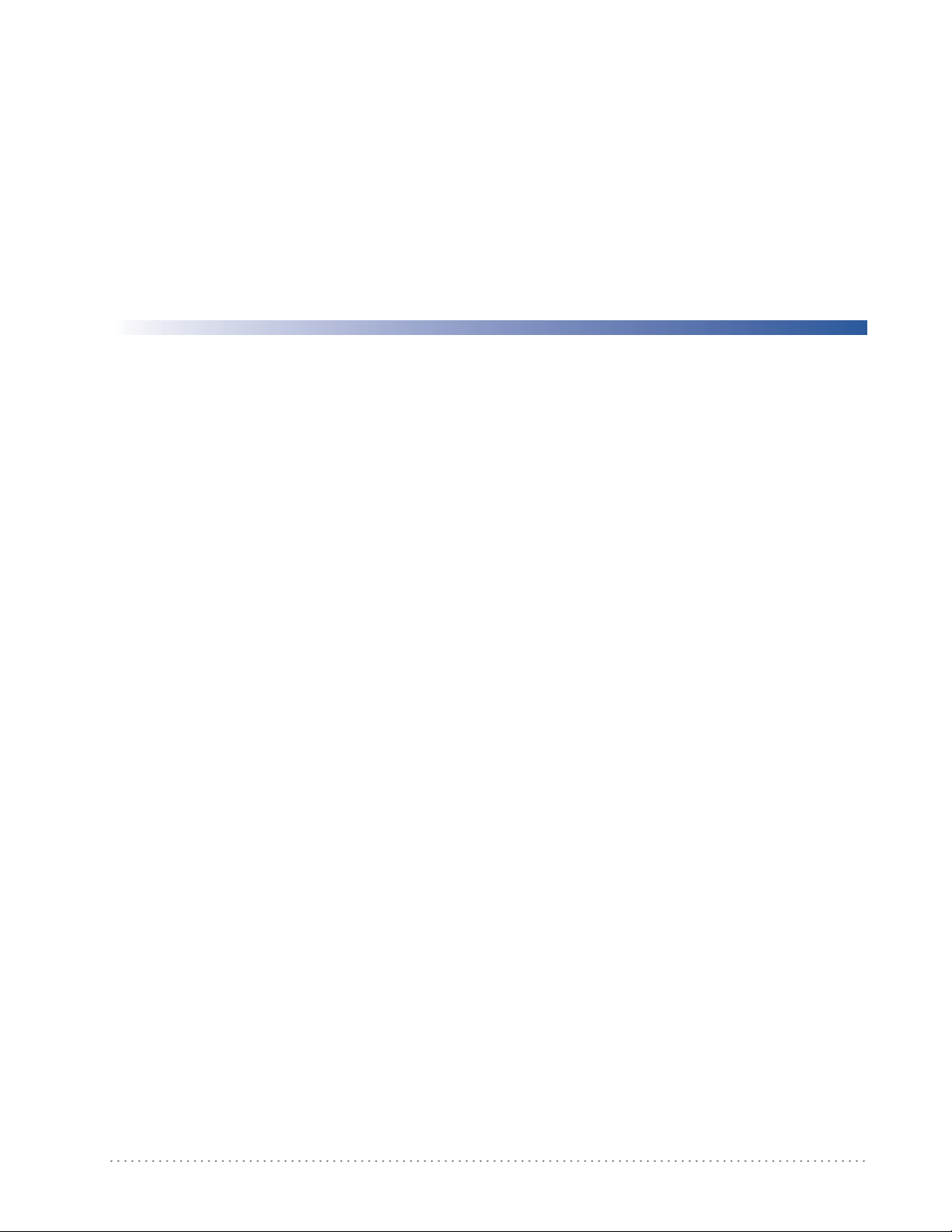
About this Guide
This Product Reference Guide (PRG) is provided for users seeking advanced technical
information, including connection, programming, maintenance and specifications. The Quick
Reference Guide (QRG) and other publications associated with this product are downloadable
free of charge from the website listed on the back cover of this manual.
Chapter 1
Introduction
Typically, units are factory-programmed for the most common
settings. If you need to modify any programmable settings, custom configuration can be
accomplished by scanning the programming barcodes within this guide.
Programming can alternatively be perform
application which is downloadable from the Datalogic website listed on the back cover of this
manual. This multi-platform utility program allows device configuration using a PC. It
communicates to the device using a serial or USB cable and can also create configuration
barcodes to print.
Manual Overview
Chapter 1, Introduction provides a product overview, unpacking instructions, and cable
connection information.
Chapter 2, Getting Started presents information about unpacking and setting up
Chapter 3, Interfaces consists of interface configuratio
Chapter 4, General Features includes programming barcodes for selecting common features for
the reader and general use barcodes to customize how the data is transmitted to the host device.
Chapter 5, RS-232 ONLY Interface supplies information about setting up the reader for RS-232
operation.
Chapter 6, RS-232/USB-Com Interfaces features information about options involving both the RS-
232 and USB-Com interfaces.
terminal and communications
ed using the Datalogic Aladdin™ Configuration
the reader.
n barcodes and details.
Chapter 7, Keyboard Interface discusses how to set up the reader for Keyboard Wedge operation.
Chapter 8, USB-OEM Interface explains how to set the reader up for USB operation.
Chapter 9, IBM 46XX Interface is a resource for setting up an IBM interface.
Chapter 10, Wand Emulation Interface explains how to set the reader up for Wand Emulation
Interface.
Product Reference Guide 7
Page 10
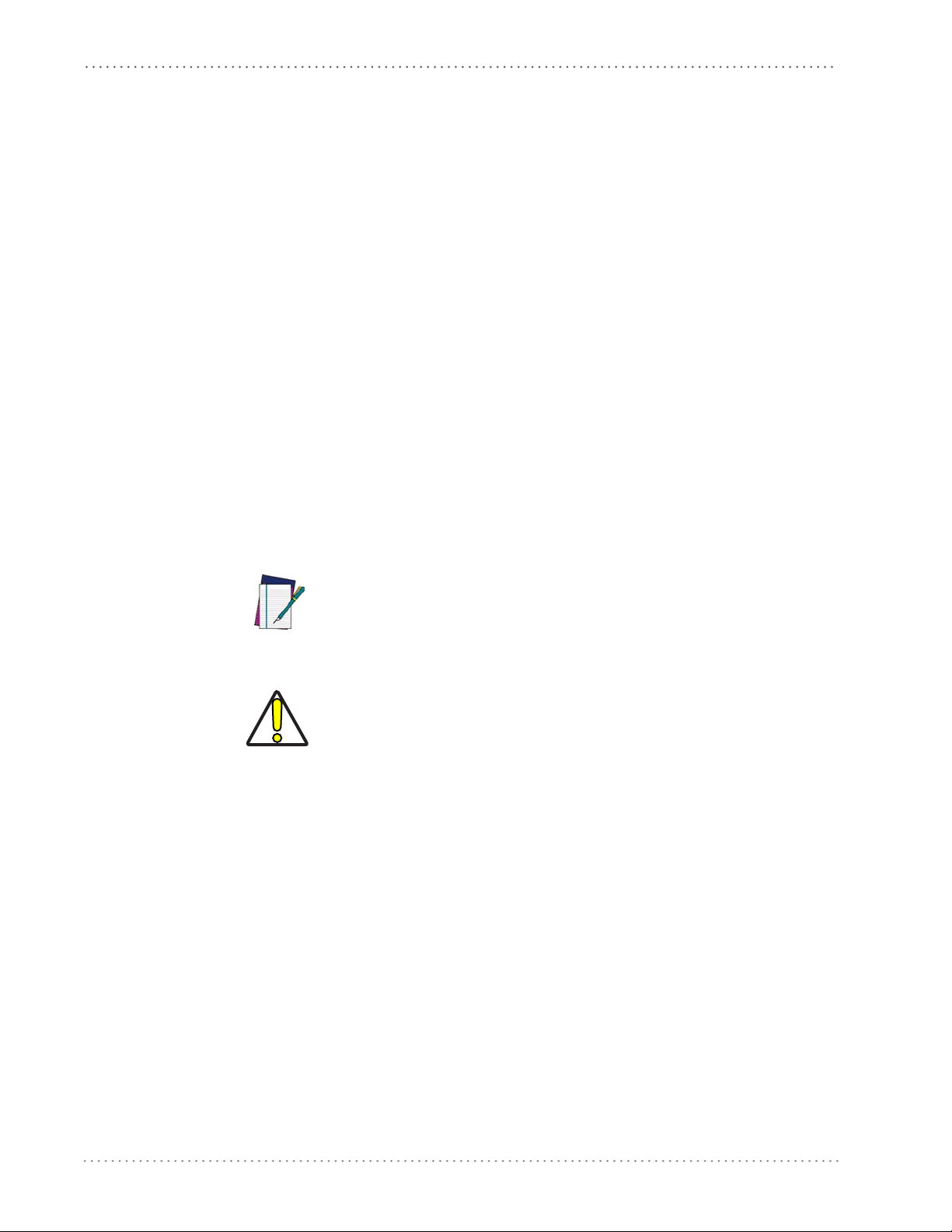
Introduction
Chapter 11, Data Editing offers advanced configuration options for customization of scanned data
output.
Chapter 12, Symbologies defines options for all symbologies and provides the programming
barcodes necessary for configuring these features.
Appendix A, Technical Specifications lists physical and performance characteristics, as well as
environmental and regulatory specifications. It also provides standard cable pin-outs.
Appendix B, LED and Beeper Indications supplies tables containing descriptions of the functions
and behaviors of the reader’s LED and Beeper indicators.
Appendix C, Standard Defaults references common factory default settings
options.
Appendix D, Sample Barcodes offers sample barcodes of several common symbologies.
Appendix E, Keypad includes numeric barcodes to be scanned for certain
Appendix F, Scancode Tables lists control character emulation i
Keyboard interfaces.
Manual Conventions
The following conventions are used in this document:
The symbols listed below are used in this manual to no
that must be observed when using the reader:
NOTE
for reader features and
parameter settings.
nformation for Wedge and USB
tify the reader of key issues or procedures
Notes contain information necessary for properly diagnosing,
repairing and operating the reader.
The CAUTION symbol advises you of actions that could damage
i
pment or property.
equ
CAUTION
References
Current versions of the Product Reference Guide (PRG), Quick Reference Guide (QRG), the
Datalogic Aladdin™ Configuration application, and any other manuals, instruction sheets and
utilities for this product can be downloaded from the website listed on the back cover of this
manual. Alternatively, printed copies or product support CDs can be purchased through your
Datalogic reseller.
8 Gryphon™ I GD4100
Page 11
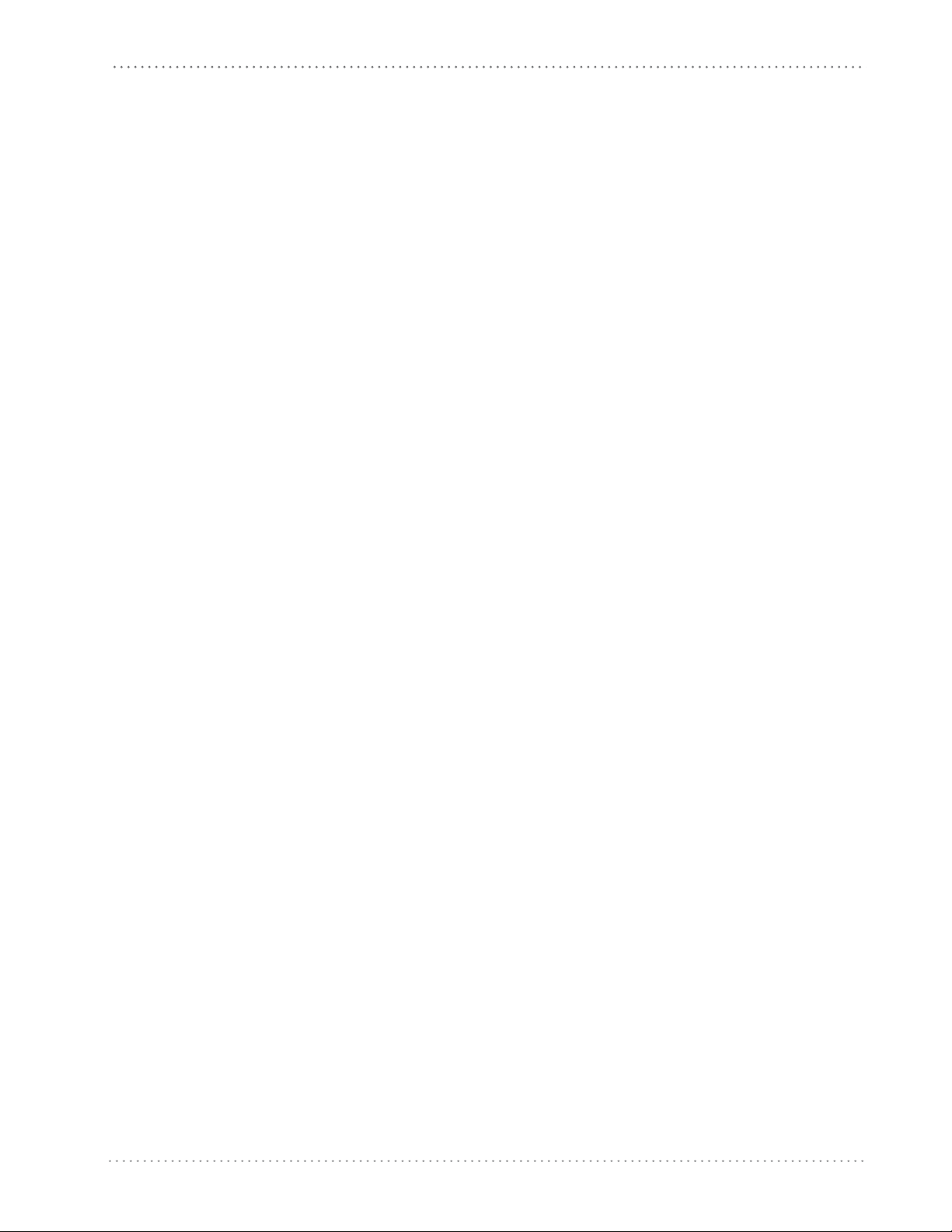
Technical Support
Datalogic Website Support
The Datalogic website (www.scanning.datalogic.com) is the complete source for technical
support and information for Datalogic products. The
registration, warranty information, product manuals, product tech notes, software updates,
demos, and instructions for returning products for repair.
Reseller Technical Support
An excellent source for technical assistance and information is an authorized Datalogic reseller.
A reseller is acquainted with specific types of businesses, application software, and computer
systems and can provide individualized assistance.
Telephone Technical Support
If you do not have internet or email access, you may contact Datalogic technical support at
(541) 349-8283 or check the back cover of your manual for more contact information.
Technical Support
site offers product support, product
Product Reference Guide 9
Page 12
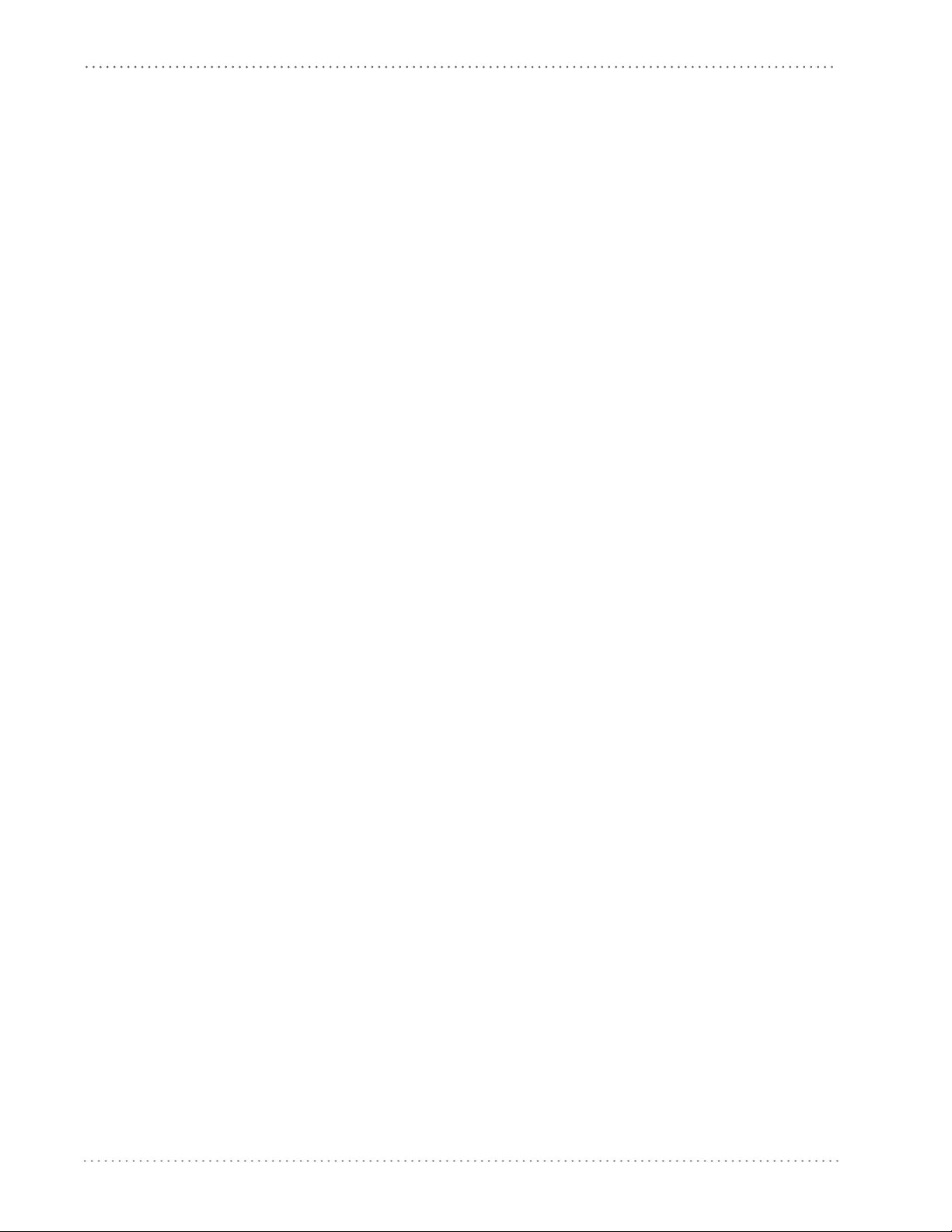
Introduction
NOTES
10 Gryphon™ I GD4100
Page 13
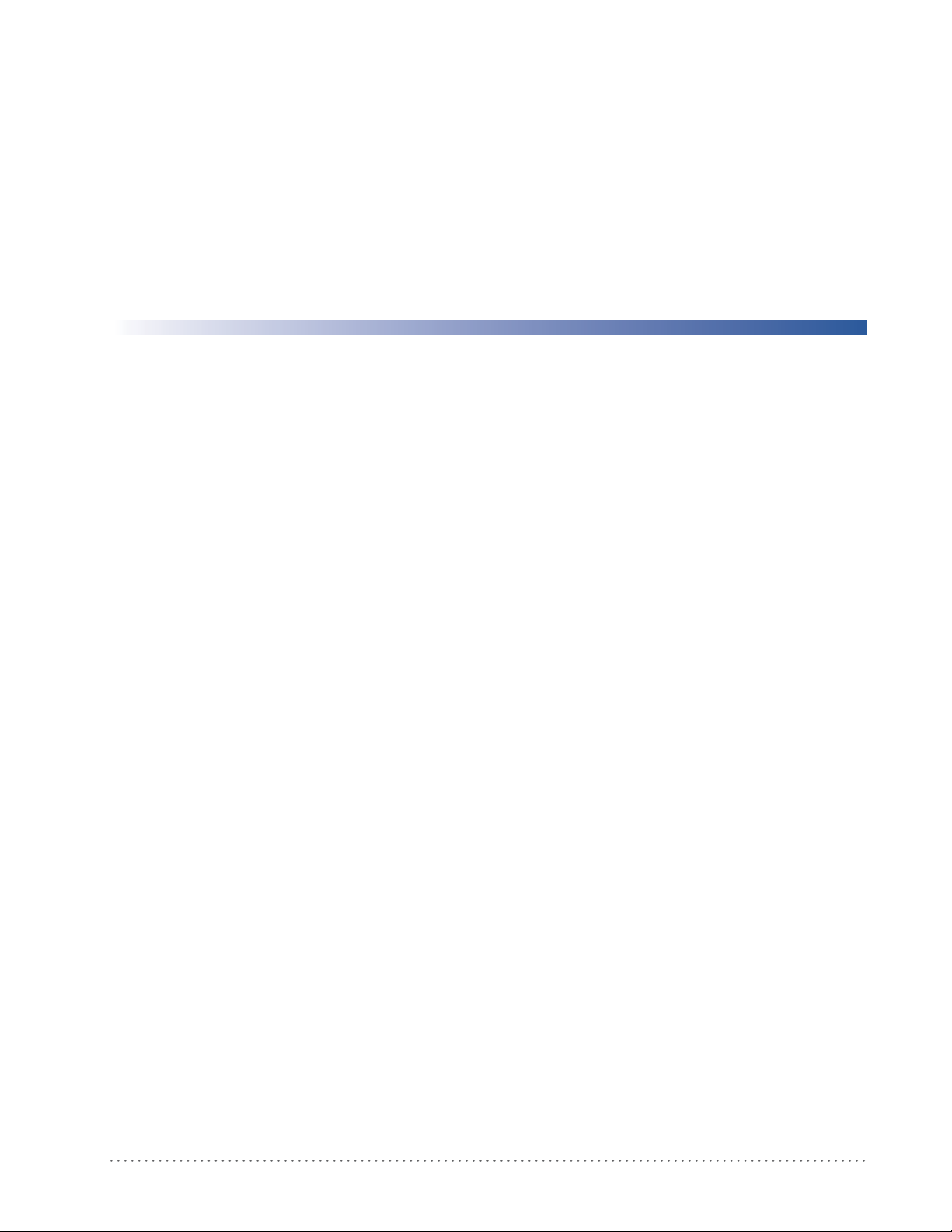
About the Reader
Advancements in the LED technology used in this reader significantly improve the illumination
of the target field of view, resulting in higher scan efficiency. Whether used in Single Trigger or
Continuous Mode, the ergonomic design of the reader will help to promote comfortable
handling during extended periods of use.
Chapter 2
Getting Started
See "Interface Selection"on page 17 for a listing and descriptions of available interface
model type.
Unpacking
Check carefully to ensure the reader and any accessories ordered are present and undamaged. If
any damage occurred during shipment, contact Technical Support on page 9.
KEEP THE PACKAGING. Should the unit ever require s
original shipping container.
Setting Up the Reader
Follow the steps provided in this section to connect and get your reader up and communicating
with its host.
1. Install the Interface Cable
2. Select the Interface Type
3. Configure Interface Settings (only if not using factory settings for that interface)
4. Configure Other Features (if modifications are needed from factory settings)
sets by
ervice, it should be returned in its
Product Reference Guide 11
Page 14
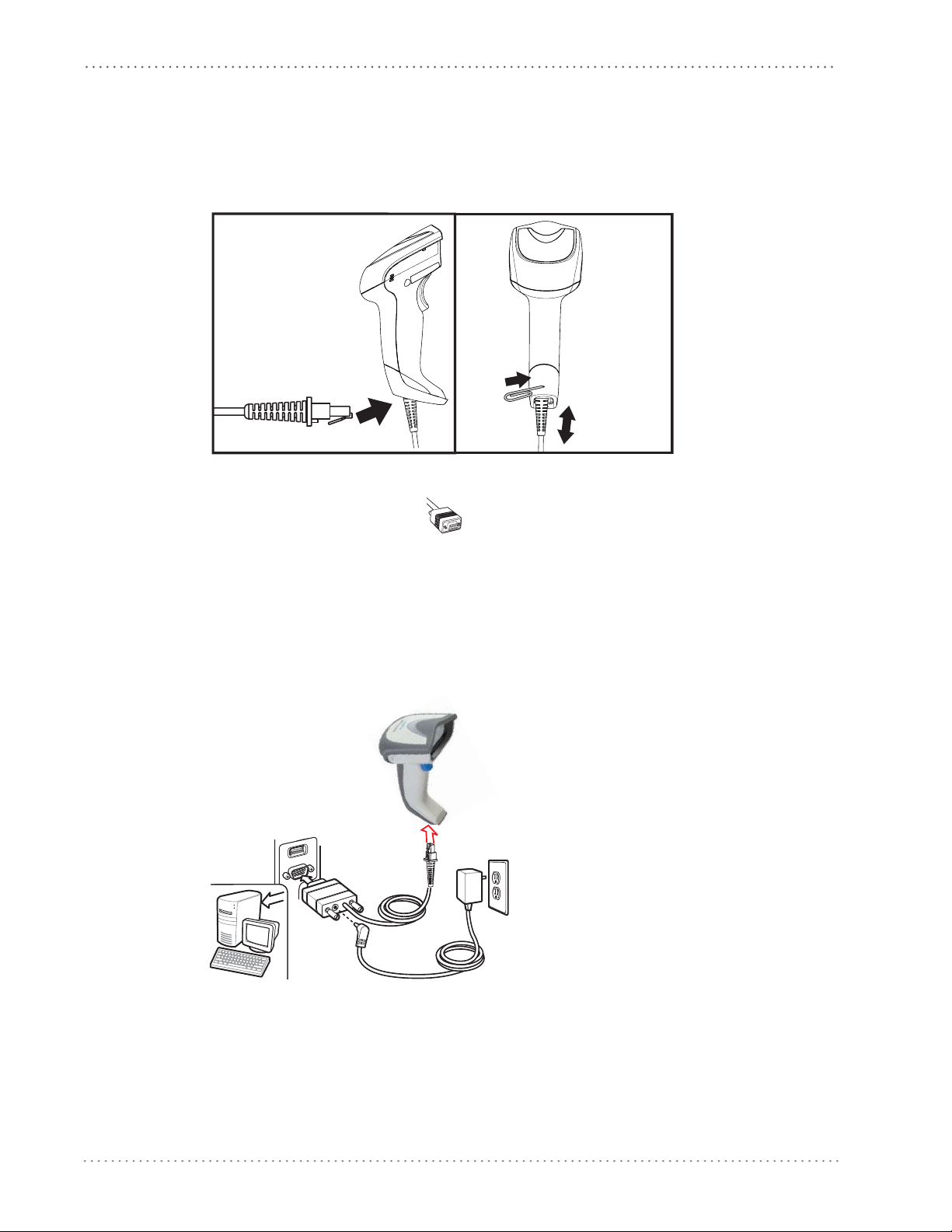
Getting Started
Install the Interface Cable
Connect the reader cable by inserting the cable into the handle as shown in Figure 1. To remove
it, insert a paper clip into the release aperture
Figure 1. Connect/disconnect the cable
RS-232 Serial Connection
, then unplug the cable.
Turn off power to the terminal/PC and connect the reader to the terminal/PC serial port via the
RS-232 cable as shown in Figure 2. If the terminal will not support POT (Pow
Terminal) to supply reader power, use the approved power supply
Adapter barrel connector into the socket on the RS-232 cable connector and the AC Adapter
plug into a standard power outlet.
Figure 2. RS-232 Connection
(AC Adapter). Plug the AC
er Off the
12 Gryphon™ I GD4100
Page 15
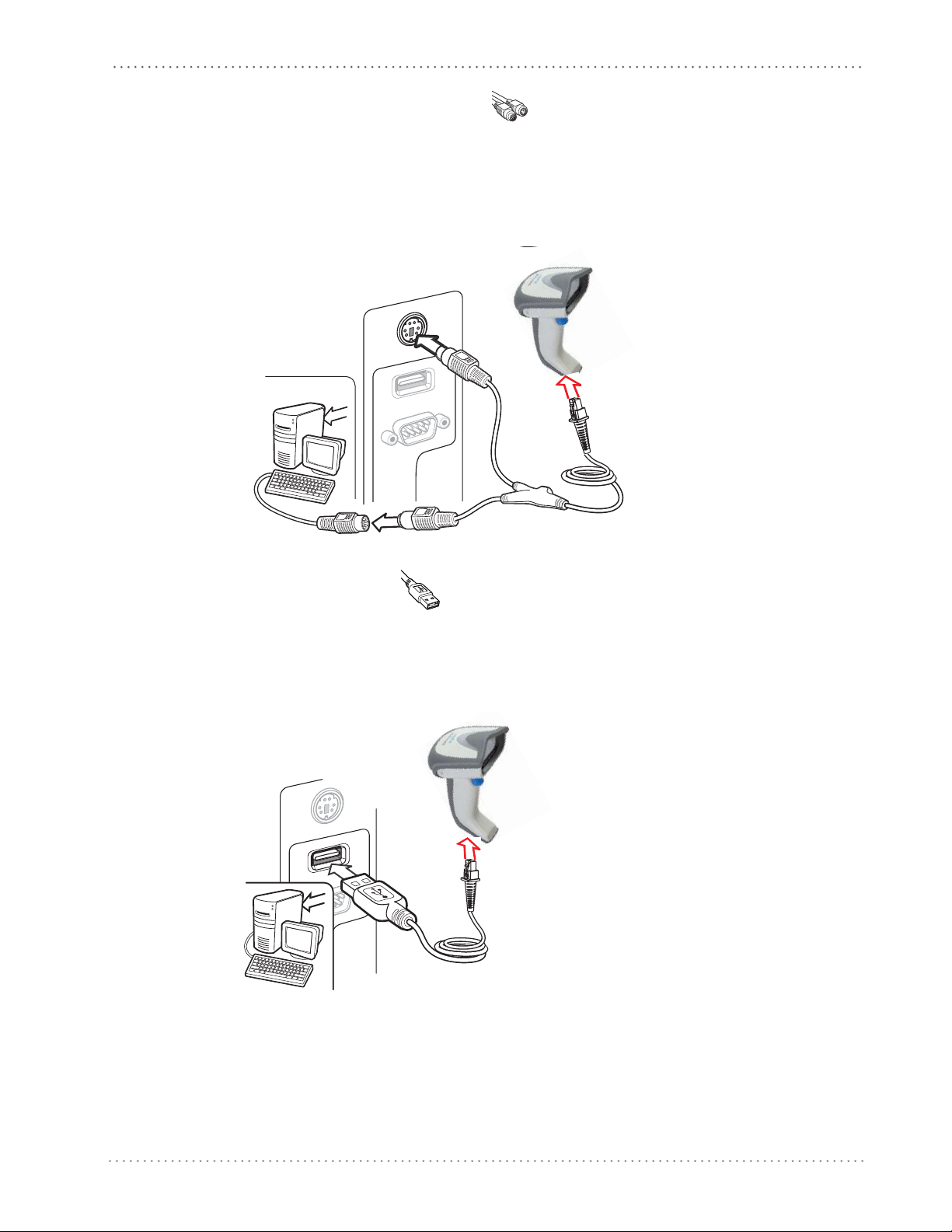
Setting Up the Reader
Keyboard Wedge Connection
The Keyboard Wedge cable has a ‘Y’ connection from the reader. Connect the female to the
male end from the keyboard and the remaining end at the keyboard port at the terminal/PC.
Reference Figure 3.
Figure 3. Keyboard Wedge Interface connection
USB Connection
Connect the reader to a USB port on the terminal/PC using the correct USB cable for the
interface type you ordered. Reference Figure 4.
Figure 4. USB connection
Other connection types are described below and illustrated in Figure 5.
Product Reference Guide 13
Page 16
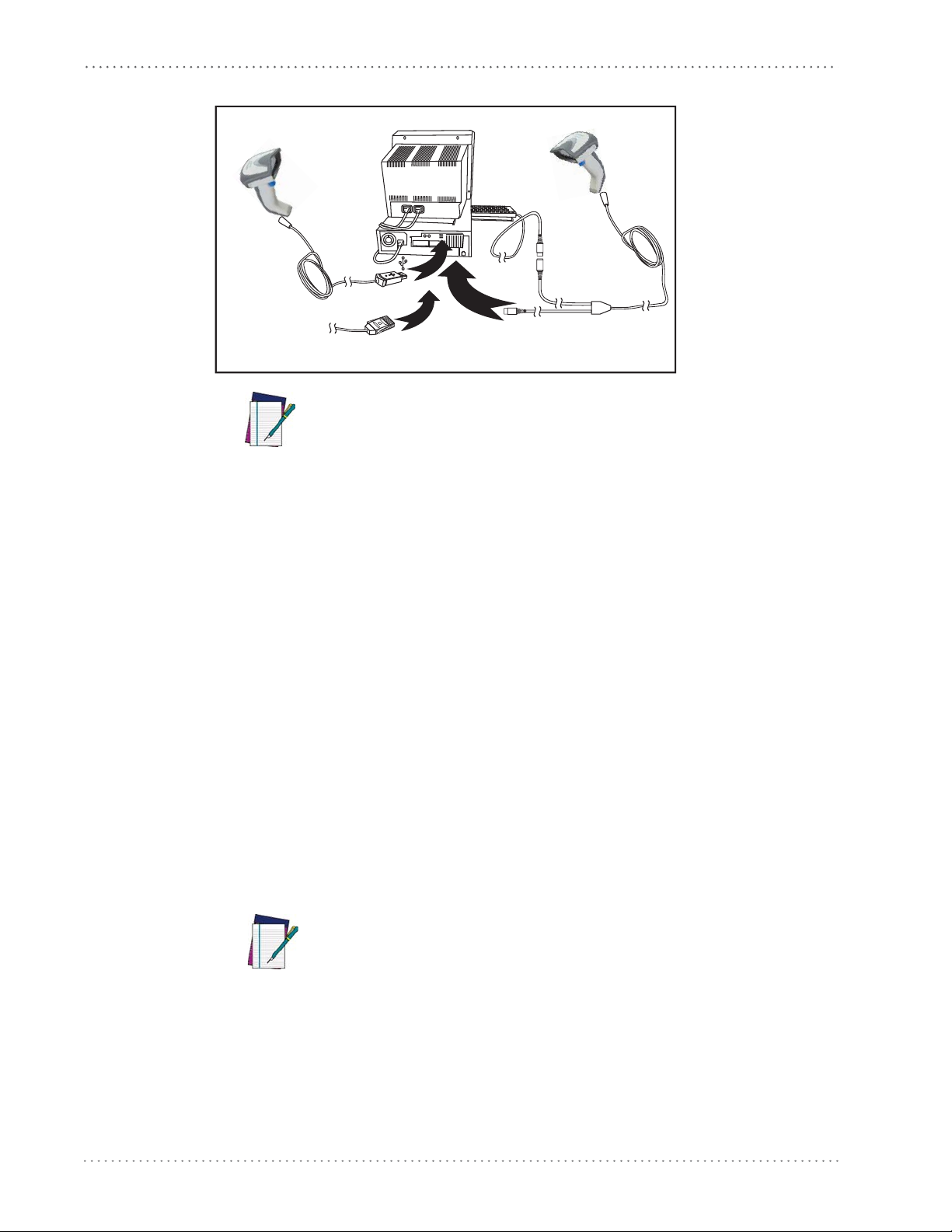
Getting Started
Figure 5. Other Interface Connections
B
S
U
K
e
y
b
W
o
a
e
r
d
d
g
e
NOTE
or...
or...
M
B
I
Specific cables are required for connection to different hosts. The
connectors illustrated above are examples only. Actual connectors
may vary from those illustrated, but the steps to connect the reader
remain the same.
Programming
The reader is factory-configured with a set of default features standard. After scanning the
interface barcode from the Interfaces section, you can select other options and customize your
reader through use of the instructions and programming barcodes available in the
corresponding features section for your interface, and also the Data Editing and Symbologies
chapters of this manual.
Using the Programming Barcodes
This manual contains feature descriptions and barcodes which allow you to reconfigure your
reader. Some programming barcode labels, like the "Standard Product Default Settings"on
page 15, require only the scan of that single label to enact the change. Most of the programming
labels in this manual, however, require the reader to be placed in Programming Mode prior to
scanning them. Scan an ENTER/EXIT barcode once to enter Programming Mode. Once the
reader is in Programming Mode, you can scan a number of parameter settings before scanning
the ENTER/EXIT barcode a second time, which will then accept your changes, exit
Programming Mode and return the reader to normal operation.
There are some exceptions to the typical programming sequence
e
describ
tions carefully when configuring each programmable feature.
NOTE
d above. Please read the description and setting instruc-
14 Gryphon™ I GD4100
Page 17
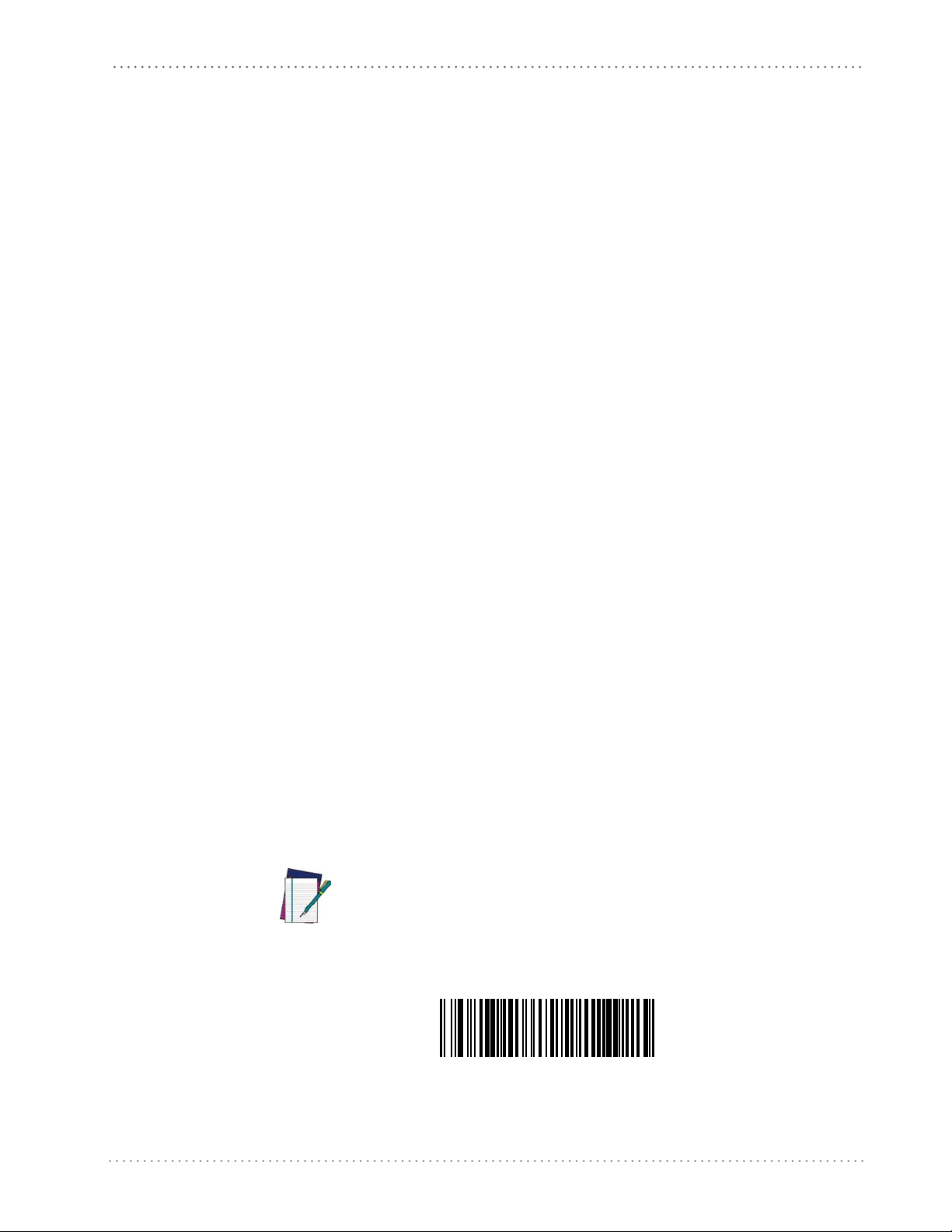
Select the Interface Type
Upon completing the physical connection between the reader and its host, proceed directly to
"Interfaces"on page 17 for information and programming for the interface type the reader is
connected to (for example: RS-232, Keyboard Wedge, USB, etc.) and scan the appropriate
barcode in that section to select your system’s correct interface type.
Configure Interface Settings
If after scanning the interface barcode from the Interfaces section, your installation requires you
to select options to further customize your reader, turn to the appropriate sec
interface type as listed below:
• RS-232 ONLY Interface, starting on page 51
• Keyboard Interface, starting on page 79
• USB-OEM Interface, starting on page 93
• IBM 46XX Interface, starting on page 95
• Wand Emulation Interface, starting on page 101
Configure Other Features
Resetting the Standard Product Defaults
tion for your
If your installation requires different programming than the standard factory default settings,
the following sections of this manual allow configuration of non-interface-specific settings you
might require:
General Features
indicators and other such universal settings.
Symbologies
allow you to enable/disable symbologies, set label lengths, require check digit, etc.
.
General Features includes programming for scanning, beeper and LED
.
Includes options concerning the barcode label types (symbologies). These settings
Resetting the Standard Product Defaults
If you aren’t sure what programming options are in your reader, or you’ve changed some
options and want the factory settings restored, scan the Standard Product Default Settings barcode
below. This will copy the factory configuration for the currently active interface to the current
configuration.
Factory defaults are based on the interface type. Configure the
reader for the correct interface before scanning this label.
NOTE
Standard Product Default Settings
The programming section lists the factory default settings for each of the menu commands
(indicated by shaded blocks and bold text) on the following pages.
Product Reference Guide 15
Page 18
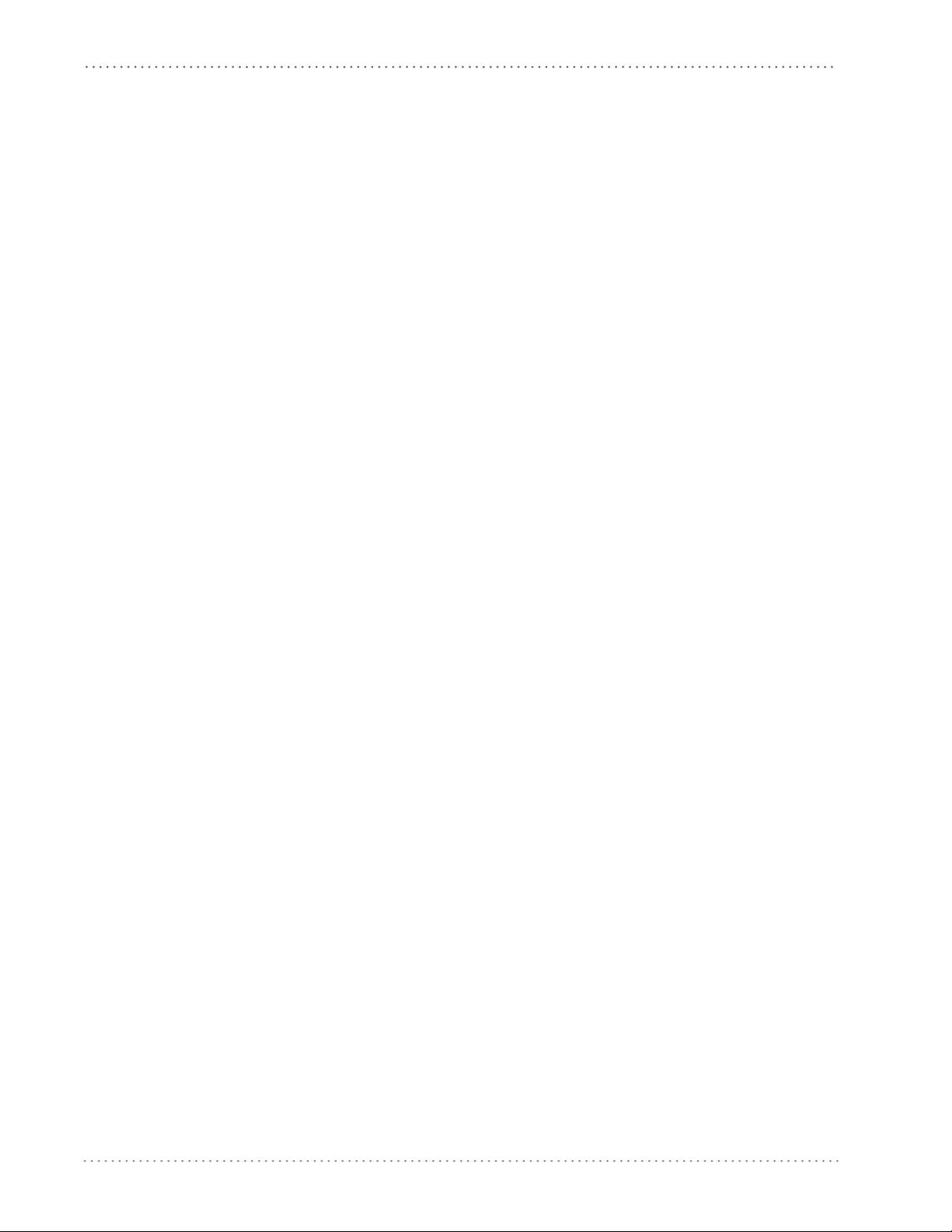
Getting Started
NOTES
16 Gryphon™ I GD4100
Page 19
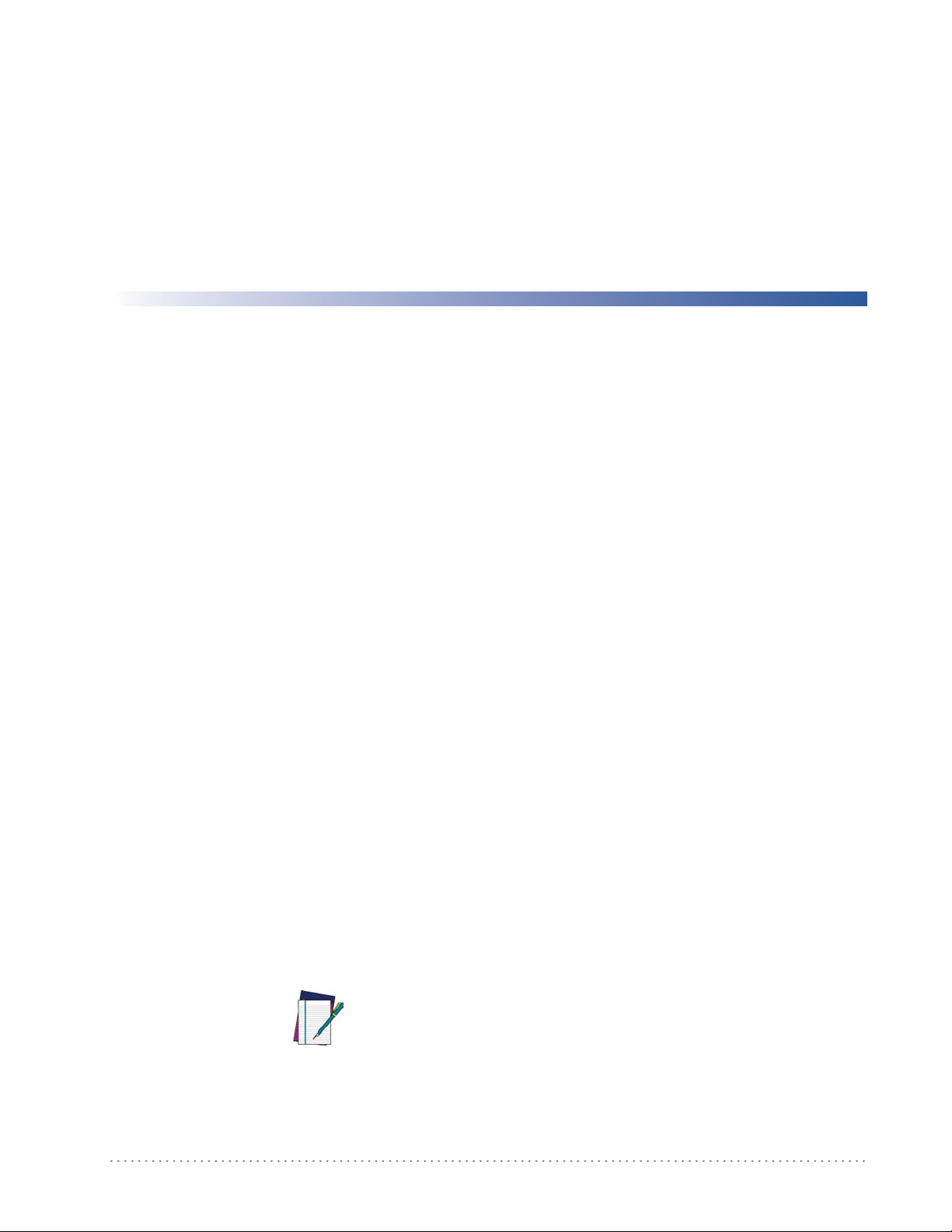
Interface Selection
Each reader model will support one of the following sets of host interfaces:
General Purpose Models
RS-232
RS-232 OPOS
USB
Keyboard Wedge
Retail Point of Sale Models
RS-232
Chapter 3
Interfaces
RS-232 OPOS
USB
IBM 46XX
Configuring the Interface
Scan the programming barcode from this section which selects the appropriate interface type
matching the system the reader will be connected to. Next, proceed to the corresponding
chapter in this manual (also listed in Table 1) to configure any desired settings and features
associated with that interface.
Unlike some other programming features and options, interface selections require that you scan only one programming
barcode label. DO NOT scan an ENTER/EXIT barcode prior to
scanning an interface selection barcode.
Some interfaces require the scanner to start in the disabled
state when powered up. If additional scanner configuration
is desired while in this state, pull the trigger and hold it for
NOTE
five seconds. The scanner will change to a state that allows
programming with barcodes.
Product Reference Guide 17
Page 20
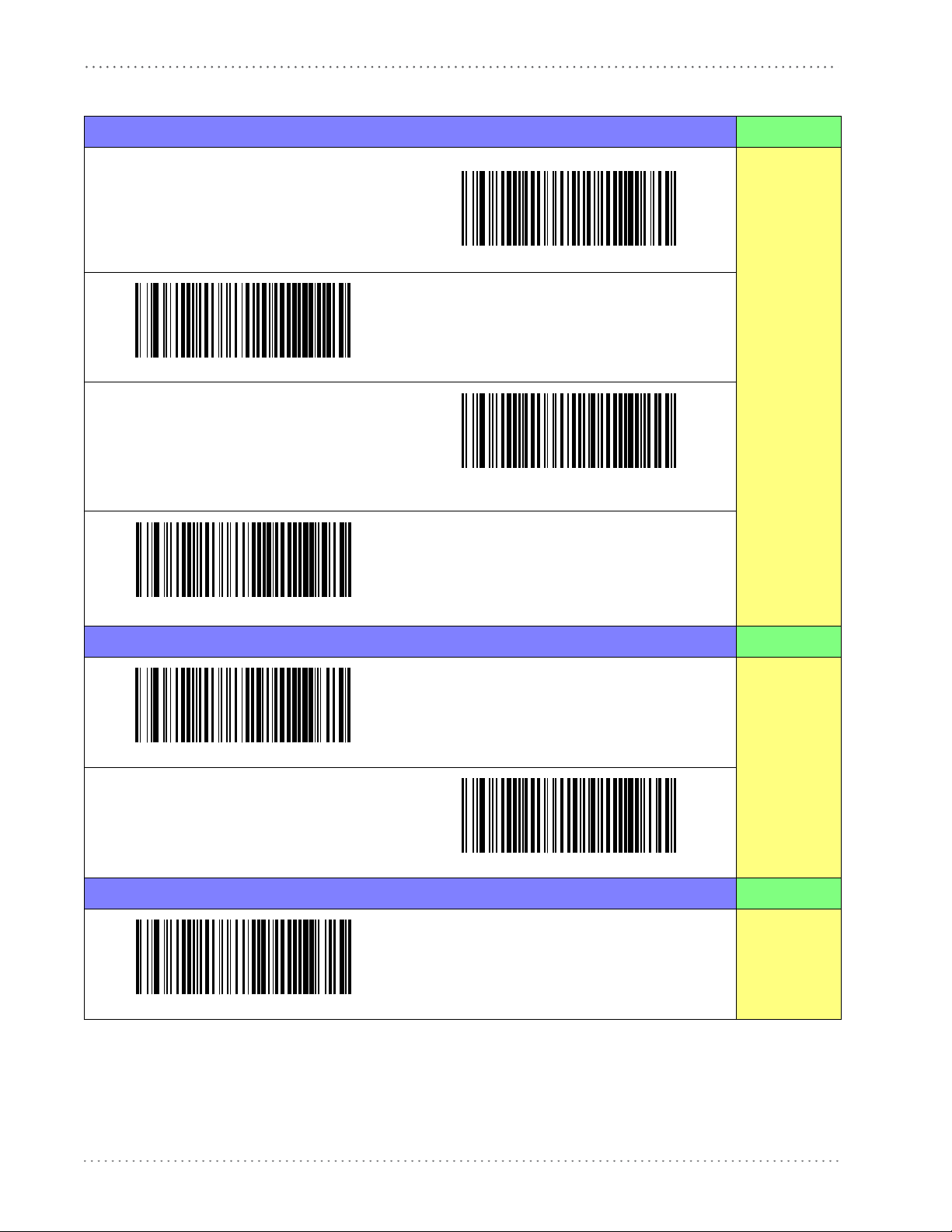
Interfaces
Table 1. Available Interfaces
RS-232 FEATURES
RS-232 standard interface
Select RS232-STD
RS-232 Wincor-Nixdorf
Set RS-232
Select RS232-WN
Interface
Features
starting on
page 51
RS-232 for use with OPOS/UPOS/JavaPOS
Select RS-232 OPOS
USB Com to simulate RS-232 standard interface
Select USB-COM-STD
IBM FEATURES
Select IBM-P5B
a
IBM-46xx Port 5B reader interface
Set IBM
Interface
Features
starting on
page 95
IBM-46xx Port 9B reader interface
Select IBM-P9B
USB-OEM FEATURES
Set USB-OEM
USB-OEM
(can be used for OPOS/UPOS/JavaPOS)
Select USB-OEM
Interface
Features
starting on
page 93
a. Download the correct USB Com driver from www.datalogic.com
18 Gryphon™ I GD4100
Page 21
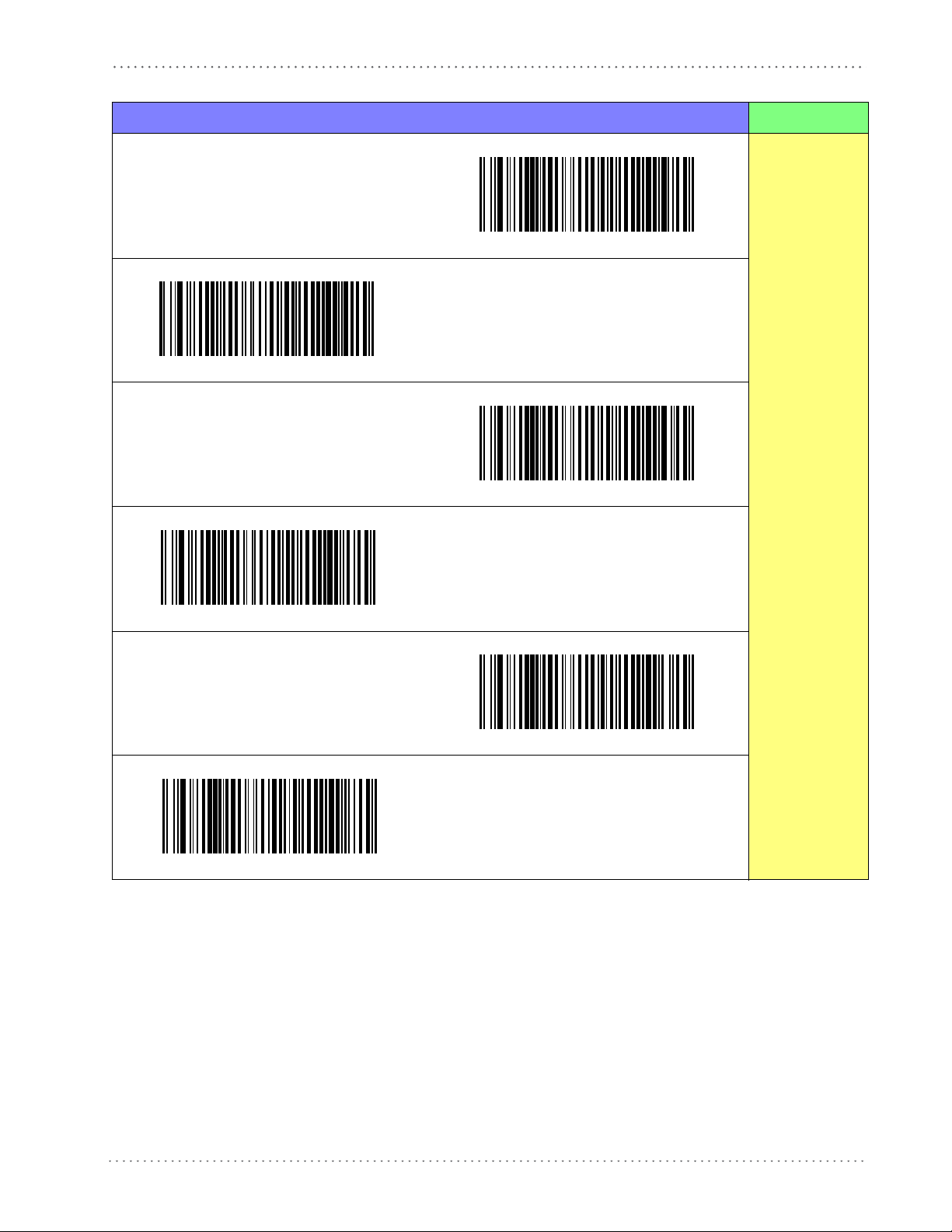
Configuring the Interface
KEYBOARD FEATURES
AT, PS/2 25-286, 30-286, 50, 50Z, 60, 70, 80, 90 & 95
w/Standard Key Encoding
Select KBD-AT
Keyboard Wedge for IBM AT PS2 with standard key
encoding but without external keyboard
Select KBD-AT-NK
AT, PS/2 25-286, 30-286, 50, 50Z, 60, 70, 80, 90 & 95
w/Alternate Key
Select KBD-AT-ALT-NK
PC/XT w/Standard Key Encoding
Select KBD-IBM-3153
Select KBD-AT-ALT
Keyboard Wedge for IBM AT PS2 with alternate key
encoding but without external keyboard
Select KBD-XT
Keyboard Wedge for IBM Terminal 3153
Set KEYBOARD
WEDGE
Interface
Features
starting on page
79
Product Reference Guide 19
Page 22
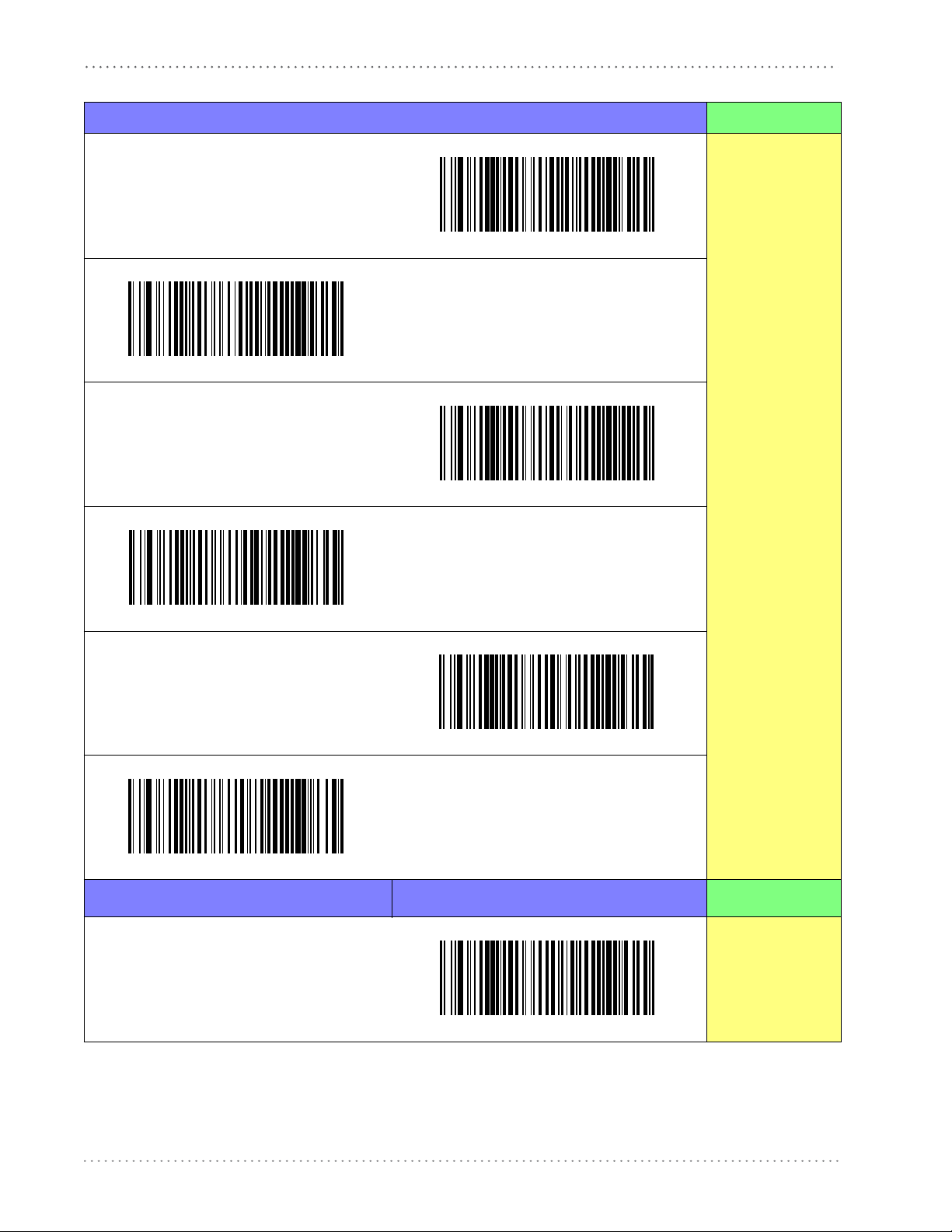
Interfaces
KEYBOARD — cont. FEATURES
Keyboard Wedge for IBM Terminals 31xx, 32xx,
34xx, 37xx make only keyboard
Select KBD-IBM-M
Keyboard Wedge for IBM Terminals 31xx, 32xx, 34xx,
37xx make break keyboard
Select KBD-IBM-MB
Keyboard Wedge for DIGITAL Terminals VT2xx,
VT3xx, VT4xx
Select KBD-DIG-VT
Set KEYBOARD
WEDGE
Interface
Features
starting on page
79
USB Keyboard with standard key encoding
Select USB Keyboard
USB Keyboard with alternate key encoding
Select USB Alternate Keyboard
USB Keyboard for Apple computers
Select USB-KBD-APPLE
WAND EMULATION FEATURES
Set WAND
Interface
Wand Emulation
Features
starting on page
Select WAND
99
20 Gryphon™ I GD4100
Page 23
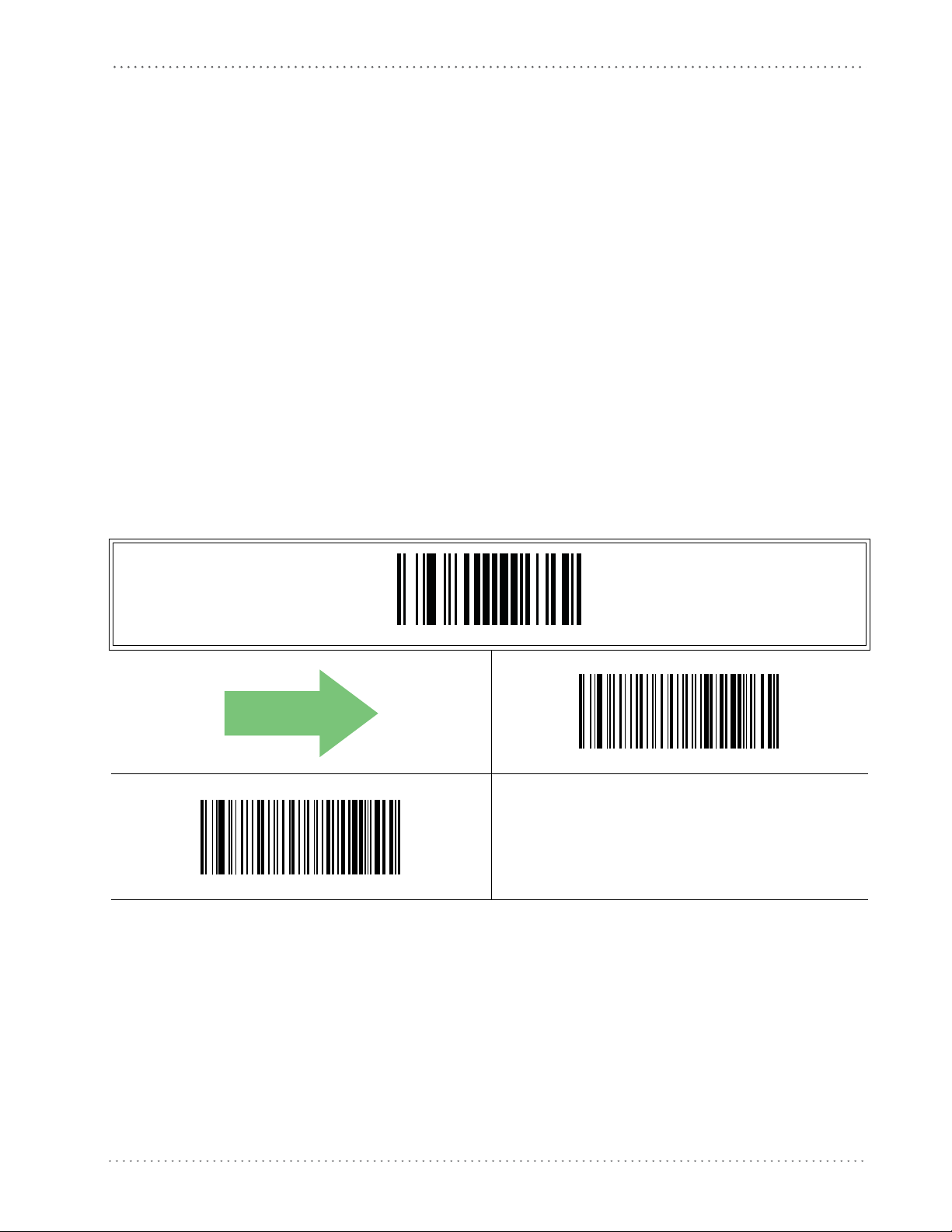
Global Interface Features
DEFAULT
The following interface features are configurable by all interface types. To set features specific to
your interface, turn to that section of this manual:
• RS-232 ONLY Interface on page 51
• Keyboard Interface on page 79
• USB-OEM Interface on page 93
• IBM 46XX Interface on page 95
• Wand Emulation Interface on page 101
Host Commands — Obey/Ignore
This option specifies whether the reader will obey or ignore host commands. When set to
ignore, the reader will ignore all host commands except for those necessary for:
• service mode
• flash programming mode
• keeping the interface active
• transmission of labels.
Global Interface Features
Host Commands = Ignore
ENTER/EXIT PROGRAMMING MODE
Host Commands = Obey
Product Reference Guide 21
Page 24
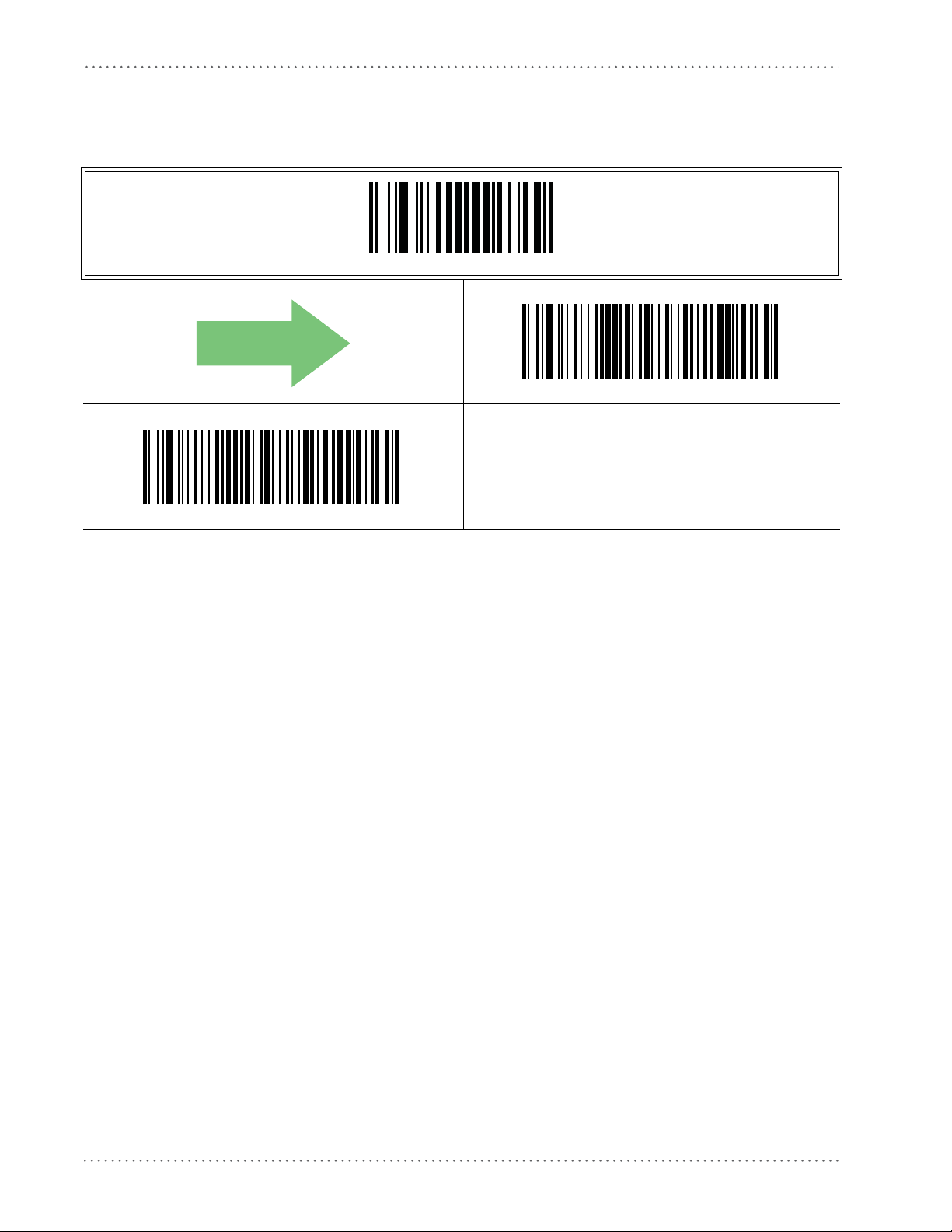
Interfaces
USB Suspend Mode
This setting enables/disables the ability of USB interfaces to enter suspend mode.
DEFAULT
ENTER/EXIT PROGRAMMING MODE
USB Suspend Mode = Disable
USB Suspend Mode = Enable
22 Gryphon™ I GD4100
Page 25

Double Read Timeout
To prevent a double read of the same label, the Double Read Timeout sets the minimum time
allowed between reads of labels of the same symbology and data. If the unit reads a label and
sees the same label again within the Double Read Timeout, the second read of the label will be
ignored. Double Read Timeout does not apply to scan modes that require a trigger pull for each
label that is read.
Chapter 4
General Features
ENTER/EXIT PROGRAMMING MODE
Double Read Timeout = 0.1 Second
Double Read Timeout = 0.2 Second
Double Read Timeout = 0.3 Second
DEFAULT
Double Read Timeout = 0.4 Second
Product Reference Guide 23
Page 26
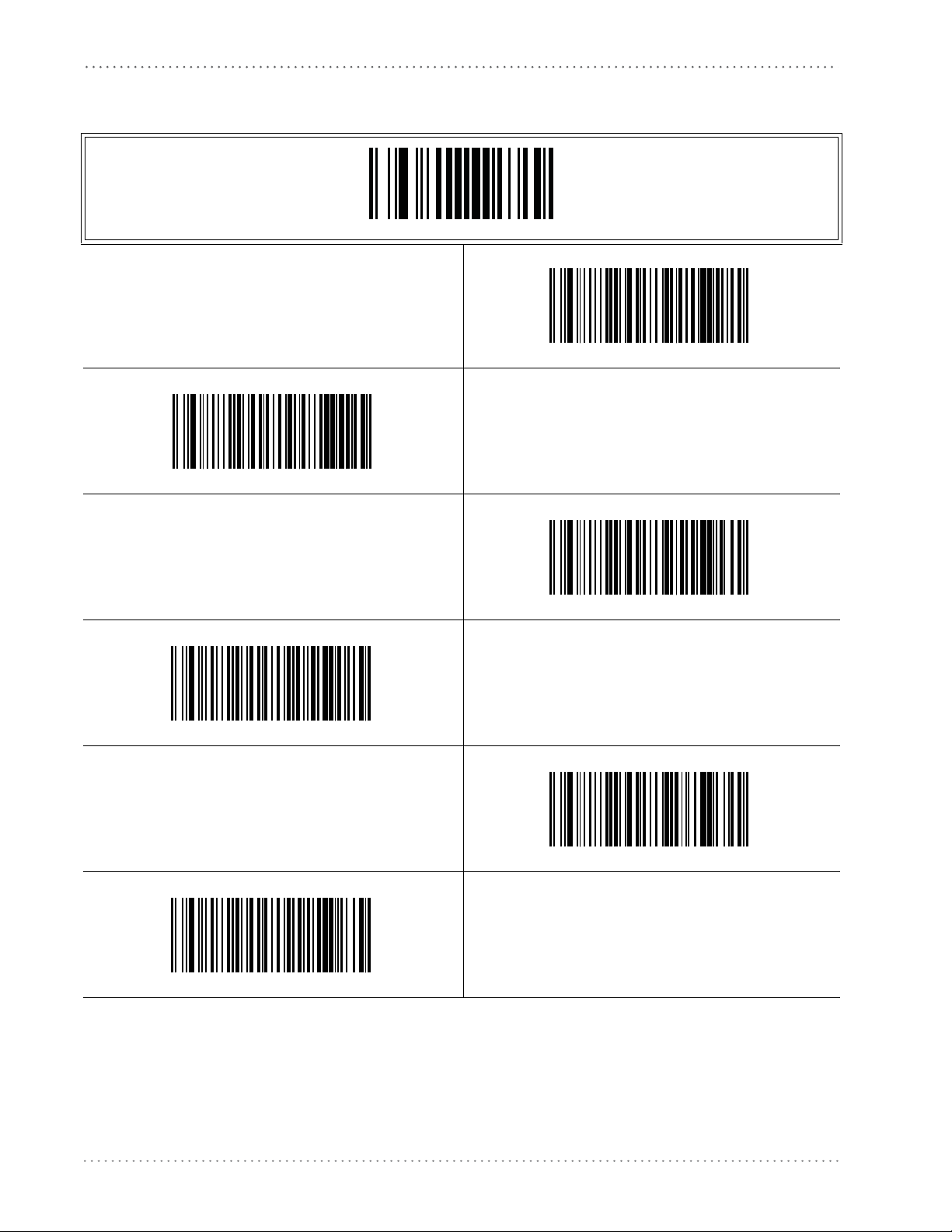
General Features
Double Read Timeout — continued
ENTER/EXIT PROGRAMMING MODE
Double Read Timeout = 0.6 Second
Double Read Timeout = 0.5 Second
Double Read Timeout = 0.8 Second
Double Read Timeout = 1 Second
Double Read Timeout = 0.7 Second
Double Read Timeout = 0.9 Second
24 Gryphon™ I GD4100
Page 27
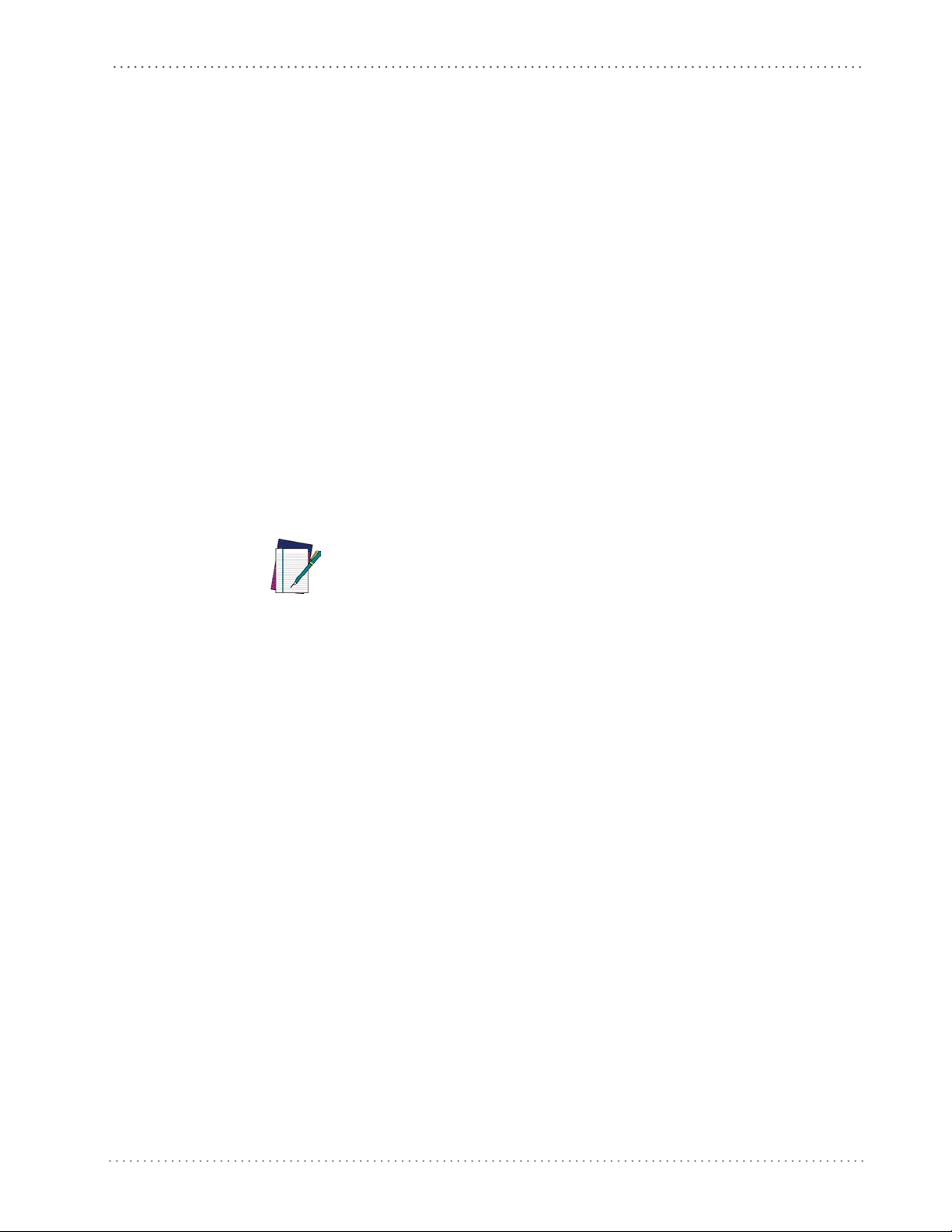
Label Gone Timeout
This feature sets the time after the last label segment is seen before the reader prepares for a new
label. The timeout can be set within a range of 10 milliseconds to 2,550 milliseconds (2.55
seconds) in 10ms increments. Label Gone Timeout does not apply to scan modes that require a
trigger pull for each label that is read
Follow these instructions to set this feature:
1. Determine the desired setting in milliseconds.
2. Divide the desired setting by 10 (setting is in 10ms increments). Pad the result with leading zeroes to yield three digits. For example: 0 = 000, 5 = 005, 20 = 020, etc.
3. Scan the ENTER/EXIT PROGRAMMING MODE barcode to enter Programming
e.
d
Mo
4. Scan the barcode: SELECT LABEL GONE TIMEOUT SETTING.
5. Scan the appropriate three alpha-numeric characters from the keypad in Appendix E, Key-
pad representing the duration which was determined in the steps above. You will hear a
two-beep indication after the last character.
Label Gone Timeout
If you make a mistake before the last character, scan the CANCEL
barcode to abort and not save the entry string. You can then start
again at the beginning.
NOTE
6. Scan the ENTER/EXIT PROGRAMMING MODE barcode to exit Programming
Mod
e.
This completes the procedure. See Table 2 for some examples of how to set this feature.
Table 2. Timeout Setting Examples
STEP ACTION EXAMPLES
1 Desired Setting
Divide by 10 (and pad with
2
3 Scan ENTER/EXIT PROGRAMMING MODE
4 Scan SELECT LABEL GONE TIMEOUT SETTING
5
leading ze
Scan Three Characters
From Appendix E, Keypad
roes)
50ms 150ms 1800ms (1.8 sec.) 2550ms (2.55 sec.)
005 015 180 255
‘0’, ‘0’ and ‘5’ ‘0’, ‘1’ and ‘5’ ‘1’, ‘8’ and ‘0’ ‘‘2’, ‘5’ and ‘5’
6 Scan ENTER/EXIT PROGRAMMING MODE
Product Reference Guide 25
Page 28
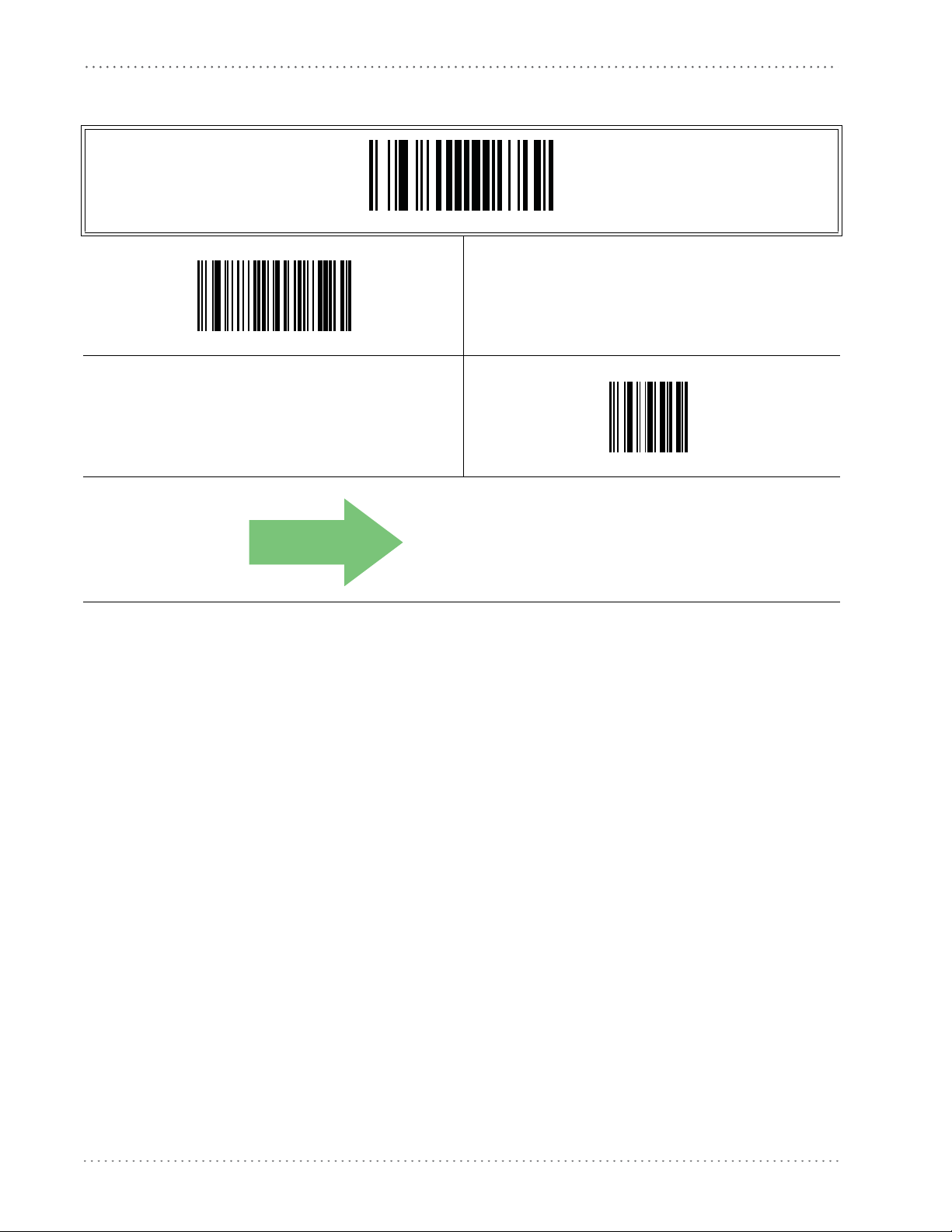
General Features
Label Gone Timeout — cont.
ENTER/EXIT PROGRAMMING MODE
Select Label Gone Timeout Setting
Make a mistake? Scan the CANCEL barcode to abort and
not save the entry string. You can then start again at the
beginning.
CANCEL
DEFAULT
016 = Timeout of 160 ms
26 Gryphon™ I GD4100
Page 29
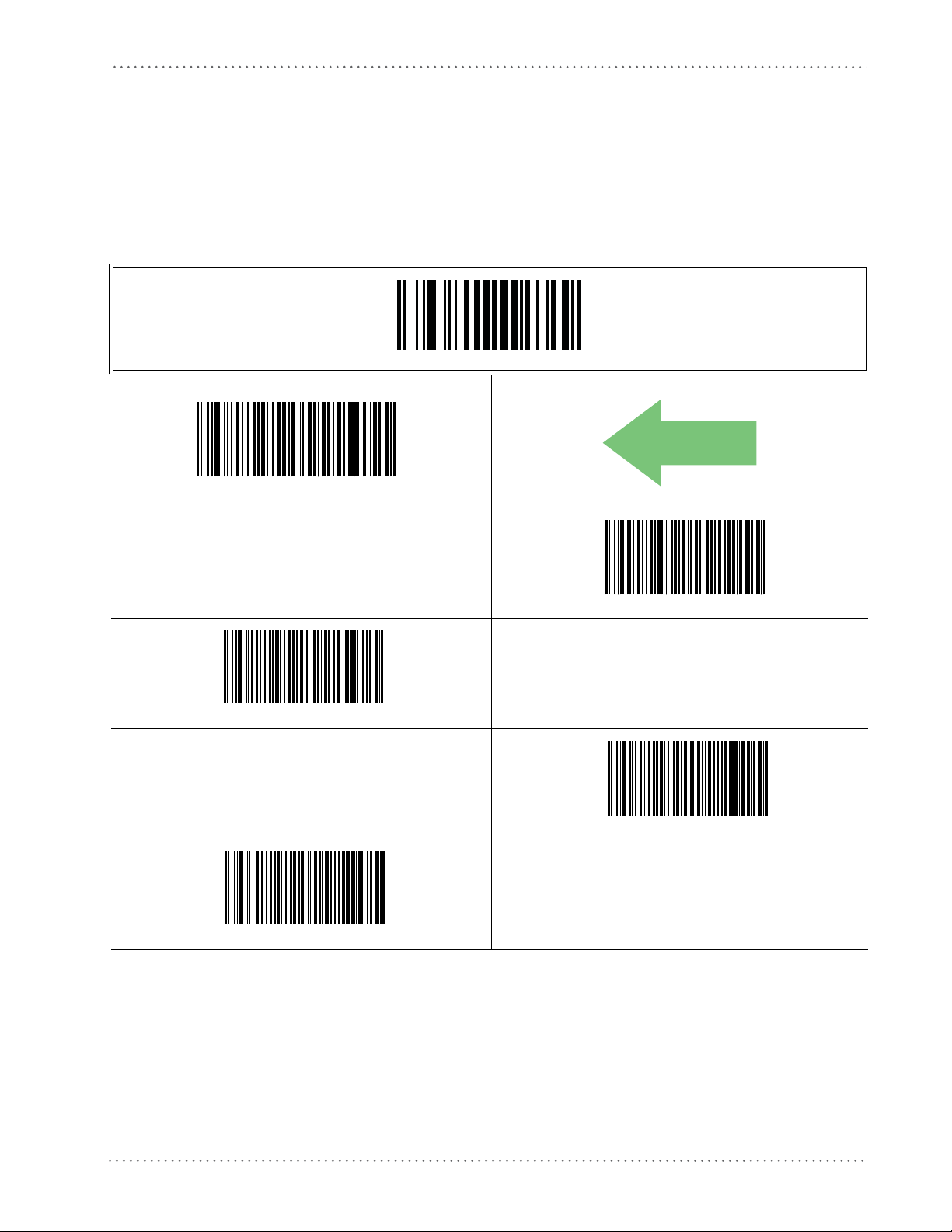
Sleep Mode Timeout
Specifies the timeout value for the reader to enter low power Sleep Mode. When Sleep Mode is
enabled the reader cannot receive commands from the Host or base station.
Sleep Mode Timeout
In order for the reader to enter Sleep Mode, the following con
RS-232 interface and trigger single, trigger multiple or trigger pulse.
ENTER/EXIT PROGRAMMING MODE
Sleep Mode Timeout = Disable
Sleep Mode Timeout = 1 Second
ditions must be met:
DEFAULT
Sleep Mode Timeout = 2 Seconds
Sleep Mode Timeout = 4 Seconds
Sleep Mode Timeout = 3 Seconds
Product Reference Guide 27
Page 30
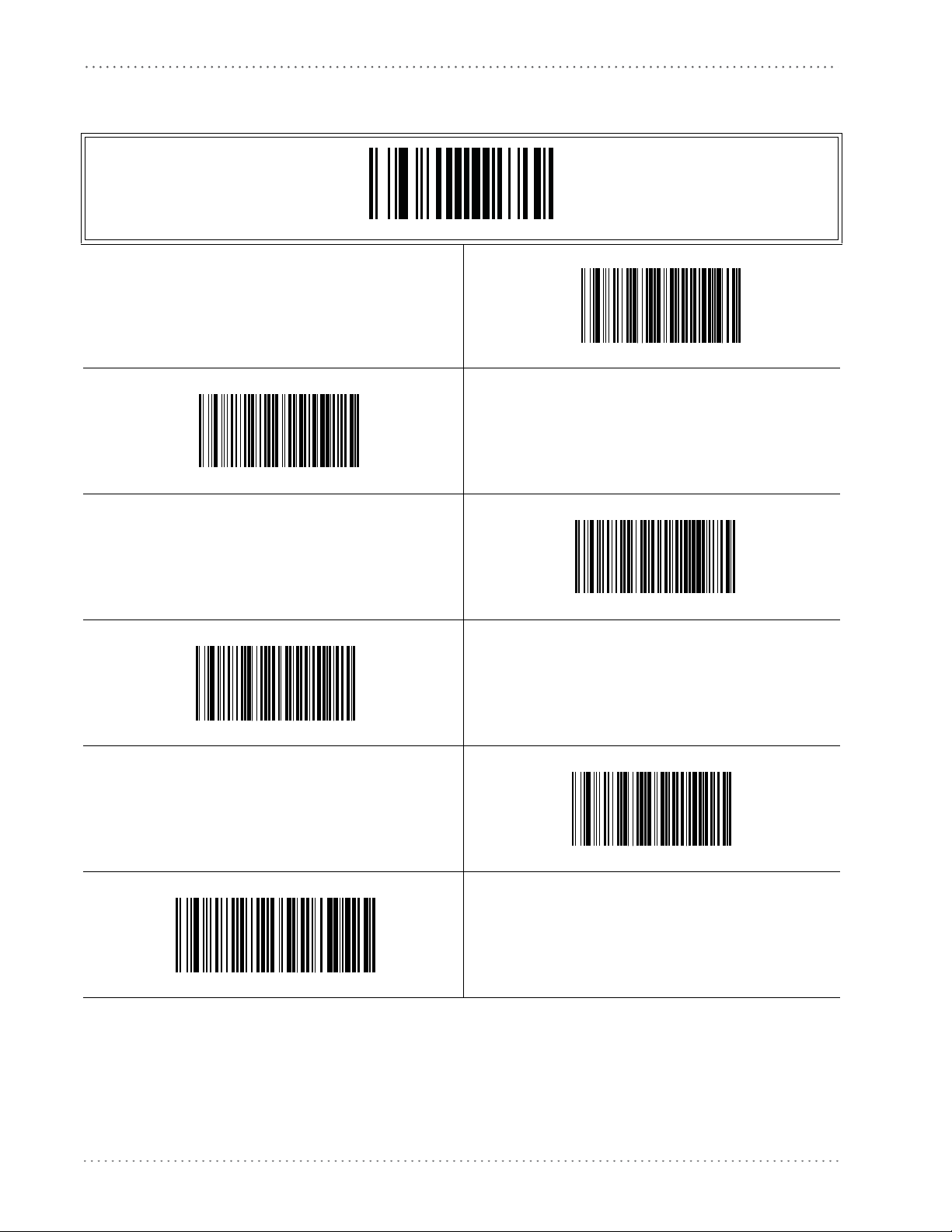
General Features
Sleep Mode Timeout — continued
ENTER/EXIT PROGRAMMING MODE
Sleep Mode Timeout = 6 Seconds
Sleep Mode Timeout = 5 Seconds
Sleep Mode Timeout = 8 Seconds
Sleep Mode Timeout = 10 Seconds max.
Sleep Mode Timeout = 7 Seconds
Sleep Mode Timeout = 9 Seconds
28 Gryphon™ I GD4100
Page 31

LED and Beeper Indicators
Power On Alert
Disables or enables the indication (from the Beeper) that the reader is receiving power.
ENTER/EXIT PROGRAMMING MODE
LED and Beeper Indicators
Power On Alert = Disable (No Audible Indication)
Power On Alert = Four Beeps
DEFAULT
Product Reference Guide 29
Page 32

General Features
DEFAULT
Good Read: When to Indicate
This feature specifies when the reader will provide indication (beep and/or flash its green LED)
upon successfully reading a barcode. Choices are:
• Good Read = Indicate after decode
• Good Read = Indicate after transmit
• Good Read = Indicate after CTS goes inactive, then active.
This option, which uses CTS, is only valid for RS232 interfaces.
NOTE
ENTER/EXIT PROGRAMMING MODE
Indicate Good Read = After Transmit
Indicate Good Read = After Decode
Indicate Good Read = After CTS Goes Inactive, Then Active
30 Gryphon™ I GD4100
Page 33

Good Read Beep Type
DEFAULT
Specifies whether the good read beep has a mono or bitonal beep sound.
LED and Beeper Indicators
ENTER/EXIT PROGRAMMING MODE
Good Read Beep Type = Mono
Good Read Beep Type = Bitonal
Product Reference Guide 31
Page 34

General Features
Good Read Beep Frequency
Adjusts the good read beep to sound at a selectable low, medium or high frequency, selectable
from the list below. (Controls the beeper’s pitch/tone.)
ENTER/EXIT PROGRAMMING MODE
Good Read Beep Frequency = Low
Good Read Beep Frequency = Medium
DEFAULT
Good Read Beep Length
Specifies the duration of a good read beep.
Good Read Beep Frequency = High
ENTER/EXIT PROGRAMMING MODE
Good Read Beep Length = 60 msec
32 Gryphon™ I GD4100
Page 35

Good Read Beep Length — continued
ENTER/EXIT PROGRAMMING MODE
Good Read Beep Length = 80 msec
LED and Beeper Indicators
DEFAULT
Good Read Beep Length = 100 msec
Good Read Beep Length = 120 msec
Good Read Beep Length = 160 msec
Good Read Beep Length = 140 msec
Good Read Beep Length = 180 msec
Good Read Beep Length = 200 msec
Product Reference Guide 33
Page 36

General Features
Good Read Beep Volume
Selects the beeper volume (loudness) upon a good read beep. There are three selectable volume
levels.
ENTER/EXIT PROGRAMMING MODE
Good Read Beep Volume = Beeper Off
Good Read Beep Volume = Low
Good Read Beep Volume = High
Good Read Beep Volume = Medium
DEFAULT
34 Gryphon™ I GD4100
Page 37

Good Read LED Duration
This feature specifies the amount of time that the Good Read LED remains on following a good
read. The good read LED on time can be set within a range of 10 milliseconds to 2,550
milliseconds (0.001 to 2.55 seconds) in 10ms increments.
Follow these instructions to set this feature:
1. Determine the desired setting in milliseconds. A setting of 0 means that the good read
LED stays on until the next time
2. Divide the desired setting by 10 (setting is in 10ms increments). Pad the result with leading zeroes to yield three digits. For example: 0 = 000, 5 = 000, 20 = 020, etc.
3. Scan the ENTER/EXIT PROGRAMMING MODE barcode to enter Programming
d
e.
Mo
4. Scan the barcode: SELECT GOOD READ LED DURATION SETTING.
5. Scan the appropriate three digits from the keypad in Appendix E, Keypad representing the
duration which was determined in the steps abov
after the last character.
LED and Beeper Indicators
the trigger is pulled.
e. You will hear a two-beep indication
If you make a mistake before the last character, scan the CANCEL
barcode to abort and not save the entry string. You can then start
again at the beginning.
NOTE
6. Scan the ENTER/EXIT PROGRAMMING MODE barcode to exit Programming
Mod
e.
This completes the procedure. See Table 3 for some examples of how to set this feature.
Table 3. Good Read LED Duration Setting Examples
STEP ACTION EXAMPLES
Good Read LED
1 Desired Setting
Divide by 10 (and pad with
2
leading ze
roes)
stays on until next
trigger pull (00)
000 002 015 255
20ms 150ms 2550ms (2.55 sec.)
3 Scan ENTER/EXIT PROGRAMMING MODE
4 Scan SELECT LABEL GONE TIMEOUT SETTING
5
Scan Three Characters
Fro
m Appendix E, Keypad
‘0’, ‘0’ and ‘0’ ‘0’, ‘0’ and ‘2’ ‘0’, ‘1’ and ‘5’ ‘2’, ‘5’ and ‘5’
6 Scan ENTER/EXIT PROGRAMMING MODE
Product Reference Guide 35
Page 38

General Features
Good Read LED Duration — cont.
ENTER/EXIT PROGRAMMING MODE
Select Good Read LED Duration Setting
Make a mistake? Scan the CANCEL barcode to abort and
not save the entry string. You can then start again at the
beginning.
CANCEL
DEFAULT
NOTE
020 = Good Read LED stays on for 2
seconds.
Indicators are dimmed during sleep.
36 Gryphon™ I GD4100
Page 39

Scanning Features
Scan Mode
Selects the scan operating mode for the reader. Selections are:
Scanning Features
Trigger Single.
occurs:
- Scanning Active Time has elapsed
- a label has been read
- the trigger is released
This mode is associated with typical handheld re
scanning starts and the product scans until the trigger is released, or a label is read, or the
maximum Scanning Active Time has elapsed.
Trigger Hold Multiple .
the trigger is released or Scanning Active Time has elapsed. Reading a label does not disable
scanning. Double Read Timeout prevents undesired multiple reads of the same label while in this
mode.
Trigger Pulse Multiple.
Scanning Active Time has elapsed or the trigger has been released and pulled again. Double Read
Timeout1 prevents undesired multiple reads of the same label while in this mode.
Flashing.
by Flash On Time and Flash Off Time. When Flash is ON the imager
Flash is OFF scanning is deactivated.
When the trigger is pulled, scanning is activated until one of the following
ader operation: when the trigger is pulled,
When the trigger is pulled, scanning starts and the product scans until
When the trigger is pulled, continuous scanning is activated until
The reader flashes1 on and off regardless of the trigger status. Flash rate is controlled
reads continuously; when
Always On.
trigger is pulled, the reader acts as if it is in Trigger Single Mode. Double Read Timeout1 prevents
undesired multiple reads of the same label while in this mode.
Stand Mode.
when an item is placed in the reader’s field of view. If the trigger is pulled, the reader acts as if it
in single read mode. Double Read Timeout1 prevents undesired multiple reads while in this
mode.
Trigger Object Sense.
to activate the decoder.
1. Controlled by Flash On Time.
No trigger pull is required to read a barcode. Scanning is continually on. If the
No trigger pull is required to read a barcode. Scanning is turned on automatically
This mode is similar to Stand Mode, except that a trigger pull is required
Product Reference Guide 37
Page 40

General Features
Scan Mode — continued
Scan Mode = Trigger Single
ENTER/EXIT PROGRAMMING MODE
DEFAULT
Scan Mode = Trigger Hold Multiple
Scan Mode = Trigger Pulse Multiple
Scan Mode = Always On
Scan Mode = Flashing
Scan Mode = Stand Mode
Scan Mode = Trigger Object Sense
38 Gryphon™ I GD4100
Page 41

Stand Mode Triggered Timeout
This feature specifies the time to remain in Trigger Single mode after the trigger is pulled while
in Stand Mode.
Scanning Features
This timeout is only used when the S
.
Mode
NOTE
ENTER/EXIT PROGRAMMING MODE
Stand Mode Triggered Timeout = 0.5 Seconds
can Mode is configured as
Stand
DEFAULT
Stand Mode Triggered Timeout = 1.5 Seconds
Stand Mode Triggered Timeout = 2 Seconds
Stand Mode Triggered Timeout = 3 Seconds
Stand Mode Triggered Timeout = 4 Seconds
Product Reference Guide 39
Page 42

General Features
Stand Mode Triggered Timeout — continued
ENTER/EXIT PROGRAMMING MODE
Stand Mode Triggered Timeout = 8 Seconds
Stand Mode Triggered Timeout = 6 Seconds
Stand Mode Triggered Timeout = Switch back to Trigger Single
on trigger pull
40 Gryphon™ I GD4100
Page 43

Stand Detection
Specifies the behavior of the scanner when placed in a stand that contains autorecognition
hardware.
Stand Detection = Ignore Autorecognition
Scanning Features
ENTER/EXIT PROGRAMMING MODE
DEFAULT
Stand Detection = Switch to always on
Stand Detection = Switch to object sense
Stand Detection = Switch to flashing
Product Reference Guide 41
Page 44

General Features
Scanning Active Time
This setting specifies the amount of time that the reader stays in scan ON state once the state is
entered. The range for this setting is from 1 to 255 seconds in 1-second increments.
Follow these instructions to set this feature:
1. Determine the desired setting.
2. Pad the result with leading zeroes to yield three digits. For example: 0 = 000, 5 = 005, 20
020, etc.
=
3. Scan the ENTER/EXIT PROGRAMMING MODE barcode to enter Programming
Mode.
4. Scan the barcode: SELECT SCANNING ACTIVE TIME SETTING.
5. Scan the appropriate three d
duration which was determined in the steps abov
after the last character.
i
gits from the keypad in Appendix E, Keypad, that represent the
e. You will hear a two-beep indication
If you make a mistake before the last character, scan the CANCEL
barcode to abort and not save the entry string. You can then start
again at the beginning.
NOTE
6. Scan the ENTER/EXIT PROGRAMMING MODE barcode to exit Programming
Mod
e.
This completes the procedure. See Table 4 for some examples of how to set this feature.
Table 4. Scanning Active Time Setting Examples
STEP ACTION EXAMPLES
1 Desired Setting
2 Pad leading zero(es)
1 Second 90 Sec. (1.5 min.) 180 Sec. (3 min.) 255 Seconds (4.25 min.)
001 090 180 255
3 Scan ENTER/EXIT PROGRAMMING MODE
4 Scan SELECT SCANNING ACTIVE TIME SETTING
5
Scan Three Characters
From Appendix E, Keypad
‘0’, ‘0’ and ‘1’ ‘0’, ‘9’ and ‘0’ ‘1’, ‘8’ and ‘0’ ‘2’, ‘5’ and ‘5’
6 Scan ENTER/EXIT PROGRAMMING MODE
42 Gryphon™ I GD4100
Page 45

Scanning Active Time — cont.
ENTER/EXIT PROGRAMMING MODE
Select Scanning Active Time Setting
Make a mistake? Scan the CANCEL barcode to abort and
not save the entry string. You can then start again at the
beginning.
Scanning Features
CANCEL
DEFAULT
005 = Scanning is active for 5 Seconds
Product Reference Guide 43
Page 46

General Features
Flash On Time
This feature specifies the ON time for the indicator LED while in Flash Mode. The selectable
range is 100 to 9,900 milliseconds (0.1 to 9.9 seconds), in 100 millisecond increments.
Follow these instructions to set this feature.
1. Determine the desired setting in milliseconds.
2. Divide the desired setting by 100 (setting is in 100ms increments). Pad the result with
3. Scan the ENTER/EXIT PROGRAMMING MODE barcode to enter Programming
4. Scan the barcode: SELECT FLASH ON TIME SETTING.
5. Scan the appropriate two digits from the keypad in Appendix E, Keypad representing the
leading
Mode.
duration which was determined in the steps abo
after the last character.
zeroes to yield two digits. For example: 0 = 00, 5 = 05, 20 = 20, etc.
v
e. You will hear a two-beep indication
If you make a mistake before the last character, scan the CANCEL
barcode to abort and not save the entry string. You can then start
again at the beginning.
NOTE
6. Scan the ENTER/EXIT PROGRAMMING MODE barcode to exit Programming
Mod
e.
This completes the procedure. See Table 5 for some examples of how to set this feature.
Table 5. Flash On Time Setting Examples
STEP ACTION EXAMPLES
1 Desired Setting
Divide by 100 (and pad
2
with leading z
3 Scan ENTER/EXIT PROGRAMMING MODE
eroes to yield
two digits)
500ms 1,000ms (1 sec.) 5200ms (5.2 sec.) 9,900ms (9.9 sec.)
05 10 52 99
4 Scan SELECT FLASH OFF TIME SETTING
Scan Two Characters From
5
6 Scan ENTER/EXIT PROGRAMMING MODE
Appendix E, Keypad
‘0’ and ‘5’ ‘1’ and ‘0’ ‘5’ and ‘2’ ‘9’ and ‘9’
44 Gryphon™ I GD4100
Page 47

Flash On Time — cont.
ENTER/EXIT PROGRAMMING MODE
Select Flash ON Time Setting
Make a mistake? Scan the CANCEL barcode to abort and
not save the entry string. You can then start again at the
beginning.
Flash On Time
CANCEL
DEFAULT
10 = Flash is ON for 1 Second
Product Reference Guide 45
Page 48

General Features
Flash Off Time
This feature specifies the OFF time for the indicator LED while in Flash Mode. The selectable
range is 100 to 9,900 milliseconds (0.1 to 9.9 seconds), in 100 millisecond increments.
Follow these instructions to set this feature.
1. Determine the desired setting in milliseconds.
2. Divide the desired setting by 100 (setting is in 100ms increments). Pad the result with
leading
3. Scan the ENTER/EXIT PROGRAMMING MODE barcode to enter Programming
Mode.
4. Scan the barcode: SELECT FLASH OFF TIME SETTING.
zeroes to yield two digits. For example: 0 = 00, 5 = 05, 20 = 20, etc.
5. Scan the appropriate two digits from
duration which was determined in the steps abov
after the last character.
If you make a mistake before the last character, scan the CANCEL
barcode to abort and not save the entry string. You can then start
again at the beginning.
NOTE
6. Scan the ENTER/EXIT PROGRAMMING MODE barcode to exit Programming
Mod
e.
This completes the procedure. See Table 6 for some examples of how to set this feature.
Table 6. Flash Off Time Setting Examples
STEP ACTION EXAMPLES
1 Desired Setting
Divide by 100 (and pad
2
with leading z
eroes to yield
two digits)
500ms 1,000ms (1 sec.) 5200ms (5.2 sec.) 9,900ms (9.9 sec.)
05 10 52 99
the keypad in Appendix E
e. You will hear a two-beep indication
, Keypad, that represent the
3 Scan ENTER/EXIT PROGRAMMING MODE
4 Scan SELECT FLASH OFF TIME SETTING
Scan Two Characters From
5
6 Scan ENTER/EXIT PROGRAMMING MODE
Appendix E, Keypad
‘0’ and ‘5’ ‘1’ and ‘0’ ‘5’ and ‘2’ ‘9’ and ‘9’
46 Gryphon™ I GD4100
Page 49

Flash Off Time — cont.
ENTER/EXIT PROGRAMMING MODE
Select Flash OFF Time Setting
Make a mistake? Scan the CANCEL barcode to abort and
not save the entry string. You can then start again at the
beginning.
Stand Mode Sensitivity
CANCEL
DEFAULT
Stand Mode Sensitivity
Sets the sensitivity level for stand mode wakeup. Choices are low, medium and high.
ENTER/EXIT PROGRAMMING MODE
06 = Flash is OFF for 600ms
Stand Mode Sensitivity = Low
DEFAULT
Stand Mode Sensitivity = Medium
Stand Mode Sensitivity = High
Product Reference Guide 47
Page 50

General Features
Stand Detection
Specifies the behavior of the scanner when placed in a stand that contains autorecognition
hardware.
Switch to Object Sense
ENTER/EXIT PROGRAMMING MODE
Ignore Autorecognition
DEFAULT
Switch to Flashing
Switch to Always On
48 Gryphon™ I GD4100
Page 51

Green Spot Duration
Specifies the duration of the good read pointer beam after a good read.
Green Spot Duration
ENTER/EXIT PROGRAMMING MODE
Green Spot Duration = Disable (Green Spot is Off)
DEFAULT
Green Spot Duration = Short (300 msec)
Green Spot Duration = Long (800 msec)
Green Spot Duration = Medium (500 msec)
Product Reference Guide 49
Page 52

General Features
NOTES
50 Gryphon™ I GD4100
Page 53

RS-232 ONLY Interface
Introduction
Use the programming barcodes in this chapter if modifications to the standard RS-232 interface
settings are necessary to meet your system’s requirements. Additional settings which apply to
both the RS-232 and USB interfaces are available in Chapter 6, RS-232/USB-Com Interfaces.
RS-232 Standard Factory Settings
Reference Appendix C, Standard Defaults for a listing of standard factory settings.
Chapter 5
Product Reference Guide 51
Page 54

RS-232 ONLY Interface
Baud Rate
Baud rate is the number of bits of data transmitted per second. Set the reader's baud rate to
match the baud rate setting of the host device. With an improper baud rate setting, data may
not reach the host correctly.
ENTER/EXIT PROGRAMMING MODE
Baud Rate = 1200
Baud Rate = 2400
Baud Rate = 4800
52 Gryphon™ I GD4100
Page 55

Baud Rate — continued
DEFAULT
Baud Rate = 9600
Baud Rate
ENTER/EXIT PROGRAMMING MODE
Baud Rate = 19,200
Baud Rate = 38,400
Baud Rate = 115,200
Baud Rate = 57,600
Product Reference Guide 53
Page 56

RS-232 ONLY Interface
Data Bits
This parameter allows the reader to interface with devices requiring a 7-bit or 8-bit ASCII
protocol for sending and receiving data.
ENTER/EXIT PROGRAMMING MODE
7 Data Bits
DEFAULT
8 Data Bits
54 Gryphon™ I GD4100
Page 57

Stop Bits
Stop Bits
The stop bit(s) at the end of each transmitted character marks the end of transmission of one
character and prepares the receiving device for the next character in the serial data stream. The
number of stop bits selected (one or two) depends on the number the receiving terminal is
programmed to accommodate. Set the number of stop bits to match host device requirements.
ENTER/EXIT PROGRAMMING MODE
DEFAULT
1 Stop Bit
2 Stop Bits
Product Reference Guide 55
Page 58

RS-232 ONLY Interface
Parity
This feature specifies parity required for sending and receiving data. A parity check bit is the
most significant bit of each ASCII coded character. Select the parity type according to host
device requirements.
• Select None when no parity bit is required.
• Select Odd parity and the parity bit value is set to 0 or 1, based on data, to ensure that an
• Select Even parity and the parity bit value is set to 0 or 1, based on data, to ensure that an
odd number of 1 bits are contained in the coded character.
ev
en number of 1 bits are contained in the coded character.
ENTER/EXIT PROGRAMMING MODE
DEFAULT
Parity = Even
Parity = None
Parity = Odd
56 Gryphon™ I GD4100
Page 59

Handshaking Control
The data interface consists of an RS-232 port designed to operate either with or without the
hardware handshaking lines, Request to Send (RTS), and Clear to Send (CTS). Handshaking
Control includes the following options:
• RTS — RTS is asserted during transmissions. CTS is ignored.
• RTS/CTS — RTS is asserted during transmissions. CTS gates transmissions.
• RTS/XON/XOFF — RTS is asserted during transmissions. CTS is ignored. XON and
FF gate transmissions.
XO
• RTS On/CTS — RTS is always asserted. CTS gates transmissions.
• RTS/CTS Scan Control — RTS is asserted during transmissions. CTS gates transmissions
ols
and contr
enable and disable state of scanner.
Handshaking Control
ENTER/EXIT PROGRAMMING MODE
DEFAULT
Handshaking Control = RTS/CTS
Handshaking Control = RTS On/CTS
Handshaking Control = RTS
Handshaking Control = RTS/XON/XOFF
Handshaking Control = RTS/CTS Scan Control
Product Reference Guide 57
Page 60

RS-232 ONLY Interface
NOTES
58 Gryphon™ I GD4100
Page 61

RS-232/USB-Com Interfaces
Introduction
The programming barcodes in this chapter allow modifications to the standard RS-232 and
USB-Com interfaces.
Standard Factory Settings
Reference Appendix C, Standard Defaults for a listing of standard factory settings.
Chapter 6
Product Reference Guide 59
Page 62

RS-232/USB-Com Interfaces
Intercharacter Delay
This parameter specifies the intercharacter delay between the end of one character and the
beginning of the next. The delay can be set within a range of zero (0) to 990 milliseconds in
10ms increments. A setting of zero specifies no delay.
To set the delay:
1. Determine the desired setting in milliseconds.
2. Divide the desired setting by 10 (setting is in 10ms increments). Pad the result with leading zeroes to yield two digits. For example: 0 = 00, 5 = 05, 20 = 20, etc.
3. Scan the ENTER/EXIT PROGRAMMING MODE barcode to enter Programming
de.
Mo
4. Scan the barcode: SELECT INTERCHARACTER DELAY SETTING.
5. Scan the appropriate two digits from
duration which was determined in the steps abov
after the last character.
If you make a mistake before the last character, scan the CANCEL
barcode to abort and not save the entry string. You can then start
again at the beginning.
NOTE
6. Scan the ENTER/EXIT PROGRAMMING MODE barcode to exit Programming
Mod
e.
This completes the procedure. See Table 7 for some examples of how to set this feature.
Table 7. Intercharacter Delay Setting Examples
STEP ACTION EXAMPLES
1 Desired Setting
Divide by 10 (and pad with
2
leading ze
roes to yield two-
digits)
50ms 150ms 600ms 850ms
05 15 60 85
the keypad in Appendix E
e. You will hear a two-beep indication
, Keypad, that represent the
3 Scan ENTER/EXIT PROGRAMMING MODE
4 Scan SELECT INTERCHARACTER DELAY SETTING
Scan Two Characters From
5
6 Scan ENTER/EXIT PROGRAMMING MODE
Appendix E, Keypad
‘0’ and ‘5’ ‘5’ and ‘0’ 0’ and ‘0’ ‘8’ and ‘5’
60 Gryphon™ I GD4100
Page 63

Intercharacter Delay — cont.
Select Intercharacter Delay Setting
Intercharacter Delay
ENTER/EXIT PROGRAMMING MODE
Intercharacter Delay = No Delay
Make a mistake? Scan the CANCEL barcode to abort and not save
the entry string. You can then start again at the beginning.
DEFAULT
00 = No Intercharacter Delay
CANCEL
Product Reference Guide 61
Page 64

RS-232/USB-Com Interfaces
Beep On ASCII BEL
When this parameter is enabled, the reader issues a beep when a <BEL> character is detected on
the RS-232 serial line. <BEL> is issued to gain a user's attention to an illegal entry or other
important event.
Beep On ASCII BEL = Disable
ENTER/EXIT PROGRAMMING MODE
DEFAULT
Beep On Not on File
This option enables/disables the action of the reader to sound a three beep sequence upon
receiving a Not-On-File (NOF) host command.
Beep On Not On File = Disable
DEFAULT
Beep On ASCII BEL = Enable
ENTER/EXIT PROGRAMMING MODE
Beep On Not On File = Enable
62 Gryphon™ I GD4100
Page 65

ACK NAK Options
This enables/disables the ability of the reader to support the RS-232 ACK/NAK protocol.
When configured, the reader and/or host sends an “ACK” when it receives data properly, and
sends “NAK” when the data is in error.
Options are:
• Disable
• Enable for label transmission — The reader expects an ACK/NAK response from the host
when a
• Enable for host-command acknowledge — The reader will respond with ACK/NAK
when
the host sends a command.
• Enable for label transmission and host-command acknowledge
ACK NAK Options
label is sent.
ENTER/EXIT PROGRAMMING MODE
DEFAULT
ACK/NAK Protocol = Enable for label transmission
ACK/NAK Protocol = Enable for label transmission and host-com-
mand acknowledge
ACK/NAK Protocol = Disable ACK/NAK
ACK/NAK Protocol = Enable for host-command
acknowledge
Product Reference Guide 63
Page 66

RS-232/USB-Com Interfaces
ACK Character
This setting specifies an ASCII character or hex value to be used as the ACK character. ASCII
characters or any hex value from 0 to 0xFF can be selected.
NOTE
To set this feature:
1. Determine the desired character or value.
2. Use the ASCII Chart on the inside back cover of this manual to find the hex equivalent for
the desired character/value.
3. Scan the ENTER/EXIT PROGRAMMING MODE barcode to enter Programming
Mo
Setting to previously defined characters such as XON, XOFF,
or host commands conflicts with normal operation of these
characters. 8-bit data is not recognized when the option
has been set as 7 Data Bits.
Bits
d
e.
Data
4. Scan the barcode: SELECT ACK CHARACTER SETTING.
5. Scan the appropriate two alpha-numeric characters from the keypad in Appendix E, Key-
pad, that represent the desired character/value in step 1 above. The second character will
cause a two-beep indication.
6. Scan the ENTER/EXIT PROGRAMMING MODE barcode to exit Programming
d
e.
Mo
This completes the procedure. See Table 8 for some examples of how to set this feature.
Table 8. ACK Character Setting Examples
STEP ACTION EXAMPLES
1 Desired Character/Value
2 Hex equivalent
ACK $ @ >
0x06 0x24 0x40 0x3E
3 Scan ENTER/EXIT PROGRAMMING MODE
4 Scan SELECT ACK CHARACTER SETTING
Scan Two Characters From
5
Appendix E, Keypad
‘0’ and ‘6’ ‘2’ and ‘4’ ‘4’ and ‘0’ ‘3’ AND ‘E’
6 Scan ENTER/EXIT PROGRAMMING MODE
64 Gryphon™ I GD4100
Page 67

ACK Character — cont.
Select ACK Character Setting
ACK NAK Options
ENTER/EXIT PROGRAMMING MODE
DEFAULT
0x06 ‘ACK’ Character
Product Reference Guide 65
Page 68

RS-232/USB-Com Interfaces
NAK Character
This setting specifies an ASCII character or hex value to be used as the NAK character. ASCII
characters or any hex value from 0 to 0xFF can be selected.
NOTE
To set this feature:
1. Determine the desired character or value.
2. Use the ASCII Chart on the inside back cover of this manual to find the hex equivalent for
the desired character/value.
3. Scan the ENTER/EXIT PROGRAMMING MODE barcode to enter Programming
Mo
Setting to previously defined characters such as XON, XOFF,
or host commands conflicts with normal operation of these
characters. 8-bit data is not recognized when the option
has been set as 7 Data Bits.
Bits
d
e.
Data
4. Scan the barcode: SELECT NAK CHARACTER SETTING.
5. Scan the appropriate two alpha-numeric characters from the keypad in Appendix E, Key-
pad, that represent the desired character/value in step 1 above. The second character will
cause a two-beep indication.
6. Scan the ENTER/EXIT PROGRAMMING MODE barcode to exit Programming
d
e.
Mo
This completes the procedure. See Table 9 for some examples of how to set this feature.
Table 9. NAK Character Setting Examples
STEP ACTION EXAMPLES
1 Desired Character/Value
2 Hex equivalent
NAK $ @ >
0x15 0x24 0x40 0x3E
3 Scan ENTER/EXIT PROGRAMMING MODE
4 Scan SELECT ACK CHARACTER SETTING
Scan Two Characters From
5
Appendix E, Keypad
‘1’ and ‘5’ ‘2’ and ‘4’ ‘4’ and ‘0’ ‘3’ AND ‘E’
6 Scan ENTER/EXIT PROGRAMMING MODE
66 Gryphon™ I GD4100
Page 69

NAK Character — cont.
Select NAK Character Setting
ACK NAK Options
ENTER/EXIT PROGRAMMING MODE
DEFAULT
0x15 ‘NAK’ Character
Product Reference Guide 67
Page 70

RS-232/USB-Com Interfaces
ACK NAK Timeout Value
This option specifies the amount of time the reader waits for an ACK character from the host
following label transmission. The selectable timeout range is 200 milliseconds to 15,000ms (15
seconds) in 200ms increments. A selection of 0 disables the timeout.
To set this value:
1. Determine the desired setting in milliseconds.
2. Divide the desired setting by 200 (setting is in 200ms increments). Pad the result with
z
leading
3. Scan the ENTER/EXIT PROGRAMMING MODE barcode to enter Programming
Mod
4. Scan the barcode: SELECT ACK NAK TIMEOUT VALUE SETTING.
eroes to yield two digits. For example: 0 = 00, 5 = 05, 20 = 20, etc.
e.
5. Scan the appropriate two digits from
duration which was determined in the steps abov
the keypad in Appendix E
e. You will hear a two-beep indication
after the last character.
If you make a mistake before the last character, scan the CANCEL
barcode to abort and not save the entry string. You can then start
again at the beginning.
NOTE
6. Scan the ENTER/EXIT PROGRAMMING MODE barcode to exit Programming
Mod
e.
This completes the procedure. See Table 10 for some examples of how to set this feature.
Table 10. ACK NAK Timeout Value Setting Examples
STEP ACTION EXAMPLES
1 Desired Setting
2 Divide by 200
200ms 1,000ms (1 sec.) 5200ms (5.2 sec.) 15,000ms (1 sec.)
01 05 26 75
3 Scan ENTER/EXIT PROGRAMMING MODE
, Keypad, that represent the
4 Scan SELECT ACK NAK TIMEOUT VALUE SETTING
Scan Two Characters From
5
Appendix E, Keypad
‘0’ and ‘1’ ‘0’ and ‘5’ ‘2’ and ‘6’ ‘7’ and ‘5’
7 Scan ENTER/EXIT PROGRAMMING MODE
68 Gryphon™ I GD4100
Page 71

ACK NAK Timeout Value — cont.
DEFAULT
ENTER/EXIT PROGRAMMING MODE
Select ACK NAK Timeout Value Setting
Make a mistake? Scan the CANCEL barcode to abort and
not save the entry string. You can then start again at the
beginning.
ACK NAK Options
CANCEL
01 ACK NAK Timeout value is 200ms
Product Reference Guide 69
Page 72

RS-232/USB-Com Interfaces
ACK NAK Retry Count
This feature specifies the number of times the reader retries a label transmission due to a retry
condition. The selectable range is from 1 to 254 retries. A selection of 0 disables the count, and
a selection of 255 specifies unlimited retries.
To set this feature:
1. Determine the desired setting.
2. Pad the number with leading zeroes to yield three digits. For example: 0 = 000, 5 = 005,
= 0
20
3. Scan the ENTER/EXIT PROGRAMMING MODE barcode to enter Programming
e.
Mod
4. Scan the barcode: SELECT ACK NAK RETRY COUNT SETTING.
5. Scan the appropriate three d
number which was determined in the steps above. You will hear a two-beep indication
after the last character
20, etc.
i
gits from the keypad in Appendix E, Keypad, that represent the
.
If you make a mistake before the last character, scan the CANCEL
barcode to abort and not save the entry string. You can then start
again at the beginning.
NOTE
6. Scan the ENTER/EXIT PROGRAMMING MODE barcode to exit Programming
Mod
e.
This completes the procedure. See Table 11 for some examples of how to set this feature.
Table 11. ACK NAK Retry Count Setting Examples
STEP ACTION EXAMPLES
1 Desired Setting
2 Pad with leading zero(es)
Disable Retry
Count
000 003 054 255
3 Retries 54 Retries Unlimited Retries
3 Scan ENTER/EXIT PROGRAMMING MODE
4 Scan SELECT ACK NAK RETRY COUNT SETTING
5
Scan Three Characters
o
m Appendix E, Keypad
Fr
‘0’, ‘0’ and ‘0’ ‘0’, ‘0’ and ‘3’ ‘0’, ‘5’ and ‘4’ ‘2’, ‘5’ and ‘5’
6 Scan ENTER/EXIT PROGRAMMING MODE
70 Gryphon™ I GD4100
Page 73

ACK NAK Retry Count — cont.
ENTER/EXIT PROGRAMMING MODE
Select ACK NAK Retry Count Setting
Make a mistake? Scan the CANCEL barcode to abort and
not save the entry string. You can then start again at the
beginning.
ACK NAK Options
CANCEL
DEFAULT
003 = 3 Retries
Product Reference Guide 71
Page 74

RS-232/USB-Com Interfaces
ACK NAK Error Handling
This feature specifies the method the reader uses to handle receive errors detected while waiting
for an ACK character from the host.
Options are:
• Ignore errors detected
• Process error as valid ACK character
• Process error as valid NAK character
ENTER/EXIT PROGRAMMING MODE
DEFAULT
ACK NAK Error Handling = Process Error as Valid ACK Character
ACK NAK Error Handling = Ignore Errors Detected
ACK NAK Error Handling = Process Error as
Valid NAK Character
72 Gryphon™ I GD4100
Page 75

Indicate Transmission Failure
This option enables/disables the reader’s ability to sound an error beep to indicate a
transmission failure while in ACK/NAK mode
ENTER/EXIT PROGRAMMING MODE
Indicate Transmission Failure
.
Indicate Transmission Failure = Disable Indication
DEFAULT
Indicate Transmission Failure = Enable Indication
Product Reference Guide 73
Page 76

RS-232/USB-Com Interfaces
Disable Character
Specifies the value of the RS-232 host command used to disable the reader.
ASCII characters or any hex value from 0 to
Setting to previously defined characters such as XON, XOFF,
or host commands conflicts with normal operation of these
characters. 8-bit data is not recognized when the option
Bits
NOTE
has been set as 7 Data Bits.
0xFF can be selected.
Data
To set the value:
1. Determine the desired character or value. A setting of 0xFF indicates the Disable Character is not used (not available).
2. Use the ASCII Chart on the inside back cover of this manual to find the hex equivalent for
the desired character/value.
3. Scan the ENTER/EXIT PROGRAMMING MODE barcode to enter Programming
de.
Mo
4. Scan the barcode: SELECT DISABLE CHARACTER SETTING.
5. Scan the appropriate two alpha-numeric characters from the keypad in Appendix E, Key-
pad, that represent the desired character/value in step 1 above. The second character will
cause a two-beep indication.
6. Scan the ENTER/EXIT PROGRAMMING MODE barcode to exit Programming
d
e.
Mo
This completes the procedure. See Table 12 for some examples of how to set this feature.
Table 12. Disable Character Setting Examples
STEP ACTION EXAMPLES
1 Desired character/value
2 Hex equivalent
‘d’ ‘}’ ‘D’
0x64 0x7D 0x44 0xFF
3 Scan ENTER/EXIT PROGRAMMING MODE
4 Scan SELECT DISABLE CHARACTER VALUE SETTING
Scan Two Characters From
5
Appendix E, Keypad
‘6’ and ‘4’ ‘7’ and ‘D’ ‘4’ and ‘4’ ‘F’ AND ‘F’
6 Scan ENTER/EXIT PROGRAMMING MODE
Disable Command
Not Used
74 Gryphon™ I GD4100
Page 77

Disable Character — cont.
Select Disable Character Setting
Disable Character
ENTER/EXIT PROGRAMMING MODE
DEFAULT
0x44 = Disable Character is ‘D’
Product Reference Guide 75
Page 78

RS-232/USB-Com Interfaces
Enable Character
Specifies the value of the RS-232 host command used to enable the reader.
ASCII characters or any hex value from 0 to
Setting to previously defined characters such as XON, XOFF,
or host commands conflicts with normal operation of these
characters. 8-bit data is not recognized when the option
Bits
NOTE
has been set as 7 Data Bits.
0xFF can be selected.
Data
To set this feature:
Determine the desired character or value. A setting of
0xFF indicates the Enable Character is
not used (not available).
1. Determine the desired character or v
alue.
2. Use the ASCII Chart on the inside back cover of this manual to find the hex equivalent for
the desired character/value.
3. Scan the ENTER/EXIT PROGRAMMING MODE barcode to enter Programming
d
e.
Mo
4. Scan the barcode: SELECT ENABLE CHARACTER SETTING.
5. Scan the appropriate two alpha-numeric characters from the keypad in Appendix E, Key-
pad, that represent the desired character/value in step 2 above. The second character will
cause a two-beep indication.
6. Scan the ENTER/EXIT PROGRAMMING MODE barcode to exit Programming
d
e.
Mo
This completes the procedure. See Table 13 for some examples of how to set this feature.
Table 13. Enable Character Setting Examples
STEP ACTION EXAMPLES
1 Desired character/value
2 Hex equivalent
‘e’ ‘}’ ‘E’
0x65 0x7D 0x45 0xFF
3 Scan ENTER/EXIT PROGRAMMING MODE
4 Scan SELECT DISABLE CHARACTER VALUE SETTING
Scan Two Characters From
5
Appendix E, Keypad
‘6’ and ‘5’ ‘7’ and ‘D’ ‘4’ and ‘5’ ‘F’ AND ‘F’
6 Scan ENTER/EXIT PROGRAMMING MODE
Enable Command
Not Used
76 Gryphon™ I GD4100
Page 79

Enable Character — cont.
Select Enable Character Setting
Enable Character
ENTER/EXIT PROGRAMMING MODE
DEFAULT
0x45 = Enable Character is ‘E’
Product Reference Guide 77
Page 80

RS-232/USB-Com Interfaces
NOTES
78 Gryphon™ I GD4100
Page 81

Introduction
Use the programming barcodes in this chapter to select options for USB Keyboard and Wedge
Interfaces.
Standard Factory Settings
Reference Appendix C, Standard Defaults for a listing of standard factory settings.
Scancode Tables
Information about control character emulation which applies to keyboard interfaces is listed in
Appendix F, Scancode Tables.
Chapter 7
Keyboard Interface
Product Reference Guide 79
Page 82

Keyboard Interface
Country Mode
This feature specifies the country/language supported by the keyboard.
Only the following interfaces support ALL Country Modes.
• USB Keyboard (without alternate key encoding)
• AT, PS/2 25-286, 30-286, 50, 50Z, 60, 70, 80, 90 & 95 w/Std Key Encoding
• Keyboard Wedge for IBM AT PS2 with standard key encoding but without external keyboard
• AT, PS/2 25-286, 30-286, 50, 50Z, 60, 70, 80, 90 & 95 without Alternate Key
• Keyboard Wedge for IBM AT PS2 without alternate key encoding but without external
keyboar
All oth
France, Germany, Italy, Spain, Sweden.
d
er interfaces support ONLY the following Country Modes: U.S., B
ENTER/EXIT PROGRAMMING MODE
elgium, Britain,
DEFAULT
Country Mode = Belgium
Country Mode = Croatia
Country Mode = U.S.
Country Mode = Britain
Supports only the interfaces listed in the Country Mode
feature description.
Supports only the interfaces listed in the Country Mode feature description.
Country Mode = Czechoslovakia
80 Gryphon™ I GD4100
Page 83

Country Mode — continued
Country Mode = Denmark
Country Mode
ENTER/EXIT PROGRAMMING MODE
Supports only the interfaces listed in the Country Mode
feature description.
Country Mode = France
Country Mode = Germany
Supports only the interfaces listed in the Country Mode feature description.
Country Mode = Italy
Supports only the interfaces listed in the Country Mode feature description.
Country Mode = Hungary
Country Mode = Japanese 106-key
Supports only the interfaces listed in the Country Mode
feature description.
Country Mode = Norway
Product Reference Guide 81
Page 84

Keyboard Interface
Country Mode — continued
ENTER/EXIT PROGRAMMING MODE
Country Mode = Poland
Supports only the interfaces listed in the Country Mode feature description.
Supports only the interfaces listed in the Country Mode
feature description.
Country Mode = Portugal
Country Mode = Romania
Supports only the interfaces listed in the Country Mode feature description.
Country Mode = Spain
Supports only the interfaces listed in the Country Mode
feature description.
Country Mode = Slovakia
Country Mode = Sweden
Supports only the interfaces listed in the Country Mode
feature description.
Country Mode = Switzerland
82 Gryphon™ I GD4100
Page 85

Caps Lock State
This option specifies the format in which the reader sends character data. This applies to
keyboard wedge interfaces. This does not apply when an alternate key encoding keyboard is
selected.
DEFAULT
Caps Lock State
ENTER/EXIT PROGRAMMING MODE
Caps Lock State = Caps Lock OFF
Numlock
Caps Lock State = Caps Lock ON
Caps Lock State = AUTO Caps Lock Enable
This option specifies the setting of the Numbers Lock (Numlock) key while in keyboard wedge
interface. This only applies to alternate key encoding interfaces. It does not apply to USB
keyboard.
ENTER/EXIT PROGRAMMING MODE
DEFAULT
Numlock = Numlock key unchanged
Numlock = Numlock key toggled
Product Reference Guide 83
Page 86

Keyboard Interface
Send Control Characters
This feature Specifies how the reader transmits ASCII control characters to the host. Reference
Appendix F, Scancode Tables for more information about control characters.
Options are as follows:
Control Character 00 .
special keys are located from 0x80 to 0xA1.
Control Character 01 .
Key, special keys are located from 0x80 to 0xA1.
Control Character 02 .
0xFE are intended as an extended ASCII table (Microsoft Windows Codepage 1252 — see
"Microsoft Windows Codepage 1252"on page 316).
Characters from 00 to 0x1F are sent as control character Ctrl+Keys,
Characters from 00 to 0x1F are sent as control character Ctrl+Capital
Special keys are located from 00 to 0x1F and characters from 0x80 to
ENTER/EXIT PROGRAMMING MODE
DEFAULT
Wedge Send Control Characters = 00
Wedge Send Control Characters = 01
Wedge Send Control Characters = 02
84 Gryphon™ I GD4100
Page 87

Wedge Quiet Interval
This option specifies the amount of time to look for keyboard activity before the reader breaks
the keyboard connection in order to transmit data to host. The selectable range for this feature is
from 0 to 990ms in 10ms increments.
This feature applies ONLY to the Keyboard Wedge interface.
NOTE
Follow these instructions to set this feature:
1. Determine the desired setting in milliseconds.
2. Divide the desired setting by 10 (setting is in 10ms increments). Pad the result with lead-
ing zeroes to yield two digits. For example: 0 = 00, 5 = 05, 20 = 20, etc.
3. Scan the ENTER/EXIT PROGRAMMING MODE barcode to enter Programming
e.
Mod
Wedge Quiet Interval
4. Scan the barcode: SELECT WEDGE QUIET INTERVAL SETTING.
5. Scan the appropriate two digits from
duration which was determined in the steps abov
the keypad in Appendix E
e. You will hear a two-beep indication
after the last character.
If you make a mistake before the last character, scan the CANCEL
code to abort and not save the entry string. You can then start
bar
again at the beginning.
NOTE
6. Scan the ENTER/EXIT PROGRAMMING MODE barcode to exit Programming
Mod
e.
This completes the procedure to set the Wedge Quiet Interval. See Table 14 for some examples
of how to set this feature.
Table 14. Timeout Setting Examples
STEP ACTION EXAMPLES
1 Desired Setting
10ms 150ms 600ms 850ms
, Keypad, that represent the
Divide by 10 (and pad with
2
leading ze
roes)
01 15 60 85
3 Scan ENTER/EXIT PROGRAMMING MODE
4 Scan SELECT WEDGE QUIET INTERVAL SETTING
Scan Two Characters From
5
Appendix E, Keypad
‘0’ and ‘1’ ‘1’ and ‘5’ ‘6’ and ‘0’ ‘8’ and ‘5’
Product Reference Guide 85
Page 88

Keyboard Interface
STEP ACTION EXAMPLES
1 Desired Setting
6 Scan ENTER/EXIT PROGRAMMING MODE
10ms 150ms 600ms 850ms
Wedge Quiet Interval — cont.
ENTER/EXIT PROGRAMMING MODE
Select Wedge Quiet Interval Setting
Make a mistake? Scan the CANCEL barcode to abort and
not save the entry string. You can then start again at the
beginning.
CANCEL
DEFAULT
10 = Quiet Interval of 100 ms
86 Gryphon™ I GD4100
Page 89

Intercharacter Delay
This parameter specifies the intercharacter delay between the end of one character and the
beginning of the next. The delay can be set within a range of zero (0) to 990 milliseconds in
10ms increments. A setting of zero specifies no delay.
This feature applies ONLY to the Keyboard Wedge interface.
NOTE
To set the delay:
1. Determine the desired setting in milliseconds.
2. Divide the desired setting by 10 (setting is in 10ms increments). Pad the result with lead-
ing zeroes to yield two digits. For example: 0 = 00, 5 = 05, 20 = 20, etc.
3. Scan the ENTER/EXIT PROGRAMMING MODE barcode to enter Programming
de.
Mo
4. Scan the barcode: SELECT INTERCHARACTER DELAY SETTING.
Intercharacter Delay
5. Scan the appropriate two digits from
duration which was determined in the steps abov
after the last character.
If you make a mistake before the last character, scan the CANCEL
barcode to abort and not save the entry string. You can then start
again at the beginning.
NOTE
6. Scan the ENTER/EXIT PROGRAMMING MODE barcode to exit Programming
Mod
e.
This completes the procedure. See Table 14 for some examples of how to set this feature.
Table 15. Intercharacter Delay Setting Examples
STEP ACTION EXAMPLES
1 Desired Setting
Divide by 10 (and pad with
2
leading ze
two-digits)
roes to yield
50ms 150ms 600ms 850ms
05 15 60 85
the keypad in Appendix E
e. You will hear a two-beep indication
, Keypad, that represent the
3 Scan ENTER/EXIT PROGRAMMING MODE
4 Scan SELECT INTERCHARACTER DELAY SETTING
Scan Two Characters From
5
6 Scan ENTER/EXIT PROGRAMMING MODE
Appendix E, Keypad
‘0’ and ‘5’ ‘1’ and ‘5’ ‘6’ and ‘0’ ‘8’ and ‘5’
Product Reference Guide 87
Page 90

Keyboard Interface
Intercharacter Delay — cont.
Select Intercharacter Delay Setting
ENTER/EXIT PROGRAMMING MODE
Intercharacter Delay = No Delay
Make a mistake? Scan the CANCEL barcode to abort and not save
the entry string. You can then start again at the beginning.
DEFAULT
00 = No Intercharacter Delay
CANCEL
88 Gryphon™ I GD4100
Page 91

Intercode Delay
Specifies the delay between labels transmitted to the host for this interface. The selectable range
for this feature is from 0 to 99 seconds.
Follow these instructions to set this feature:
1. Determine the desired setting.
2. Pad the number with leading zeroes to yield two digits. For example: 0 = 00, 5 = 05, 20 =
, etc
20
3. Scan the ENTER/EXIT PROGRAMMING MODE barcode to enter Programming
Mode.
4. Scan the barcode: SELECT INTERCODE DELAY SETTING.
Intercode Delay
5. Scan the appropriate two digits from
duration which was determined in the steps abov
after the last character.
If you make a mistake before the last character, scan the CANCEL
barcode to abort and not save the entry string. You can then start
again at the beginning.
NOTE
6. Scan the ENTER/EXIT PROGRAMMING MODE barcode to exit Programming
Mod
e.
This completes the procedure. See Table 16 for some examples of how to set this feature.
Table 16. Wedge Intercode Delay Examples
STEP ACTION EXAMPLES
1 Desired Setting
2 Pad with leading zero(es)
3 Scan ENTER/EXIT PROGRAMMING MODE
No Delay 5 Seconds 60 Seconds 99 Seconds
00 05 60 99
the keypad in Appendix E
e. You will hear a two-beep indication
, Keypad, that represent the
4 Scan SELECT INTERCODE DELAY SETTING
Scan Two Characters From
5
7 Scan ENTER/EXIT PROGRAMMING MODE
Appendix E, Keypad
‘0’ and ‘0’ ‘0’ and ‘5’ ‘6’ and ‘0’ ‘9’ AND ‘9’
Product Reference Guide 89
Page 92

Keyboard Interface
Intercode Delay — cont.
ENTER/EXIT PROGRAMMING MODE
Set Intercode Delay
Make a mistake? Scan the CANCEL barcode to abort and
not save the entry string. You can then start again at the
beginning.
CANCEL
DEFAULT
00 = No Wedge Intercode Delay
90 Gryphon™ I GD4100
Page 93

USB Keyboard Speed
This option specifies the USB poll rate for a USB keyboard.
This feature applies ONLY to the USB Keyboard interface.
NOTE
DEFAULT
USB Keyboard Speed
ENTER/EXIT PROGRAMMING MODE
USB Keyboard Speed = 1ms
USB Keyboard Speed = 2ms
USB Keyboard Speed = 4ms
USB Keyboard Speed = 3ms
USB Keyboard Speed = 5ms
Product Reference Guide 91
Page 94

Keyboard Interface
USB Keyboard Speed — continued
ENTER/EXIT PROGRAMMING MODE
USB Keyboard Speed = 6ms
USB Keyboard Speed = 7ms
USB Keyboard Speed = 8ms
USB Keyboard Speed = 10ms
USB Keyboard Speed = 9ms
92 Gryphon™ I GD4100
Page 95

Introduction
Feature settings for USB interfaces differ depending upon which host type the reader will be
connected with. Use the feature settings in this chapter and Chapter 9, IBM 46XX Interface to
specifically configure for the USB-OEM interface. Other USB interfaces are included in the
appropriate chapter for their host type.
Standard Factory Settings
Reference Appendix C, Standard Defaults for a listing of standard factory settings.
Chapter 8
USB-OEM Interface
Product Reference Guide 93
Page 96

USB-OEM Interface
DEFAULT
USB-OEM Device Usage
The USB-OEM protocol allows for the reader to be identified as one of two different types of
barcode scanners. Depending on what other scanners you may already have connected to a
USB-OEM POS, you may need to change this setting to enable all devices to communicate.
Options are:
• Table Top Scanner
• Handheld Scanner
It may be necessary to switch device usage when connecting
two r
NOTE
eaders/scanners of the same type to a POS system.
ENTER/EXIT PROGRAMMING MODE
USB-OEM Device Usage = Handheld Scanner
USB-OEM Device Usage = Table Top Scanner
94 Gryphon™ I GD4100
Page 97

Introduction
Use the barcodes in this section to configure programmable features for available IBM 46XX
interfaces.
IBM Standard Factory Settings
Reference Appendix C, Standard Defaults for a listing of standard factory settings.
Chapter 9
IBM 46XX Interface
Product Reference Guide 95
Page 98

IBM 46XX Interface
DEFAULT
46xx Number of Host Resets
Specifies how many consecutive resets are processed before the reader starts a five-second period
to allow the user to enter Programming Mode and configure the reader. The configurable range
for this feature is 1 to 15 resets.
ENTER/EXIT PROGRAMMING MODE
46xx Number of Host Resets = 1
46xx Number of Host Resets = 2
46xx Number of Host Resets = 4
46xx Number of Host Resets = 3
46xx Number of Host Resets = 5
46xx Number of Host Resets = 6
96 Gryphon™ I GD4100
Page 99

46xx Number of Host Resets — cont.
ENTER/EXIT PROGRAMMING MODE
46xx Number of Host Resets = 8
46xx Number of Host Resets
46xx Number of Host Resets = 7
46xx Number of Host Resets = 10
46xx Number of Host Resets = 12
46xx Number of Host Resets = 9
46xx Number of Host Resets = 11
Product Reference Guide 97
Page 100

IBM 46XX Interface
46xx Number of Host Resets — cont.
ENTER/EXIT PROGRAMMING MODE
46xx Number of Host Resets = 14
46xx Number of Host Resets = 13
46xx Number of Host Resets = 15
98 Gryphon™ I GD4100
