Page 1
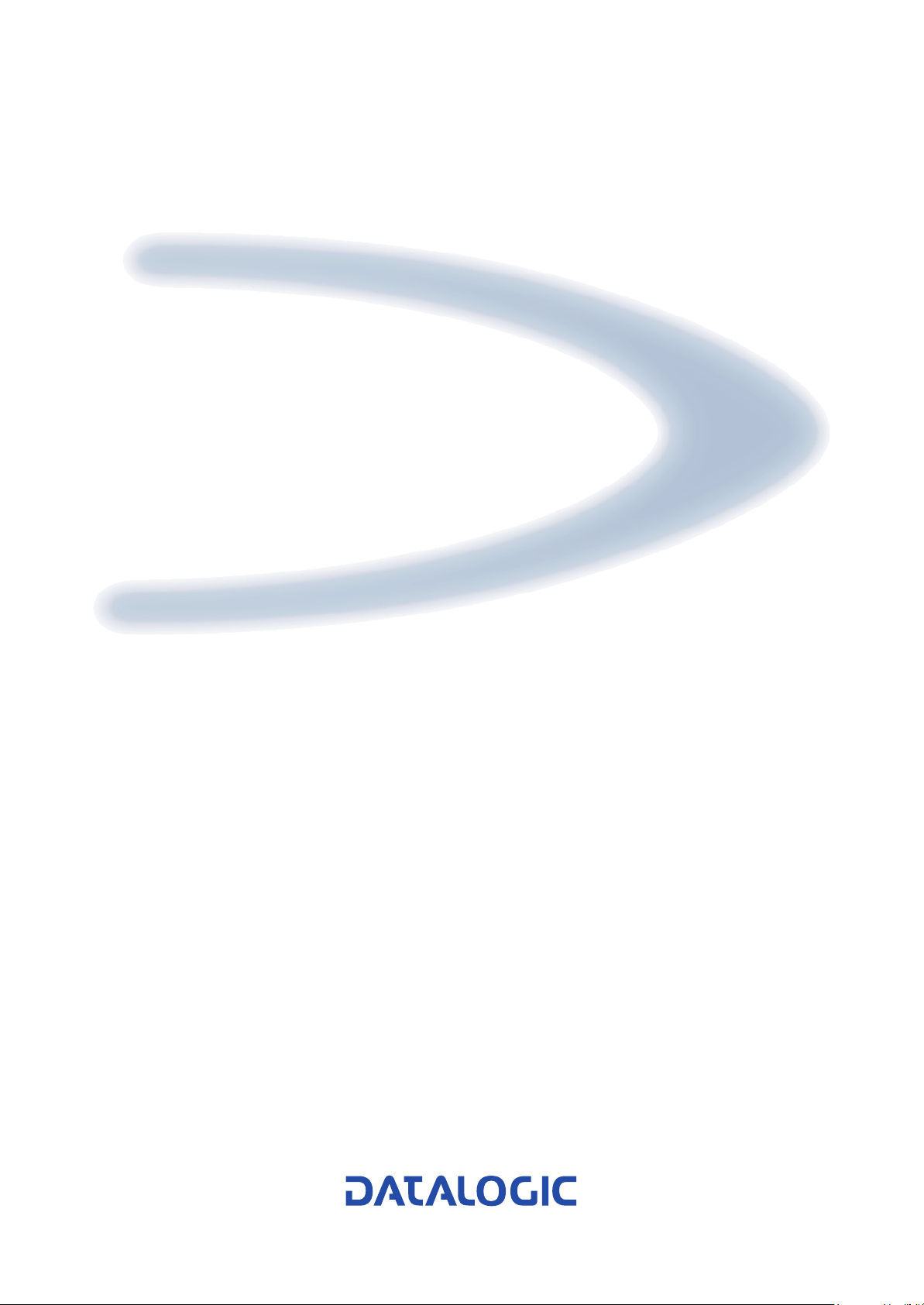
DS8100A
Reference Manual
Page 2
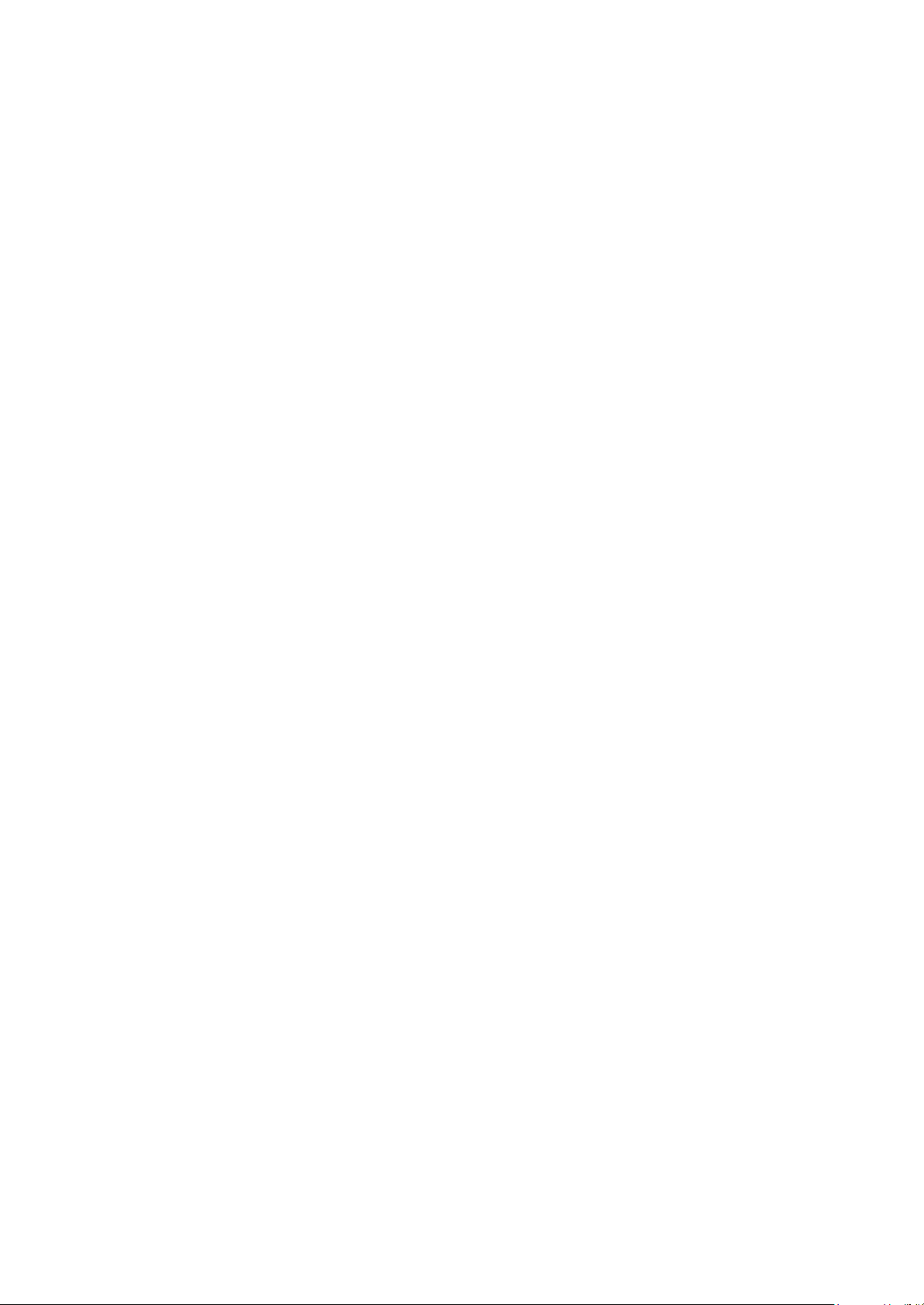
Page 3
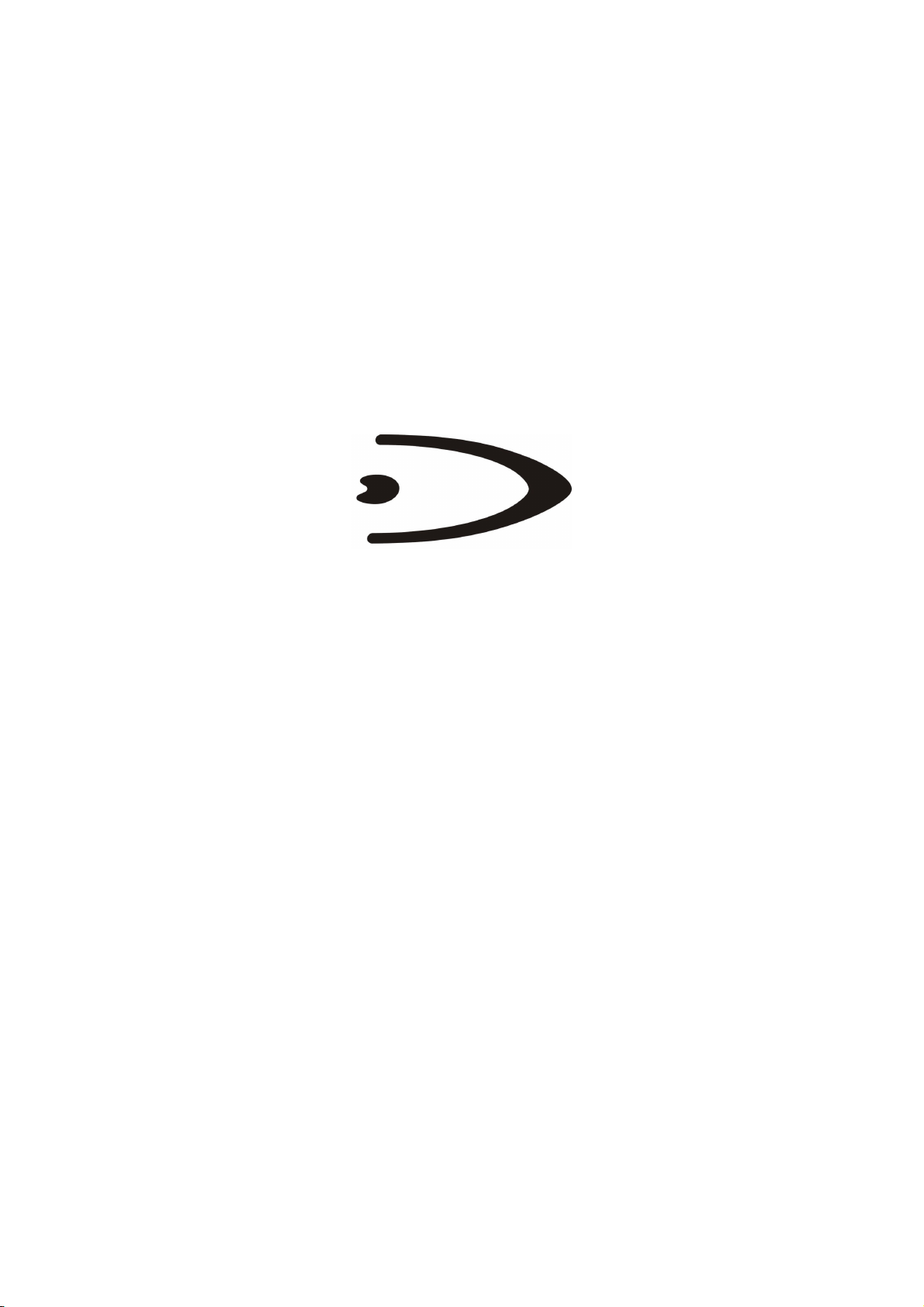
DS8100A
REFERENCE MANUAL
Page 4
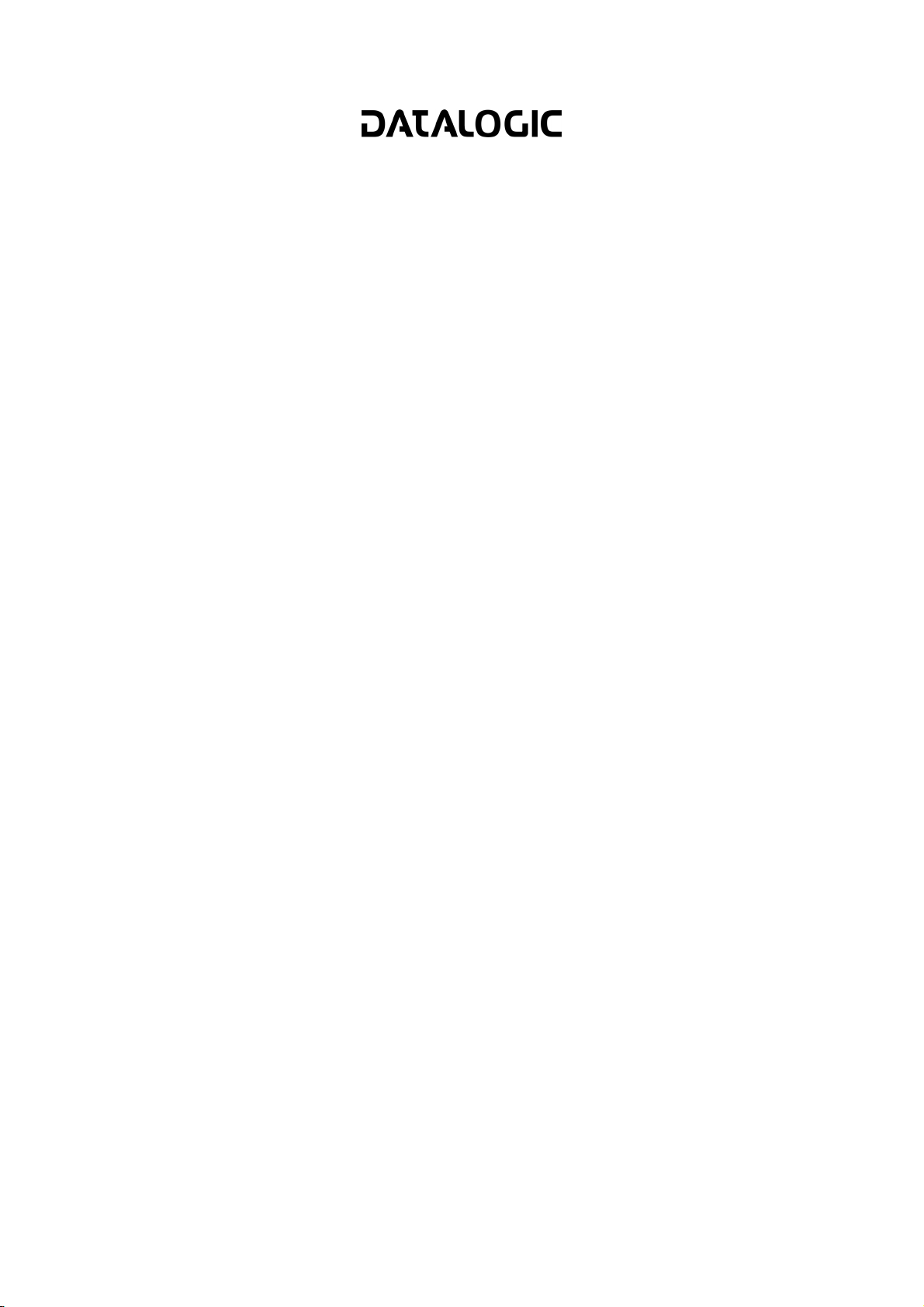
DATALOGIC S.p.A.
Via Candini 2
40012 - Lippo d
i Calderara di Reno
Bologna - Italy
DS8100A Reference Manual
Ed.: 07/2006
ALL RIGHTS RESERVED
atalogic reserves the right to make modifications or improvements without prior notification.
D
Datalogic shall not be liable for technical or editorial errors or omissions contained herein, nor for
ncidental or consequential damages resulting from the use of this material. i
Product names mentioned herein are for identification purposes only and may be trademarks and or
egistered trademarks of their respective companies. r
Datalogic S.p.A. 2005 - 2006 ©
19/07/06
Page 5
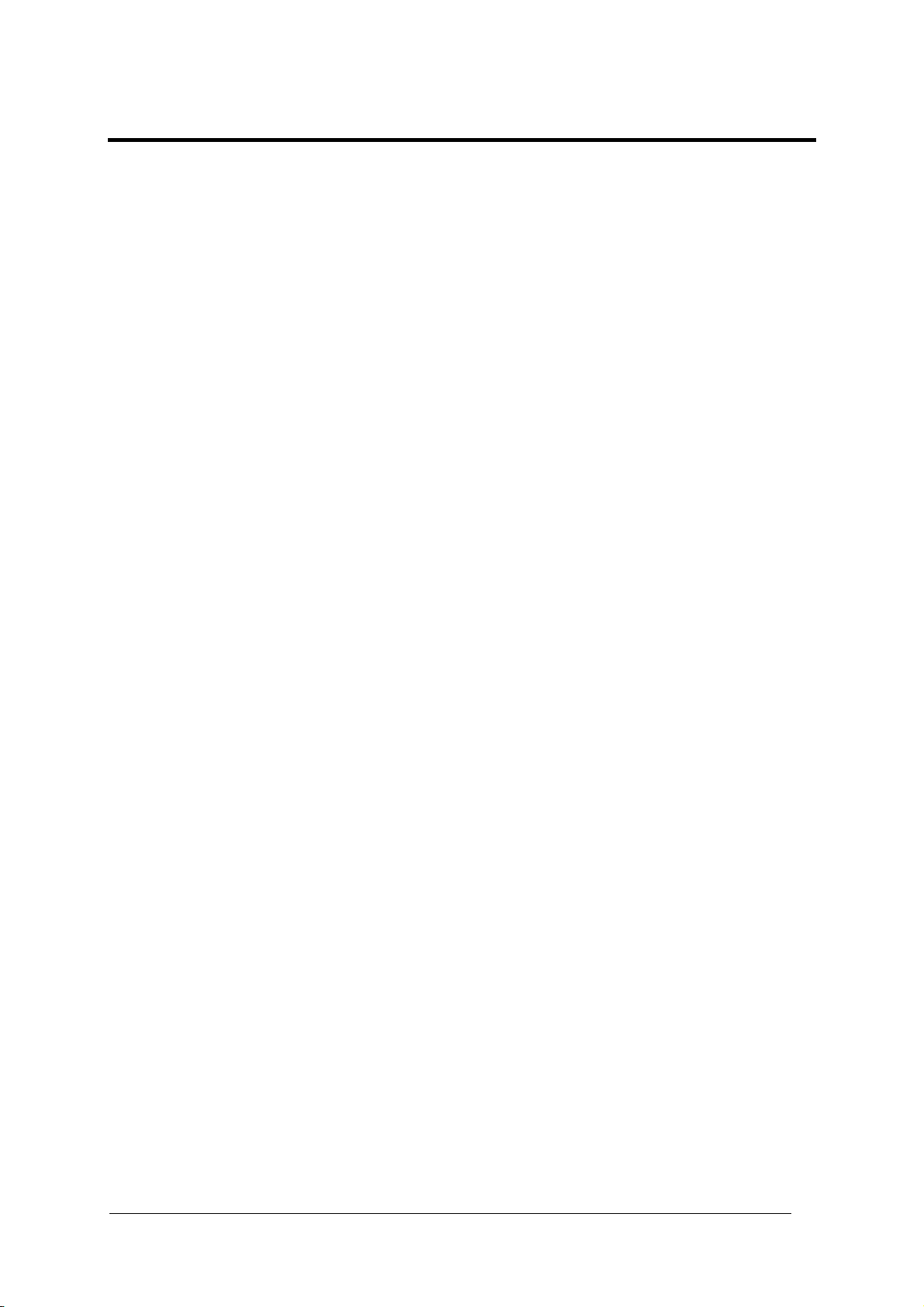
CONTENTS
REFERENCES .............................................................................................................v
Reference Documentation ............................................................................................ v
Services and Support ................................................................................................... v
COMPLIANCE.............................................................................................................vi
Electrical Safety........................................................................................................... vi
Laser Safety................................................................................................................. vi
Power Supply...............................................................................................................vii
WEEE Compliance ......................................................................................................vii
GENERAL VIEW ....................................................................................................... viii
GUIDE TO INSTALLATION ........................................................................................ xi
Point-to-Point Installation............................................................................................. xi
Master/Slave Lonworks Installation .............................................................................xii
1 INTRODUCTION ..........................................................................................................1
1.1 Product Description ......................................................................................................1
1.2 Applications ..................................................................................................................1
1.3 Model Description.........................................................................................................3
1.3.1 Oscillating Mirror Models ..............................................................................................3
1.4 Indicators ......................................................................................................................4
1.5 Accessories ..................................................................................................................5
2 INSTALLATION ...........................................................................................................6
2.1 Package Contents ........................................................................................................6
2.2 Mechanical Mounting....................................................................................................7
2.2.1 Mounting the Scanner...................................................................................................7
2.2.2 Mounting the Scanner with Accessories.......................................................................8
2.3 Electrical Connections ................................................................................................10
2.3.1 Main/Aux. Serial Interface and I/O Connector ............................................................11
Main Interface.............................................................................................................12
Auxiliary Interface .......................................................................................................14
Inputs..........................................................................................................................14
Outputs .......................................................................................................................17
2.3.2 Lonworks Input/Output Connector..............................................................................18
Network Termination................................................................................................... 19
Lonworks Interface .....................................................................................................20
2.3.3 Ethernet Connector.....................................................................................................22
Ethernet Interface .......................................................................................................23
2.3.4 Power Supply.............................................................................................................. 23
2.4 User Interface .............................................................................................................24
2.5 Positioning the Scanner..............................................................................................24
2.6 Typical Layouts...........................................................................................................26
2.6.1 Point-to-Point..............................................................................................................27
2.6.2 Pass Through .............................................................................................................28
2.6.3 RS232 Master/Slave...................................................................................................29
2.6.4 Multiplexer ..................................................................................................................31
2.6.5 Local Lonworks Network.............................................................................................32
Small Synchronized Network......................................................................................33
iii
Page 6
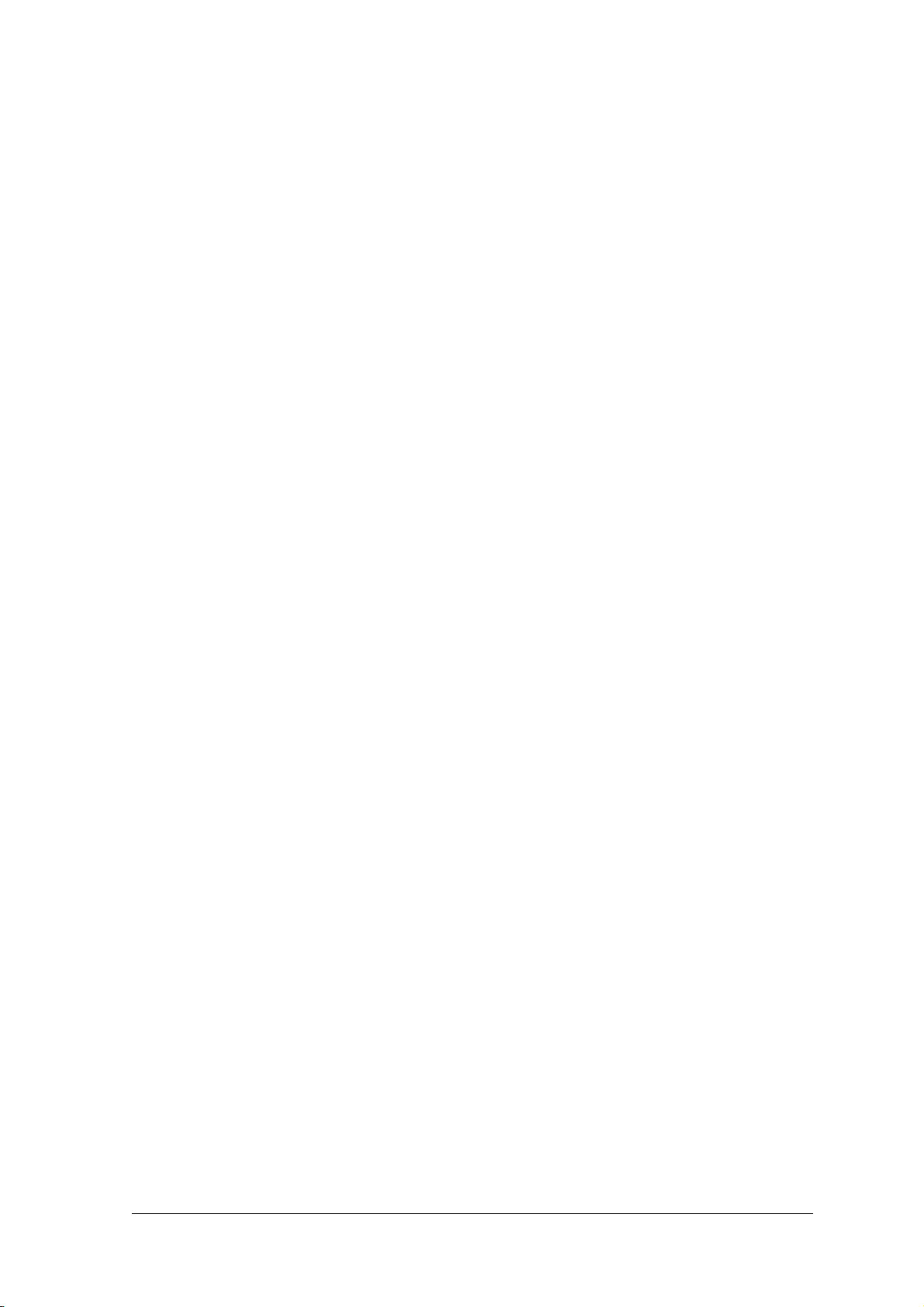
Large Synchronized Network...................................................................................... 35
Redundant System .....................................................................................................37
Multidata Network.......................................................................................................38
2.6.6 Fieldbus Network........................................................................................................39
2.7 Keypad and Display....................................................................................................40
2.7.1 Internal Net .................................................................................................................40
2.7.2 Test Mode...................................................................................................................40
3 SOFTWARE CONFIGURATION................................................................................41
3.1 Genius™ Installation...................................................................................................41
3.2 Guide to Rapid Configuration .....................................................................................41
3.2.1 Wizard for Quick Reader Setup..................................................................................41
Test Operating Mode..................................................................................................42
On Line Operating Mode ............................................................................................43
Automatic Operating Mode.........................................................................................43
3.2.2 Genius™ Network Setup Through Master..................................................................44
Net-Autoset.................................................................................................................46
Express Network Setup ..............................................................................................46
Network Wizard ..........................................................................................................47
3.2.3 Alternative Slave Address Assignment.......................................................................49
3.3 Advanced Genius™ Configuration .............................................................................49
3.4 Parameter Default Values...........................................................................................50
4 READING FEATURES...............................................................................................53
4.1 Advanced Code Reconstruction (ACR™ 4)................................................................53
4.1.1 Tilt Angle for Advanced Code Reconstruction ............................................................ 53
4.2 PackTrack™ ...............................................................................................................54
4.2.1 PackTrack™ Calibration for DS8100A .......................................................................56
4.2.2 PackTrack™ Calibration for DS8100A Oscillating Mirror Models...............................58
4.3 Performance ...............................................................................................................58
4.3.1 Reading Conditions ....................................................................................................58
4.4 Reading Diagrams ......................................................................................................60
5 MAINTENANCE ......................................................................................................... 70
5.1 Cleaning......................................................................................................................70
5.2 Automatic Scanner Replacement (ASR) ....................................................................70
5.2.1 ASR Network Configuration........................................................................................70
5.2.2 Scanner Replacement Procedure............................................................................... 71
6 TROUBLESHOOTING ............................................................................................... 72
7 TECHNICAL FEATURES........................................................................................... 75
GLOSSARY................................................................................................................ 77
INDEX.........................................................................................................................80
iv
Page 7
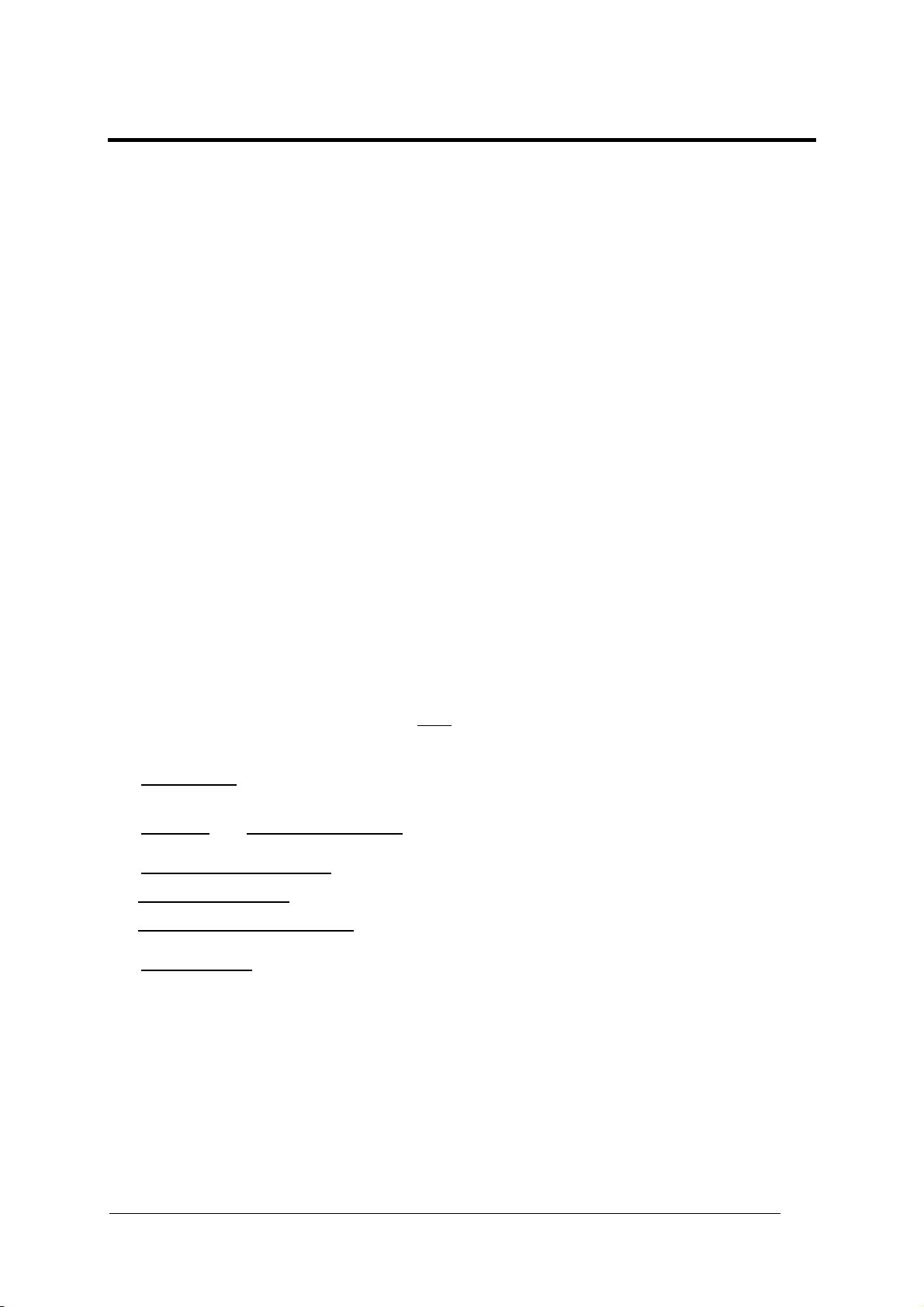
REFERENCES
REFERENCE DOCUMENTATION
The documentation related to the DS8100A management is listed below:
• C-BOX100 Installation Manual
• PWR series power supply unit Installation Manuals
• PWO power supply unit Installation Manual
• GFC-80 90° deflecting mirror
• GFC-800 90° deg. mirror close distance
• SC6000 Controller Reference Manual
• Document about the Ethernet connectivity
• Help On-Line in PDF format
SERVICES AND SUPPORT
Datalogic provides several services as well as technical support through its website. Log on
to www.datalogic.com and click on the
links indicated for further information including:
•
PRODUCTS
Search through the links to arrive at your product page where you can download specific
Manuals and Software & Utilities
•
SERVICES & SUPPORT
• Datalogic Services – Warranty Extensions and Maintenance Agreements
• Authorised Repair Centres
•
CONTACT US
E-mail form and listing of Datalogic Subsidiaries
v
Page 8
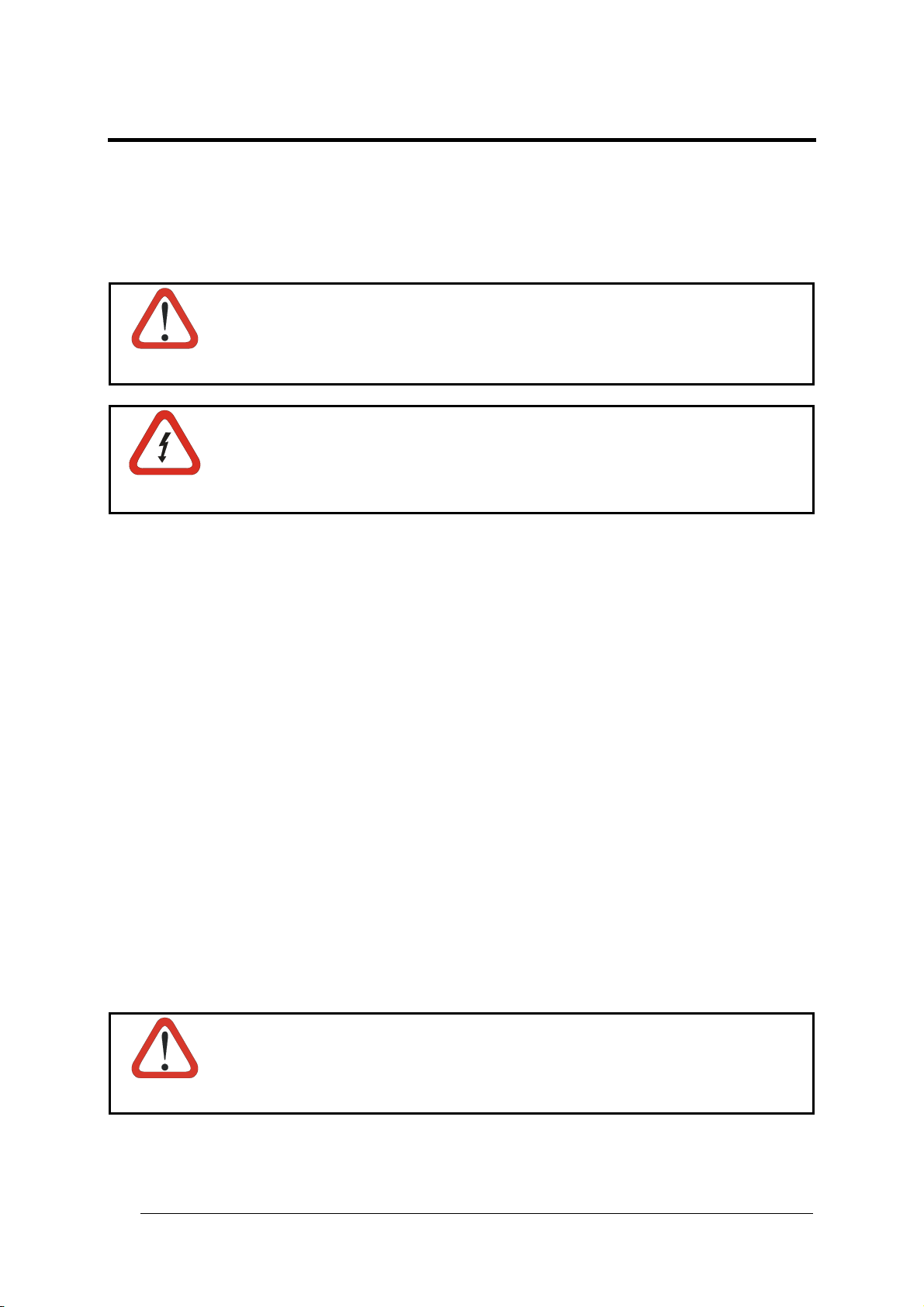
COMPLIANCE
ELECTRICAL SAFETY
This product conforms to the applicable requirements contained in the European Standard for
electrical safety EN-60950 at the date of manufacture.
This symbol refers to operations that must be performed by qualified
personnel only. Example: opening the device.
WARNING
This symbol refers to operations where there is danger of electrical
shock. Before opening the device
disconnected to avoid electric shock.
WARNING
LASER SAFETY
The following information is
authorities and refers to the c
provided to comply with the rules imposed by international
orrect use of the DS8100A scanner.
Standard Regulations
This scanner utilizes up to 4 low-power laser diodes. Al
beam momentarily causes no known biological damage, avoid staring at the beam as one
would with any very strong light source, such as the sun.
Avoid that the laser beam hits the eye of an observer, even through reflective surfaces such
as mirrors, etc.
This product conforms to the applicable requirements of both EN60825-1 and
CDRH 21 CFR1040
product according to EN60825-1 regulations and as a Class II laser product according to
CDRH regulations.
here is a safety device which allows the laser to be switched on only if the motor is rotating
T
bove the threshold for its correct scanning speed.
a
at the date of manufacture. The reader is classified as a Class 2 laser
make sure the power cable is
though staring directly at the laser
Use of controls or adjustments or performance of procedures other than those
specified herein may result in exposure to hazardous visible laser light.
WARNING
The laser light is visible to the human eye and is emitted from the window on the side of the
scanner (Figure A).
vi
Page 9
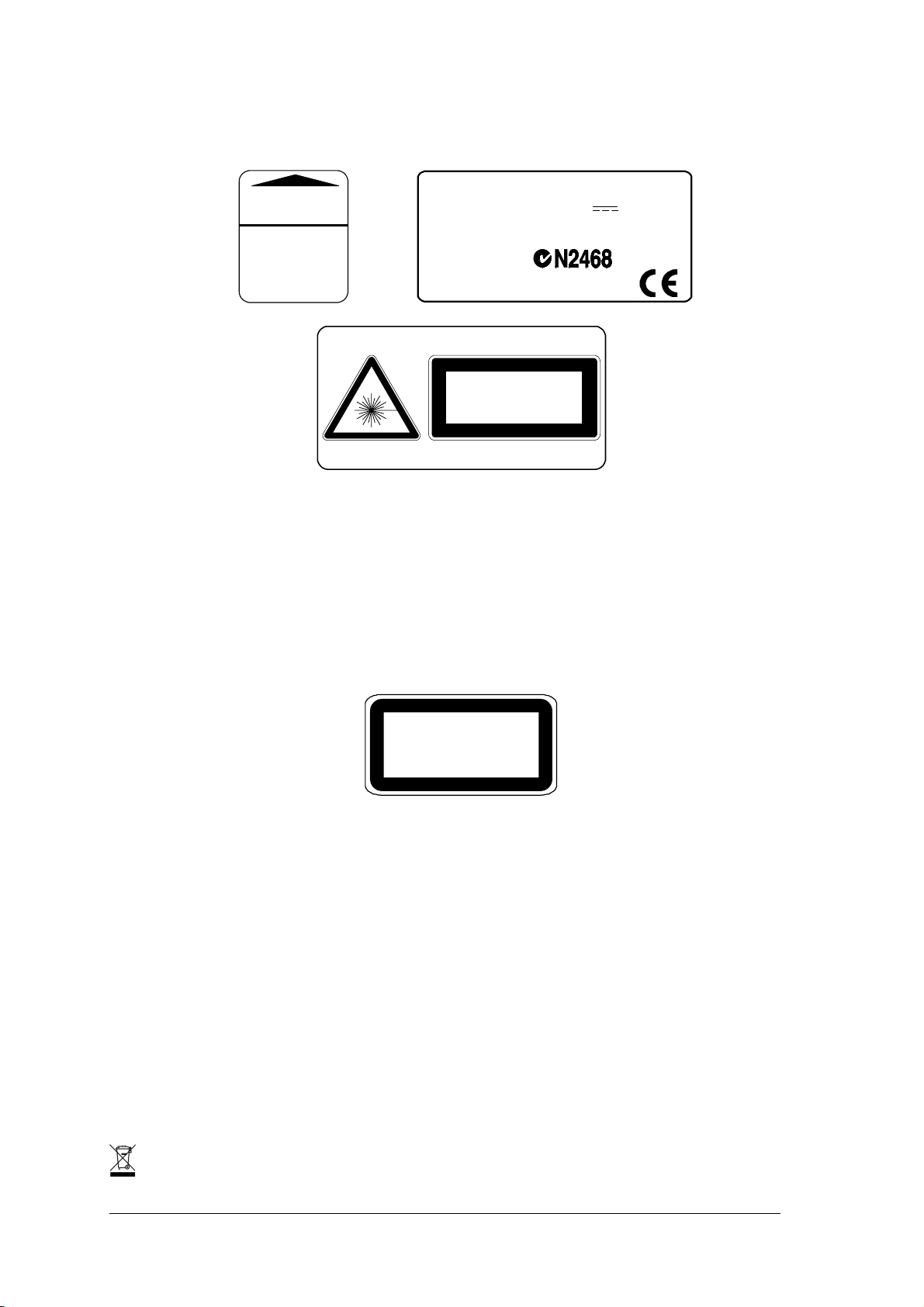
Warning labels indicating exposure to laser light and the device classification are applied
onto the body of the scanner (Figure A):
DATALOGIC S.P.A. Via Candini, 2
AVOID EXPOSURE
LASER LIGHT IS EMITTED
FROM THIS APERTURE
CAUTION-CLASS 3B
LASER LIGHT
WHEN OPEN
AVOID
EXPOSURE TO BEAM
40012 Calderara di Reno - Bologna - Ital y
Manufactured Volt
Model No. Amp.
Serial N o.
This product conforms to the applicable requirements
of 21CFR1040 at the date of manufacture.
LASER LIGHT
DO NOT STARE INT O BEAM
CLASS 2 LASER PRODUCT
MAXIMUM OUTPUT RADIATION 1 mW
EMITTED WAVELENGTH 630~680 nm
TO EN 60825-1:2001
Warning and Device Class Labels
Disconnect the power supply when opening the device during maintenance or installation to
avoid exposure to hazardous laser light.
The laser diodes used in this device are classified as Class 3B laser products according to EN
60825-1 regulations and as Class IIIb laser products according to CDRH regulations. As it is
not possible to apply a classification label on the laser diodes used in this device, the
following label is reproduced here:
LASER LIGHT
AVOID EXPOSURE TO BEAM
CLASS 3B LASER PRODUCT
MAXIMUM OUTPUT RADIATION 30 mW
EMITTED WAVELENGTH 630~680 nm
TO EN 60825-1 (2001)
Laser Diode Class Label
Any violation of the optic parts in particular can cause radiation up to the maximum level of
the laser diode (30 mW at 630~680 nm).
POWER SUPPLY
- This scanner is intended to be supplied by either a UL Listed power supply marked 'Class
2' or 'LPS', output rated 20 – 30 V dc , minimum 1.5 A or by a UL Listed computer with
LPS outputs.
- This scanner must be supplied by a Class II Power Supply Unit conforming to the
EN 60950 safety regulation.
WEEE COMPLIANCE
vii
Page 10
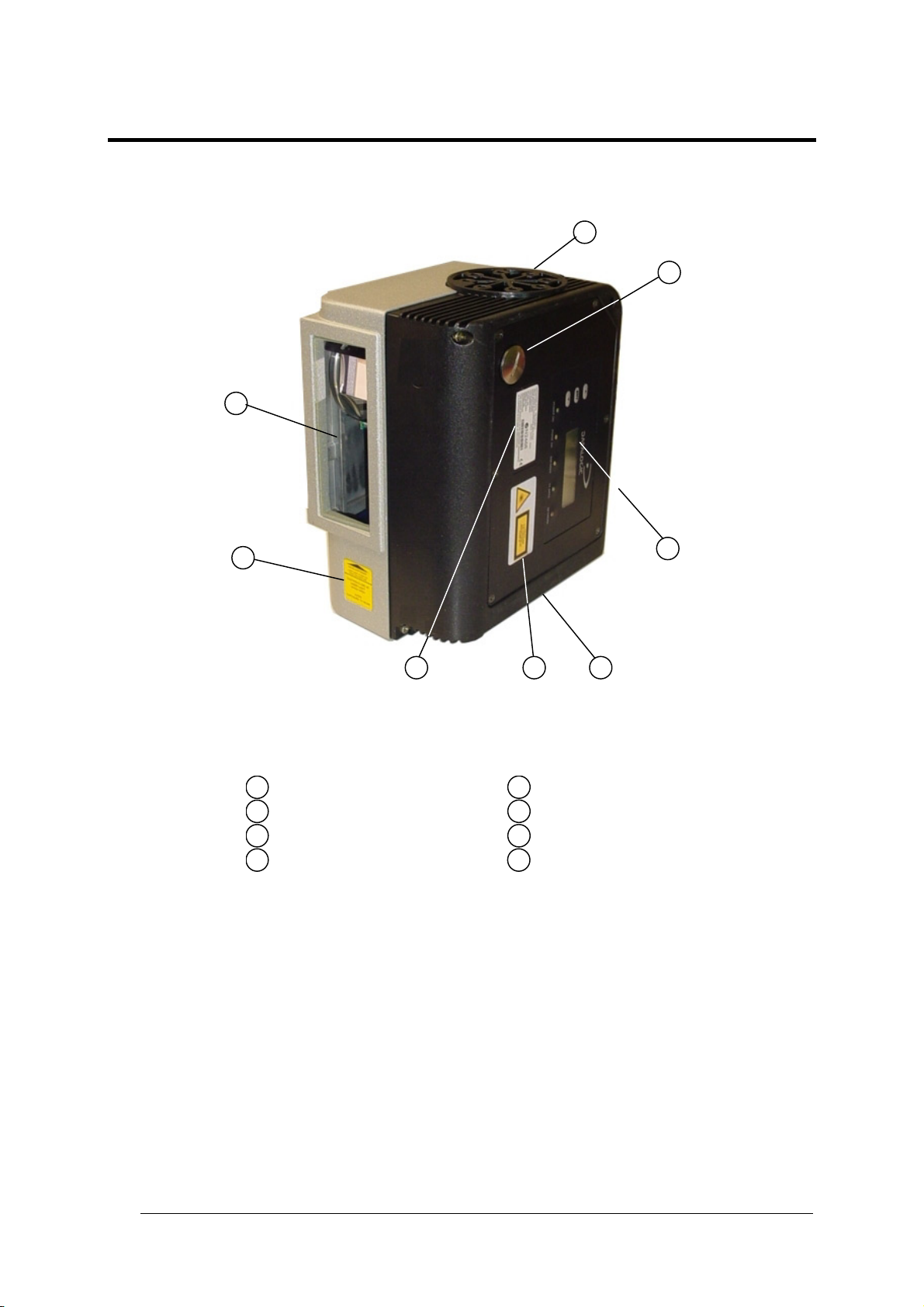
GENERAL VIEW
1
DS8100A
8
7
2
3 4
Figure A – DS8100A
5
6
1
2
3
4
Laser Beam Output Window
Laser Safety Label
Product Label
Warning and Device Class Label
5
Connector Panel
6
Display
Service Access Cap
7
Mounting Holes
8
viii
Page 11
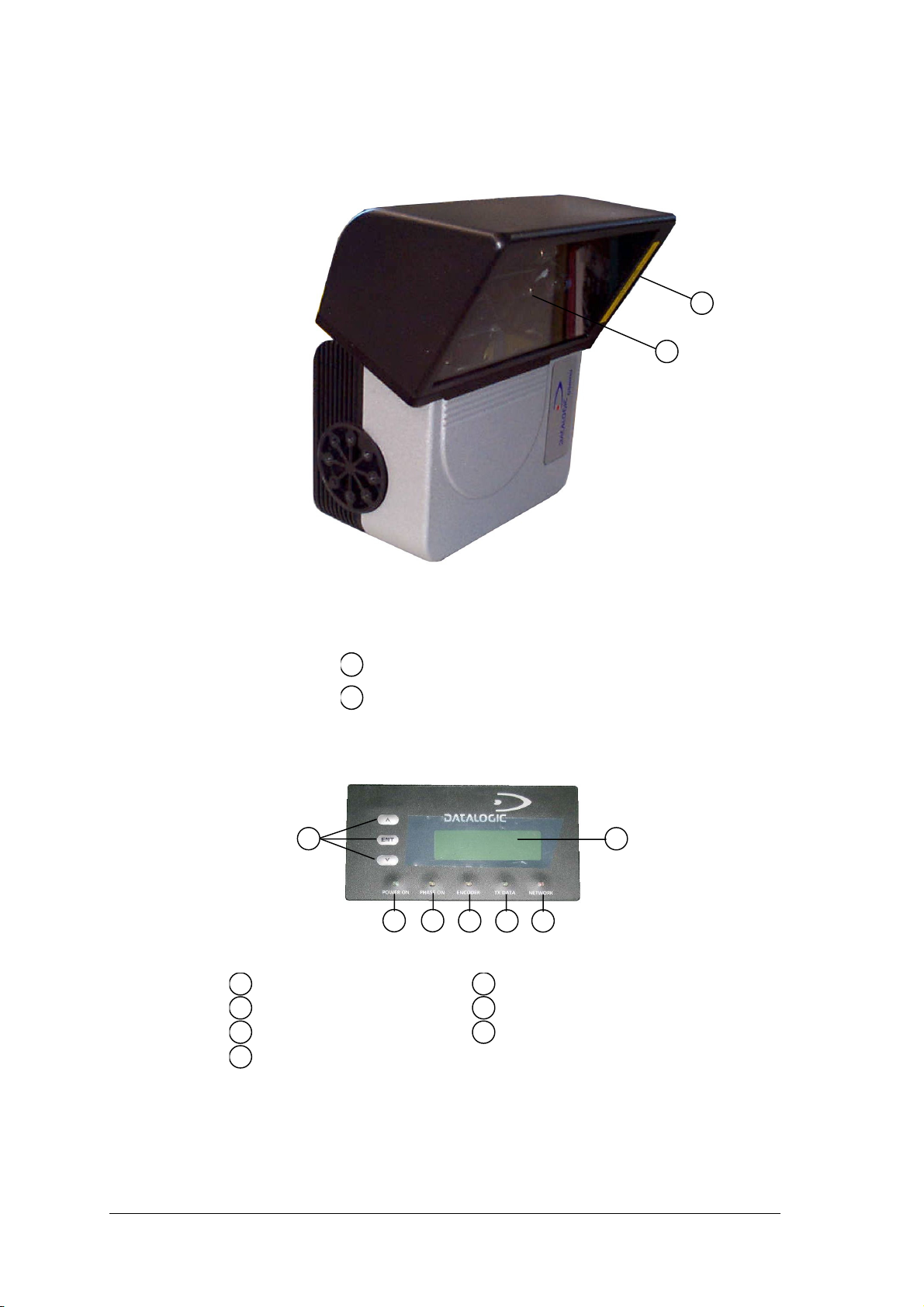
)
DS8100A
2
1
Figure B – DS8100A Oscillating Mirror Version
Laser Beam Output Window
1
Laser Safety Label
2
1
7
Figure C – Display and Keypad Panel
2 3
4 5 6
1
2
3
4
Programming Keypad
Power On LED (Green)
Phase On LED (Yellow
Encoder LED (Yellow)
5
TX Data LED (Green)
6
Network LED (Red)
LCD Display
7
ix
Page 12
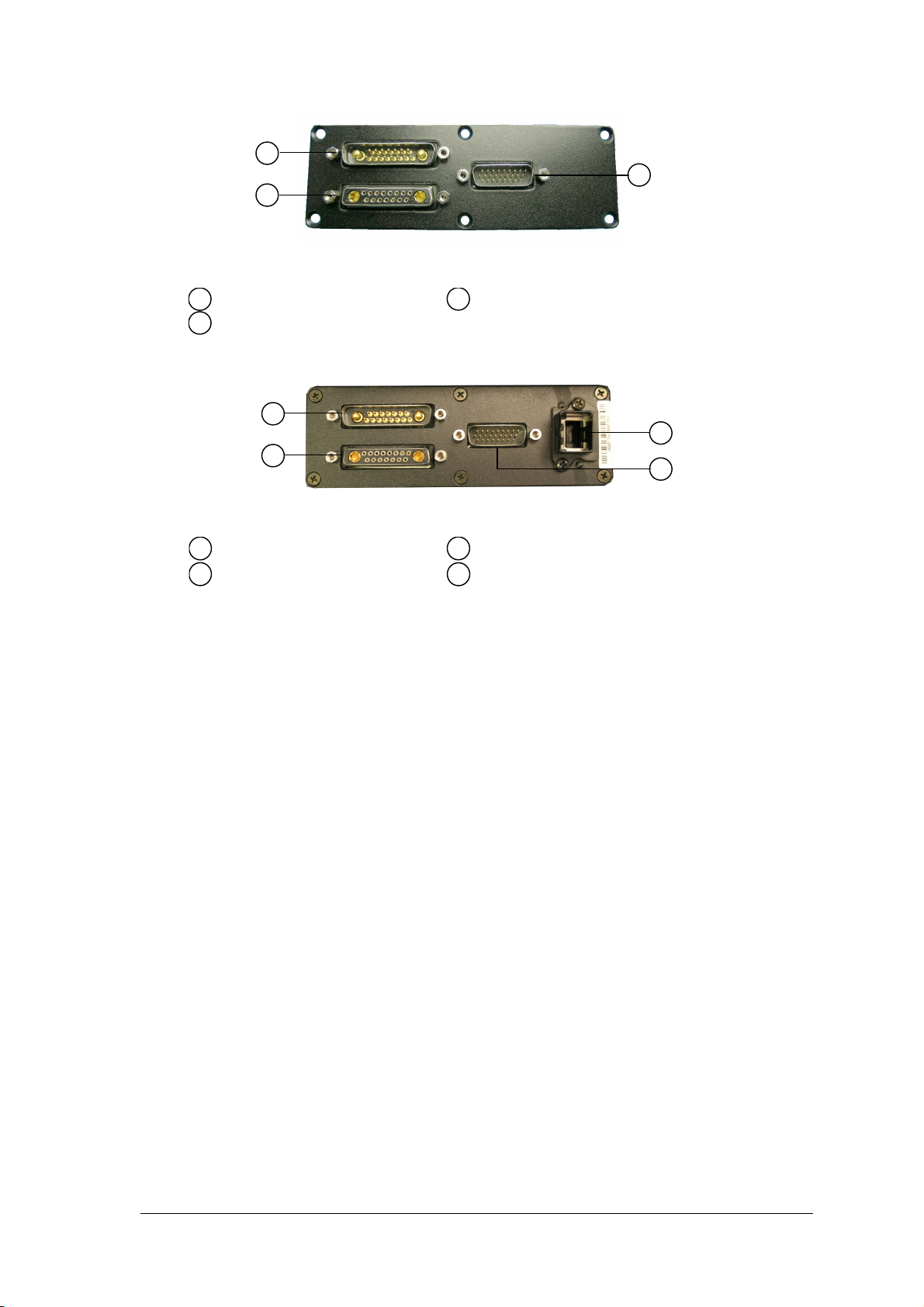
1
3
2
Figure D – Connector Panel for Standard Models
1
2
Lonworks 17-pin male connector
Lonworks 17-pin female connector
3
Serial interface and I/O 26-pin connector
1
4
2
3
Figure E – Connector Panel for Ethernet Mo
dels
1
2
Lonworks 17-pin male connector
Lonworks 17-pin female connector
3
Serial interface and I/O 26-pin connector
4
Harting RJ industrial connector
x
Page 13
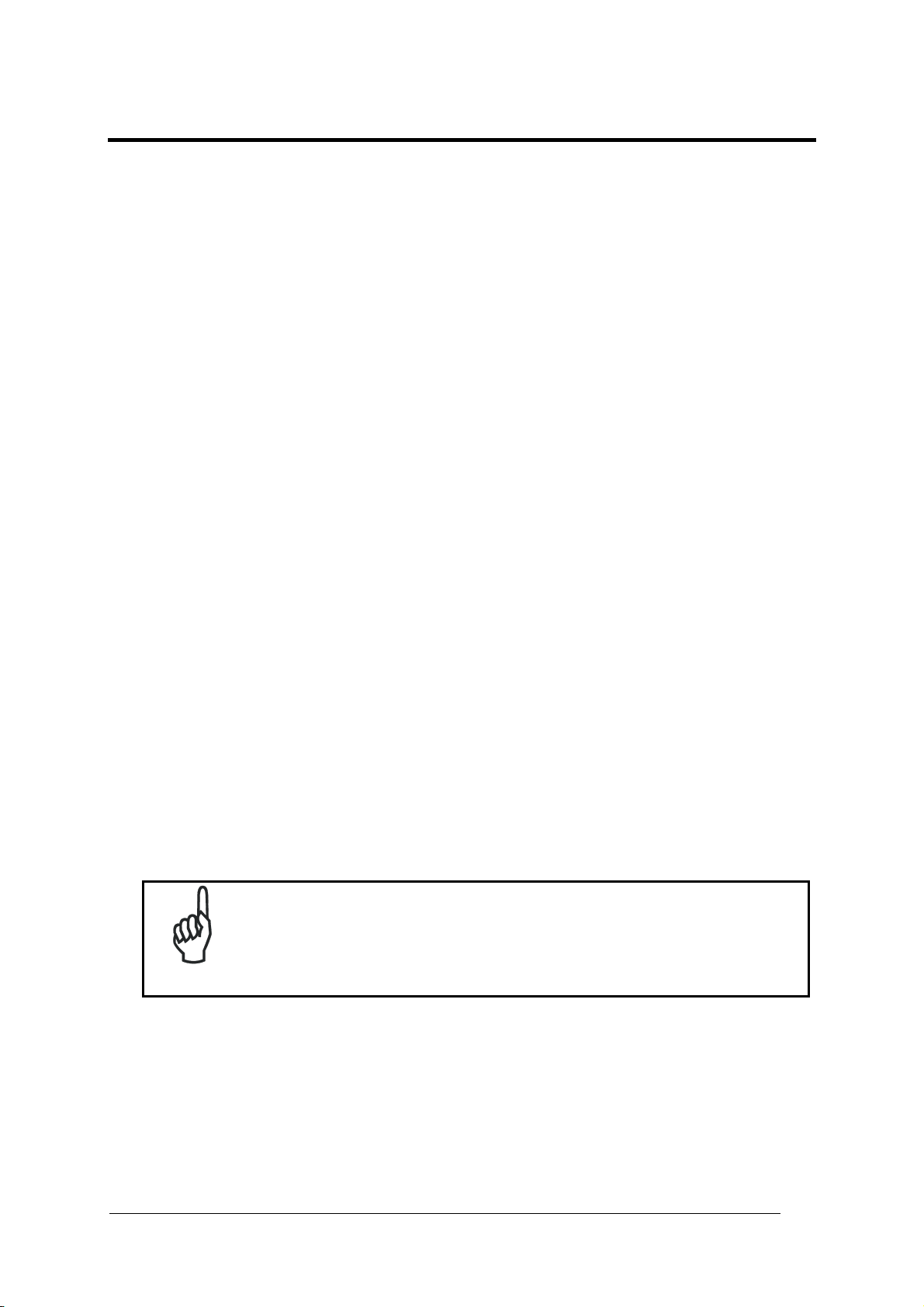
GUIDE TO INSTALLATION
OINT-TO-POINT INSTALLATION P
he following can be used as a checklist to verify all the necessary steps to completT e
installation of the DS8100A scanner.
) e beginning of this manual.
Read all information in the section “Safety Regulations” at th1
2) Correctly mount the scanner according to the information in
correct reading distance as shown in par. 2.5 and par. 4.4.
3)
Make electrical connections to your DS8100A scanner by:
a) Connecting the DS8100A scanner to the C-BOX 100 by means of one of the
CAB-601X cables provided as accessory (see par. 1.5).
par. 2.2 and position it at the
b) Providing correct and complete system cabling through the C-BOX 100 according to
the signals necessary for the layout of your application (trigger, inputs, outputs).
• Layout:
Point-to-Point, Pass Through, RS232 Master/Slave, Fieldbus. See sub-
paragraphs under 2.6 for reference.
• Cabling: Power, Main Serial Interface – RS232, RS485 Half Duplex, RS4
Duplex, 20 mA Current Loop, Auxiliary Interface, Inputs, Outputs, etc -.
85 Full
For further
details, see all sub-paragraphs under par. 2.3.
4) Configure the DS8100A scanner by installing and running the Genius™ configuration
program from the CD-ROM provided. The main steps are:
•
Select the codes to be read
• Set-up the communication parameters
• When PackTrack™ is required, perform PackTrack™ calibration
• Define data formatting parameters
Fine tuning of the scanner position for barcode reading can be
accomplished by performing a test through the SPY configuration tool
in Genius™.
NOTE
5) xi
E t the configuration program and run your application.
The installation is now complete.
xi
Page 14
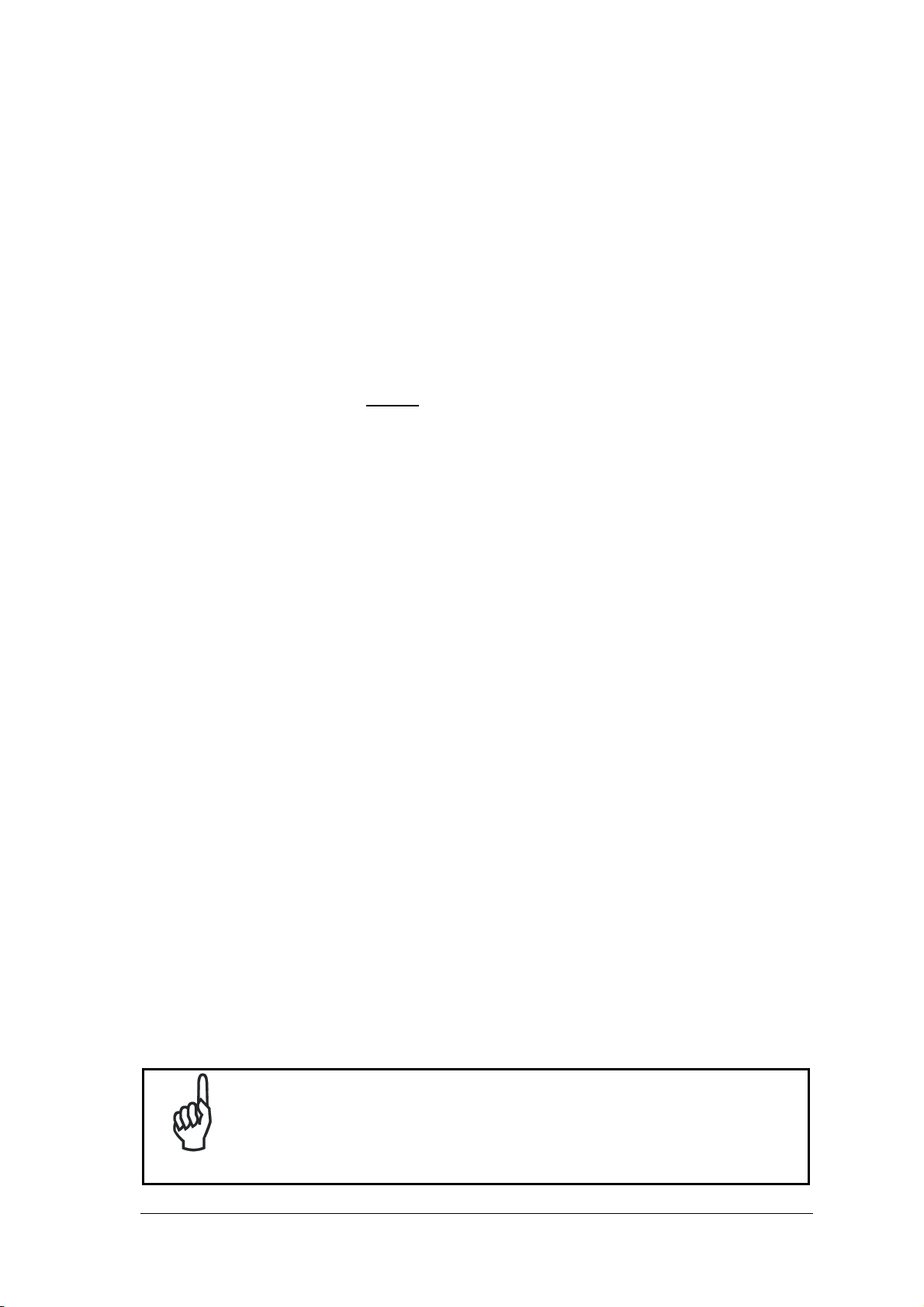
MASTER/SLAVE LONWORKS INSTALLATION
The following can be used as a checklist to verify all the steps necessary to complete
installation of the DS8100A scanner in a Master/Slave Lonworks network.
1) Read all information in the section “Safety Regulations” a
) Correctly mount the scanner according to the information in par. 2.2 and position it at the
2
correct reading distance as sh
own in par. 2.5 and par. 4.4.
3) Make electrical connections to your DS8100A scanner by:
t the beginning of this manual.
a) Connecting the DS8100A
Master
scanner to the C-BOX 100 by means of one of the
CAB-601X cables provided as accessory (see par. 1.5).
b) Correctly terminating the DS8100A Master reader according to the information given
under “Local Lonworks Network” in par. 2.3.2 and par. 2.6.5.
c) Completing the system wiring adding as many slave scanners as required by your
system layout (refer to par. 2.6.5).
d) Correctly providing bus return to the last DS8100A Slave reader of the network
according to the information given under “Local Lonworks Network” in par. 2.3.2 and
par. 2.6.5.
4) Install and run the Genius™ configuration program from the CD-ROM provided.
Configure the Local Lonworks Network using one of the procedures given below:
a) Configure the entire network through the Master as described in par. 3.2.2;
b) Configure the Master as described in par. 3.2.2 and locally define each slave scanner
address as described in par. 3.2.3.
c) Define each scanner, master and slaves (with their addresses), by using the scanner
keypad according to the information given in par. 2.7.1.
5) Configure the Master scanner through the Genius™ program. The main steps are:
• Select the codes to be read
• Set-up the communication parameters
• When PackTrack™ is required, perform PackTrack™ calibration, see par. 4.2.1.
• Define data formatting parameters
6) Configure each Slave scanner through the Master scanner using Genius™. The main
steps are:
• Select the codes to be read
• When PackTrack™ is required, perform PackTrack™ calibration, see par. 4.2.1.
Fine tuning of the scanner position for barcode reading can be
accomplished by performing a test through the SPY configuration tool
in Genius™.
NOTE
xii
Page 15
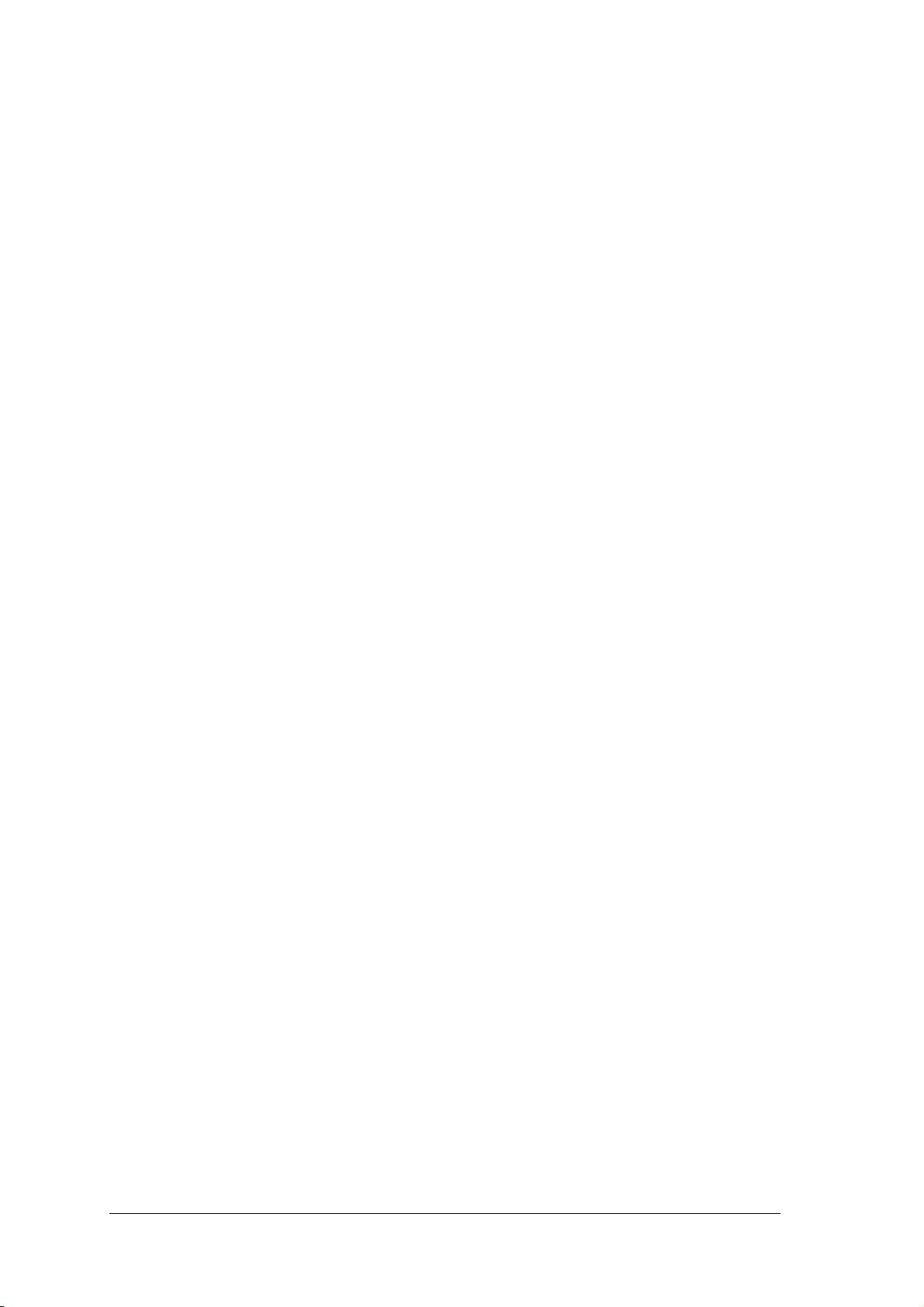
7) Send the configuration to the Master.
8) Optionally, perform the ASR Network Configuration procedure for system backup
purposes (see par. 5.2.1).
9) Exit the configuration program and run your application.
The installation is now complete.
xiii
Page 16
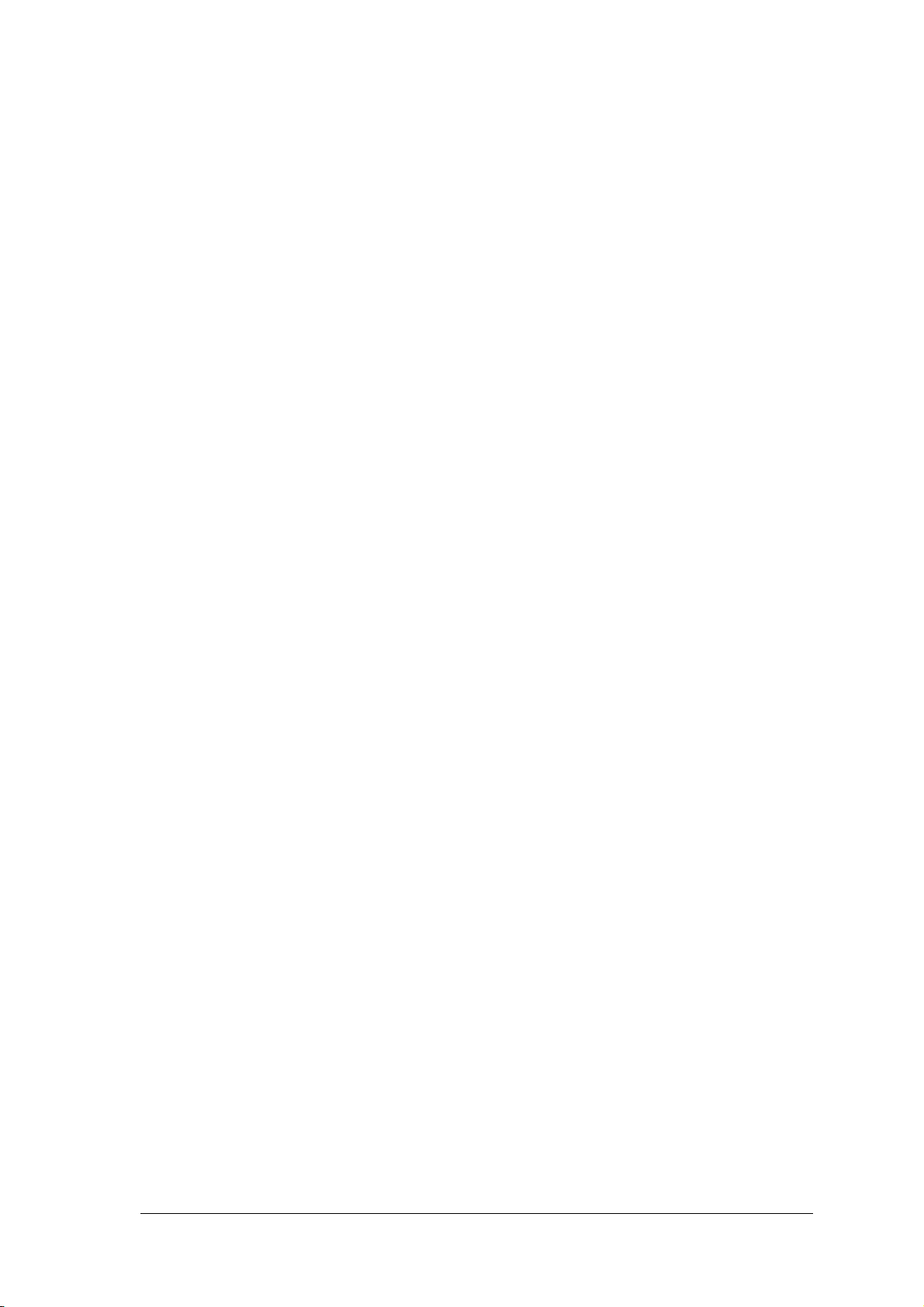
xiv
Page 17
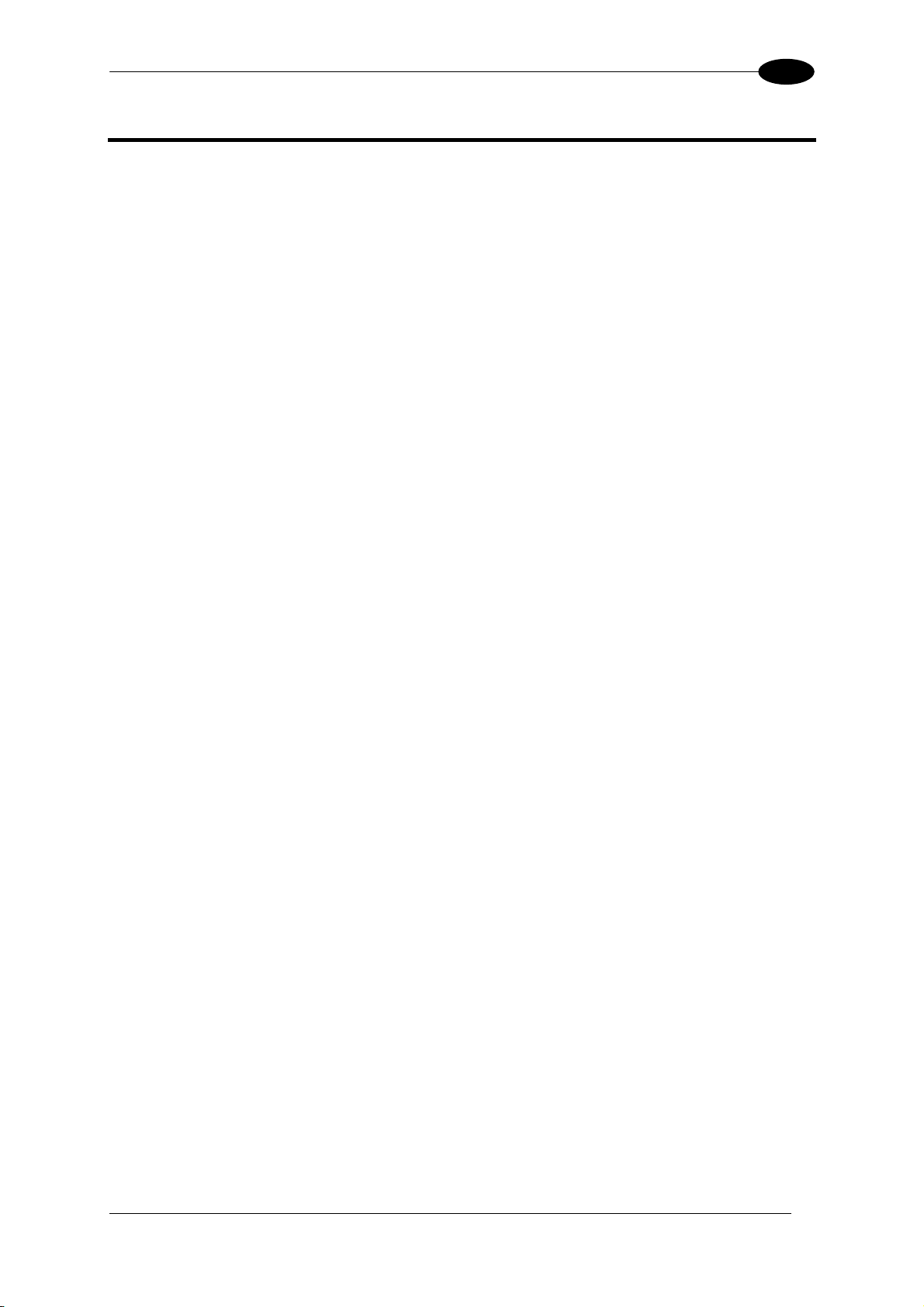
INTRODUCTION
1
1 INTRODUCTION
1.1 PRODUCT DESCRIPTION
The DS8100A scanner is a barcode reader complete with decoder designed to provide an
innovative and high performance solution in omnidirectional reading applications by
combining the following advanced technologies with Datalogic solid experience in the
material handling sector.
Some of the main features of DS8100A are listed below:
• scanning speed 1000 scans/sec.
• reads all popular codes.
• supply voltage from 20 to 30 Vdc.
• test mode to verify the reading features and exact positioning of the scanner without the
need for external tools.
• programmable in 5 different operating modes to suit the most various barcode reading
system requirements.
• light source: solid state laser diodes; the light emitted has a wave length between
630~680 nm. For laser safety precautions refer to the “Safety precautions” section at the
beginning of this manual.
1.2 APPLICATIONS
The DS8100A barcode reader is specifically designed for industrial applications and for all
cases requiring high reading performance such as:
• code reconstruction
• reading of codes covered by plastic film
• reading of codes with a wide depth of field
• reading of high resolution codes positioned at long distances from the reader
• code reading on fast moving objects.
DS8100A is designed for both single-reader layouts and multi-reader layouts. For typical
layouts see paragraph 2.6
1
Page 18
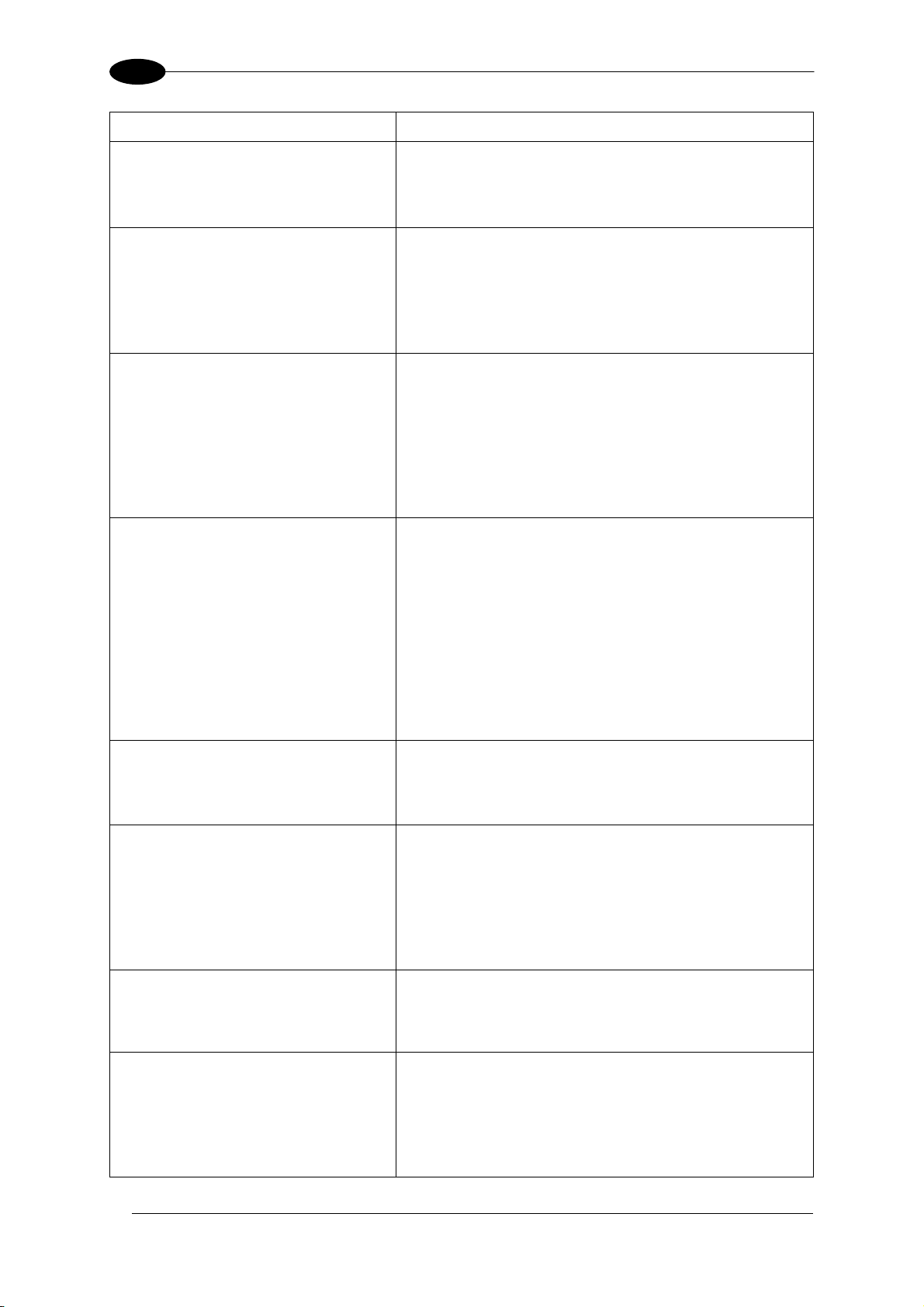
1
Feature
ACR™
CD SQUARE™
PACKTRACK™
ASTRA™
Flexibility
Reading parcels on conveyors
Master working as a
Multiplexer on high speed
Lonworks bus
Genius™ Configurator SW
DS8100A
Benefit
• Advanced Code Reconstruction technology
allows the reading of low aspect ratio labels
placed anywhere on a parcel and enhances the
readability of poorly printed or damaged codes.
• CD SQUARE™ provides useful information on
label position and object shape elaborated during
the barcode reading phase. This innovative
technology identifies the area in which the code is
located and measures the code distance from the
scanner.
• PackTrack™ is a Datalogic patented parcel
tracking system which improves the reading
features in omnidirectional stations. In particular,
PackTrack™ manages 6-sided reading systems
when it is impossible to detect the real position of
the code on the parcel, thus overcoming the need
for external accessories essential in traditional
tracking systems.
• Automatically SwiTched Reading Area™ is the
new Datalogic technology based on a multi-laser
architecture and a fixed mounted optic system
which concentrates the multiple laser emissions in
a single laser beam. As each laser emitter is
focused on a specific range of the reading area, a
sophisticated electronic controller selects the best
focused laser emitter with respect to the code to
read. This allows the reading of medium-high
density codes in a large reading area on very fast
conveyors.
• The high frequency laser diode modulation
system guarantees complete immunity to ambient
light and allows installation of the DS8100A in any
working area.
• As a result of the ASTRA™ multiple laser
technology, DS8100A gives a great real time DOF
even on high speed conveyors. Furthermore,
DS8100A implements the Packtrack™
functionality which leads to an increase of the
plant production as a result of the augmented
system throughput.
• Great competitiveness of the offer, since the cost
of an external multiplexer is saved;
• High data transfer on an industrial, reliable bus
running at 1.25 Mbit/sec.
• Reduced learning time, with an easy wizard
approach;
• Multilanguage platform;
• All the configuration parameters stored in the
scanner;
• Not dependent on the Physical interface.
2
Page 19
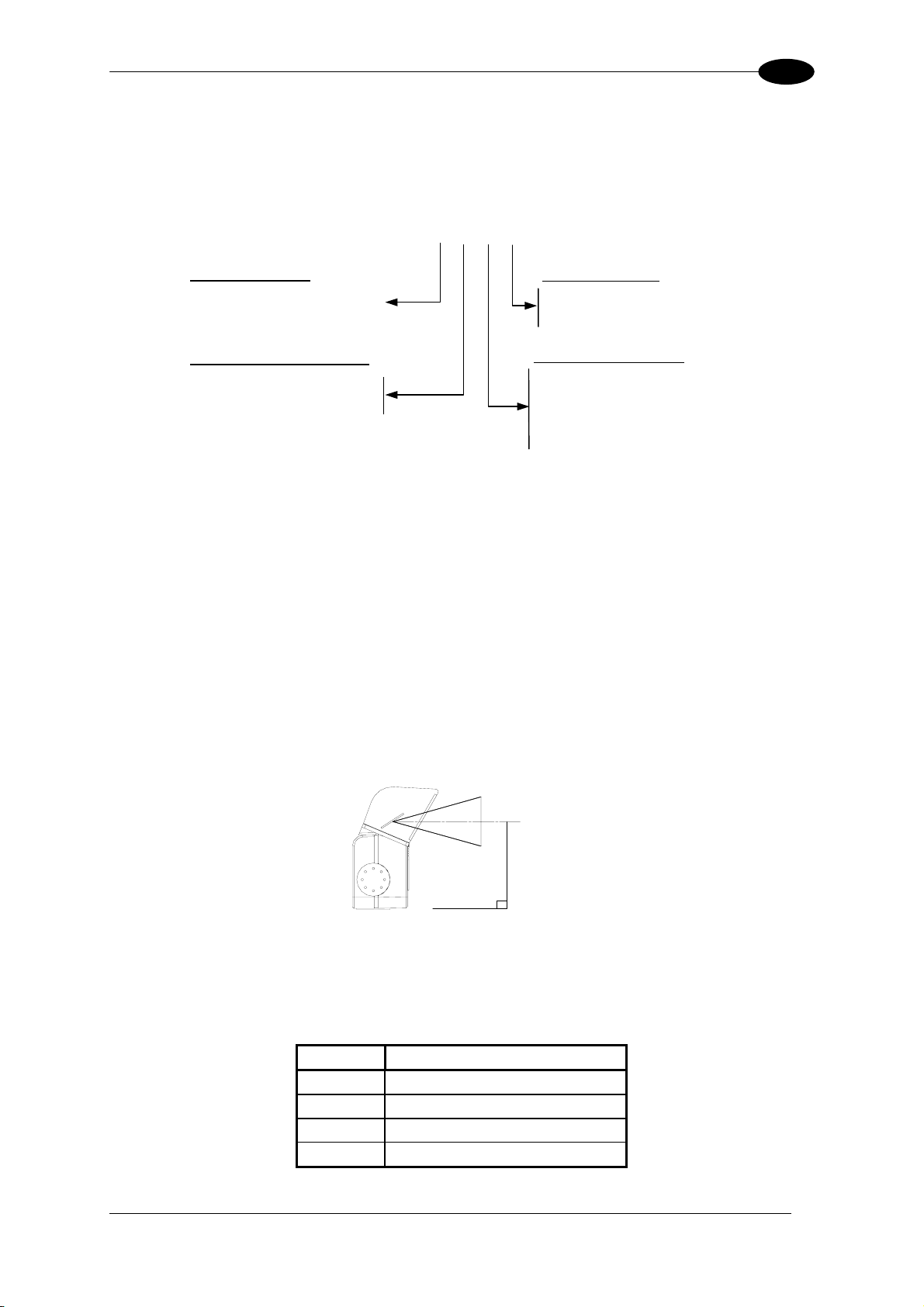
INTRODUCTION
r
r
r
1
1.3 MODEL DESCRIPTION
The DS8100A scanner is available in versions that differ depending on the interface
connection, the optical resolution and on the optic version:
DS8100A - X X X X
Laser Number:
2 = Double lase
3 = Triple laser
Communication Type:
0 = Standa
1 = Ethernet version
d version
Optic Version:
0 = Linea
5 = Oscillating mirror
Optical Resolution:
0 = Low resolution
1 = Medium resolution
2 = High resolution
3 = Very High resolution
1.3.1 Oscillating Mirror Models
Oscillating mirror models are used when coverage of a large reading area is required, mainly
in picket fence applications.
The oscillating mirror is placed in front of the reading aperture of the DS8100A scanner to
deflect the laser beam. As the mirror moves, this sweeping function of the laser beam allows
the coverage of a larger area to locate the barcodes. The code can also be reconstructed as
the beam sweeps over it.
The aperture angle is symmetrical and the scan line perpendicular to the scanner is at 0° as
shown in the figure below.
+25°
0°
-25°
F - Oscillating Mirro rence Angle
igure 1 r Refe
By configuring the oscillating speed up to the max value of 19 Hz, raster emulation can
be performed for reading fast moving objects.
Hz Max. Aperture
0-5 50°
6-10 30°
11-15 20°
16-19 10°
imum
3
Page 20
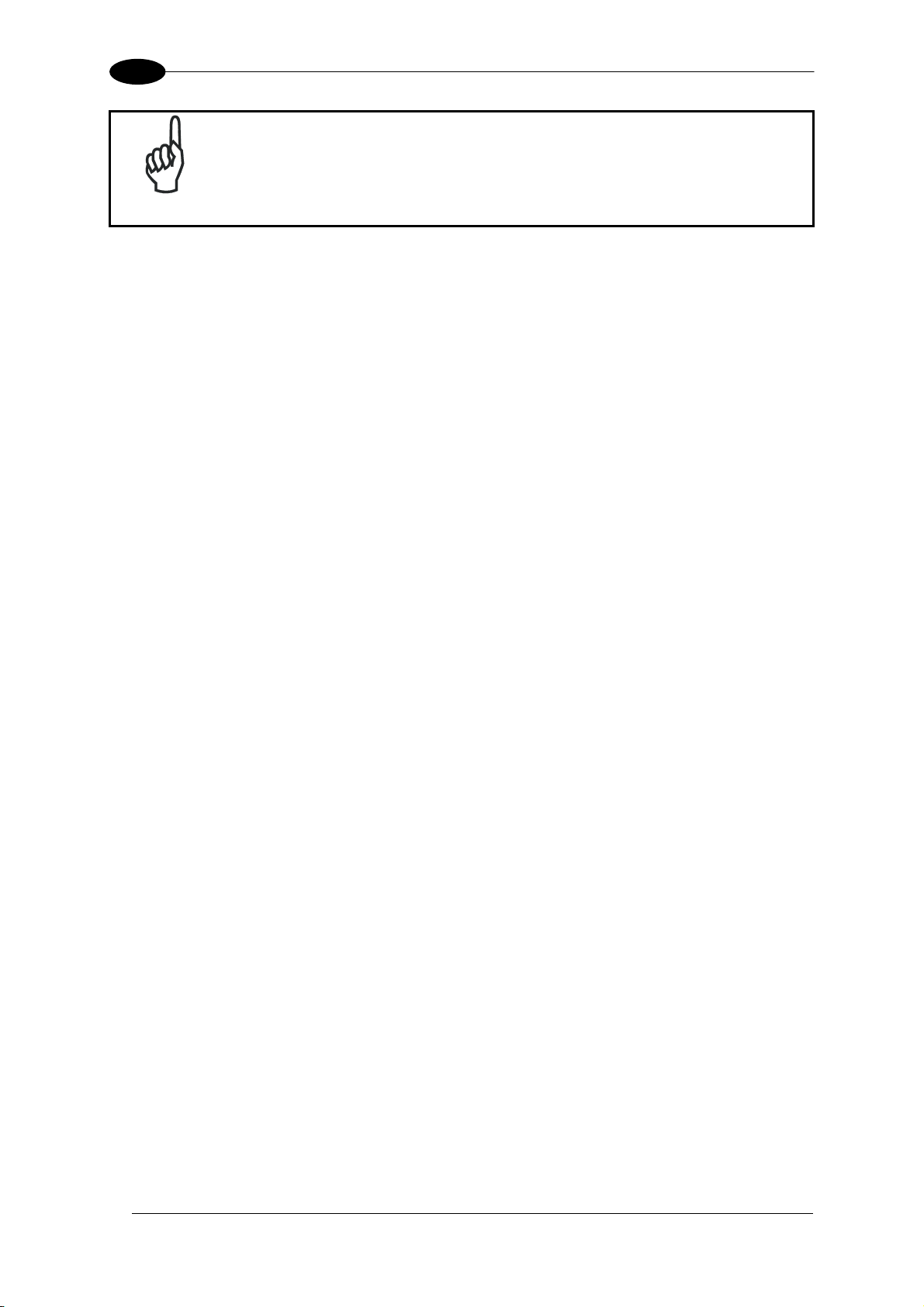
1
DS8100A
NOTE
By limiting
scans on the reading surface is increased.
the raster width to the minimum necessary, the number of
The oscillating mirror is completely controlled by software commands and therefore avoids
complex mechanical calibrations. For detail
e Genius™ Help On Line.
th
s of the software configuration parameters see
1 T
.4 INDICA ORS
T A h D
he DS8100
T rs h l
he indicato
as five LE
ave the fo
s on the rear panel.
lowing functions:
POWER ON
PHASE ON *
N
E CODER *
TX DATA
(green Indicates the scanner is turned on.
(yellow) Indicates the external presence sensor is active.
(yellow) Indicates the external encoder signal is act
(green) Indicates data transmission both on the main and on the auxiliary
)
ive.
interface.
NETWORK
(red) Indicates the Lonworks network is functioning correctly. This LED is
normally ON.
• These LEDs are always OFF when the DS8100A works as Slave.
4
Page 21
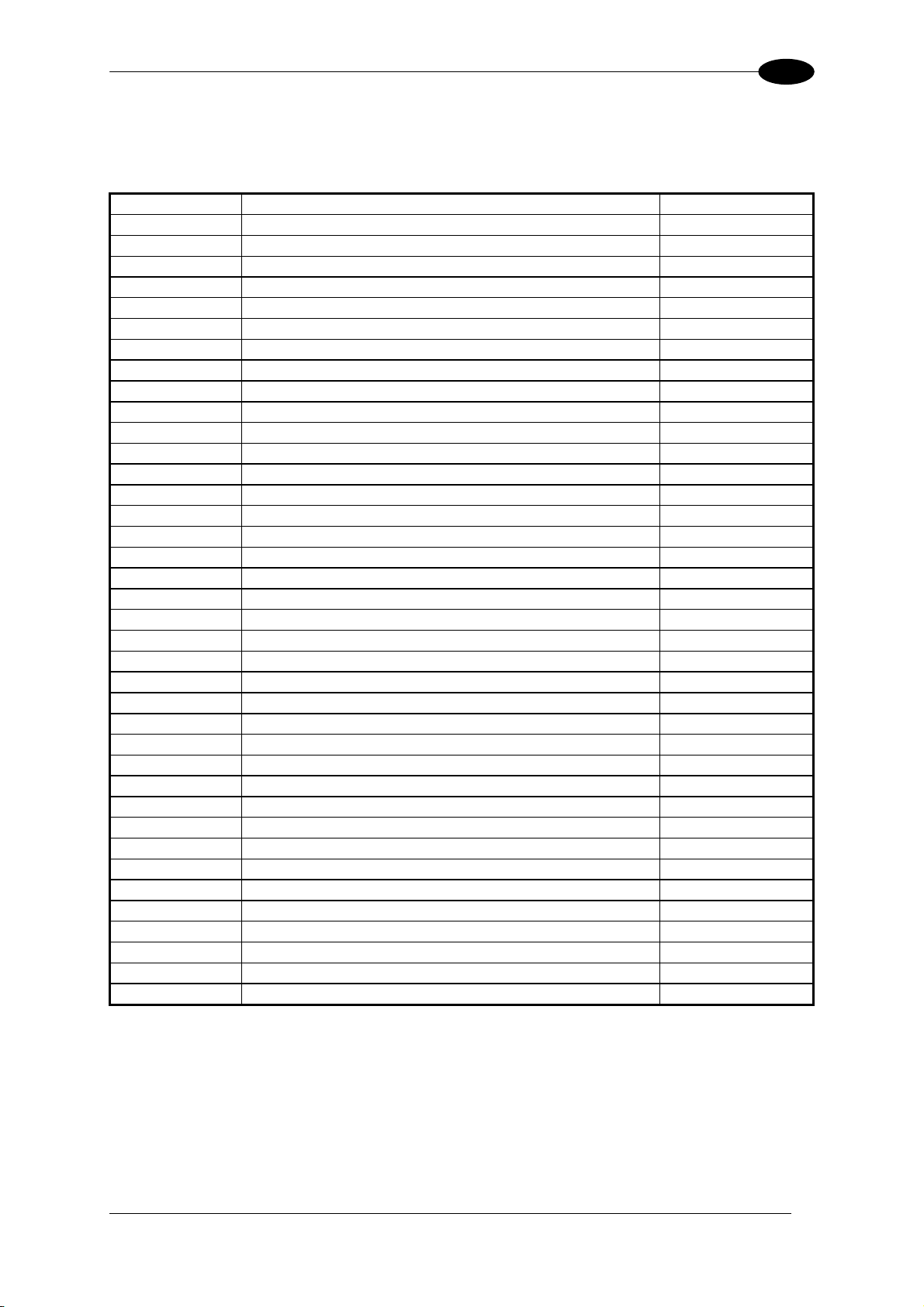
INTRODUCTION
1
1.5 ACCESSORIES
The following accessories are available on request for DS8100A:
Name Description Part Number
PWR-120 J-box power unit 110/230 VAC 24 V 120 W 93ACC1530
PWR-240 J-box power unit 110/230 VAC 24 V 240 W 93ACC1070
PWR-480 J-box power unit 110/230 VAC 24 V 480 W 93ACC1080
BTK-8100 Bus terminator kit (5 pcs) 93ACC1090
BTK-8102 Double terminator kit (2 pcs) 93A051287
FBK-8100 Fast bracket kit (2 pcs) 93ACC1130
US-8100 Bracket kit (10 pcs) 93ACC1140
US-BOX C-BOX Mounting Bracket to station frame (10 pcs) 93ACC1777
PLL-8000 Optocoupled PLL device 93ACC1280
ACS-81 Air cleaning system 93ACC1430
DF-81 Dust filter (10 pcs) 93ACC1440
FS-1 Frame shaper (8 pcs) 93ACC1750
CAB-8100 10 wire shielded cable D 9.5 mm – 50 m 93ACC1120
CAB-8101 17-pin scanner/scanner connection cable 1.2 m 93A051020
CAB-8102 17-pin scanner/scanner connection cable 2.5 m 93A051030
CAB-8105 17-pin scanner/scanner connection cable 5 m 93A051040
CAB-8305 Power and bus return cable (last Slave) 5 m 93A051268
CAB-8310 Power and bus return cable (last Slave) 10 m 93A051336
CAB-8402 No power cable 2.5 m 93ACC1758
CAB-8405 No power cable 5 m 93ACC1759
CAB-6011 26-pin scanner to C-BOX 100 cable 1 m 93A051221
CAB-6012 26-pin scanner to C-BOX 100 cable 2 m 93A051222
CAB-6015 26-pin scanner to C-BOX 100 cable 5 m 93A051223
CAB-6502 Fam 6K-8K cross cable 2.5 m 93A051288
CAB-6505 Fam 6K-8K cross cable 5 m 93A051289
CAB-8605 Power and Lonworks termination cable (Master) 5 m 93A051290
Sentinel-5 Supervisor (up to 5 arrays) 93A101004
Sentinel-10 Supervisor (up to 10 arrays) 93A101005
Sentinel-32 Supervisor (up to 32 arrays) 93A101007
GFC-80 90° mirror 93A251020
GFC-800 90° mirror close distance 93A201103
C-BOX 100 Passive Connection Box 93ACC1510
C-BOX 300 Profibus-DP Connection Box 93A301000
C-BOX 400 DeviceNet Connection Box 93A301010
MEP-542 Photocell kit - PNP 93ACC1727
MEP-543 Photocell kit - NPN 93ACC1728
OEK-2 Optical encoder (10 m cable + spring) 93ACC1770
OEK-1 Optical encoder kit + 10 m cable 93ACC1600
5
Page 22
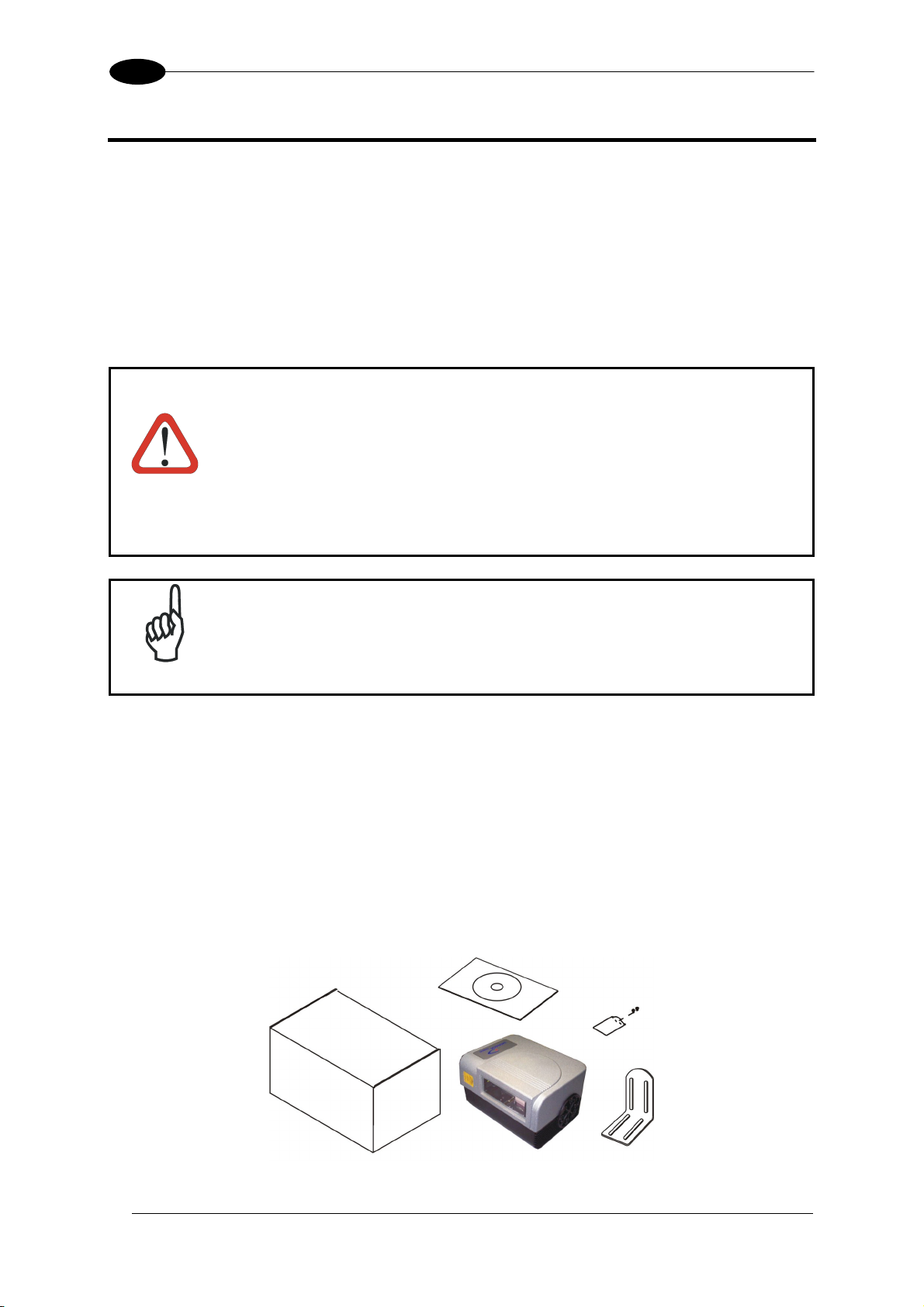
2
2 INSTALLATION
To install the system follow the given procedure:
1. Select the mounting location for DS8100A;
2. Mount the DS8100A scanner;
3. Position the scanner with respect to the barcode;
4. Proceed with system electrical connection;
5. Install the Genius™ program on the PC and configure the scanner.
When installing several scanners, take care to position them correctly so
that no laser beam enters the reading window perpendicularly and at the
same level of the output beam of the other scanners. This condition could
occur more frequently for side mounted applications. If these precautions
are not followed, it may occur that the laser of the blinded scanner starts
WARNING
blinking due to an internal circuit which temporarily turns the laser off
when detecting a power anomaly. To resolve this problem, it is sufficient
to slightly change the inclination and position of one of the two scanners
involved.
DS8100A
Refer to the Reference Documentation for details on connecting your
NOTE
DS8100A reader to other devices in the system (i.e. C-BOX 100 etc.).
2.1 PACKAGE CONTENTS
Verify that the DS8100A reader and all the parts supplied with the equipment are present
and intact when opening the packaging; the list of parts includes:
• DS8100A reader
•
Installation Quick Reference + barcode test chart
•
DS8100A configuration CD-ROM
•
Mounting bracket and screws
6
Figure 2 - DS8100A Package Contents
Page 23
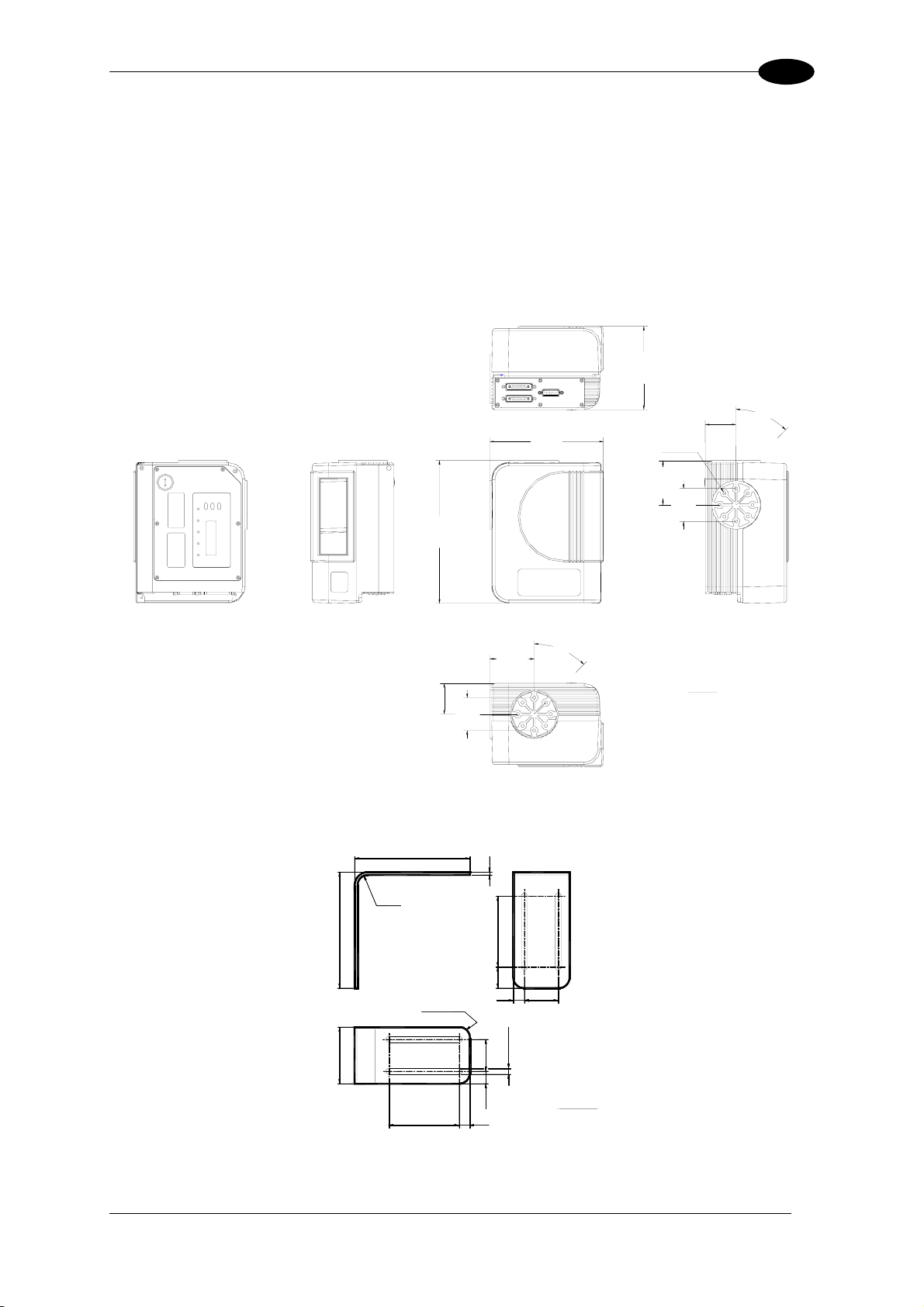
INSTALLATION
2
2.2 MECHANICAL MOUNTING
2.2.1 Mounting the Scanner
DS8100A can be installed to operate in any position. There are 16 screw holes (M6 X 8) on
the sides of the scanner for mounting. The diagram below can be used for installation; refer to
par. 2.4 and par. 4.4 for correct positioning of the scanner with respect to the reading zone and
scanner orientation.
126.6
[4.98]
4
5
4
6
[
1
.
172.5
[6.79]
217
[8.54]
M6 N°16
67.5
[2.66]
8
50
[1.97]
°
.
7
4
]
4
5
67.5
[2.66]
°
mm
46.8
[1.84]
50
[1.97]
inch
Figure 3- DS8100A Overall Dimensions
164
80
164
6.45
R 15
0.59
6.45
R 15 N°4
0.59
3.15
5
0.19
100
3.93
30
1.18
16
0.63481.88
0.33
45
8.5 N° 4
1.77
mm
inch
100
3.93
15
0.59
17.5
0.68
Figure 4– ST-163 Mounting Bracket Overall Dimensions
7
Page 24
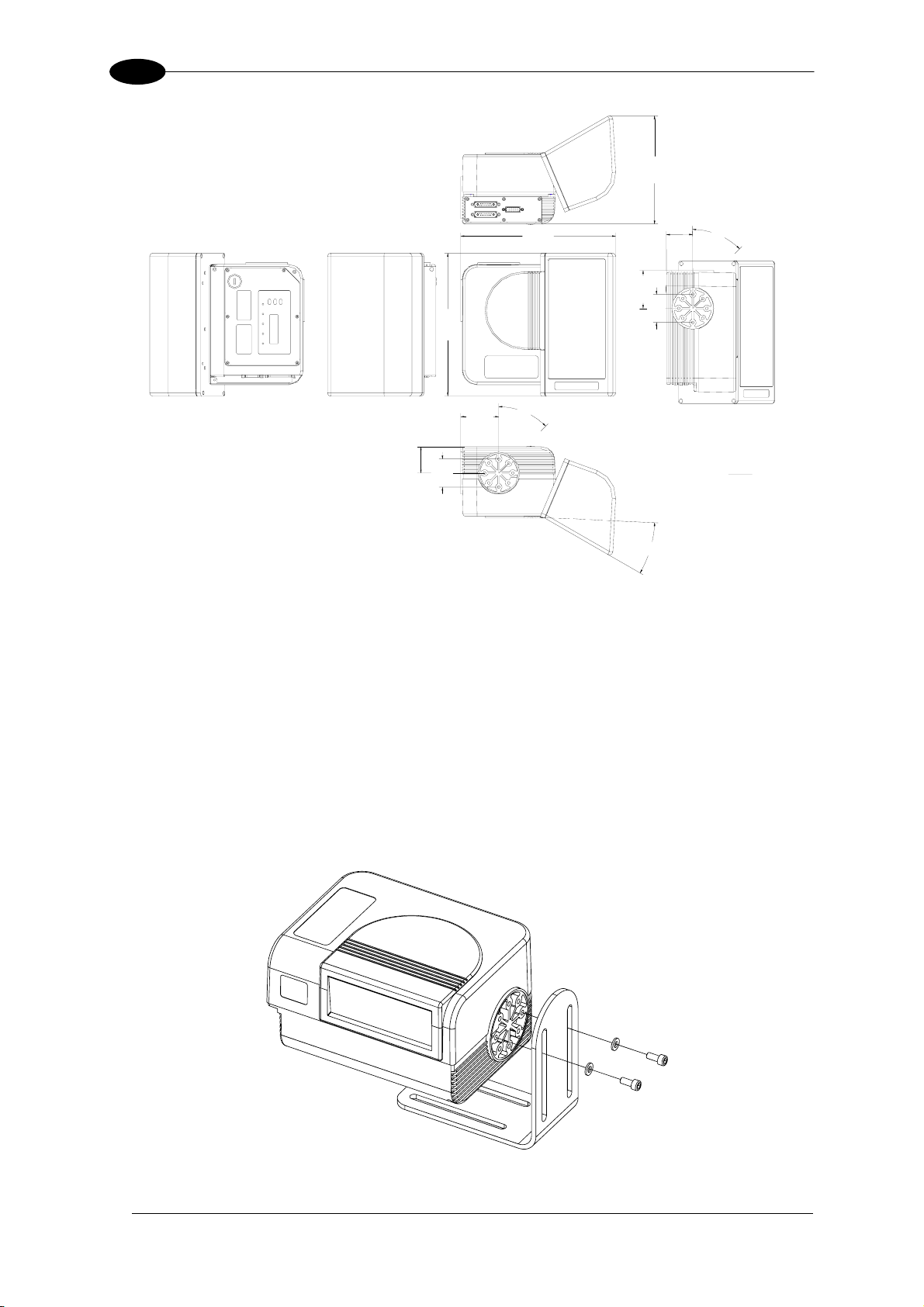
2
DS8100A
192.3
[7.57]
4
4
6
.
7
275.1
[10.83]
254
[10.00]
4
5
67.5
[2.66]
46.8
[1.84]
50
[1.97]
°
67.5
[2.66]
50
[1.97]
5
[
1
°
.
8
]
4
mm
inch
°
8
2
Figure 5 - DS8100A Oscillating Mirror Model Overall Dimensions
2.2.2 Mounting the Scanner with Accessories
The following accessories allow installing the DS8100A reader in the most suitable position
for your network layout:
- ST-163 mounting bracket;
- FBK-8100 fast bracket.
The ST-163 is a 90° mounting bracket to be mounted on the reader as displayed in the
image below:
8
Figure 6 – Mounting the ST-163 Mounting Bracket
Page 25
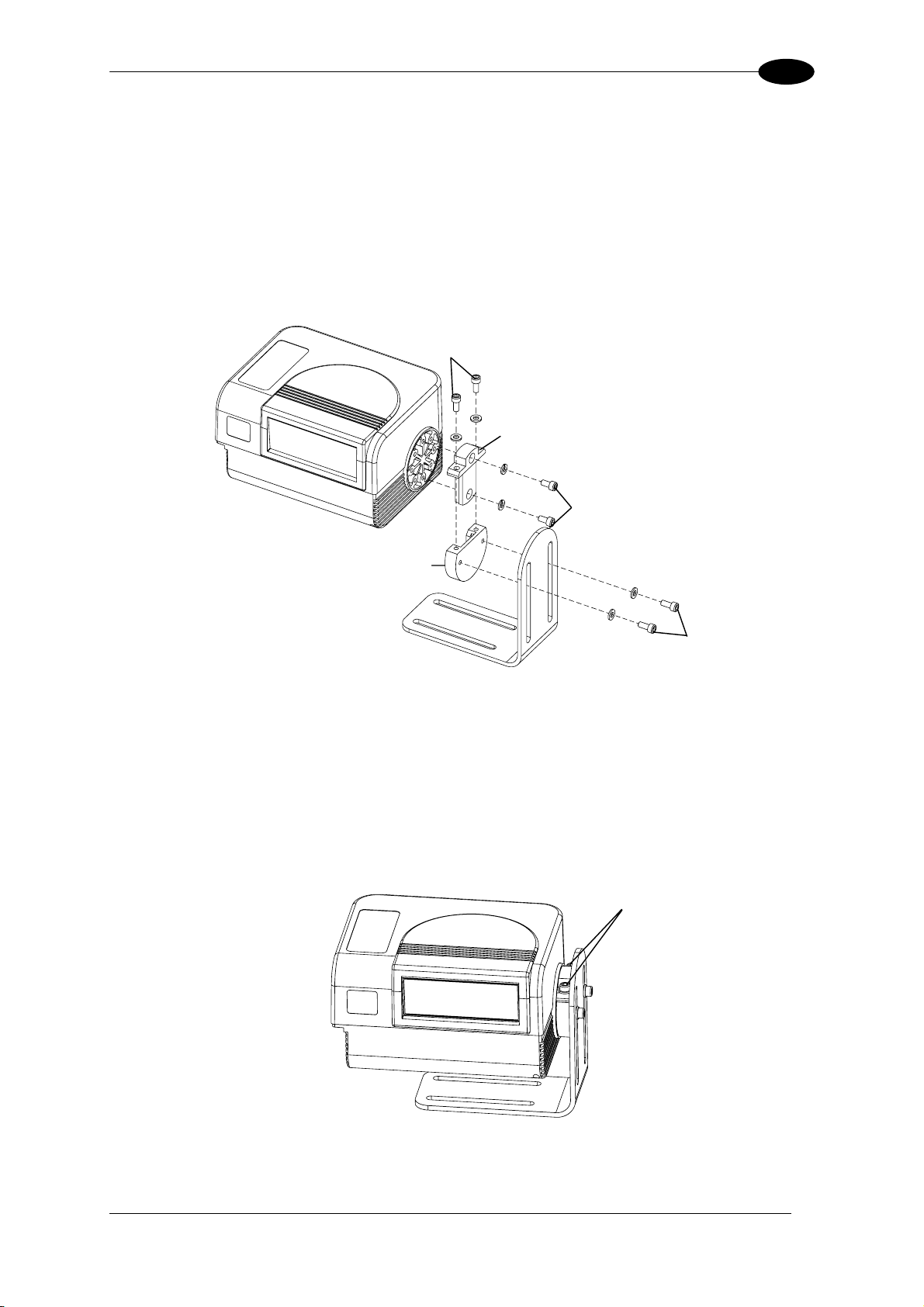
INSTALLATION
2
The FBK-8100 is a fast bracket kit allowing quick and easy mounting of the scanner on the
ST-163 bracket. It is particularly useful when performing a scanner automatic replacement
(see par. 5.2), since the scanner can be simply substituted with a new one while maintaining
its physical position within the network.
First, it is necessary to fix the FBK-8100 round piece (2) to the ST-163 bracket (already
mounted to the reading station frame) by means of the two screws (C). Then, give the
scanner the correct orientation and fix it to the FBK-8100 cross piece (1) through the two
screws (B). Finally, attach the assembly to the ST-163 bracket by making the FBK-8100
cross piece (1) slide into the round piece (2) and fix it by tightening the screws (A).
A
M6 x 14 with flat washers
1
M6 x 12 with lock washers
B
2
M6 x 14 with flat washers
C
Figure 7 – Mounting the FBK-8100 and ST-163 Brackets on the Scanner
Thanks to the FBK-8100 it always possible to substitute a mounted scanner with a new one
by simply:
− unscrewing the two screws (A) fixing the FBK-8100 cross piece to the FBK-8100 round
piece;
− sliding the cross piece (still mounted on the scanner to be substituted) out of the round
piece;
− remounting the cross piece onto the new scanner with the correct orientation;
− inserting and tightening the two screws (A).
A
Figure 8 – Substituting a Scanner
9
Page 26
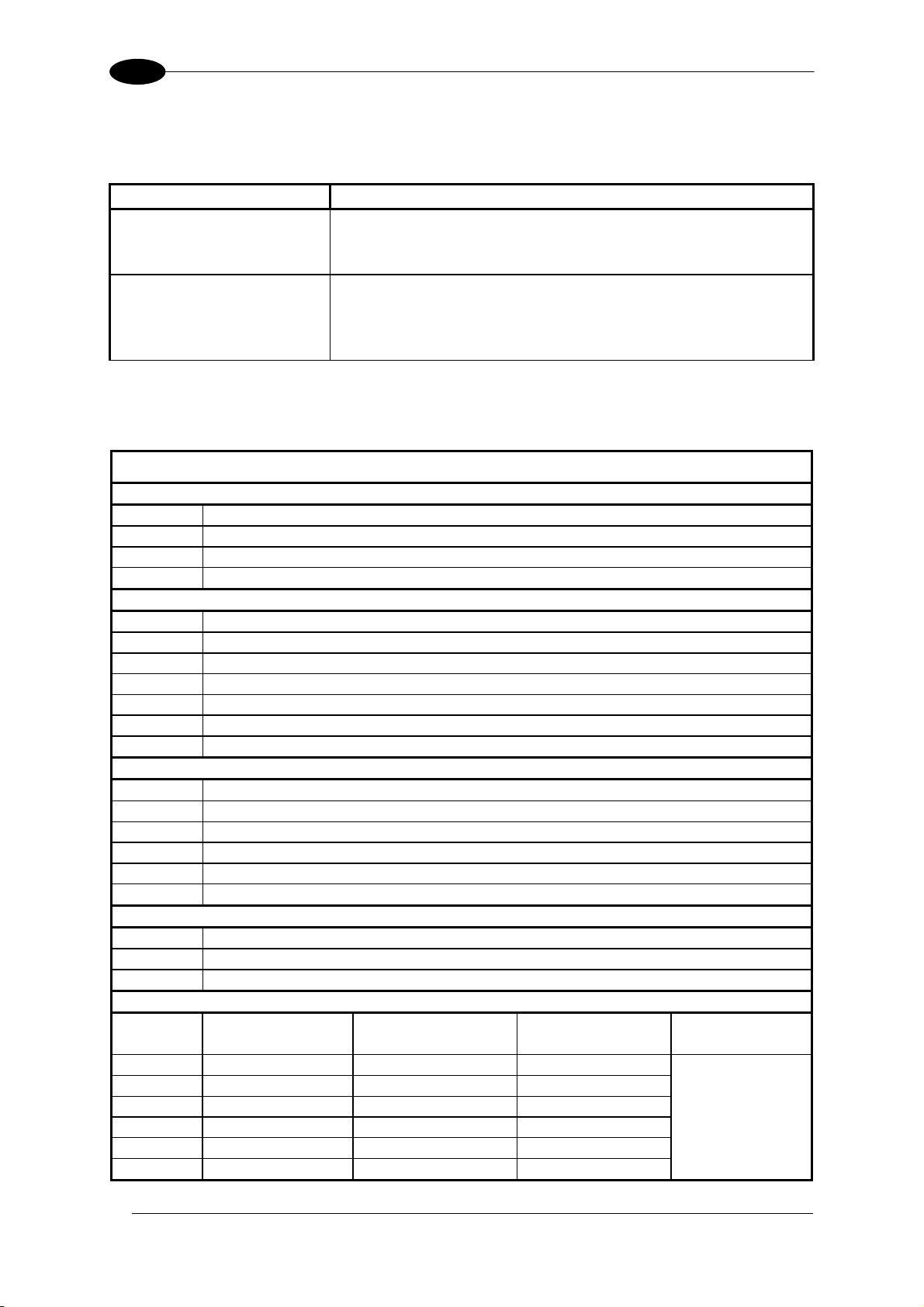
2
DS8100A
2.3 ELECTRICAL CONNECTIONS
All the connectors available for each scanner model are the following:
Scanner Model Connectors
Standard 26-pin male serial interface and I/O connector
17-pin male Lonworks connector*
17-pin female Lonworks connector*
Ethernet 26-pin male serial interface and I/O connector
17-pin male Lonworks connector*
17-pin female Lonworks connector*
RJ45 Industrial modular connector
The table below gives the pinout of the C-BOX 100 terminal block connectors. Use this
pinout when the DS8100A reader is connected in a network by means of the
C-BOX 100:
C-BOX 100 Terminal Block Connectors
Power
1, 3, 5 VS
2, 4, 6 GND
7, 8 EARTH GROUND
20, 40 Reserved
Inputs
27 EXT TRIG/PS A (polarity insensitive) for PS
28 EXT TRIG/PS B (polarity insensitive) for PS
29 IN 2/ENC A (polarity insensitive) for Encoder
30 IN 2/ENC B (polarity insensitive) for Encoder
31, 33 IN 3A (polarity insensitive)
32, 34 IN 4A (polarity insensitive)
36 IN 3B/IN 4B Reference (polarity insensitive)
Outputs
21 OUT 1+
22 OUT 1-
23 OUT 2+
24 OUT 2-
25 OUT 3A (polarity insensitive)
26 OUT 3B (polarity insensitive)
Auxiliary Interface
35 TX AUX
37 RX AUX
38, 39 GND
Main Interface
RS232
RS485
Full-Duplex
11, 15 TX232 TX485+ RTX485+
12, 16 RTS232 TX485- RTX485-
17 RX232 RX485+ see INT-30
18 CTS232 RX485- instructions
10, 14, 19
9, 13
SGND Main Isolated SGND Main Isolated SGND Main Isolated
RS485 Cable Shield RS485 Cable Shield
RS485
Half-Duplex
20 mA C.L.
(with INT-30 only)
10
Page 27
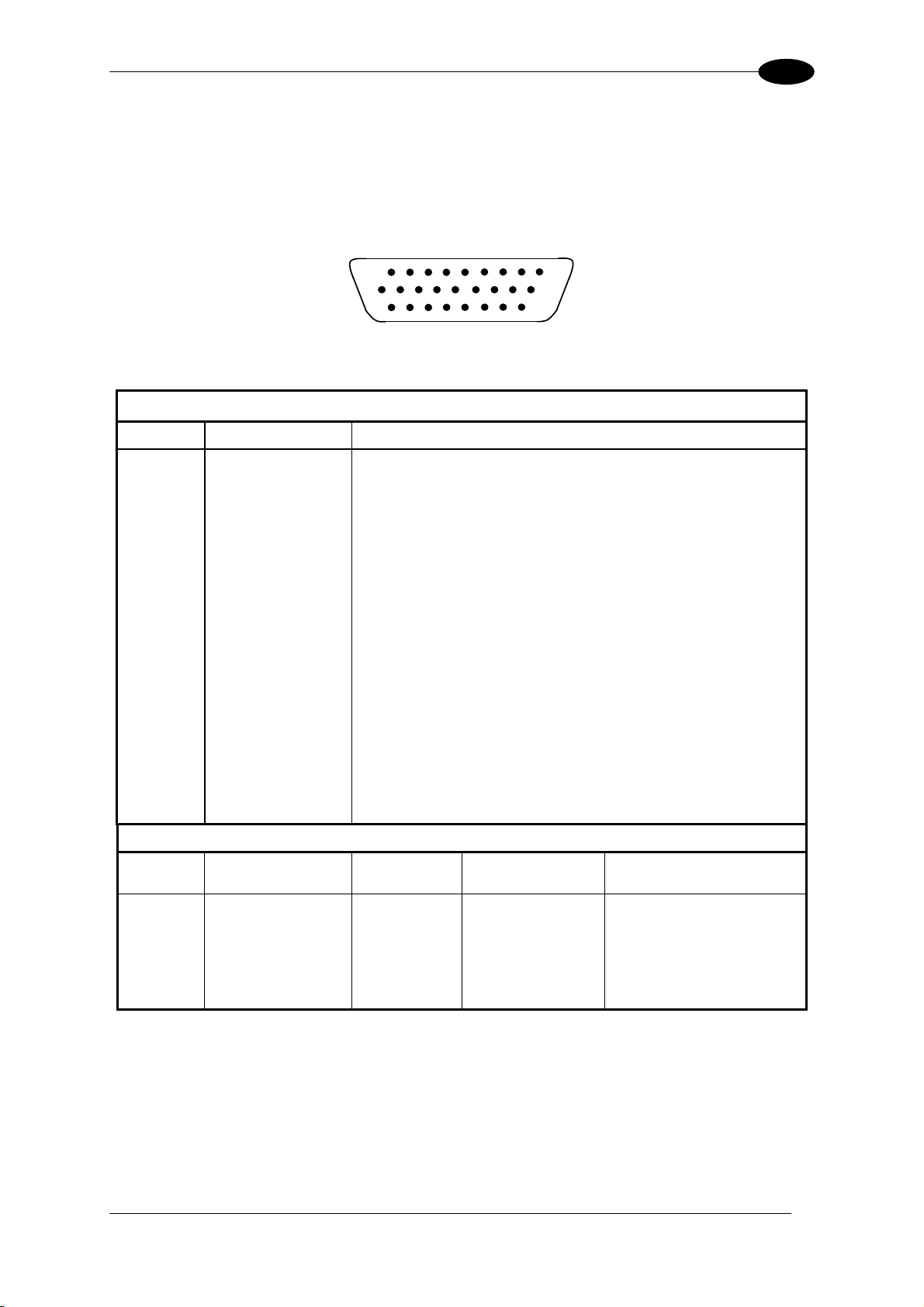
INSTALLATION
2
2.3.1 Main/Aux. Serial Interface and I/O Connector
The DS8100A Standard and Fieldbus models are equipped with a 26-pin male D-sub
connector for connection to the host computer, power supply and input/output signals.
The details of the connector pins are indicated in the following table:
1
10
19
Figure 9 - 26-pin Connector
DS8100A 26-pin D-sub Connector Pinout
Pin Name Function
1 CHASSIS
Chassis - internally connected to GND
Cable shield connected to chassis
20 RXAUX Receive data of auxiliary RS232 (referred to GND)
21 TXAUX Transmit data of auxiliary RS232 (referred to GND)
8 OUT 1+ Configurable digital output 1 - positive pin
22 OUT 1- Configurable digital output 1 - negative pin
11 OUT 2+ Configurable digital output 2 - positive pin
12 OUT 2- Configurable digital output 2 - negative pin
16 OUT 3A Configurable digital output 3 - polarity insensitive
17 OUT 3B Configurable digital output 3 - polarity insensitive
18 EXT_TRIG/PS A External trigger (polarity insensitive) for PS
19 EXT_TRIG/PS B External trigger (polarity insensitive) for PS
6 IN 2/ENC A Input signal 2 (polarity insensitive) for Encoder
10 IN 2/ENC B Input signal 2 (polarity insensitive) for Encoder
14 IN 3A Input signal 3 (polarity insensitive)
15 IN 4A Input signal 4 (polarity insensitive)
24 IN_REF Common reference of IN3 and IN4 (polarity insensitive)
9,13 VS Supply voltage - positive pin
23,25,26 GND Supply voltage - negative pin
Main Interface Connector Pinout
Pin
RS232
RS485
Full Duplex
RS485
Half Duplex
2 TX TX485 + RTX485 +
3 RX RX485 +
4 RTS TX485 - RTX485 - see INT-30 instructions
5 CTS RX485 -
7 GND_ISO GND_ISO GND_ISO
9
18
26
20 mA C.L.
(INT-30 with C-BOX 100 only)
11
Page 28
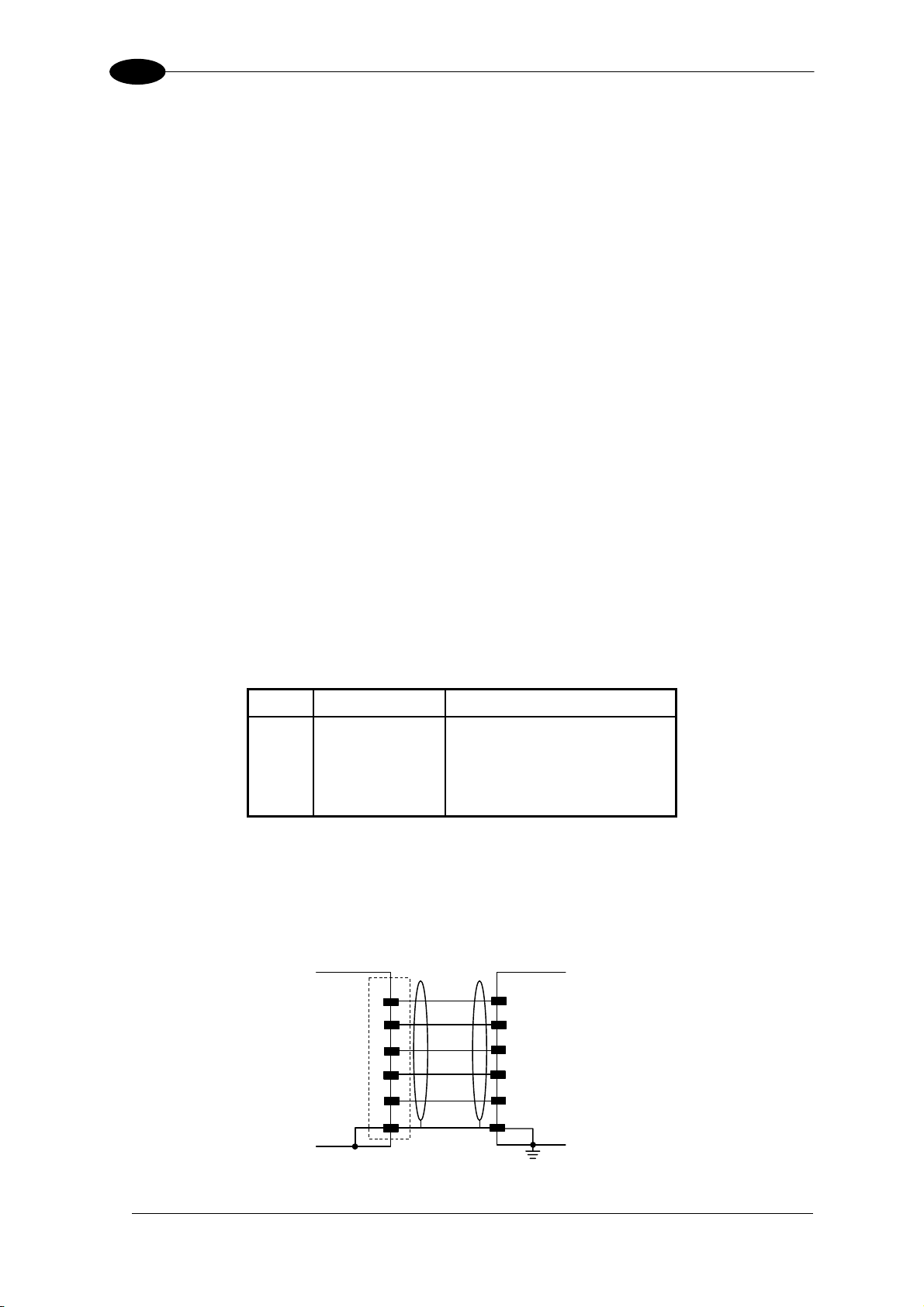
2
DS8100A
Main Interface
The main serial interface is compatible with the following electrical standards:
RS232
RS485 full-duplex
RS485 half-duplex
(20 mA current loop)
The 20 mA Current Loop interface is available by using the C-BOX 100 with the optional
INT-30 accessory installed in it. The scanner communicates to the C-BOX 100 through the
RS232 interface and the INT-30 converts the signals.
The main serial interface type and its relative parameters (baud rate, data bits, etc.) are
selected via software using the Genius™ utility program. For more details refer to the
section "Main Serial Port" in the Genius™ Help On Line.
Details regarding the connections and use of the main interface selection are given in the
next paragraphs.
RS232 Interface
The main serial interface is used for communication with the Host computer and allows both
transmission of code data and configuring the reader. The overall maximum cable length
should not exceed 15 m (50 ft).
The following pins of the 26-pin connector are used for RS232 interface connection:
Pin Name Function
2 TX Transmit
3 RX Receive
4 RTS Request to send
5 CTS Clear to send
7 GND-ISO Main signal ground
The RTS and CTS signals control data transmission and synchronize the connected devices.
If the RTS/CTS hardware protocol is enabled, the DS8100A activates the RTS output to
indicate a message can be transmitted. The receiving unit must activate the CTS input to
enable the transmission.
DS8100A
2
TX
3
RX
RTS
4
CTS
5
7
GND-ISO
1
CHASSIS
Figure 10 - RS232 Connections
USER INTERFACE
RXD
TXD
SGND Main Isolated
Earth
Ground
12
Page 29
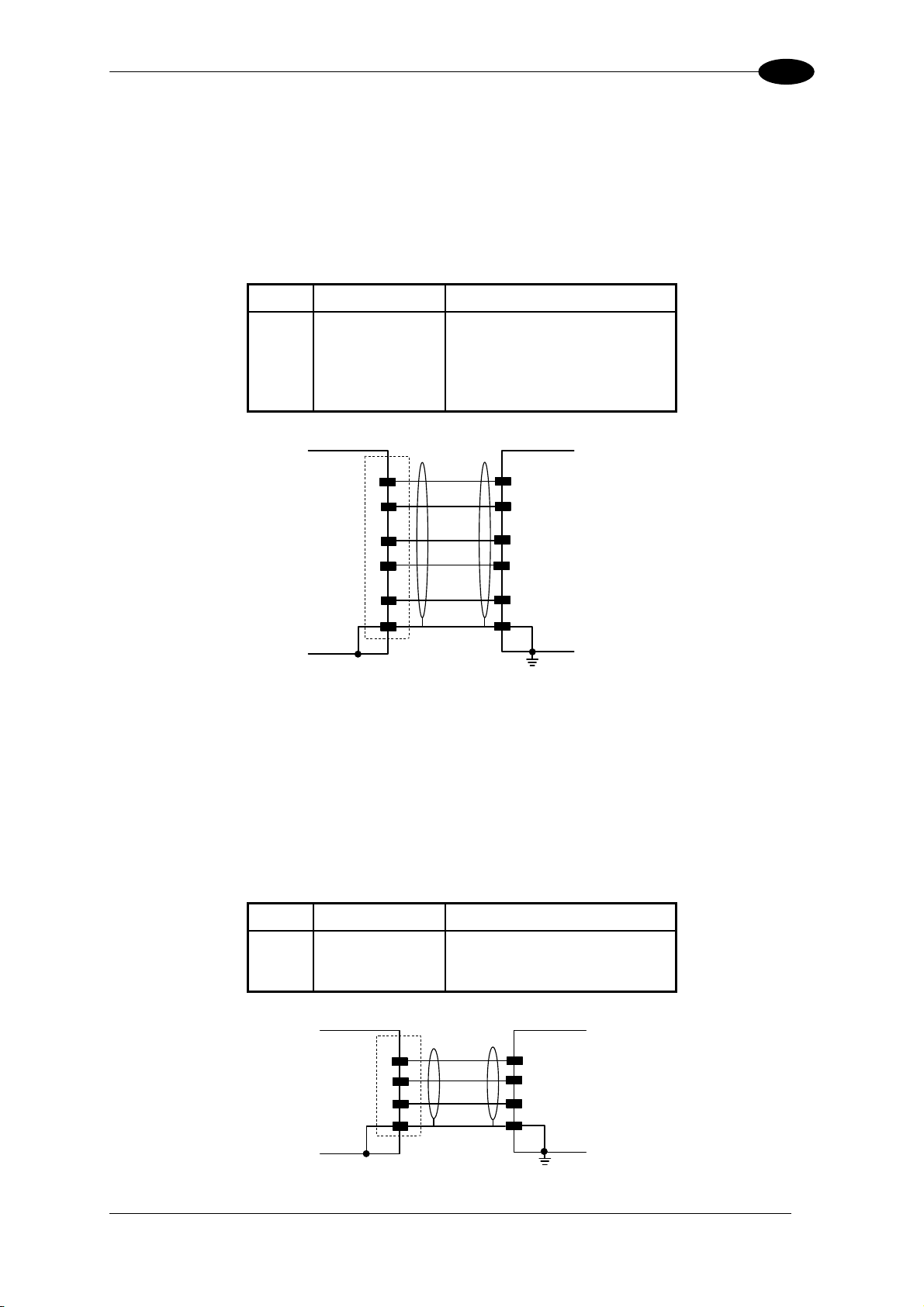
INSTALLATION
2
RS485 Full-Duplex Interface
The RS485 full-duplex interface is used for non-polled communication protocols in
point-to-point connections over longer distances than those acceptable for RS232
communications or in electrically noisy environments. The overall maximum cable length
should not exceed 1200 m (3937 ft).
The following pins of the 26-pin connector are used for RS485 full-duplex interface connection:
Pin Name Function
2 TX485 + RS485 output (+)
3 RX485 + RS485 input (+)
4 TX485 - RS485 output (-)
5 RX485 - RS485 input (-)
7 GND-ISO Main signal ground
DS8100A
USER INTERFACE
2
TX485+
3
RX485+
4
TX485-
RX485-
5
RX485+
TX485+
RX485-
TX485-
7
GND_ISO
1
CHASSIS
SGND Main Isolated
Earth
Ground
Figure 11 - RS485 Full-Duplex Interface Connections
RS485 Half-Duplex Interface
The RS485 half-duplex interface can be used for multidrop connections with a Datalogic
multiplexer or it can also be used for a master/slave layout. The overall maximum cable
length should not exceed 1200 m (3937 ft).
The following pins of the 26-pin connector are used for RS485 half-duplex interface
connection:
Pin Name Function
2 RTX485 + RS485 input/output (+)
4 RTX485 - RS485 input/output (-)
7 GND-ISO Main signal ground
DS8100A
MULTIPLEXER
2
4
7
1
RTX485+
RTX485-
GND_ISO
CHASSIS
RTX485+
RTX485-
RS485REF
Earth
Ground
Figure 12 – RS485 Half-Duplex Interface Connections
13
Page 30
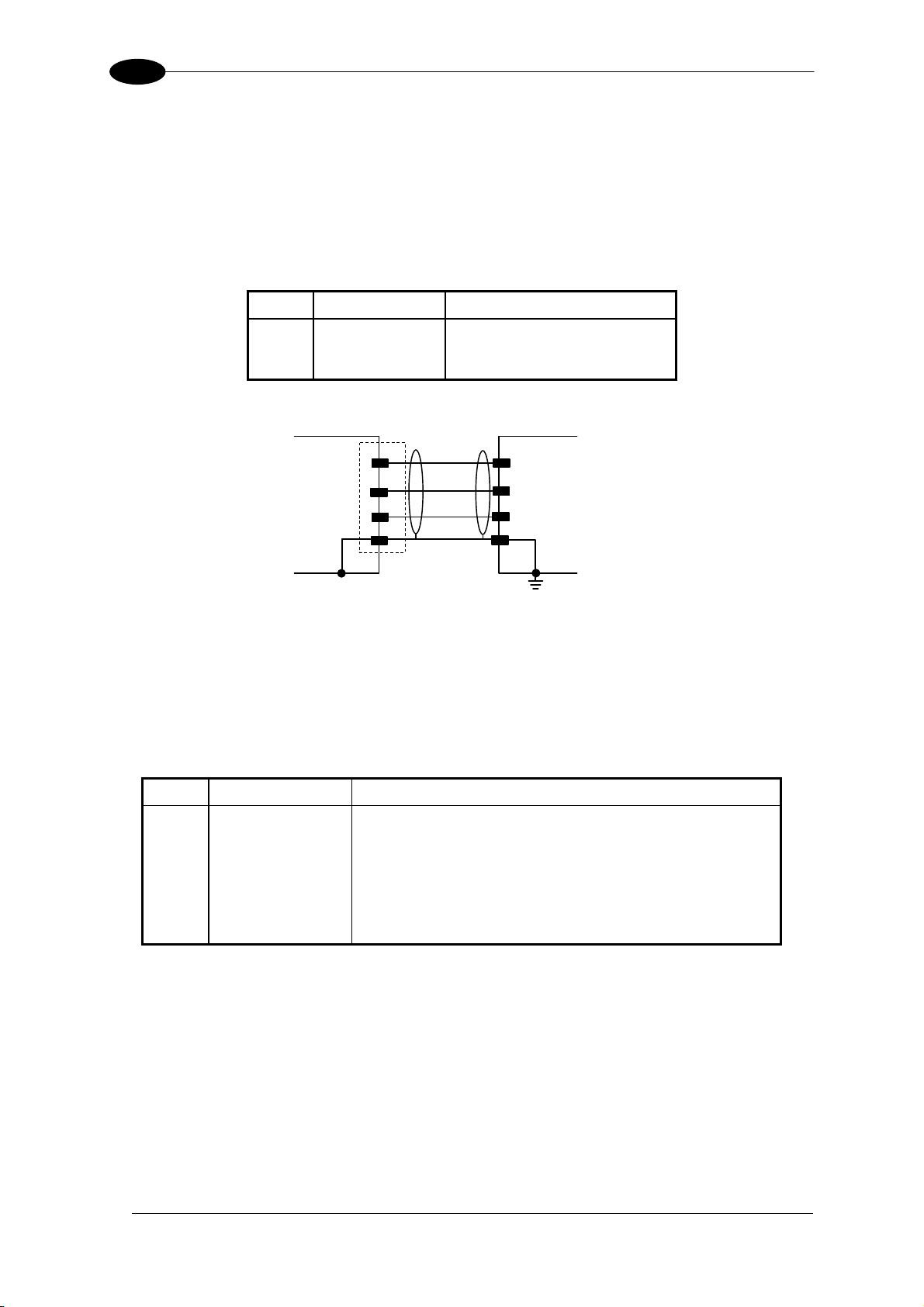
2
X
X
DS8100A
Auxiliary Interface
The auxiliary serial interface is equipped with RS232 full-duplex interface connections. The
interface type is exclusive and is selectable through the Genius™ configuration program. The
overall maximum cable length should not exceed 15 m (50 ft).
The following pins of the 26-pin connector are used for RS232 full-duplex interface
connection:
Pin Name Function
20 RXAUX Receive data
21 TXAUX Transmit data
23 SGND AUX Auxiliary signal ground
DS8100A
USER INTERFACE
20
RXAUX
TXAU
21
23
GNDAU
1
CHASSIS
TXD
RXD
GND
Earth
Ground
Figure 13 - RS232 Auxiliary Interface Connections
Inputs
The inputs of the reader are on the 26-pin connector of the DS8100A.
These inputs are called EXT_TRIG/PS, IN2/ENC, IN3 and IN4.
Pin Name Function
18 EXT_TRIG/PS A External trigger (polarity insensitive) for PS
19 EXT_TRIG/PS B External trigger (polarity insensitive) for PS
6 IN2/ENC A Input signal 2 (polarity insensitive) for Encoder
10 IN2/ENC B Input signal 2 (polarity insensitive) for Encoder
14 IN3A Input signal 3 (polarity insensitive)
15 IN4A Input signal 4 (polarity insensitive)
24 IN_REF Common reference of IN3 and IN4 (polarity insensitive)
IN2/ENC is normally used for the Encoder input. In PackTrack™ mode, it detects the
conveyor speed. The maximum Encoder frequency is 2 KHz.
EXT_TRIG/PS is the main presence sensor. When active, this input tells the scanner to scan
for a code and that decoding can take place. The yellow LED (Figure C, 3) indicates the
EXT_TRIG/PS is active.
IN3 and IN4 can be used as the stop signal for the reading phase.
14
Page 31
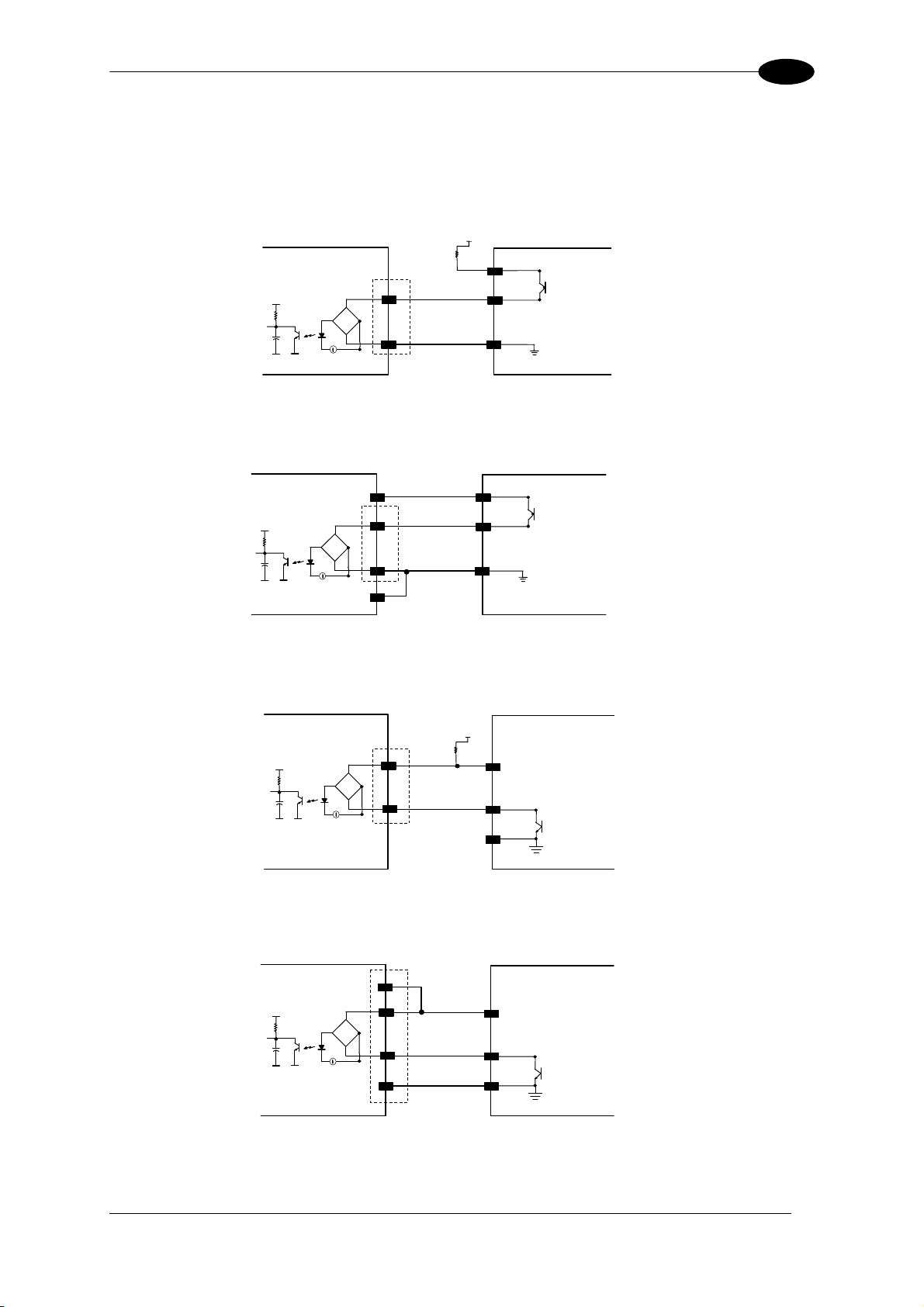
INSTALLATION
2
All inputs are optocoupled, polarity insensitive, and driven by a constant current generator;
the command signal is filtered through an anti-disturbance circuit which generates a delay
which can be set to 5 ms or 500
µs. In particular, EXT_TRIG/PS, IN3 and IN4 share the
same value which usually corresponds to 5 ms when using a photoelectric sensor, while
IN2/ENC has a different value which is set to 500
µs when this input is used for the Encoder.
DS8100A
+ 5V
A/B
~
-
+
~
B/A
Vext
EXTERNAL TRIGGER/ENCODER
V
Ground
Figure 14 – PNP Command Input Connection using External Power
DS8100A
VS
A/B
+ 5V
~
-
+
~
B/A
GND
EXTERNAL TRIGGER/ENCODER
V
Ground
Figure 15 - PNP Command Input Connection using Scanner Power
DS8100A
+ 5V
EXTERNAL TRIGGER/ENCODER
Vext
A/B
~
-
+
~
B/A
V
Ground
Figure 16 - NPN Command Input Connection using External Power
DS8100A
+ 5V
EXTERNAL TRIGGER/ENCODER
VS
A/B
~
-
+
~
B/A
GND
V
Ground
Figure 17 - NPN Command Input Connection using Scanner Power
15
Page 32

2
DS8100A
+ 5V
+ 5V
DS8100A
+
+
IN3A
~
-
~
IN4A
~
-
~
INREF
Vext
EXTERNAL DEVICE
V
Ground
Vext
V
Ground
Figure 18 - IN3/IN4 PNP Input Command using External Power
+ 5V
DS8100A
~
-
+
~
VS
INREF
IN3A
EXTERNAL DEVICE
V
Ground
EXTERNAL DEVICE
+ 5V
~
-
+
~
IN4A
GND
V
Ground
Figure 19 - IN3/IN4 NPN Input Command using Scanner Power
Input devices can be supplied by either scanner power (VS and GND) or external power
supplies (Vext).
Electrical isolation between the input command logic and the scanner is maintained when
powering the input devices from an external supply voltage (Vext).
The driving logic of the input signals may be powered, for convenience, with the voltage
supply between pins 9 (VS) and 23 (GND) of the 26-pin I/O connector. In this case, however,
the device is no longer electrically isolated.
The voltage available on the 26-pin I/O connector, is physically the same as used to power
the scanner.
The electrical features of these inputs are:
Maximum voltage 30 V
Maximum current 10 mA
16
Page 33

INSTALLATION
2
Outputs
Three general purpose outputs are available.
Pin Name Function
8 OUT 1+ Configurable digital output 1 – positive pin
22 OUT 1- Configurable digital output 1 – negative pin
11 OUT 2+ Configurable digital output 2 – positive pin
12 OUT 2- Configurable digital output 2 – negative pin
16 OUT 3A Configurable digital output 3 – polarity insensitive
17 OUT 3B Configurable digital output 3 – polarity insensitive
The function of the three outputs OUT1, OUT2 and OUT3 can be defined by the user. Refer to
Genius™ Help On-Line for further details.
By default, OUT1 is associated with the COMPLETE READ event, which activates when the
code has been read correctly. In case the reader has been programmed to read several codes
within the same reading phase, the event activates when all codes have been read.
OUT2 is associated with the NO READ event, which activates when no code has been read.
OUT3 is associated with NONE, which means that the output is always in the Line State.
The OUT1 and OUT2 electrical features are given below:
Collector-emitter voltage 30 V Max.
Collector current (pulse) 130 mA Max.
Collector current (continuous) 40 mA Max.
Saturation voltage (VCE) 1 V at 10 mA Max.
Maximum power dissipation 90 mW at 50°C (Ambient temperature).
The limit requested by the maximum power dissipation is more important than that of the
maximum collector current: if one of these outputs is continuously driven, the maximum
current must not be more than 40 mA although 130 mA may be reached in pulse conditions.
DS8100A
USER INTERFACE
30 Vdc max
Vext
+
-
Figure 20 – Output 1 and Output 2 Interface
When the load is powered by an external power supply, the voltage must be less than 30 V.
OUT3 has different electrical features, since it is a bi-directional solid state relay with built-in
current limit protection. If this output is continuously driven, the maximum current must be not
more than 200 mA although more than 300 mA may be reached in pulse conditions for an
ambient temperature of 25°C. At the maximum ambient temperature of 50°C the maximum
respective current is 150 mA continuous and 240 mA pulse.
17
Page 34

2
DS8100A
The OUT3 electrical features are given below:
Maximum voltage ± 100 V
Collector current (pulse) 240 mA Max.
Collector current (continuous) 150 mA Max.
R on 6 – 15 Ω
R off > 500 Ω
Off-state leakage current < 1 µA
Maximum power dissipation 550 mW at 50°C (Ambient temperature).
DS8100A
A/B
B/A
USER INTERFACE
100 Vdc max
Vext
Figure 21 – Output 3 Interface
The command signal is filtered and generates a delay of about 50 µs for OUT1 and OUT2
and 1 ms for OUT3.
2.3.2 Lonworks Input/Output Connector
1
A1
INPUT (male)
15
Figure 22 - Lonworks INPUT/OUTPUT Connectors
A2
scanner side
external view
A1
1
OUTPUT (female)
The following pinout is valid for the INPUT connector as well as for the OUTPUT connector.
Lonworks INPUT/OUTPUT 17-pin Connector Pinout
Pin Name Function
A1 GND supply voltage (negative pin)
A2 VS supply voltage 20 to 30 vdc (positive pin)
1 CHASSIS Cable shield A – internally connected by capacitor to chassis
2 n.c. Not connected
3 CHASSIS Cable shield B – internally connected by capacitor to chassis
4 n.c. Not connected
5 n.c. Not connected
6 n.c. Not connected
7 VS_I/O Supply voltage of I/O circuit
8 Lon A+ Lonworks a line (positive pin)
9 Lon A- Lonworks a line (negative pin)
10 Lon B+ Lonworks b line (positive pin)
11 Lon B- Lonworks b line (negative pin)
12 SYS_I/O System signal
13 SYS_ENC_I/O System signal
14 Reserved Internally connected
15 Ref_I/O Reference voltage of I/O circuit
15
A2
18
Page 35

INSTALLATION
2
Network Termination
When building a Lonworks system the network must be properly terminated by positioning
the BTK-8102 Lonworks terminator in the DS8100A master reader and the BTK-8100
Lonworks bus return in the last DS8100A slave reader.
The BTK-8100 bus return provides a connector to be inserted in the Lonworks 17-pin female
connector of the last slave reader in the network; while the BTK-8102 Lonworks terminator
provides a different connector to be inserted in the Lonworks 17-pin male connector of the
master reader:
DS8100A Master
DS8100A Last Slave
BTK-8102
CAB-810X
Network
BTK-8100
CAB-810X
Figure 23 - BTK-8102 and BTK-8100
Two cables are also provided as accessories to terminate and power the network: CAB-8605
and CAB-8305.
CAB-8605 is a power and Lonworks termination cable to be used for connecting the
DS8100A master to an external power unit within the network; while CAB-8305 is a power
and bus return cable to be used for connecting the last DS8100A slave to an external power
unit.
DS8100A Master
DS8100A Last Slave
Network
Power Unit
CAB-8605
Figure 24 – CAB-8605 and CAB-8305
CAB-8305
19
Page 36

2
r
r
DS8100A
Lonworks Interface
The Lonworks network is used for both input and output connection to build a multi-sided or
omni-station system connecting several readers.
The DS8100A master usually employs the 17-pin female connector for output connection to
the first slave, while the 17-pin male connector is terminated by inserting the BTK8102
terminator (see Figure 23 for details).
Both connectors are always employed when connecting together the slave readers. In
particular, the 17-pin female connector is used for output connection and the male one for
input connection. The female connector in the last slave reader is terminated by the
BTK-8100 bus return to close the system network.
The following diagram represents the connection between a DS8100A working as master
and a DS8100A working as a slave reader.
The cable shields for LON A/B are connected to pin1 and pin 3 - CHASSIS.
Master
VS_I/O
Slave
REF_I/O
CHASSIS
LON A+
LON A-
LON B+
LON B-
CHASSIS
VS
GND
12
13
15
1
8
9
10
11
3
A1
A2
= male connecto
= female connecto
AWG 13
AWG 13
12
13
15
CHASSIS
1
8
9
10
11
CHASSIS
3
A1
A2
Figure 25 – DS8100A Master/Slave Lonworks Connection
20
Page 37

INSTALLATION
r
r
2
The following diagrams represent different network terminations using either the BTK-8102
Lonworks terminator or the BTK-8100 bus return. In Figure 27 the BTK-8102 terminator is
indicated by the
element, while the figure below shows its electrical circuit in details:
Figure 26 – BTK-8102 Electrical Circuit
The diagram below represents the termination of the double Lonworks line of a DS8100A
working as master by means of the BTK-8102.
A2
7
8
9
10
11
A1
15
BTK-8102
T
T
Master
VS
VS_I/O
LON A+
LON A-
LON B+
LON B-
GND
REF_I/O
A2
7
8
9
10
11
A1
15
= male connector
= female connector
Figure 27 – DS8100A Master Termination
The diagram below represents the Lonworks bus return of a DS8100A working as slave by
means of the BTK-8100.
Last Slave BTK-8100
1
8
9
10
11
3
Shields
LON A+
LON A-
LON B+
LON B-
1
8
9
10
11
3
= male connecto
= female connecto
Figure 28 – DS8100A Lonworks Bus Return
21
Page 38

2
DS8100A
2.3.3 Ethernet Connector
This connector is only available for DS8100A Ethernet models and allows the Ethernet
connection between the host and the reader.
Figure 29 – Harting RJ Industrial® Push Pull Male Connector
1
8
Figure 30 – DS8100A Harting RJ Industrial® Female Connector
This interface and the connector pinout (see the following table) are IEEE 802.3 10 BaseT
and IEEE 802.3u 100 Base Tx compliant.
ModulRJ45 ar Jack Pinout
P in Name Function
1 TX + Transmitted data (+)
2 TX - Transmitted data (-)
3 RX + Received data (+)
6 RX - Received data (-)
4, 5, 7, 8 N.C. Not connected
rder to meet EMC requirements: In o
• use th shie
• c t the E
E lded cable
thernet interface cable shield to the plant earth ground onnec
22
NOTE
A ferrite (type Stewart 28A2029-0A0) must be applied on the scanner side
of the Ethernet cable to reduce electrical noise. The cable shield must
also be connected to the chassis of both connectors.
Page 39
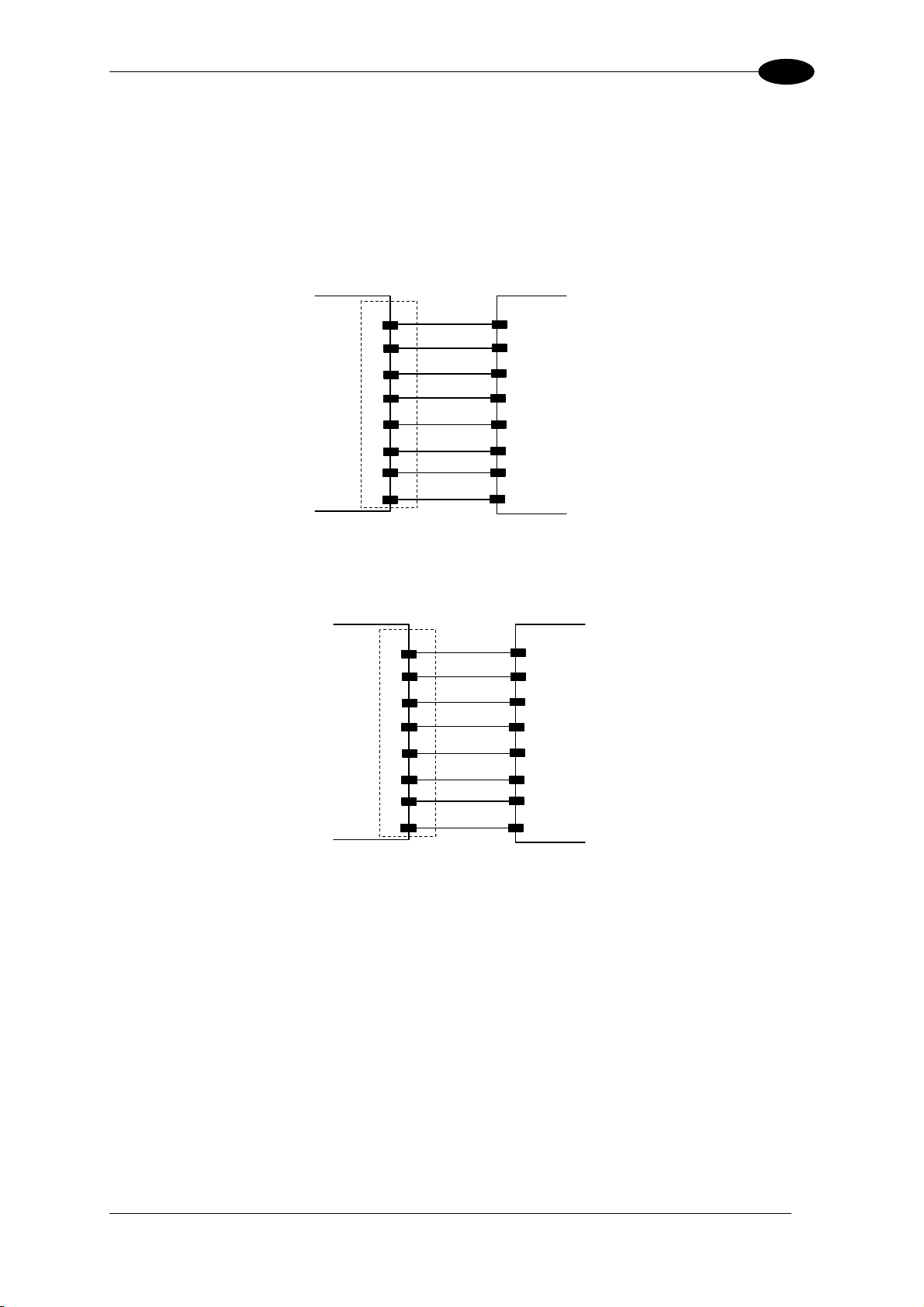
INSTALLATION
2
Ethernet Interface
The Ethernet interface (NIC) can be used for TCP/IP communication with a remote or local
host computer by connecting the scanner to a LAN. It can also be connected directly to a
host PC.
The following is an example of a connection to a LAN through a Hub using a straight through
cable:
DS8100A
1
TX+
2
TX-
3
RX+
n. c.
4
n. c.
5
HUB / SWITCH
1
2
3
4
5
6
RX-
n. c.
7
n. c.
8
n. c. = not connected
6
7
8
Figure 31 – Straight Through Cable
The following is an example of direct connection to a PC using an inverted cable:
DS8100A
1
TX+
2
TX-
3
RX+
n. c.
4
n. c.
5
6
RX-
n. c.
7
n. c.
8
n. c. = not connected
Figure 32 – Inverted Cable
HOST PC
3
6
1
4
5
2
7
8
For further details refer to the “Ethernet.pdf” document provided as reference documentation.
2.3.4 Power Supply
The supply voltage for correct operation of the scanner must be between 20 and 30 VDC.
The max. power consumption is 30 W including startup current.
Several accessory power supplies are available to power the DS8100A(s) and reading
station components. See par. 1.5.
A security system allows the laser to activate only once the motor has reached the correct
rotational speed; consequently, the laser beam is generated after a slight delay from the
power on of the scanner.
23
Page 40

2
DS8100A
Note that GND is internally connected to chassis. The cable shield is also connected to
pin 1 - CHASSIS.
DS8100A
USER INTERFACE
9/13
23/25
1
Chassis
VS
GND
CHASSIS
V+ (20 – 30 Vdc)
V- (Ground)
Earth Ground
Figure 33 – Power Supply Using the 26-pin Connector
2.4 USER INTERFACE
How To Build A Simple Interface Test Cable:
The following wiring diagram shows a simple test cable including power, external
(push-button) trigger and PC RS232 COM port connections.
DS8100A
26-pin D-sub female
TXAUX
21
20
RXAUX
GND
23
13
VS
25
GND
9-pin D-sub female
2
RX
3
TX
5
GND
PC
9
VS
18
EXT TRIG A
19
EXT TRIG B
Trigger
Power Supply
VS (20 – 30 VDC)
Power GND
Test Cable for DS8100A
2.5 POSITIONING THE SCANNER
The DS8100A scanner is able to decode barcode labels at a variety of angles, however
significant angular distortion may degrade reading performance.
When mounting the DS8100A take into consideration these three ideal label position angles:
Pitch 0°, Skew 0° to 45° and Tilt 0°.
Follow the suggestions for the best orientation:
24
Page 41

INSTALLATION
2
The Pitch angle is represented by the value P in Figure 34. Position the reader in order to
minimize the Pitch angle.
Figure 34 - "Pitch" angle
The Skew angle is represented by the value S in Figure 35.
Figure 35 - "Skew" angle
The Tilt angle is represented by the value T in Figure 36. For code reconstruction see par. 4.1.
Figure 36 – "Tilt" angle
25
Page 42
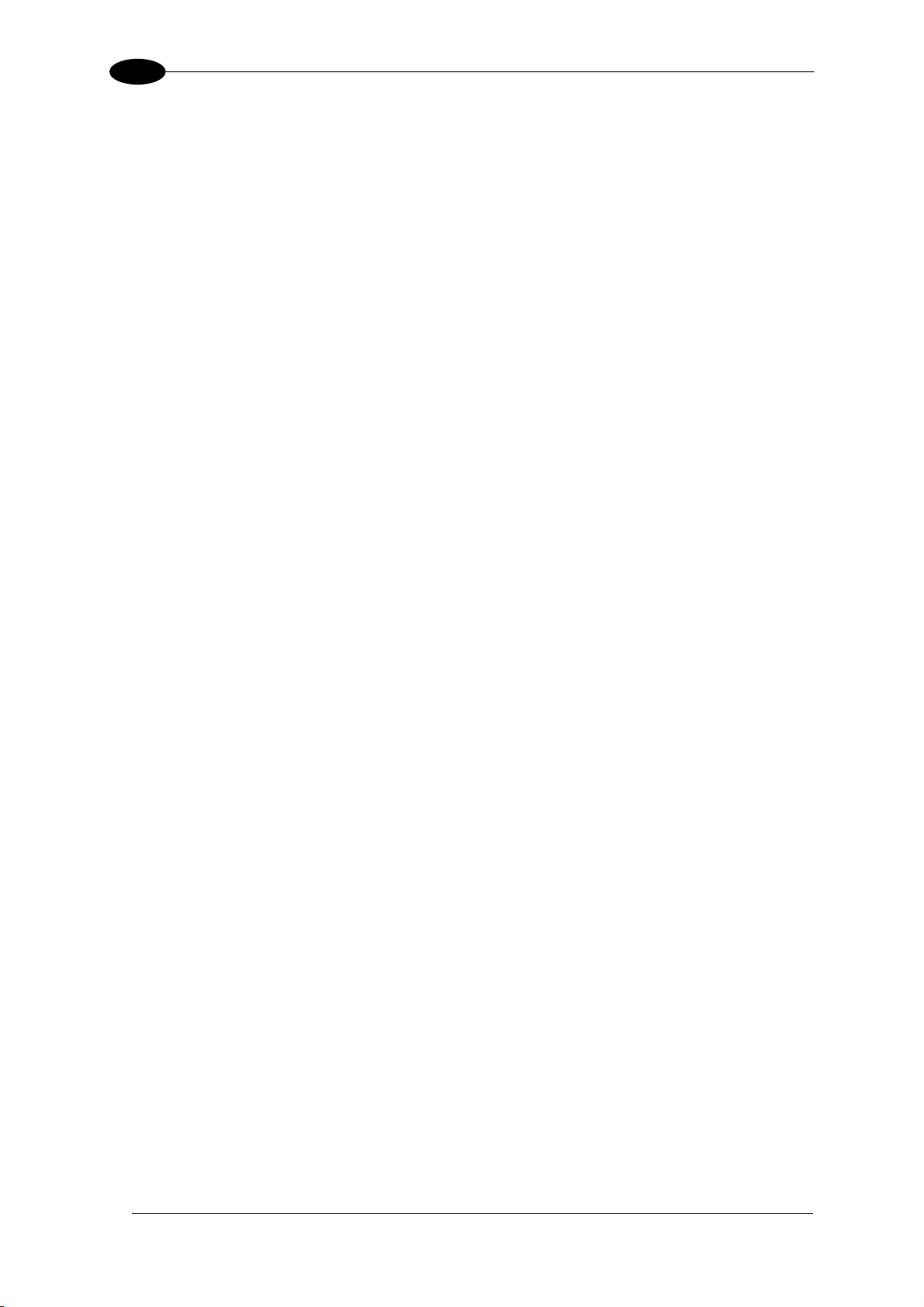
2
DS8100A
2.6 TYPICAL LAYOUTS
The DS8100A scanners can be connected in a variety of layouts depending on the number
of scanners used and the required complexity of the reading station. These layouts range
from Single Stand Alone to Complex Lonworks Networks.
Several power supplies are available to power the reading stations.
Photoelectric sensors used as code presence sensors and optical encoders to signal
conveyor speed are also available accessories.
The following typical layouts refer to the system hardware configurations, but they also
require the correct setup of the software configuration parameters (see par. 3.2 for details).
The accessories and cables indicated in the following figures are Datalogic products. We
suggest their use to guarantee the correct system functioning.
26
Page 43
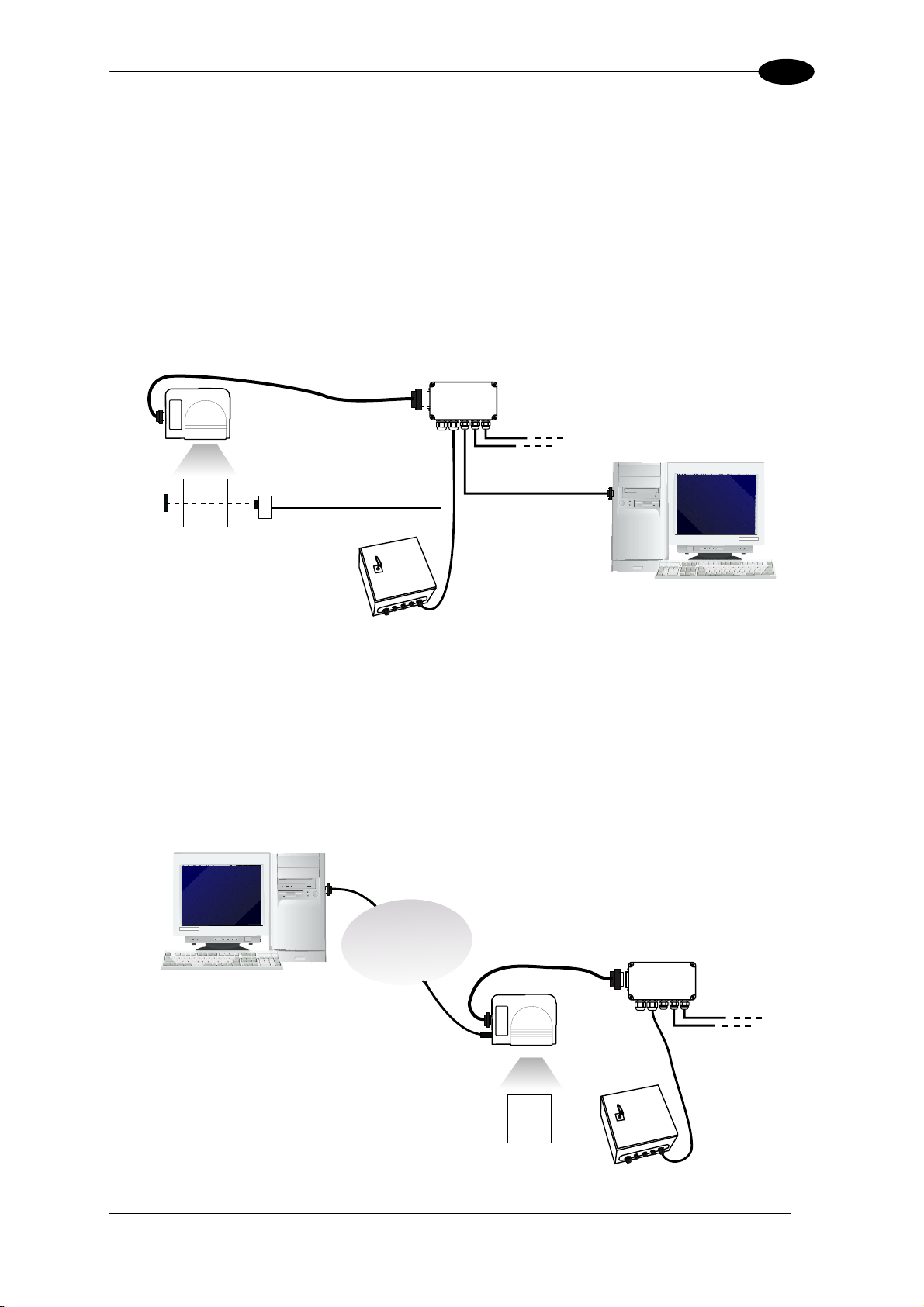
INSTALLATION
2
2.6.1 Point-to-Point
Using a Point-to-Point layout, the data is transmitted on the Main interface as well as on the
Auxiliary interface. The Main interface can be selected for RS232 or RS485 full-duplex
communications. Two different layouts are available according to the DS8100A reader model
used for the connection.
Standard Models
When On-Line operating mode is used, the reader is activated by an External Trigger
(photoelectric sensor) when the object enters its reading zone. In the following case, the
signal is passed to the DS8100A by the C-BOX 100, which also supplies the system.
Standard
CAB601X
Presence
Sensor*
C-BOX 100
Local Host
PWR-120
* P.S. (Presence Sensor) connected to External Trigger/PS input.
Figure 37 – Point-to-Point for Standard Models
Fieldbus Models
In this case no External Trigger is used and the C-BOX 100 only supplies the reader. The
DS8100A (Ethernet model) is connected to a fieldbus remote Host. It can be activated by a
signal generated by the remote Host or always be active if working in Automatic operating
mode.
Remote Host
Fieldbus
Network
CAB601X
Fieldbus
C-BOX 100
PWR-120
Figure 38 – Point-to-Point for Fieldbus Models
27
Page 44

2
A
A
A
A
DS8100A
2.6.2 Pass Through
When Pass Through is activated on the Auxiliary interface, the DS8100A reader can be
integrated in a network consisting of different scanners not provid
terface.
in
This co
in
m
nnection mode allows two or more devices to be connected to a single external serial
terface. The DS8100A transmits the messages received by its auxiliary interface onto its
ain interface.
In this configuration a series of scanners can be connected together using RS232 on the
main interface and all messages will be passed through this chain to the host. The reading
phase of each scanner is independent from the others. In Pass Through connections each
scanner is provided with its relative External Trigger (multi P.S.).
Applications plemented to connect a device such as a hand-held reader to the
can be im
Auxiliary port for manual code reading capability.
For the RS232 connections the maximum cable length is 15 m (50 ft).
The DS4600A scanners represented in the following figures are configured in Pass Through
mode.
P.S.* P.S.*
ed with a Lonworks
DS8100
CAB601X
P.S.*
PWR-120
C-BOX 100
MAIN
AUX
1
C-BOX 100
.
2
Local Host
1
Main Serial Interface
uxiliary Serial Interface
2
* P.S. (Presence Sensor) connected to External Trigger/PS input.
Figure 39 – Pass Through Connection for DS8100A Standard Models
DS4600
C-BOX 100
121
DS4600
Gryphon
28
Page 45

INSTALLATION
A
A
A
A
PLC Host
P.S.*
2
P.S.*
Gryphon
DS8100
PWR-120
Fieldbus
Network
P.S.*
CAB601X
AUX
C-BOX 100
C-BOX 100
1 2 1 2
DS4600
DS4600
C-BOX 100
uxiliary Serial Interface
1
Main Serial Interface
* P.S. (Presence Sensor) connected to External Trigger/PS input.
2
Figure 40 – Pass Through Connection for Fieldbus Models
2.6.3 RS232
Master/Slave
The RS232 master/slave connection is used to integrate a DS8100A reader in a network
consisting of diff
erent scanners not provided with a Lonworks interface.
The Sla e scan
v
scanner transmi .
All m es wi
essag
ners use RS232 only on the main and auxiliary interfaces. Each slave
ts the messages received by the auxiliary interface onto the main interface
ll be transferred towards the master.
master scanner is connected to the Host PC on the main RS232 serial interface through
The
the C-BOX 100 (20 mA C.L. can also be used if the INT-30 accessory is installed).
In RS232 Master/Slave connections the External Trigger signal is unique to the system
(single P.S.).
The DS8100A Standard model, working as Master in an RS232 network,
may be simultaneously
connected to a Lonworks network consisting of
DS8100A slave scanners. Be careful when assigning the slave address,
since the number of the first Lonworks slave must be a progressive
number with respect to the address number defined for the last slave
NOTE
scanner of the RS232 network. For example, if the RS232 network
consists of Slave 1 and Slave 2, the address to be assigned to the first
Lonworks slave scanner will be Slave 3 (not Slave 1).
29
Page 46
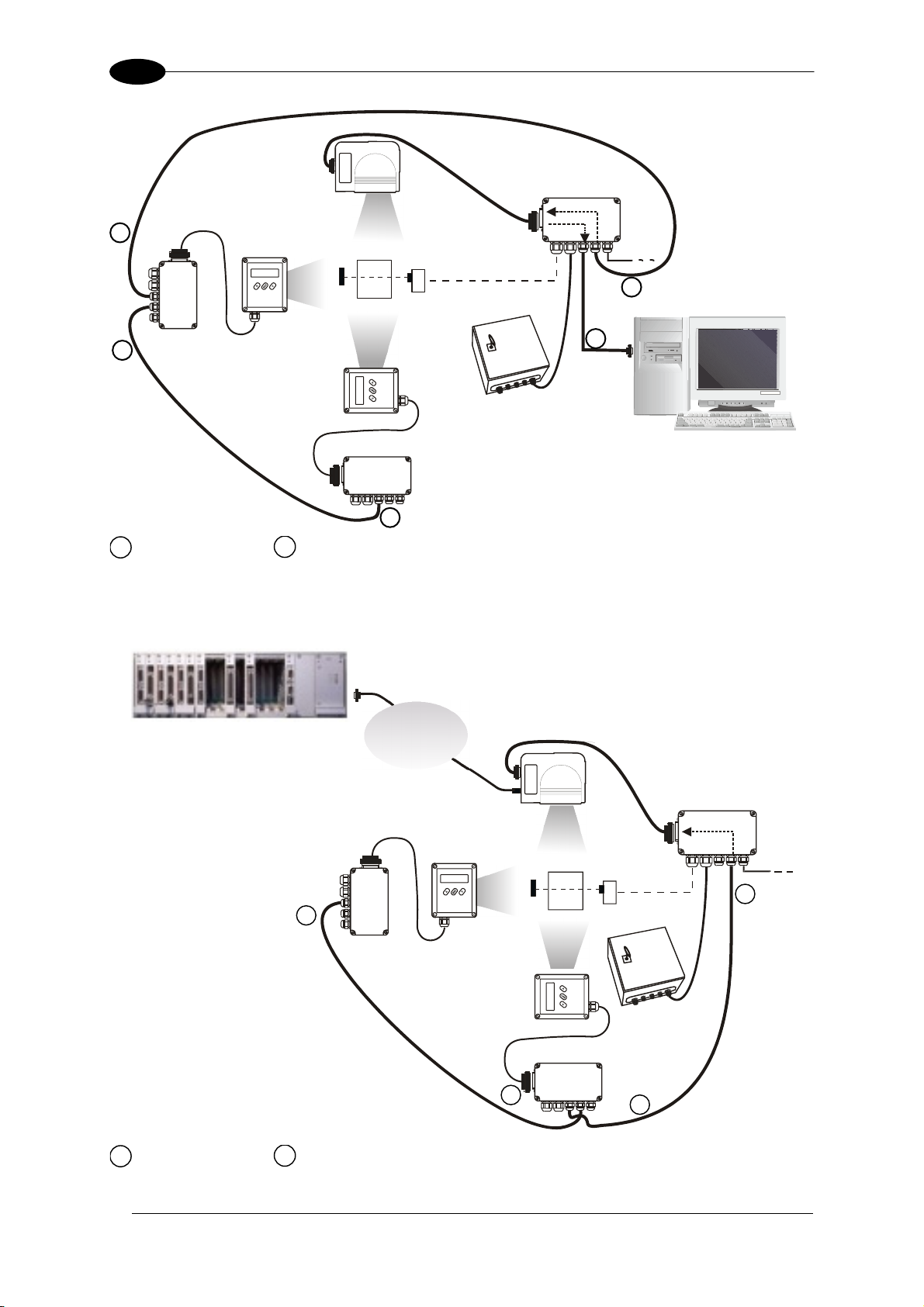
2
r
A
A
DS8100A - Maste
C-BOX 100
CAB601X
1
DS4600A
Slave 1
P.S.*
AUX
MAIN
2
DS8100A
Local Host
C-BOX 100
2
DS4600A
Slave 2
PWR-120
C-BOX 100
1
Main Serial Interface
uxiliary Serial Interface
2
1
* P.S. (Presence Sensor) connected to External Trigger/PS input.
Figure 41 – RS232 Master/Slave for DS8100A Standard Models
Remote PLC
Fieldbus
Network
1
DS8100A
Master
CAB601X
1
* P.S. (Presence Sensor) connected to
External Trigger/PS input.
1
Main Serial Interface
uxiliary Serial Interface
2
Figure 42 – RS232 Master/Slave for DS8100A Fieldbus Models
30
C-BOX 100
DS4600A
Slave 2
DS4600A
Slave 1
2
C-BOX 100
P.S.*
PWR-120
1
AUX
C-BOX 100
2
Page 47
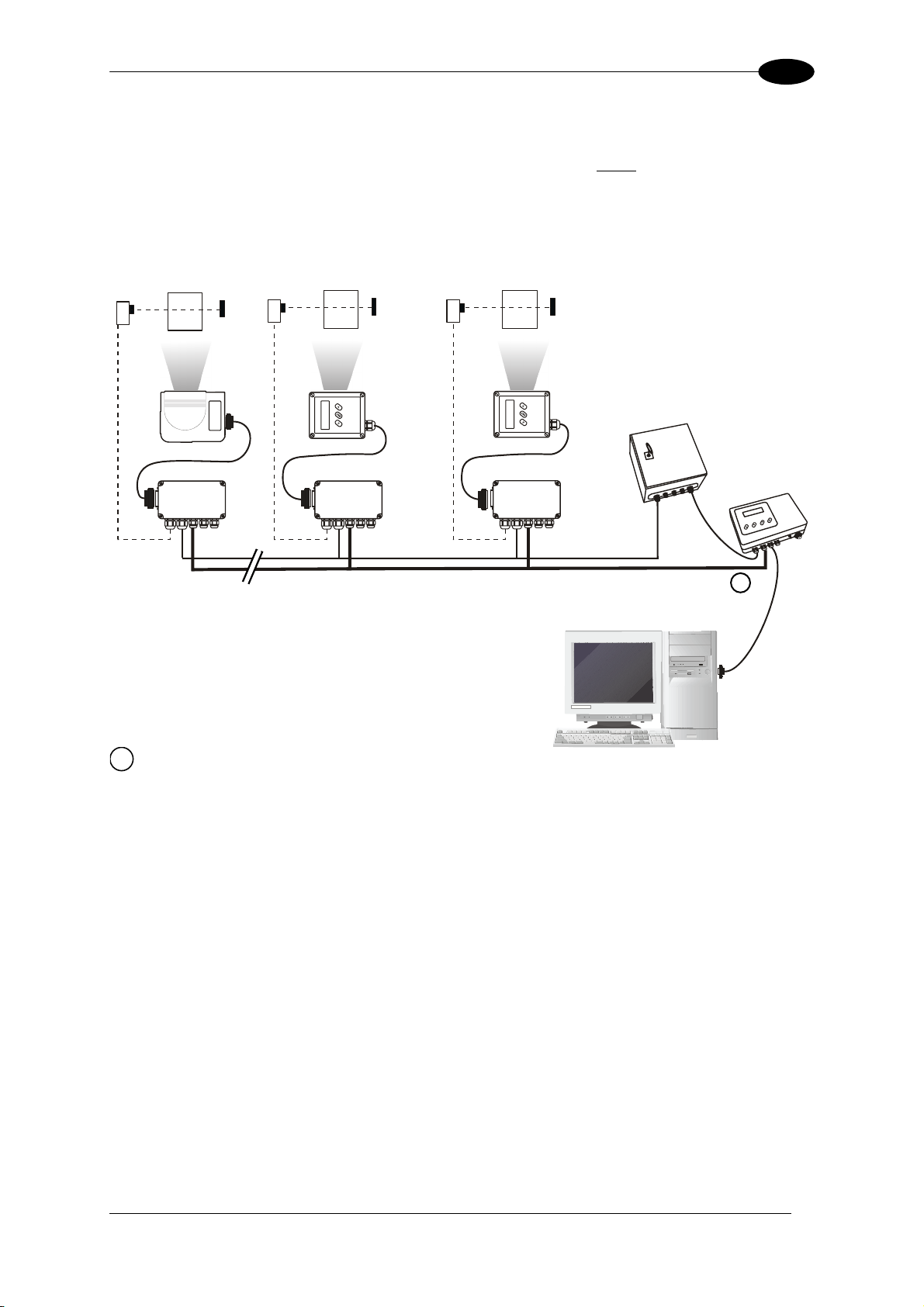
INSTALLATION
A
A
2
2.6.4 Multiplexer
The Multiplexer connection is used to integrate a DS8100A slave
network consisting of different scanners not provided with a Lonworks interface.
Each scanner is connected to a Multiplexer (MX4000) with the RS485
half-duplex main interface.
P.S.*
P.S.*
P.S.*
reader in a Multidrop
DS8100A
C-BOX 100
#31
1
RS485 HD Main Interface
C-BOX 100
#1
DS4600
C
-BOX 100
#0
DS4600
Local Host
PWR-120
MX4000
1
* P.S. (Presence Sensor) connected to External Trigger/PS input.
Figure 43 – Multiplexer for DS8100A Standard Models
The auxiliary serial interface of the slave scanners can be used to visualize collected data or
to configure it using the Genius™ utility.
When On-Line operating mode is used, the scanner is activated by an External Trigger when
the object enters its reading zone.
31
Page 48

2
DS8100A
2.6.5 Local Lonworks Network
A local Lonworks network allows logically connecting a DS8100A master reader with up to 31
DS8100A slaves. Actually, the maximum number of readers to be employed in the network
depends on the system operating conditions, that is adopted operating mode and amount of
data stream.
When creating your network, always keep in mind the following guidelines:
• the Lonworks network logically supports a maximum number of 32 devices (master +
slaves);
• it is recommended to adhere to the 8-in-16 rule (not more than 8 devices in any 16 meter
bus segment (branch);
• for DS8100A scanners the total bus length may extend up to 65 m (213 ft);
• the maximum number of DS8100A readers supported also depends on the type of power
propagation adopted by the system (see the specific power supply installation manual for
details).
Typically the layouts can be divided into Synchronized (single P.S.) or Multidata (multi P.S.)
networks. They can be small (up to 10 scanners) or large (more than 10 scanners).
Contact Datalogic S.p.A., if your network requires a higher number of readers or in case the
application throughput is very high.
For further information on Lonworks network cabling and connections see the “LonWorks®
TPT Twisted Pair Transceiver Module User’s Guide”, available from the website:
www.echelon.com.
CAUTION
For DS8100A Lonworks Network layouts, power is always propagated
through the 17-pin scanner connectors. A special setting is required in
C-BOX 100 to pass scanner power to the presence sensor, encoder, etc.
32
Page 49

INSTALLATION
r
2
Small Synchronized Network
When building a small local Lonworks network (less than 10 scanners), the DS8100A master
reader must be connected to a local host computer or a C-BOX 100 by means of a cable
connected to the 26-pin D-sub male connector.
The master reader connects to the first slave reader of the system through the local
Lonworks 17-pin female connector. The local Lonworks 17-pin male connector must be
properly terminated by inserting the BTK-8102 Lonworks terminator or be powered by the
CAB-860X cable.
The slave readers are connected together through the local Lonworks connectors. Only the
17-pin female connector of the last slave reader must be terminated by the BTK-8100 bus
return or be powered by the CAB-830X cable.
The presence sensor is connected and powered through the C-BOX 100 by the scanner and
is unique to the system. There is only a single reading phase and a single message from the
master reader to the Local Host. The On-Line operating mode is used for this layout.
CAB830X
PWR-120
Slave 1
CAB810X
* P.S. (Presence Sensor) connected to External Trigger/PS input.
** C-BOX 100 modified to accept scanner power.
Maste
CAB601X
BTK-8102
Figure 44 – Small Synchronized Network with 2 Readers
C-BOX 100**
P.S.*
Local Host
33
Page 50

2
r
DS8100A
The following image shows a system consisting of five readers where the external signals
(trigger, encoder, serial to host, etc.) are connected to the master through the C-BOX 100.
The system is powered by the PWR-240 where:
• the master is connected through CAB-860X, which also provides bus termination
• the last slave is connected through CAB-830X, which also provides bus return.
• the master and all slaves are connected together through the CAB-810X cables
CAB810X
CAB810X CAB830X
PWR-240
Slave 3
Slave 2
CAB810X
* P.S. (Presence Sensor) connected to External Trigger/PS input.
** C-BOX 100 modified to accept scanner power.
*** Encoder connected to IN2/ENC input.
Figure 45 – Small Synchronized Network with more than 2 Readers and Single Power Unit
Slave 1
Slave 4
CAB601X
Maste
CAB810X
CAB860X
C-BOX 100**
P.S.*
Encoder***
Local Host
34
Page 51

INSTALLATION
A
A
A
A
A
2
Large Synchronized Network
When building a large local Lonworks network (more than 10 scanners), an SC6000
Controller must be used together with a PWO power supply/junction box unit. In this case the
SC6000 unit acts as the system master and is connected to the host through one of its
interfaces.
All scanners act as slaves and are connected to the SC6000 through the PWO power
supply/junction box. For DS8100A scanners, 4 branch connectors provide Lonworks
communications between the scanners and the SC6000 unit. The last scanner on the line
requires a Termination connector as well as any unused branches in the PWO unit.
The allowed maximum bus length is 65 m.
External devices such as a presence sensor and an encoder are all connected to the PWO.
Host
HUB
SC6000
DX8200
DS8100A
ETHERNET
AUX
CAB-SC6003
Extended I/O
CAB-810x
CAB-810x
CAB-810x
DX8200
CAB-810x
up to 4
scanners per
branch
DS8100
CAB-SC6103
Cable
Power/Net
CAB-SC6003
LONWORKS
CAB-810x
up to 3
scanners
per
branch
BTK8100
Bus Return
DX8200
CAB-810X
VAC INPUT
DS8100A
PWO
ENCODER
PS
PS Aux
BTK8100
Bus Return
CAB-810x
DS8100
Figure 46 – Large Synchronized Network with DX8200A and DS8100A Scanners
35
Page 52

2
SC6000
Conveyor
DS8100A
Figure 47 – Large Synchro twork Reading Station
nized Ne
36
Page 53

INSTALLATION
A
A
A
A
A
A
A
A
2
Redundant System
or large local Lonworks networks, a redundant system can per configured in which two
F
SC6000 Controllers are
nits. The scanners are distributed equally between the PWO units. In this case one of the
u
SC6000 Controllers is dedicated as the working or active unit while the other functions as a
dedicated protecting or backup unit.
to Host
used together with their respective PWO power supply/junction box
ETHERNET
Working
Controller
SC6000
DX820
AUX
CAB-SC6003
Extended I/O
CAB
CAB-810x
DX8200
0
-810x
CAB-SC6103
Power/Net
CAB-SC6003
RKSLONWO
CAB-810X
Redundancy
CAB-PWO
DS8100
03
VAC INPUT
CAB-810x
PWO
ENCODER
PS
PS Aux
BTK8100
DS8100
to Host
ETHERNET
SC6000
Power/Net
CAB-SC6003
CAB-SC6003
Extended I/O
VAC INPUT
PWO
Protecting
Controller
CAB-810x
DX8200
DX8200
Figure 48 - Example Redundant Reading Station Layout
LONWORKS
CAB-810x
CAB-810X
DS8100
CAB-810x
ENCODER
PS
PS Aux
BTK8100
DS8100
37
Page 54

2
DS8100A
Multidata Network
thi readers have their own P.S. and
In s layout, one master and up to 7 DS8100A slave
re ing p h P.S. is connected through a C-BOX 100, which in
the fore multiple read hases. Eac
is r through a CAB-601X cable.
turn connected to its relative scanne
he master sends all the individual messages collected from the Lonworks interface as well
T
s its own to the Local Host through its C-BOX 100.
a
The following image shows a system consisting of four readers, which are all connected
together using CAB-810X cables and the system is powered by a PWR-240 power supply.
P.S.*P.S.*P.S.* P.S.*
Local Host
C-BOX 100**
Slave 3
* P.S. (Presence Sensor) connected to External Trigger/PS input.
** all C-BOX 100s modified to accept scanner power
Slave 2
Slave 1
CAB810X CAB810X
CAB830X
Figure 49 – Multidata Network
C-BOX 100**
Master
CAB810X
38
CAB601X
PWR-240
BTK-8102
Page 55
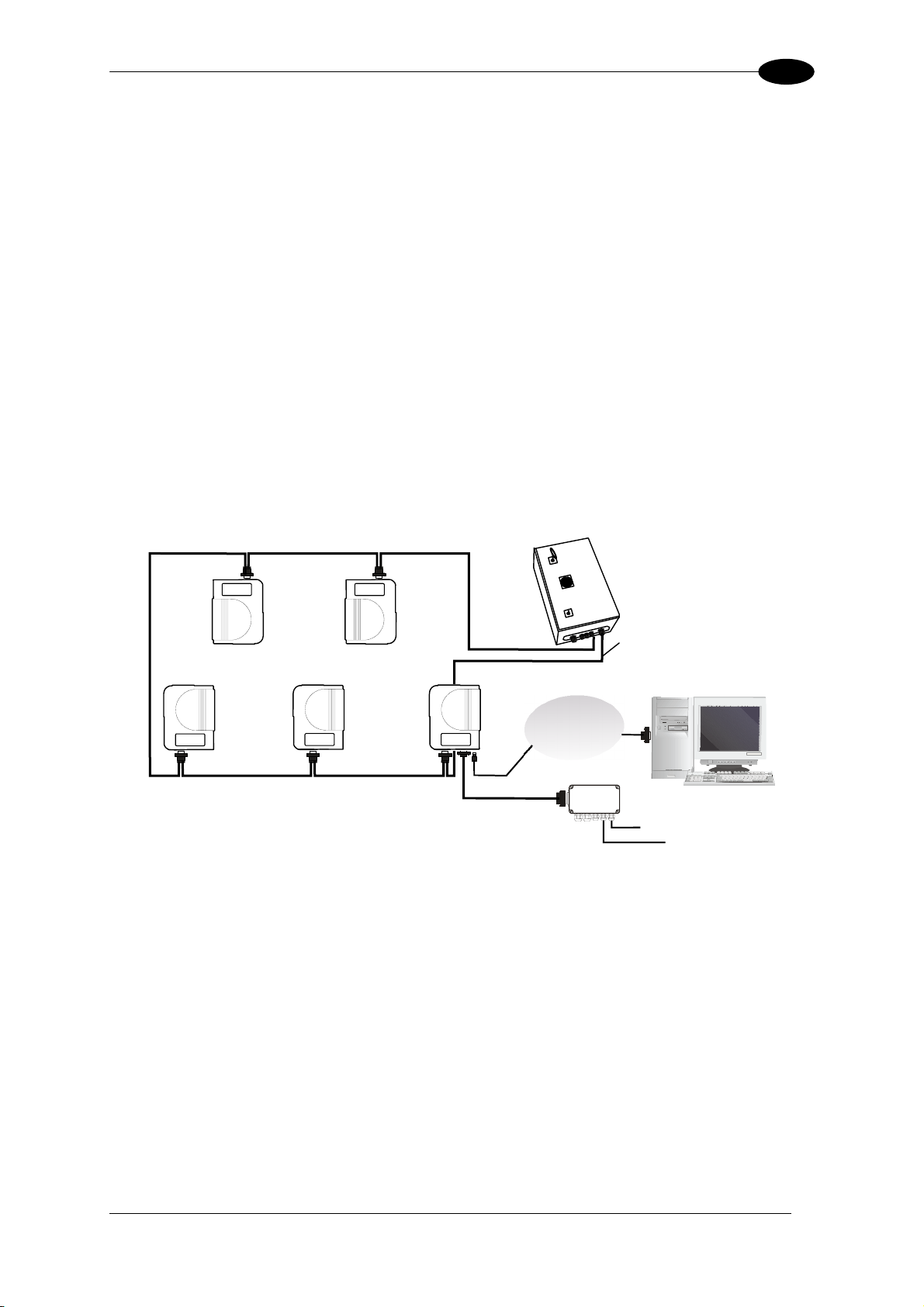
INSTALLATION
r
2
2.6.6 Fieldbus Network
The Fieldbus (Ethernet) model offers connectivity without any converter or adapter needed.
The DS8100A master Fieldbus communicates with a remote host (for ex. remote PC
connected via Internet) by means of a cable connected to the Fieldbus (Ethernet) connector
provided. It can be
presence sensor.
The external signals (trigger, encoder) are connected to the master through the C-BOX 10
e re:
Th system is powered by the PWR-240 whe
• the master is connected through CAB-860X, which also provides bus termination
the last slave is connected through CAB-830X, which also provides bus return.
•
• the master and all slaves are connected together through the CAB-810X cables
he same network layouts are available as for the DS8100A Standard model.
T
CAB810X
activated by a signal generated by the remote Host or by a physical
0.
CAB810X CAB830X
PWR-240
Slave 3
Slave 2
CAB810X
P.S. (Presence Sensor) connected to External Trigger/PS input.
*
** C-BOX 100 modified to accept
* Encoder connected to I**
Slave 1
scanner power.
N2/ENC input.
Figure 50 – Fieldbus Small Synchronized Network
Slave 4
Maste
CAB810X
CAB601X
Fieldbus Network
C-BOX 100**
CAB860X
P.S.*
Encoder***
Remote Host
39
Page 56

2
DS8100A
2.7 KEYPAD AND DISPLAY
The DS8100A keypad allows entering a menu for selection of one of the following functions:
• Welcome: shows the current sof
Autolearn: starts the procedure making it possible to obtain an automatic, accurate
•
tware release and operating mode;
and fast configuration of DS8100A without the necessity of directly
• Internal Net: defines scanner functio
• Ethernet Mode: allows s
checking/modifying the relevant parameters;
n within the network (see below);
etting the scanner IP address to be used within the network;
• LCD Contrast: sets the LCD contrast ;
• Bus: not used for DS8100A scanners;
Test Mode: allows verifying the scanner reading positio•
n and features (see below).
The same settings may be performed
by using the Genius™ program (see chapter 3 for
details).
2.7.1 Internal Net
This submenu can be used as an alternative to configuration through
8
S 100A scanner within a master/slave network. D
allows defining the scanner function (slave/master) within the network and, if configured as
It
Genius™, to assign the
Slave, its address.
o enter the Internal Net submenu and configure theT
1) Press and hold both the ▲ (up arrow) and ▼
scanner follow the given procedure:
(down arrow) keys for about 2 seconds to
enter the Main menu;
2) Use the ▲ (up arrow) or ▼ (down arrow) key to select the “Internal Net” item, then press
the ENT (enter) key to confirm;
) Use the ▲ (up arrow) or ▼ (down arrow) key to select the “LonWAddrSel”” item, then
3
press the ENT (enter) key to confirm;
4) Use the ▲ (up arrow) or ▼ (down arrow) key to select your scanner function among
“Master”, “Slave n”, “Slave jolly”, “Disabled”; then, press the ENT (enter) key to confirm;
5) Use the ▲ (up arrow) or ▼ (down arrow) key to select the “Exit” item, then press the ENT
(enter) key to confirm. Repeat this step again to exit the Main Menu and return to the
scanner current operating mode.
2.7.2 Test Mode
Test Mode is particularly advised during the installation phase, since it causes the reader to
be continuously activated allowing to verify its reading features and its reading position with
respect to the barcode.
To enter the Test Mode submenu and configure the scanner follow the given procedure:
) Press and hold both the ▲ (up arrow) and ▼ (down arrow) keys for about 2 seconds to
1
enter the Main menu.
2) Use the ▲ (up arrow) or ▼ (down arrow) key to select the
the ENT (enter) key to confirm. Th
e reader enters Test Mode.
3) Press the ▲ (up arrow) key to exit the Test Mode.
4) Use the ▲ (up arrow) and ▼ (down
ENT (enter) key to confirm. Th
arrow) key to select the “Exit” item, then press the
e scanner exits the Main Menu and returns to its current
operating mode.
“Test Mode” item, then press
40
Page 57

SOFTWARE CONFIGURATION
3
3 SOFTWARE CONFIGURATION
3.1 GENIUS™ INSTALLATION
G
advantages:
• Wizard approach for lo
•
• Defined configuration dir
To install enius
1) Turn on the PC that will be used for configuration, running either Windows 98, 2000/NT, or
2
™
enius
is a new Datalogic scanner configuration tool providing several important
w skilled users;
Multi-language version;
ectly stored in the reader;
Communication protocol independent from•
the physical interface allowing to consider the
reader as a remote object to be configured and monitored.
G ™, proceed as follows:
X
P;
) Insert the Genius™ CD-ROM;
3) Wait for the CD to autorun and follow the installation procedure.
3.2 GUIDE TO RAPID CONFIGURATION
3.2.1 Wizard for Quick Reader Setup
After installing the Genius™ software program (see par. 3.1) the following window appears
asking the user to choose the desired configuration level:
Figure 51 - Genius™ Wizard Opening Window
The Wizard option is advised to low skilled users, since it shows a step by step scanner
configuration. The parameters to be defined are the following:
- Barcode selection and definition;
- Operating mode selection and definition (see sub-paragraphs for further details);
- Digital Inputs/Outputs configuration;
- Hardware interface selection;
- Output data format configuration.
41
Page 58
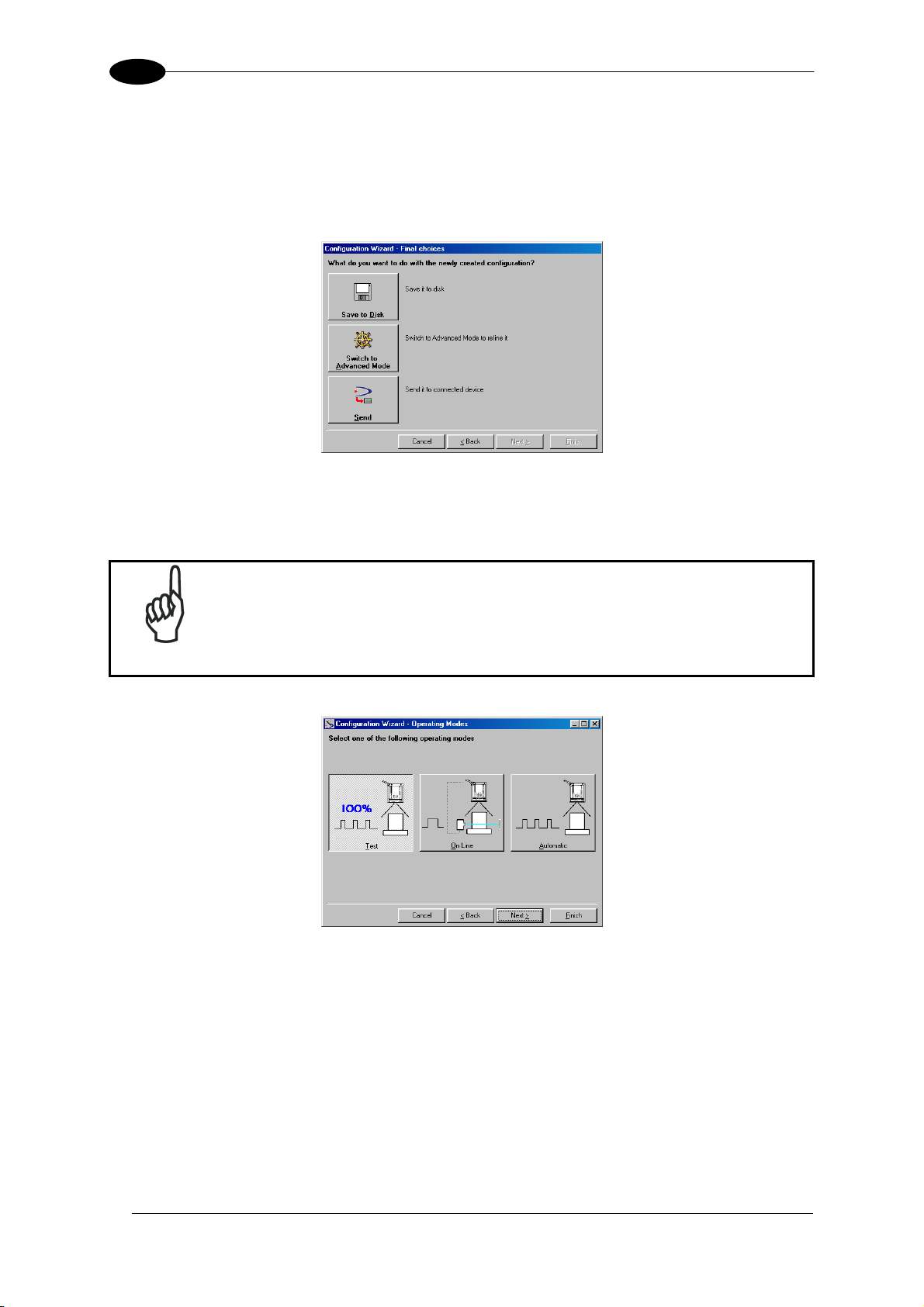
3
DS8100A
After defining the parameter val
ader configuration as follows:
re
- Saving the configuration to disk;
- Switching to Advanced mode;
- Sending the configuration to the scanner.
ues the following window appears allowing to complete the
Figure 52 - Genius™ Wizard Closing Window
est Operating Mode T
This operating mode is not available when DS8100A works as slave.
NOTE
Figure 53 - Test Mode Selection
This operating mode causes the reader to be continuously activated allowing to verify its
reading features and its reading position with respect to the barcode. For this reason, it is
particularly advised during the installation phase of the reader.
After 100 scans, the values relative to an internal counter and the decoded code are
displayed and transmitted on the serial interface. The counter reports the percentage of good
reads of the label.
42
Page 59
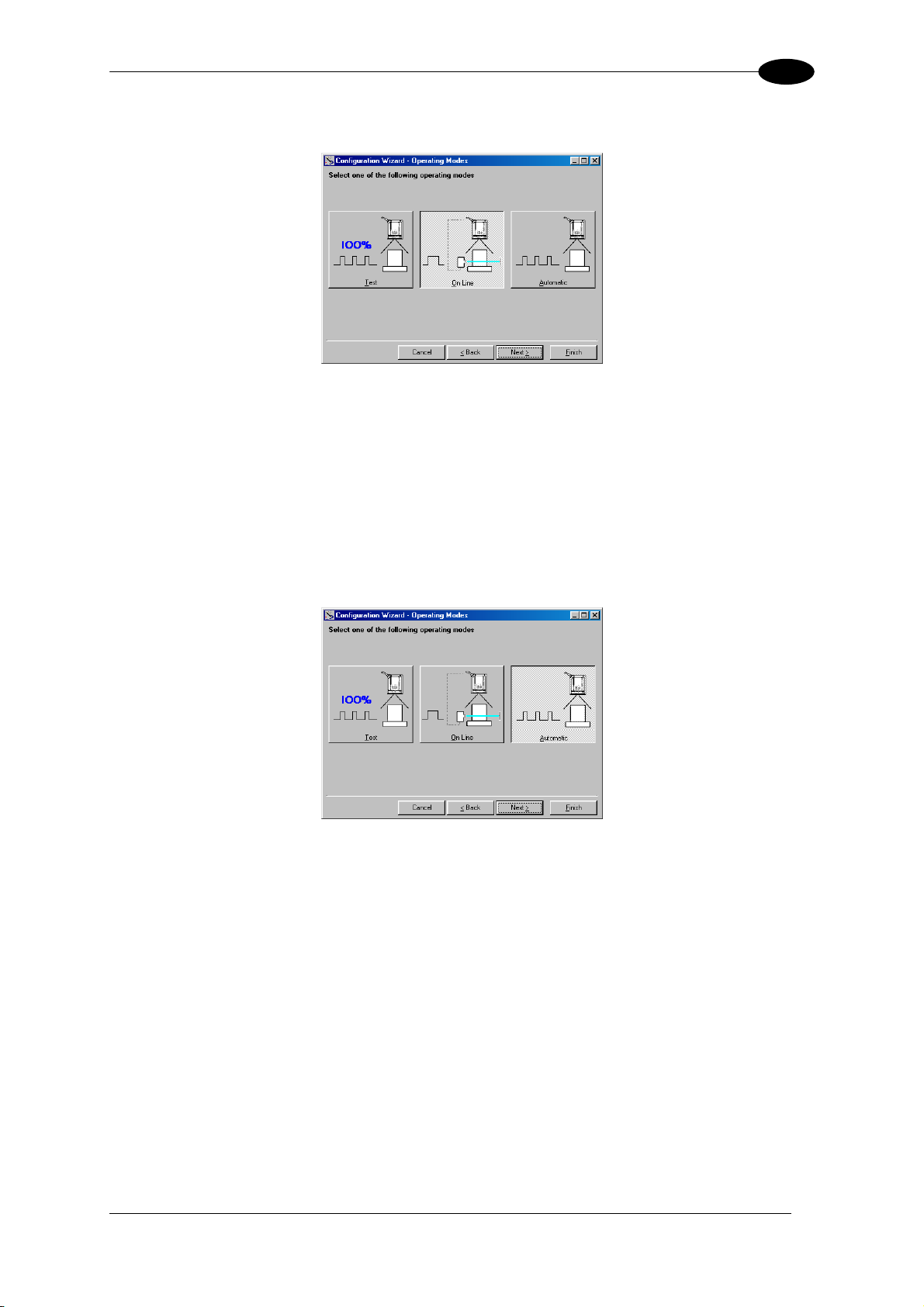
SOFTWARE CONFIGURATION
3
On Line Operating Mode
Selection Figure 54 - On Line Mode
This operating mode causes the reader to be connected to an external Presence Sensor
using EXT TRIG/PS A and ts.
During the active phase of the presence sensor, the DS8100A reader tries to acquire and
correctly decode the code.
case the decoding phase is successful, the barcode characters are transmitted on the
In
serial interface. Otherwise, a no read message is sent.
Automa ic Op
t erating Mode
EXT TRIG/PS B inpu
Figure 55 - Automatic Mode Selection
This operating mode does not require the connection to an external Presence Sensor.
When working in this mode the reader is continuously scanning. The reading phase is
activated each time a barcode enters the reading zone. The reader stops reading after an N
number of scans without a code.
Barcode characters are transmitted on the serial interface. In case of a failed reading phase
no message is sent to the host computer.
43
Page 60
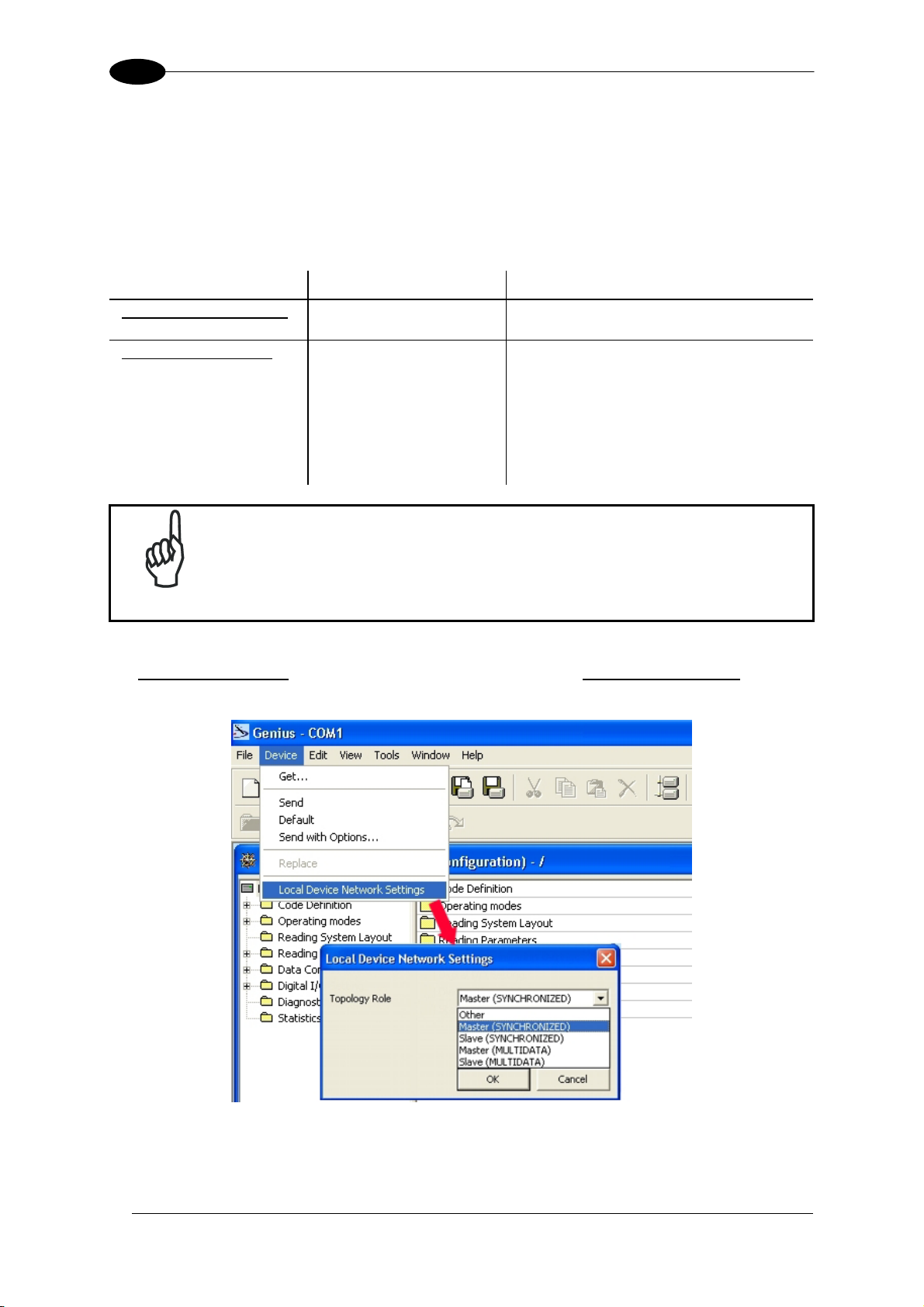
3
DS8100A
3.2.2 Genius™ Network Setup Through Master
The Network Setup allows configuring your Local Lonworks Network through the Master
using Genius™.
Three different procedures are available to define the number of network slave scanners,
their label and address according to two main conditions:
Condition Available Procedure Feature
Unknown Slave Addresses Net-Autoset
Known Slave Addresses
Network Wizard
Express Network Setup
automatically assigns random addresses to
slave or Stand Alone scanners.
customizes the network (slave label and
address definition and
of a specific slave within network), updates
configuration to a file and makes it ready to
be sent to the Master.
automatically performs all the operations of
the Network Wizard apart from the
identification
of a specific slave scanner.
physical identification
physical
The Network Setup procedure as described requires Genius™ software
version 1.06 or later. In addition, the Net-Autoset procedure requires
NOTE
scanner software version 6.40 or later.
. The first operation1
to perform is the configuration of your scanner as "Master" from the
Local Device Network Settings item in the Device Menu, see figure below:
44
Figure 56 – Local Device Network Settings
Page 61
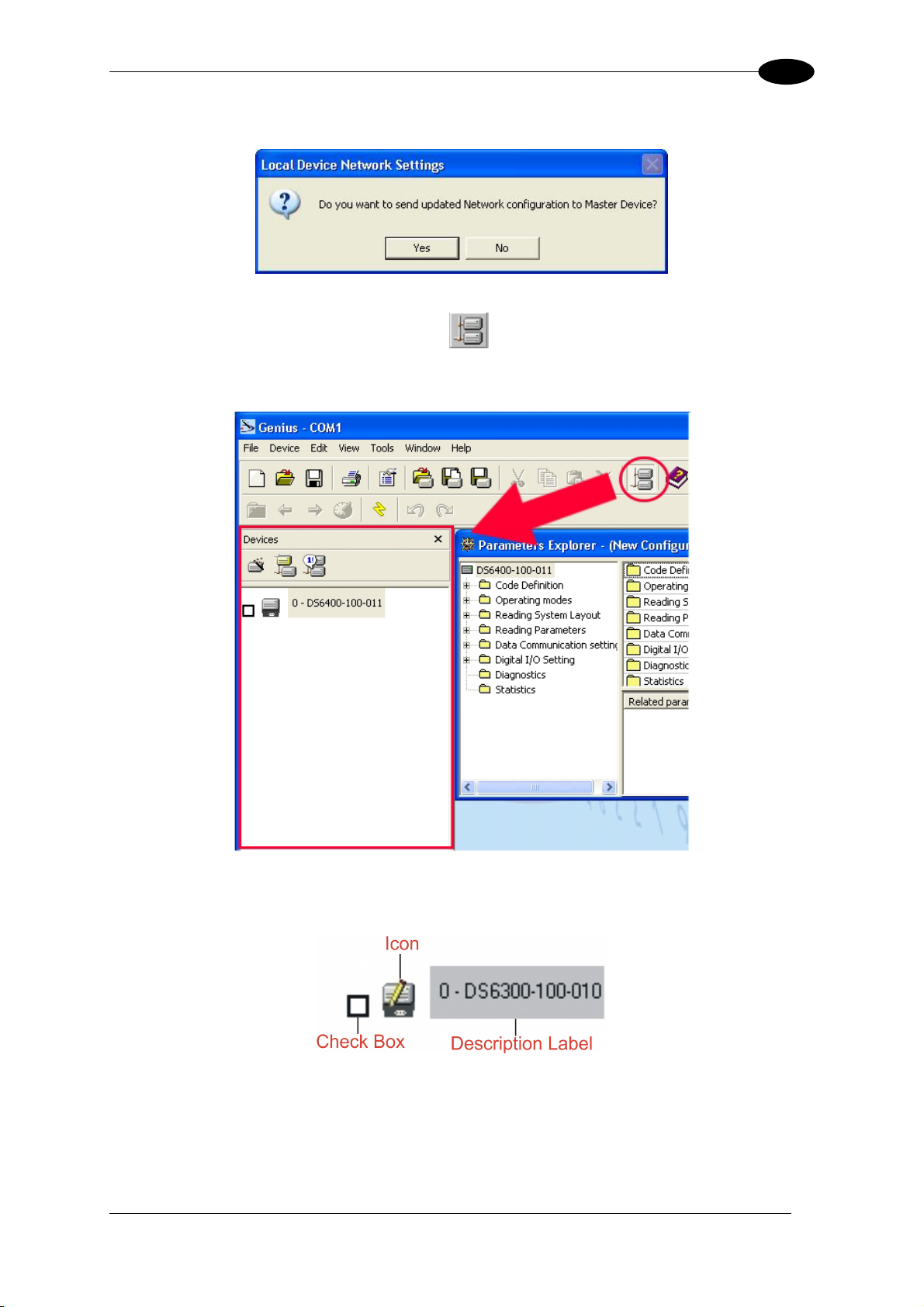
SOFTWARE CONFIGURATION
3
The following dialog box appears asking whether to send the configuration to the Master or
not:
2. Click the "Yes" button, then click on the
icon available on the Toolbar to make the
“Devices” area appear next to the Parameter Explorer window. By repeatedly clicking the
icon this area will be displayed or hidden.
Figure 57 – Cluster Configuration
Each scanner of the cluster is indicated by the following graphical objects:
• check box allowing to select/deselect a specific scanner to perform the desired
operations (i.e. program downloading);
• icon representing the scanner status;
• a label reporting information transmitted by the scanner when connected (the scanner
address, generated errors, scanner description).
45
Page 62
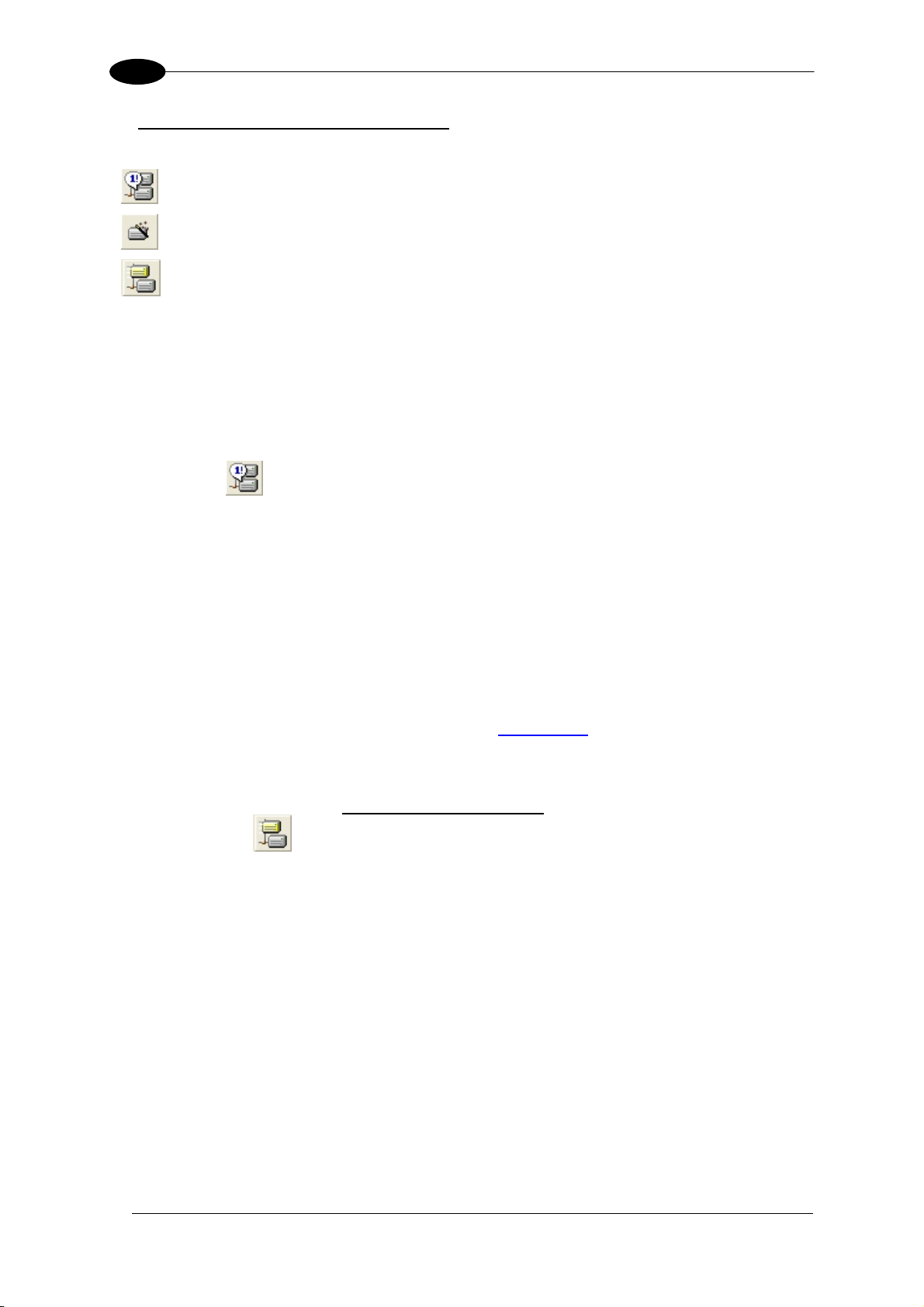
3
DS8100A
3. Then, proceed with the network setup
=
= Network Wizard procedure
=
Net-Autoset procedure
Express Network Setup procedure
by using one of the icons available on the Tool
Bar according to the procedure to follow:
Net-Autoset
This procedure is to be used when all scanner addresses and labels are unknown (typically
when configuring the network for the first time or whenever a network reconfiguration is
required).
By clicking the
Net-Autoset procedure is started allowing automatic assignment of random addresses to all
slave or Stand Alone scanners connected within the network.
Once the procedure has been completed, it is possible to:
icon or selecting the "Net_Autoset" option from the right-click menu, the
• define customized addresses and labels through the Network Wizard;
• display the scanner default labels through the Express Network Setup.
xpress Network Setup
E
Before
scanne
alterna
Once a
scanne
By clicking on the
procedure is started which automatically performs the following operations:
- opening the wizard;
- polling the network to discover connected scanners;
- transferring all scanners found to the "Requested Devices" area of the wizard where
- saving the new network configuration;
Once t
the con
performing this procedure, a Lonworks address must be assigned to each slave
r. The most practical method is through the
tive address assignment methods.
ll addresses have been assigned, the Express Network Setup is to be used when all
r addresses and labels do not need to be modified
icon or by choosing the related option from the right-click menu, the
your network customization is defined;
he procedure has been completed, a dialog box will appear asking whether to send
figuration to the Master. Choose the “Yes” option to start this procedure.
Net-Autoset procedure. See par. 3.2.3 for
.
46
Page 63
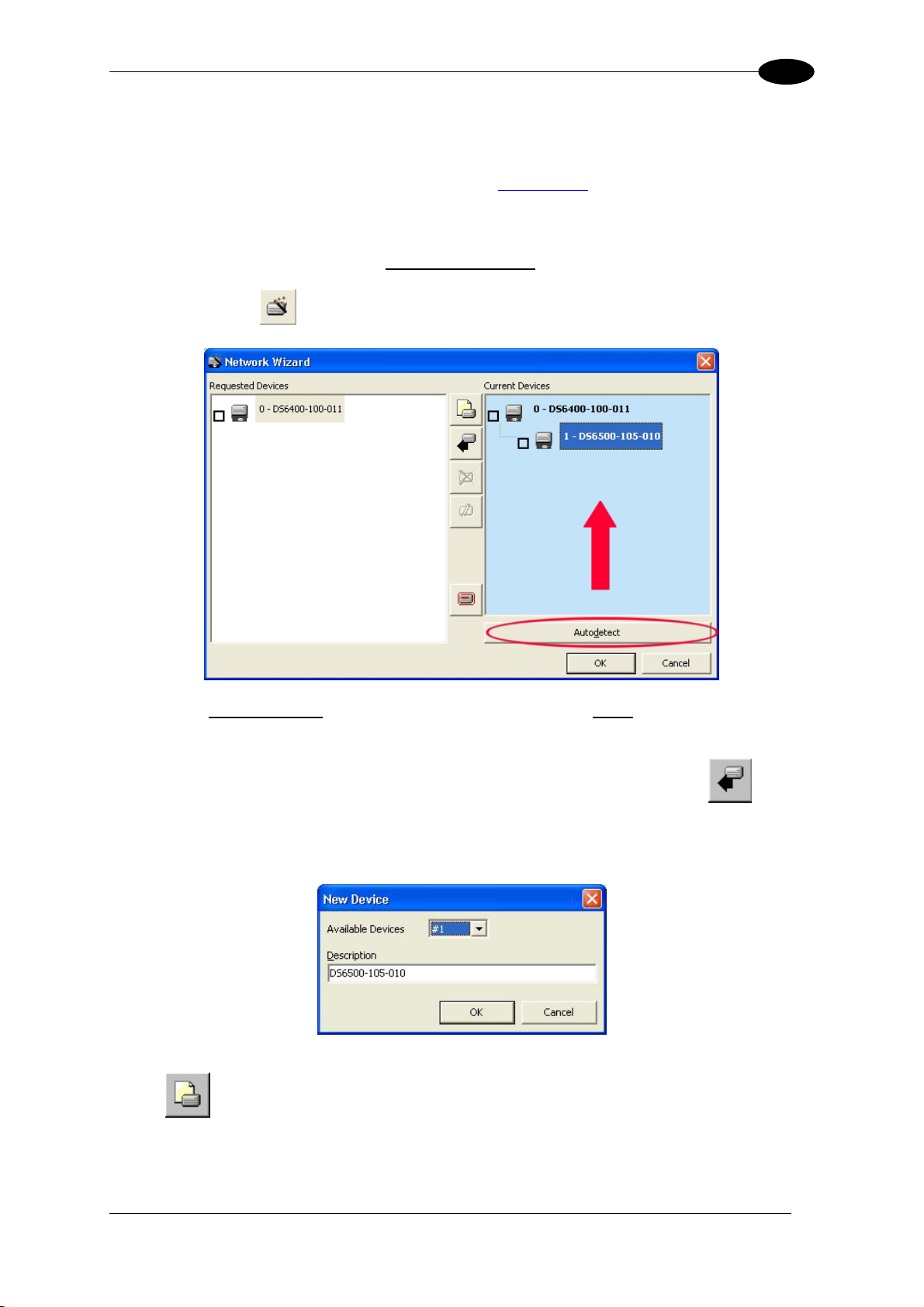
SOFTWARE CONFIGURATION
3
Network Wizard
efore performing this procedure, a Lonworks address must be assigned to each slave
scanneBr. The most practical method is through the
alterna
Once a is to be used when one or
mo sre canner addresses and labels need to be modified
tive address assignment methods.
ll addresses have been assigned, the Network Wizard
Net-Autoset procedure. See par. 3.2.3 for
.
1. Click on the
a. if the slave scanners
the Autodetect button to start a polling procedure of the current network. All slave
scanners found will be represented in the “Current Devices” area. Then, select the
button to open the Network Wizard dialog box:
have already been configured and wired to the network, click on
desired slave scanner from the “Current Devices” area and click on the
drag and drop) to transfer it to the “Requested Devices” area where your network
customization is defined. The following dialog box will appear allowing (if necessary)
to change the slave address ("Available Device" field) and label ("Description" field):
b. if the slave scanners have not been configured and wired to the network, click on the
icon to add a new device defining its address and model. The added slave
scanner will be then displayed in the “Requested Devices” area. This option in any
case requires that all slave scanners have their address set before the network can
function.
icon (or
47
Page 64

3
DS8100A
2. If desired, select a slave scanner within the "Current Devices" area and click on the
icon (or select the "Show Device" option from the right-click menu) to make the
dialog box appear as follows:
The "Show Device" option is particularly useful after the Net-Autoset procedure or
whenever it is necessary to know which address is assigned to a specific slave
scanner. Indeed, it activates the following signals which physically indicate the
scanner corresponding to the one selected, in particular:
• in Network Wizard the icon corresponding to the selected slave scanner starts
blinking red;
• in the Physical Network all slave scanner lasers turn off except the one of the
selected scanner which turns on.
3. If desired, select the transferred/added slave scanner within the “Requested Devices”
area and click on the
icon to customize the scanner label and address.
4. Once your network has been customized, close the network wizard. Before closure,
the program will show a dialog box asking whether to send the new configuration to
the Master. Choose the “Yes” option to start this procedure.
48
Page 65

SOFTWARE CONFIGURATION
3 ive Slave Address Ass nment
.2.3 Alternat ig
A etwork Setup through the r can be assigned
s alternatives to N Master, each Slave scanne
an address through the following methods:
• address setting ce Network Settings ite
with the slave sca ni
• manual address setting th canner key
through the Local Devi m in the Device Menu
nner connected to Ge us™
rough slave s board (see par. 2.7.1 for details)
3
3.3 ADVANCED GENIUS™ CONFIGURATION
The AD available when sta the Genius™ program is addressed to
expert users being able to complete a detailed scanner configuration. By choosing this option
it is possible either to start a new scanner configuration or to open and modify an old one.
The desired parameters can be defined in the following window, similar to the MS Explorer:
VANCED selection rting
Figure 58 - Genius™ Parameter Explorer Window
T the scanner parameters is supported by an help on-line, which is
he procedure for
d ML browser. It can be s e Configuration Help option
isplayed in an
available in the Help menu. In addition, a context-sensitive help can be enabled by pressing
the <F1> key after selecting the desired parameter.
setting
HT elected from th
49
Page 66

3
3 AMETER DEFAULT VALUES
.4 PAR
The following table contains the list of the factory default settings for the DS8100A.
Genius™ also allows checking the paramete fault values by selecting the "Compare
parameters" option available in the Tools menu and comparing the current scanner
configuration to the default one.
Parameter
Code Definition
Code Combination Single Label
No read Message
No Read String <CAN>
Multiple Read Filters abled (unchecked) Dis
Code Label Settings #1
Code Symbology Interleaved 2 of 5
Label Length 8
Min Code Position 0
Max Code Position 255
Check Digit Disabled (unchecked)
Decoding Safety 1
Decoding Severity 3
Pattern Match String Empty
Code Label Settings #2
Code Symbology Code 39
Label Length Variable
Minimum Label Length 1
Maximum Label Length 60
Min Code Position 0
Max Code Position 255
Check Digit isabled (unchecked) D
Decoding Safety 1
Decoding Severity 3
Pattern Match String mpty E
Operating Modes
Operating Mode Selection On Line
On Line Options On Line 1 Input
Start Input Number 1
Start Input Active Level Closed Active
Reading Phase Timeout abled (unchecked) Dis
Start Input from Bus Disabled (unchecked)
Verifier Disabled (unchecked)
Reading System Layout
Device Assignment Alone
Modify&Backup Lon Slave Configuration ) Disabled (unchecked
Enable A.S.R. (unchecked) Disabled
Reading Parameters
Beam Shutter isabled D
Overflow Start Ratio 5
Default Setting
r de
Global No Read Message
DS8100A
50
Page 67

SOFTWARE CONFIGURATION
3
Parameter
Reading Parameters
Default Setting
Overflow Stop Ratio 5
Reading Mode Reconstruction
Reading Condition Standard
Reconstruction Parameters
Enabled Stacked Code Disabled (unchecked)
Extended
Min Match 0
Position Tolerance 50
Duration Tolerance 50
Min Start/Stop Number 2
Inter Char Gap 8
Addon Overflow Ration 2
Scan Line Amplitude
Amplitude Settings Enable (unchecked) Disabled
PackTrack Calibration
Direction 0 (Forward)
PS Offset 0
Data Communication Settings
Host Application Protocol Type Standard
Data Format
Header TX Start With data
Termination After No Read Message d (checked) Enable
Message Tx Trigger Selection Decoding On
Format Type tandard S
TX Max Delay After Phase Off Disabled
Code Identifier Disabled
Parameters
Header String <STX>
Code Position Disabled (unchecked)
Code Direction Identifier Enable isabled (unchecked) D
Termination String <CR><LF>
Data Packet Separators F> <CR><L
Code Field Length Setting Length Variable
Main Serial Port
Data Tx Enabled (checked)
Heartbeat Disable
Parameters
Main Port Communication Mode Standard
Main Port Electrical Interface RS232
Handshake None
Baud Rate 9600
Parity None
Data Bits 8
Stop Bits 1
51
Page 68

3
DS8100A
Parameter
Default Setting
Auxiliary Serial Port
Data Tx Enabled (checked)
Hea tbeat Disable r
Pass Through Disabled (unchecked)
Parameters
Baud Rate 115200
Parity None
Data Bits 8
Stop Bits 1
Digital I/O Setting
Digital Input Lines Setting
Debouncing For Input 1, 3 and 4 5ms
Debouncing For Input 2 500 µs
Input 1 Active Level Overridden by Op. Mode Active Closed
Input 2 Active Level Overridden by Op. Mode Active Closed
Input 3 Active Level Overridden by Op. Mode Active Closed
Input 4 Active Level Overridden by Op. Mode Active Closed
Output 1
Line State Normally Open
Activation Event Complete Read
Alternative Activation Event Wrong
Deactivation Event Timeout
Alternative Deactivation Event None
Deactivation Timeout (ms) 50
Output 2
Line State Normally Open
Activation Event No Read
Alternative Activation Event Partial Read
Deactivation Event Timeout
Alternative Deactivation Event None
Deactivation Timeout (ms) 50
Output 3
Line State Normally Open
Activation Event None
Alternative Activation Event None
Deactivation Event None
Alternative Deactivation Event None
System Information Section
User Information Section
End User Name Empty
Device Name Empty
Line Name Empty
Diagnostics
PackTrack Debug Message Tx Disabled (unchecked)
Enable Unchecked
Statistics
Disabled (unchecked)
52
Page 69

READING FEATURES
α
4
4 READING FEATURES
4.1 ADVANCED CODE RECONSTRUCTION (ACR™ 4)
The traditional way of barcode reading could be called “Linear Reading”. In this case, the
laser beam crosses the barcode symbol from its beginning to its end as shown in the
following figure:
Laser Beam
Figure 59 – Linear Reading
In Advanced Code Reconstruction mode it is no longer necessary for the laser beam to cross
the label from the start to the end. With just a set of partial scans on the label (obtained using
the motion of the label itself), the DS8100A is able to “reconstruct” the barcode. A typical set
of partial scans is shown in the figure below:
Code Direction
Figure 60 – Partial Scans
None of the partial scans contains the whole label. The decoder aligns each partial scan
correctly and combines them in order to obtain the entire code.
he alignment is performed by calculating the time difference from one partial scan to
T
another using a reference code element.
4.1.1 Tilt Angle for Advanced Code Reconstruction
he most important parameter in Advanced Code Reconstruction is the value of the
T
maximum tilt angle (
possible.
α maximum) under which the code reconstruction process is still
Laser Beam
0° toαmax
= tilt angle
α
Figure 61 – Tilt Angle
53
Page 70

4
α
KOKOKOK
K
DS8100A
The decoder will be able to read the label with a tilt angle between
α max and - α max as shown in the following figure:
+
0°
O
O
No Read
-α+
No Read
Laser Beam
Figure 62 – Reading Zones with α Max
No Read
Conveyor
The formulas to calculate
α maximum depend on various parameters such as: label height,
number of scans per second, code motion speed, etc. Minimum label heights at different
conveyor speeds are given in the tables in par. 4.3.1, depending on standard
α values of 45°
and 30°.
4.2 PACKTRACK
™
ackTrack™ is a patented operating mode for Datalogic Omni-Directional Reading Stations
P
used to read and correctly assign codes read on different packs when placed in the scanner
Reading Area at the same time.
In fact, in the following example, the codes of two or more consecutive packs are found at
the same time in the scanner reading area. Therefore, the condition occurs where, in the
sequence of the two packs, the code of the second pack is read first, just before the code of
the previous pack. A system without PackTrack™ would assign the code of the second pack
to first pack and vice versa, thus causing a gross error in sortation.
Figure 63 – PackTrack™ System Layout
Working in PackTrack™ mode requires the presence of an encoder and a presence sensor
to track the moving packs.
54
Page 71

READING FEATURES
4
All Pac Track™ functionalities are programmed via the G
H
k enius™ tool (refer to the Genius™
elp O
n-Line for details).
For correct functioning, the PackTrack™ operating mode requires a calibration just after the
installation of the scanners. This opera
cognize its position in space. Thus, a fixed reference system is required.
re
tion is absolutely necessary to make the scanner
PackTrack™ uses a right-handed reference
refinger = Y axis; middle finger = Z axis) where the axis X coincides with the PS line, the Y
fo
system (right hand with thumb = X axis;
axis coincides with the conveyor direction and the Z axis is oriented upwards from the
conveyor (see figure below).
This coordinate system is absolute for the reading station, i.e. is valid for all the scanners
independently from their position or orientation with respect to the conveyor.
Three barcodes are placed along the scanline. For each of them, three coordinates are
shown.
DS Scanner PackTrack™ Reference System
Figu tem re 64 – DS Scanner PackTrack™ Reference Sys
55
Page 72

4
DS8100A
4.2.1 PackTrack™ Calibration for DS8100A
By means of the Genius™ software tool SPY, the user can perform PackTrack™ calibration.
Select the “SPY” option from the Tools menu or click on the related icon on the Genius™
toolbar to open the following dialog box:
Note: When selecting a slave scanner through the Master, click on the slave to calibrate in
the Devices window, then click the SPY icon.
SPY ICON
Once the S
ools menu:
T
Figure 65 – Opening the Spy Window
py window has been opened, select the “PackTrack Calibration” option from the
56
Figure 66 – Selecting PackTrack™ Calibration
Page 73

READING FEATURES
4
By selecting the “PackTrack Calibration” option a further dialog box appears allowing to st
alibra n:
tioc
Position 1
Position 2
Position 3
Figure 67 – Performing the PackTrack™ Calibration
art
1. Place the code at the desired position on the scan line (i.e. Position 1)
2. Measure the X, Y and Z coordinates re
lative to the center of the code and enter them into
the corresponding edit boxes.
3. Press the Calibrate button for Position 1 to start the calibration.
. Repeat the same procedure for Po4
ation” button to validate the calibration settings.
5. Press the “Validate Calibr
sition 2 and Position 3.
efore closing the dialog box, press the Run Test button to test the calibration results and
B
efficiency.
NOTE
In the va
these ca
st ma s e n data are n sa Fo
jority of yste ms th x ahd z ot ne
e r t ti ro d
ses s t x = 0, z= 0 du ing e calibra o pn ce re
ces ry. r
u .
57
Page 74

4
DS8100A
4.2.2 PackTrack™ Calibration for DS8100A Oscillating Mirror Models
The DS8100A oscillating mirro d be s n operating m only
when the scanner is mounted s tha he a e lel th o yo ir
shown in the following fi gure:
Conveyor
Direct
ion
Figure 68 – Oscillating Mir
PackTrack™ Calibration must be made while the n p e pe en u o
conveyor plane and fixed (not oscillating).
4.3 P RMANC
ERFO E
The scan rate is 1000 sc e
ans/s c.
Refer to the diagram
re taken on various resolution sample codes at a 25
a
he conditions l ted under each diagr
t is am.
s in par. 4.4 for further details on the reading features. These diagrams
4
.3.1 Reading Conditions
• AN B minim
•
SI Grade um
1000 scans/sec
The following tables describe the requirem t pp ti .
i d i f C e n
45° 30°
Conveyor Speed (m/s) 0.5 1 1.5 2.5 3 0.5 1 1.5 2 2.5 3 2
0.25
0.30
2/5 Interleaved
Code Resolution
(mm)
0.33
0.38
0.50
0.72
1.00
R
atio 3:1
r mo els can u ed i PackTrack™ ode
o t t sc n lin is paral to e c nve r d ection
Scan
Line
ror Models in PackTrack™ Mode
sca ning lan is rp dic lar t the
°C ambient temperature depending on
ents for s andard a lica ons
Min mum Co e He ght or A R R adi g (mm)
10 11 13 14 16 17 7 8 9 10 12 13
12 1413 14 16 17 19 8 9 10 11 12
12 14 15 17 18 20 8 9 10 12 13 14
14 15 16 18 19 21 9 10 11 12 14 15
18 18 20 21 23 24 11 12 13 14 15 17
24 25 26 27 28 30 15 16 16 18 19 20
33 33 34 35 36 37 20 20 21 22 23 24
l
Tab e 1
as
58
Page 75
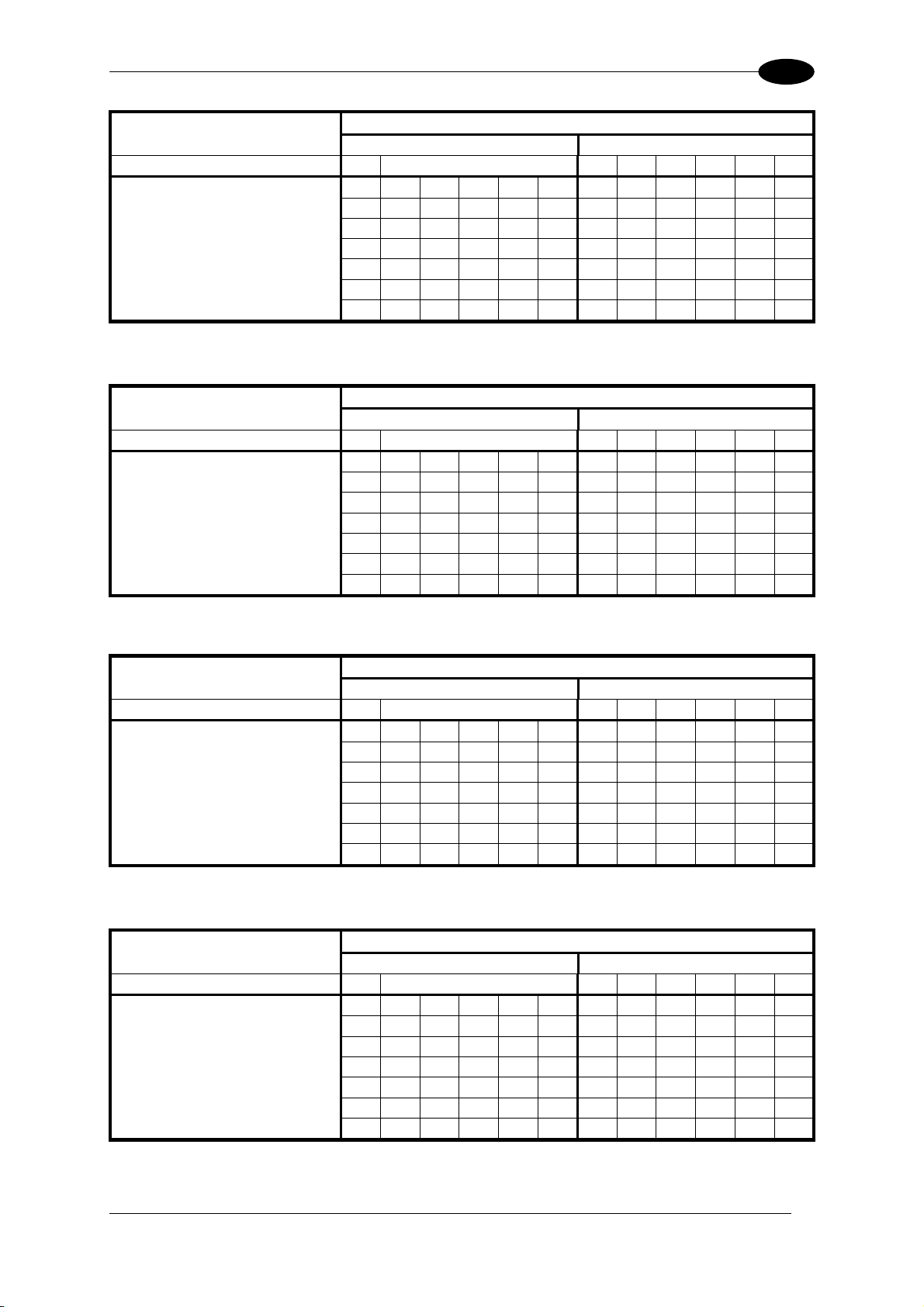
READING FEATURES
4
Minimum Code Height for ACR Reading (mm)
45° 30°
Conveyor Speed (m/s) 0.5 1 1.5 2 2.5 3 0.5 1 1.5 2 2.5 3
0.25
0.30
Code 39
Code Resolution
(mm)
0.33
0.38
0.50
0.72
1.00
Ratio 3:1; Interdigit = Module Size
9 9 11 12 14 15 6 7 8 9 10 11
10 11 12 13 15 16 7 7 8 10 11 12
11 11 12 14 15 17 7 8 9 10 11 12
12 13 13 15 16 18 8 8 9 10 12 13
15 16 16 17 18 20 9 10 11 12 13 14
20 21 22 22 23 24 13 13 14 14 15 16
27 28 29 29 30 31 17 17 18 18 19 20
Table 2
Minimum Code Height for ACR Reading (mm)
45° 30°
Conveyor Speed (m/s) 0.5 1 1.5 2 2.5 3 0.5 1 1.5 2 2.5 3
7 9 10 12 13 15 6 6 8 9 10 11
8 9 11 12 14 15 6 7 8 9 10 12
9 10 11 13 14 16 6 7 8 9 11 12
10 11 12 14 15 17 6 8 9 10 11 12
12 13 14 16 17 19 8 9 10 11 12 13
16 17 18 19 21 22 10 11 12 13 14 15
21 22 23 24 25 26 13 14 15 16 17 18
Table 3
Code 128 – Ean 128
Code Resolution
(mm)
0.25
0.30
0.33
0.38
0.50
0.72
1.00
Minimum Code Height for ACR Reading (mm)
45° 30°
Conveyor Speed (m/s) 0.5 1 1.5 2 2.5 3 0.5 1 1.5 2 2.5 3
0.25
0.30
Codabar
Code Resolution
(mm)
0.33
0.38
0.50
0.72
1.00
Ratio 3:1; Interdigit = Module Size
8 9 10 12 13 15 5 6 8 9 10 11
9 9 11 12 14 15 6 7 8 9 10 12
9 10 11 13 14 16 6 7 8 9 11 12
10 11 12 14 15 17 7 8 9 10 11 12
13 13 14 16 17 19 8 9 10 11 12 13
17 18 18 19 21 22 11 11 12 13 14 15
23 23 24 25 26 26 14 15 15 16 17 18
Table 4
Minimum Code Height for ACR Reading (mm)
45° 30°
C (m/s) 0.5 1 1.5 2 2.5 3 0.5 1 1.5 2 2.5 3 onveyor Speed
7 8 9 11 12 14 5 6 7 8 9 11
8 9 10 11 13 14 6 6 7 9 10 11
9 10 10 12 13 15 6 7 8 9 10 11
10 11 11 12 14 15 6 7 8 9 10 12
12 13 14 14 15 17 8 8 9 10 11 12
16 17 18 18 19 20 10 11 11 12 13 14
21 22 23 24 24 25 13 14 15 15 16 16
Table 5
E -
AN 8-13, UPC A
C
ode Resolution
(mm)
0.25
0.30
0.33
0.38
0.50
0.72
1.00
59
Page 76

4
DS8100A
4.4 READING DIAGRAMS
DS8100A-2X10 (0.50 mm/20 mils)
The diagram shows an average reading area obtained considering different barcode types of
ariable quality.
v
0 24 40
32 48
56 64
68
(in)
-12
-16
28
24
20
16
12
-4
-8
0
70
60
50
40
30
8
20
4
10
0
0
-10
-20
-30
-40
60
80
100
120 140 160
180
(cm)
-50
-20
-60
-24
-700
-28
(cm)
(in)
No the center of
te: (0,0) is the laser beam output window.
CONDITIONS
Code = Interl
PCS = 0.9
"Pitch" angle 0°
=
eaved 2/5 or Code 39
0
"Skew" angle = 10°
"Tilt" angle = 0°
Reading mode = Linear
60
Page 77
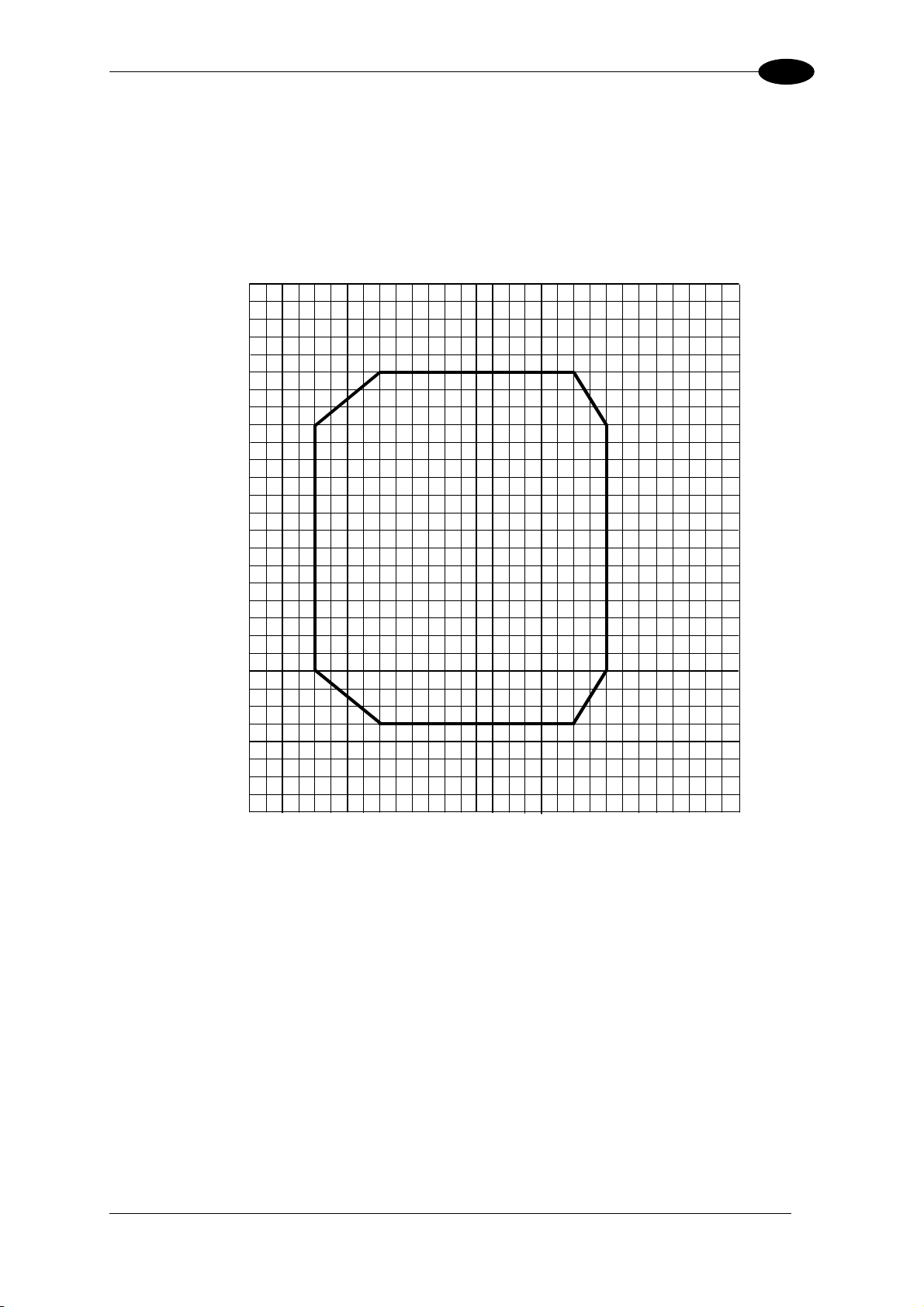
READING FEATURES
4
DS8100A-2X10 (0.38 mm/15 mils)
The diagram shows an average reading area obtained considering different barcode types of
variable quality.
(in)
0 24 40
32 48
56 64
68
28
24
20
16
12
-4
-8
-12
-16
0
70
60
50
40
30
8
20
4
10
0
0
-10
-20
-30
-40
60
80
100
120 140 160
180
(cm)
(in)
-50
-60
-700
(cm)
-20
-24
-28
Note: (0,0) is the center of the laser beam output window.
CONDITIONS
Code = Interleaved 2/5 or Code 39
PCS
"Pitch" = 0°
angle
= 0.90
"Skew" angle = 10°
"Tilt" angle = 0°
Re Linear
ading mode =
61
Page 78
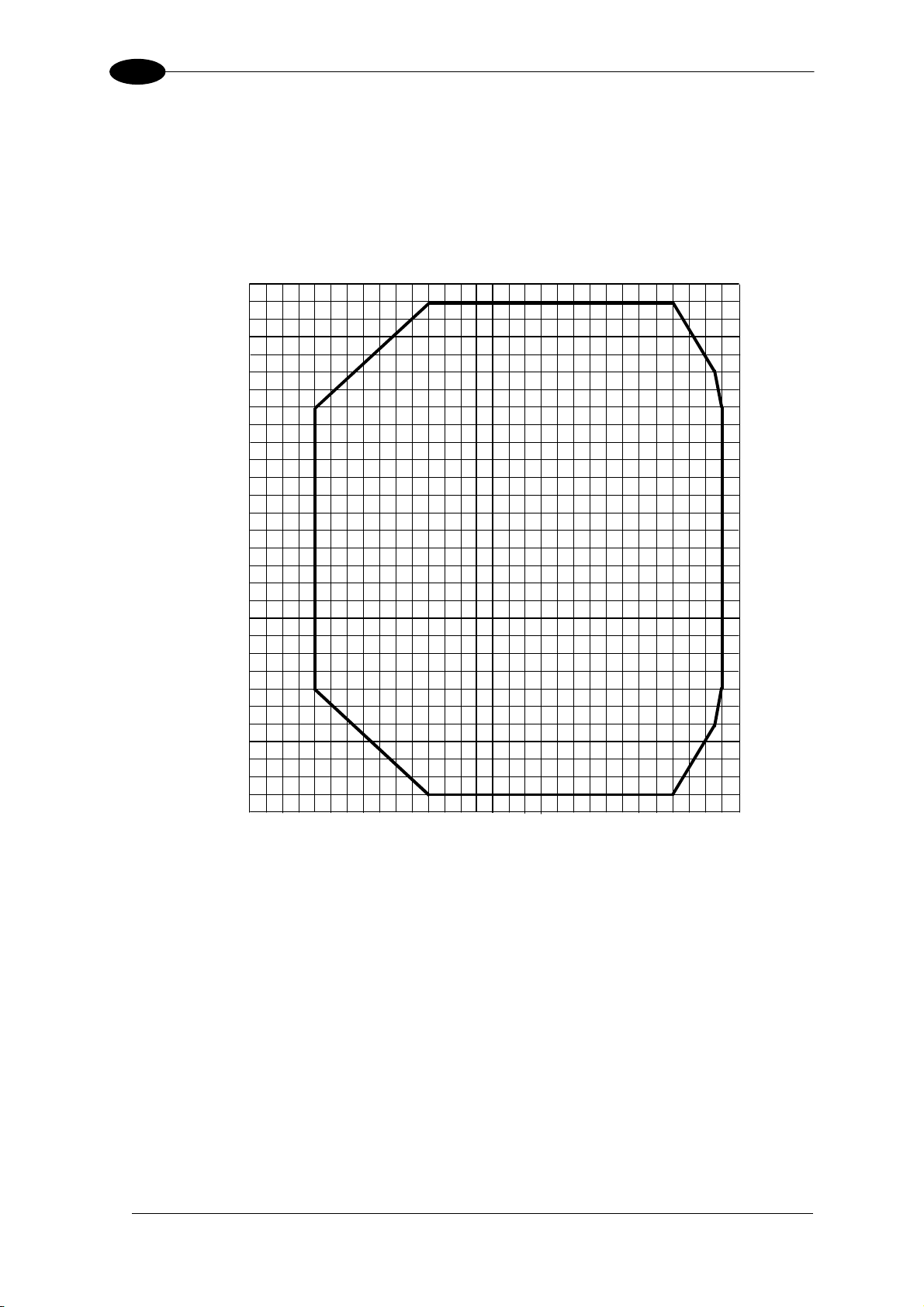
4
DS8100A
DS8100A-3X00 (0.50 mm/20 mils)
The diagram shows an average reading area obtained considering different barcode types of
variable quality.
0 24 40
32 48
56 64
68
(in)
-12
-16
28
24
20
16
12
-4
-8
0
70
60
50
40
30
8
20
4
10
0
0
-10
-20
-30
-40
60
80
100
120 140 160
180
(cm)
-50
-20
-60
-24
-700
-28
(cm)
(in)
oteN
: (0,0) is the center of the laser beam output window.
CONDITIONS
Code = Interle
PCS = 0.9
aved 2/5 or Code 39
0
"Pitch" angle = 0°
"Skew" angle = 10°
"Tilt" angle = 0°
Reading mode = Linear
62
Page 79
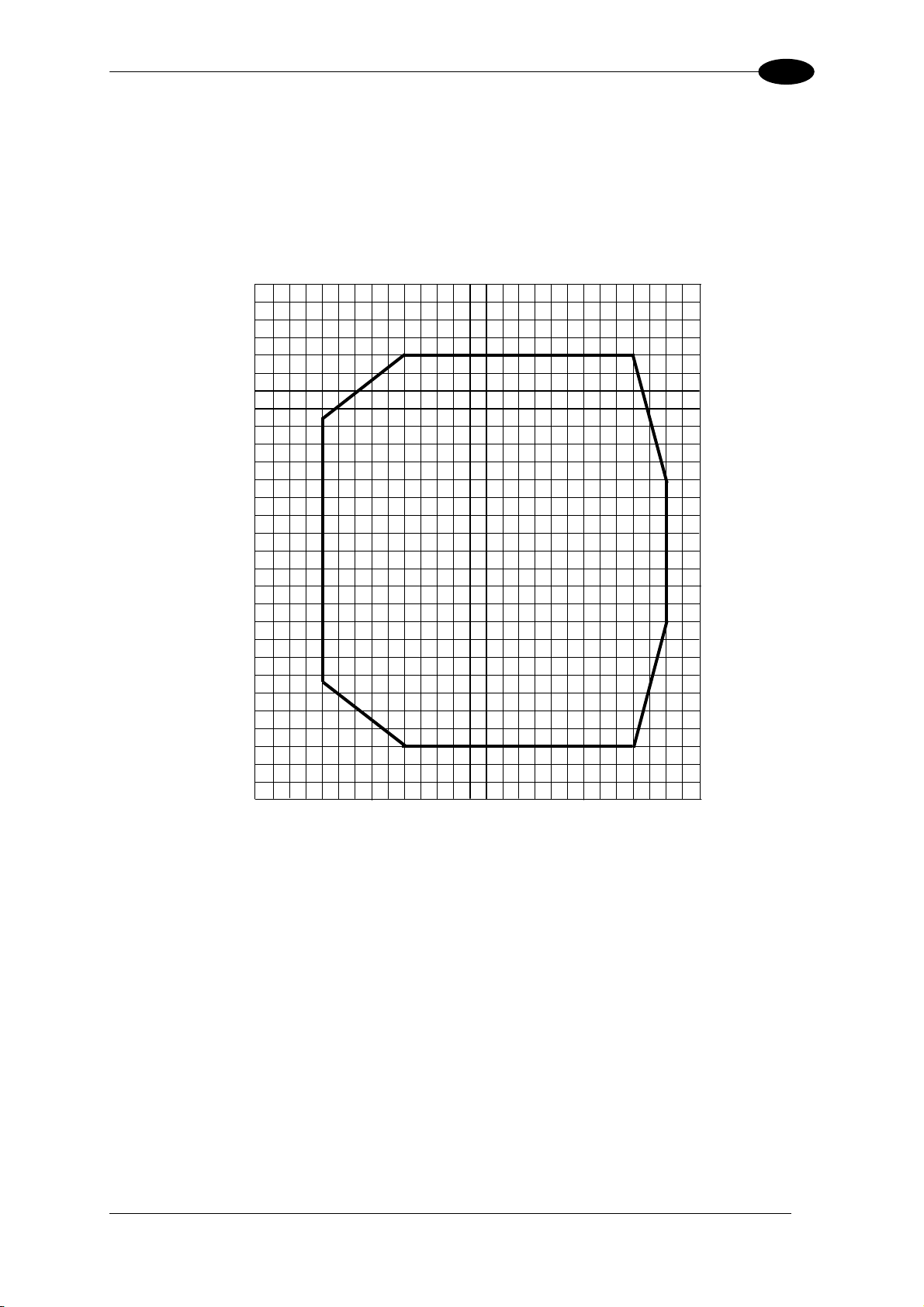
READING FEATURES
4
DS8100A-3X10 (0.38 mm/15 mils)
The diagram shows an average reading area obtained considering different barcode types of
variable quality.
0
24 16
32 48
40
56 64
(in)
28
24
20
16
12
-4
-8
-12
-16
0
40
70
60
50
40
30
8
20
4
10
0
0
-10
-20
-30
-40
60
80
100 120 140 160
(cm)
-20
-24
-28
(in)
-50
-60
-70
(cm)
No is the center of r beam output window.
te: (0,0) the lase
CONDITIONS
Code = Inter
PCS = 0.9
leaved 2/5 or Code 39
0
"Pitch" angle = 0°
"Skew" angle = 10°
"Tilt" angle = 0°
Reading mode = Linear
63
Page 80

4
DS8100A
DS8100A-3X20 (0.30 mm/12 mils)
The diagram shows an average reading area obtained considering different barcode types of
variable quality.
0
24
32 48
40
56 64
(in)
24
20
16
12
4
0
-4
-8
-12
-16
-20
-24
(in)
0
60
50
40
30
8
20
10
0
-10
-20
-30
-40
-50
-60
(cm)
60
80
No the laser beam output window.
te: (0,0) is the center of
CONDI
Code = Interle
TIONS
aved 2/5 or Code 39
100 120 140 160
(cm)
PCS = 0.9
"Pitch" angle = 0°
"Skew" angle = 10°
"Tilt" angle = 0°
Reading mode = Linear
64
0
Page 81

READING FEATURES
4
DS8100A-3X30 (0.25 mm/10 mils)
The diagram shows an average reading area obtained considering different barcode types of
variable quality.
0
2416
32 48
40
(in)
60
20
16
12
4
0
-4
-8
-12
-16
-20
(in)
8
50
40
30
20
10
0
-10
-20
-30
-40
-50
(cm)
0
40
Note: (0,0) is the center of the laser beam output window.
CONDITIONS
Code = Interleaved 2/5 or Code 39
80
100
120
(cm)
PCS = 0.90
"Pitch" angle = 0°
"Skew" angle
"Tilt" an = 0°
Readin = Linear
gle
g mode
= 10°
65
Page 82

4
DS8100A
DS8100A-3X05 (0.50 mm/20 mils)
The diagram shows an average reading area obtained considering different barcode types of
variable quality.
(in)
0 24 40
32 48
56 64
68
-12
-16
-20
28
24
20
16
12
-4
-8
0
70
60
50
40
30
8
20
4
10
0
0
-10
-20
-30
-40
-50
60
80
100
120 140 160
180
(cm)
-60
-24
-700
-28
(cm)
(in)
Note: (0,0) is the center of the laser beam output window.
CONDITIONS
Code = Interleaved 2/5 or Code 39
PCS = 0.90
"Pitch" angle = 0°
"Skew" angle = 10°
"Tilt" angle = 0°
Reading mod = Line
e ar
66
Page 83

READING FEATURES
4
DS8100A-3X15 (0.38 mm/15 mils)
The diagram shows an average reading area obtained considering different barcode types of
variable quality.
0
24 16
32 48
40
56 64
(in)
28
24
20
16
12
-4
-8
-12
-16
0
40
70
60
50
40
30
8
20
4
10
0
0
-10
-20
-30
-40
60
80
100 120 140 160
(cm)
-20
-24
-28
(in)
-50
-60
-70
(cm)
No is the center of r beam output window.
te: (0,0) the lase
CONDITIONS
Code = Interl
PCS = 0.9
eaved 2/5 or Code 39
0
"Pitch" angle = 0°
"Skew" angle = 10°
"Tilt" angle = 0°
Reading mode = Linear
67
Page 84

4
DS8100A
DS8100A-3X25 (0.30 mm/12 mils)
The diagram shows an average reading area obtained considering different barcode types of
variable quality.
0
16
24 40
32
48 56
(in)
24
20
16
12
4
0
-4
-8
-12
-16
-20
-24
(in)
40 60
0
60
50
40
30
8
20
10
0
-10
-20
-30
-40
-50
-60
(cm)
80 100 120 140
No the laser beam output window.
te: (0,0) is the center of
CONDI
Code = Interle
TIONS
aved 2/5 or Code 39
(cm)
PCS = 0.9
"Pitch" angle = 0°
"Skew" angle = 10°
"Tilt" angle = 0°
Reading mode = Linear
68
0
Page 85

READING FEATURES
4
DS8100A-3X35 (0.25 mm/10 mils)
he diagram shows an average reading area obtained considering different barcode types of
T
variable quality.
0
2416
32 48
40
(in)
60
20
16
12
4
0
-4
-8
-12
-16
-20
(in)
8
50
40
30
20
10
0
-10
-20
-30
-40
-50
(cm)
0
40
Note: (0,0) is the center of the laser beam output window.
CONDITIONS
Code = Interleaved 2/5 or Code 39
80
100
120
(cm)
PCS = 0.90
"Pitch" angle = 0°
"Skew" angle = 10°
"Tilt" angle = 0°
Reading mode = Linear
69
Page 86

5
DS8100A
5 MAINTENANCE
5.1 CLEANING
lean the laser beam output window periodically for correct operation of the scanner (see
C
igure A and Figure B in chapter "General View").
F
Dust, dirt, etc. on the window may alter the reading performance.
Rep
eat the operation frequently in particularly dirty environments.
se avoid any abrasive substances.
U soft material and alcohol to clean the window and
Clean the window of the DS8100A when the scanner
least when the laser be
W
ARNING
.2 AUTOMATIC SCANNER REPLACEMENT (ASR)
5
The Da logic A
functioning automatically after one or more scanners are replaced in a Master/Slave
Lonworks network.
he ASR procedure is principally used for PackTrack™ configurations, since it restores the
T
PackTrack™ calibration from the slave scanner to be substituted to the new scanner.
The Master must be prepared at the time of installation in order for this procedure to work
correctly.
ta utomatic Scanner Replacement (ASR) procedure allows restoring system
am is not active.
is turned off or at
5.2.1 ASR Network Configuration
1. On the Master scanner, check the Modify & Backup Lon Slave Scanner
Configuration parameter in Genius™ and configure the Lonworks Slave Scanner
Common Parameters (Code and Reconstruction Parameters).
2. Enable the ASR procedure through the Enable A.S.R. parameter in the Master
configuration.
3. Send the configuration to the Master EEPROM to force the Slave Operating Mode, Code
Reading Symbologies, Reconstruction parameters and store all the Slave PackTrack™
calibration tables.
Now the Slave scanners are configured through the Master and the ASR procedure is
implemented.
4. Save this configuration to file (.ddc).
70
Page 87

MAINTENANCE
5.2.2 Scanner Replacement Procedure
The ASR procedure requires replacing one scanner at a time.
NOTE
lave
S
5
1. Power down the entire
2. Rep ew one (defau
3. Powe iti lization.
lace the Slave scanner with a n lt settings).
r up the system and wait for in a
system.
Master
1. Load the saved configuration from (
file .ddc) to the new Master.
2. Power down the entire system.
3. Replace the Master scanner with the n
4. Power up the system and wait for in a
ew one.
iti lization.
th tThe ASR works only if bo
he Master and Slave devices have software
NOTE
6.40 or later.
71
Page 88

6
6 TROUBLESHOOTING
DS8100A
NOTE
Before contacting your loc
it is suggested to save the
the Genius™ softw
model and serial number.
are config he device exact
al D
atalogic office or Datalogic Partner or ARC,
de
vice configuration to a *.ddc file by means of
uration program and check t
TROUBLESHOOTING GUIDE
Problem Suggestion
•
Power On:
the “Power On” LED is not lit.
Is power connected?
• If using an external power supply (like PWR-
0 C source?
12 ), is it connected to the A
•
If using rail power, does rail have power?
• If using C-BOX 100, does it have power
(check switch and LED)?
Che
ck if you are referring to the
26- pring
pin connector or to the C-BOX 100 s
clamp connectors.
• Measure voltage at pin 13 and 25 (for 26-pin
connector) or at spring clamp 1 and 2 (for
C-BOX 100).
On Line Mode:
the Master’s “Phase On” LED is not lit
(when external trigger activates).
• Check carefully if you are referring to the
26-pin connector or to the C-BOX 100 spring
clamp co
• Is sensor connected to EXT
• Is power supplied to photo se
• Is power supplied to one out of the two EXT
nnectors.
TRIG/PS input?
nsor?
TRIG/PS (NPN output)?
•
Is one out of the two EXT TRIG/PS grounded
(PNP output)?
•
Are the photo sensor LEDs (if any) working
correctly?
• d (if
Is the sensor/reflector system aligne
present)?
• configuration consistent with
On Line Mode:
the Master’s “Ph
ase On” LED is
correctly lit but nothing happens
reading results).
(no
Is the software
the application condition (operating mode,
etc.)?
In the Genius™ software configura
program select the OPERATING MODES
folder and check for related parameters.
•
Serial On Line Mode:
the reader is not triggered (no reading
results).
In the Genius™ program select the
OPERATING MODE folder and check if
serial on line is
enabled as “On Line options”
parameter value.
• Are the Start-Stop strings correctly assigned?
• erial trigger source correctly
Is the s
connected and configured?
tion
72
Page 89

TROUBLESHOOTING
TROUBLESHOOTING GUIDE
Problem Suggestion
On Line Mode and Serial On Line
Mode:
the reader does not respond correctly to
the expected external signal end.
Reading:
it is not possible to read the target
barcode (always returns No Read)
• In the Genius™ software configuration
program select the OPERATING MODES
folder and check the “Reading Phase
Timeout” parameterization.
• Check synchronization of reading pulse with
object to read.
Is the scan l• ine correctly positioned?
• Place barcode in the center of scan line and
run TEST MODE (selectable by Genius™ as
Operating Modes).
If you still have troubles, check the following:
• Is the reading distance within that allowed
(see re
• Is the Tilt angle too big?
• Is the Skew angle less than 10° (direct
ading diagrams)?
reflection)?
• Choose the CODE tab and enable
different code types (except
Pharmacode). LENGTH = Variable.
• Is the barcode quality sufficient?
• If you had no success, try to perform the test
using the BARCODE TEST CHART included
with the product.
• If working in PackTrack™ mode, verify that
the coordinates (in particular the Y axis) are
correct.
Communication:
the device is not transmitting anything to
the host.
• Is serial cable connected?
• Is correct wiring respected?
• If using MAIN RS232 or RS485 interface, is
the reference ground connected to proper
SGND Main Isolated (also referred to as
GND_ISO)? Be careful that it is not
completely different from GND power ground.
• If using C-BOX 100, be sure the RS485
termination switch is positioned to OFF.
• Are serial host settings equivalent to serial
device setting?
Communication:
data do not appear on the terminal.
• In the Genius™ program enable the DATA
COMMUNICATION SETTINGS/MAINAUXILIARY PORT\DATA TX parameter.
Communication:
data transferred to the host are
incorrect, corrupted or incomplete.
• In the Genius™ program select the DATA
COMMUNICATION SETTINGS/DATA
FORMAT folder and check for HEADER,
TERMINATOR, SEPARATOR and FILL
CHAR values.
• Check the CODE FIELD LENGTH value, too.
• Are the COM port parameters correctly
assigned?
6
73
Page 90

6
DS8100A
TROUBLESHOOTING GUIDE
Problem Suggestion
Communication:
the scanner “Network” LED is not lit.
• If the LED is OFF, check the connections
between the DS8100A slaves and the SC6000
or DS8100 the error persists,
A master. If
contact your Datalogic distributor.
• a label
How do I obtain my units’ serial
numbers?
The device serial number is printed on
that is affixed above the connector p
anel of
the reader.
The serial number is also displayed when
•
connectin hrough the Geniu
g the device t s™
program.
• Se
rial numbers consist of 9 characters: one
letter, 2 number ter follo
s, another let wed by 5
numbers.
74
Page 91
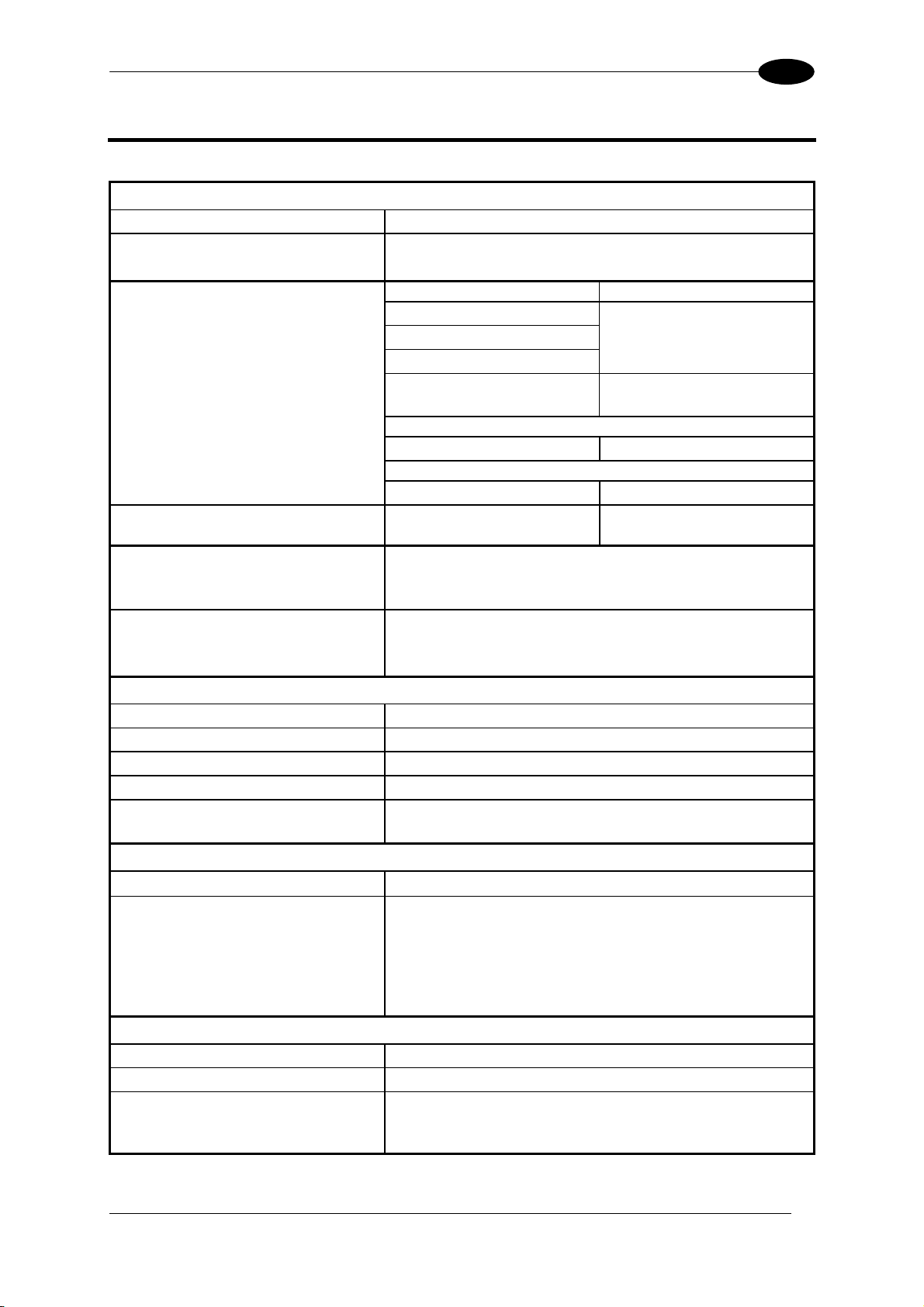
TECHNICAL FEATURES
7
7 TURES TECHNICAL FEA
ELECTRICAL FEATURES
Supply voltage 20 to 30 Vdc
Power consumption
30 W Max. (including startup current
Common Communication
Interfaces
Main Baud Rate
RS232
RS485 full-duplex
RS485 half-duplex
20 mA C.L.
(INT-30 with C-BOX 100 only)
Auxiliary
RS232
Other
Lonworks
Model–Dependent Communication Ethernet 100 Mb/s
Interfaces
Inputs
Ext. Trigger 1,
(optocoupled NPN or PNP)
3 aux. digital inputs
Outputs
3 software program
mable digital
Outputs
20 W typical
(optocoupled)
)
1200 to 115200
19200
1200 to 115200
1.25 M
b/s
OPTICAL FEATURES
Light receiver Avalanche photodiode
Wavelength 630 to 680 nm
Safety class Class 2 - EN60825-1; Class II - CDRH
Light source ductUp to 4 semicon or laser diodes
Laser control Secur rn laser off i low
ity system to tu n case of motor s
down
READING FEATURES
Scan rate
≤ 1000 scans/s
Maximum resolution
Max. reading distance
Max. reading width
(see reading diagrams in par. 4.4)
Max. depth of field
Aperture angle
USER INTERFACE
LCD Display 2 lines by 20 characters LCD
Keypad 3 keys
LED indicators Power On (green)
Phase On (yellow)
TX Data (green)
Network (red)
Encoder (yellow)
75
Page 92

7
SOFTWARE FEATURES
Readable Codes Interleaved 2/5
Code 39 Standard
Codabar
Code 128
EAN 128
Code 93 (standard and full ASCII)
EAN/UPC (including Add-on 2 and Add-on 5)
Code selection Up to 10 codes during one reading phase
Headers and Terminators Up to 128-byte headers and 128-byte terminators
Operating modes On Line, Serial On Line, Automatic, Test,
PackTrack™, Continuous
Configuration modes Genius™ utility program
Parameter storage Non-volatile internal FLASH
ENVIRONMENTAL FEATURES
Operating temperature 0° to +50 °C (+32° to +122 °F)
Storage temperature -20° to +70 °C (-4° to +158 °F)
Humidity 90% non condensing
Ambient light immunity 36000 lux
Vibration resistance
IEC 68-2-6 test FC
2 hours on each axis
Shock resistance:
Linear Models Oscillating Mirror Models
14 mm @ 2 to 10 Hz
1.5 mm @ 13 to
2 g @ 70 to 200 Hz
55 Hz
1.5 mm @ 5 to 9.1 Hz
0.5 g @ 9.1 to 150 Hz
IEC 68-2-27 test EA
3 shocks on each axis
30 g; 11 ms 15 g; 11 ms
DS8100A
Protection class IP64*
PHYSICAL FEATURES
Mechanical dimensions
Weight
217 x 172.5 x 126.6 mm 2
Linear Models Oscillating Mirror Models
75.1 x 192.3 x 254 mm
(8.54 x 6.79 x 4.98 in)
(10.83 x 7.57 x 10 in)
5 kg (11 lbs.) 6.4 kg (14 lbs.)
* sealed connectors required; use Harting RJ Industrial® Push Pull Ethernet connector for Ethernet
models.
76
Page 93
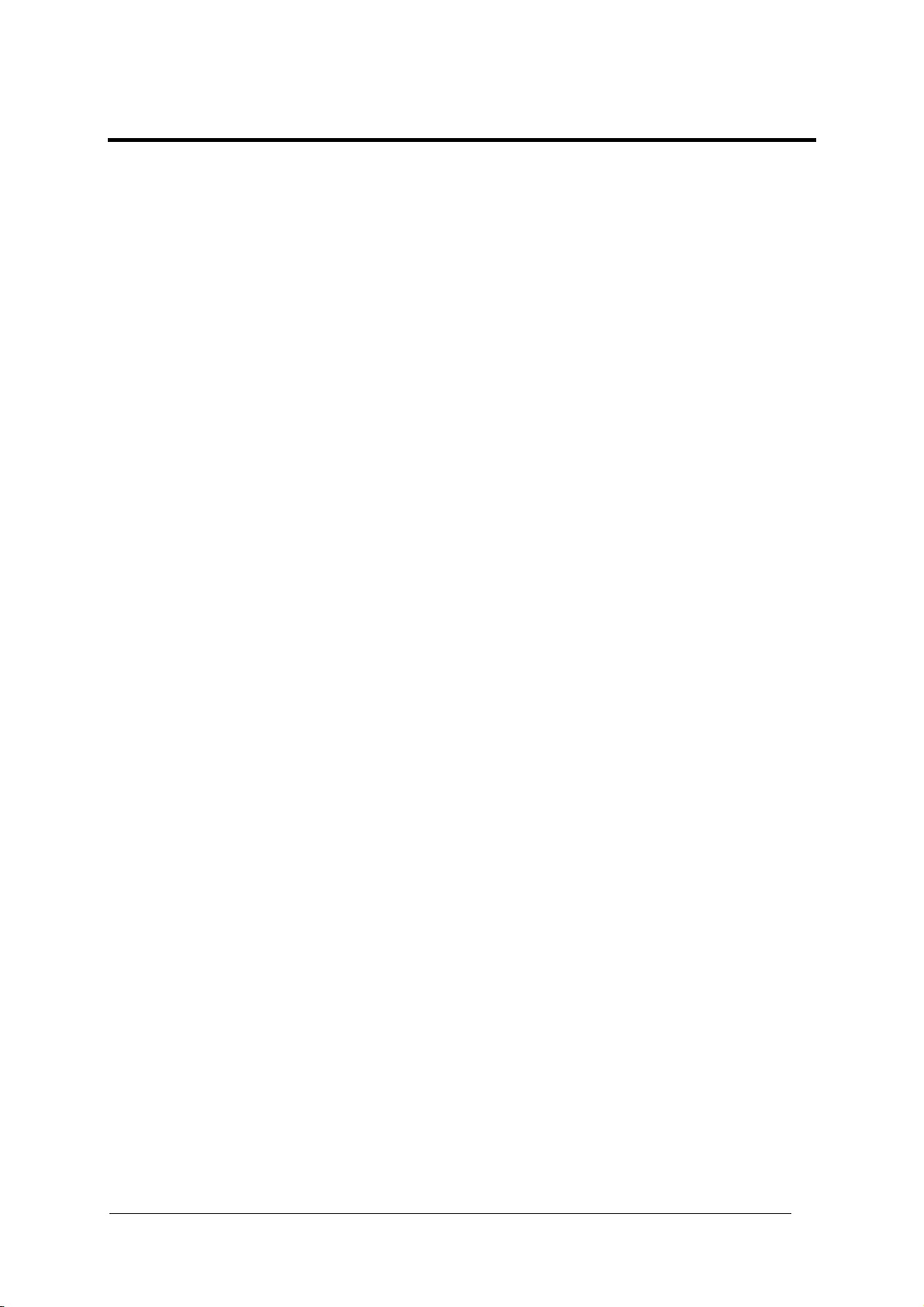
GLOSSARY
ACR™ 4
Each version of the base has the powerful code reconstruction technology (ACR™ 4). The
new fourth
capability in the case of damaged or very tilted barcodes.
perture
A
Term used on the required CD
Barcode
A pattern of variable-width bars and spaces which represents numeric or alphanumeric data
in machine-readable form. The general format of a barcode symb
margin, start cha
and trailing margin. Within this framework, each recognizable symbology uses its own unique
format.
Barcode Label
A label that carrie
Baud Rate
A unit used to measure communications speed or data transfer rate.
CDRH (Ce
his organization (a service of the Food and Drug Administration) is responsible for the
T
safety regula
Datalogic devices are in compliance with the CDRH regulations.
D SQUARE™
C
CD SQUARE™ provides useful information on label position and object shape elaborated
during the barcode reading phase. This innovative technology identifies the area in which the
code is located and measures the c
Code Positioning
Variation in code placement that affects the ability of a scanner to read a code. The t
Pitch, Ske
axes. See pars. 2.5. Variations in code placement affect the pulse width and therefore the
decoding of the code. Pulse width is defined as a change from the leading edge of a bar or
space to the trailing edge of a bar or space ove
transition. Ti
EEPROM
Electrically Erasable Programmable Read-On
chip.
Full Duplex
Simultaneous, two-way, indepe
Half Duplex
Transmission in either direction, but not simultaneously.
generation ACR™ considerably increases the code reconstruction reading
RH warning labels to describe the laser exit window.
ol consists of a leading
racter, data or message character, check character (if any), stop character,
s a barcode and can be affixed to an article.
nter for Devices and Radiological Health)
tions governing acceptable limitations on electronic radiation from laser devices.
ode distance from the scanner.
erms
w, and Tilt deal with the angular variations of code positioning in the X, Y and Z
r time. Pulse width is also referred to as a
lt, pitch, and skew impact the pulse width of the code.
ly Memory. An on-board non-volatile memory
ndent transmission in both directions.
77
Page 94
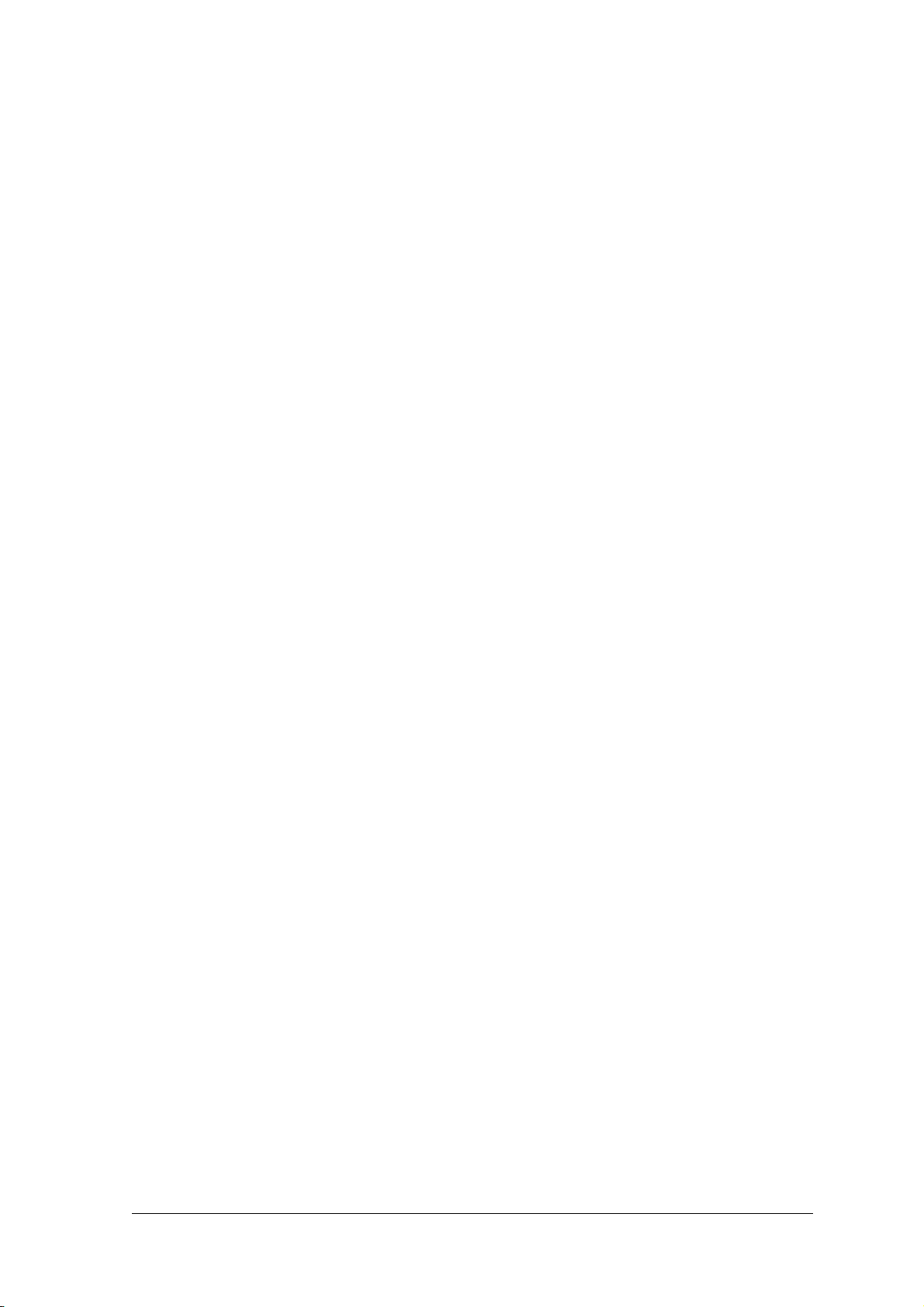
Host
A computer that serves other terminals in a network, providing services such as network
control, database access, special programs, supervisory programs, or programming
nguages.
la
Interface
shared boundary defined by common physical interconnection characteristics, signal
A
characte
ristics and meanings of interchanged signals.
LED (Light Emitting Diode)
low power electronic device that can serve as a visible or near infrared light source when
A
voltage
is applied continuously or in pulses. It is commonly used as an indicator light and
uses less power than an incandescent light bulb but more than a Liquid Crystal Display
(LCD). LEDs have extremely long lifetimes when properly operated.
Multidrop
Line
A single communications circuit that interconnects many stations, each of which contains
terminal devices. See RS485.
KTRACK™
PAC
PackTrack™ is a Datalogic patented parcel tracking system which improves the reading
features in omnidirection
6-sided reading
systems when it is impossible to detect the real position of the code on the
al stations. In particular, PackTrack™ manages
parcel, thus overcoming the need for external accessories essential in traditional tracking
systems.
Param
A valu
eter
e that you specify to a program. Typically parameters are set to configure a device to
have particular operating characteristics.
Pitch
Rotation of a code pattern about the X-axis. The normal distance between center line or
adjacent characters. See par. 2.5.
osition
P
he position of a scanner or light source in relation to the target of a receiving element.
T
rotocol
P
A formal set of conventions governing the formatting and relative timing of message
exchange between two communicating systems.
Resolution
The narrowest element dimension which can be distinguished by a particular reading device
or printed with a particular device or method.
RS232
Interface between data terminal equipment and data communication equipment employing
serial binary data interchange.
RS485
Interface that specifies the electrical characteristics of generators and receivers for use in
balanced digital multipoint systems such as on a Multidrop line.
78
Page 95

Scanner
A device that examines a printed pattern (barcode) and either passes the uninterpreted data
a decoder or decodes the data and passes it onto the Host system.
to
rial Port
Se
An I/O port used puter.
to connect a scanner to your com
Signal
impulse or fluctuating electrical quantity (i.e.: a voltage or current) the variations of which
An
represent cha
nges in information.
Skew
R Y-axis. Rotational deviati horizontal and vertical
e otation about th on from correct
orientation; may apply to single character, line or entire encoded item. See par. 2.5.
S
ymbol
n of characteA combinatio
fo
rm a complete scanna
rs including start/stop a characters, as required, that
nd checksum
ble barcode.
Ti
lt
tation around the Z axis. Used to describe the e with respect to the
Ro position of the barcod
laser scan line. See
par. 2.5.
gger Signal
Tri
A signal, typically provided
scanner of the presence of
by a photoelectric sen itch, which informs the
an object within its rea g zone.
sor or proximity sw
din
UPC
Acronym for Universal Product rd barcode type for retail food
Code. The standa packaging in
the United States.
Visible Laser Diode
A light source used in s
at wavelengths between
canners to illuminate the b ght
arcode symbol. Generates visible red li
630 and 680 nm.
79
Page 96

INDEX
A
L
Accessori
ACR™ 4; 53
C
Cleaning; 70
ompliance; vi
C
Electrical Safety; vi
Laser Safety; vi
Power Supply; vii
Standard Regulations; vi
WEEE Compliance; vii
Connectors
26-pin connector; 11
Ethernet; 22
D
efault Values; 50
D
E
lectrical Connections; 10
E
G
Genius™
Advanced Configuration; 49
Installation; 41
Wizard for Quick Reader Setup; 41
Glossary; 77
Guide to Installation; xi
I
dicators; 4
In
Inputs; 14
Installation; 6
Mounting the Scanne
Mounting with Accessories; 8
Interfaces
Auxiliary; 14
Ethernet; 23
Lonworks; 20
Main RS232; 12
Main RS485 Full Duplex; 13
Main RS485 Half Dup
K
es; 5
r; 7
lex; 13
LEDs; 4
N
Network Setup; 44
Network Termination; 19
O
Operating Mode
utomatic; 43
A
On Line; 43
Test; 42
Outputs; 17
P
Package Contents; 6
P
ackTrack™; 54
Parameter Explorer Window; 49
P
ositioning; 24
Power Supply; 23
R
Reading Diagrams; 60
Reading Features; 53
Reference Documentation; v
S
Scanner
Scanner Rep
Service
Software Config
T
Technical Features; 75
Terminators; 19
Test Mode using Keypad; 40
Troubleshooting; 72
Typical Lay
Fieldbus Network; 39
Local Lonworks Network; 32
Multiplexer; 31
Pass Through; 28
Point-to-Point; 27
RS232 Master/Slave; 29
Assignment using Keypad; 40
lacement; 70
nd Support; v
s a
uration; 41
outs; 26
Keypad and Display; 40
80
Page 97

DATALOGIC S.p.A.,
Via Candini, 2
40012 - Lippo di Calderara
Bologna - Italy
dichiara che
declares that the
déclare que le
bescheinigt, daß das Gerät
declare que el
DS8100A-XXXX
e tutti i suoi modelli
and all its models
et tous ses modèles
und seine modelle
y todos sus modelos
sono conformi alle Direttive del Consiglio Europeo sottoelencate:
are in conformity with the requirements of the European Council Directives listed below:
sont conformes aux spécifications des Directives de l'Union Européenne ci-dessous:
den nachstehenden angeführten Direktiven des Europäischen Rats:
cumple con los requisitos de las Directivas del Consejo Europeo, según la lista siguiente:
89/336/EEC EMC Directive e 92/31/EEC, 93/68/EEC emendamenti successivi
and further amendments
et ses successifs amendements
und späteren Abänderungen
y succesivas enmiendas
73/23/ECC Low Voltage Directive
Basate sulle legislazioni degli Stati membri in relazione alla compatibilità elettromagnetica ed alla sicurezza dei prodotti.
On the approximation of the laws of Member States relating to electromagnetic compatibility and product safety.
Basée sur la législation des Etats membres relative à la compatibilité électromagnétique et à la sécurité des produits.
Über die Annäherung der Gesetze der Mitgliedsstaaten in bezug auf elektromagnetische Verträglichkeit und Produktsicherheit
entsprechen.
Basado en la aproximación de las leyes de los Países Miembros respecto a la compatibilidad electromagnética y las Medidas
de seguridad relativas al producto.
Questa dichiarazione è basata sulla conformità dei prodotti alle norme seguenti:
This declaration is based upon compliance of the products to the following standards:
Cette déclaration repose sur la conformité des produits aux normes suivantes:
Diese Erklärung basiert darauf, daß das Produkt den folgenden Normen entspricht:
Esta declaración se basa en el cumplimiento de los productos con las siguientes normas:
EN 55022 (Class A ITE), August 1994:
Amendment A1 (Class A ITE), October 2000:
EN 61000-6-2, October 2001: E
EN 60950-1, December 2001: I
EN 60825-1, June 1994:
Amendments A11 (1996), A2 (2001)
Lippo di Calderara, 29/11/2005
, Laser Scanner
L
IMITS AND METHODS OF MEASUREMENTS OF RADIO DISTURBANCE
CHARACTERISTICS OF INFORMATION TECHNOLOGY EQUIPMENT
LECTROMAGNETIC COMPATIBILITY (EMC)
ART 6-2: GENERIC STANDARDS - IMMUNITY FOR INDUSTRIAL ENVIRONMENTS
P
NFORMATION TECHNOLOGY EQUIPMENT - SAFETY –
ART 1: GENERAL REQUIREMENTS
P
S
AFETY OF LASER PRODUCTS –
P
ART 1: EQUIPMENT CLASSIFICATION, REQUIREMENTS AND USER’S GUIDE
B
B
05
Ruggero Cacioppo
Quality Assurance Laboratory Manager
