Page 1
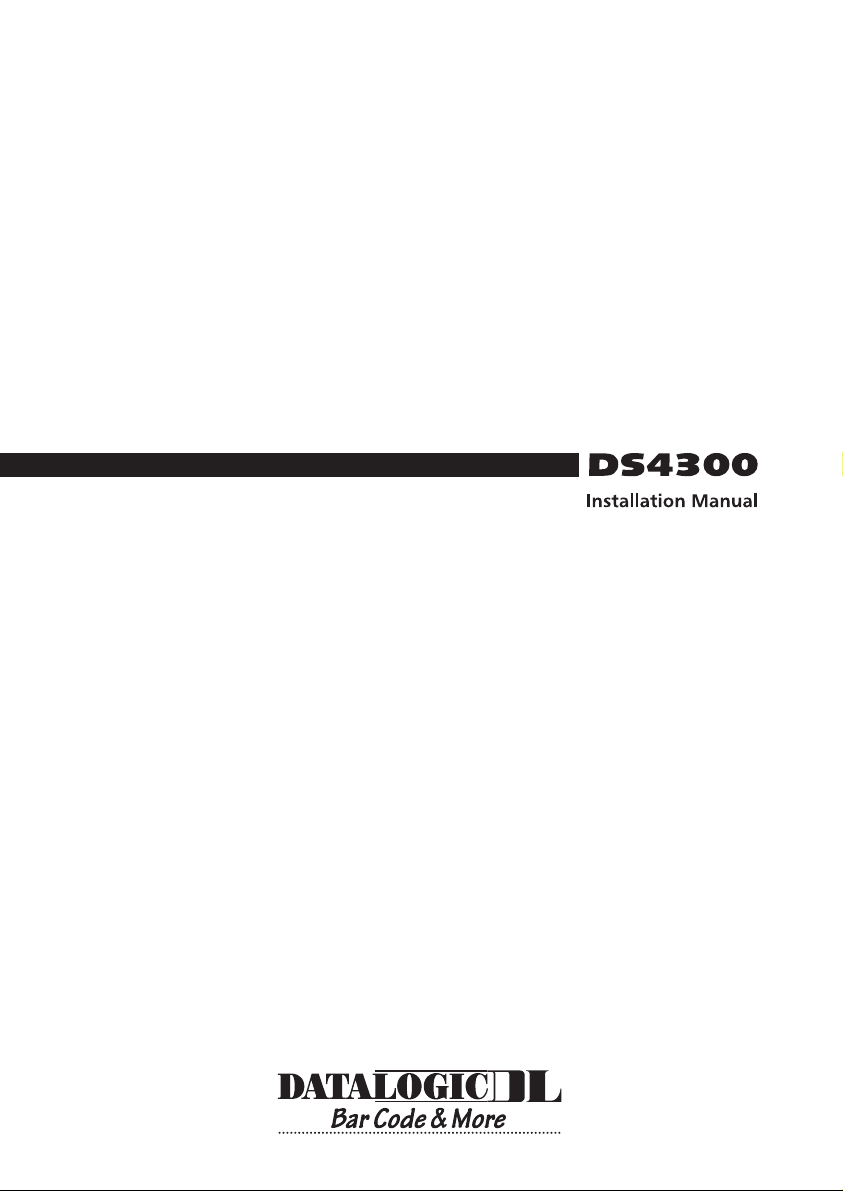
Page 2
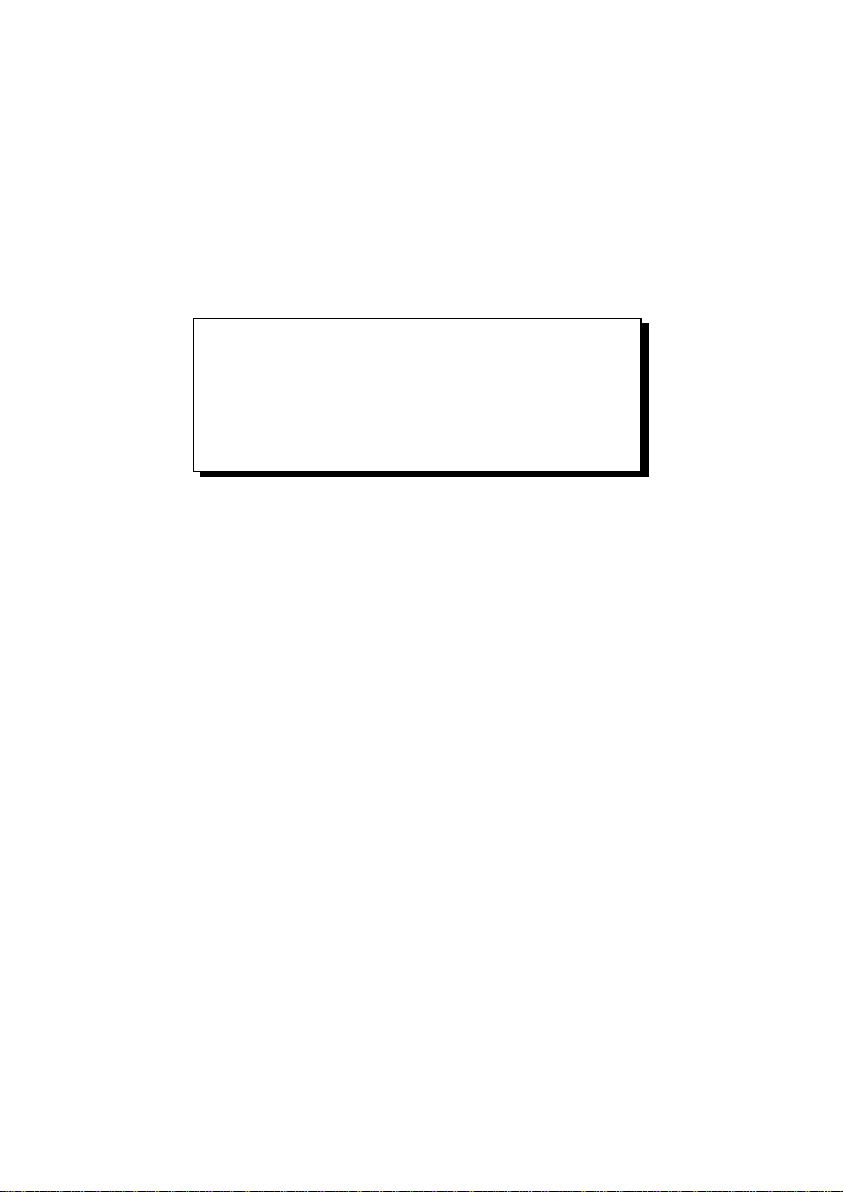
DS4300
INSTALLATION MANUAL
Page 3
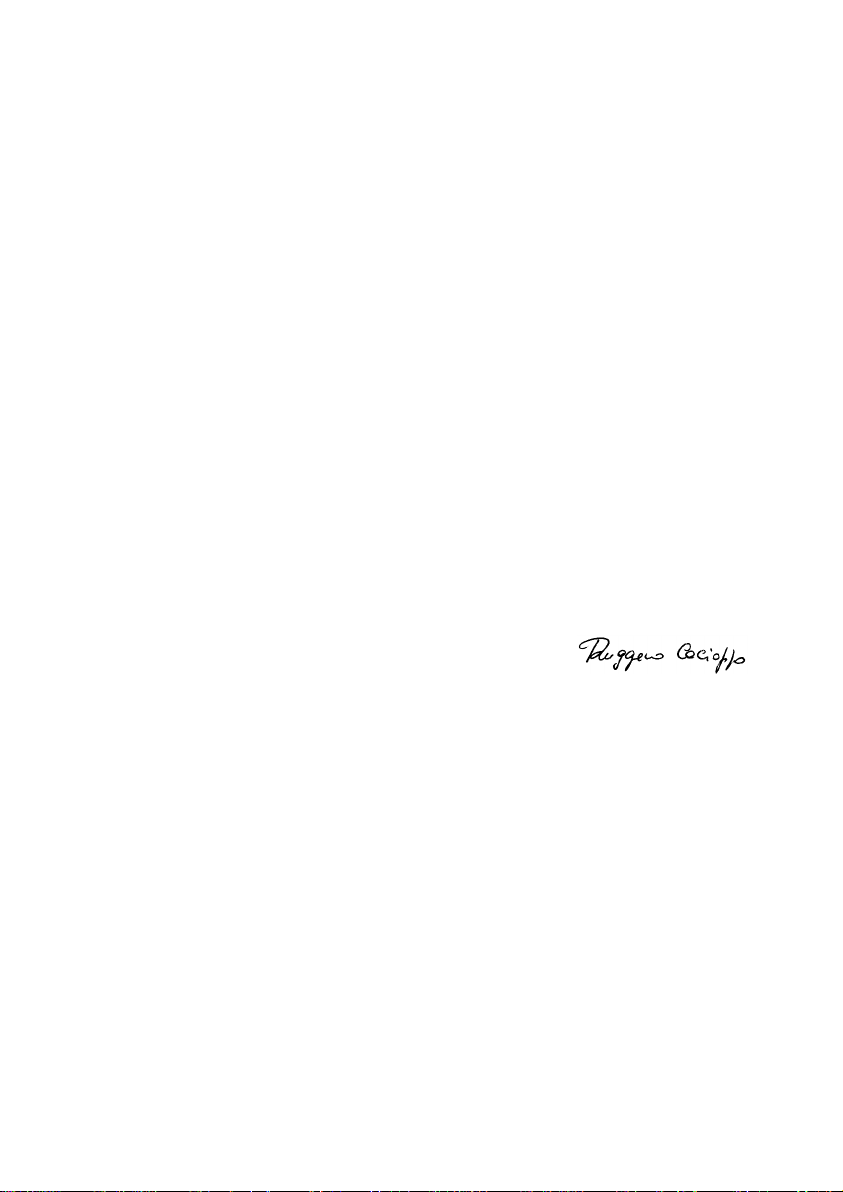
We
DATALOGIC S.p.A.
Via Candini, 2
40012 - Lippo di Calderara
Bologna - Italy
declare under our sole responsibility that the product
DS4300-XXXX, Laser Scanner and all its models
to which this declaration relat es is in conform ity with t he following standards or other norm ative
documents
IMITS AND METHODS OF MEASUREMENTS OF RADIO DISTURBANCE
EN 55022, August 1994
:L
CHARACTERISTICS OF INFORMATION TECHNOLOGY EQUIPMENT
(ITE)
EN 50082-2, March 1995
LECTROMAGNETIC COMPATIBILITY
:E
ART
NDUSTRIAL ENVIRONMENT
2: I
P
ENERIC IMMUNITY STANDARD
. G
Following the provision of the Directi ve(s):
89/336 CEE
AND SUCCESSIVE AMENDMENTS
, 92/31 CEE; 93/68 CEE
Ruggero Cacioppo
Lippo di Calderara, 16.11.1998
Quality Assurance Supervi sor
Product names m entioned herein are for identification purpos es only and may be trademarks
and or registered trademarks of their respective companies.
Datalogic S.p.A. reserves the right to make modifications and improvements without prior
notification.
- 1999 Datalogic S.p.A.
.
821000262 (Rev. B)
Page 4
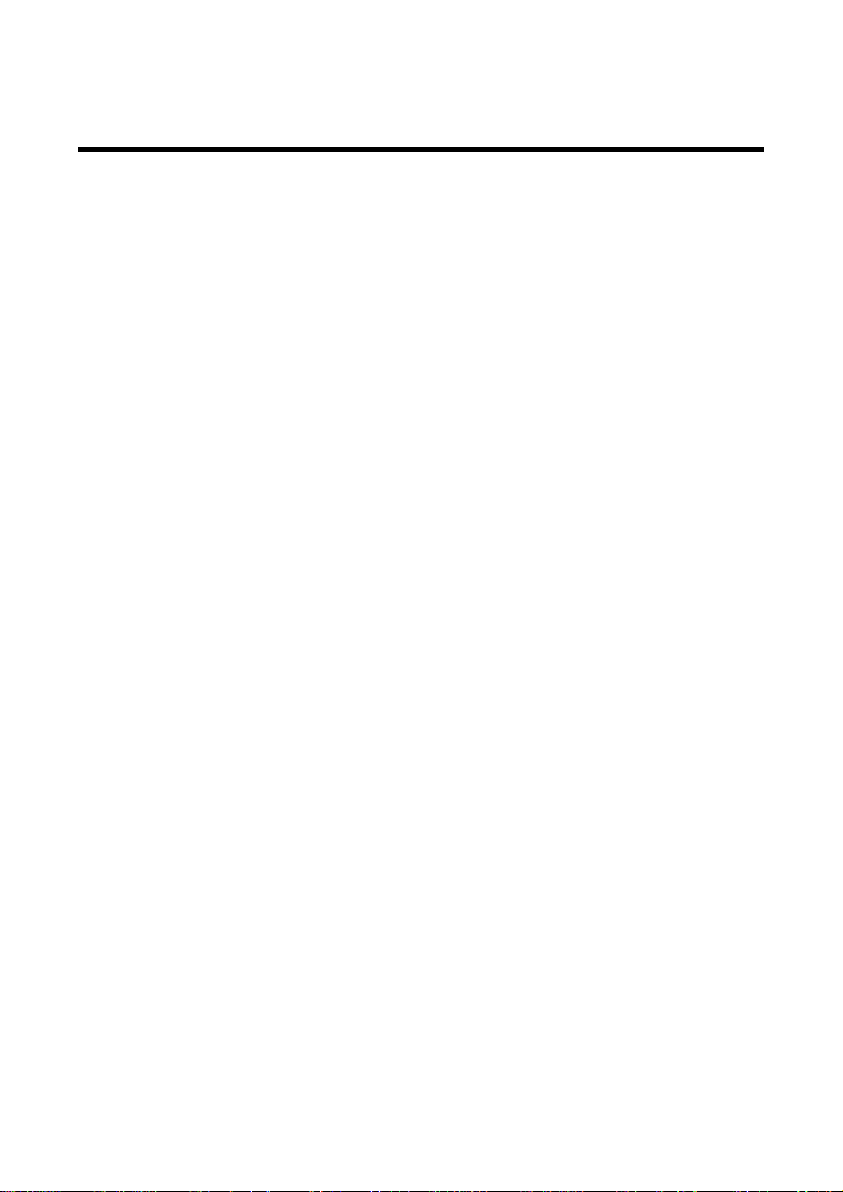
CONTENTS
GUIDE TO INSTALLATION
General View.....................................................................................vi
SAFETY PRECAUTIONS
Laser Safety......................................................................................viii
Standard Regulations.......................................................................viii
Power Supply......................................................................................x
1 GENERAL FEATURES
1.1 Introduction......................................................................................1.1
1.2 Description.......................................................................................1.2
1.3 Available Models..............................................................................1.4
1.4 Accessories .....................................................................................1.4
2 INSTALLATION
2.1 Package Contents ...........................................................................2.1
2.2 Mechanical Installation ....................................................................2.2
2.3 Junction Box Installation..................................................................2.3
2.3.1 Junction Box Mounting ....................................................................2.3
2.3.2 Junction Box Electrical Connections................................................2.5
2.4 Electrical Connections for 25-pin Models ........................................2.8
2.4.1 Power Supply...................................................................................2.9
2.4.2 Main Serial Interface......................................................................2.10
RS232 ...........................................................................................2.10
RS485 Full-Duplex ........................................................................2.12
RS485 Half-Duplex........................................................................2.13
20 mA Current Loop (INT-24 Accessory Only).............................2.15
2.4.3 Auxiliary RS232 Interface..............................................................2.16
2.4.4 Inputs.............................................................................................2.16
2.4.5 Outputs..........................................................................................2.19
2.5 Positioning.....................................................................................2.20
2.6 Typical Layouts..............................................................................2.21
2.6.1 Point-to-Point.................................................................................2.21
2.6.2 Pass Through ................................................................................2.22
2.6.3 RS232 Master/Slave......................................................................2.23
2.6.4 RS485 Master/Slave......................................................................2.24
2.6.5 Multiplexer .....................................................................................2.25
..............................................................................2.1
...............................................................v
................................................................viii
...................................................................1.1
iii
Page 5
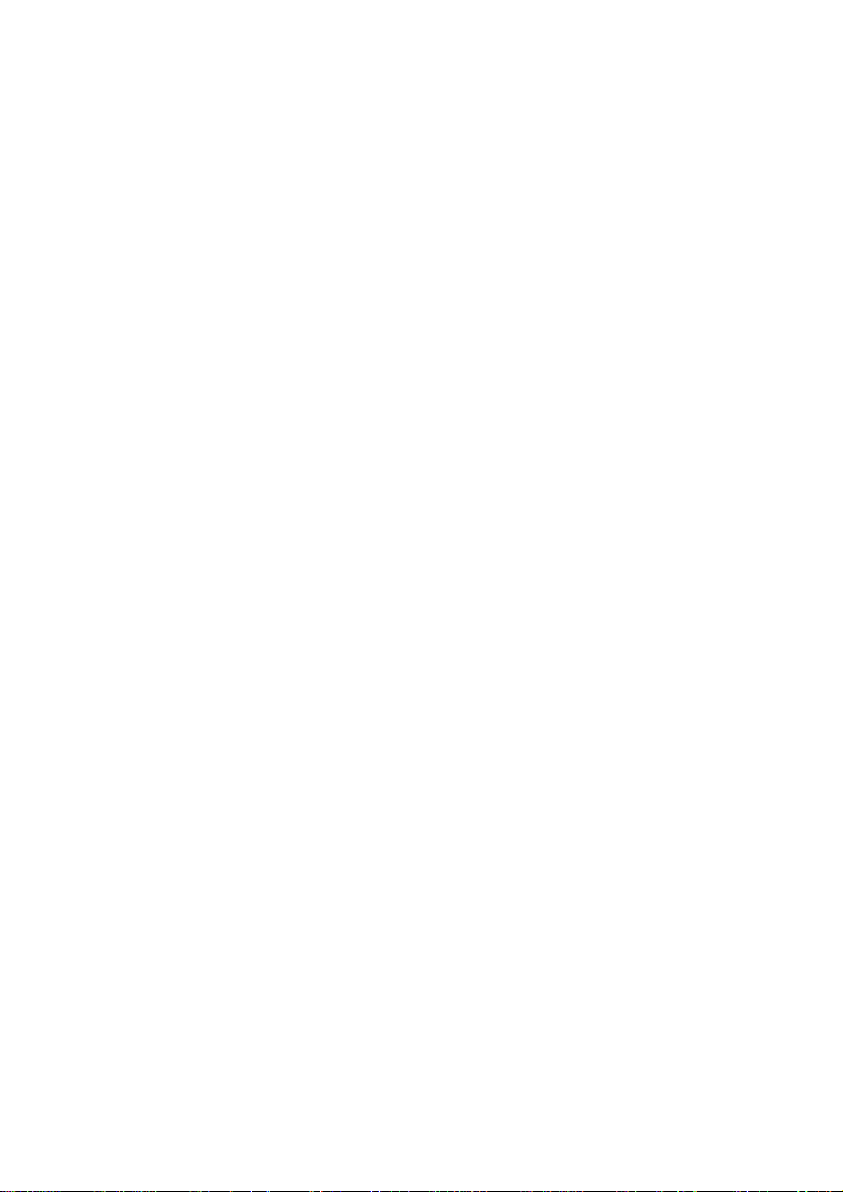
3 READING FEATURES
....................................................................3.1
3.1 Advanced Code Reconstruction......................................................3.1
3.1.1 Tilt Angle for Advanced Code Reconstruction.................................3.2
3.2 Decoding Capacity in Linear Mode..................................................3.3
3.2.1 Step Ladder Mode...........................................................................3.3
3.2.2 Picket Fence Mode..........................................................................3.4
3.3 Performance....................................................................................3.5
3.4 Reading Diagrams...........................................................................3.6
4 MAINTENANCE
..............................................................................4.1
4.1 Cleaning...........................................................................................4.1
5 TECHNICAL FEATURES
................................................................5.1
iv
Page 6
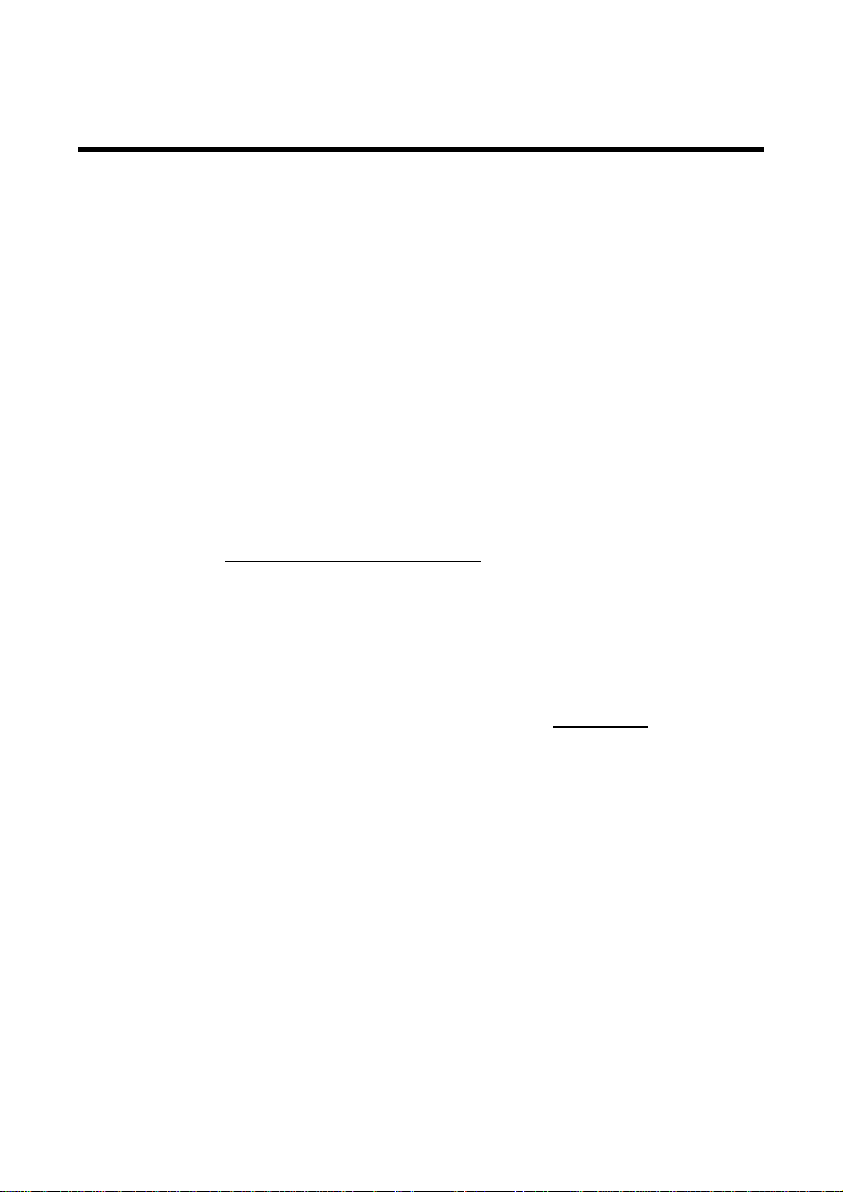
GUIDE TO INSTALLATION
The following can be used as a checklist to verify all of the steps nec essary
for complete installation of the DS4300 scanner.
1) Read all information in the section "Safety Precautions" at the beginning
of this manual.
2) Correctly position and mount the s canner for barcode reading according
to the information in paragraphs 2.2, 2.5 and 3.4.
3) Provide correct system cabling according to the signals necessary for
your application (see the applicable sub-paragraphs under 2.3 or 2.4).
4) Install the Configuration Disk.
Upon successful completion of the installation, the readme.hlp file is
opened, giving details about how to get started configuring your scanner.
See also the Guide to Rapid Configuration link.
Specific parameter details are available in the Help On Line.
NOTE
Fine tuning of the scanner position for barcode
reading can be accomplished using the Test Mode
as described in WinHost.
The installation is now complete.
v
Page 7
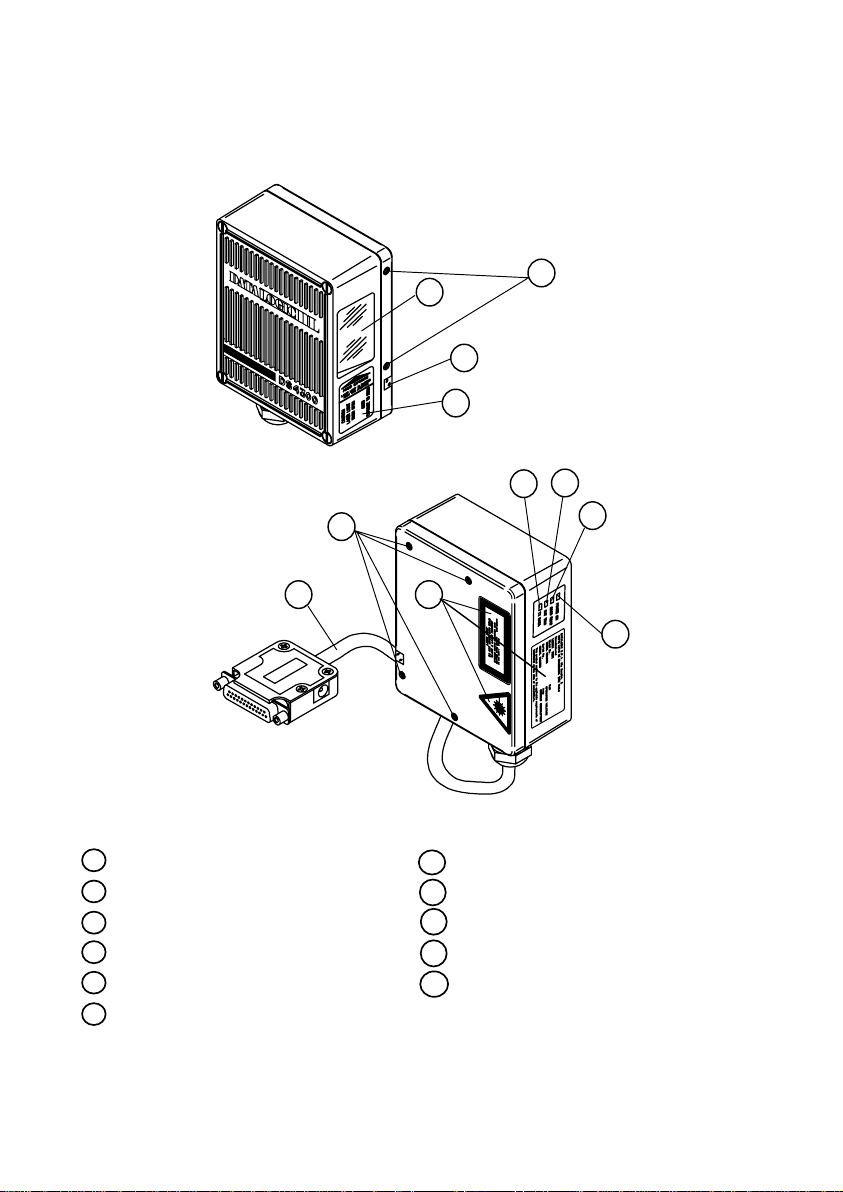
DS4300
General View
10
9
8
2
1
7
Figure A
11
5
6
4
3
Cable with 25-pin connector
1
2
Mounting holes
Ready LED
3
4
Good Read LED
External Trigger LED
5
6 Data TX LED
vi
Warning and Classification labels
7
Warning Label
8
Laser active LED
9
Laser beam output window
10
Accessory mounting holes
11
Page 8
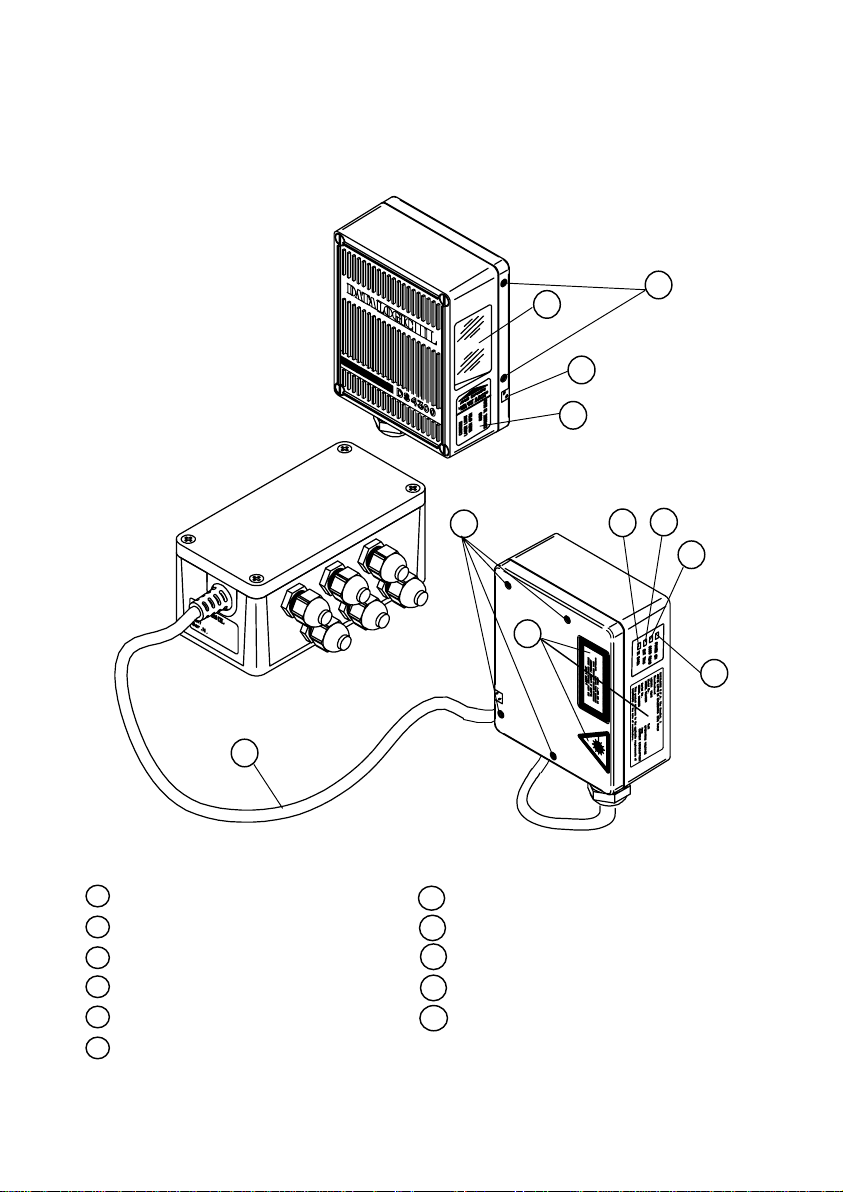
DS4300
General View
10
9
8
2
7
1
Figure B
11
5
6
4
3
Cable with junction box
1
2
Mounting holes
Ready LED
3
4
Good Read LED
External Trigger LED
5
6 Data TX LED
Warning and Classification labels
7
Warning Label
8
Laser active LED
9
Laser beam output window
10
Accessory mounting holes
11
vii
Page 9
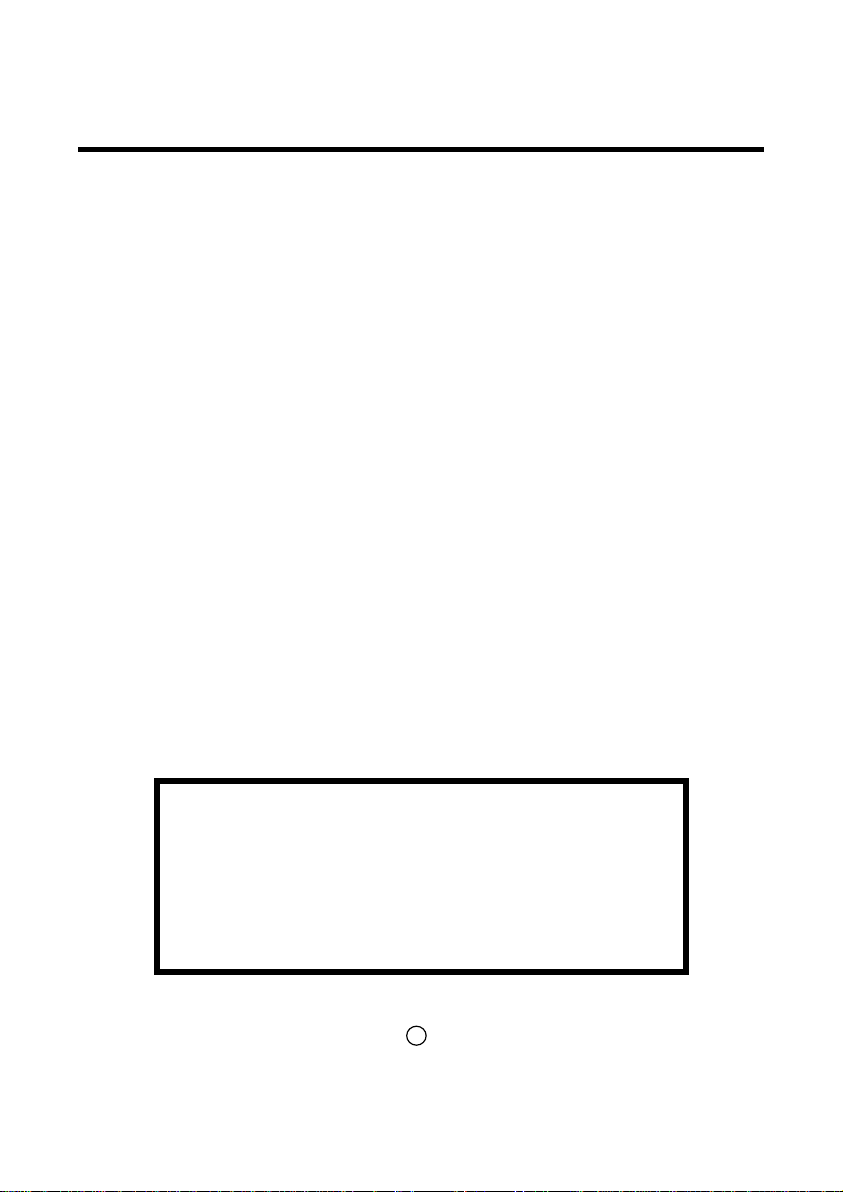
SAFETY PRECAUTIONS
LASER SAFETY
The following information is provided to comply with the rules imposed by
international authorities and refers to the correct use of the DS4300 scanner.
Standard Regulations
This scanner utilizes a low-power laser diode. Although staring directly at the
laser beam mom entarily causes no known biological damage, avoid staring
at the beam as one would with any very strong light source, such as the sun.
Avoid that the laser beam hits the eye of an observer, even through reflective
surfaces such as mirrors, etc.
This product conform s to the applicable requirements of both IEC 825-1 and
CDRH 21 CFR 1040 at the date of manufacture. T he s canner is c lass ified as
a Class 2 laser product accor ding to IEC 825-1 regulations and as a Class II
laser product according to CDRH regulations.
There is a safety device which allows the laser to be switched on only if the
motor is rotating above the threshold for its correct scanning speed.
The laser beam can be s witched off through a sof tware command ( see also
“Beam Shutter” in the WinHost Help On Line).
WARNING
Use of controls or adjustm ents or performance of
procedures other than those spec ified herein may
result in exposure to hazardous visible laser light.
The laser light is visible to the hum an eye and is emitted f rom the window on
the front of the scanner (Figure A/B,
viii
).
10
Page 10
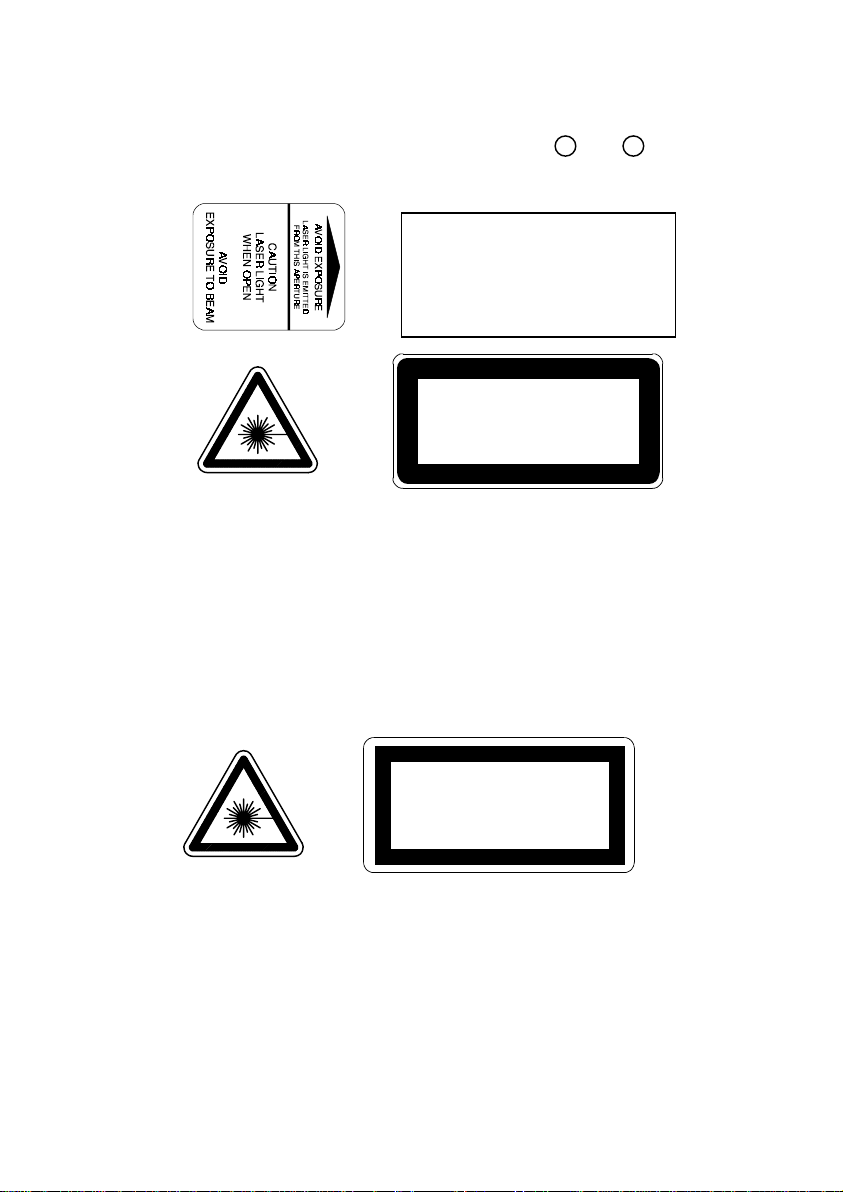
Warn ing labels indicating ex posure to las er light and the device c lassif ication
are applied onto the body of the scanner (Figure A/B,
DATALOGIC S.p.A. Via Candini, 2
40012 LIPPO DI CALDERARA (BO) ITALY
Model No. Serial No.
Volt Amp.
Manufactured
This product conforms to the applicable re quirements of
21CFR1040 at the date of manufacture.
LASER LIGHT
DO NOT STARE INTO BEAM
CLASS 2 LASER PRODUCT
MAXIMUM OUTPUT RADIATION 1 mW
EMITTED WAVE LENG TH 630 ~ 68 0 nm
TO IEC 825-1 (1993)
Warning and device class labels
8
and
7
).
For installation, use and maintenance it is not necessary to open the
scanner.
The laser diode used in this device is classified as a c lass 3B laser product
according to IEC 825-1 regulations and as a Class IIIb laser product
according to CDRH regulations. As it is not possible to apply a class ification
label on the laser diode used in this device, the following label is reproduced
here:
LASER LIGHT
AVOID EXPOSURE TO BEAM
CLASS 3B LASER PRODUCT
MAX. OUTPUT RADIATION 7 mW
EMITTED WAVE LENGTH 630~680 nm
TO IEC 825-1 (1993)
Laser diode class label
Any violation of the optic parts in particular can cause radiation up to the
maximum level of the laser diode (30 mW at 630 to 680 nm).
ix
Page 11
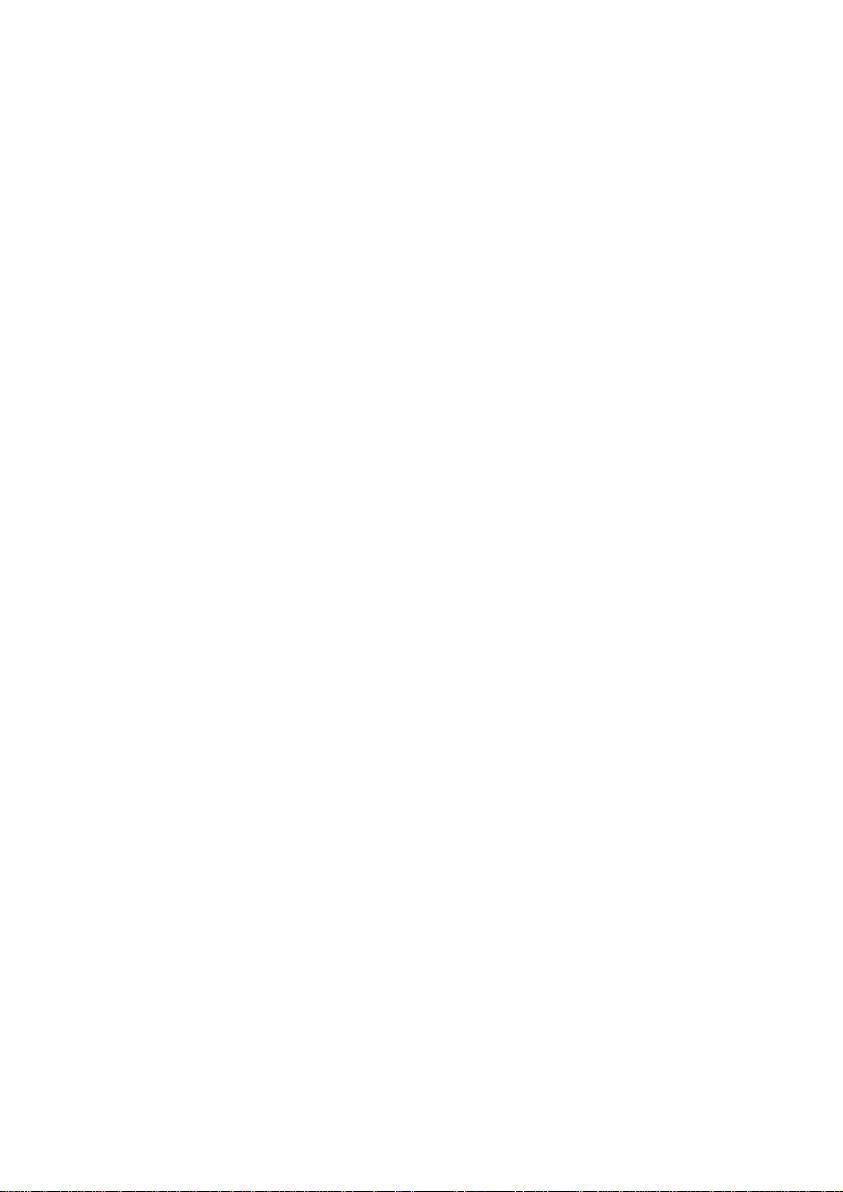
POWER SUPPLY
For Model DS4300-1000: This device is intended to be supplied by a UL
Listed Direct Plug-In Power Unit marked "Class 2", output rated 10-30 V,
minimum 0.55 A.
This device may also be supplied by a UL Listed Power Unit with a "Class 2"
or LPS power source which supplies power directly to the scanner via the
25-pin connector.
For Model DS4300-1001: This device is intended to be supplied via the
Junction Box by an NEC Class 2 Power Source, rated 10-30 V, minimum
0.55 A.
x
Page 12
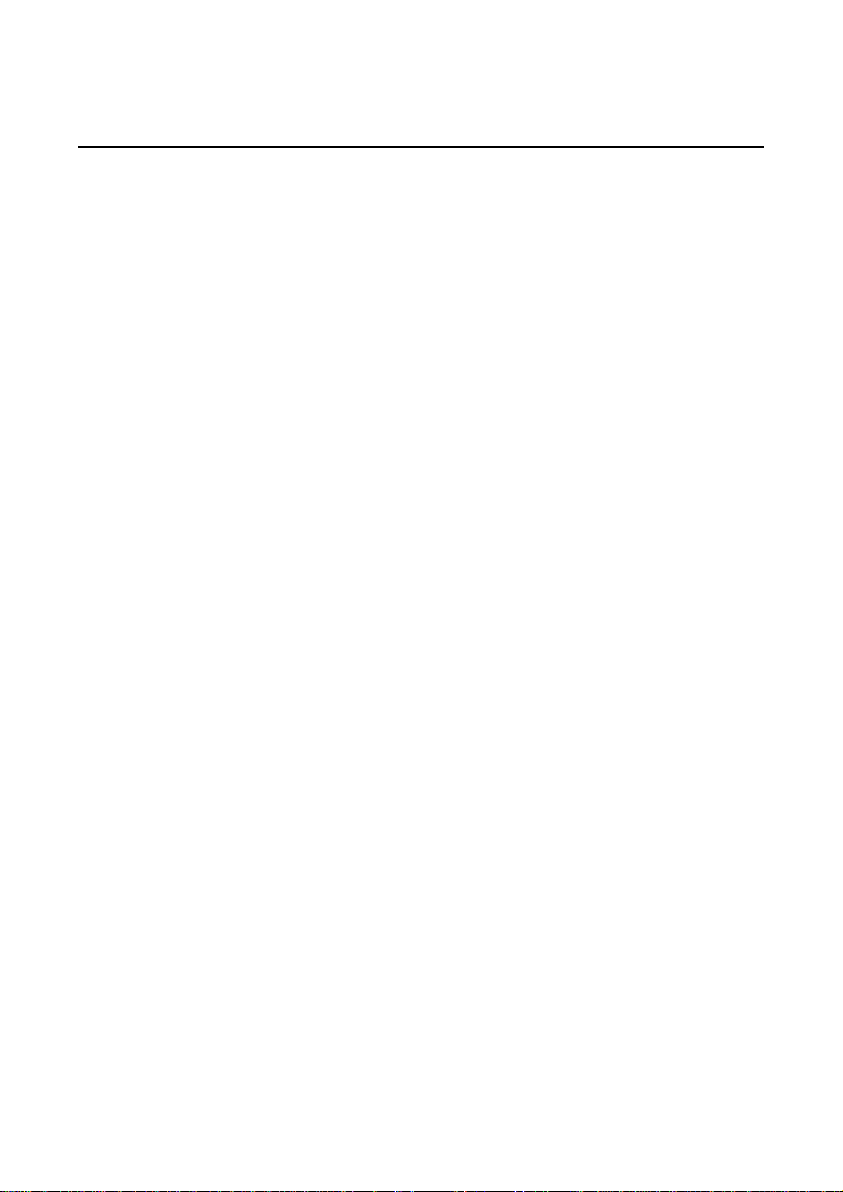
DATALOGIC DS4300
1 GENERAL FEATURES
1.1 INTRODUCTION
The DS4300 is a compact laser scanner complete with decoder which
employs Datalogic’s powerful
technology. It was designed to satisfy the most demanding requirements
associated with omni-directional sc anning, reading of non-oriented barcode
labels, and reading of poorly printed or damaged labels.
Standard Application Program
A Standard Application Program is factory-loaded onto the DS4300. This
program controls barc ode r eading, ser ial port inter f ac ing, data f or matting and
many other operating and control parameters.
It is completely user configurable from a host com puter using the WinHost
interface utility program provided on diskette with the scanner or using the
Host Mode programming procedure, by ESC sequences via the serial
interface.
ACR™
(Advanced Code Reconstruction)
There are four different programmable operating modes to suit various
barcode reading system requirements. Included in these is a test mode to
verify the reading features and exact positioning of the s canner without using
external tools.
Programmability
If your requirements are not met by the Standard Application Program,
Custom Application Programs can be developed by your local Datalogic
distributor.
General Features -
1.1
Page 13
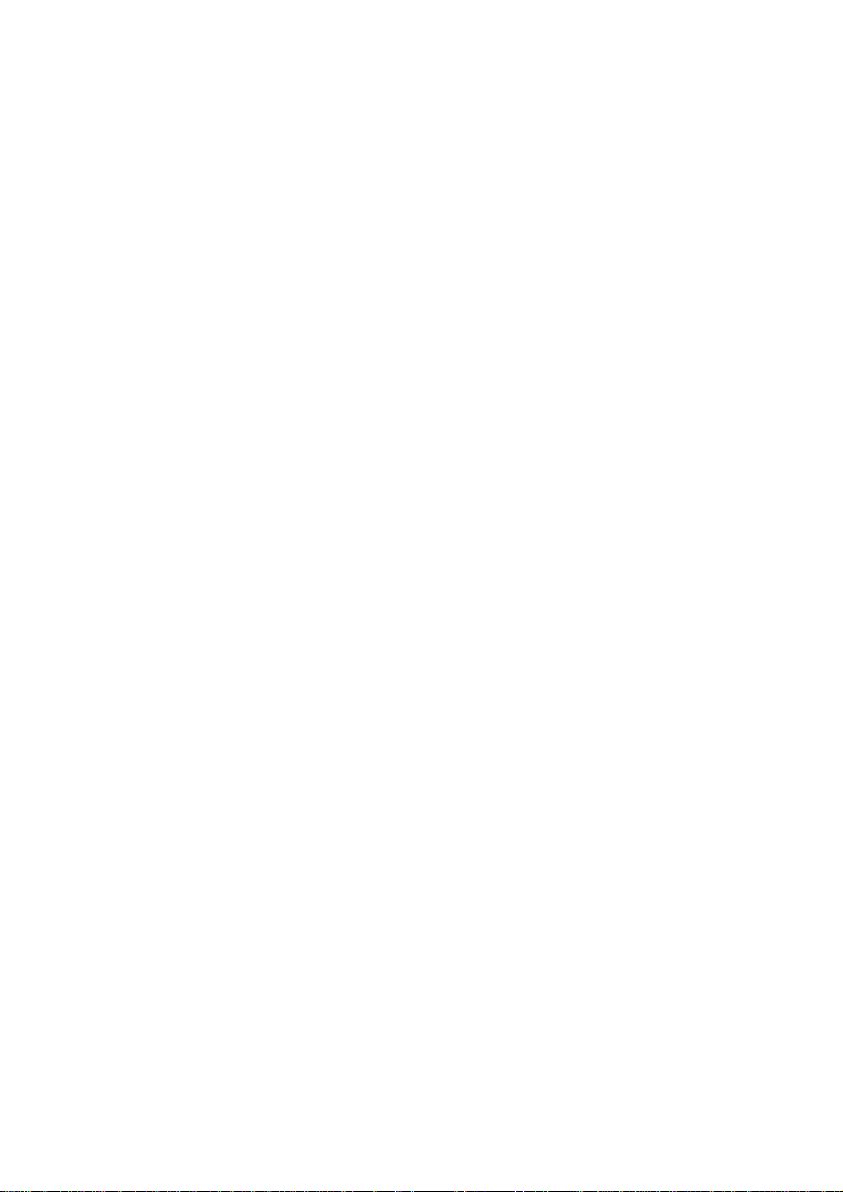
DS4300 DATALOGIC
1.2 DESCRIPTION
Some of the main features of this scanner are given below:
•
code reconstruction
•
high scanning speed (800 scans/sec)
•
completely configurable from host computer
•
2 serial communication interfaces
•
reads most popular codes
•
supply voltage from 10 to 30 Vdc
•
test mode to verify the reading features and exact positioning of the
scanner without the need for external tools
•
configurable in different operating modes to suit the most var ious bar c ode
reading system requirements
•
code verifier
•
possibility to detect the position of the label in the scan line
The DS4300 scanner uses a solid state laser diode as a light source; the
light emitted has a wavelength between 630 and 680 nm. Refer to the
section "Safety Precautions" at the beginning of this manual f or information
on laser safety.
The reader is contained in a rugged aluminum housing; the mechanical
dimensions are 101 x 83.5 x 42 mm and it weighs about 800 g.
The protection class of the enclosure is IP65, therefore the reader is
particularly suitable for industrial environm ents where high protection against
harsh external conditions is required.
- General Features
1.2
Page 14
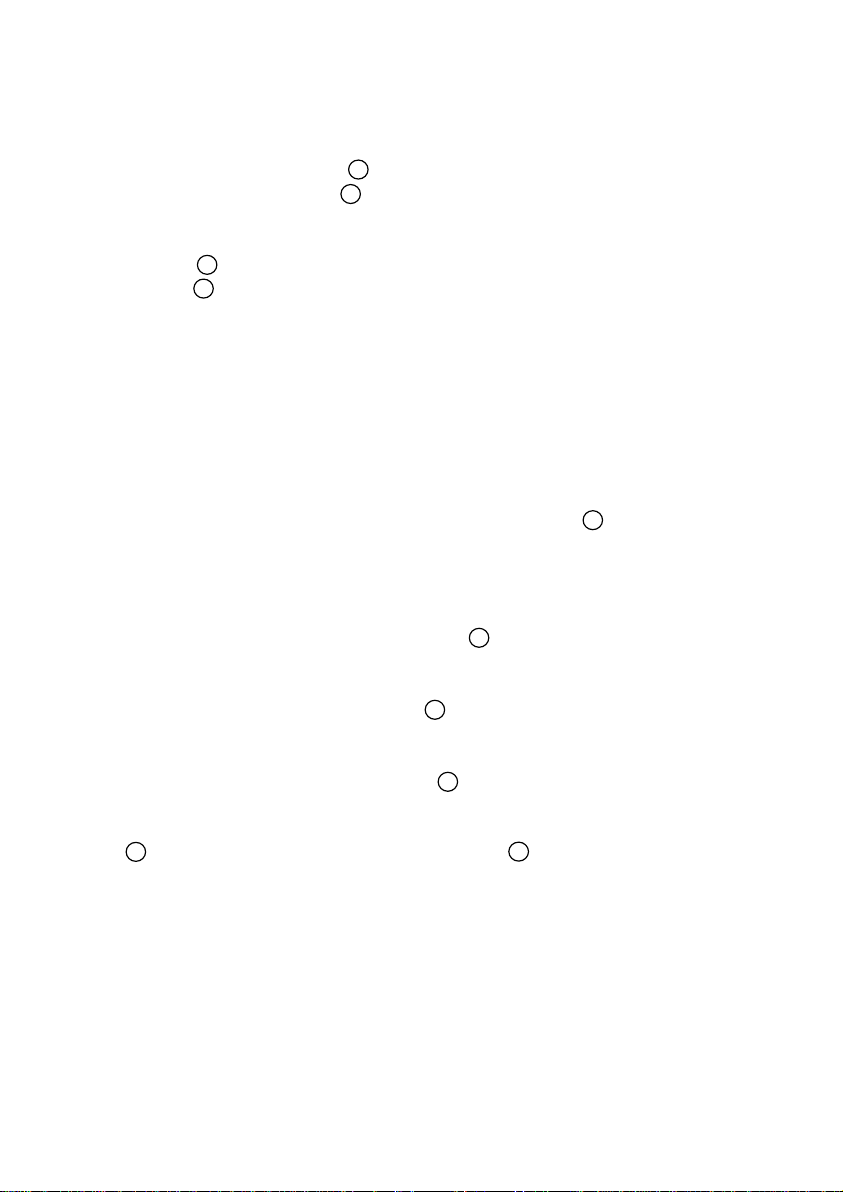
DATALOGIC DS4300
Electrical connection is provided through a c able on the side of the reader;
this cable is terminated with a 25-pin connector (25-pin connector models,
see paragraph 1.3, Figure A,
see paragraph 1.3, Figure B,
) or by a junction box (junction box models ,
1
).
1
The laser beam output window is on the right hand side of the scanner
(Figure A/B,
(Figure A/B,
). A green LED on the same side indicates the laser is active
10
).
9
A security system allows the laser to activate only once the motor has
reached the correct rotational speed; consequently the laser beam is
generated after a slight delay from the power on of the scanner.
The four LEDs on the left hand side of the scanner indicate the following:
READY
(red), indicates the reader is connec ted to the power supply
and the startup was successful. If the startup is not
GOOD READ
successful, this LED blinks. (Figure A/B,
(red), is used to signal successful barcode decoding. It is
).
3
also used in Test mode to signal the decoding percentage
(for details refer to the s ection "Test Mode" in the W inHost
4
).
).
5
).
6
EXT TRIG
TX DATA
Help On Line). (Figure A/B,
(yellow), indicates external trigger activity (for details ref er to
par.2.4.4. (Figure A/B,
(green), indicates data transmission on the main serial
output line. (Figure A/B,
The screw holes on the body of the reader are for m echanic al fixture ( Figure
2
A/B,
); the screw holes shown in Figure A/B, 11 are to attach accessories
such as the optional 90° mirror.
General Features -
1.3
Page 15
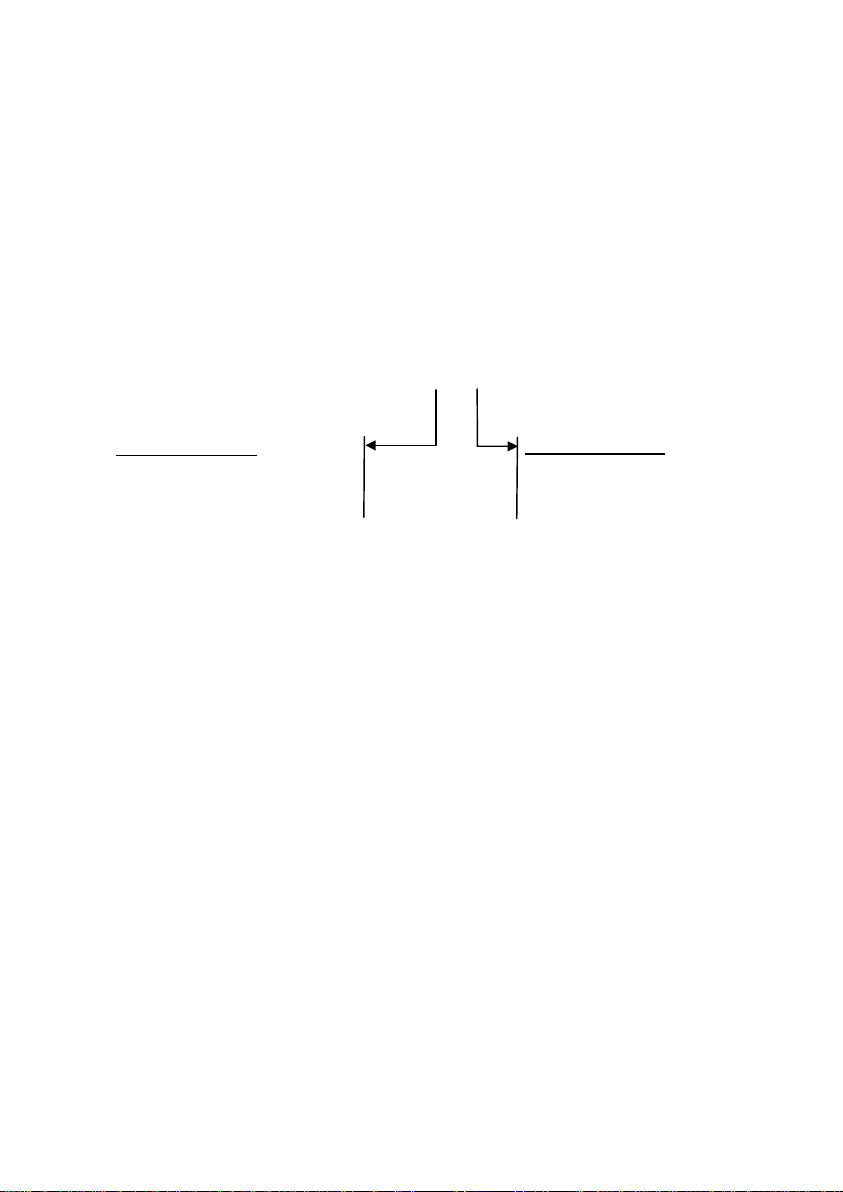
DS4300 DATALOGIC
1.3 AVAILABLE MODELS
The DS4300 scanner is available in versions that differ in regard to the
following characteristics:
•
Optical Resolution
•
Cable Termination
The following models are therefore available:
DS4300 - 100X
Optical Resolution
1 = Standard Resolution
Cable Termination
0 = 25-pin connector
1 = junction box
1.4 ACCESSORIES
The following accessories are available on request for the DS4300:
•
90° deflection mirror GFC-41
•
Power Block 110 Vac PG110/DVE-1212A
•
Power Block 220 Vac PG220/DVE-1212A
•
20 mA Active Current Loop interface INT-24
- General Features
1.4
Page 16
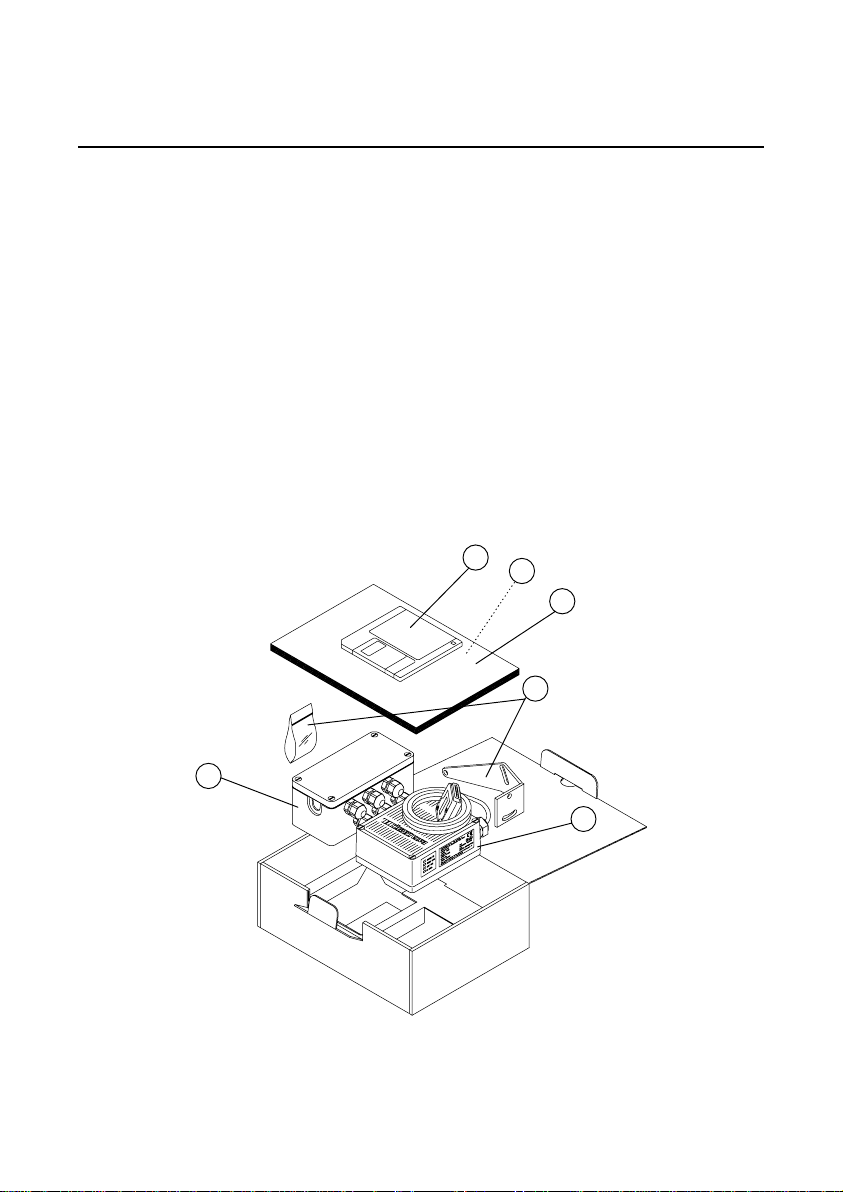
DATALOGIC DS4300
2 INSTALLATION
2.1 PACKAGE CONTENTS
Verify that the DS4300 reader and all the parts supplied with the equipment
are present and intact when opening the packaging; the list of parts includes:
1) DS4300 reader with cable
2) Installation manual
3) Barcode test chart
4) DS4300 communication and utility program disk
5) Mounting kit
•
Mounting screws and washers (4 ea.)
•
Mounting bracket (1)
* Junction box (for junction box models only, see paragraph 1.3)
4
3
2
5
*
1
Figure 2.1 - DS4300 package contents
Installation -
2.1
Page 17

DS4300 DATALOGIC
2.2 MECHANICAL INSTALLATION
DS4300 can be installed to operate in different positions. The four screw
holes (M4 x 5) on the body of the reader are for mechanical f ixture (Figure
2
A/B,
The diagram below gives the overall dim ensions of the sc anner and may be
used for its installation.
Refer to paragraph 2.5 for correct positioning.
).
- Installation
2.2
Figure 2.2 - Overall dimensions
Page 18

DATALOGIC DS4300
2.3 JUNCTION BOX INSTALLATION
The junction box provides a pass ive connection between your scanner and
the outside world in a fast and practical way. It represents an alternative to
the 25-pin connector models. F igure 2.3 shows the basic layout of DS4300
using the junction box.
Scanner
cable
DS4300
Figure 2.3 - Scanner using junction box
For junction box connections, the s canner has a cable that terminates in a
24-pin connector that plugs into the junction box. The system cables pass
through 6 glands in the side of the junction box and the individual wires
connect to spring clamp term inal blocks inside which provide access to all
scanner signals.
Junction Box
System cables
2.3.1 Junction Box Mounting
The diagram below shows the dim ensions of the junction box and its relative
mounting holes.
mm
in
Figure 2.4 - Junction box dimensions
Installation -
2.3
Page 19

DS4300 DATALOGIC
The junction box is designed to be m ounted to a panel of metal, plastic or
other appropriate material using the mounting screws provided in the
package. To do this:
1) Open the junction box by unscrewing the 4 cover screws.
If necessary, using the two mounting holes inside the junction box as a
pattern, mark the panel with an appropriate obj ect and then drill two sm all
pilot holes in the panel.
2) Align the junction box and insert the two self-threading screws with their
washers and screw them into the panel until tight (see Figure 2.5).
- Installation
2.4
Figure 2.5 - Junction box mounting
Page 20

DATALOGIC DS4300
2.3.2 Junction Box Electrical Connections
The connection and wiring procedure for the junction box is described as
follows:
1) Open the junction box by unscrewing the 4 cover screws.
2) Pass all System cables through the glands in the junction box housing.
3) To connect the power and input/output signals:
•
Prepare the individual wires of the system cables by stripping the
insulation back approximately 11 mm.
•
Using a device such as a screwdriver, push down on the orange
lever directly above the clamp (see Figure 2.6).
•
Insert the wire into the clamp and release the lever.
The wire will now be held in the spring clamp.
Figure 2.6 - System cable connections to the junction box
The wiring used can be solid or stranded but must meet the following
specifications.
Positions 1-4: 24 - 16 AWG 0.2 - 1.5 mm²
Positions 5-39: 26 - 20 AWG 0.14 - 0.5 mm²
The junction box pinouts are indicated in the following table:
Installation -
2.5
Page 21

DS4300 DATALOGIC
J. BOX pinout for DS4300
Pin Name
01 VS
02 GND
03 VS
04 GND
05 CHASSIS
06 VS
07 VS
08 EXT TRIG+
09 EXT TRIG10 GND
11 GND
12 VS
13 VS
14 IN1+
15 IN116 GND
17 GND
18 OUT1+
19 OUT120 OUT2+
21 OUT222 IN2+
23 IN2*24
*25
*26
27 Reserved
28 GND
29
30
31
32
33
34 GND
35 TXAUX
36 SGND Aux
37 GND
38 RXAUX
39 Reserved
Main interface signals
see table below
Main interface signals
see table below
18 39
117
J1
Figure 2.7 - Junction box connector and pinout
5
To allow connection of an NEC Class 2
Power Unit, use a correct female plug
adapter.
Junction Box
NEC Class 2
Power supply
Female Plug
System cables
Figure 2.8 - NEC Class 2 Power unit connections
*
The signals on pins 24, 25 and 26 are repeated
on pins 29, 30 and 31 to facilitate network
connections (i.e. Multiplexer connections using
the RS485 half-duplex Interface). I n this way the
network bus can enter and exit the junction box
from different spring clamps but be physically
connected together.
Pin RS232 RS485
24, 29 TX232 TX485+ RTX485+
25, 30 RTS232 TX485- RTX485- CLOUT26, 31 S GND Main SGND Main SGND Main SGND Main
32 RX232 RX485+
33 CTS232 RX485- CLIN-
- Installation
2.6
full-duplex
RS485
half-duplex
20 mA CL
(INT-24 Only)
Page 22
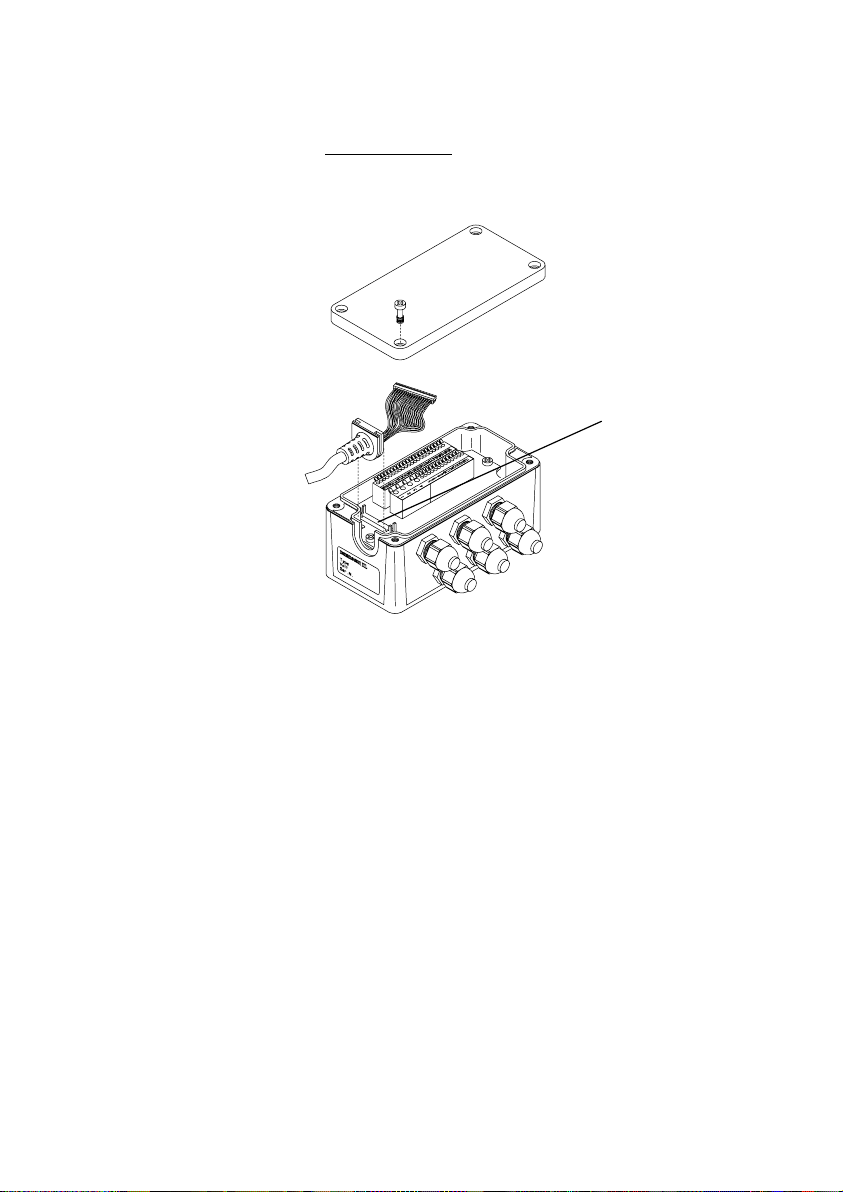
DATALOGIC DS4300
4) After wiring the junction box and while the scanner is unplugged from the
power supply, place the Scanner cable so that the rubber seal fits into the
cutout in the housing of the junction box and plug the 24-pin connector
into connector J1 on the PCB inside the junction box as shown in figure
2.9.
Rubber seal
Scanner cable
Figure 2.9 - Scanner cable connections to the junction box
J1
5) Close the junction box using the 4 c over screws making sure the rubber
seal is fitted correctly between the parts of the housing.
The junction box is now installed which com pletes the electrical connections
for your scanning system.
If it ever becomes necessary to disconnect the scanner from the junction
box, simply reverse the procedure in step 4.
Installation -
2.7
Page 23

DS4300 DATALOGIC
2.4 ELECTRICAL CONNECTIONS FOR 25-PIN MODELS
25-pin connector models (see paragraph 1.3) are equipped with a cable
terminated by a 25-pin D-sub connector for connection to the power supply
and input/output signals. The details of the connector pins are indicated in
the following table:
Figure 2.10 - 25-pin D-sub connector
25-pin D-sub connector pinout
Pin Name Function
13 VS Power supply input voltage +
25 GND Power supply input voltage -
1 CHASSIS Chassis Ground
9 VS External Trigger supply voltage +
18 EXT TRIG+ External Trigger +
19 EXT TRIG- External Trigger -
6 IN1+ Input +
10 IN1- Input -
8 OUT1+ Output +
22 OUT1- Output 11 OUT2+ Out put +
12 OUT2- Output 14 IN2+ Input +
15 IN2- Input 20 RXAUX Auxiliary RS232 input
21 TXAUX Auxiliary RS232 output
23 SGND Aux Signal Ground Auxiliary interface
24 GND Power supply input voltage 16 Reserved
17 Reserved
RS232 RS485
full-duplex
2 TX232 TX485+ RTX485+
3 Main interface RX232 RX485+
4 (see par. 2.4.2) RTS232 TX485- RTX485- CLOUT-
5 CTS232 RX485- CLIN-
7 SGND Main SGND Main SG N D Main SGND Ma in
RS485
half-duplex
20 mA CL
(INT-24 Only)
- Installation
2.8
Page 24
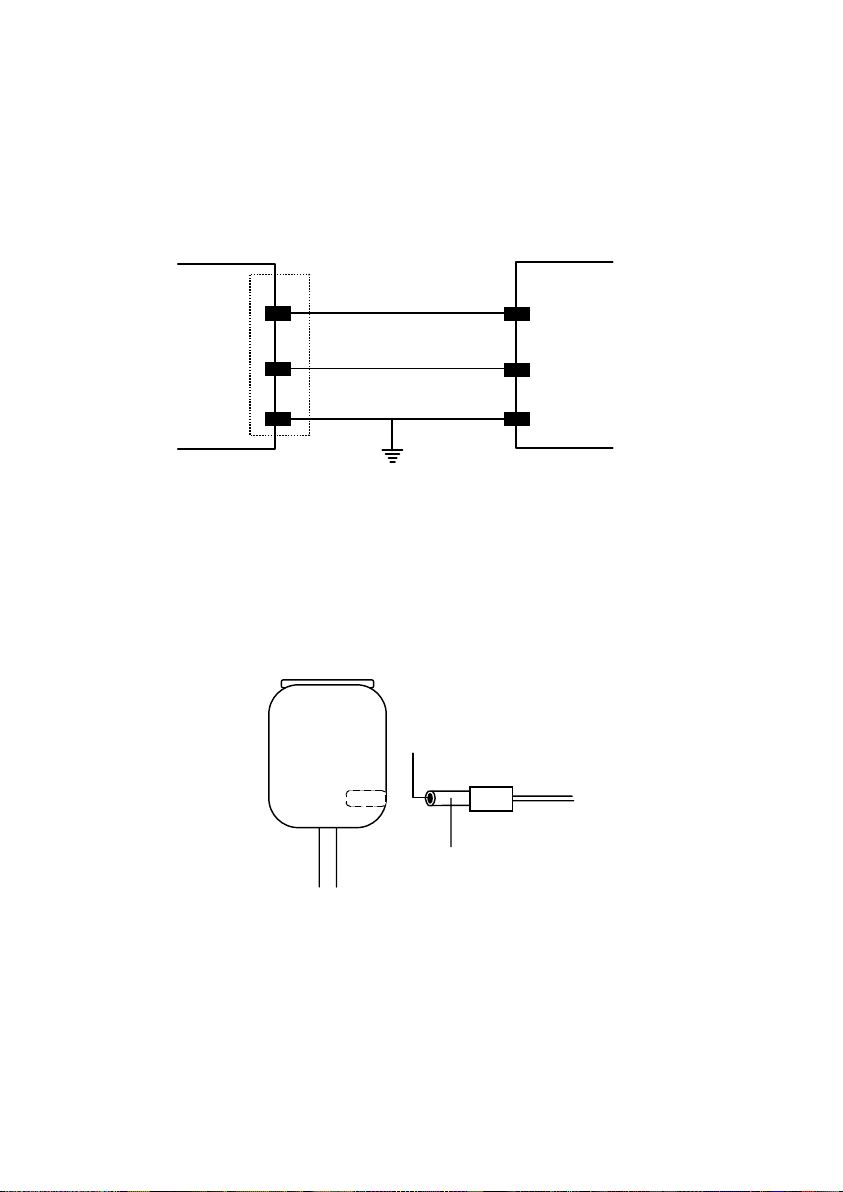
DATALOGIC DS4300
2.4.1 Power Supply
Power can be supplied to the scanner through the pins provided on the 25pin connector used for communication with the host (Figure 2.11):
DS4300
VS
GND
CHASSIS
13
25
1
Figure 2.11 - Power supply connections
Earth Ground
USER INTERFACE
V+ (10 - 30 Vdc)
GND
CHASSIS
or through the jack connector on the side of the 25-pin connector for
connections to a UL Listed Direct Plug-in Power Unit (Figure 2.12). If the jack
input is used to supply power to the DS4300, pin 13 is automatically
disconnected; the supply voltage for the external trigger remains on pin 9.
The plug connector is not supplied with the DS4300.
GND
Jack
Plug
V+ (10 - 30 Vdc)
Figure 2.12 - Power supplied using the jack connector
The power must be between 10 and 30 Vdc only. There is a current peak of
about 1A at 10 V during power on caused by the motor starting.
It is recommended to connect pin 1 (CHASSIS) to a common earth ground.
Installation -
2.9
Page 25
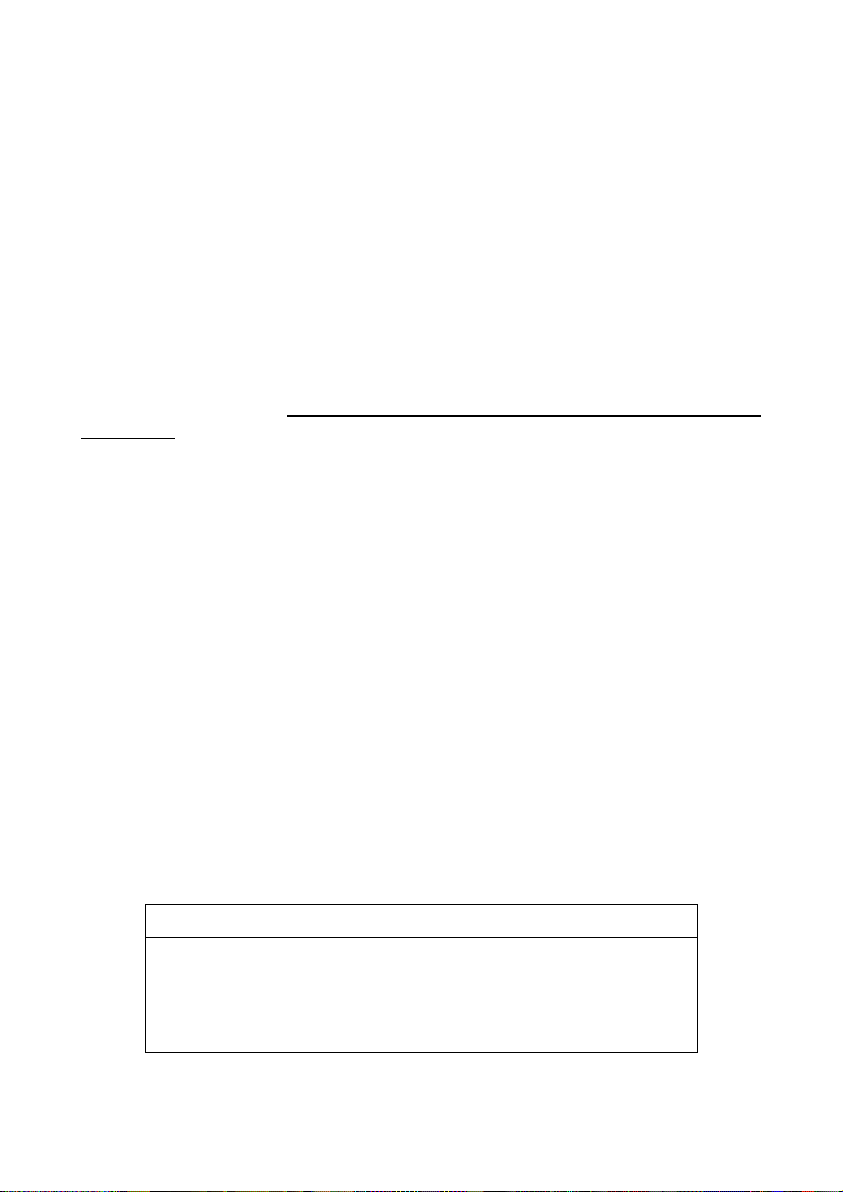
DS4300 DATALOGIC
2.4.2 Main Serial Interface
The signals relative to the following serial interface types are available on the
input/output connector:
RS232
RS485 FULL DUPLEX
RS485 HALF DUPLEX
An active 20-mA Current Loop interface is available if the optional INT-24
accessory is installed. This ac cessory interface replaces the RS232/RS485
selections.
The main serial interface type and its relative parameters (baud rate,
data bits, etc.) are selected via software either using the WinHost utility
program or Host Mode programming. For more details refer to the
section "Main Interface Menu" in the WinHost Help On Line.
Details regarding the connections and use of the main interface s election are
given in the next paragraphs.
RS232
The serial interface is used in this case for point-to-point connections; it
handles communication with the host computer and allows both transm iss ion
of code data and the configuration of the scanner. This is the default
interface.
The following pins of the 25-pin connector are used for RS232 interface
connection:
Pin Name Function
2 TX232 transmitted data
3 RX232 received data
4 RTS232 request to send
5 CTS232 clear to send
7 SGND Main signal ground main interface
- Installation
2.10
Page 26
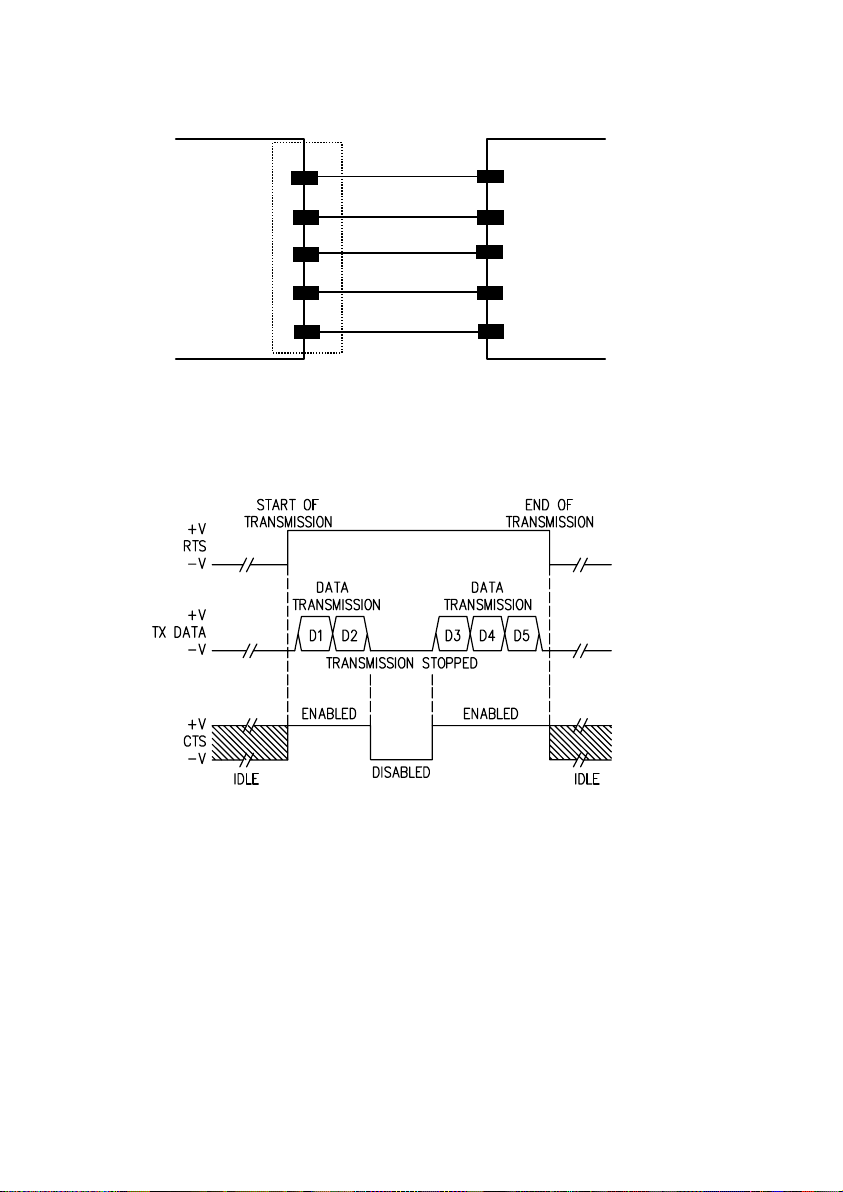
DATALOGIC DS4300
DS4300
2
TX232
3
RX232
4
RTS232
CTS232
5
7
SGND Main
RTS/CTS HARDWARE HANDSHAKI NG ENABLED
Figure 2.13 - RS232 main interface connections
USER INTERFACE
RXD
TXD
DCD
DTR
SGND
Figure 2.14 - RS232 control signals
The RTS232 and CTS232 signals control data transm ission and synchronize
the connected devices.
If the RTS/CTS handshaking protocol is enabled, the DS4300 ac tivates the
RTS232 output to indicate a message is to be transm itted. T he receiving unit
activates the CTS232 input to enable the transmission.
Installation -
2.11
Page 27

DS4300 DATALOGIC
RS485 Full-Duplex
The RS485 full-duplex interface is used for non-polled communication
protocols in point-to-point connections over longer distances than those
acceptable for RS232 communications or in electrically noisy environments.
The following pins of the 25-pin connector are used for RS485 full-duplex
communications:
Pin Name Function
2 TX485+ RS485 transmitted data +
4 TX485- RS485 transmitted data 3 RX485+ RS485 received data +
5 RX485- RS485 received data 7 SGND Main signal ground main interface
DS4300
2
TX485+
4
TX485-
3
RX485+
RX485-
5
7
SGND Main
Figure 2.15 - RS485 full-duplex connections
USER INTERFACE
RX485
TX485
RS485REF
- Installation
2.12
Page 28
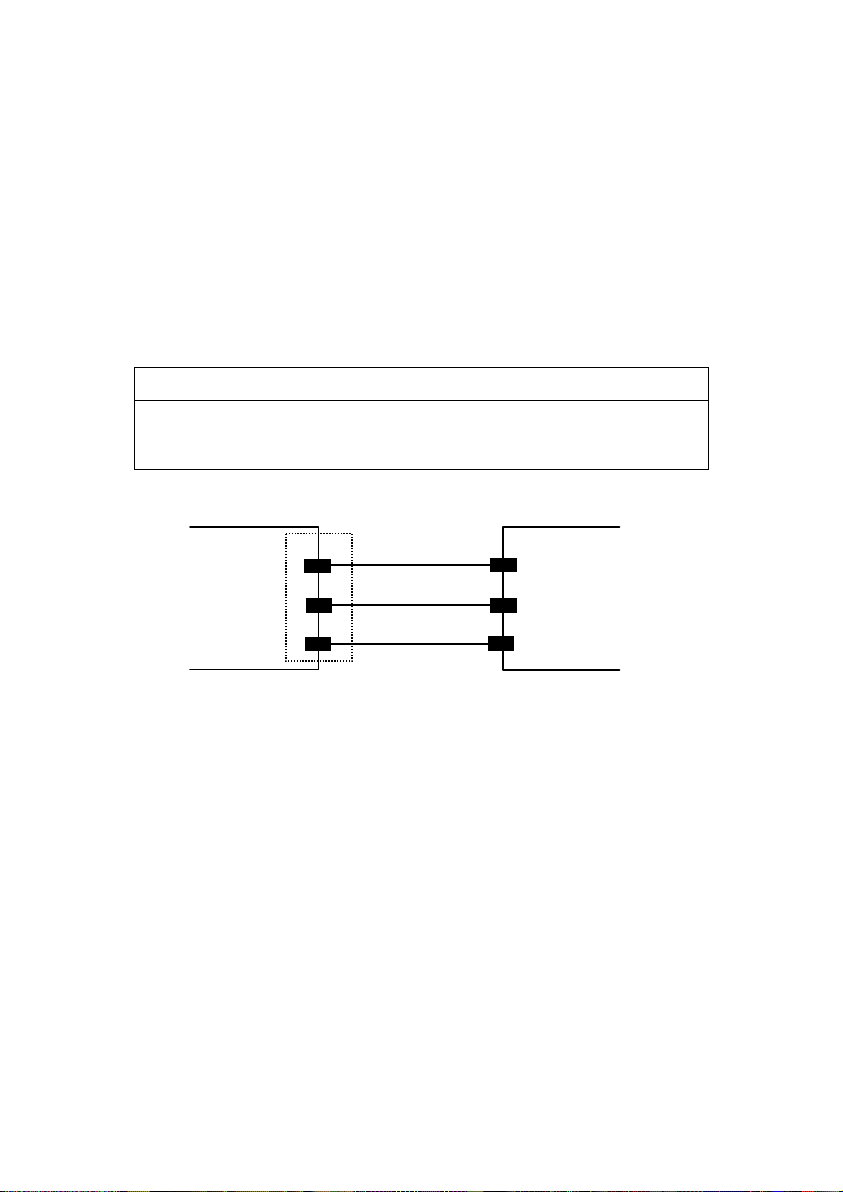
DATALOGIC DS4300
RS485 Half-Duplex
The RS485 half-duplex (3 wires + shield) interface is used for polled
communication protocols.
It can be used for Multidrop connections in a master/slave layout or with a
Datalogic Multiplexer, (see par. 2.6.4 and 2.6.5).
The following pins of the 25-pin connector are used for RS485 half-duplex
communications:
Pin Name Function
2 RTX485+ RS485 transmitted/received data +
4 RTX485- RS485 transmitted/received data 7 SGND Main signal ground main interface
DS4300
2
RTX485+
4
RTX485-
7
SGND Main
Figure 2.16 - RS485 half-duplex connections
MULTIPLEXER
RTX485+
RTX485-
RS485REF
Installation -
2.13
Page 29

DS4300 DATALOGIC
The figure below shows a multidrop configuration with DS4300 scanners
connected to a Multiplexer.
CHASSIS
DS4300
# x
1
(up to 31)
DS4300
# 1
1
DS4300
# 0
1
MULTIPLEXER
max. 2 m.
2
4
7
2
4
7
RTX485+
2
RTX485-
4
SGND Main
7
three wires
+ shield
RTX485+
RTX485-
RS485REF
SHIELD
120 Ohm
max. 1200 m.
- Installation
2.14
120 Ohm
Figure 2.17 - DS4300 multidrop connection to a Mu l ti p l exer
Page 30

DATALOGIC DS4300
20 mA Current Loop (INT-24 Accessory Only)
When the INT -24 accessory board is installed, the DS4300 is equipped with
a 20 mA active current loop interface.
The following pins of the 25-pin connector are used for the connections:
Pin Name Function
4 CLOUT- current loop output
5 CLIN- current loop input
7 SGND Main signal ground main interface
DS4300/DS4600 USER INTERFACE
+
I = 20 mA
C.L. OUT-
4
+
I = 20 mA
SGND Main
7
GND
C.L. IN-
5
MAX. 300 METERS
Figure 2.18 - 20 mA active C.L. connections
For 20 mA passive current loop interface connections, contact your local
Datalogic representative.
Installation -
2.15
Page 31

DS4300 DATALOGIC
2.4.3 Auxiliary RS232 Interface
The auxiliary serial interface is used exclusively for RS232 point-to-point
connections.
The parameters relative to the auxiliary inter face (baud rate, data bits, etc .)
as well as particular communication modes such as Local Echo can be
defined using the WinHost utility program or Host Mode programming. For
more details refer to paragraph 2.6 and to the section "Auxiliary Interface
Menu" in the WinHost Help On Line.
The following pins of the 25-pin connector are used to connect the RS232
auxiliary interface:
Pin Name Function
20 RXAUX auxiliary RS232 received data
21 TXAUX auxiliary RS232 transmitted data
23 SGND Aux signal ground auxiliary interface
DS4300
20
RXAUX
21
TXAUX
SGND Aux
23
Figure 2.19 - RS232 auxiliary interface connections
USER INTERFACE
TXD
RXD
SGND
2.4.4 Inputs
There is an input available on the DS4300 scanner relative to the External
Trigger.
There are also 2 general purpose inputs:
IN1 can be used to store the code verifier
Winhost Help On Line)
.
IN2 is not used in the Standard Application Program but is available for us e
with Custom Application Programs.
- Installation
2.16
(see "Store verifier HW" in the
Page 32

DATALOGIC DS4300
The pinouts are indicated below:
Pin Name Function
18 EXT TRIG+ external trigger +
19 EXT TRIG- external trigger -
6 IN1+ input 1 +
10 IN1- input 1 14 IN2+ input 2 +
15 IN2- input 2 -
The EXT TRIG inputs are used in the ON- Line Operating mode and tells the
scanner to scan for a code. The active state of this input is selected in
software. Refer to the WinHost Help On Line. The y ellow led, (Figure A/B,
5
), is on when the External Trigger signals the active reading phase
.
These inputs are optocoupled and can be driven by both an NPN or PNP
type command. The connections are indicated in the following diagrams:
Vext
+ 5V
18/6/14
19/10/15
30 Vdc max.
+
-
USER INTERFACEDS4300
V
Signal
Figure 2.20 - Input NPN command using external power
USER INTERFACEDS4300
9
+ 5V
Figure 2.21 - Input NPN command using DS4300 power
18/6/14
19/10/15
25
VS
+
-
GND
V
Ground
Signal
Installation -
2.17
Page 33
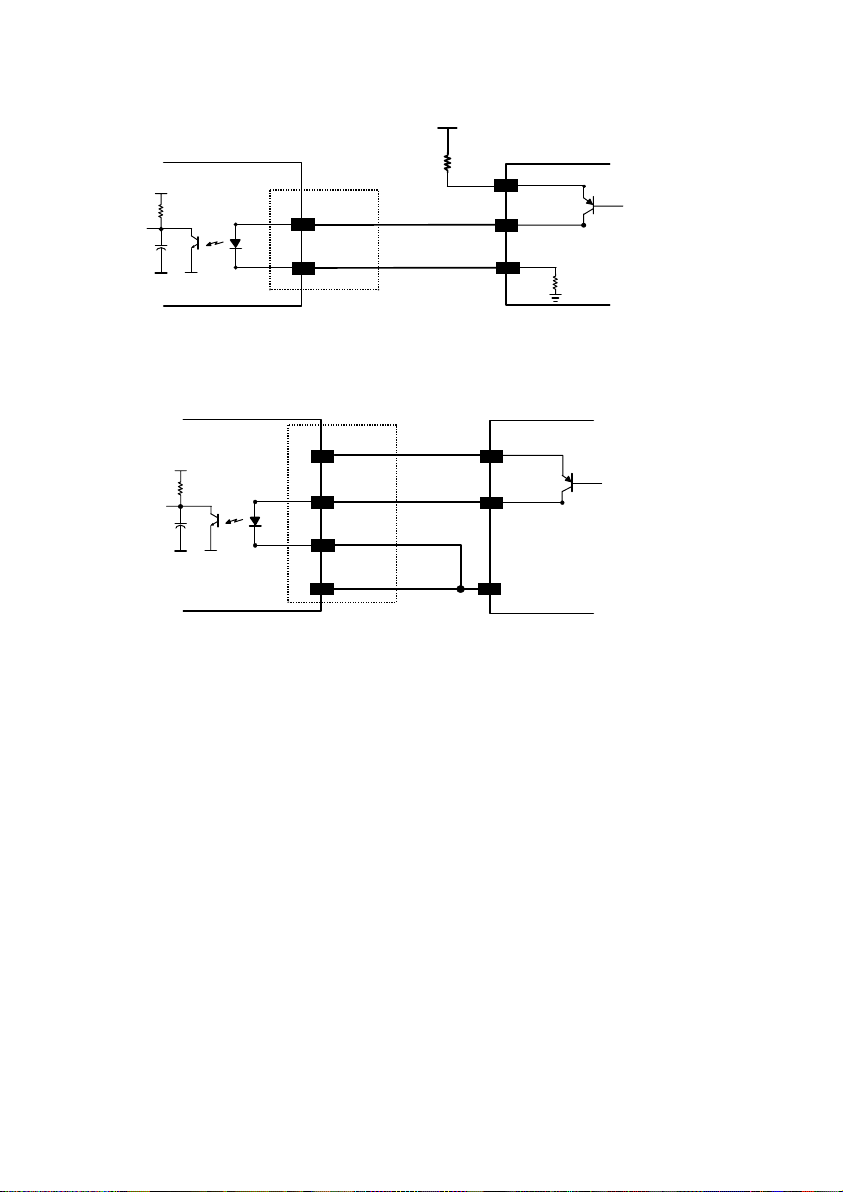
DS4300 DATALOGIC
30 Vdc max.
Vext
USER INTERFACE
V
Signal
+ 5V
DS4300
18/6/14
+
19/10/15
Figure 2.22 - Input PNP command using external power
-
DS4300
9
+ 5V
Figure 2.23 - Input PNP command using DS4300 power
18/6/14
19/10/15
25
VS
+
-
GND
The electrical features of the inputs are:
Maximum voltage = 30 Vdc
Maximum current = 25 mA.
Ground
USER INTERFACE
V
Signal
An anti-disturbance hardware filter is implemented on the External Trigger
input (< 5 milliseconds delay).
An additional 15 ms (typical) delay can be implemented through a dedicated
software parameter (refer to WinHost Help On Line).
- Installation
2.18
Page 34

DATALOGIC DS4300
2.4.5 Outputs
The following pins are present on the 25-pin connector of the scanner:
Pin Name Function
8 OUT1+ output 1 +
22 OUT1- output 1 11 OUT2+ output 2 +
12 OUT2- output 2 -
The meaning of the two outputs OUT1 and OUT2 can be defined by the user
(No Read, Right or Wrong). Refer to WinHost Help On Line.
By default, OUT1 is associated with the No Read event, which activates
when the code signalled by the External Trigger is not decoded. OUT2 is
associated with the Right event, which activates when the code is decoded
correctly.
DS4300
8/11
OUT1+/OUT2+
OUT1-/OUT2-
22/12
Figure 2.24 - Open collector output connection
USER INTERFACE
These outputs are both level or pulse configurable.
Vext
40 Vdc max
Installation -
2.19
Page 35
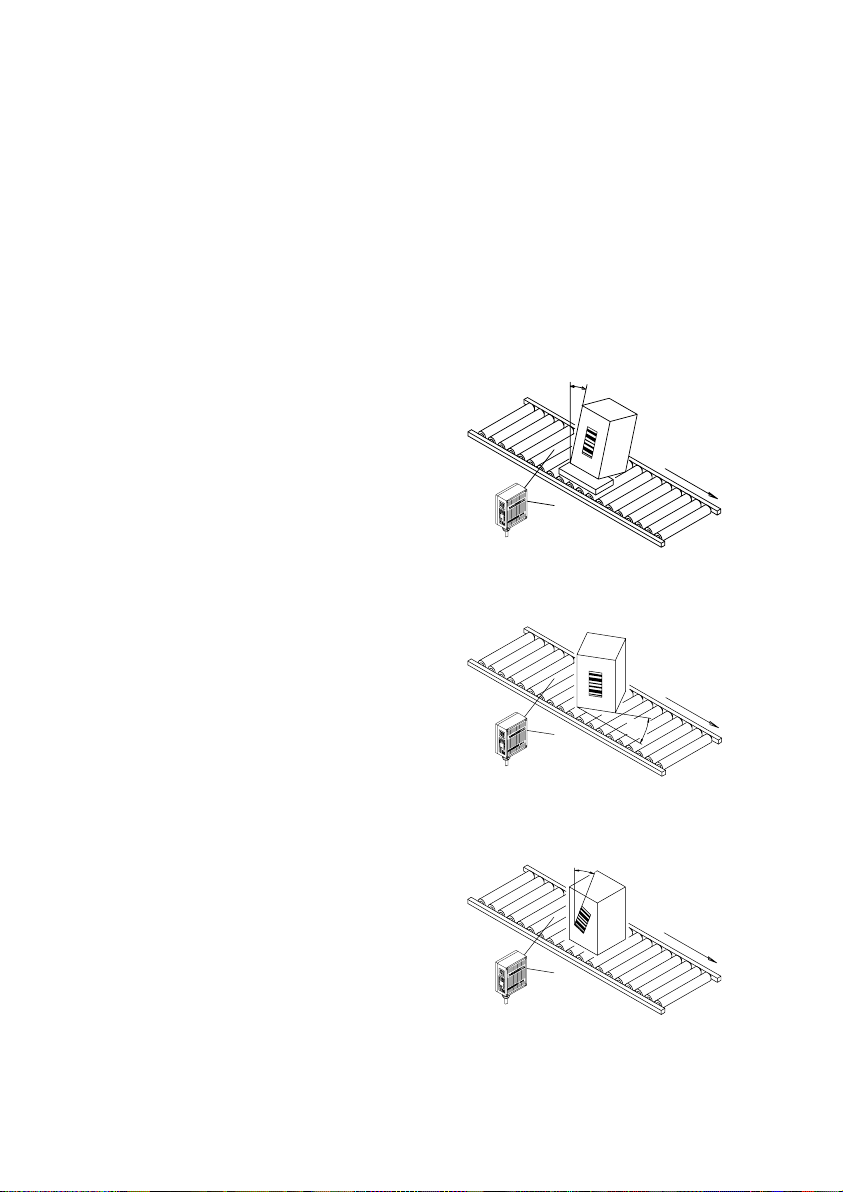
DS4300 DATALOGIC
2.5 POSITIONING
The DS4300 scanner is able to decode m oving barc ode labels at a variety of
angles, however significant angular distortion may degrade reading
performance.
When m ounting the DS4300 take into consideration these three ideal label
position angles:
Follow the suggestions below for the best orientation:
Pitch
The
the value P in figure 2.25. Position
the reader in order to
Pitch
angle.
Skew
The
the value S in Figure 2.26. Position
the reader to
Skew
the
direct reflection of the laser light
emitted by the DS4300.
Pitch 0°, Skew 10° to 30° and Tilt 0°
angle is represented by
minimize
the
angle is represented by
assure at least 10°
for
angle. This avoids the
.
P
Figure 2.25 - Pitch angle
S
Tilt
The
angle is represented by the
value T in figure 2.27. Position the
reader in order to
minimize
the
Tilt
angle.
- Installation
2.20
Figure 2.26 - Skew Angle
T
Figure 2.27 - Tilt angle
Page 36

DATALOGIC DS4300
2.6 TYPICAL LAYOUTS
The following typical layouts refer to system hardware configurations . Dotted
lines in the figures refer to optional hardware configurations within the
particular layout.
These layouts also require the correct setup of the software configuration
parameters. Complete software configuration procedures can be found in the
Guide To Rapid Configuration
in the WinHost Help On Line.
2.6.1 Point-to-Point
In this layout the data is transm itted to the Host on the main serial interf ace.
Host Mode programming can be accomplished either through the main
interface or the auxiliary interface.
In Local Echo communication mode, data is transmitted on the RS232
auxiliary interface independently from the main interface selection.
When On-Line Operating mode is used, the scanner is activated by an
External Trigger (photoelectric sensor) when the object enters its reading
zone.
Terminal
1
2
Main serial interface
1
Auxiliary serial interface (Local Echo)
2
3
External Trigger (for On-Line mode)
Figure 2.28 - Point-to-P o i n t layout
Host
DS4300
3
Installation -
2.21
Page 37

DS4300 DATALOGIC
2.6.2 Pass Through
Pass through mode allows two or m ore devices to be connected to a single
external serial interface.
Each DS4300 transmits the messages received by the auxiliary interface
onto the main interface. All messages will be passed through this chain to the
host.
When On-Line Operating mode is used, the scanner is activated by an
External Trigger (photoelectric sensor) when the object enters its reading
zone.
The main and auxiliary ports are connected as shown in the figure below:
1
Host
2
DS4300 DS4300
3 3
Main serial interfac e
1
Auxiliary serial interface
2
External Trigger (for On-Line mode)
3
Figure 2.29 - Pass through layout
1
- Installation
2.22
Page 38

DATALOGIC DS4300
2.6.3 RS232 Master/Slave
The RS232 master/slave connection is used to collect data from several
scanners to build either an omni- directional or a multi-sided r eading system;
there can be one master and up to 9 slaves connected together.
The Slave scanners use RS232 only on the main and auxiliary serial
interfaces. Each slave DS4300 transmits the messages received by the
auxiliary interface onto the main interface. All messages will be passed
through this chain to the Master.
The Master scanner is connected to the Host on the main serial interface.
The possible main interface types for the Master scanner are RS232 or
RS485. (20 mA C.L. can also be used if the INT-24 accessory is installed).
Either On-Line or Serial On-Line Operating modes
can be used in this layout.
When On-Line Operating mode is used, the external trigger signal is
unique to the system how ever it is not necessary to bring t he external
trigger signal to the Slave scanners.
The main and auxiliary ports are connected as shown in the figure below.
1
DS4300 Slave
1
2
DS4300
Slave
Main serial interface
1
Auxiliary serial interface
2
3
External Trigger (for On-Line mode)
Figure 2.30 - RS232 Master/Slave layout
2
1
DS4300
Master
3
Host
Installation -
2.23
Page 39

DS4300 DATALOGIC
2.6.4 RS485 Master/Slave
The RS485 master/slave connection is used to collect data from several
scanners to build either an omni- directional or a multi-sided r eading system;
there can be one master and up to 5 slaves connected together.
The Slave scanners are connected together using RS485 half-duplex on the
main serial interface. Every Slave scanner mus t have a multidrop addres s in
the range 0-4.
The Master scanner is also connected to the Host on the RS232 auxiliary
serial interface.
The External Trigger s ignal is unique to the system; there is a single reading
phase and a single message from the master scanner to the Host computer.
It is necessary to bring the External Trigger signal to all the scanners.
The main and auxiliary ports are connected as shown in the figure below.
DS4300 Slave
1
DS4300
Slave
3
1
Auxiliary serial interface
1
RS485 HD Main serial interface
2
3 External Trigger
Figure 2.31 - RS485 Master/Slave layout
* DS4300 cannot be used as the Master in t he RS485 Master/ Slave layout.
compatible scanners see the Gui de to Rapid configuration in the WinHost Help On Line.
- Installation
2.24
2
1
* Master
Host
For a list of Master
Page 40
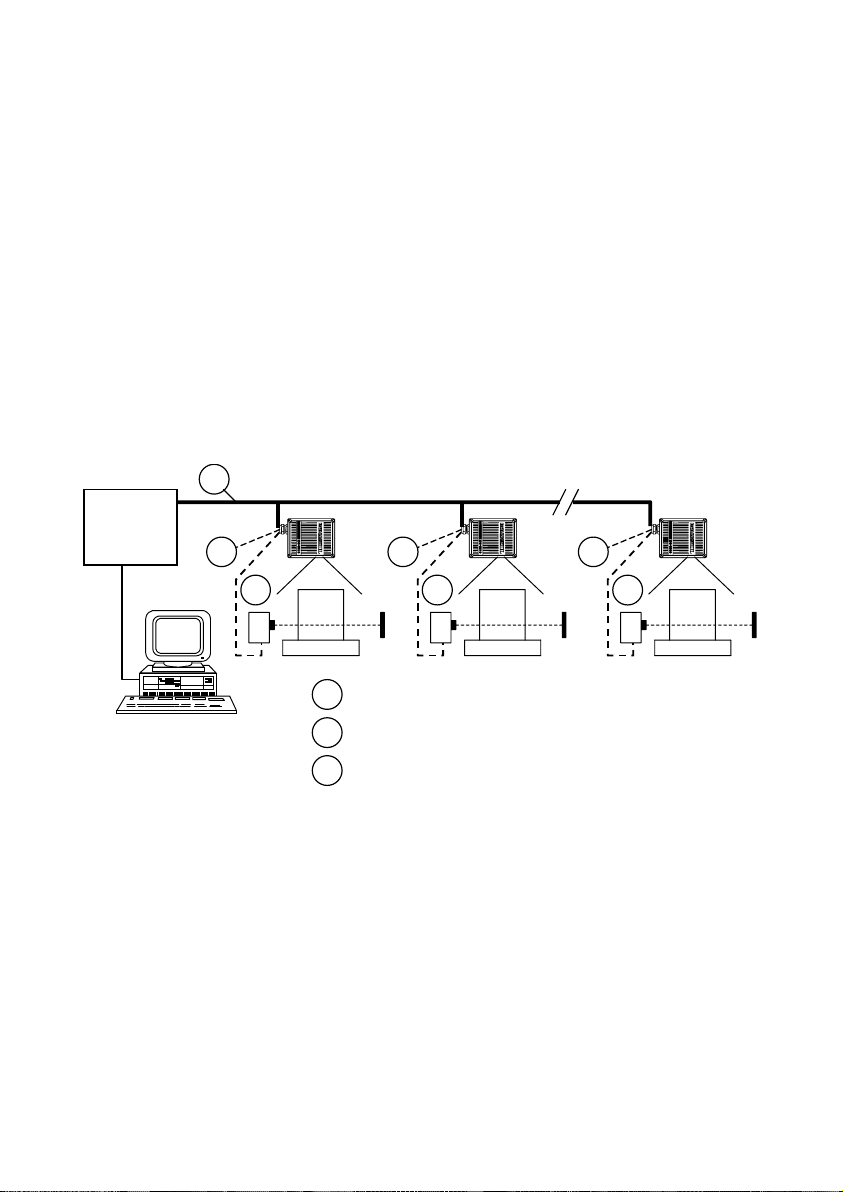
DATALOGIC DS4300
NOTE
The auxiliary serial interface of the slave scanner s can be used
in Local Echo communication mode to control any single
scanner (visualize collected data) or to configure it using the
WinHost utility or Host Mode Programming procedure.
The termination resistors of the RS485 bus must not be
installed.
2.6.5 Multiplexer
Each scanner is connected to an MX4000 with the RS485 half duplex mode
on the main interface.
MX4000
Host
1
2
3
0
2
RS485 HD Main interface
1
Auxiliary interface (Local Echo)
2
External Trigger (fo r On-Line mode)
3
Figure 2.32 - Multiplexer layout
1
2
3
31
3
The auxiliary serial interface of the slave scanners can be used in Local Echo
communication mode to control any single s canner (vis ualize collected data)
or to configure it using the WinHost utility or Host Mode Programming
procedure.
When On-Line Operating mode is used, the scanner is activated by an
External Trigger (photoelectric sensor) when the object enters its reading
zone.
Installation -
2.25
Page 41

DS4300 DATALOGIC
- Installation
2.26
This page is intentionally left blank.
Page 42
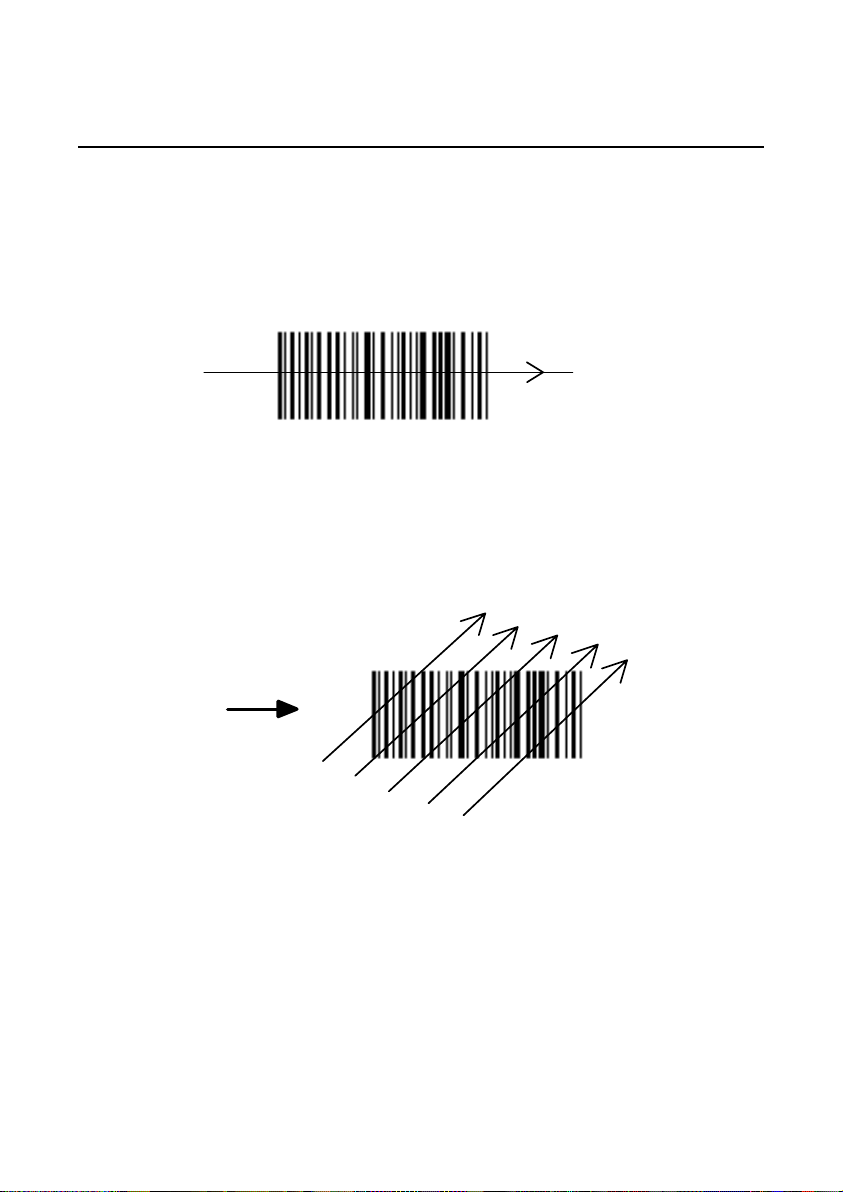
DATALOGIC DS4300
3 READING FEATURES
3.1 ADVANCED CODE RECONSTRUCTION
The traditional way of barcode reading could be called "Linear Reading". In
this case, the laser beam cr osses the barcode symbol from its beginning to
its end as shown in Figure 3.1.
Laser Beam
Figure 3.1 - Linear reading
In “Advanced Code Reconstruction” m ode, it is no longer necessary for the
laser beam to cross the label from the start to the end. W ith just a set of
partial scans on the label (obtained using the m otion of the label itself), the
DS4300 is able to "reconstruct" the barcode. A typical set of partial scans is
shown in Figure 3.2.
Code Direction
Figure 3.2 - Partial scans
None of the partial scans contains the whole label. The decoder aligns each
partial scan correctly and combines them in order to obtain the entire code.
The alignment is performed by calculating the time difference from one
partial scan to another using a reference code element.
Reading Features -
3.1
Page 43

DS4300 DATALOGIC
α
g
α
3.1.1 Tilt Angle for Advanced Code Reconstruction
The most important parameter in Advanced Code Reconstruction is the
value of the maximum tilt angle (α maximum) under which the code
reconstruction process is still possible.
We def ine the Tilt angle as the angle (α) between the laser beam and a line
parallel to the barcode label, as shown in Figure 3.3.
Laser Beam
0° to
max
α
= tilt an
Figure 3.3 - Tilt angle
le
The formulas to calculate α maximum depend on var ious parameters such
as: label height, number of sc ans per second, code motion speed, etc. To
obtain α maximum for your application, please contact your Datalogic
representative.
You must remember that the decoder will be able to read the label with a tilt
angle between + α max and - α max as shown in Figure 3.4 (the shaded
zones are the NO READ zones).
0°
-
α
+
α
Laser Beam
Figure 3.4 - Reading zones with
αααα
max
- Reading Features
3.2
Page 44

DATALOGIC DS4300
3.2 DECODING CAPACITY IN LINEAR MODE
When in Linear Reading mode, the number of reads performed by the
DS4300 and therefore the decoding capacity, is influenced by the following
parameters:
•
number of scans per second
•
code motion speed
•
label dimensions
•
scan direction with respect to code motion
At least 5 scans during the code passage should be allowed to ensure a
successful read.
3.2.1 Step Ladder Mode
Code motion
moving at LS speed
DS4300
LH
Laser Beam
Figure 3.5 - "Step Ladder" scanning mode
If scanning is perpendicular to the c ode motion direction (Figure 3.5 - "step
ladder" mode), the number of effective scans performed by the reader is
given by the following formula:
SN = [(LH/LS) * SS] - 2
These symbols signify:
SN = number of effective scans
LH = label height (in mm)
LS = label movement speed (in mm/s)
SS = number of scans per second
Reading Features -
3.3
Page 45
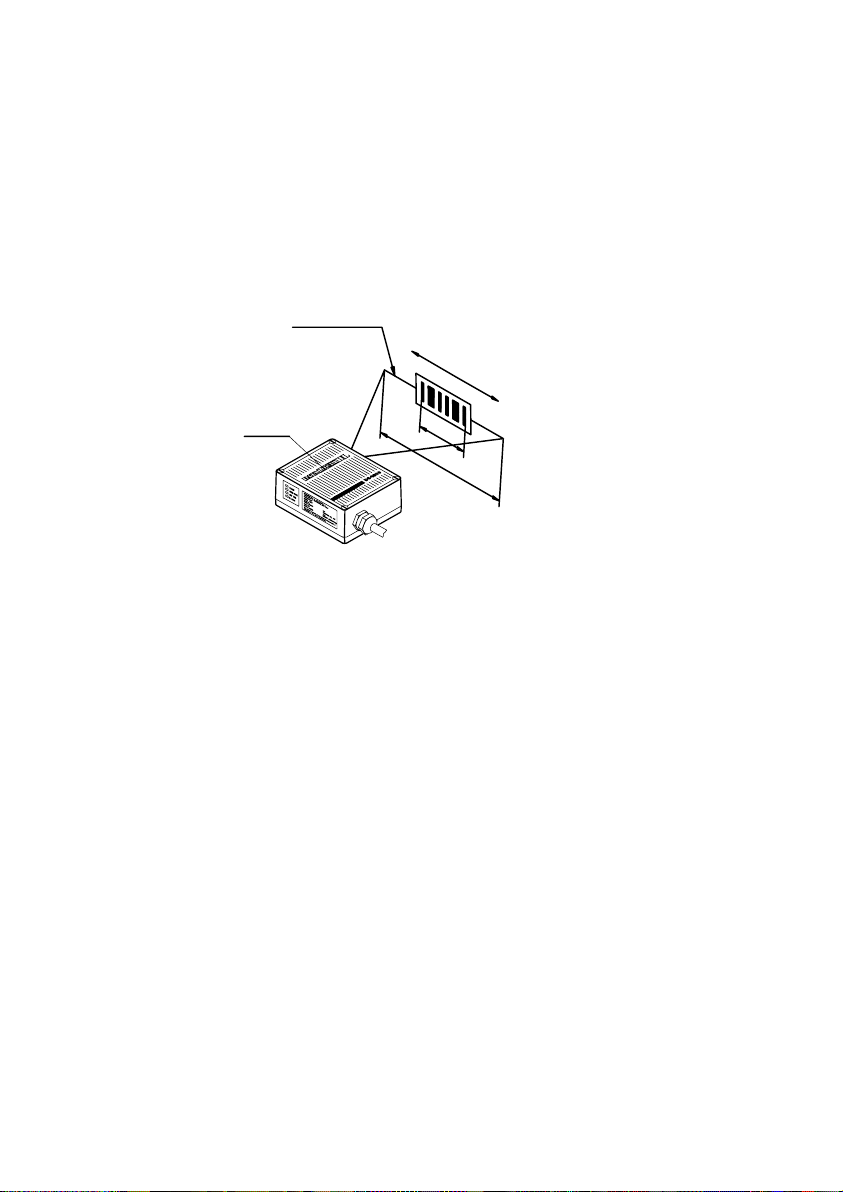
DS4300 DATALOGIC
For example, the DS4300 (800 scans /sec.), for a 25 m m high code m oving
at 1250 mm/s performs:
[(25/1250) * 800] - 2 = 14 effective scans.
3.2.2 Picket Fence Mode
Laser Beam
Code motion
moving at LS speed
DS4300
Figure 3.6 - "Picket Fence" scanning mode
LW
FW
If scanning is parallel to the code motion, (Figure 3.6 - "pick et fence" m ode),
the number of effective scans is given by:
SN = [((FW-LW)/LS) * SS] - 2
These symbols signify:
SN = number of effective scans
FW = reading field width (in mm)
LW = label width (in mm)
LS = label movement speed (in mm/s)
SS = scans per second
For example, for a 100 m m wide code moving in a point where the reading
field is 200 mm wide at a 2000 mm/s speed, the DS4300 (800 scans per
sec.), performs:
[((200-100)/2000) * 800] - 2 = 38 scans
- Reading Features
3.4
Page 46
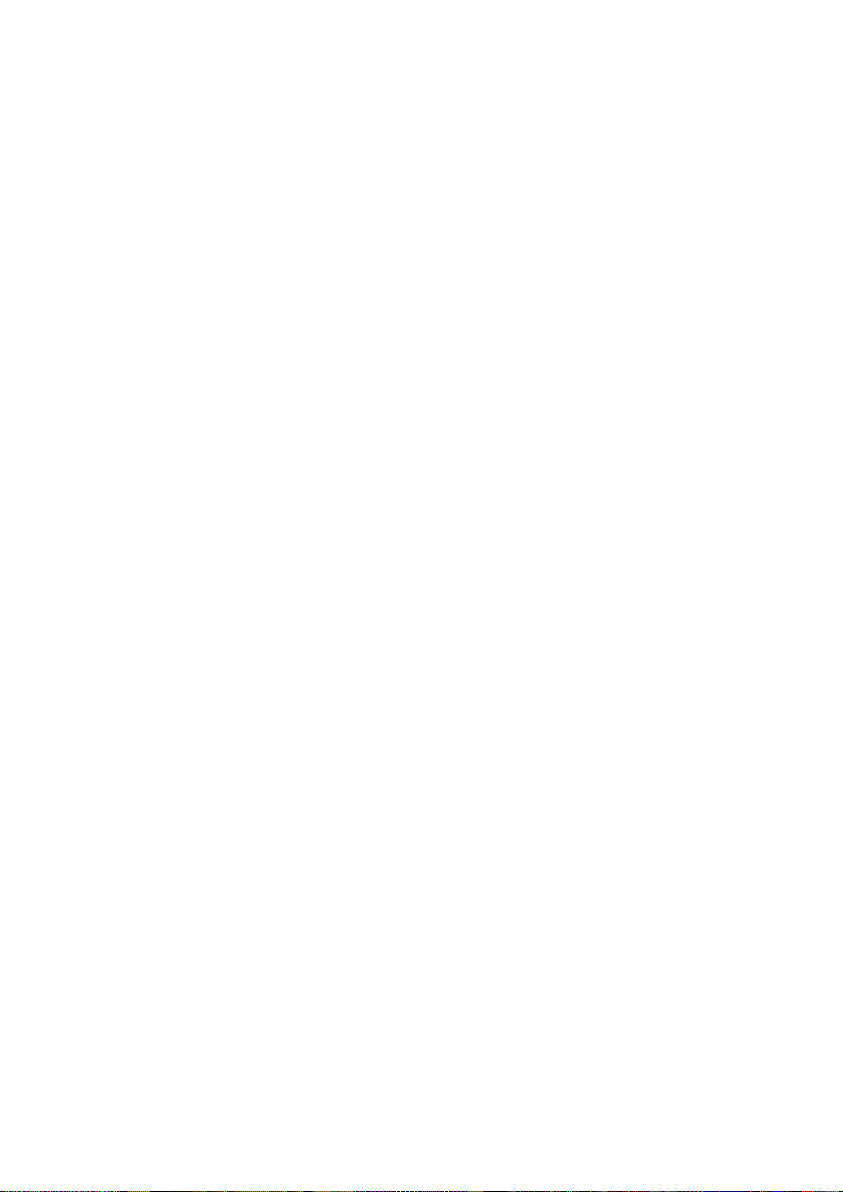
DATALOGIC DS4300
3.3 PERFORMANCE
The DS4300 scanner reads codes with densities from 0.20 mm (8 mils) to
1.00 mm (40 m ils) in the zone between 50 mm (1.9 in) and 400 m m ( 15.7 in)
from the emission window.
DS4300 can be optimized for reading high density codes (between 0.20 mm
(8 mils) and 0.30 mm (12 mils) by configuring the Code Resolution parameter
(see WinHost Help On Line).
Refer to the diagrams given in paragraph 3.4 for further details on the
reading features. These diagrams are taken on various resolution sample
codes at a 25 °C ambient temperature, depending on the conditions in the
notes under each diagram.
If standard devices do not satisf y specific r equirem ents, c ontact your nearest
Datalogic distributor, supplying code samples, to obtain com plete inform ation
on the reading possibilities.
Reading Features -
3.5
Page 47
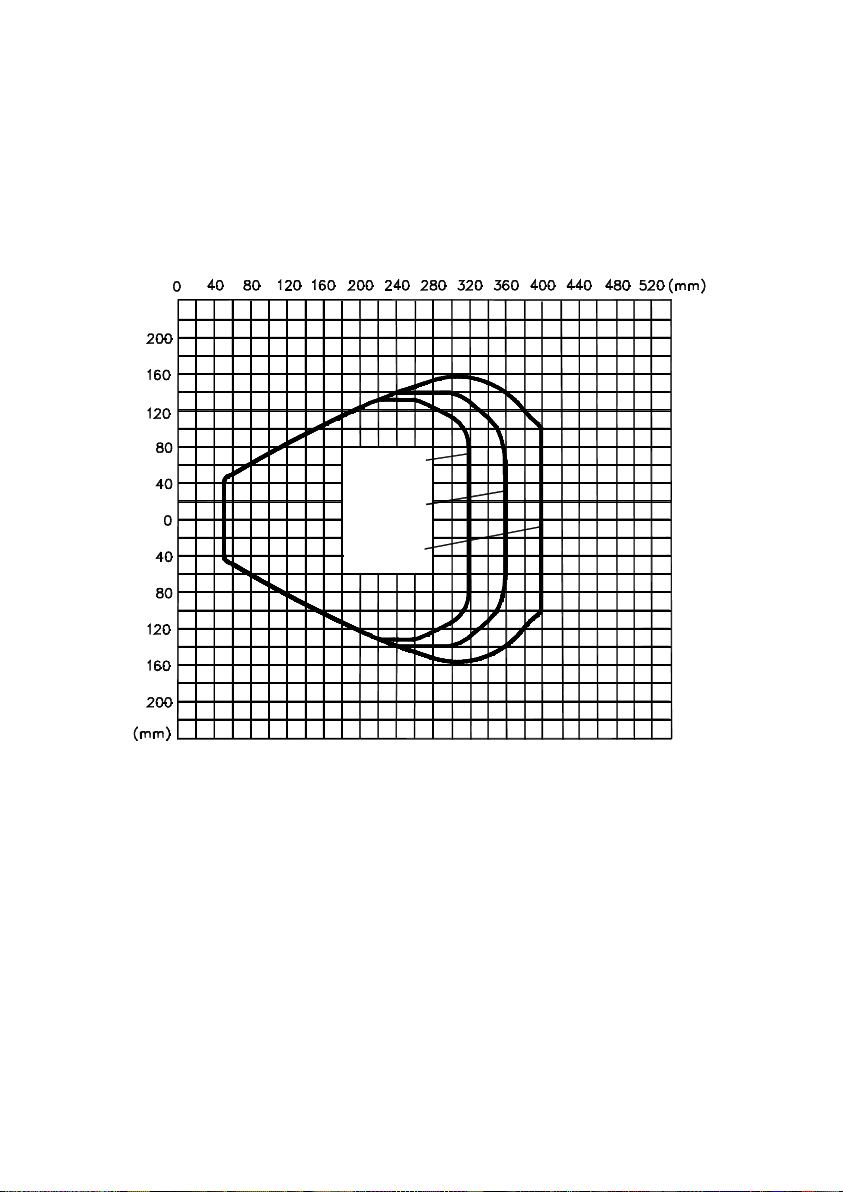
DS4300 DATALOGIC
3.4 READING DIAGRAMS
The following diagrams show the reading distance for barcodes with different
densities.
DS4300-100X (Code Resolution Standard)
0.50 mm
(20 mils)
0.60 mm
(24 mils)
≥
0.80 mm
(31 mils)
NOTE:
(0,0) is the center of the laser beam output window
CONDITIONS:
Test Codes used = Interleaved 2/5 and Code 39
(according to the Datalogic Barcode Test Chart)
"Pitch" angle = 0
"Skew" angle = 10
"Tilt" angle = 0
Reading Mode = Linear
Code Resolution = Standard
- Reading Features
3.6
°
°
°
Page 48

DATALOGIC DS4300
DS4300-100X (Code Resolution High)
0.20 mm
(8 mils)
0.30 mm
(12 mils)
NOTE:
(0,0) is the center of the laser beam output window
CONDITIONS:
Test Codes used = Interleaved 2/5 and Code 39
(according to the Datalogic Barcode Test Chart)
"Pitch" angle = 0
"Skew" angle = 10
"Tilt" angle = 0
Reading Mode = Linear
Code Resolution = High
°
°
°
Reading Features -
3.7
Page 49

DS4300 DATALOGIC
- Reading Features
3.8
This page is intentionally left blank.
Page 50

DATALOGIC DS4300
4 MAINTENANCE
4.1 CLEANING
Clean the laser beam output window periodically for continued correct
operation of the reader.
Dust, dirt, etc. on the window may alter the reading performance.
Repeat the operation frequently in particularly dirty environments.
Use soft material and alcohol to clean the window and avoid any abrasive
substances.
WARNING
Clean the window of the DS4300 when the scanner
is turned off or, at least when the laser beam is
deactivated.
Maintenance -
4.1
Page 51

DS4300 DATALOGIC
- Maintenance
4.2
This page is intentionally left blank.
Page 52
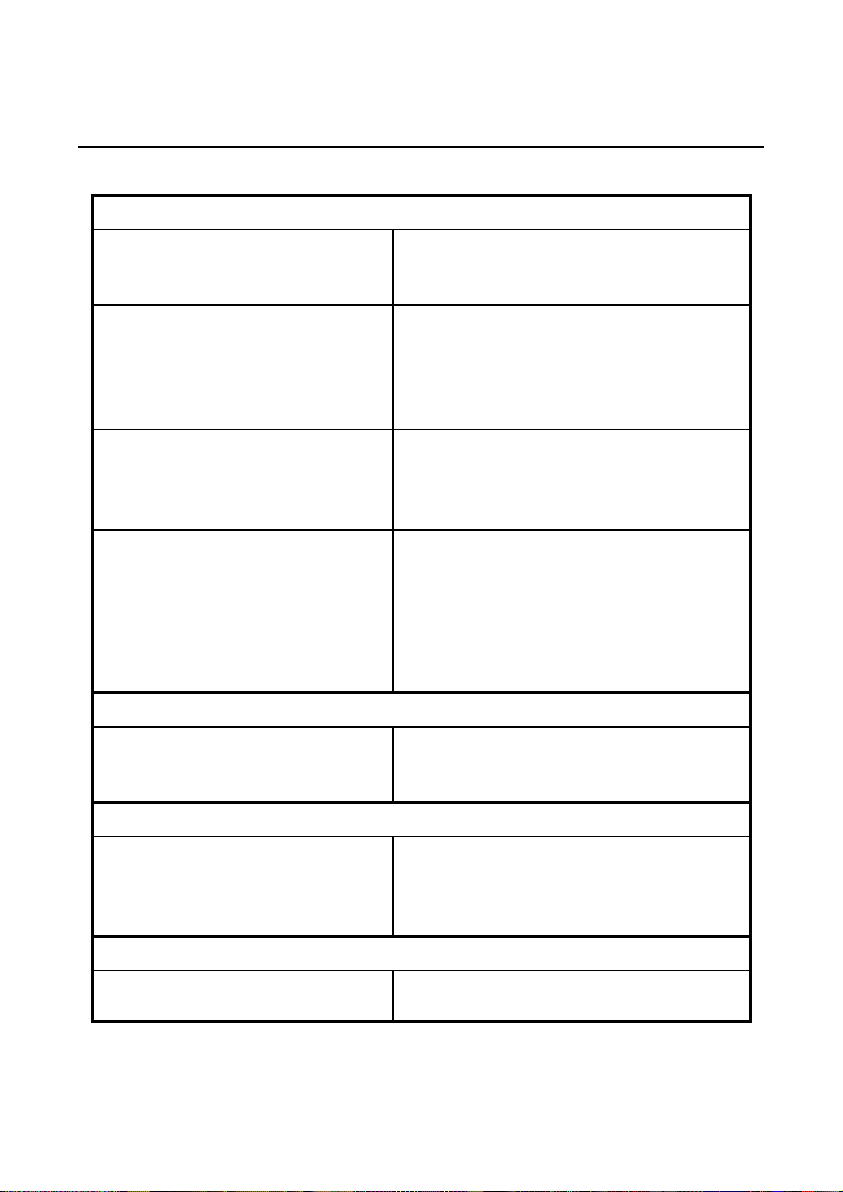
DATALOGIC DS4300
5 TECHNICAL FEATURES
ELECTRICAL FEATURES
Power
Supply voltage 10 to 30 Vdc
Power consumption max. 5.5 W
Serial Interfaces
Main RS232, RS485 full-duplex, RS485 half-duplex
(20 mA C.L. only with INT-24 accessory )
Auxiliary RS232
Baud rates
Inputs
Voltage max. 30 Vdc
Input current max. 25 mA
Outputs
(optocoupled open emitter, open collector)
V
max. 40 Vdc
CE
Collector current max. 40 mA continuous; 130 mA pulsed
VCE saturation 1V at 10 mA max.
Power dissipation max.
90 mW at 40 °C (Ambient temp.)
1200 to 115200
External Trigger, IN1, IN2
(optocoupled NPN or PNP)
User-defined OUT1 and OUT2
OPTICAL FEATURES
Light source Semiconductor las er di ode
Wave length (Note 1) 630 ~ 680 nm
Safety class Class 2 - IEC 825-1; Class II - CDRH
READING FEATURES
Scan rate 800 scans/sec
Aperture angle 60°
Reading distance 50 mm (1.9 in) to 400 mm (15.7 in)
Maximum resolution 0.20 mm (8 mils)
(Note 2)
USER INTERFACE
LED indicators Ready, Good Read, External Trigger ,
Data Transmission, Laser Beam Active
Technical Features -
5.1
Page 53
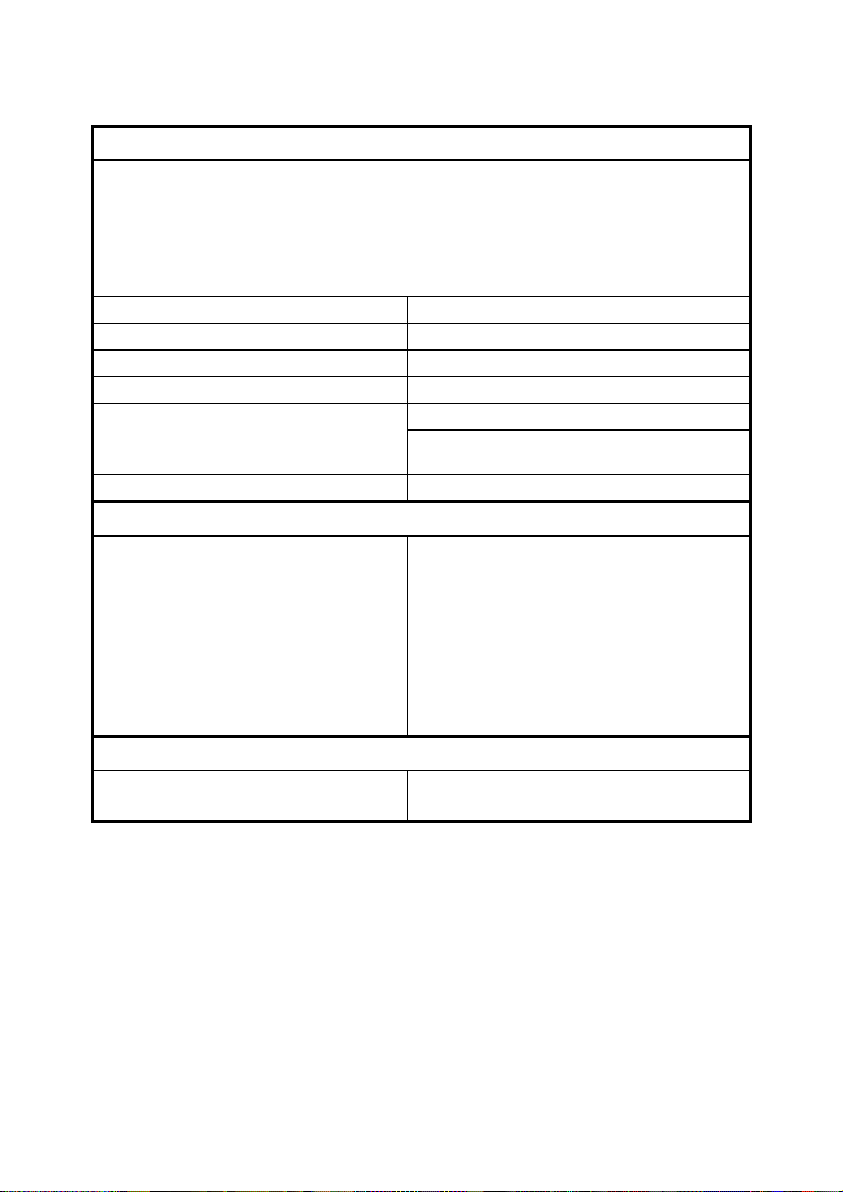
DS4300 DATALOGIC
SOFTWARE FEATURES
READABLE CODE SYMBOLOGI E S
• EAN/UPC • Code 93
• 2/5 Interleaved • Code 128
• Code 39 • EAN 128
• Codabar • Pharmacode
CODE SELECTION
DECODING SAFETY
HEADERS AND TERMINATORS
OPERATING MODES
CONFIGURATION MODES
up to six codes during one reading phase
can enable multiple good reads of same code
up to four headers and four terminators
ON LINE, AUTOMATIC, SERIAL ON LINE, TEST
• through menus using WinHost utility
• receiving commands from one of the s erial
ports (HOST MODE)
PARAMETER STORAGE
Non-volatile internal memory
ENVIRONMENTAL FEATURES
Operating temperature (Note 3)
Storage temperature
Humidity max. 90% non condensing
Vibration resistance IEC 68-2-6 test FC 1.5 mm;
Shock resistance IEC 68-2-27 test EA 30G;
Protection class IP65
0 to 40 °C (32 to 104 °F)
-20 to 70 °C (-4 to 158 °F)
10 to 55 Hz; 2 hours on each axis
11 ms; 3 shocks on each axis
PHYSICAL FEATURES
Mechanical dimensions 101 x 83.5 x 42 mm (3.97 x 3.29 x 1.65 in.)
Weight about 800 g. (28.2 oz.)
Note 1:
Note 2:
Note 3:
5.2
The features given are typical at a 25 °C ambient temperature (if not otherwise
indicated).
Further details given in paragraphs 3.3 and 3. 4.
If the reader is used in high tem perat ure environm ents (over 35 °C), use of t he Beam
shutter is advised (for det ai l s refer to the Wi nHost Help On Line).
– Technical Features
